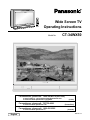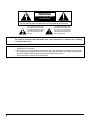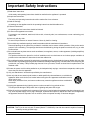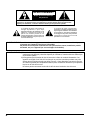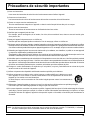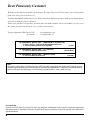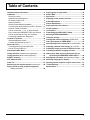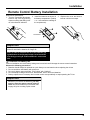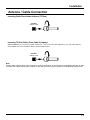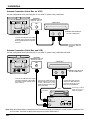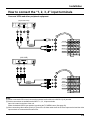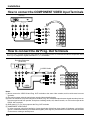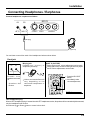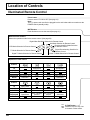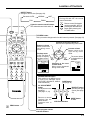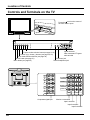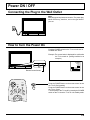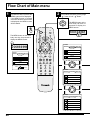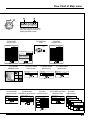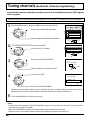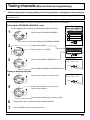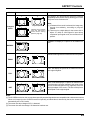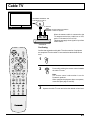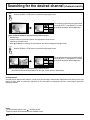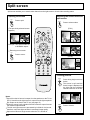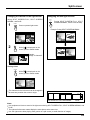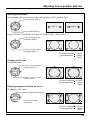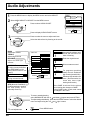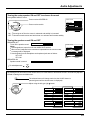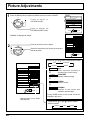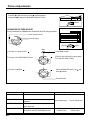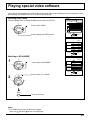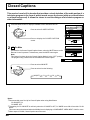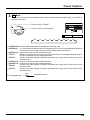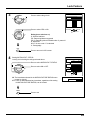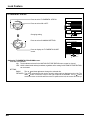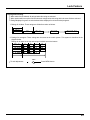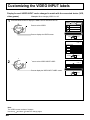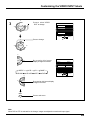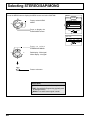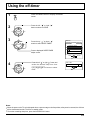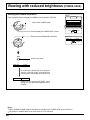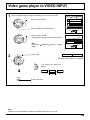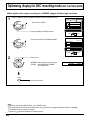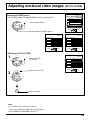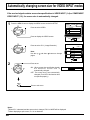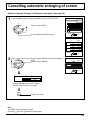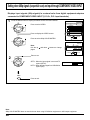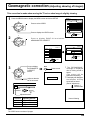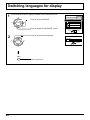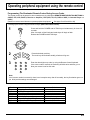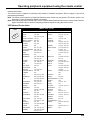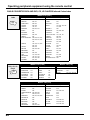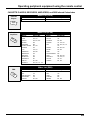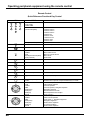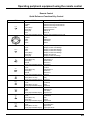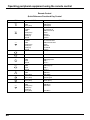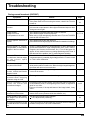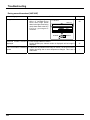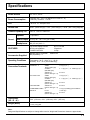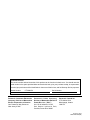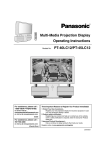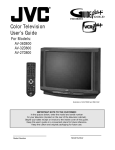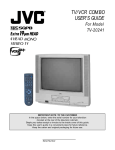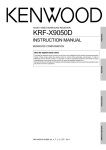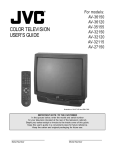Download Panasonic CT-34WX50 34" TV
Transcript
Wide Screen TV Operating Instructions Model No. CT-34WX50 For assistance, please call : 1-888-VIEW-PTV(843-9788) or send e-mail to : [email protected] or visit us at www.panasonic.co.jp/global/ (U.S.A) For assistance, please call : 787-750-4300 or visit us at www.panasonic.com (Puerto Rico) For assistance, please call : 1-800-561-5505 or visit us at www.panasonic.ca English (Canada) TQBC0213-2 本誌の制作番号の経緯 MBS0100S0(MS) MBS0100S1020(MS) MBS0100S2020(MS) プリプロ 1 号機∼ 量産 1 号機∼ (カナダより修正依頼分を反影) 量産 3 月度生産分∼ e-mail アドレスと web 紹介の記載 (米国より e-mail アドレス記載要請のため) WARNING RISK OF ELECTRIC SHOCK DO NOT OPEN WARNING: To reduce the risk of electric shock do not remove cover or back. No user-serviceable parts inside. Refer servicing to qualified service personnel. The lightning flash with arrow-head within a triangle is intended to tell the user that parts inside the product are a risk of electric shock to persons. The exclamation point within a triangle is intended to tell the user that important operating and servicing instructions are in the papers with the appliance. WARNING: To reduce the risk of fire or electric shock, do not expose this apparatus to rain or moisture. Do not place containers with water (flower vase, cups, cosmetics, etc.) above the set. (including on shelves above, etc.) WARNING: 1) To prevent electric shock, do not remove cover. No user serviceable parts inside. Refer servicing to qualified service personnel. 2) Do not remove the grounding pin on the power plug. This apparatus is equipped with a three pin grounding-type power plug. This plug will only fit a grounding-type power outlet. This is a safety feature. If you are unable to insert the plug into the outlet, contact an electrician. Do not defeat the purpose of the grounding plug. 2 Important Safety Instructions 1) Read these instructions. All the safety and operating instructions should be read before the appliance is operated. 2) Keep these instructions. The safety and operating instructions should be retained for future reference. 3) Heed all warnings. All warnings on the appliance and in the operating instructions should be adhered to. 4) Follow all instructions. All operating and use instructions should be followed. 5) Do not use this apparatus near water. For example, near a bathtub, wash bowl, kitchen sink, or laundry tube, in a wet basement, or near a swimming pool, and the like. 6) Clean only with dry cloth. Do not use liquid cleaners or aerosol cleaners. Use a dry cloth for cleaning. 7) Do not block any ventilation openings. Install in accordance with the manufacture’s instructions. Slots and Openings in the cabinet are provided for ventilation and to ensure reliable operation of the product and to protect it from overheating. The openings should never be blocked by placing the product on a bed, sofa, rug, or other similar surface. 8) Do not install near any heat sources such as radiators, heat registers, stoves, or other apparatus (including amplifiers) that produce heat. This product should not be placed in a built-in installation such as a bookcase or rack unless proper ventilation is provided or the manufacturer’s instructions have been adhered to. 9) Do not defeat the safety purpose of the polarized or grounding-type plug. A polarized plug has two blades with one wider than the other. A grounding type plug has two blades and a third grounding prong. The wide blade or the third prong are provided for your safety. If the provided plug does not fit into your outlet, consult an electrician for replacement of the obsolete outlet. 10) Protect the power cord from being walked on or pinched particularly at plugs, convenience receptacles, and the point where they exit from the apparatus. 11) Only use attachments / accessories specified by the manufacturer. 12) Use only with the cart, stand, tripod, bracket, or table specified by the manufacturer, or sold with the apparatus. When a cart is used, use caution when moving the cart / apparatus combination to avoid injury from tip-over. Quick stops, excessive force, and uneven surfaces may cause the appliance and cart combination to overturn. 13) Unplug this apparatus during lightning storms or when unused for long periods of time. This will prevent damage to the product due to Lightning and power-line surges. 14) Refer all servicing to qualified service personnel. Servicing is required when the apparatus has been damaged in any way, such as power-supply cord or plug is damaged, liquid has been spilled or objects have fallen into the apparatus, the apparatus has been exposed to rain or moisture, does not operate normally. or has been dropped. CAUTION : This TV set for use only with TV-stand. (Model: TY-S34WX50) Use with other stand is capable of resulting in stability causing possible injury. 3 AVERTISSEMENT Risque de secousse électrique Ne pas ouvrir AVERTISSEMENT: Pour réduire les risques de secousse électrique, ne pas retirer le couvercle ni le panneau arrière. Cet appareil ne contient aucune pièce qui puisse être réparée par l'utilisateur; l'entretien doit être effectué par du personnel qualifié. Le symbole de l'éclair, inscrit dans un triangle équilatéral, a pour objet d'appeler l'attention de l'utilisateur sur la présence, à l'intérieur du produit, de pièces non isolées portées à une "tension dangereuse" qui peut avoir une amplitude suffisante pour provoquer une secousse électrique. Le symbole du point d'exclamation, inscrit dans un triangle équilatéral, a pour objet d'appeler l'attention de l'utilisateur sur la présence, dans la documentation accompagnant le produit, d'importantes instructions concernant son mode opératoire et son entretien. AVERTISSEMENT: Pour éviter tout dommage pouvant entraîner un incendie ou une secousse électrique, n'exposez pas l'appareil à la pluie ou à l'humidité. Ne placez aucun récipient contenant de l’eau (vase de fleur, tasse, bouteille de produit de beauté, etc.) sur l’appareil (ou sur une étagère le dominant). AVERTISSEMENTS:1) Pour réduire les risques de secousse électrique, ne pas retirer le couvercle. Cet appareil ne contient aucune pièce qui puisse être réparée par l'utilisateur; l'entretien doit être effectué par du personnel qualifié. 2) Ne supprimez pas la broche de mise à la terre de la fiche du cordon d'alimentation. Cet appareil est équipé d'une fiche à 3 broches qui ne peut être introduite que dans une prise secteur dont la troisième broche est reliée à la terre. Cette disposition concerne la sécurité. Si la fiche ne pénètre pas complètement dans la prise, consultez un électricien qui remplacera la prise ou la fiche hors norme. Ne tentez pas de contourner la sécurité de la fiche avec broche de mise à la terre. 4 Précautions de sécurité importantes 1) Lisez ces instructions. Lisez toutes les instructions de sécurité et de fonctionnement avant d’utiliser l’appareil. 2) Conservez ces instructions. Les instructions de sécurité et de fonctionnement doivent être conservées à titre d’information. 3) Prenez en compte tous les avertissements. Tous les avertissements marqués sur l’appareil ou dans le mode d’emploi doivent être pris en compte. 4) Suivez toutes les instructions. Toutes les instructions de fonctionnement et d’utilisation doivent être suivies. 5) N’utilisez pas cet appareil près de l’eau. Par exemple, près d’une baignoire, d’un lavabo, d’un évier, d’une machine à laver, dans un sous-sol humide, près d’une piscine, etc. 6) Nettoyez l’appareil uniquement avec un chiffon sec. N’utilisez pas des nettoyants liquides ou aérosols. Pour le nettoyage, utilisez un chiffon sec. 7) Ne bloquez pas les orifices de ventilation. Installez l’appareil en suivant les instructions du fabricant. Les fentes et les orifices du boîtier servent à la ventilation, aident au bon fonctionnement de l’appareil et le protègent des échauffements anormaux. Ces orifices ne doivent jamais être bloqués en plaçant l’appareil sur un lit, un canapé, un tapis ou une autre surface similaire. 8) N’installez pas l’appareil près d’une source de chaleur telle qu’un radiateur, une chaudière, un poêle ou un autre appareil (y compris les amplificateurs) produisant de la chaleur. Cet appareil ne doit pas être placé à l’intérieur d’un meuble tel qu’une bibliothèque ou un bâti électronique sauf si une ventilation suffisante peut être assurée ou que les instructions du fabricant sont respectées. 9) N’invalidez pas les caractéristiques de sécurité de la fiche polarisée ou avec mise à la terre. Une fiche polarisée possède deux broches, une plus large que l’autre. Une fiche avec mise à la terre possède deux broches et une troisième broche de mise à la terre. La lame large et la troisième broche de mise à la terre ont été faites pour des raisons de sécurité. Si la broche de la fiche ne se branche pas dans la prise, consultez un électricien pour faire remplacer la prise. 10) Protégez le cordon d’alimentation et empêchez qu’il soit piétiné, ou pincé, particulièrement au niveau de la prise secteur murale et de la sortie de l’appareil. 11) Utilisez uniquement des dispositifs auxiliaires/accessoires spécifiés par le fabricant. 12) Utilisez uniquement un chariot, socle, trépied, support ou table spécifié par le fabricant ou vendu avec l’appareil. Si vous utilisez un chariot, faites attention lors du déplacement du chariot avec l’appareil qu’il ne tombe et ne vous blesse pas. Un arrêt brusque, une force excessive et une surface inégale peuvent causer le renversement de l’ensemble. 13) Débranchez l’appareil pendant un orage ou lorsqu’il ne doit pas être utilisé pendant une période prolongée. Cela évitera qu’il soit endommagé pendant un orage ou par une surtension. 14) Pour toute réparation, consultez une personne qualifiée. L’appareil doit être réparé s’il a été endommagé de n’importe quelle façon, comme quand, par exemple, le cordon ou la fiche d’alimentation est endommagé, un liquide ou un objet a pénétré à l’intérieur de l’appareil, l’appareil a été exposé à la pluie ou l’humidité, ne fonctionne pas normalement ou est tombé. AVIS : Ce téléviseur doit être utilisé uniquement avec le meuble de téléviseur (modèle: TY-S34WX50). L’utilisation d’un autre modèle peut rendre l’ensemble instable et être cause de blessures. 5 Dear Panasonic Customer Welcome to the Panasonic family of customers. We hope that you will have many years of enjoyment from your new color television set. To obtain maximum benefit from your set, please read these Instructions before making any adjustments, and retain them for future reference. Retain your purchase receipt also, and note down the model number and serial number of your set in the space provided on the back cover of these instructions. Visit our Panasonic Web Site for USA for canada : : www.panasonic.com www.panasonic.ca For assistance, please call : 1-888-VIEW-PTV(843-9788) or send e-mail to : [email protected] or visit us at www.panasonic.co.jp/global/ (U.S.A) For assistance, please call : 787-750-4300 or visit us at www.panasonic.com (Puerto Rico) For assistance, please call : 1-800-561-5505 or visit us at www.panasonic.ca (Canada) Note: This product utilizes both a Cathode Ray Tube (CRT) and other components that contain lead. Disposal of these materials may be regulated in your community due to environmental considerations. For disposal or recycling information please contact your local authorities, or the Electronics Industries Alliance: <http:// www.eiae.org.> FCC CAUTION: Pursuant to 47CFR, Part 15.21 of the FCC rules, any changes or modifications to this monitor not expressly approved by Matsushita Electric Corporation of America could result in harmful interference and would void the user’s authority to operate this device. 6 Table of Contents Important Safety Instructions ....................................... 2 Installation ...................................................................... 8 Receiver Location ......................................................... 8 Optional External Equipment ........................................ 8 AC Power Supply Cord ................................................. 8 Safety Precaution .......................................................... 8 Remote Control Battery Installation .............................. 9 Connecting the Antenna Cable to the RF In Terminal .... 10 Antenna / Cable Connection ....................................... 11 How to connect the “1, 2, 3, 4” input terminals ........... 13 How to connect the COMPONENT VIDEO Input Terminals .... 14 How to connect the AV Prog. Out Terminals ............... 14 Connecting Headphones / Earphones ........................ 15 Location of Controls .................................................... 16 Illuminated Remote Control ........................................ 16 Controls and Terminals on the TV ............................... 18 Power ON / OFF ............................................................ 19 Connecting the Plug to the Wall Outlet ........................19 How to Turn the Power On ........................................... 19 Flow Chart of Main Menu ............................................ 20 Tuning channels (Automatic channel programming) .................. 22 Tuning channels (Manual channel programming) ...................... 23 ASPECT Controls ......................................................... 24 VHF, UHF and CATV ..................................................... 26 Cable TV ........................................................................ 27 Searching for the desired channel (channel search) ........ 28 Playing a VCR or other peripheral equipment (changing input modes) .............................................................. 29 Playing games in game mode ..................................... 30 Recall / Mute ................................................................. 31 Split screen ................................................................... 32 Adjusting screen position and size ............................ 34 Audio Adjustments ...................................................... 36 Picture Adjustments .................................................... 38 Playing special video software ................................... 41 Closed Captions ........................................................... 42 Lock Feature ................................................................. 44 Customizing the VIDEO INPUT labels ........................ 48 Selecting STEREO/SAP/MONO ................................... 50 Using the off-timer ....................................................... 51 Viewing with reduced brightness (POWER SAVE) ........... 52 Video game player to VIDEO INPUT ........................... 53 Optimizing display for DVC recording mode (DVC PLAYBACK MODE) ...... 54 Adjusting unnatural video images (3D Y/C FILTER) ........ 55 Automatically changing screen size for VIDEO INPUT modes ..... 56 Cancelling automatic enlarging of screen ................. 57 Setting when 480p signals (sequential scan) are input through COMPONENT VIDEO INPUT ........ 58 Geomagnetic correction (Adjusting skewing of images) ........ 59 Switching languages for display ................................ 60 Operating peripheral equipment using the remote control ..... 61 Troubleshooting ........................................................... 69 Specifications ............................................................... 71 7 Installation Receiver Location This unit is intended to be used with an optional stand or entertainment center. Consult your dealer for available options. Locate for comfortable viewing. Avoid placing where sunlight or other bright light (including reflections) will fall on the screen. Use of some types of fluorescent lighting can reduce remote control transmitter range. Adequate ventilation is essential to prevent internal component failure. Keep away from areas of excessive heat or moisture. To insure optimum color purity do not position magnetic equipment (motors, fans, other speakers, etc.) nearby. Optional External Equipment The Video/Audio connection between components can be made with shielded video and audio cables. For best performance, video cables should utilize 75 ohm coaxial shielded wire. Cables are available from your dealer or electronic supply store. Before you purchase any cables, be sure you know what type of output and input connectors your various components require. Also determine the length of cable you’ll need. AC Power Supply Cord CAUTION: To prevent electric shock, match wide blade of plug to wide slot of AC outlet and fully insert. Do not use this (polarized) plug with a receptacle or other outlet unless the blade can be fully inserted to prevent blade exposure. Safety Precaution Please take safety precautions to prevent the unit from falling over. The unit may fall over during earthquakes, or if someone stands on, or shakes, the TV. Fixing to a wall Use a strong rope or a chain (not included) to fasten the TV firmly to a strong support such as a wall or pillar. 8 Installation Remote Control Battery Installation Requires two AA batteries. 1. Turn the Transmitter face down. Remove top cover by pressing down on marking and sliding cover off in the direction indicated. 2. Install the batteries as shown in the battery compartment. (Polarity + or – must match the markings in the compartment). 3. Replace the cover and slide in reverse until the lock snaps. Two AA size Helpful Hint: For frequent remote control users, replace old batteries with Alkaline batteries for longer life. Note: In order to maximize the life of the batteries, the lighted buttons on the Remote Control can be turned OFF and ON by pressing R-TUNE and RECALL at the same time. Precaution on battery use Incorrect installation can cause battery leakage and corrosion that will damage the remote control transmitter. Observe the following precautions: 1. Batteries should always be replaced as a pair. Always use new batteries when replacing the old set. 2. Do not combine a used battery with a new one. 3. Do not mix battery types (example: “Zinc Carbon” with “Alkaline”). 4. Do not attempt to charge, short-circuit, disassemble, heat or burn used batteries. 5. Battery replacement is necessary when remote control acts sporadically or stops operating the TV set. Helpful Hint: Whenever you remove the batteries, you may need to reset the remote control infrared codes. We recommend that you record the code on page 62, prior to setting up the remote. 9 Installation Connecting the Antenna Cable to the RF In Terminal Antenna Connection - For proper reception of VHF/UHF channels, an external antenna is required. For best reception an outdoor antenna is recommended. Antenna Mode must be set to TV. VHF Antenna UHF Antenna Mixer Y VIDEO S-VIDEO PB VIDEO PR 75 Ohm Coaxial Cable RF In Terminal AUDIO-L L AUDIO AUDIO-R R PROG. OUT 1 2 3 INPUT COMPONENT VIDEO INPUT Coaxial Antenna Plug 10 Installation Antenna / Cable Connection Incoming Cable From Home Antenna (75 Ohm) VHF/UHF on Back of Set Incoming 75 Ohm Cable (From Cable Company) Cable Connection - For reception of cable channels (01 - 125) connect the cable supplied by your local cable company. Antenna Mode must be set to CABLE. (Refer to Antenna Mode section.) VHF/UHF on Back of Set Note: Certain cable systems offset some channels to reduce interference or have Premium (scrambled) channels. A cable converter box is required for proper reception. Check with your local Cable company for its compatibility requirements. 11 Installation Antenna Connection (Cable Box, no VCR) Use this configuration when connecting the TV to a cable TV system using a Cable Box. ANTENNA TERMINAL ON THE BACK OF THE TV CABLE BOX ANT OUTPUT INPUT TERMINAL ON THE BACK OF THE CABLE BOX Connect the cable from the Output terminal on the back of the Cable Box to the ANT terminal on the back of the TV. Incoming Cable from Antenna or Cable TV System Antenna Connection (Cable Box, and VCR) Use this configuration when connecting the TV to a cable TV system using a Cable Box and VCR. ANTENNA TERMINALS ON THE BACK OF THE TV CABLE BOX ANT OUTPUT Connect the cable from the Output terminal on the back of the VCR to the Antenna input terminal on the back of the TV. INPUT Connect the cable from the Output terminal on the back of the Cable Box to the Antenna input terminal on the back of the VCR. TERMINAL ON THE BACK OF THE CABLE BOX Connect the cable from the antenna or cable system to the Input terminal on the back of the CABLE BOX. Incoming Cable from Antenna or Cable TV System VCR TO VCR ANT INPUT OUTPUT ANT OUTPUT S-VIDEO VIDEO L-AUDIO-R Note: When the antenna cable is connected to the TV antenna terminal via a cable box or VCR, set the TV channel to CH3 or CH4, cable. This does not apply when signal is input from VIDEO INPUT. 12 Installation How to connect the “1, 2, 3, 4” input terminals Connects VCRs and other peripheral equipment (Super-VHS VCR) R Audio OUT L Video OUT S-Video OUT S-VIDEO VIDEO AUDIO VIDEO AUDIO-L AUDIO-R PROG. OUT 1 2 3 INPUT (VHS VCR) R Audio OUT L Video OUT S-VIDEO VIDEO VIDEO AUDIO AUDIO-L AUDIO-R PROG. OUT 1 2 3 INPUT Notes: (1) When a monaural VCR is used, connect the monaural audio cable to the AUDIO-L (Left) terminal. (2) Similar connections are available at the INPUT 1, 2, 3, 4 input terminals. Input 4 is located on the front of the unit. Select the desired VIDEO input position by pushing the TV/VIDEO button. (See page 29) (3) When connecting video cables, priority is given to the S-Video cable when the S-Video input terminal and the video input terminal are connected at the same time. 13 Installation How to connect the COMPONENT VIDEO Input Terminals DVD Player R Audio OUT DVD(Y•PB•PR) OUT PR L PB Y DVD(Y•PB•PR) Y Y PB VIDEO PB PR PR AUDIO L AUDIO R 1 2 COMPONENT VIDEO INPUT How to connect the AV Prog. Out Terminals The “Prog. Out” Terminals output the same signals as main picture on the TV screen and sound from the speaker at that time, e.g. TV programs or signals from INPUT 1, 2, 3, 4 terminals. Recording Equipment (VHS VCR) S-VIDEO Cable R Audio IN L Video IN S-Video IN S-VIDEO VIDEO AUDIO-L VIDEO AUDIO AUDIO-R PROG. OUT 1 2 3 INPUT Notes: (1) Never connect the VIDEO IN and Prog. OUT terminals to the same video recorder, as this could cause incorrect operation. (2) The monitor output emits the main picture normal video and audio signals. (3) Even if the television is in picture-out-picture condition, Prog. OUT terminals output the same signals as main picture on the screen and sound from speaker. Sub picture including strobe, still, channel search, etc. will not be output at the PROG. OUT terminals. (4) DVD signal (Y, PB, PR) is not output at the Prog. OUT terminals. (5) COMPONENT VIDEO INPUT In order to prevent colors from interfering, image signals are divided into three signals of brightness, red and blue (green is created automatically from these three signals). Each signal is processed from its own circuit and combined on the screen, creating a natural picture. 14 Installation Connecting Headphones / Earphones Connect headphones / earphones as follows. HPJ INPUT4 EPJ LEFT P. RIGHT P. S-VIDEO L-AUDIO-R VIDEO (M3 plug) (Optional) You can listen to sound from each of the headphones Jacks as shown below. Front jack HPJ EPJ M3 plug jack Headphones (stereo) or earphones (monaural) RIGHT P. (PICTURE) During single screen, volume adjustments can be made. During split screen, sound from the right screen is played and its volume adjustments can be made. • • LEFT P. RIGHT P. Sounds from speakers are turned off. Speakers also function. DVD AUX DTV CBL R VC • Volume and sound effects will v a r y, d e p e n d i n g o n t h e connected headphones or earphones. DB S TV CH VOL ACTION MENU AV-ADJ EXIT REW RC VR VOL 1. Press the RH-SPLIT button. 2. Immediately make volume adjustments. INFO/RECALL CH NORMAL GAME VCR REC SEARCH STOP PLAY RH-SPLIT GUIDE SPLIT FF RH-EPJ VOLUME 0 – + LEFT headphones plug: When a LEFT headphones plug is inserted into the LEFT headphones socket, all speakers will be automatically disconnected; only the headphones will function. Use Volume Up or Down button to control volume level. 15 Location of Controls Illuminated Remote Control Power button Press to turn the TV ON or OFF (See page 19). Note: The TV’s power cord must first be plugged into the wall outlet and then turned on at the POWER switch (standby mode). MUTE button Push this button to mute the sound (See page 31). Mode Selection buttons Selects the operation mode for the remote control. (See page 60) Digital Video Disk Mode Selection for Remote Control Aux Mode Selection for Remote Control AUX DVD Receiver/Amplifier Mode Selection RC R VR VCR Mode Selection for Remote Control for Remote Control VC DTV TV Mode Selection for Remote Control TV Digital TV Mode Selection for Remote Control CBL DB Digital Broadcasting Satellite for Remote Control Cable TV Mode Selection for Remote Control S Operation of other Device Buttons TV VCR REW CABLE/DBS DVD/LD/CD Skip Search REW RCVR Surround – Split Search STOP PLAY STOP PLAY Split ON/OFF FF Skip Search FF Surround + Buttons TV VCR CABLE/DBS Split Freeze TV/VCR switch DVD/LD/CD Open/Close RCVR Channel down Channel down Channel up Channel up Slow -/LD-sideB /Random Slow +/LD-sideA /Repeat Center – Center + Split Swap Pause Still/Pause R-TUNE 16 R-TUNE button Switches to previously view to channel or video mode. Location of Controls ASPECT button Change of screen size (See page 24). Panasonic AUTO NORMAL FULL JUST Turning ON and OFF the remote control illumination ZOOM R-TUNE Lights the remote control buttons. The selected button blinks when lit. INFO/RECALL LIGHT Remote control illumination can be turned ON OFF by pressing the INFO/RECALL button while pressing the R-TUNE button. POWER ASPECT MUTE R VC TV/VIDEO DVD AUX DTV CBL TV TV/VIDEO button. This input mode changes each time this button is pressed. (See page 29) RC VR DB ACTION VOL MENU AV-ADJ EXIT REW Changes to the next channel up Moves cursor upward during menu mode. S CH VOL INFO/RECALL CH NORMAL GAME VCR REC SEARCH PLAY STOP RH-SPLIT GUIDE Reduces volume Moves cursor to the left during menu mode. Displays menu Press the Menu button to display the Menu screen. SPLIT MENU FF ADJUST TV/VCR OPEN/CLOSE VCR/DBS CHANNEL SLOW MENU PAUSE POSITION/SIZE STILL AUDIO AUDIO ADJUST 3 4 5 6 7 8 INFO/RECALL CH PICTURE ADJUST 2 VOL The screen below is displayed for 10 seconds SET UP CUSTOM SWAP 1 ACTION VOL PICTURE FREEZE Increase volume Moves cursor to the right during menu mode. CH CH6 Changes to the next channel down Moves cursor downward during menu mode. STEREO SAP MONO PanasonicAUTO STANDARD PAGE ACTION SELECT EXIT R-TUNE 9 PROG 0 NORMALIZATION button Each setting in the MENU screen is reset to its standard values (PICTURE, ADVANCE, AUDIO, POSITION/SIZE) AV ADJUSTMENT button AV-adjustments are displayed. (See page 37, 39) AV-ADJ EXIT PROG Returns to normal viewing from the MENU screen. Previous item in MENU. NORMAL GAME button (See page 30) GAME VCR REC RH-SPLIT GUIDE RH-SPLIT button Operates the right screen (See page 33). GUIDE button for DBS. VCR Record button PROG button Direct program number selection buttons 17 Location of Controls Controls and Terminals on the TV mark on the center of Press the the front cover to open. Open HPJ MENU ACTION TV/VIDEO VOLUME INPUT4 EPJ CHANNEL LEFT P. RIGHT P. S-VIDEO VIDEO L-AUDIO-R Input4 terminals Program number selection buttons (see page 21, 26) Video camera and TV game Volume up(+) / down(–) buttons (see page 20, 26) cable terminal Input mode selection buttons (see page 29) Action button (see page 21) Earphone jack Stereo headphone jack Menu button (see page 20) Y VIDEO S-VIDEO PB VIDEO Y VIDEO S-VIDEO PB VIDEO PR PR AUDIO-L L AUDIO AUDIO-R R PROG. OUT 1 2 3 INPUT COMPONENT VIDEO INPUT AUDIO-L L AUDIO AUDIO-R R PROG. OUT 1 2 3 INPUT COMPONENT VIDEO INPUT Component signal input Monitor out terminals Input1 terminals Input2 terminals Input3 terminals 18 Power ON / OFF Connecting the Plug to the Wall Outlet Note: Main plug types vary between countries. The power plug shown at left may, therefore, not be the type fitted to your set. How to Turn the Power On Push the POWER switch on the TV to turn the set on. POWER-ON: Green Example: The screen below is displayed for a while after the TV is turned on. (setting condition is an example.) CH6 STEREO SAP MONO PanasonicAUTO STANDARD Remote Control Sensor LIGHT POWER POWER ASPECT MUTE R VC TV/VIDEO DVD AUX DTV CBL RC VR TV CH DB VOL ACTION VOL S Press the POWER button on the remote control to turn the TV off: Red (standby) Press the POWER button on the remote control to turn the TV on: Green Turn the power to the TV set off by pressing the POWER switch on the TV when the TV is on or in standby mode. 19 Flow Chart of Main menu 1 2 If the MENU button is pressed, the MENU screen will be displayed. If the MENU button is pressed once more while the menu screen is displayed, the MENU screen will be cleared. Select MENU desired by pushing Right “ ” button or Left “ ” button. CH VOL ACTION VOL CH MENU The MENU button on the main body can also be pressed to display the MENU screen. LIGHT POWER MENU ACTION TV/VIDEO ASPECT MUTE The MENU button on the main body can also be pressed to display the MENU screen. R VC VOLUME TV/VIDEO DVD AUX DTV CBL RC VR TV CH DB VOL ACTION VOL S MENU MENU ACTION TV/VIDEO VOLUME CHANNEL AV-ADJ ADJUST CH NORMAL GAME PICTURE ADJUST RH-SPLIT EXIT VCR REC GUIDE PICTURE PICTURE ADJUST REW POSITION/SIZE TV/VCR OPEN/CLOSE ACTION SEARCH STOP PLAY VCR/DBS CHANNEL SELECT AUDIO AUDIO ADJUST SPLIT FF SWAP FREEZE AUDIO AUDIO ADJUST EXIT POSITION/SIZE SET UP CUSTOM PAGE SET UP CUSTOM PICTURE INFO/RECALL MENU MENU ADJUST SLOW PAUSE STILL 1 2 3 4 5 6 7 8 9 R-TUNE PROG ACTION MENU ADJUST SET UP CUSTOM 0 CHANNEL SEARCH SLEEP TIMER 0 AUDIO MODE POWER SAVE STANDARD ACTION MENU ADJUST CUSTOM SET UP LANGUAGE PROGRAM CHANNELS LOCK CLOSED CAPTION VIDEO 20 CHANNEL Flow Chart of Main menu 2 1 2 1 MENU ACTION TV/VIDEO ACTION VOLUME CHANNEL The MENU button on the main body can also be pressed to display the MENU screen. TO PICTURE ADJUST menu TO POSITION/ SIZE PICTURE ADJ. AUDIO ADJ. POSITION/SIZE NORMAL PICTURE MENU 20 BRIGHTNESS 0 COLOR 0 TINT 0 SHARPNESS 0 COLOR TEMP AUDIO MENU – + – + – + SIZE 1 ADVANCED ADJUST + – ACTION OFF ON 1 AUTO BASS 6 TREBLE 4 BALANCE 0 – + – + – + SURROUND OFF ON BLACK EXTENSION 1 CENTER SP OFF ON WHITE CHAR CORR 1 AFB OFF ON COLOR TEMP CORR 1 SPEAKERS OFF ON ADJUST SELECT NORMALIZE POSITION NORMALIZE VM GAIN NORMAL ADVANCED ADJ. NORMAL NORMAL AUTO PICTURE TO AUDIO ADJUST menu EXIT CHANGE SELECT SELECT EXIT EXIT TO CHANNEL SEARCH screen TO SLEEP TIMER adjust screen SLEEP TIMER TO AUDIO MODE adjust screen TO POWER SAVE adjust screen POWER SAVE AUDIO MODE SLEEP TIMER AUDIO MODE SAP STEREO 0 POWER SAVE STANDARD MONO CHANGE CHANGE EXIT EXIT CHANGE EXIT TO LANGUAGE selection screen TO PROGRAM CHANNELS adjust screen LANGUAGE PROGRAM CHANNELS LANGUAGE ENGLISH FRANÇAIS MODE CHANGE AUTO PROGRAM MANUAL PROGRAM EXIT EXIT SELECT TO CLOSED CAPTION selection screen CLOSED CAPTION LOCK TV CABLE CHANGE TO LOCK selection screen TO VIDEO adjust screen VIDEO PAGE 1 / 4 MOTION PICT. STATUS OFF ON ON MUTE NO MODE OFF CHANGE SETTING TV PARENTAL STATUS OFF ON CHANGE SETTING ENTER CODE FIRST – – – – CHANGE EXIT SELECT NATURAL V COLOR IDEO OFF ON PAGE 2 / 4 VIDEO NR 3D Y/C FILTER VIDEO OFF ON OFF ON PAGE 3 / 4 DVC PLAYBACK MODE ID-1 GEOMAGNETIC CORRECT NORMAL VFRAME I D ON EO OFF Panasonic AUTO 4:3 PAGE 4 / 4 SCAN MODE JUST NORMAL CHANGE SELECT TV VIDEO 1 GAME EXIT VIDEO INPUT LABEL 480p COLOR MATRIX CHANGE SELECT SDTV HDTV EXIT CHANGE SELECT EXIT CHANGE EXIT SELECT EXIT RETRY 21 Tuning channels (Automatic channel programming) Automatically searches and adds receivable channels in the installed area and/or CATV signals to the program. Channel tuning cannot be performed when the MAIN picture is not receiving a TV broadcast (tuning is not possible). 1 Press the MENU button to display the MENU screen and select SETUP. MENU ADJUST CH Press to select PROGRAM CHANNEL. VOL ACTION SET UP CUSTOM LANGUAGE PROGRAM CHANNELS VOL LOCK CLOSED CAPTION VIDEO CH Press to display the PROGRAM CHANNEL. PAGE SELECT ACTION EXIT 2 Press to select MODE. CH Press to select TV or CABLE. VOL ACTION VOL PROGRAM CHANNELS TV CABLE MODE AUTO PROGRAM MANUAL PROGRAM CHANGE SELECT EXIT CH CH Press to select AUTO PROGRAM. 3 VOL ACTION AUTO PROGRAM Activate "AUTO PROGRAM"? VOL YES NO ACTION CH 4 Press to display the confirmation screen. Press to select YES. CH CHANGE EXIT AUTO PROGRAM In "AUTO PROGRAM" CHANNEL VOL ACTION 59 VOL MENU CH STOP Press to run AUTO PROGRAM. Channels will automatically advance until all channels have been scanned. Channel numbers with a video signal present will turn blue. Which indicates it has been stored in the Channel Scan Memory. 5 Press the MENU button to exit the set up menu. Notes: When buttons are pressed with AUTO PROGRAM running, the TV set will return to normal viewing. (Channel searched up to this point are added.) After AUTO PROGRAM is finished, the lowest channel number added will be received. When there are no receivable channels, channel 69 is displayed (channel 125 for cable TV). • • • 22 Tuning channels (Manual channel programming) Use this setting when changing setting of receiving channels or changing the channel display. Turn the TV on and select the broadcast channel. Follow the steps on the previous page to display the PROGRAM CHANNEL screen. This PROGRAM CHANNEL screen can be displayed when the MAIN picture is a TV broadcast. Selecting the PROGRAM CHANNELS menu. Press the MENU button to display the MENU screen and select SETUP. MENU ADJUST SET UP CUSTOM CH 1 LANGUAGE Press to select PROGRAM CHANNELS. VOL ACTION PROGRAM CHANNELS LOCK VOL CLOSED CAPTION VIDEO CH Press to display the PROGRAM CHANNEL. PAGE SELECT ACTION EXIT 2 Press to select MODE. CH Press to select TV or CABLE. VOL ACTION VOL PROGRAM CHANNELS TV CABLE MODE AUTO PROGRAM MANUAL PROGRAM CHANGE SELECT EXIT CH CH Press to select MANUAL PROGRAM. 3 MANUAL PROGRAM ENTER CHANNEL; VOL ACTION 122 VOL DELETE EXIT CH Press to display the MANUAL PROGRAM screen. ADD CH SELECT (or number keys) Adding or deleting channels CH 4 MANUAL PROGRAM Press to select channel ( or number keys ). VOL ACTION ENTER CHANNEL; VOL DELETE EXIT CH 5 122 ADD CH SELECT (or number keys) Press to add channels to memory ( blue ). CH Press to select channel. VOL ACTION VOL CH 6 7 Press to delete channels from memory ( yellow ). Repeat steps 4 and 5 to continue adding or deleting channels. Press the MENU button to exit the set up menu. 23 ASPECT Controls The color monitor will allow you to enjoy viewing the picture at its maximum size, including wide screen cinema format picture. ASPECT LIGHT POWER ASPECT button The aspect mode changes each time the ASPECT button is pressed. Panasonic AUTO NORMAL JUST ASPECT MUTE TV/VIDEO FULL DVD AUX DTV CBL R VR VC TV CH DB VOL ACTION VOL S INFO/RECALL MENU AV-ADJ EXIT REW CH NORMAL GAME VCR REC SEARCH STOP PLAY VCR/DBS CHANNEL TV/VCR OPEN/CLOSE SLOW GUIDE SPLIT FF PAUSE STILL 1 2 3 4 5 6 7 8 R-TUNE 9 PROG 0 Notes: (1) For a 480p signal input during component input signal mode, the mode switches between ZOOM and FULL only. (2) When a 1080i signal is being received, the mode is set to FULL, and aspect switching is not possible. (3) During split screen, modes will change as follows: RH-SPLIT SWAP FREEZE 24 ZOOM RC FULL NORMAL Pout P ASPECT Controls Picture Mode Explanation 4 The display will automatically become enlarged (depending on the picture source), allowing you to view the picture at its maximum size. 16 Panasonic AUTO 3 Panasonic AUTO For an elongated image 9 Image is expanded 4 3 Changes in accordance with the Panasonic AUTO mode setting (Refer to page 24) For a 4:3 image NORMAL will display a 4:3 picture at its standard 4:3 size. 4 NORMAL NORMAL Note: (1) If Panasonic Auto mode is selected, the image may change size suddenly, according to program material. (2) There may be a slight delay for the screen size to adjust. If a 480p or 1080i signal is input during component input signal mode, the controls will not operate. 3 4 ZOOM mode magnifies the central section of the picture. 16 ZOOM ZOOM 3 9 4 FULL will display the picture at its maximum size but with sight elongation. 16 FULL FULL 3 9 4 16 JUST JUST 3 9 JUST mode will display a 4:3 picture at maximum size but with aspect correction applied to the center of the screen so that elongation is only apparent at the left and right edges of the screen. The size of the picture will depend on the original signal. Notes: (1) The S-VIDEO terminal on this set can detect specially encoded signals that are compatible with a wide screen monitor. When a full image from the S-VIDEO terminal of specially encoded video is detected by the set, the screen size is automatically set to FULL mode. (2) The screen size also changes if ID-1 is detected. (3) The screen size will also change if S1 detection has been set. 25 VHF, UHF and CATV MENU ACTION TV/VIDEO VOLUME HPJ EPJ LEFT P RIGHT P INPUT4 CHANNEL S-VIDEO VIDEO L-AUDIO-R Operation can be done from the TV set. Channel selectors Volume adjusters Power switch • • Remote control sensor 1 2 LIGHT POWER ASPECT MUTE R VC DVD AUX DTV CBL RC VR CH DB VOL ACTION VOL REW OPEN/CLOSE CH VOL ACTION Press to select the desired channel. VOL INFO/RECALL CH NORMAL GAME VCR REC SEARCH STOP PLAY VCR/DBS CHANNEL CH RH-SPLIT GUIDE 4 SPLIT FF SWAP FREEZE TV/VCR 3 S MENU EXIT Press to operate the TV set with the remote control. TV TV/VIDEO TV AV-ADJ Press to turn the TV on (See page 19). POWER SLOW VOL PAUSE Select the desired volume level. CH ACTION VOL STILL 1 2 3 4 5 6 7 8 CH R-TUNE 0 26 9 PROG Notes: The channel number and volume level are set even after the TV is turned off. Power consumption and howling of sound can be reduced if the volume level is lowered. • • Cable TV ANTENNA TERMINAL ON THE BACK OF THE TV To antenna Input Incoming Cable from Antenna or Cable TV System. OUTPUT INPUT When the antenna cable is connected to the TV antenna terminal via a cable box or VCR, set the TV channel to CH3 or CH4. This does not apply when signal is input from VIDEO INPUT. CABLE BOX Confirming LIGHT POWER ASPECT MUTE R VC TV/VIDEO DVD AUX DTV CBL RC VR TV CH DB VOL ACTION VOL EXIT REW INFO/RECALL CH NORMAL GAME VCR REC SEARCH STOP PLAY VCR/DBS CHANNEL OPEN/CLOSE 2 SLOW POWER Press while pointing the remote control towards the cable TV tuner. Note: The remote control code number is set for Panasonic products. When peripheral equipment does not operate, reset code (See page 61 and 62). GUIDE SPLIT FF PAUSE STILL 1 2 3 4 5 6 7 8 R-TUNE CBL RH-SPLIT SWAP FREEZE TV/VCR 1 S MENU AV-ADJ Confirm that registration with cable TV and connection of equipment are completed. Turn the cable TV tuner and select the desired volume level. 3 Operate the cable TV tuner and select the desired volume level. 9 PROG 0 27 Searching for the desired channel (channel search) SEARCH STOP When a SEARCH / STOP button is pressed during single screen. CH3 3 1 2 4 5 6 7 The sound from the left screen will be heard from both [LEFT P. ] and [RIGHT P. ] screen jacks (both earphones and headphones). When a channel button is pressed during channel search. • Number keys: Example: When 8 is pressed, channel 8 is displayed in single screen. • Channel up and down keys: When or button is pressed, the next channel up or down is displayed in single screen. SEARCH STOP When a SEARCH / STOP button is pressed during single screen. CH3 CH5 3 1 2 4 5 6 7 The sound from the left screen will be heard from both [LEFT P. ] and [RIGHT P. ] screen jacks (both earphones and headphones). When a channel button is pressed during channel search. The selected channel will be displayed on the right screen (pause is deactivated) Channel search: Channel search displays each channel, in order, as a paused image. Channels are displayed from the left top to the right bottom in order. When it reaches the right bottom, the next channel is displayed at the left, overwriting the previously displayed channel. Notes: To end channel search, press SEARCH STOP. Channel search can be activated from the MENU screen. • • 28 Playing a VCR or other peripheral equipment Confirming connections A video camera uses the Video Input 4 terminal on the front of the TV. VCR Video camera Laser Disk Player Confirm that the TV is in standby mode. To S-video output or video output DVD player This equipment can also be connected to the rear terminals. See Connections for details. INPUT4 S-VIDEO L-AUDIO-R VIDEO To audio output Turning the power on and switching input modes LIGHT POWER ASPECT DVD AUX DTV CBL CH DB VOL ACTION VOL S REW CH NORMAL GAME VCR REC SEARCH PLAY STOP OPEN/CLOSE VCR/DBS CHANNEL SLOW GUIDE SPLIT FF PAUSE STILL 2 3 4 5 6 7 8 9 PROG 0 The input mode changes each time this button is pressed. (See page 48 and 49) playing • When a video playing • When a DVD playing • When a laser disc playing from • When a video camera RH-SPLIT 1 R-TUNE TV/VIDEO TV SWAP FREEZE TV/VCR 2 INFO/RECALL MENU EXIT Turn the TV on. RC VR TV AV-ADJ POWER TV/VIDEO MUTE R VC 1 VIDEO 1 COMPONENT 2 VIDEO 2 COMPONENT 1 VIDEO 3 VIDEO 4 (No input mode is displayed for terminals with no equipment connected.) Note: When the remote control is unavailable, input modes can also be switched on the TV set using the TV/VIDEO button. 3 Operate the connected equipment. 29 Playing games in game mode Confirming connections Example: When using the Video Input 4 terminal on the front of the TV. Video game player Confirm that the TV is in standby mode. To S-video output or video output INPUT4 S-VIDEO L-AUDIO-R VIDEO To audio output Turning on the TV and switching to game modes 1 LIGHT POWER Turn on the TV. POWER ASPECT MUTE R VC TV/VIDEO DVD AUX DTV CBL TV REW CH NORMAL GAME VCR REC SEARCH STOP PLAY VCR/DBS CHANNEL OPEN/CLOSE Lapsed time is displayed for 5 seconds every 30 minutes. Be sure to rest your eyes every 30 minutes. VOL RH-SPLIT GAME 30 GUIDE TV screen SPLIT SLOW 3 PAUSE STILL 1 2 3 4 5 6 7 8 R-TUNE 9 PROG 0 GAME 60 GAME 90 The lapsed time display stops after 90 minutes. FF SWAP FREEZE TV/VCR • Displays the lapsed time. INFO/RECALL MENU EXIT Press the GAME button to switch to game mode. S ACTION AV-ADJ GAME DB CH VOL 2 RC VR When finished, press the GAME button again. (Turn off the game mode by switching input modes or changing the channel.) Notes: Video input mode can be changed when the GAME button is pressed. Game mode is maintained when power to the TV is turned off. When game mode is selected: Picture will be set to PICTURE MENU (GAME), and sound will be set to SOUND MENU (GAME). • • • factory default setting Item Setting Picture menu Game Audio menu Game Surround ON Screen mode FULL • Picture and sound can be set as desired. (See page 36 and 38.) 30 Recall / Mute Recall (On-screen display) INFO/RECALL LIGHT POWER ASPECT MUTE R VC TV/VIDEO DVD AUX DTV CBL TV Full Information RC VR DB CH6 S CH Press this button to display channel number, off-timer remaining time, screen modes, and other settings. For approximately 10 seconds, only the channel number remains,..... The channel number remains, but other information disappears after a specified period. Press this button again to delete channel number display. STEREO SAP MONO PanasonicAUTO ACTION VOL STANDARD CH NORMAL GAME REW VCR REC SEARCH PLAY STOP OPEN/CLOSE ASPECT mode power save mode GUIDE 30 off-timer status (See page 51) SPLIT FF The INFO/RECALL button switches the display in the following order. SWAP FREEZE TV/VCR CH6 RH-SPLIT SLEEP TIMER EXIT channel number or Video Input Selected multiplex sound INFO/RECALL MENU AV-ADJ VOL Channel number VCR/DBS CHANNEL SLOW PAUSE 1 2 3 4 5 6 7 8 R-TUNE Full Information Channel No display STILL 9 Mute PROG 0 Useful when answering the phone or receiving unexpected visitors MUTE Press this button to mute the sound. Press again to reactivate sound. Sound is also reactivated when power is turned off or volume level is changed. 31 Split screen Split screen enables you to search other channels on the right screen or check video recording status. Selecting the screen mode for split screen. Splitting the screen SPLIT FF Press to split ASPECT (The previously selected screen appears.) Press to select modes. (FULL) LIGHT CH10 POWER CH3 ASPECT MUTE VC TV/VIDEO DVD AUX DTV CBL R TV Example: Two screen mode set to NORMAL aspect. • SPLIT FF Press to return. VR DB S CH (NORMAL) ACTION VOL AV-ADJ EXIT REW CH NORMAL GAME VCR REC SEARCH PLAY STOP OPEN/CLOSE CH3 RH-SPLIT GUIDE (PoutP) SPLIT FF CH10 CH3 SWAP FREEZE TV/VCR CH10 VOL INFO/RECALL MENU Returning to one screen. RC VCR/DBS CHANNEL SLOW PAUSE STILL 1 2 3 4 5 6 7 8 R-TUNE 9 PROG 0 Freezing pictures FREEZE TV/VCR OPEN/CLOSE Press during single screen to freeze. The screen is split and the freeze image is displayed on the right and the broadcast channel continues on the left. CH10 Notes: Sound from the left screen is output from the speakers on the TV set (EPJ). Sound from the right screen is output from the right earphone jack output on the front of the TV set. (see page 15) When the screen is split, signals of the left screen are output from the rear monitor output terminal. The left and right screen are processed by individual circuits and, therefore, may have slight variation in sound and image quality. Split screen returns to single screen when the TV is turned off. FREEZE • • • • 32 FREEZE TV/VCR OPEN/CLOSE Press to recover. Split screen Changing the channel of the right screen during SPLIT SCREEN FULL, SPLIT SCREEN NORMAL, and PoutP. Swapping left and right screens SWAP PAUSE STILL 1 RH-SPLIT During SPLIT SCREEN FULL, SPLIT SCREEN NORMAL, PoutP: Press to swap. Press to operate right screen. Example: During SPLIT SCREEN NORMAL. CH10 2 5 While is displayed on the screen, press to switch modes. CH10 CH5 CH5 CH10 Example: ACTIVE CH5 Change to channel 5. Viewing videos TV/VIDEO While is displayed on the screen, press to switch modes. CH10 VIDEO 1 • The channels for the left screen can be changed in the same way as when the screen is single. Screen mode names: CH10 CH3 CH10 CH3 CH10 CH3 SPLIT SCREEN FULL SPLIT SCREEN NORMAL PoutP Notes: Use earphones to listen to sound of the right screen during SPLIT SCREEN FULL, SPLIT SCREEN NORMAL, and PoutP. The right and left screens cannot display the same picture at the same time. Use the right screen when playing video games on a split screen (to avoid distortion of images). • • • 33 Adjusting screen position and size Adjusting screen 1 ASPECT 2 MENU Press to select the screen mode to adjust. Press to display the MENU screen. LIGHT POWER ASPECT MUTE Press to select ADJUST menu. CH MENU ADJUST SET UP CUSTOM PICTURE R VC PICTURE ADJUST POSITION/SIZE VOL ACTION TV/VIDEO DVD AUX DTV CBL RC VR TV CH DB VOL ACTION VOL S AUDIO AUDIO ADJUST VOL PAGE ACTION SELECT EXIT CH MENU AV-ADJ 3 VOL INFO/RECALL CH NORMAL GAME RH-SPLIT CH Press to select POSITION/SIZE and ACTION EXIT REW VOL VCR REC SEARCH STOP PLAY VCR/DBS CHANNEL GUIDE SPLIT FF POSITION/SIZE NORMAL SWAP FREEZE CH SIZE 1 press ACTION. POSITION NORMALIZE TV/VCR OPEN/CLOSE SLOW 2 3 4 5 6 7 8 • • • • • 34 9 PROG 0 • STILL 1 R-TUNE Notes: This TV is equipped with various screen modes. If a screen mode with a different aspect from the broadcast program is selected, image will appear differently. Select the proper screen mode with this in mind. Be careful when using this TV for commercial purposes or for public use, such as in cafes and hotels. Shrinking and enlarging images by using screen mode switching function (zoom, etc.) may violate copyright laws. Images displayed on a wide screen TV will be cut off or distorted at the edges, when viewing normal aspect images of 4:3 in ZOOM, JUST or FULL mode. Display in NORMAL mode to view the original image intended by the producer. For 1080i and 480p input images, screen position and size cannot be adjusted. The adjusted setting will be kept even when the TV is turned off. The signals output from the monitor output terminal on the back of the TV are not affected when the screen size and position are adjusted. PAUSE Adjusting screen position and size Switching screen width During NORMAL mode, if noise appears on the ends of the image in SIZE 1, switch to SIZE 2. Press to narrow (SIZE 2). CH VOL ACTION VOL CH (SIZE 1) (SIZE 2) Press to widen (SIZE 1). During JUST mode, if noise appears on the ends of the image in SIZE 1, switch to SIZE 2. Press to enlarge image horizontally (SIZE 2). CH VOL ACTION VOL CH Press to shrink image horizontally (SIZE 1). (SIZE 1) (SIZE 2) • To return to standard • To end adjustments ACTION MENU (EXIT) • To return to standard • To end adjustments ACTION MENU (EXIT) • To return to standard • To end adjustments ACTION MENU (EXIT) Changing vertical size During ZOOM modes. Press to enlarge image vertically (max. 15). CH VOL ACTION VOL CH Press to shrink image vertically (min. 1). Displaying images cut off from the screen For ZOOM and JUST modes. CH VOL ACTION CH Press to move image upwards. VOL Press to move image downwards. 35 Audio Adjustments 1 Press the MENU button to display the MENU screen and select ADJUST. 2 Select AUDIO ADJUST of ADJUST from the MENU screen. CH Press to select AUDIO ADJUST. VOL ACTION MENU ADJUST SET UP CUSTOM PICTURE PICTURE ADJUST POSITION/SIZE AUDIO AUDIO ADJUST VOL PAGE ACTION SELECT EXIT CH 3 Press to display AUDIO ADJUST screen. Press to select the menu to adjust each item. CH Select the desired level by listening to the sound. VOL ACTION VOL CH BASS Adjusts low sounds TREBLE Adjusts high sounds BALANCE Adjust left and right volumes NORMAL AUDIO MENU BASS SURROUND To enjoy a concert hall effect, turn SURROUND to ON. During stereo sound or soft playing: OFF SURROUND ON OFF AUTO 6 TREBLE 4 BALANCE 0 – + – + – + SURROUND OFF ON CENTER SP OFF ON AFB OFF ON SPEAKERS OFF ON CHANGE ON AFB (Acoustic Feed Back) Enables speakers to produce the best quality sound. (Normally turned on) CH VOL ACTION CH • 36 To end adjustments VOL Automatically adjusts quiet sound and loud sound for ease of listening. STANDARD Emits the original sound. DYNAMIC Gives contrast to sound. MUSIC 1 For programs consisting mainly of music. Enhances high sounds (around 4 kHz). MUSIC 2 Enhances high sounds even more. (Recommended for those who have slight hearing deficiencies.) SELECT EXIT During monaural sound: SURROUND AUTO AUDIO ADJ. When GAME is selected for the picture, sound setting also changes to GAME. During GAME mode, sound mode cannot be changed in this menu. To reset to standard setting, select NORMALIZE with the up and down buttons and press ACTION. To adjust settings individually , press the AV ADJUST button to select the desired menu and adjust using the left and right buttons. MENU Press MENU button. Audio Adjustments Turning the center speaker ON and OFF to enhance the mood During AUDIO ADJUST menu: AUDIO ADJUST Press to select CENTER SP. CH NORMAL AUDIO MENU Press to select switch. ACTION VOL AUTO – VOL SURROUND OFF ON CENTER SP OFF ON CH ON : OFF: Sound given off from the center is enhanced and stability is increased. • Use • when certain scenes are hard to hear or to enhance and increase stability. Turning the speaker sound ON and OFF SPEAKERS OFF SPEAKERS OFF ON Turns off the speaker sound. Notes: Sound signals are output from the rear AUDIO OUT terminal. When volume is adjusted or the mute button is pressed from the remote control, a message will be displayed. Sound signals from the headphone and earphone jacks are as follows: HPJ: OFF EPJ: ON AUDIO ADJUST NORMAL • • • SPEAKERS ON Speaker sound is normal. • To end adjustments SPEAKERS OFF AUDIO MENU AUTO BASS – 6 ON ER SP AFB OFF ON SPEAKERS OFF ON ON MENU By pressing the AV-ADJ button on the remote control, PICTURE ADJUST and AUDIO ADJUST can be directly adjusted instead of starting from the MAIN menu. AV-ADJ The selected menu will change each time the AV-ADJ button is pressed (press until the desired menu is displayed). Adjust using the left CH VOL ACTION CH VOL or right button. PICTURE 20 BRIGHTNESS 0 COLOR 0 TINT 0 SHARPNESS 0 COLOR TEMP – + – + – + + – NORMAL BASS 6 TREBLE 4 BALANCE 0 – + – + – + SURROUND OFF ON CENTER SP OFF ON AFB OFF ON 37 Picture Adjustments 1 Press the MENU button to display the MENU screen and select ADJUST. MENU ADJUST SET UP CUSTOM CH PICTURE Press to select to PICTURE ADJUST. VOL ACTION PICTURE ADJUST POSITION/SIZE VOL AUDIO AUDIO ADJUST CH Press to display the PICTURE ADJUST screen. PAGE SELECT ACTION EXIT PICTURE ADJ. NORMAL is displayed at default. NORMAL PICTURE MENU PICTURE AUTO 20 0 BRIGHTNESS 2 Press to select the menu to adjust. CH VOL ACTION Select the desired level by looking at the picture behind the menu. VOL COLOR 0 TINT 0 SHARPNESS 0 COLOR TEMP + – – + – + – + NORMAL ADVANCED ADJ. ACTION OFF ON SELECT EXIT CH Press the left or right button to switch between modes. AUTO STANDARD DYNAMIC CINEMA PICTURE ADJ. NORMAL PICTURE MENU AUTO PICTURE 20 BRIGHTNESS 0 COLOR 0 TINT 0 SHARPNESS 0 COLOR TEMP Auto Adjusts brightness, depending on surrounding light, for easier viewing. AUTO – + – + – + – + STANDARD CINEMA Ideal for movies. CINEMA NORMAL ADVANCED ADJ. OFF ON DYNAMIC ACTION STANDARD Displays unaltered image. SELECT EXIT DYNAMIC Displays a clear screen with contrast of light and dark. During GAME mode, picture mode cannot be changed in this menu. Adjusts picture in more detail. (see page 40) Press the left or right between modes. NORMAL 38 COOL button to switch WARM Picture Adjustments PICTURE Selects proper brightness and density for the room. PICTURE ADJ. NORMAL BRIGHTNESS Adjusts for easier viewing of dark pictures such as night scenes and hair. PICTURE MENU AUTO PICTURE 20 BRIGHTNESS 0 COLOR Adjusts slightly to a lighter color. COLOR 0 TINT 0 TINT Adjust for nice skin color. SHARPNESS 0 COLOR TEMP + – + – + – + ADVANCED ADJ This function is available when STANDARD or CINEMA mode is selected for the PICTURE MENU. ADVANCED ADJ ON Enables fine picture adjustment at a professional level. (see next page) NORMAL ADVANCED ADJ. SHARPNESS Displays a sharp image. – OFF ACTION ON ADVANCED ADJ OFF Displays images with the selected setting of the PICTURE MENU. SELECT EXIT • To adjust each item, Press the up using the left CH VOL ACTION and down button and make adjustments and right buttons. VOL CH CH • To reset to standard setting, Select NORMALIZE with the up VOL ACTION CH • To return to and down buttons. VOL Press ACTION. MENU normal viewing Press MENU button. By pressing the AV-ADJ button on the remote control, PICTURE ADJUST and AUDIO ADJUST can be directly adjusted instead of starting from the MAIN menu (See page 37). AV-ADJ The selected menu will change each time the AV-ADJ button is pressed (press until the desired menu is displayed). Adjust using the left CH VOL ACTION or right button. VOL CH Note: There is little change when PICTURE is increased with a bright picture or reduced with a dark picture. 39 Picture Adjustments Press left or right to turn ON, and a mark is displayed. Press down to display the ADVANCED ADJUST screen. ADVANCED ADJ. OFF ON SELECT ACTION EXIT ADVANCED PICTURE ADJUST ADVANCED ADJUST NORMALIZE During STANDARD or CINEMA mode, ADVANCED ADJUST setting is possible. Press to select menu. CH Press to adjust. VOL ACTION VOL VM GAIN 1 BLACK EXTENSION 1 WHITE CHAR CORR 1 COLOR TEMP CORR 1 ADJUST CH SELECT EXIT MENU • To return to normal viewing Press MENU button. CH Press up from VM GAIN, or press down from COLOR TEMP CORR. • To return to PICTURE ADJUST menu VOL ACTION VOL CH CH Select NORMALIZE with the up down buttons. • To return to standard VOL ACTION and VOL CH Press ACTION. Adjustable range Item VM GAIN Content Adjusts the emphasis for the Vertical contours. BLACK EXTENSION Adjusts the dark shades of the image in gradation. 0 (no adjustments) - 15 (max. adjustment) WHITE CHAR CORR Emphasizes the whiteness of parts such as white characters. Fine adjustments of color temperature selected for each PICTURE MENU mode. –7 (low color temperature) - 7 (high color temperature) <reddish color> <bluish color> COLOR TEMP CORR 40 Playing special video software When playing special images such as three dimensional video disks on video disk players or game software on video game players, use GAME mode. Use TV mode for normal viewing. Selecting VIDEO menu MENU Press the MENU button to display the MENU screen and select SETUP. ADJUST SET UP CUSTOM LANGUAGE CH PROGRAM CHANNELS Press to select VIDEO. LOCK VOL ACTION CLOSED CAPTION VOL VIDEO CH PAGE Press to display the VIDEO screen. SELECT ACTION EXIT VIDEO PAGE 1 / 4 NATURAL COLOR OFF ON VIDEO NR OFF ON DVC PLAYBACK MODE NORMAL CHANGE FRAME SELECT EXIT Switching to SCAN MODE. VIDEO PAGE 2 / 4 CH 1 Press to select SCAN MODE. VOL ACTION 3D Y/C FILTER OFF ON OFF ON ID-1 VOL SCAN MODE TV GAME CH CHANGE SELECT EXIT Press to select TV or GAME. CH 2 VOL ACTION VOL CH MENU Press to exit menu. Notes: The VIDEO set up screen is made up of 4 pages. Use the up and down buttons to change pages. • 41 Closed Captions This receiver has a built in decoder that provides a visual depiction of the audio portion of a television program in the form of written words across the screen (white or colored letters on a black background). It allows the viewer to read the dialogue of a television program or other information. 1 Press the MENU button to display the MENU screen and select SETUP. CH Press to select CLOSED CAPTION. VOL ACTION MENU ADJUST SET UP CUSTOM LANGUAGE PROGRAM CHANNELS VOL LOCK CLOSED CAPTION CH Press to display the CLOSED CAPTION screen. VIDEO PAGE ACTION SELECT EXIT 2 CLOSED CAPTION CC On Mute Activates the On-Screen Closed Caption feature, when the MUTE button on the Remote Control is pressed. To deactivate, press the MUTE button again. Note: This feature functions when the Closed Caption Mode is in the “OFF” position. The program being viewed must be broadcast with Closed Caption. ON MUTE NO MODE OFF CHANGE SELECT EXIT ON MUTE NO Press to select ON MUTE. CH Press to select from the following: VOL ACTION CH VOL NO(OFF) C1 C2 C3 C4 Notes: Recommended menu Set Up for Closed Caption when using Mute Button. CC ON MUTE: C1 CC MODE: OFF The setting for CC ON MUTE is valid only when the CC MODE is OFF, CC MODE set to ON will override CC ON MUTE. This menu cannot be selected when the MAIN picture is displaying a COMPONENT VIDEO INPUT of 480i or more. When aspect is ZOOM, Closed Caption cannot be used. • • • 42 Closed Captions 3 CC Mode Activates the On-Screen Closed Caption feature. When activated this feature will remain on until OFF is selected in this menu. CLOSED CAPTION Press to select CC MODE. CH Press to select from the following: VOL ACTION VOL ON MUTE NO MODE OFF CHANGE SELECT EXIT CH MODE OFF C1 C2 T1 T2 C3 C4 T3 OFF T4 • CAPTION OFF - Recommended mode when Closed Caption is not being used. • CAPTION C1 - For video related information that can be displayed (up to 4 lines of script strategically placed on the television screen so that it does not obstruct relevant parts of the picture). • CAPTION C2 - Another mode used for video related information. Blanks out a large portion of the picture on the television screen, and displays program guide or • TEXT T1 any other information currently being transmitted. Another mode which displays information and blanks out a large portion of the picture on the • TEXT T2 television screen. • CAPTION C3 - Another mode used for video related information. • CAPTION C4 - Another mode used for video related information. Another mode which displays information and blanks out a large portion of the picture on the • TEXT T3 television screen. Another mode which displays information and blanks out a large portion of the picture on the • TEXT T4 television screen. • MENU To end adjustments Press MENU button. 43 Lock Feature In the United States and Canada, the V-CHIP consists of two rating systems, which are MPAA (MOTION PICTURE) and TV PARENTAL GUIDELINES. Its function is to block programs by the rating data in the XDS data packets sent from broadcasting stations. The user can select which rating programs should be blocked by using the LOCK MENU options. Press the MENU button to display the MENU screen and select SETUP. CH 1 LIGHT Press to select LOCK. VOL POWER ACTION VOL TV/VIDEO AUX DVD R VC SET UP CUSTOM PROGRAM CHANNELS LOCK CH Press to display the LOCK screen. RC VR CBL DTV TV ADJUST LANGUAGE ASPECT MUTE MENU CLOSED CAPTION VIDEO DB S CH PAGE ACTION SELECT EXIT ACTION VOL MENU AV-ADJ EXIT REW OPEN/CLOSE Input code Enter any 4-digit number as a password. These numbers will be needed when deactivating the LOCK function. INFO/RECALL CH NORMAL GAME VCR REC SEARCH PLAY STOP RH-SPLIT GUIDE CHANGE SETTING CHANGE SETTING – – – – FF MOTION PICT. STATUS OFF ON TV PARENTAL STATUS OFF ON CHANGE CODE SPLIT LOCK CHANGE CODE – – – – SWAP FREEZE TV/VCR VOL VCR/DBS CHANNEL SLOW PAUSE 2 3 4 5 6 7 8 R-TUNE SELECT EXIT Note: Use a code that is easy to remember or record it in a safe place. 9 PROG 0 CHANGE STILL 1 2 Selecting broadcasts to lock CH Press to select CHANGE SETTING (the menu following MOTION PICT. STATUS). VOL ACTION VOL CH Press to display the MOTION PICTURE RATING screen. LOCK MOTION PICTURE RATING MOTION PICT. STATUS OFF ON VIEW NR PROGRAMS? NO YES CHANGE SETTING G PG PG-13 R NC17 X TV PARENTAL STATUS OFF ON CHANGE SETTING CHANGE CODE – – – – CHANGE EXIT 44 SELECT NO RATING EXIT RATING SELECT Lock Feature CH 3 MOTION PICTURE RATING Press to select rating to lock. VOL ACTION VIEW NR PROGRAMS? NO YES VOL G PG PG-13 R NC17 X CH Press to select YES or NO. CH NO RATING RATING EXIT VOL ACTION VOL CH SELECT Rating (turns red when on) G: General audience PG: Parental guidance suggested PG-13: Parental guidance needed under 13 years old R: Restricted NC17: No one under 17 is admitted X: Pornography EXIT Press to return to LOCK screen. 4 Setting MOTION PICT. STATUS. Locking and unlocking the ratings selected above. Press to select ON or OFF. ACTION MOTION PICT. STATUS OFF ON Press to select MOTION PICT. STATUS. CH VOL LOCK VOL CHANGE SETTING TV PARENTAL STATUS OFF ON CHANGE SETTING CHANGE CODE – – – – CHANGE CH SELECT EXIT ON: The broadcasts selected in the MOTION PICTURE RATING menu cannot be viewed. OFF: LOCK is deactivated and any broadcast, regardless of the setting for MOTION PICTURE RATING, can be viewed. MOTION PICT. STATUS OFF ON MENU Press to set. 45 Lock Feature TV PARENTAL STATUS Press to select TV PARENTAL STATUS. CH Press to select ON or OFF. VOL ACTION LOCK MOTION PICT. STATUS OFF ON CHANGE SETTING VOL TV PARENTAL STATUS OFF ON CHANGE SETTING CH CHANGE CODE – – – – Changing setting CHANGE SELECT EXIT CH Press to select CHANGING SETTING. VOL ACTION TV PARENTAL GUIDE VIEW NR PROGRAMS? NO YES VOL DETAILED SETTING CH Press to display the TV PARENTAL GUIDE screen. TV-Y TV-Y7 TV-G TV-PG TV-14 TV-MA FV V V V NO RATING EXIT S S S L L L D D RATING SELECT Setting the TV PARENTAL PROGRAMS screen VIEW NR PROGRAMS? NO : The broadcasts selected in the MOTION PICTURE RATING menu cannot be viewed. YES: LOCK is deactivated and any broadcast, regardless of the setting for MOTION PICTURE RATING, can be viewed. SETTING BASIC: The up and down buttons change the selected title. DETAILED: The cursor selecting the title can be moved to select options displayed on the right. The down button moves the cursor to the right if options are available. The up button moves the cursor to the left and if there are no options to the left, the cursor will move up. 46 Lock Feature Locking and unlocking When a title field is selected, all ratings below this rating are selected. When options within an option field are selected, ratings below this rating within the same field are selected. Ratings displayed in green are unlocked and those displayed in red are blocked programs. • • • 1. Ratings for children: These ratings are divided into ranks as follows. TV-Y TV-Y7 FV TV-Y TV-Y7 TV-Y7-FV 2. Ratings for teenagers: These ratings are the same as the matrix system. This system is described in the diagram below. Ratings for all ages are on top and ratings for adults are on the bottom. TV-G TV-PG TV-14 TV-MA V V V V S S S S L L L L D D D MENU • To end adjustments Press MENU button. 47 Customizing the VIDEO INPUT labels Display for each VIDEO INPUT can be changed to match with the connected device (VCR, video games). Example: When changing VIDEO 3 to LD. 1 Press the MENU button to display the MENU screen and select SETUP. MENU ADJUST CH Press to select VIDEO. CUSTOM SET UP LANGUAGE PROGRAM CHANNELS VOL ACTION VOL LOCK CLOSED CAPTION VIDEO CH Press to display the VIDEO screen. PAGE SELECT ACTION EXIT VIDEO PAGE 1 / 4 NATURAL COLOR OFF ON VIDEO NR OFF ON DVC PLAYBACK MODE NORMAL CHANGE FRAME SELECT EXIT CH 2 Press to select VIDEO INPUT LABEL. VIDEO PAGE 3 / 4 VOL ACTION GEOMAGNETIC CORRECT VOL Panasonic AUTO 4:3 NORMAL JUST CH VIDEO INPUT LABEL Press to display the VIDEO INPUT LABEL screen. ACTION EXIT Note: The VIDEO screen consists of 4 pages. Use the up and down buttons to change pages. 48 SELECT Customizing the VIDEO INPUT labels CH Press to select VIDEO INPUT to change. 3 ACTION VOL VOL VIDEO INPUT LABEL VIDEO 1 VIDEO 1 VIDEO 2 VIDEO 2 VIDEO 3 VIDEO 3 VIDEO 4 CH VIDEO 4 COMPONENT 1 COMPONENT 1 COMPONENT 2 COMPONENT 2 CHANGE SELECT EXIT Press to change. CH ACTION VOL VOL CH CH CTION By pressing this button, display changes as follows: VOL CH VIDEO 3 BLANK VCR HD VCR LD DTV GAME DVD VIDEO INPUT LABEL VIDEO 1 VIDEO 1 VIDEO 2 VIDEO 2 VIDEO 3 LD VIDEO 4 VIDEO 4 COMPONENT 1 COMPONENT 1 COMPONENT 2 COMPONENT 2 CHANGE SELECT EXIT CH ACTIO VOL By pressing this button,display changes in reverse. CH MENU Press to exit menu. Note: When DVD or DTV is selected for the change, images are adjusted to match each input signal. 49 Selecting STEREO/SAP/MONO Press the MENU button to display the MENU screen and select CUSTOM . ADJUST CH VOL ACTION MENU VOL Press to select AUDIO MODE. SET UP CUSTOM CHANNEL SEARCH SLEEP TIMER 0 AUDIO MODE POWER SAVE CH Press to display the AUDIO MODE screen. PAGE ACTION STANDARD SELECT EXIT AUDIO MODE AUDIO MODE STEREO SAP MONO CHANGE EXIT Press to select STEREO/SAP/MONO. CH VOL ACTION VOL Red display - With signal White display - No signal CH MENU Press to exit menu. Helpful Hints: • STEREO - Two channel Audio reception. • SAP - Second Audio Programming (typically used for billingual audio). • MONO - Use when stereo signal is weak. 50 Using the off-timer 1 MENU 2 Press the MENU button to display the MENU screen. Press the left “ ” or right “ button to select CUSTOM. CH VOL ACTION ” VOL CH 3 CH Press the up “ ” or down “ ” button to select SLEEP TIMER. VOL ACTION MENU ADJUST SET UP CUSTOM VOL CHANNEL SEARCH SLEEP TIMER CH Press to displayed SLEEP TIMER adjust screen. 0 AUDIO MODE POWER SAVE PAGE ACTION STANDARD SELECT EXIT 4 Press the left “ ” or right “ ” button and select the desired sleep time from CH VOL ACTION VOL 0 30 times. 60 90 SLEEP TIMER SLEEP TIMER minutes to select 0 CHANGE EXIT CH Notes: When the power to the TV set is disrupted due to a power outage or similar problem, after power is restored, the off-timer will be deactivated and the TV will be in standby mode. To see the remaining sleep time, press the INFO/RECALL button. • • 51 Viewing with reduced brightness (POWER SAVE) Selecting the POWER SAVE menu Press the MENU button to display the MENU screen and select CUSTOM. CH MENU ADJUST SET UP CUSTOM CHANNEL SEARCH Press to select POWER SAVE. SLEEP TIMER 0 AUDIO MODE VOL ACTION VOL CH POWER SAVE Press to display the POWER SAVE screen. Press to select STANDARD or SAVING. CH PAGE ACTION ACTION POWER SAVE EXIT MENU Press to exit menu. SAVING By reducing the brightness of the brightest scenes, a natural image is achieved and reduces power consumption at the same time. POWER SAVE STANDARD Viewing in the selected PICTURE menu setting or in your preferred brightness level is possible. Notes: When CINEMA or GAME mode is selected for the image menu, POWER SAVE does not function. The setting for POWER SAVE is set even when the TV is turned off . • • 52 STANDARD CHANGE VOL CH POWER SAVE SELECT EXIT POWER SAVE VOL STANDARD Video game player to VIDEO INPUT 1 Press the MENU button to display the MENU screen and select SETUP. MENU ADJUST CH Press to select VIDEO. SET UP CUSTOM LANGUAGE PROGRAM CHANNELS VOL ACTION VOL LOCK CLOSED CAPTION VIDEO CH Press to display the VIDEO screen. PAGE ACTION SELECT EXIT CH Press to select GAME. Changing the video game player input terminal. VOL ACTION PAGE 4 / 4 VOL 480p COLOR MATRIX SDTV HDTV and down buttons to change CHANGE SELECT EXIT Press to set. CH VIDEO 1 GAME Note: Use the up pages. CH 2 VIDEO GAME VIDEO 2 Ex: When VIDEO INPUT 2 is selected. VOL ACTION VOL CH CH TION CH VOL The modes will change as follows: VIDEO 2 VIDEO 3 VIDEO 4 VIDEO 1 MENU Press to exit menu. Note: Default is set for VIDEO INPUT 4 which is located on the front of the TV set. 53 Optimizing display for DVC recording mode (DVC PLAYBACK MODE) When digital video camera recording is in FRAME, images will have high resolution. 1 Press the MENU button to display the MENU screen and select SETUP. CH ADJUST Press to select VIDEO. VOL ACTION MENU CUSTOM SET UP LANGUAGE PROGRAM CHANNELS VOL LOCK CLOSED CAPTION VIDEO CH Press to display the VIDEO screen. PAGE SELECT ACTION EXIT CH VIDEO Press to select DVC PLAYBACK MODE. VOL ACTION PAGE 1 / 4 NATURAL COLOR OFF VOL ON VIDEO NR OFF ON DVC PLAYBACK MODE NORMAL CH CHANGE FRAME SELECT EXIT 2 Press to set. CH VOL ACTION VOL NORMAL :When playing normal images. FRAME :When displaying FRAME recording mode. DVC PLAYBACK MODE NORMAL FRAME CH MENU Press to exit menu. Note: Switches only during VIDEO INPUT 1-4 or GAME modes. If normal images are viewed in FRAME mode, moving pictures may appear awkward. Switch to NORMAL. The VIDEO screen consists of 4 pages. Use the up and down buttons to change pages. • • • • 54 Adjusting unnatural video images (3D Y/C FILTER) Selecting the VIDEO menu MENU ADJUST SET UP CUSTOM Press the MENU button to display the MENU screen and select SETUP. LANGUAGE CH PROGRAM CHANNELS Press to select VIDEO. LOCK CLOSED CAPTION VOL ACTION VOL VIDEO PAGE CH Press to display the VIDEO screen. ACTION SELECT EXIT VIDEO VIDEO PAGE 2 / 4 PAGE 1 / 4 NATURAL COLOR OFF 3D Y/C FILTER ON OFF ON OFF ON ID-1 VIDEO NR OFF ON DVC PLAYBACK MODE NORMAL CHANGE SCAN MODE FRAME SELECT TV CHANGE GAME SELECT EXIT EXIT Switching to 3D Y/C FILTER 1 VOL VIDEO CH Press to select 3D Y/C FILTER. ACTION VOL PAGE 2 / 4 3D Y/C FILTER OFF ON OFF ON ID-1 SCAN MODE TV CH 2 VOL Press to set ON / OFF. CH ACTION CHANGE GAME SELECT EXIT VOL CH MENU Press to exit menu. Notes: The VIDEO menu is made up of 4 pages. Use the up and down buttons to change pages. Not available for COMPONENT VIDEO 1-2. • • 55 Automatically changing screen size for VIDEO INPUT modes If the received signal contains screen size specifications in VIDEO INPUT (1-4) or COMPONENT VIDEO INPUT (1-2), the screen size is automatically changed. 1 Press the MENU button to display the MENU screen and select SETUP. MENU ADJUST CH Press to select VIDEO. SET UP CUSTOM LANGUAGE PROGRAM CHANNELS VOL ACTION VOL LOCK CLOSED CAPTION VIDEO CH Press to display the VIDEO screen. PAGE ACTION SELECT EXIT CH VIDEO Press to select ID-1 ( Image Detection ). VOL ACTION PAGE 2 / 4 3D Y/C FILTER VOL Note: Use the up pages. CH OFF ON OFF ON ID-1 and down buttons to change SCAN MODE TV CHANGE GAME SELECT EXIT 2 Press to set. CH VOL ACTION CH VOL ON : When screen size specification signals are detected, screen size is automatically changed. OFF: The screen size is not automatically changed. (Turn OFF if this function does not operate properly.) ID-1 MENU Press to exit menu. Notes: When ID-1 is detected and the screen size is changed, FULL or WIDE will be displayed. When displaying a split screen, ID-1 is not detected. • • 56 OFF ON Cancelling automatic enlarging of screen Used for viewing 4:3 images in Panasonic auto mode. (See page 24) 1 Press the MENU button to display the MENU screen and select SETUP. MENU ADJUST CUSTOM SET UP LANGUAGE CH Press to select VIDEO. PROGRAM CHANNELS LOCK VOL ACTION CLOSED CAPTION VOL VIDEO CH Press to display the VIDEO screen, PAGE SELECT ACTION EXIT VIDEO PAGE 1 / 4 NATURAL COLOR OFF ON VIDEO NR OFF ON DVC PLAYBACK MODE NORMAL CHANGE FRAME SELECT EXIT 2 Press to display PAGE 3/4 and select Panasonic AUTO. Press to select NORMAL.. CH VOL ACTION VOL VIDEO PAGE 3 / 4 GEOMAGNETIC CORRECT Panasonic AUTO 4:3 NORMAL JUST VIDEO INPUT LABEL CH ACTION SELECT EXIT Panasonic AUTO 4:3 NORMAL JUST Displays NORMAL screen for 4:3 images. Displays JUST screen for 4:3 images. MENU Press to exit menu. Note: The VIDEO screen consists of 4 pages. Use the up and down buttons to change pages. 57 Setting when 480p signals (sequential scan) are input through COMPONENT VIDEO INPUT Displays input signals (480p signals) in a natural color from digital equipment adaptors connected to COMPONENT VIDEO INPUT (Y, Pb/Cb ,Pr/Cr input terminals). 1 Press the MENU button to display the MENU screen and select SETUP. CH MENU ADJUST SET UP CUSTOM Press to select VIDEO. LANGUAGE VOL ACTION VOL PROGRAM CHANNELS LOCK CLOSED CAPTION CH Press to display the VIDEO screen. VIDEO CH PAGE Press to select 480p COLOR MATRIX. VOL ACTION ACTION SELECT EXIT VOL VIDEO PAGE 4 / 4 Note: Use the up pages. CH VIDEO 1 GAME and down buttons to change 480p COLOR MATRIX SDTV HDTV CHANGE SELECT EXIT 2 Press to set. CH VOL ACTION CH VOL SDTV : When the input signal is a normal TV system (NTSC). HDTV : When the input signal is a Hi-Definition system (HD). 480p COLOR MATRIX SDTV HDTV MENU Press to end. Note: 480p COLOR MATRIX does not need to be set when using Hi-Definition equipment or 480i output equipment. 58 Geomagnetic correction (Adjusting skewing of images) This correction is made when moving the TV set or when image is slightly skewing. 1 Press the MENU button to display the MENU screen and select SETUP. MENU ADJUST CH CUSTOM SET UP LANGUAGE Press to select VIDEO. PROGRAM CHANNELS ACTION VOL VOL LOCK CLOSED CAPTION VIDEO CH Press to display the VIDEO screen. PAGE ACTION SELECT EXIT CH 2 ACTION VOL VOL P r e s s t o d i s p l a y PA G E 3 / 4 a n d s e l e c t GEOMAGNETIC CORRECT. VIDEO VIDEO CH PAGE 3 / 4 PAGE 1 / 4 NATURAL COLOR OFF GEOMAGNETIC CORRECT ON Panasonic AUTO 4:3 NORMAL JUST ON VIDEO INPUT LABEL VIDEO NR OFF DVC PLAYBACK MODE NORMAL FRAME ACTION SELECT EXIT CHANGE SELECT EXIT 3 CH ACTION VOL CH VOL Press to display the GEOMAGNETIC CORRECT screen. Adjust so that the bar is horizontal. GEOMAGNETIC CORRECT 31 REMOTE CONTROL MENU Press to end. DEGAUSSING • • The “DEGAUSSING” message is displayed after a clicking sound is heard. (The screen will be distored momentarily.) The display will disappear and another clicking sound will be heard. (End of adjustment) Approx. 5 seconds later ADJUST MENU END Adjusted amount Screen direction North East/West South Approximate adjusting amount approx. 10 approx. 31 approx. 50 Normal Viewing Note: The VIDEO screen consists of 4 pages. 59 Switching languages for display 1 Press the MENU button to display the MENU screen and select SETUP. Press to select LANGUAGE. VOL ACTION MENU ADJUST CH SET UP CUSTOM LANGUAGE PROGRAM CHANNELS VOL LOCK CLOSED CAPTION VIDEO CH Press to display the LANGUAGE screen. PAGE ACTION SELECT EXIT Press to select preferred language. CH 2 LANGUAGE LANGUAGE VOL ACTION VOL CHANGE EXIT CH MENU Press to exit menu. 60 Operating peripheral equipment using the remote control Programming The Illuminated Remote Control Using Access Codes The remote control can be preset for other manufacturers, by utilizing the REMOTE MODE SELECTION BUTTONS for CABLE, DTV, VCR, RCVR (a Receiver or Amplifier), DVD (DVD, CD, LD) ,DBS and AUX (for Cassette Player or a VCR2.) (Details on remote control buttons to operate peripheral equipment See page 63 to 65 and 66 to 68) 1. Setting up the remote using the numerical keys. (When the code is known): 1 Press and hold the POWER and ACTION keys simultaneously for three full seconds. After 3 seconds, all the illuminated mode keys will begin to flash. Release the POWER and ACTION keys. POWER + CH ACTION VOL VOL CH 2 R VC DVD AUX DTV CBL RC VR DB TV 3 1 2 3 4 5 6 7 8 9 Press the desired mode key. The mode key will illuminate steadily, all others will go out. S Enter the three digit set up code, by using the Remote Control Keyboard. If the correct code is entered, the mode key will blink twice and then go out. Now your remote is set for this code. 0 Note: If an incorrect number is entered (or there is an incomplete entry after 30 seconds), the key illumination goes out (no blink) and the settings are unchanged. Device TV VCR CBL DBS RCVR AUX DVD DTV Operate TV ( Only Panasonic ) VCR ( Preset ) Cable Boxes ( Preset ) DBS Boxes ( Preset ) RCVR ( Preset ) Cassette Players, VCR2 ( Preset ) DVD & LD & CD Player ( Preset ) STB ( Only Panasonic ) Default Panasonic Code Panasonic Code Panasonic Code Panasonic Code Technics Code Technics Cassette Players Code Panasonic DVD Code Panasonic Code 61 Operating peripheral equipment using the remote control 2. Setting to the remote using the step and set method (When the code is not known): LIGHT POWER ASPECT MUTE R VC 1 TV/VIDEO DVD AUX DTV CBL RC VR TV CH DB VOL ACTION VOL + S CH ACTION VOL VOL INFO/RECALL MENU AV-ADJ Press and hold the POWER and ACTION keys simultaneously for three full seconds. After 3 seconds, all the illuminated mode keys will begin to flash. Release the POWER and ACTION key. POWER CH NORMAL GAME RH-SPLIT CH EXIT REW VCR REC SEARCH PLAY STOP OPEN/CLOSE SPLIT FF 2 R VC VCR/DBS CHANNEL SLOW PAUSE STILL 1 2 3 4 5 6 7 8 9 R-TUNE DVD AUX DTV CBL RC VR DB TV SWAP FREEZE TV/VCR GUIDE 3 S CH VOL ACTION VOL PROG 0 CH 4 CH VOL ACTION Press the mode key. The mode key will illuminate steadily, all others will go out. Press VOL “ “ key to step to the next code. Press POWER to send a test signal in that format. Continue doing this until the proper device code is found, and the target device responds. Once the code has been found, press the ACTION key to lock it in. VOL CH Notes: The step and set mode will start from the current device (not the beginning of the list, except for the first time). • • The step and set mode works in the reverse direction using the VOL “ ” key. Infrared Remote Codes for Specific Components Helpful Hint: Write down the code numbers for your components in the space provided below. This will serve as a handy reference whenever you need to reprogram your remote control. CABLE VCR CD Cable Box Video Cassette Recorder Compact Disc Player DBS RCVR LD Digital Broadcast System Receiver or Amplifier Laser Disc Player 62 Other Component Other Component Other Component Other Component Other Component Other Component Operating peripheral equipment using the remote control Infrared Codes Index The remote control is capable of operating many brands of peripheral equipment. Refer to pages 61 and 62 for programmingprocedures. Note: The remote control memory is limited and therefore some models may not operate. The remote control is not designed to control all features available in all models. Note: After entering the proper infrared code, press the desired Mode Selection Button on the remote control. Refer to pages 16 and 66 to 68, for details on operating peripheral equipment using the remote control. VCR Infrared Codes Index VCR R VC Maker List (VCR) Maker Set Up No. Maker Set Up No. ADMIRAL AIWA AKAI AUDIO DYNAMIC BELL & HOWELL BROKSONIC CANON CITIZEN CRAIG CURTIS MATHES DAEWOO DBX DIMENSIA EMERSON 200 137, 160 142, 014, 015, 016 240, 011 005, 013 081, 136 125, 135 006 005, 141, 006 300, 130, 137 250, 001, 130 240, 010, 011 300 250, 136, 080, 003 135, 243, 081 005, 008, 009, 007 137, 136, 081 170, 300, 130 220, 512 006 125, 300, 000 130, 125 240 240, 010, 011, 190 240,,010, 006, 011 137, 006, 000, 007 008, 005, 009 150, 125, 130 240, 010, 011 006 130, 009 230, 241, 330, 340 242, 243 000, 300 230, 241, 330, 340 242, 243 330, 137, 004 240, 010, 011, 190 130, 125 140, 100, 200, 006 136, 081 125, 130, 100, 101 130, 000, 300, 005, 240, 010, 011 PENTAX PHILCO 000, 011, 300 150, 130, 137, 125 136, 081 150, 125, 130 125 300, 000, 125, 130 150, 310, 001, 002 100, 101, 125, 130 170, 130, 005, 210 009, 241, 137 170, 300, 000, 125 130, 150, 310, 001 002 130, 005, 210, 009 241, 137 220, 002, 004 240, 136, 081, 520 005, 009 001, 002, 004, 009 230, 241, 330, 340 136, 081 005, 006, 007, 008 000 050 200, 210 137, 200 050 140, 141, 142 137 150, 125, 130, 137 137 006 240, 010, 011 240, 010, 137, 011 100, 101, 125, 130 130, 137 001, 310 011 200, 210, 009, 290 006 005, 240, 010, 011 290 FISHER FUNAI GE GO VIDEO GOLDSTAR HITACHI INSTANT REPLAY JENSEN JVC KENWOOD LXI MAGNAVOX MARANTZ MARTA MEMOREX MGA MINOLTA MITSUBISHI MULTITECH NEC OLYMPIC OPTIMUS ORION PANASONIC PENNEY PHILIPS PIONEER PROSCAN QUASAR RADIO SHACK RCA REALISTIC SAMSUNG SANSUI SANYO SCOTT SEARS SHINTOM SHARP SIGNATURE 2000 SINGER SONY SV2000 SYLVANIA SYMPHONIC TASHIRO TATUNG TEAC TECHNICS TEKNIKA TOSHIBA VECTOR RESEARCH WARDS YAMAHA ZENITH 63 Operating peripheral equipment using the remote control CABLE CONVERTER BOX AND DVD, CD, LD PLAYERS Infrared Codes Index Maker List (CBL) Cable CBL Maker Set Up No. Maker Set Up No. ABC ARCHER CABLEVIEW CITIZEN CURTIS DIAMOND EAGLE EASTERN GCBRAND GEMINI GENERAL INSTRUMENT/JERROLD 530 544, 531 005, 544 522, 005 130, 131 530, 544, 531 541 560 544, 005 522 360, 530, 531, 532 533, 520, 521, 522 122 720, 730, 731, 900 350, 130 003, 530 003, 004, 005 542 544, 005 710, 702, 002 120, 121, 132 541, 542, 006 001, 260 PULSAR PUSER REALISTIC REGAL 005, 544 544 544 130, 350, 720, 730 731, 900 560 702, 544, 005 005 122, 130, 131 005, 001 005, 121 544, 005 001, 005 810 700, 701 004 544, 531 522, 544 006 541, 542 280, 000 000 HAMLIN HITACHI MACOM MEMOREX MOVIETIME OAK PANASONIC PHILIPS PIONEER REGENCY REMBRANT SAMSUNG SCIENTIFIC ATLANTA SLMARK SPRUCER STARGATE TELEVIEW TEXSCAN TOCOM TOSHIBA UNIKA UNIVERSAL VIDEOWAY VIEWSTAR ZENITH ZENITH/DRAKE SATELLITE Maker List (DVD) DVD, CD, LD Player DVD Maker List (LD) Maker Set Up No. Maker Set Up No. Maker Set Up No. DENON FERGUSON NORDMENDE MITSUBISHI PANASONIC PIONEER 100 110 110 150 100 120 RCA SABA SONY THOMSON TOSHIBA YAMAHA 110 110 140 110 130 100 PANASONIC PIONEER SONY 200, 201, 235, 380 370 240, 241, 242, 243 Maker List (CD) 64 Maker Set Up No. Maker Set Up No. CARVER DENON FISHER HARMAN/KARON JVC KENWOOD MAGNAVOX MARANTZ MCINTOSH OPTIMUS PANASONIC 550 600 405 459, 460, 462 590, 591, 670 400, 401, 450, 670 550 550 460 430, 459 500, 501, 530 PHILIPS PIONEER QUASAR SANYO SHARP SHERWOOD SONY TECHNICS VICTOR YAMAHA 550 430 501, 530, 500 405 600 459 540 530, 500, 501 590, 591, 670 402, 403, 404 Operating peripheral equipment using the remote control CASSETTE PLAYERS, RECEIVERS, AMPLIFIERS, and DBS Infrared Codes Index Cassette Players Maker List (TAPE) Maker Set Up No. Maker Set Up No. PANASONIC 700, 730 TECHNICS 700, 730 AUX Receiver Amplifiers RC VR Maker List (RCVR) Maker Set Up No. Maker Set Up No. ADMIRAL AIWA DENON FISHER GARRARD 110 160, 161 200, 201, 202 004 055 057, 150 164 190, 191 000, 050 162 151 058 031 051, 056 PANASONIC PHILIPS PIONEER QUASAR RCA 101, 100, 130 150 030, 032 101, 100, 130 003, 030, 162, 171 170 003, 053, 320 200, 203 140 220 054, 055, 053 130, 100, 101 190, 191 001, 002 HARMAN / KARDON JENSEN JVC KENWOOD MEGNAVOX MARANTZ MCINTOSH NAKAMICHI ONKYO OPTIMUS SANSUI SHARP SONY SOUND DESIGN TEAC TECHNICS VICTOR YAMAHA 003, 162, 171, 170 Maker List (DBS) DBS DB S Maker Set Up No. Maker Set Up No. ECHOSTAR G.E. HNS (HITACHI) PANASONIC PHILIPS 110 170 050 100 001, 002 PRIMESTAR RCA SONY TOSHIBA UNIDEN 391 170 390 000 001, 002 65 Operating peripheral equipment using the remote control Remote Control Quick Reference Functional Key Control KEY MODE 1 2 3 4 5 6 7 8 9 TV, DTV, VCR AUX (VCR2) CABLE, DBS RCVR (Receiver/Amplifier) DVD (DVD, CD, LD) TV 1 Selects Video 1 2 Selects Video 2 3 Selects Video 3 4 Selects Video 4 5 Selects CD 6 Selects Tuner 7 Selects Phone 8 Selects Tape 9 Selects AUX Selects Track Number Selects TV Input Mode ALL COMPONENTS Turns On and Off Select Components TV, VCR, DBS, DTV CABLE DVD RCVR (Receiver/Amplifier) AUX (Cassette) TV Mutes TV Sound Mutes Cable Sound Mutes TV / RCVR Sound Mutes Audio RCVR Mute TV Mode Selection for Remote Control CABLE Cable Mode Selection for Remote Control DBS DBS Mode Selection for Remote Control VCR VCR Mode Selection for Remote Control Receiver / Amplifier Receiver / Amplifier Mode Selection for Remote Control Digital Video Disc DVD (DVD, CD, LD) Mode Selection for Remote Control Cassette Tape Player, VCR2 TV VCR CABLE DBS DVD (DVD) DVD (CD) DVD (LD) RCVR TV, VCR CABLE DBS DVD (DVD) DVD (CD) DVD (LD) RCVR AUX Mode Selection for Remote Control Enables User to Operate a Tape Cassette Player, or VCR2 TV Channel Up/Down VCR Channel Up/Down Channel Up/Down Channel Up/Down, Navigation Up/Down Navigation Up/Down Next Track/Previous Track Next Chapter/Previous Chapter Tuner +/Tuner – TV Volume Up/Down Cable Volume Up/Down Audio Track +/–, Navigation Right/Left Navigation Right/Left RCVR Volume Up/Down TV Volume Up/Down RCVR Volume Up/Down 0 TV/VIDEO POWER MUTE TV CBL DB S R VC RC VR D DV AUX CH CH VOL 66 VOL FUNCTION Select Channel Operating peripheral equipment using the remote control Remote Control Quick Reference Functional Key Control KEY R-TUNE ACTION INFO/RECALL REW SPLIT FF PLAY SEARCH STOP VCR REC SWAP PAUSE STILL FREEZE TV/VCR OPEN/CLOSE MODE FUNCTION TV CABLE DBS DVD (DVD) DVD (CD) DVD (LD) DTV AUX (Tape Cassette Player) TV CABLE DBS DTV DVD Selects Previously Tuned Channel Selects Previously Tuned Channel Selects Previously Tuned Channel Selects Previous Title Selects Next Disc Side A / B Prev. Ch Selects Tape Cassette Player A or B Activities TV Menus Enter DBS Action STB Action Select TV, CBL VCR DBS DTV DVD (DVD) DVD (CD) DVD (LD) VCR DVD (DVD, LD) DVD (CD) RCVR AUX (Tape Cassette Player) TV VCR DVD (DVD, LD) DVD (CD) RCVR AUX (Tape Cassette Player) VCR DVD (DVD, CD, LD) AUX (Tape Cassette Player) TV VCR DVD (DVD, CD, LD) AUX (Tape Cassette Player) VCR, CABLE DBS DTV AUX (Tape Cassette Player) TV VCR DVD (DVD, LD) DVD (CD) AUX (Tape Cassette Player) TV VCR DVD (DVD, CD, LD) AUX (Tape Cassette Player) Display Information (Channel, Time, Audio Mode, Power Save Mode) Display Current VCR Settings Display Current DBS Settings Display Current DTV Settings Display Current DVD Settings Display Time format Display Current LD Settings VCR REW Skip Search << Search REW Surround – Tape REW SPLIT ON/OFF VCR FF Skip Search >> Search FF Surround + Tape FF VCR Play Play Tape Play SPLIT Search VCR Stop Stop Tape Stop VCR Record DBS Record Info (EPG) Tape Record SPLIT Swap VCR Pause Still Pause Tape Pause SPLIT Freeze TV/VCR Switch Open/Close Tape Open/Close 67 Operating peripheral equipment using the remote control Remote Control Quick Reference Functional Key Control KEY ASPECT CHANNEL VCR/DBS AV-ADJ NORMAL GAME RH-SPLIT EXIT PROG GUIDE MENU 68 MODE FUNCTION TV DBS DTV (STB) VCR CABLE DBS DVD (DVD) DVD (CD) DVD (LD) RCVR VCR CABLE DBS DVD (DVD) DVD (CD) DVD (LD) RCVR TV TV Aspect DBS Aspect STB Aspect VCR Channel Up TV Channel Up DBS Channel Up Slow + Repeat LD Side A Center + VCR Channel Down TV Channel Down DBS Channel Down Slow – Random LD Side B Center – AV-Adjust TV NORMAL TV DBS DVD RCVR TV DBS DVD RCVR TV DBS DTV (STB) DBS DTV (STB) DBS DTV (STB) TV DBS DVD (DVD) DVD (CD) DVD (LD) DTV (STB) Game DBS Page Down Skip – Tuner – RH-SPLIT DBS Page Up Skip + Tuner + Exit from Menu Screen DBS Exit Exit (EPG) DBS Program STB Program DBS Guide Guide (EPG) TV Menu DBS Menu DVD Menu STB Menu Troubleshooting During normal broadcast (VHF/UHF) Symptoms Power does not turn ON Checks Page • Is the power plug plugged in? • If the power does not turn on using the remote, check if the TV set is – turned on. 19 • Are the batteries dead or inserted incorrectly? • Is the remote control sensor in direct light of florescent lamps or other 9 • Is the antenna or antenna cable old, broken or shorted? • Is the antenna cable connected properly? • When using a VCR and selecting channels on the TV, is the TV/VIDEO – 10, 11, 12 Image appears doubled or tripled. • Is the antenna facing the right direction? • Is the antenna receiving any signals reflected off mountains or buildings. – Spots appear in images, images shake, or color patches appear in the four corners. • Is the TV being affected by geomagnetism or other interference When the TV set is turned on in a dark room, the outer edges of the screen spark momentarily. • Due to the internal structure of the CRT set, some parts of the fluorescent Unclear or overly bright colors on parts of the screen • When white is displayed on a certain part of the screen for a while, the Left and right ends of the screen, columns and frames appear curved. • Receiving broadcast or changes in brightness on the screen can cause – A black stripe appears for a moment when changing channels using the VCR. • The image distorts when channels are changed. – D u r i n g P a n a s o n i c A U TO mode, the screen size sometimes changes. • Depending on the program content, even when the screen is supposed Remote control does not function strong sources of light? Image shakes Image is not clear Color patches or no color mode for the VCR set to TV? (automobiles and trains, high voltage power lines, neon, motors, magnetic steel frames, steel windows, etc.)? Turn off the power for approx. 20 min. and turn back on or change positioning of the TV set. If this does not fix the problem, the TV needs magnetic shielding. components spark, (created by high voltage) when the TV set is turned on. This is not a malfunction. white portion tends to tint with color. When the bright image disappears, the screen will return to its normal color. curves on the screen. • to automatically zoom, if the beginning scene is dark, it may take a while for it to zoom. During a 4:3 screen, if the top and bottom of the image is dark, it may zoom. – – – – – – 24, 25 – Images disappear at the top and bottom of the screen • When using 16:9 image software, there is no picture at the top and – During ZOOM or JUST modes, the image is cut off at the top and bottom. • Has the screen position been changed? 34 A clicking and buzzing sound is made when the TV is turned on. • This is the sound of the Geomagnetic correction function creating a bottom of the screen (cinema vision size software, etc.). If so, adjust screen positioning. beautiful color picture. This is not a malfunction. 59 69 Troubleshooting During normal broadcast (VHF/UHF) Symptoms Image is skewed Checks • This could be a geomagnetic effect. (If installed facing south, then image slants down to the right; when facing north, slants down to the left.) Perform geomagnetic correction. Page VIDEO PAGE 3 / 4 59 GEOMAGNETIC CORRECT Panasonic AUTO 4:3 NORMAL JUST VIDEO INPUT LABEL CHANGE SELECT EXIT Channel number remains displayed. • Press the INFO/RECALL button. The TV set makes a cracking sound • If there are no problems with image or sound, it is the sound of the 70 During VIDEO input, channel number is displayed until an image is displayed. cabinet shrinking due to room temperature changes. This is not a malfunction. 31 – Specifications Power Source AC 120 V, 60 Hz Power Consumption Average use : 193.7 W (Maximum Current 3.7 A) Stand-by condition : 0.36 W CRT 34-inch, 16 : 9 aspect ratio Screen Size 29.36 ” (745.9 mm) (W) × 16.5 ” (419.5 mm) (H) × 33.68 ” (855.7 mm) (diagonal) Channel Capability-181 VHF-12 : UHF-56 : Cable-125 Sound Speaker 5 Speakers Audio Output 21 W [7 W + 7 W + 7 W ] (10 % THD) Headphones M3 (3.5 mm) Jack × 2 FEATURES Two screen display fuctions AFB circuit installation CLOSED CAPTION Accessories Supplied Remote control Transmitter R6 (AA) Battery × 2 Operating Conditions Temperature : 34 °F - 104 °F (0 ° – 40 °C) Humidity : 20 % - 80 % (non-condensing) Connection Terminals AV INPUT 1- 4 AV PROG. OUT TO AUDIO AMP COMPONENT VIDEO INPUT1-2 3D Y/C FILTER 5 Speakers V-Chip EUR511162 VIDEO (Phono Jack Type) S-VIDEO (Mini DIN 4-pin) AUDIO L-R (Phono Jack Type × 2) VIDEO (Phono Jack Type) S-VIDEO (Mini DIN 4-pin) AUDIO L-R (Phono Jack Type × 2) AUDIO L-R (Phono Jack Type × 2) Y PB / PR AUDIO L-R (Phono Jack Type × 2) 1.0 Vp-p (75 Ω) Y : 1 Vp-p (75 Ω), C : 0.286 Vp-p (75 Ω) 0.5 Vrms 1.0 Vp-p (75 Ω) Y : 1 Vp-p (75 Ω), C : 0.286 Vp-p (75 Ω) 0.5 Vrms 0.5 Vrms 1.0 Vp-p (including synchronization) ± 0.35 Vp-p 0.5 Vrms Dimensions (W×D×H) 34.4 ” (874 mm) × 23.1 ” (585 mm) × 25.1 ” (637 mm) Weight (Mass) 174 lb. (79 kg) Net Note: Design and Specifications are subject to change without notice. Weight and Dimensions shown are approximate. 71 Customer’ Record The model number and serial number of this product can be found on its back cover. You should note this serial number in the space provided below and retain this book, plus your purchase receipt, as a permanent record of your purchase to aid in identification in the event of theft or loss, and for Warranty Service purposes. Model Number CT-34WX50 Panasonic Consumer Electronics Company, Division of Matsushita Electric Corporation of America One Panasonic Way Secaucus New Jersey 07094 Serial Number Panasonic Sales Company, Division of Matsushita Electric of Puerto Rico Inc. (“PSC”) Ave. 65 de Infanteria, Km 9.5 San Gabriel Industrial Park, Carolina, Puerto Rico 00985 Panasonic Canada Inc. 5770 Ambler Drive Mississauga, Ontario L4W 2T3 Printed in Japan MBS0100S3060(MS)