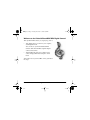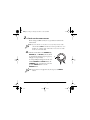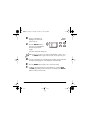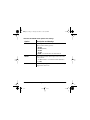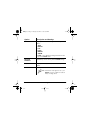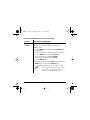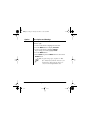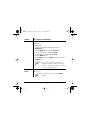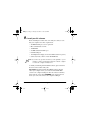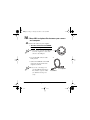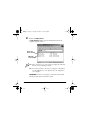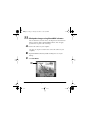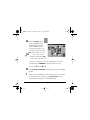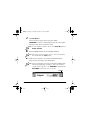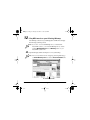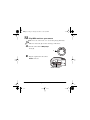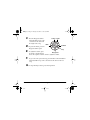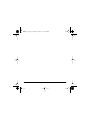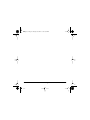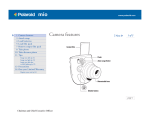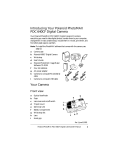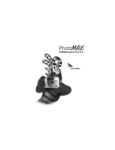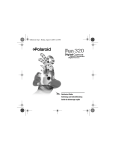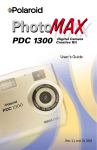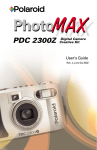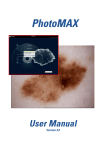Download Polaroid PhotoMax MP3 Digital Camera
Transcript
MP3qs.book Page i Tuesday, November 7, 2000 5:58 PM Digital Camera with MP3 Player Quickstart Guide Rev. 1, June 10, 2002 MP3qs.book Page ii Tuesday, November 7, 2000 5:58 PM Welcome to the Polaroid PhotoMAX MP3 Digital Camera! . . . . . . . 1 Your MP3 camera/player. . . . . . . . . . . . . . . . . . . . . . . . . . . . . . . . . . . 3 1. Prepare your MP3 camera for action . . . . . . . . . . . . . . . . . . . . . . . 6 2. Check out the camera menus . . . . . . . . . . . . . . . . . . . . . . . . . . . . 10 3. Configure the camera . . . . . . . . . . . . . . . . . . . . . . . . . . . . . . . . . . 12 4. Choose your photo settings . . . . . . . . . . . . . . . . . . . . . . . . . . . . . 16 5. Turn the autoflash on (if desired) . . . . . . . . . . . . . . . . . . . . . . . . . 20 6. Take photos . . . . . . . . . . . . . . . . . . . . . . . . . . . . . . . . . . . . . . . . . . 21 7. Review photos (and MP3 files) in the camera . . . . . . . . . . . . . . . 23 8. Play photos on your TV . . . . . . . . . . . . . . . . . . . . . . . . . . . . . . . . 28 9. Install your PC software . . . . . . . . . . . . . . . . . . . . . . . . . . . . . . . . 30 10. Move MP3 and photo files between your camera and computer 31 11. Manipulate images using PhotoMAX software . . . . . . . . . . . . . 35 12. Play MP3 music on your PC using Winamp . . . . . . . . . . . . . . . 40 13. Play MP3 music on your camera . . . . . . . . . . . . . . . . . . . . . . . . 41 Polaroid PhotoMAX MP3 Digital Camera Quickstart Guide MP3qs.book Page 1 Tuesday, November 7, 2000 5:58 PM Welcome to the Polaroid PhotoMAX MP3 Digital Camera! This Quickstart Guide shows you, step-by-step, how to: • Take digital photos, save them to your computer, and manipulate them. You can also use your Polaroid PhotoMAX Software with other TWAIN-compliant digital cameras and scanners. • Transfer MP3 files from your computer to the camera and play MP3 music using the camera itself! After a brief tour of your new MP3 camera, just follow the steps! Polaroid PhotoMAX MP3 Digital Camera Quickstart Guide 1 MP3qs.book Page 2 Tuesday, November 7, 2000 5:58 PM Your MP3 Digital Camera kit includes: • Polaroid PhotoMAX MP3 Digital Camera • 16 MB CompactFlash memory card for your photos and MP3 music files • Earphones with volume control • Carrying case with belt clip • Wrist strap • Four AA batteries a b • Camera-to-computer USB cable (a) • Camera-to-TV video cable (b) • Quickstart Guide and Camera Features Card • Polaroid PhotoMAX photo-manipulation software and Winamp MP3 player software CD-ROM Note: Your computer must run Windows 98 (or later) and have an available USB port to connect to the MP3 Digital Camera. 2 Polaroid PhotoMAX MP3 Digital Camera Quickstart Guide MP3qs.book Page 3 Tuesday, November 7, 2000 5:58 PM Your MP3 camera/player Front: a b a. Optical viewfinder b. Flash unit c. Lens c d. Lens cover/power switch e. Tripod mount d g f. Battery compartment g. Wrist strap slot e f Polaroid PhotoMAX MP3 Digital Camera Quickstart Guide 3 MP3qs.book Page 4 Tuesday, November 7, 2000 5:58 PM Back: k h. MP3 player controls i. Status LCD j. Optical viewfinder i h MEN Camera dial m. Shutter button m j k. Power on/camera busy red LED l. l U n VIEW o s n. LCD scroll buttons o. Memory card compartment r p. MENU and VIEW buttons p q q. Menu and viewfinder LCD r. Computer (USB), audio, and video connectors s. Flash button and ready light 4 Polaroid PhotoMAX MP3 Digital Camera Quickstart Guide MP3qs.book Page 5 Tuesday, November 7, 2000 5:58 PM Camera dial: t. Camera mode u. Off mode v. Review mode w. Setup mode x. MP3 player mode t u v w x OK . . . Let’s take some digital photos and play some MP3 music! Polaroid PhotoMAX MP3 Digital Camera Quickstart Guide 5 MP3qs.book Page 6 Tuesday, November 7, 2000 5:58 PM 1. Prepare your MP3 camera for action A. Make sure the camera dial is set to OFF mode (a) and the lens cover is closed. Note: If your camera ever needs to be reset for any reason, set the camera dial to OFF mode and close and reopen the lens cover. Do this, for example, if the camera does not seem to be in the mode selected on the dial. a B. Install four new AA batteries as indicated inside the compartment door (b). c b 6 Polaroid PhotoMAX MP3 Digital Camera Quickstart Guide MP3qs.book Page 7 Tuesday, November 7, 2000 5:58 PM To open the battery door, slide the LOCK switch to the right. Slide the door out to the side as far as it will go and lift up (d). If you feel d resistance when closing the battery door, do not force it. Slide the door out to the side as far as it will go, press it down flat against the camera base, slide it back into the base, and slide the LOCK switch to the left. Note: Use NiMH rechargeable batteries, Lithium disposable batteries, or any other new batteries designed for high-drain electronic devices. When you see a flashing battery icon in the lower right corner of the color LCD (when the LCD is on) make sure to have a spare set of batteries handy. Replace all four batteries when the camera does not function anymore. Do not mix old and new batteries, different types of batteries, or batteries from different manufacturers. To extend battery life, minimize your use of the menu/viewfinder LCD and compose photos through the optical viewfinder whenever possible. Note: Make sure the camera dial is set to OFF and the lens cover is closed when you are not using the camera. Otherwise, the camera batteries will begin to drain. Polaroid PhotoMAX MP3 Digital Camera Quickstart Guide 7 MP3qs.book Page 8 Tuesday, November 7, 2000 5:58 PM C. Carefully insert the 16 MB (or higher) CompactFlash memory card (c, on page 6) and close the compartment door. The CompactFlash card fits tightly and only one way (with the label facing the back of the camera). Do not force the card. To remove the card, make sure the camera is in OFF mode and press the eject button beside it and pull the card straight out. Note: If a CompactFlash card is not in the camera, only photo files are stored in 0.5 MB of internal camera memory. When a CompactFlash card is in the camera, both MP3 and photo files are stored in the card. Note: Larger capacity Type I CompactFlash cards store more MP3 music and photos than smaller cards. Each megabyte of card capacity holds about one minute of MP3 music downloaded at 128 Kbps. To increase the amount of music the camera will hold, download MP3 files from the Web at 56 or 64 Kbps. Note: For information about replacing an existing CompactFlash card, see the README file that is installed in the PhotoMAX software directory on your PC. 8 Polaroid PhotoMAX MP3 Digital Camera Quickstart Guide MP3qs.book Page 9 Tuesday, November 7, 2000 5:58 PM D. Format the new CompactFlash card. 1. Open the lens cover. 2. Rotate the camera dial to CAMERA mode. 3. Wait for the camera to finish processing the new card. 4. Close the lens cover. 5. Rotate the camera dial to the OFF position. Note: To reformat a CompactFlash that is already in the camera, see FORMAT MEDIA on page 27. Polaroid PhotoMAX MP3 Digital Camera Quickstart Guide 9 MP3qs.book Page 10 Tuesday, November 7, 2000 5:58 PM 2. Check out the camera menus Before using your MP3 camera, it is a good idea to learn how its menus work. Note: If your camera ever needs to be reset for any reason, set the camera dial to OFF mode and close and reopen the lens cover. Do this, for example, if the camera does not seem to be in the mode selected on the dial. A. Turn the camera dial to the CAMERA (a), REVIEW (b), or SETUP (c) mode (which are described in detail on page 16, page 23, and page 12, respectively). A corresponding menu appears on the color LCD in REVIEW and SETUP modes. In CAMERA mode, open the lens cover and press the MENU button to see the RECORD menu. a b c Note: If a menu does not appear in any mode, press the MENU button. 10 Polaroid PhotoMAX MP3 Digital Camera Quickstart Guide MP3qs.book Page 11 Tuesday, November 7, 2000 5:58 PM B. Use the scroll buttons to Scroll buttons highlight a desired menu option in green. MENU C. Press the MENU button to select the green highlighted menu item you want to change. VIEW The entire menu line turns green. Note: To move to another menu option without making a change, press the MENU button again so that only the menu option is green. D. Use the scroll buttons to scroll through the settings for this item until the desired setting appears on the right side of the menu line. E. Press the MENU button again to select your new setting. F. Configure other menu options as described above, scroll to SAVE or DONE (depending on the menu you are in) and press the MENU button to make your selections. Polaroid PhotoMAX MP3 Digital Camera Quickstart Guide 11 MP3qs.book Page 12 Tuesday, November 7, 2000 5:58 PM 3. Configure the camera A. Turn the camera dial to SETUP mode (a). The SETUP menu appears on the color LCD, to let you configure the main camera settings. a B. Use the MENU and scroll buttons to configure the SETUP options. (See page 10 to review how to use these buttons.) Note: You must use the SAVE option to save your SETUP selections, which are retained until you change them. 12 Polaroid PhotoMAX MP3 Digital Camera Quickstart Guide MP3qs.book Page 13 Tuesday, November 7, 2000 5:58 PM Here are the SETUP menu options and settings: Option Description and Settings TIMEOUT How long the camera is inactive before it turns itself off (to conserve battery power): • 90 SEC • 60 SEC (default) • 30 SEC • 15 SEC • NONE – The camera does not turn itself off SHOW Interval between slide show images on the color LCD or on your TV: • 1 to 60 seconds in 1-second increments (default is 5 SEC) INFO Shows battery charge, software version, and memory usage on the color LCD. Polaroid PhotoMAX MP3 Digital Camera Quickstart Guide 13 MP3qs.book Page 14 Tuesday, November 7, 2000 5:58 PM Option Description and Settings DATE / TIME Displays a submenu for setting date/time for your photos: • YEAR • MONTH • DAY • HOUR • MINUTE • AM/PM • DONE – Saves date/time settings and returns to the top of the SETUP menu RESTORE DEFAULTS Immediately restores factory-default SETUP settings. MORE . . . Displays the LANG(UAGE), TV, and DONE option menus. SAVE Saves your SETUP menu selections. Note: You must use this option to save your SETUP selections, which are retained until you change them. 14 Polaroid PhotoMAX MP3 Digital Camera Quickstart Guide MP3qs.book Page 15 Tuesday, November 7, 2000 5:58 PM Option Description and Settings LANG(UAGE) Display language for the camera LCDs: • ENGLISH (default) • FRANÇAIS • DEUTSCHE • ESPANOL TV Format standard for displaying images on your TV: • NTSC (default) – North America (also see Note) • PAL-B – See Note • PAL-M – See Note • PAL-N – See Note • PAL-CN – See Note Note: Outside North America, ask your local TV or cable provider which standard to select. DONE Returns to the SETUP menu. Polaroid PhotoMAX MP3 Digital Camera Quickstart Guide 15 MP3qs.book Page 16 Tuesday, November 7, 2000 5:58 PM 4. Choose your photo settings A. Turn the camera dial to CAMERA mode (a), open the lens cover, and press the MENU button. a The RECORD menu appears on the color LCD, to let you configure how the camera records photos. B. Use the MENU and scroll buttons to configure the RECORD options. (See page 10 to review how to use these buttons.) Note: You must use the DONE option to save your photo settings, which are retained until you change them. 16 Polaroid PhotoMAX MP3 Digital Camera Quickstart Guide MP3qs.book Page 17 Tuesday, November 7, 2000 5:58 PM Here are the RECORD menu options and settings: Option Description and Settings QUALITY Sets JPEG photo quality: • LOW – Most compression for minimum file size • NORMAL – Normal compression (default) • HIGH – Least compression for best photo quality Note: Lower compression means higher photo quality, but larger file size. RES Sets photo resolution: • 640*480 pixels (default) • 320*240 pixels • 2X ZOOM – Enables 2X digital zoom, to take a 320x240 pixel photo of the center of the scene. For best results when using the 2X digital zoom, frame your photo using the color LCD instead of the optical viewfinder. Note: When selected, 2X ZOOM remains active until you select 640*480 or 320*240. Polaroid PhotoMAX MP3 Digital Camera Quickstart Guide 17 MP3qs.book Page 18 Tuesday, November 7, 2000 5:58 PM Option Description and Settings QUICK REVIEW Enables the camera to display each photo taken on the color LCD, along with a message that gives you five seconds to immediately delete the photo. • OFF • ON (default) Note: To conserve battery power, set QUICK REVIEW to OFF. 18 Polaroid PhotoMAX MP3 Digital Camera Quickstart Guide MP3qs.book Page 19 Tuesday, November 7, 2000 5:58 PM Option Description and Settings TIMER Turns the self-timer on. • OFF (default) • ON (gives you 10 seconds before taking photo) To use self-timer: 1. For best results, place your camera on a tripod or other steady support. 2. Use the scroll buttons to highlight the TIMER option and press the MENU button to select it. 3. Use the scroll buttons to highlight ON. 4. Press the MENU button. 5. Highlight DONE and press the MENU button. 6. Compose your photo in the optical viewfinder and press the shutter button to start the timer. The Power on/camera busy red LED flashes on and off for 10 seconds before taking the photo and TIMER appears on the Status LCD. DONE Saves your RECORD menu selections. Note: You must use this option to save all photo settings, which are retained until you change them (except for the TIMER setting). Polaroid PhotoMAX MP3 Digital Camera Quickstart Guide 19 MP3qs.book Page 20 Tuesday, November 7, 2000 5:58 PM 5. Turn the autoflash on (if desired) When autoflash is on, the camera automatically determines when the flash is needed. Use this setting for most of your photos. A. Turn the camera dial to CAMERA mode (a) and open the lens cover. a B. Press the Flash on/off button. A flash icon ( ) appears on the Status LCD when autoflash is on. C. Wait for the Flash-ready light Flash on/off button Flash-ready light MENU VIEW to stop blinking to take the photo. Note: Indoor flash photos are best taken in evenly lit rooms. In these conditions, you can take flash photos of subjects 3 to 10 feet from the camera. In dim lighting, keep your subjects 3 to 5 feet from the camera. 20 Polaroid PhotoMAX MP3 Digital Camera Quickstart Guide MP3qs.book Page 21 Tuesday, November 7, 2000 5:58 PM 6. Take photos A. Turn the camera dial to CAMERA mode (a). a B. Slide the cover switch to open the lens (b). The Status LCD displays: c d e f g b • Total number of photos and MP3 files stored in the camera (c) • Battery status icon (full, half, or empty) [full is shown (d)] • Flash setting icon (on or off) [“on” is shown (e)] • Remaining capacity of the memory card [50% full is shown (f)] • Resolution setting (640*480 default) (g) or current dial mode (REVIEW, SETUP, or MP3 Player) Polaroid PhotoMAX MP3 Digital Camera Quickstart Guide 21 MP3qs.book Page 22 Tuesday, November 7, 2000 5:58 PM Note: Open the lens only to take photos or move MP3 and photo files between your camera and computer. Leave it closed for all other camera and MP3 music player functions. Note: For information about taking a self-timer photo, see page 19. C. Frame the scene in the optical viewfinder or press the VIEW button to frame the photo exactly in the color LCD viewfinder. Note: Using the LCD viewfinder drains batteries faster. Unless framing is critical (as when using the 2X ZOOM feature), use the optical viewfinder. Note: The focus range of the camera is 70cm (28 inches) to infinity. D. Hold the camera steady and press the h shutter button (h) until you hear the shutter tone. Note: After taking a photo using the selftimer, the Power on/camera busy red LED flashes on and off for 10 seconds before taking the photo. The camera is ready to take another photo when the Power on/camera busy red LED or flash ready light stops blinking. Note: If you move the camera before hearing the shutter tone, your photo will be blurry. 22 Polaroid PhotoMAX MP3 Digital Camera Quickstart Guide MP3qs.book Page 23 Tuesday, November 7, 2000 5:58 PM 7. Review photos (and MP3 files) in the camera A. Turn the camera dial to REVIEW mode (a). The REVIEW menu appears on the color LCD, to let you display photos and MP3 files and delete them from the camera. a Note: If no photos or MP3 files are stored in the camera, the message NO IMAGES FORMAT MEDIA appears on the LCD instead of the REVIEW menu. B. Use the MENU and scroll buttons to configure the REVIEW options. (See page 10 to review how to use these buttons.) Note: The review settings are retained until you change them. Polaroid PhotoMAX MP3 Digital Camera Quickstart Guide 23 MP3qs.book Page 24 Tuesday, November 7, 2000 5:58 PM Here are the REVIEW menu options and settings: Option Description and Settings FULL SCREEN Lets you scroll through full-screen images of photos and information screens about MP3 files in the camera. To delete a file: 1. Press the MENU button while the FULL SCREEN option is highlighted. 2. Use the scroll buttons to display the photo or MP3 file. 3. Press the MENU button to display FILE INFO. 4. Use the scroll buttons to highlight DELETE. If you change your mind, highlight DONE. 5. Press the MENU button. 6. Scroll through the files to the DONE screen and press the MENU button to return to the REVIEW menu. Note: To gain storage space for photo or MP3 files, transfer files from the camera to your PC and delete them from the camera, or carry an extra CompactFlash card. 24 Polaroid PhotoMAX MP3 Digital Camera Quickstart Guide MP3qs.book Page 25 Tuesday, November 7, 2000 5:58 PM Option Description and Settings DIRECTORY Lists all photo and MP3 music files in the camera. To delete a file: 1. Use the scroll buttons to highlight the file name. 2. Press the MENU button to display FILE INFO. 3. Use the scroll buttons to highlight DELETE. If you change your mind, highlight DONE. 4. Press the MENU button. 5. Select DONE and press the MENU button to return to the REVIEW menu. Note: To gain storage space for photo or MP3 files, transfer files from the camera to your PC and delete them from the camera, or carry an extra CompactFlash card. Polaroid PhotoMAX MP3 Digital Camera Quickstart Guide 25 MP3qs.book Page 26 Tuesday, November 7, 2000 5:58 PM Option Description and Settings THUMBNAIL Displays four photo and MP3AUDIO files at once on the color LCD. To delete a file: 1. Use the scroll buttons to highlight the photo or MP3AUDIO file. 2. Press the MENU button to display FILE INFO. 3. Use the scroll buttons to highlight DELETE. If you change your mind, highlight DONE. 4. Press the MENU button. 5. Select DONE and press the MENU button to return to the REVIEW menu. Note: To gain storage for photo or MP3 files, transfer files from the camera to your PC and delete them from the camera, or carry an extra CompactFlash card. SLIDE SHOW Cycles through full-screen photos and MP3 file data on the color LCD. Note: To stop the slide show, press the MENU button. 26 Polaroid PhotoMAX MP3 Digital Camera Quickstart Guide MP3qs.book Page 27 Tuesday, November 7, 2000 5:58 PM Option Description and Settings TV Displays your photos on your TV. Use the REVIEW menu options displayed on your TV to select the type of display. Note: See page 28 to connect the camera to your TV. FORMAT MEDIA Prepares a new memory card for photo and MP3 files. DELETE ALL Deletes all photos and MP3 files from the camera. Note: This option erases all files from the memory card you are using. The files are deleted if you highlight OK at the prompt CONTINUE FORMAT OF MEDIA? and press the MENU button. To exit without deleting files, highlight CANCEL and press the MENU button. Note: The files are deleted if you highlight OK at the prompt CONTINUE DELETE OF ALL IMAGES? and press the MENU button. To exit without deleting files, highlight CANCEL and press the MENU button. Polaroid PhotoMAX MP3 Digital Camera Quickstart Guide 27 MP3qs.book Page 28 Tuesday, November 7, 2000 5:58 PM 8. Play photos on your TV A. Connect the camera to your TV. 1. Turn off your camera and TV. 2. Locate the camera-to-TV video connector cable from your kit. b a 3. Connect the TV plug (a) to your TV. 4. Connect the other end of the cable (b) to the camera video connector. B. Turn on the TV. Turn it to the appropriate channel for viewing videos and set it to Video mode. Video connector Note: For more information about using your TV for video input, see the TV manual. 28 Polaroid PhotoMAX MP3 Digital Camera Quickstart Guide MP3qs.book Page 29 Tuesday, November 7, 2000 5:58 PM C. Turn the camera dial to REVIEW mode (c). D. Use the scroll buttons to highlight the TV option and press the MENU button to select it. c The REVIEW menu appears on your TV. E. Use the MENU and scroll buttons on the camera to select the display options on your TV. (See page 10 to review how to use these buttons.) Note: To stop the slide show, press the MENU button. Polaroid PhotoMAX MP3 Digital Camera Quickstart Guide 29 MP3qs.book Page 30 Tuesday, November 7, 2000 5:58 PM 9. Install your PC software Before installing the software that came with your camera, be sure that your computer meets these requirements: • 200 MHz Pentium processor or equivalent • Microsoft Windows 98 or Me • 32 MB RAM • 210 MB available hard disk space • Available USB port • 16-bit High Color display (at 800 x 600 DPI resolution or greater) • Sound card, mouse, and 2x or faster CD-ROM drive Note: If you have any questions about the system capabilities of your computer, read the documentation that came with the computer or contact the computer manufacturer. To install your Winamp and PhotoMAX software, please follow the directions on the software CD jacket. Important: You must install the PhotoMAX software and then reboot your computer before you connect the PhotoMAX MP3 camera to the computer’s USB port. After the software is installed, always turn the camera dial to CAMERA mode and open the lens before you connect the camera to the computer’s USB port. 30 Polaroid PhotoMAX MP3 Digital Camera Quickstart Guide MP3qs.book Page 31 Tuesday, November 7, 2000 5:58 PM 10. Move MP3 and photo files between your camera and computer A. Connect the camera to your computer. 1. Turn the camera dial to CAMERA mode (a) and open the lens cover. Note: You do not need to turn off a Windows 98 or Me computer to connect the camera to its USB port. a 2. Locate the USB connector cable from your kit. 3. Connect the USB cable to the USB connectors on your camera and computer, as shown. Note: If you are connecting to an external USB hub instead of a PC, it must be a powered hub (one that has its own power cord). To computer To camera Polaroid PhotoMAX MP3 Digital Camera Quickstart Guide 31 MP3qs.book Page 32 Tuesday, November 7, 2000 5:58 PM Important: Always turn the dial to CAMERA mode and open the lens before you connect the USB cable to the camera USB connector. Note: For help finding the USB port on your PC, read the instruction manual that came with your computer or contact the computer manufacturer. USB connector Note: The batteries are not drained when the camera is connected to the computer, because the camera gets its power through the USB cable. B. Double-click My Computer on your PC desktop. 32 Polaroid PhotoMAX MP3 Digital Camera Quickstart Guide MP3qs.book Page 33 Tuesday, November 7, 2000 5:58 PM C. Double-click My Camera. The My Camera window opens for moving files between the computer and your camera. Photo files in the camera MP3 files in the camera Note: If the camera does not connect properly, unplug the USB cable from the camera and plug it back in. Note: If you have problems connecting or getting power through an external USB hub, try connecting directly to the USB port on your computer. WARNING: Do not try to move files to or from the camera while listening to music that is stored in the camera. Polaroid PhotoMAX MP3 Digital Camera Quickstart Guide 33 MP3qs.book Page 34 Tuesday, November 7, 2000 5:58 PM D. To copy an MP3 file or JPG image from your PC into the camera, drag it from a folder on your computer into the My Camera window. Dragging an MP3 file into the camera allows you to listen to it using the camera. Make sure to keep a copy of all your MP3 files on your computer. You may need to delete MP3 files from your camera to gain space for more photos. Dragging a JPG file into the camera allows you to add it to your photo slide shows. Note: For another way to move photo files from the camera, see page 35. Note: After images are copied or moved, close the camera lens and turn the camera dial to the OFF mode. E. To copy an MP3 file or JPG image from the camera to your PC, drag it from the My Camera window into a folder on your computer. Note: Make a folder for your photos on your computer or store them on the www.PolaroidDigital.com Web site. To quickly remove an MP3 or JPG file from the camera, highlight it in the My Camera window and press the Delete key. Note: After images are copied or moved, close the lens and turn the camera dial to the OFF mode. 34 Polaroid PhotoMAX MP3 Digital Camera Quickstart Guide MP3qs.book Page 35 Tuesday, November 7, 2000 5:58 PM 11. Manipulate images using PhotoMAX software You can add effects, retouch colors, cut and paste selections between images, and more with your PhotoMAX software. You can apply special effects to parts or all of an image. A. Connect the camera to your computer. (See page 31, step A to review how to connect the camera to your computer.) B. Open PhotoMAX software by double-clicking the icon on your desktop. C. Click Get Photo. Get Photo Polaroid PhotoMAX MP3 Digital Camera Quickstart Guide 35 MP3qs.book Page 36 Tuesday, November 7, 2000 5:58 PM The Get Photo button lets you select an image from a variety of sources: Selection: Click on it to: Album Open an image file from a PhotoMAX photo album From File Open a recently used image or any image file on your computer Camera/Scanner Transfer a photo from your camera, scanner, or other TWAIN-compatible device Create New Create a new image file Screen Capture Grab an entire computer screen or active window *Get From Web This feature no longer supported. 36 Polaroid PhotoMAX MP3 Digital Camera Quickstart Guide MP3qs.book Page 37 Tuesday, November 7, 2000 5:58 PM D. Click Camera/Scanner. The Select Source list appears. Acquire button Select Source list Camera/Scanner button E. Select Polaroid MP3 Camera. F. Choose the destination album for your photos from the Select Album list. Note: To create a new album, select [New] and use the album named NewAlbum1 or enter a different album name. Polaroid PhotoMAX MP3 Digital Camera Quickstart Guide 37 MP3qs.book Page 38 Tuesday, November 7, 2000 5:58 PM G. Click the Acquire button. The Polaroid MP3 Camera TWAIN software window opens. TWAIN software is used to transfer, delete, and save photos from your camera. Note: If the software does not connect to the camera: 1. Turn the camera dial to OFF mode and close the lens cover. 2. Disconnect and then reconnect the USB cable to the camera. 3. Turn the dial to CAMERA mode and open the lens cover. 4. Try steps C through G again. H. Click Refresh Thumbnails to display your photos in the TWAIN window. I. Click on a photo thumbnail to select it for transfer to your computer. To transfer more that one photo, press Control (Ctrl) on your keyboard while you click on each thumbnail image. 38 Polaroid PhotoMAX MP3 Digital Camera Quickstart Guide MP3qs.book Page 39 Tuesday, November 7, 2000 5:58 PM J. Click Get Photos. The selected photos appear in the active photo album. WARNING: Do not try to download photos from the camera while listening to music that is stored in the camera. Note: To erase all photos from the camera, click Select All and then Delete Selected. K. Close the TWAIN window after downloading is finished. Note: After images are downloaded, close the camera lens and turn the camera dial to the OFF position. L. Double-click on an image to open it in the PhotoMAX software image tray. Now your image can be manipulated. Note: For more information about using Polaroid PhotoMAX Software and saving and printing your images, click on the ? button to open the online help. Also see the README file installed in the PhotoMAX software directory on your PC. ? button Polaroid PhotoMAX MP3 Digital Camera Quickstart Guide 39 MP3qs.book Page 40 Tuesday, November 7, 2000 5:58 PM 12. Play MP3 music on your PC using Winamp Your Winamp software lets you build playlists of MP3 files and play them through your PC speakers. Note: If you chose not to install Winamp when you installed the PhotoMAX software, you can install Winamp later by doubleclicking Winamp264.exe in the Winamp folder on your PhotoMAX software CD. A. Open Winamp by double-clicking the icon on your desktop. Note: For more information about configuring and using Winamp, go to www.Winamp.com and click the Documentation link. Documentation link 40 Polaroid PhotoMAX MP3 Digital Camera Quickstart Guide MP3qs.book Page 41 Tuesday, November 7, 2000 5:58 PM 13. Play MP3 music on your camera Note: Leave the camera lens cover closed while playing MP3 music. Note: You cannot take photos while listening to MP3 music. A. Turn the camera dial to MP3 player mode (a). a B. Plug the earphones into the camera Audio connector. Audio connector Polaroid PhotoMAX MP3 Digital Camera Quickstart Guide 41 MP3qs.book Page 42 Tuesday, November 7, 2000 5:58 PM C. Press the Play/pause button. Softer Louder The Status LCD on top of the camera shows the name and the length of the song. D. To pause the music, press the Back Play/pause button again. E. F. Forward Stop To adjust the volume, press Play/pause the Softer or Louder button. Or use the earphone volume control to adjust the volume. To go to the next or previous song, press the Back or Forward button. The Status LCD on top of the camera shows the name of the new song. G. To stop listening to music, press the Stop button. 42 Polaroid PhotoMAX MP3 Digital Camera Quickstart Guide MP3qs.book Page 43 Tuesday, November 7, 2000 5:58 PM Camera Precautions Follow these guidelines when using your Polaroid MP3 Digital Camera: • Do not open the camera case or attempt your own repairs. High-voltage internal components create the risk of electrical shock. • Supervise children when the camera is used by them or in their presence. • Do not expose the camera to, or immerse it in, water or other liquids. Turn off the camera and remove the batteries if the camera is exposed to liquids. Using the camera under these conditions creates the risk of electrical shock or fire. • Do not open the battery compartment when the camera power is on. • Do not operate the camera if it is dropped or damaged. Polaroid PhotoMAX MP3 Digital Camera Quickstart Guide 43 MP3qs.book Page 44 Tuesday, November 7, 2000 5:58 PM Product Limited Warranties One Year Limited Warranty: Polaroid MP3 Digital Camera Polaroid will, at our option, repair or replace with a camera of similar value and specifications any unit found defective in manufacture within the warranty period. The warranty period is determined by the date of purchase. Keep the receipt as proof of purchase. Otherwise, the warranty period is determined by the date of manufacture. This warranty does not apply to damages caused by accident, misuse, or tampering, and excludes all consequential damages except in jurisdictions not allowing such exclusions or limitations. Ninety Day Limited Warranty: Polaroid PhotoMAX Software Polaroid warrants that the software media will be free of defects in materials and workmanship for a period of 90 days from the date of purchase. Polaroid's entire liability and your exclusive remedy shall be to repair or replace the software that does not meet Polaroid's Limited Warranty and is returned to Polaroid with a copy of your sales receipt. This Limited Warranty is void if failure of the software has resulted from accident, abuse, or misapplication. Any replacement software will be warranted for the remainder of the original warranty period or 30 days, whichever is longer. Polaroid makes no other warranties with respect to the software, either express or implied, including but not limited to implied warranties of merchantability and fitness for a particular purpose. 44 Polaroid PhotoMAX MP3 Digital Camera Quickstart Guide MP3qs.book Page 45 Tuesday, November 7, 2000 5:58 PM FCC Notice This device complies with Part 15 of the FCC rules. Operation is subject to the following two conditions: (1) This device may not cause harmful interference, and (2) This device must accept any interference received, including interference that may cause undesired operation. WARNING: Changes or modifications to this equipment not expressly approved by the party responsible for compliance could void the user's authority to operate the equipment. Note: This equipment has been tested and found to comply with the limits for a Class B digital device, pursuant to Part 15 of the FCC rules. These limits are designed to provide reasonable protection against harmful interference when the equipment is operated in a residential installation. This equipment generates, uses, and can radiate radio frequency energy and, if not installed and used in accordance with the instruction manual, may cause harmful interference to radio communications. However, there is no guarantee that interference will not occur in a particular installation. Polaroid PhotoMAX MP3 Digital Camera Quickstart Guide 45 MP3qs.book Page 46 Tuesday, November 7, 2000 5:58 PM If this equipment does cause harmful interference to radio or television reception, which can be determined by turning the equipment off and on, the user is encouraged to try to correct the interference by one or more of the following measures: • Reorient or relocate the receiving antenna. • Increase the separation between the equipment and the receiver. • Connect the equipment into an outlet on a circuit different from that to which the receiver is connected. • Use the USB cable shipped with this unit, which must be used to ensure compliance with the Class B FCC limits. • Consult the dealer or an experienced radio/TV technician for help. 46 Polaroid PhotoMAX MP3 Digital Camera Quickstart Guide MP3qs.book Page 47 Tuesday, November 7, 2000 5:58 PM Polaroid PhotoMAX MP3 Digital Camera Quickstart Guide 47 MP3qs.book Page 48 Tuesday, November 7, 2000 5:58 PM 48 Polaroid PhotoMAX MP3 Digital Camera Quickstart Guide MP3qs.book Page 49 Tuesday, November 7, 2000 5:58 PM Polaroid Support Polaroid Corporation provides technical support for digital cameras at www.PolaroidDigital.com, and within the United States by calling 800-897-0356 from 8 A.M. to 8 P.M. EST, 7 days a week. Phone-support and repair services are regional and may not be available outside the country where a product was purchased. To obtain parts for cameras purchased in the United States, call 800-343-4846. A list of Polaroid International sales and customer support offices is available at: www.polaroid.com/service/phone.html Polaroid PhotoMAX MP3 Digital Camera Quickstart Guide 49 MP3qs.book Page 50 Tuesday, November 7, 2000 5:58 PM Thank you for purchasing this Polaroid Digital Product! For more information on our other digital imaging products, please visit our Web site at: www.polaroid.com. Polaroid MP3 Digital Camera © 2000 Polaroid Corporation, Cambridge, MA 02139, U.S.A., owner of the trademarks “Polaroid” and “PhotoMAX”. All other product names may be the property of their respective owners. All rights reserved. Printed in U.S.A. PU-21655M-0 11/00 PhotoMAX Digital Camera with MP3 Player Technical Support Information (This information replaces that found on Page 49) Polaroid Corporation provides technical support for digital cameras at http://www.polaroid.com/, and within the United States by calling 800-897-0356 from 10 A.M. to 7 P.M. EST, (Mon - Fri) and 10 A.M. to 4 P.M. EST (Sat). Please note that phone support and repair services are regional and may not be available for a particular product outside the country where it was purchased. To obtain parts for cameras purchased in the United States, call 800-343-4846 from 9 a.m. to 5 p.m. EST, Mon. - Fri. (Note: No technical support is available at this number.) A list of Polaroid international sales and customer support offices is available at http://www.polaroid.com/service/phone.html.