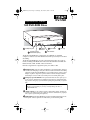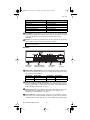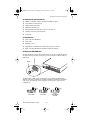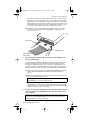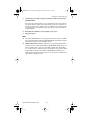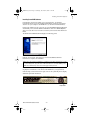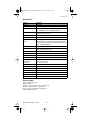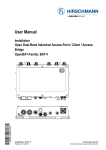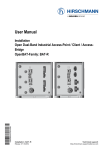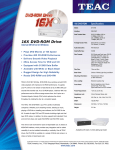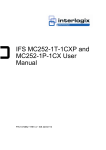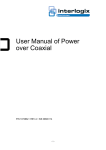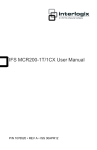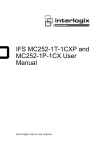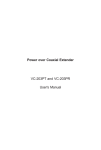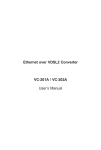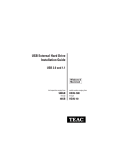Download Teac DV-516E (DV516D000E000DA00) Internal DVD Drive
Transcript
DVD 16X_short.fm Page 1 Wednesday, November 27, 2002 11:44 AM ® DV-516E Installation Guide 16X DVD-ROM Drive headphone jack emergency eject mechanism opening volume control eject button disc tray LED indicator The TEAC DVD-ROM drive is designed for use in IBM PC or compatible computers. It features a 5.25-inch standard chassis and a powered tray for convenient disc loading. The TEAC DVD-ROM drive can read or play DVD and CD discs in a variety of formats, including DVD-ROM, DVD-video, DVD-R, DVD-RW, DVD+RW, CDROM, CD audio, CD-R, CD-RW, Video CD and more. DVD discs supported have a playback capacity of 4.7GB to 17GB. headphone jack: You can connect headphones or external speakers (that use a 3.5 mm stereo mini-plug) to this jack to listen to audio from a DVD or CD being played in your TEAC DVD-ROM drive. For external speakers, connect a stereo adapter to split the output into separate cables for the left and right channels. Such adapters convert a male stereo mini-jack to two female phono jacks. emergency eject mechanism: If the eject button fails, first turn off the power to the computer and then insert a small, thin rod (such as a straightened paper clip) into the emergency eject mechanism opening and press firmly to eject the disc. Caution: Do not use the emergency eject mechanism when the LED indicator is lit or flashing or you may seriously damage the disc or the DVD-ROM drive. volume control: Use the volume control to adjust audio volume. Turning the control to the right increases the volume. (Lower the volume before you play a disc to protect your hearing and speakers.) LED indicator: The DVD-ROM drive features an LED indicator light on the front panel. Various operations are indicated as per the following table: TEAC DVD-ROM Installation Guide —1— DVD 16X_short.fm Page 2 Wednesday, November 27, 2002 11:44 AM Rear Panel Operation At tray loading At tray eject During audio play During seek/data transfer At system/drive start-up Self-diagnosis error LED Indication green LED flashes green LED flashes green LED flashes green LED lights up (steady) green LED flashes green LED flashes eject button: Press this button to open or close the disc tray. (Some DVD and CD-ROM titles disable the manual eject button and rely on software commands to eject the disc. Refer to the documentation for these titles for more information.) disc tray: Use the disc tray to load discs into the drive. Open the tray by pressing the eject button. Close the tray by pressing the eject button. Note: Do not push the tray to close it. Instead, always press the eject button to eject or retract the tray. Rear Panel analog audio connector CSEL/Slave/Master configuration jumper IDE interface connector power connector analog audio output connector: Use the included audio cable to connect this connector to the audio input connector on a sound card. Pin assignments from right to left are described below: Pin Number 1 2 Audio Signal Left signal Ground Pin Number 3 4 Audio Signal Ground Right signal CSEL/Slave/Master configuration jumper: The DVD-ROM drive includes five pairs of jumper pins on the rear panel. Three of these pairs enable you to set the drive to CSEL, Slave, or Master mode. (See “TEAC 16X DVD-ROM Drive Installation Guide (this manual)” on page 3.) interface connector: Use an IDE interface 40-pin ribbon cable to connect the DVD-ROM drive to an IDE interface connector in your computer. (See “Installing the DVD-ROM Drive” on page 4.) power connector: Connect the power connector to the +5VDC and +12VDC power sources. The +5VDC terminal is on the left as you face the rear panel; the +12VDC terminal is on the right. The two center terminals are ground terminals. TEAC DVD-ROM Installation Guide —2— DVD 16X_short.fm Page 3 Wednesday, November 27, 2002 11:44 AM Recommended System Requirements Recommended System Requirements ❑ IBM PC-compatible computer, Pentium II 350MHz or higher ❑ An available 5.25 inch drive bay ❑ 64MB of RAM (minimum) ❑ 20MB free hard disk space ❑ Windows 98SE, Me, 2000, XP, or NT 4 Service Pack 5+ ❑ Graphics accelerator with DirectDraw ❑ Sound card Package Contents ❑ TEAC 16X DVD-ROM drive ❑ Audio cable ❑ Mounting screws ❑ CD-ROM disc containing Power DVD XP video player software ❑ TEAC 16X DVD-ROM Drive Installation Guide (this manual) Configuring the DVD-ROM Drive The DVD-ROM drive features five pairs of jumper pins on the rear panel. By placing the jumper on the appropriate pair of pins, you can set the drive to Master, Slave or CSEL mode. jumper The Master/Slave/CSEL jumper configuration of your TEAC DVD-ROM drive depends on whether you already have an IDE CD-ROM or CD-RW drive installed in your system. The following section will guide you through most typical system configurations. jumper set to CSEL TEAC DVD-ROM Installation Guide jumper set to Slave —3— jumper set to Master (default) DVD 16X_short.fm Page 4 Wednesday, November 27, 2002 11:44 AM Installing the DVD-ROM Drive Installing the DVD-ROM Drive This section explains how to install the TEAC DVD-ROM drive into an IBM PC or compatible computer. The drive may be installed in a horizontal or vertical orientation (within ±5˚ of horizontal or vertical position). Follow the steps below and refer to your computer documentation for information specific to your computer system. 1. 2. Turn off the power to the computer system and any external devices connected to it. Touch the exposed metal frame of the computer to ground yourself. This will prevent damage to the computer or DVD-ROM drive that may be caused by a discharge of static electricity. 3. Remove your computer’s cover, faceplate, or 5.25-inch bay cover, as well as any mounting clips, screws, and retaining brackets. Note: If you (a) have a SCSI CD-RW or CD-ROM drive already installed in your system or (b) do not have any IDE CD-ROM or CD-RW drives installed in your system, continue with Step 4. If you already have an IDE CD-ROM or CD-RW drive installed in your system, skip step 4 and continue with Step 5. 4. If you (a) have a SCSI CD-RW or CD-ROM drive installed in your system or (b) do not have any IDE CD-ROM or CD-RW drives installed in your system, do the following: 4a) Confirm that the jumper on the rear panel of the DVD-ROM drive is configured to its default setting of Master (see “TEAC 16X DVD-ROM Drive Installation Guide (this manual)” on page 3). 4b) Slide the DVD-ROM drive into an empty 5.25" drive bay. Secure the drive using the included 3x5mm mounting screws. Warning: Do not use mounting screws longer than 3x5mm to secure the DVD-ROM drive or you may damage the unit. secure drive with 3x5mm screws 4c) Locate the secondary IDE connector on your system’s motherboard and connect one end of the IDE interface cable to it. Note: The TEAC DVD-ROM kit does not include an IDE interface cable. If you need one, you can purchase it from your local computer store. TEAC DVD-ROM Installation Guide —4— DVD 16X_short.fm Page 5 Wednesday, November 27, 2002 11:44 AM Installing the DVD-ROM Drive Be certain to connect Pin-1 of the interface cable to Pin-1 on the secondary IDE connector on the motherboard. (Pin-1 on an interface cable is usually designated by a color strip along one edge of the cable. Also, the interface ribbon cable connector may feature a tab on one side. Insert the cable so that the tab aligns with the notch on the drive’s IDE interface connector. Do not use excessive force while trying to insert the cable into position.) 4d) Connect the other end of the IDE interface ribbon cable to the interface connector on the rear panel of the DVD-ROM drive. (Skip Step 5 and proceed to Step 6.) audio cable power cable pin 1 IDE interface ribbon cable 5. If you already have an IDE CD-ROM or CD-RW drive installed in your system, do the following: Typically, an IDE CD-ROM or CD-RW drive that is already installed in your system is connected to the secondary IDE motherboard connector, and is configured as a Master. In such cases, it is strongly recommended that you configure the TEAC 16X DVD-ROM drive as a Slave drive, then connect it to the same cable that currently hosts your installed CD-ROM or CD-RW drive. 5a) Set the jumper on the rear panel of the TEAC DVD-ROM drive to Slave (see “TEAC 16X DVD-ROM Drive Installation Guide (this manual)” on page 3). 5b) Slide the DVD-ROM drive into the empty 5.25-inch drive bay. Secure the drive using 3x5mm mounting screws. Warning: Do not use mounting screws longer than 3x5mm to secure the DVD-ROM drive or you may damage the unit. 5c) Connect the DVD-ROM to the vacant middle connector on your CD-ROM/ CD-RW interface cable. (If your original cable does not have an available middle connector, you will need to acquire and install a standard IDE cable with three connectors.) (Proceed to Step 6.) 6. Connect one end of the included audio cable to the analog audio connector on the rear panel of the DVD-ROM drive, then connect the other end to your sound card. Note: There is no need to install this cable if an audio cable is already connected from your CD-ROM/CD-RW drive to the sound card. Use the CDROM/CD-RW drive to listen to audio CDs. TEAC DVD-ROM Installation Guide —5— DVD 16X_short.fm Page 6 Wednesday, November 27, 2002 11:44 AM Installing the DVD-ROM Drive 7. Connect the power cable to the power connector on the rear panel of the DVD-ROM drive. Insert the power cable plug in the correct orientation into the power connector. The plug is shaped so that it can be easily inserted in only one orientation; do not force the plug into the connector. The +5v terminal is on the left as you face the rear panel; the +12v terminal is on the right. The two center terminals are ground terminals. 8. 9. Re-install your computer’s cover, faceplate, or bay cover. Start your system. Notes: ❑ The TEAC DVD-ROM drive is a true Plug-N-Play device; therefore, it will be detected automatically by Windows 98SE/Me/2000/XP and assigned a logical drive letter. There is no need to install any drivers. ❑ Windows NT 4.0 Users: Windows NT 4.0 does not support the Plug-N-Play feature. Therefore, confirm that the IDE CD-ROM DRIVE ATAPI version 1.2 driver is installed. If not, open the Control Panel, double click “SCSI Adapters,” click the “Drivers” tab, then click the “Add” button. At the “Select a SCSI Adapter Option” window, select “IDE CD-ROM DRIVE (ATAPI Ver 1.2).” Click “Install” and follow the instructions on screen. The drive will then be recognized by the operating system. TEAC DVD-ROM Installation Guide —6— DVD 16X_short.fm Page 7 Wednesday, November 27, 2002 11:44 AM Installing PowerDVD Software Installing PowerDVD Software PowerDVD is software that enables you to play DVD discs. To install the PowerDVD software, insert the included CD-ROM that contains the PowerDVD software into your computer’s CD-ROM drive (or the TEAC DVD-ROM drive). If Auto-run is enabled on your system, the on-screen InstallShield Wizard will launch automatically. If not, click the Windows Start button, then select Run>D:setup.exe, where “D:” is the drive letter of the drive in which you inserted the PowerDVD CDROM. The Windows InstallShield Wizard displays the following panel: Click the “Next” button, then follow the on-screen InstallShield Wizard’s instructions to complete the installation. Note: Once the software installation is completed, you will be prompted to execute the system diagnostic program. Select OK and make sure to enable DMA for the TEAC DV-516E and any other drive that supports this function. The PowerDVD software features a graphic user interface that enables you to control the playback of DVD discs on the TEAC DVD-ROM drive (see figure below). Click the Help (?) button in the lower-right corner of the CyberLink panel to display additional operational information. Help button TEAC DVD-ROM Installation Guide —7— DVD 16X_short.fm Page 8 Wednesday, November 27, 2002 11:44 AM Specifications Specifications Model DV-516E Interface IDE/ATAPI Transfer Rate 16.6MB/sec Data Transfer Rate DVD: 8.91MBps (6.6X) to 21.6MBps (16X) CAV CD: 3.09MBps (20.6X) to 7.2MBps (48X) CAV Access Time DVD: 85 msec (1/3 Stroke) CD: 85 msec (1/3 Stroke) Audio Extraction 40X maximum Buffer Size 512KB Disc Formats Supported DVD Single and Dual Layer; DVD-R; DVD-RW; DVD+RW; XA Mode-2 (Form1, Form2); Super Video CD; CD-Extra (CD Plus); UDF; CD-I; Photo CD (Single and Multisession); CD-R; CD-RW (MultiRead) Disc Size 12cm and 8cm Front Panel Built-in headphone jack, LED indicator, volume control knob, and power eject button MTBF 100,000 POH Dimensions 5.83”(W) x 1.67”(H) x 7.80”(D) Weight 2.31 lbs. Power Supplies +5VDC, +12VDC Analog Audio Headphone Line-Out 0.6 ± 0.5Vrms at 32Ω 0.7 ± 0.1Vrms at 10kΩ Headphone Jack 3.5mm diameter stereo mini-jack Installation Horizontal or vertical (±5˚) Operating Temperature 5° C to 45° C (41° F to 113° F) Storage Temperature -30° C to 60° C (-22° F to 140° F) Operating Humidity 5% to 85% (non-condensing) Storage Humidity 5% to 90% (non-condensing) Safety Standards UL, CSA, TUV, CE, FDA Technical Support TEAC America, Inc. (USA) Technical Support Telephone: (323) 727-4860 • Fax: (323) 869-8751 Monday - Friday 8:00 a.m. - 5:00 pm PST http://www.teac.com/DSPD/techsupport.htm E-mail: [email protected] TEAC DVD-ROM Installation Guide —8—