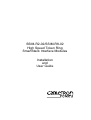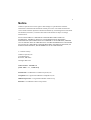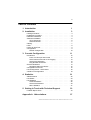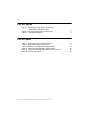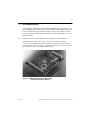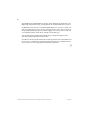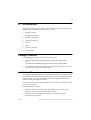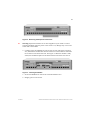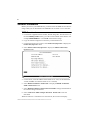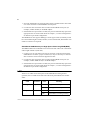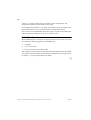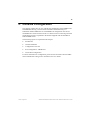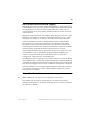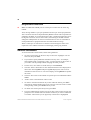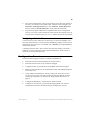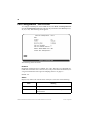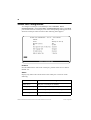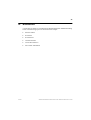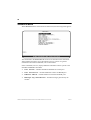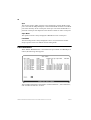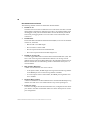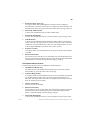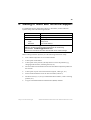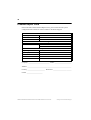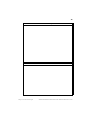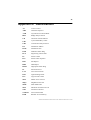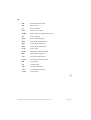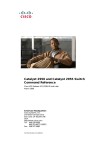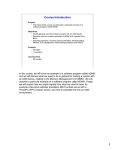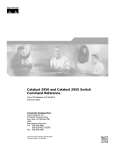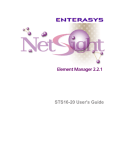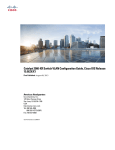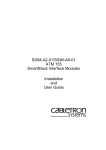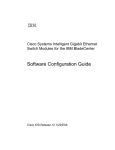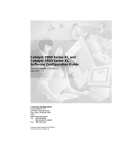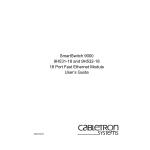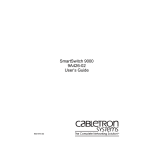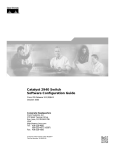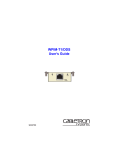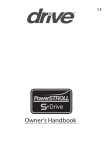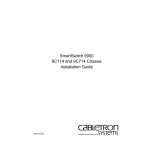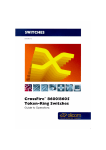Download Enterasys (SSIM-R8-02) Expansion Module
Transcript
SSIM-R2-02/SSIM-R8-02 High Speed Token Ring SmartStack Interface Modules Installation and User Guide i Notice Cabletron Systems reserves the right to make changes in specifications and other information contained in this document without prior notice. The reader should in all cases consult Cabletron Systems to determine whether any such changes have been made. The hardware, firmware, or software described in this manual is subject to change without notice. IN NO EVENT SHALL CABLETRON SYSTEMS BE LIABLE FOR ANY INCIDENTAL, INDIRECT, SPECIAL, OR CONSEQUENTIAL DAMAGES WHATSOEVER (INCLUDING BUT NOT LIMITED TO LOST PROFITS) ARISING OUT OF OR RELATED TO THIS MANUAL OR THE INFORMATION CONTAINED IN IT, EVEN IF CABLETRON SYSTEMS HAS BEEN ADVISED OF, KNOWN, OR SHOULD HAVE KNOWN, THE POSSIBILITY OF SUCH DAMAGES. © October 1999 by: Cabletron Systems, Inc. 35 Industrial Way Rochester, NH 03867 All Rights Reserved. Order Number: 9032961-01 (DOC-7059 v. 1.1, 710001813) SmartStack is a trademark of Cabletron Systems, Inc. CompuServe is a registered trademark of CompuServe, Inc. i960 microprocessor is a registered trademark of Intel Corp. Ethernet is a trademark of Xerox Corporation. Notice ii FCC Notice This device complies with Part 15 of the FCC rules. Operation is subject to the following two conditions: (1) this device may not cause harmful interference, and (2) this device must accept any interference received, including interference that may cause undesired operation. NOTE: This equipment has been tested and found to comply with the limits for a Class A digital device, pursuant to Part 15 of the FCC rules. These limits are designed to provide reasonable protection against harmful interference when the equipment is operated in a commercial environment. This equipment uses, generates, and can radiate radio frequency energy and if not installed in accordance with the operator’s manual, may cause harmful interference to radio communications. Operation of this equipment in a residential area is likely to cause interference in which case the user will be required to correct the interference at his own expense. WARNING: Changes or modifications made to this device which are not expressly approved by the party responsible for compliance could void the user’s authority to operate the equipment. VCCI Notice This is a Class A product based on the standard of the Voluntary Control Council for Interference by Information Technology Equipment (VCCI). If this equipment is used in a domestic environment, radio disturbance may arise. When such trouble occurs, the user may be required to take corrective actions. Industry Canada Notice This digital apparatus does not exceed the Class A limits for radio noise emissions from digital apparatus set out in the Radio Interference Regulations of the Canadian Department of Communications. Le présent appareil numérique n'émet pas de bruits radioélectriques dépassant les limites applicables aux appareils numériques de la class A prescrites dans le Règlement sur le brouillage radioélectrique édicté par le ministère des Communications du Canada. Notice iii Declaration of Conformity Addendum Application of Council Directive(s): 89/336/EEC 73/23/EEC Manufacturer’s Name: Cabletron Systems, Inc. Manufacturer’s Address: 35 Industrial Way PO Box 5005 Rochester, NH 03867 European Representative Name: Mr. J. Solari European Representative Address: Cabletron Systems Limited Nexus House, Newbury Business Park London Road, Newbury Berkshire RG13 2PZ, England Conformance to Directive(s)/Product Standards: EC Directive 89/336/EEC EC Directive 73/23/EEC EN 55022 EN 50082-1 EN 60950 Equipment Type/Environment: Networking Equipment, for use in a Commercial or Light Industrial Environment. We the undersigned, hereby declare, under our sole responsibility, that the equipment packaged with this notice conforms to the above directives. Manufacturer Legal Representative in Europe Mr. Ronald Fotino Full Name Mr. J. Solari Full Name Principal Compliance Engineer Title Managing Director - E.M.E.A. Title Rochester, NH, USA Location Newbury, Berkshire, England Location Notice iv Notice v Table of Contents 1. Introduction 1 2. Installation 3 Package Contents . . . . Installation Procedure . . Hardware Installation . . Software Installation . . . TFTP Download . . . Serial Download . . . Cabling . . . . . . . . . . LEDs . . . . . . . . . . . Power-On Self Test . . . Configuration . . . . . . Default Configuration . . . . . . . . . . . . . . . . . . . . . . . . . . . . . . . . . . . . . . . . . . . . . . . . . . . . . . . . . . . . . . . . . . . . . . . . . . . . . . . . . . . . . . . . . . . . . . . . . . . . . . . . . . . . . . . . . . . . . . . . . . . . . . . . . . . . . . . . . . . . . . . . . . . . . . . . . . . . . . . . . . . . . . . . . . . . . . . . . . . . . . . . . . . . . . . . . . . . . . . . . . . . . . . . . . . . . . . . . . . . Introduction . . . . . . . . . . . . . . . . Ports, Port Groups and VLANs . . . . HSTR Virtual Ports and VLAN Tagging Virtual Port Restriction . . . . . . . . . Ring Number Restriction . . . . . . . . General Guidelines . . . . . . . . . . . . Navigating within the Menus . . . . . . Configuration Overview . . . . . . . . . . Port Configuration - HSTR Ports . . . . . Virtual Port Configuration . . . . . . . . . . . . . . . . . . . . . . . . . . . . . . . . . . . . . . . . . . . . . . . . . . . . . . . . . . . . . . . . . . . . . . . . . . . . . . . . . . . . . . . . . . . . . . . . . . . . . . . . . . . . . . . . . . . . . . . 3. Console Configuration . 3 . 3 . 4 . 6 . 6 . 7 . 7 . 8 . 9 . 9 10 11 4. Statistics 12 12 13 13 14 14 15 15 16 18 21 Statistics Menu . . . . . Port Status . . . . . . . . Port Statistics . . . . . . General Statistics . . Virtual Port Statistics . 802.5 Statistics . . . . . . . . . . . . . . . . . . . . . . . . . . . . . . . . . . . . . . . . . . . . . . . . . . . . . . . . . . . . . . . . . . . . . . . . . . . 5. Getting in Touch with Technical Support . . . . . . . . . . . . . . . . . . . . . . . . . . . . . . . . . . . . . . . . . . . . . . . . 22 23 24 25 30 31 33 Problem Report Form . . . . . . . . . . . . . . . . . . . . . . 34 Appendix A. Abbreviations 37 SSIM-R2-02/SSIM-R8-02 HSTR SmartStack Interface Modules Installation and User Guide vi List of Figures Figure 1. SSIM-R2-02 High-Speed Token Ring SmartStack Interface Module . . . . . . . . . . . . . . . . . 1 Figure 2. Removing the Expansion Slot Cover . . . . . . . . . . . . . 5 Figure 3. Inserting the Module . . . . . . . . . . . . . . . . . . . . . . 5 List of Tables Table 1. Table 2. Table 3. Table 4. Table 5. Table 6. LEDs at the Left on the Front Panel . . . . . . . LEDs at the Right of Every Port . . . . . . . . . HSTR Port Configuration: Status Values . . . . . Virtual Port Configuration: Status Values. . . . . Virtual Port Configuration: Maximum Frame Size Config Loss Values . . . . . . . . . . . . . . . . SSIM-R2-02/SSIM-R8-02 HSTR SmartStack Interface Modules Installation and User Guide . . . . . . . . . . . . . . . . . . . . . . . . . . . . . . . . . . . . . 8 . 9 . 16 . 18 . 19 . 26 1 1. Introduction The SmartStack SSIM-R2-02 and SmartStack SSIM-R8-02 provide two ports of 100 Mbps High-Speed Token Ring for the SmartStack STS16-20RM Token Ring switch. Designed for high performance and low latency, these modules provide seamless integration between legacy Token Ring networks and HSTR servers or an HSTR backbone. ➽ Note: References to STS16-20RM are also applicable to STS16-20FRM. The SSIM-R2-02 offers UTP-5 copper connections with RJ-45 interface connectors. The SSIM-R8-02 offers multimode optical fiber connections with VF-45 interface connectors.You can mount either of them in one of the two frontpanel expansion slots on the STS16-20RM switch. Figure 1. SSIM-R2-02 High-Speed Token Ring SmartStack Interface Module Introduction SSIM-R2-02/SSIM-R8-02 HSTR SmartStack Interface Modules Installation and User Guide 2 The SSIM-R2-02 and SSIM-R8-02 conform to the IEEE 802.5t standard for 100 Mbps High-Speed Token Ring, and implement the standard DTR MAC protocol. An HSTR port can connect to a standard HSTR adapter or it can act as a trunk port and carry traffic from up to 63 VLANs configured in the switch. This is achieved using standard IEEE 802.1Q VLAN frame tagging. For each VLAN a virtual port is created that behaves much like an ordinary Token Ring port. The module enables standard Token Ring source routing and supports all the switching modes implemented in the switch. Six LEDs on the front panel indicate the overall operational state of the module and the two ports. Configuration and detailed status information is available from the switch console or from the graphical management application. ❏ SSIM-R2-02/SSIM-R8-02 HSTR SmartStack Interface Modules Installation and User Guide Introduction 3 2. Installation This chapter describes how to install, connect, and start using the SSIM-R2-02 or SSIM-R8-02. The following main topics are covered: • • • • • • • • Package Contents Installation Procedure Hardware Installation Software Installation Cabling LEDs Power-On Self Test Configuration Package Contents Your SSIM-Rx-02 package contains the following items: • One SmartStack SSIM-R2-02 High-Speed Token Ring SSIM (UTP) OR one SmartStack SSIM-R8-02 High-Speed Token Ring SSIM (MMF). • One SSIM-R2-02/SSIM-R8-02 High-Speed Token Ring SmartStack Interface Module Guide to Operations (this manual). Installation Procedure The SSIM-R2-02 and SSIM-R8-02 are packaged with software for both the module itself and the SmartStack Token Ring switch. The switch is also supplied with both software images. To ensure compatibility between the module and the switch, install the latest of the software versions. The software for the switch and the module is also available via Cabletron’s online services (Internet, FTP). Install the module, as follows: 1. Install the software in the SmartStack Token Ring switch. See the switch manual for instructions on downloading the software. 2. Optional: Clear the NVRAM in the base switch. This will erase all configuration in the switch. Installation SSIM-R2-02/SSIM-R8-02 HSTR SmartStack Interface Modules Installation and User Guide 4 3. Reset the switch to activate the new software. 4. If you cleared NVRAM in step 2, re-establish the switch configuration. Verify that the switch is operating correctly. 5. Power off the switch ➽ Warning: Be sure to install a version of the base switch software that supports the SSIM-Rx-02 (version 3.00 or later) before physically inserting the SSIM-Rx-02. Otherwise, the switch will not recognize it and this may in some cases corrupt the configuration. 6. Physically install the SSIM-Rx-02 in one of the two expansion slots. See section “Hardware Installation” on page 4 for detailed instructions. 7. Power on the switch. 8. Download the software for the SSIM-Rx-02. See section “Software Installation” on page 6 for detailed instructions. 9. If you plan to use the graphical switch manager application, install it now. 10. If necessary, configure the module. For details, see the section “Configuration” on page 9 as well as Chapter 3, “Console Configuration”. Hardware Installation To install the SSIM-R2-02 and SSIM-R8-02 in a SmartStack STS16-20RM or STS16-20FRM switch: 1. Power off the base switch by unplugging the power cord from the power outlet. If the switch uses the optional SmartStack STS-PSU Redundant Power Supply Unit, unplug the connector from the base switch as well. 2. Select an empty expansion module slot in which to install the SSIM-Rx-02. You can install the module in either or both of the slots. 3. Loosen the two screws on the expansion slot cover plate and remove the cover See Figure 2. Keep the plate for use in the event that the expansion module is later removed. SSIM-R2-02/SSIM-R8-02 HSTR SmartStack Interface Modules Installation and User Guide Installation 5 Figure 2. Removing the Expansion Slot Cover ➽ Warning: Expansion modules are not hot-swappable. If you install or remove expansion modules while the power to the switch is on, damage may occur to the switch and to the module. 4. Carefully insert the SSIM-Rx-02 into the rails on each side of the expansion slot, and slide the module back until the connector on the module is seated into the connector at the back of the slot. See Figure 3. When the module is fully seated, the module faceplate will be flush with the front of the base switch. Figure 3. Inserting the Module 5. Secure the SSIM-Rx-02 with the two attached thumb screws. 6. Reapply power to the switch. Installation SSIM-R2-02/SSIM-R8-02 HSTR SmartStack Interface Modules Installation and User Guide 6 Software Installation Before you can use your SSIM-Rx-02, you must install the SSIM-Rx-02 software image which you can download to the SSIM-Rx-02 via TFTP or via a serial line. TFTP Download 1. On the disks supplied with the module, find the image file. The file name is of the form HSTRyyzz.BIN where yyzz is the version number of the software. For example HSTR400.BIN is version 4.00 of the software image. 2. Copy the software image file to a directory on the TFTP server. 3. On the main menu in the console, select Download/Upload to display the Download/Upload menu. 4. Select TFTP Download/Upload to display the TFTP Download/ Upload menu: 5. On this menu, set the IP address of the TFTP server. Also, set the download VLAN (the BRF on which the TFTP server is located). 6. Select HSTR Firmware Download to display the HSTR Firmware TFTP Download screen. 7. Select HSTR Firmware Download Filename and type the filename of the software image to download. 8. Select Execute HSTR Image Network Download to start the download. While the software is transferred over the network, the console will display SSIM-R2-02/SSIM-R8-02 HSTR SmartStack Interface Modules Installation and User Guide Installation 7 messages describing download activity. When the software has been transferred, you will see the following messages: Network download complete. Module(s), please wait... Now transferring to HSTR Download of HSTR firmware complete – HSTR module(s) being reinitialized... The software image is then programmed into the nonvolatile memory on the SSIMRx-02. When software installation is complete, the module starts for normal operation, and the following message is displayed: Press <RETURN> to continue... Serial Download 1. On the discs supplied with the module, find the software image file. The file name is of the form HSTRyyzz.BIN where yyzz is the version number of the software. For example HSTR0310.BIN is version 3.10 of the software image. Copy the software image file to a directory on the TFTP server. 2. From the main menu, select Download/Upload to display the Download/ Upload menu. 3. Select Serial Link Download. The Serial Link Download screen is displayed. 4. Select HSTR Firmware Download. 5. Using your terminal software, transfer the software image to the module with the X-Modem protocol. The transfer will take some minutes depending on your terminal emulator baud rate. The software image is then programmed into the FLASH memory of the module, and will remain there until it is replaced. When the software installation is complete, the module is started for normal operation, and the following message is displayed: Press <RETURN> to continue... Cabling The cabling required depends on the version of the SSIM-Rx-02 you are installing. SmartStack SSIM-R2-02 2-port High-Speed Token Ring SSIM (UTP5) The UTP module uses standard UTP Category 5 copper cables. The maximum cable length is 100 m (328 feet). Installation SSIM-R2-02/SSIM-R8-02 HSTR SmartStack Interface Modules Installation and User Guide 8 1. Insert the modular RJ-45 jack from either end of a standard UTP-5 cable inton one of the connectors on the SSIM-R2-02 front panel. 2. Connect the other end of the cable to either another HSTR switch port (for example, another module) or an HSTR adapter. 3. If the default Auto port mode is in effect, the port will automatically open in the appropriate Port or Station mode. Refer to Chapter 3, “Console Configuration” for details on port mode configuration. The SSIM-R2-02 also supports IBM type 1 STP copper cables (150 Ohm), which have a maximum length of 100m (328 feet). To use an STP cable, then balluns with an RJ-45 connector are required. SmartStack SSIM-R8-02 2-port High-Speed Token Ring SSIM (MMF) The MMF module uses multimode 62.5/125 micron fiber cables with a maximum cable length of 2000 m (6560 feet). 1. Connect a VF-45 optic fiber to the VF-45 connector on the front panel of the SSIM-R2-02. To ensure a proper connection, it may be necessary to clean the fiber connectors with a soft tissue dipped in alcohol. 2. Connect the other end of the cable to either another HSTR switch port (for example, another SSIM-Rx-02) or an HSTR adapter. 3. If the default Auto port mode is in effect, the port will automatically open in the appropriate Port or Station mode. Refer to Chapter 3, “Console Configuration” for details on port mode configuration. LEDs There are six LEDs on the front panel of the SSIM-Rx-02. During normal operation, the two LEDs on the left side of the front panel indicate the module status: LED DIAG (green) ERR (yellow) Position Top Bottom State Meaning On Diagnostics are in process. Off No diagnostics are in process. On A module failure has occurred. Off The module is working correctly. Table 1. LEDs at the Left on the Front Panel SSIM-R2-02/SSIM-R8-02 HSTR SmartStack Interface Modules Installation and User Guide Installation 9 The two LEDs on the right of every port indicate the port status: LED LINK (green) ACTIVITY (green) Position Top Bottom State Meaning On The port has link and is inserted. Flashing The port is disabled. Off The port is not inserted. Flashing The port is receiving and/or transmitting LLC frames. Off Currently no LLC traffic on the port. Table 2. LEDs at the Right of Every Port Power-On Self Test When the switch is powered on, it will run a self test to ensure that all devices are working correctly. During this test, the switch will detect and start any SSIM-Rx-02s in its expansion slot. The module will then perform an internal power-on self-test. The test takes a few minutes. During this time, the DIAG and ERR LEDs will remain lit and the other LEDs may turn on and off. If the test reveals no problems, at the end of the test the DIAG and ERR LEDs will turn off and the module will enter its normal operation state. If the test reveals a problem, at the end of the test the DIAG LED will turn off. Messages in the message log or on the console will describe the problem. Configuration The are two ways to manage SSIM-R2-02 and SSIM-R8-02: • From the switch console, via Telnet or directly with a VT100 terminal emulator on the RS-232 port • Through the SNMP-based graphical management application SmartStack Manager. • Installation SSIM-R2-02/SSIM-R8-02 HSTR SmartStack Interface Modules Installation and User Guide 10 Chapter 3, “Console Configuration”, describes console comfiguration. The management application is described its online help. All configuration parameters are stored by the switch and not by the module. This means that modules can be exchanged without reconfiguring the switch. Note, however, that the SSIM-Rx-02 software image is stored on the module itself and will follow the module if you move it to another switch. Default Configuration When a SSIM-Rx-02 is inserted into an expansion slot for the first time, the switch will assume the default configuration. Each HSTR port: • • • is enabled. is set to Auto mode. has one virtual port in the default CRF. This configuration is suitable for connecting both HSTR adapters and other HSTR switch ports to the default CRF. If more advanced configurations are required, refer to Chapter 3, “Console Configuration” for details. ❏ SSIM-R2-02/SSIM-R8-02 HSTR SmartStack Interface Modules Installation and User Guide Installation 11 3. Console Configuration This chapter explains how to view and edit the configuration of the SSIM-R2-02 and SSIM-R8-02 using a VT100 terminal emulator attached directly to a SmartStack STS16-20RM switch. The SSIM-Rx-02 configuration can also be modified from a remote VT100 console via a Telnet session. Connecting a network management console is explained in the manual supplied with the SmartStack STS16-20RM switch. The following topics are explained in this chapter: • • • • • Introduction General Guidelines Configuration Overview Port Configuration—HSTR Ports Virtual Port Configuration For more information on configuration, please see the SmartStack STS16-20RM/ STS16-20FRM Token Ring Switch Installation and User Guide. Console Configuration SSIM-R2-02/SSIM-R8-02 HSTR SmartStack Interface Modules Installation and User Guide 12 Introduction The SSIM-Rx-02 has two 100 Mbit HSTR ports. In the console configuration, port numbers are used to refer to ports, with the ordinary Token Ring ports being numbered 1 to 20. If the module is inserted into the left expansion slot, the HSTR ports are number 21 and 22. If the module is inserted into the right expansion slot, the HSTR ports are number 25 and 26. Any number of SSIM-Rx-02s may be inserted into a stack of Token Ring switches. The HSTR ports are configured much like ordinary Token Ring ports, and generally appear in all tables where ordinary Token Ring ports appear. Ports, Port Groups and VLANs This section briefly describes the VLAN concept and switching modes of the SmartStack STS16-20RM Token Ring switch. For more information about these subjects, refer to the SmartStack STS16-20RM Token Ring Switch Installation and User Guide. The SmartStack STS16-20RM Token Ring switch supports up to 63 VLANs. A VLAN forms a single bridged domain. The visibility of MAC addresses, bridge and ring numbers as well as the scope of broadcast frames are limited to the VLAN in which they origin. Frames must be routed to move between VLANs. A VLAN consists of a number of port groups called a Concentrator Relay Function (CRFs). A CRF is conceptually equal to a ring. If a VLAN contains two or more CRFs they are conceptually connected by a multiport bridge called a Bridge Relay Function (BRF). The BRF performs either Source-route bridging (SRB) or Source-route transparent (SRT) switching between the CRFs depending on the CRF configuration. The CRFs configured for SRT switching form a SRT domain, in which source-routed frames are source routed and non-source-routed frames are transparently switched. Each ordinary Token Ring port is assigned to a specific CRF, which also determines which VLAN it belongs to. SSIM-R2-02/SSIM-R8-02 HSTR SmartStack Interface Modules Installation and User Guide Console Configuration 13 HSTR Virtual Ports and VLAN Tagging The HSTR ports behave much like ordinary Token Ring ports. They implement the DTR TXI MAC layer protocol as specified in the IEEE 802.5t specification and can be configured for Port, Station or Auto sensing modes. Also, before a port is inserted, the MAC layer protocol must complete the lobe test, which verifies the cable connection. HSTR ports differ significantly from ordinary Token Ring ports, however, in that HSTR ports can function as trunk ports, which means that they can carry traffic belonging to all possible 63 VLANs over the same physical cable connection. Frames from different VLANs are distinguished by means of standard IEEE 802.1Q frame tags. A frame tag consists of an 8-byte SNAP protocol header followed by a 2-byte Tag Control Information (TCI) field. It is inserted in the Token Ring frame after the route information field before transmission on HSTR and subsequently recognized and removed when the frame is received. The TCI field identifies which VLAN the frame belongs to by means of a 12-bit VLAN identifier. This VLAN identifier uniquely identifies the BRF. It also contains a 3-bit priority field, which is described in section “Virtual Port Configuration” under subsection “FC Modification”. Each HSTR port can be assigned to several CRFs, but there can only be one HSTR port per BRF/VLAN. A virtual port is created for each CRF to which the HSTR port is assigned. All virtual ports but one must be tagged. In other words, a single virtual port can be left untagged. Also see section “Virtual Port Configuration” on page 18. Note that a HSTR port with a single untagged virtual port is functionally equivalent to an ordinary Token Ring port. This is also the default configuration, with the virtual port in trcrf-default. Virtual Port Restriction ➽ Note: A HSTR port can only have one virtual port in each VLAN. This follows from the nature of VLAN tagging. It would not be possible to distinguish frames from two virtual ports in the same VLAN, since they would have the same VLAN identifier. Console Configuration SSIM-R2-02/SSIM-R8-02 HSTR SmartStack Interface Modules Installation and User Guide 14 Ring Number Restriction ➽ Note: All CRFs that a HSTR port has virtual ports in must have the same ring number. Thus, the ring number is a per-port parameter and not a per-virtual port parameter. This convention will also be implemented by HSTR switches and is expected to be adopted by the IEEE. To see the importance of this, consider the implication of not having this restriction. If it was not in effect, the meaning of the RIF would be ambiguous and depend on to which VLAN the frame was sent. It would thus be incomprehensible to equipment that does not understand VLAN tags. When a virtual port is created in a VLAN this restriction might in some cases require that a new CRF be created to avoid changing existing ring numbers. General Guidelines To work within the console menus, follow these guidelines: • To select a menu item, use the arrow keys to move the “highlight” over the selection, then press Enter. • If you need to specify additional information for any item—for example, selecting Yes or No or supplying a value—a prompt appears on the screen. If you want to exit the prompt without changing the value, press Esc. • • In most cases, new values are saved when you select Return. The term “More” means there is more information than what is displayed on that screen. Selecting More and pressing Enter displays the next screen of information. If the screen is a one-screen display, selecting More will update the screen. • The term “Port” refers to the number of a specific port on a SmartStack STS1620RM. • • “Index” refers to the numerical order of a list. • • To refresh the console panel at any time, press Ctrl-L. To return to the main menu from any screen within the menus, press Ctrl-P. Note that any changes made to the screen you were in are not saved. To return to the greeting screen, press Ctrl-B from any screen. If you are administering switches in a stack, many of the console screens will prompt for a box number. Enter the number of the box you want to administer to continue. The box that you are physically connected to is highlighted. SSIM-R2-02/SSIM-R8-02 HSTR SmartStack Interface Modules Installation and User Guide Console Configuration 15 • The console automatically returns to the greeting screen after five minutes of inactivity. Five minutes is the default value. The time can be changed at the Console Configuration menu. The Console Configuration menu is within the Configuration menu, under the main menu. • For protection against inadvertent or unauthorized access to configuration screens, you can set a password that users must enter at the Greeting screen. If no password is configured, just press Enter and the main menu is presented. Navigating within the Menus Use the arrow keys (also referred to as cursor keys) to move the highlight over a selection. If the selection is a menu, pressing the Enter key displays a new screen of information; if the selection is a command, such as Reset, pressing the Enter key initiates that function. A heading with three “dots” after it means that when that heading is selected, a submenu or screen is displayed. Unless specified differently, all the screens or menus are accessed in the same way. Configuration Overview Execute the following general steps to configure a SSIM-Rx-02: • • • • Determine which VLANs the HSTR ports should connect. • Assign CRFs to the HSTR port, thereby creating one virtual port in each VLAN. You can create new CRFs to make sure that the CRFs do not have conflicting ring numbers, as discussed in “Ring Number Restriction” on page 14. • • Configure the HSTR port, in particular the operation mode. Determine which VLAN, if any, should be untagged. Configure the 802.1Q VLAN ID for all the BRFs that should be tagged. Make sure that each 802.1Q VLAN ID matches that of the HSTR equipment on the other end. Configure the virtual ports, in particular the tagging mode. The relevant configuration menus are described in the port configuration sections. Console Configuration SSIM-R2-02/SSIM-R8-02 HSTR SmartStack Interface Modules Installation and User Guide 16 Port Configuration - HSTR Ports To configure an HSTR port on the SSIM-Rx-02, select Port Configuration from the Configuration menu and enter the port number of the HSTR port (21, 22, 25, or 26). The following menu appears: The following items are shown: Enabled Detemines whether the port is enabled, Yes or No. When the port is disabled, the LINK LED will blink. This is also the case, if the port has been auto-disabled, see “Cfg Loss Threshold” and “Cfg Loss Sampling Interval” on page 17” . Default: Yes. Status Display only. Shows the current status of the port. Can be one of the following: Value Meaning Auto Disabled The port has been auto disabled. Down The port has been disabled and the MAC protocol is disconnected. Table 3. HSTR Port Configuration: Status Values SSIM-R2-02/SSIM-R8-02 HSTR SmartStack Interface Modules Installation and User Guide Console Configuration 17 Value Meaning Going Up The port is enabled and the MAC protocol is trying to connect. Up The port is up and the MAC protocol has connected. Going Down The port has been disabled and the MAC protocol is disconnecting. Temporary Down The MAC protocol has disconnected, but is actively trying to connect again. The disconnect reason might be a wire fault or configuration change. Table 3. HSTR Port Configuration: Status Values Operation Mode Sets the operation mode of the port. Possible configured values are FDX port, FDX station and Auto. On an HSTR connection, one end must be a FDX port and the other a FDX station. An HSTR adapter is always a FDX station, where a switch port can be both. The Auto mode will attempt to detect the port mode automatically by switching between the two modes with a period of a few seconds. When the port connects in the Auto mode, the detected mode is shown as A-FDX port or A-FDX station. Default: Auto. Cfg Loss Threshold Sets the number of configuration losses before the port auto-disables. Possible values are 1 to 100 or Disabled. The MAC protocol generates a configuration loss in case of lobe test failure, heartbeat failure, address change or other MAC protocol error. Default: 8. Cfg Loss Sampling Interval Sets the sampling interval in which the Cfg Loss threshold must be exceeded for the port to auto disable. Possible values are 1 to 60 minutes. Default: 1. Address Demand Aging Level Sets the threshold on the number of entries in the address table on which entries are aged faster. Possible values are 50, 60, 70, 80 and 90 percent and Disabled. Default: 90 percent. Console Configuration SSIM-R2-02/SSIM-R8-02 HSTR SmartStack Interface Modules Installation and User Guide 18 Virtual Port Configuration To configure a virtual port on an HSTR port select Virtual Port Configuration on the HSTR Port Configuration menu. If the HSTR port has more than one virtual port, a list of the corresponding CRFs appears from which the virtual port must be selected. The following menu appears: Enabled Sets the administrative state of the virtual port, possible values are Yes and No. Default: Yes. Status Display only. Shows the current status of the virtual port. Can be one of the following: Value Meaning Admin down The port or virtual port is disabled. Waiting for port up The virtual port is waiting for the port to come up. Up The virtual port is up but not forwarding. Forwarding The virtual port is up and forwarding. Table 4. Virtual Port Configuration: Status Values SSIM-R2-02/SSIM-R8-02 HSTR SmartStack Interface Modules Installation and User Guide Console Configuration 19 Value Temporary down Meaning The virtual port is currently down because the port is temporary down. Table 4. Virtual Port Configuration: Status Values MTU Sets the maximum frame size for the virtual port, possible values are 1500, 4472, 8144, 17800, and Use BRF. These values correspond to the standard values used on the ordinary Token Ring ports. Actually, slightly larger frame sizes are allowed to accommodate the frame sizes defined by the ATM Forum LAN Emulation standard and implemented by the SmartStack SSIM-Ax-01 module. Also, the IEEE 802.1Q frame tag adds another 10 bytes to each frame. Table 5 shows the configured and actual frame size, as well as the corresponding Largest Frame Size bits that are used in explorer RIF expansion: MTU configured Actual HSTR frame size LF bits 1500 1558 001 4472 4556 011 8144 9246 100 17800 18202 110 Table 5. Virtual Port Configuration: Maximum Frame Size Also shown is the actual MTU for the BRF. If Use BRF is selected, the BRF value will be used. Otherwise, the lowest of the BRF MTU and port MTU values will be used. Thus, a port will never have a higher MTU than its BRF. Range: 1500, 4472, 8144, 17800, and Use BRF Default: Use BRF. Max Explorer Rate Sets the maximum explorer frame rate. If enabled, this will limit the amount of explorer frames being forwarded from the HSTR side of the virtual port to the switch. Range: 0 to 5000 frame/sec or Disabled Default: Disabled. Console Configuration SSIM-R2-02/SSIM-R8-02 HSTR SmartStack Interface Modules Installation and User Guide 20 VLAN Tagging Mode Sets the VLAN tagging mode of the virtual port. As explained previously, one virtual port on each HSTR port can be untagged. All other ports must be tagged and each of these virtual ports must use a unique 802.1Q VLAN ID with the same physical port. The 802.1Q VLAN ID can be configured for the TrBRE configuration. Refer to the SmartStack STS16-20RM Token Ring Installation and User Guide. When configuring the Tagging mode and the 802.1Q VLAN ID, make sure that the same Tagging mode and 802.1Q VLANs are used at both ends. Preferably, the VLAN which is expected to have the largest amount of traffic should be untagged, since VLAN tagging does impose a small overhead. Default: Untagged (first virtual port) Default: Tagged (following ports) FC Modification Enables or disables FC modification when a frame tag is removed, possible values are Enabled and Disabled. As discussed earlier a VLAN frame tag also contains a 3 bit priority field. If FC modification is enabled, the Token Ring frame priority in the FC byte is overwritten with the frame tag priority, if the frame tag priority is not equal to zero. If FC modification is disabled, the FC priority is left as it is, and the frame tag priority is discarded. When the SSIM-Rx-02 inserts a frame tag in a frame, it always uses the FC priority as the frame tag priority, so for frames received from another module, this option makes no difference. Other devices, however, might require that the frame tag priority should take precedence, in which case FC modification should be enabled. Default: Disabled. Address Aging Time Sets the aging time for addresses learned on an HSTR port. When there has been no activity on an address for the specified period of time it is deleted from the address tables. Range 1 to 9999 minutes or 0 (for disabled). Default: 5 minutes. ❏ SSIM-R2-02/SSIM-R8-02 HSTR SmartStack Interface Modules Installation and User Guide Console Configuration 21 4. Statistics A wide range of statistics is available for the SmartStack STS16-20RM Token Ring switch. The following topics are discussed in this chapter: • • • • • • Statistics Statistics Menu Port Status Port Statistics General Statistics Virtual Port Statistics 802.5 MAC Information SSIM-R2-02/SSIM-R8-02 HSTR SmartStack Interface Modules Installation and User Guide 22 Statistics Menu When Statistics is selected from the main menu, the following menu appears: The commands in the Statistics menu are all described in the SmartStack STS16-20RM Token Ring Switch Installation and User Guide. For general information about these commands, refer to that manual. Some commands, however, display additional information that is specific to the SmartStack SSIM-Rx-02 module: • • • • Port Status—includes SmartStack SSIM-Rx-02 virtual ports. Port Statistics—includes additional counters for HSTR ports. Address Tables—includes addresses learned from HSTR ports. Message Log Information—includes messages generated by the module. SSIM-R2-02/SSIM-R8-02 HSTR SmartStack Interface Modules Installation and User Guide Statistics 23 Port Status When Port Status is selected on the Statistics menu, a table similar to the following appears: Besides the ordinary Token Ring ports, the table contains an entry for each HSTR virtual port, along with its current status. The following items are displayed: Port The HSTR port for which the virtual port is defined. Range: 21, 22, 25, or 26. TrCRF The name of the CRF in which the virtual port is defined. TrBRF The name of the BRF in which the virtual port is defined. Enabled/Ins For ordinary Token Ring ports, this is the enabled and inserted status. This does not apply to virtual ports on an HSTR port. Instead the current state of the virtual port is displayed. Refer to the description of virtual port configuration for details. Statistics SSIM-R2-02/SSIM-R8-02 HSTR SmartStack Interface Modules Installation and User Guide 24 Spd The connect speed in Mbps, which is always displayed as 100 for HSTR virtual ports. Note that 100 Mbps full-duplex is the total bandwidth available on an HSTR port and is shared by all the virtual ports on that port. The actual bandwidth on a particular virtual port thus depends on the amount of traffic on other virtual ports. Oper Mode The operation mode is always displayed as HSTR VLAN for virtual ports. Fwd Mode The forwarding mode is always displayed as Store-Fwd, because the module always operates in the store-and-forward switching mode. Port Statistics When Port Statistics is selected and the port number of an HSTR port is entered, the following menu appears: The available information is discussed in “General Statistics”, “802.5 Statistics”, and “Virtual Port Statistics” sections. SSIM-R2-02/SSIM-R8-02 HSTR SmartStack Interface Modules Installation and User Guide Statistics 25 General Statistics When General Statistics is selected on the HSTR Port Statistics menu the following screen appears: The screen shows the number of frames and bytes received, forwarded, and transmitted on the HSTR port. These numbers include traffic for all virtual ports. The screen is automatically updated every 5 seconds. Frame and Byte Counters The following frame and byte counters are defined: Statistics • Received Frames received from HSTR, but not necessarily forwarded. • Forwarded Frames received from HSTR and forwarded to other ports in the switch. • Transmitted Frames transmitted to HSTR. • Frames The number of LLC frames received, forwarded, or transmitted. The number is subdivided into the NSR, SRF, STE, and ARE frames. For received frames it is also subdivided into unicast, broadcast and multicast frames. All are explained later in this table. SSIM-R2-02/SSIM-R8-02 HSTR SmartStack Interface Modules Installation and User Guide 26 • Bytes The total number of bytes in the LLC frames received, forwarded, or transmitted. The byte count includes all bytes from AC up to and including the FCS field. Note that the forwarded byte count can be lower than the received byte count even though all frames are forwarded. This is because the VLAN frame tag is removed before a frame is forwarded. • NSR Frames Number of Non-Source Routed frames. • SRF Frames Number of Specifically Routed Frames. • STE Frames Number of Spanning Tree Explorers. • ARE Frames Number of All-Routes Explorers. • MAC Frames Number of MAC frames. • Unicast Frames Number of frames with a unicast MAC address as destination. • Broadcast Frames Number of frames with a Token Ring broadcast address as destination. • Multicast Frames Number of frames with a Token Ring functional or group address as destination. Config Loss The Config Loss counter shows the number of configuration losses within the current interval. The configuration loss threshold and interval parameters are described in Chapter 3, “Console Configuration”. The Config Loss Reason can be one of these: Wire Fault The port was closed due to a wire fault, perhaps because the cable was removed. Lobe Test Fail The lobe test failed during the recovery after a beacon condition. Heart Beat The port was closed after a failure of the heartbeat function. Table 6. Config Loss Values SSIM-R2-02/SSIM-R8-02 HSTR SmartStack Interface Modules Installation and User Guide Statistics 27 TXI New Station The port was closed after receiving a MAC frame with a source address different from the stored Upstream Neighbor address. TXI Protocol The port was closed due to a MAC TXI protocol error. None The port has never failed. Table 6. Config Loss Values Last Reset The time since the last reset. Reset When Reset is chosen, all frame, byte, and discarded frame counters are reset. Discarded Frames When Discarded Frames is chosen on the general statistics display, the following screen appears: The screen shows the number of frames discarded on the HSTR port in both inbound (from HSTR) and outbound (to HSTR) directions. The discard reasons are described in the list that follows. Statistics SSIM-R2-02/SSIM-R8-02 HSTR SmartStack Interface Modules Installation and User Guide 28 Discarded Inbound Frames The following discard reasons are defined for inbound frames: • Invalid VLAN The frame was received on an unknown VLAN. The frame was either a VLAN tagged frame containing an unknown VLAN ID, or an untagged frame when no untagged virtual ports are defined. Make sure that the 802.1Q VLAN ID and virtual port tagging mode is set to the same value on both sides of the connection. • Invalid Route Frame that held invalid Route Information Field (RIF) was received. Possible reasons are, the frame: — Had an odd or zero RIF length. — Was to small to contain a RIF. — Was an explorer frame with a backward RIF. — Was a non-explorer frame with a RIF length of 4. • Invalid VLAN Tag CFI A VLAN tagged frame had an invalid Canonical Format Indicator (CFI). The CFI is a bit in the Tag Control Information field of a VLAN tag. This bit indicates the bit order of any MAC addresses in the information field. It is 0 for Ethernet format and 1 for Token Ring format. It should thus always be 1 in received frames. • Ring Number Mismatch A frame was discarded for one of two reasons — In an explorer frame, the RIF length was larger than 2 and the ring number of the HSTR port was not the last ring number in the RIF. — In a non-explorer source-routed frame, the HSTR port ring number was not in the RIF. • Duplicate Ring Number A source-routed frame was discarded because it contained the HSTR port ring number more than once. This could indicate a loop in the spanning tree. • Frame Too Large The frame was larger than the maximum frame size, configured for the virtual port. Refer to the table of maximum frame sizes in the description of virtualport configuration. SSIM-R2-02/SSIM-R8-02 HSTR SmartStack Interface Modules Installation and User Guide Statistics 29 • Route Descriptor Too Large An explorer frame had a RIF length that would exceed the configured maximum hop count limit if more hops were added. The frame therefore was forwarded only to the other ports in the same CRF as the receiving virtual port. • Filtered By Address Filter A frame was discarded because of a MAC address filter. • Filtered By DSAP Filter A frame was discarded because of a protocol (DSAP or protocol type) filter. • CRF Mismatch A frame was discarded because the destination MAC address or destination source-route hop was registered as local for the virtual port. That is, the frame would have to be forwarded back to same port. This might be due to an error in the configured HSTR VLAN ID for one or more VLANs. • Explorer Overflow An explorer frame was discarded because the explorer throttle limit had been exceeded. • Blocked Virtual Port The virtual port was currently not in forwarding state. The blocked state may have been permanent (because the spanning tree protocol has detected multiple parallel paths) or transient (during network topology changes). Discarded Outbound Frames The following discard reasons are defined for outbound frames: Statistics • Invalid Frame Header Tag The frame had an invalid internal frame header tag (note that this internal frame header tag is not the same as the VLAN tag). • Unknown Ring Number An explorer frame was discarded because one or two ring numbers are required for the RIF expansion and at least one of the required ring numbers was unknown. The ring number must either be configured for the CRF or learned from an incoming explorer frame. • Inactive Virtual Port The virtual port was disabled. • Blocked Virtual Port The virtual port was not in forwarding state. The blocked state may have been permanent (because the spanning tree protocol detected multiple parallel paths) or transient (during network topology changes). • Filtered By DSAP Filter A frame was discarded because of a protocol (DSAP or protocol type) filter. SSIM-R2-02/SSIM-R8-02 HSTR SmartStack Interface Modules Installation and User Guide 30 • Frame Too Large The frame was larger than the maximum frame size configured for the virtual port. Refer to the table of maximum frame sizes in “Virtual Port Configuration” on page 18. • Invalid Route An explorer frame was not transmitted because the ring number of the HSTR port appears earlier than the last ring number in the RIF. For the following error conditions, transmission is aborted: • • • Unknown Ring Number Frame Too Large Invalid Route This is because transmission has already begun at the time the error condition is detected. The receiver on the other end will therefore count these frames as RX aborts. Virtual Port Statistics When Virtual Port Statistics is selected from the HSTR Port Statistics menu for an HSTR port, following screen appears for the selected port: SSIM-R2-02/SSIM-R8-02 HSTR SmartStack Interface Modules Installation and User Guide Statistics 31 The following items are displayed: Virtual Port State The state of the virtual port. Refer to “Virtual Port Configuration” on page 18 for details. Frames Forwarded The number of LLC frames received and forwarded on this virtual port. Frames Transmitted The number of LLC frames transmitted on this virtual port. Frames Received The number of LLC frames received, but not necessarily forwarded, on this virtual port. Last Reset The time since these counters were last reset Reset Select Reset to reset the counters on this screen. 802.5 Statistics When 802.5 Statistics is selected from the HSTR Port Statistics menu, information about the Token Ring MAC layer protocol is displayed. The information on this menu is similar to that for ordinary Token Ring ports. Refer to the SmartStack STS16-20RM Token Ring Switch Installation and User Guide for details. ❏ Statistics SSIM-R2-02/SSIM-R8-02 HSTR SmartStack Interface Modules Installation and User Guide 32 SSIM-R2-02/SSIM-R8-02 HSTR SmartStack Interface Modules Installation and User Guide Statistics 33 5. Getting in Touch with Technical Support For additional support related to this device or document, contact Cabletron Systems using one of the following methods: World Wide Web http://www.cabletron.com/ Phone (603) 332-9400 Internet mail [email protected] FTP ftp://ftp.cabletron.com/ anonymous your email address Login Password To send comments or suggestions concerning this document, contact the Cabletron Systems Technical Writing Department via the following email address: [email protected] Make sure to include the document Part Number in the email message. Before calling Cabletron Systems, have the following information ready: • • • Your Cabletron Systems service contract number • The serial and revision numbers of all involved Cabletron Systems products in the network • • • A description of your network environment (layout, cable type, etc.) • Any previous Return Material Authorization (RMA) numbers A description of the failure A description of any action(s) already taken to resolve the problem (e.g., changing mode switches, rebooting the unit, etc.) Network load and frame size at the time of trouble (if known) The device history (i.e., have you returned the device before, is this a recurring problem, etc.) Getting in Touch with Technical Support SSIM-R2-02/SSIM-R8-02 HSTR SmartStack Interface Modules Installation and User Guide 34 Problem Report Form Fill in both sides of this Problem Report Form, print out the relevant system configuration files and fax or mail to Cabletron Technical Support. Switch Information Switch type: Hardware revision: Software version: Switch Configuration Port configuration: Adapter Information Adapter type: Operating system: Network OS: Driver name: Driver version: Company: ____________________________ Name: ______________________ Address: __________________________________________________________ Country: _______________________ Phone/Fax: ________________________ E-mail: _____________________ SSIM-R2-02/SSIM-R8-02 HSTR SmartStack Interface Modules Installation and User Guide Getting in Touch with Technical Support 35 Problem Description Network Installation Sketch Getting in Touch with Technical Support SSIM-R2-02/SSIM-R8-02 HSTR SmartStack Interface Modules Installation and User Guide 36 ❏ SSIM-R2-02/SSIM-R8-02 HSTR SmartStack Interface Modules Installation and User Guide Getting in Touch with Technical Support 37 Appendix A. Abbreviations AC Access Control ARE All-Routes Explorer ATM Asynchronous Transfer Mode BRF Bridge Relay Function CFI Canonical Format Indicator CRC Cyclic Redundancy Check CRF Concentrator Relay Function DA Destination Address DSAP Destination SAP DTR Dedicated Token Ring ECO Engineering Check Order FC Frame Control FCS Frame Check Sequence FDX Full Duplex HDX Half Duplex HSTR High-Speed Token Ring IP Internet Protocol LAN Local Area Network LED Light Emitting Diode LLC Logical Link Control MAC Media Access Control Mbps MegaBit Per Second MMF Multi Mode Fiber MTU Maximum Transmission Unit NSR Non-Source Routed NVRAM Non-Volatile RAM RAM Random Access Memory SSIM-R2-02/SSIM-R8-02 HSTR SmartStack Interface Modules Installation and User Guide 38 RIF Route Information Field RX Receive Data SA Source Address SAP Service Access Point SNMP Simple Network Management Protocol SR Source Routing SRB Source Route Bridging SRF Specifically Routed Frame SRS Source Route Switching SRT Source Route Transparent SSAP Source SAP SSIM SmartStack Interface Module STE Spanning Tree Explorer TCI Tag Control Information TFTP Trivial File Transfer Protocol TR Token Ring TX Transmit Data TXI Transmit Immediate UTP Unshielded Twisted Pair VLAN Virtual LAN ❏ SSIM-R2-02/SSIM-R8-02 HSTR SmartStack Interface Modules Installation and User Guide Abbreviations index-1 Index Numerics 802.5 MAC information 31 port groups 12 port statistics menu 24 port status screen 23 problem report form 34 A abbreviations R 37 C canceling a menu selection 14 configuration 9 console 11 default 10 console configuration 11 console, guidelines for using 14 CrosFire 865x two types 1 refreshing the console panel restrictions ring number 14 virtual ports 13 14 S self-tests 9 statistics 21 general 25 virtual ports 30 statistics menu 22 H T HSTR modules configuration 9 HSTR ports 12 restrictions 13 three “dots” 15 U I using the menus installation 3 cabling 7 physical 4 procedure for software 6 introduction 1 14 V virtual ports statistics VLANs 12 3 30 L LEDs 8 M menu navigation 15 message log 22 N navigating in the menus 14, 15 P package contents Index 3 SSIM-R2-02/SSIM-R8-02 HSTR SmartStack Interface Modules Installation and User Guide index-2 SSIM-R2-02/SSIM-R8-02 HSTR SmartStack Interface Modules Installation and User Guide Index * 710001813*