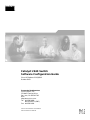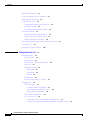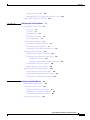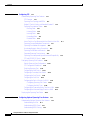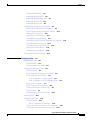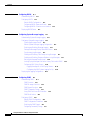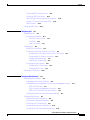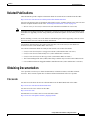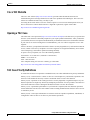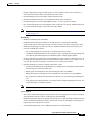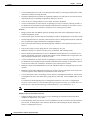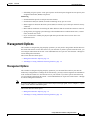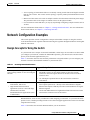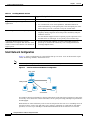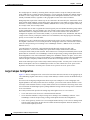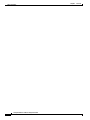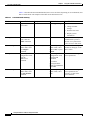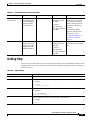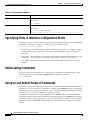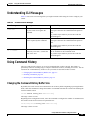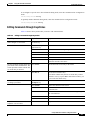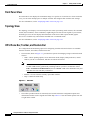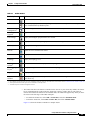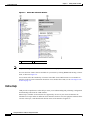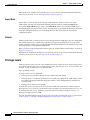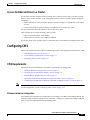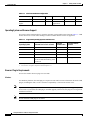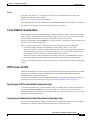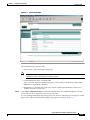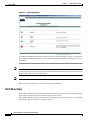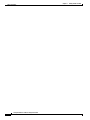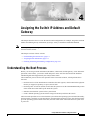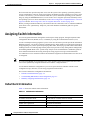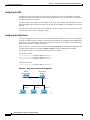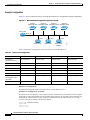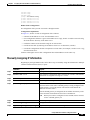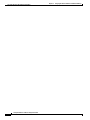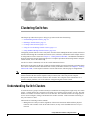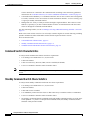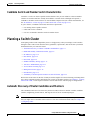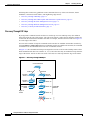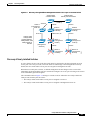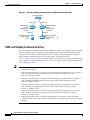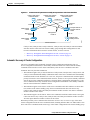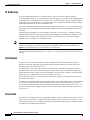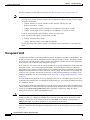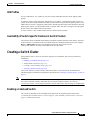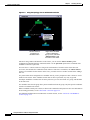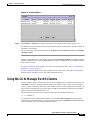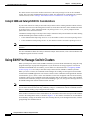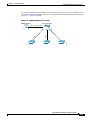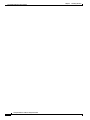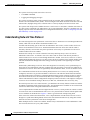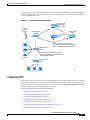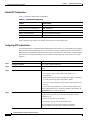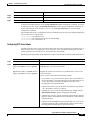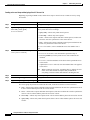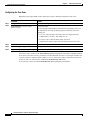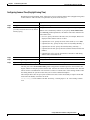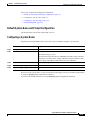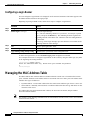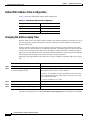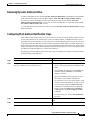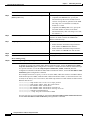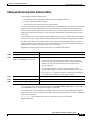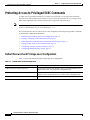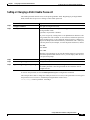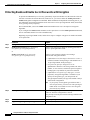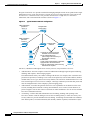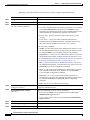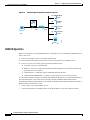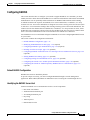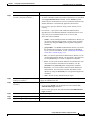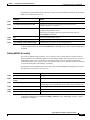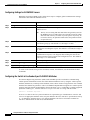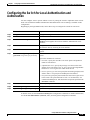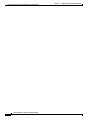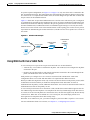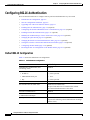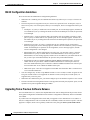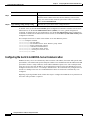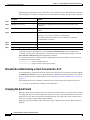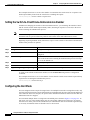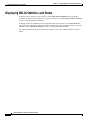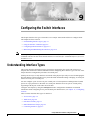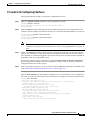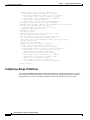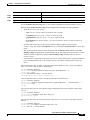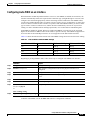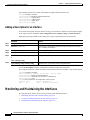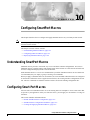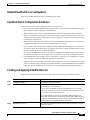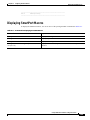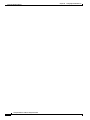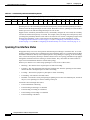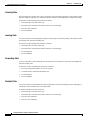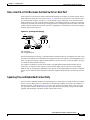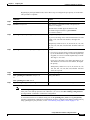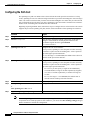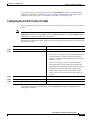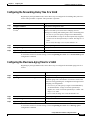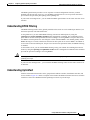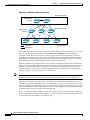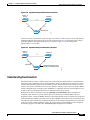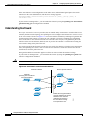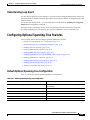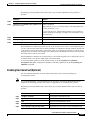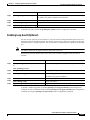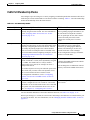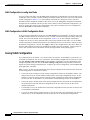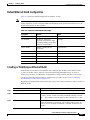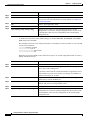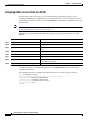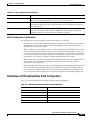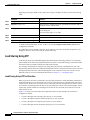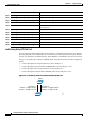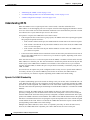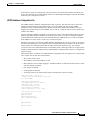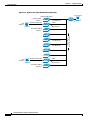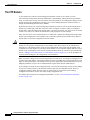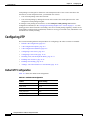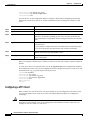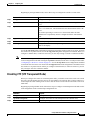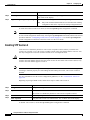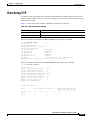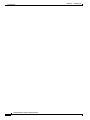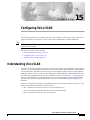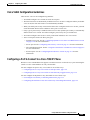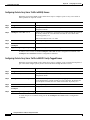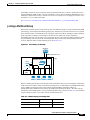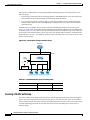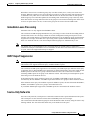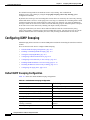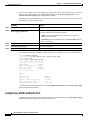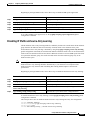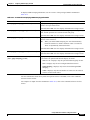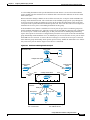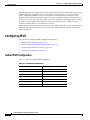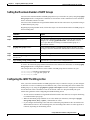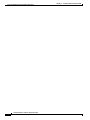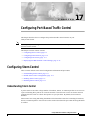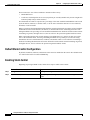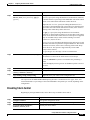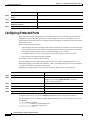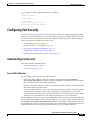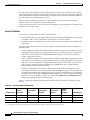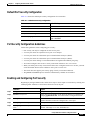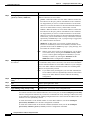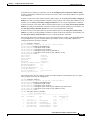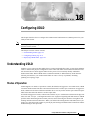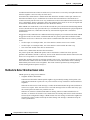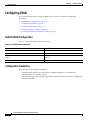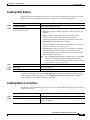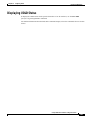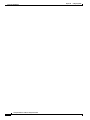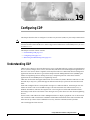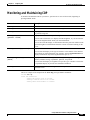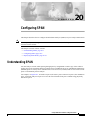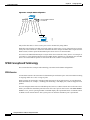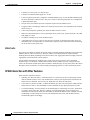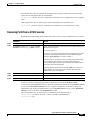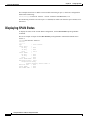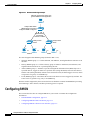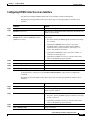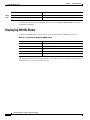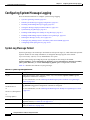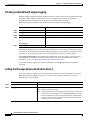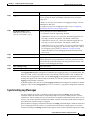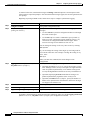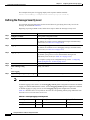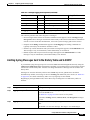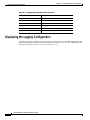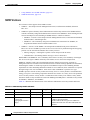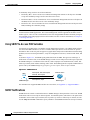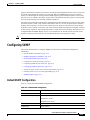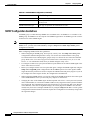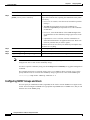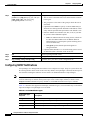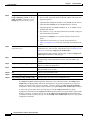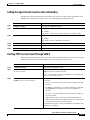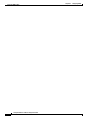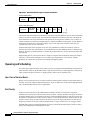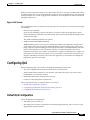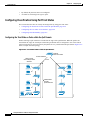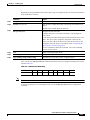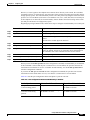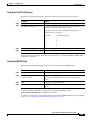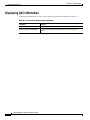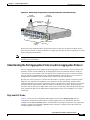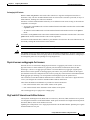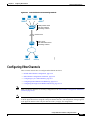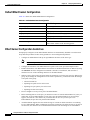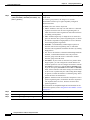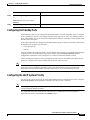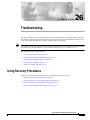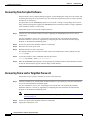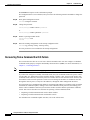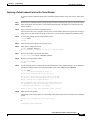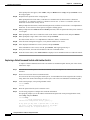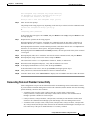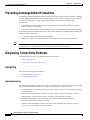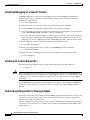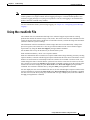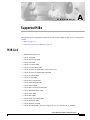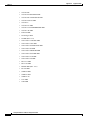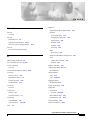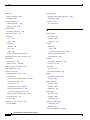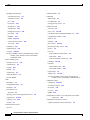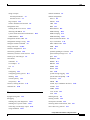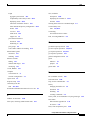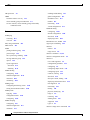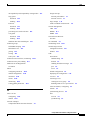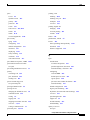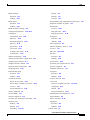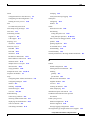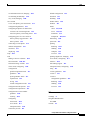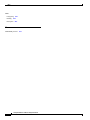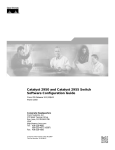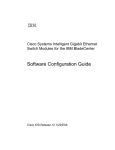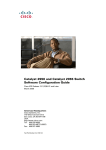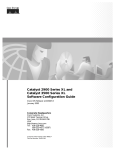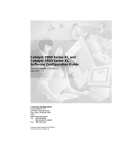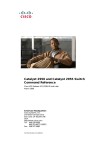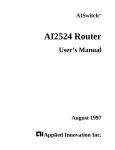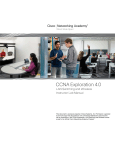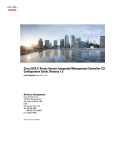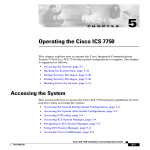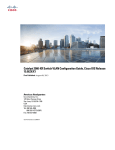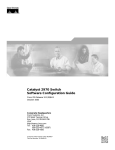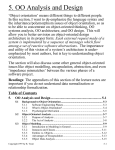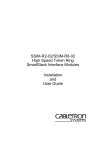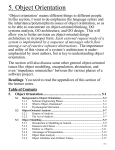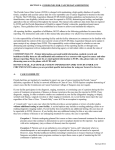Download Cisco Systems 2940 Switch User Manual
Transcript
Catalyst 2940 Switch
Software Configuration Guide
Cisco IOS Release 12.1(19)EA1
October 2003
Corporate Headquarters
Cisco Systems, Inc.
170 West Tasman Drive
San Jose, CA 95134-1706
USA
http://www.cisco.com
Tel: 408 526-4000
800 553-NETS (6387)
Fax: 408 526-4100
Customer Order Number: DOC-7815507=
Text Part Number: 78-15507-02
THE SPECIFICATIONS AND INFORMATION REGARDING THE PRODUCTS IN THIS MANUAL ARE SUBJECT TO CHANGE WITHOUT NOTICE. ALL
STATEMENTS, INFORMATION, AND RECOMMENDATIONS IN THIS MANUAL ARE BELIEVED TO BE ACCURATE BUT ARE PRESENTED WITHOUT
WARRANTY OF ANY KIND, EXPRESS OR IMPLIED. USERS MUST TAKE FULL RESPONSIBILITY FOR THEIR APPLICATION OF ANY PRODUCTS.
THE SOFTWARE LICENSE AND LIMITED WARRANTY FOR THE ACCOMPANYING PRODUCT ARE SET FORTH IN THE INFORMATION PACKET THAT
SHIPPED WITH THE PRODUCT AND ARE INCORPORATED HEREIN BY THIS REFERENCE. IF YOU ARE UNABLE TO LOCATE THE SOFTWARE LICENSE
OR LIMITED WARRANTY, CONTACT YOUR CISCO REPRESENTATIVE FOR A COPY.
The Cisco implementation of TCP header compression is an adaptation of a program developed by the University of California, Berkeley (UCB) as part of UCB’s public
domain version of the UNIX operating system. All rights reserved. Copyright © 1981, Regents of the University of California.
NOTWITHSTANDING ANY OTHER WARRANTY HEREIN, ALL DOCUMENT FILES AND SOFTWARE OF THESE SUPPLIERS ARE PROVIDED “AS IS” WITH
ALL FAULTS. CISCO AND THE ABOVE-NAMED SUPPLIERS DISCLAIM ALL WARRANTIES, EXPRESSED OR IMPLIED, INCLUDING, WITHOUT
LIMITATION, THOSE OF MERCHANTABILITY, FITNESS FOR A PARTICULAR PURPOSE AND NONINFRINGEMENT OR ARISING FROM A COURSE OF
DEALING, USAGE, OR TRADE PRACTICE.
IN NO EVENT SHALL CISCO OR ITS SUPPLIERS BE LIABLE FOR ANY INDIRECT, SPECIAL, CONSEQUENTIAL, OR INCIDENTAL DAMAGES, INCLUDING,
WITHOUT LIMITATION, LOST PROFITS OR LOSS OR DAMAGE TO DATA ARISING OUT OF THE USE OR INABILITY TO USE THIS MANUAL, EVEN IF CISCO
OR ITS SUPPLIERS HAVE BEEN ADVISED OF THE POSSIBILITY OF SUCH DAMAGES.
CCIP, CCSP, the Cisco Arrow logo, the Cisco Powered Network mark, Cisco Unity, Follow Me Browsing, FormShare, and StackWise are trademarks of Cisco Systems, Inc.;
Changing the Way We Work, Live, Play, and Learn, and iQuick Study are service marks of Cisco Systems, Inc.; and Aironet, ASIST, BPX, Catalyst, CCDA, CCDP, CCIE,
CCNA, CCNP, Cisco, the Cisco Certified Internetwork Expert logo, Cisco IOS, the Cisco IOS logo, Cisco Press, Cisco Systems, Cisco Systems Capital, the Cisco Systems
logo, Empowering the Internet Generation, Enterprise/Solver, EtherChannel, EtherSwitch, Fast Step, GigaStack, Internet Quotient, IOS, IP/TV, iQ Expertise, the iQ logo, iQ
Net Readiness Scorecard, LightStream, MGX, MICA, the Networkers logo, Networking Academy, Network Registrar, Packet, PIX, Post-Routing, Pre-Routing, RateMUX,
Registrar, ScriptShare, SlideCast, SMARTnet, StrataView Plus, Stratm, SwitchProbe, TeleRouter, The Fastest Way to Increase Your Internet Quotient, TransPath, and VCO
are registered trademarks of Cisco Systems, Inc. and/or its affiliates in the U.S. and certain other countries.
All other trademarks mentioned in this document or Web site are the property of their respective owners. The use of the word partner does not imply a partnership relationship
between Cisco and any other company. (0304R)
Catalyst 2940 Switch Software Configuration Guide
Copyright © 2003 Cisco Systems, Inc. All rights reserved.
C O N T E N T S
Preface
xix
Audience
Purpose
xix
xix
Conventions
xx
Related Publications
xxi
Obtaining Documentation xxi
Cisco.com xxi
Documentation CD-ROM xxii
Ordering Documentation xxii
Documentation Feedback xxii
Obtaining Technical Assistance xxii
Cisco TAC Website xxiii
Opening a TAC Case xxiii
TAC Case Priority Definitions xxiii
Obtaining Additional Publications and Information
CHAPTER
1
Overview
Features
xxiv
1-1
1-1
Management Options 1-5
Management Options 1-5
Management Interface Options 1-6
Advantages of Using CMS and Clustering Switches
Network Configuration Examples 1-7
Design Concepts for Using the Switch 1-7
Small Network Configuration 1-8
Collapsed Backbone and Switch Cluster Configuration
Large Campus Configuration 1-10
Where to Go Next
CHAPTER
2
1-9
1-11
Using the Command-Line Interface
Cisco IOS Command Modes
Getting Help
1-6
2-1
2-1
2-3
Specifying Ports in Interface Configuration Mode
2-4
Catalyst 2940 Switch Software Configuration Guide
78-15507-02
iii
Contents
Abbreviating Commands
2-4
Using no and default Forms of Commands
Understanding CLI Messages
2-4
2-5
Using Command History 2-5
Changing the Command History Buffer Size 2-5
Recalling Commands 2-6
Disabling the Command History Feature 2-6
Using Editing Features 2-6
Enabling and Disabling Editing Features 2-6
Editing Commands through Keystrokes 2-7
Editing Command Lines that Wrap 2-8
Searching and Filtering Output of show and more Commands
Accessing the CLI
2-9
Accessing the CLI from a Browser
CHAPTER
3
2-9
Getting Started with CMS
2-10
3-1
Understanding CMS 3-1
Front Panel View 3-2
Topology View 3-2
CMS Menu Bar, Toolbar, and Feature Bar 3-2
Online Help 3-4
Configuration Modes 3-5
Guide Mode 3-5
Expert Mode 3-6
Wizards 3-6
Privilege Levels 3-6
Access to Older Switches In a Cluster 3-7
Configuring CMS 3-7
CMS Requirements 3-7
Minimum Hardware Configuration 3-7
Operating System and Browser Support 3-8
Browser Plug-In Requirements 3-8
Cross-Platform Considerations 3-9
HTTP Access to CMS 3-9
Specifying an HTTP Port (Nondefault Configuration Only) 3-9
Configuring an Authentication Method (Nondefault Configuration Only)
3-9
Catalyst 2940 Switch Software Configuration Guide
iv
78-15507-02
Contents
Displaying CMS 3-10
Launching CMS 3-10
Front Panel View 3-12
Topology View 3-14
CMS Icons 3-15
Where to Go Next
CHAPTER
4
3-15
Assigning the Switch IP Address and Default Gateway
Understanding the Boot Process
4-1
Assigning Switch Information 4-2
Default Switch Information 4-2
Understanding DHCP-Based Autoconfiguration
DHCP Client Request Process 4-3
Configuring the DHCP Server 4-4
Configuring the TFTP Server 4-5
Configuring the DNS 4-6
Configuring the Relay Device 4-6
Obtaining Configuration Files 4-7
Example Configuration 4-8
Manually Assigning IP Information 4-9
Checking and Saving the Running Configuration
CHAPTER
5
Clustering Switches
4-1
4-3
4-10
5-1
Understanding Switch Clusters 5-1
Command Switch Characteristics 5-2
Standby Command Switch Characteristics 5-2
Candidate Switch and Member Switch Characteristics
5-3
Planning a Switch Cluster 5-3
Automatic Discovery of Cluster Candidates and Members 5-3
Discovery Through CDP Hops 5-4
Discovery Through Non-CDP-Capable and Noncluster-Capable Devices
Discovery Through the Same Management VLAN 5-5
Discovery Through Different Management VLANs 5-6
Discovery of Newly Installed Switches 5-7
HSRP and Standby Command Switches 5-8
Virtual IP Addresses 5-9
Other Considerations for Cluster Standby Groups 5-9
Automatic Recovery of Cluster Configuration 5-11
5-5
Catalyst 2940 Switch Software Configuration Guide
78-15507-02
v
Contents
IP Addresses 5-12
Host Names 5-12
Passwords 5-12
SNMP Community Strings 5-13
TACACS+ and RADIUS 5-13
Access Modes in CMS 5-13
Management VLAN 5-14
LRE Profiles
5-15
Availability of Switch-Specific Features in Switch Clusters
5-15
Creating a Switch Cluster 5-15
Enabling a Command Switch 5-15
Adding Member Switches 5-16
Creating a Cluster Standby Group 5-19
Verifying a Switch Cluster 5-20
Using the CLI to Manage Switch Clusters 5-21
Catalyst 1900 and Catalyst 2820 CLI Considerations
Using SNMP to Manage Switch Clusters
CHAPTER
6
Administering the Switch
5-22
5-22
6-1
Managing the System Time and Date 6-1
Understanding the System Clock 6-1
Understanding Network Time Protocol 6-2
Configuring NTP 6-3
Default NTP Configuration 6-4
Configuring NTP Authentication 6-4
Configuring NTP Associations 6-5
Configuring NTP Broadcast Service 6-6
Configuring NTP Access Restrictions 6-7
Configuring the Source IP Address for NTP Packets 6-9
Displaying the NTP Configuration 6-10
Configuring Time and Date Manually 6-10
Setting the System Clock 6-11
Displaying the Time and Date Configuration 6-11
Configuring the Time Zone 6-12
Configuring Summer Time (Daylight Saving Time) 6-13
Configuring a System Name and Prompt 6-14
Default System Name and Prompt Configuration
Configuring a System Name 6-15
Configuring a System Prompt 6-16
6-15
Catalyst 2940 Switch Software Configuration Guide
vi
78-15507-02
Contents
Understanding DNS 6-16
Default DNS Configuration 6-17
Setting Up DNS 6-17
Displaying the DNS Configuration
6-18
Creating a Banner 6-18
Default Banner Configuration 6-18
Configuring a Message-of-the-Day Login Banner
Configuring a Login Banner 6-20
6-19
Managing the MAC Address Table 6-20
Building the Address Table 6-21
MAC Addresses and VLANs 6-21
Default MAC Address Table Configuration 6-22
Changing the Address Aging Time 6-22
Removing Dynamic Address Entries 6-23
Configuring MAC Address Notification Traps 6-23
Adding and Removing Static Address Entries 6-25
Displaying Address Table Entries 6-26
Managing the ARP Table
CHAPTER
7
6-26
Configuring Switch-Based Authentication
7-1
Preventing Unauthorized Access to Your Switch
7-1
Protecting Access to Privileged EXEC Commands 7-2
Default Password and Privilege Level Configuration 7-2
Setting or Changing a Static Enable Password 7-3
Protecting Enable and Enable Secret Passwords with Encryption
Setting a Telnet Password for a Terminal Line 7-5
Configuring Username and Password Pairs 7-6
Configuring Multiple Privilege Levels 7-7
Setting the Privilege Level for a Command 7-7
Changing the Default Privilege Level for Lines 7-8
Logging into and Exiting a Privilege Level 7-9
7-4
Controlling Switch Access with TACACS+ 7-9
Understanding TACACS+ 7-9
TACACS+ Operation 7-11
Configuring TACACS+ 7-11
Default TACACS+ Configuration 7-12
Identifying the TACACS+ Server Host and Setting the Authentication Key
Configuring TACACS+ Login Authentication 7-13
7-12
Catalyst 2940 Switch Software Configuration Guide
78-15507-02
vii
Contents
Configuring TACACS+ Authorization for Privileged EXEC Access and Network Services
Starting TACACS+ Accounting 7-16
Displaying the TACACS+ Configuration 7-16
7-15
Controlling Switch Access with RADIUS 7-16
Understanding RADIUS 7-17
RADIUS Operation 7-18
Configuring RADIUS 7-19
Default RADIUS Configuration 7-19
Identifying the RADIUS Server Host 7-19
Configuring RADIUS Login Authentication 7-22
Defining AAA Server Groups 7-24
Configuring RADIUS Authorization for User Privileged Access and Network Services 7-26
Starting RADIUS Accounting 7-27
Configuring Settings for All RADIUS Servers 7-28
Configuring the Switch to Use Vendor-Specific RADIUS Attributes 7-28
Configuring the Switch for Vendor-Proprietary RADIUS Server Communication 7-29
Displaying the RADIUS Configuration 7-30
Configuring the Switch for Local Authentication and Authorization
CHAPTER
8
Configuring 802.1X Port-Based Authentication
7-31
8-1
Understanding 802.1X Port-Based Authentication 8-1
Device Roles 8-2
Authentication Initiation and Message Exchange 8-3
Ports in Authorized and Unauthorized States 8-4
Supported Topologies 8-4
Using 802.1X with Voice VLAN Ports 8-5
Configuring 802.1X Authentication 8-6
Default 802.1X Configuration 8-6
802.1X Configuration Guidelines 8-8
Upgrading from a Previous Software Release 8-8
Enabling 802.1X Authentication 8-9
Configuring the Switch-to-RADIUS-Server Communication 8-10
Enabling Periodic Re-Authentication 8-11
Manually Re-Authenticating a Client Connected to a Port 8-12
Changing the Quiet Period 8-12
Changing the Switch-to-Client Retransmission Time 8-13
Setting the Switch-to-Client Frame-Retransmission Number 8-14
Catalyst 2940 Switch Software Configuration Guide
viii
78-15507-02
Contents
Configuring the Host Mode 8-14
Resetting the 802.1X Configuration to the Default Values
Displaying 802.1X Statistics and Status
CHAPTER
9
Configuring the Switch Interfaces
8-15
8-16
9-1
Understanding Interface Types 9-1
Access Ports 9-2
Trunk Ports 9-2
Port-Based VLANs 9-3
EtherChannel Port Groups 9-3
Connecting Interfaces 9-3
Using the Interface Command 9-4
Procedures for Configuring Interfaces 9-5
Configuring a Range of Interfaces 9-6
Configuring and Using Interface-Range Macros
9-8
Configuring Ethernet Interfaces 9-10
Default Ethernet Interface Configuration 9-10
Configuring Interface Speed and Duplex Mode 9-11
Configuration Guidelines 9-11
Setting the Interface Speed and Duplex Parameters
Configuring Auto-MDIX on an Interface 9-13
Adding a Description for an Interface 9-14
9-12
Monitoring and Maintaining the Interfaces 9-14
Monitoring Interface and Controller Status 9-15
Clearing and Resetting Interfaces and Counters 9-15
Shutting Down and Restarting the Interface 9-16
CHAPTER
10
Configuring SmartPort Macros
10-1
Understanding SmartPort Macros
10-1
Configuring Smart-Port Macros 10-1
Default SmartPort Macro Configuration 10-2
SmartPort Macro Configuration Guidelines 10-2
Creating and Applying SmartPort Macros 10-2
Displaying SmartPort Macros
10-4
Catalyst 2940 Switch Software Configuration Guide
78-15507-02
ix
Contents
CHAPTER
11
Configuring STP
11-1
Understanding Spanning-Tree Features 11-1
STP Overview 11-2
Spanning-Tree Topology and BPDUs 11-2
Bridge ID, Switch Priority, and Extended System ID 11-3
Spanning-Tree Interface States 11-4
Blocking State 11-5
Listening State 11-6
Learning State 11-6
Forwarding State 11-6
Disabled State 11-6
How a Switch or Port Becomes the Root Switch or Root Port 11-7
Spanning Tree and Redundant Connectivity 11-7
Spanning-Tree Address Management 11-8
Accelerated Aging to Retain Connectivity 11-8
Spanning-Tree Modes and Protocols 11-9
Supported Spanning-Tree Instances 11-9
Spanning-Tree Interoperability and Backward Compatibility 11-9
STP and IEEE 802.1Q Trunks 11-9
Configuring Spanning-Tree Features 11-10
Default Spanning-Tree Configuration 11-10
STP Configuration Guidelines 11-11
Disabling Spanning Tree 11-11
Configuring the Root Switch 11-12
Configuring a Secondary Root Switch 11-14
Configuring the Port Priority 11-14
Configuring the Path Cost 11-16
Configuring the Switch Priority of a VLAN 11-17
Configuring Spanning-Tree Timers 11-18
Configuring the Hello Time 11-18
Configuring the Forwarding-Delay Time for a VLAN 11-19
Configuring the Maximum-Aging Time for a VLAN 11-19
Displaying the Spanning-Tree Status
CHAPTER
12
11-20
Configuring Optional Spanning-Tree Features
Understanding Optional Spanning-Tree Features
Understanding Port Fast 12-1
Understanding BPDU Guard 12-2
Understanding BPDU Filtering 12-3
12-1
12-1
Catalyst 2940 Switch Software Configuration Guide
x
78-15507-02
Contents
Understanding UplinkFast 12-3
Understanding BackboneFast 12-5
Understanding EtherChannel Guard 12-7
Understanding Root Guard 12-8
Understanding Loop Guard 12-9
Configuring Optional Spanning-Tree Features 12-9
Default Optional Spanning-Tree Configuration 12-9
Optional Spanning-Tree Configuration Guidelines 12-10
Enabling Port Fast (Optional) 12-10
Enabling BPDU Guard (Optional) 12-11
Enabling BPDU Filtering (Optional) 12-11
Enabling UplinkFast for Use with Redundant Links (Optional)
Enabling BackboneFast (Optional) 12-13
Enabling EtherChannel Guard (Optional) 12-14
Enabling Root Guard (Optional) 12-14
Enabling Loop Guard (Optional) 12-15
Displaying the Spanning-Tree Status
CHAPTER
13
Configuring VLANs
12-16
13-1
Understanding VLANs 13-1
Supported VLANs 13-2
VLAN Port Membership Modes
13-3
Configuring Normal-Range VLANs 13-4
Token Ring VLANs 13-5
Normal-Range VLAN Configuration Guidelines 13-5
VLAN Configuration Mode Options 13-5
VLAN Configuration in config-vlan Mode 13-6
VLAN Configuration in VLAN Configuration Mode
Saving VLAN Configuration 13-6
Default Ethernet VLAN Configuration 13-7
Creating or Modifying an Ethernet VLAN 13-7
Deleting a VLAN 13-9
Assigning Static-Access Ports to a VLAN 13-10
Displaying VLANs
12-12
13-6
13-11
Configuring VLAN Trunks 13-11
Trunking Overview 13-11
802.1Q Configuration Considerations 13-13
Default Layer 2 Ethernet Interface VLAN Configuration 13-13
Configuring an Ethernet Interface as a Trunk Port 13-14
Catalyst 2940 Switch Software Configuration Guide
78-15507-02
xi
Contents
Interaction with Other Features 13-14
Configuring a Trunk Port 13-14
Defining the Allowed VLANs on a Trunk 13-16
Changing the Pruning-Eligible List 13-17
Configuring the Native VLAN for Untagged Traffic
Load Sharing Using STP 13-18
Load Sharing Using STP Port Priorities 13-18
Load Sharing Using STP Path Cost 13-20
13-17
Configuring VMPS 13-21
Understanding VMPS 13-22
Dynamic Port VLAN Membership 13-22
VMPS Database Configuration File 13-23
Default VMPS Configuration 13-24
VMPS Configuration Guidelines 13-25
Configuring the VMPS Client 13-25
Entering the IP Address of the VMPS 13-25
Configuring Dynamic Access Ports on VMPS Clients 13-26
Reconfirming VLAN Memberships 13-27
Changing the Reconfirmation Interval 13-27
Changing the Retry Count 13-28
Monitoring the VMPS 13-28
Troubleshooting Dynamic Port VLAN Membership 13-29
VMPS Configuration Example 13-29
CHAPTER
14
Configuring VTP
14-1
Understanding VTP 14-1
The VTP Domain 14-2
VTP Modes 14-3
VTP Advertisements 14-3
VTP Version 2 14-4
VTP Pruning 14-4
Configuring VTP 14-6
Default VTP Configuration 14-6
VTP Configuration Options 14-7
VTP Configuration in Global Configuration Mode 14-7
VTP Configuration in VLAN Configuration Mode 14-7
VTP Configuration Guidelines 14-8
Domain Names 14-8
Passwords 14-8
Catalyst 2940 Switch Software Configuration Guide
xii
78-15507-02
Contents
VTP Version 14-8
Configuration Requirements 14-9
Configuring a VTP Server 14-9
Configuring a VTP Client 14-10
Disabling VTP (VTP Transparent Mode) 14-11
Enabling VTP Version 2 14-12
Enabling VTP Pruning 14-13
Adding a VTP Client Switch to a VTP Domain 14-13
Monitoring VTP
CHAPTER
15
14-15
Configuring Voice VLAN
15-1
Understanding Voice VLAN
15-1
Configuring Voice VLAN 15-2
Default Voice VLAN Configuration 15-2
Voice VLAN Configuration Guidelines 15-3
Configuring a Port to Connect to a Cisco 7960 IP Phone 15-3
Configuring Ports to Carry Voice Traffic in 802.1Q Frames 15-4
Configuring Ports to Carry Voice Traffic in 802.1P Priority-Tagged Frames 15-4
Overriding the CoS Priority of Incoming Data Frames 15-5
Configuring the IP Phone to Trust the CoS Priority of Incoming Data Frames 15-5
Displaying Voice VLAN
CHAPTER
16
15-6
Configuring IGMP Snooping and MVR
16-1
Understanding IGMP Snooping 16-1
IGMP Versions 16-2
Joining a Multicast Group 16-3
Leaving a Multicast Group 16-4
Immediate-Leave Processing 16-5
IGMP Report Suppression 16-5
Source-Only Networks 16-5
Configuring IGMP Snooping 16-6
Default IGMP Snooping Configuration 16-6
Enabling or Disabling IGMP Snooping 16-7
Setting the Snooping Method 16-7
Configuring a Multicast Router Port 16-8
Configuring a Host Statically to Join a Group 16-9
Enabling IGMP Immediate-Leave Processing 16-10
Disabling IGMP Report Suppression 16-10
Disabling IP Multicast-Source-Only Learning 16-11
Catalyst 2940 Switch Software Configuration Guide
78-15507-02
xiii
Contents
Configuring the Aging Time
16-12
Displaying IGMP Snooping Information
16-12
Understanding Multicast VLAN Registration 16-14
Using MVR in a Multicast Television Application
Configuring MVR 16-16
Default MVR Configuration 16-16
MVR Configuration Guidelines and Limitations
Configuring MVR Global Parameters 16-17
Configuring MVR Interfaces 16-18
Displaying MVR Information
16-14
16-17
16-20
Configuring IGMP Filtering and Throttling 16-21
Default IGMP Filtering and Throttling Configuration 16-22
Configuring IGMP Profiles 16-22
Applying IGMP Profiles 16-23
Setting the Maximum Number of IGMP Groups 16-25
Configuring the IGMP Throttling Action 16-25
Displaying IGMP Filtering and Throttling Configuration
CHAPTER
17
Configuring Port-Based Traffic Control
Configuring Storm Control 17-1
Understanding Storm Control 17-1
Default Storm Control Configuration
Enabling Storm Control 17-2
Disabling Storm Control 17-3
Configuring Protected Ports
16-27
17-1
17-2
17-4
Configuring Port Security 17-5
Understanding Port Security 17-5
Secure MAC Addresses 17-5
Security Violations 17-6
Default Port Security Configuration 17-7
Port Security Configuration Guidelines 17-7
Enabling and Configuring Port Security 17-7
Enabling and Configuring Port Security Aging 17-10
Displaying Port-Based Traffic Control Settings
CHAPTER
18
Configuring UDLD
17-12
18-1
Understanding UDLD 18-1
Modes of Operation 18-1
Catalyst 2940 Switch Software Configuration Guide
xiv
78-15507-02
Contents
Methods to Detect Unidirectional Links
18-2
Configuring UDLD 18-4
Default UDLD Configuration 18-4
Configuration Guidelines 18-4
Enabling UDLD Globally 18-5
Enabling UDLD on an Interface 18-5
Resetting an Interface Shut Down by UDLD
Displaying UDLD Status
CHAPTER
19
Configuring CDP
18-6
18-7
19-1
Understanding CDP
19-1
Configuring CDP 19-2
Default CDP Configuration 19-2
Configuring the CDP Characteristics 19-2
Disabling and Enabling CDP 19-3
Disabling and Enabling CDP on an Interface
Monitoring and Maintaining CDP
CHAPTER
20
Configuring SPAN
19-4
19-5
20-1
Understanding SPAN 20-1
SPAN Concepts and Terminology 20-2
SPAN Session 20-2
Traffic Types 20-3
Source Port 20-3
Destination Port 20-3
SPAN Traffic 20-4
SPAN Interaction with Other Features 20-4
SPAN Session Limits 20-5
Default SPAN Configuration 20-5
Configuring SPAN 20-6
SPAN Configuration Guidelines 20-6
Creating a SPAN Session and Specifying Ports to Monitor 20-6
Creating a SPAN Session and Enabling Ingress Traffic 20-8
Removing Ports from a SPAN Session 20-9
Displaying SPAN Status
20-10
Catalyst 2940 Switch Software Configuration Guide
78-15507-02
xv
Contents
CHAPTER
21
Configuring RMON
21-1
Understanding RMON
21-1
Configuring RMON 21-2
Default RMON Configuration 21-3
Configuring RMON Alarms and Events 21-3
Configuring RMON Collection on an Interface
Displaying RMON Status
CHAPTER
22
21-5
21-6
Configuring System Message Logging
22-1
Understanding System Message Logging
22-1
Configuring System Message Logging 22-2
System Log Message Format 22-2
Default System Message Logging Configuration 22-3
Disabling and Enabling Message Logging 22-4
Setting the Message Display Destination Device 22-4
Synchronizing Log Messages 22-5
Enabling and Disabling Time Stamps on Log Messages 22-7
Enabling and Disabling Sequence Numbers in Log Messages 22-7
Defining the Message Severity Level 22-8
Limiting Syslog Messages Sent to the History Table and to SNMP 22-9
Configuring UNIX Syslog Servers 22-10
Logging Messages to a UNIX Syslog Daemon 22-10
Configuring the UNIX System Logging Facility 22-11
Displaying the Logging Configuration
CHAPTER
23
Configuring SNMP
22-12
23-1
Understanding SNMP 23-1
SNMP Versions 23-2
SNMP Manager Functions 23-3
SNMP Agent Functions 23-3
SNMP Community Strings 23-3
Using SNMP to Access MIB Variables
SNMP Notifications 23-4
23-4
Configuring SNMP 23-5
Default SNMP Configuration 23-5
SNMP Configuration Guidelines 23-6
Disabling the SNMP Agent 23-7
Configuring Community Strings 23-7
Catalyst 2940 Switch Software Configuration Guide
xvi
78-15507-02
Contents
Configuring SNMP Groups and Users 23-8
Configuring SNMP Notifications 23-10
Setting the Agent Contact and Location Information
Limiting TFTP Servers Used Through SNMP 23-13
SNMP Examples 23-14
Displaying SNMP Status
CHAPTER
24
Configuring QoS
23-13
23-15
24-1
Understanding QoS 24-1
Queueing and Scheduling 24-2
How Class of Service Works
Port Priority 24-2
Egress CoS Queues 24-3
24-2
Configuring QoS 24-3
Default QoS Configuration 24-3
Configuring Classification Using Port Trust States 24-4
Configuring the Trust State on Ports within the QoS Domain
Configuring the CoS Value for an Interface 24-6
Configuring Trusted Boundary 24-6
Enabling Pass-Through Mode 24-8
Configuring the Egress Queues 24-8
Configuring CoS Priority Queues 24-9
Configuring WRR Priority 24-9
Displaying QoS Information
CHAPTER
25
Configuring EtherChannels
24-4
24-10
25-1
Understanding EtherChannels 25-1
Understanding Port-Channel Interfaces 25-2
Understanding the Port Aggregation Protocol and Link Aggregation Protocol
PAgP and LACP Modes 25-3
Physical Learners and Aggregate-Port Learners 25-5
PAgP and LACP Interaction with Other Features 25-5
Understanding Load Balancing and Forwarding Methods 25-6
25-3
Configuring EtherChannels 25-7
Default EtherChannel Configuration 25-8
EtherChannel Configuration Guidelines 25-8
Configuring Layer 2 EtherChannels 25-9
Configuring EtherChannel Load Balancing 25-11
Configuring the PAgP Learn Method and Priority 25-12
Catalyst 2940 Switch Software Configuration Guide
78-15507-02
xvii
Contents
Configuring the LACP Port Priority 25-12
Configuring Hot Standby Ports 25-13
Configuring the LACP System Priority 25-13
Displaying EtherChannel, PAgP, and LACP Status
CHAPTER
26
Troubleshooting
25-14
26-1
Using Recovery Procedures 26-1
Recovering from Corrupted Software 26-2
Recovering from a Lost or Forgotten Password 26-2
Recovering from a Command Switch Failure 26-4
Replacing a Failed Command Switch with a Cluster Member 26-5
Replacing a Failed Command Switch with Another Switch 26-6
Recovering from Lost Member Connectivity 26-7
Preventing Autonegotiation Mismatches
26-8
Diagnosing Connectivity Problems 26-8
Using Ping 26-8
Understanding Ping 26-8
Executing Ping 26-9
Using Layer 2 Traceroute 26-10
Understanding Layer 2 Traceroute 26-10
Usage Guidelines 26-10
Displaying the Physical Path 26-11
Using Debug Commands 26-11
Enabling Debugging on a Specific Feature 26-12
Enabling All-System Diagnostics 26-12
Redirecting Debug and Error Message Output 26-12
Using the crashinfo File
APPENDIX
A
Supported MIBs
MIB List
26-13
A-1
A-1
Using FTP to Access the MIB Files
A-3
INDEX
Catalyst 2940 Switch Software Configuration Guide
xviii
78-15507-02
Preface
Audience
The Catalyst 2940 Switch Software Configuration Guide is for the network manager responsible for
configuring the Catalyst 2940 switch, hereafter referred to as the switch. Before using this guide, you
should be familiar with the concepts and terminology of Ethernet and local area networking.
Purpose
This guide provides information about configuring and troubleshooting a switch or switch clusters. It
includes descriptions of the management interface options and the features supported by the switch
software.
Use this guide with other documents for information about these topics:
•
Requirements—This guide assumes that you have met the hardware and software requirements and
cluster compatibility requirements described in the hardware installation guide.
•
Start-up information—This guide assumes that you have assigned switch IP information and
passwords by using the setup program described in the hardware installation guide.
•
Cluster Management Suite (CMS) information—This guide provides an overview of the CMS
web-based, switch management interface. For information about CMS requirements and the
procedures for browser and plug-in configuration and accessing CMS, refer to the hardware
installation guide. For CMS field-level window descriptions and procedures, refer to the CMS
online help.
•
Cluster configuration—This guide provides information about planning for, creating, and
maintaining switch clusters. Because configuring switch clusters is most easily performed through
CMS, this guide does not provide the command-line interface (CLI) procedures. For the cluster
commands, refer to the command reference for this release.
•
CLI command information—This guide provides an overview for using the CLI. For complete
syntax and usage information about the commands that have been specifically created or changed
for the switches, refer to the command reference for this release.
This guide does not describe system messages you might encounter or how to install your switch. For
more information, refer to the Catalyst 2940 Switch System Message Guide for this release and to the
Catalyst 2940 Switch Hardware Installation Guide.
Catalyst 2940 Switch Software Configuration Guide
78-15507-02
xix
Preface
Conventions
Note
This guide does not repeat the concepts and CLI procedures provided in the standard Cisco IOS
Release 12.1 documentation. For information about the standard Cisco IOS Release 12.1 commands,
refer to the IOS documentation set available from the Cisco.com home page at Service and Support >
Technical Documents. On the Cisco Product Documentation home page, select Release 12.1 from the Cisco
IOS Software drop-down list.
Conventions
This guide uses these conventions to convey instructions and information:
Command descriptions use these conventions:
•
Commands and keywords are in boldface text.
•
Arguments for which you supply values are in italic.
•
Square brackets ([ ]) indicate optional elements.
•
Braces ({ }) group required choices, and vertical bars ( | ) separate the alternative elements.
•
Braces and vertical bars within square brackets ([{ | }]) indicate a required choice within an optional
element.
Interactive examples use these conventions:
•
Terminal sessions and system displays are in screen font.
•
Information you enter is in boldface
•
Nonprinting characters, such as passwords or tabs, are in angle brackets (< >).
screen
font.
Notes, cautions, and tips use these conventions and symbols:
Note
Caution
Tip
Means reader take note. Notes contain helpful suggestions or references to materials not contained in
this manual.
Means reader be careful. In this situation, you might do something that could result in equipment
damage or loss of data.
Means the following will help you solve a problem. The tips information might not be troubleshooting
or even an action, but could be useful information.
Catalyst 2940 Switch Software Configuration Guide
xx
78-15507-02
Preface
Related Publications
Related Publications
These documents provide complete information about the switch and are available from this URL:
http://www.cisco.com/univercd/cc/td/doc/product/lan/cat2940/index.htm
You can order printed copies of documents with a DOC-xxxxxx= number from the Cisco.com sites and
from the telephone numbers listed in the “Obtaining Documentation” section on page xxi.
•
Note
Release Notes for the Catalyst 2940 Switch (not orderable but available on Cisco.com)
Procedures for installing and initially configuring a switch are listed in the hardware installation guide.
Procedures for upgrading a switch, along with any documentation updates, are listed only in the release
notes.
Before installing a switch, refer to the hardware installation guide. Before upgrading a switch, refer to
the release notes on Cisco.com for the latest information.
For hardware information for the Catalyst 2940 switches, refer to the Catalyst 2940 Hardware
Installation Guide (order number DOC-15431-01=).
For software information about the Catalyst 2940 switch, refer to these documents:
•
Catalyst 2940 Switch Software Configuration Guide (order number DOC-7815507=)
•
Catalyst 2940 Switch Command Reference (order number DOC-7815505=)
•
Catalyst 2940 Switch System Message Guide (order number DOC-7815524=)
•
The Cluster Management Suite (CMS) online help, available only from the switch CMS software
•
Cisco Small Form-Factor Pluggable Modules Installation Notes (order number DOC-7815160=)
Obtaining Documentation
Cisco provides several ways to obtain documentation, technical assistance, and other technical
resources. These sections explain how to obtain technical information from Cisco Systems.
Cisco.com
You can access the most current Cisco documentation on the World Wide Web at this URL:
http://www.cisco.com/univercd/home/home.htm
You can access the Cisco website at this URL:
http://www.cisco.com
International Cisco websites can be accessed from this URL:
http://www.cisco.com/public/countries_languages.shtml
Catalyst 2940 Switch Software Configuration Guide
78-15507-02
xxi
Preface
Obtaining Technical Assistance
Documentation CD-ROM
Cisco documentation and additional literature are available in a Cisco Documentation CD-ROM
package, which may have shipped with your product. The Documentation CD-ROM is updated regularly
and may be more current than printed documentation. The CD-ROM package is available as a single unit
or through an annual or quarterly subscription.
Registered Cisco.com users can order a single Documentation CD-ROM (product number
DOC-CONDOCCD=) through the Cisco Ordering tool:
http://www.cisco.com/en/US/partner/ordering/ordering_place_order_ordering_tool_launch.html
All users can order annual or quarterly subscriptions through the online Subscription Store:
http://www.cisco.com/go/subscription
Ordering Documentation
You can find instructions for ordering documentation at this URL:
http://www.cisco.com/univercd/cc/td/doc/es_inpck/pdi.htm
You can order Cisco documentation in these ways:
•
Registered Cisco.com users (Cisco direct customers) can order Cisco product documentation from
the Networking Products MarketPlace:
http://www.cisco.com/en/US/partner/ordering/index.shtml
•
Nonregistered Cisco.com users can order documentation through a local account representative by
calling Cisco Systems Corporate Headquarters (California, USA) at 408 526-7208 or, elsewhere in
North America, by calling 800 553-NETS (6387).
Documentation Feedback
You can submit comments electronically on Cisco.com. On the Cisco Documentation home page, click
Feedback at the top of the page.
You can send your comments in e-mail to [email protected].
You can submit comments by using the response card (if present) behind the front cover of your
document or by writing to the following address:
Cisco Systems
Attn: Customer Document Ordering
170 West Tasman Drive
San Jose, CA 95134-9883
We appreciate your comments.
Obtaining Technical Assistance
For all customers, partners, resellers, and distributors who hold valid Cisco service contracts, the Cisco
Technical Assistance Center (TAC) provides 24-hour, award-winning technical support services, online
and over the phone. Cisco.com features the Cisco TAC website as an online starting point for technical
assistance.
Catalyst 2940 Switch Software Configuration Guide
xxii
78-15507-02
Preface
Obtaining Technical Assistance
Cisco TAC Website
The Cisco TAC website (http://www.cisco.com/tac) provides online documents and tools for
troubleshooting and resolving technical issues with Cisco products and technologies. The Cisco TAC
website is available 24 hours a day, 365 days a year.
Accessing all the tools on the Cisco TAC website requires a Cisco.com user ID and password. If you
have a valid service contract but do not have a login ID or password, register at this URL:
http://tools.cisco.com/RPF/register/register.do
Opening a TAC Case
The online TAC Case Open Tool (http://www.cisco.com/tac/caseopen) is the fastest way to open P3 and
P4 cases. (Your network is minimally impaired or you require product information). After you describe
your situation, the TAC Case Open Tool automatically recommends resources for an immediate solution.
If your issue is not resolved using these recommendations, your case will be assigned to a Cisco TAC
engineer.
For P1 or P2 cases (your production network is down or severely degraded) or if you do not have Internet
access, contact Cisco TAC by telephone. Cisco TAC engineers are assigned immediately to P1 and P2
cases to help keep your business operations running smoothly.
To open a case by telephone, use one of the following numbers:
Asia-Pacific: +61 2 8446 7411 (Australia: 1 800 805 227)
EMEA: +32 2 704 55 55
USA: 1 800 553-2447
For a complete listing of Cisco TAC contacts, go to this URL:
http://www.cisco.com/warp/public/687/Directory/DirTAC.shtml
TAC Case Priority Definitions
To ensure that all cases are reported in a standard format, Cisco has established case priority definitions.
Priority 1 (P1)—Your network is “down” or there is a critical impact to your business operations. You
and Cisco will commit all necessary resources around the clock to resolve the situation.
Priority 2 (P2)—Operation of an existing network is severely degraded, or significant aspects of your
business operation are negatively affected by inadequate performance of Cisco products. You and Cisco
will commit full-time resources during normal business hours to resolve the situation.
Priority 3 (P3)—Operational performance of your network is impaired, but most business operations
remain functional. You and Cisco will commit resources during normal business hours to restore service
to satisfactory levels.
Priority 4 (P4)—You require information or assistance with Cisco product capabilities, installation, or
configuration. There is little or no effect on your business operations.
Catalyst 2940 Switch Software Configuration Guide
78-15507-02
xxiii
Preface
Obtaining Additional Publications and Information
Obtaining Additional Publications and Information
Information about Cisco products, technologies, and network solutions is available from various online
and printed sources.
•
The Cisco Product Catalog describes the networking products offered by Cisco Systems, as well as
ordering and customer support services. Access the Cisco Product Catalog at this URL:
http://www.cisco.com/en/US/products/products_catalog_links_launch.html
•
Cisco Press publishes a wide range of networking publications. Cisco suggests these titles for new
and experienced users: Internetworking Terms and Acronyms Dictionary, Internetworking
Technology Handbook, Internetworking Troubleshooting Guide, and the Internetworking Design
Guide. For current Cisco Press titles and other information, go to Cisco Press online at this URL:
http://www.ciscopress.com
•
Packet magazine is the Cisco quarterly publication that provides the latest networking trends,
technology breakthroughs, and Cisco products and solutions to help industry professionals get the
most from their networking investment. Included are networking deployment and troubleshooting
tips, configuration examples, customer case studies, tutorials and training, certification information,
and links to numerous in-depth online resources. You can access Packet magazine at this URL:
http://www.cisco.com/go/packet
•
iQ Magazine is the Cisco bimonthly publication that delivers the latest information about Internet
business strategies for executives. You can access iQ Magazine at this URL:
http://www.cisco.com/go/iqmagazine
•
Internet Protocol Journal is a quarterly journal published by Cisco Systems for engineering
professionals involved in designing, developing, and operating public and private internets and
intranets. You can access the Internet Protocol Journal at this URL:
http://www.cisco.com/en/US/about/ac123/ac147/about_cisco_the_internet_protocol_journal.html
•
Training—Cisco offers world-class networking training. Current offerings in network training are
listed at this URL:
http://www.cisco.com/en/US/learning/index.html
Catalyst 2940 Switch Software Configuration Guide
xxiv
78-15507-02
C H A P T E R
1
Overview
This chapter provides these topics about the Catalyst 2940 switch software:
Note
•
Features, page 1-1
•
Management Options, page 1-5
•
Network Configuration Examples, page 1-7
•
Where to Go Next, page 1-11
In this document, IP refers to IP version 4 (IPv4). Layer 3 IP version 6 (IPv6) packets are treated as
non-IP packets.
Features
This section describes the features supported in this release:
Ease of Use and Ease of Deployment
•
Express Setup for quickly configuring a switch for the first time with basic IP information, contact
information, switch and Telnet passwords, and Simple Network Management Protocol (SNMP)
information through a browser-based program
•
User-defined SmartPort macros for creating custom switch configurations for simplified
deployment across the network
•
Cluster Management Suite (CMS) software for simplifying switch and switch cluster management
through a web browser, such as Netscape Communicator or Microsoft Internet Explorer, from
anywhere in your intranet
•
Switch clustering technology used with CMS for
– Unified configuration, monitoring, authentication, and software upgrade of multiple switches
(refer to the release notes for a list of eligible cluster members).
– Automatic discovery of candidate switches and creation of clusters of up to 16 switches that can
be managed through a single IP address.
– Extended discovery of cluster candidates that are not directly connected to the command switch.
•
Note
Hot Standby Router Protocol (HSRP) for command-switch redundancy. The redundant command
switches used for HSRP must have compatible software releases.
See the “Advantages of Using CMS and Clustering Switches” section on page 1-6.
Catalyst 2940 Switch Software Configuration Guide
78-15507-02
1-1
Chapter 1
Overview
Features
Note
Refer to the release notes for the list of Catalyst switches eligible for switch clustering, including
which ones can be command switches and which ones can only be member switches. See
Chapter 5, “Clustering Switches,” for the required software versions and browser and Java
plug-in configurations.
Performance
•
Autosensing of speed on the 10/100 and 10/100/1000 ports and autonegotiation of duplex mode on
the 10/100 ports for optimizing bandwidth
•
Automatic medium-dependent interface crossover (Auto-MDIX) capability on 10/100 and
10/100/1000 Mbps interfaces that enables the interface to automatically detect the required cable
connection type (straight-through or crossover) and configure the connection appropriately
Note
Auto-MDIX is not supported on 1000BASE-SX or -LX Small Form-Factor Pluggable (SFP)
interfaces.
•
Fast EtherChannel for enhanced fault tolerance and increased bandwidth between switches, routers,
and servers
•
Per-port broadcast storm control for preventing faulty end stations from degrading overall system
performance with broadcast storms
•
Port Aggregation Protocol (PAgP) and Link Aggregation Control Protocol (LACP) for automatic
creation of EtherChannel links
•
Internet Group Management Protocol (IGMP) snooping for IGMP versions 1, 2, and 3 to limit
flooding of IP multicast traffic
•
IGMP report suppression for sending only one IGMP report per multicast router query to the
multicast devices (supported only for IGMPv1 or IGMPv2 queries)
•
Multicast VLAN regitime-stamptime-stampstration (MVR) to continuously send multicast streams
in a multicast VLAN while isolating the streams from subscriber VLANs for bandwidth and security
reasons
•
IGMP filtering for controlling the set of multicast groups to which hosts on a switch port can belong
•
IGMP throttling for configuring the action when the maximum number of entries is in the IGMP
forwarding table
•
Dynamic address learning for enhanced security
•
Protected port (Private VLAN Edge) option for restricting the forwarding of traffic to designated
ports on the same switch
Manageability
•
Address Resolution Protocol (ARP) for identifying a switch through its IP address and its
corresponding MAC address
•
Cisco Discovery Protocol (CDP) versions 1 and 2 for network topology discovery and mapping
between the switch and other Cisco devices on the network
•
Network Time Protocol (NTP) for providing a consistent timestamp to all switches from an external
source
•
Directed unicast requests to a Trivial File Transfer Protocol (TFTP) server for obtaining software
upgrades from a TFTP server
Catalyst 2940 Switch Software Configuration Guide
1-2
78-15507-02
Chapter 1
Overview
Features
•
Default configuration storage in Flash memory to ensure that the switch can be connected to a
network and can forward traffic with minimal user intervention
•
In-band management access through a CMS web-based session
•
In-band command-line interface (CLI) management using Telnet connections
•
In-band management access through SNMP versions 1, 2c, and 3 get-and-set requests
•
Out-of-band management access through the switch console port to a directly-attached terminal or
to a remote terminal through a serial connection and a modem
Note
For additional descriptions of the management interfaces, see the “Management Options”
section on page 1-5.
Redundancy
•
HSRP for command-switch redundancy
•
UniDirectional link detection (UDLD) on all Ethernet ports for detecting and disabling
unidirectional links on fiber-optic interfaces caused by incorrect fiber-optic wiring or port faults.
•
IEEE 802.1D Spanning Tree Protocol (STP) for redundant backbone connections and loop-free
networks. STP has these features:
– Per-VLAN spanning-tree plus (PVST+) for balancing load across LANs
– UplinkFast and BackboneFast for fast convergence after a spanning-tree topology change and
for achieving load balancing between redundant uplinks, including Gigabit uplinks
•
VLAN 1 minimization to reduce the risk of spanning-tree loops or storms by allowing VLAN 1 to
be disabled on any individual VLAN trunk link. With this feature enabled, no user traffic is sent or
received. The switch CPU continues to send and receive control protocol frames
•
Optional spanning-tree features available in the PVST+ mode:
– Port Fast for eliminating the forwarding delay by enabling a port to immediately transition from
the blocking state to the forwarding state
– BPDU guard for shutting down Port Fast-enabled ports that receive BPDUs
– BPDU filtering for preventing a Port Fast-enabled port from sending or receiving BPDUs
– Root guard for preventing switches outside the network core from becoming the spanning-tree
root
– Loop guard for preventing alternate or root ports from becoming designated ports because of a
failure that leads to a unidirectional link
Note
The switch supports up to four spanning-tree instances.
VLAN Support
•
The Catalyst 2940 switch supports 4 port-based VLANs for assigning users to VLANs associated
with appropriate network resources, traffic patterns, and bandwidth
•
IEEE 802.1Q trunking protocol on all ports for network moves, adds, and changes; management and
control of broadcast and multicast traffic; and network security by establishing VLAN groups for
high-security users and network resources
•
VLAN Membership Policy Server (VMPS) for dynamic VLAN membership
Catalyst 2940 Switch Software Configuration Guide
78-15507-02
1-3
Chapter 1
Overview
Features
•
VLAN Trunking Protocol (VTP) for reducing network traffic by restricting flooded traffic to links
destined for stations receiving the traffic.
•
Dynamic Trunking Protocol (DTP) for negotiating trunking on a link between two devices and for
negotiating the type of trunking encapsulation (802.1Q) to be used
•
Voice VLAN for creating subnets for voice traffic from Cisco IP Phones
•
VLAN 1 minimization to reduce the risk of spanning-tree loops or storms by allowing VLAN 1 to
be disabled on any individual VLAN trunk link. With this feature enabled, no user traffic is sent or
received. The switch CPU continues to send and receive control protocol frames
Security
•
Bridge protocol data unit (BPDU) guard for shutting down a Port Fast-configured port when an
invalid configuration occurs
•
Protected port option for restricting the forwarding of traffic to designated ports on the same switch
•
Password-protected access (read-only and read-write access) to management interfaces (CMS and
CLI) for protection against unauthorized configuration changes
•
Port security option for limiting and identifying MAC addresses of the stations allowed to access
the port
•
Port security aging to set the aging time for secure addresses on a port
•
Multilevel security for a choice of security level, notification, and resulting actions
•
Remote Authentication Dial-In User Service (RADIUS) and Terminal Access Controller Access
Control System Plus (TACACS+) support that requires network administrators to login with a user
name and password before they can access a switch
•
VLAN 1 minimization to reduce the risk of spanning-tree loops or storms by allowing VLAN 1 to
be disabled on any individual VLAN trunk link. With this feature enabled, no user traffic is sent or
received. The switch CPU continues to send and receive control protocol frames.
•
IEEE 802.1X port-based authentication to prevent unauthorized devices from gaining access to the
network
•
IEEE 802.1X port-based authentication with voice VLAN to permit an IP phone access to the voice
VLAN irrespective of the authorized or unauthorized state of the port
•
Access control lists (ACLs) for defining security policies on management interfaces, which can be
a management VLAN or any traffic that is going directly to the CPU, such as SNMP, Telnet, or web
traffic.
For instructions about applying ACLs to management interfaces, refer to the “Configuring IP
Services” section of the Cisco IOS IP and IP Routing Configuration Guide, Cisco IOS Release 12.1
and to the Cisco IOS IP and IP Routing Command Reference, Cisco IOS Release 12.1.
Note
The switch does not support ACLs on physical interfaces.
Quality of Service and Class of Service
•
Support for IEEE 802.1P class of service (CoS) scheduling for classification and preferential
treatment of high-priority voice traffic
•
Trusted boundary (detect the presence of a Cisco IP Phone, trust the CoS value received, and ensure
port security. If the IP phone is not detected, disable the trusted setting on the port and prevent
misuse of a high-priority queue.)
Catalyst 2940 Switch Software Configuration Guide
1-4
78-15507-02
Chapter 1
Overview
Management Options
•
Scheduling of egress queues—Four egress queues on all switch ports. Support for strict priority and
weighted round-robin (WRR) CoS policies
Monitoring
•
Switch LEDs that provide visual port and switch status
•
Switched Port Analyzer (SPAN) for traffic monitoring on any port or VLAN
•
SPAN support of intrusion detection systems (IDSs) to monitor, repel, and report network security
violations
•
MAC address notification for tracking the MAC addresses that the switch has learned or removed
•
Syslog facility for logging system messages about authentication or authorization errors, resource
issues, and time-out events
•
Layer 2 traceroute to identify the physical path that a packet takes from a source device to a
destination device
Management Options
The switches are designed for plug-and-play operation: you only need to assign basic IP information to
the switch and connect it to the other devices in your network. If you have specific network needs, you
can configure and monitor the switch—on an individual basis or as part of a switch cluster—through its
various management interfaces.
This section discusses these topics:
•
Management Interface Options, page 1-6
•
Advantages of Using CMS and Clustering Switches, page 1-6
Management Options
The switches are designed for plug-and-play operation: you can install the switch in your network
without any configuration. To manage the switch remotely, you only need to assign basic IP information
to the switch and connect it to the other devices in your network. If you have specific network needs,
you can configure and monitor the switch—on an individual basis or as part of a switch cluster—through
its various management interfaces.
Note
To assign an IP address by using the browser-based Express Setup program, refer to Chapter 1, “Quick
Setup”, in the hardware installation guide.
This section discusses these topics:
•
Management Interface Options, page 1-6
•
Advantages of Using CMS and Clustering Switches, page 1-6
Catalyst 2940 Switch Software Configuration Guide
78-15507-02
1-5
Chapter 1
Overview
Management Options
Management Interface Options
You can configure and monitor individual switches and switch clusters by using these interfaces:
•
CMS—CMS is a graphical user interface that can be launched from anywhere in your network
through a web browser such as Netscape Communicator or Microsoft Internet Explorer. CMS is
already installed on the switch. Using CMS, you can configure and monitor a standalone switch, a
specific cluster member, or an entire switch cluster. You can also display network topologies to
gather link information and display switch images to modify switch and port level settings.
For more information about CMS, see Chapter 3, “Getting Started with CMS.”
•
CLI—The switch Cisco IOS CLI software is enhanced to support desktop-switching features. You
can configure and monitor the switch and switch cluster members from the CLI. You can access the
CLI either by connecting your management station directly to the switch console port or by using
Telnet from a remote management station.
For more information about the CLI, see Chapter 2, “Using the Command-Line Interface.”
•
SNMP—SNMP provides a means to monitor and control the switch and switch cluster members.
You can manage switch configuration settings, performance, and security and collect statistics by
using SNMP management applications such as CiscoWorks2000 LAN Management Suite (LMS)
and HP OpenView.
You can manage the switch from an SNMP-compatible management station that is running
platforms such as HP OpenView or SunNet Manager. The switch supports a comprehensive set of
MIB extensions and four RMON groups.
For more information about using SNMP, see the Chapter 23, “Configuring SNMP.”
Advantages of Using CMS and Clustering Switches
Using CMS and switch clusters can simplify and minimize your configuration and monitoring tasks. You
can use Cisco switch clustering technology to manage up to 16 interconnected and supported Catalyst
switches through one IP address as if they were a single entity. This can conserve IP addresses if you
have a limited number of them. CMS is the easiest interface to use and makes switch and switch cluster
management accessible to authorized users from any PC on your network.
By using switch clusters and CMS, you can:
•
Manage and monitor interconnected Catalyst switches (refer to the release notes for a list of
supported switches), regardless of their geographic proximity and interconnection media, including
Small Form-Factor Pluggable (SFP), Ethernet, Fast Ethernet, Fast EtherChannel, Gigabit Ethernet,
and Gigabit EtherChannel connections.
•
Accomplish multiple configuration tasks from a single CMS window without needing to remember
CLI commands to accomplish specific tasks.
•
Apply actions from CMS to multiple ports and multiple switches at the same time to avoid
re-entering the same commands for each individual port or switch. Here are some examples of
globally setting and managing multiple ports and switches:
– Port configuration such as speed and duplex settings
– Port and console port security settings
– NTP, STP, and VLAN configurations
– Inventory and statistic reporting and link and switch-level monitoring and troubleshooting
– Group software upgrades
Catalyst 2940 Switch Software Configuration Guide
1-6
78-15507-02
Chapter 1
Overview
Network Configuration Examples
•
View a topology of interconnected devices to identify existing switch clusters and eligible switches
that can join a cluster. You can also use the topology to quickly identify link information between
switches.
•
Monitor real-time status of a switch or multiple switches from the LEDs on the front-panel images.
The port LED colors on the images are similar to those on the physical LEDs.
•
Use an interactive mode that takes you step-by-step through configuring complex features such as
VLANs.
For more information about CMS, see Chapter 3, “Getting Started with CMS.” For more information
about switch clusters, see Chapter 5, “Clustering Switches.”
Network Configuration Examples
This section provides network configuration concepts and includes examples of using the switch to
create dedicated network segments and interconnecting the segments through Fast Ethernet and Gigabit
Ethernet connections.
Design Concepts for Using the Switch
As your network users compete for network bandwidth, it takes longer to send and receive data. When
you configure your network, consider the bandwidth required by your network users and the relative
priority of the network applications they use.
Table 1-1 describes what can cause network performance to degrade and how you can configure your
network to increase the bandwidth available to your network users.
Table 1-1
Increasing Network Performance
Network Demands
Suggested Design Methods
Too many users on a single network segment
and a growing number of users accessing the
Internet
•
Increased power of new PCs,
workstations, and servers
•
High demand from networked
applications (such as e-mail with large
attached files) and from
bandwidth-intensive applications (such
as multimedia)
•
Create smaller network segments so that fewer users share the
bandwidth, and use VLANs and IP subnets to place the network
resources in the same logical network as the users who access those
resources most.
•
Use full-duplex operation between the switch and its connected
workstations.
•
Connect global resources—such as servers and routers to which network
users require equal access—directly to the Fast Ethernet or Gigabit
Ethernet switch ports so that they have their own Fast Ethernet or Gigabit
Ethernet segment.
•
Use the Fast EtherChannel or Gigabit EtherChannel feature between the
switch and its connected servers and routers.
Bandwidth alone is not the only consideration when designing your network. As your network traffic
profiles evolve, consider providing network services that can support applications such as voice and data
integration and security.
Table 1-2 describes some network demands and how you can meet them.
Catalyst 2940 Switch Software Configuration Guide
78-15507-02
1-7
Chapter 1
Overview
Network Configuration Examples
Table 1-2
Providing Network Services
Network Demands
Suggested Design Methods
High demand for multimedia support
•
Use IGMP and MVR to efficiently forward multicast traffic.
High demand for protecting mission-critical
applications
•
Use VLANs and protected ports to provide security and port isolation.
•
Use VLAN trunks, cross-stack UplinkFast, and BackboneFast for
traffic-load balancing on the uplink ports so that the uplink port with a
lower relative port cost is selected to carry the VLAN traffic.
An evolving demand for IP telephony
•
Use quality of service (QoS) to prioritize applications such as IP
telephony during congestion and to help control both delay and jitter
within the network.
•
Use switches that support at least two queues per port to prioritize voice
and data traffic as either high- or low-priority, based on 802.1P/Q.
•
Use the Catalyst 2900 LRE XL or Catalyst 2950 LRE switches to
provide up to 15 Mb of IP connectivity over existing infrastructure
(existing telephone lines).
A growing demand for using existing
infrastructure to transport data and voice from
a home or office to the Internet or an intranet at
higher speeds.
Small Network Configuration
Figure 1-1 shows a configuration for a network that has up to 25 users. Users in this network require
e-mail, file-sharing, database, and Internet access.
Note
An external power supply is required for the Cisco Aironet access point.
Figure 1-1
Small to Medium-Sized Network Configuration
Cisco 1700
Catalyst 2940
Single workstations
Aironet
AccessPoint
87789
Server
You optimize network performance by placing workstations on the same logical segment (VLAN) as the
servers they access most often. This in turn reduces access point processing and improves performance
and throughput.
Workstations are connected directly to the 10/100 switch ports for their own 10- or 100-Mbps access to
network resources (such as web and mail servers). When a workstation is configured for full-duplex
operation, it receives up to 200 Mbps of dedicated bandwidth from the switch. The Cisco Aironet
Catalyst 2940 Switch Software Configuration Guide
1-8
78-15507-02
Chapter 1
Overview
Network Configuration Examples
Wireless Access Point provides network connectivity for mobile users. Although the wireless access
provides less bandwidth, it allows users to have network connectivity regardless of their location in the
office.
A server is connected to the Gigabit ports on the switch, allowing 1-Gbps throughput to users when
needed. When the switch and server ports are configured for full-duplex operation, the links provide
2 Gbps of bandwidth. For networks that do not require Gigabit performance from a server, connect the
server to a Fast Ethernet or Fast EtherChannel switch port.
Connecting a router to a Fast Ethernet switch port provides multiple, simultaneous access to the Internet
through one line.
Collapsed Backbone and Switch Cluster Configuration
Figure 1-2 shows a configuration for a network of up to 500 employees. This network uses a collapsed
backbone and switch clusters. A collapsed backbone has high-bandwidth uplinks from all segments and
subnetworks to a single device, such as a Gigabit switch, that serves as a single point for monitoring and
controlling the network. You can use a Catalyst 6500 switch, as shown, or other Gigabit switch to create
a Gigabit backbone. A Layer 3 backbone switch provides the benefits of inter-VLAN routing and allows
the router to focus on WAN access.
An external power supply is required for IP phones and the Cisco Aironet access point.
Note
Collapsed Backbone and Switch Cluster Configuration
Servers
Cisco 1700 or
2600 router
Cisco
CallManager
Core
Catalyst 6500
M
100-Mbps
(200-Mbps full-duplex
Fast EtherChannel)
Si
Catalyst 3550-24FX
1 Gbps
(2-Gbps full duplex)
Si
Wiring Closet
Copper Links
Fiber Links
Catalyst
2940
End-User Catalyst
Environment 2940
IP
Single workstations
Catalyst 4500
Catalyst
2940
Aironet
Single workstations AccessPoint
IP
IP
Single workstations
87790
Figure 1-2
Cisco IP Phones
Catalyst 2940 Switch Software Configuration Guide
78-15507-02
1-9
Chapter 1
Overview
Network Configuration Examples
The workgroups are created by clustering all the Catalyst switches except the Catalyst 4500 switch.
Using CMS and Cisco switch clustering technology, you can group the switches into multiple clusters,
as shown, or into a single cluster. You can manage a cluster through the IP address of its active and
standby command switches, regardless of the geographic location of the cluster members.
Workgroups that require fiber connectivity can be connected to the network by the 2940-8TF-S with its
fixed 100-FX uplink. Multiple 100-FX links can be aggregated to a 3550-24FX or Catalyst 4500. As an
alternative, a Catalyst 2940-8TF with a 1000Base-SX SFP can be used to provide Gigabit connectivity
to a Catalyst 3550-12G or Catalyst 4500.
This network uses VLANs to segment the network logically into well-defined broadcast groups and for
security management. You can configure up to four VLANs on the Catalyst 2940 switch. Data and
multimedia traffic are configured on the same VLAN. Voice traffic from the Cisco IP Phones are
configured on separate voice VLAN IDs (VVIDs), or you can combine voice, multimedia, and data on
a single VLAN. For any switch port connected to Cisco IP Phones, 802.1P/Q QoS gives forwarding
priority to voice traffic over data traffic.
Grouping servers in a centralized location provides benefits such as security and easier maintenance.
The Gigabit connections to a server farm provide the workgroups full access to the network resources
(such as a call-processing server running Cisco CallManager software, a DHCP server, or an IP/TV
multicast server).
Cisco IP Phones are connected—using standard straight-through, twisted-pair cable with
RJ-45 connectors—to the 10/100 inline-power ports on the Catalyst 4500 switches and to the
10/100 ports on the Catalyst 2940 switches. These multiservice switch ports automatically detect any IP
phones that are connected. Cisco CallManager controls call processing, routing, and IP phone features
and configuration. Users with workstations running Cisco SoftPhone software can place, receive, and
control calls from their PCs. Using Cisco IP Phones, Cisco CallManager software, and Cisco SoftPhone
software integrates telephony and IP networks, and the IP network supports both voice and data.
Each 10/100 inline-power port on the Catalyst 4500 switches provides –48 VDC power to the Cisco IP
Phone. The IP phone can receive redundant power when it is also connected to an AC power source.
IP phones not connected to an inline power switch receive power from an AC power source.
Large Campus Configuration
Figure 1-3 shows a configuration for a network of more than 1000 users. Because it can aggregate up to
142 nonblocking Gigabit connections, a Catalyst 6500 multilayer switch is used as the distribution layer
switch.
You can use the workgroup configurations shown in previous examples to create workgroups with
Gigabit uplinks to the Catalyst 6500 switch. For example, you can use switch clusters that have a mix
of Catalyst 3550 and 2950 switches. Catalyst 2940 switches are used outside of the wiring closet in the
user environment to add managed ports if pulling additional wiring from the wiring closet is unfeasible
or not cost efficient.
The Catalyst 6500 switch provides the workgroups with Gigabit access to core resources:
•
Cisco 7000 series router for access to the WAN and the Internet.
•
Server farm that includes a call-processing server running Cisco CallManager software. Cisco
CallManager controls call processing, routing, and IP phone features and configuration.
•
Cisco Access gateway (such as Cisco Access Digital Trunk Gateway or Cisco Access Analog Trunk
Gateway) that connects the IP network to the Public Switched Telephone Network (PSTN) or to
users in an IP telephony network.
Catalyst 2940 Switch Software Configuration Guide
1-10
78-15507-02
Chapter 1
Overview
Where to Go Next
Note
Figure 1-3
An external power supply is required for IP phones and the Cisco Aironet access point.
Large Campus Configuration
IP telephony
network or
PSTN
WAN
Cisco
CallManager
Core
Cisco 7200
or 7500 router
M
Servers
Catalyst 2950, 2900 XL,
3500 XL, and 3550
GigaStack cluster
Catalyst
6500
V
Cisco access
gateway
1 Gbps
(2 Gbps
full duplex)
Catalyst 3550-PWR
GigaStack cluster
Wiring Closet
Copper Links
Catalyst
2940
Catalyst
2940
End-User Catalyst
Environment 2940
IP
Single workstations
Aironet
Single workstations AccessPoint
IP
IP
Single workstations
87781
Fiber Links
Cisco IP Phones
Where to Go Next
Before configuring the switch, review these sections for start-up information:
•
Chapter 2, “Using the Command-Line Interface”
•
Chapter 3, “Getting Started with CMS”
•
Chapter 4, “Assigning the Switch IP Address and Default Gateway”
Catalyst 2940 Switch Software Configuration Guide
78-15507-02
1-11
Chapter 1
Overview
Where to Go Next
Catalyst 2940 Switch Software Configuration Guide
1-12
78-15507-02
C H A P T E R
2
Using the Command-Line Interface
This chapter describes the Cisco IOS command-line interface (CLI) that you can use to configure your
Catalyst 2940 switch switches. It contains these sections:
•
Cisco IOS Command Modes, page 2-1
•
Getting Help, page 2-3
•
Using no and default Forms of Commands, page 2-4
•
Understanding CLI Messages, page 2-5
•
Using Command History, page 2-5
•
Using Editing Features, page 2-6
•
Searching and Filtering Output of show and more Commands, page 2-9
•
Accessing the CLI, page 2-9
Cisco IOS Command Modes
The Cisco IOS user interface is divided into many different modes. The commands available to you
depend on which mode you are currently in. Enter a question mark (?) at the system prompt to obtain a
list of commands available for each command mode.
When you start a session on the switch, you begin in user mode, often called user EXEC mode. Only a
limited subset of the commands are available in user EXEC mode. For example, most of the user EXEC
commands are one-time commands, such as show commands, which show the current configuration
status, and clear commands, which clear counters or interfaces. The user EXEC commands are not saved
when the switch reboots.
To have access to all commands, you must enter privileged EXEC mode. Normally, you must enter a
password to enter privileged EXEC mode. From this mode, you can enter any privileged EXEC
command or enter global configuration mode.
Using the configuration modes (global, interface, and line), you can make changes to the running
configuration. If you save the configuration, these commands are stored and used when the switch
reboots. To access the various configuration modes, you must start at global configuration mode. From
global configuration mode, you can enter interface configuration mode and line configuration mode.
Catalyst 2940 Switch Software Configuration Guide
78-15507-02
2-1
Chapter 2
Using the Command-Line Interface
Cisco IOS Command Modes
Table 2-1 describes the main command modes, how to access each one, the prompt you see in that mode, and
how to exit the mode. The examples in the table use the host name Switch.
Table 2-1
Command Mode Summary
Mode
Access Method
Prompt
Exit Method
About This Mode
User EXEC
Begin a session with
your switch.
Switch>
Enter logout or quit.
Use this mode to
•
Change terminal
settings.
•
Perform basic tests.
•
Display system
information.
Privileged EXEC
While in user EXEC
mode, enter the
enable command.
Switch#
Enter disable to exit.
Use this mode to verify
commands that you have
entered. Use a password to
protect access to this mode.
Global configuration
While in privileged
EXEC mode, enter
the configure
command.
Switch(config)#
To exit to privileged
EXEC mode, enter
exit or end, or press
Ctrl-Z.
Use this mode to configure
parameters that apply to the
entire switch.
Config-vlan
While in global
configuration mode,
enter the
vlan vlan-id
command.
Switch(config-vlan)#
To exit to global
configuration mode,
enter the exit
command.
Use this mode to configure
VLAN parameters.
While in privileged
EXEC mode, enter
the vlan database
command.
Switch(vlan)#
VLAN configuration
To return to
privileged EXEC
mode, press Ctrl-Z or
enter end.
To exit to privileged
EXEC mode, enter
exit.
Use this mode to configure
VLAN parameters for
VLANs 1 to 1005 in the
VLAN database.
Catalyst 2940 Switch Software Configuration Guide
2-2
78-15507-02
Chapter 2
Using the Command-Line Interface
Getting Help
Table 2-1
Command Mode Summary (continued)
Mode
Access Method
Prompt
Exit Method
Interface
configuration
While in global
configuration mode,
enter the interface
command (with a
specific interface).
Switch(config-if)#
To exit to global
configuration mode,
enter exit.
Line configuration
While in global
configuration mode,
specify a line with
the line vty or line
console command.
Switch(config-line)#
To exit to global
configuration mode,
enter exit.
About This Mode
Use this mode to configure
parameters for the switch
and Long-Reach Ethernet
(LRE) customer premises
To return to
equipment (CPE) device
privileged EXEC
mode, press Ctrl-Z or interfaces.
To configure multiple
enter end.
interfaces with the same
parameters, see the
“Configuring a Range of
Interfaces” section on
page 9-6.
Use this mode to configure
parameters for the terminal
line.
To return to
privileged EXEC
mode, press Ctrl-Z or
enter end.
Getting Help
You can enter a question mark (?) at the system prompt to display a list of commands available for each
command mode. You can also obtain a list of associated keywords and arguments for any command, as
shown in Table 2-2.
Table 2-2
Help Summary
Command
Purpose
help
Obtain a brief description of the help system in any command mode.
abbreviated-command-entry?
Obtain a list of commands that begin with a particular character string.
For example:
Switch# di?
dir disable
abbreviated-command-entry<Tab>
disconnect
Complete a partial command name.
For example:
Switch# sh conf<tab>
Switch# show configuration
?
List all commands available for a particular command mode.
For example:
Switch> ?
Catalyst 2940 Switch Software Configuration Guide
78-15507-02
2-3
Chapter 2
Using the Command-Line Interface
Specifying Ports in Interface Configuration Mode
Table 2-2
Help Summary (continued)
Command
Purpose
command ?
List the associated keywords for a command.
For example:
Switch> show ?
command keyword ?
List the associated arguments for a keyword.
For example:
Switch(config)# cdp holdtime ?
<10-255> Length of time (in sec) that receiver must keep this packet
Specifying Ports in Interface Configuration Mode
To configure a port, you need to specify the interface type, slot, and port number by using the interface
configuration command. For example, to configure port 4 on a switch, you enter:
switch(config)# interface fa 0/4
•
Interface type—Each switch platform supports different types of interfaces. To display a complete
list of the interface types supported on your switch, enter the interface ? global configuration
command.
•
Slot number—The slot number on the switch. On the modular Catalyst 2900 XL switches, the slot
number is 1 or 2. On the Catalyst 2950 or the Catalyst 2955 switches, the slot number is 0.
•
Port number—The number of the physical port on the switch. Refer to your switch for the port
numbers.
Abbreviating Commands
You have to enter only enough characters for the switch to recognize the command as unique. This
example shows how to enter the show configuration privileged EXEC command:
Switch# show conf
Using no and default Forms of Commands
Almost every configuration command also has a no form. In general, use the no form to disable a feature
or function or reverse the action of a command. For example, the no shutdown interface configuration
command reverses the shutdown of an interface. Use the command without the keyword no to re-enable
a disabled feature or to enable a feature that is disabled by default.
Configuration commands can also have a default form. The default form of a command returns the
command setting to its default. Most commands are disabled by default, so the default form is the same
as the no form. However, some commands are enabled by default and have variables set to certain default
values. In these cases, the default command enables the command and sets variables to their default
values.
Catalyst 2940 Switch Software Configuration Guide
2-4
78-15507-02
Chapter 2
Using the Command-Line Interface
Understanding CLI Messages
Understanding CLI Messages
Table 2-3 lists some error messages that you might encounter while using the CLI to configure your
switch.
Table 2-3
Common CLI Error Messages
Error Message
Meaning
How to Get Help
% Ambiguous command:
"show con"
You did not enter enough characters
for your switch to recognize the
command.
Re-enter the command followed by a question mark (?)
with a space between the command and the question
mark.
The possible keywords that you can enter with the
command appear.
You did not enter all the keywords or Re-enter the command followed by a question mark (?)
values required by this command.
with a space between the command and the question
mark.
% Incomplete command.
The possible keywords that you can enter with the
command appear.
% Invalid input detected
at ‘^’ marker.
You entered the command
incorrectly. The caret (^) marks the
point of the error.
Enter a question mark (?) to display all the commands
that are available in this command mode.
The possible keywords that you can enter with the
command appear.
Using Command History
The Cisco IOS provides a history or record of commands that you have entered. This feature is
particularly useful for recalling long or complex commands or entries, including access lists. You can
customize the command history feature to suit your needs as described in these sections:
•
Changing the Command History Buffer Size, page 2-5
•
Recalling Commands, page 2-6
•
Disabling the Command History Feature, page 2-6
Changing the Command History Buffer Size
By default, the switch records ten command lines in its history buffer. Beginning in privileged EXEC
mode, enter this command to change the number of command lines that the switch records during the
current terminal session:
Switch# terminal history [size number-of-lines]
The range is from 0 to 256.
Beginning in line configuration mode, enter this command to configure the number of command lines
the switch records for all sessions on a particular line:
Switch(config-line)# history
[size
number-of-lines]
The range is from 0 to 256.
Catalyst 2940 Switch Software Configuration Guide
78-15507-02
2-5
Chapter 2
Using the Command-Line Interface
Using Editing Features
Recalling Commands
To recall commands from the history buffer, perform one of the actions listed in Table 2-4:
Table 2-4
Recalling Commands
Action1
Result
Press Ctrl-P or the up arrow key.
Recall commands in the history buffer, beginning with the most recent command.
Repeat the key sequence to recall successively older commands.
Press Ctrl-N or the down arrow key.
Return to more recent commands in the history buffer after recalling commands
with Ctrl-P or the up arrow key. Repeat the key sequence to recall successively
more recent commands.
show history
While in privileged EXEC mode, list the last several commands that you just
entered. The number of commands that appear are determined by the setting of the
terminal history global configuration command and history line configuration
command.
1. The arrow keys function only on ANSI-compatible terminals such as VT100s.
Disabling the Command History Feature
The command history feature is automatically enabled.
To disable the feature during the current terminal session, enter the terminal no history privileged
EXEC command.
To disable command history for the line, enter the no history line configuration command.
Using Editing Features
This section describes the editing features that can help you manipulate the command line. It contains
these sections:
•
Enabling and Disabling Editing Features, page 2-6
•
Editing Commands through Keystrokes, page 2-7
•
Editing Command Lines that Wrap, page 2-8
Enabling and Disabling Editing Features
Although enhanced editing mode is automatically enabled, you can disable it.
To re-enable the enhanced editing mode for the current terminal session, enter this command in
privileged EXEC mode:
Switch# terminal editing
Catalyst 2940 Switch Software Configuration Guide
2-6
78-15507-02
Chapter 2
Using the Command-Line Interface
Using Editing Features
To reconfigure a specific line to have enhanced editing mode, enter this command in line configuration
mode:
Switch(config-line)# editing
To globally disable enhanced editing mode, enter this command in line configuration mode:
Switch(config-line)# no editing
Editing Commands through Keystrokes
Table 2-5 shows the keystrokes that you need to edit command lines.
Table 2-5
Editing Commands through Keystrokes
Capability
Keystroke1
Move around the command line to
make changes or corrections.
Press Ctrl-B, or press the Move the cursor back one character.
left arrow key.
Purpose
Press Ctrl-F, or press the
right arrow key.
Move the cursor forward one character.
Press Ctrl-A.
Move the cursor to the beginning of the command line.
Press Ctrl-E.
Move the cursor to the end of the command line.
Press Esc B.
Move the cursor back one word.
Press Esc F.
Move the cursor forward one word.
Press Ctrl-T.
Transpose the character to the left of the cursor with the
character located at the cursor.
Recall commands from the buffer and Press Ctrl-Y.
paste them in the command line. The
switch provides a buffer with the last
ten items that you deleted.
Press Esc Y.
Recall the most recent entry in the buffer.
Recall the next buffer entry.
The buffer contains only the last 10 items that you have
deleted or cut. If you press Esc Y more than ten times, you
cycle to the first buffer entry.
Delete entries if you make a mistake Press the Delete or
or change your mind.
Backspace key.
Capitalize or lowercase words or
capitalize a set of letters.
Erase the character to the left of the cursor.
Press Ctrl-D.
Delete the character at the cursor.
Press Ctrl-K.
Delete all characters from the cursor to the end of the
command line.
Press Ctrl-U or Ctrl-X.
Delete all characters from the cursor to the beginning of
the command line.
Press Ctrl-W.
Delete the word to the left of the cursor.
Press Esc D.
Delete from the cursor to the end of the word.
Press Esc C.
Capitalize at the cursor.
Catalyst 2940 Switch Software Configuration Guide
78-15507-02
2-7
Chapter 2
Using the Command-Line Interface
Using Editing Features
Table 2-5
Editing Commands through Keystrokes (continued)
Capability
Keystroke1
Purpose
Press Esc L.
Change the word at the cursor to lowercase.
Press Esc U.
Capitalize letters from the cursor to the end of the word.
Designate a particular keystroke as
Press Ctrl-V or Esc Q.
an executable command, perhaps as a
shortcut.
Scroll down a line or screen on
displays that are longer than the
terminal screen can display.
Note
Press the Return key.
Scroll down one line.
Press the Space bar.
Scroll down one screen.
Press Ctrl-L or Ctrl-R.
Redisplay the current command line.
The More prompt is used for
any output that has more
lines than can appear on the
terminal screen, including
show command output. You
can use the Return and
Space bar keystrokes
whenever you see the More
prompt.
Redisplay the current command line
if the switch suddenly sends a
message to your screen.
1. The arrow keys function only on ANSI-compatible terminals such as VT100s.
Editing Command Lines that Wrap
You can use a wraparound feature for commands that extend beyond a single line on the screen. When
the cursor reaches the right margin, the command line shifts ten spaces to the left. You cannot see the
first ten characters of the line, but you can scroll back and check the syntax at the beginning of the
command.
To scroll back to the beginning of the command entry, press Ctrl-B or the left arrow key repeatedly. You
can also press Ctrl-A to immediately move to the beginning of the line.
Note
The arrow keys function only on ANSI-compatible terminals such as VT100s.
In this example, the access-list global configuration command entry extends beyond one line. When the
cursor first reaches the end of the line, the line is shifted ten spaces to the left and redisplayed. The dollar
sign ($) shows that the line has been scrolled to the left. Each time the cursor reaches the end of the line,
the line is again shifted ten spaces to the left.
Switch(config)#
Switch(config)#
Switch(config)#
Switch(config)#
access-list 101 permit tcp 131.108.2.5 255.255.255.0 131.108.1
$ 101 permit tcp 131.108.2.5 255.255.255.0 131.108.1.20 255.25
$t tcp 131.108.2.5 255.255.255.0 131.108.1.20 255.255.255.0 eq
$108.2.5 255.255.255.0 131.108.1.20 255.255.255.0 eq 45
Catalyst 2940 Switch Software Configuration Guide
2-8
78-15507-02
Chapter 2
Using the Command-Line Interface
Searching and Filtering Output of show and more Commands
After you complete the entry, press Ctrl-A to check the complete syntax before pressing the Return key
to execute the command. The dollar sign ($) appears at the end of the line to show that the line has been
scrolled to the right:
Switch(config)# access-list 101 permit tcp 131.108.2.5 255.255.255.0 131.108.1$
The software assumes you have a terminal screen that is 80 columns wide. If you have a width other than
that, use the terminal width privileged EXEC command to set the width of your terminal.
Use line wrapping with the command history feature to recall and modify previous complex command
entries. For information about recalling previous command entries, see the “Editing Commands through
Keystrokes” section on page 2-7.
Searching and Filtering Output of show and more Commands
You can search and filter the output for show and more commands. This is useful when you need to sort
through large amounts of output or if you want to exclude output that you do not need to see.
To use this functionality, enter a show or more command followed by the pipe character (|), one of the
keywords begin, include, or exclude, and an expression that you want to search for or filter out:
command | {begin | include | exclude} regular-expression
Expressions are case sensitive. For example, if you enter | exclude output, the lines that contain output
do not appear, but the lines that contain Output do appear.
This example shows how to include in the output display only lines where the expression protocol
appears:
Switch# show interfaces | include protocol
Vlan1 is up, line protocol is up
Vlan10 is up, line protocol is down
GigabitEthernet0/1 is up, line protocol is down
GigabitEthernet0/2 is up, line protocol is up
Accessing the CLI
Before you can access the CLI, you need to connect a terminal or PC to the switch console port and
power on the switch as described in the hardware installation guide that shipped with your switch. Then,
to understand the boot process and the options available for assigning IP information, see Chapter 4,
“Assigning the Switch IP Address and Default Gateway.”
If your switch is already configured, you can access the CLI through a local console connection or
through a remote Telnet session, but your switch must first be configured for this type of access. For
more information, see the “Setting a Telnet Password for a Terminal Line” section on page 7-5.
You can establish a connection with the switch by either
•
Connecting the switch console port to a management station or dial-up modem. For information
about connecting to the console port, refer to the switch hardware installation guide.
•
Using any Telnet TCP/IP package from a remote management station. The switch must have
network connectivity with the Telnet client, and the switch must have an enable secret password
configured.
Catalyst 2940 Switch Software Configuration Guide
78-15507-02
2-9
Chapter 2
Using the Command-Line Interface
Accessing the CLI from a Browser
For information about configuring the switch for Telnet access, see the “Setting a Telnet Password
for a Terminal Line” section on page 7-5. The switch supports up to 16 simultaneous Telnet sessions.
Changes made by one Telnet user are reflected in all other Telnet sessions.
After you connect through the console port by using a Telnet session, the user EXEC prompt appears on
the management station.
Accessing the CLI from a Browser
This procedure assumes you have met the software requirements (including browser and Java plug-in
configurations) and have assigned IP information and a Telnet password to the switch or command
switch, as described in the release notes.
To access the CLI from a web browser, follow these steps:
Step 1
Start one of the supported browsers.
Step 2
In the URL field, enter the IP address of the command switch.
Step 3
When the Cisco Systems Access page appears, click Telnet to start a Telnet session.
Step 4
Enter the switch password.
The user EXEC prompt appears on the management station.
Note
Copies of the CMS pages that you display are saved in your browser memory cache until you exit the
browser session. A password is not required to redisplay these pages, including the Cisco Systems
Access page. You can access the CLI by clicking Web Console - HTML access to the command line
interface from a cached copy of the Cisco Systems Access page. To prevent unauthorized access to CMS
and the CLI, exit your browser to end the browser session.
Catalyst 2940 Switch Software Configuration Guide
2-10
78-15507-02
C H A P T E R
3
Getting Started with CMS
This chapter contains these sections that describe the Cluster Management Suite (CMS) on the
Catalyst 2940 switch:
•
“Understanding CMS” section on page 3-1
•
“Configuring CMS” section on page 3-7
•
“Displaying CMS” section on page 3-10
•
“Where to Go Next” section on page 3-15
Refer to the appropriate switch documentation for descriptions of the browser-based management
software used on other Catalyst switches. For more information about CMS, refer to the online help.
For a list of new CMS features in this release, select Help > What’s New from the CMS menu bar.
For information about cluster configurations and which Catalyst switches can be command switches or
member switches, refer to the release notes for this switch.
Understanding CMS
CMS provides these features for managing switch clusters and individual switches from web browsers
such as Netscape Communicator or Microsoft Internet Explorer:
•
Front-panel and topology views of your network, as shown in Figure 3-7 on page 3-13 and
Figure 3-8 on page 3-14, that can be displayed at the same time
•
A menu bar, a toolbar, and a feature bar, as shown in Figure 3-6 on page 3-13, to access
configuration and management options
•
Comprehensive online help that gives high-level concepts and procedures for performing CMS tasks
•
Interactive modes—guide mode, expert mode, and wizards—that control the presentation of some
complex configuration options
•
Two levels of access modes to the configuration options: read-write access for users who can change
switch settings and read-only access for users who can only view switch settings
Catalyst 2940 Switch Software Configuration Guide
78-15507-02
3-1
Chapter 3
Getting Started with CMS
Understanding CMS
Front Panel View
The Front Panel view displays the Front Panel image of a specific set of switches in a cluster. From this
view, you can select multiple ports or multiple switches and configure them with the same settings.
For more information, see the “Displaying CMS” section on page 3-10.
Topology View
The Topology view displays a network map that uses icons representing switch clusters, the command
switch, cluster members, cluster candidates, neighboring devices that are not eligible to join a cluster,
and link types. You can also display link information in the form of link reports and link graphs.
This view is available only when CMS is launched from a command switch.
For more information, see the “Displaying CMS” section on page 3-10.
CMS Menu Bar, Toolbar, and Feature Bar
The configuration and monitoring options for configuring switches and switch clusters are available
from the menu bar, the toolbar, and the feature bar.
•
The menu bar, shown in Figure 3-1, provides these options for managing a single switch and switch
clusters:
– CMS—Choose printing options, select interaction modes, display CMS preferences, install
CMS on your PC or workstation, and show or hide the feature bar.
Note
CMS is downloaded to your browser each time you launch CMS. You can increase the speed
at which CMS loads by permanently installing CMS on your PC or workstation. Select
CMS > Installation and Distributions, and click Install. CMS will be installed locally and
load faster the next time that you launch it.
– Window—Choose from the currently open CMS windows.
– Help—Launch the online help.
Figure 3-1
•
Menu Bar
The toolbar provides buttons for commonly used switch and cluster configuration options and
information windows such as legends and online help. Table 3-1 lists the toolbar options from left
to right on the toolbar.
Catalyst 2940 Switch Software Configuration Guide
3-2
78-15507-02
Chapter 3
Getting Started with CMS
Understanding CMS
Table 3-1
Toolbar Buttons
Toolbar Option
Icon
Task
Print
Print a CMS window or help file.
Preferences1
Set CMS display properties, such as polling intervals, the views to open at CMS startup, and the
color of administratively shutdown ports.
Save
Configuration2
Save the configuration of the cluster or a switch to Flash memory.
Software
Upgrade2
Upgrade the software for the cluster or a switch.
Port Settings1
Display and configure port parameters on a switch.
VLAN1
Display VLAN membership, assign ports to VLANs, and change the administration mode.
Inventory
Display the device type, the software version, the IP address, and other information about a switch.
Refresh
Update the views with the latest status.
Front Panel
Display the Front Panel view.
Topology3
Display the Topology view.
Topology
Options3
Select the information to be displayed in the Topology view.
Save Topology
Layout 2 3
Save your arrangement of the cluster icons in the Topology view to Flash memory.
Legend
Display the legend that describes the icons, labels, and links.
Help for Active
Window
Display the help for the active, open window. You can also click Help from the active window or
press the F1 key.
1. Not available in read-only mode. For more information about the read-only and read-write access modes, see the “Privilege Levels” section on page 3-6.
2. Some options from this menu option are not available in read-only mode.
3. Available only from a cluster-management session.
•
The feature bar shows the features available for the devices in your cluster. By default, the feature
bar is in standard mode. In this mode, the feature bar is always visible, and you can reduce or
increase the width of the feature bar. In autohide mode, the feature bar appears only when you move
the cursor to the left edge of the CMS workspace.
– To enable the feature bar, click CMS > Feature Bar, and select Standard Mode.
– To hide the feature bar, click CMS > Feature Bar, and select Autohide Mode.
Figure 3-2 shows the features available in a sample cluster.
Catalyst 2940 Switch Software Configuration Guide
78-15507-02
3-3
Chapter 3
Getting Started with CMS
Understanding CMS
Figure 3-2
1
Note
Feature Bar and Search Window
Feature bar
2
Search window
Only features supported by the devices in your cluster are displayed in the feature bar.
You can search for features that are available for your cluster by clicking Search and entering a feature
name, as shown in Figure 3-2.
Access modes affect the availability of features from CMS. Some CMS features are not available in
read-only mode. For more information about how access modes affect CMS, see the “Privilege Levels”
section on page 3-6.
Online Help
CMS provides comprehensive online help to assist you in understanding and performing configuration
and monitoring tasks from the CMS windows.
Online help is available for features that are supported by devices in your cluster. Sometimes the
information in a topic differs for different cluster members. In these cases, the right pane contains all the
versions of the topic, each labeled with the host names of the members it applies to.
Catalyst 2940 Switch Software Configuration Guide
3-4
78-15507-02
Chapter 3
Getting Started with CMS
Understanding CMS
Online help includes these features:
•
Feature-specific help that gives background information and concepts on the features
•
Dialog-specific help that gives procedures for performing tasks
•
An index of online help topics
•
A glossary of terms used in the online help
You can send us feedback about the information provided in the online help. Click Feedback to display
an online form. After completing the form, click Submit to send your comments to Cisco Systems Inc.
We appreciate and value your comments.
Configuration Modes
You can change the CMS interaction mode to either expert or guide mode. Expert mode displays a
configuration window in which you configure the feature options. Guide mode takes you through each
feature option and provides information about the parameter. Wizards are also available for some
configuration options. These are similar to guide-mode configuration windows, except that fewer
options are available.
Guide Mode
Guide mode is for users who want a step-by-step approach for completing a specific configuration task.
This mode is not available for all features. A person icon appears next to features that have guide mode
available, as shown in Figure 3-3.
When you click Guide Mode and then select a feature that supports it, CMS displays a specific
parameter of that feature and information about the parameter. To configure the feature, you enter the
information in each step until you click Finish in the last step. Clicking Cancel at any time ends the
configuration task without applying any changes.
If you select Guide Mode but you want to use Expert Mode instead, you click Guide before selecting
an option from the menu bar, tool bar, or popup menu. If you change the interaction mode after selecting
a configuration option, the mode change does not take effect until you select another configuration
option.
Figure 3-3
Guide Mode and Wizards
1
98673
2
1
Guide mode icon
2
Wizards
Catalyst 2940 Switch Software Configuration Guide
78-15507-02
3-5
Chapter 3
Getting Started with CMS
Understanding CMS
Guide mode is not available if your switch access level is read-only. For more information about the
read-only access mode, see the “Privilege Levels” section on page 3-6.
Expert Mode
Expert mode is for users who prefer to display all the parameter fields of a feature in a single
CMS window. You can view information about the parameter fields by clicking the Help button.
If you select Expert Mode but you want to use Guide Mode instead, you must click Guide before
selecting an option from the menu bar, tool bar, or popup menu. If you change the interaction mode after
selecting a configuration option, the mode change does not take effect until you select another
configuration option.
Wizards
Similar to guide mode, wizards provide a step-by-step approach for completing a specific configuration
task. Unlike guide mode, a wizard does not prompt you to provide information for all of the feature
options. Instead, it prompts you to provide minimal information and then uses the default settings of the
remaining options to set up default configurations.
When you select a feature that has Wizard in the name, the wizard launches for that feature, as shown in
Figure 3-3 on page 3-5.
Wizards are not available for all features or for read-only access levels. For more information about the
read-only access mode, see the “Privilege Levels” section on page 3-6.
Privilege Levels
CMS provides two levels of access to the configuration options: read-write access and read-only access.
If you know your privilege level, you must specify it in the URL that you use to access the cluster. For
example, if your privilege level is 13, enter this URL:
http://ip_address/level/13
Privilege levels 0 to 15 are supported.
•
Privilege level 15 provides read-write access to CMS. This is the default.
•
Privilege levels 1 to 14 provide read-only access to CMS. Any options in the CMS windows, menu
bar, toolbar, and popup menus that change the switch or cluster configuration are not shown in
read-only mode.
•
Privilege level 0 denies access to CMS.
If you do not specify a privilege level when you access CMS, the switch verifies whether you have
privilege level 15. If you do not, you are denied access to CMS. If you do have privilege level 15, you
are granted read-write access. Therefore, you do not need to include the privilege level if it is 15.
Entering zero denies access to CMS.
For more information about privilege levels, see the “Preventing Unauthorized Access to Your Switch”
section on page 7-1 and the “Configuring Multiple Privilege Levels” section on page 7-7.
Catalyst 2940 Switch Software Configuration Guide
3-6
78-15507-02
Chapter 3
Getting Started with CMS
Configuring CMS
Access to Older Switches In a Cluster
If your cluster has these member switches running earlier software releases and if you have read-only
access to these member switches, some configuration windows for those switches display incomplete
information:
•
Catalyst 2900 XL or Catalyst 3500 XL member switches running Cisco IOS Release 12.0(5)WC2
or earlier
•
Catalyst 2950 member switches running Cisco IOS Release 12.0(5)WC2 or earlier
For more information about this limitation, refer to the release notes.
These switches do not support read-only mode on CMS:
•
Catalyst 1900 and Catalyst 2820 switches
•
Catalyst 2900 XL switches with 4-MB CPU DRAM
In read-only mode, these switches appear as unavailable devices and cannot be configured from CMS.
Configuring CMS
This section contains these topics that describe the requirements and configuration information for CMS:
•
“CMS Requirements” section on page 3-7
•
“Cross-Platform Considerations” section on page 3-9
•
“Launching CMS” section on page 3-10
CMS Requirements
This section describes the hardware and software requirements for running CMS:
Note
•
“Minimum Hardware Configuration” section on page 3-7
•
“Operating System and Browser Support” section on page 3-8
•
“Browser Plug-In Requirements” section on page 3-8
•
“Specifying an HTTP Port (Nondefault Configuration Only)” section on page 3-9
•
“Configuring an Authentication Method (Nondefault Configuration Only)” section on page 3-9
The software requirements are automatically verified by the CMS Startup Report when you launch CMS.
For more information, see the “Launching CMS” section on page 3-10.
Minimum Hardware Configuration
The minimum PC requirement is a Pentium processor running at 233 MHz with 64 MB of DRAM. The
minimum UNIX workstation requirement is a Sun Ultra 1 running at 143 MHz with 64 MB of DRAM.
Table 3-2 lists the minimum platforms for running CMS.
Catalyst 2940 Switch Software Configuration Guide
78-15507-02
3-7
Chapter 3
Getting Started with CMS
Configuring CMS
Table 3-2
Minimum Hardware Configuration
OS
Windows NT 4.0
1
Solaris 2.5.1 or
higher
Processor Speed
DRAM
Number of Colors
Resolution
Font Size
Pentium 300 MHz
128 MB
65,536
1024 x 768
Small
SPARC 333 MHz
128 MB
Most colors for
applications
—
Small (3)
1. Service Pack 3 or higher is required.
Operating System and Browser Support
You can access the CMS interface by using the operating systems and browsers listed in Table 3-3. CMS
checks the browser version when starting a session to ensure that the browser is supported.
Table 3-3
Supported Operating Systems and Browsers
Operating System
Minimum Service Pack or Patch
Netscape
Communicator1
Microsoft Internet
Explorer2
Windows 98
Second Edition
7.1
5.5 or 6.0
Windows NT 4.0
Service Pack 3 or later
7.1
5.5 or 6.0
Windows 2000
None
7.1
5.5 or 6.0
Windows XP
None
7.1
5.5 or 6.0
Solaris 2.5.1 or later
Sun-recommended patch cluster 7.0
for the OS and Motif library patch
103461-24
Not supported
1. Netscape Communicator version 6.0 is not supported.
2. Service Pack 1 or higher is required for Internet Explorer 5.5.
Browser Plug-In Requirements
You need to install a browser plug-in to run CMS.
Windows
For Windows platforms, the CMS plug-in is required to run CMS. For more information about the CMS
plug-in, including the URL, see the “Software Compatibility” section in the release notes.
Note
If you need to both upgrade your web browser and install the CMS plug-in, you must upgrade your
browser first. If you install the CMS plug-in and then upgrade your browser, the plug-in is not registered
with the new browser.
Note
Do not install the CMS plug-in on Solaris.
Catalyst 2940 Switch Software Configuration Guide
3-8
78-15507-02
Chapter 3
Getting Started with CMS
Configuring CMS
Solaris
For Solaris, Java plug-in 1.4.1 is required to run CMS. You can download the Java plug-in and
installation instructions from this URL:
http://www.cisco.com/pcgi-bin/tablebuild.pl/java
On Solaris platforms, follow the instructions in the README_FIRST.txt file to install the Java plug-in.
You need to close and restart your browser after installing a Java plug-in.
Cross-Platform Considerations
When managing switch clusters through CMS, remember that clusters can have a mix of switch models
using different Cisco IOS releases and that CMS in earlier Cisco IOS releases and on different switch
platforms might look and function differently from CMS in this Cisco IOS release.
When you select Device > Device Manager for a cluster member, a new browser session launches, and
the CMS version for that switch appears.
Here are examples of how CMS can differ between Cisco IOS releases and switch platforms:
•
On Catalyst switches running Cisco IOS Release 12.0(5)WC2 or earlier or Cisco IOS
Release 12.1(6)EA1 or earlier, the CMS versions in those software releases might appear similar but
are not the same as this release. For example, the Topology view in this release is not the same as
the Topology view or the Cluster View in those earlier software releases.
•
CMS on the Catalyst 1900 and Catalyst 2820 switches is referred to as Switch Manager. Cluster
management options are not available on these switches. This is the earliest version of CMS.
Refer to the documentation specific to the switch and its Cisco IOS release for descriptions of the CMS
version.
HTTP Access to CMS
CMS uses the HTTP protocol (the default is port 80) and the default method of authentication (the enable
password) to communicate with the switch through any of its Ethernet ports and to allow switch
management from a standard web browser.
If you have not configured a specific (nondefault) HTTP port and are using the enable password (or no
password) for access to the switch, you can go to the “Displaying CMS” section on page 3-10.
Specifying an HTTP Port (Nondefault Configuration Only)
If you change the HTTP port, you must include the new port number when you enter the IP address in
the browser Location or Address field (for example, http://10.1.126.45:184 where 184 is the new
HTTP port number.) You should write down the port number to which you are connected. Use care when
changing the switch IP information.
Configuring an Authentication Method (Nondefault Configuration Only)
If you are not using the default method of authentication (the enable password), you need to configure
the HTTP server interface with the method of authentication used on the switch.
Catalyst 2940 Switch Software Configuration Guide
78-15507-02
3-9
Chapter 3
Getting Started with CMS
Displaying CMS
Beginning in privileged EXEC mode, follow these steps to configure the HTTP server interface:
Command
Purpose
Step 1
configure terminal
Enter global configuration mode.
Step 2
ip http authentication {enable | local |
tacacs}
Configure the HTTP server interface for the type of authentication you
want to use.
•
enable—Enable password, which is the default method of HTTP
server user authentication.
•
local—Local user database as defined on the Cisco router or access
server is used.
•
tacacs—TACACS server is used.
Step 3
end
Return to privileged EXEC mode.
Step 4
show running-config
Verify your entries.
After you have configured the HTTP server interface, display the CMS access page, as described in the
“Launching CMS” section on page 3-10.
Displaying CMS
This section provides these topics about displaying CMS:
“Launching CMS” section on page 3-10
“Front Panel View” section on page 3-12
“Topology View” section on page 3-14
Launching CMS
To display the switch access page, follow these steps:
Step 1
Enter the switch IP address in the browser, and press Return.
Step 2
Enter your username and password when prompted. If no username is configured on your switch (the
default), enter only the enable password (if an enable password is configured) in the password field.
The switch home page appears, as shown in Figure 3-4.
Catalyst 2940 Switch Software Configuration Guide
3-10
78-15507-02
Chapter 3
Getting Started with CMS
Displaying CMS
Figure 3-4
Switch Home Page
The Switch Home Page has these tabs:
•
Note
Step 3
Express Setup—Opens the Express Setup page
You can use Express Setup to assign an IP address to an unconfigured switch. For more
information, refer to the hardware installation guide.
•
Cluster Management Suite—Launches CMS
•
Tools—Accesses diagnostic and monitoring tools, such as Telnet, Extended Ping, and the show
interfaces privileged EXEC command
•
Help Resources—Provides links to the Cisco website, technical documentation, and the Cisco
Technical Assistance Center (TAC)
Click Cluster Management Suite to launch the CMS interface. The CMS Startup Report runs and
verifies that your PC or workstation can correctly run CMS.
If you are running an unsupported operating system, web browser, CMS plug-in or Java plug-in, or if the
plug-in is not enabled, the CMS Startup Report page appears, as shown in Figure 3-5.
Catalyst 2940 Switch Software Configuration Guide
78-15507-02
3-11
Chapter 3
Getting Started with CMS
Displaying CMS
Figure 3-5
CMS Startup Report
The CMS Startup Report has links that instruct you how to correctly configure your PC or workstation.
If the CMS Startup Report appears, click the links, and follow the instructions to configure your PC or
workstation.
Note
If you are running Windows and need to both upgrade your web browser and install the CMS plug-in,
you must upgrade your browser first. If you install the CMS plug-in and then upgrade your browser, the
plug-in is not registered with the new browser.
Note
If your PC or workstation is correctly configured for CMS, you do not see the CMS Startup Report.
When your PC or workstation is correctly configured, CMS launches.
Front Panel View
When CMS is launched from a noncommand switch, the Front Panel view displays by default, and the
front-panel view displays only the front panel of the specific switch.
When CMS is launched from a command switch, you can display the Front Panel view by clicking the
Front Panel button on the tool bar, as shown in Figure 3-6.
Catalyst 2940 Switch Software Configuration Guide
3-12
78-15507-02
Chapter 3
Getting Started with CMS
Displaying CMS
Toolbar
101011
Figure 3-6
1 2
1
Front Panel view button
2
Topology view button
The Front Panel view displays the front-panel image of the command switch and other selected switches,
as shown in Figure 3-7, and you can select more switches to be displayed.
You can choose and configure the switches that appear in Front Panel view. You can drag the switches
that appear and re-arrange them. You can right-click on a switch port to configure that port.
Figure 3-7
2
98674
1
Front Panel View and Port Popup Menu
3
4
1
Cluster tree
3
Checkboxes to show switches
2
Command switch
4
Port configuration popup menu
Note
Figure 3-7 shows a cluster with a Catalyst 3550 switch as the command switch. Refer to the release notes
for a list of switches that can be members of a cluster with a Catalyst 2940 switch as the command
switch.
Note
On Catalyst 1900 and Catalyst 2820 switches, CMS is referred to as Device Manager (also referred to
as Switch Manager). Device Manager is for configuring an individual switch. When you select Device
Manager for a specific switch in the cluster, you launch a separate CMS session. The Device Manager
interface can vary among the Catalyst switch platforms.
Catalyst 2940 Switch Software Configuration Guide
78-15507-02
3-13
Chapter 3
Getting Started with CMS
Displaying CMS
Topology View
When CMS is launched from a command switch, the Topology view appears by default. (This view is
available only when CMS is launched from a command switch.)
When you click the topology button on the tool bar, the Topology view displays the command switch
(indicated by the *CMD* label) and the devices that are connected to it, as shown in Figure 3-8. You can
right-click on a switch or link icon to display a menu for that icon.
Figure 3-8
Topology View and Device Popup Menus
2
3
4
98675
1
Note
1
Link popup menu
3
Command switch popup menu
2
Command switch
4
Cluster member popup menu
Figure 3-8 shows multiple popup menus. Only one popup menu at a time appears in the CMS.
The Topology view shows how the devices within a switch cluster are connected and how the switch
cluster is connected to other clusters and devices. From this view, you can add and remove cluster
members. This view provides two levels of detail of the network topology:
•
Expand Cluster—When you right-click a cluster icon and select Expand Cluster, the Topology
view displays the switch cluster in detail. This view shows the command switch and member
switches in a cluster. It also shows candidate switches that can join the cluster. This view does not
display the details of any neighboring switch clusters
Catalyst 2940 Switch Software Configuration Guide
3-14
78-15507-02
Chapter 3
Getting Started with CMS
Where to Go Next
•
Note
Collapse Cluster—When you right-click a command-switch icon and select Collapse Cluster, the
cluster is collapsed and represented by a single icon. The view shows how the cluster is connected
to other clusters, candidate switches, and devices that are not eligible to join the cluster (such as
routers, access points, IP phones, and so on).
The Topology view displays only the switch cluster and network neighborhood of the specific command
or member switch that you access. To display a different switch cluster, you need to access the command
switch or member switch of that cluster.
CMS Icons
For a complete list of device and link icons available in CMS, select Help > Legend from the CMS menu
bar.
Where to Go Next
•
See Chapter 5, “Clustering Switches,” for more information about command and member switches.
•
See Chapter 6, “Administering the Switch,” for more information about administrative tasks.
•
Click Help > What’s New in the online help for a list of new CMS features in this release.
The rest of this guide provides information about the command-line interface (CLI) procedures for the
software features supported in this release. For CMS procedures and window descriptions, refer to the
online help.
Catalyst 2940 Switch Software Configuration Guide
78-15507-02
3-15
Chapter 3
Getting Started with CMS
Where to Go Next
Catalyst 2940 Switch Software Configuration Guide
3-16
78-15507-02
C H A P T E R
4
Assigning the Switch IP Address and Default
Gateway
This chapter describes how to create the initial switch configuration (for example, assign the switch IP
address and default gateway information) by using a variety of automatic and manual methods.
Note
For complete syntax and usage information for the commands used in this chapter, refer to the command
reference for this release.
This chapter consists of these sections:
•
Understanding the Boot Process, page 4-1
•
Assigning Switch Information, page 4-2
•
Checking and Saving the Running Configuration, page 4-10
Understanding the Boot Process
Before you can assign switch information (IP address, subnet mask, default gateway, secret and Telnet
passwords, and so forth), you need to install and power on the switch as described in the hardware
installation guide that shipped with your Catalyst 2940 switch.
The normal boot process involves the operation of the boot loader software, which performs these
activities:
•
Performs low-level CPU initialization. It initializes the CPU registers, which control where physical
memory is mapped, its quantity, its speed, and so forth.
•
Performs power-on self-test (POST) for the CPU subsystem. It tests the CPU DRAM and the portion
of the Flash device that makes up the Flash file system.
•
Initializes the Flash file system on the system board.
•
Loads a default operating system software image into memory and boots the switch.
The boot loader provides access to the Flash file system before the operating system is loaded. Normally,
the boot loader is used only to load, uncompress, and launch the operating system. After the boot loader
gives the operating system control of the CPU, the boot loader is not active until the next system reset
or power-on.
Catalyst 2940 Switch Software Configuration Guide
78-15507-02
4-1
Chapter 4
Assigning the Switch IP Address and Default Gateway
Assigning Switch Information
The boot loader also provides trap-door access into the system if the operating system has problems
serious enough that it cannot be used. The trap-door mechanism provides enough access to the system
so that if it is necessary, you can format the Flash file system, reinstall the operating system software
image by using the XMODEM Protocol, recover from a lost or forgotten password, and finally restart
the operating system. For more information, see the “Recovering from Corrupted Software” section on
page 26-2 and the “Recovering from a Lost or Forgotten Password” section on page 26-2.
Before you assign switch information, your switch needs to be connected to a PC or workstation Ethernet
ports. Refer to the “Quick Setup” chapter in your switch hardware installation guide for specific
instructions.
Assigning Switch Information
You can assign IP information through the switch Express Setup program, through a Dynamic Host
Configuration Protocol (DHCP) server, or manually by using the command-line interface (CLI).
Use the switch Express Setup program if you are a new user and want to provide specific IP information.
With this program, you can also configure a default gateway and an enable secret password. The Express
Setup program gives you the option of specifying a host name, identifying a system contact and location,
enabling Telnet access and assigning a Telnet password (to provide security during remote management),
and enabling SNMP. Refer to the “Quick Setup” chapter of the switch hardware installation guide for
more detailed information about using the Express Setup program to assign switch information.
Use a DHCP server for centralized control and automatic assignment of IP information once the server
is configured.
Note
If you are using DHCP, do not respond to any of the questions in the setup program until the switch
receives the dynamically-assigned IP address and reads the configuration file.
Use the manual method of configuration if you are an experienced user familiar with the switch
configuration steps; otherwise, use the setup program described earlier.
This section contains this configuration information:
•
Default Switch Information, page 4-2
•
Understanding DHCP-Based Autoconfiguration, page 4-3
•
Manually Assigning IP Information, page 4-9
Default Switch Information
Table 4-1 shows the default switch information.
Table 4-1
Default Switch Information
Feature
Default Setting
IP address and subnet mask
No IP address or subnet mask are defined.
Default gateway
No default gateway is defined.
Enable secret password
No password is defined.
Host name
The factory-assigned default host name is Switch.
Catalyst 2940 Switch Software Configuration Guide
4-2
78-15507-02
Chapter 4
Assigning the Switch IP Address and Default Gateway
Assigning Switch Information
Table 4-1
Default Switch Information (continued)
Feature
Default Setting
Telnet password
No password is defined.
Cluster command switch functionality
Disabled.
Cluster name
No cluster name is defined.
Understanding DHCP-Based Autoconfiguration
The DHCP provides configuration information to Internet hosts and internetworking devices. This
protocol consists of two components: one for delivering configuration parameters from a DHCP server
to a device and a mechanism for allocating network addresses to devices. DHCP is built on a
client-server model, in which designated DHCP servers allocate network addresses and deliver
configuration parameters to dynamically configured devices.
During DHCP-based autoconfiguration, your switch (DHCP client) is automatically configured at
startup with IP address information and a configuration file.
With DHCP-based autoconfiguration, no DHCP client-side configuration is needed on your switch.
However, you need to configure the DHCP server for various lease options associated with IP addresses.
If you are using DHCP to relay the configuration file location on the network, you might also need to
configure a Trivial File Transfer Protocol (TFTP) server and a Domain Name System (DNS) server.
The DHCP server can be on the same LAN or on a different LAN than the switch. If the DHCP server
is running on a different LAN, you should configure a DHCP relay. A relay device forwards broadcast
traffic between two directly connected LANs. A router does not forward broadcast packets, but it
forwards packets based on the destination IP address in the received packet.
DHCP-based autoconfiguration replaces the BOOTP client functionality on your switch.
DHCP Client Request Process
When you boot your switch, the switch automatically requests configuration information from a DHCP
server only if a configuration file is not present on the switch.
DHCP autoconfiguration does not occur under these conditions:
•
When a configuration file is present and the service config global configuration command is
disabled on the switch.
•
When a configuration file is present and the service config global configuration command is enabled
on the switch. In this case, the switch broadcasts TFTP requests for the configuration file.
Catalyst 2940 Switch Software Configuration Guide
78-15507-02
4-3
Chapter 4
Assigning the Switch IP Address and Default Gateway
Assigning Switch Information
Figure 4-1 shows the sequence of messages that are exchanged between the DHCP client and the DHCP
server.
Figure 4-1
DHCP Client and Server Message Exchange
DHCPDISCOVER (broadcast)
Switch A
DHCPOFFER (unicast)
DHCP server
DHCPACK (unicast)
87793
DHCPREQUEST (broadcast)
The client, Switch A, broadcasts a DHCPDISCOVER message to locate a DHCP server. The DHCP
server offers configuration parameters (such as an IP address, subnet mask, gateway IP address, DNS IP
address, a lease for the IP address, and so forth) to the client in a DHCPOFFER unicast message.
In a DHCPREQUEST broadcast message, the client returns a formal request for the offered
configuration information to the DHCP server. The formal request is broadcast so that all other DHCP
servers that received the DHCPDISCOVER broadcast message from the client can reclaim the IP
addresses that they offered to the client.
The DHCP server confirms that the IP address has been allocated to the client by returning a DHCPACK
unicast message to the client. With this message, the client and server are bound, and the client uses
configuration information received from the server. The amount of information the switch receives
depends on how you configure the DHCP server. For more information, see the “Configuring the DHCP
Server” section on page 4-4.
If the configuration parameters sent to the client in the DHCPOFFER unicast message are invalid (a
configuration error exists), the client returns a DHCPDECLINE broadcast message to the DHCP server.
The DHCP server sends the client a DHCPNAK denial broadcast message, which means that the offered
configuration parameters have not been assigned, that an error has occurred during the negotiation of the
parameters, or that the client has been slow in responding to the DHCPOFFER message (the DHCP
server assigned the parameters to another client).
A DHCP client might receive offers from multiple DHCP or BOOTP servers and can accept any of the
offers; however, the client usually accepts the first offer it receives. The offer from the DHCP server is
not a guarantee that the IP address is allocated to the client; however, the server usually reserves the
address until the client has had a chance to formally request the address. If the switch accepts replies
from a BOOTP server and configures itself, the switch broadcasts, instead of unicasts, TFTP requests to
obtain the switch configuration file.
Configuring the DHCP Server
You should configure the DHCP server with reserved leases that are bound to each switch by the switch
hardware address.
If you want the switch to receive IP address information, you must configure the DHCP server with these
lease options:
•
IP address of the client (required)
•
Subnet mask of the client (required)
•
DNS server IP address (optional)
•
Router IP address (default gateway address to be used by the switch) (required)
Catalyst 2940 Switch Software Configuration Guide
4-4
78-15507-02
Chapter 4
Assigning the Switch IP Address and Default Gateway
Assigning Switch Information
If you want the switch to receive the configuration file from a TFTP server, you must configure the
DHCP server with these lease options:
•
TFTP server name (required)
•
Boot filename (the name of the configuration file that the client needs) (recommended)
•
Host name (optional)
Depending on the settings of the DHCP server, the switch can receive IP address information, the
configuration file, or both.
If you do not configure the DHCP server with the lease options described earlier, it replies to client
requests with only those parameters that are configured. If the IP address and subnet mask are not in the
reply, the switch is not configured. If the router IP address or TFTP server name are not found, the switch
might send broadcast, instead of unicast, TFTP requests. Unavailability of other lease options does not
affect autoconfiguration.
The DHCP server can be on the same LAN or on a different LAN than the switch. If the DHCP server
is running on a different LAN, you should configure a DHCP relay. For more information, see the
“Configuring the Relay Device” section on page 4-6. If your DHCP server is a Cisco device, refer to the
“IP Addressing and Services” section in the Cisco IOS IP and IP Routing Configuration Guide for Cisco
Cisco IOS Release 12.1.
Configuring the TFTP Server
Based on the DHCP server configuration, the switch attempts to download one or more configuration
files from the TFTP server. If you configured the DHCP server to respond to the switch with all the
options required for IP connectivity to the TFTP server, and if you configured the DHCP server with a
TFTP server name, address, and configuration filename, the switch attempts to download the specified
configuration file from the specified TFTP server.
If you did not specify the configuration filename, the TFTP server, or if the configuration file could not
be downloaded, the switch attempts to download a configuration file by using various combinations of
filenames and TFTP server addresses. The files include the specified configuration filename (if any) and
these files: network-config, cisconet.cfg, hostname.config, or hostname.cfg, where hostname is the
switch’s current hostname. The TFTP server addresses used include the specified TFTP server address
(if any) and the broadcast address (255.255.255.255).
For the switch to successfully download a configuration file, the TFTP server must contain one or more
configuration files in its base directory. The files can include these files:
•
The configuration file named in the DHCP reply (the actual switch configuration file).
•
The network-confg or the cisconet.cfg file (known as the default configuration files).
•
The router-confg or the ciscortr.cfg file (These files contain commands common to all switches.
Normally, if the DHCP and TFTP servers are properly configured, these files are not accessed.)
If you specify the TFTP server name in the DHCP server-lease database, you must also configure the
TFTP server name-to-IP-address mapping in the DNS-server database.
If the TFTP server to be used is on a different LAN from the switch, or if it is to be accessed by the switch
through the broadcast address (which occurs if the DHCP server response does not contain all the
required information described earlier), a relay must be configured to forward the TFTP packets to the
TFTP server. For more information, see the “Configuring the Relay Device” section on page 4-6. The
preferred solution is to configure the DHCP server with all the required information.
Catalyst 2940 Switch Software Configuration Guide
78-15507-02
4-5
Chapter 4
Assigning the Switch IP Address and Default Gateway
Assigning Switch Information
Configuring the DNS
The DHCP server uses the DNS server to resolve the TFTP server name to an IP address. You must
configure the TFTP server name-to-IP address map on the DNS server. The TFTP server contains the
configuration files for the switch.
You can configure the IP addresses of the DNS servers in the lease database of the DHCP server from
where the DHCP replies will retrieve them. You can enter up to two DNS server IP addresses in the lease
database.
The DNS server can be on the same or on a different LAN as the switch. If it is on a different LAN, the
switch must be able to access it through a router.
Configuring the Relay Device
You must configure a relay device when a switch sends broadcast packets that need to be responded to
by a host on a different LAN. Examples of broadcast packets that the switch might send are DHCP, DNS,
and in some cases, TFTP packets. You must configure this relay device to forward received broadcast
packets on an interface to the destination host.
If the relay device is a Cisco router, enable IP routing (ip routing global configuration command), and
configure helper addresses by using the ip helper-address interface configuration command.
For example, in Figure 4-2, configure the router interfaces as follows:
On interface 10.0.0.2:
router(config-if)# ip helper-address 20.0.0.2
router(config-if)# ip helper-address 20.0.0.3
router(config-if)# ip helper-address 20.0.0.4
On interface 20.0.0.1
router(config-if)# ip helper-address 10.0.0.1
Figure 4-2
Relay Device Used in Autoconfiguration
Switch
(DHCP client)
Cisco router
(Relay)
10.0.0.2
10.0.0.1
DHCP server
20.0.0.3
TFTP server
20.0.0.4
DNS server
87794
20.0.0.2
20.0.0.1
Catalyst 2940 Switch Software Configuration Guide
4-6
78-15507-02
Chapter 4
Assigning the Switch IP Address and Default Gateway
Assigning Switch Information
Obtaining Configuration Files
Depending on the availability of the IP address and the configuration filename in the DHCP reserved
lease, the switch obtains its configuration information in these ways:
•
The IP address and the configuration filename is reserved for the switch and provided in the DHCP
reply (one-file read method).
The switch receives its IP address, subnet mask, TFTP server address, and the configuration
filename from the DHCP server. The switch sends a unicast message to the TFTP server to retrieve
the named configuration file from the base directory of the server, and upon receipt, completes its
boot-up process.
•
The IP address and the configuration filename is reserved for the switch, but the TFTP server
address is not provided in the DHCP reply (one-file read method).
The switch receives its IP address, subnet mask, and the configuration filename from the DHCP
server. The switch sends a broadcast message to a TFTP server to retrieve the named configuration
file from the base directory of the server, and upon receipt, completes its boot-up process.
•
Only the IP address is reserved for the switch and provided in the DHCP reply. The configuration
filename is not provided (two-file read method).
The switch receives its IP address, subnet mask, and the TFTP server address from the DHCP server.
The switch sends a unicast message to the TFTP server to retrieve the network-confg or cisconet.cfg
default configuration file. (If the network-confg file cannot be read, the switch reads the cisconet.cfg
file.)
The default configuration file contains the host names-to-IP-address mapping for the switch. The
switch fills its host table with the information in the file and obtains its host name. If the host name
is not found in the file, the switch uses the host name in the DHCP reply. If the host name is not
specified in the DHCP reply, the switch uses the default Switch as its host name.
After obtaining its host name from the default configuration file or the DHCP reply, the switch reads
the configuration file that has the same name as its host name (hostname-confg or hostname.cfg,
depending on whether network-confg or cisconet.cfg was read earlier) from the TFTP server. If the
cisconet.cfg file is read, the filename of the host is truncated to eight characters.
If the switch cannot read the network-confg, cisconet.cfg, or the hostname file, it reads the
router-confg file. If the switch cannot read the router-confg file, it reads the ciscortr.cfg file.
Note
The switch broadcasts TFTP server requests if the TFTP server is not obtained from the DHCP replies,
if all attempts to read the configuration file through unicast transmissions fail, or if the TFTP server
name cannot be resolved to an IP address.
Catalyst 2940 Switch Software Configuration Guide
78-15507-02
4-7
Chapter 4
Assigning the Switch IP Address and Default Gateway
Assigning Switch Information
Example Configuration
Figure 4-3 shows a sample network for retrieving IP information by using DHCP-based autoconfiguration.
Figure 4-3
DHCP-Based Autoconfiguration Network Example
Switch 1
Switch 2
Switch 3
Switch 4
00e0.9f1e.2001 00e0.9f1e.2002 00e0.9f1e.2003 00e0.9f1e.2004
Cisco router
10.0.0.10
DHCP server
10.0.0.2
DNS server
10.0.0.3
TFTP server
(maritsu)
87795
10.0.0.1
Table 4-2 shows the configuration of the reserved leases on the DHCP server.
Table 4-2
DHCP Server Configuration
Switch-1
Switch-2
Switch-3
Switch-4
Binding key
(hardware address)
00e0.9f1e.2001
00e0.9f1e.2002
00e0.9f1e.2003
00e0.9f1e.2004
IP address
10.0.0.21
10.0.0.22
10.0.0.23
10.0.0.24
Subnet mask
255.255.255.0
255.255.255.0
255.255.255.0
255.255.255.0
Router address
10.0.0.10
10.0.0.10
10.0.0.10
10.0.0.10
DNS server address
10.0.0.2
10.0.0.2
10.0.0.2
10.0.0.2
TFTP server name
maritsu or 10.0.0.3
maritsu or 10.0.0.3
maritsu or 10.0.0.3
maritsu or 10.0.0.3
Boot filename
(configuration file)
(optional)
switch1-confg
switch2-confg
switch3-confg
switch4-confg
Host name (optional)
switch1
switch2
switch3
switch4
DNS Server Configuration
The DNS server maps the TFTP server name maritsu to IP address 10.0.0.3.
TFTP Server Configuration (on UNIX)
The TFTP server base directory is set to /tftpserver/work/. This directory contains the network-confg file
used in the two-file read method. This file contains the host name to be assigned to the switch based on
its IP address. The base directory also contains a configuration file for each switch (switch1-confg,
switch2-confg, and so forth) as shown in this display:
prompt> cd /tftpserver/work/
prompt> ls
network-confg
switch1-confg
Catalyst 2940 Switch Software Configuration Guide
4-8
78-15507-02
Chapter 4
Assigning the Switch IP Address and Default Gateway
Assigning Switch Information
switch2-confg
switch3-confg
switch4-confg
prompt> cat network-confg
ip host switch1 10.0.0.21
ip host switch2 10.0.0.22
ip host switch3 10.0.0.23
ip host switch4 10.0.0.24
DHCP Client Configuration
No configuration file is present on Switch 1 through Switch 4.
Configuration Explanation
In Figure 4-3, Switch 1 reads its configuration file as follows:
•
It obtains its IP address 10.0.0.21 from the DHCP server.
•
If no configuration filename is given in the DHCP server reply, Switch 1 reads the network-confg
file from the base directory of the TFTP server.
•
It adds the contents of the network-confg file to its host table.
•
It reads its host table by indexing its IP address 10.0.0.21 to its host name (switch1).
•
It reads the configuration file that corresponds to its host name; for example, it reads switch1-confg
from the TFTP server.
Switches 2 through 4 retrieve their configuration files and IP addresses in the same way.
Manually Assigning IP Information
Beginning in privileged EXEC mode, follow these steps to manually assign IP information to multiple
switched virtual interfaces (SVIs) or ports:
Command
Purpose
Step 1
configure terminal
Enter global configuration mode.
Step 2
interface vlan vlan-id
Enter interface configuration mode, and enter the VLAN to which the IP
information is assigned. The range is 1 to1001.
Step 3
ip address ip-address subnet-mask
Enter the IP address and subnet mask.
Step 4
exit
Return to global configuration mode.
Step 5
ip default-gateway ip-address
Enter the IP address of the next-hop router interface that is directly
connected to the switch where a default gateway is being configured. The
default gateway receives IP packets with unresolved destination IP
addresses from the switch.
Once the default gateway is configured, the switch has connectivity to the
remote networks with which a host needs to communicate.
Note
When your switch is configured to route with IP, it does not need
to have a default gateway set.
Step 6
end
Return to privileged EXEC mode.
Step 7
show running-config
Verify your entries.
Step 8
copy running-config startup-config
(Optional) Save your entries in the configuration file.
Catalyst 2940 Switch Software Configuration Guide
78-15507-02
4-9
Chapter 4
Assigning the Switch IP Address and Default Gateway
Checking and Saving the Running Configuration
To remove the switch IP address, use the no ip address interface configuration command. If you are
removing the address through a Telnet session, your connection to the switch will be lost. To remove the
default gateway address, use the no ip default-gateway global configuration command.
For information on setting the switch system name, protecting access to privileged EXEC commands,
and setting time and calendar services, see Chapter 6, “Administering the Switch.”
Checking and Saving the Running Configuration
You can check the configuration settings that you entered or changes that you made by entering this
privileged EXEC command:
Switch# show running-config
Building configuration...
Current configuration : 1720 bytes
!
version 12.1
no service pad
service timestamps debug uptime
service timestamps log uptime
no service password-encryption
!
hostname 2940-Switch
!
enable secret level 5 5 $1$jbIa$5u.vTJQ5Nm0Qs62DvHKC2.
enable password password
!
ip subnet-zero
!
vtp domain perd-group
vtp mode transparent
cluster enable 2940Cluster 0
cluster member 1 mac-address 0003.fd62.8d00
!
port-channel load-balance dst-mac
no spanning-tree optimize bpdu transmission
spanning-tree extend system-id
!
!
vlan 2-3
!
interface FastEthernet0/1
no ip address
storm-control broadcast level 99.99 99.98
storm-control multicast level 99.99 99.98
storm-control unicast level 99.99 99.98
storm-control action shutdown
!
interface FastEthernet0/2
no ip address
duplex half
speed 10
!
<output truncated>
interface GigabitEthernet0/1
no ip address
!
interface Vlan1
ip address 172.20.139.142 255.255.255.224
Catalyst 2940 Switch Software Configuration Guide
4-10
78-15507-02
Chapter 4
Assigning the Switch IP Address and Default Gateway
Checking and Saving the Running Configuration
no ip route-cache
!
ip default-gateway 172.20.139.129
ip http server
!
ip access-list extended CMP-NAT-ACL
dynamic Cluster-HSRP deny
ip any any
dynamic Cluster-NAT permit ip any any
!
access-list 111 permit tcp any any neq telnet
!
line con 0
exec-timeout 0 0
password password
login
speed 115200
line vty 0 4
exec-timeout 0 0
password password
login
line vty 5 15
exec-timeout 0 0
password password
login
!
!
monitor session 1 source interface Fa0/6
mac-address-table aging-time 90
end
To store the configuration or changes you have made to your startup configuration in Flash memory,
enter this privileged EXEC command:
Switch# copy running-config startup-config
Destination filename [startup-config]?
Building configuration...
This command saves the configuration settings that you made. If you fail to do this, your configuration
will be lost the next time you reload the system. To display information stored in the NVRAM section
of Flash memory, use the show startup-config or more startup-config privileged EXEC command.
Catalyst 2940 Switch Software Configuration Guide
78-15507-02
4-11
Chapter 4
Assigning the Switch IP Address and Default Gateway
Checking and Saving the Running Configuration
Catalyst 2940 Switch Software Configuration Guide
4-12
78-15507-02
C H A P T E R
5
Clustering Switches
This chapter provides these topics to help you get started with switch clustering:
•
Understanding Switch Clusters, page 5-1
•
Planning a Switch Cluster, page 5-3
•
Creating a Switch Cluster, page 5-15
•
Using the CLI to Manage Switch Clusters, page 5-21
•
Using SNMP to Manage Switch Clusters, page 5-22
Configuring switch clusters is more easily done from the Cluster Management Suite (CMS) web-based
interface than through the command-line interface (CLI). Therefore, information in this chapter focuses
on using CMS to create a cluster. See Chapter 3, “Getting Started with CMS,” for additional information
about switch clusters and the clustering options. For complete procedures about using CMS to configure
switch clusters, refer to the online help.
For the CLI cluster commands, refer to the switch command reference.
Refer to the release notes for the list of Catalyst switches eligible for switch clustering, including which
ones can be command switches and which ones can only be member switches. See Chapter 3, “Getting
Started with CMS,” for the required software versions and browser and Java plug-in configurations.
Note
This chapter focuses on Catalyst 2940 switch clusters. It also includes guidelines and limitations for
clusters mixed with other cluster-capable Catalyst switches, but it does not provide complete
descriptions of the cluster features for these other switches. For complete cluster information for a
specific Catalyst platform, refer to the software configuration guide for that switch.
Understanding Switch Clusters
A switch cluster is a group of connected Catalyst switches that are managed as a single entity. In a switch
cluster, 1 switch must be the command switch and up to 15 switches can be member switches. The total
number of switches in a cluster cannot exceed 16 switches. The command switch is the single point of
access used to configure, manage, and monitor the member switches. Cluster members can belong to
only one cluster at a time.
The benefits of clustering switches include:
•
Management of Catalyst switches regardless of their interconnection media and their physical
locations. The switches can be in the same location, or they can be distributed across a Layer 2
network.
Catalyst 2940 Switch Software Configuration Guide
78-15507-02
5-1
Chapter 5
Clustering Switches
Understanding Switch Clusters
Cluster members are connected to the command switch according to the connectivity guidelines
described in the “Automatic Discovery of Cluster Candidates and Members” section on page 5-3.
•
Command-switch redundancy if a command switch fails. One or more switches can be designated
as standby command switches to avoid loss of contact with cluster members. A cluster standby group
is a group of standby command switches.
•
Management of a variety of Catalyst switches through a single IP address. This conserves on IP
addresses, especially if you have a limited number of them. All communication with the switch
cluster is through the command switch IP address.
For other clustering benefits, see the “Advantages of Using CMS and Clustering Switches” section on
page 1-6.
Refer to the switch release notes for a list of Catalyst switches eligible for switch clustering, including
possible command switches and member switches and the required software versions.
These sections describe:
•
Command Switch Characteristics, page 5-2
•
Standby Command Switch Characteristics, page 5-2
•
Candidate Switch and Member Switch Characteristics, page 5-3
Command Switch Characteristics
A Catalyst 2940 command switch must meet these requirements:
Note
•
It is running Cisco IOS Release 12.1(13)AY or later.
•
It has an IP address.
•
It has Cisco Discovery Protocol (CDP) version 2 enabled (the default).
•
It is not a command or member switch of another cluster.
We strongly recommend that the highest-end, command-capable switch in the cluster be the command
switch.
Standby Command Switch Characteristics
A Catalyst 2940 standby command switch must meet these requirements:
•
It is running Cisco IOS Release 12.1(13)AY or later.
•
It has an IP address.
•
It has CDP version 2 enabled.
•
It is redundantly connected to the cluster so that connectivity to member switches is maintained.
•
It is not a command or member switch of another cluster.
•
We strongly recommend that the command switch and standby command switches are of the same
switch platform—if you have a Catalyst 2940 command switch, the standby command switches
should be Catalyst 2940 switches.
Catalyst 2940 Switch Software Configuration Guide
5-2
78-15507-02
Chapter 5
Clustering Switches
Planning a Switch Cluster
Candidate Switch and Member Switch Characteristics
Candidate switches are cluster-capable switches that have not yet been added to a cluster. Member
switches are switches that have actually been added to a switch cluster. Although not required, a
candidate or member switch can have its own IP address and password (for related considerations, see
the “IP Addresses” section on page 5-12 and “Passwords” section on page 5-12).
To join a cluster, a candidate switch must meet these requirements:
•
It is running cluster-capable software.
•
It has CDP version 2 enabled.
•
It is not a command or member switch of another cluster.
Planning a Switch Cluster
Anticipating conflicts and compatibility issues is a high priority when you manage several switches
through a cluster. This section describes these guidelines, requirements, and caveats that you should
understand before you create the cluster:
•
Automatic Discovery of Cluster Candidates and Members, page 5-3
•
HSRP and Standby Command Switches, page 5-8
•
IP Addresses, page 5-12
•
Host Names, page 5-12
•
Passwords, page 5-12
•
SNMP Community Strings, page 5-13
•
TACACS+ and RADIUS, page 5-13
•
Access Modes in CMS, page 5-13
•
Management VLAN, page 5-14
•
LRE Profiles, page 5-15
•
Availability of Switch-Specific Features in Switch Clusters, page 5-15
Refer to the release notes for the list of Catalyst switches eligible for switch clustering, including which
ones can be command switches and which ones can only be member switches. See Chapter 3, “Getting
Started with CMS,” for the required software versions and browser and Java plug-in configurations.
Automatic Discovery of Cluster Candidates and Members
The command switch uses Cisco Discovery Protocol (CDP) to discover member switches, candidate
switches, neighboring switch clusters, and edge devices in star or cascaded topologies.
Note
Do not disable CDP on the command switch, on cluster members, or on any cluster-capable switches
that you might want a command switch to discover. For more information about CDP, see Chapter 19,
“Configuring CDP.”
Catalyst 2940 Switch Software Configuration Guide
78-15507-02
5-3
Chapter 5
Clustering Switches
Planning a Switch Cluster
Following these connectivity guidelines ensures automatic discovery of the switch cluster, cluster
candidates, connected switch clusters, and neighboring edge devices:
•
Discovery Through CDP Hops, page 5-4
•
Discovery Through Non-CDP-Capable and Noncluster-Capable Devices, page 5-5
•
Discovery Through the Same Management VLAN, page 5-5
•
Discovery Through Different Management VLANs, page 5-6
•
Discovery of Newly Installed Switches, page 5-7
Discovery Through CDP Hops
By using CDP, a command switch can discover switches up to seven CDP hops away (the default is
three hops) from the edge of the cluster. The edge of the cluster is where the last member switches are
connected to the cluster and to candidate switches. For example, member switches 9 and 10 in Figure 5-1
are at the edge of the cluster.
You can set the number of hops the command switch searches for candidate and member switches by
selecting Cluster > Hop Count. When new candidate switches are added to the network, the command
switch discovers them and adds them to the list of candidate switches.
In Figure 5-1, the command switch has ports assigned to VLANs 16 and 62. The CDP hop count is three.
Each command switch discovers switches 11, 12, 13, and 14 because they are within three hops from the
edge of the cluster. It does not discover switch 15 because it is four hops from the edge of the cluster.
Figure 5-1
Discovery Through CDP Hops
Command switch
VLAN 62
Member
switch 8
Member
switch 10
Member
switch 9
Switch 12
Switch 11
candidate
switch
Switch 13
Edge of
cluster
Candidate
switches
Switch 14
Switch 15
87797
VLAN 16
Catalyst 2940 Switch Software Configuration Guide
5-4
78-15507-02
Chapter 5
Clustering Switches
Planning a Switch Cluster
Discovery Through Non-CDP-Capable and Noncluster-Capable Devices
If a command switch is connected to a non-CDP-capable third-party hub (such as a non-Cisco hub), it
can discover cluster-enabled devices connected to that third-party hub. However, if the command switch
is connected to a noncluster-capable Cisco device, it cannot discover a cluster-enabled device connected
beyond the noncluster-capable Cisco device.
Figure 5-2 shows that the command switch discovers the Catalyst 3500 XL switch, which is connected
to a third-party hub. However, the command switch does not discover the Catalyst 2940 switch that is
connected to a Catalyst 5000 switch.
Refer to the release notes for the Catalyst switches that can be part of a switch cluster.
Figure 5-2
Discovery Through Non-CDP-Capable and Noncluster-Capable Devices
Command switch
Catalyst 3500 XL
candidate switch
Catalyst 5000 switch
(noncluster-capable)
Catalyst 2940
candidate switch
87798
Third-party hub
(non-CDP-capable)
Discovery Through the Same Management VLAN
A Catalyst 2900 XL command switch, a Catalyst 2950 command switch running a release earlier than
Cisco IOS Release 12.1(9)EA1, or a Catalyst 3500 XL command switch must connect to all cluster
members through its management VLAN. The default management VLAN is VLAN 1. For more
information about management VLANs, see the “Management VLAN” section on page 5-14.
Note
You can avoid this limitation by using, whenever possible, a Catalyst 3550 command switch, a Catalyst
2950 command switch running Cisco IOS Release 12.1(9)EA1 or later, or a Catalyst 2940 command
switch. These command switches can manage cluster members even if they belong to different
management VLANs. See the “Discovery Through Different Management VLANs” section on page 5-6.
The command switch in Figure 5-3 has ports assigned to management VLAN 9. It discovers all but these
switches:
•
Switches 7 and 10 because their management VLAN (VLAN 4) is different from the
command-switch management VLAN (VLAN 9)
•
Switch 9 because automatic discovery does not extend beyond a noncandidate device, which is
switch 7
Catalyst 2940 Switch Software Configuration Guide
78-15507-02
5-5
Chapter 5
Clustering Switches
Planning a Switch Cluster
Discovery Through the Same Management VLAN
Catalyst 2900 XL,
Catalyst 2940, Catalyst 2950,
or Catalyst 3500 XL command
and standby command switches
Switch 3
(management
VLAN 9)
Catalyst 1900,
Catalyst 2820,
Catalyst 2900 XL,
Catalyst 2940,
Catalyst 2950, and
Catalyst 3500 XL
switches
Command switch
VLAN 9
VLAN 9
Switch 4
(management
VLAN 9)
Standby command switch
VLAN 9
VLAN 9
Switch 5
(management
VLAN 9)
VLAN trunk 4, 9
Switch 7
(management
VLAN 4)
VLAN 9
Switch 9
(management
VLAN 9)
VLAN 9
Switch 6
(management
VLAN 9)
VLAN 9
Switch 8
(management
VLAN 9)
VLAN 4
Switch 10
(management
VLAN 4)
87799
Figure 5-3
Discovery Through Different Management VLANs
We recommend using a Catalyst 3550 command switch, a Catalyst 2955 command switch, a
Catalyst 2950 command switch running Cisco IOS Release 12.1(9)EA1 or later, or a Catalyst 2940
switch. These command switches can discover and manage member switches in different VLANs and
different management VLANs. Catalyst 3550 member switches, Catalyst 2955 member switches,
Catalyst 2950 member switches running Cisco IOS Release 12.1(9)EA1 or later, and Catalyst 2940
switches must be connected through at least one VLAN in common with the command switch. All other
member switches must be connected to the command switch through their management VLAN.
In contrast, a Catalyst 2900 XL command switch, a Catalyst 2950 command switch running a release
earlier than Cisco IOS Release 12.1(9)EA1, or a Catalyst 3500 XL command switch must connect to all
cluster members through its management VLAN. The default management VLAN is VLAN 1. For
information about discovery through the same management VLAN on these switches, see the “Discovery
Through the Same Management VLAN” section on page 5-5.
The Catalyst 2940 command switch in Figure 5-4 has ports assigned to VLANs 9, 16, and 62. The
management VLAN on the Catalyst 2940 command switch is VLAN 9. Each command switch discovers
the switches in the different management VLANs except these:
•
Switches 7 and 10 (switches in management VLAN 4) because they are not connected through a
common VLAN (meaning VLANs 62 and 9) with the command switch
•
Switch 9 because automatic discovery does not extend beyond a noncandidate device, which is
switch 7
Catalyst 2940 Switch Software Configuration Guide
5-6
78-15507-02
Chapter 5
Clustering Switches
Planning a Switch Cluster
Discovery Through Different Management VLANs with a Layer 2 Command Switch
Catalyst 2940
command switch
Switch 3
(management
VLAN 16)
VLAN 16
VLAN 16
Catalyst 1900,
Catalyst 2820,
Catalyst 2900 XL,
Catalyst 2940, and
Catalyst 3500 XL
switches
Switch 4
(management
VLAN 16)
Catalyst 2940
standby command switch
(management
VLAN 9)
VLAN 62
Switch 5
(management
VLAN 62)
VLAN trunk 4, 62
Switch 7
(management
VLAN 4)
VLAN 62
Switch 9
(management
VLAN 62)
VLAN 9
Switch 6
(management
VLAN 9)
VLAN 9
Switch 8
(management
VLAN 9)
VLAN 4
Switch 10
(management
VLAN 4)
87800
Figure 5-4
Discovery of Newly Installed Switches
To join a cluster, the new, out-of-the-box switch must be connected to the cluster through one of its
access ports. An access port (AP) carries the traffic of and belongs to the management VLAN. By
default, the new switch and its access ports are assigned to management VLAN 1.
When the new switch joins a cluster, its default management VLAN changes to the VLAN of the
immediately upstream neighbor. The new switch also configures its access port to belong to the VLAN
of the immediately upstream neighbor.
The command switch in Figure 5-5 belongs to VLANs 9 and 16. When the new Catalyst 2880 and
Catalyst 1900 switches join the cluster:
•
The Catalyst 2880 switch and its access port are assigned to VLAN 9.
•
The Catalyst 1900 switch and its access port are assigned to management VLAN 16.
Catalyst 2940 Switch Software Configuration Guide
78-15507-02
5-7
Chapter 5
Clustering Switches
Planning a Switch Cluster
Figure 5-5
Discovery of Newly Installed Switches in Different Management VLANs
Command switch
Catalyst 2940
switch
(Management
VLAN 9)
AP
VLAN 9
VLAN 16
AP
Catalyst 3500 XL
switch
(Management
VLAN 16)
VLAN 16
New (out-of-box)
Catalyst 2820
switch
New (out-of-box)
Catalyst 1900
switch
87803
VLAN 9
HSRP and Standby Command Switches
The switch supports Hot Standby Router Protocol (HSRP) so that you can configure a group of standby
command switches. Because a command switch manages the forwarding of all communication and
configuration information to all the member switches, we strongly recommend that you configure a
cluster standby command switch to take over if the primary command switch fails.
A cluster standby group is a group of command-capable switches that meet the requirements described
in the “Standby Command Switch Characteristics” section on page 5-2. Only one cluster standby group
can be assigned per cluster.
Note
•
When the command switch is a Catalyst 3550 switch, all standby command switches must be
Catalyst 3550 switches.
•
When the command switch is a Catalyst 2955 switch running Cisco IOS Release 12.1(12c)EA1 or
later, all standby command switches must be Catalyst 2955 switch running Cisco IOS
Release 12.1(12c)EA1 or later.
•
When the command switch is a Catalyst 2950 switch running Cisco IOS Release 12.1(9)EA1 or
later, all standby command switches must be Catalyst 2950 switches running Cisco IOS
Release 12.1(9)EA1 or later.
•
When the command switch is a Catalyst 2950 switch running Cisco IOS Release 12.1(6)EA2 or
later, all standby command switches must be Catalyst 2950 switches running Cisco IOS
Release 12.1(6)EA2 or later.
•
When the command switch is a Catalyst 2940 switch running Cisco IOS Release 12.1(13)AY or
later, all standby command switches must be Catalyst 2940 switches running Cisco IOS
Release 12.1(13)AY or later.
•
When the command switch is running Cisco IOS Release 12.0(5)WC2 or earlier, the standby
command switches can be these switches: Catalyst 2900 XL, Catalyst 2950, and Catalyst 3500 XL
switches.
Catalyst 2940 Switch Software Configuration Guide
5-8
78-15507-02
Chapter 5
Clustering Switches
Planning a Switch Cluster
Note
The cluster standby group is an HSRP group. Disabling HSRP disables the cluster standby group.
The switches in the cluster standby group are ranked according to HSRP priorities. The switch with the
highest priority in the group is the active command switch (AC). The switch with the next highest
priority is the standby command switch (SC). The other switches in the cluster standby group are the
passive command switches (PC). If the active command switch and the standby command switch become
disabled at the same time, the passive command switch with the highest priority becomes the active
command switch. For the limitations to automatic discovery, see the “Automatic Recovery of Cluster
Configuration” section on page 5-11. For information about changing HSRP priority values, refer to the
standby priority interface configuration mode command in the Cisco IOS Release 12.1 documentation
set. The HSRP commands are the same for changing the priority of cluster standby group members and
router-redundancy group members.
Note
The HSRP standby hold time interval should be greater than or equal to 3 times the hello time interval.
The default HSRP standby hold time interval is 10 seconds. The default HSRP standby hello time
interval is 3 seconds. For more information about the standby hold time and hello time intervals, refer
to the Cisco IOS Release 12.1 documentation set on Cisco.com.
These connectivity guidelines ensure automatic discovery of the switch cluster, cluster candidates,
connected switch clusters, and neighboring edge devices. These topics also provide more detail about
standby command switches:
•
Virtual IP Addresses, page 5-9
•
Other Considerations for Cluster Standby Groups, page 5-9
•
Automatic Recovery of Cluster Configuration, page 5-11
Virtual IP Addresses
You need to assign a unique virtual IP address and group number and name to the cluster standby group.
This information must be configured on the management VLAN on the active command switch. The
active command switch receives traffic destined for the virtual IP address. To manage the cluster, you
must access the active command switch through the virtual IP address, not through the command-switch
IP address. This is in case the IP address of the active command switch is different from the virtual IP
address of the cluster standby group.
If the active command switch fails, the standby command switch assumes ownership of the virtual IP
address and becomes the active command switch. The passive switches in the cluster standby group
compare their assigned priorities to determine the new standby command switch. The passive standby
switch with the highest priority then becomes the standby command switch. When the previously active
command switch becomes active again, it resumes its role as the active command switch, and the current
active command switch becomes the standby command switch again. For more information about IP
address in switch clusters, see the “IP Addresses” section on page 5-12.
Other Considerations for Cluster Standby Groups
These requirements also apply:
•
Standby command switches must meet these requirements:
– When the command switch is a Catalyst 3550 switch, all standby command switches must be
Catalyst 3550 switches.
Catalyst 2940 Switch Software Configuration Guide
78-15507-02
5-9
Chapter 5
Clustering Switches
Planning a Switch Cluster
– When the command switch is a Catalyst 2955 switch running Cisco IOS Release 12.1(12c)EA1
or later, all standby command switches must be Catalyst 2955 switches running Cisco IOS
Release 12.1(12c)EA1 or later.
– When the command switch is a Catalyst 2950 switch running Cisco IOS Release 12.1(9)EA1 or
later, all standby command switches must be Catalyst 2950 switches running Cisco IOS
Release 12.1(9)EA1 or later.
– When the command switch is a Catalyst 2950 switch running Cisco IOS Release 12.1(6)EA2 or
later, all standby command switches must be Catalyst 2950 switches running Cisco IOS Release
12.1(6)EA2 or later.
– When the command switch is a Catalyst 2940 switch, all standby command switches must be
Catalyst 2940 switches.
– When the command switch is running Cisco IOS Release 12.0(5)WC2 or earlier, the standby
command switches can be these switches: Catalyst 2900 XL, Catalyst 2950, and
Catalyst 3500 XL switches.
We strongly recommend that the command switch and standby command switches are of the same
switch platform.
– If you have a Catalyst 3550 command switch, the standby command switches should be
Catalyst 3550 switches.
– If you have a Catalyst 2955 command switch, the standby command switches should be
Catalyst 2955 switches.
– If you have a Catalyst 2950 command switch, the standby command switches should be
Catalyst 2950 switches.
– If you have a Catalyst 2900 XL or Catalyst 3500 XL command switch, the standby command
switches should be Catalyst 2900 XL and Catalyst 3500 XL switches.
•
Only one cluster standby group can be assigned to a cluster.
•
All standby-group members must be members of the cluster.
Note
•
There is no limit to the number of switches that you can assign as standby command
switches. However, the total number of switches in the cluster—which would include the
active command switch, standby-group members, and member switches—cannot be more
than 16.
Each standby-group member (Figure 5-6) must be connected to the command switch through its
management VLAN. Each standby-group member must also be redundantly connected to each other
through the management VLAN.
Catalyst 2940 Switch Software Configuration Guide
5-10
78-15507-02
Chapter 5
Clustering Switches
Planning a Switch Cluster
VLAN Connectivity Between Standby-Group Members and Cluster Members
Catalyst 3550 active
command switch
Si
VLAN 9
Catalyst 3550
switch
Catalyst 3550 passive
command switch
VLANs 9,16
Si
Catalyst 3550 standby
command switch
VLANs 9,16
Si
Management
VLAN 16
VLAN 9
Catalyst 2900 XL or
Catalyst 3500 XL
switch
VLAN 9
Management
VLAN 16
Management
VLAN 9
Catalyst 2940
switch
VLAN 16
Si
Catalyst 3550
multilayer switch
87804
Figure 5-6
Member switches
Catalyst 1900, Catalyst 2820, Catalyst 2900 XL, Catalyst 2950, and Catalyst 3500 XL member
switches must be connected to the cluster standby group through their management VLANs.
For more information about VLANs in switch clusters, see these sections:
– “Discovery Through the Same Management VLAN” section on page 5-5
– “Discovery Through Different Management VLANs” section on page 5-6
Automatic Recovery of Cluster Configuration
The active command switch continually forwards cluster-configuration information (but not
device-configuration information) to the standby command switch. This ensures that the standby
command switch can take over the cluster immediately after the active command switch fails.
Automatic discovery has these limitations:
•
This limitation applies only to clusters that have Catalyst 2940, Catalyst 2950, Catalyst 2955, and
Catalyst 3550 command and standby command switches: If the active command switch and standby
command switch become disabled at the same time, the passive command switch with the highest
priority becomes the active command switch. However, because it was a passive standby command
switch, the previous command switch did not forward cluster-configuration information to it. The
active command switch only forwards cluster-configuration information to the standby command
switch. You must therefore rebuild the cluster.
•
This limitation applies to all clusters: If the active command switch fails and there are more than
two switches in the cluster standby group, the new command switch does not discover any
Catalyst 1900, Catalyst 2820, and Catalyst 2916M XL member switches. You must re-add these
member switches to the cluster.
•
This limitation applies to all clusters: If the active command switch fails and becomes active again,
it does not discover any Catalyst 1900, Catalyst 2820, and Catalyst 2916M XL member switches.
You must again add these member switches to the cluster.
When the previously active command switch resumes its active role, it receives a copy of the latest
cluster configuration from the active command switch, including members that were added while it was
down. The active command switch sends a copy of the cluster configuration to the cluster standby group.
Catalyst 2940 Switch Software Configuration Guide
78-15507-02
5-11
Chapter 5
Clustering Switches
Planning a Switch Cluster
IP Addresses
You must assign IP information to a command switch. You can access the cluster through the
command-switch IP address. If you configure a cluster standby group, you must use the standby-group
virtual IP address to manage the cluster from the active command switch. Using the virtual IP address
ensures that you retain connectivity to the cluster if the active command switch fails and that a standby
command switch becomes the active command switch.
If the active command switch fails and the standby command switch takes over, you must either use the
standby-group virtual IP address or the IP address available on the new active command switch to access
the cluster.
You can assign an IP address to a cluster-capable switch, but it is not necessary. A member switch is
managed and communicates with other member switches through the command-switch IP address. If the
member switch leaves the cluster and it does not have its own IP address, you then must assign IP
information to it to manage it as a standalone switch.
Note
Changing the command switch IP address ends your CMS session on the switch. Restart your CMS
session by entering the new IP address in the browser Location field (Netscape Communicator) or
Address field (Internet Explorer), as described in the release notes.
For more information about IP addresses, see Chapter 4, “Assigning the Switch IP Address and Default
Gateway.”
Host Names
You do not need to assign a host name to either a command switch or an eligible cluster member.
However, a host name assigned to the command switch can help to identify the switch cluster. The
default host name for the switch is Switch.
If a switch joins a cluster and it does not have a host name, the command switch appends a unique
member number to its own host name and assigns it sequentially as each switch joins the cluster. The
number means the order in which the switch was added to the cluster. For example, a command switch
named eng-cluster could name the fifth cluster member eng-cluster-5.
If a switch has a host name, it retains that name when it joins a cluster. It retains that host name even
after it leaves the cluster.
If a switch received its host name from the command switch, was removed from a cluster, was then added
to a new cluster, and kept the same member number (such as 5), the old host name (such as eng-cluster-5)
is overwritten with the host name of the command switch in the new cluster (such as mkg-cluster-5). If
the switch member number changes in the new cluster (such as 3), the switch retains the previous name
(eng-cluster-5).
Passwords
You do not need to assign passwords to an individual switch if it will be a cluster member. When a switch
joins a cluster, it inherits the command-switch password and retains it when it leaves the cluster. If no
command-switch password is configured, the member switch inherits a null password. Member switches
only inherit the command-switch password.
Catalyst 2940 Switch Software Configuration Guide
5-12
78-15507-02
Chapter 5
Clustering Switches
Planning a Switch Cluster
If you change the member-switch password to be different from the command-switch password and save
the change, the switch is not manageable by the command switch until you change the member-switch
password to match the command-switch password. Rebooting the member switch does not revert the
password back to the command-switch password. We recommend that you do not change the
member-switch password after it joins a cluster.
For more information about passwords, see the “Preventing Unauthorized Access to Your Switch”
section on page 7-1.
For password considerations specific to the Catalyst 1900 and Catalyst 2820 switches, refer to the
installation and configuration guides for those switches.
SNMP Community Strings
A member switch inherits the command-switch first read-only (RO) and read-write (RW) community
strings with @esN appended to the community strings:
•
command-switch-readonly-community-string@esN, where N is the member-switch number.
•
command-switch-readwrite-community-string@esN, where N is the member-switch number.
If the command switch has multiple read-only or read-write community strings, only the first read-only
and read-write strings are propagated to the member switch.
The switches support an unlimited number of community strings and string lengths. For more
information about SNMP and community strings, see Chapter 23, “Configuring SNMP.”
For SNMP considerations specific to the Catalyst 1900 and Catalyst 2820 switches, refer to the
installation and configuration guides specific to those switches.
TACACS+ and RADIUS
Inconsistent authentication configurations in switch clusters cause CMS to continually prompt for a user
name and password. If Terminal Access Controller Access Control System Plus (TACACS+) is
configured on a cluster member, it must be configured on all cluster members. Similarly, if Remote
Authentication Dial-In User Service (RADIUS) is configured on a cluster member, it must be configured
on all cluster members. Further, the same switch cluster cannot have some members configured with
TACACS+ and other members configured with RADIUS.
For more information about TACACS+, see the “Controlling Switch Access with TACACS+” section on
page 7-9. For more information about RADIUS, see the “Controlling Switch Access with RADIUS”
section on page 7-16.
Access Modes in CMS
CMS provides two levels of access to the configuration options: read-write access and read-only access.
Privilege levels 0 to 15 are supported.
•
Privilege level 15 provides you with read-write access to CMS.
•
Privilege levels 1 to 14 provide you with read-only access to CMS. Any options in the CMS
windows, menu bar, toolbar, and popup menus that change the switch or cluster configuration are
not shown in read-only mode.
•
Privilege level 0 denies access to CMS.
Catalyst 2940 Switch Software Configuration Guide
78-15507-02
5-13
Chapter 5
Clustering Switches
Planning a Switch Cluster
For more information about CMS access modes, see the “Privilege Levels” section on page 3-6.
Note
•
If your cluster has these member switches running earlier software releases and if you have
read-only access to these member switches, some configuration windows for those switches display
incomplete information:
– Catalyst 2900 XL or Catalyst 3500 XL member switches running Cisco IOS
Release 12.0(5)WC2 or earlier
– Catalyst 2950 member switches running Cisco IOS Release 12.0(5)WC2 or earlier
– Catalyst 3550 member switches running Cisco IOS Release 12.1(6)EA1 or earlier
For more information about this limitation, refer to the release notes.
•
These switches do not support read-only mode on CMS:
– Catalyst 1900 and Catalyst 2820
– Catalyst 2900 XL switches with 4-MB CPU DRAM
In read-only mode, these switches appear as unavailable devices and cannot be configured from
CMS.
Management VLAN
Communication with the switch management interfaces is through the command-switch IP address. The
IP address is associated with the management VLAN, which by default is VLAN 1. To manage switches
in a cluster, the command switch, member switches, and candidate switches must be connected through
ports assigned to the command-switch management VLAN.
If you add a new, out-of-box switch to a cluster and the cluster is using a management VLAN other than
the default VLAN 1, the command switch automatically senses that the new switch has a different
management VLAN and has not been configured. The command switch issues commands to change the
management VLAN of the new switch to the one the cluster is using. This automatic VLAN change only
occurs for new, out-of-box switches that do not have a config.text file and that have no changes to the
running configuration. For more information, see the “Discovery of Newly Installed Switches” section
on page 5-7.
You can change the management VLAN of a member switch (not the command switch). However, the
command switch will not be able to communicate with it. In this case, you will need to manage the switch
as a standalone switch.
You can globally change the management VLAN for the cluster as long as each member switch has either
a trunk connection or a connection to the new command-switch management VLAN. From the command
switch, use the cluster management vlan global configuration command to change the cluster
management VLAN to a different management VLAN.
Caution
You can change the management VLAN through a console connection without interrupting the console
connection. However, changing the management VLAN ends your CMS session. Restart your CMS
session by entering the new IP address in the browser Location field (Netscape Communicator) or
Address field (Microsoft Internet Explorer), as described in the release notes.
For more information about changing the management VLAN, see the “Management VLAN” section on
page 5-14.
Catalyst 2940 Switch Software Configuration Guide
5-14
78-15507-02
Chapter 5
Clustering Switches
Creating a Switch Cluster
LRE Profiles
In Cisco IOS Release 12.1(14)EA1 or later, the Catalyst 2950 LRE switches do not support public
profiles.
In software releases earlier than Cisco IOS Release 12.1(19)EA1, a configuration conflict occurs if a
switch cluster has Long-Reach Ethernet (LRE) switches that use both private and public profiles. If one
LRE switch in a cluster is assigned a public profile, all LRE switches in that cluster must have that same
public profile. Before you add an LRE switch to a cluster, make sure that you assign it the same public
profile used by other LRE switches in the cluster.
A cluster can have a mix of LRE switches that use different private profiles.
Availability of Switch-Specific Features in Switch Clusters
The menu bar on the command switch displays all options available from the switch cluster. Therefore,
features specific to a member switch are available from the command-switch menu bar. For example,
Device > LRE Profile appears in the command-switch menu bar when at least one
Catalyst 2900 LRE XL or Catalyst 2950 LRE switch is in the cluster.
Creating a Switch Cluster
Using CMS to create a cluster is easier than using the CLI commands. This section provides this
information:
•
Enabling a Command Switch, page 5-15
•
Adding Member Switches, page 5-16
•
Creating a Cluster Standby Group, page 5-19
•
Verifying a Switch Cluster, page 5-20
This section assumes you have already cabled the switches, as described in the switch hardware
installation guide, and followed the guidelines described in the “Planning a Switch Cluster” section on
page 5-3.
Note
Refer to the release notes for the list of Catalyst switches eligible for switch clustering, including which
ones can be command switches and which ones can only be member switches. See Chapter 5,
“Clustering Switches,” for the required software versions and browser and Java plug-in configurations.
Enabling a Command Switch
The switch you designate as the command switch must meet the requirements described in the
“Command Switch Characteristics” section on page 5-2, the “Planning a Switch Cluster” section on
page 5-3, and the release notes.
Catalyst 2940 Switch Software Configuration Guide
78-15507-02
5-15
Chapter 5
Clustering Switches
Creating a Switch Cluster
Note
•
We strongly recommend that the highest-end, command-capable switch in the cluster be the
command switch:
– If your switch cluster has a Catalyst 3550 switch, that switch should be the command switch.
– If your switch cluster has Catalyst 2900 XL, Catalyst 2950, Catalyst 2955, and
Catalyst 3500 XL switches, the Catalyst 2950 or Catalyst 2955 switch should be the command
switch.
– If your cluster has Catalyst 1900, Catalyst 2820, and Catalyst 2940 switches, the Catalyst 2940
switch should be the command switch.
– If your switch cluster has Catalyst 1900, Catalyst 2820, Catalyst 2900 XL, and
Catalyst 3500 XL switches, either the Catalyst 2900 XL or Catalyst 3500 XL switch should be
the command switch.
You can enable a command switch, name the cluster, and assign an IP address and a password to the
command switch when you run the setup program during initial switch setup. For information about
using the setup program, refer to the release notes.
If you did not enable a command switch during initial switch setup, launch Device Manager from a
command-capable switch, and select Cluster > Create Cluster. Enter a cluster number (the default is 0),
and use up to 31 characters to name the cluster (Figure 5-7). Instead of using CMS to enable a command
switch, you can use the cluster enable global configuration command.
Figure 5-7
Create Cluster Window
87901
Enter up to 31 characters
to name the cluster.
Adding Member Switches
As explained in the “Automatic Discovery of Cluster Candidates and Members” section on page 5-3, the
command switch automatically discovers candidate switches. When you add new cluster-capable
switches to the network, the command switch discovers them and adds them to a list of candidate
switches. To display an updated cluster candidates list from the Add to Cluster window (Figure 5-8),
either relaunch CMS and redisplay this window, or follow these steps:
1.
Close the Add to Cluster window.
2.
Select View > Refresh.
3.
Select Cluster > Add to Cluster to redisplay the Add to Cluster window.
Catalyst 2940 Switch Software Configuration Guide
5-16
78-15507-02
Chapter 5
Clustering Switches
Creating a Switch Cluster
Figure 5-8
Add to Cluster Window
Select a switch, and click
Add. Press Ctrl and leftclick to select more than
one switch.
87902
Enter the password of
the candidate switch. If
no password exists for
the switch, leave this
field blank.
From CMS, there are two ways to add switches to a cluster:
•
Select Cluster > Add to Cluster, select a candidate switch from the list, click Add, and click OK.
To add more than one candidate switch, press Ctrl, and make your choices, or press Shift, and
choose the first and last switch in a range.
•
Display the Topology view, right-click a candidate-switch icon, and select Add to Cluster
(Figure 5-9). In the Topology view, candidate switches are cyan, and member switches are green. To
add more than one candidate switch, press Ctrl, and left-click the candidates that you want to add.
Catalyst 2940 Switch Software Configuration Guide
78-15507-02
5-17
Chapter 5
Clustering Switches
Creating a Switch Cluster
Using the Topology View to Add Member Switches
87903
Figure 5-9
Thin line means a
connection to a
candidate switch.
Right-click a candidate
switch to display the
pop-up menu, and select
Add to Cluster to add
the switch to the cluster.
Instead of using CMS to add members to the cluster, you can use the cluster member global
configuration command from the command switch. Use the password option in this command if the
candidate switch has a password.
You can select 1 or more switches as long as the total number of switches in the cluster does not
exceed 16 (this includes the command switch). When a cluster has 16 members, the Add to Cluster
option is not available for that cluster. In this case, you must remove a member switch before adding a
new one.
If a password has been configured on a candidate switch, you are prompted to enter it before it can be
added it to the cluster. If the candidate switch does not have a password, any entry is ignored.
If multiple candidates switches have the same password, you can select them as a group, and add them
at the same time.
If a candidate switch in the group has a password different from the group, only that specific candidate
switch is not added to the cluster.
When a candidate switch joins a cluster, it inherits the command-switch password. For more information
about setting passwords, see the “Passwords” section on page 5-12.
For additional authentication considerations in switch clusters, see the “TACACS+ and RADIUS”
section on page 5-13.
Catalyst 2940 Switch Software Configuration Guide
5-18
78-15507-02
Chapter 5
Clustering Switches
Creating a Switch Cluster
Creating a Cluster Standby Group
The cluster standby group members must meet the requirements described in the “Standby Command
Switch Characteristics” section on page 5-2 and “HSRP and Standby Command Switches” section on
page 5-8. To create a cluster standby group, select Cluster > Standby Command Switches
(Figure 5-10).
Figure 5-10 Standby Command Configuration Window
Active command switch.
Must be a valid IP
address in the same
subnet as the active
command switch.
87904
Once entered, this
information cannot be
changed.
Instead of using CMS to add switches to a standby group and to bind the standby group to a cluster, you
can use the standby ip, the standby name, and the standby priority interface configuration commands
and the cluster standby group global configuration command.
Note
•
When the command switch is a Catalyst 3550 switch, all standby command switches must be
Catalyst 3550 switches.
•
When the command switch is a Catalyst 2955 switch, all standby command switches must be
Catalyst 2955 switches.
•
When the command switch is a Catalyst 2950 switch running Cisco IOS Release 12.1(9)EA1 or
later, all standby command switches must be Catalyst 2950 switches running Cisco IOS
Release 12.1(9)EA1 or later.
•
When the command switch is a Catalyst 2950 switch running Cisco IOS Release 12.1(6)EA2 or
later, all standby command switches must be Catalyst 2950 switches running Cisco IOS
Release 12.1(6)EA2 or later.
Catalyst 2940 Switch Software Configuration Guide
78-15507-02
5-19
Chapter 5
Clustering Switches
Creating a Switch Cluster
•
When the command switch is a Catalyst 2940 switches, all standby command switches must be
Catalyst 2940 switches.
•
When the command switch is running Cisco IOS Release 12.0(5)WC2 or earlier, the standby
command switches can be these switches: Catalyst 2900 XL, Catalyst 2950, and Catalyst 3500 XL
switches.
These abbreviations are appended to the switch host names in the Standby Command Group list to show
their eligibility or status in the cluster standby group:
•
AC—Active command switch
•
SC—Standby command switch
•
PC—Member of the cluster standby group but not the standby command switch
•
HC—Candidate switch that can be added to the cluster standby group
•
CC—Command switch when HSRP is disabled
You must enter a virtual IP address for the cluster standby group. This address must be in the same subnet
as the IP addresses of the switch. The group number must be unique within the IP subnet. It can be
from 0 to 255, and the default is 0. The group name can have up to 31 characters.
The Standby Command Configuration window uses the default values for the preempt and name
commands that you have set by using the CLI. If you use this window to create the HSRP group, all
switches in the group have the preempt command enabled. You must also provide a name for the group.
Note
The HSRP standby hold time interval should be greater than or equal to 3 times the hello time interval.
The default HSRP standby hold time interval is 10 seconds. The default HSRP standby hello time
interval is 3 seconds. For more information about the standby hold time and hello time intervals, refer
to the Cisco IOS Release 12.1 documentation set on Cisco.com.
Verifying a Switch Cluster
When you finish adding cluster members, follow these steps to verify the cluster:
Step 1
Enter the command switch IP address in the browser Location field (Netscape Communicator) or
Address field (Microsoft Internet Explorer) to access all switches in the cluster.
Step 2
Enter the command-switch password.
Step 3
Select View > Topology to display the cluster topology and to view link information. For complete
information about the Topology view, including descriptions of the icons, links, and colors, see the
“Topology View” section on page 3-14.
Catalyst 2940 Switch Software Configuration Guide
5-20
78-15507-02
Chapter 5
Clustering Switches
Using the CLI to Manage Switch Clusters
Figure 5-11 Inventory Window
Step 4
Select Reports > Inventory to display an inventory of the switches in the cluster (Figure 5-11).
The summary includes information such as switch model numbers, serial numbers, software versions, IP
information, and location.
You can also display port and switch statistics from Reports > Port Statistics and Port > Port Settings
> Runtime Status.
Instead of using CMS to verify the cluster, you can use the show cluster members user EXEC command
from the command switch or use the show cluster user EXEC command from the command switch or
from a member switch.
If you lose connectivity with a member switch or if a command switch fails, see the “Using Recovery
Procedures” section on page 26-1.
For more information about creating and managing clusters, refer to the online help. For information
about the cluster commands, refer to the switch command reference.
Using the CLI to Manage Switch Clusters
You can configure member switches from the CLI by first logging into the command switch. Enter the
rcommand user EXEC command and the member switch number to start a Telnet session (through a
console or Telnet connection) and to access the member switch CLI. The command mode changes, and
the Cisco IOS commands operate as usual. Enter the exit privileged EXEC command on the member
switch to return to the command-switch CLI.
This example shows how to log into member-switch 3 from the command-switch CLI:
switch# rcommand 3
If you do not know the member-switch number, enter the show cluster members privileged EXEC
command on the command switch. For more information about the rcommand command and all other
cluster commands, refer to the switch command reference.
Catalyst 2940 Switch Software Configuration Guide
78-15507-02
5-21
Chapter 5
Clustering Switches
Using SNMP to Manage Switch Clusters
The Telnet session accesses the member-switch CLI at the same privilege level as on the command
switch. The Cisco IOS commands then operate as usual. For instructions on configuring the switch for
a Telnet session, see the “Setting a Telnet Password for a Terminal Line” section on page 7-5.
Catalyst 1900 and Catalyst 2820 CLI Considerations
If your switch cluster has Catalyst 1900 and Catalyst 2820 switches running standard edition software,
the Telnet session accesses the management console (a menu-driven interface) if the command switch is
at privilege level 15. If the command switch is at privilege level 1 to 14, you are prompted for the
password to access the menu console.
Command-switch privilege levels map to the Catalyst 1900 and Catalyst 2820 member switches running
standard and Enterprise Edition Software as follows:
Note
•
If the command-switch privilege level is 1 to 14, the member switch is accessed at privilege level 1.
•
If the command-switch privilege level is 15, the member switch is accessed at privilege level 15.
The Catalyst 1900 and Catalyst 2820 CLI is available only on switches running Enterprise Edition
Software.
For more information about the Catalyst 1900 and Catalyst 2820 switches, refer to the installation and
configuration guides for those switches.
Using SNMP to Manage Switch Clusters
When you first power on the switch, SNMP is enabled if you enter the IP information by using the setup
program and accept its proposed configuration. If you did not use the setup program to enter the IP
information and SNMP was not enabled, you can enable it as described in the “Configuring SNMP”
section on page 23-5. On Catalyst 1900 and Catalyst 2820 switches, SNMP is enabled by default.
When you create a cluster, the command switch manages the exchange of messages between member
switches and an SNMP application. The cluster software on the command switch appends the member
switch number (@esN, where N is the switch number) to the first configured read-write and read-only
community strings on the command switch and propagates them to the member switch. The command
switch uses this community string to control the forwarding of gets, sets, and get-next messages between
the SNMP management station and the member switches.
Note
When a cluster standby group is configured, the command switch can change without your knowledge.
Use the first read-write and read-only community strings to communicate with the command switch if
there is a cluster standby group configured for the cluster.
If the member switch does not have an IP address, the command switch redirects traps from the member
switch to the management station, as shown in Figure 5-12. If a member switch has its own IP address
and community strings, the member switch can send traps directly to the management station, without
going through the command switch.
Catalyst 2940 Switch Software Configuration Guide
5-22
78-15507-02
Chapter 5
Clustering Switches
Using SNMP to Manage Switch Clusters
If a member switch has its own IP address and community strings, they can be used in addition to the
access provided by the command switch. For more information about SNMP and community strings, see
Chapter 23, “Configuring SNMP.”
Figure 5-12 SNMP Management for a Cluster
SNMP Manager
Command switch
Trap 1, Trap 2, Trap 3
Member 2
Member 3
87805
Trap
Tr
ap
ap
Tr
Member 1
Catalyst 2940 Switch Software Configuration Guide
78-15507-02
5-23
Chapter 5
Clustering Switches
Using SNMP to Manage Switch Clusters
Catalyst 2940 Switch Software Configuration Guide
5-24
78-15507-02
C H A P T E R
6
Administering the Switch
This chapter describes how to perform one-time operations to administer your Catalyst 2940 switch.
This chapter consists of these sections:
•
Managing the System Time and Date, page 6-1
•
Configuring a System Name and Prompt, page 6-14
•
Creating a Banner, page 6-18
•
Managing the MAC Address Table, page 6-20
•
Managing the ARP Table, page 6-26
Managing the System Time and Date
You can manage the system time and date on your switch using automatic configuration, such as the
Network Time Protocol (NTP), or manual configuration methods.
Note
For complete syntax and usage information for the commands used in this section, refer to the Cisco IOS
Configuration Fundamentals Command Reference for Cisco IOS Release 12.1.
This section contains this configuration information:
•
Understanding the System Clock, page 6-1
•
Understanding Network Time Protocol, page 6-2
•
Configuring NTP, page 6-3
•
Configuring Time and Date Manually, page 6-10
Understanding the System Clock
The heart of the time service is the system clock. This clock runs from the moment the system starts up
and keeps track of the date and time.
The system clock can then be set from these sources:
•
Network Time Protocol
•
Manual configuration
Catalyst 2940 Switch Software Configuration Guide
78-15507-02
6-1
Chapter 6
Administering the Switch
Managing the System Time and Date
The system clock can provide time to these services:
•
User show commands
•
Logging and debugging messages
The system clock keeps track of time internally based on Universal Time Coordinated (UTC), also
known as Greenwich Mean Time (GMT). You can configure information about the local time zone and
summer time (daylight saving time) so that the time is correctly displayed for the local time zone.
The system clock keeps track of whether the time is authoritative or not (that is, whether it has been set
by a time source considered to be authoritative). If it is not authoritative, the time is available only for
display purposes and is not redistributed. For configuration information, see the “Configuring Time and
Date Manually” section on page 6-10.
Understanding Network Time Protocol
The NTP is designed to time-synchronize a network of devices. NTP runs over User Datagram Protocol
(UDP), which runs over IP. NTP is documented in RFC 1305.
An NTP network usually gets its time from an authoritative time source, such as a radio clock or an
atomic clock attached to a time server. NTP then distributes this time across the network. NTP is
extremely efficient; no more than one packet per minute is necessary to synchronize two devices to
within a millisecond of one another.
NTP uses the concept of a stratum to describe how many NTP hops away a device is from an
authoritative time source. A stratum 1 time server has a radio or atomic clock directly attached, a
stratum 2 time server receives its time through NTP from a stratum 1 time server, and so on. A device
running NTP automatically chooses as its time source the device with the lowest stratum number with
which it communicates through NTP. This strategy effectively builds a self-organizing tree of NTP
speakers.
NTP avoids synchronizing to a device whose time might not be accurate by never synchronizing to a
device that is not synchronized. NTP also compares the time reported by several devices and does not
synchronize to a device whose time is significantly different than the others, even if its stratum is lower.
The communications between devices running NTP (known as associations) are usually statically
configured; each device is given the IP address of all devices with which it should form associations.
Accurate timekeeping is possible by exchanging NTP messages between each pair of devices with an
association. However, in a LAN environment, NTP can be configured to use IP broadcast messages
instead. This alternative reduces configuration complexity because each device can simply be configured
to send or receive broadcast messages. However, in that case, information flow is one-way only.
The time kept on a device is a critical resource; you should use the security features of NTP to avoid the
accidental or malicious setting of an incorrect time. Two mechanisms are available: an access list-based
restriction scheme and an encrypted authentication mechanism.
Cisco’s implementation of NTP does not support stratum 1 service; it is not possible to connect to a radio
or atomic clock. We recommend that the time service for your network be derived from the public NTP
servers available on the IP Internet. Figure 6-1 show a typical network example using NTP.
If the network is isolated from the Internet, Cisco’s implementation of NTP allows a device to act as
though it is synchronized through NTP, when in fact it has determined the time by using other means.
Other devices then synchronize to that device through NTP.
When multiple sources of time are available, NTP is always considered to be more authoritative. NTP
time overrides the time set by any other method.
Catalyst 2940 Switch Software Configuration Guide
6-2
78-15507-02
Chapter 6
Administering the Switch
Managing the System Time and Date
Several manufacturers include NTP software for their host systems, and a publicly available version for
systems running UNIX and its various derivatives is also available. This software allows host systems to
be time-synchronized as well.
Figure 6-1
Typical NTP Network Configuration
Catalyst 6500
series switch
(NTP master)
Local
workgroup
servers
Catalyst 2940
switch
Catalyst 2940
switch
Catalyst 2940
switch
These switches are configured in
NTP server mode (server association)
with the Catalyst 6500 series switch.
Catalyst 2940
switch
This switch is configured as an NTP
peer to the upstream and downstream
Catalyst 2940 switches.
Workstations
87806
Catalyst 2940
switch
Workstations
Configuring NTP
The Catalyst 2940 switch does not have a hardware-supported clock, and it cannot function as an NTP
master clock to which peers synchronize themselves when an external NTP source is not available. These
switches also have no hardware support for a calendar. As a result, the ntp update-calendar and the ntp
master global configuration commands are not available.
This section contains this configuration information:
•
Default NTP Configuration, page 6-4
•
Configuring NTP Authentication, page 6-4
•
Configuring NTP Associations, page 6-5
•
Configuring NTP Broadcast Service, page 6-6
•
Configuring NTP Access Restrictions, page 6-7
•
Configuring the Source IP Address for NTP Packets, page 6-9
•
Displaying the NTP Configuration, page 6-10
Catalyst 2940 Switch Software Configuration Guide
78-15507-02
6-3
Chapter 6
Administering the Switch
Managing the System Time and Date
Default NTP Configuration
Table 6-1 shows the default NTP configuration.
Table 6-1
Default NTP Configuration
Feature
Default Setting
NTP authentication
Disabled. No authentication key is specified.
NTP peer or server associations
None configured.
NTP broadcast service
Disabled; no interface sends or receives NTP broadcast packets.
NTP access restrictions
No access control is specified.
NTP packet source IP address
The source address is determined by the outgoing interface.
NTP is enabled on all interfaces by default. All interfaces receive NTP packets.
Configuring NTP Authentication
This procedure must be coordinated with the administrator of the NTP server; the information you configure
in this procedure must be matched by the servers used by the switch to synchronize its time to the NTP server.
Beginning in privileged EXEC mode, follow these steps to authenticate the associations (communications
between devices running NTP that provide for accurate timekeeping) with other devices for security
purposes:
Command
Purpose
Step 1
configure terminal
Enter global configuration mode.
Step 2
ntp authenticate
Enable the NTP authentication feature, which is disabled by
default.
Step 3
ntp authentication-key number md5 value
Define the authentication keys. By default, none are defined.
•
For number, specify a key number. The range is 1 to
4294967295.
•
md5 specifies that message authentication support is provided
by using the message digest algorithm 5 (MD5).
•
For value, enter an arbitrary string of up to eight characters for
the key.
The switch does not synchronize to a device unless both have one
of these authentication keys, and the key number is specified by the
ntp trusted-key key-number command.
Step 4
ntp trusted-key key-number
Specify one or more key numbers (defined in Step 3) that a peer
NTP device must provide in its NTP packets for this switch to
synchronize to it.
By default, no trusted keys are defined.
For key-number, specify the key defined in Step 3.
This command provides protection against accidentally
synchronizing the switch to a device that is not trusted.
Catalyst 2940 Switch Software Configuration Guide
6-4
78-15507-02
Chapter 6
Administering the Switch
Managing the System Time and Date
Command
Purpose
Step 5
end
Return to privileged EXEC mode.
Step 6
show running-config
Verify your entries.
Step 7
copy running-config startup-config
(Optional) Save your entries in the configuration file.
To disable NTP authentication, use the no ntp authenticate global configuration command. To remove
an authentication key, use the no ntp authentication-key number global configuration command. To
disable authentication of the identity of a device, use the no ntp trusted-key key-number global
configuration command.
This example shows how to configure the switch to synchronize only to devices providing authentication
key 42 in the device’s NTP packets:
Switch(config)# ntp authenticate
Switch(config)# ntp authentication-key 42 md5 aNiceKey
Switch(config)# ntp trusted-key 42
Configuring NTP Associations
An NTP association can be a peer association (this switch can either synchronize to the other device or
allow the other device to synchronize to it), or it can be a server association (meaning that only this
switch synchronizes to the other device, and not the other way around).
Beginning in privileged EXEC mode, follow these steps to form an NTP association with another device:
Command
Purpose
Step 1
configure terminal
Enter global configuration mode.
Step 2
ntp peer ip-address [version number]
[key keyid] [source interface] [prefer]
Configure the switch system clock to synchronize a peer or to be
synchronized by a peer (peer association).
or
or
ntp server ip-address [version number] Configure the switch system clock to be synchronized by a time server
[key keyid] [source interface] [prefer] (server association).
No peer or server associations are defined by default.
•
For ip-address in a peer association, specify either the IP address of
the peer providing, or being provided, the clock synchronization. For
a server association, specify the IP address of the time server
providing the clock synchronization.
•
(Optional) For number, specify the NTP version number. The range is
1 to 3. By default, version 3 is selected.
•
(Optional) For keyid, enter the authentication key defined with the
ntp authentication-key global configuration command.
•
(Optional) For interface, specify the interface from which to pick the
IP source address. By default, the source IP address is taken from the
outgoing interface.
•
(Optional) Enter the prefer keyword to make this peer or server the
preferred one that provides synchronization. This keyword reduces
switching back and forth between peers and servers.
Catalyst 2940 Switch Software Configuration Guide
78-15507-02
6-5
Chapter 6
Administering the Switch
Managing the System Time and Date
Command
Purpose
Step 3
end
Return to privileged EXEC mode.
Step 4
show running-config
Verify your entries.
Step 5
copy running-config startup-config
(Optional) Save your entries in the configuration file.
You need to configure only one end of an association; the other device can automatically establish the
association. If you are using the default NTP version (version 3) and NTP synchronization does not
occur, try using NTP version 2. Many NTP servers on the Internet run version 2.
To remove a peer or server association, use the no ntp peer ip-address or the no ntp server ip-address
global configuration command.
This example shows how to configure the switch to synchronize its system clock with the clock of the
peer at IP address 172.16.22.44 using NTP version 2:
Switch(config)# ntp server 172.16.22.44 version 2
Configuring NTP Broadcast Service
The communications between devices running NTP (known as associations) are usually statically
configured; each device is given the IP addresses of all devices with which it should form associations.
Accurate timekeeping is possible by exchanging NTP messages between each pair of devices with an
association. However, in a LAN environment, NTP can be configured to use IP broadcast messages
instead. This alternative reduces configuration complexity because each device can simply be configured
to send or receive broadcast messages. However, the information flow is one-way only.
The switch can send or receive NTP broadcast packets on an interface-by-interface basis if there is an NTP
broadcast server, such as a router, broadcasting time information on the network. The switch can send NTP
broadcast packets to a peer so that the peer can synchronize to it. The switch can also receive NTP broadcast
packets to synchronize its own clock. This section has procedures for both sending and receiving NTP
broadcast packets.
Beginning in privileged EXEC mode, follow these steps to configure the switch to send NTP broadcast
packets to peers so that they can synchronize their clock to the switch:
Command
Purpose
Step 1
configure terminal
Enter global configuration mode.
Step 2
interface interface-id
Specify the interface to send NTP broadcast packets, and enter
interface configuration mode.
Step 3
ntp broadcast [version number] [key keyid] Enable the interface to send NTP broadcast packets to a peer.
[destination-address]
By default, this feature is disabled on all interfaces.
•
(Optional) For number, specify the NTP version number. The
range is 1 to 3. If you do not specify a version, version 3 is used.
•
(Optional) For keyid, specify the authentication key to use when
sending packets to the peer.
•
(Optional) For destination-address, specify the IP address of the
peer that is synchronizing its clock to this switch.
Step 4
end
Return to privileged EXEC mode.
Step 5
show running-config
Verify your entries.
Catalyst 2940 Switch Software Configuration Guide
6-6
78-15507-02
Chapter 6
Administering the Switch
Managing the System Time and Date
Step 6
Command
Purpose
copy running-config startup-config
(Optional) Save your entries in the configuration file.
Step 7
Configure the connected peers to receive NTP broadcast packets as
described in the next procedure.
To disable the interface from sending NTP broadcast packets, use the no ntp broadcast interface
configuration command.
This example shows how to configure an interface to send NTP version 2 packets:
Switch(config)# interface gigabitethernet0/1
Switch(config-if)# ntp broadcast version 2
Beginning in privileged EXEC mode, follow these steps to configure the switch to receive NTP broadcast
packets from connected peers:
Command
Purpose
Step 1
configure terminal
Enter global configuration mode.
Step 2
interface interface-id
Specify the interface to receive NTP broadcast packets, and enter interface
configuration mode.
Step 3
ntp broadcast client
Enable the interface to receive NTP broadcast packets.
By default, no interfaces receive NTP broadcast packets.
Step 4
exit
Return to global configuration mode.
Step 5
ntp broadcastdelay microseconds
(Optional) Change the estimated round-trip delay between the switch and
the NTP broadcast server.
The default is 3000 microseconds; the range is 1 to 999999.
Step 6
end
Return to privileged EXEC mode.
Step 7
show running-config
Verify your entries.
Step 8
copy running-config startup-config
(Optional) Save your entries in the configuration file.
To disable an interface from receiving NTP broadcast packets, use the no ntp broadcast client interface
configuration command. To change the estimated round-trip delay to the default, use the no ntp
broadcastdelay global configuration command.
This example shows how to configure an interface to receive NTP broadcast packets:
Switch(config)# interface gigabitethernet0/1
Switch(config-if)# ntp broadcast client
Configuring NTP Access Restrictions
You can control NTP access on two levels as described in these sections:
•
Creating an Access Group and Assigning a Basic IP Access List, page 6-8
•
Disabling NTP Services on a Specific Interface, page 6-9
Catalyst 2940 Switch Software Configuration Guide
78-15507-02
6-7
Chapter 6
Administering the Switch
Managing the System Time and Date
Creating an Access Group and Assigning a Basic IP Access List
Beginning in privileged EXEC mode, follow these steps to control access to NTP services by using
access lists:
Command
Purpose
Step 1
configure terminal
Enter global configuration mode.
Step 2
ntp access-group {query-only |
serve-only | serve | peer}
access-list-number
Create an access group, and apply a basic IP access list.
The keywords have these meanings:
•
query-only—Allows only NTP control queries.
•
serve-only—Allows only time requests.
•
serve—Allows time requests and NTP control queries, but does not
allow the switch to synchronize to the remote device.
•
peer—Allows time requests and NTP control queries and allows the
switch to synchronize to the remote device.
For access-list-number, enter a standard IP access list number from 1
to 99.
Step 3
access-list access-list-number permit
source [source-wildcard]
Create the access list.
•
For access-list-number, enter the number specified in Step 2.
•
Enter the permit keyword to permit access if the conditions are
matched.
•
For source, enter the IP address of the device that is permitted access
to the switch.
•
(Optional) For source-wildcard, enter the wildcard bits to be applied
to the source.
Note
When creating an access list, remember that, by default, the end
of the access list contains an implicit deny statement for
everything if it did not find a match before reaching the end.
Step 4
end
Return to privileged EXEC mode.
Step 5
show running-config
Verify your entries.
Step 6
copy running-config startup-config
(Optional) Save your entries in the configuration file.
The access group keywords are scanned in this order, from least restrictive to most restrictive:
1.
peer—Allows time requests and NTP control queries and allows the switch to synchronize itself to
a device whose address passes the access list criteria.
2.
serve—Allows time requests and NTP control queries, but does not allow the switch to synchronize
itself to a device whose address passes the access list criteria.
3.
serve-only—Allows only time requests from a device whose address passes the access list criteria.
4.
query-only—Allows only NTP control queries from a device whose address passes the access list
criteria.
Catalyst 2940 Switch Software Configuration Guide
6-8
78-15507-02
Chapter 6
Administering the Switch
Managing the System Time and Date
If the source IP address matches the access lists for more than one access type, the first type is granted.
If no access groups are specified, all access types are granted to all devices. If any access groups are
specified, only the specified access types are granted.
To remove access control to the switch NTP services, use the no ntp access-group {query-only |
serve-only | serve | peer} global configuration command.
This example shows how to configure the switch to allow itself to synchronize to a peer from access
list 99. However, the switch restricts access to allow only time requests from access list 42:
Switch# configure terminal
Switch(config)# ntp access-group peer 99
Switch(config)# ntp access-group serve-only 42
Switch(config)# access-list 99 permit 172.20.130.5
Switch(config)# access list 42 permit 172.20.130.6
Disabling NTP Services on a Specific Interface
NTP services are enabled on all interfaces by default.
Beginning in privileged EXEC mode, follow these steps to disable NTP packets from being received on
an interface:
Command
Purpose
Step 1
configure terminal
Enter global configuration mode.
Step 2
interface interface-id
Enter interface configuration mode, and specify the interface to disable.
Step 3
ntp disable
Disable NTP packets from being received on the interface.
By default, all interfaces receive NTP packets.
Step 4
end
Return to privileged EXEC mode.
Step 5
show running-config
Verify your entries.
Step 6
copy running-config startup-config
(Optional) Save your entries in the configuration file.
To re-enable receipt of NTP packets on an interface, use the no ntp disable interface configuration
command.
Configuring the Source IP Address for NTP Packets
When the switch sends an NTP packet, the source IP address is normally set to the address of the interface
through which the NTP packet is sent. Use the ntp source global configuration command when you want to
use a particular source IP address for all NTP packets. The address is taken from the specified interface. This
command is useful if the address on an interface cannot be used as the destination for reply packets.
Catalyst 2940 Switch Software Configuration Guide
78-15507-02
6-9
Chapter 6
Administering the Switch
Managing the System Time and Date
Beginning in privileged EXEC mode, follow these steps to configure a specific interface from which the IP
source address is to be taken:
Command
Purpose
Step 1
configure terminal
Enter global configuration mode.
Step 2
ntp source type number
Specify the interface type and number from which the IP source address
is taken.
By default, the source address is determined by the outgoing interface.
Step 3
end
Return to privileged EXEC mode.
Step 4
show running-config
Verify your entries.
Step 5
copy running-config startup-config
(Optional) Save your entries in the configuration file.
The specified interface is used for the source address for all packets sent to all destinations. If a source address
is to be used for a specific association, use the source keyword in the ntp peer or ntp server global
configuration command as described in the “Configuring NTP Associations” section on page 6-5.
Displaying the NTP Configuration
You can use two privileged EXEC commands to display NTP information:
•
show ntp associations [detail]
•
show ntp status
For detailed information about the fields in these displays, refer to the Cisco IOS Configuration
Fundamentals Command Reference for Cisco IOS Release 12.1.
Configuring Time and Date Manually
If no other source of time is available, you can manually configure the time and date after the system is
restarted. The time remains accurate until the next system restart. We recommend that you use manual
configuration only as a last resort. If you have an outside source to which the switch can synchronize,
you do not need to manually set the system clock.
This section contains this configuration information:
•
Setting the System Clock, page 6-11
•
Displaying the Time and Date Configuration, page 6-11
•
Configuring the Time Zone, page 6-12
•
Configuring Summer Time (Daylight Saving Time), page 6-13
Catalyst 2940 Switch Software Configuration Guide
6-10
78-15507-02
Chapter 6
Administering the Switch
Managing the System Time and Date
Setting the System Clock
If you have an outside source on the network that provides time services, such as an NTP server, you do
not need to manually set the system clock.
Beginning in privileged EXEC mode, follow these steps to set the system clock:
Step 1
Command
Purpose
clock set hh:mm:ss day month year
Manually set the system clock using one of these formats.
or
•
For hh:mm:ss, specify the time in hours (24-hour format), minutes,
and seconds. The time specified is relative to the configured time
zone.
•
For day, specify the day by date in the month.
•
For month, specify the month by name.
•
For year, specify the year (no abbreviation).
clock set hh:mm:ss month day year
Step 2
show running-config
Verify your entries.
Step 3
copy running-config startup-config
(Optional) Save your entries in the configuration file.
This example shows how to manually set the system clock to 1:32 p.m. on July 23, 2003:
Switch# clock set 13:32:00 23 July 2003
Displaying the Time and Date Configuration
To display the time and date configuration, use the show clock [detail] privileged EXEC command.
The system clock keeps an authoritative flag that shows whether the time is authoritative (believed to be
accurate). If the system clock has been set by a timing source such as NTP, the flag is set. If the time is
not authoritative, it is used only for display purposes. Until the clock is authoritative and the
authoritative flag is set, the flag prevents peers from synchronizing to the clock when the peers’ time is
invalid.
The symbol that precedes the show clock display has this meaning:
•
*—Time is not authoritative.
•
(blank)—Time is authoritative.
•
.—Time is authoritative, but NTP is not synchronized.
Catalyst 2940 Switch Software Configuration Guide
78-15507-02
6-11
Chapter 6
Administering the Switch
Managing the System Time and Date
Configuring the Time Zone
Beginning in privileged EXEC mode, follow these steps to manually configure the time zone:
Command
Purpose
Step 1
configure terminal
Enter global configuration mode.
Step 2
clock timezone zone hours-offset
[minutes-offset]
Set the time zone.
The switch keeps internal time in universal time coordinated (UTC), so
this command is used only for display purposes and when the time is
manually set.
•
For zone, enter the name of the time zone to be displayed when
standard time is in effect. The default is UTC.
•
For hours-offset, enter the hours offset from UTC.
•
(Optional) For minutes-offset, enter the minutes offset from UTC.
Step 3
end
Return to privileged EXEC mode.
Step 4
show running-config
Verify your entries.
Step 5
copy running-config startup-config
(Optional) Save your entries in the configuration file.
The minutes-offset variable in the clock timezone global configuration command is available for those
cases where a local time zone is a percentage of an hour different from UTC. For example, the time zone
for some sections of Atlantic Canada (AST) is UTC-3.5, where the 3 means 3 hours and .5 means 50
percent. In this case, the necessary command is clock timezone AST -3 30.
To set the time to UTC, use the no clock timezone global configuration command.
Catalyst 2940 Switch Software Configuration Guide
6-12
78-15507-02
Chapter 6
Administering the Switch
Managing the System Time and Date
Configuring Summer Time (Daylight Saving Time)
Beginning in privileged EXEC mode, follow these steps to configure summer time (daylight saving time)
in areas where it starts and ends on a particular day of the week each year:
Command
Purpose
Step 1
configure terminal
Enter global configuration mode.
Step 2
clock summer-time zone recurring
Configure summer time to start and end on the specified days every year.
[week day month hh:mm week day month Summer time is disabled by default. If you specify clock summer-time
hh:mm [offset]]
zone recurring without parameters, the summer time rules default to the
United States rules.
•
For zone, specify the name of the time zone (for example, PDT) to be
displayed when summer time is in effect.
•
(Optional) For week, specify the week of the month (1 to 5 or last).
•
(Optional) For day, specify the day of the week (Sunday, Monday...).
•
(Optional) For month, specify the month (January, February...).
•
(Optional) For hh:mm, specify the time (24-hour format) in hours and
minutes.
•
(Optional) For offset, specify the number of minutes to add during
summer time. The default is 60.
Step 3
end
Return to privileged EXEC mode.
Step 4
show running-config
Verify your entries.
Step 5
copy running-config startup-config
(Optional) Save your entries in the configuration file.
The first part of the clock summer-time global configuration command specifies when summer time
begins, and the second part specifies when it ends. All times are relative to the local time zone. The start
time is relative to standard time. The end time is relative to summer time. If the starting month is after
the ending month, the system assumes that you are in the southern hemisphere.
This example shows how to specify that summer time starts on the first Sunday in April at 02:00 and
ends on the last Sunday in October at 02:00:
Switch(config)# clock summer-time PDT recurring 1 Sunday April 2:00 last Sunday October
2:00
Catalyst 2940 Switch Software Configuration Guide
78-15507-02
6-13
Chapter 6
Administering the Switch
Configuring a System Name and Prompt
Beginning in privileged EXEC mode, follow these steps if summer time in your area does not follow a
recurring pattern (configure the exact date and time of the next summer time events):
Command
Purpose
Step 1
configure terminal
Enter global configuration mode.
Step 2
Configure summer time to start on the first date and end on the second
clock summer-time zone date [month
date year hh:mm month date year hh:mm date.
[offset]]
Summer time is disabled by default.
or
• For zone, specify the name of the time zone (for example, PDT) to be
clock summer-time zone date [date
displayed when summer time is in effect.
month year hh:mm date month year
• (Optional) For week, specify the week of the month (1 to 5 or last).
hh:mm [offset]]
• (Optional) For day, specify the day of the week (Sunday, Monday...).
•
(Optional) For month, specify the month (January, February...).
•
(Optional) For hh:mm, specify the time (24-hour format) in hours and
minutes.
•
(Optional) For offset, specify the number of minutes to add during
summer time. The default is 60.
Step 3
end
Return to privileged EXEC mode.
Step 4
show running-config
Verify your entries.
Step 5
copy running-config startup-config
(Optional) Save your entries in the configuration file.
The first part of the clock summer-time global configuration command specifies when summer time
begins, and the second part specifies when it ends. All times are relative to the local time zone. The start
time is relative to standard time. The end time is relative to summer time. If the starting month is after
the ending month, the system assumes that you are in the southern hemisphere.
To disable summer time, use the no clock summer-time global configuration command.
This example shows how to set summer time to start on October 12, 2000, at 02:00, and end on April 26,
2003, at 02:00:
Switch(config)# clock summer-time pdt date 12 October 2000 2:00 26 April 2003 2:00
Configuring a System Name and Prompt
You configure the system name on the switch to identify it. By default, the system name and prompt are
Switch.
If you have not configured a system prompt, the first 20 characters of the system name are used as the
system prompt. A greater-than symbol [>] is appended. The prompt is updated whenever the system
name changes, unless you manually configure the prompt by using the prompt global configuration
command.
Note
For complete syntax and usage information for the commands used in this section, refer to the Cisco IOS
Configuration Fundamentals Command Reference and the Cisco IOS IP and IP Routing Command
Reference for Cisco IOS Release 12.1.
Catalyst 2940 Switch Software Configuration Guide
6-14
78-15507-02
Chapter 6
Administering the Switch
Configuring a System Name and Prompt
This section contains this configuration information:
•
Default System Name and Prompt Configuration, page 6-15
•
Configuring a System Name, page 6-15
•
Configuring a System Prompt, page 6-16
•
Understanding DNS, page 6-16
Default System Name and Prompt Configuration
The default switch system name and prompt is Switch.
Configuring a System Name
Beginning in privileged EXEC mode, follow these steps to manually configure a system name:
Command
Purpose
Step 1
configure terminal
Enter global configuration mode.
Step 2
hostname name
Manually configure a system name.
The default setting is switch.
The name must follow the rules for ARPANET host names. They must start
with a letter, end with a letter or digit, and have as interior characters only
letters, digits, and hyphens. Names can be up to 63 characters.
Step 3
end
Return to privileged EXEC mode.
Step 4
show running-config
Verify your entries.
Step 5
copy running-config startup-config
(Optional) Save your entries in the configuration file.
When you set the system name, it is also used as the system prompt. You can override the prompt setting
by using the prompt global configuration command.
To return to the default hostname, use the no hostname global configuration command.
Catalyst 2940 Switch Software Configuration Guide
78-15507-02
6-15
Chapter 6
Administering the Switch
Configuring a System Name and Prompt
Configuring a System Prompt
Beginning in privileged EXEC mode, follow these steps to manually configure a system prompt:
Command
Purpose
Step 1
configure terminal
Enter global configuration mode.
Step 2
prompt string
Configure the command-line prompt to override the setting from the
hostname command.
The default prompt is either switch or the name defined with the
hostname global configuration command, followed by an angle
bracket (>) for user EXEC mode or a pound sign (#) for privileged EXEC
mode.
The prompt can consist of all printing characters and escape sequences.
Step 3
end
Return to privileged EXEC mode.
Step 4
show running-config
Verify your entries.
Step 5
copy running-config startup-config
(Optional) Save your entries in the configuration file.
To return to the default prompt, use the no prompt [string] global configuration command.
Understanding DNS
The DNS protocol controls the Domain Name System (DNS), a distributed database with which you can
map host names to IP addresses. When you configure DNS on your switch, you can substitute the host
name for the IP address with all IP commands, such as ping, telnet, connect, and related Telnet support
operations.
IP defines a hierarchical naming scheme that allows a device to be identified by its location or domain.
Domain names are pieced together with periods (.) as the delimiting characters. For example, Cisco
Systems is a commercial organization that IP identifies by a com domain name, so its domain name is
cisco.com. A specific device in this domain, for example, the File Transfer Protocol (FTP) system is
identified as ftp.cisco.com.
To keep track of domain names, IP has defined the concept of a domain name server, which holds a cache
(or database) of names mapped to IP addresses. To map domain names to IP addresses, you must first
identify the host names, specify the name server that is present on your network, and enable the DNS.
This section contains this configuration information:
•
Default DNS Configuration, page 6-17
•
Setting Up DNS, page 6-17
•
Displaying the DNS Configuration, page 6-18
Catalyst 2940 Switch Software Configuration Guide
6-16
78-15507-02
Chapter 6
Administering the Switch
Configuring a System Name and Prompt
Default DNS Configuration
Table 6-2 shows the default DNS configuration.
Table 6-2
Default DNS Configuration
Feature
Default Setting
DNS enable state
Enabled
DNS default domain name
None configured
DNS servers
No name server addresses are configured
Setting Up DNS
Beginning in privileged EXEC mode, follow these steps to set up your switch to use the DNS:
Command
Purpose
Step 1
configure terminal
Enter global configuration mode.
Step 2
ip domain-name name
Define a default domain name that the software uses to complete unqualified
host names (names without a dotted-decimal domain name).
Do not include the initial period that separates an unqualified name from the
domain name.
At boot time, no domain name is configured; however, if the switch
configuration comes from a BOOTP or Dynamic Host Configuration Protocol
(DHCP) server, then the default domain name might be set by the BOOTP or
DHCP server (if the servers were configured with this information).
Step 3
Step 4
ip name-server server-address1
[server-address2 ...
server-address6]
Specify the address of one or more name servers to use for name and address
resolution.
ip domain-lookup
(Optional) Enable DNS-based host name-to-address translation on your switch.
This feature is enabled by default.
You can specify up to six name servers. Separate each server address with a
space. The first server specified is the primary server. The switch sends DNS
queries to the primary server first. If that query fails, the backup servers are
queried.
If your network devices require connectivity with devices in networks for which
you do not control name assignment, you can dynamically assign device names
that uniquely identify your devices by using the global Internet naming scheme
(DNS).
Step 5
end
Return to privileged EXEC mode.
Step 6
show running-config
Verify your entries.
Step 7
copy running-config
startup-config
(Optional) Save your entries in the configuration file.
If you use the switch IP address as its hostname, the IP address is used and no DNS query occurs. If you
configure a hostname that contains no periods (.), a period followed by the default domain name is
appended to the hostname before the DNS query is made to map the name to an IP address. The default
Catalyst 2940 Switch Software Configuration Guide
78-15507-02
6-17
Chapter 6
Administering the Switch
Creating a Banner
domain name is the value set by the ip domain-name global configuration command. If there is a
period (.) in the hostname, the Cisco IOS software looks up the IP address without appending any default
domain name to the hostname.
To remove a domain name, use the no ip domain-name name global configuration command. To remove
a name server address, use the no ip name-server server-address global configuration command. To
disable DNS on the switch, use the no ip domain-lookup global configuration command.
Displaying the DNS Configuration
To display the DNS configuration information, use the show running-config privileged EXEC
command.
Creating a Banner
You can configure a message-of-the-day (MOTD) and a login banner. The MOTD banner displays on all
connected terminals at login and is useful for sending messages that affect all network users (such as
impending system shutdowns).
The login banner also displays on all connected terminals. It appears after the MOTD banner and before
the login prompts.
Note
For complete syntax and usage information for the commands used in this section, refer to the Cisco IOS
Configuration Fundamentals Command Reference for Cisco IOS Release 12.1.
This section contains this configuration information:
•
Default Banner Configuration, page 6-18
•
Configuring a Message-of-the-Day Login Banner, page 6-19
•
Configuring a Login Banner, page 6-20
Default Banner Configuration
The MOTD and login banners are not configured.
Catalyst 2940 Switch Software Configuration Guide
6-18
78-15507-02
Chapter 6
Administering the Switch
Creating a Banner
Configuring a Message-of-the-Day Login Banner
You can create a single or multiline message banner that appears on the screen when someone logs in to
the switch.
Beginning in privileged EXEC mode, follow these steps to configure a MOTD login banner:
Command
Purpose
Step 1
configure terminal
Enter global configuration mode.
Step 2
banner motd c message c
Specify the message of the day.
For c, enter the delimiting character of your choice, for example, a
pound sign (#), and press the Return key. The delimiting character
signifies the beginning and end of the banner text. Characters after the
ending delimiter are discarded.
For message, enter a banner message up to 255 characters. You cannot
use the delimiting character in the message.
Step 3
end
Return to privileged EXEC mode.
Step 4
show running-config
Verify your entries.
Step 5
copy running-config startup-config
(Optional) Save your entries in the configuration file.
To delete the MOTD banner, use the no banner motd global configuration command.
This example shows how to configure a MOTD banner for the switch by using the pound sign (#) symbol
as the beginning and ending delimiter:
Switch(config)# banner motd #
This is a secure site. Only authorized users are allowed.
For access, contact technical support.
#
Switch(config)#
This example shows the banner displayed from the previous configuration:
Unix> telnet 172.2.5.4
Trying 172.2.5.4...
Connected to 172.2.5.4.
Escape character is '^]'.
This is a secure site. Only authorized users are allowed.
For access, contact technical support.
User Access Verification
Password:
Catalyst 2940 Switch Software Configuration Guide
78-15507-02
6-19
Chapter 6
Administering the Switch
Managing the MAC Address Table
Configuring a Login Banner
You can configure a login banner to be displayed on all connected terminals. This banner appears after
the MOTD banner and before the login prompt.
Beginning in privileged EXEC mode, follow these steps to configure a login banner:
Command
Purpose
Step 1
configure terminal
Enter global configuration mode.
Step 2
banner login c message c
Specify the login message.
For c, enter the delimiting character of your choice, for example, a pound
sign (#), and press the Return key. The delimiting character signifies the
beginning and end of the banner text. Characters after the ending delimiter
are discarded.
For message, enter a login message up to 255 characters. You cannot use the
delimiting character in the message.
Step 3
end
Return to privileged EXEC mode.
Step 4
show running-config
Verify your entries.
Step 5
copy running-config startup-config
(Optional) Save your entries in the configuration file.
To delete the login banner, use the no banner login global configuration command.
This example shows how to configure a login banner for the switch by using the dollar sign ($) symbol
as the beginning and ending delimiter:
Switch(config)# banner login $
Access for authorized users only. Please enter your username and password.
$
Switch(config)#
Managing the MAC Address Table
The MAC address table contains address information that the switch uses to forward traffic between
ports. All MAC addresses in the address table are associated with one or more ports. The address table
includes these types of addresses:
•
Dynamic address: a source MAC address that the switch learns and then ages when it is not in use.
•
Static address: a manually entered unicast or multicast address that does not age and that is not lost
when the switch resets.
The address table lists the destination MAC address, the associated VLAN ID, and port number
associated with the address.
Note
For complete syntax and usage information for the commands used in this section, refer to the command
reference for this release.
Catalyst 2940 Switch Software Configuration Guide
6-20
78-15507-02
Chapter 6
Administering the Switch
Managing the MAC Address Table
This section contains this configuration information:
•
Building the Address Table, page 6-21
•
MAC Addresses and VLANs, page 6-21
•
Default MAC Address Table Configuration, page 6-22
•
Changing the Address Aging Time, page 6-22
•
Removing Dynamic Address Entries, page 6-23
•
Configuring MAC Address Notification Traps, page 6-23
•
Adding and Removing Static Address Entries, page 6-25
•
Displaying Address Table Entries, page 6-26
Building the Address Table
With multiple MAC addresses supported on all ports, you can connect any port on the switch to
individual workstations, repeaters, switches, routers, or other network devices. The switch provides
dynamic addressing by learning the source address of packets it receives on each port and adding the
address and its associated port number to the address table. As stations are added or removed from the
network, the switch updates the address table, adding new dynamic addresses and aging out those that
are not in use.
The aging interval is configured on a per-switch basis. However, the switch maintains an address table
for each VLAN, and STP can accelerate the aging interval on a per-VLAN basis.
The switch sends packets between any combination of ports, based on the destination address of the
received packet. Using the MAC address table, the switch forwards the packet only to the port or ports
associated with the destination address. If the destination address is on the port that sent the packet, the
packet is filtered and not forwarded. The switch always uses the store-and-forward method: complete
packets are stored and checked for errors before transmission.
MAC Addresses and VLANs
All addresses are associated with a VLAN. An address can exist in more than one VLAN and have
different destinations in each. Multicast addresses, for example, could be forwarded to port 1 in VLAN 1
and ports 9, 10, and 11 in VLAN 5.
Each VLAN maintains its own logical address table. A known address in one VLAN is unknown in
another until it is learned or statically associated with a port in the other VLAN. Addresses that are
statically entered in one VLAN must be configured as static addresses in all other VLANs or remain
unlearned in the other VLANs.
Catalyst 2940 Switch Software Configuration Guide
78-15507-02
6-21
Chapter 6
Administering the Switch
Managing the MAC Address Table
Default MAC Address Table Configuration
Table 6-3 shows the default MAC address table configuration.
Table 6-3
Default MAC Address Table Configuration
Feature
Default Setting
Aging time
300 seconds
Dynamic addresses
Automatically learned
Static addresses
None configured
Changing the Address Aging Time
Dynamic addresses are source MAC addresses that the switch learns and then ages when they are not in
use. The aging time parameter defines how long the switch retains unseen addresses. This parameter
applies to all VLANs.
Setting too short an aging time can cause addresses to be prematurely removed from the table. Then
when the switch receives a packet for an unknown destination, it floods the packet to all ports in the same
VLAN as the receiving port. This unnecessary flooding can impact performance. Setting too long an
aging time can cause the address table to be filled with unused addresses, which prevents new addresses
from being learned. Flooding results, which can impact switch performance.
Beginning in privileged EXEC mode, follow these steps to configure the dynamic address table aging
time:
Command
Purpose
Step 1
configure terminal
Enter global configuration mode.
Step 2
mac address-table aging-time [0 |
10-1000000] [vlan vlan-id]
Set the length of time that a dynamic entry remains in the MAC
address table after the entry is used or updated.
The range is 10 to 1000000 seconds. The default is 300. You can also
enter 0, which disables aging. Static address entries are never aged
or removed from the table.
For vlan-id, valid IDs are 1 to 1005.
Step 3
end
Return to privileged EXEC mode.
Step 4
show mac address-table aging-time
Verify your entries.
Step 5
copy running-config startup-config
(Optional) Save your entries in the configuration file.
To return to the default value, use the no mac address-table aging-time global configuration command.
Catalyst 2940 Switch Software Configuration Guide
6-22
78-15507-02
Chapter 6
Administering the Switch
Managing the MAC Address Table
Removing Dynamic Address Entries
To remove all dynamic entries, use the clear mac address-table dynamic command in privileged EXEC
mode. You can also remove a specific MAC address (clear mac address-table dynamic address
mac-address), remove all addresses on the specified physical port or port channel (clear mac
address-table dynamic interface interface-id), or remove all addresses on a specified VLAN (clear
mac address-table dynamic vlan vlan-id).
To verify that dynamic entries have been removed, use the show mac address-table dynamic privileged
EXEC command.
Configuring MAC Address Notification Traps
MAC address notification enables you to track users on a network by storing the MAC address activity
on the switch. Whenever the switch learns or removes a MAC address, an SNMP notification can be
generated and sent to the NMS. If you have many users coming and going from the network, you can set
a trap interval time to bundle the notification traps and reduce network traffic. The MAC notification
history table stores the MAC address activity for each hardware port for which the trap is enabled. MAC
address notifications are generated for dynamic and secure MAC addresses; events are not generated for
self addresses, multicast addresses, or other static addresses.
Beginning in privileged EXEC mode, follow these steps to configure the switch to send MAC address
notification traps to an NMS host:
Command
Purpose
Step 1
configure terminal
Enter global configuration mode.
Step 2
snmp-server host host-addr {traps | informs} {version {1 Specify the recipient of the trap message.
| 2c | 3}} community-string notification-type
• For host-addr, specify the name or address of the
NMS.
•
Specify traps (the default) to send SNMP traps
to the host. Specify informs to send SNMP
informs to the host.
•
Specify the SNMP version to support. Version 1,
the default, is not available with informs.
•
For community-string, specify the string to send
with the notification operation. Though you can
set this string by using the snmp-server host
command, we recommend that you define this
string by using the snmp-server community
command before using the snmp-server host
command.
•
For notification-type, use the mac-notification
keyword.
Step 3
snmp-server enable traps mac-notification
Enable the switch to send MAC address traps to the
NMS.
Step 4
mac address-table notification
Enable the MAC address notification feature.
Catalyst 2940 Switch Software Configuration Guide
78-15507-02
6-23
Chapter 6
Administering the Switch
Managing the MAC Address Table
Step 5
Command
Purpose
mac address-table notification [interval value] |
[history-size value]
Enter the trap interval time and the history table size.
•
(Optional) For interval value, specify the
notification trap interval in seconds between
each set of traps that are generated to the NMS.
The range is 0 to 2147483647 seconds; the
default is 1 second.
•
(Optional) For history-size value, specify the
maximum number of entries in the MAC
notification history table. The range is 0 to 500;
the default is 1.
Step 6
interface interface-id
Enter interface configuration mode, and specify the
interface on which to enable the SNMP MAC
address notification trap.
Step 7
snmp trap mac-notification {added | removed}
Enable the MAC address notification trap.
•
Enable the MAC notification trap whenever a
MAC address is added on this interface.
•
Enable the MAC notification trap whenever a
MAC address is removed from this interface.
Step 8
end
Return to privileged EXEC mode.
Step 9
show mac address-table notification interface
Verify your entries.
show running-config
Step 10
copy running-config startup-config
(Optional) Save your entries in the configuration file.
To disable the switch from sending MAC address notification traps, use the no snmp-server enable
traps mac-notification global configuration command. To disable the MAC address notification traps
on a specific interface, use the no snmp trap mac-notification {added | removed} interface
configuration command. To disable the MAC address notification feature, use the no mac address-table
notification global configuration command.
This example shows how to specify 172.20.10.10 as the NMS, enable the switch to send MAC address
notification traps to the NMS, enable the MAC address notification feature, set the interval time to 60
seconds, set the history-size to 100 entries, and enable traps whenever a MAC address is added on Fast
Ethernet interface 0/4.
Switch(config)# snmp-server host 172.20.10.10 traps private
Switch(config)# snmp-server enable traps mac-notification
Switch(config)# mac address-table notification
Switch(config)# mac address-table notification interval 60
Switch(config)# mac address-table notification history-size 100
Switch(config)# interface fastethernet0/4
Switch(config-if)# snmp trap mac-notification added
You can verify the previous commands by entering the show mac address-table notification interface
and the show mac address-table notification privileged EXEC commands.
Catalyst 2940 Switch Software Configuration Guide
6-24
78-15507-02
Chapter 6
Administering the Switch
Managing the MAC Address Table
Adding and Removing Static Address Entries
A static address has these characteristics:
•
It is manually entered in the address table and must be manually removed.
•
It can be a unicast or multicast address.
•
It does not age and is retained when the switch restarts.
You can add and remove static addresses and define the forwarding behavior for them. The forwarding
behavior determines how a port that receives a packet forwards it to another port for transmission.
Because all ports are associated with at least one VLAN, the switch acquires the VLAN ID for the
address from the ports that you specify. You can specify a different list of destination ports for each
source port.
A static address in one VLAN must be a static address in other VLANs. A packet with a static address
that arrives on a VLAN where it has not been statically entered is flooded to all ports and not learned.
You add a static address to the address table by specifying the destination MAC address (unicast or
multicast) and the VLAN from which it is received. Packets received with this destination address are
forwarded to the interface specified with the interface-id option.
Beginning in privileged EXEC mode, follow these steps to add a static address:
Command
Purpose
Step 1
configure terminal
Enter global configuration mode.
Step 2
mac address-table static mac-addr
vlan vlan-id interface interface-id
Add a static address to the MAC address table.
•
For mac-addr, specify the destination MAC address (unicast or
multicast) to add to the address table. Packets with this destination
address received in the specified VLAN are forwarded to the
specified interface.
•
For vlan-id, specify the VLAN for which the packet with the
specified MAC address is received. Valid VLAN IDs are 1 to 1005.
•
For interface-id..., specify the interface to which the received packet
is forwarded. Valid interfaces include physical ports.
Step 3
end
Return to privileged EXEC mode.
Step 4
show mac address-table static
Verify your entries.
Step 5
copy running-config startup-config
(Optional) Save your entries in the configuration file.
To remove static entries from the address table, use the no mac address-table static mac-addr vlan
vlan-id [interface interface-id] global configuration command.
This example shows how to add the static address c2f3.220a.12f4 to the MAC address table. When a
packet is received in VLAN 4 with this MAC address as its destination address, the packets is forwarded
to the specified interface:
Switch(config)# mac address-table static c2f3.220a.12f4 vlan 4 interface
gigabitethernet0/1
Catalyst 2940 Switch Software Configuration Guide
78-15507-02
6-25
Chapter 6
Administering the Switch
Managing the ARP Table
Displaying Address Table Entries
You can display the MAC address table by using one or more of the privileged EXEC commands
described in Table 6-4:
Table 6-4
Commands for Displaying the MAC Address Table
Command
Description
show mac address-table address
Displays MAC address table information for the specified MAC address.
show mac address-table aging-time
Displays the aging time in all VLANs or the specified VLAN.
show mac address-table count
Displays the number of addresses present in all VLANs or the specified VLAN.
show mac address-table dynamic
Displays dynamic MAC address table entries only.
show mac address-table interface
Displays the MAC address table information for the specified interface.
show mac address-table multicast
Displays the Layer 2 multicast entries for all VLANs or the specified VLAN.
show mac address-table static
Displays static MAC address table entries only.
show mac address-table vlan
Displays the MAC address table information for the specified VLAN.
Managing the ARP Table
To communicate with a device (over Ethernet, for example), the software first must determine the 48-bit
MAC or the local data link address of that device. The process of determining the local data link address
from an IP address is called address resolution.
The Address Resolution Protocol (ARP) associates a host IP address with the corresponding media or
MAC addresses and the VLAN ID. Taking an IP address as input, ARP determines the associated MAC
address. Once a MAC address is determined, the IP-MAC address association is stored in an ARP cache
for rapid retrieval. Then the IP datagram is encapsulated in a link-layer frame and sent over the network.
Encapsulation of IP datagrams and ARP requests and replies on IEEE 802 networks other than Ethernet
is specified by the Subnetwork Access Protocol (SNAP). By default, standard Ethernet-style ARP
encapsulation (represented by the arpa keyword) is enabled on the IP interface.
ARP entries added manually to the table do not age and must be manually removed.
For CLI procedures, refer to the Cisco IOS Release 12.1 documentation on Cisco.com.
Catalyst 2940 Switch Software Configuration Guide
6-26
78-15507-02
C H A P T E R
7
Configuring Switch-Based Authentication
This chapter describes how to configure switch-based authentication on the Catalyst 2940 switch. This
chapter consists of these sections:
•
Preventing Unauthorized Access to Your Switch, page 7-1
•
Protecting Access to Privileged EXEC Commands, page 7-2
•
Controlling Switch Access with TACACS+, page 7-9
•
Controlling Switch Access with RADIUS, page 7-16
Preventing Unauthorized Access to Your Switch
You can prevent unauthorized users from reconfiguring your switch and viewing configuration
information. Typically, you want network administrators to have access to your switch while you restrict
access to users who dial from outside the network through an asynchronous port, connect from outside
the network through a serial port, or connect through a terminal or workstation from within the local
network.
To prevent unauthorized access into your switch, you should configure one or more of these security
features:
•
At a minimum, you should configure passwords and privileges at each switch port. These passwords
are locally stored on the switch. When users attempt to access the switch through a port or line, they
must enter the password specified for the port or line before they can access the switch. For more
information, see the “Protecting Access to Privileged EXEC Commands” section on page 7-2.
•
For an additional layer of security, you can also configure username and password pairs, which are
locally stored on the switch. These pairs are assigned to lines or interfaces and authenticate each
user before that user can access the switch. If you have defined privilege levels, you can also assign
a specific privilege level (with associated rights and privileges) to each username and password pair.
For more information, see the “Configuring Username and Password Pairs” section on page 7-6.
•
If you want to use username and password pairs, but you want to store them centrally on a server
instead of locally, you can store them in a database on a security server. Multiple networking devices
can then use the same database to obtain user authentication (and, if necessary, authorization)
information. For more information, see the “Controlling Switch Access with TACACS+” section on
page 7-9.
Catalyst 2940 Switch Software Configuration Guide
78-15507-02
7-1
Chapter 7
Configuring Switch-Based Authentication
Protecting Access to Privileged EXEC Commands
Protecting Access to Privileged EXEC Commands
A simple way of providing terminal access control in your network is to use passwords and assign
privilege levels. Password protection restricts access to a network or network device. Privilege levels
define what commands users can enter after they have logged into a network device.
Note
For complete syntax and usage information for the commands used in this section, refer to the Cisco IOS
Security Command Reference for Cisco IOS Release 12.1.
This section describes how to control access to the configuration file and privileged EXEC commands.
It contains this configuration information:
•
Default Password and Privilege Level Configuration, page 7-2
•
Setting or Changing a Static Enable Password, page 7-3
•
Protecting Enable and Enable Secret Passwords with Encryption, page 7-4
•
Setting a Telnet Password for a Terminal Line, page 7-5
•
Configuring Username and Password Pairs, page 7-6
•
Configuring Multiple Privilege Levels, page 7-7
Default Password and Privilege Level Configuration
Table 7-1 shows the default password and privilege level configuration.
Table 7-1
Default Password and Privilege Levels
Feature
Default Setting
Enable password and privilege level
No password is defined. The default is level 15 (privileged EXEC level).
The password is not encrypted in the configuration file.
Enable secret password and privilege level
No password is defined. The default is level 15 (privileged EXEC level).
The password is encrypted before it is written to the configuration file.
Line password
No password is defined.
Catalyst 2940 Switch Software Configuration Guide
7-2
78-15507-02
Chapter 7
Configuring Switch-Based Authentication
Protecting Access to Privileged EXEC Commands
Setting or Changing a Static Enable Password
The enable password controls access to the privileged EXEC mode. Beginning in privileged EXEC
mode, follow these steps to set or change a static enable password:
Command
Purpose
Step 1
configure terminal
Enter global configuration mode.
Step 2
enable password password
Define a new password or change an existing password for access to
privileged EXEC mode.
By default, no password is defined.
For password, specify a string from 1 to 25 alphanumeric characters. The
string cannot start with a number, is case sensitive, and allows spaces but
ignores leading spaces. It can contain the question mark (?) character if
you precede the question mark with the key combination Crtl-v when you
create the password; for example, to create the password abc?123, do this:
Enter abc.
Enter Crtl-v.
Enter ?123.
When the system prompts you to enter the enable password, you need not
precede the question mark with the Ctrl-v; you can simply enter abc?123
at the password prompt.
Step 3
end
Return to privileged EXEC mode.
Step 4
show running-config
Verify your entries.
Step 5
copy running-config startup-config
(Optional) Save your entries in the configuration file.
The enable password is not encrypted and can be read in the switch
configuration file.
To remove the password, use the no enable password global configuration command.
This example shows how to change the enable password to l1u2c3k4y5. The password is not encrypted
and provides access to level 15 (traditional privileged EXEC mode access):
Switch(config)# enable password l1u2c3k4y5
Catalyst 2940 Switch Software Configuration Guide
78-15507-02
7-3
Chapter 7
Configuring Switch-Based Authentication
Protecting Access to Privileged EXEC Commands
Protecting Enable and Enable Secret Passwords with Encryption
To provide an additional layer of security, particularly for passwords that cross the network or that are
stored on a Trivial File Transfer Protocol (TFTP) server, you can use either the enable password or
enable secret global configuration commands. Both commands accomplish the same thing; that is, you
can establish an encrypted password that users must enter to access privileged EXEC mode (the default)
or any privilege level you specify.
We recommend that you use the enable secret command because it uses an improved encryption
algorithm.
If you configure the enable secret command, it takes precedence over the enable password command;
the two commands cannot be in effect simultaneously.
Beginning in privileged EXEC mode, follow these steps to configure encryption for enable and enable
secret passwords:
Command
Purpose
Step 1
configure terminal
Enter global configuration mode.
Step 2
enable password [level level] {password |
encryption-type encrypted-password}
Define a new password or change an existing password for
access to privileged EXEC mode.
or
or
enable secret [level level] {password |
encryption-type encrypted-password}
Define a secret password, which is saved using a
nonreversible encryption method.
•
(Optional) For level, the range is from 0 to 15. Level 1 is
normal user EXEC mode privileges. The default level is
15 (privileged EXEC mode privileges).
•
For password, specify a string from 1 to 25
alphanumeric characters. The string cannot start with a
number, is case sensitive, and allows spaces but ignores
leading spaces. By default, no password is defined.
•
(Optional) For encryption-type, only type 5, a Cisco
proprietary encryption algorithm, is available. If you
specify an encryption type, you must provide an
encrypted password that you copy from another Catalyst
2940 switch configuration.
Note
Step 3
service password-encryption
If you specify an encryption type and then enter a
clear text password, you can not re-enter privileged
EXEC mode. You cannot recover a lost encrypted
password by any method.
(Optional) Encrypt the password when the password is
defined or when the configuration is written.
Encryption prevents the password from being readable in the
configuration file.
Step 4
end
Return to privileged EXEC mode.
Step 5
copy running-config startup-config
(Optional) Save your entries in the configuration file.
Catalyst 2940 Switch Software Configuration Guide
7-4
78-15507-02
Chapter 7
Configuring Switch-Based Authentication
Protecting Access to Privileged EXEC Commands
If both the enable and enable secret passwords are defined, users must enter the enable secret password.
Use the level keyword to define a password for a specific privilege level. After you specify the level and
set a password, give the password only to users who need to have access at this level. Use the privilege
level global configuration command to specify commands accessible at various levels. For more
information, see the “Configuring Multiple Privilege Levels” section on page 7-7.
If you enable password encryption, it applies to all passwords including username passwords,
authentication key passwords, the privileged command password, and console and virtual terminal line
passwords.
To remove a password and level, use the no enable password [level level] or no enable secret [level
level] global configuration command. To disable password encryption, use the no service
password-encryption global configuration command.
This example shows how to configure the encrypted password $1$FaD0$Xyti5Rkls3LoyxzS8 for
privilege level 2:
Switch(config)# enable secret level 2 5 $1$FaD0$Xyti5Rkls3LoyxzS8
Setting a Telnet Password for a Terminal Line
When you power-up your switch for the first time, an automatic setup program runs to assign IP
information and to create a default configuration for continued use. The setup program also prompts you
to configure your switch for Telnet access through a password. If you neglected to configure this
password during the setup program, you can configure it now through the command-line interface (CLI).
Beginning in privileged EXEC mode, follow these steps to configure your switch for Telnet access:
Command
Step 1
Purpose
Attach a PC or workstation with emulation software to the switch console
port.
The default data characteristics of the console port are 9600, 8, 1, no
parity. You might need to press the Return key several times to see the
command-line prompt.
Step 2
enable password password
Enter privileged EXEC mode.
Step 3
configure terminal
Enter global configuration mode.
Step 4
line vty 0 15
Configure the number of Telnet sessions (lines), and enter line
configuration mode.
There are 16 possible sessions on a command-capable switch. The 0
and 15 mean that you are configuring all 16 possible Telnet sessions.
Step 5
password password
Enter a Telnet password for the line or lines.
For password, specify a string from 1 to 25 alphanumeric characters. The
string cannot start with a number, is case sensitive, and allows spaces but
ignores leading spaces. By default, no password is defined.
Step 6
end
Return to privileged EXEC mode.
Step 7
show running-config
Verify your entries.
The password is listed under the command line vty 0 15.
Step 8
copy running-config startup-config
(Optional) Save your entries in the configuration file.
Catalyst 2940 Switch Software Configuration Guide
78-15507-02
7-5
Chapter 7
Configuring Switch-Based Authentication
Protecting Access to Privileged EXEC Commands
To remove the password, use the no password global configuration command.
This example shows how to set the Telnet password to let45me67in89:
Switch(config)# line vty 10
Switch(config-line)# password let45me67in89
Configuring Username and Password Pairs
You can configure username and password pairs, which are locally stored on the switch. These pairs are
assigned to lines or interfaces and authenticate each user before that user can access the switch. If you
have defined privilege levels, you can also assign a specific privilege level (with associated rights and
privileges) to each username and password pair.
Beginning in privileged EXEC mode, follow these steps to establish a username-based authentication
system that requests a login username and a password:
Command
Purpose
Step 1
configure terminal
Enter global configuration mode.
Step 2
username name [privilege level]
{password encryption-type password}
Enter the username, privilege level, and password for each user.
Step 3
line console 0
or
•
For name, specify the user ID as one word. Spaces and quotation
marks are not allowed.
•
(Optional) For level, specify the privilege level the user has after
gaining access. The range is 0 to 15. Level 15 gives privileged EXEC
mode access. Level 1 gives user EXEC mode access.
•
For encryption-type, enter 0 to specify that an unencrypted password
will follow. Enter 7 to specify that a hidden password will follow.
•
For password, specify the password the user must enter to gain access
to the switch. The password must be from 1 to 25 characters, can
contain embedded spaces, and must be the last option specified in the
username command.
Enter line configuration mode, and configure the console port (line 0) or
the VTY lines (line 0 to 15).
line vty 0 15
Step 4
login local
Enable local password checking at login time. Authentication is based on
the username specified in Step 2.
Step 5
end
Return to privileged EXEC mode.
Step 6
show running-config
Verify your entries.
Step 7
copy running-config startup-config
(Optional) Save your entries in the configuration file.
To disable username authentication for a specific user, use the no username name global configuration
command. To disable password checking and allow connections without a password, use the no login
line configuration command.
Catalyst 2940 Switch Software Configuration Guide
7-6
78-15507-02
Chapter 7
Configuring Switch-Based Authentication
Protecting Access to Privileged EXEC Commands
Configuring Multiple Privilege Levels
By default, the Cisco IOS software has two modes of password security: user EXEC and privileged
EXEC. You can configure up to 16 hierarchical levels of commands for each mode. By configuring
multiple passwords, you can allow different sets of users to have access to specified commands.
For example, if you want many users to have access to the clear line command, you can assign it
level 2 security and distribute the level 2 password fairly widely. But if you want more restricted access
to the configure command, you can assign it level 3 security and distribute that password to a more
restricted group of users.
This section includes this configuration information:
•
Setting the Privilege Level for a Command, page 7-7
•
Changing the Default Privilege Level for Lines, page 7-8
•
Logging into and Exiting a Privilege Level, page 7-9
Setting the Privilege Level for a Command
Beginning in privileged EXEC mode, follow these steps to set the privilege level for a command mode:
Command
Purpose
Step 1
configure terminal
Enter global configuration mode.
Step 2
privilege mode level level command
Set the privilege level for a command.
Step 3
enable password level level password
•
For mode, enter configure for global configuration mode, exec for
EXEC mode, interface for interface configuration mode, or line for
line configuration mode.
•
For level, the range is from 0 to 15. Level 1 is for normal user EXEC
mode privileges. Level 15 is the level of access permitted by the
enable password.
•
For command, specify the command to which you want to restrict
access.
Specify the enable password for the privilege level.
•
For level, the range is from 0 to 15. Level 1 is for normal user EXEC
mode privileges.
•
For password, specify a string from 1 to 25 alphanumeric characters.
The string cannot start with a number, is case sensitive, and allows
spaces but ignores leading spaces. By default, no password is
defined.
Step 4
end
Return to privileged EXEC mode.
Step 5
show running-config
Verify your entries.
or
The first command displays the password and access level configuration.
The second command displays the privilege level configuration.
show privilege
Step 6
copy running-config startup-config
(Optional) Save your entries in the configuration file.
Catalyst 2940 Switch Software Configuration Guide
78-15507-02
7-7
Chapter 7
Configuring Switch-Based Authentication
Protecting Access to Privileged EXEC Commands
When you set a command to a privilege level, all commands whose syntax is a subset of that command
are also set to that level. For example, if you set the show ip traffic command to level 15, the show
commands and show ip commands are automatically set to privilege level 15 unless you set them
individually to different levels.
To return to the default privilege for a given command, use the no privilege mode level level command
global configuration command.
This example shows how to set the configure command to privilege level 14 and define SecretPswd14
as the password users must enter to use level 14 commands:
Switch(config)# privilege exec level 14 configure
Switch(config)# enable password level 14 SecretPswd14
Changing the Default Privilege Level for Lines
Beginning in privileged EXEC mode, follow these steps to change the default privilege level for a line:
Command
Purpose
Step 1
configure terminal
Enter global configuration mode.
Step 2
line vty line
Select the virtual terminal line on which to restrict access.
Step 3
privilege level level
Change the default privilege level for the line.
For level, the range is from 0 to 15. Level 1 is for normal user EXEC mode
privileges. Level 15 is the level of access permitted by the enable
password.
Step 4
end
Return to privileged EXEC mode.
Step 5
show running-config
Verify your entries.
or
The first command displays the password and access level configuration.
The second command displays the privilege level configuration.
show privilege
Step 6
copy running-config startup-config
(Optional) Save your entries in the configuration file.
Users can override the privilege level you set using the privilege level line configuration command by
logging in to the line and enabling a different privilege level. They can lower the privilege level by using
the disable command. If users know the password to a higher privilege level, they can use that password
to enable the higher privilege level. You might specify a high level or privilege level for your console
line to restrict line usage.
To return to the default line privilege level, use the no privilege level line configuration command.
Catalyst 2940 Switch Software Configuration Guide
7-8
78-15507-02
Chapter 7
Configuring Switch-Based Authentication
Controlling Switch Access with TACACS+
Logging into and Exiting a Privilege Level
Beginning in privileged EXEC mode, follow these steps to log in to a specified privilege level and to exit
to a specified privilege level:
Step 1
Command
Purpose
enable level
Log in to a specified privilege level.
For level, the range is 0 to 15.
Step 2
disable level
Exit to a specified privilege level.
For level, the range is 0 to 15.
Controlling Switch Access with TACACS+
This section describes how to enable and configure Terminal Access Controller Access Control System
Plus (TACACS+), which provides detailed accounting information and flexible administrative control
over authentication and authorization processes. TACACS+ is facilitated through authentication,
authorization, accounting (AAA) and can be enabled only through AAA commands.
Note
For complete syntax and usage information for the commands used in this section, refer to the Cisco IOS
Security Command Reference for Cisco IOS Release 12.1.
This section contains this configuration information:
•
Understanding TACACS+, page 7-9
•
TACACS+ Operation, page 7-11
•
Configuring TACACS+, page 7-11
•
Displaying the TACACS+ Configuration, page 7-16
Understanding TACACS+
TACACS+ is a security application that provides centralized validation of users attempting to gain access
to your switch. TACACS+ services are maintained in a database on a TACACS+ daemon typically
running on a UNIX or Windows NT workstation. You should have access to and should configure a
TACACS+ server before the configuring TACACS+ features on your switch.
TACACS+ provides for separate and modular authentication, authorization, and accounting facilities.
TACACS+ allows for a single access control server (the TACACS+ daemon) to provide each
service—authentication, authorization, and accounting—independently. Each service can be tied into its
own database to take advantage of other services available on that server or on the network, depending
on the capabilities of the daemon.
Catalyst 2940 Switch Software Configuration Guide
78-15507-02
7-9
Chapter 7
Configuring Switch-Based Authentication
Controlling Switch Access with TACACS+
The goal of TACACS+ is to provide a method for managing multiple network access points from a single
management service. Your switch can be a network access server along with other Cisco routers and
access servers. A network access server provides connections to a single user, to a network or
subnetwork, and to interconnected networks as shown in Figure 7-1.
Figure 7-1
Typical TACACS+ Network Configuration
UNIX workstation
(TACACS+
server 1)
Catalyst 6500
series switch
171.20.10.7
UNIX workstation
(TACACS+
server 2)
Catalyst 2940
switches
171.20.10.8
87807
Configure the switches with the
TACACS+ server addresses.
Set an authentication key
(also configure the same key on
the TACACS+ servers).
Enable AAA.
Create a login authentication method list.
Apply the list to the terminal lines.
Create an authorization and accounting
Workstations
method list as required.
Workstations
TACACS+, administered through the AAA security services, can provide these services:
•
Authentication—Provides complete control of authentication through login and password dialog,
challenge and response, and messaging support.
The authentication facility can conduct a dialog with the user (for example, after a username and
password are provided, to challenge a user with several questions, such as home address, mother’s
maiden name, service type, and social security number). The TACACS+ authentication service can
also send messages to user screens. For example, a message could notify users that their passwords
must be changed because of the company’s password aging policy.
•
Authorization—Provides fine-grained control over user capabilities for the duration of the user’s
session, including but not limited to setting autocommands, access control, session duration, or
protocol support. You can also enforce restrictions on what commands a user can execute with the
TACACS+ authorization feature.
•
Accounting—Collects and sends information used for billing, auditing, and reporting to the
TACACS+ daemon. Network managers can use the accounting facility to track user activity for a
security audit or to provide information for user billing. Accounting records include user identities,
start and stop times, executed commands (such as PPP), number of packets, and number of bytes.
Catalyst 2940 Switch Software Configuration Guide
7-10
78-15507-02
Chapter 7
Configuring Switch-Based Authentication
Controlling Switch Access with TACACS+
The TACACS+ protocol provides authentication between the switch and the TACACS+ daemon, and it
ensures confidentiality because all protocol exchanges between the switch and the TACACS+ daemon
are encrypted.
You need a system running the TACACS+ daemon software to use TACACS+ on your switch.
TACACS+ Operation
When a user attempts a simple ASCII login by authenticating to a switch by using TACACS+, this
process occurs:
1.
When the connection is established, the switch contacts the TACACS+ daemon to obtain a username
prompt to show to the user, which then appears to the user. The user enters a username, and the
switch then contacts the TACACS+ daemon to obtain a password prompt. The switch displays the
password prompt to the user, the user enters a password, and the password is then sent to the
TACACS+ daemon.
TACACS+ allows a dialog between the daemon and the user until the daemon receives enough
information to authenticate the user. The daemon prompts for a username and password
combination, but can include other items, such as the user’s mother’s maiden name.
2.
The switch eventually receives one of these responses from the TACACS+ daemon:
•
ACCEPT—The user is authenticated and service can begin. If the switch is configured to
require authorization, authorization begins at this time.
•
REJECT—The user is not authenticated. The user can be denied access or is prompted to retry
the login sequence, depending on the TACACS+ daemon.
•
ERROR—An error occurred at some time during authentication with the daemon or in the
network connection between the daemon and the switch. If an ERROR response is received, the
switch typically tries to use an alternative method for authenticating the user.
•
CONTINUE—The user is prompted for additional authentication information.
After authentication, the user undergoes an additional authorization phase if authorization has been
enabled on the switch. Users must first successfully complete TACACS+ authentication before
proceeding to TACACS+ authorization.
3.
If TACACS+ authorization is required, the TACACS+ daemon is again contacted, and it returns an
ACCEPT or REJECT authorization response. If an ACCEPT response is returned, the response
contains data in the form of attributes that direct the EXEC or NETWORK session for that user,
determining the services that the user can access:
•
Telnet, rlogin, or privileged EXEC services
•
Connection parameters, including the host or client IP address, access list, and user timeouts
Configuring TACACS+
This section describes how to configure your switch to support TACACS+. At a minimum, you must
identify the host or hosts maintaining the TACACS+ daemon and define the method lists for TACACS+
authentication. You can optionally define method lists for TACACS+ authorization and accounting. A
method list defines the sequence and methods to be used to authenticate, to authorize, or to keep accounts
on a user. You can use method lists to designate one or more security protocols to be used, thus ensuring
a backup system if the initial method fails. The software uses the first method listed to authenticate, to
Catalyst 2940 Switch Software Configuration Guide
78-15507-02
7-11
Chapter 7
Configuring Switch-Based Authentication
Controlling Switch Access with TACACS+
authorize, or to keep accounts on users; if that method does not respond, the software selects the next
method in the list. This process continues until there is successful communication with a listed method
or the method list is exhausted.
This section contains this configuration information:
•
Default TACACS+ Configuration, page 7-12
•
Identifying the TACACS+ Server Host and Setting the Authentication Key, page 7-12
•
Configuring TACACS+ Login Authentication, page 7-13
•
Configuring TACACS+ Authorization for Privileged EXEC Access and Network Services, page
7-15
•
Starting TACACS+ Accounting, page 7-16
Default TACACS+ Configuration
TACACS+ and AAA are disabled by default.
To prevent a lapse in security, you cannot configure TACACS+ through a network management
application.When enabled, TACACS+ can authenticate users accessing the switch through the CLI.
Note
Although TACACS+ configuration is performed through the CLI, the TACACS+ server authenticates
HTTP connections that have been configured with a privilege level of 15.
Identifying the TACACS+ Server Host and Setting the Authentication Key
You can configure the switch to use a single server or AAA server groups to group existing server hosts
for authentication. You can group servers to select a subset of the configured server hosts and use them
for a particular service. The server group is used with a global server-host list and contains the list of IP
addresses of the selected server hosts.
Beginning in privileged EXEC mode, follow these steps to identify the IP host or host maintaining
TACACS+ server and optionally set the encryption key:
Command
Purpose
Step 1
configure terminal
Enter global configuration mode.
Step 2
tacacs-server host hostname [port
integer] [timeout integer] [key string]
Identify the IP host or hosts maintaining a TACACS+ server. Enter this
command multiple times to create a list of preferred hosts. The software
searches for hosts in the order in which you specify them.
•
For hostname, specify the name or IP address of the host.
•
(Optional) For port integer, specify a server port number. The default
is port 49. The range is 1 to 65535.
•
(Optional) For timeout integer, specify a time in seconds the switch
waits for a response from the daemon before it times out and declares
an error. The default is 5 seconds. The range is 1 to 1000 seconds.
•
(Optional) For key string, specify the encryption key for encrypting
and decrypting all traffic between the switch and the TACACS+
daemon. You must configure the same key on the TACACS+ daemon
for encryption to be successful.
Catalyst 2940 Switch Software Configuration Guide
7-12
78-15507-02
Chapter 7
Configuring Switch-Based Authentication
Controlling Switch Access with TACACS+
Command
Purpose
Step 3
aaa new-model
Enable AAA.
Step 4
aaa group server tacacs+ group-name
(Optional) Define the AAA server-group with a group name.
This command puts the switch in a server group subconfiguration mode.
Step 5
server ip-address
(Optional) Associate a particular TACACS+ server with the defined server
group. Repeat this step for each TACACS+ server in the AAA server
group.
Each server in the group must be previously defined in Step 2.
Step 6
end
Return to privileged EXEC mode.
Step 7
show tacacs
Verify your entries.
Step 8
copy running-config startup-config
(Optional) Save your entries in the configuration file.
To remove the specified TACACS+ server name or address, use the no tacacs-server host hostname
global configuration command. To remove a server group from the configuration list, use the no aaa
group server tacacs+ group-name global configuration command. To remove the IP address of a
TACACS+ server, use the no server ip-address server group subconfiguration command.
Configuring TACACS+ Login Authentication
To configure AAA authentication, you define a named list of authentication methods and then apply that
list to various interfaces. The method list defines the types of authentication to be performed and the
sequence in which they are performed; it must be applied to a specific interface before any of the defined
authentication methods are performed. The only exception is the default method list (which, by
coincidence, is named default). The default method list is automatically applied to all interfaces except
those that have a named method list explicitly defined. A defined method list overrides the default
method list.
A method list describes the sequence and authentication methods to be queried to authenticate a user.
You can designate one or more security protocols to be used for authentication, thus ensuring a backup
system for authentication in case the initial method fails. The software uses the first method listed to
authenticate users; if that method fails to respond, the software selects the next authentication method in
the method list. This process continues until there is successful communication with a listed
authentication method or until all defined methods are exhausted. If authentication fails at any point in
this cycle—meaning that the security server or local username database responds by denying the user
access—the authentication process stops, and no other authentication methods are attempted.
Catalyst 2940 Switch Software Configuration Guide
78-15507-02
7-13
Chapter 7
Configuring Switch-Based Authentication
Controlling Switch Access with TACACS+
Beginning in privileged EXEC mode, follow these steps to configure login authentication:
Command
Purpose
Step 1
configure terminal
Enter global configuration mode.
Step 2
aaa new-model
Enable AAA.
Step 3
aaa authentication login {default |
list-name} method1 [method2...]
Create a login authentication method list.
•
To create a default list that is used when a named list is not specified
in the login authentication command, use the default keyword
followed by the methods that are to be used in default situations. The
default method list is automatically applied to all interfaces.
•
For list-name, specify a character string to name the list you are
creating.
•
For method1..., specify the actual method the authentication
algorithm tries. The additional methods of authentication are used
only if the previous method returns an error, not if it fails.
Select one of these methods:
•
enable—Use the enable password for authentication. Before you can
use this authentication method, you must define an enable password
by using the enable password global configuration command.
•
group tacacs+—Uses TACACS+ authentication. Before you can use
this authentication method, you must configure the TACACS+ server.
For more information, see the “Identifying the TACACS+ Server Host
and Setting the Authentication Key” section on page 7-12.
•
line—Use the line password for authentication. Before you can use
this authentication method, you must define a line password. Use the
password password line configuration command.
•
local—Use the local username database for authentication. You must
enter username information in the database. Use the username
password global configuration command.
•
local-case—Use a case-sensitive local username database for
authentication. You must enter username information in the database
by using the username name password global configuration
command.
•
none—Do not use any authentication for login.
Step 4
line [console | tty | vty] line-number
[ending-line-number]
Enter line configuration mode, and configure the lines to which you want
to apply the authentication list.
Step 5
login authentication {default |
list-name}
Apply the authentication list to a line or set of lines.
•
If you specify default, use the default list created with the aaa
authentication login command.
•
For list-name, specify the list created with the aaa authentication
login command.
Step 6
end
Return to privileged EXEC mode.
Step 7
show running-config
Verify your entries.
Step 8
copy running-config startup-config
(Optional) Save your entries in the configuration file.
Catalyst 2940 Switch Software Configuration Guide
7-14
78-15507-02
Chapter 7
Configuring Switch-Based Authentication
Controlling Switch Access with TACACS+
To disable AAA, use the no aaa new-model global configuration command. To disable AAA
authentication, use the no aaa authentication login {default | list-name} method1 [method2...] global
configuration command. To either disable TACACS+ authentication for logins or to return to the default
value, use the no login authentication {default | list-name} line configuration command.
Configuring TACACS+ Authorization for Privileged EXEC Access and Network Services
AAA authorization limits the services available to a user. When AAA authorization is enabled, the
switch uses information retrieved from the user’s profile, which is located either in the local user
database or on the security server, to configure the user’s session. The user is granted access to a
requested service only if the information in the user profile allows it.
You can use the aaa authorization global configuration command with the tacacs+ keyword to set
parameters that restrict a user’s network access to privileged EXEC mode.
The aaa authorization exec tacacs+ local command sets these authorization parameters:
Note
•
Use TACACS+ for privileged EXEC access authorization if authentication was performed by using
TACACS+.
•
Use the local database if authentication was not performed by using TACACS+.
Authorization is bypassed for authenticated users who log in through the CLI even if authorization has
been configured.
Beginning in privileged EXEC mode, follow these steps to specify TACACS+ authorization for
privileged EXEC access and network services:
Command
Purpose
Step 1
configure terminal
Enter global configuration mode.
Step 2
aaa authorization network tacacs+
Configure the switch for user TACACS+ authorization for all
network-related service requests.
Step 3
aaa authorization exec tacacs+
Configure the switch for user TACACS+ authorization to determine if the
user has privileged EXEC access.
The exec keyword might return user profile information (such as
autocommand information).
Step 4
end
Return to privileged EXEC mode.
Step 5
show running-config
Verify your entries.
Step 6
copy running-config startup-config
(Optional) Save your entries in the configuration file.
To disable authorization, use the no aaa authorization {network | exec} method1 global configuration
command.
Catalyst 2940 Switch Software Configuration Guide
78-15507-02
7-15
Chapter 7
Configuring Switch-Based Authentication
Controlling Switch Access with RADIUS
Starting TACACS+ Accounting
The AAA accounting feature tracks the services that users are accessing and the amount of network
resources that they are consuming. When AAA accounting is enabled, the switch reports user activity to
the TACACS+ security server in the form of accounting records. Each accounting record contains
accounting attribute-value (AV) pairs and is stored on the security server. This data can then be analyzed
for network management, client billing, or auditing.
Beginning in privileged EXEC mode, follow these steps to enable TACACS+ accounting for each Cisco
IOS privilege level and for network services:
Command
Purpose
Step 1
configure terminal
Enter global configuration mode.
Step 2
aaa accounting network start-stop
tacacs+
Enable TACACS+ accounting for all network-related service requests.
Step 3
aaa accounting exec start-stop tacacs+
Enable TACACS+ accounting to send a start-record accounting notice at
the beginning of a privileged EXEC process and a stop-record at the end.
Step 4
end
Return to privileged EXEC mode.
Step 5
show running-config
Verify your entries.
Step 6
copy running-config startup-config
(Optional) Save your entries in the configuration file.
To disable accounting, use the no aaa accounting {network | exec} {start-stop} method1... global
configuration command.
Displaying the TACACS+ Configuration
To display TACACS+ server statistics, use the show tacacs privileged EXEC command.
Controlling Switch Access with RADIUS
This section describes how to enable and configure the Remote Authentication Dial-In User Service
(RADIUS), which provides detailed accounting information and flexible administrative control over
authentication and authorization processes. RADIUS is facilitated through AAA and can be enabled only
through AAA commands.
Note
For complete syntax and usage information for the commands used in this section, refer to the Cisco IOS
Security Command Reference for Cisco IOS Release 12.1.
This section contains this configuration information:
•
Understanding RADIUS, page 7-17
•
RADIUS Operation, page 7-18
•
Configuring RADIUS, page 7-19
•
Displaying the RADIUS Configuration, page 7-30
Catalyst 2940 Switch Software Configuration Guide
7-16
78-15507-02
Chapter 7
Configuring Switch-Based Authentication
Controlling Switch Access with RADIUS
Understanding RADIUS
RADIUS is a distributed client/server system that secures networks against unauthorized access.
RADIUS clients run on supported Cisco routers and switches, including Catalyst 3550 multilayer
switches, Catalyst 2955 switches, and Catalyst 2950 switches. Clients send authentication requests to a
central RADIUS server, which contains all user authentication and network service access information.
The RADIUS host is normally a multiuser system running RADIUS server software from Cisco (Cisco
Secure Access Control Server version 3.0), Livingston, Merit, Microsoft, or another software provider.
For more information, refer to the RADIUS server documentation.
Use RADIUS in these network environments that require access security:
•
Networks with multiple-vendor access servers, each supporting RADIUS. For example, access
servers from several vendors use a single RADIUS server-based security database. In an IP-based
network with multiple vendors’ access servers, dial-in users are authenticated through a RADIUS
server that has been customized to work with the Kerberos security system.
•
Turnkey network security environments in which applications support the RADIUS protocol, such
as in an access environment that uses a smart card access control system. In one case, RADIUS has
been used with Enigma’s security cards to validates users and to grant access to network resources.
•
Networks already using RADIUS. You can add a Cisco switch containing a RADIUS client to the
network. This might be the first step when you make a transition to a TACACS+ server. See
Figure 7-2 on page 7-18.
•
Network in which the user must only access a single service. Using RADIUS, you can control user
access to a single host, to a single utility such as Telnet, or to the network through a protocol such
as IEEE 802.1X. For more information about this protocol, see Chapter 8, “Configuring 802.1X
Port-Based Authentication.”
•
Networks that require resource accounting. You can use RADIUS accounting independently of
RADIUS authentication or authorization. The RADIUS accounting functions allow data to be sent
at the start and end of services, showing the amount of resources (such as time, packets, bytes, and
so forth) used during the session. An Internet service provider might use a freeware-based version
of RADIUS access control and accounting software to meet special security and billing needs.
RADIUS is not suitable in these network security situations:
•
Multiprotocol access environments. RADIUS does not support AppleTalk Remote Access (ARA),
NetBIOS Frame Control Protocol (NBFCP), NetWare Asynchronous Services Interface (NASI), or
X.25 PAD connections.
•
Switch-to-switch or router-to-router situations. RADIUS does not provide two-way authentication.
RADIUS can be used to authenticate from one device to a non-Cisco device if the non-Cisco device
requires authentication.
•
Networks using a variety of services. RADIUS generally binds a user to one service model.
Catalyst 2940 Switch Software Configuration Guide
78-15507-02
7-17
Chapter 7
Configuring Switch-Based Authentication
Controlling Switch Access with RADIUS
Figure 7-2
Transitioning from RADIUS to TACACS+ Services
R1
RADIUS
server
R2
RADIUS
server
T1
TACACS+
server
T2
TACACS+
server
Workstation
87808
Catalyst 2940 switch
Remote
PC
RADIUS Operation
When a user attempts to log in and authenticate to a switch that is access controlled by a RADIUS server,
these events occur:
1.
The user is prompted to enter a username and password.
2.
The username and encrypted password are sent over the network to the RADIUS server.
3.
The user receives one of these responses from the RADIUS server:
a. ACCEPT—The user is authenticated.
b. REJECT—The user is either not authenticated and is prompted to re-enter the username and
password, or access is denied.
c. CHALLENGE—A challenge requires additional data from the user.
d. CHALLENGE PASSWORD—A response requests the user to select a new password.
The ACCEPT or REJECT response is bundled with additional data that is used for privileged EXEC or
network authorization. Users must first successfully complete RADIUS authentication before
proceeding to RADIUS authorization, if it is enabled. The additional data included with the ACCEPT or
REJECT packets includes these items:
•
Telnet, rlogin, or privileged EXEC services
•
Connection parameters, including the host or client IP address, access list, and user timeouts
Catalyst 2940 Switch Software Configuration Guide
7-18
78-15507-02
Chapter 7
Configuring Switch-Based Authentication
Controlling Switch Access with RADIUS
Configuring RADIUS
This section describes how to configure your switch to support RADIUS. At a minimum, you must
identify the host or hosts that run the RADIUS server software and define the method lists for RADIUS
authentication. You can optionally define method lists for RADIUS authorization and accounting.
A method list defines the sequence and methods to be used to authenticate, to authorize, or to keep
accounts on a user. You can use method lists to designate one or more security protocols to be used (such
as TACACS+ or local username lookup), thus ensuring a backup system if the initial method fails. The
software uses the first method listed to authenticate, to authorize, or to keep accounts on users; if that
method does not respond, the software selects the next method in the list. This process continues until
there is successful communication with a listed method or the method list is exhausted.
You should have access to and should configure a RADIUS server before configuring RADIUS features
on your switch.
This section contains this configuration information:
•
Default RADIUS Configuration, page 7-19
•
Identifying the RADIUS Server Host, page 7-19 (required)
•
Configuring RADIUS Login Authentication, page 7-22 (required)
•
Defining AAA Server Groups, page 7-24 (optional)
•
Configuring RADIUS Authorization for User Privileged Access and Network Services, page 7-26
(optional)
•
Starting RADIUS Accounting, page 7-27 (optional)
•
Configuring Settings for All RADIUS Servers, page 7-28 (optional)
•
Configuring the Switch to Use Vendor-Specific RADIUS Attributes, page 7-28 (optional)
•
Configuring the Switch for Vendor-Proprietary RADIUS Server Communication, page 7-29
(optional)
Default RADIUS Configuration
RADIUS and AAA are disabled by default.
To prevent a lapse in security, you cannot configure RADIUS through a network management
application. When enabled, RADIUS can authenticate users accessing the switch through the CLI.
Identifying the RADIUS Server Host
Switch-to-RADIUS-server communication involves several components:
•
Host name or IP address
•
Authentication destination port
•
Accounting destination port
•
Key string
•
Timeout period
•
Retransmission value
Catalyst 2940 Switch Software Configuration Guide
78-15507-02
7-19
Chapter 7
Configuring Switch-Based Authentication
Controlling Switch Access with RADIUS
You identify RADIUS security servers by their host name or IP address, host name and specific UDP
port numbers, or their IP address and specific UDP port numbers. The combination of the IP address and
the UDP port number creates a unique identifier, allowing different ports to be individually defined as
RADIUS hosts providing a specific AAA service. This unique identifier enables RADIUS requests to be
sent to multiple UDP ports on a server at the same IP address.
If two different host entries on the same RADIUS server are configured for the same service—for
example, accounting—the second host entry configured acts as a fail-over backup to the first one. Using
this example, if the first host entry fails to provide accounting services, the switch tries the second host
entry configured on the same device for accounting services. (The RADIUS host entries are tried in the
order that they are configured.)
A RADIUS server and the switch use a shared secret text string to encrypt passwords and exchange
responses. To configure RADIUS to use the AAA security commands, you must specify the host running
the RADIUS server daemon and a secret text (key) string that it shares with the switch.
The timeout, retransmission, and encryption key values can be configured globally for all RADIUS
servers, on a per-server basis, or in some combination of global and per-server settings. To apply these
settings globally to all RADIUS servers communicating with the switch, use the three unique global
configuration commands: radius-server timeout, radius-server retransmit, and radius-server key. To
apply these values on a specific RADIUS server, use the radius-server host global configuration
command.
Note
If you configure both global and per-server functions (timeout, retransmission, and key commands) on
the switch, the per-server timer, retransmission, and key value commands override global timer,
retransmission, and key value commands. For information on configuring these setting on all RADIUS
servers, see the “Configuring Settings for All RADIUS Servers” section on page 7-28.
You can configure the switch to use AAA server groups to group existing server hosts for authentication.
For more information, see the “Defining AAA Server Groups” section on page 7-24.
Catalyst 2940 Switch Software Configuration Guide
7-20
78-15507-02
Chapter 7
Configuring Switch-Based Authentication
Controlling Switch Access with RADIUS
Beginning in privileged EXEC mode, follow these steps to configure per-server RADIUS server
communication. This procedure is required.
Command
Purpose
Step 1
configure terminal
Enter global configuration mode.
Step 2
radius-server host {hostname |
ip-address} [auth-port port-number]
[acct-port port-number] [timeout
seconds] [retransmit retries] [key
string]
Specify the IP address or host name of the remote RADIUS server host.
•
(Optional) For auth-port port-number, specify the UDP destination
port for authentication requests.
•
(Optional) For acct-port port-number, specify the UDP destination
port for accounting requests.
•
(Optional) For timeout seconds, specify the time interval that the
switch waits for the RADIUS server to reply before resending. The
range is 1 to 1000. This setting overrides the radius-server timeout
global configuration command setting. If no timeout is set with the
radius-server host command, the setting of the radius-server
timeout command is used.
•
(Optional) For retransmit retries, specify the number of times a
RADIUS request is resent to a server if that server is not responding
or responding slowly. The range is 1 to 1000. If no retransmit value is
set with the radius-server host command, the setting of the
radius-server retransmit global configuration command is used.
•
(Optional) For key string, specify the authentication and encryption
key used between the switch and the RADIUS daemon running on the
RADIUS server.
Note
The key is a text string that must match the encryption key used
on the RADIUS server. Always configure the key as the last item
in the radius-server host command. Leading spaces are ignored,
but spaces within and at the end of the key are used. If you use
spaces in your key, do not enclose the key in quotation marks
unless the quotation marks are part of the key.
To configure the switch to recognize more than one host entry associated
with a single IP address, enter this command as many times as necessary,
making sure that each UDP port number is different. The switch software
searches for hosts in the order in which you specify them. Set the timeout,
retransmit, and encryption key values to use with the specific RADIUS
host.
Step 3
end
Return to privileged EXEC mode.
Step 4
show running-config
Verify your entries.
Step 5
copy running-config startup-config
(Optional) Save your entries in the configuration file.
To remove the specified RADIUS server, use the no radius-server host hostname | ip-address global
configuration command.
This example shows how to configure one RADIUS server to be used for authentication and another to
be used for accounting:
Switch(config)# radius-server host 172.29.36.49 auth-port 1612 key rad1
Switch(config)# radius-server host 172.20.36.50 acct-port 1618 key rad2
Catalyst 2940 Switch Software Configuration Guide
78-15507-02
7-21
Chapter 7
Configuring Switch-Based Authentication
Controlling Switch Access with RADIUS
This example shows how to configure host1 as the RADIUS server and to use the default ports for both
authentication and accounting:
Switch(config)# radius-server host host1
Note
You also need to configure some settings on the RADIUS server. These settings include the IP address
of the switch and the key string to be shared by both the server and the switch. For more information,
refer to the RADIUS server documentation.
Configuring RADIUS Login Authentication
To configure AAA authentication, you define a named list of authentication methods and then apply that
list to various interfaces. The method list defines the types of authentication to be performed and the
sequence in which they are performed; it must be applied to a specific interface before any of the defined
authentication methods are performed. The only exception is the default method list (which, by
coincidence, is named default). The default method list is automatically applied to all interfaces except
those that have a named method list explicitly defined.
A method list describes the sequence and authentication methods to be queried to authenticate a user.
You can designate one or more security protocols to be used for authentication, thus ensuring a backup
system for authentication in case the initial method fails. The software uses the first method listed to
authenticate users; if that method fails to respond, the software selects the next authentication method in
the method list. This process continues until there is successful communication with a listed
authentication method or until all defined methods are exhausted. If authentication fails at any point in
this cycle—meaning that the security server or local username database responds by denying the user
access—the authentication process stops, and no other authentication methods are attempted.
Beginning in privileged EXEC mode, follow these steps to configure login authentication. This
procedure is required.
Command
Purpose
Step 1
configure terminal
Enter global configuration mode.
Step 2
aaa new-model
Enable AAA.
Catalyst 2940 Switch Software Configuration Guide
7-22
78-15507-02
Chapter 7
Configuring Switch-Based Authentication
Controlling Switch Access with RADIUS
Step 3
Command
Purpose
aaa authentication login {default |
list-name} method1 [method2...]
Create a login authentication method list.
•
To create a default list that is used when a named list is not specified
in the login authentication command, use the default keyword
followed by the methods that are to be used in default situations. The
default method list is automatically applied to all interfaces.
•
For list-name, specify a character string to name the list you are
creating.
•
For method1..., specify the actual method the authentication
algorithm tries. The additional methods of authentication are used
only if the previous method returns an error, not if it fails.
Select one of these methods:
– enable—Use the enable password for authentication. Before you
can use this authentication method, you must define an enable
password by using the enable password global configuration
command.
– group radius—Use RADIUS authentication. Before you can use
this authentication method, you must configure the RADIUS
server. For more information, see the “Identifying the RADIUS
Server Host” section on page 7-19.
– line—Use the line password for authentication. Before you can
use this authentication method, you must define a line password.
Use the password password line configuration command.
– local—Use the local username database for authentication. You
must enter username information in the database. Use the
username name password global configuration command.
– local-case—Use a case-sensitive local username database for
authentication. You must enter username information in the
database by using the username password global configuration
command.
– none—Do not use any authentication for login.
Step 4
line [console | tty | vty] line-number
[ending-line-number]
Enter line configuration mode, and configure the lines to which you want
to apply the authentication list.
Step 5
login authentication {default |
list-name}
Apply the authentication list to a line or set of lines.
•
If you specify default, use the default list created with the aaa
authentication login command.
•
For list-name, specify the list created with the aaa authentication
login command.
Step 6
end
Return to privileged EXEC mode.
Step 7
show running-config
Verify your entries.
Step 8
copy running-config startup-config
(Optional) Save your entries in the configuration file.
Catalyst 2940 Switch Software Configuration Guide
78-15507-02
7-23
Chapter 7
Configuring Switch-Based Authentication
Controlling Switch Access with RADIUS
To disable AAA, use the no aaa new-model global configuration command. To disable AAA
authentication, use the no aaa authentication login {default | list-name} method1 [method2...] global
configuration command. To either disable RADIUS authentication for logins or to return to the default
value, use the no login authentication {default | list-name} line configuration command.
Defining AAA Server Groups
You can configure the switch to use AAA server groups to group existing server hosts for authentication.
You select a subset of the configured server hosts and use them for a particular service. The server group
is used with a global server-host list, which lists the IP addresses of the selected server hosts.
Server groups also can include multiple host entries for the same server if each entry has a unique
identifier (the combination of the IP address and UDP port number), allowing different ports to be
individually defined as RADIUS hosts providing a specific AAA service. If you configure two different
host entries on the same RADIUS server for the same service, (for example, accounting), the second
configured host entry acts as a fail-over backup to the first one.
You use the server group server configuration command to associate a particular server with a defined
group server. You can either identify the server by its IP address or identify multiple host instances or
entries by using the optional auth-port and acct-port keywords.
Catalyst 2940 Switch Software Configuration Guide
7-24
78-15507-02
Chapter 7
Configuring Switch-Based Authentication
Controlling Switch Access with RADIUS
Beginning in privileged EXEC mode, follow these steps to define the AAA server group and associate a
particular RADIUS server with it:
Command
Purpose
Step 1
configure terminal
Enter global configuration mode.
Step 2
radius-server host {hostname |
ip-address} [auth-port port-number]
[acct-port port-number] [timeout
seconds] [retransmit retries] [key
string]
Specify the IP address or host name of the remote RADIUS server host.
•
(Optional) For auth-port port-number, specify the UDP destination
port for authentication requests.
•
(Optional) For acct-port port-number, specify the UDP destination
port for accounting requests.
•
(Optional) For timeout seconds, specify the time interval that the
switch waits for the RADIUS server to reply before resending. The
range is 1 to 1000. This setting overrides the radius-server timeout
global configuration command setting. If no timeout is set with the
radius-server host command, the setting of the radius-server
timeout command is used.
•
(Optional) For retransmit retries, specify the number of times a
RADIUS request is resent to a server if that server is not responding
or responding slowly. The range is 1 to 1000. If no retransmit value is
set with the radius-server host command, the setting of the
radius-server retransmit global configuration command is used.
•
(Optional) For key string, specify the authentication and encryption
key used between the switch and the RADIUS daemon running on the
RADIUS server.
Note
The key is a text string that must match the encryption key used
on the RADIUS server. Always configure the key as the last item
in the radius-server host command. Leading spaces are ignored,
but spaces within and at the end of the key are used. If you use
spaces in your key, do not enclose the key in quotation marks
unless the quotation marks are part of the key.
To configure the switch to recognize more than one host entry associated
with a single IP address, enter this command as many times as necessary,
making sure that each UDP port number is different. The switch software
searches for hosts in the order in which you specify them. Set the timeout,
retransmit, and encryption key values to use with the specific RADIUS
host.
Step 3
aaa new-model
Enable AAA.
Step 4
aaa group server radius group-name
Define the AAA server-group with a group name.
This command puts the switch in a server group configuration mode.
Step 5
server ip-address
Associate a particular RADIUS server with the defined server group.
Repeat this step for each RADIUS server in the AAA server group.
Each server in the group must be previously defined in Step 2.
Step 6
end
Return to privileged EXEC mode.
Step 7
show running-config
Verify your entries.
Catalyst 2940 Switch Software Configuration Guide
78-15507-02
7-25
Chapter 7
Configuring Switch-Based Authentication
Controlling Switch Access with RADIUS
Step 8
Command
Purpose
copy running-config startup-config
(Optional) Save your entries in the configuration file.
Step 9
Enable RADIUS login authentication. See the “Configuring RADIUS
Login Authentication” section on page 7-22.
To remove the specified RADIUS server, use the no radius-server host hostname | ip-address global
configuration command. To remove a server group from the configuration list, use the no aaa group
server radius group-name global configuration command. To remove the IP address of a RADIUS
server, use the no server ip-address server group configuration command.
In this example, the switch is configured to recognize two different RADIUS group servers (group1 and
group2). Group1 has two different host entries on the same RADIUS server configured for the same
services. The second host entry acts as a fail-over backup to the first entry.
Switch(config)# radius-server host 172.20.0.1 auth-port 1000 acct-port 1001
Switch(config)# radius-server host 172.10.0.1 auth-port 1645 acct-port 1646
Switch(config)# aaa new-model
Switch(config)# aaa group server radius group1
Switch(config-sg-radius)# server 172.20.0.1 auth-port 1000 acct-port 1001
Switch(config-sg-radius)# exit
Switch(config)# aaa group server radius group2
Switch(config-sg-radius)# server 172.20.0.1 auth-port 2000 acct-port 2001
Switch(config-sg-radius)# exit
Configuring RADIUS Authorization for User Privileged Access and Network Services
AAA authorization limits the services available to a user. When AAA authorization is enabled, the
switch uses information retrieved from the user’s profile, which is in the local user database or on the
security server, to configure the user’s session. The user is granted access to a requested service only if
the information in the user profile allows it.
You can use the aaa authorization global configuration command with the radius keyword to set
parameters that restrict a user’s network access to privileged EXEC mode.
The aaa authorization exec radius local command sets these authorization parameters:
Note
•
Use RADIUS for privileged EXEC access authorization if authentication was performed by using
RADIUS.
•
Use the local database if authentication was not performed by using RADIUS.
Authorization is bypassed for authenticated users who log in through the CLI even if authorization has
been configured.
Catalyst 2940 Switch Software Configuration Guide
7-26
78-15507-02
Chapter 7
Configuring Switch-Based Authentication
Controlling Switch Access with RADIUS
Beginning in privileged EXEC mode, follow these steps to specify RADIUS authorization for privileged
EXEC access and network services:
Command
Purpose
Step 1
configure terminal
Enter global configuration mode.
Step 2
aaa authorization network radius
Configure the switch for user RADIUS authorization for all
network-related service requests.
Step 3
aaa authorization exec radius
Configure the switch for user RADIUS authorization to determine if the
user has privileged EXEC access.
The exec keyword might return user profile information (such as
autocommand information).
Step 4
end
Return to privileged EXEC mode.
Step 5
show running-config
Verify your entries.
Step 6
copy running-config startup-config
(Optional) Save your entries in the configuration file.
To disable authorization, use the no aaa authorization {network | exec} method1 global configuration
command.
Starting RADIUS Accounting
The AAA accounting feature tracks the services that users are accessing and the amount of network
resources that they are consuming. When AAA accounting is enabled, the switch reports user activity to
the RADIUS security server in the form of accounting records. Each accounting record contains
accounting attribute-value (AV) pairs and is stored on the security server. This data can then be analyzed
for network management, client billing, or auditing.
Beginning in privileged EXEC mode, follow these steps to enable RADIUS accounting for each Cisco
IOS privilege level and for network services:
Command
Purpose
Step 1
configure terminal
Enter global configuration mode.
Step 2
aaa accounting network start-stop
radius
Enable RADIUS accounting for all network-related service requests.
Step 3
aaa accounting exec start-stop radius
Enable RADIUS accounting to send a start-record accounting notice at
the beginning of a privileged EXEC process and a stop-record at the end.
Step 4
end
Return to privileged EXEC mode.
Step 5
show running-config
Verify your entries.
Step 6
copy running-config startup-config
(Optional) Save your entries in the configuration file.
To disable accounting, use the no aaa accounting {network | exec} {start-stop} method1... global
configuration command.
Catalyst 2940 Switch Software Configuration Guide
78-15507-02
7-27
Chapter 7
Configuring Switch-Based Authentication
Controlling Switch Access with RADIUS
Configuring Settings for All RADIUS Servers
Beginning in privileged EXEC mode, follow these steps to configure global communication settings
between the switch and all RADIUS servers:
Command
Purpose
Step 1
configure terminal
Enter global configuration mode.
Step 2
radius-server key string
Specify the shared secret text string used between the switch and all
RADIUS servers.
Note
The key is a text string that must match the encryption key used on
the RADIUS server. Leading spaces are ignored, but spaces within
and at the end of the key are used. If you use spaces in your key, do
not enclose the key in quotation marks unless the quotation marks
are part of the key.
Step 3
radius-server retransmit retries
Specify the number of times the switch sends each RADIUS request to the
server before giving up. The default is 3; the range 1 to 1000.
Step 4
radius-server timeout seconds
Specify the number of seconds a switch waits for a reply to a RADIUS
request before resending the request. The default is 5 seconds; the range is
1 to 1000.
Step 5
radius-server deadtime minutes
Specify the number of minutes a RADIUS server, which is not responding
to authentication requests, to be skipped, thus avoiding the wait for the
request to timeout before trying the next configured server. The default is
0; the range is 1 to 1440 minutes.
Step 6
end
Return to privileged EXEC mode.
Step 7
show running-config
Verify your settings.
Step 8
copy running-config startup-config
(Optional) Save your entries in the configuration file.
To return to the default setting for the retransmit, timeout, and deadtime, use the no forms of these
commands.
Configuring the Switch to Use Vendor-Specific RADIUS Attributes
The Internet Engineering Task Force (IETF) draft standard specifies a method for communicating
vendor-specific information between the switch and the RADIUS server by using the vendor-specific
attribute (attribute 26). Vendor-specific attributes (VSAs) allow vendors to support their own extended
attributes not suitable for general use. The Cisco RADIUS implementation supports one vendor-specific
option by using the format recommended in the specification. Cisco’s vendor-ID is 9, and the supported
option has vendor-type 1, which is named cisco-avpair. The value is a string with this format:
protocol : attribute sep value *
Protocol is a value of the Cisco protocol attribute for a particular type of authorization. Attribute and
value are an appropriate attribute-value (AV) pair defined in the Cisco TACACS+ specification, and sep
is = for mandatory attributes and is * for optional attributes. The full set of features available for
TACACS+ authorization can then be used for RADIUS.
Catalyst 2940 Switch Software Configuration Guide
7-28
78-15507-02
Chapter 7
Configuring Switch-Based Authentication
Controlling Switch Access with RADIUS
For example, this AV pair activates Cisco’s multiple named ip address pools feature during IP
authorization (during PPP’s IPCP address assignment):
cisco-avpair= ”ip:addr-pool=first“
This example shows how to provide a user logging in from a switch with immediate access to privileged
EXEC commands:
cisco-avpair= ”shell:priv-lvl=15“
This example shows how to specify an authorized VLAN in the RADIUS server database:
cisco-avpair= ”tunnel-type(#64)=VLAN(13)”
cisco-avpair= ”tunnel-medium-type(#65)=802 media(6)”
cisco-avpair= ”tunnel-private-group-ID(#81)=vlanid”
Other vendors have their own unique vendor-IDs, options, and associated VSAs. For more information
about vendor-IDs and VSAs, refer to RFC 2138, “Remote Authentication Dial-In User Service
(RADIUS).”
Beginning in privileged EXEC mode, follow these steps to configure the switch to recognize and use
VSAs:
Command
Purpose
Step 1
configure terminal
Enter global configuration mode.
Step 2
radius-server vsa send [accounting |
authentication]
Enable the switch to recognize and use VSAs as defined by RADIUS IETF
attribute 26.
•
(Optional) Use the accounting keyword to limit the set of recognized
vendor-specific attributes to only accounting attributes.
•
(Optional) Use the authentication keyword to limit the set of
recognized vendor-specific attributes to only authentication attributes.
If you enter this command without keywords, both accounting and
authentication vendor-specific attributes are used.
Step 3
end
Return to privileged EXEC mode.
Step 4
show running-config
Verify your settings.
Step 5
copy running-config startup-config
(Optional) Save your entries in the configuration file.
For a complete list of RADIUS attributes or more information about vendor-specific attribute 26, refer
to the “RADIUS Attributes” appendix in the Cisco IOS Security Configuration Guide for Cisco IOS
Release 12.1.
Configuring the Switch for Vendor-Proprietary RADIUS Server Communication
Although an IETF draft standard for RADIUS specifies a method for communicating vendor-proprietary
information between the switch and the RADIUS server, some vendors have extended the RADIUS
attribute set in a unique way. Cisco IOS software supports a subset of vendor-proprietary RADIUS
attributes.
As mentioned earlier, to configure RADIUS (whether vendor-proprietary or IETF draft-compliant), you
must specify the host running the RADIUS server daemon and the secret text string it shares with the
switch. You specify the RADIUS host and secret text string by using the radius-server global
configuration commands.
Catalyst 2940 Switch Software Configuration Guide
78-15507-02
7-29
Chapter 7
Configuring Switch-Based Authentication
Controlling Switch Access with RADIUS
Beginning in privileged EXEC mode, follow these steps to specify a vendor-proprietary RADIUS server
host and a shared secret text string:
Command
Purpose
Step 1
configure terminal
Enter global configuration mode.
Step 2
radius-server host {hostname | ip-address} non-standard
Specify the IP address or host name of the remote
RADIUS server host and identify that it is using a
vendor-proprietary implementation of RADIUS.
Step 3
radius-server key string
Specify the shared secret text string used between the
switch and the vendor-proprietary RADIUS server.
The switch and the RADIUS server use this text
string to encrypt passwords and exchange responses.
Note
The key is a text string that must match the
encryption key used on the RADIUS server.
Leading spaces are ignored, but spaces within
and at the end of the key are used. If you use
spaces in your key, do not enclose the key in
quotation marks unless the quotation marks
are part of the key.
Step 4
end
Return to privileged EXEC mode.
Step 5
show running-config
Verify your settings.
Step 6
copy running-config startup-config
(Optional) Save your entries in the configuration file.
To delete the vendor-proprietary RADIUS host, use the no radius-server host {hostname | ip-address}
non-standard global configuration command. To disable the key, use the no radius-server key global
configuration command.
This example shows how to specify a vendor-proprietary RADIUS host and to use a secret key of rad124
between the switch and the server:
Switch(config)# radius-server host 172.20.30.15 nonstandard
Switch(config)# radius-server key rad124
Displaying the RADIUS Configuration
To display the RADIUS configuration, use the show running-config privileged EXEC command.
Catalyst 2940 Switch Software Configuration Guide
7-30
78-15507-02
Chapter 7
Configuring Switch-Based Authentication
Configuring the Switch for Local Authentication and Authorization
Configuring the Switch for Local Authentication and
Authorization
You can configure AAA to operate without a server by setting the switch to implement AAA in local
mode. The switch then handles authentication and authorization. No accounting is available in this
configuration.
Beginning in privileged EXEC mode, follow these steps to configure the switch for local AAA:
Command
Purpose
Step 1
configure terminal
Enter global configuration mode.
Step 2
aaa new-model
Enable AAA.
Step 3
aaa authentication login default local
Set the login authentication to use the local username database. The
default keyword applies the local user database authentication to all
interfaces.
Step 4
aaa authorization exec local
Configure user AAA authorization to determine if the user is allowed to
run an EXEC shell by checking the local database.
Step 5
aaa authorization network local
Configure user AAA authorization for all network-related service
requests.
Step 6
username name [privilege level]
{password encryption-type password}
Enter the local database, and establish a username-based authentication
system.
Repeat this command for each user.
•
For name, specify the user ID as one word. Spaces and quotation
marks are not allowed.
•
(Optional) For level, specify the privilege level the user has after
gaining access. The range is 0 to 15. Level 15 gives privileged EXEC
mode access. Level 0 gives user EXEC mode access.
•
For encryption-type, enter 0 to specify that an unencrypted password
follows. Enter 7 to specify that a hidden password follows.
•
For password, specify the password the user must enter to gain access
to the switch. The password must be from 1 to 25 characters, can
contain embedded spaces, and must be the last option specified in the
username command.
Step 7
end
Return to privileged EXEC mode.
Step 8
show running-config
Verify your entries.
Step 9
copy running-config startup-config
(Optional) Save your entries in the configuration file.
To disable AAA, use the no aaa new-model global configuration command. To disable authorization,
use the no aaa authorization {network | exec} method1 global configuration command.
Catalyst 2940 Switch Software Configuration Guide
78-15507-02
7-31
Chapter 7
Configuring Switch-Based Authentication
Configuring the Switch for Local Authentication and Authorization
Catalyst 2940 Switch Software Configuration Guide
7-32
78-15507-02
C H A P T E R
8
Configuring 802.1X Port-Based Authentication
This chapter describes how to configure IEEE 802.1X port-based authentication on the Catalyst 2940
switch to prevent unauthorized devices (clients) from gaining access to the network.
Note
For complete syntax and usage information for the commands used in this chapter, refer to the command
reference for this release.
This chapter consists of these sections:
•
Understanding 802.1X Port-Based Authentication, page 8-1
•
Configuring 802.1X Authentication, page 8-6
•
Displaying 802.1X Statistics and Status, page 8-16
Understanding 802.1X Port-Based Authentication
The IEEE 802.1X standard defines a client-server-based access control and authentication protocol that
restricts unauthorized clients from connecting to a LAN through publicly accessible ports. The
authentication server authenticates each client connected to a switch port before making available any
services offered by the switch or the LAN.
Until the client is authenticated, 802.1X access control allows only Extensible Authentication Protocol
over LAN (EAPOL), Cisco Discovery Protocol (CDP), and Spanning Tree Protocol (STP) traffic through
the port to which the client is connected. After authentication is successful, normal traffic can pass
through the port.
These sections describe 802.1X port-based authentication:
•
Device Roles, page 8-2
•
Authentication Initiation and Message Exchange, page 8-3
•
Ports in Authorized and Unauthorized States, page 8-4
•
Supported Topologies, page 8-4
•
Using 802.1X with Voice VLAN Ports, page 8-5
Catalyst 2940 Switch Software Configuration Guide
78-15507-02
8-1
Chapter 8
Configuring 802.1X Port-Based Authentication
Understanding 802.1X Port-Based Authentication
Device Roles
With 802.1X port-based authentication, the devices in the network have specific roles as shown in
Figure 8-1.
Figure 8-1
802.1X Device Roles
Catalyst 2940
(switch)
Authentication
server
(RADIUS)
87809
Workstations
(clients)
•
Client—the device (workstation) that requests access to the LAN and switch services and responds
to requests from the switch.The workstation must be running 802.1X-compliant client software such
as that offered in the Microsoft Windows XP operating system. (The client is the supplicant in the
IEEE 802.1X specification.)
Note
To resolve Windows XP network connectivity and 802.1X authentication issues, read the
Microsoft Knowledge Base article at this URL:
http://support.microsoft.com/support/kb/articles/Q303/5/97.ASP
•
Authentication server—performs the actual authentication of the client. The authentication server
validates the identity of the client and notifies the switch whether or not the client is authorized to
access the LAN and switch services. Because the switch acts as the proxy, the authentication service
is transparent to the client. In this release, the Remote Authentication Dial-In User Service
(RADIUS) security system with Extensible Authentication Protocol (EAP) extensions is the only
supported authentication server. It is available in Cisco Secure Access Control Server version 3.0 or
later. RADIUS operates in a client/server model in which secure authentication information is
exchanged between the RADIUS server and one or more RADIUS clients.
•
Switch (edge switch or wireless access point)—controls the physical access to the network based on
the authentication status of the client. The switch acts as an intermediary (proxy) between the client
and the authentication server, requesting identity information from the client, verifying that
information with the authentication server, and relaying a response to the client. The switch includes
the RADIUS client, which is responsible for encapsulating and decapsulating the EAP frames and
interacting with the authentication server.
When the switch receives EAPOL frames and relays them to the authentication server, the Ethernet
header is stripped and the remaining EAP frame is re-encapsulated in the RADIUS format. The EAP
frames are not modified or examined during encapsulation, and the authentication server must
support EAP within the native frame format. When the switch receives frames from the
authentication server, the server’s frame header is removed, leaving the EAP frame, which is then
encapsulated for Ethernet and sent to the client.
The devices that can act as intermediaries include the Catalyst 3750, Catalyst 3550, Catalyst 2970,
Catalyst 2955, Catalyst 2950, Catalyst 2940 switches, or a wireless access point. These devices
must be running software that supports the RADIUS client and 802.1X.
Catalyst 2940 Switch Software Configuration Guide
8-2
78-15507-02
Chapter 8
Configuring 802.1X Port-Based Authentication
Understanding 802.1X Port-Based Authentication
Authentication Initiation and Message Exchange
The switch or the client can initiate authentication. If you enable authentication on a port by using the
dot1x port-control auto interface configuration command, the switch must initiate authentication when
it determines that the port link state transitions from down to up. It then sends an EAP-request/identity
frame to the client to request its identity (typically, the switch sends an initial identity/request frame
followed by one or more requests for authentication information). Upon receipt of the frame, the client
responds with an EAP-response/identity frame.
However, if during bootup, the client does not receive an EAP-request/identity frame from the switch,
the client can initiate authentication by sending an EAPOL-start frame, which prompts the switch to
request the client’s identity.
Note
If 802.1X is not enabled or supported on the network access device, any EAPOL frames from the client
are dropped. If the client does not receive an EAP-request/identity frame after three attempts to start
authentication, the client sends frames as if the port is in the authorized state. A port in the authorized
state effectively means that the client has been successfully authenticated. For more information, see the
“Ports in Authorized and Unauthorized States” section on page 8-4.
When the client supplies its identity, the switch begins its role as the intermediary, passing EAP frames
between the client and the authentication server until authentication succeeds or fails. If the
authentication succeeds, the switch port becomes authorized. For more information, see the “Ports in
Authorized and Unauthorized States” section on page 8-4.
The specific exchange of EAP frames depends on the authentication method being used. Figure 8-2
shows a message exchange initiated by the client using the One-Time-Password (OTP) authentication
method with a RADIUS server.
Figure 8-2
Message Exchange
Client
Catalyst 2940 switch
Authentication
server
(RADIUS)
EAPOL-Start
EAP-Request/Identity
EAP-Response/Identity
RADIUS Access-Request
EAP-Request/OTP
RADIUS Access-Challenge
EAP-Response/OTP
RADIUS Access-Request
EAP-Success
RADIUS Access-Accept
Port Authorized
Port Unauthorized
87810
EAPOL-Logoff
Catalyst 2940 Switch Software Configuration Guide
78-15507-02
8-3
Chapter 8
Configuring 802.1X Port-Based Authentication
Understanding 802.1X Port-Based Authentication
Ports in Authorized and Unauthorized States
The switch port state determines whether or not the client is granted access to the network. The port
starts in the unauthorized state. While in this state, the port disallows all ingress and egress traffic except
for 802.1X protocol packets. When a client is successfully authenticated, the port transitions to the
authorized state, allowing all traffic for the client to flow normally.
If a client that does not support 802.1X is connected to an unauthorized 802.1X port, the switch requests
the client’s identity. In this situation, the client does not respond to the request, the port remains in the
unauthorized state, and the client is not granted access to the network.
In contrast, when an 802.1X-enabled client connects to a port that is not running the 802.1X protocol,
the client initiates the authentication process by sending the EAPOL-start frame. When no response is
received, the client sends the request for a fixed number of times. Because no response is received, the
client begins sending frames as if the port is in the authorized state.
You control the port authorization state by using the dot1x port-control interface configuration
command and these keywords:
•
force-authorized—disables 802.1X authentication and causes the port to transition to the
authorized state without any authentication exchange required. The port sends and receives normal
traffic without 802.1X-based authentication of the client. This is the default setting.
•
force-unauthorized—causes the port to remain in the unauthorized state, ignoring all attempts by
the client to authenticate. The switch cannot provide authentication services to the client through the
interface.
•
auto—enables 802.1X authentication and causes the port to begin in the unauthorized state,
allowing only EAPOL frames to be sent and received through the port. The authentication process
begins when the link state of the port transitions from down to up or when an EAPOL-start frame is
received. The switch requests the identity of the client and begins relaying authentication messages
between the client and the authentication server. Each client attempting to access the network is
uniquely identified by the switch by using the client’s MAC address.
If the client is successfully authenticated (receives an Accept frame from the authentication server), the
port state changes to authorized, and all frames from the authenticated client are allowed through the
port. If the authentication fails, the port remains in the unauthorized state, but authentication can be
retried. If the authentication server cannot be reached, the switch can resend the request. If no response
is received from the server after the specified number of attempts, authentication fails, and network
access is not granted.
When a client logs off, it sends an EAPOL-logoff message, causing the switch port to transition to the
unauthorized state.
If the link state of a port transitions from up to down, or if an EAPOL-logoff frame is received, the port
returns to the unauthorized state.
Supported Topologies
The 802.1X port-based authentication is supported in two topologies:
•
Point-to-point
•
Wireless LAN
Catalyst 2940 Switch Software Configuration Guide
8-4
78-15507-02
Chapter 8
Configuring 802.1X Port-Based Authentication
Understanding 802.1X Port-Based Authentication
In a point-to-point configuration (see Figure 8-1 on page 8-2), only one client can be connected to the
802.1X-enabled switch port. The switch detects the client when the port link state changes to the up state.
If a client leaves or is replaced with another client, the switch changes the port link state to down, and
the port returns to the unauthorized state.
Figure 8-3 shows 802.1X port-based authentication in a wireless LAN. The 802.1X port is configured
as a multiple-hosts port that becomes authorized as soon as one client is authenticated. When the port is
authorized, all other hosts indirectly attached to the port are granted access to the network. If the port
becomes unauthorized (re-authentication fails or an EAPOL-logoff message is received), the switch
denies access to the network to all of the attached clients. In this topology, the wireless access point is
responsible for authenticating the clients attached to it, and the wireless access point acts as a client to
the switch.
Figure 8-3
Wireless LAN Example
Access point
Catalyst 2940
switch
Authentication
server
(RADIUS)
87811
Wireless clients
Using 802.1X with Voice VLAN Ports
A voice VLAN port is a special access port associated with two VLAN identifiers:
•
VVID to carry voice traffic to and from the IP phone. The VVID is used to configure the IP phone
connected to the port.
•
PVID to carry the data traffic to and from the workstation connected to the switch through the IP
phone. The PVID is the native VLAN of the port.
Each port that you configure for a voice VLAN is associated with a PVID and a VVID. This
configuration allows voice traffic and data traffic to be separated onto different VLANs.
When you enable the single-host mode, only one 802.1X client is allowed on the primary VLAN; other
workstations are blocked. When you enable the multiple-hosts mode and an 802.1X client is
authenticated on the primary VLAN, additional clients on the voice VLAN are unrestricted after 802.1X
authentication succeeds on the primary VLAN.
A voice VLAN port becomes active when there is link, and the device MAC address appears after the
first CDP message from the IP phone. Cisco IP phones do not relay CDP messages from other devices.
As a result, if several Cisco IP phones are connected in series, the switch recognizes only the one directly
connected to it. When 802.1X is enabled on a voice VLAN port, the switch drops packets from
unrecognized Cisco IP phones more than one hop away.
When 802.1X is enabled on a port, you cannot configure a port VLAN that is equal to a voice VLAN.
For more information about voice VLANs, see Chapter 15, “Configuring Voice VLAN.”
Catalyst 2940 Switch Software Configuration Guide
78-15507-02
8-5
Chapter 8
Configuring 802.1X Port-Based Authentication
Configuring 802.1X Authentication
Configuring 802.1X Authentication
These sections describe how to configure 802.1X port-based authentication on your switch:
•
Default 802.1X Configuration, page 8-6
•
802.1X Configuration Guidelines, page 8-8
•
Upgrading from a Previous Software Release, page 8-8
•
Enabling 802.1X Authentication, page 8-9 (required)
•
Configuring the Switch-to-RADIUS-Server Communication, page 8-10 (required)
•
Enabling Periodic Re-Authentication, page 8-11 (optional)
•
Manually Re-Authenticating a Client Connected to a Port, page 8-12 (optional)
•
Changing the Quiet Period, page 8-12 (optional)
•
Changing the Switch-to-Client Retransmission Time, page 8-13 (optional)
•
Setting the Switch-to-Client Frame-Retransmission Number, page 8-14 (optional)
•
Configuring the Host Mode, page 8-14 (optional)
•
Resetting the 802.1X Configuration to the Default Values, page 8-15 (optional)
Default 802.1X Configuration
Table 8-1 shows the default 802.1X configuration.
Table 8-1
Default 802.1X Configuration
Feature
Default Setting
Authentication, authorization, and
accounting (AAA)
Disabled.
RADIUS server
•
IP address
•
None specified.
•
UDP authentication port
•
1812.
•
Key
•
None specified.
Switch 802.1X enable state
Disabled.
Per-interface 802.1X enable state
Disabled (force-authorized).
The port sends and receives normal traffic without
802.1X-based authentication of the client.
Periodic re-authentication
Disabled.
Number of seconds between
re-authentication attempts
3600 seconds.
Quiet period
60 seconds (number of seconds that the switch remains in
the quiet state following a failed authentication exchange
with the client).
Catalyst 2940 Switch Software Configuration Guide
8-6
78-15507-02
Chapter 8
Configuring 802.1X Port-Based Authentication
Configuring 802.1X Authentication
Table 8-1
Default 802.1X Configuration (continued)
Feature
Default Setting
Retransmission time
30 seconds (number of seconds that the switch should
wait for a response to an EAP request/identity frame
from the client before resending the request).
Maximum retransmission number
2 times (number of times that the switch will send an
EAP-request/identity frame before restarting the
authentication process).
Host mode
Single-host mode.
Guest VLAN
None specified.
Client timeout period
30 seconds (when relaying a request from the
authentication server to the client, the amount of time the
switch waits for a response before resending the request
to the client.
Authentication server timeout period
30 seconds (when relaying a response from the client to
the authentication server, the amount of time the switch
waits for a reply before resending the response to the
server. This setting is not configurable.)
Catalyst 2940 Switch Software Configuration Guide
78-15507-02
8-7
Chapter 8
Configuring 802.1X Port-Based Authentication
Configuring 802.1X Authentication
802.1X Configuration Guidelines
These are the 802.1X authentication configuration guidelines:
•
When 802.1X is enabled, ports are authenticated before any other Layer 2 or Layer 3 features are
enabled.
•
The 802.1X protocol is supported on Layer 2 static-access ports and voice VLAN ports, Layer 2
static-access ports, voice VLAN ports, and Layer 3 routed ports, but it is not supported on these port
types:
– Trunk port—If you try to enable 802.1X on a trunk port, an error message appears, and 802.1X
is not enabled. If you try to change the mode of an 802.1X-enabled port to trunk, the port mode
is not changed.
– Dynamic ports—A port in dynamic mode can negotiate with its neighbor to become a trunk
port. If you try to enable 802.1X on a dynamic port, an error message appears, and 802.1X is
not enabled. If you try to change the mode of an 802.1X-enabled port to dynamic, the port mode
is not changed.
– Dynamic-access ports—If you try to enable 802.1X on a dynamic-access (VLAN Query
Protocol [VQP]) port, an error message appears, and 802.1X is not enabled. If you try to change
an 802.1X-enabled port to dynamic VLAN assignment, an error message appears, and the
VLAN configuration is not changed.
– EtherChannel port—Before enabling 802.1X on the port, you must first remove it from the
EtherChannel. If you try to enable 802.1X on an EtherChannel or on an active port in an
EtherChannel, an error message appears, and 802.1X is not enabled. If you enable 802.1X on a
not-yet active port of an EtherChannel, the port does not join the EtherChannel.
– Switched Port Analyzer (SPAN) and Remote SPAN (RSPAN) destination ports—You can
enable 802.1X on a port that is a SPAN or RSPAN destination or reflector port. However,
802.1X is disabled until the port is removed as a SPAN or RSPAN destination or reflector port.
You can enable 802.1X on a SPAN or RSPAN source port.
– LRE switch ports—802.1X is not supported on an LRE switch interface that is connected to a
Cisco 585 LRE CPE device.
•
You can configure any VLAN, except RSPAN VLANs or voice VVIDs, as an 802.1X guest VLAN.
The guest VLAN feature is not supported on internal VLANs (routed ports) or trunk ports; it is
supported only on access ports.
•
When 802.1X is enabled on a port, you cannot configure a port VLAN that is equal to a voice VLAN.
•
The 802.1X with VLAN assignment feature is not supported on trunk ports, dynamic ports, or with
dynamic-access port assignment through a VMPS.
Upgrading from a Previous Software Release
In Cisco IOS Release 12.1(19)EA1, the implementation for 802.1X changed from the previous release.
Some global configuration commands became interface configuration commands, and new commands
were added.
If you have 802.1X configured on the switch and you upgrade to Cisco IOS Release 12.1(14)EA1 or
later, the configuration file will not contain the new commands, and 802.1X will not operate. After the
upgrade is complete, make sure to globally enable 802.1X by using the dot1x system-auth-control
Catalyst 2940 Switch Software Configuration Guide
8-8
78-15507-02
Chapter 8
Configuring 802.1X Port-Based Authentication
Configuring 802.1X Authentication
global configuration command. If 802.1X was running in multiple-hosts mode on an interface in the
previous release, make sure to reconfigure it by using the dot1x host-mode multi-host interface
configuration command.
Enabling 802.1X Authentication
To enable 802.1X port-based authentication, you must enable AAA and specify the authentication
method list. A method list describes the sequence and authentication methods to be queried to
authenticate a user.
The software uses the first method listed to authenticate users; if that method fails to respond, the
software selects the next authentication method in the method list. This process continues until there is
successful communication with a listed authentication method or until all defined methods are
exhausted. If authentication fails at any point in this cycle, the authentication process stops, and no other
authentication methods are attempted.
Beginning in privileged EXEC mode, follow these steps to configure 802.1X port-based authentication.
This procedure is required.
Command
Purpose
Step 1
configure terminal
Enter global configuration mode.
Step 2
aaa new-model
Enable AAA.
Step 3
aaa authentication dot1x {default}
method1 [method2...]
Create an 802.1X authentication method list.
To create a default list that is used when a named list is not specified in
the authentication command, use the default keyword followed by the
methods that are to be used in default situations. The default method list
is automatically applied to all interfaces.
Enter at least one of these keywords:
•
group radius—Use the list of all RADIUS servers for authentication.
•
none—Use no authentication. The client is automatically
authenticated by the switch without using the information supplied by
the client.
Step 4
dot1x system-auth-control
Enable 802.1X authentication globally on the switch.
Step 5
aaa authorization network {default}
group radius
(Optional) Configure the switch for user RADIUS authorization for all
network-related service requests, such as per-user ACLs or VLAN
assignment.
Note
To configure per-user ACLs, single-host mode must be enabled.
This setting is the default.
Step 6
interface interface-id
Enter interface configuration mode, and specify the interface connected to
the client to be enabled for 802.1X authentication.
Step 7
dot1x port-control auto
Enable 802.1X authentication on the interface.
For feature interaction information, see the “802.1X Configuration
Guidelines” section on page 8-8.
Step 8
end
Return to privileged EXEC mode.
Catalyst 2940 Switch Software Configuration Guide
78-15507-02
8-9
Chapter 8
Configuring 802.1X Port-Based Authentication
Configuring 802.1X Authentication
Step 9
Command
Purpose
show dot1x
Verify your entries.
Check the Status column in the 802.1X Port Summary section of the
display. An enabled status means the port-control value is set either to
auto or to force-unauthorized.
Step 10
copy running-config startup-config
(Optional) Save your entries in the configuration file.
To disable AAA, use the no aaa new-model global configuration command. To disable 802.1X AAA
authentication, use the no aaa authentication dot1x {default | list-name} global configuration
command. To disable 802.1X AAA authorization, use the no aaa authorization global configuration
command. To disable 802.1X authentication on the switch, use the no dot1x system-auth-control global
configuration command.
This example shows how to enable AAA and 802.1X on Fast Ethernet port 0/1:
Switch# configure terminal
Switch(config)# aaa new-model
Switch(config)# aaa authentication dot1x default group radius
Switch(config)# dot1x system-auth-control
Switch(config)# interface fastethernet0/1
Switch(config-if)# switchport mode access
Switch(config-if)# dot1x port-control auto
Switch(config-if)# end
Configuring the Switch-to-RADIUS-Server Communication
RADIUS security servers are identified by their host name or IP address, host name and specific UDP
port numbers, or IP address and specific UDP port numbers. The combination of the IP address and UDP
port number creates a unique identifier, which enables RADIUS requests to be sent to multiple UDP
ports on a server at the same IP address. If two different host entries on the same RADIUS server are
configured for the same service—for example, authentication—the second host entry configured acts as
the fail-over backup to the first one. The RADIUS host entries are tried in the order that they were
configured.
Beginning in privileged EXEC mode, follow these steps to configure the RADIUS server parameters on
the switch. This procedure is required.
Catalyst 2940 Switch Software Configuration Guide
8-10
78-15507-02
Chapter 8
Configuring 802.1X Port-Based Authentication
Configuring 802.1X Authentication
Command
Purpose
Step 1
configure terminal
Enter global configuration mode.
Step 2
radius-server host {hostname |
Configure the RADIUS server parameters on the switch.
ip-address} auth-port port-number key For hostname | ip-address, specify the host name or IP address of the
string
remote RADIUS server.
For auth-port port-number, specify the UDP destination port for
authentication requests. The default is 1812.
For key string, specify the authentication and encryption key used
between the switch and the RADIUS daemon running on the RADIUS
server. The key is a text string that must match the encryption key used on
the RADIUS server.
Note
Always configure the key as the last item in the radius-server
host command syntax because leading spaces are ignored, but
spaces within and at the end of the key are used. If you use spaces
in the key, do not enclose the key in quotation marks unless the
quotation marks are part of the key. This key must match the
encryption used on the RADIUS daemon.
If you want to use multiple RADIUS servers, re-enter this command.
Step 3
end
Return to privileged EXEC mode.
Step 4
show running-config
Verify your entries.
Step 5
copy running-config startup-config
(Optional) Save your entries in the configuration file.
To delete the specified RADIUS server, use the no radius-server host {hostname | ip-address} global
configuration command.
This example shows how to specify the server with IP address 172.20.39.46 as the RADIUS server, to
use port 1612 as the authorization port, and to set the encryption key to rad123, matching the key on the
RADIUS server:
Switch(config)# radius-server host 172.l20.39.46 auth-port 1612 key rad123
You can globally configure the timeout, retransmission, and encryption key values for all RADIUS
servers by using the radius-server host global configuration command. If you want to configure these
options on a per-server basis, use the radius-server timeout, radius-server retransmit, and the
radius-server key global configuration commands. For more information, see the “Configuring Settings
for All RADIUS Servers” section on page 7-28.
You also need to configure some settings on the RADIUS server. These settings include the IP address
of the switch and the key string to be shared by both the server and the switch. For more information,
refer to the RADIUS server documentation.
Enabling Periodic Re-Authentication
You can enable periodic 802.1X client re-authentication and specify how often it occurs. If you do not
specify a time period before enabling re-authentication, the number of seconds between
re-authentication attempts is 3600.
Catalyst 2940 Switch Software Configuration Guide
78-15507-02
8-11
Chapter 8
Configuring 802.1X Port-Based Authentication
Configuring 802.1X Authentication
Beginning in privileged EXEC mode, follow these steps to enable periodic re-authentication of the client
and to configure the number of seconds between re-authentication attempts. This procedure is optional.
Command
Purpose
Step 1
configure terminal
Enter global configuration mode.
Step 2
interface interface-id
Enter interface configuration mode, and specify the interface to be
configured.
Step 3
dot1x reauthentication
Enable periodic re-authentication of the client, which is disabled by
default.
Step 4
dot1x timeout reauth-period seconds
Set the number of seconds between re-authentication attempts.
The range is 1 to 65535; the default is 3600 seconds.
This command affects the behavior of the switch only if periodic
re-authentication is enabled.
Step 5
end
Return to privileged EXEC mode.
Step 6
show dot1x interface interface-id
Verify your entries.
Step 7
copy running-config startup-config
(Optional) Save your entries in the configuration file.
To disable periodic re-authentication, use the no dot1x reauthentication interface configuration
command. To return to the default number of seconds between re-authentication attempts, use the no
dot1x timeout reauth-period global configuration command.
This example shows how to enable periodic re-authentication and set the number of seconds between
re-authentication attempts to 4000:
Switch(config-if)# dot1x reauthentication
Switch(config-if)# dot1x timeout reauth-period 4000
Manually Re-Authenticating a Client Connected to a Port
You can manually re-authenticate the client connected to a specific port at any time by entering the dot1x
re-authenticate interface interface-id privileged EXEC command. This step is optional. If you want to
enable or disable periodic re-authentication, see the “Enabling Periodic Re-Authentication” section on
page 8-11.
This example shows how to manually re-authenticate the client connected to Fast Ethernet port 0/1:
Switch# dot1x re-authenticate interface fastethernet0/1
Changing the Quiet Period
When the switch cannot authenticate the client, the switch remains idle for a set period of time, and then
tries again. The idle time is determined by the quiet-period value. A failed authentication of the client
might occur because the client provided an invalid password. You can provide a faster response time to
the user by entering a smaller number than the default.
Beginning in privileged EXEC mode, follow these steps to change the quiet period. This procedure is
optional.
Catalyst 2940 Switch Software Configuration Guide
8-12
78-15507-02
Chapter 8
Configuring 802.1X Port-Based Authentication
Configuring 802.1X Authentication
Command
Purpose
Step 1
configure terminal
Enter global configuration mode.
Step 2
interface interface-id
Enter interface configuration mode, and specify the interface to be
configured.
Step 3
dot1x timeout quiet-period seconds
Set the number of seconds that the switch remains in the quiet state
following a failed authentication exchange with the client.
The range is 1 to 65535 seconds; the default is 60.
Step 4
end
Return to privileged EXEC mode.
Step 5
show dot1x interface interface-id
Verify your entries.
Step 6
copy running-config startup-config
(Optional) Save your entries in the configuration file.
To return to the default quiet time, use the no dot1x timeout quiet-period interface configuration
command.
This example shows how to set the quiet time on the switch to 30 seconds:
Switch(config-if)# dot1x timeout quiet-period 30
Changing the Switch-to-Client Retransmission Time
The client responds to the EAP-request/identity frame from the switch with an EAP-response/identity
frame. If the switch does not receive this response, it waits a set period of time (known as the
retransmission time) and then resends the frame.
Note
You should change the default value of this command only to adjust for unusual circumstances such as
unreliable links or specific behavioral problems with certain clients and authentication servers.
Beginning in privileged EXEC mode, follow these steps to change the amount of time that the switch
waits for client notification. This procedure is optional.
Command
Purpose
Step 1
configure terminal
Enter global configuration mode.
Step 2
interface interface-id
Enter interface configuration mode, and specify the interface to be
configured.
Step 3
dot1x timeout tx-period seconds
Set the number of seconds that the switch waits for a response to an
EAP-request/identity frame from the client before resending the request.
The range is 1 to 65535 seconds; the default is 30.
Step 4
end
Return to privileged EXEC mode.
Step 5
show dot1x interface interface-id
Verify your entries.
Step 6
copy running-config startup-config
(Optional) Save your entries in the configuration file.
To return to the default retransmission time, use the no dot1x timeout tx-period interface configuration
command.
Catalyst 2940 Switch Software Configuration Guide
78-15507-02
8-13
Chapter 8
Configuring 802.1X Port-Based Authentication
Configuring 802.1X Authentication
This example shows how to set 60 as the number of seconds that the switch waits for a response to an
EAP-request/identity frame from the client before resending the request:
Switch(config-if)# dot1x timeout tx-period 60
Setting the Switch-to-Client Frame-Retransmission Number
In addition to changing the switch-to-client retransmission time, you can change the number of times
that the switch sends an EAP-request/identity frame (assuming no response is received) to the client
before restarting the authentication process.
Note
You should change the default value of this command only to adjust for unusual circumstances such as
unreliable links or specific behavioral problems with certain clients and authentication servers.
Beginning in privileged EXEC mode, follow these steps to set the switch-to-client frame-retransmission
number. This procedure is optional.
Command
Purpose
Step 1
configure terminal
Enter global configuration mode.
Step 2
interface interface-id
Enter interface configuration mode, and specify the interface to be
configured.
Step 3
dot1x max-req count
Set the number of times that the switch sends an EAP-request/identity
frame to the client before restarting the authentication process. The range
is 1 to 10; the default is 2.
Step 4
end
Return to privileged EXEC mode.
Step 5
show dot1x interface interface-id
Verify your entries.
Step 6
copy running-config startup-config
(Optional) Save your entries in the configuration file.
To return to the default retransmission number, use the no dot1x max-req interface configuration
command.
This example shows how to set 5 as the number of times that the switch sends an EAP-request/identity
request before restarting the authentication process:
Switch(config-if)# dot1x max-req 5
Configuring the Host Mode
You can configure an 802.1X port for single-host or for multiple-hosts mode. In single-host mode, only
one host is allowed on an 802.1X port. When the host is authenticated, the port is placed in the authorized
state. When the host leaves the port, the port becomes unauthorized. Packets from hosts other than the
authenticated one are dropped.
You can attach multiple hosts to a single 802.1X-enabled port as shown in Figure 8-3 on page 8-5. In
this mode, only one of the attached hosts must be successfully authorized for all hosts to be granted
network access. If the port becomes unauthorized (re-authentication fails or an EAPOL-logoff message
is received), all attached clients are denied access to the network.
Catalyst 2940 Switch Software Configuration Guide
8-14
78-15507-02
Chapter 8
Configuring 802.1X Port-Based Authentication
Configuring 802.1X Authentication
With the multiple-hosts mode enabled, you can use 802.1X to authenticate the port and port security to
manage network access for all MAC addresses, including that of the client (for switches running the EI).
Beginning in privileged EXEC mode, follow these steps to allow multiple hosts (clients) on an
802.1X-authorized port that has the dot1x port-control interface configuration command set to auto.
This procedure is optional.
Command
Purpose
Step 1
configure terminal
Enter global configuration mode.
Step 2
interface interface-id
Enter interface configuration mode, and specify the interface to which
multiple hosts are indirectly attached.
Step 3
dot1x host-mode multi-host
Allow multiple hosts (clients) on an 802.1X-authorized port.
Make sure that the dot1x port-control interface configuration command
set is set to auto for the specified interface.
Step 4
end
Return to privileged EXEC mode.
Step 5
show dot1x interface interface-id
Verify your entries.
Step 6
copy running-config startup-config
(Optional) Save your entries in the configuration file.
To disable multiple hosts on the port, use the no dot1x host-mode multi-host interface configuration
command.
This example shows how to enable Fast Ethernet interface 0/1 to allow multiple hosts:
Switch(config)# interface fastethernet0/1
Switch(config-if)# dot1x port-control auto
Switch(config-if)# dot1x host-mode multi-host
Resetting the 802.1X Configuration to the Default Values
Beginning in privileged EXEC mode, follow these steps to reset the 802.1X configuration to the default
values.
Command
Purpose
Step 1
configure terminal
Enter global configuration mode.
Step 2
interface interface-id
Enter interface configuration mode, and specify the interface to be
configured.
Step 3
dot1x default
Reset the configurable 802.1X parameters to the default values.
Step 4
end
Return to privileged EXEC mode.
Step 5
show dot1x interface interface-id
Verify your entries.
Step 6
copy running-config startup-config
(Optional) Save your entries in the configuration file.
Catalyst 2940 Switch Software Configuration Guide
78-15507-02
8-15
Chapter 8
Configuring 802.1X Port-Based Authentication
Displaying 802.1X Statistics and Status
Displaying 802.1X Statistics and Status
To display 802.1X statistics for all interfaces, use the show dot1x all statistics privileged EXEC
command. To display 802.1X statistics for a specific interface, use the show dot1x statistics interface
interface-id privileged EXEC command.
To display the 802.1X administrative and operational status for the switch, use the show dot1x all
privileged EXEC command. To display the 802.1X administrative and operational status for a specific
interface, use the show dot1x interface interface-id privileged EXEC command.
For detailed information about the fields in these displays, refer to the command reference for this
release.
Catalyst 2940 Switch Software Configuration Guide
8-16
78-15507-02
C H A P T E R
9
Configuring the Switch Interfaces
This chapter describes the types of interfaces on a Catalyst 2940 switch and how to configure them.
The chapter has these sections:
Note
•
Understanding Interface Types, page 9-1
•
Using the Interface Command, page 9-4
•
Configuring Ethernet Interfaces, page 9-10
•
Monitoring and Maintaining the Interfaces, page 9-14
For complete syntax and usage information for the commands used in this chapter, refer to the switch
command reference for this release and the online Cisco IOS Interface Command Reference for Cisco
IOS Release 12.1.
Understanding Interface Types
This section describes the different types of interfaces supported by the switch with references to
chapters that contain more detailed information about configuring these interface types. The rest of the
chapter describes configuration procedures for switch ports.
Switch ports are Layer 2-only interfaces associated with a physical port. They are used for managing the
physical interface and associated Layer 2 protocols and do not handle routing or bridging. A switch port
can be an access port or a trunk port.
You can configure a port as an access port or trunk port or let the Dynamic Trunking Protocol (DTP)
operate on a per-port basis to determine if a switch port should be an access port or a trunk port by
negotiating with the port on the other end of the link.
Configure switch ports by using the switchport interface configuration commands. For detailed
information about configuring access port and trunk port characteristics, see Chapter 13, “Configuring
VLANs.”
These sections describes these types of interfaces:
•
Access Ports, page 9-2
•
Trunk Ports, page 9-2
•
Port-Based VLANs, page 9-3
•
EtherChannel Port Groups, page 9-3
•
Connecting Interfaces, page 9-3
Catalyst 2940 Switch Software Configuration Guide
78-15507-02
9-1
Chapter 9
Configuring the Switch Interfaces
Understanding Interface Types
Access Ports
An access port belongs to and carries the traffic of only one VLAN (unless it is configured as a voice
VLAN port). Traffic is received and sent in native formats with no VLAN tagging. Traffic arriving on
an access port is assumed to belong to the VLAN assigned to the port. If an access port receives
an 802.1P- or 802.1Q-tagged packet for the VLAN assigned to the port, the packet is forwarded. If the
port receives an 802.1P- or 802.1Q-tagged packet for another VLAN, the packet is dropped, the source
address is not learned, and the frame is counted in the No destination statistic.
The Catalyst 2940 switch does not support ISL-tagged packets. If the switch receives an ISL-tagged
packet, the packet is flooded in the native VLAN of the port on which it was received because the MAC
destination address in the ISL-tagged packet is a multicast address.
Two types of access ports are supported:
•
Static access ports are manually assigned to a VLAN.
•
VLAN membership of dynamic access ports is learned through incoming packets. By default, a
dynamic access port is a member of no VLAN, and forwarding to and from the port is enabled only
when the VLAN membership of the port is discovered. Dynamic access ports on the switch are
assigned to a VLAN by a VLAN Membership Policy Server (VMPS). The VMPS can be a
Catalyst 6000 series switch; the Catalyst 2940 switch does not support the function of a VMPS.
You can also configure an access port with an attached Cisco IP Phone to use one VLAN for voice traffic
and another VLAN for data traffic from a device attached to the phone. From more information about
voice VLAN ports, see Chapter 13, “Configuring VLANs.”
Trunk Ports
A trunk port carries the traffic of multiple VLANs and by default is a member of all VLANs in the VLAN
database. Only IEEE 802.1Q trunk ports are supported. An IEEE 802.1Q trunk port supports
simultaneous tagged and untagged traffic. An 802.1Q trunk port is assigned a default Port VLAN ID
(PVID), and all untagged traffic travels on the port default PVID. All untagged traffic and tagged traffic
with a NULL VLAN ID are assumed to belong to the port default PVID. A packet with a VLAN ID equal
to the outgoing port default PVID is sent untagged. All other traffic is sent with a VLAN tag.
Although by default, a trunk port is a member of every VLAN known to the VTP, you can limit VLAN
membership by configuring an allowed list of VLANs for each trunk port. The list of allowed VLANs
does not affect any other port but the associated trunk port. By default, all possible VLANs (VLAN ID 1
to 1005) are in the allowed list. A trunk port can only become a member of a VLAN if VTP knows of
the VLAN and the VLAN is in the enabled state. If VTP learns of a new, enabled VLAN and the VLAN
is in the allowed list for a trunk port, the trunk port automatically becomes a member of that VLAN and
traffic is forwarded to and from the trunk port for that VLAN. If VTP learns of a new, enabled VLAN
that is not in the allowed list for a trunk port, the port does not become a member of the VLAN, and no
traffic for the VLAN is forwarded to or from the port.
Note
VLAN 1 cannot be excluded from the allowed list.
For more information about trunk ports, see Chapter 13, “Configuring VLANs.”
Catalyst 2940 Switch Software Configuration Guide
9-2
78-15507-02
Chapter 9
Configuring the Switch Interfaces
Understanding Interface Types
Port-Based VLANs
A VLAN is a switched network that is logically segmented by function, team, or application, without
regard to the physical location of the users. For more information about VLANs, see Chapter 13,
“Configuring VLANs.” Packets received on a port are forwarded only to ports that belong to the same
VLAN as the receiving port. Network devices in different VLANs cannot communicate with one another
without a Layer 3 device to route traffic between the VLANs.
VLAN partitions provide hard firewalls for traffic in the VLAN, and each VLAN has its own MAC
address table. A VLAN comes into existence when a local port is configured to be associated with the
VLAN, when the VLAN Trunking Protocol (VTP) learns of its existence from a neighbor on a trunk, or
when a user creates a VLAN.
To configure normal-range VLANs (VLAN IDs 1 to 1005), use the vlan vlan-id global configuration
command to enter config-vlan mode or the vlan database privileged EXEC command to enter VLAN
configuration mode. The VLAN configurations for VLAN IDs 1 to 1005 are saved in the VLAN
database.
Add ports to a VLAN by using the switchport interface configuration commands:
•
Identify the interface.
•
For a trunk port, set trunk characteristics, and if desired, define the VLANs to which it can belong.
•
For an access port, set and define the VLAN to which it belongs.
EtherChannel Port Groups
EtherChannel port groups provide the ability to treat multiple switch ports as one switch port. These port
groups act as a single logical port for high-bandwidth connections between switches or between switches
and servers. An EtherChannel balances the traffic load across the links in the channel. If a link within
the EtherChannel fails, traffic previously carried over the failed link changes to the remaining links. You
can group multiple trunk ports into one logical trunk port or group multiple access ports into one logical
access port. Most protocols operate over either single ports or aggregated switch ports and do not
recognize the physical ports within the port group. Exceptions are the DTP, the Cisco Discovery Protocol
(CDP), the Port Aggregation Protocol (PAgP), and Link Aggregation Control Protocol (LACP) which
operate only on physical ports.
When you configure an EtherChannel, you create a port-channel logical interface and assign an interface
to the EtherChannel. For Layer 2 interfaces, the logical interface is dynamically created. You manually
assign an interface to the EtherChannel by using the channel-group interface configuration command.
This command binds the physical and logical ports together. For more information, see Chapter 25,
“Configuring EtherChannels.”
Connecting Interfaces
Devices within a single VLAN can communicate directly through any switch. Ports in different VLANs
cannot exchange data without going through a routing device or routed interface.
With a standard Layer 2 switch, ports in different VLANs have to exchange information through a router.
In the configuration shown in Figure 9-1, when Host A in VLAN 20 sends data to Host B in VLAN 30,
it must go from Host A to the switch, to the router, back to the switch, and then to Host B.
Catalyst 2940 Switch Software Configuration Guide
78-15507-02
9-3
Chapter 9
Configuring the Switch Interfaces
Using the Interface Command
Figure 9-1
Connecting VLANs with Layer 2 Switches
Cisco router
Switch
Host B
VLAN 20
VLAN 30
87812
Host A
Using the Interface Command
To configure a physical interface (port), use the interface global configuration command to enter interface
configuration mode and to specify the interface type, slot, and number.
•
Type—Fast Ethernet (fastethernet or fa) for 10/100 Ethernet or Gigabit Ethernet
(gigabitethernet or gi).
•
Slot—The slot number on the switch (always 0 on this switch).
•
Port number—The interface number on the switch. The port numbers always begin at 1, starting at
the left when facing the front of the switch; for example, fastethernet 0/1, fastethernet 0/2. If there
is more than one media type (for example, 10/100 ports and Gigabit Ethernet ports), the port number
starts again with the second medium: gigabitethernet 0/1.
You can identify physical interfaces by physically checking the interface location on the switch. You can
also use the Cisco IOS show privileged EXEC commands to display information about a specific
interface or all the interfaces on the switch. The remainder of this chapter primarily provides physical
interface configuration procedures.
This section describes how to configure all types of interfaces and how to configure a range of interfaces:
•
Procedures for Configuring Interfaces, page 9-5
•
Configuring a Range of Interfaces, page 9-6
•
Configuring and Using Interface-Range Macros, page 9-8
Catalyst 2940 Switch Software Configuration Guide
9-4
78-15507-02
Chapter 9
Configuring the Switch Interfaces
Using the Interface Command
Procedures for Configuring Interfaces
These general instructions apply to all interface configuration processes.
Step 1
Enter the configure terminal command at the privileged EXEC prompt:
Switch# configure terminal
Enter configuration commands, one per line. End with CNTL/Z.
Switch(config)#
Step 2
Enter the interface global configuration command. Identify the interface type and the number of the
connector. In these examples, Fast Ethernet interface 0/4 is selected, and Gigabit Ethernet 0/1 is selected:
Switch(config)# interface fastethernet0/4
Switch(config-if)#
Switch(config)# interface gigabitethernet0/1
Switch(config-if)#
Note
Step 3
You do not need to add a space between the interface type and interface number. In the preceding
examples, you can specify either fastethernet 0/4, fa 0/4, or fa0/4; gigabitethernet 0/1, gi 0/1, or
gi0/1.
Follow each interface command with the interface configuration commands your particular interface
requires. The commands you enter define the protocols and applications that will run on the interface.
The commands are collected and applied to the interface when you enter another interface command or
enter end to return to privileged EXEC mode.
You can also configure a range of interfaces by using the interface range or interface range macro
global configuration commands. Interfaces configured in a range must be the same type and must be
configured with the same feature options.
Step 4
After you configure an interface, verify its status by using the show privileged EXEC commands listed
in the “Monitoring and Maintaining the Interfaces” section on page 9-14.
Enter the show interfaces privileged EXEC command to see a list of all interfaces on or configured for
the switch. A report is provided for each interface that the device supports or for the specified interface:
Switch# show interfaces
Vlan1 is up, line protocol is up
Hardware is CPU Interface, address is 0003.fd62.8d40 (bia 0003.fd62.8d40)
Internet address is 172.20.139.142/27
MTU 1500 bytes, BW 1000000 Kbit, DLY 10 usec,
reliability 255/255, txload 1/255, rxload 1/255
Encapsulation ARPA, loopback not set
ARP type: ARPA, ARP Timeout 04:00:00
Last input 00:00:00, output never, output hang never
Last clearing of "show interface" counters never
Input queue: 0/75/0/0 (size/max/drops/flushes); Total output drops: 0
Queueing strategy: fifo
Output queue :0/40 (size/max)
5 minute input rate 2000 bits/sec, 4 packets/sec
Catalyst 2940 Switch Software Configuration Guide
78-15507-02
9-5
Chapter 9
Configuring the Switch Interfaces
Using the Interface Command
5 minute output rate 1000 bits/sec, 2 packets/sec
2832963 packets input, 214073802 bytes, 0 no buffer
Received 21170 broadcasts, 0 runts, 0 giants, 0 throttles
0 input errors, 0 CRC, 0 frame, 0 overrun, 14 ignored
2120022 packets output, 271900223 bytes, 0 underruns
0 output errors, 2 interface resets
0 output buffer failures, 0 output buffers swapped out
FastEthernet0/1 is up, line protocol is up (connected)
Hardware is Fast Ethernet, address is 0003.fd62.8d41 (bia 0003.fd62.8d41)
MTU 1500 bytes, BW 100000 Kbit, DLY 1000 usec,
reliability 255/255, txload 1/255, rxload 1/255
Encapsulation ARPA, loopback not set
Keepalive set (10 sec)
Full-duplex, 100Mb/s
input flow-control is off, output flow-control is off
ARP type: ARPA, ARP Timeout 04:00:00
Last input 00:00:00, output 00:00:00, output hang never
Last clearing of "show interface" counters never
Input queue: 0/75/0/0 (size/max/drops/flushes); Total output drops: 0
Queueing strategy: fifo
Output queue :0/40 (size/max)
5 minute input rate 0 bits/sec, 0 packets/sec
5 minute ouxtput rate 0 bits/sec, 0 packets/sec
1074142 packets input, 81896024 bytes, 0 no buffer
Received 922680 broadcasts, 0 runts, 0 giants, 0 throttles
0 input errors, 0 CRC, 0 frame, 0 overrun, 0 ignored
0 watchdog, 922675 multicast, 0 pause input
0 input packets with dribble condition detected
1547721 packets output, 107609465 bytes, 0 underruns
0 output errors, 0 collisions, 2 interface resets
0 babbles, 0 late collision, 0 deferred
0 lost carrier, 0 no carrier, 0 PAUSE output
0 output buffer failures, 0 output buffers swapped out
<output truncated>
Configuring a Range of Interfaces
You can use the interface range global configuration command to configure multiple interfaces with the
same configuration parameters. When you enter the interface-range configuration mode, all command
parameters that you enter are attributed to all interfaces within that range until you exit this mode.
Catalyst 2940 Switch Software Configuration Guide
9-6
78-15507-02
Chapter 9
Configuring the Switch Interfaces
Using the Interface Command
Beginning in privileged EXEC mode, follow these steps to configure a range of interfaces with the
same parameters:
Command
Purpose
Step 1
configure terminal
Enter global configuration mode.
Step 2
interface range {port-range | macro
macro_name}
Enter interface-range configuration mode by entering the range of
interfaces (VLANs or physical ports) to be configured.
Step 3
•
You can use the interface range command to configure up to five
port ranges or a previously defined macro.
•
The macro variable is explained in the “Configuring and Using
Interface-Range Macros” section on page 9-8.
•
Each comma-separated port-range must consist of the same port
type. You do not need to enter spaces before or after the comma.
•
When you define a range, the space between the first port and the
hyphen is required.
You can now use the normal configuration commands to apply the
configuration parameters to all interfaces in the range.
Step 4
end
Return to privileged EXEC mode.
Step 5
show interfaces [interface-id]
Verify the configuration of the interfaces in the range.
Step 6
copy running-config startup-config
(Optional) Save your entries in the configuration file.
When using the interface range global configuration command, note these guidelines:
•
Valid entries for port-range:
– vlan vlan-ID - vlan-ID, where VLAN ID is from 1 to 1005
– fastethernet slot/{first port} - {last port}, where slot is 0
– gigabitethernet slot/{first port} - {last port}, where slot is 0
– port-channel port-channel-number - port-channel-number, where port-channel-number is
from 1 to 6
•
You must add a space between the interface numbers and the hyphen when using the
interface range command. For example, the command interface range fastethernet 0/1 - 5 is a
valid range; the command interface range fastethernet 0/1-5 is not a valid range.
•
The interface range command works only with VLAN interfaces that have been configured with
the interface vlan command (the show running-config privileged EXEC command output shows
the configured VLAN interfaces). VLAN interfaces that do not appear by using the show
running-config command cannot be used with the interface range command.
•
All interfaces in a range must be the same type; that is, all Fast Ethernet ports, all Gigabit Ethernet
ports, all EtherChannel ports, or VLAN interfaces.
This example shows how to use the interface range global configuration command to enable Fast
Ethernet interfaces 0/1 to 0/5:
Switch# configure terminal
Switch(config)# interface range fastethernet0/1 - 5
Switch(config-if-range)# no shutdown
Switch(config-if-range)#
*Oct 6 08:24:35: %LINK-3-UPDOWN: Interface FastEthernet0/1, changed state to up
*Oct 6 08:24:35: %LINK-3-UPDOWN: Interface FastEthernet0/2, changed state to up
Catalyst 2940 Switch Software Configuration Guide
78-15507-02
9-7
Chapter 9
Configuring the Switch Interfaces
Using the Interface Command
*Oct 6 08:24:35: %LINK-3-UPDOWN: Interface FastEthernet0/3, changed state to up
*Oct 6 08:24:35: %LINK-3-UPDOWN: Interface FastEthernet0/4, changed state to up
*Oct 6 08:24:35: %LINK-3-UPDOWN: Interface FastEthernet0/5, changed state to up
*Oct 6 08:24:36: %LINEPROTO-5-UPDOWN: Line protocol on Interface FastEthernet0/05,
changed state to up
*Oct 6 08:24:36: %LINEPROTO-5-UPDOWN: Line protocol on Interface FastEthernet0/3, changed
state to up
*Oct 6 08:24:36: %LINEPROTO-5-UPDOWN: Line protocol on Interface FastEthernet0/4, changed
state to up
This example shows how to use a comma to add different interface type strings to the range to enable all
Fast Ethernet interfaces in the range 0/1 to 0/3 and Gigabit Ethernet interfaces 0/1:
Switch# configure terminal
Switch(config)# interface range fastethernet0/1 - 3, gigabitethernet0/1
Switch(config-if-range)# no shutdown
Switch(config-if-range)#
*Oct 6 08:29:28: %LINK-3-UPDOWN: Interface FastEthernet0/1, changed state to up
*Oct 6 08:29:28: %LINK-3-UPDOWN: Interface FastEthernet0/2, changed state to up
*Oct 6 08:29:28: %LINK-3-UPDOWN: Interface FastEthernet0/3, changed state to up
*Oct 6 08:29:28: %LINK-3-UPDOWN: Interface GigabitEthernet0/1, changed state to up
*Oct 6 08:29:29: %LINEPROTO-5-UPDOWN: Line protocol on Interface GigabitEthernet0/ 1,
changed state to up
*Oct 6 08:29:29: %LINEPROTO-5-UPDOWN: Line protocol on Interface FastEthernet0/ 2,
changed state to up
*Oct 6 08:29:29: %LINEPROTO-5-UPDOWN: Line protocol on Interface FastEthernet0/ 3,
changed state to up
If you enter multiple configuration commands while you are in interface-range mode, each command is
executed as it is entered. The commands are not batched together and executed after you exit
interface-range mode. If you exit interface-range configuration mode while the commands are being
executed, some commands might not be executed on all interfaces in the range. Wait until the command
prompt reappears before exiting interface-range configuration mode.
Configuring and Using Interface-Range Macros
You can create an interface-range macro to automatically select a range of interfaces for configuration.
Before you can use the macro keyword in the interface range macro global configuration command
string, you must use the define interface-range global configuration command to define the macro.
Beginning in privileged EXEC mode, follow these steps to define an interface-range macro:
Command
Purpose
Step 1
configure terminal
Enter global configuration mode.
Step 2
define interface-range macro_name
interface-range
Define the interface-range macro, and save it in NVRAM.
Step 3
interface range macro macro_name
•
The macro_name is a 32-character maximum character string.
•
A macro can contain up to five comma-separated interface ranges.
You do not need to enter spaces before or after the comma.
•
Each interface-range must consist of the same port type.
Select the interface range to be configured by using the values saved
in the interface-range macro called macro_name.
You can now use the normal configuration commands to apply the
configuration to all interfaces in the defined macro.
Catalyst 2940 Switch Software Configuration Guide
9-8
78-15507-02
Chapter 9
Configuring the Switch Interfaces
Using the Interface Command
Command
Purpose
Step 4
end
Return to privileged EXEC mode.
Step 5
show running-config | include define
Show the defined interface-range macro configuration.
Step 6
copy running-config startup-config
(Optional) Save your entries in the configuration file.
Use the no define interface-range macro_name global configuration command to delete a macro.
When using the define interface-range global configuration command, note these guidelines:
•
Valid entries for interface-range:
– vlan vlan-ID - vlan-ID, where VLAN ID is from 1 to 1005
– fastethernet slot/{first port} - {last port}, where slot is 0
– gigabitethernet slot/{first port} - {last port}, where slot is 0
– port-channel port-channel-number - port-channel-number, where port-channel-number is
from 1 to 6.
•
You must add a space between the interface numbers and the hyphen when entering an
interface-range. For example, fastethernet 0/1 - 5 is a valid range; fastethernet 0/1-5 is not a valid
range.
•
The VLAN interfaces must have been configured with the interface vlan command. The show
running-config privileged EXEC command output shows the configured VLAN interfaces. VLAN
interfaces that do not appear by using the show running-config command cannot be used as
interface-ranges.
•
All interfaces in a range must be the same type; that is, all Fast Ethernet ports, all Gigabit Ethernet
ports, all EtherChannel ports, or all VLANs, but you can combine multiple interface types in a
macro.
This example shows how to define an interface-range macro named enet_list to select Fast Ethernet
ports 1 to 4 and to verify the macro configuration:
Switch# configure terminal
Switch(config)# define interface-range enet_list fastethernet0/1 - 4
Switch(config)# end
Switch# show running-config | include define
define interface-range enet_list FastEthernet0/1 - 4
This example shows how to create a multiple-interface macro named macro1:
Switch# configure terminal
Switch(config)# define interface-range macro1 gigabitethernet0/1 , fastethernet0/5 - 7
Switch(config)# end
Switch#
This example shows how to enter interface range configuration mode for the interface-range macro
enet_list:
Switch# configure terminal
Switch(config)# interface range macro enet_list
Switch(config-if-range)#
This example shows how to delete the interface-range macro enet_list and to verify that it has been
deleted.
Switch# configure terminal
Switch(config)# no define interface-range enet_list
Switch# show run | include define
Catalyst 2940 Switch Software Configuration Guide
78-15507-02
9-9
Chapter 9
Configuring the Switch Interfaces
Configuring Ethernet Interfaces
Configuring Ethernet Interfaces
The switch supports these interface types:
•
Physical ports—Switch ports, including access and trunk ports
•
VLANs—Switch virtual interfaces (SVIs)
•
Port-channels—EtherChannel of interfaces
These sections describe the default interface configuration and the optional features that you can
configure on most physical interfaces:
•
Default Ethernet Interface Configuration, page 9-10
•
Configuring Interface Speed and Duplex Mode, page 9-11
•
Configuring Auto-MDIX on an Interface, page 9-13
•
Adding a Description for an Interface, page 9-14
Default Ethernet Interface Configuration
Table 9-1 shows the Ethernet interface default configuration. For more details on the VLAN parameters
listed in the table, see Chapter 13, “Configuring VLANs.” For details on controlling traffic to the port,
see Chapter 17, “Configuring Port-Based Traffic Control.”
Table 9-1
Default Ethernet Interface Configuration
Feature
Default Setting
Operating mode
Layer 2.
Allowed VLAN range
VLANs 1 to 1005.
Default VLAN (for access ports)
VLAN 1.
Native VLAN (for 802.1Q trunks) VLAN 1.
VLAN trunking
Switchport mode dynamic desirable (supports DTP).
Port enable state
All ports are enabled.
Port description
None defined.
Speed
Autonegotiate.
Duplex mode
Autonegotiate.
Flow control
Flow control is set to off for receive and desired for send for
Gigabit Ethernet ports.
EtherChannel (PAgP) and Link
Aggregation Control Protocol
(LACP)
Disabled on all Ethernet ports. See Chapter 25, “Configuring
EtherChannels.”
Broadcast, multicast, and unicast
storm control
Disabled.
Protected port
Disabled. See the “Configuring Protected Ports” section on
page 17-4.
Port security
Disabled. See the “Default Port Security Configuration” section
on page 17-7.
Catalyst 2940 Switch Software Configuration Guide
9-10
78-15507-02
Chapter 9
Configuring the Switch Interfaces
Configuring Ethernet Interfaces
Table 9-1
Default Ethernet Interface Configuration (continued)
Feature
Default Setting
Port Fast
Disabled.
Auto-MDIX
Disabled.
Configuring Interface Speed and Duplex Mode
The 10/100 Ethernet interfaces on the switch operate in 10 or 100 Mbps and in either full- or half- duplex
mode. The 10/100/1000 Ethernet interfaces operate at 10, 100, or 1000 Mbps. The Gigabit Ethernet
interfaces operates in 10 or 100 Mbps in either full- or half-duplex mode and in 1000 full-duplex mode.
In full-duplex mode, two stations can send and receive at the same time. When packets can flow in both
directions simultaneously, effective Ethernet bandwidth doubles to 20 Mbps for 10-Mbps interfaces,
to 200 Mbps for Fast Ethernet interfaces, and to 2 Gbps for a Gigabit interface. Full-duplex
communication is often an effective solution to collisions, which are major constrictions in Ethernet
networks. Normally, 10-Mbps ports operate in half-duplex mode, which means that stations can either
receive or send.
You can configure interface speed on Fast Ethernet (10/100-Mbps) and Gigabit Ethernet
(10/100/1000-Mbps) interfaces. You can configure duplex mode on any Fast Ethernet interfaces that are
not set to autonegotiate.
These sections describe how to configure the interface speed and duplex mode:
•
Configuration Guidelines, page 9-11
•
Setting the Interface Speed and Duplex Parameters, page 9-12
Configuration Guidelines
When configuring an interface speed and duplex mode, note these guidelines:
Caution
•
Ethernet ports set to 1000 Mbps should always be set to full duplex.
•
A Gigabit Ethernet port that does not match the settings of an attached device can lose connectivity
and does not generate statistics.
•
If both ends of the line support autonegotiation, we highly recommend the default setting of
autonegotiation.
•
When connecting an interface to a 100BASE-T device that does not autonegotiate, set the speed to
a non-auto value (for example, nonegotiate) and set the duplex mode to full or half to match the
device. The speed value and duplex mode must be explicitly set.
•
When connecting an interface to a Gigabit Ethernet device that does not autonegotiate, disable
autonegotiation on the switch and set the duplex and flow control parameters to be compatible with
the remote device.
•
100BASE-FX ports operate only at 100 Mbps and in full-duplex mode.
•
When Spanning Tree Protocol (STP) is enabled and a port is reconfigured, the switch can take up to
30 seconds to check for loops. The port LED is amber while STP reconfigures.
Changing the interface speed and duplex mode configuration might shut down and re-enable the
interface during the reconfiguration.
Catalyst 2940 Switch Software Configuration Guide
78-15507-02
9-11
Chapter 9
Configuring the Switch Interfaces
Configuring Ethernet Interfaces
Setting the Interface Speed and Duplex Parameters
Beginning in privileged EXEC mode, follow these steps to set the speed and duplex mode for a physical
interface:
Command
Purpose
Step 1
configure terminal
Enter global configuration mode.
Step 2
interface interface-id
Enter interface configuration mode and the physical interface
identification.
Step 3
speed {10 | 100 | 1000 | auto}
Enter the appropriate speed parameter for the interface, or enter auto.
Note
The 1000 keyword is available only for 10/100/1000 Mbps
ports. 100BASE-FX ports operate only at 100 Mbps.
Step 4
duplex {auto | full | half}
Enter the duplex parameter for the interface.
Step 5
end
Return to privileged EXEC mode.
show interfaces interface-id
Display the interface speed and duplex mode configuration.
copy running-config startup-config
(Optional) Save your entries in the configuration file.
Step 6
Step 7
Use the no speed and no duplex interface configuration commands to return the interface to the default
speed and duplex settings (autonegotiate). To return all interface settings to the defaults, use the default
interface interface-id interface configuration command.
This example shows how to set the interface speed to 10 Mbps and the duplex mode to half on Fast
Ethernet interface 0/3 and to verify the configuration:
Switch# configure terminal
Switch(config)# interface fastethernet0/3
Switch(config-if)# speed 10
Switch(config-if)# duplex half
Switch(config)# end
Switch# show running-config
Current configuration : 1695 bytes
!
version 12.1
no service pad
service timestamps debug uptime
service timestamps log uptime
no service password-encryption
!
hostname switch
!
<output truncated>
!
interface FastEthernet0/2
no ip address
duplex half
speed 10
!
<output truncated>
Catalyst 2940 Switch Software Configuration Guide
9-12
78-15507-02
Chapter 9
Configuring the Switch Interfaces
Configuring Ethernet Interfaces
Configuring Auto-MDIX on an Interface
When automatic medium-dependent interface crossover (Auto-MDIX) is enabled on an interface, the
interface automatically detects the required cable connection type (straight-through or crossover) and
configures the connection appropriately. When connecting switches without the Auto-MDIX feature,
you must use straight-through cables to connect to devices such as servers, workstations, or routers and
crossover cables to connect to other switches or repeaters. With Auto-MDIX enabled, you can use either
type of cable to connect to other devices, and the interface automatically corrects for any incorrect
cabling. For more information about cabling requirements, refer to the hardware installation guide.
Auto-MDIX is disabled by default. When you enable Auto-MDIX, you must also set the speed and
duplex on the interface to auto in order for the feature to operate correctly. Auto-MDIX is supported on
all 10/100 and 10/100/1000 Mbps interfaces. It is not supported on the SFP module interfaces.
Table 9-2 shows the link states that results from Auto-MDIX settings and correct and incorrect cabling.
Table 9-2
Link Conditions and Auto-MDIX Settings
Local Side Auto-MDIX
Remote Side Auto-MDIX With Correct Cabling
With Incorrect Cabling
On
On
Link up
Link up
On
Off
Link up
Link up
Off
On
Link up
Link up
Off
Off
Link up
Link down
Beginning in privileged EXEC mode, follow these steps to configure Auto-MDIX on an interface:
Command
Purpose
Step 1
configure terminal
Enter global configuration mode
Step 2
interface interface-id
Enter interface configuration mode for the physical interface to be
configured.
Step 3
speed auto
Configure the interface to autonegotiate speed with the connected device.
Step 4
duplex auto
Configure the interface to autonegotiate duplex mode with the connected
device.
Step 5
mdix auto
Enable Auto-MDIX on the interface.
Step 6
end
Return to privileged EXEC mode.
Step 7
show controllers ethernet-controller Verify the operational state of the Auto-MDIX feature on the interface.
interface-id phy 32
or
show running-config
Step 8
copy running-config startup-config
(Optional) Save your entries in the configuration file.
To disable Auto-MDIX, use the no mdix auto interface configuration command.
Catalyst 2940 Switch Software Configuration Guide
78-15507-02
9-13
Chapter 9
Configuring the Switch Interfaces
Monitoring and Maintaining the Interfaces
This example shows how to enable Auto-MDIX on Gigabit Ethernet interface 0/1:
Switch# configure terminal
Switch(config)# interface gigabitethernet0/1
Switch(config-if)# speed auto
Switch(config-if)# duplex auto
Switch(config-if)# mdix auto
Switch(config-if)# end
Adding a Description for an Interface
You can add a description about an interface to help you remember its function. The description appears
in the output of these commands: show configuration , show running-config, and show interfaces.
Beginning in privileged EXEC mode, follow these steps to add a description for an interface:
Command
Purpose
Step 1
configure terminal
Enter global configuration mode
Step 2
interface interface-id
Enter interface configuration mode, and enter the interface for which
you are adding a description.
Step 3
description string
Add a description (up to 240 characters) for an interface.
Step 4
end
Return to privileged EXEC mode.
Step 5
show interfaces interface-id description Verify your entry.
or
show running-config
Step 6
copy running-config startup-config
(Optional) Save your entries in the configuration file.
Use the no description interface configuration command to delete the description.
This example shows how to add a description on Fast Ethernet interface 0/4 and to verify the description:
Switch# configure terminal
Enter configuration commands, one per line. End with CNTL/Z.
Switch(config)# interface fastethernet0/4
Switch(config-if)# description Connects to Marketing
Switch(config-if)# end
Switch# show interfaces fastethernet0/4 description
Interface Status
Protocol Description
Fa0/4
up
down
Connects to Marketing
Monitoring and Maintaining the Interfaces
You can perform the tasks in these sections to monitor and maintain interfaces:
•
Monitoring Interface and Controller Status, page 9-15
•
Clearing and Resetting Interfaces and Counters, page 9-15
•
Shutting Down and Restarting the Interface, page 9-16
Catalyst 2940 Switch Software Configuration Guide
9-14
78-15507-02
Chapter 9
Configuring the Switch Interfaces
Monitoring and Maintaining the Interfaces
Monitoring Interface and Controller Status
Commands entered at the privileged EXEC prompt display information about the interface, including
the version of the software and the hardware, the controller status, and statistics about the interfaces.
Table 9-3 lists some of these interface monitoring commands. (You can display the full list of show
commands by using the show ? command at the privileged EXEC prompt.) These commands are fully
described in the command reference for this release and in the Cisco IOS Interface Command Reference
for Cisco IOS Release 12.1.
Table 9-3
show Commands for Interfaces
Command
Purpose
show interfaces [interface-id]
Display the status and configuration of all interfaces or a specific
interface.
show interfaces [interface-id] capabilities [module Display the capabilities of an interface. If you do not specify a module,
{module-number}]
the capabilities for all ports on the switch appear.
show interfaces interface-id status [err-disabled]
Display interface status or a list of interfaces in error-disabled state.
show interfaces [interface-id] switchport
Display administrative and operational status of switching
(nonrouting) ports.
show interfaces [interface-id] description
Display the description configured on an interface or all interfaces and
the interface status.
show ip interface [interface-id]
Display the usability status of all interfaces configured for IP or the
specified interface.
show running-config interface [interface-id]
Display the running configuration in RAM for the interface.
show version
Display the hardware configuration, software version, the names and
sources of configuration files, and the boot images.
show controllers ethernet-controller interface-id
phy 32
Verify the operational state of the Auto-MDIX feature on the interface.
For examples of the output from commands in Table 9-3, refer to the command reference for this release
and to the Cisco IOS Interface Command Reference for Cisco IOS Release 12.1.
Clearing and Resetting Interfaces and Counters
Table 9-4 lists the privileged EXEC mode clear commands that you can use to clear counters and reset
interfaces.
Table 9-4
Clear Commands for Interfaces
Command
Purpose
clear counters [interface-id]
Clear interface counters.
clear interface interface-id
Reset the hardware logic on an interface.
clear line [number | console 0 | vty number]
Reset the hardware logic on an asynchronous serial line.
Catalyst 2940 Switch Software Configuration Guide
78-15507-02
9-15
Chapter 9
Configuring the Switch Interfaces
Monitoring and Maintaining the Interfaces
To clear the interface counters shown by the show interfaces privileged EXEC command, use the clear
counters privileged EXEC command. The clear counters command clears all current interface counters
from the interface unless optional arguments are specified to clear only a specific interface type from a
specific interface number.
Note
The clear counters privileged EXEC command does not clear counters retrieved by using Simple
Network Management Protocol (SNMP), but only those seen with the show interfaces privileged EXEC
command output.
This example shows how to clear and reset the counters on Fast Ethernet interface 0/5:
Switch# clear counters fastethernet0/5
Clear "show interface" counters on this interface [confirm] y
Switch#
*Sep 30 08:42:55: %CLEAR-5-COUNTERS: Clear counter on interface FastEthernet0/5
by vty1 (171.69.115.10)
Use the clear interface or clear line privileged EXEC command to clear and reset an interface or serial
line. Under most circumstances, you do not need to clear the hardware logic on interfaces or serial lines.
This example shows how to clear and reset Fast Ethernet interface 0/5:
Switch# clear interface fastethernet0/5
Shutting Down and Restarting the Interface
Shutting down an interface disables all functions on the specified interface and marks the interface as
unavailable on all monitoring command displays. This information is communicated to other network
servers through all dynamic routing protocols. The interface is not mentioned in any routing updates.
Beginning in privileged EXEC mode, follow these steps to shut down an interface:
Command
Purpose
Step 1
configure terminal
Enter global configuration mode.
Step 2
interface {vlan vlan-id} | {{fastethernet | gigabitethernet} Select the interface to be configured.
interface-id} | {port-channel port-channel-number}
Step 3
shutdown
Shut down an interface.
Step 4
end
Return to privileged EXEC mode.
Step 5
show running-config
Verify your entry.
Use the no shutdown interface configuration command to restart the interface.
This example shows how to shut down Fast Ethernet interface 0/5:
Switch# configure terminal
Switch(config)# interface fastethernet0/5
Switch(config-if)# shutdown
Switch(config-if)#
*Sep 30 08:33:47: %LINK-5-CHANGED: Interface FastEthernet0/5, changed state to
administratively down
Catalyst 2940 Switch Software Configuration Guide
9-16
78-15507-02
Chapter 9
Configuring the Switch Interfaces
Monitoring and Maintaining the Interfaces
This example shows how to re-enable Fast Ethernet interface 0/5:
Switch# configure terminal
Switch(config)# interface fastethernet0/5
Switch(config-if)# no shutdown
Switch(config-if)#
*Sep 30 08:36:00: %LINK-3-UPDOWN: Interface FastEthernet0/5, changed state to up
To verify that an interface is disabled, enter the show interfaces privileged EXEC command. A disabled
interface is shown as administratively down in the show interfaces command output
Catalyst 2940 Switch Software Configuration Guide
78-15507-02
9-17
C H A P T E R
10
Configuring SmartPort Macros
This chapter describes how to configure and apply SmartPort macros on your Catalyst 2940 switch.
Note
For complete syntax and usage information for the commands used in this chapter, refer to the command
reference for this release.
This chapter consists of these sections:
•
Understanding SmartPort Macros, page 10-1
•
Configuring Smart-Port Macros, page 10-1
•
Displaying SmartPort Macros, page 10-4
Understanding SmartPort Macros
SmartPort macros provide a convenient way to save and share common configurations. You can use
SmartPort macros to enable features and settings based on the location of a switch in the network and
for mass configuration deployments across the network.
Each SmartPort macro is a set of CLI commands that you define. SmartPort macros do not contain new
CLI commands; they are simply a group of existing CLI commands.
When you apply a SmartPort macro on an interface, the CLI commands within the macro are configured
on the interface. When the macro is applied to an interface, the existing interface configurations are not
lost. The new commands are added to interface and are saved in the running configuration file.
Configuring Smart-Port Macros
You can create a new SmartPort macro or use an existing macro as a template to create a new macro that
is specific to your application. After you create the macro, you can apply it to an interface or a range of
interfaces.
This section includes information about:
•
Default SmartPort Macro Configuration, page 10-2
•
SmartPort Macro Configuration Guidelines, page 10-2
•
Creating and Applying SmartPort Macros, page 10-2
Catalyst 2940 Switch Software Configuration Guide
78-15507-02
10-1
Chapter 10
Configuring SmartPort Macros
Configuring Smart-Port Macros
Default SmartPort Macro Configuration
There are no default SmartPort macros configured on the switch.
SmartPort Macro Configuration Guidelines
Follow these guidelines when configuring macros on your switch:
•
Do not use exit or end commands when creating a macro. This could cause commands that follow
exit or end to execute in a different command mode.
•
When creating a macro, all CLI commands should be interface configuration mode commands.
•
Some CLI commands are specific to certain interface types. The macro fails the syntax check or the
configuration check, and the switch returns an error message if it is applied to an interface that does
not accept the configuration.
•
When a macro is applied to an interface, all existing configuration on the interface is retained. This
is helpful when applying an incremental configuration to an interface.
•
If you modify a macro definition by adding or deleting commands, the changes are not reflected on
the interface where the original macro was applied. You need to reapply the updated macro on the
interface to apply the new or changed commands.
•
You can use the macro trace macro-name interface configuration command to show what macros
are running on an interface or to debug the macro to determine any syntax or configuration errors.
•
If a command fails when you apply a macro, either due to a syntax error or a configuration error, the
macro continues to apply the remaining commands to the interface.
•
Applying a macro to an interface range is the same as applying a macro to a single interface. When
you use an interface range, the macro is applied sequentially to each individual interface within the
range. If a macro command fails on one interface, it is still applied to the remaining interfaces.
Creating and Applying SmartPort Macros
Beginning in privileged EXEC mode, follow these steps to create and apply a SmartPort macro:
Command
Purpose
Step 1
configure terminal
Enter global configuration mode.
Step 2
macro name macro-name
Create a macro definition, and enter a macro name. A macro definition
can contain up to 3000 characters.
Enter the macro commands with one command per line. Use the @
character to end the macro. Use the # character at the beginning of a line
to enter comment text within the macro.
We recommend that you do not use the exit or end commands in a
macro. This could cause any commands following exit or end to execute
in a different command mode. For best results, all commands in a macro
should be interface configuration mode commands.
Step 3
interface interface-id
Enter interface configuration mode, and specify the interface on which
to apply the macro.
Catalyst 2940 Switch Software Configuration Guide
78-15507-02
10-2
Chapter 10
Configuring SmartPort Macros
Configuring Smart-Port Macros
Command
Purpose
Step 4
macro {apply | trace} macro-name
Apply each individual command defined in the macro to the interface by
entering macro apply macro-name. Specify macro trace macro-name
to apply and print each command before it is applied to the interface.
Step 5
macro description text
(Optional) Enter a description about the macro that is applied to the
interface.
Step 6
end
Return to privileged EXEC mode.
Step 7
show parser macro
Verify that the macro was created.
Step 8
show running-config interface
interface-id
Verify that the macro is applied to an interface.
Step 9
copy running-config startup-config
(Optional) Save your entries in the configuration file.
The no form of the macro name global configuration command only deletes the macro definition. It
does not affect the configuration of those interfaces on which the macro is already applied. You can
delete a macro-applied configuration on an interface by entering the default interface interface-id
interface configuration command. Alternatively, you can create an anti-macro for an existing macro that
contains the no form of all the corresponding commands in the original macro. Then apply the
anti-macro to the interface.
This example shows how to define the desktop-config macro for an access switch interface, apply the
macro to Fast Ethernet interface 0/9, add a description to the interface, and verify the configuration.
Switch(config)#macro name desktop-config
# Put the switch in access mode
switchport mode access
# Allow port to move to forwarding state quickly
spanning-tree portfast
# BPDUs should not be sent into the network
spanning-tree bpduguard enable
# Restrict the port to one address -- that of desktop
switchport port-security maximum 1
# Put all data traffic in vlan 1
switchport access vlan 1
@
Switch(config)#interface fastethernet0/9
Switch(config-if)#macro apply desktop-config
Switch(config-if)#macro description desktop-config
Switch(config-if)#end
Switch#show parser macro name desktop-config
Macro name : desktop-config
Macro type : customizable
macro description desktop-config
# Put the switch in access mode
switchport mode access
# Allow port to move to forwarding state quickly
spanning-tree portfast
# BPDUs should not be sent into the network
spanning-tree bpduguard enable
# Restrict the port to one address -- that of desktop
switchport port-security maximum 1
# Put all data traffic in vlan 1
switchport access vlan 1
Switch#show parser macro description
Interface
Macro Description
Catalyst 2940 Switch Software Configuration Guide
10-3
78-15507-02
Chapter 10
Configuring SmartPort Macros
Displaying SmartPort Macros
-------------------------------------------------------------Fa0/9
desktop-config
--------------------------------------------------------------
Displaying SmartPort Macros
To display the SmartPort macros, use one or more of the privileged EXEC commands in Table 10-1.
Table 10-1 Commands for Displaying SmartPort Macros
Command
Purpose
show parser macro
Displays all configured macros.
show parser macro name macro-name
Displays a specific macro.
show parser macro brief
Displays the configured macro names.
show parser macro description [interface
interface-id]
Displays the macro description for all interfaces or for a specified
interface.
Catalyst 2940 Switch Software Configuration Guide
78-15507-02
10-4
Chapter 10
Configuring SmartPort Macros
Displaying SmartPort Macros
Catalyst 2940 Switch Software Configuration Guide
10-5
78-15507-02
C H A P T E R
11
Configuring STP
This chapter describes how to configure the Spanning Tree Protocol (STP) on your Catalyst 2940 switch.
For information about optional spanning-tree features, see Chapter 12, “Configuring Optional
Spanning-Tree Features.”
Note
For complete syntax and usage information for the commands used in this chapter, refer to the command
reference for this release.
This chapter consists of these sections:
•
Understanding Spanning-Tree Features, page 11-1
•
Configuring Spanning-Tree Features, page 11-10
•
Displaying the Spanning-Tree Status, page 11-20
Understanding Spanning-Tree Features
These sections describe how spanning-tree features work:
•
STP Overview, page 11-2
•
Spanning-Tree Topology and BPDUs, page 11-2
•
Bridge ID, Switch Priority, and Extended System ID, page 11-3
•
Spanning-Tree Interface States, page 11-4
•
How a Switch or Port Becomes the Root Switch or Root Port, page 11-7
•
Spanning Tree and Redundant Connectivity, page 11-7
•
Spanning-Tree Address Management, page 11-8
•
Accelerated Aging to Retain Connectivity, page 11-8
•
Spanning-Tree Modes and Protocols, page 11-9
•
Supported Spanning-Tree Instances, page 11-9
•
Spanning-Tree Interoperability and Backward Compatibility, page 11-9
•
STP and IEEE 802.1Q Trunks, page 11-9
For configuration information, see the “Configuring Spanning-Tree Features” section on page 11-10.
Catalyst 2940 Switch Software Configuration Guide
78-15507-02
11-1
Chapter 11
Configuring STP
Understanding Spanning-Tree Features
For information about optional spanning-tree features, see Chapter 12, “Configuring Optional
Spanning-Tree Features.”
STP Overview
STP is a Layer 2 link management protocol that provides path redundancy while preventing loops in the
network. For a Layer 2 Ethernet network to function properly, only one active path can exist between
any two stations. Multiple active paths among end stations cause loops in the network. If a loop exists
in the network, end stations might receive duplicate messages. Switches might also learn end-station
MAC addresses on multiple Layer 2 interfaces. These conditions result in an unstable network.
Spanning-tree operation is transparent to end stations, which cannot detect whether they are connected
to a single LAN segment or a switched LAN of multiple segments.
The STP uses a spanning-tree algorithm to select one switch of a redundantly connected network as the
root of the spanning tree. The algorithm calculates the best loop-free path through a switched Layer 2
network by assigning a role to each port based on the role of the port in the active topology:
•
Root—A forwarding port elected for the spanning-tree topology
•
Designated—A forwarding port elected for every switched LAN segment
•
Alternate—A blocked port providing an alternate path to the root port in the spanning tree
•
Backup—A blocked port in a loopback configuration
Switches that have ports with these assigned roles are called root or designated switches.
Spanning tree forces redundant data paths into a standby (blocked) state. If a network segment in the
spanning tree fails and a redundant path exists, the spanning-tree algorithm recalculates the
spanning-tree topology and activates the standby path. Switches send and receive spanning-tree frames,
called bridge protocol data units (BPDUs), at regular intervals. The switches do not forward these frames
but use them to construct a loop-free path. BPDUs contain information about the sending switch and its
ports, including switch and MAC addresses, switch priority, port priority, and path cost. Spanning tree
uses this information to elect the root switch and root port for the switched network and the root port and
designated port for each switched segment.
When two interfaces on a switch are part of a loop, the spanning-tree port priority and path cost settings
determine which interface is put in the forwarding state and which is put in the blocking state. The
spanning-tree port priority value represents the location of an interface in the network topology and how
well it is located to pass traffic. The path cost value represents the media speed.
Spanning-Tree Topology and BPDUs
The stable, active spanning-tree topology of a switched network is determined by these elements:
•
The unique bridge ID (switch priority and MAC address) associated with each VLAN on each switch
•
The spanning-tree path cost to the root switch
•
The port identifier (port priority and MAC address) associated with each Layer 2 interface
When the switches in a network are powered up, each functions as the root switch. Each switch sends a
configuration BPDU through all of its ports. The BPDUs communicate and compute the spanning-tree
topology. Each configuration BPDU contains this information:
•
The unique bridge ID of the switch that the sending switch identifies as the root switch
•
The spanning-tree path cost to the root
Catalyst 2940 Switch Software Configuration Guide
11-2
78-15507-02
Chapter 11
Configuring STP
Understanding Spanning-Tree Features
•
The bridge ID of the sending switch
•
Message age
•
The identifier of the sending interface
•
Values for the hello, forward-delay, and max-age protocol timers
When a switch receives a configuration BPDU that contains superior information (lower bridge ID,
lower path cost, and so forth), it stores the information for that port. If this BPDU is received on the root
port of the switch, the switch also forwards it with an updated message to all attached LANs for which
it is the designated switch.
If a switch receives a configuration BPDU that contains inferior information to that currently stored for
that port, it discards the BPDU. If the switch is a designated switch for the LAN from which the inferior
BPDU was received, it sends that LAN a BPDU containing the up-to-date information stored for that
port. In this way, inferior information is discarded, and superior information is propagated on the
network.
A BPDU exchange results in these actions:
•
One switch in the network is elected as the root switch (the logical center of the spanning-tree
topology in a switched network).
For each VLAN, the switch with the highest switch priority (the lowest numerical priority value) is
elected as the root switch. If all switches are configured with the default priority (32768), the switch
with the lowest MAC address in the VLAN becomes the root switch. The switch priority value
occupies the most significant bits of the bridge ID, as shown in Table 11-1 on page 11-4.
•
A root port is selected for each switch (except the root switch). This port provides the best path
(lowest cost) when the switch forwards packets to the root switch.
•
The shortest distance to the root switch is calculated for each switch based on the path cost.
•
A designated switch for each LAN segment is selected. The designated switch incurs the lowest path
cost when forwarding packets from that LAN to the root switch. The port through which the
designated switch is attached to the LAN is called the designated port.
•
Interfaces included in the spanning-tree instance are selected. Root ports and designated ports are
put in the forwarding state.
•
All paths that are not needed to reach the root switch from anywhere in the switched network are
placed in the spanning-tree blocking mode.
Bridge ID, Switch Priority, and Extended System ID
The IEEE 802.1D standard requires that each switch has an unique bridge identifier (bridge ID), which
determines the selection of the root switch. Because each VLAN is considered as a different logical
bridge with PVST+, the same switch must have as many different bridge IDs as VLANs configured on
it. Each VLAN on the switch has a unique 8-byte bridge ID; the two most-significant bytes are used for
the switch priority, and the remaining six bytes are derived from the switch MAC address.
The Catalyst 2940 switch supports the 802.1T spanning-tree extensions. Some of the bits previously
used for the switch priority are now used as the VLAN identifier. The result is that fewer MAC addresses
are reserved for the switch, and a larger range of VLAN IDs can be supported, all while maintaining the
uniqueness of the bridge ID. As shown in Table 11-1, the two bytes previously used for the switch
priority are reallocated into a 4-bit priority value and a 12-bit extended system ID value equal to the
VLAN ID.
Catalyst 2940 Switch Software Configuration Guide
78-15507-02
11-3
Chapter 11
Configuring STP
Understanding Spanning-Tree Features
Table 11-1
Switch Priority Value and Extended System ID
Switch Priority Value
Extended System ID (Set Equal to the VLAN ID)
Bit 16
Bit 15
Bit 14
Bit 13
Bit 12
Bit 11
Bit 10
Bit 9
Bit 8
Bit 7
Bit 6
Bit 5
Bit 4
Bit 3
Bit 2
Bit 1
32768
16384
8192
4096
2048
1024
512
256
128
64
32
16
8
4
2
1
Spanning tree uses the extended system ID, the switch priority, and the allocated spanning-tree MAC
address to make the bridge ID unique for each VLAN. With earlier releases, spanning tree used one MAC
address per VLAN to make the bridge ID unique for each VLAN.
Support for the extended system ID affects how you manually configure the root switch, the secondary
root switch, and the switch priority of a VLAN. For example, when you change the switch priority value,
you change the probability that the switch will be elected as the root switch. Configuring a higher value
decreases the probability; a lower value increases the probability. For more information, see the
“Configuring the Root Switch” section on page 11-12, the “Configuring a Secondary Root Switch”
section on page 11-14, and the “Configuring the Switch Priority of a VLAN” section on page 11-17.
Spanning-Tree Interface States
Propagation delays can occur when protocol information passes through a switched LAN. As a result,
topology changes can take place at different times and at different places in a switched network. When
an interface transitions directly from nonparticipation in the spanning-tree topology to the forwarding
state, it can create temporary data loops. Interfaces must wait for new topology information to propagate
through the switched LAN before starting to forward frames. They must allow the frame lifetime to
expire for forwarded frames that have used the old topology.
Each Layer 2 interface on a switch using spanning tree exists in one of these states:
•
Blocking—The interface does not participate in frame forwarding.
•
Listening—The first transitional state after the blocking state when the spanning tree determines
that the interface should participate in frame forwarding.
•
Learning—The interface prepares to participate in frame forwarding.
•
Forwarding—The interface forwards frames.
•
Disabled—The interface is not participating in spanning tree because of a shutdown port, no link on
the port, or no spanning-tree instance running on the port.
An interface moves through these states:
•
From initialization to blocking
•
From blocking to listening or to disabled
•
From listening to learning or to disabled
•
From learning to forwarding or to disabled
•
From forwarding to disabled
Catalyst 2940 Switch Software Configuration Guide
11-4
78-15507-02
Chapter 11
Configuring STP
Understanding Spanning-Tree Features
Figure 11-1 illustrates how an interface moves through the states.
Figure 11-1 Spanning-Tree Interface States
Power-on
initialization
Blocking
state
Listening
state
Disabled
state
Forwarding
state
43569
Learning
state
When you power up the switch, spanning tree is enabled by default, and every interface in the switch,
VLAN, or network goes through the blocking state and the transitory states of listening and learning.
Spanning tree stabilizes each interface at the forwarding or blocking state.
When the spanning-tree algorithm places a Layer 2 interface in the forwarding state, this process occurs:
1.
The interface is in the listening state while spanning tree waits for protocol information to transition
the interface to the blocking state.
2.
While spanning tree waits the forward-delay timer to expire, it moves the interface to the learning
state and resets the forward-delay timer.
3.
In the learning state, the interface continues to block frame forwarding as the switch learns
end-station location information for the forwarding database.
4.
When the forward-delay timer expires, spanning tree moves the interface to the forwarding state,
where both learning and frame forwarding are enabled.
Blocking State
A Layer 2 interface in the blocking state does not participate in frame forwarding. After initialization, a
BPDU is sent to each interface in the switch. A switch initially functions as the root until it exchanges
BPDUs with other switches. This exchange establishes which switch in the network is the root or root
switch. If there is only one switch in the network, no exchange occurs, the forward-delay timer expires,
and the interfaces move to the listening state. An interface always enters the blocking state after switch
initialization.
An interface in the blocking state performs as follows:
•
Discards frames received on the port
•
Discards frames switched from another interface for forwarding
•
Does not learn addresses
•
Receives BPDUs
Catalyst 2940 Switch Software Configuration Guide
78-15507-02
11-5
Chapter 11
Configuring STP
Understanding Spanning-Tree Features
Listening State
The listening state is the first state a Layer 2 interface enters after the blocking state. The interface enters
this state when the spanning tree determines that the interface should participate in frame forwarding.
An interface in the listening state performs as follows:
•
Discards frames received on the port
•
Discards frames switched from another interface for forwarding
•
Does not learn addresses
•
Receives BPDUs
Learning State
A Layer 2 interface in the learning state prepares to participate in frame forwarding. The interface enters
the learning state from the listening state.
An interface in the learning state performs as follows:
•
Discards frames received on the port
•
Discards frames switched from another interface for forwarding
•
Learns addresses
•
Receives BPDUs
Forwarding State
A Layer 2 interface in the forwarding state forwards frames. The interface enters the forwarding state
from the learning state.
An interface in the forwarding state performs as follows:
•
Receives and forwards frames received on the port
•
Forwards frames switched from another port
•
Learns addresses
•
Receives BPDUs
Disabled State
A Layer 2 interface in the disabled state does not participate in frame forwarding or in the spanning tree.
An interface in the disabled state is nonoperational.
A disabled interface performs as follows:
•
Discards frames received on the port
•
Discards frames switched from another interface for forwarding
•
Does not learn addresses
•
Does not receive BPDUs
Catalyst 2940 Switch Software Configuration Guide
11-6
78-15507-02
Chapter 11
Configuring STP
Understanding Spanning-Tree Features
How a Switch or Port Becomes the Root Switch or Root Port
If all switches in a network are enabled with default spanning-tree settings, the switch with the lowest
MAC address becomes the root switch. In Figure 11-2, Switch A is elected as the root switch because
the switch priority of all the switches is set to the default (32768) and Switch A has the lowest MAC
address. However, because of traffic patterns, number of forwarding interfaces, or link types, Switch A
might not be the ideal root switch. By increasing the priority (lowering the numerical value) of the ideal
switch so that it becomes the root switch, you force a spanning-tree recalculation to form a new topology
with the ideal switch as the root.
Figure 11-2 Spanning-Tree Topology
DP
A
DP
D
RP DP DP
DP
RP
B
DP
RP
C
43568
DP
RP = Root Port
DP = Designated Port
When the spanning-tree topology is calculated based on default parameters, the path between source and
destination end stations in a switched network might not be ideal. For instance, connecting higher-speed
links to an interface that has a higher number than the root port can cause a root-port change. The goal
is to make the fastest link the root port.
For example, assume that one port on Switch B is a Gigabit Ethernet link and that another port on
Switch B (a 10/100 link) is the root port. Network traffic might be more efficient over the Gigabit
Ethernet link. By changing the spanning-tree port priority on the Gigabit Ethernet interface to a higher
priority (lower numerical value) than the root port, the Gigabit Ethernet interface becomes the new root
port.
Spanning Tree and Redundant Connectivity
You can create a redundant backbone with spanning tree by connecting two switch interfaces to another
device or to two different devices. Spanning tree automatically disables one interface but enables it if
the other one fails, as shown in Figure 11-3. If one link is high-speed and the other is low-speed, the
low-speed link is always disabled. If the speeds are the same, the port priority and port ID are added
together, and spanning tree disables the link with the lowest value.
Catalyst 2940 Switch Software Configuration Guide
78-15507-02
11-7
Chapter 11
Configuring STP
Understanding Spanning-Tree Features
Figure 11-3 Spanning Tree and Redundant Connectivity
Switch A
Catalyst 2940
switch
Switch C
Catalyst 2940
switch
Catalyst 2940
switch
Active link
Blocked link
Workstations
87814
Switch B
You can also create redundant links between switches by using EtherChannel groups. For more
information, see Chapter 25, “Configuring EtherChannels.”
Spanning-Tree Address Management
IEEE 802.1D specifies 17 multicast addresses, ranging from 0x00180C2000000 to 0x0180C2000010, to
be used by different bridge protocols. These addresses are static addresses that cannot be removed.
Regardless of the spanning-tree state, the switch receives but does not forward packets destined for
addresses between 0x0180C2000000 and 0x0180C200000F.
If spanning tree is enabled, the switch CPU receives packets destined for 0x0180C2000000 and
0x0180C2000010. If spanning-tree is disabled, the switch forwards those packets as unknown multicast
addresses.
Accelerated Aging to Retain Connectivity
The default for aging dynamic addresses is 5 minutes, the default setting of the mac-address-table
aging-time global configuration command. However, a spanning-tree reconfiguration can cause many
station locations to change. Because these stations could be unreachable for 5 minutes or more during a
reconfiguration, the address-aging time is accelerated so that station addresses can be dropped from the
address table and then relearned. The accelerated aging is the same as the forward-delay parameter value
(spanning-tree vlan vlan-id forward-time seconds global configuration command) when the spanning
tree reconfigures.
Because each VLAN is a separate spanning-tree instance, the switch accelerates aging on a per-VLAN
basis. A spanning-tree reconfiguration on one VLAN can cause the dynamic addresses learned on that
VLAN to be subject to accelerated aging. Dynamic addresses on other VLANs can be unaffected and
remain subject to the aging interval entered for the switch.
Catalyst 2940 Switch Software Configuration Guide
11-8
78-15507-02
Chapter 11
Configuring STP
Understanding Spanning-Tree Features
Spanning-Tree Modes and Protocols
The switch supports PVST+. This spanning-tree mode is based on the IEEE 802.1D standard and Cisco
proprietary extensions. It is the default spanning-tree mode used on all Ethernet, Fast Ethernet, and
Gigabit Ethernet port-based VLANs. The PVST+ runs on each VLAN on the switch up to the maximum
supported, ensuring that each has a loop-free path through the network.
The PVST+ provides Layer 2 load balancing for the VLAN on which it runs. You can create different
logical topologies by using the VLANs on your network to ensure that all of your links are used but that
no one link is oversubscribed. Each instance of PVST+ on a VLAN has a single root switch. This root
switch propagates the spanning-tree information associated with that VLAN to all other switches in the
network. Because each switch has the same information about the network, this process ensures that the
network topology is maintained.
Supported Spanning-Tree Instances
In PVST+, the switch supports up to 4 spanning-tree instances.
For information about how spanning tree interoperates with the VLAN Trunking Protocol (VTP), see
the “STP Configuration Guidelines” section on page 11-11.
Spanning-Tree Interoperability and Backward Compatibility
Table 11-2 lists the interoperability and compatibility among the supported spanning-tree modes in a
network.
Table 11-2
PVST+, MSTP, and Rapid-PVST+ Interoperability
PVST+
MSTP
Rapid PVST+
PVST+
Yes
Yes (with restrictions)
Yes (reverts to PVST+)
MSTP
Yes (with restrictions)
Yes
Yes (reverts to PVST+)
Rapid PVST+
Yes (reverts to PVST+)
Yes (reverts to PVST+)
Yes
In a mixed Multiple STP (MSTP) and PVST+ network, the common spanning-tree (CST) root must be
inside the MST backbone, and a PVST+ switch cannot connect to multiple MST regions.
When a network contains switches running rapid PVST+ and switches running PVST+, we recommend
that the rapid-PVST+ switches and PVST+ switches be configured for different spanning-tree instances.
In the rapid-PVST+ spanning-tree instances, the root switch must be a rapid-PVST+ switch. In the
PVST+ instances, the root switch must be a PVST+ switch. The PVST+ switches should be at the edge
of the network.
The Catalyst 2940 switch does not support MSTP or rapid PVST+.
STP and IEEE 802.1Q Trunks
The IEEE 802.1Q standard for VLAN trunks imposes some limitations on the spanning-tree strategy for
a network. The standard requires only one spanning-tree instance for all VLANs allowed on the trunks.
However, in a network of Cisco switches connected through 802.1Q trunks, the switches maintain one
spanning-tree instance for each VLAN allowed on the trunks.
Catalyst 2940 Switch Software Configuration Guide
78-15507-02
11-9
Chapter 11
Configuring STP
Configuring Spanning-Tree Features
When you connect a Cisco switch to a non-Cisco device through an 802.1Q trunk, the Cisco switch uses
PVST+ to provide spanning-tree interoperability. If rapid PVST+ is enabled, the switch uses it instead
of PVST+. The switch combines the spanning-tree instance of the 802.1Q VLAN of the trunk with the
spanning-tree instance of the non-Cisco 802.1Q switch.
However, all PVST+ or rapid-PVST+ information is maintained by Cisco switches separated by a cloud
of non-Cisco 802.1Q switches. The non-Cisco 802.1Q cloud separating the Cisco switches is treated as
a single trunk link between the switches.
The external spanning-tree behavior on access ports and trunk ports is not affected by PVST+ or rapid
PVST+.
For more information on 802.1Q trunks, see Chapter 13, “Configuring VLANs.”
Configuring Spanning-Tree Features
These sections describe how to configure spanning-tree features:
•
Default Spanning-Tree Configuration, page 11-10
•
STP Configuration Guidelines, page 11-11
•
Disabling Spanning Tree, page 11-11
•
Configuring the Root Switch, page 11-12
•
Configuring a Secondary Root Switch, page 11-14
•
Configuring the Port Priority, page 11-14
•
Configuring the Path Cost, page 11-16
•
Configuring the Switch Priority of a VLAN, page 11-17
•
Configuring Spanning-Tree Timers, page 11-18
•
Configuring the Hello Time, page 11-18
•
Configuring the Forwarding-Delay Time for a VLAN, page 11-19
•
Configuring the Maximum-Aging Time for a VLAN, page 11-19
Default Spanning-Tree Configuration
Table 11-3 shows the default spanning-tree configuration.
Table 11-3
Default Spanning-Tree Configuration
Feature
Default Setting
Enable state
Enabled on VLAN 1.
UP to 4 spanning-tree instances can be
enabled.
Spanning-tree mode
PVST+. (Rapid PVST+ and MSTP are
disabled.)
Switch priority
32768.
Spanning-tree port priority (configurable on a per-interface basis)
128.
Catalyst 2940 Switch Software Configuration Guide
11-10
78-15507-02
Chapter 11
Configuring STP
Configuring Spanning-Tree Features
Table 11-3
Default Spanning-Tree Configuration (continued)
Feature
Default Setting
Spanning-tree port cost (configurable on a per-interface basis)
1000 Mbps: 4.
100 Mbps: 19.
10 Mbps: 100.
Spanning-tree VLAN port priority (configurable on a per-VLAN basis)
128.
Spanning-tree VLAN port cost (configurable on a per-VLAN basis)
1000 Mbps: 4.
100 Mbps: 19.
10 Mbps: 100.
Spanning-tree timers
Hello time: 2 seconds.
Forward-delay time: 15 seconds.
Maximum-aging time: 20 seconds.
STP Configuration Guidelines
You can disable STP on one of the VLANs and then enable it on the VLAN where you want it to run.
Use the no spanning-tree vlan vlan-id global configuration command to disable spanning-tree on a
specific VLAN, and use the spanning-tree vlan vlan-id global configuration command to enable
spanning-tree on the desired VLAN.
Caution
Switches that are not running spanning tree still forward BPDUs that they receive so that the other
switches on the VLAN that have a running spanning-tree instance can break loops. Therefore, spanning
tree must be running on enough switches to break all the loops in the network; for example, at least one
switch on each loop in the VLAN must be running spanning tree. It is not absolutely necessary to run
spanning tree on all switches in the VLAN; however, if you are running spanning tree only on a minimal
set of switches, an incautious change to the network that introduces another loop into the VLAN can
result in a broadcast storm.
Spanning-tree commands determine the configuration of VLAN spanning-tree instances. You create a
spanning-tree instance when you assign an interface to a VLAN. The spanning-tree instance is removed
when the last interface is moved to another VLAN. You can configure switch and port parameters before
a spanning-tree instance is created; these parameters are applied when the spanning-tree instance is
created.
Disabling Spanning Tree
Spanning-tree is enabled by default on VLAN 1 and on all newly created VLANs up to the spanning-tree
limit specified in the “Supported Spanning-Tree Instances” section on page 11-9. Disable STP only if
you are sure there are no loops in the network topology.
Caution
When spanning tree is disabled and loops are present in the topology, excessive traffic and indefinite
packet duplication can drastically reduce network performance.
Catalyst 2940 Switch Software Configuration Guide
78-15507-02
11-11
Chapter 11
Configuring STP
Configuring Spanning-Tree Features
Beginning in privileged EXEC mode, follow these steps to disable STP on a per-VLAN basis:
Command
Purpose
Step 1
configure terminal
Enter global configuration mode.
Step 2
no spanning-tree vlan vlan-id
Disable STP on a per-VLAN basis.
For vlan-id, you can specify a single VLAN identified by VLAN ID
number, a range of VLANs separated by a hyphen, or a series of VLANs
separated by a comma. The range is 1 to 1005.
Step 3
end
Return to privileged EXEC mode.
Step 4
show spanning-tree vlan vlan-id
Verify your entries.
Step 5
copy running-config startup-config
(Optional) Save your entries in the configuration file.
To re-enable spanning tree, use the spanning-tree vlan vlan-id global configuration command.
Configuring the Root Switch
The switch maintains a separate spanning-tree instance for each active VLAN configured on it. A bridge
ID, consisting of the switch priority and the switch MAC address, is associated with each instance. For
each VLAN, the switch with the lowest bridge ID becomes the root switch for that VLAN.
To configure a switch to become the root for the specified VLAN, use the spanning-tree vlan vlan-id
root global configuration command to modify the switch priority from the default value (32768) to a
significantly lower value. When you enter this command, the switch checks the switch priority of the
root switches for each VLAN. Because of the extended system ID support, the switch sets its own
priority for the specified VLAN to 24576 if this value will cause this switch to become the root for the
specified VLAN.
If any root switch for the specified VLAN has a switch priority lower than 24576, the switch sets its own
priority for the specified VLAN to 4096 less than the lowest switch priority. (4096 is the value of the
least-significant bit of a 4-bit switch priority value as shown in Table 11-1 on page 11-4.)
Note
The spanning-tree vlan vlan-id root global configuration command fails if the necessary value to be the
root switch is less than 1.
With the extended system ID, if all network devices in VLAN 20 have the default priority of 32768,
entering the spanning-tree vlan 20 root primary command on the switch sets the switch priority to
24576, which causes this switch to become the root switch for VLAN 20.
Note
If your network consists of switches that both do and do not support the extended system ID, it is unlikely
that the switch with the extended system ID support will become the root switch. The extended system
ID increases the switch priority value every time the VLAN number is greater than the priority of the
connected switches running older software.
Note
The root switch for each spanning-tree instance should be a backbone or distribution switch. Do not
configure an access switch as the spanning-tree primary root.
Catalyst 2940 Switch Software Configuration Guide
11-12
78-15507-02
Chapter 11
Configuring STP
Configuring Spanning-Tree Features
Use the diameter keyword to specify the Layer 2 network diameter (that is, the maximum number of
switch hops between any two end stations in the Layer 2 network). When you specify the network
diameter, the switch automatically sets an optimal hello time, forward-delay time, and maximum-age
time for a network of that diameter, which can significantly reduce the convergence time. You can use
the hello keyword to override the automatically calculated hello time.
Note
After configuring the switch as the root switch, we recommend that you avoid manually configuring the
hello time, forward-delay time, and maximum-age time by using the spanning-tree vlan vlan-id
hello-time, spanning-tree vlan vlan-id forward-time, and the spanning-tree vlan vlan-id max-age
global configuration commands.
Beginning in privileged EXEC mode, follow these steps to configure a switch to become the root for the
specified VLAN:
Command
Purpose
Step 1
configure terminal
Enter global configuration mode.
Step 2
spanning-tree vlan vlan-id root primary
[diameter net-diameter [hello-time seconds]]
Configure a switch to become the root for the specified VLAN.
•
For vlan-id, you can specify a single VLAN identified by
VLAN ID number, a range of VLANs separated by a
hyphen, or a series of VLANs separated by a comma. The
range is 1 to 1005.
•
(Optional) For diameter net-diameter, specify the
maximum number of switches between any two end
stations. The range is 2 to 7.
•
(Optional) For hello-time seconds, specify the interval in
seconds between the generation of configuration messages
by the root switch. The range is 1 to 10 seconds; the
default is 2 seconds.
Note
When you enter this command without the optional
keywords, the switch recalculates the forward-time,
hello-time, max-age, and priority settings. If you had
previously configured these parameters, the switch
overrides and recalculates them.
Step 3
end
Return to privileged EXEC mode.
Step 4
show spanning-tree detail
Verify your entries.
Step 5
copy running-config startup-config
(Optional) Save your entries in the configuration file.
To return the switch to its default setting, use the no spanning-tree vlan vlan-id root global
configuration command.
Catalyst 2940 Switch Software Configuration Guide
78-15507-02
11-13
Chapter 11
Configuring STP
Configuring Spanning-Tree Features
Configuring a Secondary Root Switch
When you configure a Catalyst 2940 switch that supports the extended system ID as the secondary root,
the switch priority is modified from the default value (32768) to 28672. The switch is then likely to
become the root switch for the specified VLAN if the primary root switch fails. This is assuming that
the other network switches use the default switch priority of 32768 and therefore are unlikely to become
the root switch.
You can execute this command on more than one switch to configure multiple backup root switches. Use
the same network diameter and hello-time values as you used when you configured the primary root
switch with the spanning-tree vlan vlan-id root primary global configuration command.
Beginning in privileged EXEC mode, follow these steps to configure a switch to become the secondary
root for the specified VLAN. This procedure is optional:
Command
Purpose
Step 1
configure terminal
Enter global configuration mode.
Step 2
spanning-tree vlan vlan-id root secondary
[diameter net-diameter [hello-time
seconds]]
Configure a switch to become the secondary root for the specified
VLAN.
•
For vlan-id, you can specify a single VLAN identified by VLAN
ID number, a range of VLANs separated by a hyphen, or a series
of VLANs separated by a comma. The range is 1 to 1005.
•
(Optional) For diameter net-diameter, specify the maximum
number of switches between any two end stations. The range
is 2 to 7.
•
(Optional) For hello-time seconds, specify the interval in
seconds between the generation of configuration messages by
the root switch. The range is 1 to 10 seconds; the default is
2 seconds.
Use the same network diameter and hello-time values that you used
when configuring the primary root switch. See the “Configuring the
Root Switch” section on page 11-12.
Step 3
end
Return to privileged EXEC mode.
Step 4
show spanning-tree detail
Verify your entries.
Step 5
copy running-config startup-config
(Optional) Save your entries in the configuration file.
To return the switch to its default setting, use the no spanning-tree vlan vlan-id root global
configuration command.
Configuring the Port Priority
If a loop occurs, spanning tree uses the port priority when selecting an interface to put into the
forwarding state. You can assign higher priority values (lower numerical values) to interfaces that you
want selected first and lower priority values (higher numerical values) that you want selected last. If all
interfaces have the same priority value, spanning tree puts the interface with the lowest interface number
in the forwarding state and blocks the other interfaces.
Catalyst 2940 Switch Software Configuration Guide
11-14
78-15507-02
Chapter 11
Configuring STP
Configuring Spanning-Tree Features
Beginning in privileged EXEC mode, follow these steps to configure the port priority of an interface.
This procedure is optional:
Command
Purpose
Step 1
configure terminal
Enter global configuration mode.
Step 2
interface interface-id
Enter interface configuration mode, and specify an
interface to configure.
Valid interfaces include physical interfaces and
port-channel logical interfaces (port-channel
port-channel-number).
Step 3
spanning-tree port-priority priority
Configure the port priority for an interface.
For priority, the range is 0 to 240 in increments of 16. The
default is 128. The lower the number, the higher the
priority.
Valid priority values are 0, 16, 32, 48, 64, 80, 96, 112, 128,
144, 160, 176, 192, 208, 224, and 240. All other values are
rejected.
Step 4
spanning-tree vlan vlan-id port-priority priority
Configure the VLAN port priority for an interface.
•
For vlan-id, you can specify a single VLAN identified
by VLAN ID number, a range of VLANs separated by
a hyphen, or a series of VLANs separated by a comma.
The range is 1 to 1005.
For priority, the range is 0 to 240 in increments of 16.
The default is 128. The lower the number, the higher
the priority.
Valid priority values are 0, 16, 32, 48, 64, 80, 96, 112,
128, 144, 160, 176, 192, 208, 224, and 240. All other
values are rejected.
Step 5
end
Return to privileged EXEC mode.
Step 6
show spanning-tree interface interface-id
Verify your entries.
or
show spanning-tree vlan vlan-id
Step 7
copy running-config startup-config
Note
(Optional) Save your entries in the configuration file.
The show spanning-tree interface interface-id privileged EXEC command displays information only
if the port is in a link-up operative state. Otherwise, you can use the show running-config interface
privileged EXEC command to confirm the configuration.
To return the interface to its default setting, use the no spanning-tree [vlan vlan-id] port-priority
interface configuration command. For information on how to configure load sharing on trunk ports by
using spanning-tree port priorities, see the “Load Sharing Using STP” section on page 13-18.
Catalyst 2940 Switch Software Configuration Guide
78-15507-02
11-15
Chapter 11
Configuring STP
Configuring Spanning-Tree Features
Configuring the Path Cost
The spanning-tree path cost default value is derived from the media speed of an interface. If a loop
occurs, spanning tree uses cost when selecting an interface to put in the forwarding state. You can assign
lower cost values to interfaces that you want selected first and higher cost values that you want selected
last. If all interfaces have the same cost value, spanning tree puts the interface with the lowest interface
number in the forwarding state and blocks the other interfaces.
Beginning in privileged EXEC mode, follow these steps to configure the cost of an interface. The switch
supports the per-VLAN spanning-tree plus (PVST+) and a maximum of four spanning-tree instances.
Command
Purpose
Step 1
configure terminal
Enter global configuration mode.
Step 2
interface interface-id
Enter interface configuration mode, and specify an interface to
configure. Valid interfaces include physical interfaces and
port-channel logical interfaces (port-channel
port-channel-number).
Step 3
spanning-tree cost cost
Configure the cost for an interface.
If a loop occurs, spanning tree uses the path cost when selecting
an interface to place into the forwarding state. A lower path cost
represents higher-speed transmission.
For cost, the range is 1 to 200000000; the default value is derived
from the media speed of the interface.
Step 4
spanning-tree vlan vlan-id cost cost
Configure the cost for a VLAN.
If a loop occurs, spanning tree uses the path cost when selecting
an interface to place into the forwarding state. A lower path cost
represents higher-speed transmission.
•
For vlan-id, you can specify a single VLAN identified by
VLAN ID number, a range of VLANs separated by a hyphen,
or a series of VLANs separated by a comma. The range is 1
to 1005.
•
For cost, the range is 1 to 200000000; the default value is
derived from the media speed of the interface.
Step 5
end
Return to privileged EXEC mode.
Step 6
show spanning-tree interface interface-id
Verify your entries.
or
show spanning-tree vlan vlan-id
Step 7
copy running-config startup-config
Note
(Optional) Save your entries in the configuration file.
The show spanning-tree interface interface-id privileged EXEC command displays information only
for ports that are in a link-up operative state. Otherwise, you can use the show running-config privileged
EXEC command to confirm the configuration.
Catalyst 2940 Switch Software Configuration Guide
11-16
78-15507-02
Chapter 11
Configuring STP
Configuring Spanning-Tree Features
To return the interface to its default setting, use the no spanning-tree [vlan vlan-id] cost interface
configuration command. For information on how to configure load sharing on trunk ports by using
spanning-tree path costs, see the “Load Sharing Using STP” section on page 13-18.
Configuring the Switch Priority of a VLAN
You can configure the switch priority and make it more likely that the switch will be chosen as the root
switch.
Note
Exercise care when using this command. For most situations, we recommend that you use the
spanning-tree vlan vlan-id root primary and the spanning-tree vlan vlan-id root secondary global
configuration commands to modify the switch priority.
Beginning in privileged EXEC mode, follow these steps to configure the switch priority of a VLAN. This
procedure is optional:
Command
Purpose
Step 1
configure terminal
Enter global configuration mode.
Step 2
spanning-tree vlan vlan-id priority priority
Configure the switch priority of a VLAN.
•
For vlan-id, you can specify a single VLAN identified by
VLAN ID number, a range of VLANs separated by a
hyphen, or a series of VLANs separated by a comma. The
range is 1 to 1005.
•
For priority, the range is 0 to 61440 in increments of
4096; the default is 32768. The lower the number, the
more likely the switch will be chosen as the root switch.
Valid priority values are 4096, 8192, 12288, 16384,
20480, 24576, 28672, 32768, 36864, 40960, 45056,
49152, 53248, 57344, and 61440. All other values are
rejected.
Step 3
end
Return to privileged EXEC mode.
Step 4
show spanning-tree vlan vlan-id
Verify your entries.
Step 5
copy running-config startup-config
(Optional) Save your entries in the configuration file.
To return the switch to its default setting, use the no spanning-tree vlan vlan-id priority global
configuration command.
Catalyst 2940 Switch Software Configuration Guide
78-15507-02
11-17
Chapter 11
Configuring STP
Configuring Spanning-Tree Features
Configuring Spanning-Tree Timers
Table 11-4 describes the timers that affect the entire spanning-tree performance.
Table 11-4
Spanning-Tree Timers
Variable
Description
Hello timer
Determines how often the switch broadcasts hello messages to other switches.
Forward-delay timer
Determines how long each of the listening and learning states last before the interface begins
forwarding.
Maximum-age timer
Determines the amount of time the switch stores protocol information received on an interface.
The sections that follow provide the configuration steps.
Configuring the Hello Time
You can configure the interval between the generation of configuration messages by the root switch by
changing the hello time.
Note
Exercise care when using this command. For most situations, we recommend that you use the
spanning-tree vlan vlan-id root primary and the spanning-tree vlan vlan-id root secondary global
configuration commands to modify the hello time.
Beginning in privileged EXEC mode, follow these steps to configure the hello time of a VLAN. This
procedure is optional:
Command
Purpose
Step 1
configure terminal
Enter global configuration mode.
Step 2
spanning-tree vlan vlan-id hello-time seconds
Configure the hello time of a VLAN. The hello time is the
interval between the generation of configuration messages by
the root switch. These messages mean that the switch is alive.
•
For vlan-id, you can specify a single VLAN identified by
VLAN ID number, a range of VLANs separated by a
hyphen, or a series of VLANs separated by a comma. The
range is 1 to 1005.
•
For seconds, the range is 1 to 10; the default is 2.
Step 3
end
Return to privileged EXEC mode.
Step 4
show spanning-tree vlan vlan-id
Verify your entries.
Step 5
copy running-config startup-config
(Optional) Save your entries in the configuration file.
To return the switch to its default setting, use the no spanning-tree vlan vlan-id hello-time global
configuration command.
Catalyst 2940 Switch Software Configuration Guide
11-18
78-15507-02
Chapter 11
Configuring STP
Configuring Spanning-Tree Features
Configuring the Forwarding-Delay Time for a VLAN
Beginning in privileged EXEC mode, follow these steps to configure the forwarding-delay time for a
VLAN. This procedure is optional. This procedure is optional:
Command
Purpose
Step 1
configure terminal
Enter global configuration mode.
Step 2
spanning-tree vlan vlan-id forward-time
seconds
Configure the forward time of a VLAN. The forward delay is the
number of seconds a port waits before changing from its
spanning-tree learning and listening states to the forwarding state.
•
For vlan-id, you can specify a single VLAN identified by
VLAN ID number, a range of VLANs separated by a hyphen,
or a series of VLANs separated by a comma. The range is 1 to
1005.
•
For seconds, the range is 4 to 30; the default is 15.
Step 3
end
Return to privileged EXEC mode.
Step 4
show spanning-tree vlan vlan-id
Verify your entries.
Step 5
copy running-config startup-config
(Optional) Save your entries in the configuration file.
To return the switch to its default setting, use the no spanning-tree vlan vlan-id forward-time global
configuration command.
Configuring the Maximum-Aging Time for a VLAN
Beginning in privileged EXEC mode, follow these steps to configure the maximum-aging time for a
VLAN:
Command
Purpose
Step 1
configure terminal
Enter global configuration mode.
Step 2
spanning-tree vlan vlan-id max-age seconds
Configure the maximum-aging time of a VLAN. The
maximum-aging time is the number of seconds a switch waits
without receiving spanning-tree configuration messages before
attempting a reconfiguration.
•
For vlan-id, you can specify a single VLAN identified by
VLAN ID number, a range of VLANs separated by a
hyphen, or a series of VLANs separated by a comma. The
range is 1 to 1005.
•
For seconds, the range is 6 to 40; the default is 20.
Step 3
end
Return to privileged EXEC mode.
Step 4
show spanning-tree vlan vlan-id
Verify your entries.
Step 5
copy running-config startup-config
(Optional) Save your entries in the configuration file.
To return the switch to its default setting, use the no spanning-tree vlan vlan-id max-age global
configuration command.
Catalyst 2940 Switch Software Configuration Guide
78-15507-02
11-19
Chapter 11
Configuring STP
Displaying the Spanning-Tree Status
Displaying the Spanning-Tree Status
To display the spanning-tree status, use one or more of the privileged EXEC commands in Table 11-5:
Table 11-5
Commands for Displaying Spanning-Tree Status
Command
Purpose
show spanning-tree active
Displays spanning-tree information on active interfaces only.
show spanning-tree detail
Displays a detailed summary of interface information.
show spanning-tree interface interface-id
Displays spanning-tree information for the specified interface.
show spanning-tree summary [totals]
Displays a summary of port states or displays the total lines of the STP state
section.
You can clear spanning-tree counters by using the clear spanning-tree [interface interface-id]
privileged EXEC command.
For information about other keywords for the show spanning-tree privileged EXEC command, refer to
the command reference for this release.
Catalyst 2940 Switch Software Configuration Guide
11-20
78-15507-02
C H A P T E R
12
Configuring Optional Spanning-Tree Features
This chapter describes how to configure optional spanning-tree features. You can configure all of these
features when your Catalyst 2940 switch is running the per-VLAN spanning tree plus (PVST+) mode.
For information on configuring the Spanning Tree Protocol (STP), see Chapter 11, “Configuring STP.”
Note
For complete syntax and usage information for the commands used in this chapter, refer to the command
reference for this release.
This chapter consists of these sections:
•
Understanding Optional Spanning-Tree Features, page 12-1
•
Configuring Optional Spanning-Tree Features, page 12-9
•
Displaying the Spanning-Tree Status, page 12-16
Understanding Optional Spanning-Tree Features
These sections describe how the optional spanning-tree features work:
•
Understanding Port Fast, page 12-1
•
Understanding BPDU Guard, page 12-2
•
Understanding BPDU Filtering, page 12-3
•
Understanding UplinkFast, page 12-3
•
Understanding BackboneFast, page 12-5
•
Understanding EtherChannel Guard, page 12-7
•
Understanding Root Guard, page 12-8
•
Understanding Loop Guard, page 12-9
Understanding Port Fast
Port Fast immediately brings an interface configured as an access or trunk port to the forwarding state
from a blocking state, bypassing the listening and learning states. You can use Port Fast on ports
connected to a single workstation or server, as shown in Figure 12-1, to allow those devices to
immediately connect to the network, rather than waiting for the spanning tree to converge.
Catalyst 2940 Switch Software Configuration Guide
78-15507-02
12-1
Chapter 12
Configuring Optional Spanning-Tree Features
Understanding Optional Spanning-Tree Features
Ports connected to a single workstation or server should not receive bridge protocol data units (BPDUs).
A port with Port Fast enabled goes through the normal cycle of spanning-tree status changes when the
switch is restarted.
Note
Because the purpose of Port Fast is to minimize the time ports must wait for spanning-tree to converge,
it is effective only when used on ports connected to end stations. If you enable Port Fast on a port
connecting to another switch, you risk creating a spanning-tree loop.
If your switch is running PVST+, you can enable this feature by using the spanning-tree portfast
interface configuration or the spanning-tree portfast default global configuration command.
Figure 12-1 Port Fast-Enabled Ports
Catalyst 6000
series switch
Catalyst 3550
switch
Catalyst 2940
switch
Port
Fast-enabled port
Port
Fast-enabled
ports
Workstations
Server
Workstations
87815
Catalyst 2940
switch
Understanding BPDU Guard
The BPDU guard feature can be globally enabled on the switch or can be enabled per interface, but the
feature operates with some differences.
At the global level, you can enable BPDU guard on Port Fast-enabled ports by using the spanning-tree
portfast bpduguard default global configuration command. Spanning tree shuts down ports that are in
a Port Fast-operational state. In a valid configuration, Port Fast-enabled ports do not receive BPDUs.
Receiving a BPDU on a Port Fast-enabled port signals an invalid configuration, such as the connection
of an unauthorized device, and the BPDU guard feature puts the port in the error-disabled state.
At the interface level, you can enable BPDU guard on any port by using the spanning-tree bpduguard
enable interface configuration command without also enabling the Port Fast feature. When the port
receives a BPDU, it is put in the error-disabled state.
Catalyst 2940 Switch Software Configuration Guide
12-2
78-15507-02
Chapter 12
Configuring Optional Spanning-Tree Features
Understanding Optional Spanning-Tree Features
The BPDU guard feature provides a secure response to invalid configurations because you must
manually put the port back in service. Use the BPDU guard feature in a service-provider network to
prevent an access port from participating in the spanning tree.
If your switch is running PVST+, you can enable the BPDU guard feature for the entire switch or for an
interface.
Understanding BPDU Filtering
The BPDU filtering feature can be globally enabled on the switch or can be enabled per interface, but
the feature operates with some differences.
At the global level, you can enable BPDU filtering on Port Fast-enabled ports by using the
spanning-tree portfast bpdufilter default global configuration command. This command prevents
ports that are in a Port Fast-operational state from sending or receiving BPDUs. The ports still send a
few BPDUs at link-up before the switch begins to filter outbound BPDUs. You should globally enable
BPDU filtering on a switch so that hosts connected to these ports do not receive BPDUs. If a BPDU is
received on a Port Fast-enabled port, the port loses its Port Fast-operational status, and BPDU filtering
is disabled.
At the interface level, you can enable BPDU filtering on any port without also enabling the Port Fast
feature by using the spanning-tree bpdufilter enable interface configuration command. This command
prevents the port from sending or receiving BPDUs.
Caution
Enabling BPDU filtering on an interface is the same as disabling spanning tree on it and can result in
spanning-tree loops.
If your switch is running PVST+, you can enable the BPDU filtering feature for the entire switch or for
an interface.
Understanding UplinkFast
Switches in hierarchical networks can be grouped into backbone switches, distribution switches, and
access switches. Figure 12-2 shows a complex network where distribution switches and access switches
each have at least one redundant link that spanning tree blocks to prevent loops.
Catalyst 2940 Switch Software Configuration Guide
78-15507-02
12-3
Chapter 12
Configuring Optional Spanning-Tree Features
Understanding Optional Spanning-Tree Features
Figure 12-2 Switches in a Hierarchical Network
Backbone switches
Root bridge
Catalyst 3550
switches
Distribution switches
87816
Catalyst 3550
switches
Active link
Blocked link
Access switches
If a switch looses connectivity, it begins using the alternate paths as soon as the spanning tree selects a
new root port. By enabling UplinkFast with the spanning-tree uplinkfast global configuration
command, you can accelerate the choice of a new root port when a link or switch fails or when the
spanning tree reconfigures itself. The root port transitions to the forwarding state immediately without
going through the listening and learning states, as it would with the normal spanning-tree procedures.
The UplinkFast feature is supported only when the switch is running PVST+.
When the spanning tree reconfigures the new root port, other interfaces flood the network with multicast
packets, one for each address that was learned on the interface. You can limit these bursts of multicast
traffic by reducing the max-update-rate parameter (the default for this parameter is 150 packets per
second). However, if you enter zero, station-learning frames are not generated, so the spanning-tree
topology converges more slowly after a loss of connectivity.
Note
UplinkFast is most useful in wiring-closet switches at the access or edge of the network. It is not
appropriate for backbone devices. This feature might not be useful for other types of applications.
UplinkFast provides fast convergence after a direct link failure and achieves load balancing between
redundant Layer 2 links using uplink groups. An uplink group is a set of Layer 2 interfaces (per VLAN),
only one of which is forwarding at any given time. Specifically, an uplink group consists of the root port
(which is forwarding) and a set of blocked ports, except for self-looping ports. The uplink group provides
an alternate path in case the currently forwarding link fails.
Figure 12-3 shows an example topology with no link failures. Switch A, the root switch, is connected
directly to Switch B over link L1 and to Switch C over link L2. The Layer 2 interface on Switch C that
is connected directly to Switch B is in a blocking state.
Catalyst 2940 Switch Software Configuration Guide
12-4
78-15507-02
Chapter 12
Configuring Optional Spanning-Tree Features
Understanding Optional Spanning-Tree Features
Figure 12-3 UplinkFast Example Before Direct Link Failure
Switch A
(Root)
Switch B
L1
L2
L3
87817
Blocked port
Switch C
If Switch C detects a link failure on the currently active link L2 on the root port (a direct link failure),
UplinkFast unblocks the blocked port on Switch C and transitions it to the forwarding state without
going through the listening and learning states, as shown in Figure 12-4. This change takes
approximately 1 to 5 seconds.
Figure 12-4 UplinkFast Example After Direct Link Failure
Switch A
(Root)
Switch B
L1
L2
L3
Link failure
Switch C
87818
UplinkFast transitions port
directly to forwarding state.
Understanding BackboneFast
BackboneFast detects indirect failures in the core of the backbone. BackboneFast is a complementary
technology to the UplinkFast feature, which responds to failures on links directly connected to access
switches. BackboneFast optimizes the maximum-age timer, which determines the amount of time the
switch stores protocol information received on an interface. When a switch receives an inferior BPDU
from the designated port of another switch, the BPDU is a signal that the other switch might have lost
its path to the root, and BackboneFast tries to find an alternate path to the root.
BackboneFast, which is enabled by using the spanning-tree backbonefast global configuration
command, starts when a root port or blocked port on a switch receives inferior BPDUs from its
designated switch. An inferior BPDU identifies a switch that declares itself as both the root bridge and
the designated switch. When a switch receives an inferior BPDU, it means that a link to which the switch
is not directly connected (an indirect link) has failed (that is, the designated bridge has lost its connection
to the root switch). Under spanning-tree rules, the switch ignores inferior BPDUs for the configured
maximum aging time specified by the vlan vlan-id global configuration command.
Catalyst 2940 Switch Software Configuration Guide
78-15507-02
12-5
Chapter 12
Configuring Optional Spanning-Tree Features
Understanding Optional Spanning-Tree Features
The switch tries to determine if it has an alternate path to the root switch. If the inferior BPDU arrives
on a blocked port, the root port and other blocked ports on the switch become alternate paths to the root
switch. (Self-looped ports are not considered alternate paths to the root switch.) If the inferior BPDU
arrives on the root port, all blocked ports become alternate paths to the root switch. If the inferior BPDU
arrives on the root port and there are no blocked ports, the switch assumes that it has lost connectivity
to the root switch, causes the maximum aging time on the root port to expire, and becomes the root
switch according to normal spanning-tree rules.
If the switch has alternate paths to the root switch, it uses these alternate paths to send a root link query
(RLQ) request. The switch sends the RLS request on all alternate paths to the root switch and waits for
an RLQ reply from other switches in the network.
If the switch determines that it still has an alternate path to the root, it expires the maximum aging time
on the port that received the inferior BPDU. If all the alternate paths to the root switch indicate that the
switch has lost connectivity to the root switch, the switch expires the maximum aging time on the port
that received the RLQ reply. If one or more alternate paths can still connect to the root switch, the switch
makes all ports on which it received an inferior BPDU its designated ports and moves them from the
blocking state (if they were in the blocking state), through the listening and learning states, and into the
forwarding state.
Figure 12-5 shows an example topology with no link failures. Switch A, the root switch, connects
directly to Switch B over link L1 and to Switch C over link L2. The Layer 2 interface on Switch C that
connects directly to Switch B is in the blocking state.
Figure 12-5 BackboneFast Example Before Indirect Link Failure
Switch A
(Root)
Switch B
L1
L2
L3
Switch C
87819
Blocked port
If link L1 fails as shown in Figure 12-6, Switch C cannot detect this failure because it is not connected
directly to link L1. However, because Switch B is directly connected to the root switch over L1, it detects
the failure, elects itself the root, and begins sending BPDUs to Switch C, identifying itself as the root.
When Switch C receives the inferior BPDUs from Switch B, Switch C assumes that an indirect failure
has occurred. At that point, BackboneFast allows the blocked port on Switch C to move immediately to
the listening state without waiting for the maximum aging time for the port to expire. BackboneFast then
transitions the Layer 2 interface on Switch C to the forwarding state, providing a path from Switch B to
Switch A. This switchover takes approximately 30 seconds, twice the Forward Delay time if the default
Forward Delay time of 15 seconds is set. Figure 12-6 shows how BackboneFast reconfigures the
topology to account for the failure of link L1.
Catalyst 2940 Switch Software Configuration Guide
12-6
78-15507-02
Chapter 12
Configuring Optional Spanning-Tree Features
Understanding Optional Spanning-Tree Features
Figure 12-6 BackboneFast Example After Indirect Link Failure
Switch A
(Root)
Switch B
L1
Link failure
L3
BackboneFast transitions port
through listening and learning
states to forwarding state.
Switch C
87820
L2
If a new switch is introduced into a shared-medium topology as shown in Figure 12-7, BackboneFast is
not activated because the inferior BPDUs did not come from the recognized designated bridge
(Switch B). The new switch begins sending inferior BPDUs that indicate it is the root switch. However,
the other switches ignore these inferior BPDUs, and the new switch learns that Switch B is the
designated bridge to Switch A, the root switch.
Figure 12-7 Adding a Switch in a Shared-Medium Topology
Switch A
(Root)
Switch B
(Designated bridge)
Switch C
Blocked port
87821
Added switch
Understanding EtherChannel Guard
You can use EtherChannel guard to detect an EtherChannel misconfiguration between the switch and a
connected device. A misconfiguration can occur if the switch interfaces are configured in an
EtherChannel, but the interfaces on the other device are not. A misconfiguration can also occur if the
channel parameters are not the same at both ends of the EtherChannel. For EtherChannel configuration
guidelines, see the “EtherChannel Configuration Guidelines” section on page 25-8.
Catalyst 2940 Switch Software Configuration Guide
78-15507-02
12-7
Chapter 12
Configuring Optional Spanning-Tree Features
Understanding Optional Spanning-Tree Features
If the switch detects a misconfiguration on the other device, EtherChannel guard places the switch
interfaces in the error-disabled state, and this error message appears:
PM-4-ERR_DISABLE: Channel-misconfig error detected on [chars], putting [chars] in
err-disable state.
If your switch is running PVST+, you can enable this feature by using the spanning-tree etherchannel
guard misconfig global configuration command.
Understanding Root Guard
The Layer 2 network of a service provider (SP) can include many connections to switches that are not
owned by the SP. In such a topology, the spanning tree can reconfigure itself and select a customer switch
as the root switch, as shown in Figure 12-8. You can avoid this situation by enabling root guard on SP
switch interfaces that connect to switches in your customer’s network. If spanning-tree calculations
cause an interface in the customer network to be selected as the root port, root guard then places the
interface in the root-inconsistent (blocked) state to prevent the customer’s switch from becoming the
root switch or being in the path to the root.
If a switch outside the SP network becomes the root switch, the interface is blocked (root-inconsistent
state), and spanning tree selects a new root switch. The customer’s switch does not become the root
switch and is not in the path to the root.
Root guard enabled on an interface applies to all the VLANs to which the interface belongs.
If your switch is running PVST+, you can enable this feature by using the spanning-tree guard root
interface configuration command.
Caution
Misuse of the root-guard feature can cause a loss of connectivity.
Figure 12-8 Root Guard in a Service-Provider Network
Customer network
Service-provider network
Potential
spanning-tree root without
root guard enabled
Enable the root-guard feature
on these interfaces to prevent
switches in the customer
network from becoming
the root switch or being
in the path to the root.
87822
Desired
root switch
Catalyst 2940 Switch Software Configuration Guide
12-8
78-15507-02
Chapter 12
Configuring Optional Spanning-Tree Features
Configuring Optional Spanning-Tree Features
Understanding Loop Guard
You can use loop guard to prevent alternate or root ports from becoming designated ports because of a
failure that leads to a unidirectional link. This feature is most effective when it is configured on the entire
switched network.
If your switch is running PVST+, you can enable this feature by using the spanning-tree loopguard
default global configuration command.
When the switch is operating in PVST+ mode, loop guard prevents alternate and root ports from
becoming designated ports, and spanning tree does not send BPDUs on root or alternate ports.
Configuring Optional Spanning-Tree Features
These sections describe how to configure optional spanning-tree features:
•
Default Optional Spanning-Tree Configuration, page 12-9
•
Optional Spanning-Tree Configuration Guidelines, page 12-10
•
Enabling Port Fast (Optional), page 12-10
•
Enabling BPDU Guard (Optional), page 12-11
•
Enabling BPDU Filtering (Optional), page 12-11
•
Enabling UplinkFast for Use with Redundant Links (Optional), page 12-12
•
Enabling BackboneFast (Optional), page 12-13
•
Enabling EtherChannel Guard (Optional), page 12-14
•
Enabling Root Guard (Optional), page 12-14
•
Enabling Loop Guard (Optional), page 12-15
Default Optional Spanning-Tree Configuration
Table 12-1 shows the default optional spanning-tree configuration.
Table 12-1 Default Optional Spanning-Tree Configuration
Feature
Default Setting
Port Fast, BPDU filtering, BPDU guard
Globally disabled (unless they are individually configured
per interface)
UplinkFast
Globally disabled
BackboneFast
Globally disabled
EtherChannel guard
Globally enabled
Root guard
Disabled on all interfaces
Loop guard
Disabled on all interfaces
Catalyst 2940 Switch Software Configuration Guide
78-15507-02
12-9
Chapter 12
Configuring Optional Spanning-Tree Features
Configuring Optional Spanning-Tree Features
Optional Spanning-Tree Configuration Guidelines
The UplinkFast, BackboneFast, and cross-stack UplinkFast features are not supported with the rapid
PVST+ or the MSTP.
Enabling Port Fast (Optional)
A port with the Port Fast feature enabled is moved directly to the spanning-tree forwarding state without
waiting for the standard forward-time delay.
Caution
Use Port Fast only when connecting a single end station to an access or trunk port. Enabling this feature
on a port connected to a switch or hub could prevent spanning tree from detecting and disabling loops
in your network, which could cause broadcast storms and address-learning problems.
If you enable the voice VLAN feature, the Port Fast feature is automatically enabled. When you disable
voice VLAN, the Port Fast feature is not automatically disabled. For more information, see Chapter 15,
“Configuring Voice VLAN.”
Beginning in privileged EXEC mode, follow these steps to enable Port Fast. This procedure is optional:
Command
Purpose
Step 1
configure terminal
Enter global configuration mode.
Step 2
interface interface-id
Enter interface configuration mode, and specify an interface to
configure.
Step 3
spanning-tree portfast [trunk]
Enable Port Fast on an access port connected to a single
workstation or server. By specifying the trunk keyword, you can
enable Port Fast on a trunk port.
Caution
Make sure that there are no loops in the network
between the trunk port and the workstation or server
before you enable Port Fast on a trunk port.
By default, Port Fast is disabled on all ports.
Step 4
end
Return to privileged EXEC mode.
Step 5
show spanning-tree interface interface-id
portfast
Verify your entries.
Step 6
copy running-config startup-config
(Optional) Save your entries in the configuration file.
Note
You can use the spanning-tree portfast default global configuration command to globally enable the
Port Fast feature on all nontrunking ports.
To disable the Port Fast feature, use the spanning-tree portfast disable interface configuration
command.
Catalyst 2940 Switch Software Configuration Guide
12-10
78-15507-02
Chapter 12
Configuring Optional Spanning-Tree Features
Configuring Optional Spanning-Tree Features
Enabling BPDU Guard (Optional)
When you globally enable BPDU guard on ports that are Port Fast-enabled (the ports are in a Port
Fast-operational state), spanning tree shuts down Port Fast-enabled ports that receive BPDUs.
In a valid configuration, Port Fast-enabled ports do not receive BPDUs. Receiving a BPDU on a Port
Fast-enabled port signals an invalid configuration, such as the connection of an unauthorized device, and
the BPDU guard feature puts the port in the error-disabled state. The BPDU guard feature provides a
secure response to invalid configurations because you must manually put the port back in service. Use
the BPDU guard feature in a service-provider network to prevent an access port from participating in the
spanning tree.
Caution
Configure Port Fast only on ports that connect to end stations; otherwise, an accidental topology loop
could cause a data packet loop and disrupt switch and network operation.
You can also use the spanning-tree bpduguard enable interface configuration command to enable
BPDU guard on any port without also enabling the Port Fast feature. When the port receives a BPDU, it
is put in the error-disabled state.
Beginning in privileged EXEC mode, follow these steps to globally enable the BPDU guard feature. This
procedure is optional:
Command
Purpose
Step 1
configure terminal
Enter global configuration mode.
Step 2
spanning-tree portfast bpduguard default
Globally enable BPDU guard.
By default, BPDU guard is disabled.
Step 3
interface interface-id
Enter interface configuration mode, and specify the interface
connected to an end station.
Step 4
spanning-tree portfast
Enable the Port Fast feature.
Step 5
end
Return to privileged EXEC mode.
Step 6
show running-config
Verify your entries.
Step 7
copy running-config startup-config
(Optional) Save your entries in the configuration file.
To disable BPDU guard, use the no spanning-tree portfast bpduguard default global configuration
command.
You can override the setting of the no spanning-tree portfast bpduguard default global configuration
command by using the spanning-tree bpduguard enable interface configuration command.
Enabling BPDU Filtering (Optional)
When you globally enable BPDU filtering on Port Fast-enabled ports, it prevents ports that are in a Port
Fast-operational state from sending or receiving BPDUs. The ports still send a few BPDUs at link-up
before the switch begins to filter outbound BPDUs. You should globally enable BPDU filtering on a
switch so that hosts connected to these ports do not receive BPDUs. If a BPDU is received on a Port
Fast-enabled port, the port loses its Port Fast-operational status, and BPDU filtering is disabled.
Catalyst 2940 Switch Software Configuration Guide
78-15507-02
12-11
Chapter 12
Configuring Optional Spanning-Tree Features
Configuring Optional Spanning-Tree Features
Caution
Configure Port Fast only on ports that connect to end stations; otherwise, an accidental topology loop
could cause a data packet loop and disrupt switch and network operation.
You can also use the spanning-tree bpdufilter enable interface configuration command to enable
BPDU filtering on any port without also enabling the Port Fast feature. This command prevents the port
from sending or receiving BPDUs.
Caution
Enabling BPDU filtering on an interface is the same as disabling spanning tree on it and can result in
spanning-tree loops.
Beginning in privileged EXEC mode, follow these steps to globally enable the BPDU filtering feature.
This procedure is optional:
Command
Purpose
Step 1
configure terminal
Enter global configuration mode.
Step 2
spanning-tree portfast bpdufilter default
Globally enable BPDU filtering.
By default, BPDU filtering is disabled.
Step 3
interface interface-id
Enter interface configuration mode, and specify the interface
connected to an end station.
Step 4
spanning-tree portfast
Enable the Port Fast feature.
Step 5
end
Return to privileged EXEC mode.
Step 6
show running-config
Verify your entries.
Step 7
copy running-config startup-config
(Optional) Save your entries in the configuration file.
To disable BPDU filtering, use the no spanning-tree portfast bpdufilter default global configuration
command.
You can override the setting of the no spanning-tree portfast bpdufilter default global configuration
command by using the spanning-tree bpdufilter enable interface configuration command.
Enabling UplinkFast for Use with Redundant Links (Optional)
UplinkFast cannot be enabled on VLANs that have been configured for switch priority. To enable
UplinkFast on a VLAN with switch priority configured, first restore the switch priority on the VLAN to
the default value by using the no spanning-tree vlan vlan-id priority global configuration command.
Note
When you enable UplinkFast, it affects all VLANs on the switch. You cannot configure UplinkFast on
an individual VLAN.
Catalyst 2940 Switch Software Configuration Guide
12-12
78-15507-02
Chapter 12
Configuring Optional Spanning-Tree Features
Configuring Optional Spanning-Tree Features
Beginning in privileged EXEC mode, follow these steps to enable UplinkFast. This procedure is
optional:
Command
Purpose
Step 1
configure terminal
Enter global configuration mode.
Step 2
spanning-tree uplinkfast [max-update-rate Enable UplinkFast.
pkts-per-second]
(Optional) For pkts-per-second, the range is 0 to 32000 packets per
second; the default is 150.
If you set the rate to 0, station-learning frames are not generated,
and the spanning-tree topology converges more slowly after a loss
of connectivity.
Step 3
end
Return to privileged EXEC mode.
Step 4
show spanning-tree summary
Verify your entries.
Step 5
copy running-config startup-config
(Optional) Save your entries in the configuration file.
When UplinkFast is enabled, the switch priority of all VLANs is set to 49152. If you change the path
cost to a value less than 3000 and you enable UplinkFast or UplinkFast is already enabled, the path cost
of all interfaces and VLAN trunks is increased by 3000 (if you change the path cost to 3000 or above,
the path cost is not altered). The changes to the switch priority and the path cost reduces the chance that
the switch will become the root switch.
When UplinkFast is disabled, the switch priorities of all VLANs and path costs of all interfaces are set
to default values if you did not modify them from their defaults.
To return the update packet rate to the default setting, use the no spanning-tree uplinkfast
max-update-rate global configuration command. To disable UplinkFast, use the no spanning-tree
uplinkfast command.
Enabling BackboneFast (Optional)
You can enable BackboneFast to detect indirect link failures and to start the spanning-tree
reconfiguration sooner.
Note
If you use BackboneFast, you must enable it on all switches in the network. BackboneFast is not
supported on Token Ring VLANs. This feature is supported for use with third-party switches.
Beginning in privileged EXEC mode, follow these steps to enable BackboneFast. This procedure is
optional:
Command
Purpose
Step 1
configure terminal
Enter global configuration mode.
Step 2
spanning-tree backbonefast
Enable BackboneFast.
Step 3
end
Return to privileged EXEC mode.
Step 4
show spanning-tree summary
Verify your entries.
Step 5
copy running-config startup-config
(Optional) Save your entries in the configuration file.
Catalyst 2940 Switch Software Configuration Guide
78-15507-02
12-13
Chapter 12
Configuring Optional Spanning-Tree Features
Configuring Optional Spanning-Tree Features
To disable the BackboneFast feature, use the no spanning-tree backbonefast global configuration
command.
Enabling EtherChannel Guard (Optional)
You can enable EtherChannel guard to detect an EtherChannel misconfiguration that causes a loop.
Beginning in privileged EXEC mode, follow these steps to enable EtherChannel guard. This procedure
is optional:
Command
Purpose
Step 1
configure terminal
Enter global configuration mode.
Step 2
spanning-tree etherchannel guard
misconfig
Enable EtherChannel guard.
Step 3
end
Return to privileged EXEC mode.
Step 4
show spanning-tree summary
Verify your entries.
Step 5
copy running-config startup-config
(Optional) Save your entries in the configuration file.
To disable the EtherChannel guard feature, use the no spanning-tree etherchannel guard misconfig
global configuration command.
You can use the show interfaces status err-disabled privileged EXEC command to determine which
switch ports are disabled because of an EtherChannel misconfiguration. On the remote device, you can
enter the show etherchannel summary privileged EXEC command to verify the EtherChannel
configuration.
After the configuration is corrected, enter the shutdown and no shutdown commands on the
port-channel interfaces that were misconfigured.
Enabling Root Guard (Optional)
Root guard enabled on an interface applies to all the VLANs to which the interface belongs.
Do not enable the root guard on interfaces to be used by the UplinkFast feature. With UplinkFast, the
backup interfaces (in the blocked state) replace the root port in the case of a failure. However, if root
guard is also enabled, all the backup interfaces used by the UplinkFast feature are placed in the
root-inconsistent state (blocked) and are prevented from reaching the forwarding state.
Note
You cannot enable both root guard and loop guard at the same time.
Beginning in privileged EXEC mode, follow these steps to enable root guard on an interface. This
procedure is optional:
Command
Purpose
Step 1
configure terminal
Enter global configuration mode.
Step 2
interface interface-id
Enter interface configuration mode, and specify an interface to configure.
Catalyst 2940 Switch Software Configuration Guide
12-14
78-15507-02
Chapter 12
Configuring Optional Spanning-Tree Features
Configuring Optional Spanning-Tree Features
Step 3
Command
Purpose
spanning-tree guard root
Enable root guard on the interface.
By default, root guard is disabled on all interfaces.
Step 4
end
Return to privileged EXEC mode.
Step 5
show running-config
Verify your entries.
Step 6
copy running-config startup-config (Optional) Save your entries in the configuration file.
To disable root guard, use the no spanning-tree guard interface configuration command.
Enabling Loop Guard (Optional)
You can use loop guard to prevent alternate or root ports from becoming designated ports because of a
failure that leads to a unidirectional link. This feature is most effective when it is configured on the entire
switched network. Loop guard operates only on ports that are considered point-to-point by the spanning
tree.
Note
You cannot enable both loop guard and root guard at the same time.
Beginning in privileged EXEC mode, follow these steps to enable loop guard. This procedure is
optional:
Step 1
Command
Purpose
show spanning-tree active
Determine which ports are alternate or root ports.
or
show spanning-tree mst
Step 2
configure terminal
Enter global configuration mode.
Step 3
spanning-tree loopguard default
Enable loop guard.
By default, loop guard is disabled.
Step 4
end
Return to privileged EXEC mode.
Step 5
show running-config
Verify your entries.
Step 6
copy running-config startup-config
(Optional) Save your entries in the configuration file.
To globally disable loop guard, use the no spanning-tree loopguard default global configuration
command. You can override the setting of the no spanning-tree loopguard default global configuration
command by using the spanning-tree guard loop interface configuration command.
Catalyst 2940 Switch Software Configuration Guide
78-15507-02
12-15
Chapter 12
Configuring Optional Spanning-Tree Features
Displaying the Spanning-Tree Status
Displaying the Spanning-Tree Status
To display the spanning-tree status, use one or more of the privileged EXEC commands in Table 12-2:
Table 12-2 Commands for Displaying the Spanning-Tree Status
Command
Purpose
show spanning-tree active
Displays spanning-tree information on active interfaces only.
show spanning-tree detail
Displays a detailed summary of interface information.
show spanning-tree interface interface-id
Displays spanning-tree information for the specified interface.
show spanning-tree summary [totals]
Displays a summary of port states or displays the total lines of the
spanning-tree state section.
You can clear spanning-tree counters by using the clear spanning-tree [interface interface-id]
privileged EXEC command.
For information about other keywords for the show spanning-tree privileged EXEC command, refer to
the command reference for this release.
Catalyst 2940 Switch Software Configuration Guide
12-16
78-15507-02
C H A P T E R
13
Configuring VLANs
This chapter describes how to configure the supported four normal-range VLANs (VLAN IDs 1 to 1005)
on your Catalyst 2940 switch. This chapter includes information about VLAN modes and the VLAN
Membership Policy Server (VMPS).
Note
For complete syntax and usage information for the commands used in this chapter, refer to the command
reference for this release.
The chapter includes these sections:
•
Understanding VLANs, page 13-1
•
Configuring Normal-Range VLANs, page 13-4
•
Displaying VLANs, page 13-11
•
Configuring VLAN Trunks, page 13-11
•
Configuring VMPS, page 13-21
Understanding VLANs
A VLAN is a switched network that is logically segmented by function, project team, or application,
without regard to the physical locations of the users. VLANs have the same attributes as physical LANs,
but you can group end stations even if they are not physically located on the same LAN segment. Any
switch port can belong to a VLAN, and unicast, broadcast, and multicast packets are forwarded and
flooded only to end stations in the VLAN. Each VLAN is considered a logical network, and packets
destined for stations that do not belong to the VLAN must be forwarded through a router or bridge as
shown in Figure 13-1. Because a VLAN is considered a separate logical network, it contains its own
bridge Management Information Base (MIB) information and can support its own implementation of
spanning tree. See Chapter 11, “Configuring STP.”
Note
Before you create VLANs, you must decide whether to use VLAN Trunking Protocol (VTP) to maintain
global VLAN configuration for your network. For more information on VTP, see Chapter 14,
“Configuring VTP.”
Catalyst 2940 Switch Software Configuration Guide
78-15507-02
13-1
Chapter 13
Configuring VLANs
Understanding VLANs
Figure 13-1 shows an example of VLANs segmented into logically defined networks.
Figure 13-1 VLANs as Logically Defined Networks
Engineering
VLAN
Marketing
VLAN
Accounting
VLAN
Cisco router
Floor 3
Fast
Ethernet
Floor 2
87823
Floor 1
VLANs are often associated with IP subnetworks. For example, all the end stations in a particular IP
subnet belong to the same VLAN. Interface VLAN membership on the switch is assigned manually on
an interface-by-interface basis. When you assign switch interfaces to VLANs by using this method, it is
known as interface-based, or static, VLAN membership.
Supported VLANs
Catalyst 2940 switches support four VLANs. VLANs are identified with a number from 1 to 1005.
VLAN IDs 1002 through 1005 are reserved for Token Ring and FDDI VLANs. VTP only learns
normal-range VLANs, with VLAN IDs 1 to 1005. The Catalyst 2940 switch does not support
extended-range VLANs with VLAN IDs from 1006 to 4094.
The switch supports per-VLAN spanning tree plus (PVST+) with a maximum of four spanning-tree
instances. One spanning-tree instance is allowed per VLAN. See the “Normal-Range VLAN
Configuration Guidelines” section on page 13-5 for more information about the number of spanning-tree
instances and the number of VLANs. The switch supports IEEE 802.1Q trunking for sending VLAN
traffic over Ethernet ports.
Catalyst 2940 Switch Software Configuration Guide
13-2
78-15507-02
Chapter 13
Configuring VLANs
Understanding VLANs
VLAN Port Membership Modes
You configure a port to belong to a VLAN by assigning a membership mode that determines the kind of
traffic the port carries and the number of VLANs to which it can belong. Table 13-1 lists the membership
modes and membership and VTP characteristics.
Table 13-1 Port Membership Modes
Membership Mode
VLAN Membership Characteristics
VTP Characteristics
Static-access
A static-access port can belong to one VLAN and is
manually assigned to that VLAN. For more information,
see the “Assigning Static-Access Ports to a VLAN”
section on page 13-10.
VTP is not required. If you do not want
VTP to globally propagate information, set
the VTP mode to transparent to disable
VTP. To participate in VTP, there must be
at least one trunk port on the switch
connected to a trunk port of a second
switch.
802.1Q trunk
A trunk port is a member of all VLANs by default,
including extended-range VLANs, but membership can be
limited by configuring the allowed-VLAN list. You can
also modify the pruning-eligible list to block flooded
traffic to VLANs on trunk ports that are included in the
list. For information about configuring trunk ports, see the
“Configuring an Ethernet Interface as a Trunk Port”
section on page 13-14.
VTP is recommended but not required.
VTP maintains VLAN configuration
consistency by managing the addition,
deletion, and renaming of VLANs on a
network-wide basis. VTP exchanges
VLAN configuration messages with other
switches over trunk links.
Dynamic access
A dynamic-access port can belong to one normal-range
VLAN (VLAN ID 1 to 1005) and is dynamically assigned
by a VMPS. The VMPS can be a Catalyst 5000 or
Catalyst 6000 series switch, for example, but never a
Catalyst 2940 switch.
VTP is required.
You can have dynamic-access ports and trunk ports on the
same switch, but you must connect the dynamic-access
port to an end station and not to another switch.
Configure the VMPS and the client with the
same VTP domain name.
You can change the reconfirmation interval
and retry count on the VMPS client switch.
For configuration information, see the “Configuring
Dynamic Access Ports on VMPS Clients” section on
page 13-26.
Voice VLAN
A voice VLAN port is an access port attached to a Cisco VTP is not required; it has no affect on
voice VLAN.
IP Phone, configured to use one VLAN for voice traffic
and another VLAN for data traffic from a device attached
to the phone. For more information about voice VLAN
ports, see Chapter 15, “Configuring Voice VLAN.”
For more detailed definitions of the modes and their functions, see Table 13-4 on page 13-12.
When a port belongs to a VLAN, the switch learns and manages the addresses associated with the port
on a per-VLAN basis. For more information, see the “Managing the MAC Address Table” section on
page 6-20.
Catalyst 2940 Switch Software Configuration Guide
78-15507-02
13-3
Chapter 13
Configuring VLANs
Configuring Normal-Range VLANs
Configuring Normal-Range VLANs
Normal-range VLANs are VLANs with VLAN IDs 1 to 1005. If the switch is in VTP server or
transparent mode, you can add, modify or remove configurations for VLANs 2 to 1001 in the VLAN
database. (VLAN IDs 1 and 1002 to 1005 are automatically created and cannot be removed.)
Configurations for VLAN IDs 1 to 1005 are written to the file vlan.dat (VLAN database), and you can
display them by entering the show vlan privileged EXEC command. The vlan.dat file is stored in Flash
memory.
Caution
You can cause inconsistency in the VLAN database if you attempt to manually delete the vlan.dat file.
If you want to modify the VLAN configuration, use the commands described in these sections and in the
command reference for this release. To change the VTP configuration, see Chapter 14, “Configuring
VTP.”
You use the interface configuration mode to define the port membership mode and to add and remove
ports from VLANs. The results of these commands are written to the running-configuration file, and you
can display the file by entering the show running-config privileged EXEC command.
You can set these parameters when you create a new normal-range VLAN or modify an existing VLAN
in the VLAN database:
Note
•
VLAN ID
•
VLAN name
•
VLAN type (Ethernet, Fiber Distributed Data Interface [FDDI], FDDI network entity title [NET],
TrBRF, or TrCRF, Token Ring, Token Ring-Net)
•
VLAN state (active or suspended)
•
Maximum transmission unit (MTU) for the VLAN
•
Security Association Identifier (SAID)
•
Bridge identification number for TrBRF VLANs
•
Ring number for FDDI and TrCRF VLANs
•
Parent VLAN number for TrCRF VLANs
•
Spanning Tree Protocol (STP) type for TrCRF VLANs
•
VLAN number to use when translating from one VLAN type to another
This section does not provide configuration details for most of these parameters. For complete
information on the commands and parameters that control VLAN configuration, refer to the command
reference for this release.
This section includes information about these topics about normal-range VLANs:
•
Token Ring VLANs, page 13-5
•
Normal-Range VLAN Configuration Guidelines, page 13-5
•
VLAN Configuration Mode Options, page 13-5
•
Saving VLAN Configuration, page 13-6
•
Default Ethernet VLAN Configuration, page 13-7
Catalyst 2940 Switch Software Configuration Guide
13-4
78-15507-02
Chapter 13
Configuring VLANs
Configuring Normal-Range VLANs
•
Creating or Modifying an Ethernet VLAN, page 13-7
•
Deleting a VLAN, page 13-9
•
Assigning Static-Access Ports to a VLAN, page 13-10
Token Ring VLANs
Although the switch does not support Token Ring connections, a remote device such as a Catalyst 5000
series switch with Token Ring connections could be managed from one of the supported switches.
Switches running VTP version 2 advertise information about these Token Ring VLANs:
•
Token Ring TrBRF VLANs
•
Token Ring TrCRF VLANs
For more information on configuring Token Ring VLANs, refer to the Catalyst 5000 Series Software
Configuration Guide.
Normal-Range VLAN Configuration Guidelines
Follow these guidelines when creating and modifying normal-range VLANs in your network:
•
Normal-range VLANs are identified with a number between 1 and 1001. VLAN numbers 1002
through 1005 are reserved for Token Ring and FDDI VLANs.
•
VLAN configuration for VLANs 1 to 1005 are always saved in the VLAN database. If VTP mode
is transparent, VTP and VLAN configuration is also saved in the switch running configuration file.
•
Before you can create a VLAN, the switch must be in VTP server mode or VTP transparent mode.
If the switch is a VTP server, you must define a VTP domain or VTP will not function.
•
The switch does not support Token Ring or FDDI media. The switch does not forward FDDI,
FDDI-Net, TrCRF, or TrBRF traffic, but it does propagate the VLAN configuration through VTP.
•
The switch supports four spanning-tree instances.
VLAN Configuration Mode Options
You can configure normal-range VLANs (those with VLAN IDs 1 to 1005) by using these two
configuration modes:
•
VLAN Configuration in config-vlan Mode, page 13-6
You access config-vlan mode by entering the vlan vlan-id global configuration command.
•
VLAN Configuration in VLAN Configuration Mode, page 13-6
You access VLAN database configuration mode by entering the vlan database privileged EXEC
command.
Catalyst 2940 Switch Software Configuration Guide
78-15507-02
13-5
Chapter 13
Configuring VLANs
Configuring Normal-Range VLANs
VLAN Configuration in config-vlan Mode
To access config-vlan mode, enter the vlan global configuration command with a VLAN ID. Enter a new
VLAN ID to create a VLAN or with an existing VLAN ID to modify the VLAN. You can use the default
VLAN configuration (Table 13-2) or enter multiple commands to configure the VLAN. For more
information about commands available in this mode, refer to the vlan global configuration command
description in the command reference for this release. When you have finished the configuration, you
must exit config-vlan mode for the configuration to take effect. To display the VLAN configuration,
enter the show vlan privileged EXEC command.
VLAN Configuration in VLAN Configuration Mode
To access VLAN configuration mode, enter the vlan database privileged EXEC command. Then enter
the vlan command with a new VLAN ID to create a VLAN or with an existing VLAN ID to modify the
VLAN. You can use the default VLAN configuration (Table 13-2) or enter multiple commands to
configure the VLAN. For more information about keywords available in this mode, refer to the vlan
VLAN configuration command description in the command reference for this release. When you have
finished the configuration, you must enter apply or exit for the configuration to take effect. When you
enter the exit command, it applies all commands and updates the VLAN database. VTP messages are
sent to other switches in the VTP domain, and the privileged EXEC mode prompt appears.
Saving VLAN Configuration
The configurations of VLAN IDs 1 to 1005 are always saved in the VLAN database (vlan.dat file). If
VTP mode is transparent, they are also saved in the switch running configuration file and you can enter
the copy running-config startup-config privileged EXEC command to save the configuration in the
startup configuration file. You can use the show running-config vlan privileged EXEC command to
display the switch running configuration file. To display the VLAN configuration, enter the show vlan
privileged EXEC command.
When you save VLAN and VTP information in the startup configuration file and reboot the switch, the
switch configuration is determined as follows:
•
If the VTP mode is transparent in the startup configuration, and the VLAN database and the VTP
domain name from the VLAN database matches that in the startup configuration file, the VLAN
database is ignored (cleared), and the VTP and VLAN configurations in the startup configuration
file are used. The VLAN database revision number remains unchanged in the VLAN database.
•
If the VTP mode or domain name in the startup configuration does not match the VLAN database,
the domain name and VTP mode and configuration for the first 1005 VLANs use the VLAN
database information.
•
If VTP mode is server, the domain name and VLAN configuration for the first 1005 VLANs use the
VLAN database information
•
If you use an older startup configuration file to boot up the switch, the configuration file does not
contain VTP or VLAN information, and the switch uses the VLAN database configurations.
Catalyst 2940 Switch Software Configuration Guide
13-6
78-15507-02
Chapter 13
Configuring VLANs
Configuring Normal-Range VLANs
Default Ethernet VLAN Configuration
Table 13-2 shows the default configuration for Ethernet VLANs.
Note
The switch supports Ethernet interfaces exclusively. Because FDDI and Token Ring VLANs are not
locally supported, you only configure FDDI and Token Ring media-specific characteristics for VTP
global advertisements to other switches.
Table 13-2 Ethernet VLAN Defaults and Ranges
Parameter
Default
Range
VLAN ID
1
1 to 1005.
VLAN name
No range
VLANxxxx, where xxxx
represents four numeric digits
(including leading zeros) equal
to the VLAN ID number
802.10 SAID
100001 (100000 plus the
VLAN ID)
1–4294967294
MTU size
1500
1500–18190
Translational bridge 1
0
0–1005
Translational bridge 2
0
0–1005
VLAN state
active
active, suspend
Remote SPAN
disabled
enabled, disabled
Creating or Modifying an Ethernet VLAN
Each Ethernet VLAN in the VLAN database has a unique, 4-digit ID that can be a number from 1
to 1001. VLAN IDs 1002 to 1005 are reserved for Token Ring and FDDI VLANs. To create a
normal-range VLAN to be added to the VLAN database, assign a number and name to the VLAN.
For the list of default parameters that are assigned when you add a VLAN, see the “Configuring
Normal-Range VLANs” section on page 13-4.
Beginning in privileged EXEC mode, follow these steps to use config-vlan mode to create or modify an
Ethernet VLAN:
Command
Purpose
Step 1
configure terminal
Enter global configuration mode.
Step 2
vlan vlan-id
Enter a VLAN ID, and enter config-vlan mode. Enter a new VLAN ID
to create a VLAN, or enter an existing VLAN ID to modify a VLAN.
Note
Step 3
name vlan-name
The available VLAN ID range for this command is 1 to 1005.
(Optional) Enter a name for the VLAN. If no name is entered for the
VLAN, the default is to append the vlan-id with leading zeros to the
word VLAN. For example, VLAN0004 is a default VLAN name for
VLAN 4.
Catalyst 2940 Switch Software Configuration Guide
78-15507-02
13-7
Chapter 13
Configuring VLANs
Configuring Normal-Range VLANs
Command
Purpose
Step 4
mtu mtu-size
(Optional) Change the MTU size (or other VLAN characteristic).
Step 5
remote-span
(Optional) Configure the VLAN as the RSPAN VLAN for a remote
SPAN session. For more information on remote SPAN, see Chapter 20,
“Configuring SPAN.”
Step 6
end
Return to privileged EXEC mode.
Step 7
show vlan {name vlan-name | id vlan-id} Verify your entries.
Step 8
copy running-config startup config
(Optional) If the switch is in VTP transparent mode, the VLAN
configuration is saved in the running configuration file as well as in the
VLAN database. This saves the configuration in the switch startup
configuration file.
To return the VLAN name to the default settings, use the no vlan name, no vlan mtu, or no remote
span config-vlan commands.
This example shows how to use config-vlan mode to create Ethernet VLAN 20, name it test20, and add
it to the VLAN database:
Switch# configure terminal
Switch(config)# vlan 20
Switch(config-vlan)# name test20
Switch(config-vlan)# end
Beginning in privileged EXEC mode, follow these steps to use VLAN configuration mode to create or
modify an Ethernet VLAN:
Command
Purpose
Step 1
vlan database
Enter VLAN database configuration mode.
Step 2
vlan vlan-id name vlan-name
Add an Ethernet VLAN by assigning a number to it. The range is 1 to
1001; do not enter leading zeros.
If no name is entered for the VLAN, the default is to append the vlan-id
with leading zeros to the word VLAN. For example, VLAN0004 is a
default VLAN name for VLAN 4.
Step 3
vlan vlan-id mtu mtu-size
(Optional) To modify a VLAN, identify the VLAN and change a
characteristic, such as the MTU size.
Step 4
exit
Update the VLAN database, propagate it throughout the administrative
domain, and return to privileged EXEC mode.
Step 5
show vlan {name vlan-name | id vlan-id}
Verify your entries.
Step 6
copy running-config startup config
(Optional) If the switch is in VTP transparent mode, the VLAN
configuration is saved in the running configuration file as well as in the
VLAN database. This saves the configuration in the switch startup
configuration file.
Catalyst 2940 Switch Software Configuration Guide
13-8
78-15507-02
Chapter 13
Configuring VLANs
Configuring Normal-Range VLANs
Note
You cannot configure an RSPAN VLAN in VLAN database configuration mode.
To return the VLAN name to the default settings, use the no vlan vlan-id name or no vlan vlan-id mtu
VLAN configuration command.
This example shows how to use VLAN database configuration mode to create Ethernet VLAN 20, name
it test20, and add it to the VLAN database:
Switch# vlan database
Switch(vlan)# vlan 20 name test20
Switch(vlan)# exit
APPLY completed.
Exiting....
Switch#
Deleting a VLAN
When you delete a VLAN from a switch that is in VTP server mode, the VLAN is removed from the
VLAN database for all switches in the VTP domain. When you delete a VLAN from a switch that is in
VTP transparent mode, the VLAN is deleted only on that specific switch.
You cannot delete the default VLANs for the different media types: Ethernet VLAN 1 and FDDI or
Token Ring VLANs 1002 to 1005.
Caution
When you delete a VLAN, any ports assigned to that VLAN become inactive. They remain associated
with the VLAN (and thus inactive) until you assign them to a new VLAN.
Beginning in privileged EXEC mode, follow these steps to delete a VLAN on the switch by using global
configuration mode:
Command
Purpose
Step 1
configure terminal
Enter global configuration mode.
Step 2
no vlan vlan-id
Remove the VLAN by entering the VLAN ID.
Step 3
end
Return to privileged EXEC mode.
Step 4
show vlan brief
Verify the VLAN removal.
Step 5
copy running-config startup config
(Optional) If the switch is in VTP transparent mode, the VLAN
configuration is saved in the running configuration file as well as in
the VLAN database. This saves the configuration in the switch startup
configuration file.
To delete a VLAN when in VLAN database configuration mode, use the vlan database privileged EXEC
command to enter VLAN database configuration mode and the no vlan vlan-id VLAN configuration
command.
Catalyst 2940 Switch Software Configuration Guide
78-15507-02
13-9
Chapter 13
Configuring VLANs
Configuring Normal-Range VLANs
Assigning Static-Access Ports to a VLAN
You can assign a static-access port to a VLAN without having VTP globally propagate VLAN
configuration information by disabling VTP (VTP transparent mode). If you are assigning a port on a
cluster member switch to a VLAN, first use the rcommand privileged EXEC command to log in to the
member switch.
Note
If you assign an interface to a VLAN that does not exist, the new VLAN is created. (See the “Creating
or Modifying an Ethernet VLAN” section on page 13-7.)
Beginning in privileged EXEC mode, follow these steps to assign a port to a VLAN in the VLAN
database:
Command
Purpose
Step 1
configure terminal
Enter global configuration mode
Step 2
interface interface-id
Enter the interface to be added to the VLAN.
Step 3
switchport mode access
Define the VLAN membership mode for the port (Layer 2 access
port).
Step 4
switchport access vlan vlan-id
Assign the port to a VLAN. Valid VLAN IDs are 1 to 1005.
Step 5
end
Return to privileged EXEC mode.
Step 6
show running-config interface interface-id
Verify the VLAN membership mode of the interface.
Step 7
show interfaces interface-id switchport
Verify your entries in the Administrative Mode and the Access Mode
VLAN fields of the display.
Step 8
copy running-config startup-config
(Optional) Save your entries in the configuration file.
To return an interface to its default configuration, use the default interface interface-id interface
configuration command.
This example shows how to configure Fast Ethernet interface 0/1 as an access port in VLAN 2:
Switch# configure terminal
Enter configuration commands, one per line.
Switch(config)# interface fastethernet0/1
Switch(config-if)# switchport mode access
Switch(config-if)# switchport access vlan 2
Switch(config-if)# end
Switch#
End with CNTL/Z.
Catalyst 2940 Switch Software Configuration Guide
13-10
78-15507-02
Chapter 13
Configuring VLANs
Displaying VLANs
Displaying VLANs
Use the show vlan privileged EXEC command to display a list of all VLANs on the switch. The display
includes VLAN status, ports, and configuration information. To view normal-range VLANs in the
VLAN database (1 to 1005,) use the show VLAN configuration command (accessed by entering the vlan
database privileged EXEC command). For a list of the VLAN IDs on the switch, use the show
running-config vlan privileged EXEC command, optionally entering a VLAN ID range.
Table 13-3 lists the commands for monitoring VLANs.
Table 13-3 VLAN Monitoring Commands
Command
Command Mode
Purpose
show
VLAN configuration
Display status of VLANs in the VLAN database.
show current [vlan-id]
VLAN configuration
Display status of all or the specified VLAN in the
VLAN database.
show interfaces [vlan
vlan-id]
Privileged EXEC
Display characteristics for all interfaces or for
the specified VLAN configured on the switch.
show running-config vlan Privileged EXEC
Display all or a range of VLANs on the switch.
show vlan [id vlan-id]
Display parameters for all VLANs or the
specified VLAN on the switch.
Privileged EXEC
For more details about the show command options and explanations of output fields, refer to the
command reference for this release.
Configuring VLAN Trunks
These sections describe how VLAN trunks function on the switch:
•
Trunking Overview, page 13-11
•
802.1Q Configuration Considerations, page 13-13
•
Default Layer 2 Ethernet Interface VLAN Configuration, page 13-13
Trunking Overview
A trunk is a point-to-point link between one or more Ethernet switch interfaces and another networking device
such as a router or a switch. Fast Ethernet and Gigabit Ethernet trunks carry the traffic of multiple VLANs
over a single link, and you can extend the VLANs across an entire network.
Catalyst 2940 Switch Software Configuration Guide
78-15507-02
13-11
Chapter 13
Configuring VLANs
Configuring VLAN Trunks
Figure 13-2 shows a network of switches that are connected by 802.1Q trunks.
Figure 13-2 Catalyst 2940, 2900 XL, and 3500 XL Switches in a 802.1Q Trunking Environment
Catalyst 6000 series
switch
802.1Q
trunk
Catalyst
2900 XL
switch
802.1Q
trunk
Catalyst
3500 XL
switch
VLAN1
802.1Q
trunk
Catalyst
2940
switch
VLAN3
VLAN2
VLAN1
VLAN3
87824
VLAN2
802.1Q
trunk
Catalyst
3500 XL
switch
You can configure a trunk on a single Ethernet interface or on an EtherChannel bundle. For more
information about EtherChannel, see Chapter 25, “Configuring EtherChannels.”
Ethernet trunk interfaces support different trunking modes (see Table 13-4). You can set an interface as
trunking or nontrunking or to negotiate trunking with the neighboring interface. To autonegotiate
trunking, the interfaces must be in the same VTP domain.
Trunk negotiation is managed by the Dynamic Trunking Protocol (DTP), which is a Point-to-Point
Protocol. However, some internetworking devices might forward DTP frames improperly, which could
cause misconfigurations.
To avoid this, you should configure interfaces connected to devices that do not support DTP to not
forward DTP frames, that is, to turn off DTP.
•
If you do not intend to trunk across those links, use the switchport mode access interface
configuration command to disable trunking.
•
To enable trunking to a device that does not support DTP, use the switchport mode trunk and
switchport nonegotiate interface configuration commands to cause the interface to become a trunk
but to not generate DTP frames.
Table 13-4 Layer 2 Interface Modes
Mode
Function
switchport mode access
Puts the interface (access port) into permanent nontrunking mode. The interface becomes
a nontrunk interface even if the neighboring interface is a trunk interface.
switchport mode dynamic
desirable
Makes the interface actively attempt to convert the link to a trunk link. The interface
becomes a trunk interface if the neighboring interface is set to trunk, desirable, or auto
mode. The default switch-port mode for all Ethernet interfaces is dynamic desirable.
Catalyst 2940 Switch Software Configuration Guide
13-12
78-15507-02
Chapter 13
Configuring VLANs
Configuring VLAN Trunks
Table 13-4 Layer 2 Interface Modes (continued)
Mode
Function
switchport mode dynamic auto
Makes the interface able to convert the link to a trunk link. The interface becomes a trunk
interface if the neighboring interface is set to trunk or desirable mode.
switchport mode trunk
Puts the interface into permanent trunking mode and negotiates to convert the link into a
trunk link. The interface becomes a trunk interface even if the neighboring interface is
not a trunk interface.
switchport nonegotiate
Prevents the interface from generating DTP frames. You can use this command only when
the interface switchport mode is access or trunk. You must manually configure the
neighboring interface as a trunk interface to establish a trunk link.
802.1Q Configuration Considerations
802.1Q trunks impose these limitations on the trunking strategy for a network:
•
In a network of Cisco switches connected through 802.1Q trunks, the switches maintain one instance
of spanning tree for each VLAN allowed on the trunks. Non-Cisco devices might support one
spanning-tree instance for all VLANs.
When you connect a Cisco switch to a non-Cisco device through an 802.1Q trunk, the Cisco switch
combines the spanning-tree instance of the VLAN of the trunk with the spanning-tree instance of
the non-Cisco 802.1Q switch. However, spanning-tree information for each VLAN is maintained by
Cisco switches separated by a cloud of non-Cisco 802.1Q switches. The non-Cisco 802.1Q cloud
separating the Cisco switches is treated as a single trunk link between the switches.
•
Make sure the native VLAN for an 802.1Q trunk is the same on both ends of the trunk link. If the
native VLAN on one end of the trunk is different from the native VLAN on the other end,
spanning-tree loops might result.
•
Disabling spanning tree on the native VLAN of an 802.1Q trunk without disabling spanning tree on
every VLAN in the network can potentially cause spanning-tree loops. We recommend that you
leave spanning tree enabled on the native VLAN of an 802.1Q trunk or disable spanning tree on
every VLAN in the network. Make sure your network is loop-free before disabling spanning tree.
Default Layer 2 Ethernet Interface VLAN Configuration
Table 13-5 shows the default Layer 2 Ethernet interface VLAN configuration.
Table 13-5 Default Layer 2 Ethernet Interface VLAN Configuration
Feature
Default Setting
Interface mode
switchport mode dynamic desirable
Allowed VLAN range
VLANs 1 to 1005
VLAN range eligible for pruning
VLANs 2 to 1001
Default VLAN (for access ports)
VLAN 1
Native VLAN (for 802.1Q trunks)
VLAN 1
Catalyst 2940 Switch Software Configuration Guide
78-15507-02
13-13
Chapter 13
Configuring VLANs
Configuring VLAN Trunks
Configuring an Ethernet Interface as a Trunk Port
Because trunk ports send and receive VTP advertisements, to use VTP you must ensure that at least one
trunk port is configured on the switch and that this trunk port is connected to the trunk port of a second
switch. Otherwise, the switch cannot receive any VTP advertisements.
This section includes these procedures for configuring an Ethernet interface as a trunk port on the switch:
Note
•
Interaction with Other Features, page 13-14
•
Defining the Allowed VLANs on a Trunk, page 13-16
•
Changing the Pruning-Eligible List, page 13-17
•
Configuring the Native VLAN for Untagged Traffic, page 13-17
The default mode for Layer 2 interfaces is switchport mode dynamic desirable. If the neighboring
interface supports trunking and is configured to allow trunking, the link is a Layer 2 trunk.
Interaction with Other Features
Trunking interacts with other features in these ways:
•
A trunk port cannot be a secure port.
•
Trunk ports can be grouped into EtherChannel port groups, but all trunks in the group must have the
same configuration. When a group is first created, all ports follow the parameters set for the first
port to be added to the group. If you change the configuration of one of these parameters, the switch
propagates the setting that you entered to all ports in the group:
– allowed-VLAN list
– STP port priority for each VLAN
– STP Port Fast setting
– trunk status (If one port in a port group ceases to be a trunk, all ports cease to be trunks.)
•
If you try to enable 802.1X on a trunk port, an error message appears, and 802.1X is not enabled. If
you try to change the mode of an 802.1X-enabled port to trunk, the port mode is not changed.
•
A port in dynamic mode can negotiate with its neighbor to become a trunk port. If you try to enable
802.1X on a dynamic port, an error message appears, and 802.1X is not enabled. If you try to change
the mode of an 802.1X-enabled port to dynamic, the port mode is not changed.
•
Protected ports are supported on 802.1Q trunks.
Configuring a Trunk Port
Beginning in privileged EXEC mode, follow these steps to configure a port as an 802.1Q trunk port:
Command
Purpose
Step 1
configure terminal
Enter global configuration mode.
Step 2
interface interface-id
Enter the interface configuration mode and the port to be configured for
trunking.
Catalyst 2940 Switch Software Configuration Guide
13-14
78-15507-02
Chapter 13
Configuring VLANs
Configuring VLAN Trunks
Step 3
Command
Purpose
switchport mode {dynamic {auto |
desirable} | trunk}
Configure the interface as a Layer 2 trunk (required only if the interface
is a Layer 2 access port or to specify the trunking mode).
•
dynamic auto—Set the interface to a trunk link if the neighboring
interface is set to trunk or desirable mode.
•
dynamic desirable—Set the interface to a trunk link if the
neighboring interface is set to trunk, desirable, or auto mode.
•
trunk—Set the interface in permanent trunking mode and negotiate
to convert the link to a trunk link even if the neighboring interface is
not a trunk interface.
Step 4
switchport access vlan vlan-id
(Optional) Specify the default VLAN, which is used if the interface stops
trunking.
Step 5
switchport trunk native vlan vlan-id
Specify the native VLAN.
Step 6
end
Return to privileged EXEC mode.
Step 7
show interfaces interface-id switchport Display the switchport configuration of the interface in the Administrative
Mode and the Administrative Trunking Encapsulation fields of the
display.
Step 8
show interfaces interface-id trunk
Display the trunk configuration of the interface.
Step 9
copy running-config startup-config
(Optional) Save your entries in the configuration file.
To return an interface to its default configuration, use the default interface interface-id interface
configuration command. To reset all trunking characteristics of a trunking interface to the defaults, use
the no switchport trunk interface configuration command. To disable trunking, use the switchport
mode access interface configuration command to configure the port as a static-access port.
This example shows how to configure the Fast Ethernet interface 0/4 as an 802.1Q trunk. The example
assumes that the neighbor interface is configured to support 802.1Q trunking.
Switch# configure terminal
Enter configuration commands, one per line. End with CNTL/Z.
Switch(config)# interface fastethernet0/4
Switch(config-if)# switchport mode dynamic desirable
Switch(config-if)# end
Catalyst 2940 Switch Software Configuration Guide
78-15507-02
13-15
Chapter 13
Configuring VLANs
Configuring VLAN Trunks
Defining the Allowed VLANs on a Trunk
By default, a trunk port sends traffic to and receives traffic from all VLANs. All VLAN IDs, 1 to 1005,
are allowed on each trunk. However, you can remove VLANs from the allowed list, preventing traffic
from those VLANs from passing over the trunk. To restrict the traffic a trunk carries, use the switchport
trunk allowed vlan remove vlan-list interface configuration command to remove specific VLANs from
the allowed list.
To reduce the risk of spanning-tree loops or storms, you can disable VLAN 1 on any individualized
VLAN trunk port by removing VLAN 1 from the allowed list. This is known as VLAN 1 minimization.
VLAN 1 minimization disables VLAN 1 (the default VLAN on all Cisco switch trunk ports), on an
individual VLAN trunk link. As a result no user traffic, including spanning-tree advertisements, are sent
or received on VLAN 1.
When you remove VLAN 1 from a trunk port, the interface continues to send and receive management
traffic, for example, Cisco Discovery Protocol (CSP), Port Aggregation Protocol (PAgP), Link
Aggregation Control Protocol (LACP), Dynamic Trunking Protocol (DTP), and VLAN Trunking
Protocol (VTP) in VLAN 1.
If a trunk port with VLAN 1 disabled is converted to a nontrunk port, it is added to the access VLAN.
If the access VLAN is set to 1, then the port is added to VLAN 1, regardless of the switchport trunk
allowed setting. The same is true for any VLAN that has been disabled on the port.
A trunk port can become a member of a VLAN if the VLAN is enabled, if VTP knows of the VLAN,
and if the VLAN is in the allowed list for the port. When VTP detects a newly enabled VLAN and the
VLAN is in the allowed list for a trunk port, the trunk port automatically becomes a member of the
enabled VLAN. When VTP detects a new VLAN and the VLAN is not in the allowed list for a trunk
port, the trunk port does not become a member of the new VLAN.
Beginning in privileged EXEC mode, follow these steps to modify the allowed list of an 802.1Q trunk:
Command
Purpose
Step 1
configure terminal
Enter global configuration mode.
Step 2
interface interface-id
Enter interface configuration mode and the port to be configured.
Step 3
switchport mode trunk
Configure the interface as a VLAN trunk port.
Step 4
switchport trunk allowed vlan {add |
all | except | remove} vlan-list
(Optional) Configure the list of VLANs allowed on the trunk.
For explanations about using the add, all, except, and remove keywords,
refer to the command reference for this release.
The vlan-list parameter is either a single VLAN number from 1 to 1005
or a range of VLANs described by two VLAN numbers, the lower one
first, separated by a hyphen. Do not enter any spaces between
comma-separated VLAN parameters or in hyphen-specified ranges.
All VLANs are allowed by default.
Step 5
end
Step 6
show interfaces interface-id switchport Verify your entries in the Trunking VLANs Enabled field of the display.
Step 7
copy running-config startup-config
Return to privileged EXEC mode.
(Optional) Save your entries in the configuration file.
To return to the default allowed VLAN list of all VLANs, use the no switchport trunk allowed vlan
interface configuration command.
Catalyst 2940 Switch Software Configuration Guide
13-16
78-15507-02
Chapter 13
Configuring VLANs
Configuring VLAN Trunks
This example shows how to remove VLAN 2 from the allowed VLAN list:
Switch(config)# interface fastethernet0/1
Switch(config-if)# switchport trunk allowed vlan remove 2
Switch(config-if)# end
Switch#
Changing the Pruning-Eligible List
The pruning-eligible list applies only to trunk ports. Each trunk port has its own eligibility list. VTP
pruning must be enabled for this procedure to take effect. The “Enabling VTP Pruning” section on
page 14-13 describes how to enable VTP pruning.
Beginning in privileged EXEC mode, follow these steps to remove VLANs from the pruning-eligible
list on a trunk port:
Command
Purpose
Step 1
configure terminal
Enter global configuration mode.
Step 2
interface interface-id
Enter interface configuration mode, and select the trunk port for which
VLANs should be pruned.
Step 3
switchport trunk pruning vlan {add |
except | none | remove} vlan-list
[,vlan[,vlan[,,,]]
Configure the list of VLANs allowed to be pruned from the trunk. (See
the “VTP Pruning” section on page 14-4).
For explanations about using the add, except, none, and remove
keywords, refer to the command reference for this release.
Separate nonconsecutive VLAN IDs with a comma and no spaces; use a
hyphen to designate a range of IDs. Valid IDs are from 2 to 1001.
VLANs that are pruning-ineligible receive flooded traffic.
The default list of VLANs allowed to be pruned contains VLANs 2 to
1001.
Step 4
end
Step 5
show interfaces interface-id switchport Verify your entries in the Pruning VLANs Enabled field of the display.
Step 6
copy running-config startup-config
Return to privileged EXEC mode.
(Optional) Save your entries in the configuration file.
To return to the default pruning-eligible list of all VLANs, use the no switchport trunk pruning vlan
interface configuration command.
Configuring the Native VLAN for Untagged Traffic
A trunk port configured with 802.1Q tagging can receive both tagged and untagged traffic. By default,
the switch forwards untagged traffic in the native VLAN configured for the port. The native VLAN is
VLAN 1 by default.
Note
The native VLAN can be assigned any VLAN ID; it is not dependent on the management VLAN.
For information about 802.1Q configuration issues, see the “802.1Q Configuration Considerations”
section on page 13-13.
Catalyst 2940 Switch Software Configuration Guide
78-15507-02
13-17
Chapter 13
Configuring VLANs
Configuring VLAN Trunks
Beginning in privileged EXEC mode, follow these steps to configure the native VLAN on an 802.1Q
trunk:
Command
Purpose
Step 1
configure terminal
Enter global configuration mode.
Step 2
interface interface-id
Enter interface configuration mode, and define the interface that is
configured as the 802.1Q trunk.
Step 3
switchport trunk native vlan vlan-id
Configure the VLAN that is sending and receiving untagged traffic
on the trunk port.
For vlan-id, the range is 1 to 1005.
Step 4
end
Return to privileged EXEC mode.
Step 5
show interfaces interface-id switchport
Verify your entries in the Trunking Native Mode VLAN field.
Step 6
copy running-config startup-config
(Optional) Save your entries in the configuration file.
To return to the default native VLAN, VLAN 1, use the no switchport trunk native vlan interface
configuration command.
If a packet has a VLAN ID that is the same as the outgoing port native VLAN ID, the packet is sent
untagged; otherwise, the switch sends the packet with a tag.
Load Sharing Using STP
Load sharing divides the bandwidth supplied by parallel trunks connecting switches. To avoid loops,
STP normally blocks all but one parallel link between switches. Using load sharing, you divide the traffic
between the links according to which VLAN the traffic belongs.
You configure load sharing on trunk ports by using STP port priorities or STP path costs. For load
sharing using STP port priorities, both load-sharing links must be connected to the same switch. For load
sharing using STP path costs, each load-sharing link can be connected to the same switch or to two
different switches. For more information about STP, see Chapter 11, “Configuring STP.”
Load Sharing Using STP Port Priorities
When two ports on the same switch form a loop, the STP port priority setting determines which port is
enabled and which port is in a blocking state. You can set the priorities on a parallel trunk port so that
the port carries all the traffic for a given VLAN. The trunk port with the higher priority (lower values)
for a VLAN is forwarding traffic for that VLAN. The trunk port with the lower priority (higher values)
for the same VLAN remains in a blocking state for that VLAN. One trunk port sends or receives all
traffic for the VLAN.
Figure 13-3 shows two trunks connecting supported switches. In this example, the switches are
configured as follows:
•
VLANs 8 through 10 are assigned a port priority of 10 on Trunk 1.
•
VLANs 3 through 6 retain the default port priority of 128 on Trunk 1.
•
VLANs 3 through 6 are assigned a port priority of 10 on Trunk 2.
•
VLANs 8 through 10 retain the default port priority of 128 on Trunk 2.
Catalyst 2940 Switch Software Configuration Guide
13-18
78-15507-02
Chapter 13
Configuring VLANs
Configuring VLAN Trunks
In this way, Trunk 1 carries traffic for VLANs 8 through 10, and Trunk 2 carries traffic for VLANs 3
through 6. If the active trunk fails, the trunk with the lower priority takes over and carries the traffic for
all of the VLANs. No duplication of traffic occurs over any trunk port.
Figure 13-3 Load Sharing by Using STP Port Priorities
Switch 1
87825
Trunk 2
VLANs 3 – 6 (priority 10)
VLANs 8 – 10 (priority 128)
Trunk 1
VLANs 8 – 10 (priority 10)
VLANs 3 – 6 (priority 128)
Switch 2
Beginning in privileged EXEC mode, follow these steps to configure the network shown in Figure 13-3
Command
Purpose
Step 1
configure terminal
Enter global configuration mode on Switch 1.
Step 2
vtp domain domain-name
Configure a VTP administrative domain.
The domain name can be from 1 to 32 characters.
Step 3
vtp mode server
Configure Switch 1 as the VTP server.
Step 4
end
Return to privileged EXEC mode.
Step 5
show vtp status
Verify the VTP configuration on both Switch 1 and Switch 2.
In the display, check the VTP Operating Mode and the VTP Domain
Name fields.
Step 6
show vlan
Verify that the VLANs exist in the database on Switch 1.
Step 7
configure terminal
Enter global configuration mode.
Step 8
interface fastethernet 0/1
Enter interface configuration mode, and define Fast Ethernet port 0/1
as the interface to be configured as a trunk.
Step 9
switchport mode trunk
Configure the port as a trunk port.
Step 10
end
Return to privilege EXEC mode.
Step 11
show interfaces fastethernet0/1
switchport
Verify the VLAN configuration.
Step 12
Repeat Steps 7 through 11 on Switch 1 for Fast Ethernet port 0/2.
Step 13
Repeat Steps 7 through 11 on Switch 2 to configure the trunk ports on
Fast Ethernet ports 0/1 and 0/2.
Step 14
show vlan
When the trunk links come up, VTP passes the VTP and VLAN
information to Switch 2. Verify that Switch 2 has learned the VLAN
configuration.
Step 15
configure terminal
Enter global configuration mode on Switch 1.
Step 16
interface fastethernet0/1
Enter interface configuration mode, and define the interface to set the
STP port priority.
Catalyst 2940 Switch Software Configuration Guide
78-15507-02
13-19
Chapter 13
Configuring VLANs
Configuring VLAN Trunks
Command
Purpose
Step 17
spanning-tree vlan 8 port-priority 10
Assign the port priority of 10 for VLAN 8.
Step 18
spanning-tree vlan 9 port-priority 10
Assign the port priority of 10 for VLAN 9.
Step 19
spanning-tree vlan 10 port-priority 10
Assign the port priority of 10 for VLAN 10.
Step 20
exit
Return to global configuration mode.
Step 21
interface fastethernet0/2
Enter interface configuration mode, and define the interface to set the
STP port priority.
Step 22
spanning-tree vlan 3 port-priority 10
Assign the port priority of 10 for VLAN 3.
Step 23
spanning-tree vlan 4 port-priority 10
Assign the port priority of 10 for VLAN 4.
Step 24
spanning-tree vlan 5 port-priority 10
Assign the port priority of 10 for VLAN 5.
Step 25
spanning-tree vlan 6 port-priority 10
Assign the port priority of 10 for VLAN 6.
Step 26
end
Return to privileged EXEC mode.
Step 27
show running-config
Verify your entries.
Step 28
copy running-config startup-config
(Optional) Save your entries in the configuration file.
Load Sharing Using STP Path Cost
You can configure parallel trunks to share VLAN traffic by setting different path costs on a trunk and
associating the path costs with different sets of VLANs. The VLANs keep the traffic separate. Because
no loops exist, STP does not disable the ports, and redundancy is maintained in the event of a lost link.
In Figure 13-4, Trunk ports 1 and 2 are 100BASE ports. The path costs for the VLANs are assigned as
follows:
•
VLANs 2 through 4 are assigned a path cost of 30 on Trunk port 1.
•
VLANs 8 through 10 retain the default 100BASE path cost on Trunk port 1 of 19.
•
VLANs 8 through 10 are assigned a path cost of 30 on Trunk port 2.
•
VLANs 2 through 4 retain the default 100BASE path cost on Trunk port 2 of 19.
Figure 13-4 Load-Sharing Trunks with Traffic Distributed by Path Cost
Switch 1
Trunk port 2
VLANs 8 – 10 (path cost 30)
VLANs 2 – 4 (path cost 19)
87826
Trunk port 1
VLANs 2 – 4 (path cost 30)
VLANs 8 – 10 (path cost 19)
Switch 2
Catalyst 2940 Switch Software Configuration Guide
13-20
78-15507-02
Chapter 13
Configuring VLANs
Configuring VMPS
Beginning in privileged EXEC mode, follow these steps to configure the network shown in Figure 13-4:
Command
Purpose
Step 1
configure terminal
Enter global configuration mode on Switch 1.
Step 2
interface fastethernet 0/1
Enter interface configuration mode, and define Fast Ethernet port 0/1 as
the interface to be configured as a trunk.
Step 3
switchport mode trunk
Configure the port as a trunk port.
Step 4
exit
Return to global configuration mode.
Step 5
Repeat Steps 2 through 4 on Switch 1 interface Fast Ethernet 0/2.
Step 6
end
Return to privileged EXEC mode.
Step 7
show running-config
Verify your entries.
In the display, make sure that interfaces Fast Ethernet 0/1 and Fast
Ethernet 0/2 are configured as trunk ports.
Step 8
show vlan
When the trunk links come up, Switch 1 receives the VTP information
from the other switches. Verify that Switch 1 has learned the VLAN
configuration.
Step 9
configure terminal
Enter global configuration mode.
Step 10
interface fastethernet 0/1
Enter interface configuration mode, and define Fast Ethernet port 0/1 as
the interface to set the STP cost.
Step 11
spanning-tree vlan 2 cost 30
Set the spanning-tree path cost to 30 for VLAN 2.
Step 12
spanning-tree vlan 3 cost 30
Set the spanning-tree path cost to 30 for VLAN 3.
Step 13
spanning-tree vlan 4 cost 30
Set the spanning-tree path cost to 30 for VLAN 4.
Step 14
end
Return to global configuration mode.
Step 15
Repeat Steps 9 through 11 on Switch 1 interface Fast Ethernet 0/2, and
set the spanning-tree path cost to 30 for VLANs 8, 9, and 10.
Step 16
exit
Return to privileged EXEC mode.
Step 17
show running-config
Verify your entries.
In the display, verify that the path costs are set correctly for interfaces
Fast Ethernet 0/1 and 0/2.
Step 18
copy running-config startup-config
(Optional) Save your entries in the configuration file.
Configuring VMPS
The switch cannot be a VMPS server but can act as a client to the VMPS and communicate with it
through the VLAN Query Protocol (VQP). VMPS dynamically assigns dynamic access port VLAN
membership.
This section includes this information about configuring VMPS:
•
“Understanding VMPS” section on page 13-22
•
“Default VMPS Configuration” section on page 13-24
•
“VMPS Configuration Guidelines” section on page 13-25
•
“Configuring the VMPS Client” section on page 13-25
Catalyst 2940 Switch Software Configuration Guide
78-15507-02
13-21
Chapter 13
Configuring VLANs
Configuring VMPS
•
“Monitoring the VMPS” section on page 13-28
•
“Troubleshooting Dynamic Port VLAN Membership” section on page 13-29
•
“VMPS Configuration Example” section on page 13-29
Understanding VMPS
When the VMPS receives a VQP request from a client switch, it searches its database for a
MAC-address-to-VLAN mapping. The server response is based on this mapping and whether or not the
server is in secure mode. Secure mode determines whether the server shuts down the port when a VLAN
is not allowed on it or just denies the port access to the VLAN.
In response to a request, the VMPS takes one of these actions:
•
If the assigned VLAN is restricted to a group of ports, the VMPS verifies the requesting port against
this group and responds as follows:
– If the VLAN is allowed on the port, the VMPS sends the VLAN name to the client in response.
– If the VLAN is not allowed on the port and the VMPS is not in secure mode, the VMPS sends
an access-denied response.
– If the VLAN is not allowed on the port and the VMPS is in secure mode, the VMPS sends a
port-shutdown response.
•
If the VLAN in the database does not match the current VLAN on the port and active hosts exist on
the port, the VMPS sends an access-denied or a port-shutdown response, depending on the secure
mode of the VMPS.
If the switch receives an access-denied response from the VMPS, it continues to block traffic from the
MAC address to or from the port. The switch continues to monitor the packets directed to the port and
sends a query to the VMPS when it identifies a new address. If the switch receives a port-shutdown
response from the VMPS, it disables the port. The port must be manually re-enabled by using the CLI,
CMS, or SNMP.
You can also use an explicit entry in the configuration table to deny access to specific MAC addresses
for security reasons. If you enter the none keyword for the VLAN name, the VMPS sends an
access-denied or port-shutdown response, depending on the VMPS secure mode setting.
Dynamic Port VLAN Membership
A dynamic (nontrunking) port on the switch can belong to only one VLAN, with a VLAN ID from 1 to
1005. When the link comes up, the switch does not forward traffic to or from this port until the VMPS
provides the VLAN assignment. The VMPS receives the source MAC address from the first packet of a
new host connected to the dynamic port and attempts to match the MAC address to a VLAN in the VMPS
database.
If there is a match, the VMPS sends the VLAN number for that port. If the client switch was not
previously configured, it uses the domain name from the first VTP packet it receives on its trunk port
from the VMPS. If the client switch was previously configured, it includes its domain name in the query
packet to the VMPS to obtain its VLAN number. The VMPS verifies that the domain name in the packet
matches its own domain name before accepting the request and responds to the client with the assigned
VLAN number for the client. If there is no match, the VMPS either denies the request or shuts down the
port (depending on the VMPS secure mode setting).
Multiple hosts (MAC addresses) can be active on a dynamic port if they are all in the same VLAN;
however, the VMPS shuts down a dynamic port if more than 20 hosts are active on the port.
Catalyst 2940 Switch Software Configuration Guide
13-22
78-15507-02
Chapter 13
Configuring VLANs
Configuring VMPS
If the link goes down on a dynamic port, the port returns to an isolated state and does not belong to a
VLAN. Any hosts that come online through the port are checked again through the VQP with the VMPS
before the port is assigned to a VLAN.
VMPS Database Configuration File
The VMPS contains a database configuration file that you create. This ASCII text file is stored on a
switch-accessible TFTP server that functions as a server for VMPS. The file contains VMPS
information, such as the domain name, the fallback VLAN name, and the MAC-address-to-VLAN
mapping. The switch cannot act as the VMPS, but you can use a Catalyst 5000 or Catalyst 6000 series
switch as the VMPS.
You can configure a fallback VLAN name. If you connect a device with a MAC address that is not in the
database, the VMPS sends the fallback VLAN name to the client. If you do not configure a fallback
VLAN and the MAC address does not exist in the database, the VMPS sends an access-denied response.
If the VMPS is in secure mode, it sends a port-shutdown response.
Whenever port names are used in the VMPS database configuration file, the server must use the switch
convention for naming ports. For example, Fa0/4 is fixed Fast Ethernet port number 4. If the switch is a
cluster member, the command switch adds the name of the switch before the type. For example,
es3%Fa0/4 refers to fixed Fast Ethernet port 4 on member switch 3. When port names are required, these
naming conventions must be followed in the VMPS database configuration file when it is configured to
support a cluster.
This example shows a example of a VMPS database configuration file as it appears on a Catalyst 6000
series switch. The file has these characteristics:
•
The security mode is open.
•
The default is used for the fallback VLAN.
•
MAC address-to-VLAN name mappings—The MAC address of each host and the VLAN to which
each host belongs is defined.
•
Port groups are defined.
•
VLAN groups are defined.
•
VLAN port policies are defined for the ports associated with restricted VLANs.
!VMPS File Format, version 1.1
! Always begin the configuration file with
! the word “VMPS”
!
!vmps domain <domain-name>
! The VMPS domain must be defined.
!vmps mode {open | secure}
! The default mode is open.
!vmps fallback <vlan-name>
!vmps no-domain-req { allow | deny }
!
! The default value is allow.
vmps domain DSBU
vmps mode open
vmps fallback default
vmps no-domain-req deny
!
!
!MAC Addresses
!
vmps-mac-addrs
!
Catalyst 2940 Switch Software Configuration Guide
78-15507-02
13-23
Chapter 13
Configuring VLANs
Configuring VMPS
! address <addr> vlan-name <vlan_name>
!
address 0012.2233.4455 vlan-name hardware
address 0000.6509.a080 vlan-name hardware
address aabb.ccdd.eeff vlan-name Green
address 1223.5678.9abc vlan-name ExecStaff
address fedc.ba98.7654 vlan-name --NONE-address fedc.ba23.1245 vlan-name Purple
!
!Port Groups
!
!vmps-port-group <group-name>
! device <device-id> { port <port-name> | all-ports }
!
vmps-port-group WiringCloset1
device 198.92.30.32 port 0/2
device 172.20.26.141 port 0/8
vmps-port-group “Executive Row”
device 198.4.254.222 port 0/2
device 198.4.254.222 port 0/3
device 198.4.254.223 all-ports
!
!
!VLAN groups
!
!vmps-vlan-group <group-name>
! vlan-name <vlan-name>
!
vmps-vlan-group Engineering
vlan-name hardware
vlan-name software
!
!
!VLAN port Policies
!
!vmps-port-policies {vlan-name <vlan_name> | vlan-group <group-name> }
! { port-group <group-name> | device <device-id> port <port-name> }
!
vmps-port-policies vlan-group Engineering
port-group WiringCloset1
vmps-port-policies vlan-name Green
device 198.92.30.32 port 0/8
vmps-port-policies vlan-name Purple
device 198.4.254.22 port 0/2
port-group “Executive Row”
Default VMPS Configuration
Table 13-6 shows the default VMPS and dynamic port configuration on client switches.
Table 13-6 Default VMPS Client and Dynamic Port Configuration
Feature
Default Setting
VMPS domain server
None
VMPS reconfirm interval
60 minutes
VMPS server retry count
3
Dynamic ports
None configured
Catalyst 2940 Switch Software Configuration Guide
13-24
78-15507-02
Chapter 13
Configuring VLANs
Configuring VMPS
VMPS Configuration Guidelines
These guidelines and restrictions apply to dynamic access port VLAN membership:
•
You should configure the VMPS before you configure ports as dynamic.
•
The communication between a cluster of switches and VMPS is managed by the command switch
and includes port-naming conventions that are different from standard port names. For the
cluster-based port-naming conventions, see the “VMPS Database Configuration File” section on
page 13-23.
•
When you configure a port as a dynamic access port, the spanning-tree Port Fast feature is
automatically enabled for that port. The Port Fast mode accelerates the process of bringing the port
into the forwarding state.
•
802.1X ports cannot be configured as dynamic access ports. If you try to enable 802.1X on a
dynamic-access (VQP) port, an error message appears, and 802.1X is not enabled. If you try to
change an 802.1X-enabled port to dynamic VLAN assignment, an error message appears, and the
VLAN configuration is not changed.
•
Trunk ports cannot be dynamic access ports, but you can enter the switchport access vlan dynamic
interface configuration command for a trunk port. In this case, the switch retains the setting and
applies it if the port is later configured as an access port.
You must turn off trunking on the port before the dynamic access setting takes effect.
•
Dynamic access ports cannot be network ports or monitor ports.
•
Secure ports cannot be dynamic access ports. You must disable port security on a port before it
becomes dynamic.
•
Dynamic access ports cannot be members of an EtherChannel group.
•
Port channels cannot be configured as dynamic access ports.
•
The VTP management domain of the VMPS client and the VMPS server must be the same.
•
The VLAN configured on the VMPS server should not be a voice VLAN.
Configuring the VMPS Client
You configure dynamic VLANs by using the VMPS (server). The switch can be a VMPS client; it cannot
be a VMPS server.
Entering the IP Address of the VMPS
You must first enter the IP address of the server to configure the switch as a client.
Note
If the VMPS is being defined for a cluster of switches, enter the address on the command switch.
Beginning in privileged EXEC mode, follow these steps to enter the IP address of the VMPS:
Command
Purpose
Step 1
configure terminal
Enter global configuration mode.
Step 2
vmps server ipaddress primary
Enter the IP address of the switch acting as the primary VMPS server.
Catalyst 2940 Switch Software Configuration Guide
78-15507-02
13-25
Chapter 13
Configuring VLANs
Configuring VMPS
Step 3
Command
Purpose
vmps server ipaddress
Enter the IP address of the switch acting as a secondary VMPS server.
You can enter up to three secondary server addresses.
Step 4
end
Return to privileged EXEC mode.
Step 5
show vmps
Verify your entries in the VMPS Domain Server field of the display.
Step 6
copy running-config startup-config
(Optional) Save your entries in the configuration file.
Note
The switch port that is connected to the VMPS server cannot be a dynamic access port. It can be either
a static access port or a trunk port. See the “Configuring an Ethernet Interface as a Trunk Port” section
on page 13-14.
Configuring Dynamic Access Ports on VMPS Clients
If you are configuring a port on a cluster member switch as a dynamic port, first use the rcommand
privileged EXEC command to log into the member switch.
Caution
Dynamic port VLAN membership is for end stations or hubs connected to end stations. Connecting
dynamic access ports to other switches can cause a loss of connectivity.
Beginning in privileged EXEC mode, follow these steps to configure a dynamic access port on a VMPS
client switch:
Command
Purpose
Step 1
configure terminal
Enter global configuration mode.
Step 2
interface interface-id
Enter interface configuration mode and the switch port that is
connected to the end station.
Step 3
switchport mode access
Set the port to access mode.
Step 4
switchport access vlan dynamic
Configure the port as eligible for dynamic VLAN membership.
The dynamic access port must be connected to an end station.
Step 5
end
Return to privileged EXEC mode.
Step 6
show interfaces interface-id switchport
Verify your entries in the Operational Mode field of the display.
Step 7
copy running-config startup-config
(Optional) Save your entries in the configuration file.
Catalyst 2940 Switch Software Configuration Guide
13-26
78-15507-02
Chapter 13
Configuring VLANs
Configuring VMPS
To return an interface to its default configuration, use the default interface interface-id interface
configuration command. To return an interface to its default switchport mode (dynamic desirable), use
the no switchport mode interface configuration command. To reset the access mode to the default
VLAN for the switch, use the no switchport access interface configuration command.
Note
When you configure a dynamic access port by using the switchport access vlan dynamic interface
configuration command, the port might allow unauthorized users to access network resources if the
interface changes from access mode to trunk mode through the DTP negotiation. The workaround is to
configure the port as a static access port.
Reconfirming VLAN Memberships
Beginning in privileged EXEC mode, follow these steps to confirm the dynamic port VLAN membership
assignments that the switch has received from the VMPS:
Command
Purpose
Step 1
vmps reconfirm
Reconfirm dynamic port VLAN membership.
Step 2
show vmps
Verify the dynamic VLAN reconfirmation status.
Changing the Reconfirmation Interval
VMPS clients periodically reconfirm the VLAN membership information received from the VMPS. You
can set the number of minutes after which reconfirmation occurs.
If you are configuring a member switch in a cluster, this parameter must be equal to or greater than the
reconfirmation setting on the command switch. You must also first use the rcommand privileged EXEC
command to log into the member switch.
Beginning in privileged EXEC mode, follow these steps to change the reconfirmation interval:
Command
Purpose
Step 1
configure terminal
Enter global configuration mode.
Step 2
vmps reconfirm minutes
Enter the number of minutes between reconfirmations of the dynamic
VLAN membership.
Enter a number from 1 to 120. The default is 60 minutes.
Step 3
end
Return to privileged EXEC mode.
Step 4
show vmps
Verify the dynamic VLAN reconfirmation status in the Reconfirm
Interval field of the display.
Step 5
copy running-config startup-config
(Optional) Save your entries in the configuration file.
To return the switch to its default setting, use the no vmps reconfirm global configuration command.
Catalyst 2940 Switch Software Configuration Guide
78-15507-02
13-27
Chapter 13
Configuring VLANs
Configuring VMPS
Changing the Retry Count
Beginning in privileged EXEC mode, follow these steps to change the number of times that the switch
attempts to contact the VMPS before querying the next server:
Command
Purpose
Step 1
configure terminal
Enter global configuration mode.
Step 2
vmps retry count
Change the retry count.
The retry range is from 1 to 10; the default is 3.
Step 3
end
Return to privileged EXEC mode.
Step 4
show vmps
Verify your entry in the Server Retry Count field of the display.
Step 5
copy running-config startup-config
(Optional) Save your entries in the configuration file.
To return the switch to its default setting, use the no vmps retry global configuration command.
Monitoring the VMPS
You can display information about the VMPS by using the show vmps privileged EXEC command. The
switch displays this information about the VMPS:
VMPS VQP Version
The version of VQP used to communicate with the VMPS. The switch queries
the VMPS that is using VQP version 1.
Reconfirm Interval
The number of minutes the switch waits before reconfirming the
VLAN-to-MAC-address assignments.
Server Retry Count
The number of times VQP resends a query to the VMPS. If no response is
received after this many tries, the switch starts to query the secondary VMPS.
VMPS domain server The IP address of the configured VLAN membership policy servers. The switch
sends queries to the one marked current. The one marked primary is the primary
server.
VMPS Action
The result of the most recent reconfirmation attempt. A reconfirmation attempt
can occur automatically when the reconfirmation interval expired, or you can
force it by entering the vmps reconfirm privileged EXEC command or its CMS
or SNMP equivalent.
Catalyst 2940 Switch Software Configuration Guide
13-28
78-15507-02
Chapter 13
Configuring VLANs
Configuring VMPS
This is an example of output for the show vmps privileged EXEC command:
Switch# show vmps
VQP Client Status:
-------------------VMPS VQP Version:
1
Reconfirm Interval: 60 min
Server Retry Count: 3
VMPS domain server: 172.20.128.86 (primary, current)
172.20.128.87
Reconfirmation status
--------------------VMPS Action:
No Dynamic Port
Troubleshooting Dynamic Port VLAN Membership
The VMPS shuts down a dynamic port under these conditions:
•
The VMPS is in secure mode, and it does not allow the host to connect to the port. The VMPS shuts
down the port to prevent the host from connecting to the network.
•
More than 20 active hosts reside on a dynamic port.
To re-enable a disabled dynamic port, enter the no shutdown interface configuration command.
VMPS Configuration Example
Figure 13-5 shows a network with a VMPS server switch and VMPS client switches with dynamic ports.
In this example, these assumptions apply:
•
The VMPS server and the VMPS client are separate switches.
•
The Catalyst 5000 series Switch 1 is the primary VMPS server.
•
The Catalyst 5000 series Switch 3 and Switch 10 are secondary VMPS servers.
•
The end stations are connected to these clients:
– Catalyst 2940 Switch 2
– Catalyst 2940 Switch 9
•
The database configuration file is stored on the TFTP server with the IP address 172.20.22.7.
Catalyst 2940 Switch Software Configuration Guide
78-15507-02
13-29
Chapter 13
Configuring VLANs
Configuring VMPS
Figure 13-5 Dynamic Port VLAN Membership Configuration
TFTP server
Catalyst 5000 series
Primary VMPS
Server 1 Switch 1
End
station 1
Dynamic-access port
Switch 2
Router
172.20.26.150
172.20.22.7
Client
172.20.26.151
Trunk port
Secondary VMPS
Server 2 Switch 3
Switch 5
Switch 6
Switch 7
Switch 8
Dynamic-access port
172.20.26.154
172.20.26.155
172.20.26.156
172.20.26.157
Client
Switch 9
172.20.26.158
Trunk port
Secondary VMPS
Server 3 Switch 10
87827
End
station 2
172.20.26.153
Ethernet segment
(Trunk link)
Switch 4
172.20.26.152
172.20.26.159
Catalyst 2940 Switch Software Configuration Guide
13-30
78-15507-02
C H A P T E R
14
Configuring VTP
This chapter describes how to use the VLAN Trunking Protocol (VTP) and the VLAN database for
managing VLANs on your Catalyst 2940 switch.
Note
For complete syntax and usage information for the commands used in this chapter, refer to the command
reference for this release.
The chapter includes these sections:
•
Understanding VTP, page 14-1
•
Configuring VTP, page 14-6
•
Monitoring VTP, page 14-15
Understanding VTP
VTP is a Layer 2 messaging protocol that maintains VLAN configuration consistency by managing the
addition, deletion, and renaming of VLANs on a network-wide basis. VTP minimizes misconfigurations
and configuration inconsistencies that can cause several problems, such as duplicate VLAN names,
incorrect VLAN-type specifications, and security violations.
Before you create VLANs, you must decide whether to use VTP in your network. Using VTP, you can
make configuration changes centrally on one or more switches and have those changes automatically
communicated to all the other switches in the network. Without VTP, you cannot send information about
VLANs to other switches. VTP configuration information is saved in the VTP VLAN database. VTP
learns about the normal-range VLANs (VLAN IDs 1 to 1005).
This section contains information about these VTP parameters:
•
The VTP Domain, page 14-2
•
VTP Modes, page 14-3
•
VTP Advertisements, page 14-3
•
VTP Version 2, page 14-4
•
VTP Pruning, page 14-4
Catalyst 2940 Switch Software Configuration Guide
78-15507-02
14-1
Chapter 14
Configuring VTP
Understanding VTP
The VTP Domain
A VTP domain (also called a VLAN management domain) consists of one switch or several
interconnected switches under the same administrative responsibility sharing the same VTP domain
name. A switch can be in only one VTP domain.You make global VLAN configuration changes for the
domain by using the command-line interface (CLI), Cluster Management Suite (CMS) software, or
Simple Network Management Protocol (SNMP).
By default, the switch is in VTP no-management-domain state until it receives an advertisement for a
domain over a trunk link (a link that carries the traffic of multiple VLANs) or until you configure a
domain name. Until the management domain name is specified or learned, you cannot create or modify
VLANs on a VTP server, and VLAN information is not propagated over the network.
If the switch receives a VTP advertisement over a trunk link, it inherits the management domain name
and the VTP configuration revision number. The switch then ignores advertisements with a different
domain name or an earlier configuration revision number.
Caution
Before adding a VTP client switch to a VTP domain, always verify that its VTP configuration revision
number is lower than the configuration revision number of the other switches in the VTP domain.
Switches in a VTP domain always use the VLAN configuration of the switch with the highest VTP
configuration revision number. If you add a switch that has a revision number higher than the revision
number in the VTP domain, it can erase all VLAN information from the VTP server and VTP domain.
See the “Adding a VTP Client Switch to a VTP Domain” section on page 14-13 for the procedure for
verifying and resetting the VTP configuration revision number.
When you make a change to the VLAN configuration on a VTP server, the change is propagated to all
switches in the VTP domain. VTP advertisements are sent over all IEEE 802.1Q trunk connections. VTP
maps VLANs dynamically across multiple LAN types with unique names and internal index associates.
Mapping eliminates excessive device administration required from network administrators.
If you configure a switch for VTP transparent mode, you can create and modify VLANs, but the changes
are not sent to other switches in the domain, and they affect only the individual switch. However,
configuration changes made when the switch is in this mode are saved in the switch running
configuration and can be saved to the switch startup configuration file.
For domain name and password configuration guidelines, see the “VTP Configuration Guidelines”
section on page 14-8.
Catalyst 2940 Switch Software Configuration Guide
14-2
78-15507-02
Chapter 14
Configuring VTP
Understanding VTP
VTP Modes
You can configure a supported switch to be in one of the VTP modes listed in Table 14-1.
Table 14-1 VTP Modes
VTP Mode
Description
VTP server
In VTP server mode, you can create, modify, and delete VLANs and specify other configuration parameters
(such as the VTP version) for the entire VTP domain. VTP servers advertise their VLAN configurations to
other switches in the same VTP domain and synchronize their VLAN configurations with other switches
based on advertisements received over trunk links.
In VTP server mode, VLAN configurations are saved in nonvolatile RAM (NVRAM). VTP server is the
default mode.
VTP client
A VTP client behaves like a VTP server, but you cannot create, change, or delete VLANs on a VTP client.
In VTP client mode, VLAN configurations are not saved in NVRAM.
VTP transparent VTP transparent switches do not participate in VTP. A VTP transparent switch does not advertise its VLAN
configuration and does not synchronize its VLAN configuration based on received advertisements.
However, in VTP version 2, transparent switches do forward VTP advertisements that they receive from
other switches from their trunk interfaces. You can create, modify, and delete VLANs on a switch in VTP
transparent mode.
When the switch is in VTP transparent mode, the VTP and VLAN configurations are saved in NVRAM,
but they are not advertised to other switches. In this mode, VTP mode and domain name are saved in the
switch running configuration and you can save this information in the switch startup configuration file by
entering the copy running-config startup-config privileged EXEC command.
When the network is configured with the maximum four VLANs, the switch automatically changes from
VTP server or client mode to VTP transparent mode. The switch then operates with the VLAN
configuration that preceded the one that sent it into transparent mode.
VTP Advertisements
Each switch in the VTP domain sends periodic global configuration advertisements from each trunk port
to a reserved multicast address. Neighboring switches receive these advertisements and update their VTP
and VLAN configurations as necessary.
Note
Because trunk ports send and receive VTP advertisements, you must ensure that at least one trunk port
is configured on the switch and that this trunk port is connected to the trunk port of a second switch.
Otherwise, the switch cannot receive any VTP advertisements. For more information on trunk ports, see
the “Configuring VLAN Trunks” section on page 13-11.
VTP advertisements distribute this global domain information:
•
VTP domain name
•
VTP configuration revision number
•
Update identity and update timestamp
Catalyst 2940 Switch Software Configuration Guide
78-15507-02
14-3
Chapter 14
Configuring VTP
Understanding VTP
•
MD5 digest VLAN configuration, including maximum transmission unit (MTU) size for each
VLAN.
•
Frame format
VTP advertisements distribute this VLAN information for each configured VLAN:
•
VLAN IDs
•
VLAN name
•
VLAN type
•
VLAN state
•
Additional VLAN configuration information specific to the VLAN type
VTP Version 2
If you use VTP in your network, you must decide whether to use version 1 or version 2. By default, VTP
operates in version 1.
VTP version 2 supports these features not supported in version 1:
•
Token Ring support—VTP version 2 supports Token Ring Bridge Relay Function (TrBRF) and
Token Ring Concentrator Relay Function (TrCRF) VLANs. For more information about Token Ring
VLANs, see the “Configuring Normal-Range VLANs” section on page 13-4.
•
Unrecognized Type-Length-Value (TLV) support—A VTP server or client propagates configuration
changes to its other trunks, even for TLVs it is not able to parse. The unrecognized TLV is saved in
NVRAM when the switch is operating in VTP server mode.
•
Version-Dependent Transparent Mode—In VTP version 1, a VTP transparent switch inspects VTP
messages for the domain name and version and forwards a message only if the version and domain
name match. Because VTP version 2 supports only one domain, it forwards VTP messages in
transparent mode without inspecting the version and domain name.
•
Consistency Checks—In VTP version 2, VLAN consistency checks (such as VLAN names and
values) are performed only when you enter new information through the CLI, the Cluster
Management Software (CMS), or SNMP. Consistency checks are not performed when new
information is obtained from a VTP message or when information is read from NVRAM. If the MD5
digest on a received VTP message is correct, its information is accepted.
VTP Pruning
VTP pruning increases network available bandwidth by restricting flooded traffic to those trunk links
that the traffic must use to reach the destination devices. Without VTP pruning, a switch floods
broadcast, multicast, and unknown unicast traffic across all trunk links within a VTP domain even
though receiving switches might discard them. VTP pruning is disabled by default.
VTP pruning blocks unneeded flooded traffic to VLANs on trunk ports that are included in the
pruning-eligible list. Only VLANs included in the pruning-eligible list can be pruned. By default,
VLANs 2 through 1001 are pruning eligible switch trunk ports. If the VLANs are configured as
pruning-ineligible, the flooding continues. VTP pruning is supported with VTP version 1 and version 2.
Catalyst 2940 Switch Software Configuration Guide
14-4
78-15507-02
Chapter 14
Configuring VTP
Understanding VTP
Figure 14-1 shows a switched network without VTP pruning enabled. Port 1 on Switch 1 and Port 2 on
Switch 4 are assigned to the Red VLAN. If a broadcast is sent from the host connected to Switch 1,
Switch 1 floods the broadcast and every switch in the network receives it, even though Switches 3, 5,
and 6 have no ports in the Red VLAN.
Figure 14-1 Flooding Traffic without VTP Pruning
Switch 4
Port 2
Flooded traffic
is pruned.
Port
4
Switch 2
Red
VLAN
Switch 5
Flooded traffic
is pruned.
Port
5
Switch 6
Switch 3
87873
Port 1
Switch 1
Figure 14-2 shows a switched network with VTP pruning enabled. The broadcast traffic from Switch 1
is not forwarded to Switches 3, 5, and 6 because traffic for the Red VLAN has been pruned on the links
shown (Port 5 on Switch 2 and Port 4 on Switch 4).
Figure 14-2 Optimized Flooded Traffic with VTP Pruning
Switch 4
Port 2
Flooded traffic
is pruned.
Port
4
Switch 2
Red
VLAN
Switch 5
Flooded traffic
is pruned.
Port
5
Switch 6
Switch 3
Switch 1
87874
Port 1
Enabling VTP pruning on a VTP server enables pruning for the entire management domain. Making
VLANs pruning-eligible or pruning-ineligible affects pruning eligibility for those VLANs on that device
only (not on all switches in the VTP domain). See the “Enabling VTP Pruning” section on page 14-13.
VTP pruning takes effect several seconds after you enable it. VTP pruning does not prune traffic from
VLANs that are pruning-ineligible. VLAN 1 and VLANs 1002 to 1005 are always pruning-ineligible;
traffic from these VLANs cannot be pruned.
Catalyst 2940 Switch Software Configuration Guide
78-15507-02
14-5
Chapter 14
Configuring VTP
Configuring VTP
VTP pruning is not designed to function in VTP transparent mode. If one or more switches in the
network are in VTP transparent mode, you should do one of these:
•
Turn off VTP pruning in the entire network.
•
Turn off VTP pruning by making all VLANs on the trunk of the switch upstream to the VTP
transparent switch pruning ineligible.
To configure VTP pruning on an interface, use the switchport trunk pruning vlan interface
configuration command (see the “Changing the Pruning-Eligible List” section on page 13-17). VTP
pruning operates when an interface is trunking. You can set VLAN pruning-eligibility, whether or not
VTP pruning is enabled for the VTP domain, whether or not any given VLAN exists, and whether or not
the interface is currently trunking.
Configuring VTP
This section includes guidelines and procedures for configuring VTP. These sections are included:
•
Default VTP Configuration, page 14-6
•
VTP Configuration Options, page 14-7
•
VTP Configuration Guidelines, page 14-8
•
Configuring a VTP Server, page 14-9
•
Configuring a VTP Client, page 14-10
•
Disabling VTP (VTP Transparent Mode), page 14-11
•
Enabling VTP Version 2, page 14-12
•
Enabling VTP Pruning, page 14-13
•
Adding a VTP Client Switch to a VTP Domain, page 14-13
Default VTP Configuration
Table 14-2 shows the default VTP configuration.
Table 14-2 Default VTP Configuration
Feature
Default Setting
VTP domain name
Null
VTP mode
Server
VTP version 2 enable state
Version 2 is disabled
VTP password
None
VTP pruning
Disabled
Catalyst 2940 Switch Software Configuration Guide
14-6
78-15507-02
Chapter 14
Configuring VTP
Configuring VTP
VTP Configuration Options
You can configure VTP by using these configuration modes.
•
VTP Configuration in Global Configuration Mode, page 14-7
•
VTP Configuration in VLAN Configuration Mode, page 14-7
You access VLAN configuration mode by entering the vlan database privileged EXEC command.
For detailed information about vtp commands, refer to the command reference for this release.
VTP Configuration in Global Configuration Mode
You can use the vtp global configuration command to set the VTP password, the version, the VTP file
name, the interface providing updated VTP information, the domain name, and the mode, and to disable
or enable pruning. For more information about available keywords, refer to the command descriptions
in the command reference for this release. The VTP information is saved in the VTP VLAN database.
When VTP mode is transparent, the VTP domain name and mode are also saved in the switch running
configuration file, and you can save it in the switch startup configuration file by entering the copy
running-config startup-config privileged EXEC command. You must use this command if you want to
save VTP mode as transparent, even if the switch resets.
When you save VTP information in the switch startup configuration file and reboot the switch, the switch
configuration is determined as follows:
•
If the VTP mode is transparent in the startup configuration and the VLAN database and the VTP
domain name from the VLAN database matches that in the startup configuration file, the VLAN
database is ignored (cleared), and the VTP and VLAN configurations in the startup configuration
file are used. The VLAN database revision number remains unchanged in the VLAN database.
•
If the VTP mode or domain name in the startup configuration do not match the VLAN database, the
domain name and VTP mode and configuration for the first 1005 VLANs use the VLAN database
information.
•
If you use an older configuration file to boot up the switch, the configuration file does not contain
VTP or VLAN information, and the switch uses the VLAN database configurations.
VTP Configuration in VLAN Configuration Mode
You can configure all VTP parameters in VLAN configuration mode, which you access by entering the
vlan database privileged EXEC command. For more information about available keywords, refer to the
vtp VLAN configuration command description in the command reference for this release. When you
enter the exit command in VLAN configuration mode, it applies all the commands that you entered and
updates the VLAN database. VTP messages are sent to other switches in the VTP domain, and the
privileged EXEC mode prompt appears.
If VTP mode is transparent, the domain name and the mode (transparent) are saved in the switch running
configuration, and you can save this information in the switch startup configuration file by entering the
copy running-config startup-config privileged EXEC command.
Catalyst 2940 Switch Software Configuration Guide
78-15507-02
14-7
Chapter 14
Configuring VTP
Configuring VTP
VTP Configuration Guidelines
These sections describe guidelines you should follow when implementing VTP in your network.
Domain Names
When configuring VTP for the first time, you must always assign a domain name. You must configure
all switches in the VTP domain with the same domain name. Switches in VTP transparent mode do not
exchange VTP messages with other switches, and you do not need to configure a VTP domain name
for them.
Note
Caution
If NVRAM and DRAM storage is sufficient, all switches in a VTP domain should be in VTP server
mode.
Do not configure a VTP domain if all switches are operating in VTP client mode. If you configure the
domain, it is impossible to make changes to the VLAN configuration of that domain. Make sure that you
configure at least one switch in the VTP domain for VTP server mode.
Passwords
You can configure a password for the VTP domain, but it is not required. If you do configure a domain
password, all domain switches must share the same password and you must configure the password on
each switch in the management domain. Switches without a password or with the wrong password reject
VTP advertisements.
If you configure a VTP password for a domain, a switch that is booted without a VTP configuration does
not accept VTP advertisements until you configure it with the correct password. After the configuration,
the switch accepts the next VTP advertisement that uses the same password and domain name in the
advertisement.
If you are adding a new switch to an existing network with VTP capability, the new switch learns the
domain name only after the applicable password has been configured on it.
Caution
When you configure a VTP domain password, the management domain does not function properly if you
do not assign a management domain password to each switch in the domain.
VTP Version
Follow these guidelines when deciding which VTP version to implement:
•
All switches in a VTP domain must run the same VTP version.
•
A VTP version 2-capable switch can operate in the same VTP domain as a switch running VTP
version 1 if version 2 is disabled on the version 2-capable switch (version 2 is disabled by default).
Catalyst 2940 Switch Software Configuration Guide
14-8
78-15507-02
Chapter 14
Configuring VTP
Configuring VTP
•
Do not enable VTP version 2 on a switch unless all of the switches in the same VTP domain are
version-2-capable. When you enable version 2 on a switch, all of the version-2-capable switches in
the domain enable version 2. If there is a version 1-only switch, it does not exchange VTP
information with switches with version 2 enabled.
•
If there are TrBRF and TrCRF Token Ring networks in your environment, you must enable VTP
version 2 for Token Ring VLAN switching to function properly. To run Token Ring and Token
Ring-Net, disable VTP version 2.
Configuration Requirements
When you configure VTP, you must configure a trunk port so that the switch can send and receive VTP
advertisements. For more information, see the “Configuring VLAN Trunks” section on page 13-11.
If you are configuring VTP on a cluster member switch to a VLAN, use the rcommand privileged EXEC
command to log into the member switch. For more information about the command, refer to the
command reference for this release.
Configuring a VTP Server
When a switch is in VTP server mode, you can change the VLAN configuration and have it propagated
throughout the network.
Beginning in privileged EXEC mode, follow these steps to configure the switch as a VTP server:
Command
Purpose
Step 1
configure terminal
Enter global configuration mode.
Step 2
vtp mode server
Configure the switch for VTP server mode (the default).
Step 3
vtp domain domain-name
Configure the VTP administrative-domain name. The name can be from
1 to 32 characters. All switches operating in VTP server or client mode
under the same administrative responsibility must be configured with the
same domain name.
Step 4
vtp password password
(Optional) Set the password for the VTP domain. The password can be
from 8 to 64 characters.
If you configure a VTP password, the VTP domain does not function
properly if you do not assign the same password to each switch in the
domain.
Step 5
end
Return to privileged EXEC mode.
Step 6
show vtp status
Verify your entries in the VTP Operating Mode and the VTP Domain Name
fields of the display.
When you configure a domain name, it cannot be removed; you can only reassign a switch to a different
domain.
To return the switch to a no-password state, use the no vtp password global configuration command.
This example shows how to use global configuration mode to configure the switch as a VTP server with
the domain name eng_group and the password mypassword:
Switch# config terminal
Switch(config)# vtp mode server
Catalyst 2940 Switch Software Configuration Guide
78-15507-02
14-9
Chapter 14
Configuring VTP
Configuring VTP
Switch(config)# vtp domain eng_group
Switch(config)# vtp password mypassword
Switch(config)# end
You can also use VLAN configuration mode to configure VTP parameters. Beginning in privileged
EXEC mode, follow these steps to use VLAN configuration mode to configure the switch as a VTP
server:
Command
Purpose
Step 1
vlan database
Enter VLAN configuration mode.
Step 2
vtp server
Configure the switch for VTP server mode (the default).
Step 3
vtp domain domain-name
Configure a VTP administrative-domain name. The name can be from 1 to 32
characters. All switches operating in VTP server or client mode under the
same administrative responsibility must be configured with the same domain
name.
Step 4
vtp password password
(Optional) Set a password for the VTP domain. The password can be from 8
to 64 characters.
If you configure a VTP password, the VTP domain does not function properly
if you do not assign the same password to each switch in the domain.
Step 5
exit
Update the VLAN database, propagate it throughout the administrative
domain, and return to privileged EXEC mode.
Step 6
show vtp status
Verify your entries in the VTP Operating Mode and the VTP Domain Name
fields of the display.
When you configure a domain name, it cannot be removed; you can only reassign a switch to a different
domain.
To return the switch to a no-password state, use the no vtp password VLAN configuration command.
This example shows how to use VLAN configuration mode to configure the switch as a VTP server with
the domain name eng_group and the password mypassword:
Switch# vlan database
Switch(vlan)# vtp server
Switch(vlan)# vtp domain eng_group
Switch(vlan)# vtp password mypassword
Switch(vlan)# exit
APPLY completed.
Exiting....
Configuring a VTP Client
When a switch is in VTP client mode, you cannot change its VLAN configuration. The client switch
receives VTP updates from a VTP server in the VTP domain and then modifies its configuration
accordingly.
Caution
If all switches are operating in VTP client mode, do not configure a VTP domain name. If you do, it is
impossible to make changes to the VLAN configuration of that domain. Therefore, make sure you
configure at least one switch as a VTP server.
Catalyst 2940 Switch Software Configuration Guide
14-10
78-15507-02
Chapter 14
Configuring VTP
Configuring VTP
Beginning in privileged EXEC mode, follow these steps to configure the switch as a VTP client:
Command
Purpose
Step 1
configure terminal
Enter global configuration mode.
Step 2
vtp mode client
Configure the switch for VTP client mode. The default setting is VTP
server.
Step 3
vtp domain domain-name
(Optional) Enter the VTP administrative-domain name. The name can be
from 1 to 32 characters. This should be the same domain name as the VTP
server.
All switches operating in VTP server or client mode under the same
administrative responsibility must be configured with the same domain
name.
Step 4
vtp password password
(Optional) Enter the password for the VTP domain.
Step 5
end
Return to privileged EXEC mode.
Step 6
show vtp status
Verify your entries in the VTP Operating Mode and the VTP Domain Name
fields of the display.
Use the no vtp mode global configuration command to return the switch to VTP server mode. To return
the switch to a no-password state, use the no vtp password global configuration command. When you
configure a domain name, it cannot be removed; you can only reassign a switch to a different domain.
Note
You can also configure a VTP client by using the vlan database privileged EXEC command to enter
VLAN configuration mode and entering the vtp client command, similar to the second procedure under
“Configuring a VTP Server” section on page 14-9. Use the no vtp client VLAN configuration command
to return the switch to VTP server mode or the no vtp password VLAN configuration command to return
the switch to a no-password state. When you configure a domain name, it cannot be removed; you can
only reassign a switch to a different domain.
Disabling VTP (VTP Transparent Mode)
When you configure the switch for VTP transparent mode, you disable VTP on the switch. The switch
does not send VTP updates and does not act on VTP updates received from other switches. However, a
VTP transparent switch running VTP version 2 does forward received VTP advertisements on all of its
trunk links.
Beginning in privileged EXEC mode, follow these steps to configure VTP transparent mode and save the
VTP configuration in the switch startup configuration file:
Command
Purpose
Step 1
configure terminal
Enter global configuration mode.
Step 2
vtp mode transparent
Configure the switch for VTP transparent mode (disable VTP).
Step 3
end
Return to privileged EXEC mode.
Catalyst 2940 Switch Software Configuration Guide
78-15507-02
14-11
Chapter 14
Configuring VTP
Configuring VTP
Command
Purpose
Step 4
show vtp status
Verify your entries in the VTP Operating Mode and the VTP Domain
Name fields of the display.
Step 5
copy running-config startup-config
(Optional) Save the configuration in the startup configuration file.
Note
Only VTP mode and domain name are saved in the switch running
configuration and can be copied to the startup configuration file.
To return the switch to VTP server mode, use the no vtp mode global configuration command.
Note
You can also configure VTP transparent mode by using the vlan database privileged EXEC command
to enter VLAN configuration mode and by entering the vtp transparent command, similar to the second
procedure under the “Configuring a VTP Server” section on page 14-9. Use the no vtp transparent
VLAN configuration command to return the switch to VTP server mode.
Enabling VTP Version 2
VTP version 2 is disabled by default on VTP version 2-capable switches. When you enable VTP
version 2 on a switch, every VTP version 2-capable switch in the VTP domain enables version 2. You
can only configure the version on switches in VTP server or transparent mode.
Caution
Note
VTP version 1 and VTP version 2 are not interoperable on switches in the same VTP domain. Every
switch in the VTP domain must use the same VTP version. Do not enable VTP version 2 unless every
switch in the VTP domain supports version 2.
In TrCRF and TrBRF Token ring environments, you must enable VTP version 2 for Token Ring VLAN
switching to function properly. For Token Ring and Token Ring-Net media, VTP version 2 must be
disabled.
For more information on VTP version configuration guidelines, see the “VTP Version” section on
page 14-8.
Beginning in privileged EXEC mode, follow these steps to enable VTP version 2:
Command
Purpose
Step 1
configure terminal
Enter global configuration mode.
Step 2
vtp version 2
Enable VTP version 2 on the switch.
VTP version 2 is disabled by default on VTP version 2-capable switches.
Step 3
end
Return to privileged EXEC mode.
Step 4
show vtp status
Verify that VTP version 2 is enabled in the VTP V2 Mode field of the display.
To disable VTP version 2, use the no vtp version global configuration command.
Catalyst 2940 Switch Software Configuration Guide
14-12
78-15507-02
Chapter 14
Configuring VTP
Configuring VTP
Note
You can also enable VTP version 2 by using the vlan database privileged EXEC command to enter
VLAN configuration mode and entering the vtp v2-mode VLAN configuration command. To disable
VTP version 2, use the no vtp v2-mode VLAN configuration command.
Enabling VTP Pruning
Pruning increases available bandwidth by restricting flooded traffic to those trunk links that the traffic
must use to access the destination devices. You can only enable VTP pruning on a switch in VTP server
mode.
Beginning in privileged EXEC mode, follow these steps to enable VTP pruning in the VTP domain:
Command
Purpose
Step 1
configure terminal
Enter global configuration mode.
Step 2
vtp pruning
Enable pruning in the VTP administrative domain.
By default, pruning is disabled. You need to enable pruning on only one switch
in VTP server mode.
Step 3
end
Return to privileged EXEC mode.
Step 4
show vtp status
Verify your entries in the VTP Pruning Mode field of the display.
To disable VTP pruning, use the no vtp pruning global configuration command.
Note
You can also enable VTP pruning by using the vlan database privileged EXEC command to enter VLAN
configuration mode and entering the vtp pruning VLAN configuration command. To disable VTP
pruning, use the no vtp pruning VLAN configuration command.
Pruning is supported with VTP version 1 and version 2. If you enable pruning on the VTP server, it is
enabled for the entire VTP domain.
Only VLANs included in the pruning-eligible list can be pruned. By default, VLANs 2 through 1001 are
pruning eligible on trunk ports. To change the pruning-eligible VLANs, see the “Changing the
Pruning-Eligible List” section on page 13-17.
Adding a VTP Client Switch to a VTP Domain
Before adding a VTP client to a VTP domain, always verify that its VTP configuration revision number
is lower than the configuration revision number of the other switches in the VTP domain. Switches in a
VTP domain always use the VLAN configuration of the switch with the highest VTP configuration
revision number. If you add a switch that has a revision number higher than the revision number in the
VTP domain, it can erase all VLAN information from the VTP server and VTP domain.
Catalyst 2940 Switch Software Configuration Guide
78-15507-02
14-13
Chapter 14
Configuring VTP
Configuring VTP
Beginning in privileged EXEC mode, follow these steps to verify and reset the VTP configuration
revision number on a switch before adding it to a VTP domain:
Step 1
Command
Purpose
show vtp status
Check the VTP configuration revision number.
If the number is 0, add the switch to the VTP domain.
If the number is greater than 0, follow these steps:
a.
Write down the domain name.
b.
Write down the configuration revision number.
c.
Continue with the next steps to reset the configuration revision number on the
switch.
Step 2
configure terminal
Enter global configuration mode.
Step 3
vtp domain domain-name
Change the domain name from the original one displayed in Step 1 to a new name.
Step 4
end
The VLAN information on the switch is updated and the configuration revision
number is reset to 0. You return to privileged EXEC mode.
Step 5
show vtp status
Verify that the configuration revision number has been reset to 0.
Step 6
configure terminal
Enter global configuration mode.
Step 7
vtp domain domain-name
Enter the original domain name on the switch.
Step 8
end
The VLAN information on the switch is updated, and you return to privileged EXEC
mode.
Step 9
show vtp status
(Optional) Verify that the domain name is the same as in Step 1 and that the
configuration revision number is 0.
You can also change the VTP domain name by entering the vlan database privileged EXEC command
to enter VLAN configuration mode and by entering the vtp domain domain-name command. In this
mode, you must enter the exit command to update VLAN information and return to privileged EXEC
mode.
After resetting the configuration revision number, add the switch to the VTP domain.
Note
You can use the vtp mode transparent global configuration command or the vtp transparent VLAN
configuration command to disable VTP on the switch, and then change its VLAN information without
affecting the other switches in the VTP domain.
Catalyst 2940 Switch Software Configuration Guide
14-14
78-15507-02
Chapter 14
Configuring VTP
Monitoring VTP
Monitoring VTP
You monitor VTP by displaying VTP configuration information: the domain name, the current VTP
revision, and the number of VLANs. You can also display statistics about the advertisements sent and
received by the switch.
Table 14-3 shows the privileged EXEC commands for monitoring VTP activity.
Table 14-3 VTP Monitoring Commands
Command
Purpose
show vtp status
Display the VTP switch configuration information.
show vtp counters
Display counters about VTP messages that have been sent and received.
This is an example of output from the show vtp status privileged EXEC command:
Switch# show vtp status
VTP Version
: 2
Configuration Revision
: 0
Maximum VLANs supported locally : 8
Number of existing VLANs
: 7
VTP Operating Mode
: Transparent
VTP Domain Name
: perd-group
VTP Pruning Mode
: Disabled
VTP V2 Mode
: Disabled
VTP Traps Generation
: Disabled
MD5 digest
: 0x24 0x08 0x4C 0xB8 0xA7 0x9E 0x46 0x03
Configuration last modified by 172.20.139.142 at 3-6-93 17:17:40
This is an example of output from the show vtp counters privileged EXEC command:
Switch# show vtp counters
VTP statistics:
Summary advertisements received
Subset advertisements received
Request advertisements received
Summary advertisements transmitted
Subset advertisements transmitted
Request advertisements transmitted
Number of config revision errors
Number of config digest errors
Number of V1 summary errors
:
:
:
:
:
:
:
:
:
1671
8
1
1598
9
0
0
0
0
VTP pruning statistics:
Trunk
Join Transmitted Join Received
Summary advts received from
non-pruning-capable device
---------------- ---------------- ---------------- --------------------------Fa0/1
0
0
0
Fa0/2
0
0
0
Catalyst 2940 Switch Software Configuration Guide
78-15507-02
14-15
Chapter 14
Configuring VTP
Monitoring VTP
Catalyst 2940 Switch Software Configuration Guide
14-16
78-15507-02
C H A P T E R
15
Configuring Voice VLAN
This chapter describes how to configure the voice VLAN feature on your Catalyst 2940 switch. Voice
VLAN is referred to as an auxiliary VLAN in the Catalyst 6000 family switch documentation.
Note
For complete syntax and usage information for the commands used in this chapter, refer to the command
reference for this release.
This chapter consists of these sections:
•
Understanding Voice VLAN, page 15-1
•
Configuring Voice VLAN, page 15-2
•
Displaying Voice VLAN, page 15-6
Understanding Voice VLAN
The voice VLAN feature enables access ports to carry IP voice traffic from an IP phone. The switch can
connect to a Cisco 7960 IP Phone and carry IP voice traffic. Because the sound quality of an IP phone
call can deteriorate if the data is unevenly sent, the switch supports quality of service (QoS) based on
IEEE 802.1P class of service (CoS). QoS uses classification and scheduling to send network traffic from
the switch in a predictable manner. For more information on QoS, see Chapter 24, “Configuring QoS.”
The Cisco 7960 IP Phone is a configurable device, and you can configure it to forward traffic with an
802.1P priority. You can configure the switch to trust or override the traffic priority assigned by an
IP Phone.
The Cisco 7960 IP Phone contains an integrated three-port 10/100 switch as shown in Figure 15-1. The
ports provide dedicated connections to these devices:
•
Port 1 connects to the switch or other voice-over-IP (VoIP) device.
•
Port 2 is an internal 10/100 interface that carries the IP phone traffic.
•
Port 3 (access port) connects to a PC or other device.
Catalyst 2940 Switch Software Configuration Guide
78-15507-02
15-1
Chapter 15
Configuring Voice VLAN
Configuring Voice VLAN
Figure 15-1 shows one way to connect a Cisco 7960 IP Phone.
Figure 15-1 Cisco 7960 IP Phone Connected to a Switch
Cisco IP Phone 7960
Phone
ASIC
Catalyst 2940
switch
P2
3-port
switch
P3
Access
port
87828
P1
PC
When the IP Phone connects to the switch, the access port (PC-to-telephone jack) of the IP phone can
connect to a PC. Packets to and from the PC and to or from the IP phone share the same physical link to
the switch and the same switch port. For deployment examples that use voice VLANs, refer to the
“Network Configuration Examples” section on page 1-7.
Configuring Voice VLAN
This section describes how to configure voice VLAN on access ports. It contains this configuration
information:
•
Default Voice VLAN Configuration, page 15-2
•
Voice VLAN Configuration Guidelines, page 15-3
•
Configuring a Port to Connect to a Cisco 7960 IP Phone, page 15-3
Default Voice VLAN Configuration
The voice VLAN feature is disabled by default.
When the voice VLAN feature is enabled, all untagged traffic is sent according to the default CoS
priority of the port.
The default CoS value is 0 for incoming traffic.
The CoS value is not trusted for 802.1P or 802.1Q tagged traffic.
The IP Phone overrides the priority of all incoming traffic (tagged and untagged) and sets the CoS
value to 0.
Catalyst 2940 Switch Software Configuration Guide
15-2
78-15507-02
Chapter 15
Configuring Voice VLAN
Configuring Voice VLAN
Voice VLAN Configuration Guidelines
These are the voice VLAN configuration guidelines:
•
You should configure voice VLAN on switch access ports.
•
The Port Fast feature is automatically enabled when voice VLAN is configured. When you disable
voice VLAN, the Port Fast feature is not automatically disabled.
•
When you enable port security on an interface that is also configured with a voice VLAN, you must
set the maximum allowed secure addresses on the port to at least two.
•
If any type of port security is enabled on the access VLAN, dynamic port security is automatically
enabled on the voice VLAN. You cannot configure port security on a per-VLAN basis.
•
You cannot configure static secure or sticky secure MAC addresses on a voice VLAN.
•
Voice VLAN ports can also be these port types:
– Dynamic access port. See the “Configuring Dynamic Access Ports on VMPS Clients” section
on page 13-26 for more information.
– Secure port. See the “Configuring Port Security” section on page 17-5 for more information.
– 802.1X authenticated port. See the “Using 802.1X with Voice VLAN Ports” section on page 8-5
for more information.
– Protected port. See the “Configuring Protected Ports” section on page 17-4 for more
information.
Configuring a Port to Connect to a Cisco 7960 IP Phone
Because a Cisco 7960 IP Phone also supports a connection to a PC or other device, a port connecting the
switch to a Cisco 7960 IP Phone can carry mixed traffic.
You can configure the port to carry voice traffic in one of these ways:
•
Configuring Ports to Carry Voice Traffic in 802.1Q Frames, page 15-4
•
Configuring Ports to Carry Voice Traffic in 802.1P Priority-Tagged Frames, page 15-4
You can configure the IP phone to carry data traffic in one of these ways:
•
Overriding the CoS Priority of Incoming Data Frames, page 15-5
•
Configuring the IP Phone to Trust the CoS Priority of Incoming Data Frames, page 15-5
Catalyst 2940 Switch Software Configuration Guide
78-15507-02
15-3
Chapter 15
Configuring Voice VLAN
Configuring Voice VLAN
Configuring Ports to Carry Voice Traffic in 802.1Q Frames
Beginning in privileged EXEC mode, follow these steps to configure a port to carry voice traffic in
802.1Q frames for a specific VLAN:
Command
Purpose
Step 1
configure terminal
Enter global configuration mode.
Step 2
interface interface-id
Specify the interface connected to the IP phone, and enter interface
configuration mode.
Step 3
switchport voice vlan vlan-id
Instruct the Cisco IP Phone to forward all voice traffic through the specified
VLAN. By default, the Cisco IP Phone forwards the voice traffic with
an 802.1Q priority of 5.
Valid VLAN IDs are from 1 to 1005.
Step 4
end
Return to privileged EXEC mode.
Step 5
show interfaces interface-id
switchport
Verify your voice VLAN entries.
Step 6
copy running-config startup-config
(Optional) Save your entries in the configuration file.
To remove voice VLAN, use the no switchport voice vlan interface configuration command or the
switchport voice vlan none interface configuration command.
Configuring Ports to Carry Voice Traffic in 802.1P Priority-Tagged Frames
Beginning in privileged EXEC mode, follow these steps to configure a port to instruct the IP phone to
give voice traffic a higher priority and to forward all traffic through the native VLAN.
Command
Purpose
Step 1
configure terminal
Enter global configuration mode.
Step 2
interface interface-id
Specify the interface connected to the IP phone, and enter interface
configuration mode.
Step 3
switchport voice vlan dot1p
Instruct the switch port to use 802.1P priority tagging for voice traffic and to
use the default native VLAN (VLAN 0) to carry all traffic. By default, the
Cisco IP phone forwards the voice traffic with an 802.1P priority of 5.
Step 4
end
Return to privileged EXEC mode.
Step 5
show interfaces interface-id
switchport
Verify your voice VLAN entries.
Step 6
copy running-config startup-config
(Optional) Save your entries in the configuration file.
To return the port to its default setting, use the no switchport voice vlan interface configuration
command.
Catalyst 2940 Switch Software Configuration Guide
15-4
78-15507-02
Chapter 15
Configuring Voice VLAN
Configuring Voice VLAN
Overriding the CoS Priority of Incoming Data Frames
You can connect a PC or other data device to a Cisco 7960 IP Phone port. The PC can generate packets
with an assigned CoS value. You can configure the switch to override the priority of frames arriving on
the IP phone port from connected devices.
Beginning in privileged EXEC mode, follow these steps to override the CoS priority received from the
nonvoice port on the Cisco 7960 IP Phone:
Command
Purpose
Step 1
configure terminal
Enter global configuration mode.
Step 2
interface interface-id
Enter interface configuration mode, and specify the interface connected to
the IP phone.
Step 3
switchport priority extend
cos value
Set the IP phone access port to override the priority received from the PC or
the attached device.
The CoS value is a number from 0 to 7. Seven is the highest priority. The
default is 0.
Step 4
end
Return to privileged EXEC mode.
Step 5
show interfaces interface-id
switchport
Verify your entries.
Step 6
copy running-config startup-config
(Optional) Save your entries in the configuration file.
Use the no switchport priority extend interface configuration command or the switchport priority
extend cos 0 interface configuration command to return the port to its default setting.
Configuring the IP Phone to Trust the CoS Priority of Incoming Data Frames
You can connect a PC or other data device to a Cisco 7960 IP Phone port. The PC can generate packets
with an assigned CoS value. You can configure the switch to trust the priority of frames arriving on the
IP phone port from connected devices.
Beginning in privileged EXEC mode, follow these steps to trust the CoS priority received from the
nonvoice port on the Cisco 7960 IP Phone:
Command
Purpose
Step 1
configure terminal
Enter global configuration mode.
Step 2
interface interface-id
Enter interface configuration mode, and specify the interface connected to
the IP phone.
Step 3
switchport priority extend trust
Set the IP phone access port to trust the priority received from the PC or the
attached device.
Step 4
end
Return to privileged EXEC mode.
Step 5
show interfaces interface-id
switchport
Verify your entries.
Step 6
copy running-config startup-config
(Optional) Save your entries in the configuration file.
Catalyst 2940 Switch Software Configuration Guide
78-15507-02
15-5
Chapter 15
Configuring Voice VLAN
Displaying Voice VLAN
To return the port to its default setting, use the no switchport priority extend interface configuration
command or the switchport priority extend cos 0 interface configuration command.
Displaying Voice VLAN
To display voice VLAN for an interface, use the show interfaces interface-id switchport privileged
EXEC command.
For detailed information about the fields in the display, refer to the command reference for this release.
Catalyst 2940 Switch Software Configuration Guide
15-6
78-15507-02
C H A P T E R
16
Configuring IGMP Snooping and MVR
This chapter describes how to configure Internet Group Management Protocol (IGMP) snooping on your
Catalyst 2940 switch, including an application of local IGMP snooping, Multicast VLAN Registration
(MVR). It also includes procedures for controlling multicast group membership by using IGMP filtering
and procedures for configuring the IGMP throttling action.
Note
For complete syntax and usage information for the commands used in this chapter, refer to the switch
command reference for this release and the Cisco IOS Release Network Protocols Command Reference,
Part 1, for Release 12.1.
This chapter consists of these sections:
Note
•
Understanding IGMP Snooping, page 16-1
•
Configuring IGMP Snooping, page 16-6
•
Displaying IGMP Snooping Information, page 16-12
•
Understanding Multicast VLAN Registration, page 16-14
•
Configuring MVR, page 16-16
•
Displaying MVR Information, page 16-20
•
Configuring IGMP Filtering and Throttling, page 16-21
•
Displaying IGMP Filtering and Throttling Configuration, page 16-27
For MAC addresses that map to IP multicast groups, you can either manage them through features such
as IGMP snooping and MVR, or you can use static MAC addresses. However, you cannot use both
methods simultaneously. Therefore, before using IGMP snooping or MVR, you should remove all
statically configured MAC addresses that map to IP multicast groups.
Understanding IGMP Snooping
Layer 2 switches can use IGMP snooping to constrain the flooding of multicast traffic by dynamically
configuring Layer 2 interfaces so that multicast traffic is forwarded to only those interfaces associated
with IP multicast devices. As the name implies, IGMP snooping requires the LAN switch to snoop on
the IGMP transmissions between the host and the router and to keep track of multicast groups and
member ports. When the switch receives an IGMP report from a host for a particular multicast group,
Catalyst 2940 Switch Software Configuration Guide
78-15507-02
16-1
Chapter 16
Configuring IGMP Snooping and MVR
Understanding IGMP Snooping
the switch adds the host port number to the forwarding table entry; when it receives an IGMP Leave
Group message from a host, it removes the host port from the table entry. It also periodically deletes
entries if it does not receive IGMP membership reports from the multicast clients.
Note
For more information on IP multicast and IGMP, refer to RFC 1112 and RFC 2236.
The multicast router sends out periodic IGMP general queries to all VLANs. When IGMP snooping is
enabled, the switch responds to the router queries with only one join request per MAC multicast group,
and the switch creates one entry per VLAN in the Layer 2 forwarding table for each MAC group from
which it receives an IGMP join request. All hosts interested in this multicast traffic send join requests
and are added to the forwarding table entry.
Layer 2 multicast groups learned through IGMP snooping are dynamic. However, you can statically
configure MAC multicast groups by using the ip igmp snooping vlan static global configuration
command. If you specify group membership for a multicast group address statically, your setting
supersedes any automatic manipulation by IGMP snooping. Multicast group membership lists can
consist of both user-defined and IGMP snooping-learned settings.
If a port spanning-tree, a port group, or a VLAN ID change occurs, the IGMP snooping-learned multicast
groups from this port on the VLAN are deleted.
The switches support a maximum of 255 IP multicast groups.
These sections describe characteristics of IGMP snooping on the switch:
•
IGMP Versions, page 16-2
•
Joining a Multicast Group, page 16-3
•
Leaving a Multicast Group, page 16-4
•
Immediate-Leave Processing, page 16-5
•
IGMP Report Suppression, page 16-5
•
Source-Only Networks, page 16-5
IGMP Versions
The switch supports IGMP version 1, IGMP version 2, and IGMP version 3. These versions are
interoperable on the switch. For example, if IGMP snooping is enabled on an IGMPv2 switch and the
switch receives an IGMPv3 report from a host, the switch can forward the IGMPv3 report to the
multicast router.
Note
The switches support IGMPv3 snooping based only on the destination multicast MAC address. They do
not support snooping based on the source MAC address or on proxy reports.
An IGMPv3 switch supports Basic IGMPv3 Snooping Support (BISS), which includes support for the
snooping features on IGMPv1 and IGMPv2 switches and for IGMPv3 membership report messages.
BISS constrains the flooding of multicast traffic when your network includes IGMPv3 hosts. It
constrains traffic to approximately the same set of ports as the IGMP snooping feature on IGMPv2 or
IGMPv1 hosts.
Note
IGMPv3 join and leave messages are not supported on switches running IGMP filtering or MVR.
Catalyst 2940 Switch Software Configuration Guide
16-2
78-15507-02
Chapter 16
Configuring IGMP Snooping and MVR
Understanding IGMP Snooping
An IGMPv3 switch can receive messages from and forward messages to a device running the Source
Specific Multicast (SSM) feature. For more information, refer to the “Configuring IP Multicast Layer 3
Switching” chapter in the Catalyst 4500 Series Switch Cisco IOS Software Configuration Guide, Cisco
IOS Release 12.1(12c)EW at this URL:
http://www.cisco.com/univercd/cc/td/doc/product/lan/cat4000/12_1_12/config/mcastmls.htm
Joining a Multicast Group
When a host connected to the switch wants to join an IP multicast group, it sends an unsolicited IGMP
join message, specifying the IP multicast group to join. Alternatively, when the switch receives a general
query from the router, it forwards the query to all ports in the VLAN. Hosts wanting to join the multicast
group respond by sending a join message to the switch. The switch CPU creates a multicast
forwarding-table entry for the group if it is not already present. The CPU also adds the interface where
the join message was received to the forwarding-table entry. The host associated with that interface
receives multicast traffic for that multicast group. See Figure 16-1.
Figure 16-1 Initial IGMP Join Message
Router A
1
IGMP report 224.1.2.3
VLAN
Switching engine
CPU
0
87829
Forwarding
table
2
3
4
5
Host 1
Host 2
Host 3
Host 4
Router A sends a general query to the switch, which forwards the query to ports 2 through 5, all members
of the same VLAN. Host 1 wants to join multicast group 224.1.2.3 and multicasts an IGMP membership
report (IGMP join message) to the group with the equivalent MAC destination address of
0x0100.5E01.0203. When the CPU receives the IGMP report multicast by Host 1, the CPU uses the
information in the IGMP report to set up a forwarding-table entry, as shown in Table 16-1, that includes
the port numbers of Host 1, the router, and the switch internal CPU.
Table 16-1 IGMP Snooping Forwarding Table
Destination Address
Type of Packet
Ports
0100.5exx.xxxx
IGMP
0
0100.5e01.0203
!IGMP
1, 2
Catalyst 2940 Switch Software Configuration Guide
78-15507-02
16-3
Chapter 16
Configuring IGMP Snooping and MVR
Understanding IGMP Snooping
Note that the switch hardware can distinguish IGMP information packets from other packets for the
multicast group.
•
The first entry in the table tells the switching engine to send IGMP packets to only the switch CPU.
This prevents the CPU from becoming overloaded with multicast frames.
•
The second entry tells the switching engine to send frames addressed to the 0x0100.5E01.0203
multicast MAC address that are not IGMP packets (!IGMP) to the router and to the host that has
joined the group.
If another host (for example, Host 4) sends an unsolicited IGMP join message for the same group
(Figure 16-2), the CPU receives that message and adds the port number of Host 4 to the forwarding table
as shown in Table 16-2. Note that because the forwarding table directs IGMP messages to only the CPU,
the message is not flooded to other ports on the switch. Any known multicast traffic is forwarded to the
group and not to the CPU. Any unknown multicast traffic is flooded to the VLAN and sent to the CPU
until it becomes known.
Figure 16-2 Second Host Joining a Multicast Group
Router A
1
VLAN
Switching engine
CPU
0
87830
Forwarding
table
2
Host 1
3
4
Host 2
Host 3
5
Host 4
Table 16-2 Updated IGMP Snooping Forwarding Table
Destination Address
Type of Packet
Ports
0100.5exx.xxxx
IGMP
0
0100.5e01.0203
!IGMP
1, 2, 5
Leaving a Multicast Group
The router sends periodic multicast general queries and the switch forwards these queries through all
ports in the VLAN. Interested hosts respond to the queries. If at least one host in the VLAN wishes to
receive multicast traffic, the router continues forwarding the multicast traffic to the VLAN. The switch
forwards multicast group traffic to only those hosts listed in the forwarding table for that Layer 2
multicast group.
Catalyst 2940 Switch Software Configuration Guide
16-4
78-15507-02
Chapter 16
Configuring IGMP Snooping and MVR
Understanding IGMP Snooping
When hosts want to leave a multicast group, they can either silently leave, or they can send a leave
message. When the switch receives a leave message from a host, it sends out a MAC-based general query
to determine if any other devices connected to that interface are interested in traffic for the specific
multicast group. The switch then updates the forwarding table for that MAC group so that only those
hosts interested in receiving multicast traffic for the group are listed in the forwarding table. If the router
receives no reports from a VLAN, it removes the group for the VLAN from its IGMP cache.
Immediate-Leave Processing
Immediate Leave is only supported with IGMPv2 hosts.
The switch uses IGMP snooping Immediate-Leave processing to remove from the forwarding table an
interface that sends a leave message without the switch sending MAC-based general queries to the
interface. The VLAN interface is pruned from the multicast tree for the multicast group specified in the
original leave message. Immediate-Leave processing ensures optimal bandwidth management for all
hosts on a switched network, even when multiple multicast groups are simultaneously in use.
Note
You should only use the Immediate-Leave processing feature on VLANs where a single host is
connected to each port. If Immediate Leave is enabled in VLANs where more than one host is connected
to a port, some hosts might inadvertently be dropped.
IGMP Report Suppression
Note
IGMP report suppression is supported only when the multicast query has IGMPv1 and IGMPv2 reports.
This feature is not supported when the query includes IGMPv3 reports.
The switch uses IGMP report suppression to forward only one IGMP report per multicast router query
to multicast devices. When IGMP router suppression is enabled (the default), the switch sends the first
IGMP report from all hosts for a group to all the multicast routers. The switch does not send the
remaining IGMP reports for the group to the multicast routers. This feature prevents duplicate reports
from being sent to the multicast devices.
If the multicast router query includes requests only for IGMPv1 and IGMPv2 reports, the switch
forwards only the first IGMPv1 or IGMPv2 report from all hosts for a group to all the multicast routers.
If the multicast router query also includes requests for IGMPv3 reports, the switch forwards all IGMPv1,
IGMPv2, and IGMPv3 reports for a group to the multicast devices.
If you disable IGMP report suppression, all IGMP reports are forwarded to the multicast routers.
Source-Only Networks
In a source-only network, switch ports are connected to multicast source ports and multicast router ports.
The switch ports are not connected to hosts that send IGMP join or leave messages.
The switch learns about IP multicast groups from the IP multicast data stream by using the source-only
learning method. The switch forwards traffic only to the multicast router ports.
Catalyst 2940 Switch Software Configuration Guide
78-15507-02
16-5
Chapter 16
Configuring IGMP Snooping and MVR
Configuring IGMP Snooping
The default learning method is IP multicast-source-only learning. You can disable IP
multicast-source-only learning by using the no ip igmp snooping source-only-learning global
configuration command.
By default, the switch ages out forwarding-table entries that were learned by the source-only learning
method and that are not in use. If the aging time is too long or is disabled, the forwarding table is filled
with unused entries that the switch learned by using source-only learning or by using the IGMP join
messages. When the switch receives traffic for new IP multicast groups, it floods the packet to all ports
in the same VLAN. This unnecessary flooding can impact switch performance.
If aging is disabled and you want to delete multicast addresses that the switch learned by using
source-only learning, re-enable aging of the forwarding-table entries. The switch can now age out the
multicast addresses that were learned by the source-only learning method and that are not in use.
Configuring IGMP Snooping
IGMP snooping allows switches to examine IGMP packets and make forwarding decisions based on their
content.
These sections describe how to configure IGMP snooping:
•
Default IGMP Snooping Configuration, page 16-6
•
Enabling or Disabling IGMP Snooping, page 16-7
•
Setting the Snooping Method, page 16-7
•
Configuring a Multicast Router Port, page 16-8
•
Configuring a Host Statically to Join a Group, page 16-9
•
Enabling IGMP Immediate-Leave Processing, page 16-10
•
Disabling IP Multicast-Source-Only Learning, page 16-11
•
Configuring the Aging Time, page 16-12
Default IGMP Snooping Configuration
Table 16-3 shows the default IGMP snooping configuration.
Table 16-3 Default IGMP Snooping Configuration
Feature
Default Setting
IGMP snooping
Enabled globally and per VLAN.
Multicast routers
None configured.
Multicast router learning (snooping) method
PIM-DVMRP.
IGMP snooping Immediate Leave
Disabled.
Static groups
None configured.
IP multicast-source-only learning
Enabled.
Aging forward-table entries (when source-only
learning is enabled)
Enabled. The default is 600 seconds (10
minutes).
IGMP report suppression
Enabled.
Catalyst 2940 Switch Software Configuration Guide
16-6
78-15507-02
Chapter 16
Configuring IGMP Snooping and MVR
Configuring IGMP Snooping
Enabling or Disabling IGMP Snooping
By default, IGMP snooping is globally enabled on the switch. When globally enabled or disabled, it is
also enabled or disabled in all existing VLAN interfaces. IGMP snooping is by default enabled on all
VLANs, but can be enabled and disabled on a per-VLAN basis.
Global IGMP snooping overrides the VLAN IGMP snooping. If global snooping is disabled, you cannot
enable VLAN snooping. If global snooping is enabled, you can enable or disable VLAN snooping.
Beginning in privileged EXEC mode, follow these steps to globally enable IGMP snooping on the
switch:
Command
Purpose
Step 1
configure terminal
Enter global configuration mode.
Step 2
ip igmp snooping
Globally enable IGMP snooping in all existing VLAN interfaces.
Step 3
end
Return to privileged EXEC mode.
Step 4
copy running-config startup-config
(Optional) Save your entries in the configuration file.
To globally disable IGMP snooping on all VLAN interfaces, use the no ip igmp snooping global
configuration command.
Beginning in privileged EXEC mode, follow these steps to enable IGMP snooping on a VLAN interface:
Command
Purpose
Step 1
configure terminal
Enter global configuration mode.
Step 2
ip igmp snooping vlan vlan-id
Enable IGMP snooping on the VLAN interface.
Step 3
end
Return to privileged EXEC mode.
Step 4
copy running-config startup-config
(Optional) Save your entries in the configuration file.
To disable IGMP snooping on a VLAN interface, use the no ip igmp snooping vlan vlan-id global
configuration command for the specified VLAN number.
Setting the Snooping Method
Multicast-capable router ports are added to the forwarding table for every Layer 2 multicast entry. The
switch learns of such ports through one of these methods:
•
Snooping on IGMP queries, Protocol Independent Multicast (PIM) packets, and Distance Vector
Multicast Routing Protocol (DVMRP) packets
•
Listening to Cisco Group Management Protocol (CGMP) packets from other routers
•
Statically connecting to a multicast router port with the ip igmp snooping mrouter global
configuration command
You can configure the switch either to snoop on IGMP queries and PIM/DVMRP packets or to listen to
CGMP self-join or proxy-join packets. By default, the switch snoops on PIM/DVMRP packets on all
VLANs. To learn of multicast router ports through only CGMP packets, use the ip igmp snooping vlan
vlan-id mrouter learn cgmp global configuration command. When this command is entered, the router
Catalyst 2940 Switch Software Configuration Guide
78-15507-02
16-7
Chapter 16
Configuring IGMP Snooping and MVR
Configuring IGMP Snooping
listens to only CGMP self-join and CGMP proxy-join packets and no other CGMP packets. To learn of
multicast router ports through only PIM-DVMRP packets, use the ip igmp snooping vlan vlan-id
mrouter learn pim-dvmrp global configuration command.
Beginning in privileged EXEC mode, follow these steps to alter the method in which a VLAN interface
dynamically accesses a multicast router:
Command
Purpose
Step 1
configure terminal
Enter global configuration mode.
Step 2
ip igmp snooping vlan vlan-id mrouter
learn {cgmp | pim-dvmrp}
Enable IGMP snooping on a VLAN.The VLAN ID range is 1 to 1005.
Specify the multicast router learning method:
•
cgmp—Listen for CGMP packets. This method is useful for
reducing control traffic.
•
pim-dvmrp—Snoop on IGMP queries and PIM-DVMRP packets.
This is the default.
Step 3
end
Return to privileged EXEC mode.
Step 4
show ip igmp snooping
Verify the configuration.
Step 5
copy running-config startup-config
(Optional) Save your entries in the configuration file.
This example shows how to configure IGMP snooping to use CGMP packets as the learning method:
Switch# configure terminal
Switch(config)# ip igmp snooping vlan 1 mrouter learn cgmp
Switch(config)# end
Switch# show ip igmp snooping vlan 1
Global IGMP Snooping configuration:
----------------------------------IGMP snooping
:Enabled
IGMPv3 snooping (minimal) :Enabled
Report suppression
:Enabled
TCN solicit query
:Disabled
TCN flood query count
:2
Vlan 1:
-------IGMP snooping
Immediate leave
Multicast router learning mode
Source only learning age timer
CGMP interoperability mode
:Enabled
:Disabled
:pim-dvmrp
:10
:IGMP_ONLY
To return to the default learning method, use the no ip igmp snooping vlan vlan-id mrouter learn cgmp
global configuration command.
Configuring a Multicast Router Port
To add a multicast router port (add a static connection to a multicast router), use the ip igmp snooping
vlan mrouter global configuration command on the switch.
Catalyst 2940 Switch Software Configuration Guide
16-8
78-15507-02
Chapter 16
Configuring IGMP Snooping and MVR
Configuring IGMP Snooping
Beginning in privileged EXEC mode, follow these steps to enable a static connection to a multicast
router:
Command
Purpose
Step 1
configure terminal
Enter global configuration mode.
Step 2
ip igmp snooping vlan vlan-id mrouter
interface interface-id
Specify the multicast router VLAN ID and specify the interface
to the multicast router. For the VLAN ID, the range is 1 to 1005.
Step 3
end
Return to privileged EXEC mode.
Step 4
show ip igmp snooping mrouter [vlan vlan-id] Verify that IGMP snooping is enabled on the VLAN interface.
Step 5
copy running-config startup-config
(Optional) Save your entries in the configuration file.
To remove a multicast router port from the VLAN, use the no ip igmp snooping vlan vlan-id mrouter
interface interface-id global configuration command.
This example shows how to enable a static connection to a multicast router and verify the configuration:
Switch# configure terminal
Switch(config)# ip igmp snooping vlan 200 mrouter interface gigabitethernet0/1
Switch(config)# end
Switch# show ip igmp snooping mrouter vlan 200
vlan
ports
-----+---------------------------------------200
Gi0/1(static)
Configuring a Host Statically to Join a Group
Hosts or Layer 2 ports normally join multicast groups dynamically, but you can also statically configure
a host on an interface.
Beginning in privileged EXEC mode, follow these steps to add a Layer 2 port as a member of a multicast
group:
Command
Purpose
Step 1
configure terminal
Enter global configuration mode
Step 2
ip igmp snooping vlan vlan-id static
mac-address interface interface-id
Statically configure a Layer 2 port as a member of a multicast
group:
•
vlan-id is the multicast group VLAN ID.
•
mac-address is the group MAC address.
•
interface-id is the member port.
Step 3
end
Return to privileged EXEC mode.
Step 4
show ip igmp snooping mrouter vlan vlan-id
Verify that the member port is a member of the VLAN multicast
group.
or
show mac address-table multicast vlan vlan-id
Step 5
copy running-config startup-config
Verify the member port and the MAC address
(Optional) Save your entries in the configuration file.
To remove the Layer 2 port from the multicast group, use the no ip igmp snooping vlan vlan-id static
mac-address interface interface-id global configuration command.
Catalyst 2940 Switch Software Configuration Guide
78-15507-02
16-9
Chapter 16
Configuring IGMP Snooping and MVR
Configuring IGMP Snooping
This example shows how to statically configure a host on an interface and verify the configuration:
Switch# configure terminal
Switch(config)# ip igmp snooping vlan 1 static 0100.5e00.0203 interface gigabitethernet0/1
Switch(config)# end
Switch# show mac address-table multicast vlan 1
Vlan
Mac Address
Type
Ports
--------------------1
0100.5e00.0203
USER
Gi0/1
Enabling IGMP Immediate-Leave Processing
When you enable IGMP Immediate-Leave processing, the switch immediately removes a port when it
detects an IGMP version 2 leave message on that port. You should use the Immediate-Leave feature only
when there is a single receiver present on every port in the VLAN.
Immediate Leave is supported with only IGMP version 2 hosts.
Beginning in privileged EXEC mode, follow these steps to enable IGMP Immediate-Leave processing:
Command
Purpose
Step 1
configure terminal
Enter global configuration mode
Step 2
ip igmp snooping vlan vlan-id
immediate-leave
Enable IGMP Immediate-Leave processing on the VLAN interface.
Step 3
end
Return to privileged EXEC mode.
Step 4
show ip igmp snooping vlan vlan-id
Verify that Immediate Leave is enabled on the VLAN.
Step 5
copy running-config startup-config
(Optional) Save your entries in the configuration file.
To disable IGMP Immediate-Leave on a VLAN, use the no ip igmp snooping vlan vlan-id
immediate-leave global configuration command.
This example shows how to enable IGMP immediate-leave processing on VLAN 130:
Switch# configure terminal
Switch(config)# ip igmp snooping vlan 130 immediate-leave
Switch(config)# end
Disabling IGMP Report Suppression
IGMP report suppression is enabled by default. When it is enabled, the switch forwards only one IGMP
report per multicast router query. When report suppression is disabled, all IGMP reports are forwarded
to the multicast routers.
Note
IGMP report suppression is supported only when the multicast query has IGMPv1 and IGMPv2 reports.
This feature is not supported when the query includes IGMPv3 reports.
Catalyst 2940 Switch Software Configuration Guide
16-10
78-15507-02
Chapter 16
Configuring IGMP Snooping and MVR
Configuring IGMP Snooping
Beginning in privileged EXEC mode, follow these steps to disable IGMP report suppression:
Command
Purpose
Step 1
configure terminal
Enter global configuration mode.
Step 2
no ip igmp snooping report-suppression
Disable IGMP report suppression.
Step 3
end
Return to privileged EXEC mode.
Step 4
show ip igmp snooping
Verify that IGMP report suppression is disabled.
Step 5
copy running-config startup-config
(Optional) Save your entries in the configuration file.
To re-enable IGMP report suppression, use the ip igmp snooping report-suppression global
configuration command.
Disabling IP Multicast-Source-Only Learning
The IP multicast-source-only learning method is enabled by default. The switch learns the IP multicast
group from the IP multicast data stream and only forwards traffic to the multicast router ports.
If IP multicast-source-only learning is disabled by using the ip igmp snooping source-only-learning
global configuration command, the switch floods unknown multicast traffic to the VLAN and sends the
traffic to the CPU until the traffic becomes known. When the switch receives an IGMP report from a host
for a particular multicast group, the switch forwards traffic from this multicast group only to the
multicast router ports.
Note
We strongly recommend that you do not disable IP multicast-source-only learning. IP
multicast-source-only learning should be disabled only if your network is not composed of IP
multicast-source-only networks and if disabling this learning method improves the network
performance.
Beginning in privileged EXEC mode, follow these steps to disable IP multicast-source-only learning:
Command
Purpose
Step 1
configure terminal
Enter global configuration mode
Step 2
no ip igmp snooping source-only-learning
Disable IP multicast-source-only learning.
Step 3
end
Return to privileged EXEC mode.
Step 4
show running-config | include
source-only-learning
Verify that IP multicast-source-only learning is disabled.
Step 5
copy running-config startup-config
(Optional) Save your entries in the configuration file.
To enable IP multicast-source-only learning, use the ip igmp snooping source-only-learning global
configuration command.
This example shows how to disable IP multicast-source-only learning and verify the configuration:
Switch# configure terminal
Switch(config)# no ip igmp snooping source-only-learning
Switch(config)# end
Switch# show running-config | include source-only-learning
Catalyst 2940 Switch Software Configuration Guide
78-15507-02
16-11
Chapter 16
Configuring IGMP Snooping and MVR
Displaying IGMP Snooping Information
Current configuration : 1972 bytes
!
version 12.1
no service pad
service timestamps debug uptime
service timestamps log uptime
no service password-encryption
!
hostname Switch
!
enable password my_password
!
ip subnet-zero
no ip igmp snooping source-only-learning
!
!
spanning-tree extend system-id
no spanning-tree vlan 1
!
!
interface FastEthernet0/1
no ip address
!
<output truncated>
Configuring the Aging Time
You can set the aging time for forwarding-table entries that the switch learns by using the IP
multicast-source-only learning method.
Beginning in privileged EXEC mode, follow these steps to configure the aging time:
Command
Purpose
Step 1
configure terminal
Enter global configuration mode
Step 2
ip igmp snooping source-only-learning age-timer Set the aging time. The range is from 0 to 2880 seconds. The
time
default is 600 seconds (10 minutes).
Step 3
end
Return to privileged EXEC mode.
Step 4
show running-config | include
source-only-learning
Verify the aging time.
Step 5
copy running-config startup-config
(Optional) Save your entries in the configuration file.
To disable the aging of the forwarding table entries, enter the ip igmp snooping source-only-learning
age-timer 0 global configuration command.
If you disable source-only learning by using the no ip igmp snooping source-only learning global
configuration command and the aging time is enabled, it has no effect on the switch.
Displaying IGMP Snooping Information
You can display IGMP snooping information for dynamically learned and statically configured router
ports and VLAN interfaces. You can also display MAC address multicast entries for a VLAN configured
for IGMP snooping.
Catalyst 2940 Switch Software Configuration Guide
16-12
78-15507-02
Chapter 16
Configuring IGMP Snooping and MVR
Displaying IGMP Snooping Information
To display IGMP snooping information, use one or more of the privileged EXEC commands in
Table 16-4.
Table 16-4 Commands for Displaying IGMP Snooping Information
Command
Purpose
show ip igmp snooping [vlan vlan-id]
Display the snooping configuration information for all VLANs on the
switch or for a specified VLAN.
(Optional) Enter vlan vlan-id to display information for a single VLAN.
show ip igmp snooping group [vlan vlan-id]
Display information about the IGMP multicast groups, the compatibility
mode, and the ports that are associated with each group.
(Optional) Enter vlan vlan-id to display information for a single VLAN.
show ip igmp snooping mrouter [vlan vlan-id]
Display information on dynamically learned and manually configured
multicast router interfaces.
Note
When you enable IGMP snooping, the switch automatically
learns the interface to which a multicast router is connected.
These are dynamically learned interfaces.
(Optional) Enter vlan vlan-id to display information for a single VLAN.
show ip igmp snooping querier [vlan vlan-id]
Display information about the IGMP version that an interface supports.
(Optional) Enter vlan vlan-id to display information for a single VLAN.
show mac address-table multicast [vlan vlan-id] Display the Layer 2 MAC address table entries for a VLAN. The
[user | igmp-snooping] [count]
keywords are all optional and limit the display as shown:
•
vlan vlan-id—Displays only the specified multicast group VLAN.
•
user—Displays only the user-configured multicast entries.
•
igmp-snooping—Displays only entries learned through IGMP
snooping.
•
count—Displays only the total number of entries for the selected
criteria, not the actual entries.
For more information about the keywords and options in these commands, refer to the command
reference for this release.
For examples of output from the commands in Table 16-4, refer to the command reference for this
release.
Catalyst 2940 Switch Software Configuration Guide
78-15507-02
16-13
Chapter 16
Configuring IGMP Snooping and MVR
Understanding Multicast VLAN Registration
Understanding Multicast VLAN Registration
Multicast VLAN Registration (MVR) is designed for applications using wide-scale deployment of
multicast traffic across an Ethernet ring-based service provider network (for example, the broadcast of
multiple television channels over a service-provider network). MVR allows a subscriber on a port to
subscribe and unsubscribe to a multicast stream on the network-wide multicast VLAN. It allows the
single multicast VLAN to be shared in the network while subscribers remain in separate VLANs. MVR
provides the ability to continuously send multicast streams in the multicast VLAN, but to isolate the
streams from the subscriber VLANs for bandwidth and security reasons.
MVR assumes that subscriber ports subscribe and unsubscribe (join and leave) these multicast streams
by sending out IGMP join and leave messages. These messages can originate from an IGMP
version-2-compatible host with an Ethernet connection. Although MVR operates on the underlying
mechanism of IGMP snooping, the two features operate independently of each other. One can be enabled
or disabled without affecting the behavior of the other feature. However, if IGMP snooping and MVR
are both enabled, MVR reacts only to join and leave messages from multicast groups configured under
MVR. Join and leave messages from all other multicast groups are managed by IGMP snooping.
The switch CPU identifies the MVR IP multicast streams and their associated MAC addresses in the
switch forwarding table, intercepts the IGMP messages, and modifies the forwarding table to include or
remove the subscriber as a receiver of the multicast stream, even though the receivers might be in a
different VLAN from the source. This forwarding behavior selectively allows traffic to cross between
different VLANs.
The switch has these modes of MVR operation: dynamic and compatible.
Note
•
When operating in MVR dynamic mode, the switch performs standard IGMP snooping. IGMP
information packets are sent to the switch CPU, but multicast data packets are not sent to the CPU.
Dynamic mode allows the multicast router to run normally because the switch sends the IGMP join
messages to the router, and the router forwards multicast streams for a particular group to an
interface only if it has received a join message from the interface for the group. Receiver ports are
treated as members of the multicast VLAN for MVR multicast control and data traffic. IGMP reports
for MVR groups are sent out source ports in the multicast VLAN.
•
When in MVR compatible mode, MVR on the Catalyst 2940 switch interoperates with MVR on
Catalyst 3500 XL and Catalyst 2900 XL switches. It works the same as dynamic mode for all
multicast data packets and IGMP query and leave packets. However, received IGMP report packets
for MVR groups are not sent out on the multicast VLAN source ports. In contrast to dynamic mode,
the switch does not send join messages to the router. The router must be statically configured for the
interface to receive the multicast stream. Therefore, in this mode, MVR does not support dynamic
membership joins on source ports.
IGMPv3 join and leave messages are not supported on switches running MVR.
Using MVR in a Multicast Television Application
In a multicast television application, a PC or a television with a set-top box can receive the multicast
stream. Multiple set-top boxes or PCs can be connected to one subscriber port, which is a switch port
configured as an MVR receiver port. See Figure 16-3. DHCP assigns an IP address to the set-top box or
the PC. When a subscriber selects a channel, the set-top box or PC sends an IGMP report to the S1 switch
to join the appropriate multicast. If the IGMP report matches one of the configured multicast MAC
addresses, the switch CPU modifies the hardware address table to include this receiver port and VLAN
Catalyst 2940 Switch Software Configuration Guide
16-14
78-15507-02
Chapter 16
Configuring IGMP Snooping and MVR
Understanding Multicast VLAN Registration
as a forwarding destination of the specified multicast stream when it is received from the multicast
VLAN. Uplink ports that send and receive multicast data to and from the multicast VLAN are called
MVR source ports.
When a subscriber changes channels or turns off the television, the set-top box sends an IGMP leave
message for the multicast stream. The switch CPU sends an IGMP group-specific query through the
receiver port VLAN. If there is another set-top box in the VLAN still subscribing to this group, that
set-top box must respond within the maximum response time. If the CPU does not receive a response, it
eliminates the receiver port as a forwarding destination for this group.
If the Immediate-Leave feature is enabled on a receiver port, the port leaves a multicast group more
quickly. Without Immediate Leave, when the switch receives an IGMP leave message from a subscriber
on a receiver port, it sends out an IGMP query on that port and waits for IGMP group membership
reports. If no reports are received in a configured time period, the receiver port is removed from multicast
group membership. With Immediate Leave, an IGMP query is not sent from the receiver port on which
the IGMP leave was received. As soon as the leave message is received, the receiver port is removed
from multicast group membership, which speeds up leave latency. Enable the Immediate Leave feature
only on receiver ports to which a single receiver device is connected.
Figure 16-3 Multicast VLAN Registration Example
Multicast VLAN
Cisco router
Multicast
server
SP
Catalyst 3550 switch
SP
SP
Catalyst 2940
switch
Catalyst 2940
switch
SP
SP
SP
Catalyst 3550 switch
SP1
SP2
Multicast
data
Multicast
data
S1
RP1 RP2 RP3 RP4 RP5 RP6 RP7
Customer
premises
Hub
IGMP join
Set-top box
Set-top box
TV
data
TV
RP = Receiver Port
SP = Source Port
87831
PC
TV
Note: All source ports belong to
the multicast VLAN.
Catalyst 2940 Switch Software Configuration Guide
78-15507-02
16-15
Chapter 16
Configuring IGMP Snooping and MVR
Configuring MVR
MVR eliminates the need to duplicate television-channel multicast traffic for subscribers in each VLAN.
Multicast traffic for all channels is only sent around the VLAN trunk once—only on the multicast
VLAN. Although the IGMP leave and join message in the VLAN to which the subscriber port is
assigned. These messages dynamically register for streams of multicast traffic in the multicast VLAN
on the Layer 3 device. The access layer switch (S1 switch) modifies the forwarding behavior to allow
the traffic to be forwarded from the multicast VLAN to the subscriber port in a different VLAN,
selectively allowing traffic to cross between two VLANs.
IGMP reports are sent to the same MAC addresses as the multicast data. The S1 CPU must capture all
IGMP join and leave messages from receiver ports and forward them to the multicast VLAN of the
source (uplink) port.
Configuring MVR
These sections include basic MVR configuration information:
•
Default MVR Configuration, page 16-16
•
MVR Configuration Guidelines and Limitations, page 16-17
•
Configuring MVR Global Parameters, page 16-17
•
Configuring MVR Interfaces, page 16-18
Default MVR Configuration
Table 16-5 shows the default MVR configuration.
Table 16-5 Default MVR Configuration
Feature
Default Setting
MVR
Disabled globally and per interface
Multicast addresses
None configured
Query response time
0.5 second
Multicast VLAN
VLAN 1
Mode
Compatible
Interface (per port) default
Neither a receiver nor a source port
Immediate Leave
Disabled on all ports
Catalyst 2940 Switch Software Configuration Guide
16-16
78-15507-02
Chapter 16
Configuring IGMP Snooping and MVR
Configuring MVR
MVR Configuration Guidelines and Limitations
Follow these guidelines when configuring MVR:
Note
•
Receiver ports cannot be trunk ports. Receiver ports on a switch can be in different VLANs, but
should not belong to the multicast VLAN.
•
The maximum number of multicast entries that can be configured on a switch (that is, the maximum
number of television channels that can be received) is 256.
•
Each channel is one multicast stream destined for a unique IP multicast address. These IP addresses
cannot alias between themselves or with the reserved IP multicast addresses (in the
range 224.0.0.xxx).
•
MVR does not support IGMPv3 messages.
For complete syntax and usage information for the commands used in this section, refer to the command
reference for this release.
Configuring MVR Global Parameters
You do not need to set the optional MVR parameters if you choose to use the default settings. If you do
want to change the default parameters (except for the MVR VLAN), you must first enable MVR.
Beginning in privileged EXEC mode, follow these steps to configure MVR parameters:
Command
Purpose
Step 1
configure terminal
Enter global configuration mode.
Step 2
mvr
Enable MVR on the switch.
Step 3
mvr group ip-address [count]
Configure an IP multicast address on the switch or use the count parameter to
configure a contiguous series of MVR group addresses (the range for count is
1 to 256; the default is 1). Any multicast data sent to this address is sent to all
source ports on the switch and all receiver ports that have elected to receive
data on that multicast address. Each multicast address would correspond to
one television channel.
Note
Each IP address translates to a multicast 48-bit MAC address. If an IP
address being configured translates (aliases) to a previously
configured MAC address or to any reserved multicast MAC addresses,
the command fails.
Step 4
mvr querytime value
(Optional) Define the maximum time to wait for IGMP report memberships
on a receiver port before removing the port from multicast group membership.
The value is in units of tenths of a second. The range is from 1 to 100 and the
default is 5 tenths or one-half second.
Step 5
mvr vlan vlan-id
(Optional) Specify the VLAN in which multicast data is received; all source
ports must belong to this VLAN. The VLAN range is 1 to 1005.
The default is VLAN 1.
Catalyst 2940 Switch Software Configuration Guide
78-15507-02
16-17
Chapter 16
Configuring IGMP Snooping and MVR
Configuring MVR
Command
Step 6
Purpose
mvr mode {dynamic | compatible} (Optional) Specify the MVR mode of operation:
•
dynamic—Allows dynamic MVR membership on source ports.
•
compatible—Is compatible with Catalyst 3500 XL and Catalyst 2900 XL
switches and does not support IGMP dynamic joins on source ports.
The default is compatible mode.
Step 7
end
Return to privileged EXEC mode.
Step 8
show mvr
Verify the configuration.
or
show mvr members
Step 9
copy running-config
startup-config
(Optional) Save your entries in the configuration file.
To return the switch to its default settings, use the no mvr [mode | group ip-address | querytime | vlan]
global configuration commands.
This example shows how to enable MVR, configure the MVR group address, set the query time to
1 second (10 tenths), specify the MVR multicast VLAN as VLAN 22, set the MVR mode as dynamic,
and verify the results:
Switch(config)# mvr
Switch(config)# mvr group 228.1.23.4
Switch(config)# mvr querytime 10
Switch(config)# mvr vlan 22
Switch(config)# mvr mode dynamic
Switch(config)# end
Switch# show mvr
MVR Running: TRUE
MVR multicast vlan: 22
MVR Max Multicast Groups: 256
MVR Current multicast groups: 1
MVR Global query response time: 10 (tenths of sec)
MVR Mode: dynamic
You can use the show mvr members privileged EXEC command to verify the MVR multicast group
addresses on the switch.
Configuring MVR Interfaces
Beginning in privileged EXEC mode, follow these steps to configure MVR interfaces:
Command
Purpose
Step 1
configure terminal
Enter global configuration mode.
Step 2
mvr
Enable MVR on the switch.
Step 3
interface interface-id
Enter interface configuration mode, and enter the type and number of the port
to configure; for example, enter gi0/1 or gigabitethernet 0/1 for Gigabit
Ethernet port 1.
Catalyst 2940 Switch Software Configuration Guide
16-18
78-15507-02
Chapter 16
Configuring IGMP Snooping and MVR
Configuring MVR
Step 4
Command
Purpose
mvr type {source | receiver}
Configure an MVR port as one of these:
•
source—Configure uplink ports that receive and send multicast data as
source ports. Subscribers cannot be directly connected to source ports.
All source ports on a switch belong to the single multicast VLAN.
•
receiver—Configure a port as a receiver port if it is a subscriber port and
should only receive multicast data. It does not receive data unless it
becomes a member of the multicast group, either statically or by using
IGMP leave and join messages. Receiver ports cannot belong to the
multicast VLAN.
The default configuration is as a non-MVR port. If you attempt to configure
a non-MVR port with MVR characteristics, the operation fails.
Step 5
mvr vlan vlan-id group ip-address
(Optional) Statically configure a port to receive multicast traffic sent to the
multicast VLAN and the IP multicast address. A port statically configured as
a member of a group remains a member of the group until statically removed.
Note
In compatible mode, this command applies to only receiver ports. In
dynamic mode, it applies to receiver ports and source ports.
Receiver ports can also dynamically join multicast groups by using IGMP
join and leave messages.
Step 6
mvr immediate
(Optional) Enable the Immediate Leave feature of MVR on the port.
Note
This command applies to only receiver ports and should only be
enabled on receiver ports to which a single receiver device is
connected.
Step 7
end
Return to privileged EXEC mode.
Step 8
show mvr
Verify the configuration.
show mvr interface
or
show mvr members
Step 9
copy running-config startup-config (Optional) Save your entries in the configuration file.
To return the interface to its default settings, use the no mvr [type | immediate | vlan vlan-id | group]
interface configuration commands.
This example shows how to configure Gigabit Ethernet port 0/1 as a receiver port, statically configure
the port to receive multicast traffic sent to the multicast group address, configure Immediate Leave on
the interface, and verify the results.
Switch(config)# mvr
Switch(config)# interface gigabitethernet0/1
Switch(config-if)# mvr type receiver
Switch(config-if)# mvr vlan 22 group 228.1.23.4
Switch(config-if)# mvr immediate
Switch(config)# end
Switch# show mvr interface gigabitethernet0/1
Type: RECEIVER Status: ACTIVE Immediate Leave: ENABLED
Catalyst 2940 Switch Software Configuration Guide
78-15507-02
16-19
Chapter 16
Configuring IGMP Snooping and MVR
Displaying MVR Information
This is an example of output from the show mvr interface privileged EXEC command when the
member keyword is included:
Switch# show mvr interface fastethernet0/2 members
224.0.1.1
DYNAMIC ACTIVE
Displaying MVR Information
You can display MVR information for the switch or for a specified interface.
Beginning in privileged EXEC mode, use the commands in Table 16-6 to display MVR configuration:
Table 16-6 Commands for Displaying MVR Information
show mvr
Displays MVR status and values for the switch—whether MVR is enabled or disabled,
the multicast VLAN, the maximum (256) and current (0 through 256) number of
multicast groups, the query response time, and the MVR mode.
show mvr interface [interface-id] Displays all MVR interfaces and their MVR configurations.
[members [vlan vlan-id]]
When a specific interface is entered, displays this information:
•
Type—Receiver or Source
•
Status—One of these:
– Active means the port is part of a VLAN.
– Up/Down means that the port is forwarding or nonforwarding.
– Inactive means that the port is not part of any VLAN.
•
Immediate Leave—Enabled or Disabled
If the members keyword is entered, displays all multicast group members on this port or,
if a VLAN identification is entered, all multicast group members on the VLAN. The
VLAN ID range is 1 to 1005.
show mvr members [ip-address]
Displays all receiver and source ports that are members of any IP multicast group or the
specified IP multicast group IP address.
This is an example of output from the show mvr privileged EXEC command:
Switch# show mvr
MVR Running: TRUE
MVR multicast vlan: 1
MVR Max Multicast Groups: 256
MVR Current multicast groups: 256
MVR Global query response time: 5 (tenths of sec)
MVR Mode: compatible
This is an example of output from the show mvr interface privileged EXEC command:
Switch# show mvr interface
Port
Type
Status
---Fa0/1
Fa0/2
Fa0/3
Fa0/5
----
------SOURCE
SOURCE
SOURCE
SOURCE
Immediate Leave
--------------ACTIVE/UP
ACTIVE/UP
ACTIVE/DOWN
ACTIVE/DOWN
DISABLED
DISABLED
DISABLED
DISABLED
Catalyst 2940 Switch Software Configuration Guide
16-20
78-15507-02
Chapter 16
Configuring IGMP Snooping and MVR
Configuring IGMP Filtering and Throttling
This is an example of output from the show mvr interface privileged EXEC command for a specified
interface:
Switch# show mvr interface fastethernet0/2
224.0.1.1
DYNAMIC ACTIVE
This is an example of output from the show mvr interface privileged EXEC command when the
members keyword is included:
Switch# show mvr interface fastethernet0/2 members
224.0.1.1
DYNAMIC ACTIVE
This is an example of output from the show mvr members privileged EXEC command:
Switch# show mvr members
MVR Group IP
Status
----------------224.0.1.1
ACTIVE
224.0.1.2
ACTIVE
224.0.1.3
ACTIVE
224.0.1.4
ACTIVE
224.0.1.5
ACTIVE
<output truncated>
Members
------Fa0/1(s), Fa0/2(d)
Fa0/1(s)
Fa0/1(s)
Fa0/1(s)
Fa0/1(s)
Configuring IGMP Filtering and Throttling
In some environments, for example, metropolitan or multiple-dwelling unit (MDU) installations, you
might want to control the set of multicast groups to which a user on a switch port can belong. You can
control the distribution of multicast services, such as IP/TV, based on some type of subscription or
service plan. You might also want to limit the number of multicast groups to which a user on a switch
port can belong.
With the IGMP filtering feature, you can filter multicast joins on a per-port basis by configuring IP
multicast profiles and associating them with individual switch ports. An IGMP profile can contain one
or more multicast groups and specifies whether access to the group is permitted or denied. If an IGMP
profile denying access to a multicast group is applied to a switch port, the IGMP join report requesting
the stream of IP multicast traffic is dropped, and the port is not allowed to receive IP multicast traffic
from that group. If the filtering action permits access to the multicast group, the IGMP report from the
port is forwarded for normal processing.
IGMP filtering controls only group specific query and membership reports, including join and leave
reports. It does not control general IGMP queries. IGMP filtering has no relationship with the function
that directs the forwarding of IP multicast traffic. The filtering feature operates in the same manner
whether CGMP or MVR is used to forward the multicast traffic.
Note
IGMPv3 join and leave messages are not supported on switches running IGMP filtering.
You can also set the maximum number of IGMP groups that a Layer 2 interface can join.
With the IGMP throttling feature, you can also set the maximum number of IGMP groups that a Layer 2
interface can join. If the maximum number of IGMP groups is set, the IGMP snooping forwarding table
contains the maximum number of entries, and the interface receives an IGMP join report, you can
configure an interface to drop the IGMP report or to remove a randomly selected multicast entry in the
forwarding table and then to add the IGMP group in the report to the table.
Catalyst 2940 Switch Software Configuration Guide
78-15507-02
16-21
Chapter 16
Configuring IGMP Snooping and MVR
Configuring IGMP Filtering and Throttling
These sections describe how to configure IGMP filtering and throttling:
•
Default IGMP Filtering and Throttling Configuration, page 16-22
•
Configuring IGMP Profiles, page 16-22 (optional)
•
Applying IGMP Profiles, page 16-23 (optional)
•
Setting the Maximum Number of IGMP Groups, page 16-25 (optional)
•
Configuring the IGMP Throttling Action, page 16-25 (optional)
Default IGMP Filtering and Throttling Configuration
Table 16-7 shows the default IGMP filtering configuration.
Table 16-7 Default IGMP Filtering Configuration
Feature
Default Setting
IGMP filters
None applied
IGMP Maximum number of IGMP groups
No maximum set
IGMP profiles
None defined
IGMP profile action
Deny the range addresses
When the maximum number of groups is in forwarding table, the default IGMP throttling action is to
deny the IGMP report. For configuration guidelines, see the “Configuring the IGMP Throttling Action”
section on page 16-25.
Configuring IGMP Profiles
To configure an IGMP profile, use the ip igmp profile global configuration command with a profile
number to create an IGMP profile and to enter IGMP profile configuration mode. From this mode, you
can specify the parameters of the IGMP profile to be used for filtering IGMP join requests from a port.
When you are in IGMP profile configuration mode, you can create the profile by using these commands:
•
deny: Specifies that matching addresses are denied; this is the default condition.
•
exit: Exits from igmp-profile configuration mode.
•
no: Negates a command or sets its defaults.
•
permit: Specifies that matching addresses are permitted.
•
range: Specifies a range of IP addresses for the profile. You can enter a single IP address or a range
with a start and an end address.
The default is for the switch to have no IGMP profiles configured. When a profile is configured, if
neither the permit nor deny keyword is included, the default is to deny access to the range of IP
addresses.
Catalyst 2940 Switch Software Configuration Guide
16-22
78-15507-02
Chapter 16
Configuring IGMP Snooping and MVR
Configuring IGMP Filtering and Throttling
Beginning in privileged EXEC mode, follow these steps to create an IGMP profile:
Command
Purpose
Step 1
configure terminal
Enter global configuration mode.
Step 2
ip igmp profile profile number
Enter IGMP profile configuration mode, and assign a number to the
profile you are configuring. The range is from 1 to 4294967295.
Step 3
permit | deny
(Optional) Set the action to permit or deny access to the IP multicast
address. If no action is configured, the default for the profile is to deny
access.
Step 4
range ip multicast address
Enter the IP multicast address or range of IP multicast addresses to
which access is being controlled. If entering a range, enter the low IP
multicast address, a space, and the high IP multicast address.
You can use the range command multiple times to enter multiple
addresses or ranges of addresses.
Step 5
end
Return to privileged EXEC mode.
Step 6
show ip igmp profile profile number
Verify the profile configuration.
Step 7
copy running-config startup-config
(Optional) Save your entries in the configuration file.
To delete a profile, use the no ip igmp profile profile number global configuration command.
To delete an IP multicast address or range of IP multicast addresses, use the no range ip multicast
address IGMP profile configuration command.
This example shows how to create IGMP profile 4 allowing access to the single IP multicast address and
how to verify the configuration. If the action was to deny (the default), it would not appear in the show
ip igmp profile output display.
Switch(config)# ip igmp profile 4
Switch(config-igmp-profile)# permit
Switch(config-igmp-profile)# range 229.9.9.0
Switch(config-igmp-profile)# end
Switch# show ip igmp profile 4
IGMP Profile 4
permit
range 229.9.9.0 229.9.9.0
Applying IGMP Profiles
To control access as defined in an IGMP profile, use the ip igmp filter interface configuration command
to apply the profile to the appropriate interfaces. You can apply IGMP profiles to Layer 2 ports only. You
cannot apply profiles to ports that belong to an EtherChannel port group. You can apply a profile to
multiple interfaces, but each interface can only have one profile applied to it.
Catalyst 2940 Switch Software Configuration Guide
78-15507-02
16-23
Chapter 16
Configuring IGMP Snooping and MVR
Configuring IGMP Filtering and Throttling
Beginning in privileged EXEC mode, follow these steps to apply an IGMP profile to a switch port:
Command
Purpose
Step 1
configure terminal
Enter global configuration mode.
Step 2
interface interface-id
Enter interface configuration mode, and enter the physical interface to
configure, for example fastethernet0/3. The interface must be a Layer
2 port that does not belong to an EtherChannel port group.
Step 3
ip igmp filter profile number
Apply the specified IGMP profile to the interface. The profile number
can be from 1 to 4294967295.
Step 4
end
Return to privileged EXEC mode.
Step 5
show running configuration interface
interface-id
Verify the configuration.
Step 6
copy running-config startup-config
(Optional) Save your entries in the configuration file.
To remove a profile from an interface, use the no ip igmp filter profile number interface configuration
command.
This example shows how to apply IGMP profile 4 to an interface and verify the configuration.
Switch(config)# interface fastethernet0/8
Switch(config-if)# ip igmp filter 4
Switch(config-if)# end
Switch# show running-config interface fastethernet0/8
Building configuration...
Current configuration : 123 bytes
!
interface FastEthernet0/8
no ip address
shutdown
snmp trap link-status
ip igmp max-groups 25
ip igmp filter 4
end
Catalyst 2940 Switch Software Configuration Guide
16-24
78-15507-02
Chapter 16
Configuring IGMP Snooping and MVR
Configuring IGMP Filtering and Throttling
Setting the Maximum Number of IGMP Groups
You can set the maximum number of IGMP groups that a Layer 2 interface can join by using the ip igmp
max-groups interface configuration command. Use the no form of this command to set the maximum
back to the default, which is no limit.
You can use this command on an logical EtherChannel interface but cannot use it on ports that belong to
an EtherChannel port group.
Beginning in privileged EXEC mode, follow these steps to set the maximum number of IGMP groups in
the forwarding table:
Command
Purpose
Step 1
configure terminal
Enter global configuration mode.
Step 2
interface interface-id
Enter interface configuration mode, and enter the physical interface to
configure, for example gigabitethernet0/1. The interface can be a
Layer 2 port that does not belong to an EtherChannel group or a
EtherChannel interface.
Step 3
ip igmp max-groups number
Set the maximum number of IGMP groups that the interface can join.
The range is from 0 to 4294967294. The default is to have no maximum
set.
Step 4
end
Return to privileged EXEC mode.
Step 5
show running-configuration interface
interface-id
Verify the configuration.
Step 6
copy running-config startup-config
(Optional) Save your entries in the configuration file.
To remove the maximum group limitation and return to the default of no maximum, use the no ip igmp
max-groups interface configuration command.
This example shows how to limit to 25 the number of IGMP groups that an interface can join.
Switch(config)# interface fastethernet0/4
Switch(config-if)# ip igmp max-groups 25
Switch(config-if)# end
Configuring the IGMP Throttling Action
After you set the maximum number of IGMP groups that a Layer 2 interface can join, you can configure
an interface to remove a randomly selected multicast entry in the forwarding table and to add the next
IGMP group to it by using the ip igmp max-groups action replace interface configuration command.
Use the no form of this command to return to the default, which is to drop the IGMP join report.
Follow these guidelines when configuring the IGMP throttling action:
•
You can use this command on a logical EtherChannel interface but cannot use it on ports that belong
to an EtherChannel port group.
•
When the maximum group limitation is set to the default (no maximum), entering the ip igmp
max-groups action {deny | replace} command has no effect.
•
If you configure the throttling action and set the maximum group limitation after an interface has
added multicast entries to the forwarding table, the forwarding-table entries are either aged out or
removed, depending on the throttling action.
Catalyst 2940 Switch Software Configuration Guide
78-15507-02
16-25
Chapter 16
Configuring IGMP Snooping and MVR
Configuring IGMP Filtering and Throttling
– If you configure the throttling action as deny, the entries that were previously in the forwarding
table are not removed but are aged out. After these entries are aged out and the maximum
number of entries is in the forwarding table, the switch drops the next IGMP report received on
the interface.
– If you configure the throttling action as replace, the entries that were previously in the
forwarding table are removed. When the maximum number of entries is in the forwarding table,
the switch deletes a randomly selected entry and adds an entry for the next IGMP report received
on the interface.
To prevent the switch from removing the forwarding-table entries, you can configure the IGMP
throttling action before an interface adds entries to the forwarding table.
Beginning in privileged EXEC mode, follow these steps to configure the throttling action when the
maximum number of entries is in the forwarding table:
Command
Purpose
Step 1
configure terminal
Enter global configuration mode.
Step 2
interface interface-id
Enter interface configuration mode, and enter the physical interface to
configure. The interface can be a Layer 2 port that does not belong to an
EtherChannel group or an EtherChannel interface. The interface cannot
be a trunk port.
Step 3
ip igmp max-groups action {deny |
replace}
When an interface receives an IGMP report and the maximum number
of entries is in the forwarding table, specify the action that the interface
takes:
•
deny—Drop the report.
•
replace—Remove a randomly selected multicast entry in the
forwarding table, and add the IGMP group in the report.
Step 4
end
Return to privileged EXEC mode.
Step 5
show running-config interface
interface-id
Verify the configuration.
Step 6
copy running-config startup-config
(Optional) Save your entries in the configuration file.
To return to the default action of dropping the report, use the no ip igmp max-groups action interface
configuration command.
This example shows how to configure an interface to remove a randomly selected multicast entry in the
forwarding table and to add an IGMP group to the forwarding table if the maximum number of entries
is in the table.
Switch(config)# interface gigabitethernet0/1
Switch(config-if)# ip igmp max-groups action replace
Switch(config-if)# end
Catalyst 2940 Switch Software Configuration Guide
16-26
78-15507-02
Chapter 16
Configuring IGMP Snooping and MVR
Displaying IGMP Filtering and Throttling Configuration
Displaying IGMP Filtering and Throttling Configuration
You can display IGMP profile characteristics, and you can display the IGMP profile and maximum group
configuration for all interfaces on the switch or for a specified interface. You can also display the IGMP
throttling configuration for all interfaces on the switch or for a specified interface.
Use the privileged EXEC commands in Table 16-8 to display IGMP filtering and throttling
configuration:
Table 16-8 Commands for Displaying IGMP Filtering and Throttling Configuration
show ip igmp profile [profile
number]
Displays the specified IGMP profile or all the IGMP profiles defined on the switch.
show running-configuration
[interface interface-id]
Displays the configuration of the specified interface or the configuration of all interfaces
on the switch, including (if configured) the maximum number of IGMP groups to which
an interface can belong and the IGMP profile applied to the interface.
Catalyst 2940 Switch Software Configuration Guide
78-15507-02
16-27
Chapter 16
Configuring IGMP Snooping and MVR
Displaying IGMP Filtering and Throttling Configuration
Catalyst 2940 Switch Software Configuration Guide
16-28
78-15507-02
C H A P T E R
17
Configuring Port-Based Traffic Control
This chapter describes how to configure the port-based traffic control features on your
Catalyst 2940 switch.
Note
For complete syntax and usage information for the commands used in this chapter, refer to the command
reference for this release.
This chapter consists of these sections:
•
Configuring Storm Control, page 17-1
•
Configuring Protected Ports, page 17-4
•
Configuring Port Security, page 17-5
•
Displaying Port-Based Traffic Control Settings, page 17-12
Configuring Storm Control
These sections include storm control configuration information and procedures:
•
Understanding Storm Control, page 17-1
•
Default Storm Control Configuration, page 17-2
•
Enabling Storm Control, page 17-2
•
Disabling Storm Control, page 17-3
Understanding Storm Control
A packet storm occurs when a large number of broadcast, unicast, or multicast packets are received on
a port. Forwarding these packets can cause the network to slow down or to time out. Storm control is
configured for the switch as a whole but operates on a per-port basis. By default, storm control is
disabled.
Storm control uses rising and falling thresholds to block and then restore the forwarding of broadcast,
unicast, or multicast packets. You can also set the switch to shut down the port when the rising threshold
is reached.
Catalyst 2940 Switch Software Configuration Guide
78-15507-02
17-1
Chapter 17
Configuring Port-Based Traffic Control
Configuring Storm Control
Storm control uses one of these methods to measure traffic activity:
•
Bandwidth based
•
Traffic rate at which packets are received (in packets per second) (available only on non-Long-Reach
Ethernet [LRE] Catalyst 2950 switches)
The thresholds can either be expressed as a percentage of the total available bandwidth that can be used
by the broadcast, multicast, or unicast traffic, or as the rate at which the interface receives multicast,
broadcast, or unicast traffic.
When a switch uses the bandwidth-based method, the rising threshold is the percentage of total available
bandwidth associated with multicast, broadcast, or unicast traffic before forwarding is blocked. The
falling threshold is the percentage of total available bandwidth below which the switch resumes normal
forwarding. In general, the higher the level, the less effective the protection against broadcast storms.
When a non-LRE Catalyst 2950 switch running Cisco IOS Release 12.1(14)EA1 or later uses traffic
rates as the threshold values, the rising and falling thresholds are in packets per second. The rising
threshold is the rate at which multicast, broadcast, and unicast traffic is received before forwarding is
blocked. The falling threshold is the rate below which the switch resumes normal forwarding. In general,
the higher the rate, the less effective the protection against broadcast storms.
Default Storm Control Configuration
By default, broadcast, multicast, and unicast storm control is disabled on the switch. The default action
is to filter traffic and to not send an SNMP trap.
Enabling Storm Control
Beginning in privileged EXEC mode, follow these steps to enable storm control:
Command
Purpose
Step 1
configure terminal
Enter global configuration mode.
Step 2
interface interface-id
Specify the port to configure, and enter interface configuration
mode.
Catalyst 2940 Switch Software Configuration Guide
17-2
78-15507-02
Chapter 17
Configuring Port-Based Traffic Control
Configuring Storm Control
Step 3
Command
Purpose
storm-control {broadcast | multicast |
unicast} level {level [level-low] | pps pps
pps-low}
Configure broadcast, multicast, or unicast storm control.
For level, specify the rising threshold level for broadcast, multicast,
or unicast traffic as a percentage of the bandwidth. The storm control
action occurs when traffic utilization reaches this level.
(Optional) For level-low, specify the falling threshold level as a
percentage of the bandwidth. This value must be less than the rising
supression value.The normal transmission restarts (if the action is
filtering) when traffic drops below this level.
For pps pps, specify the rising threshold level for broadcast,
multicast, or unicast traffic in packets per second. The storm control
action occurs when traffic reaches this level. This option is supported
only on non-LRE Catalyst 2950 switches running Cisco IOS
Release 12.1(14)EA1 or later.
For pps-low, specify the falling threshold level in packets per second
that can be less than or equal to the rising threshold level. The normal
transmission restarts (if the action is filtering) when traffic drops
below this level. This option is supported only on non-LRE
Catalyst 2950 switches.
For pps and pps-low, the range is from 0 to 4294967295.
Step 4
storm-control action {shutdown | trap}
Specify the action to be taken when a storm is detected.
The default is to filter out the traffic and not to send traps.
Select the shutdown keyword to error-disable the port during a
storm.
Select the trap keyword to generate an SNMP trap when a storm is
detected.
Step 5
end
Step 6
show storm-control [interface] [{broadcast Verify your entries.
| history | multicast | unicast}]
Step 7
copy running-config startup-config
Return to privileged EXEC mode.
(Optional) Save your entries in the configuration file.
The output from the show storm-control privileged EXEC command shows the upper, lower, and
current thresholds as a percentage of the total bandwidth or the packets per second, depending on the
configuration.
Disabling Storm Control
Beginning in privileged EXEC mode, follow these steps to disable storm control:
Command
Purpose
Step 1
configure terminal
Enter global configuration mode.
Step 2
interface interface-id
Specify the port to configure, and enter interface configuration mode.
Step 3
no storm-control {broadcast |
multicast | unicast} level
Disable port storm control.
Catalyst 2940 Switch Software Configuration Guide
78-15507-02
17-3
Chapter 17
Configuring Port-Based Traffic Control
Configuring Protected Ports
Command
Purpose
Step 4
no storm-control action {shutdown |
trap}
Disable the specified storm control action.
Step 5
end
Return to privileged EXEC mode.
Step 6
show storm-control {broadcast |
multicast | unicast}
Verify your entries.
Step 7
copy running-config startup-config
(Optional) Save your entries in the configuration file.
Configuring Protected Ports
Some applications require that no traffic be forwarded between ports on the same switch so that one
neighbor does not see the traffic generated by another neighbor. In such an environment, the use of
protected ports ensures that there is no exchange of unicast, broadcast, or multicast traffic between these
ports on the switch.
Protected ports have these features:
•
A protected port does not forward any traffic (unicast, multicast, or broadcast) to any other port that
is also a protected port. Traffic cannot be forwarded between protected ports at Layer 2; all traffic
passing between protected ports must be forwarded through a Layer 3 device.
•
Forwarding behavior between a protected port and a nonprotected port proceeds as usual.
•
Protected ports are supported on 802.1Q trunks.
The default is to have no protected ports defined.
You can configure protected ports on a physical interface (for example, Gigabit Ethernet 0/1) or an
EtherChannel group (for example, port-channel 5). When you enable protected ports for a port channel,
it is enabled for all ports in the port-channel group.
Beginning in privileged EXEC mode, follow these steps to define a port as a protected port:
Command
Purpose
Step 1
configure terminal
Enter global configuration mode.
Step 2
interface interface-id
Specify the type and number of the physical interface to
configure, for example gigabitethernet0/1, and enter
interface configuration mode.
Step 3
switchport protected
Configure the interface to be a protected port.
Step 4
end
Return to privileged EXEC mode.
Step 5
show interfaces interface-id switchport
Verify your entries.
Step 6
copy running-config startup-config
(Optional) Save your entries in the configuration file.
To disable protected port, use the no switchport protected interface configuration command.
This example shows how to configure Gigabit Ethernet interface 0/1 as a protected port and verify the
configuration:
Switch# configure terminal
Switch(config)# interface gigabitethernet0/1
Switch(config-if)# switchport protected
Switch(config-if)# end
Catalyst 2940 Switch Software Configuration Guide
17-4
78-15507-02
Chapter 17
Configuring Port-Based Traffic Control
Configuring Port Security
Switch# show interfaces gigabitethernet0/1 switchport
Name: Gi0/1
Switchport: Enabled
<output truncated>
Protected: True
Unknown unicast blocked: disabled
Unknown multicast blocked: disabled
Configuring Port Security
You can use the port security feature to restrict input to an interface by limiting and identifying MAC
addresses of the stations allowed to access the port. When you assign secure MAC addresses to a secure
port, the port does not forward packets with source addresses outside the group of defined addresses.
This section includes information about these topics:
•
Understanding Port Security, page 17-5
•
Default Port Security Configuration, page 17-7
•
Port Security Configuration Guidelines, page 17-7
•
Enabling and Configuring Port Security, page 17-7
•
Enabling and Configuring Port Security Aging, page 17-10
Understanding Port Security
This section includes information about:
•
Secure MAC Addresses, page 17-5
•
Security Violations, page 17-6
Secure MAC Addresses
You can configure these types of secure MAC addresses:
•
Static secure MAC addresses—These are manually configured by using the switchport
port-security mac-address mac-address interface configuration command, stored in the address
table, and added to the switch running configuration.
•
Dynamic secure MAC addresses—These are dynamically learned, stored only in the address table,
and removed when the switch restarts.
•
Sticky secure MAC addresses—These can be dynamically learned or manually configured, stored in
the address table, and added to the running configuration. If these addresses are saved in the
configuration file, the interface does not need to dynamically relearn them when the switch restarts.
Although sticky secure addresses can be manually configured, we do not recommend it.
You can configure an interface to convert the dynamic MAC addresses to sticky secure MAC addresses
and to add them to the running configuration by enabling sticky learning. To enable sticky learning, enter
the switchport port-security mac-address sticky interface configuration command. When you enter
this command, the interface converts all the dynamic secure MAC addresses, including those that were
dynamically learned before sticky learning was enabled, to sticky secure MAC addresses.
Catalyst 2940 Switch Software Configuration Guide
78-15507-02
17-5
Chapter 17
Configuring Port-Based Traffic Control
Configuring Port Security
The sticky secure MAC addresses do not automatically become part of the configuration file, which is
the startup configuration used each time the switch restarts. If you save the sticky secure MAC addresses
in the configuration file, when the switch restarts, the interface does not need to relearn these addresses.
If you do not save the configuration, they are lost.
If sticky learning is disabled, the sticky secure MAC addresses are converted to dynamic secure
addresses and are removed from the running configuration.
A secure port can have from 1 to 132 associated secure addresses. The total number of available secure
addresses on the switch is 1024.
Security Violations
It is a security violation when one of these situations occurs:
•
The maximum number of secure MAC addresses have been added to the address table, and a station
whose MAC address is not in the address table attempts to access the interface.
•
An address learned or configured on one secure interface is seen on another secure interface in the
same VLAN.
You can configure the interface for one of three violation modes, based on the action to be taken if a
violation occurs:
•
protect—When the number of secure MAC addresses reaches the limit allowed on the port, packets
with unknown source addresses are dropped until you remove a sufficient number of secure MAC
addresses or increase the number of maximum allowable addresses. You are not notified that a
security violation has occurred.
•
restrict—When the number of secure MAC addresses reaches the limit allowed on the port, packets
with unknown source addresses are dropped until you remove a sufficient number of secure MAC
addresses or increase the number of maximum allowable addresses. In this mode, you are notified
that a security violation has occurred. Specifically, an SNMP trap is sent, a syslog message is
logged, and the violation counter increments.
•
shutdown—In this mode, a port security violation causes the interface to immediately become
error-disabled, and turns off the port LED. It also sends an SNMP trap, logs a syslog message, and
increments the violation counter. When a secure port is in the error-disabled state, you can bring it
out of this state by entering the errdisable recovery cause psecure-violation global configuration
command, or you can manually re-enable it by entering the shutdown and no shutdown interface
configuration commands. This is the default mode.
Table 17-1 shows the violation mode and the actions taken when you configure an interface for port
security.
Table 17-1 Security Violation Mode Actions
Violation Mode
Traffic is
forwarded1
Sends SNMP
trap
Sends syslog
message
Displays error
message2
Violation
counter
increments
Shuts down port
protect
No
No
No
No
No
No
restrict
No
Yes
Yes
No
Yes
No
shutdown
No
Yes
Yes
No
Yes
Yes
1. Packets with unknown source addresses are dropped until you remove a sufficient number of secure MAC addresses.
2. The switch will return an error message if you manually configure an address that would cause a security violation.
Catalyst 2940 Switch Software Configuration Guide
17-6
78-15507-02
Chapter 17
Configuring Port-Based Traffic Control
Configuring Port Security
Default Port Security Configuration
Table 17-2 shows the default port security configuration for an interface.
Table 17-2 Default Port Security Configuration
Feature
Default Setting
Port security
Disabled.
Maximum number of secure MAC addresses
One.
Violation mode
Shutdown.
Sticky address learning
Disabled.
Port security aging
Disabled. Aging time is 0. When enabled, the default
type is absolute.
Port Security Configuration Guidelines
Follow these guidelines when configuring port security:
•
Port security can only be configured on static access ports.
•
A secure port cannot be a dynamic access port or a trunk port.
•
A secure port cannot be a destination port for Switched Port Analyzer (SPAN).
•
A secure port cannot be a destination port for Switched Port Analyzer (SPAN).
•
A secure port cannot belong to a Fast EtherChannel or Gigabit EtherChannel port group.
•
You cannot configure static secure or sticky secure MAC addresses on a voice VLAN.
•
When you enable port security on an interface that is also configured with a voice VLAN, you must
set the maximum allowed secure addresses on the port to at least two.
•
The switch does not support port security aging of sticky secure MAC addresses.
•
The protect and restrict options cannot be simultaneously enabled on an interface.
Enabling and Configuring Port Security
Beginning in privileged EXEC mode, follow these steps to restrict input to an interface by limiting and
identifying MAC addresses of the stations allowed to access the port:
Command
Purpose
Step 1
configure terminal
Enter global configuration mode.
Step 2
interface interface-id
Specify the type and number of the physical interface to configure, for
example gigabitethernet0/1, and enter interface configuration mode.
Step 3
switchport mode access
Set the interface mode as access; an interface in the default mode
(dynamic desirable) cannot be configured as a secure port.
Step 4
switchport port-security
Enable port security on the interface.
Step 5
switchport port-security maximum
value
(Optional) Set the maximum number of secure MAC addresses for the
interface. The range is 1 to 132; the default is 1.
Catalyst 2940 Switch Software Configuration Guide
78-15507-02
17-7
Chapter 17
Configuring Port-Based Traffic Control
Configuring Port Security
Step 6
Command
Purpose
switchport port-security violation
{protect | restrict | shutdown}
(Optional) Set the violation mode, the action to be taken when a security
violation is detected, as one of these:
•
protect—When the number of secure MAC addresses reaches the
limit allowed on the port, packets with unknown source addresses
are dropped until you remove a sufficient number of secure MAC
addresses or increase the number of maximum allowable addresses.
You are not notified that a security violation has occurred.
•
restrict—When the number of secure MAC addresses reaches the
limit allowed on the port, packets with unknown source addresses
are dropped until you remove a sufficient number of secure MAC
addresses or increase the number of maximum allowable addresses.
In this mode, you are notified that a security violation has occurred.
Specifically, an SNMP trap is sent, a syslog message is logged, and
the violation counter increments.
•
shutdown—In this mode, a port security violation causes the
interface to immediately become error-disabled, and turns off the
port LED. It also sends an SNMP trap, logs a syslog message, and
increments the violation counter.
Note
Step 7
switchport port-security mac-address
mac-address
When a secure port is in the error-disabled state, you can bring
it out of this state by entering the errdisable recovery cause
psecure-violation global configuration command, or you can
manually re-enable it by entering the shutdown and no
shutdown interface configuration commands.
(Optional) Enter a static secure MAC address for the interface, repeating
the command as many times as necessary. You can use this command to
enter the maximum number of secure MAC addresses. If you configure
fewer secure MAC addresses than the maximum, the remaining MAC
addresses are dynamically learned.
Note
If you enable sticky learning after you enter this command, the
secure addresses that were dynamically learned are converted to
sticky secure MAC addresses and are added to the running
configuration.
Step 8
switchport port-security mac-address
sticky
(Optional) Enable sticky learning on the interface.
Step 9
end
Return to privileged EXEC mode.
Step 10
show port-security
Verify your entries.
Step 11
copy running-config startup-config
(Optional) Save your entries in the configuration file.
To return the interface to the default condition as not a secure port, use the no switchport port-security
interface configuration command. If you enter this command when sticky learning is enabled, the sticky
secure addresses remain part of the running configuration but are removed from the address table. All
addresses are now dynamically learned.
To return the interface to the default number of secure MAC addresses, use the no switchport
port-security maximum value interface configuration command.
To return the violation mode to the default condition (shutdown mode), use the no switchport
port-security violation {protect | restrict} interface configuration command.
Catalyst 2940 Switch Software Configuration Guide
17-8
78-15507-02
Chapter 17
Configuring Port-Based Traffic Control
Configuring Port Security
To disable sticky learning on an interface, use the no switchport port-security mac-address sticky
interface configuration command. The interface converts the sticky secure MAC addresses to dynamic
secure addresses.
To delete a static secure MAC address from the address table, use the clear port-security configured
address mac-address privileged EXEC command. To delete all the static secure MAC addresses on an
interface, use the clear port-security configured interface interface-id privileged EXEC command.
To delete a dynamic secure MAC address from the address table, use the clear port-security dynamic
address mac-addr privileged EXEC command. To delete all the dynamic addresses on an interface, use
the clear port-security dynamic interface interface-id privileged EXEC command.
To delete a sticky secure MAC addresses from the address table, use the clear port-security sticky
address mac-address privileged EXEC command. To delete all the sticky addresses on an interface, use
the clear port-security sticky interface interface-id privileged EXEC command.
This example shows how to enable port security on Fast Ethernet port 1 and to set the maximum number
of secure addresses to 50. The violation mode is the default, no static secure MAC addresses are
configured, and sticky learning is enabled.
Switch# configure terminal
Enter configuration commands, one per line. End with CNTL/Z.
Switch(config)# interface fastethernet0/1
Switch(config-if)# switchport mode access
Switch(config-if)# switchport port-security
Switch(config-if)# switchport port-security maximum 50
Switch(config-if)# switchport port-security mac-address sticky
Switch(config-if)# end
Port Security
: Enabled
Port Status
: Secure-up
Violation Mode
: Shutdown
Aging Time
: 20 mins
Aging Type
: Inactivity
SecureStatic Address Aging : Enabled
Maximum MAC Addresses
: 50
Total MAC Addresses
: 11
Configured MAC Addresses
: 0
Sticky MAC Addresses
: 11
Last Source Address
: 0000.0000.0000
Security Violation Count
: 0
This example shows how to configure a static secure MAC address on Fast Ethernet port 12, enable
sticky learning, and verify the configuration:
Switch# configure terminal
Enter configuration commands, one per line. End with CNTL/Z.
Switch(config)# interface fastethernet0/12
Switch(config-if)# switchport mode access
Switch(config-if)# switchport port-security
Switch(config-if)# switchport port-security mac-address 0000.02000.0004
Switch(config-if)# switchport port-security mac-address sticky
Switch(config-if)# end
Switch# show port-security address
=
Secure Mac Address Table
------------------------------------------------------------------Vlan
Mac Address
Type
Ports
Remaining Age
(mins)
--------------------------------1
0000.0000.000a
SecureDynamic
Fa0/1
1
0000.0002.0300
SecureDynamic
Fa0/1
1
0000.0200.0003
SecureConfigured
Fa0/1
1
0000.0200.0004
SecureConfigured
Fa0/12
1
0003.fd62.1d40
SecureConfigured
Fa0/5
-
Catalyst 2940 Switch Software Configuration Guide
78-15507-02
17-9
Chapter 17
Configuring Port-Based Traffic Control
Configuring Port Security
1
0003.fd62.1d45
SecureConfigured
Fa0/5
1
0003.fd62.21d3
SecureSticky
Fa0/5
1
0005.7428.1a45
SecureSticky
Fa0/8
1
0005.7428.1a46
SecureSticky
Fa0/8
1
0006.1218.2436
SecureSticky
Fa0/8
------------------------------------------------------------------Total Addresses in System :10
Max Addresses limit in System :1024
Enabling and Configuring Port Security Aging
You can use port security aging to set the aging time for static and dynamic secure addresses on a port.
Two types of aging are supported per port:
•
Absolute—The secure addresses on the port are deleted after the specified aging time.
•
Inactivity—The secure addresses on the port are deleted only if the secure addresses are inactive for
the specified aging time.
Use this feature to remove and add PCs on a secure port without manually deleting the existing secure
MAC addresses and to still limit the number of secure addresses on a port. You can enable or disable the
aging of statically-configured secure addresses on a per-port basis.
Catalyst 2940 Switch Software Configuration Guide
17-10
78-15507-02
Chapter 17
Configuring Port-Based Traffic Control
Configuring Port Security
Beginning in privileged EXEC mode, follow these steps to configure port security aging:
Command
Purpose
Step 1
configure terminal
Enter global configuration mode.
Step 2
interface interface-id
Specify the port on which you want to enable port security aging, and enter
interface configuration mode.
Note
Step 3
The switch does not support port security aging of sticky secure
addresses.
switchport port-security aging
Enable or disable static aging for the secure port, or set the aging time or
{static | time time | type {absolute | type.
inactivity}}
Enter static to enable aging for statically configured secure addresses on this
port.
For time, specify the aging time for this port. The valid range is from 0 to 1440
minutes. If the time is equal to 0, aging is disabled for this port.
For type, select one of these keywords:
•
Note
•
absolute—Sets the aging type as absolute aging. All the secure addresses
on this port age out after the specified time (minutes) lapses and are
removed from the secure address list.
The absolute aging time could vary by 1 minute, depending on the
sequence of the system timer.
inactivity—Sets the aging type as inactivity aging. The secure addresses on
this port age out only if there is no data traffic from the secure source
addresses for the specified time period.
Step 4
end
Return to privileged EXEC mode.
Step 5
show port-security [interface
interface-id] [address]
Verify your entries.
Step 6
copy running-config startup-config (Optional) Save your entries in the configuration file.
To disable port security aging for all secure addresses on a port, use the no switchport port-security
aging time interface configuration command. To disable aging for only statically configured secure
addresses, use the no switchport port-security aging static interface configuration command.
This example shows how to set the aging time as 2 hours for the secure addresses on the Fast Ethernet
interface 0/1:
Switch(config)# interface fastethernet0/1
Switch(config-if)# switchport port-security aging time 120
This example shows how to set the aging time as 2 minutes for the inactivity aging type with aging
enabled for the configured secure addresses on the interface:
Switch(config-if)# switchport port-security aging time 2
Switch(config-if)# switchport port-security aging type inactivity
Switch(config-if)# switchport port-security aging static
You can verify the previous commands by entering the show port-security interface interface-id
privileged EXEC command.
Catalyst 2940 Switch Software Configuration Guide
78-15507-02
17-11
Chapter 17
Configuring Port-Based Traffic Control
Displaying Port-Based Traffic Control Settings
Displaying Port-Based Traffic Control Settings
The show interfaces interface-id switchport privileged EXEC command displays (among other
characteristics) the interface traffic suppression and control configuration. The show interfaces
counters privileged EXEC commands display the count of discarded packets. The show storm-control
and show port-security privileged EXEC commands display those features.
To display traffic control information, use one or more of the privileged EXEC commands in Table 17-3.
Table 17-3 Commands for Displaying Traffic Control Status and Configuration
Command
Purpose
show interfaces [interface-id] switchport
Displays the administrative and operational status of all switching
(nonrouting) ports or the specified port, including port protection
settings.
show storm-control [interface-id] [broadcast |
multicast | unicast]
Displays storm control suppression levels set on all interfaces or the
specified interface for the specified traffic type or for broadcast traffic
if no traffic type is entered.
show interfaces [interface-id] counters broadcast
Displays the storm-control broadcast suppression discard counter with
the number of packets discarded for all interfaces or the specified
interface.
show interfaces [interface-id] counters multicast
Displays the storm-control multicast suppression discard counter with
the number of packets discarded for all interfaces or the specified
interface.
show interfaces [interface-id] counters unicast
Displays the storm-control unicast suppression discard counter with
the number of packets discarded for all interfaces or the specified
interface.
show port-security [interface interface-id]
Displays port security settings for the switch or for the specified
interface, including the maximum allowed number of secure MAC
addresses for each interface, the number of secure MAC addresses on
the interface, the number of security violations that have occurred, and
the violation mode.
show port-security [interface interface-id] address Displays all secure MAC addresses configured on all switch interfaces
or on a specified interface with aging information for each address.
Catalyst 2940 Switch Software Configuration Guide
17-12
78-15507-02
C H A P T E R
18
Configuring UDLD
This chapter describes how to configure the UniDirectional Link Detection (UDLD) protocol on your
Catalyst 2940 switch.
Note
For complete syntax and usage information for the commands used in this chapter, refer to the command
reference for this release.
This chapter consists of these sections:
•
Understanding UDLD, page 18-1
•
Configuring UDLD, page 18-4
•
Displaying UDLD Status, page 18-7
Understanding UDLD
UDLD is a Layer 2 protocol that enables devices connected through fiber-optic or twisted-pair Ethernet
cables to monitor the physical configuration of the cables and detect when a unidirectional link exists.
All connected devices must support UDLD for the protocol to successfully identify and disable
unidirectional links. When UDLD detects a unidirectional link, it administratively shuts down the
affected port and alerts you. Unidirectional links can cause a variety of problems, including
spanning-tree topology loops.
Modes of Operation
UDLD supports two modes of operation: normal (the default) and aggressive. In normal mode, UDLD
can detect unidirectional links due to misconnected interfaces on fiber-optic connections. In aggressive
mode, UDLD can also detect unidirectional links due to one-way traffic on fiber-optic and twisted-pair
links and to misconnected interfaces on fiber-optic links.
In normal and aggressive modes, UDLD works with the Layer 1 mechanisms to determine the physical
status of a link. At Layer 1, autonegotiation takes care of physical signaling and fault detection. UDLD
performs tasks that autonegotiation cannot perform, such as detecting the identities of neighbors and
shutting down misconnected interfaces. When you enable both autonegotiation and UDLD, the Layer 1
and Layer 2 detections work together to prevent physical and logical unidirectional connections and the
malfunctioning of other protocols.
Catalyst 2940 Switch Software Configuration Guide
78-15507-02
18-1
Chapter 18
Configuring UDLD
Understanding UDLD
A unidirectional link occurs whenever traffic sent by a local device is received by its neighbor but traffic
from the neighbor is not received by the local device.
In normal mode, UDLD detects a unidirectional link when fiber strands in a fiber-optic interface are
misconnected and the Layer 1 mechanisms do not detect this misconnection. If the interfaces are
connected correctly but the traffic is one way, UDLD does not detect the unidirectional link because the
Layer 1 mechanism, which is supposed to detect this condition, does not do so. In case, the logical link
is considered undetermined, and UDLD does not disable the interface.
When UDLD is in normal mode, if one of the fiber strands in a pair is disconnected and autonegotiation
is active, the link does not stay up because the Layer 1 mechanisms did not determine a physical problem
with the link. In this case, UDLD does not take any action and the logical link is considered
undetermined.
In aggressive mode, UDLD detects a unidirectional link by using the previous detection methods. UDLD
in aggressive mode can also detect a unidirectional link on a point-to-point link on which no failure
between the two devices is allowed. It can also detect a unidirectional link when one of these problems
exists:
•
On fiber-optic or twisted-pair links, one of the interfaces cannot send or receive traffic.
•
On fiber-optic or twisted-pair links, one of the interfaces is down while the other is up.
•
One of the fiber strands in the cable is disconnected.
In these cases, UDLD shuts down the affected interface.
In a point-to-point link, UDLD hello packets can be considered as a heart beat whose presence
guarantees the health of the link. Conversely, the loss of the heart beat means that the link must be shut
down if it is not possible to re-establish a bidirectional link.
If both fiber strands in the cable are working normally from a Layer 1 perspective, UDLD in aggressive
mode determines whether those fiber strands are connected correctly and whether traffic is flowing
bidirectionally between the correct neighbors. This check cannot be performed by autonegotiation
because autonegotiation operates at Layer 1.
Methods to Detect Unidirectional Links
UDLD operates by using two mechanisms:
•
Neighbor database maintenance
UDLD learns about other UDLD-capable neighbors by periodically sending a hello packet (also
called an advertisement or probe) on every active interface to keep each device informed about its
neighbors.
When the switch receives a hello message, it caches the information until the age time (hold time or
time-to-live) expires. If the switch receives a new hello message before an older cache entry ages,
the switch replaces the older entry with the new one.
Whenever an interface is disabled and UDLD is running, whenever UDLD is disabled on an
interface, or whenever the switch is reset, UDLD clears all existing cache entries for the interfaces
affected by the configuration change. UDLD sends at least one message to inform the neighbors to
flush the part of their caches affected by the status change. The message is intended to keep the
caches synchronized.
Catalyst 2940 Switch Software Configuration Guide
18-2
78-15507-02
Chapter 18
Configuring UDLD
Understanding UDLD
•
Event-driven detection and echoing
UDLD relies on echoing as its detection mechanism. Whenever a UDLD device learns about a new
neighbor or receives a resynchronization request from an out-of-sync neighbor, it restarts the
detection window on its side of the connection and sends echo messages in reply. Because this
behavior is the same on all UDLD neighbors, the sender of the echoes expects to receive an echo in
reply.
If the detection window ends and no valid reply message is received, the link might shut down,
depending on the UDLD mode. When UDLD is in normal mode, the link might be considered
undetermined and might not be shut down. When UDLD is in aggressive mode, the link is
considered unidirectional, and the interface is shut down.
If UDLD in normal mode is in the advertisement or in the detection phase and all the neighbor cache
entries are aged out, UDLD restarts the link-up sequence to resynchronize with any potentially
out-of-sync neighbors.
If you enable aggressive mode when all the neighbors of a port have aged out either in the advertisement
or in the detection phase, UDLD restarts the link-up sequence to resynchronize with any potentially
out-of-sync neighbor. UDLD shuts down the port if, after the fast train of messages, the link state is still
undetermined.
Figure 18-1 shows an example of a unidirectional link condition.
Figure 18-1 UDLD Detection of a Unidirectional Link
Switch A
RX
Switch B successfully
receives traffic from
Switch A on this port.
TX
RX
However, Switch A does not receive traffic
from Switch B on the same port. If UDLD
is in aggressive mode, it detects the
problem and disables the port. If UDLD is
in normal mode, the logical link is
considered undetermined, and UDLD
does not disable the interface.
98648
TX
Switch B
Catalyst 2940 Switch Software Configuration Guide
78-15507-02
18-3
Chapter 18
Configuring UDLD
Configuring UDLD
Configuring UDLD
This section describes how to configure UDLD on your switch. It contains this configuration
information:
•
Default UDLD Configuration, page 18-4
•
Configuration Guidelines, page 18-4
•
Enabling UDLD Globally, page 18-5
•
Enabling UDLD on an Interface, page 18-5
•
Resetting an Interface Shut Down by UDLD, page 18-6
Default UDLD Configuration
Table 18-1 shows the default UDLD configuration.
Table 18-1 Default UDLD Configuration
Feature
Default Setting
UDLD global enable state
Globally disabled
UDLD per-interface enable state for fiber-optic media
Disabled on all Ethernet fiber-optic interfaces
UDLD per-interface enable state for twisted-pair (copper)
media
Disabled on all Ethernet 10/100 and 1000BASE-TX
interfaces
UDLD aggressive mode
Disabled
Configuration Guidelines
These are the UDLD configuration guidelines:
•
A UDLD-capable interface also cannot detect a unidirectional link if it is connected to a
UDLD-incapable port of another switch.
•
When configuring the mode (normal or aggressive), make sure that the same mode is configured on
both sides of the link.
Catalyst 2940 Switch Software Configuration Guide
18-4
78-15507-02
Chapter 18
Configuring UDLD
Configuring UDLD
Enabling UDLD Globally
Beginning in privileged EXEC mode, follow these steps to enable UDLD in the aggressive or normal
mode and to set the configurable message timer on all fiber-optic interfaces on the switch:
Command
Purpose
Step 1
configure terminal
Enter global configuration mode.
Step 2
udld {aggressive | enable | message time Specify the UDLD mode of operation:
message-timer-interval}
• aggressive—Enables UDLD in aggressive mode on all fiber-optic
interfaces.
•
enable—Enables UDLD in normal mode on all fiber-optic
interfaces on the switch. UDLD is disabled by default.
An individual interface configuration overrides the setting of the
udld enable global configuration command.
For more information about aggressive and normal modes, see the
“Modes of Operation” section on page 18-1.
•
Note
message time message-timer-interval—Configures the period of
time between UDLD probe messages on ports that are in the
advertisement phase and are determined to be bidirectional. The
range is from 7 to 90 seconds.
This command affects fiber-optic interfaces only. Use the udld
interface configuration command to enable UDLD on other
interface types. For more information, see the “Enabling UDLD
on an Interface” section on page 18-5.
Step 3
end
Return to privileged EXEC mode.
Step 4
show udld
Verify your entries.
Step 5
copy running-config startup-config
(Optional) Save your entries in the configuration file.
To disable UDLD globally, use the no udld enable global configuration command to disable normal
mode UDLD on all fiber-optic ports. Use the no udld aggressive global configuration command to
disable aggressive mode UDLD on all fiber-optic ports.
Enabling UDLD on an Interface
Beginning in privileged EXEC mode, follow these steps to enable UDLD in the aggressive or normal
mode on an interface:
Command
Purpose
Step 1
configure terminal
Enter global configuration mode.
Step 2
interface interface-id
Enter interface configuration mode, and specify the interface to be
enabled for UDLD.
Catalyst 2940 Switch Software Configuration Guide
78-15507-02
18-5
Chapter 18
Configuring UDLD
Configuring UDLD
Step 3
Command
Purpose
udld port [aggressive]
Specify the UDLD mode of operation:
•
aggressive—(Optional) Enables UDLD in aggressive mode on the
specified interface. UDLD is disabled by default.
If you do not enter the aggressive keyword, the switch enables
UDLD in normal mode.
On a fiber-optic interface, this command overrides the udld enable
global configuration command setting.
For more information about aggressive and normal modes, see the
“Modes of Operation” section on page 18-1.
Step 4
end
Return to privileged EXEC mode.
Step 5
show udld interface-id
Verify your entries.
Step 6
copy running-config startup-config
(Optional) Save your entries in the configuration file.
To disable UDLD on a non-fiber-optic interface, use the no udld port interface configuration command.
Note
On fiber-optic interfaces, the no udld port command reverts the interface configuration to the udld
enable global configuration command setting.
To disable UDLD on a fiber-optic interface, use the udld port disable command to revert to the udld
enable global configuration command setting. The udld port disable command is not supported on
non-fiber-optic interfaces.
Resetting an Interface Shut Down by UDLD
Beginning in privileged EXEC mode, follow these steps to reset all interfaces shut down by UDLD:
Command
Purpose
Step 1
udld reset
Reset all interfaces shut down by UDLD.
Step 2
show udld
Verify your entries.
Step 3
copy running-config startup-config
(Optional) Save your entries in the configuration file.
You can also bring up the interface by using these commands:
•
The shutdown interface configuration command followed by the no shutdown interface
configuration command restarts the disabled interface.
•
The no udld {aggressive | enable} global configuration command followed by the udld
{aggressive | enable} global configuration command re-enables UDLD globally.
•
The udld port disable interface configuration command followed by the udld port [aggressive]
interface configuration command re-enables UDLD on the specified interface.
•
The errdisable recovery cause udld global configuration command enables the timer to
automatically recover from the UDLD error-disabled state, and the errdisable recovery interval
interval global configuration command specifies the time to recover from the UDLD error-disabled
state.
Catalyst 2940 Switch Software Configuration Guide
18-6
78-15507-02
Chapter 18
Configuring UDLD
Displaying UDLD Status
Displaying UDLD Status
To display the UDLD status for the specified interface or for all interfaces, use the show udld
[interface-id] privileged EXEC command.
For detailed information about the fields in the command output, refer to the command reference for this
release.
Catalyst 2940 Switch Software Configuration Guide
78-15507-02
18-7
Chapter 18
Configuring UDLD
Displaying UDLD Status
Catalyst 2940 Switch Software Configuration Guide
18-8
78-15507-02
C H A P T E R
19
Configuring CDP
This chapter describes how to configure Cisco Discovery Protocol (CDP) on your Catalyst 2940 switch.
Note
For complete syntax and usage information for the commands used in this chapter, refer to the command
reference for this release and the Cisco IOS Configuration Fundamentals Command Reference for Cisco
IOS Release 12.1.
This chapter consists of these sections:
•
Understanding CDP, page 19-1
•
Configuring CDP, page 19-2
•
Monitoring and Maintaining CDP, page 19-5
Understanding CDP
CDP is a device discovery protocol that runs over Layer 2 (the data link layer) on all Cisco-manufactured
devices (routers, bridges, access servers, and switches) and allows network management applications to
discover Cisco devices that are neighbors of already known devices. With CDP, network management
applications can learn the device type and the Simple Network Management Protocol (SNMP) agent
address of neighboring devices running lower-layer, transparent protocols. This feature enables
applications to send SNMP queries to neighboring devices.
CDP runs on all media that support Subnetwork Access Protocol (SNAP). Because CDP runs over the
data-link layer only, two systems that support different network-layer protocols can learn about each
other.
Each CDP-configured device sends periodic messages to a multicast address, advertising at least one
address at which it can receive SNMP messages. The advertisements also contain time-to-live, or
holdtime information, which is the length of time a receiving device holds CDP information before
discarding it. Each device also listens to the messages sent by other devices to learn about neighboring
devices.
On the switch, CDP enables the Cluster Management Suite to display a graphical view of the network.
The switch uses CDP to find cluster candidates and maintain information about cluster members and
other devices up to three cluster-enabled devices away from the command switch by default.
The switch supports CDP version 2.
Catalyst 2940 Switch Software Configuration Guide
78-15507-02
19-1
Chapter 19
Configuring CDP
Configuring CDP
Configuring CDP
These sections include CDP configuration information and procedures:
•
Default CDP Configuration, page 19-2
•
Configuring the CDP Characteristics, page 19-2
•
Disabling and Enabling CDP, page 19-3
•
Disabling and Enabling CDP on an Interface, page 19-4
Default CDP Configuration
Table 19-1 shows the default CDP configuration.
Table 19-1 Default CDP Configuration
Feature
Default Setting
CDP global state
Enabled
CDP interface state
Enabled
CDP timer (packet update frequency)
60 seconds
CDP holdtime (before discarding)
180 seconds
CDP version-2 advertisements
Enabled
Configuring the CDP Characteristics
You can configure the frequency of CDP updates, the amount of time to hold the information before
discarding it, and whether or not to send version-2 advertisements.
Beginning in privileged EXEC mode, follow these steps to configure the CDP timer, holdtime, and
advertisement type.
Note
Steps 2 through 4 are all optional and can be performed in any order.
Command
Purpose
Step 1
configure terminal
Enter global configuration mode.
Step 2
cdp timer seconds
(Optional) Set the transmission frequency of CDP updates in seconds.
The range is from 5 to 254; the default is 60 seconds.
Step 3
cdp holdtime seconds
(Optional) Specify the amount of time a receiving device should hold the
information sent by your device before discarding it.
The range is from 10 to 255 seconds; the default is 180 seconds.
Step 4
cdp advertise-v2
(Optional) Configure CDP to send version-2 advertisements.
This is the default state.
Step 5
end
Return to privileged EXEC mode.
Catalyst 2940 Switch Software Configuration Guide
19-2
78-15507-02
Chapter 19
Configuring CDP
Configuring CDP
Command
Purpose
Step 6
show cdp
Verify configuration by displaying global information about CDP on the
device.
Step 7
copy running-config startup-config
(Optional) Save your entries in the configuration file.
Use the no form of the CDP commands to return to the default settings.
This example shows how to configure and verify CDP characteristics.
Switch# configure terminal
Switch(config)# cdp timer 50
Switch(config)# cdp holdtime 120
Switch(config)# cdp advertise-v2
Switch(config)# end
Switch# show cdp
Global CDP information:
Sending CDP packets every 50 seconds
Sending a holdtime value of 120 seconds
Sending CDPv2 advertisements is enabled
For additional CDP show commands, see the “Monitoring and Maintaining CDP” section on page 19-5.
Disabling and Enabling CDP
CDP is enabled by default.
Note
Creating and maintaining switch clusters is based on the regular exchange of CDP messages. Disabling
CDP can interrupt cluster discovery. For more information, see Chapter 5, “Clustering Switches.”
Beginning in privileged EXEC mode, follow these steps to disable the CDP device discovery capability:
Command
Purpose
Step 1
configure terminal
Enter global configuration mode.
Step 2
no cdp run
Disable CDP.
Step 3
end
Return to privileged EXEC mode.
Beginning in privileged EXEC mode, follow these steps to enable CDP when it has been disabled:
Command
Purpose
Step 1
configure terminal
Enter global configuration mode.
Step 2
cdp run
Enable CDP after disabling it.
Step 3
end
Return to privileged EXEC mode.
Catalyst 2940 Switch Software Configuration Guide
78-15507-02
19-3
Chapter 19
Configuring CDP
Configuring CDP
This example shows how to enable CDP if it has been disabled.
Switch# configure terminal
Switch(config)# cdp run
Switch(config)# end
Disabling and Enabling CDP on an Interface
CDP is enabled by default on all supported interfaces to send and receive CDP information.
Beginning in privileged EXEC mode, follow these steps to disable CDP on an interface:
Command
Purpose
Step 1
configure terminal
Enter global configuration mode.
Step 2
interface interface-id
Enter interface configuration mode, and enter the interface on which
you are disabling CDP.
Step 3
no cdp enable
Disable CDP on an interface.
Step 4
end
Return to privileged EXEC mode.
Step 5
copy running-config startup-config
(Optional) Save your entries in the configuration file.
Beginning in privileged EXEC mode, follow these steps to enable CDP on an interface when it has been
disabled:
Command
Purpose
Step 1
configure terminal
Enter global configuration mode.
Step 2
interface interface-id
Enter interface configuration mode, and enter the interface on which
you are enabling CDP.
Step 3
cdp enable
Enable CDP on an interface after disabling it.
Step 4
end
Return to privileged EXEC mode.
Step 5
copy running-config startup-config
(Optional) Save your entries in the configuration file.
This example shows how to enable CDP on an interface when it has been disabled.
Switch# configure terminal
Switch(config)# interface fastethernet0/5
Switch(config-if)# cdp enable
Switch(config-if)# end
Catalyst 2940 Switch Software Configuration Guide
19-4
78-15507-02
Chapter 19
Configuring CDP
Monitoring and Maintaining CDP
Monitoring and Maintaining CDP
To monitor and maintain CDP on your device, perform one or more of these tasks, beginning in
privileged EXEC mode.
Command
Description
clear cdp counters
Reset the traffic counters to zero.
clear cdp table
Delete the CDP table of information about neighbors.
show cdp
Display global information, such as frequency of transmissions and the holdtime
for packets being sent.
show cdp entry entry-name
[protocol | version]
Display information about a specific neighbor.
You can enter an asterisk (*) to display all CDP neighbors, or you can enter the
name of the neighbor about which you want information.
You can also limit the display to information about the protocols enabled on the
specified neighbor or information about the version of software running on the
device.
show cdp interface [type number]
Display information about interfaces where CDP is enabled.
You can limit the display to the type of interface or the number of the interface
about which you want information (for example, entering gigabitethernet 0/1
displays information only about Gigabit Ethernet port 1).
show cdp neighbors [type number]
[detail]
Display information about neighbors, including device type, interface type and
number, holdtime settings, capabilities, platform, and port ID.
You can limit the display to neighbors on a specific type or number of interface
or expand the display to provide more detailed information.
show cdp traffic
Display CDP counters, including the number of packets sent and received and
checksum errors.
This is an example of the output from the show cdp privileged EXEC commands:
Switch# show cdp
Global CDP information:
Sending CDP packets every 50 seconds
Sending a holdtime value of 120 seconds
Sending CDPv2 advertisements is enabled
Catalyst 2940 Switch Software Configuration Guide
78-15507-02
19-5
Chapter 19
Configuring CDP
Monitoring and Maintaining CDP
Catalyst 2940 Switch Software Configuration Guide
19-6
78-15507-02
C H A P T E R
20
Configuring SPAN
This chapter describes how to configure Switched Port Analyzer (SPAN) on your Catalyst 2940 switch.
Note
For complete syntax and usage information for the commands used in this chapter, refer to the command
reference for this release.
This chapter consists of these sections:
•
Understanding SPAN, page 20-1
•
Configuring SPAN, page 20-6
•
Displaying SPAN Status, page 20-10
Understanding SPAN
You can analyze network traffic passing through ports by using SPAN to send a copy of the traffic to
another port on the switch that has been connected to a SwitchProbe device or other Remote Monitoring
(RMON) probe or security device. SPAN mirrors received or sent (or both) traffic on one or more source
ports to a destination port for analysis.
For example, in Figure 20-1, all traffic on port 4 (the source port) is mirrored to port 8 (the destination
port). A network analyzer on port 8 receives all network traffic from port 4 without being physically
attached to port 4.
Catalyst 2940 Switch Software Configuration Guide
78-15507-02
20-1
Chapter 20
Configuring SPAN
Understanding SPAN
Figure 20-1 Example SPAN Configuration
1
2
3
4
3
2
4
5
6
7
Port 4 traffic mirrored
on Port 8
8
5
6
7
8
87833
1
Network analyzer
Only traffic that enters or leaves source ports can be monitored by using SPAN.
SPAN does not affect the switching of network traffic on source ports; a copy of the packets received or
sent by the source interfaces is sent to the destination interface. Except for traffic that is required for the
SPAN session, reflector ports and destination ports do not receive or forward traffic.
You can use the SPAN destination port to inject traffic from a network security device. For example, if
you connect a Cisco Intrusion Detection System (IDS) Sensor Appliance to a destination port, the IDS
device can send TCP Reset packets to close down the TCP session of a suspected attacker.
SPAN Concepts and Terminology
This section describes concepts and terminology associated with a SPAN configuration.
SPAN Session
A local SPAN session is an association of a destination port with source ports. You can monitor incoming
or outgoing traffic on a series or range of ports.
SPAN sessions do not interfere with the normal operation of the switch. However, an oversubscribed
SPAN destination, for example, a 10-Mbps port monitoring a 100-Mbps port, results in dropped or lost
packets.
You can configure SPAN sessions on disabled ports; however, a SPAN session does not become active
unless you enable the destination port and at least one source port for that session. The show monitor
session session_number privileged EXEC command displays the operational status of a SPAN session.
A SPAN session remains inactive after system power-on until the destination port is operational.
Catalyst 2940 Switch Software Configuration Guide
20-2
78-15507-02
Chapter 20
Configuring SPAN
Understanding SPAN
Traffic Types
SPAN sessions include these traffic types:
•
Receive (Rx) SPAN—The goal of receive (or ingress) SPAN is to monitor as much as possible all
the packets received by the source interface. A copy of each packet received by the source is sent to
the destination port for that SPAN session. You can monitor a series or range of ingress ports in a
SPAN session.
At the destination port, if tagging is enabled, the packets appear with the 802.1Q header. If no
tagging is specified, packets appear in the native format.
Packets that are modified because of quality of service (QoS) are copied with modification for Rx
SPAN.
•
Transmit (Tx) SPAN—The goal of transmit (or egress) SPAN is to monitor as much as possible all
the packets sent by the source interface after all modification and processing is performed by the
switch. A copy of each packet sent by the source is sent to the destination port for that SPAN session.
The copy is provided after the packet is modified. You can monitor a range of egress ports in a SPAN
session.
For packets that are modified because of QoS, the modified packet might not have the same CoS
(non-IP packet) as the SPAN source.
Some features that can cause a packet to be dropped during transmit processing might also affect the
duplicated copy for SPAN. If the source port is oversubscribed, the destination ports will have
different dropping behavior.
•
Both—In a SPAN session, you can monitor a series or range of ports for both received and sent
packets.
Source Port
A source port (also called a monitored port) is a switched port that you monitor for network traffic
analysis. In a single local SPAN session, you can monitor source port traffic such as received (Rx),
transmitted (Tx), or bidirectional (both). The switch supports any number of source ports (up to the
maximum number of available ports on the switch).
A source port has these characteristics:
•
It can be any port type (for example, EtherChannel, Fast Ethernet, Gigabit Ethernet, and so forth).
•
It cannot be a destination port.
•
Each source port can be configured with a direction (ingress, egress, or both) to monitor. For
EtherChannel sources, the monitored direction would apply to all the physical ports in the group.
•
Source ports can be in the same or different VLANs.
You can configure a trunk port as a source port. All VLANs active on the trunk are monitored.
Destination Port
Each local SPAN session destination session must have a destination port (also called a monitoring port)
that receives a copy of traffic from the source port.
The destination port has these characteristics:
•
It must reside on the same switch as the source port (for a local SPAN session).
•
It can be any Ethernet physical port.
Catalyst 2940 Switch Software Configuration Guide
78-15507-02
20-3
Chapter 20
Configuring SPAN
Understanding SPAN
•
It cannot be a source port or a reflector port.
•
It cannot be an EtherChannel group or a VLAN.
•
It can be a physical port that is assigned to an EtherChannel group, even if the EtherChannel group
has been specified as a SPAN source. The port is removed from the group while it is configured as
a SPAN destination port.
•
The port does not transmit any traffic except that required for the SPAN session.
•
If ingress traffic forwarding is enabled for a network security device, the destination port forwards
traffic at Layer 2.
•
It does not participate in spanning tree while the SPAN session is active.
•
When it is a destination port, it does not participate in any of the Layer 2 protocols (STP, VTP, CDP,
DTP, PagP, or LACP).
•
No address learning occurs on the destination port.
•
A destination port receives copies of sent and received traffic for all monitored source ports. If a
destination port is oversubscribed, it could become congested. This could affect traffic forwarding
on one or more of the source ports.
SPAN Traffic
You can use local SPAN to monitor all network traffic, including multicast and bridge protocol data unit
(BPDU) packets, and Cisco Discovery Protocol (CDP), VLAN Trunk Protocol (VTP), Dynamic
Trunking Protocol (DTP), Spanning Tree Protocol (STP), Port Aggregation Protocol (PagP), and Link
Aggregation Control Protocol (LACP) packets.
In some SPAN configurations, multiple copies of the same source packet are sent to the SPAN
destination port. For example, a bidirectional (both Rx and Tx) SPAN session is configured for the
sources a1 Rx monitor and the a2 Rx and Tx monitor to destination port d1. If a packet enters the switch
through a1 and is switched to a2, both incoming and outgoing packets are sent to destination port d1.
SPAN Interaction with Other Features
SPAN interacts with these features:
•
Spanning Tree Protocol (STP)—A destination port or a reflector port does not participate in STP
while its SPAN session is active. The destination or reflector port can participate in STP after the
SPAN session is disabled. On a source port, SPAN does not affect the STP status.
•
Cisco Discovery Protocol (CDP)—A SPAN destination port does not participate in CDP while the
SPAN session is active. After the SPAN session is disabled, the port again participates in CDP.
•
VLAN and trunking—You can modify VLAN membership or trunk settings for source, destination,
or reflector ports at any time. However, changes in VLAN membership or trunk settings for a
destination or reflector port do not take effect until you disable the SPAN session. Changes in VLAN
membership or trunk settings for a source port immediately take effect, and the SPAN session
automatically adjusts accordingly.
Catalyst 2940 Switch Software Configuration Guide
20-4
78-15507-02
Chapter 20
Configuring SPAN
Understanding SPAN
•
EtherChannel—You can configure an EtherChannel group as a source port but not as a SPAN
destination port. When a group is configured as a SPAN source, the entire group is monitored.
If a port is added to a monitored EtherChannel group, the new port is added to the SPAN source port
list. If a port is removed from a monitored EtherChannel group, it is automatically removed from
the source port list. If the port is the only port in the EtherChannel group, the EtherChannel group
is removed from SPAN.
If a physical port that belongs to an EtherChannel group is configured as a SPAN source, destination,
or reflector port, it is removed from the group. After the port is removed from the SPAN session, it
rejoins the EtherChannel group. Ports removed from an EtherChannel group remain members of the
group, but they are in the down or standalone state.
If a physical port that belongs to an EtherChannel group is a destination or reflector port and the
EtherChannel group is a source, the port is removed from the EtherChannel group and from the list
of monitored ports.
•
QoS—For ingress monitoring, the packets sent to the SPAN destination port might be different from
the packets actually received at the SPAN source port because the packets are forwarded after
ingress QoS classification and policing. The packet DSCP might not be the same as the received
packet.
•
Multicast traffic can be monitored. For egress and ingress port monitoring, only a single unedited
packet is sent to the SPAN destination port. It does not reflect the number of times the multicast
packet is sent.
•
Port security—A secure port cannot be a SPAN destination port.
SPAN Session Limits
You can configure (and store in NVRAM) one local SPAN session on a switch. The number of active
sessions and combinations are subject to this restriction:
SPAN source (rx, tx, both): one active session limit.
Default SPAN Configuration
Table 20-1 shows the default SPAN configuration.
Table 20-1 Default SPAN Configuration
Feature
Default Setting
SPAN state
Disabled
Source port traffic to monitor
Both received and sent traffic (both)
Encapsulation type (destination port)
Native form (no encapsulation type header)
Ingress forwarding (destination port)
Disabled
Catalyst 2940 Switch Software Configuration Guide
78-15507-02
20-5
Chapter 20
Configuring SPAN
Configuring SPAN
Configuring SPAN
This section describes how to configure SPAN on your switch. It contains this configuration information:
•
SPAN Configuration Guidelines, page 20-6
•
Creating a SPAN Session and Specifying Ports to Monitor, page 20-6
•
Creating a SPAN Session and Enabling Ingress Traffic, page 20-8
•
Removing Ports from a SPAN Session, page 20-9
SPAN Configuration Guidelines
Follow these guidelines when configuring SPAN:
•
The destination port cannot be a source port; a source port cannot be a destination port.
•
You can have only one destination port.
•
An EtherChannel port can be a SPAN source port; it cannot be a SPAN destination port.
•
For SPAN source ports, you can monitor sent and received traffic for a single port or for a series or
range of ports.
•
When you configure a switch port as a SPAN destination port, it is no longer a normal switch port;
only monitored traffic passes through the SPAN destination port.
•
You can configure a disabled port to be a source or destination port, but the SPAN function does not
start until the destination port and at least one source port is enabled.
•
A SPAN destination port never participates in any VLAN spanning tree. SPAN does include BPDUs
in the monitored traffic, so any spanning-tree BPDUs received on the SPAN destination port for a
SPAN session were copied from the SPAN source ports.
•
When SPAN is enabled, configuration changes have these results:
– If you change the VLAN configuration of a destination port, the change is not effective until
SPAN is disabled.
– If you disable all source ports or the destination port, the SPAN function stops until both a
source and the destination port are enabled.
Creating a SPAN Session and Specifying Ports to Monitor
Beginning in privileged EXEC mode, follow these steps to create a SPAN session and specify the source
(monitored) and destination (monitoring) ports:
Command
Purpose
Step 1
configure terminal
Enter global configuration mode.
Step 2
no monitor session {session_number | all |
local | remote}
Clear any existing SPAN configuration for the session.
For session_number, specify 1.
Specify all to remove all SPAN sessions, local to remove all local
sessions, or remote to remove all remote SPAN sessions.
Catalyst 2940 Switch Software Configuration Guide
20-6
78-15507-02
Chapter 20
Configuring SPAN
Configuring SPAN
Step 3
Command
Purpose
monitor session session_number source
interface interface-id [, | -] [both | rx | tx]
Specify the SPAN session and the source port (monitored port).
For session_number, specify 1.
For interface-id, specify the source port to monitor. Valid interfaces
include physical interfaces and port-channel logical interfaces
(port-channel port-channel-number).
(Optional) [, | -] Specify a series or range of interfaces. Enter a space
before and after the comma; enter a space before and after the
hyphen.
(Optional) Specify the direction of traffic to monitor. If you do not
specify a traffic direction, the source interface sends both sent and
received traffic.
Step 4
monitor session session_number
destination interface interface-id
[encapsulation {dot1q}]
•
both—Monitor both received and sent traffic.
•
rx—Monitor received traffic.
•
tx—Monitor sent traffic.
Specify the SPAN session and the destination port (monitoring port).
For session_number, specify 1.
For interface-id, specify the destination port. Valid interfaces include
physical interfaces.
(Optional) Specify the encapsulation header for outgoing packets. If
not specified, packets are sent in native form.
•
dot1q—Use 802.1Q encapsulation.
Step 5
end
Return to privileged EXEC mode.
Step 6
show monitor [session session_number]
Verify your entries.
Step 7
copy running-config startup-config
(Optional) Save your entries in the configuration file.
This example shows how to set up a SPAN session, session 1, for monitoring source port traffic to a
destination port. First, any existing SPAN configuration for session 1 is cleared, and then bidirectional
traffic is mirrored from source port 1 to destination port 10.
Switch(config)# no monitor session 1
Switch(config)# monitor session 1 source interface fastEthernet0/1
Switch(config)# monitor session 1 destination interface fastEthernet0/10
encapsulation dot1q
Switch(config)# end
Catalyst 2940 Switch Software Configuration Guide
78-15507-02
20-7
Chapter 20
Configuring SPAN
Configuring SPAN
Creating a SPAN Session and Enabling Ingress Traffic
Beginning in privileged EXEC mode, follow these steps to create a SPAN session, to specify the source
and destination ports, and to enable ingress traffic on the destination port for a network security device
(such as a Cisco IDS Sensor Appliance):
Command
Purpose
Step 1
configure terminal
Enter global configuration mode.
Step 2
no monitor session {session_number | all |
local | remote}
Clear any existing SPAN configuration for the session.
For session_number, specify 1.
Specify all to remove all SPAN sessions, local to remove all local
sessions, or remote to remove all remote SPAN sessions.
Step 3
monitor session session_number source
interface interface-id [, | -] [both | rx | tx]
Specify the SPAN session and the source port (monitored port).
For session_number, specify 1.
For interface-id, specify the source port to monitor. Valid interfaces
include physical interfaces and port-channel logical interfaces
(port-channel port-channel-number).
(Optional) [, | -] Specify a series or range of interfaces. Enter a space
before and after the comma; enter a space before and after the
hyphen.
(Optional) Specify the direction of traffic to monitor. If you do not
specify a traffic direction, the source interface sends both sent and
received traffic.
Step 4
monitor session session_number
destination interface interface-id
[encapsulation {dot1q}] [ingress vlan
vlan id]
•
both—Monitor both received and sent traffic.
•
rx—Monitor received traffic.
•
tx—Monitor sent traffic.
Specify the SPAN session, the destination port (monitoring port), the
packet encapsulation, and the ingress VLAN.
For session_number, specify 1.
For interface-id, specify the destination port. Valid interfaces include
physical interfaces.
(Optional) Specify the encapsulation header for outgoing packets. If
not specified, packets are sent in native form.
•
dot1q—Use 802.1Q encapsulation.
(Optional) Enter ingress vlan vlan id to enable ingress forwarding
and specify a default VLAN.
Step 5
end
Return to privileged EXEC mode.
Step 6
show monitor [session session_number]
Verify your entries.
Step 7
copy running-config startup-config
(Optional) Save your entries in the configuration file.
This example shows how to configure the destination port for ingress traffic on VLAN 5 by using a
security device that does not support 802.1Q encapsulation.
Switch(config)# monitor session 1 destination interface Fa 0/5 ingress vlan 5
Catalyst 2940 Switch Software Configuration Guide
20-8
78-15507-02
Chapter 20
Configuring SPAN
Configuring SPAN
This example shows how to configure the destination port for ingress traffic on VLAN 5 by using a
security device that supports 802.1Q encapsulation.
Switch(config)# monitor session 1 destination interface Fa 0/5 encapsulation dot1q ingress
vlan 5
This example shows how to disable ingress traffic forwarding on the destination port.
Switch(config)# monitor session 1 destination interface Fa 0/5 encapsulation dot1q
Removing Ports from a SPAN Session
Beginning in privileged EXEC mode, follow these steps to remove a port as a SPAN source for a session:
Command
Purpose
Step 1
configure terminal
Enter global configuration mode.
Step 2
no monitor session session_number source
interface interface-id [, | -] [both | rx | tx]
Specify the characteristics of the source port (monitored port) and
SPAN session to remove.
For session, specify 1.
For interface-id, specify the source port to no longer monitor. Valid
interfaces include physical interfaces and port-channel logical
interfaces (port-channel port-channel-number).
(Optional) Use [, | -] to specify a series or range of interfaces if they
were configured. This option is valid when monitoring only
received traffic. Enter a space before and after the comma; enter a
space before and after the hyphen.
(Optional) Specify the direction of traffic (both, rx, or tx) to no
longer monitor. If you do not specify a traffic direction, both
transmit and receive are disabled.
Step 3
end
Return to privileged EXEC mode.
Step 4
show monitor [session session_number]
Verify your entries.
Step 5
copy running-config startup-config
(Optional) Save your entries in the configuration file.
To remove a source or destination port from the SPAN session, use the no monitor session
session_number source interface interface-id global configuration command or the no monitor session
session_number destination interface interface-id global configuration command. To change the
encapsulation type back to the default (native), use the monitor session session_number destination
interface interface-id without the encapsulation keyword.
This example shows how to remove port 1 as a SPAN source for SPAN session 1:
Switch(config)# no monitor session 1 source interface fastEthernet0/1
Switch(config)# end
Catalyst 2940 Switch Software Configuration Guide
78-15507-02
20-9
Chapter 20
Configuring SPAN
Displaying SPAN Status
This example shows how to disable received traffic monitoring on port 1, which was configured for
bidirectional monitoring:
Switch(config)# no monitor session 1 source interface fastEthernet0/1 rx
The monitoring of traffic received on port 1 is disabled, but traffic sent from this port continues to be
monitored.
Displaying SPAN Status
To display the status of the current SPAN configuration, use the show monitor privileged EXEC
command.
This is an example of output for the show monitor privileged EXEC command for SPAN source
session 1:
Switch# show monitor session 1
Session 1
--------Type
: Local Session
Source Ports
:
RX Only
: None
TX Only
: None
Both
: Fa0/4
Source VLANs
:
RX Only
: None
TX Only
: None
Both
: None
Source RSPAN VLAN : None
Destination Ports : Fa0/5
Encapsulation: DOT1Q
Ingress: Enabled, default VLAN = 5
Reflector Port
: None
Filter VLANs
: None
Dest RSPAN VLAN
: None
Catalyst 2940 Switch Software Configuration Guide
20-10
78-15507-02
C H A P T E R
21
Configuring RMON
This chapter describes how to configure Remote Network Monitoring (RMON) on your Catalyst 2940
switch. RMON is a standard monitoring specification that defines a set of statistics and functions that
can be exchanged between RMON-compliant console systems and network probes. RMON provides you
with comprehensive network-fault diagnosis, planning, and performance-tuning information.
Note
For complete syntax and usage information for the commands used in this chapter, refer to the Cisco IOS
Configuration Fundamentals Command Reference for Cisco IOS Release 12.1.
This chapter consists of these sections:
•
Understanding RMON, page 21-1
•
Configuring RMON, page 21-2
•
Displaying RMON Status, page 21-6
Understanding RMON
RMON is an Internet Engineering Task Force (IETF) standard monitoring specification that allows
various network agents and console systems to exchange network monitoring data. You can use the
RMON feature with the Simple Network Management Protocol (SNMP) agent in the switch to monitor
all the traffic flowing among switches on all connected LAN segments.
Catalyst 2940 Switch Software Configuration Guide
78-15507-02
21-1
Chapter 21
Configuring RMON
Configuring RMON
Figure 21-1 Remote Monitoring Example
Network management station with
generic RMON console application
Catalyst 3550 switch
RMON alarms and events
configured. SNMP configured.
RMON history
and statistic
collection enabled.
Catalyst 2940
switch
Workstations
87917
Workstations
Catalyst 3550
switch
The switch supports these RMON groups (defined in RFC 1757):
•
Statistics (RMON group 1)—Collects Ethernet, Fast Ethernet, and Gigabit Ethernet statistics on an
interface.
•
History (RMON group 2)—Collects a history group of statistics on Ethernet, Fast Ethernet, and
Gigabit Ethernet interfaces for a specified polling interval.
•
Alarm (RMON group 3)—Monitors a specific management information base (MIB) object for a
specified interval, triggers an alarm at a specified value (rising threshold), and resets the alarm at
another value (falling threshold). Alarms can be used with events; the alarm triggers an event, which
can generate a log entry or an SNMP trap.
•
Event (RMON group 9)—Determines the action to take when an event is triggered by an alarm. The
action can be to generate a log entry or an SNMP trap.
Because switches supported by this Cisco IOS release use hardware counters for RMON data processing,
the monitoring is more efficient, and little processing power is required.
Configuring RMON
This section describes how to configure RMON on your switch. It contains this configuration
information:
•
Default RMON Configuration, page 21-3
•
Configuring RMON Alarms and Events, page 21-3
•
Configuring RMON Collection on an Interface, page 21-5
Catalyst 2940 Switch Software Configuration Guide
21-2
78-15507-02
Chapter 21
Configuring RMON
Configuring RMON
Default RMON Configuration
RMON is disabled by default; no alarms or events are configured.
Only RMON 1 is supported on the switch.
Configuring RMON Alarms and Events
You can configure your switch for RMON by using the command-line interface (CLI) or an
SNMP-compatible network management station. We recommend that you use a generic RMON console
application on the network management station (NMS) to take advantage of RMON’s network
management capabilities. You must also configure SNMP on the switch to access RMON MIB objects.
For more information, see Chapter 23, “Configuring SNMP.”
Beginning in privileged EXEC mode, follow these steps to enable RMON alarms and events:
Command
Purpose
Step 1
configure terminal
Enter global configuration mode.
Step 2
rmon alarm number variable interval {absolute | delta}
rising-threshold value [event-number]
falling-threshold value [event-number]
[owner string]
Set an alarm on a MIB object.
•
For number, specify the alarm number. The
range is 1 to 65535.
•
For variable, specify the MIB object to monitor.
•
For interval, specify the time in seconds the
alarm monitors the MIB variable. The range is
1 to 4294967295 seconds.
•
Specify the absolute keyword to test each MIB
variable directly; specify the delta keyword to
test the change between samples of a MIB
variable.
•
For value, specify a number at which the alarm
is triggered and one for when the alarm is reset.
The range for the rising threshold and falling
threshold values is -2147483648 to
2147483647.
•
(Optional) For event-number, specify the event
number to trigger when the rising or falling
threshold exceeds its limit.
•
(Optional) For owner string, specify the owner
of the alarm.
Catalyst 2940 Switch Software Configuration Guide
78-15507-02
21-3
Chapter 21
Configuring RMON
Configuring RMON
Command
Step 3
Purpose
rmon event number [description string] [log] [owner string] Add an event in the RMON event table that is
[trap community]
associated with an RMON event number.
•
For number, assign an event number. The range
is 1 to 65535.
•
(Optional) For description string, specify a
description of the event.
•
(Optional) Use the log keyword to generate an
RMON log entry when the event is triggered.
•
(Optional) For owner string, specify the owner
of this event.
•
(Optional) For community, enter the SNMP
community string used for this trap.
Step 4
end
Return to privileged EXEC mode.
Step 5
show running-config
Verify your entries.
Step 6
copy running-config startup-config
(Optional) Save your entries in the configuration
file.
To disable an alarm, use the no rmon alarm number global configuration command on each alarm you
configured. You cannot disable at once all the alarms that you configured. To disable an event, use the
no rmon event number global configuration command. To learn more about alarms and events and how
they interact with each other, refer to RFC 1757.
You can set an alarm on any MIB object. The following example configures RMON alarm number 10 by
using the rmon alarm command. The alarm monitors the MIB variable ifEntry.20.1 once every 20
seconds until the alarm is disabled and checks the change in the variable’s rise or fall. If the ifEntry.20.1
value shows a MIB counter increase of 15 or more, such as from 100000 to 100015, the alarm is
triggered. The alarm in turn triggers event number 1, which is configured with the rmon event
command. Possible events can include a log entry or an SNMP trap. If the ifEntry.20.1 value changes
by 0, the alarm is reset and can be triggered again.
Switch(config)# rmon alarm 10 ifEntry.20.1 20 delta rising-threshold 15 1
falling-threshold 0 owner jjohnson
The following example creates RMON event number 1 by using the rmon event command. The event is
defined as High ifOutErrors and generates a log entry when the event is triggered by the alarm. The user
jjones owns the row that is created in the event table by this command. This example also generates an
SNMP trap when the event is triggered.
Switch(config)# rmon event 1 log trap eventtrap description "High ifOutErrors" owner
jjones
Catalyst 2940 Switch Software Configuration Guide
21-4
78-15507-02
Chapter 21
Configuring RMON
Configuring RMON
Configuring RMON Collection on an Interface
You must first configure RMON alarms and events to display collection information.
Beginning in privileged EXEC mode, follow these steps to collect group history statistics on an
interface:
Command
Purpose
Step 1
configure terminal
Enter global configuration mode.
Step 2
interface interface-id
Enter interface configuration mode, and specify the interface on
which to collect history.
Step 3
rmon collection history index
[buckets bucket-number] [interval seconds]
[owner ownername]
Enable history collection for the specified number of buckets and
time period.
•
For index, identify the RMON group of statistics The range
is 1 to 65535.
•
(Optional) For buckets bucket-number, specify the
maximum number of buckets desired for the RMON
collection history group of statistics. The range is 1 to
65535. The default is 50 buckets.
•
(Optional) For interval seconds, specify the number of
seconds in each polling cycle.
•
(Optional) For owner ownername, enter the name of the
owner of the RMON group of statistics.
Step 4
end
Return to privileged EXEC mode.
Step 5
show running-config
Verify your entries.
Step 6
show rmon history
Display the contents of the switch history table.
Step 7
copy running-config startup-config
(Optional) Save your entries in the configuration file.
To disable history collection, use the no rmon collection history index interface configuration
command.
Beginning in privileged EXEC mode, follow these steps to collect group Ethernet statistics on an
interface:
Command
Purpose
Step 1
configure terminal
Enter global configuration mode.
Step 2
interface interface-id
Enter interface configuration mode, and specify the interface on
which to collect statistics.
Step 3
rmon collection stats index [owner ownername] Enable RMON statistic collection on the interface.
•
For index, specify the RMON group of statistics. The range
is from 1 to 65535.
•
(Optional) For owner ownername, enter the name of the
owner of the RMON group of statistics.
Step 4
end
Return to privileged EXEC mode.
Step 5
show running-config
Verify your entries.
Catalyst 2940 Switch Software Configuration Guide
78-15507-02
21-5
Chapter 21
Configuring RMON
Displaying RMON Status
Command
Purpose
Step 6
show rmon statistics
Display the contents of the switch statistics table.
Step 7
copy running-config startup-config
(Optional) Save your entries in the configuration file.
To disable the collection of group Ethernet statistics, use the no rmon collection stats index interface
configuration command.
Displaying RMON Status
To display the RMON status, use one or more of the privileged EXEC commands in Table 21-1:
Table 21-1 Commands for Displaying RMON Status
Command
Purpose
show rmon
Displays general RMON statistics.
show rmon alarms
Displays the RMON alarm table.
show rmon events
Displays the RMON event table.
show rmon history
Displays the RMON history table.
show rmon statistics
Displays the RMON statistics table.
For information about the fields in these displays, refer to the Cisco IOS Configuration Fundamentals
Command Reference for Cisco IOS Release 12.1.
Catalyst 2940 Switch Software Configuration Guide
21-6
78-15507-02
C H A P T E R
22
Configuring System Message Logging
This chapter describes how to configure system message logging on your Catalyst 2940 switch.
Note
For complete syntax and usage information for the commands used in this chapter, refer to the Cisco IOS
Configuration Fundamentals Command Reference for Cisco IOS Release 12.1.
This chapter consists of these sections:
•
Understanding System Message Logging, page 22-1
•
Configuring System Message Logging, page 22-2
•
Displaying the Logging Configuration, page 22-12
Understanding System Message Logging
By default, a switch sends the output from system messages and debug privileged EXEC commands to
a logging process. The logging process controls the distribution of logging messages to various
destinations, such as the logging buffer, terminal lines, or a UNIX syslog server, depending on your
configuration. The process also sends messages to the console.
Note
The syslog format is compatible with 4.3 BSD UNIX.
When the logging process is disabled, messages are sent only to the console. The messages are sent as
they are generated, so message and debug output are interspersed with prompts or output from other
commands. Messages appear on the console after the process that generated them has finished.
You can set the severity level of the messages to control the type of messages that appear on the console
and each of the destinations. You can time-stamp log messages or set the syslog source address to
enhance real-time debugging and management. For information on possible messages, refer to the
system message guide for this release.
You can access logged system messages by using the switch command-line interface (CLI) or by saving
them to a properly configured syslog server. The switch software saves syslog messages in an internal
buffer. You can remotely monitor system messages by accessing the switch through Telnet, through the
console port, or by viewing the logs on a syslog server.
Catalyst 2940 Switch Software Configuration Guide
78-15507-02
22-1
Chapter 22
Configuring System Message Logging
Configuring System Message Logging
Configuring System Message Logging
These sections describe how to configure system message logging:
•
System Log Message Format, page 22-2
•
Default System Message Logging Configuration, page 22-3
•
Disabling and Enabling Message Logging, page 22-4
•
Setting the Message Display Destination Device, page 22-4
•
Synchronizing Log Messages, page 22-5
•
Enabling and Disabling Time Stamps on Log Messages, page 22-7
•
Enabling and Disabling Sequence Numbers in Log Messages, page 22-7
•
Defining the Message Severity Level, page 22-8
•
Limiting Syslog Messages Sent to the History Table and to SNMP, page 22-9
•
Configuring UNIX Syslog Servers, page 22-10
System Log Message Format
System log messages can contain up to 80 characters and a percent sign (%), which follows the optional
sequence number or time-stamp information, if configured. Messages appear in this format:
seq no:timestamp: %facility-severity-MNEMONIC:description
The part of the message preceding the percent sign depends on the setting of the service
sequence-numbers, service timestamps log datetime, service timestamps log datetime [localtime]
[msec] [show-timezone], or service timestamps log uptime global configuration command.
Table 22-1 describes the elements of syslog messages.
Table 22-1 System Log Message Elements
Element
Description
seq no:
Stamps log messages with a sequence number only if the service sequence-numbers global
configuration command is configured.
For more information, see the “Enabling and Disabling Sequence Numbers in Log Messages”
section on page 22-7.
timestamp formats:
mm/dd hh:mm:ss
Date and time of the message or event. This information appears only if the service timestamps
log [datetime | log] global configuration command is configured.
For more information, see the “Enabling and Disabling Time Stamps on Log Messages” section
on page 22-7.
or
hh:mm:ss (short uptime)
or
d h (long uptime)
facility
The facility to which the message refers (for example, SNMP, SYS, and so forth). For a list of
supported facilities, see Table 22-4 on page 22-11.
severity
Single-digit code from 0 to 7 that is the severity of the message. For a description of the severity
levels, see Table 22-3 on page 22-8.
Catalyst 2940 Switch Software Configuration Guide
22-2
78-15507-02
Chapter 22
Configuring System Message Logging
Configuring System Message Logging
Table 22-1 System Log Message Elements (continued)
Element
Description
MNEMONIC
Text string that uniquely describes the message.
description
Text string containing detailed information about the event being reported.
This example shows a partial switch system message:
00:00:46: %LINK-3-UPDOWN: Interface Port-channel1, changed state to up
00:00:47: %LINK-3-UPDOWN: Interface GigabitEthernet0/1, changed state to up
00:00:47: %LINK-3-UPDOWN: Interface GigabitEthernet0/2, changed state to up
00:00:48: %LINEPROTO-5-UPDOWN: Line protocol on Interface Vlan1, changed state to down
00:00:48: %LINEPROTO-5-UPDOWN: Line protocol on Interface GigabitEthernet0/1, changed
state to down 2
*Mar 1 18:46:11: %SYS-5-CONFIG_I: Configured from console by vty2 (10.34.195.36)
18:47:02: %SYS-5-CONFIG_I: Configured from console by vty2 (10.34.195.36)
*Mar 1 18:48:50.483 UTC: %SYS-5-CONFIG_I: Configured from console by vty2 (10.34.195.36)
Default System Message Logging Configuration
Table 22-2 shows the default system message logging configuration.
Table 22-2 Default System Message Logging Configuration
Feature
Default Setting
System message logging to the console
Enabled.
Console severity
Debugging (and numerically lower levels; see
Table 22-3 on page 22-8).
Logging buffer size
4096 bytes.
Logging history size
1 message.
Timestamps
Disabled.
Synchronous logging
Disabled.
Logging server
Disabled.
Syslog server IP address
None configured.
Server facility
Local7 (see Table 22-4 on page 22-11).
Server severity
Informational (and numerically lower levels; see
Table 22-3 on page 22-8).
Catalyst 2940 Switch Software Configuration Guide
78-15507-02
22-3
Chapter 22
Configuring System Message Logging
Configuring System Message Logging
Disabling and Enabling Message Logging
Message logging is enabled by default. It must be enabled to send messages to any destination other than
the console. When enabled, log messages are sent to a logging process, which logs messages to
designated locations asynchronously to the processes that generated the messages.
Beginning in privileged EXEC mode, follow these steps to disable message logging:
Command
Purpose
Step 1
configure terminal
Enter global configuration mode.
Step 2
no logging on
Disable message logging.
Step 3
end
Return to privileged EXEC mode.
Step 4
show running-config
Verify your entries.
or
show logging
Step 5
copy running-config startup-config
(Optional) Save your entries in the configuration file.
Disabling the logging process can slow down the switch because a process must wait until the messages
are written to the console before continuing. When the logging process is disabled, messages appear on
the console as soon as they are produced, often appearing in the middle of command output.
The logging synchronous global configuration command also affects the display of messages to the
console. When this command is enabled, messages appear only after you press Return. For more
information, see the “Synchronizing Log Messages” section on page 22-5.
To re-enable message logging after it has been disabled, use the logging on global configuration
command.
Setting the Message Display Destination Device
If message logging is enabled, you can send messages to specific locations in addition to the console.
Beginning in privileged EXEC mode, use one or more of the following commands to specify the
locations that receive messages:
Command
Purpose
Step 1
configure terminal
Enter global configuration mode.
Step 2
logging buffered [size]
Log messages to an internal buffer. The default buffer size is 4096. The
range is 4096 to 4294967295 bytes.
Note
Do not make the buffer size too large because the switch could run
out of memory for other tasks. Use the show memory privileged
EXEC command to view the free processor memory on the switch;
however, this value is the maximum available, and the buffer size
should not be set to this amount.
Catalyst 2940 Switch Software Configuration Guide
22-4
78-15507-02
Chapter 22
Configuring System Message Logging
Configuring System Message Logging
Step 3
Command
Purpose
logging host
Log messages to a UNIX syslog server host.
For host, specify the name or IP address of the host to be used as the
syslog server.
To build a list of syslog servers that receive logging messages, enter this
command more than once.
For complete syslog server configuration steps, see the “Configuring
UNIX Syslog Servers” section on page 22-10.
Step 4
logging file flash:filename
[max-file-size] [min-file-size]
[severity-level-number | type]
Store log messages in a file in Flash memory.
•
For filename, enter the log message filename.
•
(Optional) For max-file-size, specify the maximum logging file size.
The range is 4096 to 2147483647. The default is 4069 bytes.
•
(Optional) For min-file-size, specify the minimum logging file size.
The range is 1024 to 2147483647. The default is 2048 bytes.
•
(Optional) For severity-level-number | type, specify either the logging
severity level or the logging type. The severity range is 0 to 7. For a
list of logging type keywords, see Table 22-3 on page 22-8. By
default, the log file receives debugging messages and numerically
lower levels.
Step 5
end
Return to privileged EXEC mode.
Step 6
terminal monitor
Log messages to a nonconsole terminal during the current session.
Terminal parameter-setting commands are set locally and do not remain
in effect after the session has ended. You must perform this step for each
session to see the debugging messages.
Step 7
show running-config
Verify your entries.
Step 8
copy running-config startup-config
(Optional) Save your entries in the configuration file.
The logging buffered global configuration command copies logging messages to an internal buffer. The
buffer is circular, so newer messages overwrite older messages after the buffer is full. To display the
messages that are logged in the buffer, use the show logging privileged EXEC command. The first
message that appears is the oldest message in the buffer. To clear the contents of the buffer, use the clear
logging privileged EXEC command.
To disable logging to the console, use the no logging console global configuration command. To disable
logging to a file, use the no logging file [severity-level-number | type] global configuration command.
Synchronizing Log Messages
You can configure the system to synchronize unsolicited messages and debug privileged EXEC
command output with solicited device output and prompts for a specific console port line or virtual
terminal line. You can identify the types of messages to be output asynchronously based on the level of
severity. You can also determine the maximum number of buffers for storing asynchronous messages for
the terminal after which messages are dropped.
When synchronous logging of unsolicited messages and debug command output is enabled, unsolicited
device output appears on the console or is printed after solicited device output appears or is printed.
Unsolicited messages and debug command output appears on the console after the prompt for user input
Catalyst 2940 Switch Software Configuration Guide
78-15507-02
22-5
Chapter 22
Configuring System Message Logging
Configuring System Message Logging
is returned. Therefore, unsolicited messages and debug command output are not interspersed with
solicited device output and prompts. After the unsolicited messages appear, the console again shows the
user prompt.
Beginning in privileged EXEC mode, follow these steps to configure synchronous logging:
Command
Purpose
Step 1
configure terminal
Enter global configuration mode.
Step 2
line [console | vty] line-number
[ending-line-number]
Specify the line to be configured for synchronous logging of
messages.
•
Use the console keyword for configurations that occur through
the switch console port.
•
Use the line vty line-number command to specify which vty
lines are to have synchronous logging enabled. You use a vty
connection for configurations that occur through a Telnet
session. The range of line numbers is from 0 to 15.
You can change the setting of all 16 vty lines at once by entering:
line vty 0 15
Or you can change the setting of the single vty line being used for
your current connection. For example, to change the setting for vty
line 2, enter:
line vty 2
When you enter this command, the mode changes to line
configuration.
Step 3
logging synchronous [level severity-level |
all] [limit number-of-buffers]
Enable synchronous logging of messages.
•
(Optional) For level severity-level, specify the message severity
level. Messages with a severity level equal to or higher than this
value are printed asynchronously. Low numbers mean greater
severity and high numbers mean lesser severity. The default is 2.
•
(Optional) Specifying level all means that all messages are
printed asynchronously regardless of the severity level.
•
(Optional) For limit number-of-buffers, specify the number of
buffers to be queued for the terminal after which new messages
are dropped. The default is 20.
Step 4
end
Return to privileged EXEC mode.
Step 5
show running-config
Verify your entries.
Step 6
copy running-config startup-config
(Optional) Save your entries in the configuration file.
To disable synchronization of unsolicited messages and debug output, use the no logging synchronous
[level severity-level | all] [limit number-of-buffers] line configuration command.
Catalyst 2940 Switch Software Configuration Guide
22-6
78-15507-02
Chapter 22
Configuring System Message Logging
Configuring System Message Logging
Enabling and Disabling Time Stamps on Log Messages
By default, log messages are not time-stamped.
Beginning in privileged EXEC mode, follow these steps to enable timestamping of log messages:
Command
Purpose
Step 1
configure terminal
Enter global configuration mode.
Step 2
service timestamps log uptime
Enable log timestamps.
or
The first command enables timestamps on log messages,
showing the time since the system was rebooted.
service timestamps log datetime [msec] [localtime]
The second command enables timestamps on log messages.
[show-timezone]
Depending on the options selected, the timestamp can
include the date, time in milliseconds relative to the local
time zone, and the time zone name.
Step 3
end
Return to privileged EXEC mode.
Step 4
show running-config
Verify your entries.
Step 5
copy running-config startup-config
(Optional) Save your entries in the configuration file.
To disable time stamps for both debug and log messages, use the no service timestamps global
configuration command.
This example shows part of a logging display with the service timestamps log datetime global
configuration command enabled:
*Mar
1 18:46:11: %SYS-5-CONFIG_I: Configured from console by vty2 (10.34.195.36)
This example shows part of a logging display with the service timestamps log uptime global
configuration command enabled:
00:00:46: %LINK-3-UPDOWN: Interface Port-channel1, changed state to up
Enabling and Disabling Sequence Numbers in Log Messages
Because there is a chance that more than one log message can have the same time stamp, you can display
messages with sequence numbers so that you can unambiguously refer to a single message. By default,
sequence numbers in log messages do not appear.
Beginning in privileged EXEC mode, follow these steps to enable sequence numbers in log messages:
Command
Purpose
Step 1
configure terminal
Enter global configuration mode.
Step 2
service sequence-numbers
Enable sequence numbers.
Step 3
end
Return to privileged EXEC mode.
Step 4
show running-config
Verify your entries.
Step 5
copy running-config startup-config
(Optional) Save your entries in the configuration file.
To disable sequence numbers, use the no service sequence-numbers global configuration command.
Catalyst 2940 Switch Software Configuration Guide
78-15507-02
22-7
Chapter 22
Configuring System Message Logging
Configuring System Message Logging
This example shows part of a logging display with sequence numbers enabled:
000019: %SYS-5-CONFIG_I: Configured from console by vty2 (10.34.195.36)
Defining the Message Severity Level
You can limit messages that appear for the selected device by specifying the severity level of the
message, as described in Table 22-3.
Beginning in privileged EXEC mode, follow these steps to define the message severity level:
Command
Purpose
Step 1
configure terminal
Enter global configuration mode.
Step 2
logging console level
Limit messages logged to the console.
By default, the console receives debugging messages and numerically
lower levels (see Table 22-3 on page 22-8).
Step 3
logging monitor level
Limit messages logged to the terminal lines.
By default, the terminal receives debugging messages and numerically
lower levels (see Table 22-3 on page 22-8).
Step 4
logging trap level
Limit messages logged to the syslog servers.
By default, syslog servers receive informational messages and
numerically lower levels (see Table 22-3 on page 22-8).
For complete syslog server configuration steps, see the “Configuring
UNIX Syslog Servers” section on page 22-10.
Step 5
end
Return to privileged EXEC mode.
Step 6
show running-config
Verify your entries.
or
show logging
Step 7
copy running-config startup-config
Note
(Optional) Save your entries in the configuration file.
Specifying a level causes messages at that level and numerically lower levels to appear at the destination.
To disable logging to the console, use the no logging console global configuration command. To disable
logging to a terminal other than the console, use the no logging monitor global configuration command.
To disable logging to syslog servers, use the no logging trap global configuration command.
Table 22-3 describes the level keywords. It also lists the corresponding UNIX syslog definitions from
the most severe level to the least severe level.
Table 22-3 Message Logging Level Keywords
Level Keyword
Level
Description
Syslog Definition
emergencies
0
System unstable
LOG_EMERG
alerts
1
Immediate action needed
LOG_ALERT
Catalyst 2940 Switch Software Configuration Guide
22-8
78-15507-02
Chapter 22
Configuring System Message Logging
Configuring System Message Logging
Table 22-3 Message Logging Level Keywords (continued)
Level Keyword
Level
Description
Syslog Definition
critical
2
Critical conditions
LOG_CRIT
errors
3
Error conditions
LOG_ERR
warnings
4
Warning conditions
LOG_WARNING
notifications
5
Normal but significant condition
LOG_NOTICE
informational
6
Informational messages only
LOG_INFO
debugging
7
Debugging messages
LOG_DEBUG
The software generates four other categories of messages:
•
Error messages about software or hardware malfunctions that appear at levels warnings through
emergencies. These messages mean that the functionality of the switch is affected. For information
on how to recover from these malfunctions, refer to the system message guide for this release.
•
Output from the debug commands that appear at the debugging level. Debug commands are
typically used only by the Technical Assistance Center.
•
Interface up or down transitions and system restart messages that appear at the notifications level.
This message is only for information; switch functionality is not affected.
•
Reload requests and low-process stack messages that appear at the informational level. This
message is only for information; switch functionality is not affected.
Limiting Syslog Messages Sent to the History Table and to SNMP
If you enabled syslog message traps to be sent to an SNMP network management station by using the
snmp-server enable trap global configuration command, you can change the level of messages sent and
stored in the switch history table. You also can change the number of messages that are stored in the
history table.
Messages are stored in the history table because SNMP traps are not guaranteed to reach their
destination. By default, one message of the level warning and numerically lower levels (see Table 22-3
on page 22-8) are stored in the history table even if syslog traps are not enabled.
Beginning in privileged EXEC mode, follow these steps to change the level and history table size
defaults:
Command
Step 1
Step 2
Purpose
configure terminal
logging history level
Enter global configuration mode.
1
Change the default level of syslog messages stored in the history file and
sent to the SNMP server.
See Table 22-3 on page 22-8 for a list of level keywords.
By default, warnings, errors, critical, alerts, and emergencies messages
are sent.
Step 3
logging history size number
Specify the number of syslog messages that can be stored in the history
table.
The default is to store one message. The range is 1 to 500 messages.
Catalyst 2940 Switch Software Configuration Guide
78-15507-02
22-9
Chapter 22
Configuring System Message Logging
Configuring System Message Logging
Command
Purpose
Step 4
end
Return to privileged EXEC mode.
Step 5
show running-config
Verify your entries.
Step 6
copy running-config startup-config
(Optional) Save your entries in the configuration file.
1.
Table 22-3 lists the level keywords and severity level. For SNMP usage, the severity level values increase by 1. For example, emergencies
equal 1, not 0, and critical equals 3, not 2.
When the history table is full (it contains the maximum number of message entries specified with the
logging history size global configuration command), the oldest message entry is deleted from the table
to allow the new message entry to be stored.
To return the logging of syslog messages to the default level, use the no logging history global
configuration command. To return the number of messages in the history table to the default value, use
the no logging history size global configuration command.
Configuring UNIX Syslog Servers
The next sections describe how to configure the UNIX server syslog daemon and how to define the UNIX
system logging facility.
Logging Messages to a UNIX Syslog Daemon
Before you can send system log messages to a UNIX syslog server, you must configure the syslog
daemon on a UNIX server. Log in as root, and perform these steps:
Note
Step 1
Some recent versions of UNIX syslog daemons no longer accept by default syslog packets from the
network. If this is the case with your system, use the UNIX man syslogd command to determine what
options must be added to or removed from the syslog command line to enable logging of remote syslog
messages.
Add a line such as the following to the file /etc/syslog.conf:
local7.debug /usr/adm/logs/cisco.log
The local7 keyword specifies the logging facility to be used; see Table 22-4 on page 22-11 for
information on the facilities. The debug keyword specifies the syslog level; see Table 22-3 on page 22-8
for information on the severity levels. The syslog daemon sends messages at this level or at a more severe
level to the file specified in the next field. The file must already exist, and the syslog daemon must have
permission to write to it.
Step 2
Create the log file by entering these commands at the UNIX shell prompt:
$ touch /var/log/cisco.log
$ chmod 666 /var/log/cisco.log
Step 3
Make sure the syslog daemon reads the new changes:
$ kill -HUP `cat /etc/syslog.pid`
For more information, see the man syslog.conf and man syslogd commands on your UNIX system.
Catalyst 2940 Switch Software Configuration Guide
22-10
78-15507-02
Chapter 22
Configuring System Message Logging
Configuring System Message Logging
Configuring the UNIX System Logging Facility
When sending system log messages to an external device, you can cause the switch to identify its
messages as originating from any of the UNIX syslog facilities.
Beginning in privileged EXEC mode, follow these steps to configure UNIX system facility message
logging:
Command
Purpose
Step 1
configure terminal
Enter global configuration mode.
Step 2
logging host
Log messages to a UNIX syslog server host by entering its IP address.
To build a list of syslog servers that receive logging messages, enter this
command more than once.
Step 3
logging trap level
Limit messages logged to the syslog servers.
Be default, syslog servers receive informational messages and lower. See
Table 22-3 on page 22-8 for level keywords.
Step 4
logging facility facility-type
Configure the syslog facility. See Table 22-4 on page 22-11 for
facility-type keywords.
The default is local7.
Step 5
end
Return to privileged EXEC mode.
Step 6
show running-config
Verify your entries.
Step 7
copy running-config startup-config
(Optional) Save your entries in the configuration file.
To remove a syslog server, use the no logging host global configuration command, and specify the syslog
server IP address. To disable logging to syslog servers, enter the no logging trap global configuration
command.
Table 22-4 lists the UNIX system facilities supported by the Cisco IOS software. For more information
about these facilities, consult the operator’s manual for your UNIX operating system.
Table 22-4 Logging Facility-Type Keywords
Facility Type Keyword
Description
auth
Authorization system
cron
Cron facility
daemon
System daemon
kern
Kernel
local0-7
Locally defined messages
lpr
Line printer system
mail
Mail system
news
USENET news
sys9
System use
sys10
System use
sys11
System use
Catalyst 2940 Switch Software Configuration Guide
78-15507-02
22-11
Chapter 22
Configuring System Message Logging
Displaying the Logging Configuration
Table 22-4 Logging Facility-Type Keywords (continued)
Facility Type Keyword
Description
sys12
System use
sys13
System use
sys14
System use
syslog
System log
user
User process
uucp
UNIX-to-UNIX copy system
Displaying the Logging Configuration
To display the logging configuration and the contents of the log buffer, use the show logging privileged
EXEC command. For information about the fields in this display, refer to the Cisco IOS Configuration
Fundamentals Command Reference for Cisco IOS Release 12.1.
Catalyst 2940 Switch Software Configuration Guide
22-12
78-15507-02
C H A P T E R
23
Configuring SNMP
This chapter describes how to configure the Simple Network Management Protocol (SNMP) on your
Catalyst 2940 switch.
Note
For complete syntax and usage information for the commands used in this chapter, refer to the switch
command reference for this release and to the Cisco IOS Configuration Fundamentals Command
Reference for Cisco IOS Release 12.1.
This chapter consists of these sections:
•
Understanding SNMP, page 23-1
•
Configuring SNMP, page 23-5
•
Displaying SNMP Status, page 23-15
Understanding SNMP
SNMP is an application-layer protocol that provides a message format for communication between
managers and agents. The SNMP system consists of an SNMP manager, an SNMP agent, and a
management information base (MIB). The SNMP manager can be part of a network management system
(NMS) such as CiscoWorks. The agent and MIB reside on the switch. To configure SNMP on the switch,
you define the relationship between the manager and the agent.
The SNMP agent contains MIB variables whose values the SNMP manager can request or change. A
manager can get a value from an agent or store a value into the agent. The agent gathers data from the
MIB, the repository for information about device parameters and network data. The agent can also
respond to a manager’s requests to get or set data.
An agent can send unsolicited traps to the manager. Traps are messages alerting the SNMP manager to
a condition on the network. Traps can mean improper user authentication, restarts, link status (up or
down), MAC address tracking, closing of a TCP connection, loss of connection to a neighbor, or other
significant events.
This section includes information about these topics:
•
SNMP Versions, page 23-2
•
SNMP Manager Functions, page 23-3
•
SNMP Agent Functions, page 23-3
•
SNMP Community Strings, page 23-3
Catalyst 2940 Switch Software Configuration Guide
78-15507-02
23-1
Chapter 23
Configuring SNMP
Understanding SNMP
•
Using SNMP to Access MIB Variables, page 23-4
•
SNMP Notifications, page 23-4
SNMP Versions
This software release supports these SNMP versions:
•
SNMPv1—The Simple Network Management Protocol, a Full Internet Standard, defined in
RFC 1157.
•
SNMPv2C replaces the Party-based Administrative and Security Framework of SNMPv2Classic
with the community-string-based Administrative Framework of SNMPv2C while retaining the bulk
retrieval and improved error handling of SNMPv2Classic. It has these features:
– SNMPv2—Version 2 of the Simple Network Management Protocol, a Draft Internet Standard,
defined in RFCs 1902 through 1907.
– SNMPv2C—The community-string-based Administrative Framework for SNMPv2, an
Experimental Internet Protocol defined in RFC 1901.
•
SNMPv3—Version 3 of the SNMP is an interoperable standards-based protocol defined in
RFCs 2273 to 2275. SNMPv3 provides secure access to devices by authenticating and encrypting
packets over the network and includes these security features:
– Message integrity—ensuring that a packet was not tampered with in transit
– Authentication—determining that the message is from a valid source
Both SNMPv1 and SNMPv2C use a community-based form of security. The community of managers
able to access the agent’s MIB is defined by an IP address access control list and password.
SNMPv2C includes a bulk retrieval mechanism and more detailed error message reporting to
management stations. The bulk retrieval mechanism retrieves tables and large quantities of information,
minimizing the number of round-trips required. The SNMPv2C improved error-handling includes
expanded error codes that distinguish different kinds of error conditions; these conditions are reported
through a single error code in SNMPv1. Error return codes in SNMPv2C report the error type.
SNMPv3 provides for both security models and security levels. A security model is an authentication
strategy set up for a user and the group within which the user resides. A security level is the permitted
level of security within a security model. A combination of the security level and the security model
determine which security mechanism is used when handling an SNMP packet. Available security models
are SNMPv1, SNMPv2C, and SNMPv3.
Table 23-1 identifies the characteristics of the different combinations of security models and levels.
Table 23-1 SNMP Security Models and Levels
Model
Level
Authentication
Encryption
Result
SNMPv1
noAuthNoPriv
Community string
No
Uses a community string match for authentication.
SNMPv2C
noAuthNoPriv
Community string
No
Uses a community string match for authentication.
SNMPv3
MD5 or SHA
authPriv
(requires the
cryptographic software
image)
DES
Provides authentication based on the HMAC-MD5
or HMAC-SHA algorithms.
Provides DES 56-bit encryption in addition to
authentication based on the CBC-DES (DES-56)
standard.
Catalyst 2940 Switch Software Configuration Guide
23-2
78-15507-02
Chapter 23
Configuring SNMP
Understanding SNMP
You must configure the SNMP agent to use the SNMP version supported by the management station.
Because an agent can communicate with multiple managers, you can configure the software to support
communications with one management station using the SNMPv1 protocol, one using the SNMPv2C
protocol and another using SNMPv3.
SNMP Manager Functions
The SNMP manager uses information in the MIB to perform the operations described in Table 23-2.
Table 23-2 SNMP Operations
Operation
Description
get-request
Retrieves a value from a specific variable.
get-next-request
Retrieves a value from a variable within a table.1
get-bulk-request2
Retrieves large blocks of data, such as multiple rows in a table, that would
otherwise require the transmission of many small blocks of data.
get-response
Replies to a get-request, get-next-request, and set-request sent by an NMS.
set-request
Stores a value in a specific variable.
trap
An unsolicited message sent by an SNMP agent to an SNMP manager when some
event has occurred.
1. With this operation, an SNMP manager does not need to know the exact variable name. A sequential search is performed to
find the needed variable from within a table.
2. The get-bulk command only works with SNMPv2 or later.
SNMP Agent Functions
The SNMP agent responds to SNMP manager requests as follows:
•
Get a MIB variable—The SNMP agent begins this function in response to a request from the NMS.
The agent retrieves the value of the requested MIB variable and responds to the NMS with that
value.
•
Set a MIB variable—The SNMP agent begins this function in response to a message from the NMS.
The SNMP agent changes the value of the MIB variable to the value requested by the NMS.
The SNMP agent also sends unsolicited trap messages to notify an NMS that a significant event has
occurred on the agent. Examples of trap conditions include, but are not limited to, when a port or module
goes up or down, when spanning-tree topology changes occur, and when authentication failures occur.
SNMP Community Strings
SNMP community strings authenticate access to MIB objects and function as embedded passwords. In
order for the NMS to access the switch, the community string definitions on the NMS must match at least
one of the three community string definitions on the switch.
Catalyst 2940 Switch Software Configuration Guide
78-15507-02
23-3
Chapter 23
Configuring SNMP
Understanding SNMP
A community string can have one of these attributes:
Note
•
Read-only (RO)—Gives read access to authorized management stations to all objects in the MIB
except the community strings, but does not allow write access
•
Read-write (RW)—Gives read and write access to authorized management stations to all objects in
the MIB, but does not allow access to the community strings
•
Read-write-all—Gives read and write access to authorized management stations to all objects in the
MIB, including the community strings
When a cluster is created, the command switch manages the exchange of messages among member
switches and the SNMP application. The Cluster Management software appends the member switch
number (@esN, where N is the switch number) to the first configured RW and RO community strings on
the command switch and propagates them to the member switches. For more information, see Chapter 5,
“Clustering Switches.”
Using SNMP to Access MIB Variables
An example of an NMS is the CiscoWorks network management software. CiscoWorks 2000 software
uses the switch MIB variables to set device variables and to poll devices on the network for specific
information. The results of a poll can appear as a graph and be analyzed to troubleshoot internetworking
problems, increase network performance, verify the configuration of devices, monitor traffic loads, and
more.
As shown in Figure 23-1, the SNMP agent gathers data from the MIB. The agent can send traps, or
notification of certain events, to the SNMP manager, which receives and processes the traps. Traps alert
the SNMP manager to a condition on the network, such as improper user authentication, restarts, link
status (up or down), MAC address tracking, and so forth. The SNMP agent also responds to MIB-related
queries sent by the SNMP manager in get-request, get-next-request, and set-request format.
Figure 23-1 SNMP Network
SNMP Manager
Get-request, Get-next-request,
Get-bulk, Set-request
Get-response, traps
Network device
MIB
SNMP Agent
87915
NMS
For information on supported MIBs and how to access them, see Appendix A, “Supported MIBs.”
SNMP Notifications
SNMP allows the switch to send notifications to SNMP managers when particular events occur. SNMP
notifications can be sent as traps or inform requests. In command syntax, unless there is an option in the
command to select either traps or informs, the keyword traps refers to either traps or informs, or both.
Use the snmp-server host command to specify whether to send SNMP notifications as traps or informs.
Catalyst 2940 Switch Software Configuration Guide
23-4
78-15507-02
Chapter 23
Configuring SNMP
Configuring SNMP
Traps are unreliable because the receiver does not send an acknowledgment when it receives a trap, and
the sender cannot determine if the trap was received. When an SNMP manager receives an inform
request, it acknowledges the message with an SNMP response protocol data unit (PDU). If the sender
does not receive a response, the inform request can be sent again. Because they can be re-sent, informs
are more likely than traps to reach their intended destination.
The characteristics that make informs more reliable than traps also consume more resources in the switch
and in the network. Unlike a trap, which is discarded as soon as it is sent, an inform request is held in
memory until a response is received or the request times out. Traps are sent only once, but an inform
might be re-sent or retried several times. The retries increase traffic and contribute to a higher overhead
on the network. Therefore, traps and informs require a trade-off between reliability and resources. If it
is important that the SNMP manager receive every notification, use inform requests. If traffic on the
network or memory in the switch is a concern and notification is not required, use traps.
Note
SNMPv1 does not support informs.
Configuring SNMP
This section describes how to configure SNMP on your switch. It contains this configuration
information:
•
Default SNMP Configuration, page 23-5
•
SNMP Configuration Guidelines, page 23-6
•
Disabling the SNMP Agent, page 23-7
•
Configuring Community Strings, page 23-7
•
Configuring SNMP Groups and Users, page 23-8
•
Configuring SNMP Notifications, page 23-10
•
Setting the Agent Contact and Location Information, page 23-13
•
Limiting TFTP Servers Used Through SNMP, page 23-13
•
SNMP Examples, page 23-14
Default SNMP Configuration
Table 23-3 shows the default SNMP configuration.
Table 23-3 Default SNMP Configuration
Feature
Default Setting
SNMP agent
Enabled
SNMP community strings
Read-Only: Public
Read-Write: Private
Read-Write-all: Secret
SNMP trap receiver
None configured
SNMP traps
None enabled
Catalyst 2940 Switch Software Configuration Guide
78-15507-02
23-5
Chapter 23
Configuring SNMP
Configuring SNMP
Table 23-3 Default SNMP Configuration (continued)
Feature
Default Setting
SNMP version
If no version keyword is present, the default is version 1.
SNMPv3 authentication
If no keyword is entered, the default is the noauth (noAuthNoPriv)
security level.
SNMP notification type
If no type is specified, all notifications are sent.
SNMP Configuration Guidelines
An SNMP group is a table that maps SNMP users to SNMP views. An SNMP user is a member of an
SNMP group. An SNMP host is the recipient of an SNMP trap operation. An SNMP engine ID is a name
for the local or remote SNMP engine.
Note
Before using alarm profiles to set the Catalyst 2955 switch to send SNMP alarm trap notifications to an
SNMP server, you must first enable SNMP by using the snmp-server enable traps alarms global
configuration command.
When configuring SNMP, follow these guidelines:
•
When configuring an SNMP group, do not specify a notify view. The snmp-server host global
configuration command autogenerates a notify view for the user and then adds it to the group
associated with that user. Modifying the group's notify view affects all users associated with that
group. Refer to the Cisco IOS Configuration Fundamentals Command Reference for Cisco IOS
Release 12.1 for information about when you should configure notify views.
•
To configure a remote user, specify the IP address or port number for the remote SNMP agent of the
device where the user resides.
•
Before you configure remote users for a particular agent, configure the SNMP engine ID, using the
snmp-server engineID global configuration with the remote option. The remote agent's SNMP
engine ID and user password are used to compute the authentication and privacy digests. If you do
not configure the remote engine ID first, the configuration command fails.
•
When configuring SNMP informs, you need to configure the SNMP engine ID for the remote agent
in the SNMP database before you can send proxy requests or informs to it.
•
Changing the value of the SNMP engine ID has important side effects. A user's password (entered
on the command line) is converted to an MD5 or SHA security digest based on the password and the
local engine ID. The command-line password is then destroyed, as required by RFC 2274. Because
of this deletion, if the value of engineID changes, the security digests of SNMPv3 users become
invalid, and you need to reconfigure SNMP users by using the snmp-server user username global
configuration command. Similar restrictions require the reconfiguration of community strings when
the engine ID changes.
Catalyst 2940 Switch Software Configuration Guide
23-6
78-15507-02
Chapter 23
Configuring SNMP
Configuring SNMP
Disabling the SNMP Agent
Beginning in privileged EXEC mode, follow these steps to disable the SNMP agent:
Command
Purpose
Step 1
configure terminal
Enter global configuration mode.
Step 2
no snmp-server
Disable the SNMP agent operation.
Step 3
end
Return to privileged EXEC mode.
Step 4
show running-config
Verify your entries.
Step 5
copy running-config startup-config
(Optional) Save your entries in the configuration file.
The no snmp-server global configuration command disables all running versions (version 1, version 2C,
and version 3) on the device. No specific Cisco IOS command exists to enable SNMP. The first
snmp-server global configuration command that you enter enables all versions of SNMP.
Configuring Community Strings
You use the SNMP community string to define the relationship between the SNMP manager and the
agent. The community string acts like a password to permit access to the agent on the switch. Optionally,
you can specify one or more of these characteristics associated with the string:
•
An access list of IP addresses of the SNMP managers that are permitted to use the community string
to gain access to the agent
•
A MIB view, which defines the subset of all MIB objects accessible to the given community
•
Read and write or read-only permission for the MIB objects accessible to the community
Beginning in privileged EXEC mode, follow these steps to configure a community string on the switch:
Command
Purpose
Step 1
configure terminal
Enter global configuration mode.
Step 2
snmp-server community string [view
view-name] [ro | rw] [access-list-number]
Configure the community string.
•
For string, specify a string that acts like a password and
permits access to the SNMP protocol. You can configure one
or more community strings of any length.
•
(Optional) For view, specify the view record accessible to the
community.
•
(Optional) Specify either read-only (ro) if you want
authorized management stations to retrieve MIB objects, or
specify read-write (rw) if you want authorized management
stations to retrieve and modify MIB objects. By default, the
community string permits read-only access to all objects.
•
(Optional) For access-list-number, enter an IP standard access
list numbered from 1 to 99 and 1300 to 1999.
Catalyst 2940 Switch Software Configuration Guide
78-15507-02
23-7
Chapter 23
Configuring SNMP
Configuring SNMP
Step 3
Command
Purpose
access-list access-list-number {deny |
permit} source [source-wildcard]
(Optional) If you specified an IP standard access list number in
Step 2, then create the list, repeating the command as many times
as necessary.
•
For access-list-number, enter the access list number specified
in Step 2.
•
The deny keyword denies access if the conditions are
matched. The permit keyword permits access if the conditions
are matched.
•
For source, enter the IP address of the SNMP managers that
are permitted to use the community string to gain access to the
agent.
•
(Optional) For source-wildcard, enter the wildcard bits in
dotted decimal notation to be applied to the source. Place ones
in the bit positions that you want to ignore.
Recall that the access list is always terminated by an implicit deny
statement for everything.
Step 4
end
Return to privileged EXEC mode.
Step 5
show running-config
Verify your entries.
Step 6
copy running-config startup-config
(Optional) Save your entries in the configuration file.
Note
To disable access for an SNMP community, set the community string for that community to the null
string (do not enter a value for the community string).
To remove a specific community string, use the no snmp-server community string global configuration
command.
This example shows how to assign the string comaccess to SNMP, to allow read-only access, and to
specify that IP access list 4 can use the community string to gain access to the switch SNMP agent:
Switch(config)# snmp-server community comaccess ro 4
Configuring SNMP Groups and Users
You can specify an identification name (engineID) for the local or remote SNMP server engine on the
switch. You can configure an SNMP server group that maps SNMP users to SNMP views, and you can
add new users to the SNMP group.
Catalyst 2940 Switch Software Configuration Guide
23-8
78-15507-02
Chapter 23
Configuring SNMP
Configuring SNMP
Beginning in privileged EXEC mode, follow these steps to configure SNMP on the switch:
Command
Purpose
Step 1
configure terminal
Enter global configuration mode.
Step 2
snmp-server engineID {local engineid-string Configure a name for either the local or remote copy of SNMP.
| remote ip-address [udp-port port-number]
• The engineid-string is a 24-character ID string with the name
engineid-string}
of the copy of SNMP. You need not specify the entire
24-character engine ID if it contains trailing zeros. Specify
only the portion of the engine ID up to the point where only
zeros remain in the value. For example, to configure an engine
ID of 123400000000000000000000, you can enter this:
snmp-server engineID local 1234
•
Step 3
If you select remote, specify the ip-address of the device that
contains the remote copy of SNMP and the optional UDP port
on the remote device. The default is 162.
snmp-server group groupname {v1 | v2c | v3 Configure a new SNMP group on the remote device.
[auth | noauth]}] [read readview] [write
• For groupname, specify the name of the group.
writeview] [notify notifyview] [access
• Specify a security model:
access-list]
– v1 is the least secure of the possible security models.
– v2c is the second least secure model. It allows
transmission of informs and integers twice the normal
width.
– v3, the most secure, requires you to select an
authentication level:
auth—Enables the Message Digest 5 (MD5) and the
Secure Hash Algorithm (SHA) packet authentication.
noauth—The noAuthNoPriv security level. This is the
default if no keyword is specified.
•
(Optional) Enter read readview with a string (not to exceed
64 characters) that is the name of the view in which you can
only view the contents of the agent.
•
(Optional) Enter write writeview with a string (not to exceed
64 characters) that is the name of the view in which you enter
data and configure the contents of the agent.
•
(Optional) Enter notify notifyview with a string (not to exceed
64 characters) that is the name of the view in which you
specify a notify, inform, or trap.
•
(Optional) Enter access access-list with a string (not to exceed
64 characters) that is the name of the access list.
Catalyst 2940 Switch Software Configuration Guide
78-15507-02
23-9
Chapter 23
Configuring SNMP
Configuring SNMP
Step 4
Command
Purpose
snmp-server user username groupname
[remote host [udp-port port]] {v1 | v2c | v3
[auth {md5 | sha} auth-password]}
[encrypted] [access access-list]
Configure a new user to an SNMP group.
•
The username is the name of the user on the host that connects
to the agent.
•
The groupname is the name of the group to which the user is
associated.
•
(Optional) Enter remote to specify a remote SNMP entity to
which the user belongs and the hostname or IP address of that
entity with the optional UDP port number. The default is 162.
•
Enter the SNMP version number (v1, v2c, or v3). If you enter
v3, you have these additional options:
– auth is an authentication level setting session, which can
be either the HMAC-MD5-96 or the HMAC-SHA-96
authentication level, and requires a password string (not to
exceed 64 characters).
– encrypted specifies that the password appears in
encrypted format.
•
(Optional) Enter access access-list with a string (not to exceed
64 characters) that is the name of the access list.
Step 5
end
Return to privileged EXEC mode.
Step 6
show running-config
Verify your entries.
Step 7
copy running-config startup-config
(Optional) Save your entries in the configuration file.
Configuring SNMP Notifications
A trap manager is a management station that receives and processes traps. Traps are system alerts that
the switch generates when certain events occur. By default, no trap manager is defined, and no traps are
sent. Switches running this software release can have an unlimited number of trap managers.
Note
Many commands use the word traps in the command syntax. Unless there is an option in the command
to select either traps or informs, the keyword traps refers to either traps, informs, or both. Use the
snmp-server host command to specify whether to send SNMP notifications as traps or informs.
Table 23-4 describes the supported switch traps (notification types). You can enable any or all of these
traps and configure a trap manager to receive them.
Table 23-4 Switch Notification Types
Notification Type
Keyword
Description
bridge
Allows SNMP STP bridge MIB traps.
c2900
Generates a trap for Catalyst 2940-specific notifications.
cluster
Generates a trap when the cluster configuration changes.
config
Generates a trap for SNMP configuration changes.
Catalyst 2940 Switch Software Configuration Guide
23-10
78-15507-02
Chapter 23
Configuring SNMP
Configuring SNMP
Table 23-4 Switch Notification Types (continued)
Notification Type
Keyword
Description
entity
Generates a trap for SNMP entity changes.
envmon
Allows environmental monitor traps.
hsrp
Generates a trap for Hot Standby Router Protocol (HSRP) changes.
mac-notification
Generates a trap for MAC address notifications.
rtr
Generates a trap for the SNMP Response Time Reporter (RTR).
snmp
Generates a trap for SNMP-type notifications.
syslog
Generates a trap for SNMP syslog notifications.
tty
Sends Cisco enterprise-specific notifications when a Transmission Control
Protocol (TCP) connection closes.
udp-port
Sends notification of the User Datagram Protocol (UDP) port number of the
host.
vlan-membership
Generates a trap for SNMP VLAN membership changes.
vlancreate
Allows SNMP VLAN created traps.
vlandelete
Allows SNMP VLAN deleted traps.
vtp
Generates a trap for VLAN Trunking Protocol (VTP) changes.
Some notification types cannot be controlled with the snmp-server enable global configuration
command, for example, tty and udp-port. These notification types are always enabled. You can use the
snmp-server host global configuration command to a specific host to receive the notification types
listed in Table 23-4.
Beginning in privileged EXEC mode, follow these steps to configure the switch to send traps or informs
to a host:
Command
Purpose
Step 1
configure terminal
Enter global configuration mode.
Step 2
snmp-server engineID remote
ip-address engineid-string
Specify the engine ID for the remote host.
Step 3
snmp-server user username
groupname remote host [udp-port
port] {v1 | v2c | v3 [auth {md5 | sha}
auth-password]} [encrypted] [access
access-list]
Configure an SNMP user to be associated with the remote host created in
Step 2.
snmp-server group [groupname {v1 |
v2c | v3 [auth | noauth]}] [read
readview] [write writeview] [notify
notifyview] [access access-list]
Configure an SNMP group.
Step 4
Note
You cannot configure a remote user for an address without first
configuring the engine ID for the remote host. If you try to
configure the user before configuring the remote engine ID, you
receive an error message, and the command is not executed.
Catalyst 2940 Switch Software Configuration Guide
78-15507-02
23-11
Chapter 23
Configuring SNMP
Configuring SNMP
Step 5
Step 6
Command
Purpose
snmp-server host host-addr
[traps | informs] [version {1 | 2c | 3
[auth | noauth]}] community-string
[udp-port port] [notification-type]
Specify the recipient of an SNMP trap operation.
snmp-server enable traps
notification-types
•
For host-addr, specify the name or Internet address of the host (the
targeted recipient).
•
(Optional) Enter traps (the default) to send SNMP traps to the host.
•
(Optional) Enter informs to send SNMP informs to the host.
•
(Optional) Specify the SNMP version (1, 2c, or 3). SNMPv1 is not
available with informs.
•
For community-string, enter the password-like community string sent
with the notification operation.
•
(Optional) For udp-port port, enter the UDP port on the remote
device.
•
(Optional) For notification-type, use the keywords listed in
Table 23-4 on page 23-10. If no type is specified, all notifications are
sent.
Enable the switch to send traps or informs and specify the type of
notifications to be sent. For a list of notification types, see Table 23-4 on
page 23-10, or enter this: snmp-server enable traps ?
To enable multiple types of traps, you must enter a separate snmp-server
enable traps command for each trap type.
Step 7
snmp-server trap-source interface-id
(Optional) Specify the source interface, which provides the IP address for
the trap message. This command also sets the source IP address for
informs.
Step 8
snmp-server queue-length length
(Optional) Establish the message queue length for each trap host. The
range is 1 to 1000; the default is 10.
Step 9
snmp-server trap-timeout seconds
(Optional) Define how often to resend trap messages. The range is 1 to
1000; the default is 30 seconds.
Step 10
end
Return to privileged EXEC mode.
Step 11
show running-config
Verify your entries.
Step 12
copy running-config startup-config
(Optional) Save your entries in the configuration file.
The snmp-server host command specifies which hosts receive the notifications. The snmp-server
enable trap command globally enables the mechanism for the specified notification (for traps and
informs). To enable a host to receive an inform, you must configure an snmp-server host informs
command for the host and globally enable informs by using the snmp-server enable traps command.
To remove the specified host from receiving traps, use the no snmp-server host host global
configuration command. The no snmp-server host command with no keywords disables traps, but not
informs, to the host. To disable informs, use the no snmp-server host informs global configuration
command. To disable a specific trap type, use the no snmp-server enable traps notification-types global
configuration command.
Catalyst 2940 Switch Software Configuration Guide
23-12
78-15507-02
Chapter 23
Configuring SNMP
Configuring SNMP
Setting the Agent Contact and Location Information
Beginning in privileged EXEC mode, follow these steps to set the system contact and location of the
SNMP agent so that these descriptions can be accessed through the configuration file:
Command
Purpose
Step 1
configure terminal
Enter global configuration mode.
Step 2
snmp-server contact text
Set the system contact string.
For example:
snmp-server contact Dial System Operator at beeper 21555.
Step 3
snmp-server location text
Set the system location string.
For example:
snmp-server location Building 3/Room 222
Step 4
end
Return to privileged EXEC mode.
Step 5
show running-config
Verify your entries.
Step 6
copy running-config startup-config
(Optional) Save your entries in the configuration file.
Limiting TFTP Servers Used Through SNMP
Beginning in privileged EXEC mode, follow these steps to limit the TFTP servers used for saving and
loading configuration files through SNMP to the servers specified in an access list:
Command
Purpose
Step 1
configure terminal
Enter global configuration mode.
Step 2
snmp-server tftp-server-list
access-list-number
Limit TFTP servers used for configuration file copies through
SNMP to the servers in the access list.
For access-list-number, enter an IP standard access list numbered
from 1 to 99 and 1300 to 1999.
Step 3
access-list access-list-number {deny |
permit} source [source-wildcard]
Create a standard access list, repeating the command as many times
as necessary.
•
For access-list-number, enter the access list number specified
in Step 2.
•
The deny keyword denies access if the conditions are matched.
The permit keyword permits access if the conditions are
matched.
•
For source, enter the IP address of the TFTP servers that can
access the switch.
•
(Optional) For source-wildcard, enter the wildcard bits, in
dotted decimal notation, to be applied to the source. Place ones
in the bit positions that you want to ignore.
Recall that the access list is always terminated by an implicit deny
statement for everything.
Catalyst 2940 Switch Software Configuration Guide
78-15507-02
23-13
Chapter 23
Configuring SNMP
Configuring SNMP
Command
Purpose
Step 4
end
Return to privileged EXEC mode.
Step 5
show running-config
Verify your entries.
Step 6
copy running-config startup-config
(Optional) Save your entries in the configuration file.
SNMP Examples
This example shows how to enable all versions of SNMP. The configuration permits any SNMP manager
to access all objects with read-only permissions using the community string public. This configuration
does not cause the switch to send any traps.
Switch(config)# snmp-server community public
This example shows how to permit any SNMP manager to access all objects with read-only permission
using the community string public. The switch also sends VTP traps to the hosts 192.180.1.111 and
192.180.1.33 using SNMPv1 and to the host 192.180.1.27 using SNMPv2C. The community string
public is sent with the traps.
Switch(config)#
Switch(config)#
Switch(config)#
Switch(config)#
Switch(config)#
snmp-server
snmp-server
snmp-server
snmp-server
snmp-server
community public
enable traps vtp
host 192.180.1.27 version 2c public
host 192.180.1.111 version 1 public
host 192.180.1.33 public
This example shows how to allow read-only access for all objects to members of access list 4 that use
the comaccess community string. No other SNMP managers have access to any objects. SNMP
Authentication Failure traps are sent by SNMPv2C to the host cisco.com using the community string
public.
Switch(config)# snmp-server community comaccess ro 4
Switch(config)# snmp-server enable traps snmp authentication
Switch(config)# snmp-server host cisco.com version 2c public
This example shows how to send Entity MIB traps to the host cisco.com. The community string is
restricted. The first line enables the switch to send Entity MIB traps in addition to any traps previously
enabled. The second line specifies the destination of these traps and overwrites any previous
snmp-server host commands for the host cisco.com.
Switch(config)# snmp-server enable traps entity
Switch(config)# snmp-server host cisco.com restricted entity
This example shows how to enable the switch to send all traps to the host myhost.cisco.com using the
community string public:
Switch(config)# snmp-server enable traps
Switch(config)# snmp-server host myhost.cisco.com public
Catalyst 2940 Switch Software Configuration Guide
23-14
78-15507-02
Chapter 23
Configuring SNMP
Displaying SNMP Status
Displaying SNMP Status
To display SNMP input and output statistics, including the number of illegal community string entries,
errors, and requested variables, use the show snmp privileged EXEC command. You can also use the
other privileged EXEC commands in Table 23-5 to display SNMP information. For information about
the fields in the output displays, refer to the Cisco IOS Configuration Fundamentals Command
Reference for Cisco IOS Release 12.1.
Table 23-5 Commands for Displaying SNMP Information
Feature
Default Setting
show snmp
Displays SNMP statistics.
show snmp engineID [local | remote]
Displays information on the local SNMP engine and all
remote engines that have been configured on the device.
show snmp group
Displays information on each SNMP group on the network.
show snmp user
Displays information on each SNMP user name in the
SNMP users table.
Catalyst 2940 Switch Software Configuration Guide
78-15507-02
23-15
Chapter 23
Configuring SNMP
Displaying SNMP Status
Catalyst 2940 Switch Software Configuration Guide
23-16
78-15507-02
C H A P T E R
24
Configuring QoS
This chapter describes how to configure quality of service (QoS) by using standard QoS commands.
With QoS, you can give preferential treatment to certain types of traffic at the expense of others. Without
QoS, the Catalyst 2940 switch offers best-effort service to each packet, regardless of the packet contents
or size. It sends the packets without any assurance of reliability, delay bounds, or throughput.
Note
For complete syntax and usage information for the commands used in this chapter, refer to the command
reference for this release.
QoS can be configured either by using the Cluster Management Suite (CMS) or through the
command-line interface (CLI). Refer to the CMS online help for configuration procedures through CMS.
For information about accessing and using CMS, see Chapter 3, “Getting Started with CMS.”
This chapter consists of these sections:
•
Understanding QoS, page 24-1
•
Configuring QoS, page 24-3
•
Displaying QoS Information, page 24-10
Understanding QoS
This section describes how QoS is implemented on the switch. Typically, networks operate on a
best-effort delivery basis, which means that all traffic has equal priority and an equal chance of being
delivered in a timely manner. When congestion occurs, all traffic has an equal chance of being dropped.
When you configure the QoS feature, you can use congestion-management and congestion-avoidance
techniques to give preferential treatment. Implementing QoS in your network makes network
performance more predictable and bandwidth utilization more effective.
The QoS implementation is based on the prioritization values in Layer 2 frames
Layer 2 802.1Q frame headers have a 2-byte Tag Control Information field that carries the class of
service (CoS) value in the three most-significant bits, which are called the User Priority bits. On
interfaces configured as Layer 2 802.1Q trunks, all traffic is in 802.1Q frames except for traffic in the
native VLAN. Other frame types cannot carry Layer 2 CoS values. Layer 2 CoS values range from 0 for
low priority to 7 for high priority.
Catalyst 2940 Switch Software Configuration Guide
78-15507-02
24-1
Chapter 24
Configuring QoS
Understanding QoS
Figure 24-1 QoS Classification Layers in Frames and Packets
Encapsulated Packet
Layer 2
header
IP header
Data
Preamble
Start frame
delimiter
DA
SA
Tag
PT
Data
FCS
98309
Layer 2 802.1Q/P Frame
3 bits used for CoS (user priority)
All switches and routers that access the Internet rely on the class information to give the same forwarding
treatment to packets with the same class information and different treatment to packets with different
class information. The class information in the packet can be assigned by end hosts or by switches or
routers along the way, based on a configured policy, detailed examination of the packet, or both. Detailed
examination of the packet is expected to happen closer to the edge of the network so that the core
switches and routers are not overloaded.
Switches and routers along the path can use the class information to limit the amount of resources
allocated per traffic class. The behavior of an individual device when handling traffic is called per-hop
behavior. If all devices along a path have a consistent per-hop behavior, you can construct an end-to-end
QoS solution.
Implementing QoS in your network can be a simple or complex task and depends on the QoS features
offered by your internetworking devices, the traffic types and patterns in your network, and the
granularity of control that you need over incoming and outgoing traffic.
Queueing and Scheduling
The switch gives QoS-based 802.1P CoS values. QoS uses classification and scheduling to send network
traffic from the switch in a predictable manner. QoS classifies frames by examining priority-indexed CoS
values in them and gives preference to higher-priority traffic such as telephone calls.
How Class of Service Works
Before you set up 802.1P CoS on a Catalyst 2940 switch that operates with the Catalyst 6000 family of
switches, refer to the Catalyst 6000 documentation. There are differences in the 802.1P implementation
that you should understand to ensure compatibility.
Port Priority
Frames received from users in the administratively-defined VLANs are classified or tagged for
transmission to other devices. Based on rules that you define, a unique identifier (the tag) is inserted in
each frame header before it is forwarded. The tag is examined and understood by each device before any
broadcasts or transmissions to other switches, routers, or end stations. When the frame reaches the last
switch or router, the tag is removed before the frame is sent to the target end station. VLANs that are
assigned on trunk or access ports without identification or a tag are called native or untagged frames.
For IEEE 802.1Q frames with tag information, the priority value from the header frame is used. For native
frames, the default priority of the input port is used.
Catalyst 2940 Switch Software Configuration Guide
24-2
78-15507-02
Chapter 24
Configuring QoS
Configuring QoS
Each port on the switch has a single receive queue buffer (the ingress port) for incoming traffic. When
an untagged frame arrives, it is assigned the value of the port as its port default priority. You assign this
value by using the CLI or CMS. A tagged frame continues to use its assigned CoS value when it passes
through the ingress port.
Egress CoS Queues
The switch supports four CoS queues for each egress port. For each queue, you can specify these types
of scheduling:
•
Strict priority scheduling
Strict priority scheduling is based on the priority of queues. Packets in the high-priority queue
always transmit first, and packets in the low-priority queue do not transmit until all the high-priority
queues become empty.
The default scheduling method is strict priority.
•
Weighted round-robin (WRR) scheduling
WRR scheduling requires you to specify a number that indicates the importance (weight) of the
queue relative to the other CoS queues. WRR scheduling prevents the low-priority queues from
being completely neglected during periods of high-priority traffic. The WRR scheduler sends some
packets from each queue in turn. The number of packets it sends corresponds to the relative
importance of the queue. For example, if one queue has a weight of 3 and another has a weight of 4,
three packets are sent from the first queue for every four that are sent from the second queue. By
using this scheduling, low-priority queues have the opportunity to send packets even though the
high-priority queues are not empty.
Configuring QoS
Before configuring QoS, you must have a thorough understanding of these items:
•
The types of applications used and the traffic patterns on your network.
•
Traffic characteristics and needs of your network. Is the traffic bursty? Do you need to reserve
bandwidth for voice and video streams?
•
Bandwidth requirements and speed of the network.
•
Location of congestion points in the network.
This section describes how to configure QoS on your switch:
•
Default QoS Configuration, page 24-3
•
Configuring Classification Using Port Trust States, page 24-4
•
Configuring the Egress Queues, page 24-8
Default QoS Configuration
This is the default QoS configuration:
•
The default port CoS value is 0.
•
The default port CoS value is assigned to all incoming untagged packets. The CoS value of each
tagged packet remains unaltered.
Catalyst 2940 Switch Software Configuration Guide
78-15507-02
24-3
Chapter 24
Configuring QoS
Configuring QoS
•
By default, the port trust state is not configured.
•
All traffic is sent through one egress queue.
Configuring Classification Using Port Trust States
This section describes how to classify incoming traffic by using port trust states:
•
Configuring the Trust State on Ports within the QoS Domain, page 24-4
•
Configuring the CoS Value for an Interface, page 24-6
•
Configuring Trusted Boundary, page 24-6
Configuring the Trust State on Ports within the QoS Domain
Packets entering a QoS domain are classified at the edge of the QoS domain. When the packets are
classified at the edge, the switch port within the QoS domain can be configured to one of the trusted
states because there is no need to classify the packets at every switch within the QoS domain. Figure 24-2
shows a sample network topology.
Figure 24-2 Port Trusted States within the QoS Domain
Catalyst
3550-12T switch
Trusted interface
Wiring closet
with Catalyst 2940
switches
Trunk
Classification
of traffic
performed here
87918
IP
Catalyst 2940 Switch Software Configuration Guide
24-4
78-15507-02
Chapter 24
Configuring QoS
Configuring QoS
Beginning in privileged EXEC mode, follow these steps to configure the port to trust the classification
of the traffic that it receives:
Command
Purpose
Step 1
configure terminal
Enter global configuration mode.
Step 2
interface interface-id
Enter interface configuration mode, and specify the interface to be
trusted.
Valid interfaces include physical interfaces.
Step 3
mls qos trust [cos]
Configure the port trust state.
By default, the port is not trusted. All traffic is sent through one
egress queue.
Use the cos keyword to classify ingress packets with the packet CoS
values. The egress queue assigned to the packet is based on the
packet CoS value. When this keyword is entered, the traffic is sent
through the four QoS queues, as described in the “Configuring the
Egress Queues” section on page 24-8.
For more information about this command, refer to the command
reference for this release.
Step 4
end
Return to privileged EXEC mode.
Step 5
show mls qos interface [interface-id]
Verify your entries.
Step 6
copy running-config startup-config
(Optional) Save your entries in the configuration file.
After you enter the mls qos trust cos command, the DSCP values are changed according to the values
listed in Table 24-1.
Table 24-1 Default CoS-to-DSCP Map
Note
CoS value
0
1
2
3
4
5
6
7
DSCP value
0
8
16
24
32
40
48
56
CoS-to-DSCP values cannot be configured.
To return a trusted port to its unconfigured state, use the no mls qos trust interface configuration
command.
Catalyst 2940 Switch Software Configuration Guide
78-15507-02
24-5
Chapter 24
Configuring QoS
Configuring QoS
Configuring the CoS Value for an Interface
QoS assigns the CoS value specified with the mls qos cos interface configuration command to untagged
frames received on trusted and untrusted ports.
Beginning in privileged EXEC mode, follow these steps to define the default CoS value of a port or to
assign the default CoS to all incoming packets on the port:
Command
Purpose
Step 1
configure terminal
Enter global configuration mode.
Step 2
interface interface-id
Enter interface configuration mode, and specify the interface to be trusted.
Valid interfaces include physical interfaces.
Step 3
mls qos cos {default-cos | override}
Configure the default CoS value for the port.
•
For default-cos, specify a default CoS value to be assigned to a port. If
the port is CoS trusted and packets are untagged, the default CoS value
becomes the CoS value for the packet. The CoS range is 0 to 7. The
default is 0.
•
Use the override keyword to override the previously configured trust
state of the incoming packets and to apply the default port CoS value to
all incoming packets. By default, CoS override is disabled.
Use the override keyword when all incoming packets on certain ports
deserve higher priority than packets entering from other ports. If an
incoming packet is tagged, the CoS value of the packet is modified with
the default CoS of the port at the egress port.
Step 4
end
Return to privileged EXEC mode.
Step 5
show mls qos interface
Verify your entries.
Step 6
copy running-config startup-config
(Optional) Save your entries in the configuration file.
To return to the default setting, use the no mls qos cos {default-cos | override} interface configuration
command.
Configuring Trusted Boundary
In a typical network, you connect a Cisco IP Phone to a switch port as shown in Figure 24-2 on
page 24-4. Traffic sent from the telephone to the switch is typically marked with a tag that uses the
802.1Q header. The header contains the VLAN information and the CoS 3-bit field, which determines
the priority of the packet. For most Cisco IP Phone configurations, the traffic sent from the telephone to
the switch is trusted to ensure that voice traffic is properly prioritized over other types of traffic in the
network. By using the mls qos trust cos interface configuration command, you can configure the switch
port to which the telephone is connected to trust the CoS labels of all traffic received on that port.
In some situations, you also might connect a PC or workstation to the IP phone. In these cases, you can
use the switchport priority extend cos interface configuration command to configure the telephone
through the switch CLI to override the priority of the traffic received from the PC. With this command,
you can prevent a PC from taking advantage of a high-priority data queue.
Catalyst 2940 Switch Software Configuration Guide
24-6
78-15507-02
Chapter 24
Configuring QoS
Configuring QoS
However, if a user bypasses the telephone and connects the PC directly to the switch, the CoS labels
generated by the PC are trusted by the switch (because of the trusted CoS setting) and can allow misuse
of high-priority queues. The trusted boundary feature solves this problem by using the CDP to detect the
presence of a Cisco IP Phone (such as the Cisco IP Phone 7910, 7935, 7940, and 7960) on a switch port.
If the telephone is not detected, the trusted boundary feature disables the trusted setting on the switch
port and prevents misuse of a high-priority queue.
Beginning in privileged EXEC mode, follow these steps to configure trusted boundary on a switch port:
Command
Purpose
Step 1
configure terminal
Enter global configuration mode.
Step 2
cdp enable
Enable CDP globally. By default, it is enabled.
Step 3
interface interface-id
Enter interface configuration mode, and specify the interface to be
trusted.
Valid interfaces include physical interfaces.
Step 4
cdp enable
Enable CDP on the interface. By default, CDP is enabled.
Step 5
mls qos trust device cisco-phone
Configure the Cisco IP Phone as a trusted device on the interface.
Step 6
mls qos trust cos
Configure the port trust state to trust the CoS value of the ingress
packet. By default, the port is not trusted.For more information on
this command, refer to the command reference for this release.
Step 7
end
Return to privileged EXEC mode.
Step 8
show mls qos interface [interface-id]
Verify your entries.
Step 9
copy running-config startup-config
(Optional) Save your entries in the configuration file.
When you enter the no mls qos trust interface configuration command, trusted boundary is not disabled.
If this command is entered and the port is connected to a Cisco IP Phone, the port does not trust the
classification of traffic that it receives. To disable trusted boundary, use the no mls qos trust device
interface configuration command.
If you enter the mls qos cos override interface configuration command, the port does not trust the
classification of the traffic that it receives, even when it is connected to a Cisco IP Phone.
Table 24-2 lists the port configuration when an IP phone is present or absent.
Table 24-2 Port Configurations When Trusted Boundary is Enabled
Port Configuration
When a Cisco IP Phone is Present
When a Cisco IP Phone is Absent
The port trusts the CoS value The packet CoS value is trusted.
of the incoming packet.
The packet CoS value is assigned
the default CoS value.
The port assigns the default
CoS value to incoming
packets.
The packet CoS value is assigned
the default CoS value.
The packet CoS value is assigned
the default CoS value.
Catalyst 2940 Switch Software Configuration Guide
78-15507-02
24-7
Chapter 24
Configuring QoS
Configuring QoS
Enabling Pass-Through Mode
When the switch is in pass-through mode, it uses the CoS value of incoming packets without modifying
the DSCP value and sends the packets from one of the four egress queues. By default, pass-through mode
is disabled. The switch assigns a CoS value of 0 to all incoming packets without modifying the packets.
The switch offers best-effort service to each packet regardless of the packet contents or size and sends
it from a single egress queue.
Beginning in privileged EXEC mode, follow these steps to enable pass-through mode:
Command
Purpose
Step 1
configure terminal
Enter global configuration mode.
Step 2
interface interface-id
Enter interface configuration mode, and specify the interface on which
pass-through mode is enabled.
Valid interfaces include physical interfaces.
Step 3
mls qos trust cos pass-through dscp Enable pass-through mode. The interface is configured to trust the CoS
value of the incoming packets and to send them without modifying the
DSCP value.
Step 4
end
Step 5
show mls qos interface [interface-id] Verify your entries.
Step 6
copy running-config startup-config
Return to privileged EXEC mode.
(Optional) Save your entries in the configuration file.
To disable pass-through mode, use the no mls qos trust pass-through dscp interface configuration
command.
If you enter the mls qos cos override and the mls qos trust [cos] interface commands when pass-through
mode is enabled, pass-through mode is disabled.
If you enter the mls qos trust cos pass-through dscp interface configuration command when the mls
qos cos override and the mls qos trust [cos] interface commands are already configured, pass-through
mode is disabled.
Configuring the Egress Queues
This section describes how to configure the egress queues:
•
Configuring CoS Priority Queues, page 24-9
•
Configuring WRR Priority, page 24-9
For more information about the egress queues, see the “Egress CoS Queues” section on page 24-3.
Catalyst 2940 Switch Software Configuration Guide
24-8
78-15507-02
Chapter 24
Configuring QoS
Configuring QoS
Configuring CoS Priority Queues
Beginning in privileged EXEC mode, follow these steps to configure the CoS priority queues:
Command
Purpose
Step 1
configure terminal
Enter global configuration mode.
Step 2
wrr-queue cos-map qid cos1..cosn Specify the queue ID of the CoS priority queue. (Ranges are 1 to
4 where 1 is the lowest CoS priority queue.)
Specify the CoS values that are mapped to the queue id.
Default values are as follows:
CoS Value
CoS Priority Queues
0, 1
1
2, 3
2
4, 5
3
6, 7
4
Step 3
end
Return to privileged EXEC mode.
Step 4
show wrr-queue cos-map
Display the mapping of the CoS priority queues.
To disable the new CoS settings and return to default settings, use the no wrr-queue cos-map global
configuration command.
Configuring WRR Priority
Beginning in privileged EXEC mode, follow these steps to configure the WRR priority:
Command
Purpose
Step 1
configure terminal
Enter global configuration mode.
Step 2
wrr-queue bandwidth
weight1...weight4
Assign WRR weights to the four CoS queues.
Step 3
end
Return to privileged EXEC mode.
Step 4
show wrr-queue bandwidth
Display the WRR bandwidth allocation for the CoS priority
queues.
The range for the WRR values weight1 through weight4 is 1
to 255.
To disable the WRR scheduling and enable the strict priority scheduling, use the
no wrr-queue bandwidth global configuration command.
To enable one of the queues as the expedite queue and to enable the WRR scheduling for the remaining
queues, see the “Displaying QoS Information” section on page 24-10.
Catalyst 2940 Switch Software Configuration Guide
78-15507-02
24-9
Chapter 24
Configuring QoS
Displaying QoS Information
Displaying QoS Information
To display QoS information, use one or more of the privileged EXEC commands in Table 24-3:
Table 24-3 Commands for Displaying QoS Information
Command
Purpose
show wrr-queue cos-map
Displays the mapping of the CoS priority queues.
show wrr-queue bandwidth
Displays the WRR bandwidth allocation for the CoS priority
queues.
Catalyst 2940 Switch Software Configuration Guide
24-10
78-15507-02
C H A P T E R
25
Configuring EtherChannels
This chapter describes how to configure EtherChannel on the Layer 2 interfaces of a Catalyst 2940
switch. EtherChannel provides fault-tolerant high-speed links between switches, routers, and servers.
You can use it to increase the bandwidth between the wiring closets and the data center, and you can
deploy it anywhere in the network where bottlenecks are likely to occur. EtherChannel provides
automatic recovery for the loss of a link by redistributing the load across the remaining links. If a link
fails, EtherChannel redirects traffic from the failed link to the remaining links in the channel without
intervention.
Note
For complete syntax and usage information for the commands used in this chapter, refer to the command
reference for this release.
This chapter consists of these sections:
•
Understanding EtherChannels, page 25-1
•
Configuring EtherChannels, page 25-7
•
Displaying EtherChannel, PAgP, and LACP Status, page 25-14
Understanding EtherChannels
An EtherChannel consists of individual Fast Ethernet or Gigabit Ethernet links bundled into a single
logical link as shown in Figure 25-1. The EtherChannel provides full-duplex bandwidth up to 800 Mbps
(Fast EtherChannel) or 2 Gbps (Gigabit EtherChannel) between your switch and another switch or host.
Catalyst 2940 Switch Software Configuration Guide
78-15507-02
25-1
Chapter 25
Configuring EtherChannels
Understanding EtherChannels
Figure 25-1 Typical EtherChannel Configuration
Catalyst 8500, 6000,
5500, or 4000
series switch
Gigabit EtherChannel
Catalyst 3550-12T
switch
1000BASE-X
Catalyst 2940
switch
Catalyst 2950T-24
switch
10/100
Switched
links
10/100
Switched
links
Workstations
Workstations
87840
1000BASE-X
Each EtherChannel can consist of up to eight compatibly configured Ethernet interfaces. All interfaces
in each EtherChannel must be the same speed, and all must be configured as Layer 2 interfaces.
Note
The network device to which your switch is connected can impose its own limits on the number of
interfaces in the EtherChannel. For Catalyst 2940 switches, the number of EtherChannels is limited to
six, with eight ports per EtherChannel.
If a link within an EtherChannel fails, traffic previously carried over that failed link changes to the
remaining links within the EtherChannel. A trap is sent for a failure, identifying the switch, the
EtherChannel, and the failed link. Inbound broadcast and multicast packets on one link in an
EtherChannel are blocked from returning on any other link of the EtherChannel.
Understanding Port-Channel Interfaces
When you create an EtherChannel for Layer 2 interfaces, a logical interface is dynamically created, as
shown in Figure 25-2. You then manually assign an interface to the EtherChannel by using the
channel-group interface configuration command.
Each EtherChannel has a logical port-channel interface numbered from 1 to 6.
Catalyst 2940 Switch Software Configuration Guide
25-2
78-15507-02
Chapter 25
Configuring EtherChannels
Understanding EtherChannels
Figure 25-2 Relationship of Physical Ports, Logical Port Channels, and Channel Groups
Logical
port-channel
Logical
port-channel
Channel-group
binding
SYSTEM
RPS
MODE
STATUS
45144
UTIL
DUPLX
SPEED
1
2
3
4
Catalyst
5
6
3550
7
8
9
10
1
2
10/100/1000 ports
GBIC module slots
Physical
ports
When a port joins an EtherChannel, the physical interface for that port is shut down. When the port
leaves the port-channel, its physical interface is brought up, and it has the same configuration as it had
before joining the EtherChannel.
Note
Configuration changes made to the logical interface of an EtherChannel do not propagate to all the
member ports of the channel.
Understanding the Port Aggregation Protocol and Link Aggregation Protocol
The Port Aggregation Protocol (PAgP) and Link Aggregation Control Protocol (LACP) facilitate the
automatic creation of EtherChannels by exchanging packets between Ethernet interfaces. PAgP is a
Cisco-proprietary protocol that can be run only on Cisco switches and on those switches licensed by
licensed vendors to support PAgP. LACP is defined in IEEE 802.3AD and allows Cisco switches to
manage Ethernet channels between switches that conform to the 802.3AD protocol.
By using one of these protocols, a switch learns the identity of partners capable of supporting either
PAgP or LACP and learns the capabilities of each interface. It then dynamically groups similarly
configured interfaces into a single logical link (channel or aggregate port); these interfaces are grouped
based on hardware, administrative, and port parameter constraints. For example, PAgP groups the
interfaces with the same speed, duplex mode, native VLAN, VLAN range, and trunking status and type.
After grouping the links into an EtherChannel, PAgP adds the group to the spanning tree as a single
switch port.
PAgP and LACP Modes
Table 25-1 shows the user-configurable EtherChannel modes for the channel-group interface
configuration command. Switch interfaces exchange PAgP packets only with partner interfaces
configured in the auto or desirable modes. Switch interfaces exchange LACP packets only with partner
interfaces configured in the active or passive modes. Interfaces configured in the on mode do not
exchange PAgP or LACP packets.
Catalyst 2940 Switch Software Configuration Guide
78-15507-02
25-3
Chapter 25
Configuring EtherChannels
Understanding EtherChannels
Table 25-1 EtherChannel Modes
Mode
Description
active
Places an interface into an active negotiating state, in which the interface starts
negotiations with other interfaces by sending LACP packets.
auto
Places an interface into a passive negotiating state, in which the interface responds to PAgP
packets it receives but does not start PAgP packet negotiation. This setting minimizes the
transmission of PAgP packets.
desirable Places an interface into an active negotiating state, in which the interface starts
negotiations with other interfaces by sending PAgP packets.
on
Forces the interface into an EtherChannel without PAgP or LACP. With the on mode, a
usable EtherChannel exists only when an interface group in the on mode is connected to
another interface group in the on mode.
passive
Places an interface into a passive negotiating state, in which the interface responds to
LACP packets that it receives, but does not start LACP packet negotiation. This setting
minimizes the transmission of LACP packets.
Exchanging PAgP Packets
Both the auto and desirable PAgP modes allow interfaces to negotiate with partner interfaces to
determine if they can form an EtherChannel based on criteria such as interface speed and, for Layer 2
EtherChannels, trunking state and VLAN numbers.
Interfaces can form an EtherChannel when they are in different PAgP modes as long as the modes are
compatible. For example:
•
An interface in the desirable mode can form an EtherChannel with another interface that is in the
desirable or auto mode.
•
An interface in the auto mode can form an EtherChannel with another interface in the desirable
mode.
An interface in the auto mode cannot form an EtherChannel with another interface that is also in the
auto mode because neither interface starts PAgP negotiation.
An interface in the on mode that is added to a port channel is forced to have the same characteristics as
the already existing on mode interfaces in the channel.
If your switch is connected to a partner that is PAgP-capable, you can configure the switch interface for
nonsilent operation by using the non-silent keyword. If you do not specify non-silent with the auto or
desirable mode, silent mode is assumed.
The silent mode is used when the switch is connected to a device that is not PAgP-capable and seldom,
if ever, sends packets. An example of a silent partner is a file server or a packet analyzer that is not
generating traffic. In this case, running PAgP on a physical port connected to a silent partner prevents
that switch port from ever becoming operational; however, the silent setting allows PAgP to operate, to
attach the interface to a channel group, and to use the interface for transmission.
Note
An Etherchannel cannot be configured in both the PAgP and LACP modes.
Catalyst 2940 Switch Software Configuration Guide
25-4
78-15507-02
Chapter 25
Configuring EtherChannels
Understanding EtherChannels
Exchanging LACP Packets
Both the active and passive LACP modes allow interfaces to negotiate with partner interfaces to
determine if they can form an EtherChannel based on criteria such as interface speed and, for Layer 2
EtherChannels, trunking state and VLAN numbers.
Interfaces can form an EtherChannel when they are in different LACP modes as long as the modes are
compatible. For example:
•
An interface in the active mode can form an EtherChannel with another interface that is in the active
or passive mode.
•
An interface in the active mode can form an EtherChannel with another interface in the passive
mode.
An interface in the passive mode cannot form an EtherChannel with another interface that is also in the
passive mode because neither interface starts LACP negotiation.
An interface in the on mode that is added to a port channel is forced to have the same characteristics as
the already existing on mode interfaces in the channel.
Note
Caution
An Etherchannel cannot be configured in both the PAgP and LACP modes.
You should exercise care when setting the mode to on (manual configuration). All ports configured in
the on mode are bundled in the same group and are forced to have similar characteristics. If the group is
misconfigured, packet loss or spanning-tree loops might occur.
Physical Learners and Aggregate-Port Learners
Network devices are classified as PAgP physical learners or aggregate-port learners. A device is a
physical learner if it learns addresses by physical ports and directs transmissions based on that
knowledge. A device is an aggregate-port learner if it learns addresses by aggregate (logical) ports.
When a device and its partner are both aggregate-port learners, they learn the address on the logical
port-channel. The device sends packets to the source by using any of the interfaces in the EtherChannel.
With aggregate-port learning, it is not important on which physical port the packet arrives.
The switch uses source-MAC address distribution for a channel if it is connected to a physical learner
even if you configure the switch for destination-MAC address distribution.
These frame distribution mechanisms are possible for frame transmission:
•
Port selection based on the source-MAC address of the packet
•
Port selection based on the destination- MAC address of the packet
The switch supports up to eight ports in a PAgP group.
PAgP and LACP Interaction with Other Features
The Dynamic Trunking Protocol (DTP) and Cisco Discovery Protocol (CDP) send and receive packets
over the physical interfaces in the EtherChannel. Trunk ports send and receive PAgP and LACP protocol
data units (PDUs) on the lowest numbered VLAN.
Spanning tree sends packets over a single physical interface in the EtherChannel. Spanning tree regards
the EtherChannel as one port.
Catalyst 2940 Switch Software Configuration Guide
78-15507-02
25-5
Chapter 25
Configuring EtherChannels
Understanding EtherChannels
PAgP sends and receives PAgP PDUs only from interfaces that have PAgP enabled for the auto or
desirable mode. LACP sends and receives LACP PDUs only from interfaces that have LACP enabled for
the active or passive mode.
Understanding Load Balancing and Forwarding Methods
EtherChannel balances the traffic load across the links in a channel by randomly associating a
newly-learned MAC address with one of the links in the channel.
With source-MAC address forwarding, when packets are forwarded to an EtherChannel, they are
distributed across the ports in the channel based on the source-MAC address of the incoming packet.
Therefore, to provide load balancing, packets from different hosts use different ports in the channel, but
packets from the same host use the same port in the channel (and the MAC address learned by the switch
does not change).
With destination-MAC address forwarding, when packets are forwarded to an EtherChannel, they are
distributed across the ports in the channel based on the destination host’s MAC address of the incoming
packet. Therefore, packets to the same destination are forwarded over the same port, and packets to a
different destination are sent on a different port in the channel. You configure the load balancing and
forwarding method by using the port-channel load-balance global configuration command.
In Figure 25-3, multiple workstations are connected to a switch, and an EtherChannel connects the
switch to the router. Source-based load balancing is used on the switch end of the EtherChannel to ensure
that the switch efficiently uses the bandwidth of the router by distributing traffic from the workstation
across the physical links. Since the router is a single MAC address device, it uses destination-based load
balancing to efficiently spread the traffic to the workstations across the physical links in the
EtherChannel.
Use the option that provides the greatest variety in your configuration. For example, if the traffic on a
channel is going only to a single MAC address, using the destination-MAC address always chooses the
same link in the channel; using source addresses or IP addresses might result in better load balancing.
Catalyst 2940 Switch Software Configuration Guide
25-6
78-15507-02
Chapter 25
Configuring EtherChannels
Configuring EtherChannels
Figure 25-3 Load Distribution and Forwarding Methods
Catalyst 2940 switch
with source-based
forwarding enabled
EtherChannel
87841
Cisco router
with destination-based
forwarding enabled
Configuring EtherChannels
These sections describe how to configure EtherChannel interfaces:
•
Default EtherChannel Configuration, page 25-8
•
EtherChannel Configuration Guidelines, page 25-8
•
Configuring Layer 2 EtherChannels, page 25-9
•
Configuring EtherChannel Load Balancing, page 25-11
•
Configuring the PAgP Learn Method and Priority, page 25-12
Note
Make sure that the interfaces are correctly configured (see the “EtherChannel Configuration Guidelines”
section on page 25-8).
Note
After you configure an EtherChannel, configuration changes applied to the port-channel interface apply
to all the physical interfaces assigned to the port-channel interface, and configuration changes applied
to the physical interface affect only the interface where you apply the configuration.
Catalyst 2940 Switch Software Configuration Guide
78-15507-02
25-7
Chapter 25
Configuring EtherChannels
Configuring EtherChannels
Default EtherChannel Configuration
Table 25-2 shows the default EtherChannel configuration.
Table 25-2 Default EtherChannel Configuration
Feature
Default Setting
Channel groups
None assigned.
PAgP mode
No default.
PAgP learn method
Aggregate-port learning on all interfaces.
PAgP priority
128 on all interfaces. (Changing this value has no effect.)
LACP learn method
Aggregate-port learning on all interfaces.
LACP priority
32768 on all interfaces.
Load balancing
Load distribution on the switch is based on the
source-MAC address of the incoming packet.
EtherChannel Configuration Guidelines
If improperly configured, some EtherChannel interfaces are automatically disabled to avoid network
loops and other problems. Follow these guidelines to avoid configuration problems:
•
Configure an EtherChannel with up to eight Ethernet interfaces of the same type.
Note
Do not configure a GigaStack GBIC port as part of an EtherChannel.
•
Configure all interfaces in an EtherChannel to operate at the same speeds and duplex modes.
•
Enable all interfaces in an EtherChannel. An interface in an EtherChannel that is disabled by using
the shutdown interface configuration command is treated as a link failure, and its traffic is
transferred to one of the remaining interfaces in the EtherChannel.
•
When a group is first created, all ports follow the parameters set for the first port to be added to the
group. If you change the configuration of one of these parameters, you must also make the changes
to all ports in the group:
– Allowed-VLAN list
– Spanning-tree path cost for each VLAN
– Spanning-tree port priority for each VLAN
– Spanning-tree Port Fast setting
•
Do not configure a secure port as part of an EtherChannel.
•
Before enabling 802.1X on the port, you must first remove it from the EtherChannel. If you try to
enable 802.1X on an EtherChannel or on an active port in an EtherChannel, an error message
appears, and 802.1X is not enabled. If you enable 802.1X on a not-yet active port of an
EtherChannel, the port does not join the EtherChannel.
•
An EtherChannel supports the same allowed range of VLANs on all the interfaces in a trunking
Layer 2 EtherChannel. When configuring an interface for PAgP, if the allowed range of VLANs is
not the same, the interfaces do not form an EtherChannel even when PAgP is set to the auto or
Catalyst 2940 Switch Software Configuration Guide
25-8
78-15507-02
Chapter 25
Configuring EtherChannels
Configuring EtherChannels
desirable mode. When configuring an interface for LACP, if the allowed range of VLANs is not the
same, the interfaces do not form an EtherChannel even when LACP is set to the active or passive
mode
•
Interfaces with different spanning-tree path costs can form an EtherChannel if they are otherwise
compatibly configured. Setting different spanning-tree path costs does not, by itself, make interfaces
incompatible for the formation of an EtherChannel.
Configuring Layer 2 EtherChannels
You configure Layer 2 EtherChannels by configuring the Ethernet interfaces with the channel-group
interface configuration command, which creates the port-channel logical interface. You cannot put a
Layer 2 interface into a manually created port-channel interface.
Note
Layer 2 interfaces must be connected and functioning for software to create port-channel interfaces.
Beginning in privileged EXEC mode, follow these steps to assign a Layer 2 Ethernet interface to a
Layer 2 EtherChannel:
Command
Purpose
Step 1
configure terminal
Enter global configuration mode.
Step 2
interface interface-id
Enter interface configuration mode, and specify a physical
interface to configure.
Valid interfaces include physical interfaces.
Up to eight interfaces of the same type and speed can be
configured for the same group.
Catalyst 2940 Switch Software Configuration Guide
78-15507-02
25-9
Chapter 25
Configuring EtherChannels
Configuring EtherChannels
Command
Step 3
Purpose
channel-group channel-group-number mode
Assign the interface to a channel group, and specify the PAgP or
{{auto [non-silent] | desirable [non-silent] | on} | LACP mode.
{active | passive}}
For channel-group-number, the range is 1 to 6. Each
EtherChannel can have up to eight compatibly configured
Ethernet interfaces.
For mode, select one of these keywords:
•
active—Enables LACP only if an LACP device is detected.
It places an interface into an active negotiating state, in
which the interface starts negotiations with other interfaces
by sending LACP packets.
•
auto—Enables PAgP only if a PAgP device is detected. It
places an interface into a passive negotiating state, in which
the interface responds to PAgP packets it receives but does
not start PAgP packet negotiation.
•
desirable—Unconditionally enables PAgP. It places an
interface into an active negotiating state, in which the
interface starts negotiations with other interfaces by sending
PAgP packets.
•
on—Forces the interface to channel without PAgP. With the
on mode, a usable EtherChannel exists only when an
interface group in the on mode is connected to another
interface group in the on mode.
•
non-silent—If your switch is connected to a partner that is
PAgP-capable, you can configure the switch interface for
nonsilent operation. You can configure an interface with the
non-silent keyword for use with the auto or desirable mode.
If you do not specify non-silent with the auto or desirable
mode, silent is assumed. The silent setting is for connections
to file servers or packet analyzers. This setting allows PAgP
to operate, to attach the interface to a channel group, and to
use the interface for transmission.
•
passive—Enables LACP on an interface and places it into a
passive negotiating state, in which the interface responds to
LACP packets that it receives, but does not start LACP
packet negotiation.
For information on compatible PAgP and LACP modes for the
switch and its partner, see the “PAgP and LACP Modes” section
on page 25-3.
Step 4
end
Return to privileged EXEC mode.
Step 5
show running-config
Verify your entries.
Step 6
copy running-config startup-config
(Optional) Save your entries in the configuration file.
Catalyst 2940 Switch Software Configuration Guide
25-10
78-15507-02
Chapter 25
Configuring EtherChannels
Configuring EtherChannels
To remove an interface from the EtherChannel group, use the no channel-group interface configuration
command. If you delete the EtherChannel by using the no interface port-channel global configuration
command without removing the physical interfaces, the physical interfaces are shutdown. If you do not
want the member physical interfaces to shut down, remove the physical interfaces before deleting the
EtherChannel.
This example shows how to assign Gigabit Ethernet interfaces 0/1 and 0/2 with the PAgP mode
desirable:
Switch# configure terminal
Switch(config)# interface range gigabitethernet0/1 -2
Switch(config-if)# channel-group 5 mode desirable
Switch(config-if)# end
Configuring EtherChannel Load Balancing
This section describes how to configure EtherChannel load balancing by using source-based or
destination-based forwarding methods. For more information, see the “Understanding Load Balancing
and Forwarding Methods” section on page 25-6.
Beginning in privileged EXEC mode, follow these steps to configure EtherChannel load balancing:
Command
Purpose
Step 1
configure terminal
Enter global configuration mode.
Step 2
port-channel load-balance {dst-mac | src-mac} Configure an EtherChannel load-balancing method.
The default is src-mac.
Select one of these keywords to determine the load-distribution
method:
•
dst-mac—Load distribution is based on the destination-host
MAC address of the incoming packet. Packets to the same
destination are sent on the same port, but packets to different
destinations are sent on different ports in the channel.
•
src-mac—Load distribution is based on the source-MAC
address of the incoming packet. Packets from different hosts
use different ports in the channel, but packets from the same
host use the same port in the channel.
If the link partner to the switch is a physical learner, set the
load-distribution method to one of these ways:
Step 3
end
•
If the channel-group interface configuration command is
set to auto or desirable, the switch automatically uses the
load distribution method based on the source-MAC address,
regardless of the configured load-distribution method.
•
If the channel-group interface configuration command is
set to on, set the load-distribution method based on the
source-MAC address by using the port-channel
load-balance src-mac global configuration command.
Return to privileged EXEC mode.
Catalyst 2940 Switch Software Configuration Guide
78-15507-02
25-11
Chapter 25
Configuring EtherChannels
Configuring EtherChannels
Command
Purpose
Step 4
show etherchannel load-balance
Verify your entries.
Step 5
copy running-config startup-config
(Optional) Save your entries in the configuration file.
To return EtherChannel load balancing to the default configuration, use the no port-channel
load-balance global configuration command.
Configuring the PAgP Learn Method and Priority
Network devices are classified as PAgP physical learners or aggregate-port learners. A device is a
physical learner if it learns addresses by physical ports and directs transmissions based on that
knowledge. A device is an aggregate-port learner if it learns addresses by aggregate ports.
For compatibility with Catalyst 1900 series switches, configure the Catalyst 2950 switch for
source-MAC load distribution.
The Catalyst 2940 switch supports address learning only on aggregate ports even though the
physical-port keyword is provided in the command-line interface (CLI). The pagp learn-method and
the pagp port-priority interface configuration command have no effect on the switch hardware.
Note
You should not set the learn method to physical-port because the switch is an aggregate-learning device.
If the link partner to the switch is a physical learner that has the channel-group interface configuration
command set to auto or desirable, the switch automatically uses the load-distribution method based on
the source MAC address, regardless of the configured load distribution method.
If the link partner to the Catalyst 2940 switch is a physical learner that has the channel-group interface
configuration command set to on, set the load-distribution method based on the source MAC address by
using the port-channel load-balance src-mac global configuration command.
Configuring the LACP Port Priority
You can set the priority for each port in an EtherChannel that is configured for LACP by using the
lacp port-priority privileged EXEC command. The range is from 1 to 65535. Beginning in privileged
EXEC mode, follow these steps to configure the LACP port priority:
Command
Purpose
Step 1
configure terminal
Enter global configuration mode.
Step 2
interface interface-id
Enter interface configuration mode, and specify the interface for
transmission.
Step 3
lacp port-priority priority-value
Select the LACP port priority value.
For priority-value, the range is 1 to 65535. By default, the priority value
is 32768. The lower the range, the more likely that the interface will be
used for LACP transmission.
Step 4
end
Return to privileged EXEC mode.
Catalyst 2940 Switch Software Configuration Guide
25-12
78-15507-02
Chapter 25
Configuring EtherChannels
Configuring EtherChannels
Step 5
Command
Purpose
show running-config
Verify your entries.
or
show lacp channel-group-number
internal
Step 6
copy running-config startup-config
(Optional) Save your entries in the configuration file.
Configuring Hot Standby Ports
When enabled, LACP tries to configure the maximum number of LACP-compatible ports in a channel,
up to a maximum of 16 ports. Only eight LACP links can be active at one time. Any additional links are
put in a hot standby state. If one of the active links becomes inactive, a link that is in hot standby mode
becomes active in its place.
If more than eight links are configured for an EtherChannel group, the software determines which of the
hot standby ports to make active based on:
•
LACP port-priority
•
Port ID
All ports default to the same port priority. You can change the port priority of LACP EtherChannel ports
to specify which hot standby links become active first by using the lacp port-priority interface
configuration command to set the port priority to a value lower than the default of 32768.
The hot standby ports that have lower port numbers become active in the channel first unless the port
priority is configured to be a lower number than the default value of 32768.
Note
If LACP is not able to aggregate all the ports that are compatible (for example, the remote system might
have more restrictive hardware limitations), all the ports that cannot be actively included in the
EtherChannel are put in hot standby state and are used only if one of the channeled ports fails.
Configuring the LACP System Priority
You can set the system priority for all of the EtherChannels that are configured for LACP by using the
lacp system-priority privileged EXEC command. The range is from 1 to 65535.
Note
The lacp system-priority command is global. You cannot set a system priority for each
LACP-configured channel separately.
We recommend using this command only when there are a combination of LACP-configured
EtherChannels that are in both active and standby modes.
Catalyst 2940 Switch Software Configuration Guide
78-15507-02
25-13
Chapter 25
Configuring EtherChannels
Displaying EtherChannel, PAgP, and LACP Status
Beginning in privileged EXEC mode, follow these steps to configure the LACP system priority:
Command
Purpose
Step 1
configure terminal
Enter global configuration mode.
Step 2
lacp system-priority priority-value
Select the LACP system priority value.
For priority-value, the range is 1 to 65535. By
default, the priority value is 32768. The lower the
range, the higher the system priority. The switch
with the lower system priority value determines
which links between LACP partner switches are
active and which are in standby for each LACP
EtherChannel.
Step 3
end
Return to privileged EXEC mode.
Step 4
show running-config
Verify your entries.
or
show lacp channel-group-number internal
Step 5
copy running-config startup-config
(Optional) Save your entries in the configuration
file.
Displaying EtherChannel, PAgP, and LACP Status
You can use the privileged EXEC commands described in Table 25-3 to display EtherChannel, PAgP,
and LACP status information:
Table 25-3 Commands for Displaying EtherChannel, PAgP, and LACP Status
Command
Description
show etherchannel [channel-group-number] {brief |
Displays EtherChannel information in a detailed, and one-line
detail | load-balance | port | port-channel | summary} summary form. Also displays the load-balance or
frame-distribution scheme, port, and port-channel information.
show pagp [channel-group-number] {counters |
internal | neighbor}1
Displays PAgP information such as traffic information, the
internal PAgP configuration, and neighbor information.
show lacp [channel-group-number] {counters |
internal | neighbor}2
Displays LACP information such as traffic information, the
internal PAgP configuration, and neighbor information.
1. You can clear PAgP channel-group information and traffic filters by using the clear pagp {channel-group-number [ counters] | counters} privileged
EXEC command.
2. You can clear LACP channel-group information and traffic filters by using the clear lacp {channel-group-number [counters] | counters} privileged
EXEC command.
For detailed information about the fields in the command output, refer to the command reference for this
release.
Catalyst 2940 Switch Software Configuration Guide
25-14
78-15507-02
C H A P T E R
26
Troubleshooting
This chapter describes how to identify and resolve Catalyst 2940 software problems related to the Cisco
IOS software. Depending on the nature of the problem, you can use the command-line interface (CLI)
or the Cluster Management Suite (CMS) to identify and solve problems.
Note
For complete syntax and usage information for the commands used in this chapter, refer to the command
reference for this release and the Cisco IOS Command Summary for Cisco IOS Release 12.1.
This chapter consists of these sections:
•
Using Recovery Procedures, page 26-1
•
Preventing Autonegotiation Mismatches, page 26-8
•
Diagnosing Connectivity Problems, page 26-8
•
Using Debug Commands, page 26-11
•
Using the crashinfo File, page 26-13
Using Recovery Procedures
These recovery procedures require that you have physical access to the switch:
•
Recovering from Corrupted Software, page 26-2
•
Recovering from a Lost or Forgotten Password, page 26-2
•
Recovering from a Command Switch Failure, page 26-4
•
Recovering from Lost Member Connectivity, page 26-7
Catalyst 2940 Switch Software Configuration Guide
78-15507-02
26-1
Chapter 26
Troubleshooting
Using Recovery Procedures
Recovering from Corrupted Software
Switch software can be corrupted during an upgrade, by downloading the wrong file to the switch, and
by deleting the image file. In all of these cases, the switch does not pass the power-on self-test (POST),
and there is no connectivity.
This procedure uses the XMODEM protocol to recover from a corrupt or wrong image file. There are
many software packages that support the XMODEM protocol, and this procedure is largely dependent
on the emulation software you are using.
Follow these steps to recover from corrupted software:
Step 1
Connect a PC with terminal-emulation software supporting the XMODEM protocol to the switch
console port.
For more information, refer to the “Connecting to the Console Port” and “Starting the Terminal
Emulation Software” sections of “Appendix D, Configuring the Switch with the CLI-Based Setup
Program” in the hardware installation guide.
Step 2
Set the line speed on the emulation software to 9600 baud.
Step 3
Disconnect the switch power cord.
Step 4
Reconnect the power cord to the switch.
The software image does not load. The switch starts in boot loader mode, which is indicated by the
switch# prompt.
Step 5
Use the boot loader to enter commands, and start the transfer.
switch# copy xmodem: flash:image_filename.bin
Step 6
When the XMODEM request appears, use the appropriate command on the terminal-emulation software
to start the transfer and to copy the software image to Flash memory.
Recovering from a Lost or Forgotten Password
Follow these steps if you have forgotten or lost the switch password.
Step 1
Connect a terminal or PC with terminal emulation software to the console port. For more information,
refer to the switch hardware installation guide.
For more information, refer to the “Connecting to the Console Port” and “Starting the Terminal
Emulation Software” sections of “Appendix D, Configuring the Switch with the CLI-Based Setup
Program” in the hardware installation guide.
Note
You can configure your switch for Telnet by following the procedure in the “Accessing the CLI”
section on page 2-9.
Step 2
Set the line speed on the emulation software to 9600 baud.
Step 3
Unplug the switch power cord.
Catalyst 2940 Switch Software Configuration Guide
26-2
78-15507-02
Chapter 26
Troubleshooting
Using Recovery Procedures
Step 4
Press the Mode button, and at the same time, reconnect the power cord to the switch.
You can release the Mode button a second or two after the LED above port 1X turns off. Several lines
of information about the software appear, as do instructions:
The system has been interrupted prior to initializing the flash file system. These
commands will initialize the flash file system, and finish loading the operating system
software:
flash_init
load_helper
boot
Step 5
Initialize the Flash file system:
switch# flash_init
Step 6
If you had set the console port speed to anything other than 9600, it has been reset to that particular
speed. Change the emulation software line speed to match that of the switch console port.
Step 7
Load any helper files:
switch# load_helper
Step 8
Display the contents of Flash memory as in this example:
switch# dir flash:
The switch file system is displayed:
Directory of flash:/
3 drwx
10176
Mar 01 2001 00:04:34
6 -rwx
2343
Mar 01 2001 03:18:16
171 -rwx
1667997
Mar 01 2001 00:02:39
7 -rwx
3060
Mar 01 2001 00:14:20
172 -rwx
100
Mar 01 2001 00:02:54
html
config.text
c2950-i6q412-mz.121-9.EA1.bin
vlan.dat
env_vars
7741440 bytes total (3884509 bytes free)
Step 9
Rename the configuration file to config.text.old.
This file contains the password definition.
switch# rename flash:config.text flash:config.text.old
Step 10
Boot the system:
switch# boot
You are prompted to start the setup program. Enter N at the prompt:
Continue with the configuration dialog? [yes/no]: N
Step 11
At the switch prompt, change to privileged EXEC mode:
switch> enable
Step 12
Rename the configuration file to its original name:
switch# rename flash:config.text.old flash:config.text
Step 13
Copy the configuration file into memory:
switch# copy flash:config.text system:running-config
Source filename [config.text]?
Destination filename [running-config]?
Catalyst 2940 Switch Software Configuration Guide
78-15507-02
26-3
Chapter 26
Troubleshooting
Using Recovery Procedures
Press Return in response to the confirmation prompts.
The configuration file is now reloaded, and you can use the following normal commands to change the
password.
Step 14
Enter global configuration mode:
switch# configure terminal
Step 15
Change the password:
switch(config)# enable secret <password>
or
switch(config)# enable password <password>
Step 16
Return to privileged EXEC mode:
switch(config)# exit
switch#
Step 17
Write the running configuration to the startup configuration file:
switch# copy running-config startup-config
The new password is now included in the startup configuration.
Recovering from a Command Switch Failure
This section describes how to recover from a failed command switch. You can configure a redundant
command switch group by using the Hot Standby Router Protocol (HSRP). For more information, see
Chapter 5, “Clustering Switches.”
Note
HSRP is the preferred method for supplying redundancy to a cluster.
If you have not configured a standby command switch, and your command switch loses power or fails
in some other way, management contact with the member switches is lost, and you must install a new
command switch. However, connectivity between switches that are still connected is not affected, and
the member switches forward packets as usual. You can manage the members as standalone switches
through the console port or, if they have IP addresses, through the other management interfaces.
You can prepare for a command switch failure by assigning an IP address to a member switch or another
switch that is command-capable, making a note of the command-switch password, and cabling your
cluster to have redundant connectivity between the member switches and the replacement command
switch. This section describes two solutions for replacing a failed command switch:
•
Replacing a failed command switch with a cluster member
•
Replacing a failed command switch with another switch
For information on command-capable switches, refer to the release notes.
Catalyst 2940 Switch Software Configuration Guide
26-4
78-15507-02
Chapter 26
Troubleshooting
Using Recovery Procedures
Replacing a Failed Command Switch with a Cluster Member
To replace a failed command switch with a command-capable member in the same cluster, follow these
steps:
Step 1
Disconnect the command switch from the member switches, and physically remove it from the cluster.
Step 2
Insert the member switch in place of the failed command switch, and duplicate its connections to the
cluster members.
Step 3
Start a CLI session on the new command switch.
You can access the CLI by using the console port or, if an IP address has been assigned to the switch, by
using Telnet. For details about using the console port, refer to the switch hardware installation guide.
Step 4
At the switch prompt, enter privileged EXEC mode:
Switch> enable
Switch#
Step 5
Enter the password of the failed command switch.
Step 6
Enter global configuration mode.
Switch# configure terminal
Enter configuration commands, one per line.
Step 7
End with CNTL/Z.
Remove the member switch from the cluster.
Switch(config)# no cluster commander-address
Step 8
Return to privileged EXEC mode.
Switch(config)# end
Switch#
Step 9
Use the setup program to configure the switch IP information. This program prompts you for IP address
information and passwords. From privileged EXEC mode, enter setup, and press Return.
Switch# setup
--- System Configuration Dialog --Continue with configuration dialog? [yes/no]: y
At any point you may enter a question mark '?' for help.
Use ctrl-c to abort configuration dialog at any prompt.
Default settings are in square brackets '[]'.
Basic management setup configures only enough connectivity
for management of the system, extended setup will ask you
to configure each interface on the system
Would you like to enter basic management setup? [yes/no]:
Step 10
Enter Y at the first prompt.
The prompts in the setup program vary depending on the member switch you selected to be the command
switch:
Continue with configuration dialog? [yes/no]: y
or
Configuring global parameters:
Catalyst 2940 Switch Software Configuration Guide
78-15507-02
26-5
Chapter 26
Troubleshooting
Using Recovery Procedures
If this prompt does not appear, enter enable, and press Return. Enter setup, and press Return to start
the setup program.
Step 11
Respond to the questions in the setup program.
When prompted for the host name, recall that on a command switch, the host name is limited to
28 characters; on a member switch to 31 characters. Do not use -n, where n is a number, as the last
characters in a host name for any switch.
When prompted for the Telnet (virtual terminal) password, recall that it can be from 1 to 25 alphanumeric
characters, is case sensitive, allows spaces, but ignores leading spaces.
Step 12
When prompted for the enable secret and enable passwords, enter the passwords of the failed command
switch again.
Step 13
When prompted, make sure to enable the switch as the cluster command switch, and press Return.
Step 14
When prompted, assign a name to the cluster, and press Return.
The cluster name can be 1 to 31 alphanumeric characters, dashes, or underscores.
Step 15
After the initial configuration appears, verify that the addresses are correct.
Step 16
If the displayed information is correct, enter Y, and press Return.
If this information is not correct, enter N, press Return, and begin again at Step 9.
Step 17
Start your browser, and enter the IP address of the new command switch.
Step 18
From the Cluster menu, select Add to Cluster to display a list of candidate switches to add to the cluster.
Replacing a Failed Command Switch with Another Switch
To replace a failed command switch with a switch that is command-capable but not part of the cluster,
follow these steps:
Step 1
Insert the new switch in place of the failed command switch, and duplicate its connections to the cluster
members.
Step 2
Start a CLI session on the new command switch.
You can access the CLI by using the console port or, if an IP address has been assigned to the switch, by
using Telnet. For details about using the console port, refer to the switch hardware installation guide.
Step 3
At the switch prompt, enter privileged EXEC mode:
Switch> enable
Switch#
Step 4
Enter the password of the failed command switch.
Step 5
Use the setup program to configure the switch IP information.
This program prompts you for IP address information and passwords. From privileged EXEC mode,
enter setup, and press Return.
Switch# setup
--- System Configuration Dialog --Continue with configuration dialog? [yes/no]: y
At any point you may enter a question mark '?' for help.
Use ctrl-c to abort configuration dialog at any prompt.
Default settings are in square brackets '[]'.
Catalyst 2940 Switch Software Configuration Guide
26-6
78-15507-02
Chapter 26
Troubleshooting
Using Recovery Procedures
Basic management setup configures only enough connectivity
for management of the system, extended setup will ask you
to configure each interface on the system
Would you like to enter basic management setup? [yes/no]:
Step 6
Enter Y at the first prompt.
The prompts in the setup program vary depending on the switch you selected to be the command switch:
Continue with configuration dialog? [yes/no]: y
or
Configuring global parameters:
If this prompt does not appear, enter enable, and press Return. Enter setup, and press Return to start
the setup program.
Step 7
Respond to the questions in the setup program.
When prompted for the host name, recall that on a command switch, the host name is limited to 28
characters. Do not use -n, where n is a number, as the last characters in a host name for any switch.
When prompted for the Telnet (virtual terminal) password, recall that it can be from 1 to 25 alphanumeric
characters, is case sensitive, allows spaces, but ignores leading spaces.
Step 8
When prompted for the enable secret and enable passwords, enter the passwords of the failed command
switch again.
Step 9
When prompted, make sure to enable the switch as the cluster command switch, and press Return.
Step 10
When prompted, assign a name to the cluster, and press Return.
The cluster name can be 1 to 31 alphanumeric characters, dashes, or underscores.
Step 11
When the initial configuration displays, verify that the addresses are correct.
Step 12
If the displayed information is correct, enter Y, and press Return.
If this information is not correct, enter N, press Return, and begin again at Step 9.
Step 13
Start your browser, and enter the IP address of the new command switch.
Step 14
From the Cluster menu, select Add to Cluster to display a list of candidate switches to add to the cluster.
Recovering from Lost Member Connectivity
Some configurations can prevent the command switch from maintaining contact with member switches.
If you are unable to maintain management contact with a member, and the member switch is forwarding
packets normally, check for these conflicts:
•
A member switch (Catalyst 3550, Catalyst 3500 XL, Catalyst 2950, Catalyst 2940,
Catalyst 2900 XL, Catalyst 2820, and Catalyst 1900) cannot connect to the command switch
through a port that is defined as a network port.
•
Catalyst 3500 XL, Catalyst 2900 XL, Catalyst 2820, and Catalyst 1900 member switches must
connect to the command switch through a port that belongs to the same management VLAN.
•
A member switch (Catalyst 3550, Catalyst 2950, Catalyst 2940, Catalyst 3500 XL, Catalyst 2900
XL, Catalyst 2820, and Catalyst 1900) connected to the command switch through a secured port can
lose connectivity if the port is disabled because of a security violation.
Catalyst 2940 Switch Software Configuration Guide
78-15507-02
26-7
Chapter 26
Troubleshooting
Preventing Autonegotiation Mismatches
Preventing Autonegotiation Mismatches
The IEEE 802.3AB autonegotiation protocol manages the switch settings for speed (10 Mbps, 100 Mbps,
and 1000 Mbps excluding GBIC ports) and duplex (half or full). There are situations when this protocol
can incorrectly align these settings, reducing performance. A mismatch occurs under these
circumstances:
•
A manually-set speed or duplex parameter is different from the manually set speed or duplex
parameter on the connected port.
•
A port is set to autonegotiate, and the connected port is set to full duplex with no autonegotiation.
To maximize switch performance and ensure a link, follow one of these guidelines when changing the
settings for duplex and speed:
Note
•
Let both ports autonegotiate both speed and duplex.
•
Manually set the speed and duplex parameters for the ports on both ends of the connection.
If a remote device does not autonegotiate, configure the duplex settings on the two ports to match. The
speed parameter can adjust itself even if the connected port does not autonegotiate.
Diagnosing Connectivity Problems
This section describes how to troubleshoot connectivity problems:
•
Using Ping, page 26-8
•
Using Layer 2 Traceroute, page 26-10
Using Ping
This section consists of this information:
•
Understanding Ping, page 26-8
•
Executing Ping, page 26-9
Understanding Ping
The switch supports IP ping, which you can use to test connectivity to remote hosts. Ping sends an echo
request packet to an address and waits for a reply. Ping returns one of these responses:
•
Normal response—The normal response (hostname is alive) occurs in 1 to 10 seconds, depending
on network traffic.
•
Destination does not respond—If the host does not respond, a no-answer message is returned.
•
Unknown host—If the host does not exist, an unknown host message is returned.
•
Destination unreachable—If the default gateway cannot reach the specified network, a
destination-unreachable message is returned.
•
Network or host unreachable—If there is no entry in the route table for the host or network, a
network or host unreachable message is returned.
Catalyst 2940 Switch Software Configuration Guide
26-8
78-15507-02
Chapter 26
Troubleshooting
Diagnosing Connectivity Problems
Executing Ping
If you attempt to ping a host in a different IP subnetwork, you must define a static route to the network.
Beginning in privileged EXEC mode, use this command to ping another device on the network from the
switch:
Note
Command
Purpose
ping [ip] {host | address}
Ping a remote host through IP or by supplying the host name or
network address.
Though other protocol keywords are available with the ping command, they are not supported in this
release.
This example shows how to ping an IP host:
Switch# ping 172.20.52.3
Type escape sequence to abort.
Sending 5, 100-byte ICMP Echoes to 172.20.52.3, timeout is 2 seconds:
!!!!!
Success rate is 100 percent (5/5), round-trip min/avg/max = 1/2/4 ms
Switch#
Table 26-1 describes the possible ping character output.
Table 26-1 Ping Output Display Characters
Character
Description
!
Each exclamation point means receipt of a reply.
.
Each period means the network server timed out while waiting for a reply.
U
A destination unreachable error PDU was received.
C
A congestion experienced packet was received.
I
User interrupted test.
?
Unknown packet type.
&
Packet lifetime exceeded.
To terminate a ping session, enter the escape sequence (Ctrl-^ X by default). You enter the default by
simultaneously pressing and releasing the Ctrl, Shift, and 6 keys, and then pressing the X key.
Catalyst 2940 Switch Software Configuration Guide
78-15507-02
26-9
Chapter 26
Troubleshooting
Diagnosing Connectivity Problems
Using Layer 2 Traceroute
This section describes this information:
•
Understanding Layer 2 Traceroute, page 26-10
•
Usage Guidelines, page 26-10
•
Displaying the Physical Path, page 26-11
Understanding Layer 2 Traceroute
The Layer 2 traceroute feature allows the switch to identify the physical path that a packet takes from a
source device to a destination device. Layer 2 traceroute supports only unicast source and destination
MAC addresses. It determines the path by using the MAC address tables of the switches in the path.
When the switch detects a device in the path that does not support Layer 2 traceroute, the switch
continues to send Layer 2 trace queries and lets them time out.
The switch can only identify the path from the source device to the destination device. It cannot identify
the path that a packet takes from source host to the source device or from the destination device to the
destination host.
Usage Guidelines
These are the Layer 2 traceroute usage guidelines:
•
Cisco Discovery Protocol (CDP) must be enabled on all the devices in the network. For Layer 2
traceroute to functional properly, do not disable CDP.
If any devices in the physical path are transparent to CDP, the switch cannot identify the path
through these devices.
Note
For more information about enabling CDP, see Chapter 19, “Configuring CDP.”
•
A switch is reachable from another switch when you can test connectivity by using the ping
privileged EXEC command. All switches in the physical path must be reachable from each other.
•
The maximum number of hops identified in the path is ten.
•
You can enter the traceroute mac or the traceroute mac ip privileged EXEC command on a switch
that is not in the physical path from the source device to the destination device. All switches in the
path must be reachable from this switch.
•
The traceroute mac command output shows the Layer 2 path only when the specified source and
destination MAC addresses belong to the same VLAN. If you specify source and destination MAC
addresses that belong to different VLANs, the Layer 2 path is not identified, and an error message
appears.
•
If you specify a multicast source or destination MAC address, the path is not identified, and an error
message appears.
•
If the source or destination MAC address belongs to multiple VLANs, you must specify the VLAN
to which both the source and destination MAC addresses belong. If the VLAN is not specified, the
path is not identified, and an error message appears.
Catalyst 2940 Switch Software Configuration Guide
26-10
78-15507-02
Chapter 26
Troubleshooting
Using Debug Commands
•
The traceroute mac ip command output shows the Layer 2 path when the specified source and
destination IP addresses belong to the same subnet. When you specify the IP addresses, the switch
uses Address Resolution Protocol (ARP) to associate the IP addresses with the corresponding MAC
addresses and the VLAN IDs.
– If an ARP entry exists for the specified IP address, the switch uses the associated MAC address
and identifies the physical path.
– If an ARP entry does not exist, the switch sends an ARP query and tries to resolve the IP
address. If the IP address is not resolved, the path is not identified, and an error message
appears.
•
When multiple devices are attached to one port through hubs (for example, multiple CDP neighbors
are detected on a port), the Layer 2 traceroute feature is not supported. When more than one CDP
neighbor is detected on a port, the Layer 2 path is not identified, and an error message appears.
•
This feature is not supported in Token Ring VLANs.
Displaying the Physical Path
You can display physical path that a packet takes from a source device to a destination device by using
one of these privileged EXEC commands:
•
tracetroute mac [interface interface-id] {source-mac-address} [interface interface-id]
{destination-mac-address} [vlan vlan-id] [detail]
•
tracetroute mac ip {source-ip-address | source-hostname}{destination-ip-address |
destination-hostname} [detail]
For more information, refer to the command reference for this release.
Using Debug Commands
This section explains how you use the debug commands to diagnose and resolve internetworking
problems. It contains this information:
Caution
Note
•
Enabling Debugging on a Specific Feature, page 26-12
•
Enabling All-System Diagnostics, page 26-12
•
Redirecting Debug and Error Message Output, page 26-12
Because debugging output is assigned high priority in the CPU process, it can render the system
unusable. For this reason, use debug commands only to troubleshoot specific problems or during
troubleshooting sessions with Cisco technical support staff. It is best to use debug commands during
periods of lower network traffic and fewer users. Debugging during these periods decreases the
likelihood that increased debug command processing overhead will affect system use.
For complete syntax and usage information for specific debug commands, refer to the command
reference for this release.
Catalyst 2940 Switch Software Configuration Guide
78-15507-02
26-11
Chapter 26
Troubleshooting
Using Debug Commands
Enabling Debugging on a Specific Feature
All debug commands are entered in privileged EXEC mode, and most debug commands take no
arguments. For example, beginning in privileged EXEC mode, enter this command to enable the
debugging for EtherChannel:
Switch# debug etherchannel
The switch continues to generate output until you enter the no form of the command.
If you enable a debug command and no output appears, consider these possibilities:
•
The switch might not be properly configured to generate the type of traffic that you want to monitor.
Use the show running-config command to verify the configuration.
•
Even if the switch is properly configured, it might not generate the type of traffic that you want to
monitor during the particular period that debugging is enabled. Depending on the feature you are
debugging, you can use commands such as the TCP/IP ping command to generate network traffic.
To disable debugging of SPAN, enter this command in privileged EXEC mode:
Switch# no debug etherchannel
Alternately, in privileged EXEC mode, you can enter the undebug form of the command:
Switch# undebug etherchannel
To display the state of each debugging option, enter this command in privileged EXEC mode:
Switch# show debugging
Enabling All-System Diagnostics
Beginning in privileged EXEC mode, enter this command to enable all-system diagnostics:
Switch# debug all
Caution
Because debugging output takes priority over other network traffic, and because the debug all privileged
EXEC command generates more output than any other debug command, it can severely diminish switch
performance or even render it unusable. In virtually all cases, it is best to use more specific debug
commands.
The no debug all privileged EXEC command disables all diagnostic output. Using the no debug all
command is a convenient way to ensure that you have not accidentally left any debug commands
enabled.
Redirecting Debug and Error Message Output
By default, the network server sends the output from debug commands and system error messages to the
console. If you use this default, you can use a virtual terminal connection to monitor debug output
instead of connecting to the console port.
Possible destinations include the console, virtual terminals, internal buffer, and UNIX hosts running a
syslog server. The syslog format is compatible with 4.3 Berkeley Standard Distribution (BSD) UNIX
and its derivatives.
Catalyst 2940 Switch Software Configuration Guide
26-12
78-15507-02
Chapter 26
Troubleshooting
Using the crashinfo File
Note
Be aware that the debugging destination you use affects system overhead. Logging messages to the
console produces very high overhead, whereas logging messages to a virtual terminal produces less
overhead. Logging messages to a syslog server produces even less, and logging to an internal buffer
produces the least overhead of any method.
For more information about system message logging, see Chapter 22, “Configuring System Message
Logging.”
Using the crashinfo File
The crashinfo file saves information that helps Cisco technical support representatives to debug
problems that caused the software image to fail (crash). The switch writes the crash information to the
console at the time of the failure, and the file is created the next time you boot the image after the failure
(instead of while the system is failing).
The information in the file includes the software image name and version that failed, a dump of the
processor registers, and a stack trace. You can give this information to the Cisco technical support
representative by using the show tech-support privileged EXEC command.
All crashinfo files are kept in this directory on the Flash file system:
flash:/crashinfo/crashinfo_n where n is a sequence number.
Each new crashinfo file that is created uses a sequence number that is larger than any previously-existing
sequence number, so the file with the largest sequence number describes the most recent failure. Version
numbers are used instead of a timestamp because the switches do not include a real-time clock. You
cannot change the name of the file that the system will use when it creates the file. However, after the
file is created, you can use the rename privileged EXEC command to rename it, but the contents of the
renamed file will not be displayed by the show stacks or the show tech-support privileged EXEC
command. You can delete crashinfo files by using the delete privileged EXEC command.
You can display the most recent crashinfo file (that is, the file with the highest sequence number at the
end of its filename) by entering the show stacks or the show tech-support privileged EXEC command.
You also can access the file by using any command that can copy or display files, such as the more or
the copy privileged EXEC command.
Catalyst 2940 Switch Software Configuration Guide
78-15507-02
26-13
Chapter 26
Troubleshooting
Using the crashinfo File
Catalyst 2940 Switch Software Configuration Guide
26-14
78-15507-02
A P P E N D I X
A
Supported MIBs
This appendix lists the supported management information base (MIBs) for this release. It contains these
sections:
•
MIB List, page A-1
•
Using FTP to Access the MIB Files, page A-3
•
BRIDGE-MIB (RFC1493)
•
CISCO-2900-MIB
•
CISCO-BULK-FILE-MIB
•
CISCO-CDP-MIB
•
CISCO-CLUSTER-MIB
•
CISCO-CONFIG-MAN-MIB
•
CISCO-ENTITY-ALARM-MIB (Catalyst 2955 only)
•
CISCO-ENTITY-VENDORTYPE-OID-MIB
•
CISCO-ENVMON-MIB
•
CISCO-FLASH-MIB
•
CISCO-FTP-CLIENT-MIB
•
CISCO-IGMP-FILTER-MIB
•
CISCO-IMAGE-MIB
•
CISCO-MAC-NOTIFICATION-MIB
•
CISCO-MEMORY-POOL-MIB
•
CISCO-PAGP-MIB
•
CISCO-PING-MIB
•
CISCO-PORT-SECURITY-MIB
•
CISCO-PROCESS-MIB
•
CISCO-PRODUCTS-MIB
•
CISCO-RTTMON-MIB (subsystems supported: sub_rtt_rmon and sub_rtt_rmonlib)
MIB List
Catalyst 2940 Switch Software Configuration Guide
78-15507-02
A-1
Appendix A
Supported MIBs
MIB List
•
CISCO-SMI
•
CISCO-STACKMAKER-MIB
•
CISCO-STP-EXTENSIONS-MIB
•
CISCO-SYSLOG-MIB
•
CISCO-TC
•
CISCO-TCP-MIB
•
CISCO-VLAN-MEMBERSHIP-MIB
•
CISCO-VTP-MIB
•
ENTITY-MIB
•
IANAifType-MIB
•
IF-MIB (RFC 1573)
•
OLD-CISCO-CHASSIS-MIB
•
OLD-CISCO-CPU-MIB
•
OLD-CISCO-INTERFACES-MIB
•
OLD-CISCO-IP-MIB
•
OLD-CISCO-MEMORY-MIB
•
OLD-CISCO-SYSTEM-MIB
•
OLD-CISCO-TCP-MIB
•
OLD-CISCO-TS-MIB
•
RFC1213-MIB
•
RFC1398-MIB
•
RMON-MIB (RFC 1757)
•
RS-232-MIB
•
SNMPv2-MIB
•
SNMPv2-SMI
•
SNMPv2-TC
•
TCP-MIB
•
UDP-MIB
Catalyst 2940 Switch Software Configuration Guide
A-2
78-15507-02
Appendix A
Supported MIBs
Using FTP to Access the MIB Files
Using FTP to Access the MIB Files
You can obtain each MIB file by using this procedure:
Step 1
Use FTP to access the server ftp.cisco.com.
Step 2
Log in with the username anonymous.
Step 3
Enter your e-mail username when prompted for the password.
Step 4
At the ftp> prompt, change directories to /pub/mibs/v1 and the /pub/mibs/v2.
Step 5
Use the get MIB_filename command to obtain a copy of the MIB file.
Note
You can also access information about MIBs on the Cisco web site:
http://www.cisco.com/public/sw-center/netmgmt/cmtk/mibs.shtml
Catalyst 2940 Switch Software Configuration Guide
78-15507-02
A-3
Appendix A
Supported MIBs
Using FTP to Access the MIB Files
Catalyst 2940 Switch Software Configuration Guide
A-4
78-15507-02
I N D EX
addresses
Numerics
displaying the MAC address table
802.1D
dynamic
See STP
accelerated aging
802.1Q
11-8
changing the aging time
and trunk ports
9-2
default aging
configuration limitations
13-13
native VLAN for untagged traffic
802.1X
defined
13-17
6-22
11-8
6-20
learning
6-21
removing
See port-based authentication
6-23
MAC
discovering
6-26
multicast STP address management
A
11-8
static
abbreviating commands
AC (command switch)
adding and removing
2-4
defined
5-9, 5-20
See ACL
6-26
Address Resolution Protocol
access-denied response, VMPS
13-22
See ARP table
advertisements
accessing
clusters, switch
5-12
command switches
member switches
switch clusters
5-9
5-12
5-12
CDP
19-1
VTP
13-14, 14-3
aggregated ports
See EtherChannel
aging, accelerating
access list
See ACL
11-8
aging time
accelerated
access ports
defined
6-25
6-20
address resolution
access control list
for STP
9-2
in switch clusters
5-7
accounting
with RADIUS
with TACACS+
ACL
6-26
7-27
7-10, 7-16
11-8, 11-19
MAC address table
6-22
maximum for STP
11-19
alarms, RMON
21-3
allowed-VLAN list
13-16
1-4
Catalyst 2940 Switch Software Configuration Guide
78-15507-02
IN-1
Index
ARP table
autonegotiation
address resolution
managing
interface configuration guidelines
6-26
mismatches
6-26
attributes, RADIUS
26-8
auxiliary VLAN
vendor-proprietary
vendor-specific
See voice VLAN
7-29
7-28
authentication
local mode with AAA
NTP associations
B
7-31
6-4
BackboneFast
RADIUS
described
12-5
key
enabling
12-13
7-20
login
7-22
support for
TACACS+
login
1-3
banners
defined
key
9-11
7-10
configuring
7-12
login
7-13
6-20
message-of-the-day login
See also port-based authentication
default configuration
authoritative time source, described
6-2
authorization
when displayed
6-19
6-18
6-18
booting
with RADIUS
7-26
with TACACS+
boot loader, function of
7-10, 7-15
boot process
authorized ports with 802.1X
autoconfiguration
8-4
described
automatic discovery
4-1
trap-door mechanism
5-16
error-disabled state
beyond a non-candidate device
brand new switches
5-5, 5-6
5-7
5-5, 5-6
non-CDP-capable devices
5-5
non-cluster-capable devices
creating a cluster standby group
in switch clusters
12-3
described
12-3
enabling
12-11
support for
5-5
5-19
5-3
See also CDP
automatic recovery, clusters
filtering
12-2
BPDU filtering
5-3
management VLANs
4-2
BPDU
considerations
connectivity
4-1
boot loader
4-3
adding member switches
4-1
1-3
BPDU guard
described
12-2
enabling
12-11
support for
5-8
See also HSRP
1-3
broadcast storm control
configuring
disabling
17-2
17-3
browser configuration
5-1, 5-3
Catalyst 2940 Switch Software Configuration Guide
IN-2
78-15507-02
Index
clearing interfaces
C
9-15
CLI
cables, monitoring for unidirectional links
18-1
candidate switch
adding
command modes
5-16
described
automatic discovery
defined
HC
5-3
5-3
5-18
wrapped lines
5-3
standby group
5-19
getting help
xx
CC (command switch)
5-20
CDP
2-7
2-5
2-3
history
changing the buffer size
described
2-5
disabling
2-6
recalling commands
and trusted boundary
24-7
managing clusters
automatic discovery in switch clusters
configuring
19-2
19-2
19-3, 19-4
on an interface
accessing
19-4
14-3
5-12
adding member switches
19-3
automatic discovery
19-5
automatic recovery
19-1
5-16
5-3
5-8
command switch configuration
transmission timer and holdtime, setting
19-2
19-2
compatibility
creating
CGMP, joining multicast group
16-3
Cisco Access Analog Trunk Gateway
Cisco CallManager software
1-10
Cisco Discovery Protocol
5-3
5-15
creating a cluster standby group
1-10
described
5-15
5-19
5-1
LRE profile considerations
5-15
managing
See CDP
through CLI
Cisco IOS command-line interface
See CLI
5-21
through SNMP
planning
5-22
5-3
1-10
Cisco SoftPhone software
CiscoWorks 2000
2-4
clusters, switch
enabling and disabling
Cisco IP Phones
5-21
See system clock
disabling for routing device
monitoring
2-6
clock
19-1
on a switch
2-5
no and default forms of commands
client mode, VTP
default configuration
described
5-3
2-6
2-8
error messages
See also command switch, cluster standby group, and
member switch
updates
1-6
enabling and disabling
requirements
overview
2-1
keystroke editing
passwords
2-4
editing features
5-20
cautions
abbreviating commands
1-10
1-6, 23-4
Catalyst 2940 Switch Software Configuration Guide
78-15507-02
IN-3
Index
planning considerations
automatic discovery
abbreviating
5-8
host names
5-12
LRE profiles
5-15
accessing
configuration conflicts
defined
5-13, 5-22
switch-specific features
priority
5-21
automatic recovery
defined
5-2
from command-switch failure
from failure
redundant
5-11
26-7
5-8, 5-19
replacing
5-9
26-6
with cluster member
5-2
virtual IP address
5-9
26-4
with another switch
requirements
5-9
requirements
5-2
standby (SC)
5-9, 5-20
26-5
See also candidate switch, cluster standby group,
member switch, and standby command switch
See also HSRP
CMS
community strings
advantages
1-6
configuring
configuration modes
described
3-5
described
in clusters
overview
3-2
SNMP
operating systems and supported browsers
requirements
Topology view
5-13, 23-7
for cluster switches
1-6
Front Panel view
wizards
5-9
from lost member connectivity
cluster standby group
5-19
5-22
recovery
See also candidate switch, command switch, cluster
standby group, member switch, and standby
command switch
creating
5-9, 5-20
password privilege levels
5-20, 5-21
considerations
26-7
5-15
passive (PC)
5-19
5-20
5-1
enabling
5-15
5-13
troubleshooting
verifying
5-9, 5-20
command switch with HSRP disabled (CC)
5-13
redundancy
5-9
active (AC)
5-14
5-12
TACACS+
7-7
command switch
management VLAN
passwords
2-4
setting privilege levels
5-12
IP addresses
SNMP
2-4
no and default
5-21
RADIUS
2-1
commands
5-3
automatic recovery
CLI
command modes
3-8
3-7 to 3-9
3-14
3-6
23-4
5-13
23-3
5-13
configuration conflicts, recovering from lost member
connectivity 26-7
configuration examples, network
collapsed backbone and switch cluster
1-9
command-line interface
See CLI
Catalyst 2940 Switch Software Configuration Guide
IN-4
78-15507-02
Index
design concepts
default commands
network performance
network services
large campus
default configuration
1-7
1-7
1-10
small to medium-sized network
1-8
configuration files
limiting TFTP server access
obtaining with DHCP
4-7
13-23
configuration modes, CMS
configure terminal command
config-vlan mode
connectivity problems
19-2
DNS
6-17
23-13
16-22
IGMP snooping
16-6
IGMP throttling
16-22
14-4
xx
CoS
password and privilege level
override priority
trust priority
RSPAN
20-5
SNMP
23-5
SPAN
20-5
11-10
TACACS+
15-5
UDLD
15-5
counters, clearing interface
crashinfo file
21-3
system name and prompt
24-3
6-13
debugging
redirecting error message output
using commands
18-4
VLANs
13-7
VMPS
13-24
VTP
enabling for a specific feature
6-15
7-12
voice VLAN
D
enabling all system diagnostics
22-3
VLAN, Layer 2 Ethernet interfaces
9-15
26-13
daylight saving time
7-2
7-19
system message logging
24-9
12-9
24-3
RMON
STP
24-2
configuring priority queues
6-22
6-4
QoS
2-9
xx
configuring
9-10
optional spanning-tree features
26-8
xx
for examples
4-2
16-16
RADIUS
command
25-8
IGMP filtering
NTP
conventions
defining
CDP
MVR
consistency checks in VTP version 2
text
6-18
MAC address table
9-5
26-7
console port, connecting to
banners
Layer 2 interfaces
4-10
2-2, 13-6
conflicts, configuration
8-6
initial switch information
3-5
configuration settings, saving
802.1X
EtherChannel
23-13
system contact and location information
VMPS database
2-4
26-12
26-12
26-12
13-13
15-2
14-6
default gateway
4-9
deleting VLANs
13-9
description command
9-14
detecting indirect link failures, STP
device discovery protocol
12-5
19-1
26-11
Catalyst 2940 Switch Software Configuration Guide
78-15507-02
IN-5
Index
Device Manager
dynamic port VLAN membership
3-13
See also Switch Manager
described
reconfirming
DHCP-based autoconfiguration
client request message exchange
13-26
VMPS database configuration file
4-3
relay device
server-side
See DTP
4-6
4-4
TFTP server
4-5
E
4-8
lease options
editing features
for IP address information
4-4
enabling and disabling
for receiving the configuration file
4-5
4-3
relationship to BOOTP
4-3
discovery, clusters
keystrokes used
2-6
2-7
wrapped lines
2-8
enable password
7-4
enable secret password
See automatic discovery
encapsulation
DNS
7-4
24-2
encryption for passwords
and DHCP-based autoconfiguration
default configuration
4-6
6-17
displaying the configuration
during command entry
6-18
severity levels
setting up
6-17
system message format
xxi
2-5
setting the display destination device
6-16
documentation, related
7-4
error messages
overview
22-8
automatic creation of
22-2
25-3
DNS
6-16
configuration guidelines
VTP
14-8
default configuration
Domain Name System
displaying status
1-4, 13-12
9-11
dynamic access ports
characteristics
configuring
defined
25-8
25-8
destination MAC address forwarding
See DNS
duplex mode, configuring
22-4
EtherChannel
domain names
DTP
13-23
Dynamic Trunking Protocol
4-6
overview
13-29
types of connections
client side
example
13-27
troubleshooting
4-4
configuring
DNS
13-22
25-14
forwarding methods
25-11
interaction with STP
25-8
Layer 2 interfaces, configuring
13-3
load balancing
13-26
overview
25-9
25-6, 25-11
number of interfaces per
9-2
25-6
25-2
25-1
dynamic addresses
See addresses
dynamic desirable trunking mode
13-12
Catalyst 2940 Switch Software Configuration Guide
IN-6
78-15507-02
Index
PAgP
files, crashinfo
aggregate-port learners
description
25-5
compatibility with Catalyst 1900
displaying status
location
25-12
26-13
2-9
forward-delay time
STP
25-3
overview
26-13
filtering show and more command output
25-5
learn method and priority configuration
modes
displaying the contents of
25-12
25-14
interaction with other features
26-13
11-5, 11-19
forwarding
25-3
silent mode
25-4
support for
1-2
See broadcast storm control
FTP, accessing MIB files
A-3
port-channel interfaces
described
25-2
numbering of
port groups
G
25-2
9-3
source MAC address forwarding
25-6
EtherChannel guard
described
12-7
enabling
12-14
23-3, 23-4
23-3, 23-4
23-3
global configuration mode
2-2
guide
audience
defaults and ranges
13-7
purpose
13-7
events, RMON
get-next-request operation
get-response operation
13-7
modifying
23-3
get-request operation
Ethernet VLANs
adding
get-bulk-request operation
guide mode
xix
xix
3-5
21-3
examples
conventions for
H
xx
network configuration
expert mode
Express Setup
1-7
HC (candidate switch)
3-6
hello time STP
3-11
11-18
help, for the command line
extended system ID
STP
5-20
2-3
history
11-3, 11-12
changing the buffer size
Extensible Authentication Protocol over LAN
8-1
described
2-5
disabling
2-6
recalling commands
F
2-5
2-6
history table, level and number of syslog messages
fallback VLAN name
13-23
fiber-optic, detecting unidirectional links
22-9
host names
18-1
abbreviations appended to
in clusters
5-20
5-12
hosts, limit on dynamic ports
13-29
Catalyst 2940 Switch Software Configuration Guide
78-15507-02
IN-7
Index
HP OpenView
enabling and disabling
1-6
HSRP
global configuration
automatic cluster recovery
Immediate Leave
5-11
cluster standby group considerations
5-9
See also clusters, cluster standby group, and standby
command switch
method
16-7
16-7
16-5
16-7
monitoring
16-12
VLAN configuration
16-7
IGMP throttling
configuring
I
16-25
default configuration
ICMP ping
described
executing
26-9
overview
26-8
ingress port scheduling
16-5
24-3
interface
IGMP
number
joining multicast group
16-3
9-4
range macros
16-3
9-8
interface command
leave processing, enabling
leaving multicast group
queries
16-27
Immediate-Leave, IGMP
20-2
15-1
join messages
16-21
displaying action
IDS, using with SPAN
IEEE 802.1P
16-22
16-10
16-4
9-4, 9-5
interface configuration mode
interfaces
16-3
Cisco IOS supported
report suppression
1-6
configuration guidelines
described
16-5
configuring
disabling
16-11
configuring duplex mode
IGMP filtering
configuring
16-22
default configuration
described
16-22
setting the maximum number
16-25
16-25
IGMP profile
9-14
configuring
monitoring
naming
range of
16-22
16-23
restarting
supported
16-6
types of
16-6
9-15
9-14
9-14
9-4
9-6
9-16
shutting down
IGMP snooping
default configuration
9-14
1-5
physical, identifying
16-23
configuration mode
definition
9-15
IOS supported
configuring the filtering action
configuring
counters, clearing
9-11
displaying information about
IGMP groups
applying
9-11
descriptive name, adding
16-27
9-11
9-5
configuring speed
described
16-21
monitoring
2-3
9-16
9-10
9-1
interfaces range macro command
9-8
16-1
Catalyst 2940 Switch Software Configuration Guide
IN-8
78-15507-02
Index
Intrusion Detection System
Layer 2 interfaces, default configuration
Layer 2 traceroute
See IDS
inventory, cluster
5-21
IP addresses
candidate or member
cluster access
discovering
5-3, 5-12
26-11
and CDP
26-10
described
26-10
multicast traffic
management VLAN
unicast traffic
5-9
See also IP information
Layer 2 trunks
ip igmp profile command
16-22
IP information
26-10
13-12
leave processing, IGMP
16-10
line configuration mode
2-3
links, unidirectional
assigned
manually
18-1
login authentication
4-9
through DHCP-based autoconfiguration
default configuration
26-11
26-10
usage guidelines
5-9, 5-12
26-10
26-10
multiple devices on a port
5-14
standby command switch
26-11
MAC addresses and VLANs
5-2, 5-9, 5-12
6-26
redundant clusters
and ARP
IP addresses and subnets
5-2
command switch
4-3
with RADIUS
7-22
with TACACS+
4-2
IP multicast routing and IGMP snooping
16-1, 16-6
IP phones
and QoS
9-10
login banners
7-13
6-18
log messages
See system message logging
15-1
configuring
loop guard
15-3
trusted boundary for QoS
24-6
described
12-9
12-15
IPv4
1-1
enabling
IPv6
1-1
support for
IP version 4
1-1
IP version 6
1-1
1-3
LRE profiles, considerations in switch clusters
5-15
M
J
MAC addresses
Java plug-in configuration
join messages, IGMP
adding
5-1, 5-3
sticky secure
16-3
aging time
17-5
6-22
and VLAN association
L
6-21
building the address table
default configuration
LACP
discovering
See EtherChannel
Layer 2 frames, classification with CoS
24-1
displaying
6-21
6-22
6-26
6-26
dynamic
Catalyst 2940 Switch Software Configuration Guide
78-15507-02
IN-9
Index
learning
MIBs
6-21
removing
accessing files with FTP
6-23
static
location of files
adding
overview
6-25
characteristics of
removing
23-1
supported
6-25
MAC address multicast entries, monitoring
MAC address-to-VLAN mapping
16-13
13-22
macros
23-4
A-1
mirroring traffic for analysis
20-1
mismatches, autonegotiation
26-8
monitoring
See SmartPort macros
cables for unidirectional links
management options
CDP
benefits
CMS
16-27
snooping
1-6
interfaces
overview
changing
MVR
considerations in switch clusters
discovery through same management VLAN
5-6
5-5
maximum aging time
speed and duplex mode
VMPS
11-19
membership mode, VLAN port
VTP
13-3
member switch
21-1
17-12
13-11
13-28
14-15
MSTP
BPDU filtering
5-16
automatic discovery
5-3
5-1
described
12-3
enabling
12-11
managing
5-21
BPDU guard
passwords
5-12
described
12-2
enabling
12-11
recovering from lost connectivity
26-7
configuration guidelines
5-3
See also candidate switch, cluster standby group, and
standby command switch
menu bar
variations
9-12
traffic flowing among switches
VLANs
20-1
17-12
traffic suppression
5-14
requirements
16-13
16-20
port protection
5-5, 5-6, 5-14
discovery through different management VLANs
defined
9-14
network traffic for analysis with probe
5-14
IP address
16-12
multicast router interfaces
1-5, 1-6
management VLAN
adding
19-5
filters
1-6
2-1
STP
18-1
IGMP
clustering
CLI
A-3
SNMP interaction with
6-25
A-3
3-4
messages
default optional feature configuration
6-18
12-9
EtherChannel guard
described
12-7
enabling
12-14
instances supported
to users through banners
12-10
11-9
interface state, blocking to forwarding
12-1
Catalyst 2940 Switch Software Configuration Guide
IN-10
78-15507-02
Index
interoperability and compatibility among modes
loop guard
design concepts
network performance
described
12-9
enabling
12-15
network services
large campus
Port Fast
1-7
1-7
1-10
small to medium-sized network
described
12-1
enabling
12-10
CDP
SNMP
12-8
enabling
12-14
no commands
12-2
16-3
leaving
16-4
configuration modes
16-5
defined
13-5
13-1
NTP
associations
16-9
multicast router ports, adding
16-13
authenticating
defined
16-8
Multicast VLAN Registration
peer
6-2
default configuration
6-5
default configuration
16-18
6-4
displaying the configuration
16-16
overview
16-14
6-10
6-2
restricting access
16-18
creating an access group
16-20
setting global parameters
6-8
disabling NTP services per interface
16-17
source IP address, configuring
stratum
N
6-9
6-5
time
native VLAN
default
6-9
6-2
synchronizing devices
configuring
6-6
6-5
server
MVR
configuring interfaces
6-4
enabling broadcast messages
See MVR
monitoring
13-12
normal-range VLANs
16-6
multicast router interfaces, monitoring
described
2-4
nontrunking mode
and IGMP snooping
joining
23-1
See NTP
multicast groups
Immediate Leave
21-1
Network Time Protocol
shutdown Port Fast-enabled port
static joins
19-1
RMON
12-8
root guard
described
1-8
network management
preventing root switch selection
modes
11-9
services
13-17
6-2
synchronizing
13-17
6-2
network examples
collapsed backbone and switch cluster
1-9
Catalyst 2940 Switch Software Configuration Guide
78-15507-02
IN-11
Index
manual re-authentication of a client
P
periodic re-authentication
PAgP
quiet period
See EtherChannel
pass-through mode
8-11
RADIUS server parameters on the switch
passwords
7-2
switch-to-client retransmission time
encrypting
7-4
default configuration
in clusters
5-12, 5-18
described
overview
7-1
recovery of
26-2
7-3
7-4
displaying statistics
8-16
EAPOL-start frame
8-3
8-3
8-3
enabling
with usernames
VTP domain
7-6
14-8
path cost
STP
8-2
EAP-response/identity frame
7-5
802.1X with port security
8-15
802.1X with voice VLAN
8-5
encapsulation
11-16
8-2
initiation and message exchange
PC (passive command switch)
5-9, 5-20
per-VLAN Spanning Tree plus (PVST+)
physical ports
method lists
11-16
9-1
PIM-DVMRP, as snooping method
16-8
character output description
26-9
ports
authorization state and dot1x port-control
command 8-4
resetting to default values
8-15
8-8
executing
26-9
software upgrade changes
overview
26-8
switch
as proxy
Port Aggregation Protocol
8-2
topologies, supported
See PAgP
See EtherChannel
authentication server
Port Fast
8-2
RADIUS server
8-2
8-2
configuration guidelines
8-8
described
12-1
enabling
12-10
mode, spanning tree
support for
configuring
802.1X authentication
host mode
8-4
port-channel
port-based authentication
client, defined
8-4
8-2
RADIUS client
See EtherChannel
8-3
8-9
authorized and unauthorized
ping
defined
8-13
8-6
EAP-request/identity frame
enable secret
8-14
8-1
device roles
setting
Telnet
8-10
switch-to-client frame-retransmission number
default configuration
enable
8-11
8-12
RADIUS server
24-8
8-12
8-9
8-14
13-25
1-3
port membership modes, VLAN
port priority, STP
13-3
11-14
Catalyst 2940 Switch Software Configuration Guide
IN-12
78-15507-02
Index
ports
pruning, VTP
access
enabling
9-2
dynamic access
priority
enabling on a port
13-3
24-2
protected
secure
14-13
17-4
examples
14-5
overview
14-4
pruning-eligible list
17-5
static-access
changing
13-3, 13-10
13-17
switch
9-1
for VTP pruning
trunks
13-11
VLANs
VLAN assignments
PSTN
13-10
port security
aging
14-4
14-13
1-10
publications, related
PVST+
17-10
configuring
13-2
described
17-7
11-9
17-12
sticky learning
violations
17-5
Q
17-6
with other features
17-7
QoS
port-shutdown response, VMPS
13-22
preferential treatment of traffic
classification
in frames and packets
See QoS
7-1
priority
trusted boundary, described
24-8
24-6
configuring
overriding CoS
15-5
CoS and WRR
port, described
24-2
default port CoS value
trusting CoS
15-5
egress queues
private VLAN edge ports
2-2
7-8
5-22
support for
mapping on member switches
7-2, 7-7
setting a command with
1-2, 17-4
5-22
24-8
1-4
trusted boundary
understanding
7-7
24-6
24-1
pass-through mode
7-9
24-3
IP phones, detection and trusted settings
overview
7-9
protected ports
24-3
ingress port scheduling
changing the default for lines
24-4
24-7
default configuration
privilege levels
command switch
24-6
24-8
trusted boundary
privileged EXEC mode
logging into
24-8
port trust states within the domain
See protected ports
overview
24-2
pass-through mode, described
preventing unauthorized access
exiting
11-10
11-9
instances supported
17-5
displaying
xxi
802.1Q trunking interoperability
17-7
default configuration
described
13-17
24-6
24-1
quality of service
See QoS
Catalyst 2940 Switch Software Configuration Guide
78-15507-02
IN-13
Index
queries, IGMP
port priority
16-3
13-18
redundant clusters
See cluster standby group
R
redundant links and UplinkFast
12-12
Remote Authentication Dial-In User Service
RADIUS
See RADIUS
attributes
vendor-proprietary
vendor-specific
Remote Network Monitoring
7-29
See RMON
7-28
report suppression, IGMP
configuring
accounting
7-27
authentication
authorization
7-22
described
16-5
disabling
16-11
resetting a UDLD-shutdown interface
7-26
communication, global
restricting access
7-20, 7-28
communication, per-server
NTP services
7-19, 7-20
6-7
multiple UDP ports
7-20
overview
default configuration
7-19
passwords and privilege levels
defining AAA server groups
7-24
RADIUS
displaying the configuration
7-30
TACACS+
identifying the server
in clusters
overview
7-16
7-9
13-28
1112, IP multicast and IGMP
7-26
1157, SNMPv1
7-19
1305, NTP
7-18
tracking services accessed by user
23-2
21-2
1901, SNMPv2C
7-17
23-2
1902 to 1907, SNMPv2
7-27
23-2
2236, IP multicast and IGMP
range
2273-2275, SNMPv3
9-8
of interfaces
default configuration
rapid PVST+
802.1Q trunking interoperability
displaying status
11-10
23-2
21-3
21-6
enabling alarms and events
5-21
reconfirmation interval, VMPS, changing
recovery procedures
16-2
RMON
9-7
rcommand command
16-2
6-2
1757, RMON
7-17
suggested network environments
macro
7-2
RFC
limiting the services to the user
operation of
7-1
retry count, VMPS, changing
7-19
5-13
method list, defined
18-6
13-27
26-1
groups supported
overview
21-3
21-2
21-1
statistics
redundancy
EtherChannel
25-2
collecting group Ethernet
collecting group history
STP
backbone
11-7
path cost
13-20
21-5
21-5
Catalyst 2940 Switch Software Configuration Guide
IN-14
78-15507-02
Index
root guard
shutdown command on interfaces
described
12-8
enabling
12-14
support for
Simple Network Management Protocol
See SNMP
SmartPort macros
1-3
root switch
STP
configuration guidelines
11-12
RSPAN
default configuration
10-2
default configuration
10-2
defined
20-5
10-1
20-3
displaying
displaying status
20-10
tracing
interaction with other features
monitored ports
SNAP
20-4
19-1
20-3
20-5
sessions, defined
described
23-3
disabling
23-7
community strings
20-2
configuring
20-3
transmitted traffic
23-7
for cluster switches
20-3
running configuration, saving
overview
4-10
23-4
23-3
configuration examples
default configuration
S
groups
SC (standby command switch)
secure ports, configuring
security, port
informs
17-5
sequence numbers in log messages
described
22-7
setup program, failed command switch replacement
26-6
26-5,
23-5
23-12
limiting access by TFTP servers
23-13
limiting system log messages to NMS
severity levels, defining in system messages
show and more command output, filtering
19-5
show cluster members command
show configuration command
9-14
22-8
2-9
manager functions
22-9
23-3
managing clusters with
5-22
MIBs
5-21
9-14
9-12, 9-14
show running-config command
interface description in
23-4
enabling
23-4
show interfaces command
23-10
differences from traps
14-3
show cdp traffic command
23-5
5-13
and trap keyword
set-request operation
23-14
23-8
in clusters
5-9, 5-20
17-5
server mode, VTP
23-4
agent
received traffic
source ports
10-2
accessing MIB variables with
20-3
20-1
session limits
10-4
SNMP
20-3
monitoring ports
10-2
creating and applying
destination ports
overview
9-16
location of
supported
notifications
overview
A-3
A-1
23-4
23-1, 23-4
status, displaying
23-15
Catalyst 2940 Switch Software Configuration Guide
78-15507-02
IN-15
Index
system contact and location
trap manager, configuring
Standby Command Configuration window
23-13
standby command switch
23-11
traps
configuring
described
enabling
23-5
23-10
enabling MAC address notification
overview
users
defined
5-2
priority
5-9
requirements
6-23
5-2
5-9
See also cluster standby group and HSRP
23-10
standby group, cluster
23-8
versions supported
snooping, IGMP
See cluster standby group and HSRP
23-2
static access ports
16-1
software images
assigning to VLAN
recovery procedures
defined
26-2
See also downloading and uploading
13-10
9-2, 13-3
static addresses
SPAN
See addresses
configuration guidelines
default configuration
static VLAN membership
20-6
20-3
802.1X
displaying status
20-10
CDP
monitored ports
19-5
RMON group history
SNMP input and output
20-3
VTP
1-5, 20-1
received traffic
session limits
9-15
RMON group Ethernet
20-4
20-3
monitoring ports
overview
8-16
interface
20-2
interaction with other features
defined
20-6
disabling
17-6
defined
20-2
enabling
17-5
removing destination (monitoring) ports
removing source (monitored) ports
20-9
20-9
20-6
saving addresses
17-6
described
17-1
17-12
STP
20-3
13-13
Spanning Tree Protocol
accelerating root port selection
12-4
BackboneFast
See STP
speed, configuring on interfaces
17-6
storm control
displaying
20-3
spanning tree and native VLANs
23-15
17-5
creating
transmitted traffic
21-5
14-15
configuration file
20-5
sessions
source ports
21-5
sticky learning
20-3
specifying monitored ports
13-2
statistics
20-5
destination ports
IDS
5-9
virtual IP address
23-1, 23-4
types of
5-19
considerations
23-3, 23-4
differences from informs
5-19
9-11
described
12-5
enabling
12-13
Catalyst 2940 Switch Software Configuration Guide
IN-16
78-15507-02
Index
BPDU filtering
learning
11-6
described
12-3
listening
11-6
enabling
12-11
overview
11-4
BPDU guard
interoperability and compatibility among modes
described
12-2
enabling
12-11
limitations with 802.1Q trunks
overview
11-2
configuration guidelines
13-18
using path costs
11-11, 12-10
configuring
13-20
using port priorities
forward-delay time
maximum aging time
11-19
root switch
enabling
12-15
overview
11-12
secondary root switch
path costs
11-14
default configuration
11-10
default optional feature configuration
designated port, defined
12-9
13-20, 13-21
described
12-1
enabling
12-10
13-19
preventing root switch selection
11-3
detecting indirect link failures
protocols supported
12-5
EtherChannel guard
12-7
described
12-8
enabling
12-14
enabling
12-14
extended system ID
root port, defined
affects on root switch
11-14
affects of extended system ID
configuring
11-3
unexpected behavior
election
11-12
11-3
11-12
shutdown Port Fast-enabled port
11-3
superior BPDU
11-9
interface states
12-1
11-3, 11-12
11-12
unexpected behavior
1-3
interface state, blocking to forwarding
timers, described
12-2
11-3
11-18
UplinkFast
blocking
11-5
described
12-3
disabled
11-6
enabling
12-12
forwarding
11-3
root switch
11-12
affects on the secondary root switch
instances supported
11-7
root guard
described
inferior BPDU
12-8
11-9
redundant connectivity
11-20
features supported
11-8
11-2
port priorities
11-3
designated switch, defined
overview
11-9
Port Fast
11-17
displaying status
12-9
multicast addresses, affect of
11-14
switch priority
described
modes supported
11-16
port priority
13-18
loop guard
11-19
11-18
path cost
11-9
load sharing
BPDU message exchange
hello time
11-9
11-5, 11-6
stratum, NTP
6-2
Catalyst 2940 Switch Software Configuration Guide
78-15507-02
IN-17
Index
summer time
system name
6-13
SunNet Manager
default configuration
1-6
switch clustering technology
default setting
system prompt
3-13
See also Device Manager
default setting
switchport protected command
switch priority STP
T
system clock
TACACS+
configuring
accounting, defined
daylight saving time
manually
6-13
time zones
6-12
accounting
6-11
7-16
authentication key
6-1
authorization
See also NTP
7-12
7-15
login authentication
system message logging
default configuration
default configuration
22-3
22-8
in clusters
22-12
22-11
overview
22-8
7-11
7-9
accessing management interfaces
22-1
accessing the CLI
sequence numbers, enabling and disabling
setting the display destination device
22-7
22-4
22-5
time stamps, enabling and disabling
from a browser
2-9
1-6
2-10
setting a password
7-5
Terminal Access Controller Access Control System Plus
22-7
UNIX syslog servers
See TACACS+
terminal lines, setting a password
configuring the daemon
7-16
Telnet
22-2
synchronizing log messages
7-15
tracking services accessed by user
22-9
7-5
22-10
configuring the logging facility
facilities supported
7-12
5-13
operation of
level keywords, described
7-16
limiting the services to the user
22-4
facility keywords, described
7-12
identifying the server
22-4
displaying the configuration
7-13
displaying the configuration
defining error message severity levels
limiting messages
7-10
configuring
displaying the time and date
overview
7-10
authorization, defined
6-13
message format
7-10
authentication, defined
6-11
summer time
enabling
6-16
11-17
See system message logging
disabling
6-14, 6-15
manual configuration
17-4
syslog
overview
6-15
See also DNS
9-1
Switch Manager
6-15
manual configuration
See clusters, switch
switched ports
6-15
22-11
22-11
Catalyst 2940 Switch Software Configuration Guide
IN-18
78-15507-02
Index
TFTP
with ping
configuration files in base directory
configuring for autoconfiguration
limiting access by servers
4-5
with system message logging
configuring
23-13
defined
time stamps in log messages
13-16
load sharing
Token Ring VLANs
setting STP path costs
13-20
using STP port priorities
13-5
13-18, 13-19
native VLAN for untagged traffic
14-4
Topology view
described
9-2
allowed-VLAN list
22-7
6-12
VTP support
13-14
trunks
See NTP and system clock
support for
22-1
trunk ports
4-5
time
time zones
26-8
parallel
13-20
pruning-eligible list
3-2, 3-14
traceroute, Layer 2
13-17
13-17
to non-DTP device
13-12
and ARP
26-11
understanding
13-12
and CDP
26-10
trusted boundary
24-6
described
26-10
twisted-pair Ethernet, detecting unidirectional links
IP addresses and subnets
26-11
MAC addresses and VLANs
multicast traffic
26-10
U
26-10
multiple devices on a port
unicast traffic
26-11
UDLD
26-10
usage guidelines
default configuration
26-10
transparent mode, VTP
trap-door mechanism
4-2
globally
enabling
23-10
link-detection mechanism
overview
6-23, 23-10
18-1
18-2
18-1
resetting an interface
23-10
status, displaying
23-1, 23-4
18-6
18-7
unauthorized ports with 802.1X
troubleshooting
8-4
UniDirectional Link Detection protocol
connectivity problems
26-8
See UDLD
detecting unidirectional links
18-1
displaying crash information
26-13
with CiscoWorks
6-23
18-5
neighbor database
23-3
notification types
overview
18-5
per interface
configuring MAC address notification
18-3
enabling
traps
defined
18-4
echoing detection mechanism
14-3, 14-11
configuring managers
18-1
23-4
with debug commands
UNIX syslog servers
daemon configuration
facilities supported
26-11
22-10
22-11
message logging configuration
22-11
unrecognized Type-Length-Value (TLV) support
14-4
Catalyst 2940 Switch Software Configuration Guide
78-15507-02
IN-19
Index
UplinkFast
aging dynamic addresses
described
12-3
enabling
12-12
support for
allowed on trunk
13-16
and spanning-tree instances
13-2
configuration guidelines, normal-range VLANs
1-3
user EXEC mode
11-8
configuration options
2-2
username-based authentication
configuring
7-6
13-5
13-1
creating in config-vlan mode
default configuration
version-dependent transparent mode
14-4
virtual IP address
cluster standby group
command switch
5-9, 5-20
5-9, 5-20
See also IP addresses
vlan.dat file
1-3, 1-4
VLAN configuration mode
displaying
13-11
illustrated
13-2
modifying
13-7
normal-range
supported
and startup configuration file
13-6
14-1
VLAN configuration saved in
VLANs saved in
13-17
13-1, 13-4
13-4
13-10
13-2
Token Ring
13-5
VTP modes
14-3
VLAN trunks
13-6
13-6
13-11, 13-12
VMPS
administering
6-26
VLAN management domain
14-2
VLAN Management Policy Server
13-28
configuration example
description
VLAN membership
13-25
13-24
13-21
dynamic port membership
13-27
described
13-3
13-22
reconfirming
VLAN Query Protocol
13-27
troubleshooting
See VQP
13-29
entering server address
VLANs
13-25
mapping MAC addresses to VLANs
13-7
adding to VLAN database
13-29
configuration guidelines
default configuration
See VMPS
confirming
11-9
See VTP
vlan global configuration command
VLAN ID, discovering
13-3
VLAN Trunking Protocol
13-6
13-4
vlan database command
adding
9-3, 13-1
STP and 802.1Q trunks
2-2, 13-6
VLAN database
modes
described
static-access ports
13-6
and VTP
13-7
port membership modes
13-6
13-8
13-9
parameters
VLAN configuration
at bootup
deleting
native, configuring
13-4
VLAN 1 minimization, support for
saving
13-7
creating in VLAN configuration mode
V
13-5
13-7
monitoring
13-22
13-28
Catalyst 2940 Switch Software Configuration Guide
IN-20
78-15507-02
Index
reconfirmation interval, changing
reconfirming membership
retry count, changing
default configuration
13-27
13-27
13-28
voice VLAN
described
14-1
disabling
14-11
domain names
Cisco 7960 phone, port connections
configuration guidelines
15-1
domains
14-8
14-2
modes
15-3
configuring IP phones for data traffic
client
14-3, 14-10
override CoS of incoming frame
server
14-3, 14-9
15-5
trust CoS priority of incoming frame
transitions
15-5
configuring ports for voice traffic in
802.1P priority tagged frames
802.1Q frames
default configuration
described
monitoring
15-6
13-21
disabling
14-13
enabling
14-13
examples
14-5
overview
14-4
pruning-eligible list, changing
adding a client to a domain
advertisements
14-13
client mode, configuring
server mode, configuring
statistics
13-14, 14-3
and normal-range VLANs
14-1
14-10
configuration
guidelines
14-7
privileged EXEC mode
requirements
14-7
configuration mode options
14-7
configuration requirements
14-9
resetting
14-8
14-4
configuration guidelines
14-9
configuration revision number
14-13
14-14
disabling
14-12
enabling
14-12
overview
14-4
14-8
W
warnings
configuring
14-11
14-1
version, guidelines
14-7
guideline
14-4
version 2
14-7
VLAN configuration mode
14-9
transparent mode, configuring
version 1
14-8
13-17
14-15
Token Ring support
using
global configuration mode
saving
14-8
pruning
15-2
VTP
14-3, 14-11
14-15
passwords
15-3
14-3
transparent
15-1
displaying
VQP
15-4
15-4
connecting to an IP phone
14-6
xx
Weighted Round Robin
client mode
14-10
server mode
14-9
transparent mode
consistency checks
See WRR
wizards
3-6
14-11
14-4
Catalyst 2940 Switch Software Configuration Guide
78-15507-02
IN-21
Index
WRR
configuring
defining
24-9
24-3
description
24-3
X
XMODEM protocol
26-2
Catalyst 2940 Switch Software Configuration Guide
IN-22
78-15507-02