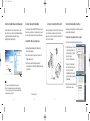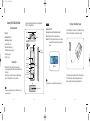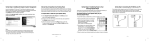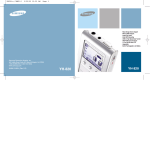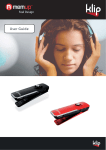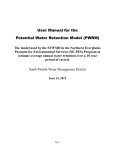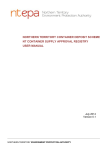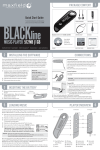Download Samsung YH-820 MP3 Player
Transcript
YH820QG 1/11/05 4:52 PM Page 1 Set-Up Step 2: Installing the Napster System Management Set-Up Step 3: Importing Your Existing Music Insert the Installation CD into your PC and follow the directions to install Napster. Follow the on-screen instructions as the InstallShield Wizard guides you through the installation. When the installation is complete, click [Finish] and start the Napster Application. You can use Napster to import existing WMA or MP3 files into your Napster library. Once these imported tracks are in your Napster Library, you can add these tracks to playlists and transfer them to your Samsung Napster Player. To import WMAs or MP3s into your Napster Library: 1 Select [Import Track(s) to My Library] from the [File] drop-down menu on the Napster application. 2 Browse to and select the directory where the tracks are located from the [Folder] window on the left. 3 Set-Up Step 4: Connecting the YH-820 to your PC Once battery is fully charged, press the On/Off button to turn on the power. Connect the USB cable as shown below to the PC and the Charger. Remove the cover on the YH-820 and connect the other end of the USB cable to the DC in USB terminal. Set-Up Step 5: Transferring Music to Your Player Tracks that you purchase through Napster can be transferred seamlessly to your player using the Napster application. To transfer tracks from your Napster Library to your player: 1 Locate the track(s) or playlist that you want to transfer in your Library. 2 Click and hold the mouse on the track(s) or playlist, then drag the tracks to the listed Samsung YH-820 icon in the left window of your Napster Library (refer to the following figure) 3 The progress of the transfer displays under Transfer Status. To view transfer status, click on the + in front of SamsungYH-820 under your Library to expand the sub-folders, and then click on [Transfer Status]. 4 When the tracks have finished transferring, the status is listed as Complete. Charger PC Select the particular tracks from the [Files] window on the right. To select multiple tracks, hold down the [Ctrl] or [Shift] keys while selecting, or click [select all]. DI GI Player TA L AU DI O PL AY ER YH -82 0 MENU SELE CT REC USB Cable Note : ● ● This software is only compatible the Windows XP operating system. ONLY music files transferred via Napster Software or Windows Media Player (10 or above) can be played on your device. Please be advised transferring files via drag n' drop will only store, NOT PLAY. <5> AH68-01662L (Rev 1.0) <6> <7> <8> 1/11/05 4:52 PM Page 2 Samsung YH-820 Quick Start Guide System Requirements Windows XP Windows Media Player 10.0 Internet Explorer 6.0 or higher Pentium 200MHz or greater 50MB of available hard disk space CD-ROM drive (double speed or greater) USB port (2.0) supported DirectX 8.0 or above. Resolution Tips Windows XP™ is required to install & use the Napster software. It is recommended you perform a Windows Update if the Napster software will not install. ● Transferring songs to the YH-820 can only be accomplished through a USB port. Install a USB card if your PC does not have one. ● Take a moment to familiarize yourself with the controls and terminals of the YH-820 before charging the battery. LINE-IN Never unplug the device without first safely disconnecting it. NapsterTM‚ Program: Click File ➔ Disconnect portable device. Windows XP: Click the "Safely Remove Hardware" icon on your Windows taskbar and follow the instructions in the message box that appears. HOLD Earphone jack HOLD switch MIC Display Attach the USB plug end of the Charger to the DC IN USB Charger terminal of the YH-820. Plug the other end of the Charger into the wall outlet. DI GI RESET Hole AU DI O PL AY ER YH -8 20 REC SELE Record button / Loop Repeating button CT Power On/Off Play/Pause button Skip/Search button Skip/ Search button VOLUME UP/ SCROLL UP button Windows XP MENU button VOLUME DOWN/ SCROLL DOWN button When charging is complete, the indicator light on the USB cable turns green. The first time the battery is charged, it will take approximately 3 hours. Battery recharge time in normal operation is approximately 2.5 hours. SELECT button Note : Note : The Napster software is only compatible with Windows XP operating system. USB Cable Connection Port For any questions regarding this product dial 1-800-SAMSUNG or visit us on the web at www.samsung.com <1> TA L MENU ● ● Set-Up Step 1: Initial Battery Charging WA R N I N G Unplugging the YH-820 MIC LINE IN jack A↔B REC YH820QG <2> <3> <4>