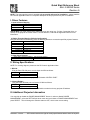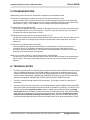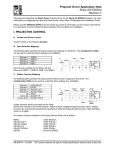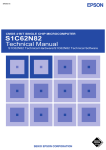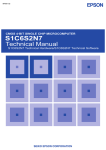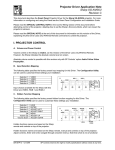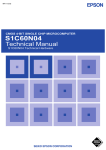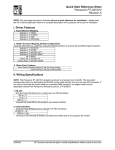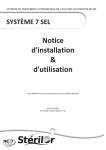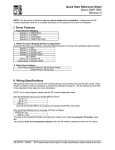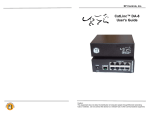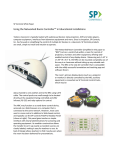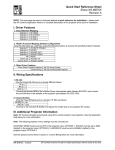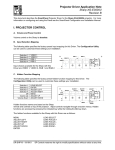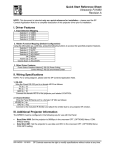Download Eiki LC XNB3 Multimedia Projector
Transcript
Quick Start Reference Sheet Eiki LC-NB3W Series Revision A NOTE: This one-page document is intended only as a quick reference for installation – please read the SP Controls Application Note for a complete description of this projector driver prior to installation. I. Driver Features 1. Input Selection Mapping Selection 1: Selection 2: Selection 3: Selection 4: VIDEO COMPUTER – ANALOG COMPUTER – DIGITAL MCI (Not Always Available) Special Note: You must specify which VIDEO input you are using (e.g., S-Video, Composite Video, et cetera) on the projector on-screen menus. See the Section I, Part B of the Application Note for more information. 2. Hidden Function Mapping (Default Configuration) Using the ON button as a shift key, press the following buttons to access the specified projector features. Selection 1: Selection 2: Selection 3: Selection 4: Off: Volume Up: Volume Down: SELECT AUTO PC ADJUST ADJUST LEFT ADJUST RIGHT MENU ADJUST UP ADJUST DOWN 3. Other Driver Features Power Status Feedback Method Control Wiring: RS-232 Power Polling RS-232 and IR-Emitter II. Wiring Specifications NOTE: For a wiring diagram, please see the SP Controls Application Note. 1. RS-232: Wire the Panel RS-232 port to a male 8-pin mini-DIN as follows: TX to 1 RX to 6 GND to 8 Connect this mini-DIN to the projector port labeled CONTROL PORT. 2. Infrared Emitter: Wire the Panel IR/Serial port to a female 1/8" Mini as follows: IR/SER to tip GND to ring Connect to the included IR Emitter and attach the emitter bud to any projector IR window. III. Additional Projector Information You may wish to disable the POWER MANAGEMENT feature. In order to disable POWER MANAGEMENT, select the SETTING pull-down menu and scroll down to POWER MANAGEMENT and press SELECT. This will change the selection status to OFF, which is the correct setting. DR-EIK02 – 12/19/01 SP Controls reserves the right to modify specifications without notice at any time. Projector Driver Application Note Eiki LC-NB3W Series Revision A This document describes the SmartPanel Projector Driver for the Eiki LC-NB3W projector. For more information on configuring and using the Panel see the SmartPanel Configuration and Installation Guide. NOTE: This projector requires a control cable terminated in a male 8-pin mini-DIN and no adapter cable is provided. Be sure that you have the appropriate mini-DIN terminations available for installation. Please read the SPECIAL NOTE in Section V of this document for important information on disabling the Power management option on the LC-NB3W, and how unusual power states in the Eiki projector could affect power status feedback. I. PROJECTOR CONTROL A. Volume and Power Control Volume control on the Eiki is relative. Absolute volume control is only possible with the optional SP Controls Audio Follow Video Pre-Amplifier. B. Input Selection Mapping The following table specifies the factory preset input mapping for this Driver. The Configuration Utility can be used to customize these settings your installation. Selection 1: Selection 2: Selection 3: Selection 4: VIDEO COMPUTER – ANALOG COMPUTER – DIGITAL MCI (Not Always Available) COMPUTER ANA COMPUTER DIG MCI Projector VIDEO Volume ON Ready OFF Warm-up Input choices available for the Eiki with this Driver are VIDEO, COMPUTER – ANALOG (VGA), COMPUTER – DIGITAL (DVI), AND MCI (Not Always Available). Special Note: You must specify which VIDEO input you are using (e.g., S-Video, Composite Video, et cetera). The VIDEO input selection can only specify one source, due to the projector design. Video type must be configured in the Video submenu on the projector. C. Hidden Function Mapping The following table specifies the factory preset hidden function mapping for this Driver. The Configuration Utility can be used to customize these settings your installation. Selection 1: Selection 2: Selection 3: Selection 4: Off: Volume Up: Volume Down: SELECT AUTO PC ADJUST ADJUST LEFT ADJUST RIGHT MENU ADJUST UP ADJUST DOWN SELECT FREEZE/ NO SHOW ADJUST LEFT ADJUST RIGHT Projector Volume ON Ready OFF MENU DR-EIK02- 12/19/01 ADJUST UP Warm-up ADJUST DOWN SP Controls reserves the right to modify specifications without notice at any time. SmartPanel Projector Driver Application Note Eiki LC-NB3W Hidden functions names are based on the Eiki remote and controls on top of the projector. Adjust controls navigation through onscreen menus. Hidden functions are accessed by pressing the indicated key while the holding the On key down. Auto Image works only for the Computer input. The hidden functions available for the Eiki with this Driver are as follows: MENU ADJUST LEFT ADJUST RIGHT ADJUST UP ADJUST DOWN SELECT AUTO PC ADJUST FOCUS UP FOCUS DOWN ZOOM UP ZOOM DOWN DIG ZOOM UP DIG ZOOM DOWN KEYSTONE UP KEYSTONE DOWN VIDEO MUTE ON VIDEO MUTE OFF AUDIO MUTE ON AUDIO MUTE OFF FREEZE ON FREEZE OFF D. Relays 500mA MAX. CURRENT 1 7B 7A 6B 6A 5B 5A SELECTION (EXT. SWITCHER CTRL) 3 2 4B 4 4A 3B 3A 2B PWR OFF MOM. 2A ON Maintained ON Momentary OFF Momentary Momentary; not Binary PWR ON MOM. 1B Relay 1 Relay 2 Relay 3 Selection RELAYS PWR ON MAINT. 1A The following table specifies the factory preset settings for the low-current relays found on the rear of the SmartPanel. The Configuration Utility can be used to customize these settings your installation. E. Other Presets The following table specifies other default factory settings for this Driver that affect is control of the Projector. Power Status Feedback Method Control Wiring RS-232 Power Polling (see SPECIAL CONTROL NOTE and note 1 ) RS-232 and IR Emitter Control for the Eiki with this Driver is via RS-232 and an IR Emitter. The following table specifies settings for the Panel’s configurable timers. For more information on the inactivity shutdown feature and the lockout timer see the SmartPanel Configuration and Installation Guide. Lockout Timer Inactivity Shutdown 103 seconds (see note 3) Disabled © 2001 SP Controls Inc. 601 Minnesota Suite 115 San Francisco CA 94107 [email protected] SmartPanel Projector Driver Application Note Eiki LC-NB3W II. CONTROL WIRING This section specifies how RS-232 and Serial IR should be wired to the Eiki projector. PROJECTOR CONTROL SENSE GND IR/SER +12V CTS IR/SERIAL GND RTS TX RX RS232 1/8" Mini Female 1 3 6 7 1. Wire the Panel to a male 8-pin mini-DIN as follows: TX to 1 RX to 6 GND to 8 2. Connect this female DB9 to the projector port labeled CONTROL PORT. B. The IR Emitter should be connected to the one of the Eiki IR windows as follows: 1. Wire the Panel to a female 1/8” Mini as shown; wire IR/SER to tip and GND to ring. Splicing and direct wiring to the IR Emitter is not recommended as it makes removal of the Panel for service more difficult. 2 4 A. RS-232 should be connected to the Eiki control port labeled CONTROL PORT. Connection should be as follows: 5 8 Male Mini-DIN TX to 1 RX to 6 GND to 8 RS-232 to CONTROL PORT IR Emitter (included with Panel) 2. Connect the included IR Emitter to the female mini. 3. Affix the IR Emitter to one of the IR windows on the projector. Emitter glows red when IR is emitted so wiring can be verified. IR Emitter to any IR window © 2001 SP Controls Inc. 601 Minnesota Suite 115 San Francisco CA 94107 [email protected] SmartPanel Projector Driver Application Note Eiki LC-NB3W III. TROUBLESHOOTING Additional tips can be found in the SmartPanel Configuration and Installation Guide. The Panel’s not switching the projector to the S-Video/Composite Video/YUV input. When the VIDEO input is selected on the Panel, the Panel switches the projector to the video input. The projector must be configured via on-screen menus in the VIDEO submenu to define which of the video inputs it is using. The LC-NB3W can’t use multiple video inputs simultaneously. The Panel does not do anything at all. When power is applied to the Panel it should run through a brief power on self-test, during which all of the Panel lights will turn on and off in sequence. If you do not see this self test, make sure power is connected correctly and that polarity is correct. The Panel keeps turning itself off even though the projector is on. The Panel turns itself off when power polling indicates that the projector is off. Check to make sure the RS-232 connection is correctly wired (it is extremely unlikely other control would work, and power polling not). The Panel has only partial control over the Eiki. Verify that both RS-232 and the Infrared Emitter are correctly wired. The most common error is reversal of RX and TX for RS232, and polarity reversal of the IR emitter. Note that the Eiki is controlled using both IR and RS-232. If a subset of functionality appears to be working, verify that both types of control wiring are correctly wired. When I try to turn the projector on, the warming indicator (red LED) blink. The projector is in the default configured lockout state, and the Panel is waiting for its internal lockout timer to expire. This feature protects the projector’s bulb. Be sure to let your client know about this behavior. IV. TECHNICAL NOTES 1. By default, projector power is verified by polling every few seconds via the RS-232 port. Power polling can be suspended by depressing and holding the On key; polling will be restored when the key is released. Should the Eiki power off, the Panel will usually detect this condition and power off within twenty seconds. Please READ THE SPECIAL CONTROL NOTE at the end of this document, which explains how UNUSUAL PROJECTOR STATES COULD AFFECT POWER POLLING. 2. The Eiki is controlled through both RS-232 and Infrared. The projector cannot be configured for wired serial. 3. The lockout timer specifies the amount of time allowed between sending POWER OFF and POWER ON to the projector (the delay allows the projector bulb to cool before re-powering). This delay can be configured using the Configuration Utility; however, adjusting the lockout timer delay is strongly discouraged as rapid re-powering causes undue wear on the projector’s bulb. Also, the Eiki will not allow power to be restored before a minimum delay has expired. Therefore, disabling the lockout delay will cause potentially confusing Panel behavior. Note that the Eiki has an atypically long power-down phase (approximately ninety seconds) which results in an above-average lock-out time. © 2001 SP Controls Inc. 601 Minnesota Suite 115 San Francisco CA 94107 [email protected] SmartPanel Projector Driver Application Note Eiki LC-NB3W V. Special Control Note • DISABLING POWER MANAGEMENT (AUTO SHUT-OFF) The Eiki LC-NB3W has an optional POWER MANAGEMENT function which will cause the projector to power off in 5 minutes if an input signal is not detected. THE FACTORY DEFAULT OF THE PROJECTOR sets this function to ENABLED, so IT SHOULD BE DISABLED DURING INSTALLATION. This function is disabled using the on-screen menus which are accessible by the remote control or through the hidden functions on the SmartPanel. In order to disable POWER MANAGEMENT, select the SETTING pull-down menu and scroll down to POWER MANAGEMENT and press SELECT. This will change the selection status to OFF, which is the correct setting. • POWER POLLING ISSUES Due to the unique way the Eiki LC-NB3W projector responds to power status queries, it is possible that under very unusual conditions power polling could fail. Specifically, if the projector is experiencing a temperature abnormality such as overheating it may shut itself off, while the Panel power status would not reflect this change. In the event of an unexpected projector power, if a power polling failure of this kind is observed, this is likely what has occurred. Note that a SmartPanel power polling failure will IN NO WAY INTERFERE WITH THE PROJECTOR’S AUTO-COOLING ROUTINE and WILL NOT ENDANGER THE PROJECTOR IN ANY WAY. Once the status of the projector has returned to normal, power polling will automatically resume correctly – it is only during the abnormal projector state that it will potentially be out of sync. Although this problem should not be significant in the life of the installation, if a determination is made that this situation is unacceptable, projector power verification can be alternately provided with a thirdparty current sensor. This will ensure 100% accuracy in power polling for all possible projector states. Please see the SmartPanel Configuration and Installation Guide section on Using a Power Current Sensor (pg. 30) for more information on this option. VI. REVISION HISTORY 1. Revision A (December, 2001) Initial release. © 2001 SP Controls Inc. 601 Minnesota Suite 115 San Francisco CA 94107 [email protected]