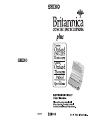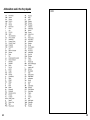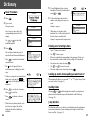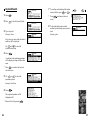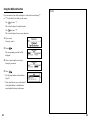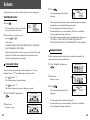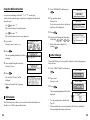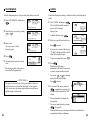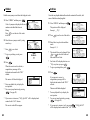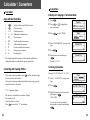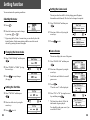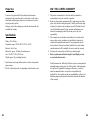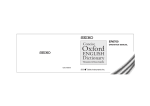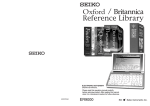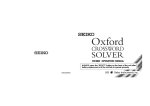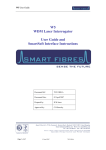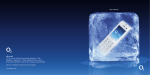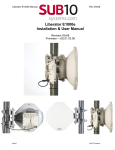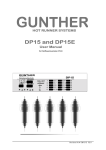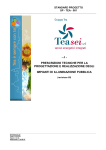Download Seiko Britannica Concise Encyclopedia ER8000 Dictionary
Transcript
Thank you for purchasing the ER8000. Please read this operation manual carefully before using the product. This unit contains four dictionaries and reference works: the Britannica Concise Encyclopedia, Concise Oxford English Dictionary, Concise Oxford Thesaurus and Concise Oxford Dictionary of Quotations. You can expand your English vocabulary further through use of the Spellchecker, the seven Solvers, the 11 Word Games, and the Easy Learn function. The display screen can be switched to Large, Middle or Small. (See page 58.) The screen display examples used in this manual are shown in the “Middle” format. EC DECLARATION OF CONFORMITY This is to certify that this equipment fully conforms to the protection requirements of the following EC Council Directives on the approximation of the laws of the member states relating to:Directives Title 89/336/EEC Electromagnetic Compatibility Applicable Standards EN55022: 1998 Electromagnetic Compatibility - Emissions (Radiated) EN55024: 1998 Electromagnetic Compatibility - Immunity (Radiated Susceptibility, ESD) SEIKO UK Limited SC House, Vanwall Road, Maidenhead, Berks. SL6 4UW U.K. This equipment has been tested and found to comply with the limits for a Class B digital device, pursuant to Part 15 of the FCC Rules. These limits are designed to provide reasonable protection against harmful interference in a residential installation. This equipment generates, uses and can radiate radio frequency energy and, if not installed and used in accordance with the instructions, may cause harmful interference to radio communications. However, there is no guarantee that interference will not occur in a particular installation. If this equipment does cause harmful interference to radio or television reception, which can be determined by turning the equipment off and on, the user is encouraged to try to correct the interference by one or more of the following measures: - Reorient or relocate the receiving antenna. - Increase the separation between the equipment and receiver. - Connect the equipment into an outlet on a circuit different from that to which the receiver is connected. - Consult the dealer or an experienced radio/TV technician for help. Since this unit contains the most recent publishers updates, there will be some minor differences between the data displayed here and that in the print books. The photographs, illustrations and phonetic symbols contained in the Encyclopedia in the book version are not included. Britannica Concise Encyclopedia © 2004 Encyclopædia Britannica, Inc. Encyclopædia Britannica, Britannica and the Thistle logo are registered trademarks of Encyclopædia Britannica, Inc. All rights reserved. Concise Oxford English Dictionary 11e © Oxford University Press 2004 Concise Oxford Thesaurus 2e © Oxford University Press 2002 The Concise Oxford Dictionary of Quotations - 4e (rev) © Oxford University Press 2003 New British English Word List © Oxford University Press 2004 Additional material © Oxford University Press 2004 is a registered trademark of Seiko Corporation. is a registered trademark of Seiko Instruments Inc. © 2004 Seiko Instruments Inc. Note: this device should be disposed of through your local electronic product recycling system - do not throw away in your domestic rubbish. CONTENTS Preparation for using the Unit ... 2 Installing Batteries ................. 2 Resetting ............................... 2 Changing Batteries................ 3 Demo Function ...................... 3 Functions and Features ............ 4 The Keys and their Functions ... 6 Encyclopedia ............................ 8 Headword Search ................. 8 Spelling Guide ..................... 10 Jump function ..................... 11 Category Search ................. 12 Dictionary ................................ 16 Thesaurus ............................... 20 Synonyms Search ............... 22 Dictionary of Quotations ......... 24 Author Name Search ........... 24 Keyword Search .................. 26 Spellchecker ........................... 28 Solvers .................................... 32 Crossword Solver ................ 32 Anagram Solver ................... 33 Phrase Finder ...................... 34 Definition Search ................. 35 Encyclopedic Search .......... 37 Abbreviation ........................ 38 Letter Changer .................... 39 Games ..................................... 40 Hangman ............................. 40 User Hangman .................... 42 Jumble................................. 43 User Jumble ........................ 44 Crossword Quiz ................... 45 Time Bomb .......................... 46 Memory ............................... 47 Hidden ................................. 48 Articles ................................ 49 Definitions ........................... 50 Word Building ...................... 51 Easy Learn .............................. 52 Calculator / Converters ........... 54 Calculator ............................ 54 Converters ........................... 55 Setting function ....................... 58 Help function ........................... 61 Proper Use .............................. 62 Specifications ......................... 62 ONE YEAR LIMITED WARRANTY....... 63 1 Preparation for using the Unit Changing Batteries Installing Batteries 1. Turn the unit over. 2. Slide the tab to the left and then unlock and remove the battery cover. 3. Insert two “AAA” batteries according to the polarity ( + , – ) marks inside the battery compartment. 4. After replacing the battery cover, slide the tab to the right and lock the battery cover. 5. Press the “RESET” button on the bottom of the unit. 6. A demonstration display will appear. (See page 3.) Resetting If the unit does not operate properly after the battery has been replaced, or if at any time the unit fails to operate properly, gently press the “RESET” button on the bottom of the unit. NOTE: Resetting product erases the Easy Learn List in the memory. 2 • • • • Press the “RESET” button on the bottom of the unit after battery replacement. Make sure that power is switched off before replacing batteries. Do not use a previously used battery together with a new battery. If the unit is subjected to an electrostatic discharge it may lock up, the batteries should be removed and replaced in order to overcome this problem. CAUTION • • • • • • • The batteries may pose a choking hazard to small children. Keep the batteries and product away from small children. Do not expose the batteries to open flame or intense heat. Rechargeable batteries cannot be used. Do not try to recharge batteries. Never use batteries other than those specified. Remove the batteries from the unit if you do not intend to use it for a long duration. Demo Function When you turn on the power, a demonstration display will begin to explain the contents of the unit. You can stop the demonstration by pressing any of the keys. * If you want to turn off the demonstration display, press and select “Demo Message”. Select “Disable” and press ( See page 58. ) ... The unit is powered by two “AAA” size batteries. Before using the unit, please install the batteries as follows. The battery mark ( ) will appear at the right of the screen when the batteries are almost exhausted, meaning that it is time to replace them. . 3 Functions and Features 1 Encyclopedia You will find information on just about every field of human knowledge, with more than 25,000 entries. You can search for the article you’re looking for from the category to which it belongs. Encyclopedia entry words and articles all come from the Britannica Concise Encyclopedia. 2 Dictionary High speed search of over 240,000 words, phrases and definitions covering current and historical English, as well as hundreds of specialist and technical subjects. Dictionary entry words, definitions and grammatical information all come from the Concise Oxford English Dictionary. 3 Thesaurus The unit offers a high speed search of over 4 million synonym links, with over 333,000 alternative words and opposite words to make what you write and say more interesting. The thesaurus entries, including examples, sense groupings, and all alternative and opposite words, are taken from the Concise Oxford Thesaurus. 4 Dictionary of Quotations This contains over 9,000 quotations from more than 2,500 authors, and with both author names and quotation keywords searchable, offers the best possible access to this rich and fascinating material. Dictionary entries all come from the Concise Dictionary of Quotations. 5 Spellchecker Instant phonetic spelling correction for over 130,000 words ensures you will always have the answer at your fingertips. 6 Solvers Phrase Finder, Definition Search and Encyclopedic Search offer greater searchability of the Dictionary and Encyclopedia. Crossword, Anagram, Abbreviation and Letter Changer offer help for puzzle solving situations. 4 7 Word Games You can take on the challenge of 11 different word games set to any one of three levels of difficulty. Hangman, User Hangman, Jumble, User Jumble, Crossword Quiz, Time Bomb, Memory, Hidden, Articles, Definitions, Word Building 8 Easy Learn The Easy Learn function allows you to create your own word list from the Encyclopedia, Dictionary, Thesaurus, Dictionary of Quotations, Spellchecker, Solvers and Games. 9 Calculator A full function calculator including memory and % functions. 12 digits, 1 Memory 10 Converters The conversion function enables you to convert foreign currencies and metric/imperial units of length, area, volume, weight, capacity, power, and temperature. You can also convert foreign clothing sizes of shirts, shoes, hats etc. for men, women and children. 11 Setting function You can customize the following operating conditions: Demo Message, Text Size, Game Level, Game Scores, Easy Learn Word, Easy Learn Sorting, Auto Power Off Timer 12 Other Features Jump function This function enables you to look up a word displayed on the explanation screen in any dictionary of your choosing, and to register it in the Easy Learn word list. Help function A simple explanation of how to operate the various functions can be displayed on the screen at each operational stage in each mode. Demo function A demonstration display explains the contents of the unit. 5 The Keys and their Functions 11 For scrolling up or down lines. Cursor key 12 Enters a single blank space when pressed once. Cursor key / Jump key 13 Cursor key / Jump key 14 Executes the functions. 15 For deleting the last input character. Returns the display to the previous state/level. 16 Used instead of one letter if you don’t know how to spell a word. 17 Used instead of one or more letters if you don’t know how to spell a word. 18 Activates Setting function. 19 Activates Help function. 20 Letter, numeral and symbol input keys. 21 Adjusts the contrast of the display. 1 2 3 4 5 6 7 8 Turns the power ON and OFF. Selects Encyclopedia mode. Selects Dictionary mode. Selects Thesaurus mode. Selects Dictionary of Quotations mode. Selects Solver mode. Selects Game mode. For scrolling through the entries. Activates Spelling Guide function. 9 Selects Easy Learn mode. 10 Selects Calculator mode, Currency, Metric/Imperial and Clothing Size Converters. 6 • When the power is turned back on using , the unit will show the display used before the power was last turned off. • The unit can also be turned ON with the mode keys. • In order to avoid unnecessary wear of the batteries, the power will turn off automatically if the keys are not operated for a prescribed length of time. (The initial setting is approximately 3 minutes. The time duration can be changed in settings.) 7 Encyclopedia Entering and Correcting Letters Headword Search . • • Up to 29 letters can be entered. Use to enter a space. 2 Type a word. • If there is no headword corresponding to the sequence of letters you have entered, the words with the closest spelling will be displayed. Corrections can be made by using . Use or to move the cursor. The entire display can be cleared by pressing . 1 Press Example: quilting Every time you enter a letter, the closest match(es) will be displayed. • • • Use or to select the headword as necessary. Looking up words whose spelling you aren’t sure of 3 Press . An explanation of the selected headword will be displayed. When entering the letters, you can enter “? ” or “ * ” in place of any letters you aren’t sure of. * Press to return to the headword selection screen. Use to enter “ ? ”. This is used in place of a single character. * The mark will appear if there is insufficient space to display the whole entry. Use to enter “ * ”. This is used in place of one or more characters or words. 1 Type a word. 4 Press Press * Press screen. to see the rest of an entry. to scroll up. to advance to the next Example: la*d?r The corresponding headword list will be displayed. 2 Use 5 To scroll alphabetically up or down through the headword list, press or . 6 To clear the display and search for or to select the headword as necessary. Example: lavender 3 Press . another word, simply enter your new word. Example: cypress 8 9 Spelling Guide Jump function Pressing or while entering letters enables you to perform a phonetic search within the range of the headwords in the Encyclopedia. This function enables you to look up a word displayed on the explanation screen in any dictionary of your choosing, and to register it in the Easy Learn word list. 1 Type a word. Example: lavender Example: sycology * If there is no headword corresponding to the sequence of letters you have entered, the words closest in spelling will be displayed in order. 2 Press or to select the first word you can look up. Selected word will begin to flash on and off. Press to select the last word. * Press to return to the previous screen or to disable the cursor. . A list of words that are phonetically similar to the entered word will be displayed. 2 Select another word using the cursor keys. Example: species Use or to select the headword as necessary. 3 Press 1 Press 3 Press . . * Return to the list by pressing * This function cannot be used for an Encyclopedia category search. (See page 12.) . 4 Select Dictionary, Thesaurus, Encyclopedia or Easy Learn List by using or . DICT Search for definitions in the Dictionary THES Search for synonyms in the Thesaurus ENCY Search for articles in the Encyclopedia Add To Easy Learn List: Add the selected word to the Easy Learn List. 5 Press . * After you’ve looked up the definition or synonyms, you can return to the previous display by pressing . 10 11 Category Search 7 Press Press 1 Press . 2 Press to select Category Search. * Press screen. to see the rest of an entry. to scroll up. to advance to the next 8 To clear the display and search for 3 Type a category name. Example: music another word in the same category, simply enter your new word. Example: lennon Every time you enter a letter, the closest match(es) will be displayed. Use or as necessary. 4 Press to select the category . 5 Type a word. Example: fantasia Every time you enter a letter, the corresponding headword list in the category will change. Use or to select the headword as necessary. 6 Press . An explanation of the selected headword will be displayed. * Press to return to the headword selection screen. * The mark will appear if there is insufficient space to display the whole entry. 12 13 Abbreviations used in the Encyclopedia 14 MEMO 15 Dictionary 5 To scroll alphabetically up or down through the Dictionary’s headword list, press or . Basic Procedure 1 Press 6 To clear the display and search for . another word, simply enter your new word. Example: compare 2 Type a word. Example: unique * When there is a derivative in the headword list, it will be displayed with the base form in round brackets. Example: compartmental (compartment) Every time you enter a letter, the corresponding headword list will change. Use or to select the headword required. 3 Press Entering and Correcting Letters . • • • The unit shows headwords, parts of speech, inflected forms and definitions. * Press to return to the headword selection screen. • • • * The mark will appear if there is insufficient space to display the whole entry. Looking up words whose spelling you aren’t sure of * If there is a usage note or extended word history note in an entry, the USAGE or HIST marker will be displayed after the headword. Press * Press screen. Spelling Guide to see the rest of an entry. to scroll up. to advance to the next * When there are phrases, phrasal verbs, derivatives or origins, they will be displayed after the last headword definition. 16 When entering the letters, you can enter “? ” or “ * ” in place of any letters you aren’t sure of. (See page 9.) ... 4 Press Up to 37 letters can be entered. Use to enter a space. If there is no headword corresponding to the sequence of letters you have entered, the words with the closest spelling will be displayed. Corrections can be made by using . Use or to move the cursor. The entire display can be cleared by pressing . Pressing or while entering letters enables you to perform a phonetic search within the range of the headwords in the Dictionary. (See page 10.) Jump function This function enables you to look up a word displayed on the explanation screen in any dictionary of your choosing, and to register it in the Easy Learn word list. (See page 11.) 17 Abbreviations used in the dictionary 18 19 Thesaurus 5 To scroll alphabetically up or down through the headword list, press or . Basic Procedure 1 Press . 6 To clear the display and search for 2 Type a word. another word, simply enter your new word. Example: passion Example: desert Every time you enter a letter, the closest match(es) will be displayed. Use or to select the headword required. 3 Press Entering and Correcting Letters . The unit shows a list of synonyms along with any example sentences. • • Up to 37 letters can be entered. Use to enter a space. • If there is no headword corresponding to the sequence of letters you have entered, the words with the closest spelling will be displayed. Corrections can be made by using . Use or to move the cursor. The entire display can be cleared by pressing . * The synonyms in each set that are closest in meaning to the entry word are given first, usually starting with a ‘core synonym’ in SMALL CAPITALS. • • • * Press to return to the headword selection screen. Looking up words whose spelling you aren’t sure of * If there is a list of useful terms relating to a particular entry, the LIST marker will be displayed after the headword. When entering the letters, you can enter “? ” or “ * ” in place of any letters you aren’t sure of. (See page 9.) 4 Press Jump function * Press screen. see other synonyms. to scroll up. to advance to the next ... Press This function enables you to look up a word displayed on the explanation screen in any dictionary of your choosing, and to register it in the Easy Learn word list. (See page 11.) * When there are phrases or opposites, they will be displayed after the last headword synonyms. 20 21 Synonyms Search Spelling Guide The unit will find the headwords which contain the entered word in their synonyms or antonyms. If the entered word is not contained in the headword of the thesaurus but is contained in the synonyms or antonyms data, the unit will find and display the group(s) of the synonyms or antonyms. Example: marker 1 Press or . A list of the headwords (and their group) which contain the entered word in their synonyms or antonyms will be displayed. * If there is no headword corresponding to the sequence of letters you have entered, the words with the closest spelling will be displayed. 2 Press or . A list of words that are phonetically similar to the entered word will be displayed. Example: passion Example: examiner 22 Example: pason or to select the headword as necessary. or to select the headword as necessary. 4 Press . * Return to the list by pressing 1 Type a word. 3 Use 2 Use 3 Press If the word entered is not contained in the unit’s list of entries, pressing or while entering letters enables you to perform a phonetic search within the range of the headwords in the Thesaurus. . . 23 Dictionary of Quotations You can search for all the quotations from a particular author using the Author Name search (see below), or alternatively look for individual quotations by entering one or more keywords (see page 26). Author Name Search 1 Press . Entering and Correcting Letters • • Up to 26 letters can be entered. Use to enter a space. • If there is no author name corresponding to the sequence of letters you have entered, the names with the closest spelling will be displayed. Corrections can be made by using . Use or to move the cursor. The entire display can be cleared by pressing . Example: bacon • • • Every time you enter a letter, the closest match(es) will be displayed. Looking up author names whose spelling you aren’t sure of Use or name required. When entering the letters, you can enter “ ? ” or “ * ” in place of any letters you aren’t sure of. (See page 9.) 2 Type in the authors last name. 3 Press to select the author . The quotations from the selected author will be displayed. * Press to return to the author name selection screen. 4 Press Press * Press screen. to see the rest of an entry. to scroll up. to advance to the next Spelling Guide Pressing or while entering letters enables you to perform a phonetic search within the range of the author names in the Dictionary of Quotations. (See page 10.) Jump function This function enables you to look up a word displayed on the explanation screen in any dictionary of your choosing, and to register it in the Easy Learn word list. (See page 11.) 5 To scroll alphabetically up or down through the author name list, press or . 6 To clear the display and search for author name, simply enter your new author name. Example: lennon 24 25 Keyword Search 7 To scroll up or down through the author names in the list, press 1 Press . 2 Press to select Keyword Search. * Press screen. or . to advance to the next 8 To clear the display and search for another keyword, simply enter your new word. Example: ghost 3 Type a keyword. Example: silence Every time you enter a letter, the closest match(es) will be displayed. Use or to select the keyword as necessary. 4 Press . A small part of the matching quotations will be displayed, along with the author name. * Press to return to the keyword selection screen 5 Use or to select the quotation required. Example: Lord Byron 6 Press . The requested quotation will be displayed in full. * Return to the list by pressing 26 . 27 Spellchecker The Spellchecker function conducts a phonetic search using over 130,000 words from the Oxford New British English Word List. If the spelling of a word you enter is correct: 1 Press . 2 Select “Spellchecker” by pressing or 3 Press . . DICT Search for definitions in the Dictionary THES Search for synonyms in the Thesaurus ENCY Search for articles in the Encyclopedia Add To Easy Learn List: Add the selected word to the Easy Learn List. 9 Press . * After you’ve looked up the definition or synonyms, you can return to the previous display by pressing . 4 Type a word to be checked. Example: precious If the spelling of a word you enter is incorrect: 1 Type a word to be checked. 5 Press . If the input spelling is correct, the word will appear in bold characters. Phonetically similar words may also be displayed. * To clear the display and spellcheck another word, simply enter your new word. Example: dinamic 2 Press . A list of words that are phonetically similar to the entered word will be displayed. 3 Select a word using the cursor keys. Example: dynamic 6 Select a word using the cursor keys. Example: precise 7 Press to activate the jump function. 8 Select Dictionary, Thesaurus, Encyclopedia or Easy Learn List by using or . 28 4 Press . * Use the jump function as described on Page 28. * Please note that not every word returned by the Spellchecker is included in the encyclopedia, dictionary or thesaurus. 29 Using the Wildcard function MEMO If you are unsure of part of the spelling of a word, enter the word using “ ? ” or “ * ” for the letter(s) of which you are unsure. Use to enter “ ? ”. This is used in place of a single character. Use to enter “ * ”. This is used in place of one or more characters. 1 Type a word. Example: *mon?a 2 Press . The corresponding word list will be displayed. 3 Select a word using the cursor keys. Example: pneumonia 4 Press . * Use the jump function as described on Page 28. * Please note that not every word returned by the Spellchecker is included in the encyclopedia, dictionary or thesaurus. 30 31 Solvers 3 Press The unit provides seven solvers that can help you to solve word games. Selecting the solver 1 Press . The unit selects the last solver used each time you select the solver mode. 2 Select the solver you wish to use by pressing or . Seven solvers: Crossword, Anagram, Phrase Finder, Definition Search, Encyclopedic Search, Abbreviation, Letter Changer * By pressing the first letter of a solver name, you can directly select the desired solver. Further solvers starting with the same letter can be selected by pressing the same letter again. Crossword Solver . The corresponding word list will be displayed. * The corresponding word list may include words with spaces or hyphens, though these are not included in the character count. * Use the jump function as described on Page 28. * Please note that not every word returned by the Solvers is included in the encyclopedia, dictionary or thesaurus. * If the letters entered do not have any corresponding words, the message “No matches - names of Places and People may not have a full dictionary entry, synonym list or encyclopedia article.” will be displayed. Anagram Solver Look for anagrams using the same letters or words that you entered. You can enter actual words, or jumbled letters. 1 Select “Anagram” and then press . To solve a crossword, type the known letters and insert “? ” for any unknown letters or “ * ” for multiple unknown letters or words. Use to enter “ ? ”. This is used in place of a single character. Use to enter “ * ”. This is used in place of one or more characters or words. 1 Select “ Crossword” and then press 2 Enter letters. Example: treaties 3 Press . The corresponding word list will be displayed. . 2 Enter letters. Example: in*g?nt 32 * Use the jump function as described on Page 28. * Please note that not every word returned by the Solvers is included in the encyclopedia, dictionary or thesaurus. 33 Phrase Finder Definition Search Look for the phrases in the Dictionary using the word you have entered. 1 Select “Phrase Finder” and then press 1 Select “ Definition Search” and then . press 2 Type word(s). Example: alcoholic drink * You can enter up to seven words. This method will search for phrases which include all words. A space can be entered by using * You can enter up to seven words. . . The corresponding phrase list will be displayed. 4 Select a phrase using . 2 Type word(s). Example: on take 3 Press The unit will find the Dictionary entries whose definitions contain the word(s) you enter. or . This method will find the entries which contain all the entered words in their definitions. A space can be entered by using . 3 Press . The corresponding headword list will be displayed. Example: take someone on 4 Select a headword using the cursor keys. 5 Press . The selected phrase and its definition will be displayed at the top of the screen. Note that the selected phrase is displayed within its full dictionary entry, not on its own. * Return to the phrase list by pressing . 34 Example: aperitif 5 Press . The definition for the headword “aperitif” will be displayed. * Return to the headword list by pressing . 35 Using the Wildcard function A single word containing a wildcard (“ ? ” or “ * ”) can be input. Headwords which contain the input word in their definitions can be investigated in further detail using this word. Use to enter “ ? ”. This is used in place of a single character. Use to enter “ * ”. This is used in place of one or more characters. 1 Type word(s). Example: small dog ???h??h?a 2 Press The unit will find the Encyclopedia articles which contain the word(s) you enter. 1 Select “Encyclopedic Search” and then press . 2 Type word(s). Example: air liquid chemical * You can enter up to seven words. This method will find the articles which contain all the entered words. A space can be entered by using . . The corresponding headword list will be displayed. 3 Press Encyclopedic Search . The definition for the headword “chihuahua” will be displayed. 3 Press The corresponding headword list will be displayed. 4 Select an article using the cursor keys. Example: argon 5 Press * Return to the headword list by pressing . . . The article for “argon” will be displayed. * Return to the article list by pressing . 36 37 Using the Wildcard function 1 Select “Abbreviation” and then press . A single word containing a wildcard (“? ” or “ * ” ) can be input. Articles which contain the input word can be investigated in further detail using this word. Use to enter “ ? ”. This is used in place of a single character. Use to enter “ * ”. This is used in place of one or more characters. 1 Type word(s). Example: spanish painter p* 2 Press Example: bbc Every time you enter a letter, the closest match(es) will be displayed. 3 Press . 4 You may scroll through the abbreviation list by using or . * Return to the abbreviation list by pressing . . The corresponding headword list will be displayed. 3 Select an article using the cursor keys. Example: Picasso 4 Press 2 Type an abbreviation. Letter Changer The unit will allow you to view possible alternative words by changing one letter at a time. 1 Select “Letter Changer” and then press . . The article for “Picasso” will be displayed. * Return to the article list by pressing . 2 Type a word. Example: tread 3 Press . The corresponding headword list will be displayed. Abbreviation The Abbreviation solver allows you to search the abbreviation database to “decode” over 10,000 common abbreviations. 38 * Use the jump function as described on Page 28. * Please note that not every word returned by the Solvers is included in the encyclopedia, dictionary or thesaurus. 39 Games There are 11 great word games that will help you to improve your spelling and vocabulary. Selecting a game 1 Press . The unit selects the last game used each time you select the game mode. 2 Select the game you wish to play by pressing or . 11 word games: Hangman, User Hangman, Jumble, User Jumble, Crossword Quiz, Time Bomb, Memory, Hidden, Articles, Definitions, Word Building * By pressing the first letter of a game name, you can directly select the desired game. Further games starting with the same letter can be selected by pressing the same letter again. * The Game Levels can be changed from the SET menu. (See page 59.) * The word selection of the games are made of the headwords of the dictionaries. Hangman This is a game in which you have to find a mystery word whose spelling is unknown to you with a limited number of allowed tries. 1 Select “ Hangman” and then press . The number of letters in the mystery word is indicated by question marks. The number of times you can try is shown. 2 When you enter one of the letters used in the mystery word, the question mark will be replaced by the letter. Example: Enter “s ”. 40 * In some cases, the same letter is used two or more times in the same word: When you enter the letter, all the corresponding question marks will be replaced by the letter simultaneously. * The number of tries you are allowed will decrease progressively every time you enter an incorrect letter. Example: Enter “i ”. * One letter will be displayed in turn as a “Tip” every time you press . The number of times a “Tip” can be used is determined on the basis of the set game level. (Beginner: 5, Intermediate: 3, Advanced: 2) * All the letters will be displayed if you press . 3 If all the letters in the word are displayed before you have used up all the tries, a congratulatory message will be displayed and counted in the “Won” column. The answer will then be displayed. * Press any alphabet key to display the next question. * You can use jump function by pressing . (See page 28.) * If you fail to find the word before you have used up all the tries you are allowed, or if you press halfway through a game, “Sorry, you lost.” will be displayed and counted in the “Lost” column. The answer will then be displayed. 41 User Hangman This is the Hangman game for 2 players using words that you can select. 1 Select “User Hangman” and then press . 2 Select the player you want by pressing or . Jumble Using letters displayed at random, you attempt to find a specified number of words. 1 Select “Jumble” and then press . The selected letters and the number of answers will be displayed. Example: lpmu * To shuffle the letters, press . 2 Enter a try using all the selected letters. 3 Enter a word. You can use up to 12 letters. Example: people 4 Press . 5 An opponent has to guess the mystery word. * The ensuing procedure is the same as that used in the Hangman Game. *** Tip for Parents *** This game is a fun way for you to help your children to learn new words from a list or as part of their homework. Select a suitable level, secretly enter your chosen word and then work with them to spell the mystery word correctly . Press to return. * If your answer is incorrect, the message “Try again” will appear and the selected letters will be displayed again. * To give up entering letters, press . 3 Press . When the level of the game is Intermediate or Advanced, if your answer is correct, you can enter the next word. * You can use or to redisplay words previously used in replies. Press to return. 4 If you enter all the answers and press , a congratulatory message will be displayed and counted in the “Won” column. * Press any alphabet key to display the next question. * You can use jump function by pressing . (See page 28.) * Please note that not every word used in the Games is included in the encyclopedia, dictionary or thesaurus. 42 43 User Jumble Crossword Quiz This is a Jumble game using words that you can select. Enter a letter or letters to replace the question marks. 1 Select “User Jumble” and then press 1 Select “Crossword Quiz” and then press . . 2 Select the player you want by pressing or . 3 Enter a word. You can use up to 12 letters. Example: ascot 4 Press . 5 An opponent has to enter a try. * The ensuing procedure is the same as that used in the Jumble Game. *** Tip for Parents *** This game is a fun way for you to help your children to learn new words. Simply enter your chosen word and then work with them to find the correct anagrams. The question will be displayed. Example: WO?LD?I?E 2 Enter letters to replace the question marks. Example: R, W * The entered letter can be changed. Press or to select the letter and then enter the new letter. * One letter will be displayed in turn as a “Tip” every time you press . * To give up entering letters, press . 3 Press . If your answer is correct, a congratulatory message will be displayed and counted in the “Won” column. The answer will then be displayed. * Press any alphabet key to display the next question. * You can use jump function by pressing . (See page 28.) * If your answer is incorrect, or if you press halfway through a game, “Sorry, you lost.” will be displayed and counted in the “Lost ” column. * Please note that not every word used in the Games is included in the encyclopedia, dictionary or thesaurus. 44 45 Time Bomb This is a game in which you have to find a mystery word with a limited number of tries, in a limited time. 1 Select “Time Bomb” and then press . The number of letters in the mystery word is indicated by question marks. The number of times you can try is indicated by boxes. 2 When you enter one of the letters used in the mystery word, the question mark will be replaced by the letter. Example: Enter “i ”. The fuse will also begin to burn down. Memory Correctly enter the spelling of the word momentarily displayed. 1 Select “Memory” and then press The word will be displayed for about one second. Example: vassal 2 Enter the spelling of the word which has just disappeared from the screen. 3 Press . * One letter will be displayed in turn as a “Tip” every time you press . The number of times a “Tip” can be used is determined on the basis of the set game level. (Beginner: 5, Intermediate: 3, Advanced: 2) * All the letters will be displayed if you press . If your answer is correct, a congratulatory message will be displayed and counted in the “Won” column. 3 If you complete the spelling of the mystery word before you have used The answer will then be displayed. up all the tries or the fuse burns out, a congratulatory message will be displayed and counted in the “Won” column. The answer will then be displayed. * If you fail to find the word before you have used up all the tries you are allowed, if the fuse burns out, or if you press half way through a game, “Sorry, you lost.” will be displayed and counted in the “Lost” column. The answer will then be displayed. . * Press any alphabet key to display the next question. * You can use jump function by pressing . (See page 28.) * If your answer is incorrect, “Sorry, you lost.” will be displayed and counted in the “Lost” column. And the answer will then be displayed. * Press any alphabet key to display the next question. * You can use jump function by pressing . (See page 28.) 46 47 Hidden Articles Find the non-synonym word from the displayed words. 1 Select “Hidden” and then press . A list of synonyms is displayed with one random word added that does not belong. Press to see the rest of the words in the list. 2 Select the non-synonym word by using cursor keys. * Press to see a hint. * To give up selecting a word, press . 3 Press . When the correct word is selected, a congratulatory message will be displayed and counted in the “ Won” column. The answer will then be displayed. * Press any alphabet key to display the next question. * You can use jump function by pressing . (See page 28.) * If your answer is incorrect, “Sorry, you lost.” will be displayed and counted in the “Lost ” column. The correct word will then appear. 48 Guess the encyclopedia headword based on the contents of the article, with some of the letters already supplied. 1 Select “Articles” and then press . The question will be displayed. Example: _ _VI_R 2 Press to see the rest of the article. 3 Enter letters to replace the underline marks. Example: C, A * The entered letter can be changed. Press or to select the letter and then enter the new letter. * One letter will be displayed in turn as a “Tip” every time you press . * To give up entering letters, press . 4 Press . If your answer is correct, a congratulatory message will be displayed and counted in the “Won” column. The answer will then be displayed. * Press any alphabet key to display the next question. * You can use jump function by pressing . (See page 28.) * If your answer is incorrect, or if you press , “ Sorry, you lost.” will be displayed and counted in the “Lost ” column. 49 Definitions Guess the dictionary headword based on its definitions, with some of the letters already supplied. 1 Select “Definitions” and then press . to see the rest of the definitions. 3 Enter letters to replace the underline marks. Example: C, A * The entered letter can be changed. Press or to select the letter and then enter the new letter. * One letter will be displayed in turn as a “Tip” every time you press . * To give up entering letters, press . 4 Press . If your answer is correct, a congratulatory message will be displayed and counted in the “ Won” column. The answer will then be displayed. 50 Use some or all of the letters displayed to make new words. You’ll win if you create the same number of words as the remaining number of floors in the building on the screen. 1 Select “Word Building” and then press The question will be displayed. Example: _R_NE 2 Press Word Building . * To shuffle the letters, press . 2 Enter a word using 3 letters or more. Press to return. 3 Press . If your answer is correct, you can enter the next word. * You can use or to redisplay correct words already accepted. Press to return. * To give up entering letters, press . * If your answer is incorrect, the message “Try again” will appear and the selected letters will be displayed again. 4 If you enter the answers and press , a congratulatory message will be displayed and counted in the “Won” column. * Press any alphabet key to display the next question. * You can use jump function by pressing . (See page 28.) * Press any alphabet key to display the next question. * You can use jump function by pressing . (See page 28.) * If your answer is incorrect, or if you press , “ Sorry, you lost.” will be displayed and counted in the “Lost ” column. * Please note that not every word used in the Games is included in the encyclopedia, dictionary or thesaurus. 51 Easy Learn The Easy Learn function allows you to create your own word list from the Dictionary, Thesaurus, Spellchecker, Solvers and Games, which can then be used in the games. * After you’ve looked up the definition or synonyms, you can return to the Easy Learn List by pressing . * Please note that not every word returned by Spellchecker or Solvers is included in the encyclopedia, dictionary or thesaurus. Building your word list: Use or to select a word for your list. The selected word will be added to your word list by pressing . (See page 11.) * The unit can store words between 3 and 12 letters. The words must not contain letters or symbols other than lower case alphabetic letters. * If the word to be added is already contained in memory, the message “Word is already in your list” will appear. * The unit's memory can store 100 words. When you try to add the 101st word, the message “Sorry, Memory is full” will appear. Viewing the word list 1 Press *** Tip for Parents *** This is a fun way to help your children learn new words from a list as part of their homework. Enter the words into the list as described above, then set the frequency of use in the SET menu. The words will then appear in the games. Deleting a word 1 Select the word you wish to delete from your word list. 2 Press and then select “Delete this . word” by using 3 Press . to confirm. * If you decide not to delete the word, . select “No” then press 2 Press to select “ List”. The word list will be displayed. Deleting all words 3 Press or 1 Press and then press select “Delete All”. to scroll the list. to select a word. 2 Press . 5 Select Dictionary, Thesaurus, 3 Press again to confirm. 4 Press Encyclopedia by using 6 Press or to jump to the selected . to * If you decide not to delete all the words, . select “No” then press function. 52 53 Calculator / Converters Converters Calculator Entering or Changing a Conversion Rate Keys and their Functions 1. 2. 3. 4. 5. 6. 7. 8. 9. 10. Selects Calculator and Unit Converters. Clears last entry 1~0 Number input keys. +, –, x, ÷ Mathematical function keys. MC Clears memory. MR Recalls number from memory. M+ Adds number into memory. MRemoves number from memory. +/– Changes sign of number. % Percentage key. * The number stored in the memory is held when the calculation is changed, the mode is switched or the power is turned off. Correcting and Clearing Entries If you enter an incorrect number, press to clear the entire display, then re-enter the correct number. If you press an incorrect mathematical function key, simply press the correct function key afterwards. If “ E ” appears in display: • • • 54 The answer to a calculation is more than 12 digits. The memory is full. 0 has been used as a divisor. Press to remove the “ E ” and continue. 1 Press . 2 Press or conversion menu. 3 Press to display the to select “ Money”. 4 Select “Exchange Rate” by using cursor keys. 5 Press . 6 Enter the new rate and then press . Example: £1=$1.8 Currency Conversion Example: 540 US Dollar to £ ( £1=$1.8 ) 1 Select “ -›Local Curr.” by using cursor keys. 2 Press . 3 Enter the amount you wish to convert and then press ($540=£300) . * You can convert a new amount by entering the new number and pressing . 55 Metric / Imperial Conversion Clothing Size Chart Example: Kilometres to Miles You can easily check foreign clothing sizes: shirts, shoes, hats etc. for men, women and children. 1 Press . 2 Press or conversion menu. 3 Press to display the . 2 Press or conversion menu. to display the to select “Metric” and then 3 Press . and then 4 Press to select “ Clothing Size” . to select “Length” and then . 5 Select “Kilometre” by using cursor keys. 6 Press 1 Press 4 Press to select “Women”. 5 Press or . . 7 Select “ Mile” by using cursor keys. 8 Press . Enter the number you wish to convert. 6 Select “Dresses” by using . * After pressing , you can reselect “Men”, “Women” and “Children” using or . 7 Press . 9 Press . (5 Kilometres = 3.10685596119 miles.) 8 Press to see more sizes. Categories of Metric Conversion Temperature: °C, °F Length: Centimetre, Inch, Feet, Yard, Metre, Kilometre, Mile Area: Centimetre2, Inch2, Feet2, Yard2, Metre2, Acre, Kilometre2, Mile2 Volume: Centimetre3, Inch3, Feet3, Yard3, Metre3 Weight: Gram, Ounce, Pound, Kilogram Capacity: Millilitre, Ounce(AM), Ounce(BR), Litre, Quart(AM), Quart(BR), Gallon(AM), Gallon(BR) Power: Kilowatt, Horsepower 56 Categories of Clothing Size Chart Men: Suits, Trousers, Overcoats, Pullovers, Socks, Shoes, Shirts, Hats Women: Blouses, Pullovers, Dresses, Coats, Suits, Skirts, Trousers, Shoes, Stockings Children: Dresses, Coats, Suits, Skirts, Trousers, Shoes, Most clothing 57 Setting function Setting the Game Level You can customize the operating conditions. The unit provides three skill levels for playing games (Beginner, Intermediate and Advanced). The level can be changed as required. Selecting the menu 1 Press 1 Select “ Game Level” and then press . . 2 Select the function you want to change by pressing or . * By pressing the first letter of a menu item, you can directly select the desired function. Further menu starting with the same letter can be selected by pressing the same letter again. Changing the Demo mode 1 Select “ Demo Message” and then press . 2 Select one of the levels by using the cursor keys. 3 Press to set it. Game Scores The unit can display the score of the games. 1 Select “ Game Scores” and then press . 2 Select “Disable” or “Enable” by using the cursor keys. 2 Select one of the games by using the cursor keys. 3 Press to accept changes. (See page 3.) * Scroll to the end of the list to reset all game scores. 3 Press Setting the Text Size . “Clear the score?” will be displayed. 1 Select “ Text Size” and then press 4 Select “Yes” or “No” by using the cursor keys and then press . 2 Select one of the sizes by using the cursor keys. 3 Press 58 to set it. . * The Game Score limit is 999 for the total number of games played. You should clear the game score if you exceed the 999 limit. 59 Help function Setting the frequency for the Easy Learn list The unit provides four frequency levels to use your user word list for playing games. 1 Select “ Easy Learn Word” and then press . 2 Select a frequency level by using the cursor keys. 3 Press Example: 1 Press 2 Press . . to set it. Changing the sorting for the Easy Learn list The unit can change the sorting of your user word list. 1 Select “ Easy Learn Sorting” and then press An explanation of how to operate the various functions is simply explained on the screen at each operational stage in each mode. 3 Press to see the rest of the explanation. Press to scroll up. 4 You can clear the help message by pressing any key. . 2 Select “Entered order” or “Alphabetical” by using the cursor keys. 3 Press to set it. Setting the Auto Power Off Timer The unit automatically turns off after a period of time. This amount of time can be customized. (Default 3 min) 1 Select “ Auto Power Off Timer” and then press . 2 Select one of the preset durations by using the cursor keys. 3 Press 60 to set it. 61 Proper Use To ensure a long and useful life from this precision electronic instrument, do not expose the unit to extreme heat or cold, water or other liquids including spray cleaners or extreme pressure (such as carrying in a back pocket). Doing any or all of these things may render the unit inoperable and invalidate the warranty. Specifications Display: 239 x 80 dots Temperature range: 32°F to 104° F (0° C to +40° C) Batteries: AAA x 2 pcs. Battery life: approx. 100 hours for continuous use Size: 116(W) x 78 (H) x 20 (D) mm Weight: approx 155g (including batteries) * Specifications may change without notice in order to make product improvements. * The life of the batteries will vary depending on how the unit is used. 62 ONE YEAR LIMITED WARRANTY 1. This product is warranted to be free from defects in material or workmanship for one year from date of purchase. 2. Repair (or at our option, replacement) will be made on any unit which proves to be defective during this period. Carefully pack the unit along with proof of purchase and a completed copy of the Warranty Record you will find in this manual. Postage, insurance and shipping costs incurred in returning the product for warranty service are your responsibility. 3. This warranty does not extend to units which have been subjected to misuse, abuse, neglect, accidents or to units that have been used in violation of the operation instructions. If in our judgement, the unit shows evidence of having been altered, modified or serviced without our authorisation, it will be ineligible for service under this warranty. 4. In Europe, this warranty does not affect your statutory rights. 5. Battery replacement and broken Liquid Crystal Displays are not covered under this warranty. Seiko Instruments Inc. shall not be liable for any direct, consequential or incidental damages arising out of use of this product. Seiko Instruments Inc. shall not be responsible for damages to this unit as a result of a natural or unnatural disaster, except to the extent prohibited by applicable law. Any implied warranty of merchantability or fitness for a particular purpose on this product is limited in duration to the duration of the warranty. 63