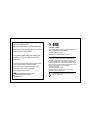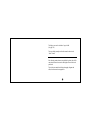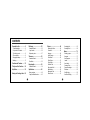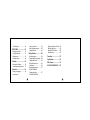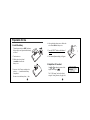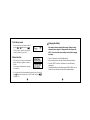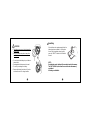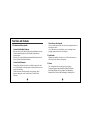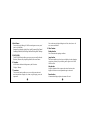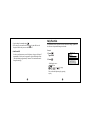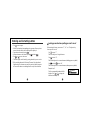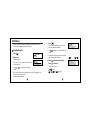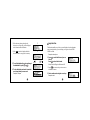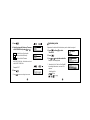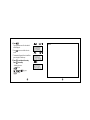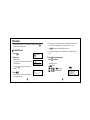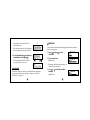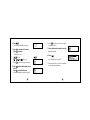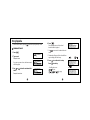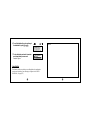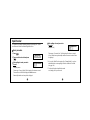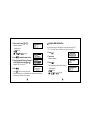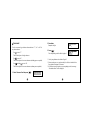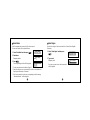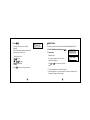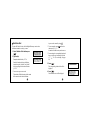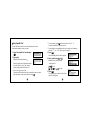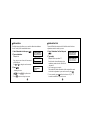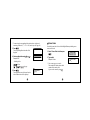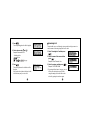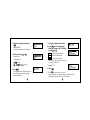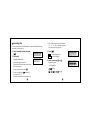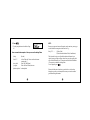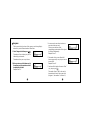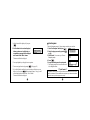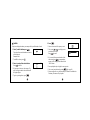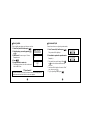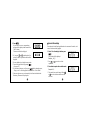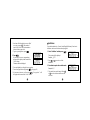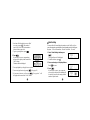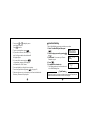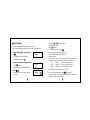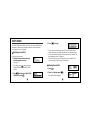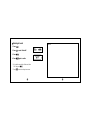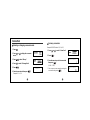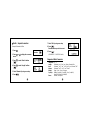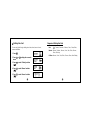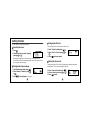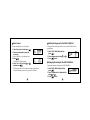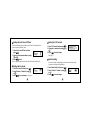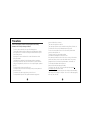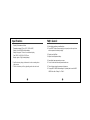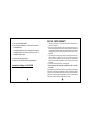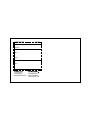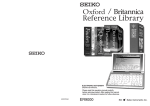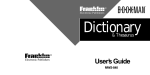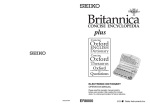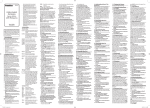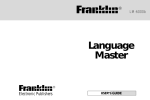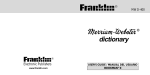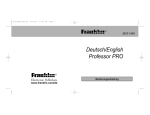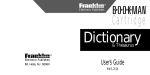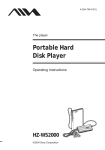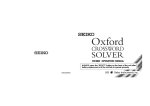Download Seiko Instruments ER-6700 electronic dictionary
Transcript
UKE1H95AA 118 119 Thank you for purchasing the ER6700. Please read this operation manual carefully before using the product. This unit contains Concise Oxford English Dictionary, Concise Oxford Thesaurus and Oxford Concise Encyclopedia. You can expand your English vocabulary further through use of the Spellchecker, the 13 Solvers, the 10 Word Games, and the EASY LEARN function. Concise Oxford English Dictionary Eleventh Edition Revised © Oxford University Press 2008 Concise Oxford Thesaurus Third Edition © Oxford University Press 2007 Oxford Concise Encyclopedia Second Edition © Market House Books Ltd. 2007 New British English Word List v 1.1 © Oxford University Press 2004 Additional material © Oxford University Press 2004 is a registered trademark of Seiko Holdings Corporation. is a registered trademark of Seiko Instruments Inc. © 2011 Seiko Instruments Inc. 120 EC DECLARATION OF CONFORMITY This is to certify that this equipment fully conforms to the protection requirements of the following EC Council Directives on the approximation of the laws of the member states relating to:Electromagnetic Compatibility Directive 2004/108/EC SEIKO UK Limited SC House, Vanwall Road, Maidenhead, Berks. SL6 4UW U.K. This equipment has been tested and found to comply with the limits for a Class B digital device, pursuant to Part 15 of the FCC Rules. These limits are designed to provide reasonable protection against harmful interference in a residential installation. This equipment generates, uses and can radiate radio frequency energy and, if not installed and used in accordance with the instructions, may cause harmful interference to radio communications. However, there is no guarantee that interference will not occur in a particular installation. If this equipment does cause harmful interference to radio or television reception, which can be determined by turning the equipment off and on, the user is encouraged to try to correct the interference by one or more of the following measures: - Reorient or relocate the receiving antenna. - Increase the separation between the equipment and receiver. - Connect the equipment into an outlet on a circuit different from that to which the receiver is connected. - Consult the dealer or an experienced radio/TV technician for help. Note: this device should be disposed of through your local electronic product recycling system - do not throw away in your domestic rubbish. 121 The display screen can be switched to Large or Small. (See page 105.) The screen display examples used in this manual are shown in the “ Small” format. Since this unit contains the most recent publishers’ updates, there will be some minor differences between the data displayed here and that in the print books. The unit does not contain book-edition photographs, diagrams and tables, boxed items and some appendices. 1 CONTENTS Preparation for Use ......................... 6 Dictionary ................................ 22 Solvers ..................................... 44 1. Install the battery ........................ 6 2. Adjust the LCD contrast .............. 7 3. Set the key sound ....................... 8 4. Demo function ............................ 8 Changing the battery ...................... 9 Resetting ...................................... 11 Headword Search ........................ 22 Jump function ............................... 25 Explanatory notes ........................ 27 Selecting the Solver ..................... 44 Crossword .................................... 46 Anagram ....................................... 48 Letter Changer ............................. 49 Word Maker .................................. 50 Word Origins ................................ 51 Word Viewer ................................. 53 Definition Find .............................. 54 Encyclopedic Find ........................ 56 Abbreviations ................................ 58 Abbreviation Find ......................... 59 Phrase Finder ............................... 61 Thesaurus ................................ 30 Headword Search ........................ 30 Wordfinder .................................... 33 Functions and Features ......... 12 Encyclopedia ........................... 36 The Keys and their Functions ...... 16 Headword Search ........................ 36 Help Function ..................................... 19 Spellchecker ............................ 40 Entering and Correcting Letters ... 20 Basic procedure ........................... 40 Using the Wildcard function ............ 43 2 Knowledge List ............................. 63 Knowledge Find ............................ 66 Games ...................................... 70 Selecting a game ......................... 70 Hangman ...................................... 72 User Hangman ............................. 75 Jumble .......................................... 76 User Jumble ................................. 78 Crossword Quiz ............................ 79 General Knowledge ...................... 81 Definitions .................................... 83 Word Building ............................... 85 User Word Building ....................... 87 3 Word Challenge ............................ 88 Currency conversion .................... 99 Metric / Imperial conversion ....... 100 Clothing Size chart ..................... 102 EASY LEARN ........................... 90 Building your word list .................. 90 Viewing the word list ..................... 91 Deleting a word ............................ 93 Deleting all words ......................... 94 Setting Function .................... 104 Selecting the menu .................... 104 Changing the Demo message .... 104 Changing the Text size ............... 105 Setting the Game Level .............. 105 Game Scores ............................. 106 Setting the frequency for ............ 107 the EASY LEARN List Changing the sorting .................. 107 for the EASY LEARN List Calculator ................................ 96 Keys and their functions ............... 96 Correcting and clearing entries .... 97 Converters ............................... 98 Entering or changing a ................. 98 conversion rate 4 Setting the Auto Power Off Timer .. 108 Setting the Key Sound ................ 108 Setting the LCD Contrast ........... 109 Variant Spelling .......................... 109 Precautions ........................... 110 Specifications ........................ 112 FAQ’s Generic ........................ 113 ONE YEAR LIMITED WARRANTY ...... 115 5 Preparation for Use 4. After replacing the battery cover, slide the tab to the left and lock the battery cover. 1 Install the battery The unit is powered by one “AAA” size battery. Before using the unit, please install the battery as follows. 5. Press the “RESET” button on the bottom of the unit. 1. Turn the unit over. 6. The contrast adjustment display will appear. 2. Slide the tab to the right and then unlock and remove the battery cover. 2 Adjust the LCD contrast 3. Insert one “AAA” battery according to the polarity ( + , – ) marks inside the battery compartment. Be sure to insert the battery from ( – ) side. 6 Use or to adjust the contrast of the display and then press . The “LCD Contrast” can also be adjusted using the “Setting” function. (See page 109.) 7 3 Set the key sound Changing the battery You can turn the key touch sound on and off or and then press . by using The “Key Sound” can also be set using the “Setting” function. (See page 108.) 4 Demo function When you turn on the power, a demonstration display will begin to explain the contents of the unit. You can stop the demonstration by pressing any of the keys. If the battery is almost exhausted, the message “Battery is almost exhausted, please change it !” will appear at the time of power ON. NOTE - Please check the contrast setting is correct before changing the battery. • The unit is powered by one AAA alkaline battery. • Make sure that power is switched off before replacing the battery. • Press the “RESET” button on the bottom of the unit after battery replacement. • Changing the battery and Resetting erases the EASY LEARN List, the Game Score, the calculator memory and the initialize settings. * If you want to turn off the demonstration display at the time of power ON, and select “Demo Message”. Select “Disable” and press . press (See page 104.) 8 9 Resetting CAUTION • The battery may pose a choking hazard to small children. • Keep the battery and product away from small children. If the unit does not operate properly after the battery has been replaced, or if at any time the unit fails to operate properly, gently press the “RESET” button on the bottom of the unit. • Do not expose the battery to open flame or intense heat. • Rechargeable batteries cannot be used. • Do not try to recharge the battery. • Remove the battery from the unit if you do not intend to use it for a long duration. NOTE: Resetting the product deletes all the user data stored in the memory. The EASY LEARN List, the Game Score and the calculator memory are deleted. All settings are initialized. 10 11 Functions and Features 1 Dictionaries and Encyclopedia Concise Oxford English Dictionary High speed search of over 240,000 words, phrases and definitions covering current and historical English, as well as hundreds of specialist and technical subjects. Dictionary entry words, definitions and grammatical information all come from the Concise Oxford English Dictionary. Concise Oxford Thesaurus The unit offers a high speed search of over 4 million synonym links, with over 300,000 alternative words and opposite words to make what you write and say more interesting. The thesaurus entries, including examples, sense groupings, and all alternative and opposite words, are taken from the Concise Oxford Thesaurus. 12 Oxford Concise Encyclopedia Lively, accessible, and up to date, this is the perfect encyclopedia for use at home and in the office. Over 12,000 entries cover natural history, science, technology, history, geography, politics, literature, the arts, and sports. 2 Spellchecker Instant phonetic spelling correction for over 130,000 words ensures you will always have the answer at your fingertips. 3 Solvers The 13 indispensable solvers to help you with word games: Crossword, Anagram, Letter Changer, Word Maker, Word Origins, Word Viewer, Definition Find, Encyclopedic Find, Abbreviations, Abbreviation Find, Phrase Finder, Knowledge List, Knowledge Find 13 4 Word Games You can take on the challenge of 10 different word games set to any one of three levels of difficulty. Hangman, User Hangman, Jumble, User Jumble, Crossword Quiz, General Knowledge, Definitions, Word Building, User Word Building, Word Challenge 5 EASY LEARN The EASY LEARN function allows you to create your own word list from the Dictionary, Thesaurus, Encyclopedia, Spellchecker, Solvers and Games. 6 Calculator A full function calculator including memory and % functions. 12 digits, 1 Memory 7 Converters The conversion function enables you to convert foreign currencies and metric/imperial units of length, area, volume, weight, capacity, power, and temperature. 14 You can also convert foreign clothing sizes of shirts, shoes, hats etc. for men, women and children. 8 Other Features Setting function You can customize the operating conditions. Jump function This function enables you to look up a word displayed on the explanation screen in any dictionary of your choosing, and to register it in the EASY LEARN word list. Help function A simple explanation of how to operate the various functions can be displayed on the screen at each operational stage in each mode. Demo function A demonstration display explains the contents of the unit. 15 The Keys and their Functions / Jump key 15 Cursor moves to left. / Jump key 16 Selects the headword and displays the explanation or translation. / Executes after the functions have been selected. 17 For deleting the last input character. / Returns to the previous screen or mode. (With SHIFT key) Clears all input characters. 18 Substitutes for a single letter when you are uncertain of a spelling. 19 Used instead of one or more letters if you don’t know how to spell a word. 20 Selects Calculator mode, Currency, Metric/Imperial and Clothing Size Converters. 21 Selects Setting mode. 22 Shift key 23 Letter and numeral input keys. 1 2 3 4 5 6 7 8 9 Turns the power ON and OFF. Selects Dictionary mode. Selects Thesaurus mode. Selects Encyclopedia mode. Selects Spellchecker mode. Selects Solver mode. Selects Game mode. Selects Easy Learn mode. For scrolling back through the entries. / Changes the input area. 10 For scrolling down through the entries. / Changes the input area. 11 Activates Help function. 12 & 14 Cursor moves up and down. / Screen moves one line at a time. (With SHIFT key) Screen moves one page at a time. 13 Enters space. / Cursor moves to right. 16 17 Help Function • Input is changed to numerals using . • When the power is turned back on using , the unit will show the display used before the power was last turned off. An explanation of how to operate the various functions is simply explained on the screen at each operational stage in each mode. Example: • Auto Power Off In order to avoid unnecessary wear of the battery, the power will turn off automatically if the keys are not operated for a prescribed length of time. (The initial setting is approximately 3 minutes. The time duration can be changed in settings.) . 1 Press Type a word. 2 Press . - Scrolling the screen :by line , or :by page You can clear the help message by pressing any key. 18 19 Entering and Correcting Letters Looking up words whose spelling you aren’t sure of • Use to enter a space. • If there is no headword corresponding to the sequence of letters you have entered, the word with the closest spelling will be displayed. . • Corrections can be made by using and then . • All input characters can be cleared by using or to move the cursor. • Use • The entire display can be cleared by pressing the mode key once or twice. * When switching between the Dictionary, Thesaurus, Encyclopedia and Spellchecker in the character entry state, the previously entered sequence of letters will be taken over unchanged into the newly selected function. When entering the letters, you can enter “? ”, “ ” or “ #” in place of any * letters you aren’t sure of. Use to enter “? ”. This is used in place of a single character. to enter “ ”. Use * This is used in place of one or more characters (including spaces or symbols). Use and then to enter “ #”. This is used in place of one or more characters (without spaces or symbols). Example: he * t? The first corresponding headword will be displayed. Use or to change the headword as necessary. 20 21 Dictionary 3 Press • Preface, Introduction and other explanations of this Dictionary can be accessed from Explanatory notes. (See page 27.) Headword Search 1 Press . The unit shows headwords, parts of speech, inflected forms and definitions. * Use to return to the headword selection screen. * The ▼ mark will appear if there is insufficient space to display the whole entry. . 2 Type a word. Example: unique Every time you enter a letter, the closest match will be displayed. * Use or to view the next term in the index. * When there is a derivative in the headword list, it will be displayed with the base form in round brackets. 4 Press Press to see the rest of an entry. to scroll up. - Scrolling the screen :by line + or :by page Example: uniquely (unique) 22 23 * When there are phrases, phrasal verbs, derivatives or origins, they will be displayed after the last headword definition. ... * If the USAGE marker is displayed after the headword, there is a usage note in an entry. ... 5 To scroll alphabetically up or down through the headword list, press or . 6 To clear the display and search for another word, simply enter your new word. Example: compare 24 Jump function This function enables you to look up a word displayed on the explanation screen in any dictionary of your choosing, or to register it in the EASY LEARN word list. Example: atmosphere to select the first word you can 1 Press look up. to select the last word. Press Selected word will begin to flash on and off. * Press to return to the previous screen or to disable the cursor. 2 Select another word using the cursor keys. Example: earth 25 3 Press . Explanatory notes 4 Select Encyclopedia, Dictionary, Thesaurus or . or EASY LEARN List by using ENCYC Oxford Concise Encyclopedia DICT Concise Oxford Dictionary THES Concise Oxford Thesaurus Add To EASY LEARN List: Add the selected word to the EASY LEARN List. Example: DICT 5 Press * Press . to return to the previous screen. 26 Explanations for the details of the dictionary can be obtained as required. 1 Press and then “EXPLANATION”. 2 Press to select . or to select the section title. 3 Use Example: Fascinating Words * “Introduction” and “Guide to Good English” have multiple subsections, accessed via a submenu. - Scrolling the list :by line + :by page 27 4 Press . The explanation screen of the selected title will be displayed. MEMO * Press to return to the title selection screen. * The ▼ mark will appear if there is insufficient space to display the whole entry. 5 Press Press to see the rest of an entry. to scroll up. - Scrolling the screen :by line + or : by title :by page 28 29 Thesaurus • Introduction and Guide to the Thesaurus can be found by pressing from the Thesaurus entry screen. Headword Search 1 Press 4 Press Press Every time you enter a letter, the closest match will be displayed. 3 Press or * Use to return to the headword selection screen. * The ▼ mark will appear if there is insufficient space to display the whole entry. . 2 Type a word. Example: head * Use index. * The synonyms in each set that are closest in meaning to the entry word are given first, usually starting with a ‘core synonym’ in SMALL CAPITALS. to view the next term in the to see other synonyms. to scroll up. - Scrolling the screen :by line + or :by page + :by sense number . The unit shows a list of synonyms along with any example sentences. 30 31 * When there are phrases, they will be displayed after the main senses for each part of speech. ... Wordfinder You can search for thematic word lists using keywords to match words in the list title or category name. ... * Any opposites are listed at the end of the relevant synonym set. 5 To scroll alphabetically up or down through the headword list, press or . * To clear the display and search for another word, simply enter your new word. 1 Press and then “WORDFINDER”. to select 2 Type a word list name. Example: food * By entering a list name in the subcategory, you can directly select the word list. Jump function This function enables you to look up a word displayed on the explanation screen in any dictionary of your choosing, or to register it in the EASY LEARN List. (See page 25.) 32 3 Use or to select the word list as necessary. Example: Fruit 33 4 Press . The list of the words will be displayed. 5 Press Press to see the rest of an entry. to scroll up. - Scrolling the screen :by line + or * Press * Press to return to the previous screen or to disable the cursor. 7 Select another word using the cursor keys. Example: avocado 8 Press . (See “Jump function” at page 25.) :by page to return to the previous screen. 6 Press to select the first word you can look up. to select the last word. Press * Please note that not every word is included in the Encyclopedia or Dictionary. Selected word will begin to flash on and off. 34 35 Encyclopedia 4 Press • Preface can be found by pressing from the Encyclopedia entry screen. Headword Search 1 Press . The explanation screen of the selected headword will be displayed. to return to the headword selection * Use screen. * The ▼ mark will appear if there is insufficient space to display the whole entry. . 2 Type a word. Example: brown Every time you enter a letter, the closest match will be displayed. 3 Use or to view the next term in the index. Example: brown bear 36 5 Press Press to see the rest of an entry. to scroll up. - Scrolling the screen :by line + or :by page 37 6 To scroll alphabetically up or down through the headword list, press or . MEMO 7 To clear the display and search for another word, simply enter your new word. Example: cypress Jump function This function enables you to look up a word displayed on the explanation screen in any dictionary of your choosing, or to register it in the EASY LEARN List. (See page 25.) 38 39 Spellchecker The Spellchecker function conducts a phonetic search using over 130,000 words from the Oxford New British English Word List. If the spelling of a word you enter is incorrect: Example: nolij Basic procedure 1 Press . 2 Type a word to be checked and press . If the spelling of a word you enter is correct: Example: person The message “Correctly Spelt” will be displayed for about one second. The entered word will then be displayed in bold characters. Phonetically similar words may also be displayed. 40 The message “Correction List” will be displayed for about one second. A list of words that are phonetically similar to the entered word will then be displayed. * If you select “Enable” at the setting of the “Variant Spelling”, any close match labelled as a variant spelling will also be listed in the word list. (See page 109.) * To clear the display and spellcheck another word, simply enter your new word. 41 3 Select a word by using Example: knowledge - Scrolling the list :by line + or 4 Press or . If you are unsure of part of the spelling of a word, enter the word using “? ”, “ ” or “# ” for the letter(s) of which you are unsure. (See Page 21.) * :by page to activate the jump function. 5 Select Encyclopedia, Dictionary, Thesaurus or . or EASY LEARN List by using Example: THES (See Page 26.) 6 Press Using the Wildcard function . * Press to return to the previous screen. * Please note that not every word returned by the Spellchecker is included in the Dictionary, Thesaurus or Encyclopedia. 42 1 Press . 2 Type a word. Example: home* er 3 Press . The corresponding word list will be displayed. - Scrolling the list :by line + or :by page 43 Solvers The unit provides 13 solvers that can help you to solve word games. Further solvers starting with the same letter can be selected by pressing the same letter again. Selecting the Solver 1 Press . The unit selects the last solver used each time you select the solver mode. 2 Select the solver you wish to use by using or . - Scrolling the list :by line + or * By pressing the first letter of a solver name, you can directly select the desired solver. :by page 44 Example: w 3 Press . 13 solvers: Crossword, Anagram, Letter Changer, Word Maker, Word Origins, Word Viewer, Definition Find, Encyclopedic Find, Abbreviations, Abbreviation Find, Phrase Finder, Knowledge List, Knowledge Find 45 Crossword To solve a crossword, type the known letters and insert “? ”, “ ” or “ #” for * any unknown letters. 2 Enter letters. Example: in g?nt * 3 Press Use to enter “ ?”. This is used in place of a single character. to enter “ ”. Use * This is used in place of one or more characters (including spaces or symbols). Use and then to enter “ #”. This is used in place of one or more characters (without spaces or symbols). 1 Select “Crossword” and then press 46 . The corresponding word list will be displayed. * Use the jump function as described on Page 42. * Please note that not every word returned by the Solvers is included in the Encyclopedia, Dictionary or Thesaurus. * If the letters entered do not have any corresponding words, the message “ No matches found.” will be displayed. . 47 Letter Changer Anagram Look for anagrams using the same letters or words that you entered. You can enter actual words, or jumbled letters. The unit will allow you to view possible alternative words by changing one letter at a time. 1 Select “Anagram” and then press 1 Select “Letter Changer” and then press . . 2 Enter letters. Example: treaties 3 Press 2 Type a word. Example: tread 3 Press . The corresponding word list will be displayed. * Use the jump function as described on Page 42. * Please note that not every word returned by the Solvers is included in the Dictionary, Thesaurus or Encyclopedia. 48 . The corresponding word list will be displayed. * Use the jump function as described on Page 42. * Please note that not every word returned by the Solvers is included in the Encyclopedia, Dictionary or Thesaurus. * If the letters entered do not have any corresponding words, the message “ No matches found.” will be displayed. 49 Word Maker Word Origins Look for anagrams using some or all of the letters entered. You can enter actual words, or jumbled letters. Search for the origins of the entered word in the Concise Oxford English Dictionary. 1 Select “Word Maker” and then press 1 Select “Word Origins” and then press . . 2 Enter letters. Example: treatise 3 Press 2 Type a word. Example: yacht . The corresponding word list will be displayed. * Use the jump function as described on Page 42. * Please note that not every word returned by the Solvers is included in the Encyclopedia, Dictionary or Thesaurus. * If the letters entered do not have any corresponding words, the message “No matches found.” will be displayed. 50 Every time you enter a letter, the closest match will be displayed. 51 3 Press Word Viewer . The origin of the entered word will be displayed. Note that the origin is displayed within its full dictionary entry, not on its own. - Scrolling the screen :by line + :by page :by headword * Press Search for an entered word across the Oxford New British English Word List. 1 Select “Word Viewer” and then press . 2 Type a word. Example: moon Every time you enter a letter, the closest match will be displayed. to return to the previous screen. Use index. or to view the next term in the * Use the jump function as described on Page 42. * Please note that not every word returned by the Solvers is included in the Dictionary, Thesaurus or Encyclopedia. 52 53 Definition Find . A space can be entered by using The unit will find the Concise Oxford English Dictionary entries whose definitions contain the word(s) you enter. 1 Select “Definition Find” and then press . 2 Type word(s). Example: alcoholic drink p????e Search the headwords whose definitions contain the words “alcoholic” and “drink”. Also the spelling of the headword fits into “p????e”. * You can enter up to seven words. This method will find the entries which contain all the entered words in their definitions. 54 * To enter a number, press and then the character of Q, W, ... P. A number is available as a keyword as an era. * For narrowing the corresponding headwords down, a single word containing a wildcard (“ ?”, “ ” or “# ”) can be input. (See page * 46.) 3 Press . The corresponding headword list will be displayed. 4 Press . The definition screen will be displayed. 55 Encyclopedic Find The unit will find the Oxford Concise Encyclopedia articles whose explanations contain the word(s) you enter. * To enter a number, press and then the character of Q, W, ... P. A number is available as a keyword as an era. * For narrowing the corresponding articles down, a single word containing a wildcard (“?”, “ ” or “ #”) can be input. (See page 46.) * 1 Select “Encyclopedic Find” and then press . 3 Press 2 Type word(s). Example: british prime minister b 4 Select an article using or . Example: Brown, (James) Gordon * Search the articles whose explanation contains the words “British”, “prime” and “minister”. Also the spelling of the article fits into “ b* ”. * You can enter up to seven words. This method will find the articles which contain all the entered words in their explanations. A space can be entered by using . 56 . The corresponding article list will be displayed. - Scrolling the list :by line + or 5 Press :by page . The explanation screen which has the selected article will be displayed. 57 Abbreviation Find Abbreviations The Abbreviations solver allows you to search the abbreviation database to “decode” nearly 10,000 common abbreviations. The unit will find abbreviations in the Oxford Abbreviation List whose explanations contain the word(s) you enter. 1 Select “Abbreviations” and then press 1 Select “Abbreviation Find” and then press . . 2 Type an abbreviation. Example: bbc Every time you enter a letter, the closest match will be displayed. Use or to change the word as necessary. 3 Press . - Scrolling the screen :by line * Press : by abbreviation to return to the previous screen. 58 2 Type word(s). Example: british corporation ??? Search the three letters abbreviation whose explanation contains the words “British” and “corporation”. * You can enter up to seven words. This method will find the abbreviations which contain all the entered words in their explanations. A space can be entered by using . and then the character of Q, W, ... P. * To enter a number, press A number is available as a keyword as an era. 59 * For narrowing the corresponding abbreviations down, a single word containing a wildcard (“ ?”, “ ” or “# ”) can be input. (See page 46.) 3 Press . * The corresponding abbreviation list will be displayed. 4 Select an abbreviation using Example: BBC - Scrolling the list :by line + or 5 Press or Phrase Finder Search for phrases in the Concise Oxford English Dictionary including one or more entered words. 1 Select “Phrase Finder” and then press . . :by page . 2 Type word(s). Example: on take * You can enter up to seven words. This method will find the phrases which contain all the entered words. . A space can be entered by using The explanation screen which starts from the selected abbreviation will be displayed. 60 61 3 Press Knowledge List . The corresponding phrase list will be displayed. 4 Select a phrase using or Example: take someone on - Scrolling the list :by line + or 5 Press . The unit enables you to scroll through various general knowledge resources in a similar manner to browsing through the lists in a book. 1 Select “Knowledge List” and then press . :by page . The selected phrase and its definition will be displayed. Note that the selected phrase is displayed within its full dictionary entry, not on its own. 62 2 Select the name of the source and then . press Example: Oxford Thematic Lists 3 Select the category and then press Example: FOOD AND DRINK . * By pressing the first letter of a category, you can directly select the desired category. Further categories starting with the same letter can be selected by pressing the same letter again. 63 4 Select the subcategory and then press . Example: BEERS The corresponding item list will be displayed. 5 Select an item using Example: bitter - Scrolling the list :by line + or 6 Press or . 7 Press to activate the jump function. 8 Press and select Encyclopedia, Dictionary, Thesaurus or EASY LEARN List or . by using ENCYC Oxford Concise Encyclopedia DICT Concise Oxford Dictionary THES Concise Oxford Thesaurus Add To EASY LEARN List: Add the selected word to the EASY LEARN List. :by page Example: DICT 9 Press . The explanation screen which has the selected item will be displayed with its knowledge Topics and Categories. 64 . * Press to return to the previous screen. * Please note that not every word returned by the Knowledge Lists is included in the Dictionary, Thesaurus or Encyclopedia. 65 Knowledge Find Look for the items in the Oxford Thematic Lists and Oxford Wordfinder using the word(s) you have entered. 1 Select “Knowledge Find” and then press . 2 Type word(s). Example: russian pianist * You can enter up to seven words. This method will find the items which contain all the entered words. . A space can be entered by using * To enter a number, press and then the character of Q, W, ... P. A number is available as a keyword as an era. 66 * You can add one target word with wildcard (“ ?”, “ ” or “# ”), if you know some letters * word. (See page 46.) of the target 3 Press . Oxford Thematic Lists Oxford Wordfinder OTL OWF 4 Select an item using Example: Horowitz or . - Scrolling the list + :by line or :by page 67 5 Press . NOTE - * Use the jump function as described on Page 65. Here are some further examples of how you can use Knowledge Finder: (Entry) (Result) fish s???? A list of fish with 5 letter words in their names starting with “s” harry webb Finds: Sir Cliff Richard jet engine Finds: Sir Frank Whittle, inventor phobias spiders a* arachnophobia 68 Because you can search across all categories at the same time, you may get results from different categories in the same list. E.g.fish p????? = 1) Plaice (Fish) 2) Piscis Austrinus Southern Fish (Constellations) This is intended to give you all possible solutions which match your criteria, because you may not always know from your clue exactly which of the Oxford Thematic Lists: 256 categories and the Oxford Wordfinder: 155 categories you should be looking under. . To see categories, press Please take a little time to learn how to use this solver, as it has been designed to provide you with many different ways to search a wealth of general knowledge information. . 69 Games There are 10 great word games that will help you to improve your spelling and vocabulary. Selecting a game 1 Press Further games starting with the same letter can be selected by pressing the same letter again. Example: u . The unit selects the last game used each time you select the game mode. 2 Select the game you wish to play by using or . - Scrolling the list :by line + or * By pressing the first letter of a game name, you can directly select the desired game. 3 Press . 10 word games: Hangman, User Hangman, Jumble, User Jumble, Crossword Quiz, General Knowledge, Definitions, Word Building, User Word Building, Word Challenge * The Game Levels can be changed from the SET menu. (See page 105.) :by page 70 71 Hangman This is a game in which you have to find a mystery word whose spelling is unknown to you with a limited number of allowed tries. 1 Select “Hangman” and then press The number of letters in the mystery word is indicated by question marks. The number of times you can try is shown. 2 When you enter one of the letters used in the mystery word, the question mark will be replaced by the letter. Example: Enter “u”. . * In some cases, the same letter is used two or more times in the same word: When you enter the letter, all the corresponding question marks will be replaced by the letter simultaneously. Example: Enter “t”. * The number of tries you are allowed will decrease progressively every time you enter an incorrect letter. Example: Enter “a”. * One letter will be displayed in turn as a “Hint” every time you press . The number of times a “Hint” can be used is determined on the basis of the set game level. (Beginner: 5, Intermediate: 3, Advanced: 2) 72 73 User Hangman * All the letters will be displayed if you press . This is the Hangman game for 2 players using words that you can select. * Press any alphabet key to display the next question. 1 Select “User Hangman” and then press . 2 Select the player you want by pressing or . 3 Enter a word. You can use up to 12 letters. Example: people . 4 Press 5 An opponent has to guess the mystery word. * You can use jump function by pressing * The ensuing procedure is the same as that used in the Hangman Game. 3 If all the letters in the word are displayed before you have used up all the tries, a congratulatory message will be displayed and counted in the “Won” column. The answer will then be displayed. . (See page 42.) * If you fail to find the word before you have used up all the tries you are allowed, or if you press halfway through a game, “ Sorry, you lost.” will be displayed and counted in the “Lost” column. The answer will then be displayed. 74 *** Tip for Parents *** This game is a fun way for you to help your children to learn new words from a list or as part of their homework. Select a suitable level, secretly enter your chosen word and then work with them to spell the mystery word correctly . 75 Jumble 3 Press . Using letters displayed at random, you attempt to find a specified number of words. * You need to answer all the mystery words. 1 Select “Jumble” and then press * You can use or to redisplay correct words already accepted. Press to return. . The selected letters and the number of answers will be displayed. Example: emni * To shuffle the letters, press . 2 Enter a try using all the selected letters. Press to return. * If your answer is incorrect, the message “ Try again” will appear and the selected letters will be displayed again. * To give up entering letters, press . 76 * If you enter all the requested number of the answers and press , a congratulatory message will be displayed and counted in the “Won” column. * Press any alphabet key to display the next question. . (See page 42.) * You can use jump function by pressing * Please note that not every word returned by the Games is included in the Dictionary, Thesaurus or Encyclopedia. 77 User Jumble Crossword Quiz This is a Jumble game using words that you can select. 1 Select “User Jumble” and then press 2 Select the player you want by pressing or . 3 Enter a word. You can use up to 12 letters. Example: socat . 4 Press 5 An opponent has to enter a try. . * The ensuing procedure is the same as that used in the Jumble Game. *** Tip for Parents *** This game is a fun way for you to help your children to learn new words. Simply enter your chosen word and then work with them to find the correct anagrams. 78 Enter a letter or letters to replace the question marks. 1 Select “Crossword Quiz” and then press . The question will be displayed. 2 Enter letters to replace the question marks. Example: t, r * The entered letter can be changed. Press or to select the letter and then enter the new letter. * One letter will be displayed in turn as a “Hint” every time you press . . * To give up entering letters, press 79 3 Press General Knowledge . If your answer is correct, a congratulatory message will be displayed and counted in the “Won” column. The answer will then be displayed. * If you press or at the display of the answer, the list of the possible answers will be displayed. * Press any alphabet key to display the next question. * You can use jump function by pressing . (See page 42.) halfway through a game, * If your answer is incorrect, or if you press “ Sorry, you lost.” will be displayed and counted in the “Lost” column. * Please note that not every word returned by the Games is included in the Dictionary, Thesaurus or Encyclopedia. 80 Guess the article in the Encyclopedia based on the contents of the article, with some of the letters already supplied. 1 Select “Gen. Knowledge” and then press . The question will be displayed. Example: _ AP_E * Press or explanation. to see the rest of the 2 Enter letters to replace the underline marks. Example: M, L * The entered letter can be changed. Press or to select the letter and then enter the new letter. 81 * One letter will be displayed in turn as a “Hint” every time you press . The number of times a “Hint” can be used is determined on the basis of the set game level. . * To give up entering letters, press 3 Press Definitions Guess the headword in the “Concise Oxford English Dictionary” based on its definitions, with some of the letters already supplied. 1 Select “Definitions” and then press . The question will be displayed. . If your answer is correct, a congratulatory message will be displayed and counted in the “Won” column. The answer will then be displayed. * Press any alphabet key to display the next question. . (See page 42.) * You can use jump function by pressing * If your answer is incorrect, or if you press , “ Sorry, you lost.” will be displayed and counted in the “Lost” column. 82 Example: _ _RTZ * Press or definitions. to see the rest of the 2 Enter letters to replace the underline marks. Example: H, E * The entered letter can be changed. Press or to select the letter and then enter the new letter. 83 * One letter will be displayed in turn as a “Hint” every time you press . The number of times a “Hint” can be used is determined on the basis of the set game level. . * To give up entering letters, press 3 Press . If your answer is correct, a congratulatory message will be displayed and counted in the “Won” column. The answer will then be displayed. * Press any alphabet key to display the next question. . (See page 42.) * You can use jump function by pressing * If your answer is incorrect, or if you press , “ Sorry, you lost.” will be displayed and counted in the “Lost” column. 84 Word Building Use some or all of the letters displayed to make new words. You’ll win if you succeed in creating the required number of words depending on the level of the game. (Beginner - 15 words / Intermediate - 20 words / Advanced - 30 words) 1 Select “Word Building” and then press . The selected letters will be displayed. . * To shuffle the letters, press 2 Enter a word using over 3 displayed letters. Press 3 Press to return. . If your answer is correct, you can enter the next word. One third part of the building will be stacked if you succeed in creating one third number of required words. 85 * You can use or to redisplay correct words already accepted. to return. Press * To give up entering letters, press . * If your answer is incorrect, the message “ Try again” will appear and the selected letters will be displayed again. * If you enter all the answers and press , a congratulatory message will be displayed and counted in the “Won” column. * Press any alphabet key to display the next question. . (See page 42.) * You can use jump function by pressing * Please note that not every word returned by the Games is included in the Dictionary, Thesaurus or Encyclopedia. 86 User Word Building This is a Word Building game using words that you can select. 1 Select “User Word Bldg” and then press . 2 Select the player you want by pressing or . 3 Enter a word. You can use up to 12 letters. Example: msyyetr . 4 Press 5 An opponent has to enter a try. * The ensuing procedure is the same as that used in the Word Building Game. *** Tip for Parents *** This game is a fun way for you to help your children to learn new words. Simply enter your chosen word and then work with them to find the correct anagrams. 87 Word Challenge Use some or all of the letters displayed to make new words. This is a word building game in which you have to use the prescribed letter. 1 Select “Word Challenge” and then press . The selected letters will be displayed. * To shuffle the letters, press . 2 Enter a word using over 3 displayed letters. Press to return. Be sure always to use the highlighted letter. 3 Press . If your answer is correct, you can enter the next word. 88 or to redisplay correct * You can use words already accepted. to return. Press . * To give up entering letters, press * If your answer is incorrect, the message “Try again” will appear and the selected letters will be displayed again. * If your answer is correct, the following messages will be displayed and counted in the appropriate column by the number of the answers. column (P) Under 60% of all the answers “Poor” “Good” column (G) 60% to 90% of all the answers Over 90% of all the answers “Brilliant” column (B) * Press any alphabet key to display the next question. . (See page 42.) * You can use jump function by pressing * Please note that not every word returned by the Games is included in the Dictionary, Thesaurus or Encyclopedia. 89 EASY LEARN 3 Press The EASY LEARN function allows you to create your own word list from the Dictionaries, Thesaurus, Encyclopedia, Spellchecker, Solvers and Games, which can then be used in the games. Building your word list (Using the Jump Function) 1 Select the word you wish to add to your word list using the cursor keys. to confirm. * The unit can store words between 4 and 12 letters. The words must not contain capital letters or symbols other than lower case alphabetic letters. * If the word to be added is already contained in memory, the message “The word is already in your list” will appear. * The unit's memory can store 500 words. When you try to add the 501st word, the message “ Sorry, Memory is full” will appear. (See page 25.) * If you simply press , the selected word will be added directly to your EASY LEARN word list. 2 Press and then select “Add To EASY LEARN List” by using . 90 Viewing the word list 1 Press . . 2 Select “List” and then press The word list will be displayed. 91 3 Press or to scroll the list. - Scrolling the list :by line :by page 4 Press Deleting a word 1 Select the word you wish to delete from your word list. to use jump function. (See page 25.) * Press to return to the previous screen. * Please note that not every word returned by Spellchecker or Solvers is included in the Dictionaries, Thesaurus or Encyclopedia. *** Tip for Parents *** This is a fun way to help your children learn new words from a list as part of their homework. Enter the words into the list as described above, then set the frequency of use from EASY LEARN Word in the SET menu. The words will then appear in the games. 92 and then select “Delete this 2 Press . word” by using 3 Press . 4 Press again to confirm. * If you decide not to delete the word, select “ No” then press . * Press to return to the previous screen. 93 Deleting all words 1 Press 2 Press MEMO . to select “Delete All”. 3 Press . 4 Press again to confirm. * If you decide not to delete all the word, select . “No” then press * Press to return to the previous screen. 94 95 Calculator Correcting and clearing entries Keys and their functions 1. 2. 3. 4. 5. 6. 7. 8. 9. 10. 1~0 +, –, x, ÷ MC MR M+ M+/– % Selects Calculator and Unit Converters. Clears last entry Number input keys. Mathematical function keys. Clears memory. Recalls number from memory. Adds number into memory. Removes number from memory. Changes sign of number. Percentage key. If you enter an incorrect number, press to clear the entire display, then re-enter the correct number. If you press an incorrect mathematical function key, simply press the correct function key afterwards. If “ E ” appears in display: • The answer to a calculation is more than 12 digits. • The memory is full. • 0 has been used as a divisor. Press to remove the “ E ” and continue. * The number stored in the memory is held when the calculation is changed, the mode is switched or the power is turned off. 96 97 Converters Entering or changing a conversion rate 1 Press . 2 Press menu. or 3 Press 4 Press Currency conversion Example: 480 US Dollar to £ ( £1 = $1.6) 1 Press or to select “-›Home Curr.”. to display the conversion 2 Press to select “Money”. . 3 Enter the amount you wish to convert and then press . to select “Exchange Rate”. ($ 480 = £ 300) 5 Press . 6 Enter the new rate and then press Example: £1 = $ 1.6 98 . * You can convert a new amount by entering the . new number and pressing 99 Metric / Imperial conversion 8 Press . Enter the number you wish to convert. Example: Kilometres to Miles 1 Press . 9 Press 2 Press menu. or 3 Press to select “Metric” and then to display the conversion . 4 Press to select “Length” and then . 5 Select “Kilometre” by using cursor keys. 6 Press 7 Select “Mile” by using cursor keys. Categories of Metric Conversion Temperature: Length: Area: Volume: Weight : Capacity : . Power: 100 . (5 Kilometres = 3.10685596118 miles.) °C, °F Centimetre, Inch, Feet, Yard, Metre, Kilometre, Mile Centimetre2, Inch2, Feet2, Yard2, Metre2, Acre, Kilometre2, Mile2 Centimetre3, Inch3, Feet3, Yard3, Metre3 Gram, Ounce, Pound, Kilogram Millilitre, Ounce(AM), Ounce(BR), Litre, Quart(AM), Quart(BR), Gallon(AM), Gallon(BR) Kilowatt, Horsepower 101 Clothing Size chart Categories of Clothing Size Chart You can easily check foreign clothing sizes: shirts, shoes, hats etc. for men, women and children. 1 Press . 2 Press menu. or Men: Suits, Trousers, Overcoats, Pullovers, Socks, Shoes, Shirts, Hats Women: Blouses, Pullovers, Dresses, Coats, Suits, Skirts, Trousers, Shoes, Stockings Children: Dresses, Coats, Suits, Skirts, Trousers, Shoes, Most Clothing to display the conversion to select “Clothing” and then 3 Press . to select “Women” and then 4 Press . to select “Dresses” and then 5 Press . 102 103 Setting Function You can customize the operating conditions. Changing the Text size You can change the size of the characters on the screen. Selecting the menu 1 Press . 2 Select the function you want to change by or . pressing * By pressing the first letter of a menu item, you can directly select the desired function. Further menu starting with the same letter can be selected by pressing the same letter again. Changing the Demo message 1 Select “Demo Message” and then press . 2 Select “Disable” or “Enable” by using or . to accept changes. (See page 8.) 3 Press 104 1 Select “Text Size” and then press 2 Select “Small” or “Large” by using . to accept changes. 3 Press . or Setting the Game Level The unit provides three skill levels for playing games (Beginner, Intermediate and Advanced). The level can be changed as required. 1 Select “Game Level” and then press 2 Select one of the levels by using or 3 Press to set it. 105 . . Setting the frequency for the EASY LEARN List Game Scores The unit can display the score of the games. 1 Select “Game Scores” and then press 2 Select one of the games by using the cursor keys. . * Select “All Clear” to reset all game scores. 3 Press . “Clear Score?” will be displayed. 4 Select “Yes” or “No” by using and then press . or The unit provides four frequency levels to use your EASY LEARN List for playing games. 1 Select “EASY LEARN Word” and then press . 2 Select a frequency level by using or 3 Press to set it. . Changing the sorting for the EASY LEARN List The unit can change the sorting of your EASY LEARN List. * The Game Score limit is 999 for the total number of games played. You should clear the game score if you exceed the 999 limit. 106 1 Select “EASY LEARN Sorting” and then press . 2 Select “Entered order” or “Alphabetical” by using or . to set it. 3 Press 107 Setting the Auto Power Off Timer The unit automatically turns off after a period of time. This amount of time can be customized. (Default 3 min.) 1 Select “Auto Power Off Timer” and then press . 2 Select one of the preset durations by using or . 3 Press to set it. Note - Lengthening the Auto Power Off time will shorten the battery life. Setting the Key Sound 1 Select “Key Sound” and then press . 2 Select “Disable” or “Enable” by using or . to accept changes. (See page 8.) 3 Press 108 Setting the LCD Contrast 1 Select “LCD Contrast” and then press 2 Change the contrast level by using . to accept changes. 3 Press . or (See page 7.) Variant Spelling The unit can switch variant spelling words between include and exclude for phonetic checking in the Spellchecker. 1 Select “Variant Spelling” and then press 2 Select “Disable” or “Enable” by using or . to accept changes. 3 Press 109 . Precautions • Do not use, store or leave the unit in any of the following places : Places subject to direct sunlight and places where the temperature is likely to reach high levels such as inside a car during the summer months and by the side of heating devices (especially on the seat or dashboard of a car with all the windows closed during the summer). Places liable to accumulation of dust; bathrooms and other humid places where drops of water may come into contact with the unit; places where the influence of magnetism may be felt such as in the vicinity of magnets, speakers and TVs. • Do not place anything heavy on top of the unit. Do not press hard on the surface of the display unit or place heavy items such as books on top of it. • Do not bend, twist, drop or apply a strong shock to the unit. • Do not operate the keys with a hard, pointed instrument or apply more pressure to them than is necessary. • Take care not to spill drinks on the unit. Take care especially when using the unit while drinking coffee, soft drinks, etc. • Do not alter the unit in any way or attempt to repair it by yourself. • Do not use for a long time or store in close contact with synthetic leather products, rubber products, etc. Chemical changes, etc. may resulting in melting, discoloration and damage to the surface of the unit. • When removing dirt from the surface of the unit, do not use a cloth soaked in paint thinner, benzene, alcohol or any other volatile solvent. Doing so may damage the finish of the surface through deterioration, discoloration, etc. • Do not replace the batteries with the power on. • Always reset the unit after replacing the battery. • Clean with a clean, soft cloth. If the unit is particularly dirty, wipe with a thoroughly wrung cloth soaked in water. • Condensation (droplets of water) may form on the display section immediately after turning on the heating in a cold place. In this case, use after wiping gently with a dry, clean, soft cloth. 110 111 Under no circumstances should the unit be subjected to the following treatment, which is likely to damage or deform it. Specifications FAQ’s Generic Display: 24 characters x 4 lines Temperature range: 0°C to +40°C (32°F to 104°F ) Battery: One AAA (LR03) alkaline battery Battery life: approx. 70 hours for continuous display Size: 124 (W) x 86.6 (H) x 22.6 (D) mm Weight: approx. 110g (including battery) * Specifications may change without notice in order to make product improvements. * The life of the battery will vary depending on how the unit is used. 112 Q. Most display problems or malfunctions. A. Press RESET button (Use a paperclip, not a pen tip as this may be too wide to operate the button properly). Q. Display too light/Dark. A. Adjust contrast/replace battery. Q. Same letter keeps appearing on screen. A. Check if button has become jammed under case. Q. The unit keeps using the same words in games. A. Change EASY LEARN Word settings-it's probably set to use the EASY LEARN List either “Always” or “Often”. 113 ONE YEAR LIMITED WARRANTY Q. Can I use a rechargeable battery? A. The unit has been designed only to work with the normal nonrechargeable battery. A rechargeable battery has a lower voltage than the normal nonrechargeable battery so the unit may not function correctly if a rechargeable battery is used. Q. Problems after changing the battery. A. Always press the reset button after changing the battery. Customer Services Telephone No. 01628-770988 114 1. This product is warranted to be free from defects in material or workmanship for one year from date of purchase. 2. Repair (or at our option, replacement) will be made on any unit which proves to be defective during this period. Carefully pack the unit along with proof of purchase and a completed copy of the Warranty Record you will find in this manual. Postage, insurance and shipping costs incurred in returning the product for warranty service are your responsibility. 3. This warranty does not extend to units which have been subjected to misuse, abuse, neglect, accidents or to units that have been used in violation of the operation instructions. If in our judgement, the unit shows evidence of having been altered, modified or serviced without our authorisation, it will be ineligible for service under this warranty. 4. In Europe, this warranty does not affect your statutory rights. 5. Battery replacement and broken Liquid Crystal Displays are not covered under this warranty. Seiko Instruments Inc. shall not be liable for any direct, consequential or incidental damages arising out of use of this product. Seiko Instruments Inc. shall not be responsible for damages to this unit as a result of a natural or unnatural disaster, except to the extent prohibited by applicable law. Any implied warranty of merchantability or fitness for a particular purpose on this product is limited in duration to the duration of the warranty. 115 WARRANTY RECORD ER6700 Warranty Period : One year from the date of purchase Purchase Date : Customer Name: Address: Phone No. : Retailer Name: Address : System Application Division 8, Nakase 1-chome, Mihama-ku, Chiba-shi, Chiba 261-8507, Japan SC House, Vanwall Road, Maidenhead, Berkshire SL6 4UW U.K. 116 117