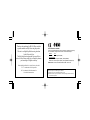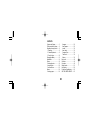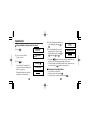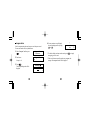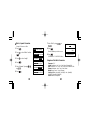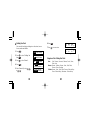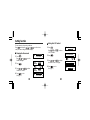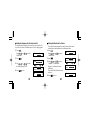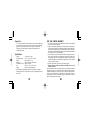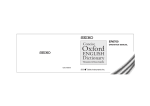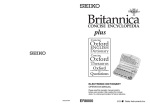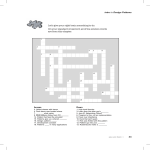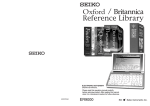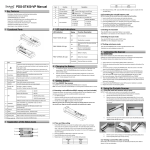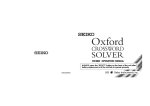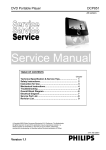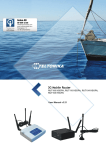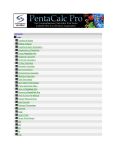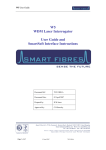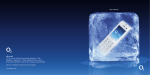Download Seiko Instruments Computer Accessories Seiko Oxford English Spellchecker User's Manual
Transcript
ER1100 OPERATION MANUAL ALWAYS press the “RESET” button on the front of the unit after battery replacement or if the unit fails to operate properly. UKE1G49AA Thank you for purchasing the ER1100. Please read this operation manual carefully before using the product. This unit is an English Spellchecker using data from Oxford University Press. The Spellcheck function,Anagram/ Crossword Solver and seven Word Games enable you to effortlessly enhance your knowledge of English vocabulary. EC DECLARATION OF CONFORMITY This is to certify that this equipment fully conforms to the protection requirements of the following EC Council Directives on the approximation of the laws of the member states relating to:Directives Title 89/336/EEC Electromagnetic Compatibility Applicable Standards EN55022: 1998 Electromagnetic Compatibility - Emissions (Radiated) EN55024: 1998 Electromagnetic Compatibility - Immunity (Radiated Susceptibility, ESD) SEIKO UK Limited SC House, Vanwall Road, Maidenhead, Berks. SL6 4UW U.K. The British English Word List © Oxford University Press 2003 “SEIKO” is a trademark of Seiko Corporation. “SII” is a trademark of Seiko Instruments Inc. © 2004 Seiko Instruments Inc. This device complies with part 15 of the FCC Rules. Operation is subject to the following two conditions: (1) This device may not cause harmful interference, and (2) This device must accept any interference received, including interference that may cause undesired operation. CONTENTS Hangman .................................. 26 User Hangman ......................... 29 Jumble ...................................... 30 User Jumble ............................. 32 Crossword Quiz ........................ 34 Time Bomb ............................... 36 Memory .................................... 38 Easy Learn .................................. 40 Calculator .................................... 44 Converters .................................. 46 Setting function ........................... 52 Help function ............................... 58 Proper Use / Specifications ......... 62 ONE YEAR LIMITED WARRANTY ....... 63 Functions and Features ................ 2 The Keys and their Functions ....... 6 Preparation for using the Unit ....... 8 1. Resetting ................................ 8 2. Contrast Adjustment ............... 9 3. Demo Function ..................... 10 Changing the Battery .................. 12 Spellchecker ................................ 14 Solvers ........................................ 19 Selecting the solver .................. 19 Anagram Solver ........................ 20 Crossword Solver ..................... 22 Games ........................................ 24 Selecting a game ..................... 24 1 Functions and Features 1 Spellchecker Instant phonetic spelling correction for over 130,000 words ensures you will always have the answer at your fingertips. You can search for a word using wildcards ( “? ” and “* ” ) if you are uncertain of the spelling. 3 Word Games You can take on the challenge of seven different word games set to any one of three levels of difficulty. Hangman, User Hangman, Jumble, User Jumble, Crossword Quiz, Time Bomb, Memory 4 Easy Learn 2 Solvers Anagram Solver / Look for new words using the same letters as the word or letters you have entered. Crossword Solver / Look for the right word by entering letters you know along with question marks for any letters you don’t know. The Crossword Solver database is 200,000 words from Oxford University Press. 2 The Easy Learn function allows you to create your own word list from the Spellchecker, Solvers and Games. 5 Calculator A full function calculator with memory and % is included. 12 digits, 1 Memory 3 6 Converters 9 Demo function The conversion function enables you to convert foreign currencies and metric / imperial units of length, area, volume, weight, capacity, power, and temperature. You can also convert foreign clothing sizes of shirts, shoes, hats etc. for men, women and children. A demonstration display explains the contents of the unit. • Unit will automatically TURN OFF when not used for approximately 3 minutes. 7 Setting function You can customize the following operating conditions: Demo Message, LCD Contrast, Game Level, Game Scores, Easy Learn, Word List 8 Help function An explanation of how to operate the various functions is simply explained on the screen at each operational stage in each mode. 4 5 The Keys and their Functions 1 2 3 4 5 6 7 8 9 10 11 6 12 For scrolling down through the lists in memory. / Cursor key 13 For deleting the last input character. / Cursor key 14 Executes the functions. 15 Clears all the input characters. / Returns the display to the previous state/levels. 16 Used instead of one letter if you don’t know how to spell a word. 17 Used instead of one or more letters if you don’t know how to spell a word. 18 RESET button 19 Letter, numeral and symbol input keys. Turns the power ON and OFF. Selects Spellchecker mode. Selects Solver mode. Selects Game mode. Selects Easy Learn mode. Selects Calculator mode. Selects Currency, Metric/Imperial and Clothing Size Converters functions. Activates Setting function. Activates Help function. For scrolling back through the lists in memory. / Cursor key Enters a single blank space when pressed once. / Cursor key 7 Preparation for using the Unit 2. Contrast Adjustment 1. Resetting Before using the unit, press the “RESET” button on the front of the unit. The contrast adjustment display will appear. ( See page 9. ) ALWAYS press the “RESET” button on the front of the unit after battery replacement or if the unit fails to operate properly. NOTE: Pressing the “RESET” button will clear the Easy Learn Memory. 8 1. After resetting, the contrast adjustment display will appear. LCD Contrast Adjust 2. You can use either or to adjust the contrast of the display Level 1 to Level 16. (Initial setting = 10) LCD Contrast Adjust 3 Press to finish. The display will enter the Spellchecker mode. * If you want to adjust the contrast of the display again, press Select “ LCD Contrast” by using or . ( See page 53. ) 9 . 3. Demo Function To turn off the demonstration display: When you turn on the power, a demonstration display will begin to explain the contents of the unit. * You can stop the demonstration by pressing any of the keys. 1 Press . SET Oxford English Spellchecker 2 Press . Demo Message Disable Enable Demo Message Disable Enable To end this demo press any key This product contains over 200,000 words licensed from Oxford University Press. ... The unit will show the initial display of the mode used before the power was last turned off. Welcome to the 10 3 Select “Disable” by using or . * If you want to see the demonstration display again, select “Enable”. 4 Press to finish. SET ( See page 52. ) 11 Demo Message LCD Contrast Demo Message LCD Contrast Changing the Battery 1. 2. 3. 4. 5. 6. The battery needs to be changed as soon as the display becomes dim. Make sure that the power is switched off before replacing the battery. Turn the unit OFF. Remove the screw and the battery cover from the back of the unit. Remove the old battery. Insert the new (CR2032) battery with the “+” side facing up. Replace the battery cover and the screw. Press the “ RESET” button. 12 CAUTION • The battery may pose a choking hazard to small children. • Keep the battery and product away from small children. • Do not expose the battery to open flame or intense heat. Resetting: If the unit does not operate properly after the battery has been replaced, or if at any time the unit fails to operate properly, gently press the “RESET” button. 13 If the spelling of a word you enter is correct : 1 Press Spellchecker Enter letters... . 2 Type a word to be checked. Example: intellect 3 Press Spellchecker intellect- . Searching After the display “Correctly spelt”, the entered word will be displayed in bold on the upper line. Phonetically similar words may also be displayed on the lower lines. 14 Correctly spelt intellect intellects 4 The list of phonetically similar words can be displayed by pressing or . 5 To scroll alphabetically up or down through the unit’s word list, starting from the displayed word, press or followed by or . ... Spellchecker intellects interlock Alphabetical list interlock interlocked * If you press again, the unit will recheck the underlined word to enable you to view further phonetically similar words. * To clear the display and spellcheck another word, simply enter your new word. Pressing will also clear the display. Entering and Correcting Letters • Up to 30 letters can be entered. • Corrections can be made by using . • The entire display can be cleared by pressing 15 . If the spelling of a word you enter is incorrect : 1 Type a word to be checked. Example: krokadyle . Searching After the display “Correction list”, a list of words that are phonetically similar to the entered word will be displayed. 3 Press to see further candidates. Correction list crocodile crookedly ... 2 Press Spellchecker krokadyle- crookedly crocodiles 16 Using the Wildcard function If you are unsure of part of the spelling of a word, enter the word using “ ? ” or “ * ” for the letter(s) of which you are unsure. Use to enter “ ? ”. This is used in place of a single character. Use to enter “ * ”. (Up to two “ * ” can be used.) This is used in place of one or more characters. 1 Type a word. Example: p*na?t Spellchecker p*na?t- 2 Press . The first corresponding word will be displayed. 17 Searching pennant poignant ... Solvers 3 You may continue to scroll through the corresponding word list by using or . poignant predominant * If the corresponding word list has a great number of words, the unit will check the word list again. In this case you can not return to the first corresponding word. * To clear the display and spellcheck another word, simply enter your new word. 18 The unit provides two solvers that can help you to solve word games. Selecting the solver 1 Press . The unit returns to the last solver used each time you select the solver mode. 2 Select the solver you wish to use by pressing or . 19 SELECT A SOLVER Anagram Crossword Anagram Crossword Look for anagrams using the same letters or words that you entered. You can enter actual words, or jumbled letters. 1 Select “Anagram” and then press . 2 Enter letters. Example: rail Anagram Solver Enter letters... Anagram Solver rail- 3 Press . The corresponding words will be displayed. 20 4 You may continue to scroll through the corresponding word list by using or . * To clear the display and enter another word, press start typing your new word. ... Anagram Solver lair lari or simply * If the word or letters entered do not have any anagrams, the message “ No anagrams found” will be displayed. Searching aril lair 21 Look for the right word by entering the letters you know along with “? ” or “ * ” for any letters you don’t know. Use to enter “ ? ”. This is used in place of a single character. Use to enter “ * ”. (Up to two “ * ” can be used.) This is used in place of one or more characters. 1 Select “ Crossword” and then press . 2 Enter letters. Example: f*uen?? Crossword Solver Enter letters... Crossword Solver f*uen??- 22 3 Press . The corresponding words will be displayed. 4 You may continue to scroll through the corresponding word list by using or . Searching fluence fluency ... Crossword Solver fluency frequency * The corresponding word list includes words with spaces or hyphens. * If the corresponding word list has a great number of words, the unit will check the word list again. In this case you can not return to the first corresponding word. * If the letters entered do not have any corresponding words, the message “ No words found” will be displayed. 23 Games There are 7 great word games that will help you to improve your spelling and vocabulary. Selecting a game 1 Press . SELECT A GAME The unit returns to the last game used each time you select the game mode. Hangman User Hangman (NOTE) * To skip the displayed question, press , then the next question will appear. This will not be counted in your score. Hangman User Hangman * The Game Levels can be changed from the SET menu. (See page 54.) ... 2 Select the game you wish to play by pressing or . The games are displayed in the following order: Hangman, User Hangman, Jumble, User Jumble, Crossword Quiz, Time Bomb, Memory • By pressing the first letter of a game, you can jump directly to the desired game. Further games starting with the same letter can be displayed by pressing the same letter again. 24 25 Hangman This is a game in which you have to find a mystery word whose spelling is unknown to you with a limited number of allowed tries. 1 Select “ Hangman” and then press . The number of letters in the mystery word is indicated by question marks. ?????? 12 The number of times you can try is shown at the right of the screen. 2 When you enter one of the letters used in the mystery word, the question mark will be replaced by the letter. Example: Enter “e”. 26 ??e??? 12 * In some cases, the same letter is used two or more times in the same word: When you enter the letter, all the ??ett? 12 corresponding question marks will be replaced by the letter simultaneously. Example: Enter “t”. * The number of tries you are allowed will decrease progressively every time you enter an incorrect letter. ??ett? akm 9 3 If all the letters in the word are displayed before you have used up all the tries, a congratulatory message will be displayed and counted in the “ Won” column. Then the next mystery word will be displayed. p?etty akm 9 27 YOU’RE A WINNER! pretty Won:1 Lost:0 * One letter will be displayed in turn as a “Tip” every time you press . * All the letters will be displayed if you press . * If you fail to find the word before you have used up all the tries you are allowed, or if you press half way through a game, “ Sorry, you lost.” will be displayed and counted in the “ Lost ” column. The answer will be displayed on the upper line. Then the next question will be displayed. Sorry, you lost. The answer was ... pretty Won:0 Lost:1 ????? 10 User Hangman This is the Hangman game for 2 players using words that you can select. 1 Select “User Hangman” and then User Hangman press . Enter a game word... 2 Player 1 enters a word. User Hangman You can use up to 12 letters. wonderExample: wonder 3 Press . ?????? 12 * The ensuing procedure is the same as that used in the Hangman Game. 4 Player 2 has to guess the mystery word. *** Tip for Parents *** This game is a fun way for you to help your children to learn new words from a list or as part of their homework. Select a suitable level, secretly enter your chosen word and then work with them to spell the mystery word correctly . 28 29 Jumble Using letters displayed at random, you attempt to find a specified number of words. Searching 1 Select “Jumble” and then press . The selected letters and the number of blowe 0/3 answers will be displayed, to the right Try a word... of the “ / ”. SHUFFLE Example: blowe * To shuffle the letters, press . 2 Enter the word using all the selected letters. elowb 0/3 Try a word... elowb elbow- 0/3 * If your answer is incorrect, the message “Please try again.” will appear and the selected letters will be displayed again. 30 3 Press . VERY GOOD! If your answer is correct, the selected elowb 1/3 letters will be displayed again. Try a word... Enter the next word and press . * The entered answers can be seen again by using or . Press to return. 4 If you enter all the answers, a congratulatory message will be displayed and counted in the “ Won” column. * To give up entering letters, press * The answers can be seen by using 31 CONGRATULATIONS! below bowel . or . User Jumble This is a Jumble game using words that you can select. 1 Select “ User Jumble” and then press . 2 Enter a word. You can use up to 12 letters. Example: ascot User Jumble Enter game letters... User Jumble ascot- 3 Press . The selected word and the number of other words will be displayed. 4 Enter the word using all the selected letters. 32 Searching ascot 0/3 Try a word... ascot coast- 0/3 5 Press . VERY GOOD! If your answer is correct, the selected letters will be displayed again. ascot 1/3 Try a word... Enter the next word and press . * The entered answers can be seen again by using or . Press to return. 6 If you enter all the answers, a congratulatory message will be displayed and counted in the “ Won” column. * To give up entering letters, press . * The answers can be seen by using or CONGRATULATIONS! coast . *** Tip for Parents *** This game is a fun way for you to help your children to learn new words. Simply enter your chosen word and then work with them to find the correct anagrams. 33 Crossword Quiz Enter a letter or letters to replace the question marks. 1 Select “Crossword Quiz” and then press . The question will be displayed. Example: ???tom 2 Enter letters to replace the question marks. Example: bot * The entered letter can be changed. Press to blink the letter and then enter the new letter. 34 Enter your guess ???tom Enter your guess bottom 3 Press . If your answer is correct, a congratulatory message will be displayed and counted in the “Won” column. Then the next question will be displayed. EXCELLENT! bottom Won:1 Lost:0 * One letter will be displayed in turn as a “Tip” every time you press . * To give up entering letters, press . * If your answer is incorrect, or if you press , “ Sorry, you lost.” will be displayed and counted in the “ Lost ” column. * Then the first correct solution will be displayed, you can check any alternative solutions by pressing or . 35 Time Bomb This is a game in which you have to find a mystery word with a limited number of tries, in a limited time. 1 Select “Time Bomb” and then press . The number of letters in the mystery word is indicated by question marks. The number of times you can try is shown at the right of the screen. 2 When you enter one of the letters used in the mystery word, the question mark will be replaced by the letter. Example: Enter “r”. The fuse will also begin to burn down. 36 ???? ?r?? 6 6 3 If you complete the spelling of the mystery word before you have used up all the tries or the fuse burns out, a congratulatory message will be displayed and counted in the “ Won” column. Then the next mystery word will be displayed. true 2 YOU WIN! true Won:1 Lost:0 * One letter will be displayed in turn as a “Tip” every time you press . * All the letters will be displayed if you press . * If you fail to find the word before you have used up all the tries you are allowed, if the fuse burns out, or if you press half way through a game, “ Sorry, you lost.” will be displayed and counted in the “ Lost ” column. Then the answer and the next mystery word will be displayed. 37 Memory Correctly enter the spelling of word momentarily displayed. 1 Select “ Memory ” and then press . The word will be displayed for about one second. Example: bride 2 Enter the spelling of the word which has just disappeared from the screen. 38 bride Memory Game Enter a guess... 3 Press . If your answer is correct, a congratulatory message will be displayed and counted in the “Won” column. Then the answer and the next word will be displayed. * To give up entering letters, press VERY GOOD! bride Won:1 Lost:0 . * If your answer is incorrect, or if you press , “ Sorry, you lost.” will be displayed and counted in the “ Lost ” column. Memory Game bride- 39 Easy Learn Finding a word The Easy Learn function allows you to create your own word list from the Spellchecker, Solvers and Games, which can then be used in the games. 1 Press Building your word list : 2 Press to select “List”. The word list will be displayed. intellect intellects or to select a word. pace respect Word has been added to your list. * If the word to be added is already contained in memory, the message “Word is already in your list” will appear. * The unit's memory can store 100 words. When you try to add the 101st word, the message “Sorry, Memory is full” will appear. 40 3 Press aspect behalf ... The underlined word will be added to your word list by pressing . (See page 14.) The unit can store words between 3 and 12 letters. Easy Learn List Delete List . *** Tip for Parents *** This is a fun way to help your children learn new words from a list as part of their homework. Enter the words into the list as described above, then set the frequency of use in the SET menu. The words will then appear in the games. 41 Deleting a word Deleting all words Easy Learn List Delete List 1 Press 2 Press to select “List”. The word list will be displayed. aspect behalf 2 Press 3 Press or to select the word you wish to delete. pace respect . Easy Learn List Delete List . to select “Delete List”. Easy Learn List Delete List ... 1 Press 4 Press Delete Word? Yes No . 3 Press . 4 Press . Delete List? Yes No * If you decide not to delete the word, select “No” then press 5 Press . The selected word will be deleted from the word list. * If you decide not to delete the word, select “No” then press 42 . 43 . Calculator Correcting and Clearing Entries Keys and their Functions 1. 2. 3. 4. 5. 6. 7. 8. 9. 10. Selects Calculator and Unit Converters. Clears last entry with one press, clears all with two presses. 1~0 Number input keys. +, –, x, ÷ Mathematical function keys. MC Clears memory. MR Recalls number from memory. M+ Enters number into memory. MSubtracts number from memory. +/– Changes sign of number. % Percentage key. If you enter an incorrect number, press to clear the entire displayed number, then re-enter the correct number. If you press an incorrect mathematical function key, simply press the correct function key afterwards. If “ E ” appears in display: • The answer to a calculation is more than 12 digits. • The memory is full. • 0 has been used as a divisor. Press to remove the “ E ” and continue. * The number stored in the memory is held when the calculation is changed, the mode is switched or the power is turned off. 44 45 Converters Currency Conversion Entering or Changing a Conversion Rate Example: 540 US Dollar to £ ( £1=$1.8 ) 1 Press . Converter Money Metric Clothing 1 Press . Converter Money Metric Clothing 2 Press to select “Money”. Money ➝Home Cur. ➝Local Cur. 2 Press to select “Money”. Money ➝Home Cur. ➝Local Cur. Money Exchange Rate 3 Press to select “➝Local Cur.”. Money ➝Home Cur. ➝Local Cur. Exchange Rate £1= 1. 4 Press 3 Press 4 Press to select “Exchange Rate”. . 5 Enter the new rate and then press . Example: £1=$1.8 46 Exchange Rate £1= 1.8 . OC 0.= £0. 5 Enter the amount you wish to convert and then press . ($540=£300) * You can convert a new amount by entering the new number and pressing . 47 OC 540.= £300. Metric / Imperial Conversion Example: Kilometres to Miles 1 Press . 2 Press Converter Money Metric Clothing to select “Metric” and then Metric Converter Temperature Length to select “Length”. Metric Converter Temperature Length . 3 Press 7 Select “Mile” by using . . Source unit: Centimetre Inch Feet 5 Select “Kilometre” by using or . Centimetre Inch Feet Yard Metre Kilometre 6 Press km ➝ Centimetre Inch Feet 4 Press . 48 or 8 Press . Enter the number you wish to convert. 9 Press . (5 Kilometres = 3.10685596119 miles.) Yard Metre Kilometre Mile km ➝ mi. 5.km 5.km= 3.10685596119mi. Categories of the Metric Conversion Temperature: °C, °F Length: Centimetre, Inch, Feet, Yard, Metre, Kilometre, Mile Area: Centimetre2, Inch2, Feet2, Yard2, Metre2, Acre, Kilometre2, Mile2 Volume: Centimetre3, Inch3, Feet3, Yard3, Metre3 Weight: Gram, Ounce, Pound, Kilogram Capacity: Millilitre, Ounce(AM), Ounce(BR), Litre, Quart(AM), Quart(BR), Gallon(AM), Gallon(BR) Power: Kilowatt, Horsepower 49 Clothing Size Chart 6 Press You can easily check foreign clothing sizes: shirts, shoes, hats etc. for men, women and children. 7 Press 2 Press then to select “Clothing” and . Clothing Sizes Men Women Children 3 Press to select “Women”. Clothing Sizes Men Women Children 4 Press Blouses Pullovers Dresses Coats Sits . 5 Select “Dresses” by using or . Blouses Pullovers Dresses Coats Sits 50 Am. 8 EU 36 Br. 32 Am. 10 EU 38 to see more sizes. Converter Money Metric Clothing . Br. 30 ... 1 Press . Categories of the Clothing Size Chart Men: Suits, Trousers, Overcoats, Pullovers, Socks, Shoes, Shirts, Hats Women: Blouses, Pullovers, Dresses, Coats, Suits, Skirts, Trousers, Shoes, Stockings Children: Dresses, Coats, Suits, Skirts, Trousers - Girls and Boys Shoes - Girls and Boys, Other Items - Girls and Boys 51 Setting function You can customize the operating conditions. Press and then press or when you want to change the default settings. Setting the LCD Contrast to select an item, Changing the Demo mode 1 Press . Press or “Demo Message”. 2 Press SET 2 Press SET to select Demo Message LCD Contrast LCD Contrast Adjust . to select . 3 Press or “Disable” or “Enable”. Demo Message LCD Contrast 1 Press . Press or “LCD Contrast”. to select 4 Press to set it. (See page 11.) Demo Message Disable Enable Demo Message Disable Enable SET 52 3 Press or to adjust the contrast of the LCD display. 4 Press to set it. (See page 9.) LCD Contrast Adjust SET Demo Message LCD Contrast 53 Demo Message LCD Contrast Setting the Game Level Score of the Games The unit provides three skill levels for playing games (Beginner, Intermediate and Advanced). The level can be changed as required. 1 Press . Press or “Game Level”. 2 Press to select Game Level . 3 Press or one of the levels. 4 Press SET to select to set it. Game Level SET 54 LCD Contrast Game Level Beginner Intermediate Beginner Intermediate Game Level Game Scores The unit can display the score of the games. 1 Press . Press or to select “Game Scores”. 2 Press . Press or to select one of the games. 3 Press to display the score of the selected game. 4 Press . “Clear Score?” will be displayed. Press or to select “Yes” or “No” and then press . 55 SET Game Level Game Scores Game User Hangman Scores Jumble Jumble Won:5 Lost:3 Clear Score? Yes No Setting the frequency for the Easy Learn list The unit provides four frequency levels to use your user word list (Use Very Often, Use Often, Use Seldom and Never Use) for playing games. 1 Press . Press or “Easy Learn”. 2 Press to select SET Game Scores Easy Learn . Easy Use Often Learn Use Very Often 3 Press or to select one of the frequency levels. 4 Press Easy Use Often Learn Use Very Dften to set it. SET 56 Game Scores Easy Learn Setting the Word Level for Solvers The word list for the Anagram Solver and Crossword Solver can be selected between the Beginner level and Professional level. 1 Press . Easy Learn SET Solver Level Press or to select “Solver Level”. 2 Press . Solver Beginner 3 Press or to select “Beginner” or “Professional”. Beginner: 130,000 word from the spellchecker Professional: Full 200,000 word from the solver 4 Press to set it. 57 Level Professional Solver Level Beginner Professional SET Easy Learn Solver Level Help function An explanation of how to operate the various functions is simply explained on the screen at each operational stage in each mode. MEMO Example: 1 Press . 2 Press . Spellchecker Enter letters... To spellcheck a word, type it and press ENTER. 3 Press to see the rest of the explanation. Press to scroll up. ... type it and press ENTER. Corrections are 58 59 MEMO MEMO 60 61 Proper Use ONE YEAR LIMITED WARRANTY To ensure a long and useful life from this precision electronic instrument, do not expose the unit to extreme heat or cold, water or other liquids including spray cleaners or extreme pressure (such as carrying in a back pocket). Doing any or all of these things may render the unit inoperable and invalidate the warranty. Specification Display: 21 characters x 2 lines Temperature range: 0° C to +40° C (32°F to 104° F) Battery: Lithium CR2032 x 1 pc. Battery life: approx. 600 hours (continuous use) Automatic power off: approx. 3 minutes Size: 108 (W) x 77 (H) x 13.5 (D) mm Weight: approx. 65g (including battery) * Specifications may change without notice due to our policy of continual product improvement. / The life of the battery will vary depending on how the unit is used. 62 1. This product is warranted to be free from defects in material or workmanship for one year from date of purchase. 2. Repair (or at our option, replacement) will be made on any unit which proves to be defective during this period. Carefully pack the unit along with proof of purchase and a completed copy of the Warranty Record you will find in this manual. Postage, insurance and shipping costs incurred in returning the product for warranty service are your responsibility. 3. This warranty does not extend to units which have been subjected to misuse, abuse, neglect, accidents or to units that have been used in violation of the operation instructions. If in our judgement, the unit shows evidence of having been altered, modified or serviced without our authorisation, it will be ineligible for service under this warranty. 4. In Europe, this warranty does not affect your statutory rights. 5. Battery replacement and broken Liquid Crystal Displays are not covered under this warranty. Seiko Instruments Inc. shall not be liable for any direct, consequential or incidental damages arising out of use of this product. Seiko Instruments Inc. shall not be responsible for damages to this unit as a result of a natural or unnatural disaster, except to the extent prohibited by applicable law. Any implied warranty of merchantability or fitness for a particular purpose on this product is limited in duration to the duration of the warranty. 63 WARRANTY RECORD ER1100 Warranty Period : One year from the date of purchase Purchase Date : Customer Name: Address: Phone No. : Retailer Name: Address : SC House, Vanwall Road, Maidenhead, Berkshire SL6 4UW U.K. Personal Instruments Division Blue Sphere Nihonbashi Bldg. 11-1, Nihonbashi Tomizawa-cho, Chuo-ku, Tokyo 103-0006, Japan