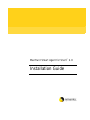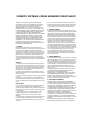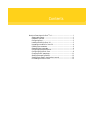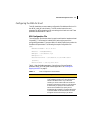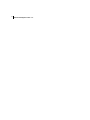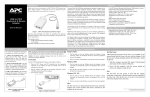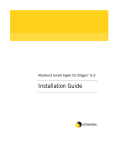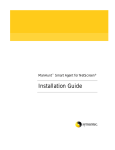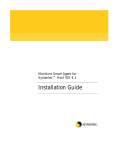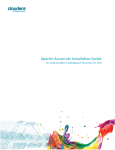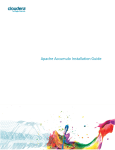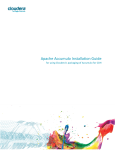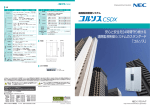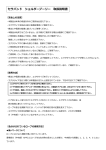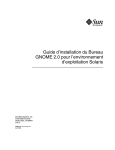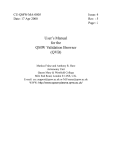Download Symantec Manhunt Smart Agent for Snort 2.0
Transcript
ManHunt Smart Agent for Snort™ 2.0
Installation Guide
ManHunt Smart Agent for Snort 2.0
Installation Guide
The software described in this book is furnished under a license agreement and may be
used only in accordance with the terms of the agreement.
Copyright Notice
Copyright © 2003 Symantec Corporation.
All Rights Reserved.
Any technical documentation that is made available by Symantec Corporation is the
copyrighted work of Symantec Corporation and is owned by Symantec Corporation.
NO WARRANTY. The technical documentation is being delivered to you AS-IS, and
Symantec Corporation makes no warranty as to its accuracy or use. Any use of the
technical documentation or the information contained therein is at the risk of the user.
Documentation may include technical or other inaccuracies or typographical errors.
Symantec reserves the right to make changes without prior notice.
No part of this publication may be copied without the express written permission of
Symantec Corporation, 20330 Stevens Creek Blvd., Cupertino, CA 95014.
Trademarks
Symantec and the Symantec logo are U.S. registered trademarks of Symantec Corporation.
Other brands and product names mentioned in this manual may be trademarks or
registered trademarks of their respective companies and are hereby acknowledged.
Printed in the United States of America.
10 9
8
7
6 5
4
3 2
1
SYMANTEC SOFTWARE LICENSE AGREEMENT (SMART AGENT)
SYMANTEC CORPORATION AND/OR ITS SUBSIDIARIES
("SYMANTEC") IS WILLING TO LICENSE THE SOFTWARE TO
YOU AS AN INDIVIDUAL, THE COMPANY, OR THE LEGAL
ENTITY THAT WILL BE UTILIZING THE SOFTWARE
(REFERENCED BELOW AS "YOU OR YOUR") ONLY ON THE
CONDITION THAT YOU ACCEPT ALL OF THE TERMS OF THIS
LICENSE AGREEMENT. READ THE TERMS AND CONDITIONS
OF THIS LICENSE AGREEMENT CAREFULLY BEFORE USING
THE SOFTWARE. THIS IS A LEGAL AND ENFORCEABLE
CONTRACT BETWEEN YOU AND THE LICENSOR. BY OPENING
THIS PACKAGE, BREAKING THE SEAL, CLICKING ON THE
"AGREE" OR "YES" BUTTON OR OTHERWISE INDICATING
ASSENT ELECTRONICALLY, OR LOADING THE SOFTWARE,
YOU AGREE TO THE TERMS AND CONDITIONS OF THIS
AGREEMENT. IF YOU DO NOT AGREE TO THESE TERMS AND
CONDITIONS, CLICK ON THE "I DO NOT AGREE", "NO"
BUTTON, OR OTHERWISE INDICATE REFUSAL AND MAKE NO
FURTHER USE OF THE SOFTWARE.
1. LICENSE.
The software and documentation that accompanies this license
(collectively the "Software") is the proprietary property of Symantec or
its licensors and is protected by copyright law. While Symantec
continues to own the Software, You will have certain rights to use the
Software after Your acceptance of this license. This license governs any
releases, revisions, or enhancements to the Software that the Licensor
may furnish to You. Except as may be modified by an applicable
Symantec license certificate, license coupon, or license key (each a
"License Module") that accompanies, precedes, or follows this license,
Your rights and obligations with respect to the use of this Software are
as follows:
YOU MAY:
A. use that number of copies of the Software as have been licensed to
You by Symantec under a License Module for Your internal business
purposes. Your License Module shall constitute proof of Your right to
make such copies. If no License Module accompanies, precedes, or
follows this license, You may make one copy of the Software You are
authorized to use on a single machine.
B. make one copy of the Software for archival purposes, or copy the
Software onto the hard disk of Your computer and retain the original
for archival purposes;
C. use each licensed copy of the Software on a single central processing
unit; and
D. after written consent from Symantec, transfer the Software on a
permanent basis to another person or entity, provided that You retain
no copies of the Software and the transferee agrees to the terms of this
license.
YOU MAY NOT:
A. copy the printed documentation which accompanies the Software;
B. sublicense, rent or lease any portion of the Software; reverse
engineer, decompile, disassemble, modify, translate, make any attempt
to discover the source code of the Software, or create derivative works
from the Software;
C. use a previous version or copy of the Software after You have
received a disk replacement set or an upgraded version. Upon
upgrading the Software, all copies of the prior version must be
destroyed;
D. use a later version of the Software than is provided herewith unless
You have purchased corresponding maintenance and/or upgrade
insurance or have otherwise separately acquired the right to use such
later version;
E. use, if You received the software distributed on media containing
multiple Symantec products, any Symantec software on the media for
which You have not received a permission in a License Module; nor
F. use the Software in any manner not authorized by this license.
2. CONTENT UPDATES:
Certain Software utilize content which is updated from time to time
(including but not limited to the following Software: antivirus software
utilize updated virus definitions; content filtering software utilize
updated URL lists; some firewall software utilize updated firewall rules;
and vulnerability assessment products utilize updated vulnerability
data; these updates are collectively referred to as "Content Updates").
You shall have the right to obtain Content Updates for any period for
which You have purchased maintenance, except for those Content
Updates which Symantec elects to make available by separate paid
subscription, or for any period for which You have otherwise
separately acquired the right to obtain Content Updates. Symantec
reserves the right to designate specified Content Updates as requiring
purchase of a separate subscription at any time and without notice to
You; provided, however, that if You purchase maintenance hereunder
that includes particular Content Updates on the date of purchase, You
will not have to pay an additional fee to continue receiving such
Content Updates through the term of such maintenance even if
Symantec designates such Content Updates as requiring separate
purchase. This License does not otherwise permit Licensee to obtain
and use Content Updates.
3. LIMITED WARRANTY:
Symantec warrants that the media on which the Software is distributed
will be free from defects for a period of sixty (60) days from the date of
delivery of the Software to You. Your sole remedy in the event of a
breach of this warranty will be that Symantec will, at its option, replace
any defective media returned to Symantec within the warranty period
or refund the money You paid for the Software. Symantec does not
warrant that the Software will meet Your requirements or that
operation of the Software will be uninterrupted or that the Software
will be error-free.
THE ABOVE WARRANTY IS EXCLUSIVE AND IN LIEU OF ALL
OTHER WARRANTIES, WHETHER EXPRESS OR IMPLIED,
INCLUDING THE IMPLIED WARRANTIES OF
MERCHANTABILITY, FITNESS FOR A PARTICULAR PURPOSE
AND NONINFRINGEMENT OF INTELLECTUAL PROPERTY
RIGHTS. THIS WARRANTY GIVES YOU SPECIFIC LEGAL
RIGHTS. YOU MAY HAVE OTHER RIGHTS, WHICH VARY FROM
STATE TO STATE AND COUNTRY TO COUNTRY.
4. DISCLAIMER OF DAMAGES:
SOME STATES AND COUNTRIES, INCLUDING MEMBER
COUNTRIES OF THE EUROPEAN ECONOMIC AREA, DO NOT
ALLOW THE LIMITATION OR EXCLUSION OF LIABILITY FOR
INCIDENTAL OR CONSEQUENTIAL DAMAGES SO THE BELOW
LIMITATION OR EXCLUSION MAY NOT APPLY TO YOU.
TO THE MAXIMUM EXTENT PERMITTED BY APPLICABLE LAW
AND REGARDLESS OF WHETHER ANY REMEDY SET FORTH
HEREIN FAILS OF ITS ESSENTIAL PURPOSE, IN NO EVENT WILL
SYMANTEC BE LIABLE TO YOU FOR ANY SPECIAL,
CONSEQUENTIAL, INDIRECT OR SIMILAR DAMAGES,
INCLUDING ANY LOST PROFITS OR LOST DATA ARISING OUT
OF THE USE OR INABILITY TO USE THE SOFTWARE EVEN IF
SYMANTEC HAS BEEN ADVISED OF THE POSSIBILITY OF SUCH
DAMAGES.
IN NO CASE SHALL SYMANTEC'S LIABILITY EXCEED THE
PURCHASE PRICE FOR THE SOFTWARE. The disclaimers and
limitations set forth above will apply regardless of whether You accept
the Software.
5. U.S. GOVERNMENT RESTRICTED RIGHTS:
RESTRICTED RIGHTS LEGEND. All Symantec products and
documentation are commercial in nature. The software and software
documentation are "Commercial Items", as that term is defined in 48
C.F.R. section 2.101, consisting of "Commercial Computer Software"
and "Commercial Computer Software Documentation", as such terms
are defined in 48 C.F.R. section 252.227-7014(a)(5) and 48 C.F.R.
section 252.227-7014(a)(1), and used in 48 C.F.R. section 12.212 and
48 C.F.R. section 227.7202, as applicable. Consistent with 48 C.F.R.
section 12.212, 48 C.F.R. section 252.227-7015, 48 C.F.R. section
227.7202 through 227.7202-4, 48 C.F.R. section 52.227-14, and other
relevant sections of the Code of Federal Regulations, as applicable,
Symantec's computer software and computer software documentation
are licensed to United States Government end users with only those
rights as granted to all other end users, according to the terms and
conditions contained in this license agreement. Manufacturer is
Symantec Corporation, 20330 Stevens Creek Blvd., Cupertino, CA
95014, United States of America.
6. EXPORT REGULATION:
Export, re-export of this Software is governed by the laws and
regulations of the United States and import laws and regulations of
certain other countries Export or re-export of Software to any entity
on the Denied Parties List and other lists promulgated by various
agencies of the United States Federal Government is strictly prohibited.
7. GENERAL:
If You are located in North America or Latin America, this Agreement
will be governed by the laws of the State of California, United States of
America. Otherwise, this Agreement will be governed by the laws of
England. This Agreement and any related License Module is the entire
agreement between You and Symantec relating to the Software and: (i)
supersedes all prior or contemporaneous oral or written
communications, proposals and representations with respect to its
subject matter; and (ii) prevails over any conflicting or additional
terms of any quote, order, acknowledgment or similar
communications between the parties. This Agreement shall terminate
upon Your breach of any term contained herein and You shall cease
use of and destroy all copies of the Software. The disclaimers of
warranties and damages and limitations on liability shall survive
termination. Software and documentation is delivered Ex Works
California, U.S.A. or Dublin, Ireland respectively (ICC INCOTERMS
2000). This Agreement may only be modified by a License Module
which accompanies this license or by a written document which has
been signed by both You and Symantec. Should You have any
questions concerning this Agreement, or if You desire to contact
Symantec for any reason, please write to: (i) Symantec Customer
Service, 555 International Way, Springfield, OR 97477, U.S.A., (ii)
Symantec Customer Service Center, PO BOX 5689, Dublin 15, Ireland,
or (iii) Symantec Customer Service, 1 Julius Ave, North Ryde, NSW
2113, Australia.
Contents
ManHunt Smart Agent for Snort™ 2.0 ............................................................ 1
System requirements ................................................................................. 1
Installation overview ................................................................................. 2
Configuring Snort ..................................................................................... 2
Installing the MSA for Snort 2.0 ............................................................... 3
Upgrading to the MSA for Snort 2.0 ........................................................ 4
Installing Snort meta data ......................................................................... 6
Generating Snort meta data ...................................................................... 6
Configuring Symantec ManHunt ............................................................. 7
Configuring the MSA for Snort ................................................................ 8
Changing the EDP passphrase ................................................................ 11
Starting and stopping the MSA .............................................................. 12
Viewing Snort events in the ManHunt console ..................................... 12
Uninstalling the MSA for Snort .............................................................. 13
ii Contents
ManHunt Smart Agent for Snort™ 2.0
The ManHunt Smart Agent (MSA) for Snort 2.0 enables Symantec ManHunt to
receive events in real time from a Snort alert file, convert these events into the
ManHunt event format, and then send the events to a ManHunt node for
aggregation and correlation with all other ManHunt events. The MSA also
enables you to set response policies for Snort events in the ManHunt Policy
Configuration interface. Symantec provides a meta data extraction utility with
the MSA for Snort that enables the generation of new meta data from Snort’s
latest signature updates. (See Symantec ManHunt Administration Guide for
instructions on creating response policies.)
System requirements
The MSA for Snort 2.0 requires the following:
■
Symantec ManHunt 2.2 patch 2 installed on Solaris 8 SPARC or Intel, or
Symantec ManHunt 3.0 installed on Solaris 8 SPARC or Intel, or Red Hat®
Linux® 8.0.
Note: Patch 2 is required for ManHunt 2.2 to enable you to properly view
event information from MSAs. You can download the patch at:
http://www.symantec.com/techsupp/enterprise/products/manhunt/
manhunt_2.2/files.html.
You can ascertain which ManHunt patches have been installed by looking in
the <ManHunt_inst_root>/patchlevel file. The content of the patchlevel file
will consist of or include the file named 1:2.220.02:ManHunt patch
2.220.02 if you have patch 2 installed. If you do not have patch 2 installed,
you must download and install it, even if you have installed patch 3. Patch 1
will not affect patch 2. If you do not have a patchlevel file, no patches have
been installed.
■
Snort 2.0 installed on any of the following operating systems:
■
Solaris 8 SPARC or Intel
■
Red Hat® Linux® 8.0 (with kernel version 2.4.18-14)
■
Mac OSX
2
ManHunt Smart Agent for Snort™ 2.0
Installation overview
The MSA for Snort can be set up in seven basic steps.
To set up the MSA for Snort
1
Ensure that you have installed Symantec ManHunt 2.2 patch 2, or Symantec
ManHunt 3.0.
2
Configure Snort.
See “Configuring Snort” on page 2.
3
Install or upgrade the MSA for Snort.
See “Installing the MSA for Snort 2.0” on page 3, or “Upgrading to the MSA
for Snort 2.0” on page 4.
4
Install the Snort meta data on the ManHunt node.
See “Installing Snort meta data” on page 6.
5
Create an external sensor node for the MSA for Snort.
See “Configuring Symantec ManHunt” on page 8.
6
Configure ManHunt to receive events from the MSA for Snort.
See “Configuring the MSA for Snort” on page 9.
7
Start the MSA for Snort.
See “Starting and stopping the MSA” on page 13.
Configuring Snort
Snort must be running in network intrusion detection mode with alert logging in
Fast Alert mode. To enable alert logging to run in Fast Alert mode, use the
-A fast command line option when running Snort. The following is a sample
command to run Snort in this configuration:
snort -A fast -D -c snort.conf
Note: The ManHunt console will receive any event data sent by Snort. Therefore,
you may want to tune Snort policies and rules to avoid sending large amounts of
duplicate data to ManHunt.
3
ManHunt Smart Agent for Snort™ 2.0
Note: By default, Snort logs alerts to the /var/log/snort/alert file. If you use the -l
option when running Snort to change the default logging location, you must
enter the correct path and file name of the Snort alerts file when you install the
MSA.
Installing the MSA for Snort 2.0
The MSA for Snort must be installed on the host where the Snort alert file is
located, typically the same host as the Snort sensor, unless you have configured
your Snort application to send alerts to a file on a remote machine.
The MSA for Snort receives the Snort event data, converts the data into the
ManHunt event format, and sends the converted data to the ManHunt node.
During the MSA installation, you specify the IP address of the ManHunt node
that will receive the event data from the MSA. The MSA and ManHunt node
communicate over Event Dispatch Protocol (EDP). To do so, they must share an
EDP passphrase to ensure secure and encrypted communication.
Note: The Event Dispatch Protocol for Symantec ManHunt 2.2 patch 2 has an
event rate limitation of 30 events per second, and the Event Dispatch Protocol for
Symantec ManHunt 3.0 has an event rate limitation of 250 events per second.
Please note the event rate limit when planning multiple MSA deployments.
Note: You must be logged in as root to run the install script. Also, you can view
the ManHunt version number, and third party MSA product name and version
number in the installation log, which is located in the
<MSA_install_dir>/install directory.
To install the MSA for Snort
1
Place the CD in the CD-ROM drive; mount the volume if necessary.
2
Change to the CD directory and enter the install command:
cd Snort20MSA_MH<version>/install/<platform>
where <version> is 22 or 30, and <platform> is linux, solaris8-intel,
solaris8-sparc, or macos-x-ppc.
./install.sh
3
Type a directory where you want to install the MSA, or accept the default
/usr/msasnort directory, and press Enter.
4
ManHunt Smart Agent for Snort™ 2.0
4
Type a directory to which the MSA will write the operational log files, or
accept the default <MSA_install_dir>/logs directory, and press Enter.
Note: The MSA cannot start properly if the log file approaches a certain size
(2-3 Gigs depending on the system). You can delete or rename the log file to
correct the problem.
5
Type the ManHunt host IP address, and press Enter.
This is the IP address of the ManHunt node that will accept the Snort event
data.
6
Type the Event Dispatch Protocol (EDP) port number used by this ManHunt
node, or accept the default port number of 1333, and press Enter.
This port number must match the value for the EDP Port Number
configuration parameter used by the ManHunt node that will receive the
Snort event data.
7
Type the EDP passphrase, and press Enter.
The MSA for Snort communicates with the ManHunt node over EDP. In
order to enable ManHunt to receive event data from the MSA for Snort, they
must share an EDP passphrase. The passphrase must be 8 to 64 characters
long, inclusive.
Note: This must be identical to the passphrase that you enter in the
ManHunt console when you create the external sensor node for the MSA for
Snort. See “Changing the EDP passphrase” on page 12.
8
Re-enter the EDP passphrase, and press Enter.
9
Enter the path to the Snort alerts file, or accept the default /var/log/snort/
alert directory. Enter the complete path if you do not accept the default path.
If the file does not already exist, the install script will create it.
10 Change to the installation directory, and run the start command to start the
MSA for Snort:
<MSA_install_dir>/start
Upgrading to the MSA for Snort 2.0
During the upgrade process, you can choose to either retain your current MSA
configuration, or remove it completely and do a fresh install.
5
ManHunt Smart Agent for Snort™ 2.0
Note: You can view the ManHunt version number, and third party MSA product
name and version number in the installation log, which is located in the
<MSA_install_dir>/install directory.
To upgrade to the MSA for Snort 2.0
1
Place the CD in the CD-ROM drive; mount the drive if necessary.
2
Change to the CD directory and enter the install command:
cd Snort20MSA_MH<version>/install/<platform>
where <version> is 22 or 30, and <platform> is linux, solaris8-intel,
solaris8-sparc, or macos-x-ppc.
./install.sh
3
4
5
The script will detect the existing MSA for Snort, and ask if you would like to
install the MSA for Snort 2.0, or upgrade to the MSA for Snort 2.0.
■
If you wish to remove your existing MSA for Snort configuration and
perform a fresh installation, press Enter to continue.
■
If you wish to upgrade and retain your existing MSA for Snort
configuration, type upgrade, then press Enter.
Type the complete path to the existing install directory for the MSA for
Snort, then press Enter.
■
If you chose to perform a fresh installation in Step 3, the existing MSA
for Snort will then uninstall itself. When it has finished uninstalling, the
MSA for Snort 2.0 installation will begin. Proceed now to “Installing the
MSA for Snort 2.0” on page 3.
■
If you chose to upgrade and maintain your existing MSA for Snort
configuration in Step 3, please proceed to Step 5.
Type the complete path to the existing MSA for Snort log directory, then
press Enter.
Note: The MSA cannot start properly if the log file approaches a certain size
(2-3 Gigs depending on the system). You can delete or rename the log file to
correct the problem.
6
The existing MSA for Snort will now uninstall itself, then upgrade itself to
the MSA for Snort 2.0. You will not be prompted for any more questions.
The upgrade install directory for the MSA for Snort 2.0, as well as the
snort2mh.conf, logs/snort2mh.log files, and the installation log will be
retained.
6
ManHunt Smart Agent for Snort™ 2.0
7
Change to the installation directory and run the start command to start the
MSA for Snort:
<MSA_install_dir>/start
Installing Snort meta data
You must install the Snort meta data on the ManHunt node that you log into
from the administration console, typically the primary master node. This is done
in order for you to be able to create the MSA for Snort external sensor node,
create response policies for Snort events, and display Snort event data in the
ManHunt console.
In addition, you must install this meta data on the ManHunt node that will
receive the Snort event data from the MSA for Snort (if different from the master
node).
Note: You must be logged in as root to install the Snort meta data.
To install Snort meta data
1
Place the CD in the CD-ROM drive; mount the volume if necessary.
2
Change to the CD directory and enter the install command:
cd Snort20MSA_MH<version>/install/<platform>
where <version> is 22 or 30, and <platform> is linux, solaris8-intel,
solaris8-sparc, or macos-x-ppc.
./install-md.sh
3
4
Ensure that the meta data file to be installed begins with ‘snort’ and ends
with the ‘.md’ file extension. If you have old meta data files, you can choose
to either delete or archive them. Do one of the following:
■
Type delete and press Enter to delete the old meta data files.
■
Type archive and press Enter to archive the old meta data files.
ManHunt must be restarted to incorporate the new meta data. Type y and
press Enter when prompted to restart ManHunt.
If this is the ManHunt node used for administration, quit and restart any
administration consoles connected to the node to enable the consoles to
incorporate the new meta data.
7
ManHunt Smart Agent for Snort™ 2.0
Generating Snort meta data
If you run Snort with a set of rules that is different than the standard package for
Snort 2.0, you must generate and install a new meta data file. Symantec provides a
meta data extraction utility with the MSA for Snort that enables the generation of
new meta data from Snort’s latest signature updates.
Note: You must be logged in as root to generate the Snort meta data.
To generate Snort meta data
1
2
On any machine that has access to your Snort distribution root directory, run
snortrules2md.pl. The script accepts the following arguments:
-v [version]
Snort version number, without dots.
-d [directory]
Snort distribution root directory (required unless you
enter values for -g, -c, and -r, inclusive.).
-g [directory]
Location of generators.h (optional; required if generators.h is stored in a directory different from its default
location in your Snort distribution root). If you installed
Snort from a package, such as an RPM, then you may
have to locate or download the source to obtain the file
required for this option.
-c [directory]
Location of classification.config (optional; required if
classification.config is stored in a directory different from its default location in your Snort distribution
root)
-r [directory]
Location of Snort rules (optional; required if your rules
are stored in a directory different from its default location in your Snort distribution root)
-V
Verbose output
-h
Prints these arguments
When the meta data file has regenerated, run install-md.sh in the same
directory as the new meta data file.
Configuring Symantec ManHunt
To enable communication between ManHunt and the MSA for Snort, and to be
able to set ManHunt response policies for Snort events, you must create an
8
ManHunt Smart Agent for Snort™ 2.0
external sensor node in the ManHunt topology tree for the machine on which the
MSA for Snort is installed.
To add an external sensor node
1
Open the ManHunt console.
2
Right-click External Sensors in the topology tree, and click Add External
Sensor in the pop-up menu.
The Add External Sensor dialog appears.
3
In Add External Sensor, enter a name of up to 39 characters for the device.
This name will appear in the topology tree.
4
Enter an optional customer ID.
This ID is a way of labeling the devices, for example, to describe the physical
location of the device.
5
Enter the IP address for the machine on which you installed the MSA for
Snort.
6
Click Snort from Smart Agent Type.
Note: The Snort Smart Agent type only appears if you have installed the
Snort meta data.
7
Select the ManHunt node that will receive event data from the MSA for
Snort.
Note: You must select the ManHunt node before setting the EDP
passphrase, as ManHunt sets the EDP passphrase for the ManHunt node that
is selected in the Event Receiver box at the time that you enter the EDP
passphrase.
8
Set the EDP passphrase.
This passphrase must be the same passphrase you entered during the MSA
for Snort installation process.
9
Enter a description for the MSA for Snort.
This description will be displayed on the main console screen when this
external sensor node is selected in the topology tree.
10 Click OK, then click Save Changes to save your topology tree changes.
9
ManHunt Smart Agent for Snort™ 2.0
Configuring the MSA for Snort
The MSA installation process creates a configuration file called snort2mh.conf in
the <MSA_install_dir>/etc directory. This file contains instructions and
parameters for MSA operation and for connecting to the ManHunt node. These
parameters are described in Table 1-1.
MSA Configuration File
The configuration file is broken down into sections with section headers enclosed
in brackets []. The first section is called [MSA] and contains most of the
configuration parameters. The second section is called [Flatfile] and contains the
EventSourceFile parameter. The following is a sample configuration file:
[MSA]
ManHuntHostIPAddr = 10.0.0.34:1333
EDPSecret = DokdYjNU732mnDuj
MSALogDir = /usr/msasnort/logs
MSALogLevel = 5
EventDefinitionFile = /usr/msasnort/etc/snort2mh.evtdef
[Flatfile]
EventSourceFile = /var/log/snort/alert
Table 1-1 lists all editable parameters. If you edit any of the configuration
parameter values, you must restart the MSA application. See “Starting and
stopping the MSA” on page 13.
Table 1-1
MSA Configuration File Parameters
Parameter
Description
AlertSenderAddr
This parameter is available only for ManHunt 3.0, and
is not available for ManHunt 2.2. The value is the IP
address of the MSA machine. If you define this
variable, you will also need to define an interface for
the MSA in the ManHunt console. It is critical that the
IP address that you specify for the interface be the
same as the IP address that you specify for the
AlertSenderAddr parameter. The Interface Name field
in the Event Detail window of the ManHunt console
will appear as the machine that you just defined.
10
ManHunt Smart Agent for Snort™ 2.0
Table 1-1
MSA Configuration File Parameters
Parameter
Description
EDPSecret
This is the value for EDPSecret is the encrypted form
of the EDP passphrase and is set during the MSA
installation process. Do not attempt to edit this
parameter from within the configuration file. This
parameter is required.
EventDefinitionFile
This is the path to the event definition file. The MSA
conversion engine uses instructions contained in the
event definition file to convert Snort alerts into
ManHunt events. The event definition file is installed
in the <MSA_install_dir>/etc directory. This
parameter is required.
EventSendRate
This is an integer specifying the maximum number of
events per second that can be passed to the ManHunt
node. Valid values for ManHunt 2.2 are 10-30, and
valid values for ManHunt 3.0 are 10-250. If this
parameter is not specified in the configuration file, the
default value is 10 events per second. If you add this
parameter, you must add it to the [MSA] section.
Note: The MSA cannot start properly if the log file
approaches a certain size (2-3 Gigs depending on the
system). You can delete or rename the log file to correct
the problem.
EventSourceFile
This is the file from which to read Snort alerts. This
parameter is required.
ManHuntHostIPAddr
This is the IP address of the ManHunt node to which
Snort events are sent. The format is IP
address:port. The port must be the port on which
ManHunt is configured to receive events. The default
port is 1333. If you change the EDP Port Number
parameter on the ManHunt node, be sure to change
the value in the MSA configuration file to match, and
vice versa. This parameter is required.
MaxEventsinCache
This is an integer specifying the maximum number of
events allowed in the cache before the oldest event is
dropped. Valid values are 500-100,000. If this
parameter is not specified in the configuration file, the
default value is 3000. To change the default value for
this parameter, you must add it to the [MSA] section.
11
ManHunt Smart Agent for Snort™ 2.0
Table 1-1
MSA Configuration File Parameters
Parameter
Description
MSALogDir
This is the directory to which the MSA should write its
log file. The default directory is <MSA_install_dir>/
logs. If you delete this parameter from the
configuration file, then the default log directory
becomes /tmp.
MSALogLevel
This is an integer that specifies the level of logging that
the MSA uses. Possible values are from 1 to 35, with 35
being the most verbose. The default value is 5. If you
raise the log level above 5, the performance of the MSA
for Snort may be negatively impacted.
SNMPListenIP
This is a valid IP address to which the MSA machine is
bound.
SnmpTrapPort
This is an argument that allows SNMP traps to be
collected on a port other than the default, which is port
162.
Changing the EDP passphrase
To change the EDP passphrase on the ManHunt node, edit the external sensor
topology tree node. The EDP passphrase on the ManHunt node must match the
EDP passphrase on the MSA for Snort machine. Therefore, if you change the
passphrase on the ManHunt node, you must also change the passphrase on the
MSA for Snort machine by running the changesecret command located in the
<MSA_install_directory>/bin directory.
To change the EDP passphrase on the ManHunt node
1
Log into the ManHunt console.
2
Right-click the appropriate external sensor node, and select Edit Device.
The Edit External Sensor dialog appears.
3
In Edit External Sensor, click Set EDP Passphrase.
4
In EDP Passphrase, enter the new passphrase the ManHunt node will use to
communicate with the MSA for Snort.
This passphrase must be at least 8 characters long.
5
Re-enter the passphrase for confirmation.
6
Click OK.
12
ManHunt Smart Agent for Snort™ 2.0
7
Click OK in the Edit External Sensor dialog box.
8
Go to Topology, and click Save Changes.
To change the EDP passphrase on the MSA for Snort machine:
1
Go to the <MSA_install_dir>/bin directory.
2
Enter the following command:
changesecret <MSA_install_dir>/etc/snort2mh.conf
3
Enter the old passphrase.
4
Enter the new passphrase.
The passphrase must be at least 8 characters long.
5
Re-enter the new passphrase.
6
Restart the MSA application with the stop and start commands.
See “Starting and stopping the MSA” on page 13.
Note: If you have forgotten the old passphrase, you can delete the EDPSecret line
from the configuration file <MSA_install_dir>/etc/snort2mh.conf and then run
changesecret again. The script will not prompt you for the old passphrase once
the passphrase line is removed. See “Configuring the MSA for Snort” on page 9.
Starting and stopping the MSA
The MSA installer creates startup scripts in the system startup directories
/etc/init.d and /etc/rc2.d to automatically start the MSA for Snort when the
machine is rebooted. In addition, start and stop scripts are provided in the
<MSA_install_dir>. You must be logged in as root to run these scripts, as they are
installed in the root MSA install directory. Simply run the start or stop
commands from <MSA_install_dir> to start or stop the MSA.
Viewing Snort events in the ManHunt console
You can view events from the MSA for Snort just as you would view any other
events in the ManHunt console. For more information about viewing events in
the ManHunt console, see the Symantec ManHunt Administration Guide.
To identify events as originating from Snort
1
From the ManHunt console Event View window, expand the Base Type field.
13
ManHunt Smart Agent for Snort™ 2.0
2
Snort events have a Base Type in the form of:
SNRT|SNRT_<unique numerical identifier>
3
The Type field in the ManHunt console contains a short description of the
Snort event.
To see more information, double click on the event and click the Advanced
tab.
Uninstalling the MSA for Snort
The MSA for Snort can be uninstalled. It is not necessary to uninstall the Snort
meta data. However, if you require more space on the disk after uninstalling the
MSA for Snort, you can remove the meta data manually by deleting the
<ManHunt_install_directory>/md/snort.md file.
To uninstall the MSA for Snort
1
Run the following command:
<MSA_install_dir>/install/uninstall.sh
2
The script will ask if you wish to continue uninstalling the MSA. Type y and
press Enter to uninstall the MSA for Snort.
14
ManHunt Smart Agent for Snort™ 2.0