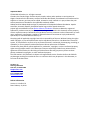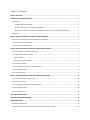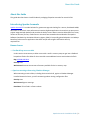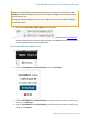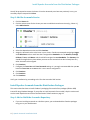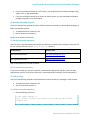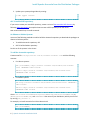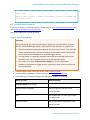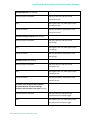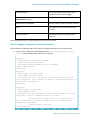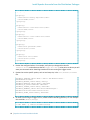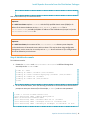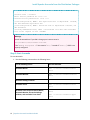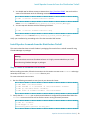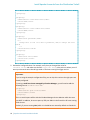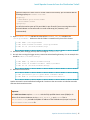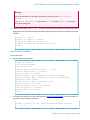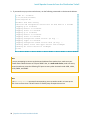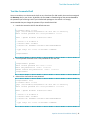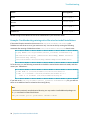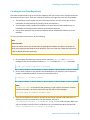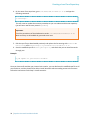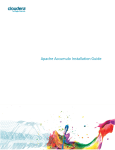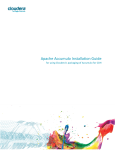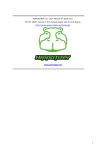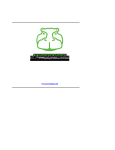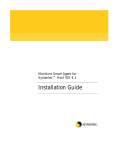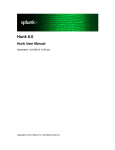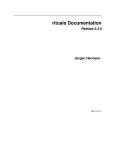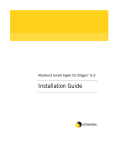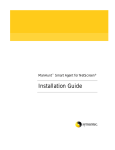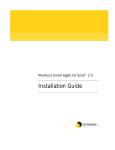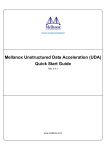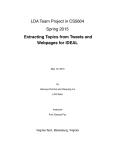Download Apache Accumulo Installation Guide
Transcript
Apache Accumulo Installation Guide for using Cloudera's packaging of Accumulo for CDH Important Notice © 2010-2014 Cloudera, Inc. All rights reserved. Cloudera, the Cloudera logo, Cloudera Impala, Impala, and any other product or service names or slogans contained in this document, except as otherwise disclaimed, are trademarks of Cloudera and its suppliers or licensors, and may not be copied, imitated or used, in whole or in part, without the prior written permission of Cloudera or the applicable trademark holder. Hadoop and the Hadoop elephant logo are trademarks of the Apache Software Foundation. Apache Accumulo, Accumulo, Apache, the Apache feather logo, and the Apache Accumulo project logo are trademarks of the Apache Software Foundation. All other trademarks, registered trademarks, product names and company names or logos mentioned in this document are the property of their respective owners. Reference to any products, services, processes or other information, by trade name, trademark, manufacturer, supplier or otherwise does not constitute or imply endorsement, sponsorship or recommendation thereof by us. Complying with all applicable copyright laws is the responsibility of the user. Without limiting the rights under copyright, no part of this document may be reproduced, stored in or introduced into a retrieval system, or transmitted in any form or by any means (electronic, mechanical, photocopying, recording, or otherwise), or for any purpose, without the express written permission of Cloudera. Cloudera may have patents, patent applications, trademarks, copyrights, or other intellectual property rights covering subject matter in this document. Except as expressly provided in any written license agreement from Cloudera, the furnishing of this document does not give you any license to these patents, trademarks copyrights, or other intellectual property. The information in this document is subject to change without notice. Cloudera shall not be liable for any damages resulting from technical errors or omissions which may be present in this document, or from use of this document. Cloudera, Inc. 1001 Page Mill Road Palo Alto, CA 94304-1008 [email protected] US: 1-888-789-1488 Intl: 1-650-362-0488 www.cloudera.com Release Information Version: 1.4.4-cdh4.5.0 Date: February 13, 2014 Table of Contents ABOUT THIS GUIDE ................................................................................................................................................ 1 INTRODUCING APACHE ACCUMULO ...................................................................................................................... 1 KNOWN ISSUES ..............................................................................................................................................................1 —Feedback loop on trace table ............................................................................................................................1 —Spurious warnings when using Cloudera Manager ...........................................................................................1 —Accumulo 1.4.4-cdh4.5.0 installed on top of CDH parcels cannot use LZO-compressed tables ........................2 PREREQUISITES ..............................................................................................................................................................2 INSTALL APACHE ACCUMULO BY USING CLOUDERA MANAGER ............................................................................ 2 STEP 1: INSTALL AND CONFIGURE CLOUDERA MANAGER 5 AND CDH4.5 .................................................................................2 STEP 2: INSTALL THE ACCUMULO PARCEL............................................................................................................................3 STEP 3: ADD THE ACCUMULO SERVICE ...............................................................................................................................4 INSTALL APACHE ACCUMULO FROM THE DISTRIBUTION PACKAGES...................................................................... 4 STEP 1: ADD OR BUILD THE ACCUMULO REPOSITORY ............................................................................................................4 On Red Hat-compatible Systems ...........................................................................................................................5 On SLES Systems....................................................................................................................................................5 On Ubuntu or Debian Systems ..............................................................................................................................6 STEP 2: INSTALL ACCUMULO ............................................................................................................................................7 STEP 3: CONFIGURE ACCUMULO FOR YOUR ENVIRONMENT ....................................................................................................9 STEP 4: INITIALIZE ACCUMULO........................................................................................................................................11 STEP 5: START ACCUMULO ............................................................................................................................................12 INSTALL APACHE ACCUMULO FROM THE DISTRIBUTION TARBALL ...................................................................... 13 STEP 1: CREATE A ACCUMULO USER ACCOUNT ..................................................................................................................13 STEP 2: INSTALL ACCUMULO ..........................................................................................................................................14 STEP 3: CONFIGURE ACCUMULO FOR YOUR ENVIRONMENT ..................................................................................................15 STEP 4: INITIALIZE ACCUMULO........................................................................................................................................18 STEP 5: START ACCUMULO ............................................................................................................................................19 TEST THE ACCUMULO SHELL ................................................................................................................................ 21 USING ACCUMULO WITH MAVEN ........................................................................................................................ 22 TROUBLESHOOTING............................................................................................................................................. 23 REVIEWING ACCUMULO LOGS ........................................................................................................................................23 EXAMPLE: TROUBLESHOOTING MISSING NATIVE LIBRARIES FOR TARBALL INSTALLATIONS .............................................................24 CREATING A LOCAL YUM REPOSITORY ................................................................................................................. 25 About this Guide About this Guide This guide describes how to install Cloudera's packaging of Apache Accumulo for use with CDH. Introducing Apache Accumulo Apache Accumulo™ is an ideal solution for government agencies looking for a secure, distributed NoSQL data store to serve their most performance-intensive Big Data applications. Accumulo is an open source project integrated with Hadoop and provides the ability to store data in massive tables (billions of rows / millions of columns) for fast, random access. Accumulo was created and contributed to the Apache Software Foundation by the National Security Agency (NSA). It has quickly gained adoption as a Hadoopbased key/value store for applications that have unique and stringent information security requirements. Known Issues —Feedback loop on trace table Under certain circumstances, a tablet server with a small in-memory map can get into a feedback loop where flushes of a tablet for the trace table cause additional tracer entries about the flush. Bug: ACCUMULO-2014 Severity: Low Workaround: Increase the amount of memory available for the in-memory map. —Spurious warnings when using Cloudera Manager When executing certain utilities, including the Accumulo shell, against a Cloudera Manager installed Accumulo cluster, you will see warnings about missing configuration files. Severity: Low Workaround: Ignore warnings. Resolution: To be fixed in a future release. Apache Accumulo Installation Guide | 1 Install Apache Accumulo by using Cloudera Manager —Accumulo 1.4.4-cdh4.5.0 installed on top of CDH parcels cannot use LZO-compressed tables Because of changes in the way that native libraries are located, Accumulo 1.4.4-cdh4.5.0 installed over a CDH parcel-based installation with optional LZO support enabled cannot locate libraries required for LZO compression support. Bug: ACCUMULO-1677 Severity: Low Workaround: Use Snappy compression, or install over a CDH package-based installation. Resolution: To be fixed in a future release Prerequisites Accumulo depends on Hadoop (HDFS & MapReduce) and ZooKeeper libraries and configuration information. TabletServers and Loggers should be collocated with DataNodes. These DataNodes do not require TaskTrackers. The current release of the Cloudera packaging of Apache Accumulo is tested for use with CDH 4.5.0 or later, either in parcel (Cloudera Manager 5b2 or later) or package (RPM/DEB) form. For full cluster installations, Cloudera strongly recommends following the Tips and Guidelines found in the CDH4 Installation Guide. Install Apache Accumulo by using Cloudera Manager This section describes how to install Cloudera's packaging of Accumulo by using Cloudera Manager 5 Beta 2 or later. If you prefer to install Accumulo from packages, skip this section and see the Install Apache Accumulo from the Distribution Packages section on page 4. Step 1: Install and Configure Cloudera Manager 5 and CDH4.5 Follow the documentation to install and configure Cloudera Manager 5 with CDH4.5. During the installation of CDH, you must choose the CDH4.5 parcel when going through the wizard. 1. Be sure the Use Parcels option is checked. Note: You may also use Cloudera Manager to manage the Accumulo service when installing with packages. To do so, follow Steps 1 and 2 under Install Apache Accumulo from the Distribution 2 | Apache Accumulo Installation Guide Install Apache Accumulo by using Cloudera Manager Packages. During the package installation sub-step of Step 2, only follow the instructions for All client hosts. In particular, do not install any of the role-specific packages such as accumulo-master, accumulo-monitor, etc. Following the package installation, return to Step 3: Add the Accumulo Service below to configure the Accumulo service. 2. Select version CDH-4.5.0-1.cdh4.5.0.p0.30 for the CDH parcel. 3. Click Continue and follow the rest of the installation steps as described in the documentation. Accumulo requires that you setup the HDFS, Zookeeper, and MapReduce services (only MRv1 is currently supported). Other services are optional. Step 2: Install the Accumulo Parcel 1. From the Hosts tab, select Parcels. 2. Under the ACCUMULO 1.4.4-1.cdh4.5.0.p0.65 parcel, click Download. 3. Under the ACCUMULO 1.4.4-1.cdh4.5.0.p0.65 parcel for the cluster you want to install on (e.g. Cluster 1), click Distribute. 4. Under the ACCUMULO 1.4.4-1.cdh4.5.0.p0.65 parcel for the cluster you want to install on (e.g. Cluster 1), click Activate. Apache Accumulo Installation Guide | 3 Install Apache Accumulo from the Distribution Packages You will be prompted to restart the cluster. Since the Accumulo parcel was not previously in use, you can safely skip this step and click Close. Step 3: Add the Accumulo Service 1. Click the Home tab. 2. Click the actions menu for the cluster you want to add the Accumulo service to (e.g. Cluster 1), select Add a Service. 3. Select Accumulo and click Continue. 4. Select the dependent services and click Continue. 5. Assign the Accumulo roles to the hosts in your cluster. Cloudera recommends assigning a Logger and Tablet Server role on each host that is assigned the DataNode role. The Monitor, Garbage Collector, Tracer, and Master roles should all be assigned to non-DataNodes. The Gateway role should be assigned to any hosts where you want to use Accumulo that don’t already have any other Accumulo roles assigned. 6. Click Continue. 7. Configure the Trace User and Trace Password settings. It is strongly recommended that you not leave the Trace User set to root as this is not a secure configuration. 8. Click Continue. 9. Click Continue. 10. Click Continue. Verify your installation by proceeding to the Test the Accumulo Shell section. Install Apache Accumulo from the Distribution Packages This section describes how to install Cloudera's packaging of Accumulo from packages (RPM or DEB) instead of using Cloudera Manager. If you prefer to install Accumulo from a tarball, skip this section and see the Install Apache Accumulo from the Distribution Tarball section on page 13. Step 1: Add or Build the Accumulo Repository • If you are installing Accumulo on a Red Hat system, you can download the Cloudera packages using yum or your web browser. 4 | Apache Accumulo Installation Guide Install Apache Accumulo from the Distribution Packages • • If you are installing Accumulo on a SLES system, you can download the Cloudera packages using zypper, YaST, or your web browser. If you are installing Accumulo on an Ubuntu or Debian system, you can download the Cloudera packages using apt or your web browser. On Red Hat-compatible Systems Use one of the following methods to add or build the Accumulo repository or download the packages on Red Hat-compatible systems: • • To add the Accumulo repository: OR OR: To build a Yum repository: Do this on all systems in the cluster. To add the Accumulo repository: Click the entry in the table below that matches your Red Hat or CentOS system, navigate to the repo file for your system, and save it in the /etc/yum.repos.d/ directory. For OS Version Click this Link Red Hat/CentOS/Oracle 5 Red Hat/CentOS/Oracle 5 link Red Hat/CentOS/Oracle 6 Red Hat/CentOS/Oracle 6 link Now continue with Step 2: Install Accumulo. OR: To build a Yum repository: If you want to create your own yum repository, download the appropriate repo file, create the repo, distribute the repo file, and set up a web server, as described under Creating a Local Yum Repository. On SLES Systems Use one of the following methods to download the Accumulo repository or packages on SLES systems: • • To add the Accumulo repository: OR OR: To build a SLES repository: To add the Accumulo repository: 1. Run the following command: $ sudo zypper addrepo –f http://archive.cloudera.com/accumulo/sles/11/x86_64/cdh/clouderaaccumulo.repo Apache Accumulo Installation Guide | 5 Install Apache Accumulo from the Distribution Packages 2. Update your system package index by running: $ sudo zypper refresh OR: To build a SLES repository: If you want to create your own SLES repository, create a mirror of the Accumulo SLES directory by following these instructions that explain how to create a SLES repository from the mirror. Now continue with Step 2: Install Accumulo. On Ubuntu or Debian Systems Use one of the following methods to add or build the Accumulo repository or download the packages on Ubuntu or Debian systems: • • To add the Accumulo repository: OR OR: To build a Debian repository: Do this on all the systems in the cluster. To add the Accumulo repository: Create a new file /etc/apt/sources.list.d/cloudera-accumulo.list with the following contents: • For Ubuntu systems: deb [arch=amd64] http://archive.cloudera.com/accumulo/<OS-releasearch> <RELEASE>-cdh4 contrib deb-src http://archive.cloudera.com/accumulo/<OS-release-arch> <RELEASE>-cdh4 contrib • For Debian systems: deb http://archive.cloudera.com/accumulo/<OS-release-arch> <RELEASE>cdh4 contrib deb-src http://archive.cloudera.com/accumulo/<OS-release-arch> <RELEASE>-cdh4 contrib where: <OS-release-arch> is debian/squeeze/amd64/cdh, ubuntu/lucid/amd64/cdh, or ubuntu/precise/amd64/cdh, and <RELEASE> is the name of your distribution, which you can find by running lsb_release -c. For example, to install Accumulo for 64-bit Ubuntu Lucid: deb [arch=amd64] 6 | Apache Accumulo Installation Guide Install Apache Accumulo from the Distribution Packages http://archive.cloudera.com/accumulo/ubuntu/lucid/amd64/cdh lucidcdh4 contrib deb-src http://archive.cloudera.com/accumulo/ ubuntu/lucid/amd64/cdh lucid-cdh4 contrib OR: To build a Debian repository: If you want to create your own apt repository, create a mirror of the Accumulo Debian directory and then create an apt repository from the mirror. Now continue with Step 2: Install Accumulo. Step 2: Install Accumulo Important: Before proceeding, you need to decide where to deploy the Accumulo Master, Accumulo Monitor, Accumulo Garbage Collector, and Accumulo Tracer daemons. As a general rule: • • • The Accumulo Master and Accumulo Monitor run on the same "master" host unless the cluster is large (more than a few tens of nodes), and the master host (or hosts) should not run the Accumulo TabletServer or Accumulo Logger services. In a large cluster, it is especially important that the Accumulo Garbage Collector and Accumulo Tracer run on separate machines from the Accumulo Master Each node in the cluster except the master host(s) should run the Accumulo TabletServer and Accumulo Logger services. In particular, these services should be run on every DataNode. 1. Install and deploy CDH4. Follow instructions under CDH4 Installation 2. Install and deploy ZooKeeper. Follow instruction under ZooKeeper Installation. 3. Install each type of daemon package on the appropriate systems(s), as follows: Where to install Install commands Accumulo Master host running: Red Hat/CentOS compatible sudo yum clean all; sudo yum install accumulo-master SLES sudo zypper clean –all; sudo zypper install accumulo-master Ubuntu or Debian sudo apt-get update; sudo apt-get install accumulo-master Apache Accumulo Installation Guide | 7 Install Apache Accumulo from the Distribution Packages Accumulo Monitor host running: Red Hat/CentOS compatible sudo yum clean all; sudo yum install accumulo-monitor SLES sudo zypper clean –all; sudo zypper install accumulo-monitor Ubuntu or Debian sudo apt-get update; sudo apt-get install accumulo-monitor Accumulo Garbage Collector host running: Red Hat/CentOS compatible sudo yum clean all; sudo yum install accumulo-gc SLES sudo zypper clean –all; sudo zypper install accumulo-gc Ubuntu or Debian sudo apt-get update; sudo apt-get install accumulo-gc Accumulo Tracer host running: Red Hat/CentOS compatible sudo yum clean all; sudo yum install accumulo-tracer SLES sudo zypper clean –all; sudo zypper install accumulo-tracer Ubuntu or Debian sudo apt-get update; sudo apt-get install accumulo-tracer All cluster hosts except Accumulo Master, Accumulo Monitor, Accumulo Garbage Collector, and Accumulo Tracer hosts running: Red Hat/CentOS compatible sudo yum clean all; sudo yum install accumulo-tserver accumulo-logger SLES sudo zypper clean –all; sudo zypper install accumulo-tserver accumulo-logger 8 | Apache Accumulo Installation Guide Install Apache Accumulo from the Distribution Packages Ubuntu or Debian sudo apt-get update; sudo apt-get install accumulo-tserver accumulo-logger All client hosts running: Red Hat/CentOS compatible sudo yum clean all; sudo yum install accumulo SLES sudo zypper clean –all; sudo zypper install accumulo Ubuntu or Debian sudo apt-get update; sudo apt-get install accumulo Now continue with Step 3: Configure Accumulo for your Environment. Step 3: Configure Accumulo for your Environment After installation, follow the steps in this section to configure Accumulo for your environment. 1. On every host, configure the following properties in /etc/accumulo/conf/accumulosite.xml with the proper values for your environment: <property> <name>instance.zookeeper.host</name> <value>localhost:2181</value> <description>comma separated list of zookeeper servers</description> </property> <property> <name>logger.dir.walog</name> <value>/data/1/walogs</value> <description>The directory used to store write-ahead logs on the local filesystem. It is possible to specify a comma-separated list of directories.</description> </property> <property> <name>instance.secret</name> <value>DEFAULT</value> <description>A secret unique to a given instance that all servers must know in order to communicate with one another. Change it before initialization. To change it later use ./bin/accumulo org.apache.accumulo.server.util.ChangeSecret [oldpasswd] [newpasswd], and then update this file. </description> Apache Accumulo Installation Guide | 9 Install Apache Accumulo from the Distribution Packages </property> <property> <name>tserver.memory.maps.max</name> <value>256M</value> </property> <property> <name>tserver.cache.data.size</name> <value>15M</value> </property> <property> <name>tserver.cache.index.size</name> <value>40M</value> </property> <property> <name>trace.password</name> <value>trace</value> </property> <property> <name>trace.user</name> <value>trace</value> </property> 2. Review the configured values. For example, verify that you changed the value for instance.secret and make sure that the logger.dir.walog value points to where you will want your Accumulo write-ahead logs saved on the hosts running the Logger service. 3. Review the service specific options, such as Java heap size, in the /etc/default/accumulo file: ACCUMULO_TSERVER_OPTS="-Xmx1g -Xms1g -XX:NewSize=500m XX:MaxNewSize=500m" ACCUMULO_MASTER_OPTS="-Xmx2g -Xms1g" ACCUMULO_MONITOR_OPTS="-Xmx2g -Xms256m" ACCUMULO_GC_OPTS="-Xmx256m -Xms256m" ACCUMULO_LOGGER_OPTS="-Xmx1g -Xms256m" ACCUMULO_GENERAL_OPTS="-XX:+UseConcMarkSweepGC XX:CMSInitiatingOccupancyFraction=75" ACCUMULO_OTHER_OPTS="-Xmx1g -Xms256m" 4. On each host running the Logger service, create the write-ahead log directory. For our example this would be /data/1/walogs: $ sudo mkdir –p /data/1/accumulo/walogs 10 | Apache Accumulo Installation Guide Install Apache Accumulo from the Distribution Packages $ sudo chown -R accumulo:accumulo /data/1/accumulo Now continue with Step 4: Initialize Accumulo. Important: On a multi-host cluster replace localhost with the fully qualified domain name (FQDN) or IP address of the Accumulo Master in the masters, monitor, gc and tracers files in /etc/accumulo/conf, and add the FQDN or IP address of the TabletServers (one per line) to the /etc/accumulo/conf/slaves file. Important: On a multi-host cluster, the contents of the /etc/accumulo/conf directory must always be synchronized across all Accumulo servers within a cluster. This may be done using configuration management, version control or via a utility such as rsync. Servers with out-of-sync configurations will not be allowed to join the cluster. Step 4: Initialize Accumulo To initialize Accumulo: 1. Create the /accumulo and /user/accumulo directoris in HDFS and change their ownership to the accumulo user: $ $ $ $ $ $ sudo su hadoop fs hadoop fs hadoop fs hadoop fs exit hdfs -mkdir -chown -chmod -chmod /accumulo /user/accumulo accumulo:supergroup /accumulo /user/accumulo 751 /accumulo 750 /user/accumulo 2. On the Accumulo Master, enter the following commands to initialize Accumulo and follow the prompts to name your instance (for this example, cloudera) and set a root password: $ sudo -i service accumulo-master init [util.Initialize] INFO : Hadoop Filesystem is hdfs://localhost.localdomain:8020 [util.Initialize] INFO : Accumulo data dir is /accumulo [util.Initialize] INFO : Zookeeper server is localhost:2181 [util.Initialize] INFO : Checking if Zookeeper is available. If this Apache Accumulo Installation Guide | 11 Install Apache Accumulo from the Distribution Packages hangs, then you need to make sure zookeeper is running Instance name : cloudera Enter initial password for root: **** Confirm initial password for root: **** [conf.Configuration] WARN : dfs.replication.min is deprecated. Instead, use dfs.namenode.replication.min [conf.Configuration] WARN : dfs.block.size is deprecated. Instead, use dfs.blocksize [security.ZKAuthenticator] INFO : Initialized root user with username: root at the request of user !SYSTEM Warnings: You will be warned here if you didn’t change your instance secret in /etc/accumulo/conf/accumulo-site.xml. If the "Hadoop Filesystem is" line contains "fs://" instead of "hdfs://", HDFS is not properly configured. Step 5: Start Accumulo To start Accumulo: 1. Run the following commands on the following hosts: For the following service Run this command Accumulo Master sudo -i service accumulo-master start Accumulo Monitor sudo -i service accumulo-monitor start Accumulo Garbage Collector sudo -i service accumulo-gc start Accumulo Tracer sudo -i service accumulo-tracer start All cluster hosts except Accumulo Master, Accumulo Monitor, Accumulo Garbage Collector, and Accumulo Tracer hosts sudo -i service accumulo-tserver start 12 | Apache Accumulo Installation Guide sudo -i service accumulo-logger start Install Apache Accumulo from the Distribution Tarball 2. You should now be able to connect to Accumulo on http://localhost:50095. You can check the status of each daemon with the following command: $ sudo -i service accumulo-<service> status where <service> is one of master, monitor, gc, tracer, tserver, or logger. 3. You can stop each daemon with the following command: $ sudo -i service accumulo-<service> stop where <service> is one of master, monitor, gc, tracer, tserver, or logger. Verify your installation by proceeding to the Test the Accumulo Shell section. Install Apache Accumulo from the Distribution Tarball This section describes how to install Cloudera's packaging of Accumulo from a tarball instead of using Cloudera Manager or packages. Warning: These instructions are meant for advanced users. It is highly recommended that you install Accumulo using Cloudera Manager or packages. Step 1: Create a Accumulo User Account Before installing Accumulo, follow the instructions in this section to create a user accumulo and assign ownership of the new /var/lib/accumulo directory to it. To create a Accumulo user account: 1. Run the following commands on every host in your Accumulo cluster. $ $ $ $ sudo sudo sudo sudo mkdir /var/lib/accumulo useradd -r -s /bin/bash -d /var/lib/accumulo accumulo cp /etc/skel/.bash* ~accumulo/ chown -R accumulo:accumulo /var/lib/accumulo 2. Verify that the accumulo user on the Accumulo Master is configured for passwordless SSH to the accumulo account on itself as well as all other servers running Accumulo processes: $ sudo su - accumulo $ ssh-keygen -t rsa Generating public/private rsa key pair. Apache Accumulo Installation Guide | 13 Install Apache Accumulo from the Distribution Tarball Enter file in which to save the key (/var/lib/accumulo/.ssh/id_rsa): Created directory '/var/lib/accumulo/.ssh'. Enter passphrase (empty for no passphrase): Enter same passphrase again: Your identification has been saved in /var/lib/accumulo/.ssh/id_rsa. Your public key has been saved in /var/lib/accumulo/.ssh/id_rsa.pub. $ cat ~/.ssh/id_rsa.pub > ~/.ssh/authorized_keys $ chmod 600 ~/.ssh/authorized_keys 3. On every host, verify that the /var/lib/accumulo/.ssh/authorized_keys file contains the key from /var/lib/accumulo/.ssh/id_rsa.pub as well. You should then be able to SSH from the Master to other members of the Accumulo cluster without being prompted for a password. Step 2: Install Accumulo To install Accumulo: 1. On every host, extract the Accumulo tarball to /usr/lib/accumulo: $ sudo mkdir /usr/lib/accumulo $ sudo tar -xf accumulo-1.4.4-cdh4.5.0.tar.gz -C /usr/lib/accumulo -strip=1 $ sudo chown -R root:root /usr/lib/accumulo/ 2. Move the /usr/lib/accumulo/conf directory to /etc/accumulo/cdh4_default and copy the correct example configuration based on whether CDH was installed with parcels (/etc/accumulo/cdh4_default/examples/CDH4_parcels) or packages (RPM/DEB) (/etc/accumulo/cdh4_default/examples/CDH4_packages): $ $ $ $ $ sudo mkdir /etc/accumulo sudo mv /usr/lib/accumulo/conf /etc/accumulo/cdh4_default sudo chown -R root:root /etc/accumulo/ sudo chmod -R og+rX /etc/accumulo/cdh4_default/examples sudo alternatives --install /etc/accumulo/conf accumulo-conf \ /etc/accumulo/cdh4_default 20 For a parcel-based CDH install: $ sudo cp /etc/accumulo/cdh4_default/examples/CDH4_parcels/* \ /etc/accumulo/cdh4_default/ For a packages-based CDH install: $ sudo cp /etc/accumulo/cdh4_default/examples/CDH4_packages/* \ /etc/accumulo/cdh4_default/ 14 | Apache Accumulo Installation Guide Install Apache Accumulo from the Distribution Tarball 3. Set the ACCUMULO_CONF_DIR, ACCUMULO_HOME and JAVA_HOME variables in /var/lib/accumulo/.bashrc to make them persistent: $ $ $ $ $ sudo echo echo echo exit su - accumulo "export ACCUMULO_CONF_DIR=/etc/accumulo/conf" >> ~/.bashrc "export ACCUMULO_HOME=/usr/lib/accumulo" >> ~/.bashrc "export JAVA_HOME=/usr/java/jdk1.6.0_31" >> ~/.bashrc 4. Repeat step 3 for any other users who will need to use the Accumulo shell. Step 3: Configure Accumulo for your Environment After installation, follow the steps in this section to configure Accumulo for your environment. 1. On every host, configure the following properties in /etc/accumulo/conf/accumulo-site.xml with the proper values for your environment: <property> <name>instance.zookeeper.host</name> <value>localhost:2181</value> <description>comma separated list of zookeeper servers</description> </property> <property> <name>logger.dir.walog</name> <value>/data/1/walogs</value> <description>The directory used to store write-ahead logs on the local filesystem. It is possible to specify a comma-separated list of directories.</description> </property> <property> <name>instance.secret</name> <value>DEFAULT</value> <description>A secret unique to a given instance that all servers must know in order to communicate with one another. Change it before initialization. To change it later use ./bin/accumulo org.apache.accumulo.server.util.ChangeSecret [oldpasswd] [newpasswd], and then update this file. </description> </property> <property> <name>tserver.memory.maps.max</name> Apache Accumulo Installation Guide | 15 Install Apache Accumulo from the Distribution Tarball <value>256M</value> </property> <property> <name>tserver.cache.data.size</name> <value>15M</value> </property> <property> <name>tserver.cache.index.size</name> <value>40M</value> </property> <property> <name>trace.password</name> <!-change this to the root user's password, and/or change the user below --> <value>secret</value> </property> <property> <name>trace.user</name> <value>root</value> </property> 2. Review the configured values. For example, verify that you changed the value for instance.secret and make sure that the logger.dir.walog value points to where you will want your Accumulo write-ahead logs saved on the hosts running the Logger service. Important: If you're using the example configuration files, you can skip this notice as the right ports are already configured. If running a multi-host cluster managed by Cloudera Manager, you will need to add the following lines to accumulo-site.xml: <property> <name>tserver.port.client</name> <value>10011</value> </property> This is to avoid a port conflict with the Cloudera Manager Service Monitor which also uses port 9997. In addition, be sure to open up TCP port 10011 in the firewall on all hosts running Table Servers. Similarly, if you are running Hue (which is included but not started by default on Cloudera’s 16 | Apache Accumulo Installation Guide Install Apache Accumulo from the Distribution Tarball QuickStart VM) on the same server or virtual machine as Accumulo, you will need to add the following property to accumulo-site.xml: <property> <name>master.port.client</name> <value>10010</value> </property> You will also need to open up TCP port 10010 in your firewall if you are running Hue and the Accumulo Master on the same node in a multi-node setup (this, however, is not recommended). 3. Open accumulo-env.sh and edit the value of the ACCUMULO_LOG_DIR variable to be /var/log/accumulo. Make sure that this folder is created on every host of this cluster: $ sudo mkdir /var/log/accumulo $ sudo chown accumulo:accumulo /var/log/accumulo $ sudo rm -rf /usr/lib/accumulo/logs 4. Review any other settings you may want to change in accumulo-env.sh. 5. On each host running the Logger service, create the write-ahead log directory. For our example this would be /data/1/accumulo/walogs. $ sudo mkdir -p /data/1/accumulo/walogs $ sudo chown -R accumulo:accumulo /data/1/accumulo $ sudo rm -rf /usr/lib/accumulo/walogs 6. Build the native libraries: $ sudo yum install gcc-c++ glibc-devel libstdc++-devel $ sudo make -C /usr/lib/accumulo/src/server/src/main/c++ Apache Accumulo is now installed and configured. Continue to the next section to initialize Accumulo and start the Accumulo services. Important: On a multi-host cluster replace localhost with the fully qualified domain name (FQDN) or IP address of the Accumulo Master in the masters, monitor, gc and tracers files in /etc/accumulo/conf, and add the FQDN or IP address of the TabletServers (one per line) to the /etc/accumulo/conf/slaves file. Apache Accumulo Installation Guide | 17 Install Apache Accumulo from the Distribution Tarball Important: On a multi-host cluster, the contents of the /etc/accumulo/conf directory must always be synchronized across all Accumulo servers within a cluster. This may be done using configuration management, version control or via a utility such as rsync. Servers with out-of-sync configurations will not be allowed to join the cluster. Step 4: Initialize Accumulo To initialize Accumulo: 1. Since the hdfs user is not running Accumulo, create the /accumulo and /user/accumulo directories in hdfs and change their ownership to the accumulo user. $ $ $ $ $ $ sudo su hadoop fs hadoop fs hadoop fs hadoop fs exit hdfs -mkdir -chown -chmod -chmod /accumulo /user/accumulo accumulo:supergroup /accumulo /user/accumulo 751 /accumulo 750 /user/accumulo 2. On the Accumulo Master, enter the following commands to initialize Accumulo and follow the prompts to name your instance (for this example, cloudera) and set a root password: $ sudo su - accumulo $ cd /usr/lib/accumulo/ $ bin/accumulo init [util.Initialize] INFO : Hadoop Filesystem is hdfs://localhost.localdomain:8020 [util.Initialize] INFO : Accumulo data dir is /accumulo [util.Initialize] INFO : Zookeeper server is localhost:2181 [util.Initialize] INFO : Checking if Zookeeper is available. If this hangs, then you need to make sure zookeeper is running Instance name : cloudera Enter initial password for root: **** Confirm initial password for root: **** [conf.Configuration] WARN : dfs.replication.min is deprecated. Instead, use dfs.namenode.replication.min [conf.Configuration] WARN : dfs.block.size is deprecated. Instead, use dfs.blocksize [security.ZKAuthenticator] INFO : Initialized root user with username: root at the request of user !SYSTEM $ exit 18 | Apache Accumulo Installation Guide Install Apache Accumulo from the Distribution Tarball Warnings: You will be warned here if you didn’t change your instance secret in conf/accumulosite.xml. If the "Hadoop Filesystem is" line contains "fs://" instead of "hdfs://", your HDFS is not properly configured. 3. Make sure that users in the accumulo group can access Accumulo utilities, such as the shell, while leaving access to Accumulo internals restricted by altering the permissions on the Accumulo section of HDFS: $ $ $ $ $ sudo su hadoop fs hadoop fs hadoop fs exit accumulo -chmod 751 /accumulo -chmod 750 /accumulo/* -chmod 755 /accumulo/instance_id Step 5: Start Accumulo To start Accumulo: 1. Run the following commands: $ sudo su - accumulo $ cd /usr/lib/accumulo/ $ bin/start-all.sh Starting tablet servers and loggers .... done Starting tablet server on localhost Starting logger on localhost [server.Accumulo] INFO : Attempting to talk to zookeeper [server.Accumulo] INFO : Zookeeper connected and initialized, attemping to talk to HDFS [server.Accumulo] INFO : Connected to HDFS Starting master on localhost Starting garbage collector on localhost Starting monitor on localhost Starting tracer on localhost $ exit 2. You should now be able to connect to Accumulo on http://localhost:50095/. Check the number of processes via the following command: $ sudo -u accumulo jps -ml | grep org.apache.accumulo.start.Main \ | wc -l Apache Accumulo Installation Guide | 19 Install Apache Accumulo from the Distribution Tarball 3. If you need to stop your Accumulo cluster, run the following commands on the Accumulo Master: $ sudo su - accumulo $ cd /usr/lib/accumulo/ $ bin/stop-all.sh Accumulo shut down cleanly Utilities and unresponsive servers will be shut down in 5 seconds stopping gc on localhost stopping monitor on localhost stopping tracer on localhost stopping gc on localhost stopping monitor on localhost stopping tracer on localhost stopping unresponsive tablet servers (if any) ... stopping logger on localhost stopping unresponsive tablet servers hard (if any) ... Cleaning tablet server and logger entries from zookeeper Cleaning all server entries in zookeeper $ exit Note: If you are attempting to connect to the Accumulo Master from another host, make sure your firewall allows inbound access on TCP port 50095. Also, in a multi-node cluster, make sure every Accumulo node can access the following TCP ports on every other Accumulo node: 4560, 11224, 12234, 50091, and 50095. Note: If the bin/stop-all.sh command is unresponsive, you may need to send it an interrupt via CTRL-C one or more times. This will cause it to forcibly stop unresponsive services. 20 | Apache Accumulo Installation Guide Test the Accumulo Shell Test the Accumulo Shell You are now able to run the Accumulo shell on any client hosts (for CM installs, these are hosts assigned the Gateway role) in your cluster. By default, the user root is created and given the password secret or the password you set during install if you installed with packages or the tarball. It is strongly recommended that you change this password if you installed with CM. 1. Launch the Accumulo shell for the default root user. $ accumulo shell -u root grep: /etc/accumulo/conf/masters: No such file or directory Enter current password for 'root'@'accumulo': ****** Shell - Apache Accumulo Interactive Shell - version: 1.4.4-cdh4.5.0 - instance name: accumulo - instance id: 9863d1f1-c323-4671-9e1f-69857f0d635f - type 'help' for a list of available commands root@accumulo> 2. Use the passwd command to set a new password for the root user. root@accumulo> passwd Enter current password for 'root': ****** Enter new password for 'root': ********* Please confirm new password for 'root': ********* root@accumulo> 3. Relaunch the shell with this new password. root@accumulo> exit $ accumulo shell -u root grep: /etc/accumulo/conf/masters: No such file or directory Enter current password for 'root'@'accumulo': ********* Shell - Apache Accumulo Interactive Shell - version: 1.4.4-cdh4.5.0 - instance name: accumulo - instance id: 9863d1f1-c323-4671-9e1f-69857f0d635f - type 'help' for a list of available commands - Apache Accumulo Installation Guide | 21 Using Accumulo with Maven root@accumulo> 4. Verify that you can list tables. root@accumulo> tables !METADATA trace root@accumulo> 5. If the trace table doesn't exist, make sure that you've created the trace user. Use the same password you used for the trace.password setting in /etc/accumulo/conf/accumulosite.xml for packages or tarball installations or the Trace Password setting in Cloudera Manager for parcel installations. root@cloudera> createuser trace Enter new password for 'trace': ***** Please confirm new password for 'trace': ***** root@cloudera> grant System.CREATE_TABLE -s -u trace root@cloudera> tables !METADATA trace root@cloudera> revoke System.CREATE_TABLE -s -u trace For more information on using the Accumulo shell, see the Accumulo user manual. Using Accumulo with Maven If you want to build applications or tools with Cloudera's packaging of Accumulo and you are using Maven or Ivy for dependency management, you can pull the Accumulo artifacts from the Cloudera Maven repository. The repository is available at https://repository.cloudera.com/artifactory/clouderarepos/. The following is a sample POM (pom.xml) file: <project xmlns="http://maven.apache.org/POM/4.0.0" xmlns:xsi=http://www.w3.org/2001/XMLSchema-instance xsi:schemaLocation="http://maven.apache.org/POM/4.0.0 http://maven.apache.org/maven-v4_0_0.xsd"> <repositories> <repository> <id>cloudera</id> <url>https://repository.cloudera.com/artifactory/cloudera-repos/</url> </repository> </repositories> </project> 22 | Apache Accumulo Installation Guide Troubleshooting CDH4 Compatible Releases CDH 4.5 Compatible Releases The following table lists the project name, groupId, artifactId, and version required to access each CDH4compatible artifact. Project groupId artifactId version Accumulo org.apache.accumulo accumulo 1.4.4-cdh4.5.0 org.apache.accumulo accumulo-core 1.4.4-cdh4.5.0 org.apache.accumulo accumulo-examples 1.4.4-cdh4.5.0 org.apache.accumulo accumulo-minicluster 1.4.4-cdh4.5.0 org.apache.accumulo accumulo-proxy 1.4.4-cdh4.5.0 org.apache.accumulo accumulo-server 1.4.4-cdh4.5.0 org.apache.accumulo accumulo-start 1.4.4-cdh4.5.0 org.apache.accumulo cloudtrace 1.4.4-cdh4.5.0 org.apache.accumulo examples-simple 1.4.4-cdh4.5.0 Troubleshooting Reviewing Accumulo Logs When troubleshooting Accumulo, first review the logs located at /var/log/accumulo. There are separate logs for each server process within Accumulo. For example, on our single node configuration there are four log file extensions/types: ".log", "out" (stdout), "err" (stderr) and ".debug" for each of the Accumulo roles. Service Base Log Name Garbage Collector gc.FQDN.* Logger logger.FQDN.* Apache Accumulo Installation Guide | 23 Troubleshooting Service Base Log Name Master master.FQDN.* Monitor monitor.FQDN.* Tracer tracer.FQDN.* TabletServer tserver.FQDN.* Review the logs on the Master as well as the TabletServers if you encounter issues. Example: Troubleshooting missing native libraries for tarball installations If the native libraries Accumulo relies on aren't in /usr/lib/accumulo/lib/native, the TabletServers will throw an error (yet continue to run). You can see this by running the following command after starting a TabletServer where /usr/lib/accumulo/lib/native doesn't exist: $ grep ERROR /var/log/accumulo/tserver_localhost.localdomain.log 2013-08-28 10:28:15,813 [tabletserver.NativeMap] ERROR: Failed to load native map library /usr/lib/accumulo/lib/native/map/libNativeMap-Linux-amd64-64.so To fix this error, run the following commands to rebuild the native libraries Accumulo needs, and then restart your TabletServer: $ sudo make -C /usr/lib/accumulo/src/server/src/main/c++ $ sudo -i -u accumulo /usr/lib/accumulo/bin/tdown.sh && \ sudo -i -u accumulo /usr/lib/accumulo/bin/tup.sh If you look at the /var/log/accumulo/tserver_localhost.localdomain.log file, you will see there are no additional entries related to the missing library. Note: If you haven't previously compiled native libraries, you may need to install additional packages via the yum command in order to build them: sudo yum install gcc-c++ glibc-devel libstdc++-devel 24 | Apache Accumulo Installation Guide Creating a Local Yum Repository Creating a Local Yum Repository This section explains how to set up a local yum repository that you can then use to install Accumulo on the machines in your cluster. There are a number of reasons you might want to do this, for example: • • • The computers in your cluster may not have Internet access. You can still use yum to do an installation on those machines by creating a local yum repository. You may want to keep a stable local repository to ensure that any new installations (or reinstallations on existing cluster members) use exactly the same bits. Using a local repository may be the most efficient way to distribute the software to cluster members. To set up your own internal mirror, do the following. Note: Before You Start These instructions assume you already have the appropriate Cloudera repo file on the system on which you are going to download the local repository. If this is not the case, follow the instructions under To add the Accumulo repository:. 1. On a computer that does have Internet access, install the yum-utils and createrepo packages if they are not already installed (yum-utils includes the reposync command): $ sudo yum install yum-utils createrepo 2. On the same computer as the previous step, download the yum repository into a temporary location. On Red Hat/CentOS 6, you can use a command such as: $ reposync -r cloudera-accumulo Note: cloudera-accumulo is the name of the repository on your system; the name is in square brackets and usually is on the first line of the repo file, which in this example is /etc/yum.repos.d/cloudera-accumulo.repo. 3. Copy all of the RPMs to the machine that will serve the local repository and place them in a directory served by your web server. For this example, we'll call it /var/www/html/accumulo/1.4.4/RPMS/x86_64 (or i386 for 32-bit systems). Make sure you can remotely access the files in the directory you just created (the URL should look like http://<yourwebserver>/accumulo/1.4.4/RPMS/). Apache Accumulo Installation Guide | 25 Creating a Local Yum Repository 4. On the server from step three, go to /var/www/html/accumulo/1.4.4/ and type the following command: $ createrepo . This will create or update the necessary metadata so yum can understand this new repository (you will see a new directory named repodata). Important: Check the permissions of the subdirectories under /var/www/html/accumulo/1.4.4/. Make sure they are all readable by your web server user. 5. Edit the repo file you downloaded previously and replace the line starting with baseurl= or mirrorlist= with baseurl=http://<yourwebserver>/accumulo/1.4.4/ 6. Save this modified repo file in /etc/yum.repos.d/, and check that you can install Accumulo through yum. Example: $ yum update && yum install accumulo Once you have confirmed that your internal mirror works, you can distribute this modified repo file to all your machines, and they should all be able to install Accumulo without needing access to the Internet. Follow the instructions under Step 2: Install Accumulo. 26 | Apache Accumulo Installation Guide