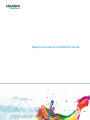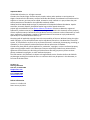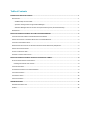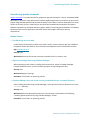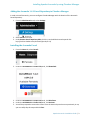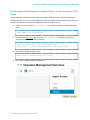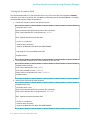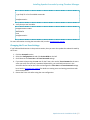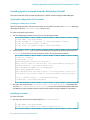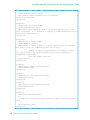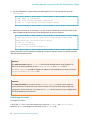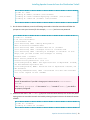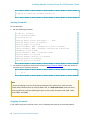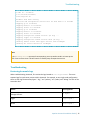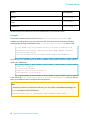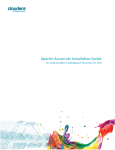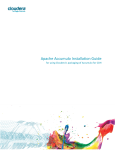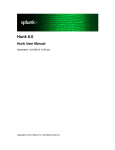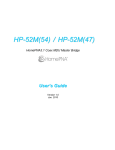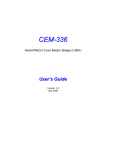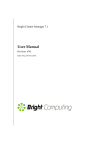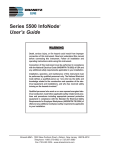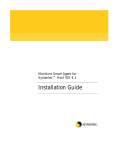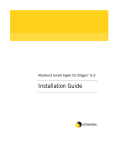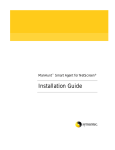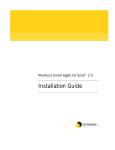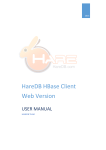Download Apache Accumulo Installation Guide
Transcript
Apache Accumulo Installation Guide Important Notice © 2010-2014 Cloudera, Inc. All rights reserved. Cloudera, the Cloudera logo, Cloudera Impala, Impala, and any other product or service names or slogans contained in this document, except as otherwise disclaimed, are trademarks of Cloudera and its suppliers or licensors, and may not be copied, imitated or used, in whole or in part, without the prior written permission of Cloudera or the applicable trademark holder. Hadoop and the Hadoop elephant logo are trademarks of the Apache Software Foundation. Apache Accumulo, Accumulo, Apache, the Apache feather logo, and the Apache Accumulo project logo are trademarks of the Apache Software Foundation. All other trademarks, registered trademarks, product names and company names or logos mentioned in this document are the property of their respective owners. Reference to any products, services, processes or other information, by trade name, trademark, manufacturer, supplier or otherwise does not constitute or imply endorsement, sponsorship or recommendation thereof by us. Complying with all applicable copyright laws is the responsibility of the user. Without limiting the rights under copyright, no part of this document may be reproduced, stored in or introduced into a retrieval system, or transmitted in any form or by any means (electronic, mechanical, photocopying, recording, or otherwise), or for any purpose, without the express written permission of Cloudera. Cloudera may have patents, patent applications, trademarks, copyrights, or other intellectual property rights covering subject matter in this document. Except as expressly provided in any written license agreement from Cloudera, the furnishing of this document does not give you any license to these patents, trademarks copyrights, or other intellectual property. The information in this document is subject to change without notice. Cloudera shall not be liable for any damages resulting from technical errors or omissions which may be present in this document, or from use of this document. Cloudera, Inc. 1001 Page Mill Road Palo Alto, CA 94304-1008 [email protected] US: 1-888-789-1488 Intl: 1-650-362-0488 www.cloudera.com Release Information Version: 1.4.3-cdh4.3.0 Date: January 20, 2014 Table of Contents INTRODUCING APACHE ACCUMULO ...................................................................................................................... 1 KNOWN ISSUES ..............................................................................................................................................................1 —Feedback loop on trace table ............................................................................................................................1 —Spurious warnings when using Cloudera Manager ...........................................................................................1 —Cloudera Manager does not set the correct permissions for the /accumulo directory .....................................1 PREREQUISITES ..............................................................................................................................................................2 INSTALLING APACHE ACCUMULO BY USING CLOUDERA MANAGER....................................................................... 2 INSTALLING AND CONFIGURING CLOUDERA MANAGER 5 AND CDH4.3 ....................................................................................2 ADDING THE ACCUMULO 1.4.3 PARCEL REPOSITORY TO CLOUDERA MANAGER .........................................................................3 INSTALLING THE ACCUMULO PARCEL ..................................................................................................................................3 DOWNLOADING AND INSTALLING THE ACCUMULO CLOUDERA SERVICE DESCRIPTOR (CSD) PLUGIN ...............................................4 ADDING THE ACCUMULO SERVICE .....................................................................................................................................5 TESTING THE ACCUMULO SHELL ........................................................................................................................................6 CHANGING THE TRACE USER SETTINGS ...............................................................................................................................7 INSTALLING APACHE ACCUMULO FROM THE DISTRIBUTION TARBALL .................................................................. 8 SETUP AND CONFIGURATION FOR ACCUMULO .....................................................................................................................8 Creating a Accumulo User Account .......................................................................................................................8 INSTALLING ACCUMULO...................................................................................................................................................8 CONFIGURING ACCUMULO FOR YOUR ENVIRONMENT............................................................................................................9 INITIALIZING ACCUMULO ...............................................................................................................................................12 STARTING ACCUMULO...................................................................................................................................................14 STOPPING ACCUMULO ..................................................................................................................................................14 TROUBLESHOOTING............................................................................................................................................. 15 REVIEWING ACCUMULO LOGS ........................................................................................................................................15 EXAMPLE ....................................................................................................................................................................16 Introducing Apache Accumulo Introducing Apache Accumulo Apache Accumulo™ is an ideal solution for government agencies looking for a secure, distributed NoSQL data store to serve their most performance-intensive Big Data applications. Accumulo is an open source project integrated with Hadoop and provides the ability to store data in massive tables (billions of rows / millions of columns) for fast, random access. Accumulo was created and contributed to the Apache Software Foundation by the National Security Agency (NSA). It has quickly gained adoption as a Hadoopbased key/value store for applications that have unique and stringent information security requirements. Known Issues —Feedback loop on trace table Under certain circumstances, a tablet server with a small in-memory map can get into a feedback loop where flushes of a tablet for the trace table cause additional tracer entries about the flush. Bug: ACCUMULO-2014 Severity: Low Workaround: Increase the amount of memory available for the in-memory map. —Spurious warnings when using Cloudera Manager When executing certain utilities, including the Accumulo shell, against a Cloudera Manager installed Accumulo cluster, you will see warnings about missing configuration files. Severity: Low Workaround: Ignore warnings. Resolution: To be fixed in an upcoming release. —Cloudera Manager does not set the correct permissions for the /accumulo directory After installing Accumulo using Cloudera Manager, clients will see Permission denied errors on the /accumulo directory. Severity: Low Workaround: Set the appropriate permissions on the directory as described in the following “Installing Apache Accumulo by using Cloudera Manager” section. Resolution: To be fixed in an upcoming release. Apache Accumulo Installation Guide | 1 Installing Apache Accumulo by using Cloudera Manager Prerequisites Accumulo depends on Hadoop (HDFS & MapReduce) and ZooKeeper libraries and configuration information. TabletServers and Loggers should be collocated with DataNodes. These DataNodes do not require TaskTrackers. The Cloudera release of Apache Accumulo is tested for use with CDH 4.3.0 or later, either in parcel (Cloudera Manager) or package (RPM/DEB) form. Examples given are for a package-based install on the CDH 4.3.0 QuickStart VM (available for VMware, VirtualBox and KVM) but multi-node examples have been provided where needed. Installing Apache Accumulo by using Cloudera Manager This section describes how to install Accumulo by using Cloudera Manager. If you prefer to install Accumulo from a tarball, skip this section and see the “Installing Apache Accumulo from the Distribution Tarball” section on page 8. Installing and Configuring Cloudera Manager 5 and CDH4.3 Follow the documentation for installing and configuring Cloudera Manager 5 with CDH4.3. During the installation of CDH, you must choose the CDH4.3 parcel when going through the wizard. 1. Be sure the Use Parcels option is checked. 2. Under More Options, add the CDH4.3 parcel repository URL (http://archive.cloudera.com/cdh4/parcels/4.3.2/) and click Add. 3. Select version CDH-4.3.2-1.cdh4.3.2.p0.2 for the CDH parcel. 4. Click Continue and follow the rest of the installation steps as described in the documentation. Accumulo requires that you setup the HDFS, Zookeeper, and MapReduce services (only MRv1 is currently supported). Other services are optional. 2 | Apache Accumulo Installation Guide Installing Apache Accumulo by using Cloudera Manager Adding the Accumulo 1.4.3 Parcel Repository to Cloudera Manager In order to install Accumulo, you must configure Cloudera Manager with the location of the Accumulo Parcel Repository. 1. From the Administration tab, select Settings. 2. Select Parcels on the left. 3. Under Remote Parcel Repository URLs, click the + and add the Accumulo parcel URL: http://archive.cloudera.com/accumulo/parcels/1.4.3/ Installing the Accumulo Parcel 1. From the Hosts tab, select Parcels. 2. Under the ACCUMULO 1.4.3-cdh4.3.0 parcel, click Download. 3. Under the ACCUMULO 1.4.3-cdh4.3.0 parcel, click Distribute. 4. Under the ACCUMULO 1.4.3-cdh4.3.0 parcel, click Activate. 5. You will be prompted to restart the cluster. Since the Accumulo parcel was not previously in use, you can safely skip this step and click Close. Apache Accumulo Installation Guide | 3 Installing Apache Accumulo by using Cloudera Manager Downloading and Installing the Accumulo Cloudera Service Descriptor (CSD) Plugin Cloudera Manager 5 added a Cloudera Service Descriptor (CSD) API to extend Cloudera Manager to manage third-party services. Cloudera Manager's Accumulo support is implemented through this API so you need to install the Accumulo CSD plugin before you can add the service. 1. Create a directory named /opt/cloudera/csd on the host running the Cloudera Manager Server. $ sudo mkdir /opt/cloudera/csd 2. Download the CSD jar file, copy it into the /opt/cloudera/csd directory, and change ownership of the directory and its contents. $ sudo cp accumulo-1.4.3.jar /opt/cloudera/csd $ sudo chown –R cloudera-scm:cloudera-scm /opt/cloudera/csd 3. Restart the Cloudera Manager Server. $ sudo service cloudera-scm-server restart 4. Restart the Cloudera Management Services. 4 | Apache Accumulo Installation Guide Installing Apache Accumulo by using Cloudera Manager Adding the Accumulo Service 1. 2. 3. 4. 5. 6. 7. 8. 9. 10. Click the Clusters tab, and then choose All Services. From the Actions menu, select Add a Service. Select Accumulo and click Continue. Select the dependent services and click Continue. Assign the Accumulo roles to the hosts in your cluster. Cloudera recommends assigning a Logger and Tablet Server role on each host that is assigned the DataNode role. The Monitor, Garbage Collector, Tracer, and Master roles should all be assigned to non-DataNodes. The Gateway role should be assigned to any hosts where you want to use Accumulo that don’t already have any other Accumulo roles assigned. Click Continue. Click Accept. Click Continue. Click Continue. From the accumulo Actions menu, select Start. 11. Click on the accumulo service. 12. From the Actions menu, select Deploy Client Configuration. Note: If you are following the wizard install, steps 10-12 above will be performed by Cloudera Manager. There is a known issue with the current release of the Accumulo service descriptor where the permissions for the /accumulo directory are not set correctly. To fix this, execute the following from a cluster node: $ $ $ $ sudo su hadoop fs hadoop fs hadoop fs hdfs -chmod 751 /accumulo -chmod 750 /accumulo/* -chmod 755 /accumulo/instance_id Apache Accumulo Installation Guide | 5 Installing Apache Accumulo by using Cloudera Manager Testing the Accumulo Shell You should now be able to run the Accumulo shell on any of the hosts that are assigned the Gateway role within your cluster. By default, the user root is created and given the password secret. It is strongly recommended that you change this password. 1. Launch the Accumulo shell for the default root user. $ accumulo shell -u root grep: /etc/accumulo/conf/masters: No such file or directory Enter current password for 'root'@'accumulo': ****** Shell - Apache Accumulo Interactive Shell - version: 1.4.3-cdh4.3.0 - instance name: accumulo - instance id: 9863d1f1-c323-4671-9e1f-69857f0d635f - type 'help' for a list of available commands root@accumulo> 2. Use the passwd command to set a new password for the root user. root@accumulo> passwd Enter current password for 'root': ****** Enter new password for 'root': ********* Please confirm new password for 'root': ********* root@accumulo> 3. Relaunch the shell with this new password. root@accumulo> exit $ accumulo shell -u root grep: /etc/accumulo/conf/masters: No such file or directory Enter current password for 'root'@'accumulo': ********* Shell - Apache Accumulo Interactive Shell - version: 1.4.3-cdh4.3.0 - instance name: accumulo - instance id: 9863d1f1-c323-4671-9e1f-69857f0d635f 6 | Apache Accumulo Installation Guide Installing Apache Accumulo by using Cloudera Manager - type 'help' for a list of available commands root@accumulo> 4. Verify that you can list tables. root@accumulo> tables !METADATA trace root@accumulo> For more information on using the Accumulo shell, see the Accumulo user manual. Changing the Trace User Settings If you followed the directions in the previous section, then you must also update the credentials used by the Tracer. Click the Accumulo service. Select the Configuration tab and click Service-Wide on the left. Scroll down to the Trace User and Trace Password settings. If you want to keep using the root user for the Tracer, then set the Trace Password to the same value you set for the root user's password. Alternatively, you could add a new user in the Accumulo shell to use for the Tracer and configure the Trace User and Trace Password settings here. See the Accumulo user manual for details on creating users and setting permissions with the Accumulo shell. 5. Restart the Tracer role after saving the new configuration. 1. 2. 3. 4. Apache Accumulo Installation Guide | 7 Installing Apache Accumulo from the Distribution Tarball Installing Apache Accumulo from the Distribution Tarball This section describes how to install Accumulo from a tarball instead of using Cloudera Manager. Setup and Configuration for Accumulo Creating a Accumulo User Account Before installing Accumulo, follow the instructions in this section to create a user accumulo and assign ownership of the new /var/lib/accumulo directory to it. To create a Accumulo user account: 1. Run the following commands on every host in your Accumulo cluster. $ $ $ $ sudo sudo sudo sudo mkdir /var/lib/accumulo useradd -r -s /bin/bash -d /var/lib/accumulo accumulo cp /etc/skel/.bash* ~accumulo/ chown –R accumulo:accumulo /var/lib/accumulo 2. Verify that the accumulo user on the Accumulo Master is configured for passwordless SSH to the accumulo account on itself as well as all other servers running Accumulo processes: $ sudo su - accumulo $ ssh-keygen –t rsa Generating public/private rsa key pair. Enter file in which to save the key (/var/lib/accumulo/.ssh/id_rsa): Created directory '/var/lib/accumulo/.ssh'. Enter passphrase (empty for no passphrase): Enter same passphrase again: Your identification has been saved in /var/lib/accumulo/.ssh/id_rsa. Your public key has been saved in /var/lib/accumulo/.ssh/id_rsa.pub. $ cat ~/.ssh/id_rsa.pub > ~/.ssh/authorized_keys $ chmod 600 ~/.ssh/authorized_keys 3. On every host, verify that the /var/lib/accumulo/.ssh/authorized_keys file contains the key from /var/lib/accumulo/.ssh/id_rsa.pub as well. You should then be able to SSH from the Master to other members of the Accumulo cluster without being prompted for a password. Installing Accumulo To install Accumulo: 1. On every host, extract the Accumulo tarball to /usr/lib/accumulo: $ sudo mkdir /usr/lib/accumulo $ sudo tar –xf accumulo-1.4.3-cdh4.3.0-dist.tar.gz –C 8 | Apache Accumulo Installation Guide Installing Apache Accumulo from the Distribution Tarball /usr/lib/accumulo --strip=1 $ sudo chown –R accumulo:accumulo /usr/lib/accumulo/ 2. Move the /usr/lib/accumulo/conf directory to /etc/accumulo/cdh4_default and rename the sample environment configuration script based on whether you’re running a Cloudera Managerinstalled cluster (accumulo-env-cdh4-parcels.sh) or a package-installed (RPM/DEB) cluster (accumulo-env-cdh4-packages.sh): For either CDH installation type: $ sudo mkdir /etc/accumulo $ sudo mv /usr/lib/accumulo/conf /etc/accumulo/cdh4_default $ sudo su - accumulo $ cp /etc/accumulo/cdh4_default/examples/CDH4_parcels/* \ /etc/accumulo/cdh4_default/ $ exit $ sudo chown -R accumulo:accumulo /etc/accumulo/ $ sudo chmod -R og+rX /etc/accumulo/cdh4_default/examples $ sudo alternatives --install /etc/accumulo/conf accumulo-conf \ /etc/accumulo/cdh4_default 20 Additional Step For Package (RPM/DEB) based CDH installations: $ sudo sed -i "s/\/opt\/cloudera\/parcels\/CDH/\/usr/g" /etc/accumulo/conf/accumulo-env.sh 3. Set your ACCUMULO_CONF_DIR, ACCUMULO_HOME and JAVA_HOME variables, as well as define the values in /var/lib/accumulo/.bashrc to make them persistent: $ $ $ $ $ $ $ $ sudo su - accumulo export ACCUMULO_CONF_DIR=/etc/accumulo/conf export ACCUMULO_HOME=/usr/lib/accumulo export JAVA_HOME=/usr/java/jdk1.6.0_31 echo "export ACCUMULO_CONF_DIR=/etc/accumulo/conf" >> ~/.bashrc echo "export ACCUMULO_HOME=/usr/lib/accumulo" >> ~/.bashrc echo "export JAVA_HOME=/usr/java/jdk1.6.0_31" >> ~/.bashrc exit 4. Repeat step 3 for any other users who will need to use the Accumulo shell. Configuring Accumulo for your Environment After installation, follow the steps in this section to configure Accumulo for your environment. 1. On every host, configure the following properties in /etc/accumulo/conf/accumulo-site.xml with the proper values for your environment: <property> Apache Accumulo Installation Guide | 9 Installing Apache Accumulo from the Distribution Tarball <name>instance.zookeeper.host</name> <value>localhost:2181</value> <description>comma separated list of zookeeper servers</description> </property> <property> <name>logger.dir.walog</name> <value>/dfs/walogs</value> <description>The directory used to store write-ahead logs on the local filesystem. It is possible to specify a comma-separated list of directories.</description> </property> <property> <name>instance.secret</name> <value>DEFAULT</value> <description>A secret unique to a given instance that all servers must know in order to communicate with one another. Change it before initialization. To change it later use ./bin/accumulo org.apache.accumulo.server.util.ChangeSecret [oldpasswd] [newpasswd], and then update this file. </description> </property> <property> <name>tserver.memory.maps.max</name> <value>256M</value> </property> <property> <name>tserver.cache.data.size</name> <value>15M</value> </property> <property> <name>tserver.cache.index.size</name> <value>40M</value> </property> <property> <name>trace.password</name> <!-change this to the root user's password, and/or change the user below --> <value>secret</value> </property> 10 | Apache Accumulo Installation Guide Installing Apache Accumulo from the Distribution Tarball <property> <name>trace.user</name> <value>root</value> </property> 2. Review the configured values. For example, verify that you changed the value for instance.secret and make sure that the logger.dir.walog value points to where you will want your Accumulo write-ahead logs saved on your TabletServers. Important: If running a multi-host cluster managed by Cloudera Manager, you will need to add the following lines to accumulo-site.xml: <property> <name>tserver.port.client</name> <value>10011</value> </property> This is to avoid a port conflict with the Cloudera Manager Service Monitor which also uses port 9997. In addition, be sure to open up TCP port 10011 in the firewall on all hosts running Table Servers. Similarly, if you are running Hue (which is included but not started by default on Cloudera’s QuickStart VM) on the same server or virtual machine as Accumulo, you will need to add the following property to accumulo-site.xml: <property> <name>master.port.client</name> <value>10010</value> </property> You will also need to open up TCP port 10010 in your firewall if you are running Hue and the Accumulo Master on the same node in a multi-node setup (this, however, is not recommended). 3. Review any settings you may want to change in accumulo-env.sh, such as the location of the logs. For example, to make sure Accumulo logs to /var/log/accumulo, use the following commands: $ sudo mkdir /var/log/accumulo $ sudo chown accumulo:accumulo /var/log/accumulo $ sudo ln –s /var/log/accumulo /usr/lib/accumulo/logs 4. Open accumulo-env.sh and edit the value of the ACCUMULO_LOG_DIR variable to be /var/log/accumulo. Make sure that this folder is created on every host of this cluster. Apache Accumulo Installation Guide | 11 Installing Apache Accumulo from the Distribution Tarball 5. On each TabletServer, create the write-ahead log directory. For our example this would be /dfs/walogs. $ sudo mkdir –p /dfs/walogs $ sudo chown accumulo:accumulo /dfs/walogs $ sudo ln –s /dfs/walogs /usr/lib/accumulo/walogs 6. Build the native libraries. In Accumulo 1.4.3, both 32-bit and 64-bit libraries are built which is why both the i686 and x86_64 versions of the development libraries are required. $ sudo yum install gcc-c++ glibc-devel.i686 libstdc++-devel.i686 \ glibc-devel.x86_64 libstdc++-devel.x86_64 $ sudo su – accumulo $ cd /usr/lib/accumulo $ make -C ./src/server/src/main/c++ Apache Accumulo is now installed and configured. Continue to the next section to initialize Accumulo and start the Accumulo services. Important: On a multi-host cluster replace localhost with the fully qualified domain name (FQDN) or IP address of the Accumulo Master in the masters, monitor, gc and tracers files in $ACCUMULO_CONF_DIR, and add the FQDN or IP address of the TabletServers (one per line) to the /usr/lib/accumulo/conf/slaves file. Important: On a multi-host cluster, the contents of the $ACCUMULO_CONF_DIR directory must always be synchronized across all Accumulo servers within a cluster. This may be done using configuration management, version control or via a utility such as rsync. Servers with out-of-sync configurations will not be allowed to join the cluster. Initializing Accumulo To initialize Accumulo: 1. Since the hdfs user is not running Accumulo, create the /accumulo and /user/accumulo directories in hdfs and change their ownership to the accumulo user. 12 | Apache Accumulo Installation Guide Installing Apache Accumulo from the Distribution Tarball $ $ $ $ sudo su hadoop fs hadoop fs hadoop fs hdfs -mkdir /accumulo /user/accumulo -chown accumulo:supergroup /accumulo /user/accumulo –chmod 750 /accumulo /user/accumulo 2. On the Accumulo Master, enter the following commands to initialize Accumulo and follow the prompts to name your instance (for this example, cloudera) and set a root password: $ sudo su - accumulo $ cd /usr/lib/accumulo/ $ bin/accumulo init [util.Initialize] INFO : Hadoop Filesystem is hdfs://localhost.localdomain:8020 [util.Initialize] INFO : Accumulo data dir is /accumulo [util.Initialize] INFO : Zookeeper server is localhost:2181 [util.Initialize] INFO : Checking if Zookeeper is available. If this hangs, then you need to make sure zookeeper is running Instance name : cloudera Enter initial password for root: **** Confirm initial password for root: **** [conf.Configuration] WARN : dfs.replication.min is deprecated. Instead, use dfs.namenode.replication.min [conf.Configuration] WARN : dfs.block.size is deprecated. Instead, use dfs.blocksize [security.ZKAuthenticator] INFO : Initialized root user with username: root at the request of user !SYSTEM Warnings: You will be warned here if you didn’t change your instance secret in conf/accumulosite.xml. If the "Hadoop Filesystem is" line contains "fs://" instead of "hdfs://", your HDFS is not properly configured. 3. Make sure that users in the accumulo group can access Accumulo utilities, such as the shell, while leaving access to Accumulo internals restricted by altering the permissions on the Accumulo section of HDFS: $ sudo su - accumulo $ hadoop fs -chmod 751 /accumulo Apache Accumulo Installation Guide | 13 Installing Apache Accumulo from the Distribution Tarball $ hadoop fs -chmod 750 /accumulo/* $ hadoop fs -chmod 755 /accumulo/instance_id Starting Accumulo To start Accumulo: 1. Run the following commands: $ sudo su - accumulo $ cd /usr/lib/accumulo/ $ bin/start-all.sh Starting tablet servers and loggers .... done Starting tablet server on localhost Starting logger on localhost [server.Accumulo] INFO : Attempting to talk to zookeeper [server.Accumulo] INFO : Zookeeper connected and initialized, attemping to talk to HDFS [server.Accumulo] INFO : Connected to HDFS Starting master on localhost Starting garbage collector on localhost Starting monitor on localhost Starting tracer on localhost 2. You should now be able to connect to Accumulo on http://localhost:50095/. Check the number of processes via the following command: $ sudo -u accumulo jps -ml | grep org.apache.accumulo.start.Main \ | wc -l Note: If you are attempting to connect to the Accumulo Master from another host, make sure your firewall allows inbound access on TCP port 50095. Also, in a multi-node cluster, make sure every Accumulo node can access the following TCP ports on every other Accumulo node: 4560, 11224, 12234, 50091, and 50095. Stopping Accumulo If you need to stop your Accumulo cluster, run the following commands on the Accumulo Master: 14 | Apache Accumulo Installation Guide Troubleshooting $ sudo su - accumulo $ cd /usr/lib/accumulo/ $ bin/stop-all.sh Accumulo shut down cleanly Utilities and unresponsive servers will be shut down in 5 seconds stopping gc on localhost stopping monitor on localhost stopping tracer on localhost stopping gc on localhost stopping monitor on localhost stopping tracer on localhost stopping unresponsive tablet servers (if any) ... stopping logger on localhost stopping unresponsive tablet servers hard (if any) ... Cleaning tablet server and logger entries from zookeeper Cleaning all server entries in zookeeper Note: If the bin/stop-all.sh command is unresponsive, you may need to send it an interrupt via CTRL-C one or more times. This will cause it to forcibly stop unresponsive services. Troubleshooting Reviewing Accumulo Logs When troubleshooting Accumulo, first review the logs located at /var/log/accumulo. There are separate logs for each server process within Accumulo. For example, on our single node configuration there are four log file extensions/types: ".log", "out" (stdout), "err" (stderr) and ".debug" for each of the Accumulo roles. Service Base Log Name Garbage Collector gc.FQDN.* Logger logger.FQDN.* Master master.FQDN.* Apache Accumulo Installation Guide | 15 Troubleshooting Service Base Log Name Monitor monitor.FQDN.* Tracer tracer.FQDN.* TabletServer tserver.FQDN.* Review the logs on the Master as well as the TabletServers if you encounter issues. Example If the native libraries Accumulo relies on aren't in /usr/lib/accumulo/lib/native, the TabletServers will throw an error (yet continue to run). You can see this by running the following command after starting a TabletServer where /usr/lib/accumulo/lib/native doesn't exist: $ grep ERROR /var/log/accumulo/tserver_localhost.localdomain.log 2013-08-28 10:28:15,813 [tabletserver.NativeMap] ERROR: Failed to load native map library /usr/lib/accumulo/lib/native/map/libNativeMap-Linux-amd64-64.so To fix this error, run the following commands to rebuild the native libraries Accumulo needs, and then restart your TabletServer: $ $ $ $ sudo su – accumulo cd /usr/lib/accumulo make -C ./src/server/src/main/c++ bin/tdown.sh && bin/tup.sh If you look at the /var/log/accumulo/tserver_localhost.localdomain.log file, you will see there are no additional entries related to the missing library. Note: If you haven't previously compiled native libraries, you may need to install additional packages via the yum command in order to build them: sudo yum install gcc-c++ glibc-devel.i686 libstdc++-devel.i686 16 | Apache Accumulo Installation Guide