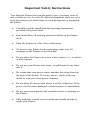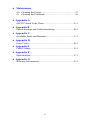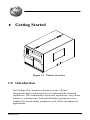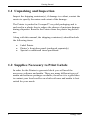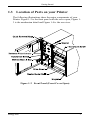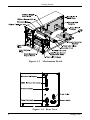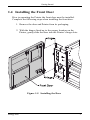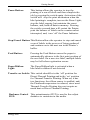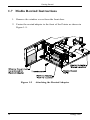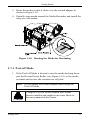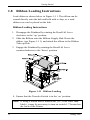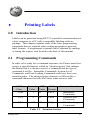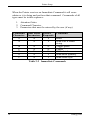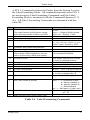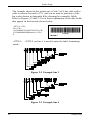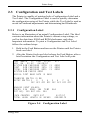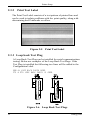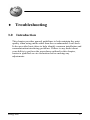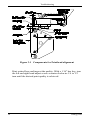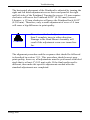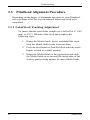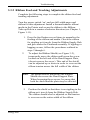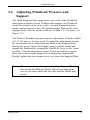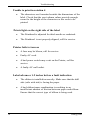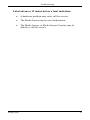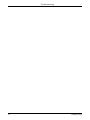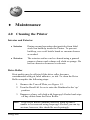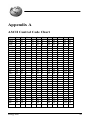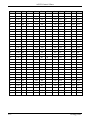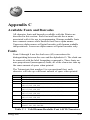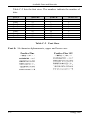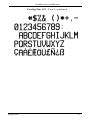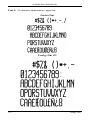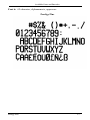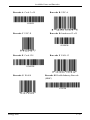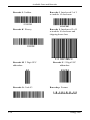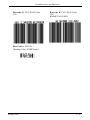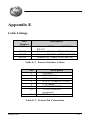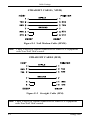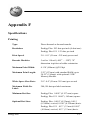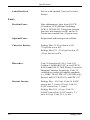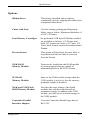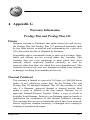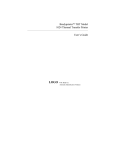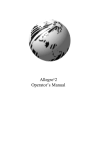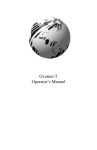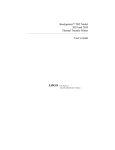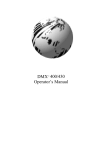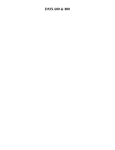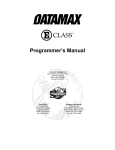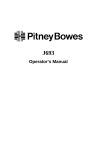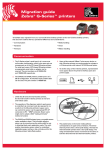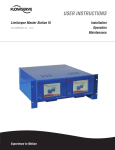Download Datamax Prodigy Thermal Label Printer
Transcript
Prodigy Plus
Operator’s Manual
HP PCL-4, and HP Laser Jet II are Trademarks of Hewlett Packard Corporation.
CG Triumvirate is a trademark of Agfa Corporation.
CG Times, based upon Times New Roman under license from The Monotype
Corporation.
PLC, is a product of Agfa Corporation.
Futura is a registered trademark of Fundición Tipográfica Neufville, S.A.
Prodigy Plus, Prodigy Plus 152, SEAQ, and PC Batch are trademarks of
Datamax Barcode Products Corporation.
As an Energy Star Partner, Datamax Corporation has determined that this product
meets the Energy Star guidelines for energy efficiency.
Firmware (Software) Agreement: The enclosed Firmware (Software) resident
in the EPROM’s is owned by Licensor or its suppliers and is licensed for used
only on a single printer in the user’s Trade or Business. The User agrees not
to, and not to authorize or permit any other person or party to, duplicate
or copy the EPROM’s or the information contained in the EPROM’s. The
firmware (Software) is protected by applicable copyright laws and Licensor
retains all rights not expressly granted. In no event will Licensor or its suppliers
be liable for any damages or loss, including direct, incidental, economic,
special, or consequential damages, arising out of the use or inability to use the
Firmware (Software).
Information in this document is subject to change without notice and does not
represent a commitment on the part of Datamax Barcode Products
Corporation. No part of this manual may be reproduced or transmitted in any
form or by any means, for any purpose other than the purchaser's personal use,
without the expressed written permission of Datamax Corporation.
© Copyright 1997 by Datamax Corporation
7500 Flying Cloud Drive • Suite 655 • Eden Prairie, Minnesota 55344 •
(612) 946-0026
All rights reserved. Printed in the United States of America.
Part Number: 510379
Revision: D2
Agency Compliance and Approvals:
UL:
CSA:
TUV-GS:
VDE:
UL1950 Information Technology Equipment, file number
E156091.
C22.2 No. 950-M1986, file number LR68943-13.
EN60950/03.88, certificate number S9371819.
Class B Vfg. 1046/1984.
1. Nur für Gebrauch innerhalb eines Gebäudes geeignet.
2. Bei Gefahr, Kabel aus der Steckdose herausziehen
3. Falls kein Kabel mitgeliefert wurde, bitte Folgendes bei der
Anschaffung eines Kabels beachten:
Für 230 Volt (Europa): Benützen Sie ein Kabel, das mit "HAR"
markiert ist, bestehend mindestens aus einem H05VV-F Kabel, das
mindestens 0,75 Quadratmillimeter Drahtdurchmesser hat; sowie eine
IEC320 Steckdose und einen für das Land geeigneten Stecker, 6A, 250
Volt.
1. This unit is intended for indoor use only.
2. Disconnect power supply cord in case of emergency.
3. When power supply cord is not provided; for proper power supply cord
selection please see below:
For 230 Volt Operation (Europe): Use a cord set, marked "HAR,"
consisting of a min H05VV-F cord which has a minimum 0.75 square
mm diameter conductors, provided with an IEC 320 receptacle and a
male plug for the country of installation rated 6A, 250V.
FCC:
Note:
This device complies with Part 15 of FCC rules.
This equipment has been tested and found to comply with the limits
for a Class A digital device, pursuant to Part 15 of the FCC Rules.
These limits are designed to provide reasonable protection against
harmful interference when the equipment is operated in a
commercial environment. This equipment generates, uses, and can
radiate radio frequency energy, and if not installed and used in
accordance with the instructions in this manual, it may cause
harmful interference to radio communications. Operation of this
equipment in a residential area is likely to cause harmful
interference in which case the user will be required to correct the
interference at his own expense.
Important Safety Instructions
Your Barcode Printer has been designed to give you many years of
safe, reliable service. As with all electrical equipment, there are a few
basic precautions you should take to avoid getting hurt or damaging
the Printer.
•
Carefully read the installation and operating instructions
provided with your Printer.
•
Read and follow all warning instruction labels on the Printer
itself.
•
Place the Printer on a flat, firm, solid surface.
•
To protect your Printer from overheating, make sure all
openings on the Printer are not blocked.
•
Do not place the Printer on or near a heat source, (i.e., a radiator
or heat register).
•
Do not use your Printer near water, or spill liquid of any kind
into it.
•
Be certain that your power source matches the rating listed on
the back of the Printer. If you are unsure, check with your
dealer or with your local power company.
•
Do not place the power cord where it will be walked on. If the
power cord becomes damaged or frayed replace it immediately.
•
Do not insert anything into the ventilation slots or openings on
the Printer.
•
Only qualified, trained service technicians should attempt to
repair your Printer.
♦ Contents
♦ Getting Started
1.0
1.1
1.2
1.3
1.4
1.5
1.6
1.7
Introduction.................................................................1
Unpacking and Inspection ...........................................2
Supplies Necessary to Print Labels...............................2
Location of Parts on your Printer.................................3
Installing the Front Door .............................................5
Using the Printer’s Control Panel.................................6
Using Print Media ........................................................8
Media Rewind Instructions ........................................10
1.7.1 Peel-off Mode ................................................11
1.8 Ribbon Loading Instructions .....................................12
♦ Printing Labels
2.0
2.1
2.2
2.3
Introduction...............................................................13
Programming Commands ..........................................13
Programming Examples.............................................19
Configuration and Test Labels ...................................21
2.3.1 Configuration Label........................................21
2.3.2 Print Test Label ..............................................22
2.3.3 Loop back Test Plug.......................................22
♦ Troubleshooting
3.0 Introduction...............................................................23
3.1 Controlling Print Quality ...........................................24
3.2 Aligning the Printhead ...............................................25
3.2.1 Direct-Thermal Stock .....................................25
3.2.2 Tag Stock or Stiff Media ................................25
3.2.3 Mechanical Adjustments.................................25
3.3 Printhead Alignment Procedure.................................28
3.3.1 Label Stock Tracking Adjustment...................28
3.3.2 Ribbon Feed and Tracking Adjustments.........29
3.4 Adjusting Printhead Pressure and Support................31
3.5 Troubleshooting ........................................................32
i
♦ Maintenance
4.0 Cleaning the Printer ...................................................37
4.1 Cleaning the Printhead...............................................38
♦ Appendix A
ASCII Control Code Chart..............................................A-1
♦ Appendix B
Switch Settings and Cable Interfacing .............................B-1
♦ Appendix C
Available Fonts and Barcodes .........................................C-1
♦ Appendix D
Error Codes.....................................................................D-1
♦ Appendix E
Cable Listings.................................................................. E-1
♦ Appendix F
Specifications.................................................................. F-1
♦ Appendix G
Warranty Information......................................................G-1
ii
♦ Getting Started
Figure 1-1 Printer Overview
1.0 Introduction
The Prodigy Plus, hereafter referred to as the “Printer”,
incorporates high-performance/low cost thermal label printing
capabilities. The combination of powerful capabilities, easy-to-use
features, a contemporary look and affordable pricing set a new
standard for thermal label printing in retail, office and industrial
applications.
Prodigy Plus
1
Getting Started
1.1 Unpacking and Inspection
Inspect the shipping container(s), if damage is evident, contact the
carrier to specify the nature and extent of the damage.
The Printer is packed in Corrupad recycled packaging and is
enclosed in a plastic bag to reduce the chance of moisture damage
during shipment. Remove the Printer from the plastic bag before
use.
Along with this manual, the shipping container(s) should include
the following items:
•
•
•
Label Printer
Printer’s front door panel (packaged separately)
Special or additional items purchased.
1.2 Supplies Necessary to Print Labels
In order for the Printer to generate labels you will need the
necessary software and media. There are many different types of
media and software packages available, therefore it is a good idea
to contact your local reseller on which software and media is best
suited for your needs.
2
Prodigy Plus
Getting Started
1.3
Location of Parts on your Printer
The following illustrations show the major components of your
Printer. Figure 1-2 is the front panel with the cover open, Figure 13 is the mechanism detail and Figure 1-4 is the rear view.
Figure 1-2 Front Panel (Front Cover Open)
Prodigy Plus
3
Getting Started
Figure 1-3
Mechanism Detail
Figure 1-4 Rear View
4
Prodigy Plus
Getting Started
1.4 Installing the Front Door
Prior to operating the Printer the front door must be installed.
Complete the following steps when installing the front door.
1. Remove the door and Printer from its packaging.
2. With the hinges lined up to the proper location on the
Printer, gently slide the door into the Printer’s hinge slots.
Figure 1-5 Installing the Door
Prodigy Plus
5
Getting Started
1.5 Using the Printer’s Control Panel
The Printer has three operator-accessible buttons, three indicator
lights (LEDs), one switch, and one POT, (see Figure 1-6). A brief
description of the buttons, light, switches and POT are listed in this
section.
Figure 1-6 Switches and Indicators
Power Light:
This light is turned on after the Power Switch on
the rear of the Printer is activated.
Pause Light:
This light will turn on if any of the following
occurs: the Pause Button is pressed; a print job is
canceled with the Stop/CancelButton, or; a fault
occurs with the Cutter.
6
Prodigy Plus
Getting Started
Pause Button:
This button allows the operator to stop the
printing of a run of labels and then complete the
job by pressing the switch again. Activation of the
switch will: stop the print mechanism when the
label printing is complete; turn on the Pause Light;
stop the label counter, but maintain the count
balance, and; hold all data in memory. Pressing
the switch a second time will: restart the Printer;
print the balance of labels on the counter unless
interrupted, and; turn ‘off’ the Pause Indicator.
Stop/Cancel Button:This Button allows the operator to stop and cancel
a run of labels in the process of being produced
and continue on to the next run in the Printer’s
buffer.
Feed Button:
Pressing the Feed Button causes the paper to
automatically advance to the first print position of
the next label. On a new size label, multiple labels
may be fed before registration occurs.
Paper/Ribbon
Light:
The Paper/Ribbon light is activated when a
label and/or ribbon is not detected
Transfer on Switch: This switch should be in the ‘off’ position for
Direct-Thermal Printing and in the ‘on’ position
for Thermal-Transfer Printing. When on, it has
two functions: the ribbon sensor is enabled, and;
the Printhead temperature is reduced, since most
Thermal-Transfer Printing does not require as
much heat as Direct-Thermal Printing.
Darkness Control This potentiometer (POT) is used to fine adjust
POT:
darkness to variations in the media.
Prodigy Plus
7
Getting Started
1.6 Using Print Media
Installation for Media Loading
1. Slide the Media Retainer to outer end of Media Supply Mount.
2. Place the new media supply roll on the Media Supply Mount
and slide the Media Retainer firmly back against it.
Figure 1-7 Media Supply Mount
8
Prodigy Plus
Getting Started
3. Disengage the Printhead by rotating head-lift lever clockwise to
the ‘up’ position.
4. Rotate the media Guide down.
5. Insert the label stock as shown in Figure 1-8.
6. Rotate the media guide up and slide to the edge of the media.
Figure 1-8 Media Routing
7. Engage Printhead by rotating the head lift lever
counterclockwise to the “down” position
If the media is not sensing, try adjusting the sensor position by
turning the adjusting knob for the movable sensor. The gauge
behind and below the Printhead can be viewed for making the
adjustment. If a label is not detected within 12″ of feeding, the
Printer will stop and the Paper Out Indicator will remain lit. In this
case, check the threading of the media around the bottom of the
upper and lower media guides.
If the paper feeds forward only about 1″ each time you press the
‘Feed’ button and does not seem to be stopping on a label’s edge,
the Thermal/Thermal Transfer switch has probably been turned on
without thermal-transfer ribbon being installed. Slide the switch
back to the left side for direct-thermal printing.
Prodigy Plus
9
Getting Started
1.7 Media Rewind Instructions
1. Remove the window cover from the front door.
2. Fasten the rewind adapter to the front of the Printer as shown in
Figure 1-9.
Figure 1-9
10
Attaching the Rewind Adapter
Prodigy Plus
Getting Started
3. Route the media so that it slides over the rewind adapter as
shown in Figure 1-10.
4. Partially wrap media around the Media Rewinder and install the
clasp over the media.
Figure 1-10
Routing the Media for Rewinding
1.7.1 Peel-off Mode
1. If the Peel-off Mode is desired, route the media backing down
past the Rewind Assist Roller, (see Figure 1-10) to the media
rewinder and reverse the serrated tear off plate.
Note: Do not install the rewind adapter when using the
Peel-off Mode.
Caution
Prodigy Plus
Using the Peel-off Mode without the Present
Sensor installed and enabled can cause labels to
become jammed in the Printer.
11
Getting Started
1.8
Ribbon Loading Instructions
Load ribbon as shown below in Figure 1-11. The ribbon can be
wound directly onto the hub and held with a clasp, or a used
ribbon core can be placed on the hub.
Ribbon Loading Instructions
1. Disengage the Printhead by rotating the Head-Lift Lever
clockwise to the ‘up’ position.
2. Slide the Ribbon onto the Ribbon Supply Hub. Route the
ribbon, (see Figure 1-11), and attach the ribbon to the Ribbon
Take-up Hub.
3. Engage the Printhead by rotating the Head-Lift Lever
counterclockwise to the ‘down’ position.
Figure 1-11 Ribbon Loading
4. Ensure that the Transfer Switch is in the ‘on’ position.
Note: If using a ribbon that is translucent, (i.e., color other than
black), it may be necessary to turn on switch 1-7 located on
the back of the Printer.
12
Prodigy Plus
♦
Printing Labels
2.0
Introduction
Labels can be generated using RS-232 or parallel communications to
a host computer or a PC with a compatible labeling software
package. This chapter explains some of the basic programming
commands that are required when writing programs to generate
label formats. A programmer's manual can be obtained by mailing
or faxing the request card located in the back of this manual.
2.1
Programming Commands
In order to be ready for a command sequence, the Printer must first
receive a special character called an “attention getter” that informs
the Printer that it is about to receive a command and the type of
command it will be. Immediate Commands, System-Level
Commands, and Font-Loading Commands each have their own
attention getter. The attention getter character is followed by a
command character that tells the Printer what action to take.
ASCII
Char.
SOH
Decimal
Value
1
HEX
Value
01
DOS
Prompt
Ctrl A
STX
2
02
Ctrl B
ESC
27
1B
Ctrl [
Attention Getter For
Immediate
Commands
System-Level
Commands
Font-Loading
Commands
Table 2-1 Attention Getters
Prodigy Plus
13
Printer Setup
When the Printer receives an Immediate Command it will cease
whatever it is doing and perform that command. Commands of all
types must be in this sequence:
1. Attention Getter
2. Command Character
3. Parameters that must be entered by the user (if any).
Command
Character
#
A
Must Enter
Parameters
N
N
Printer
Responds
Y
Y
B
C
D
E
F
N
N
N
N
N
N
N
N
Y
Y
Command
Reset
Send ASCII status
string
Toggle pause
Cancel
SOH shutdown
Send batch quantity
Send status byte
Table 2-2 Immediate Commands
14
Prodigy Plus
Printer Setup
The System-Level Commands are used to create formats, load and
store graphic information, and control the Printer. Table 2-3
provides a brief description and format of each System-Level
Command Character.
Char
A
Description
Set time and date
a
Enable feedback characters
B
Get Printer time and date
information
Set Cutter signal time
b
c
d
G
H
Set continuous paper length
Set Printer to double buffer
mode
Set quantity for stored label
Select edge sensor
Form feed
Set form stop position
(Backfeed)
Print last label format
Set Cutter signal/time
I
Input graphics data block
E
e
F
f
J
K
k
L
M
"See Programmer's Manual
for format"
Set pause for each label
Start of print, (fine tune
Printer matching)
Test RS-232 Port Y=ok
Enter Label Formatting Mode
Set maximum label length
Format
Format: AwmmddyyyyhhMMjjj
16 digits total.
w
= 1 digit day, 1 is Monday
mm
= 2 digits for month
dd
= 2 digits for day
yyyy
= 4 digits for year
hh
= 2 digits for hour (24 hr ft)
MM
= 2 digits for minutes
jjj
= 3 digits for Julian I.D. value
Returns 30 after each label and 31 after each
batch of labels
Print time and date to port
Sets Cutter’s signal time
Format: bnnnn
Where: nnnn=4 digits*24, low/delay time
cnnnn = length of paper to feed per label
Used to print a label while a second is formatting
in memory
Ennnn = Set Quantity for stored label
Used for "see through" media sensing
Feeds one label at a time
Set distance to peel (tear off) position fnnn =
3 digits from sensor
Format: Hnnnn
Where: nnnn=4 digits, usec*24 delay time
A bank designation, an optional word length
modifier, a format designation, and up to a 16character string to identify the stored image data
K[-]nn
Where: nn plus or minus
(.50 inches in hundredths of an inch
increments)
Sends character "Y" to RS-232 port
Mnnnn = 4 digits (default)
Table 2-3 System-Level Commands
Prodigy Plus
15
Printer Setup
Char
m
O
o
P
p
Q
q
r
Description
Set metric flag, enter metric mode
Form edge offset (start of print
position)
Cycle cutter
Enter character dump mode
Controlled pause
Clear all memory modules
Clear module
Select reflective sensor
S
s
Slew (feed) speed
Set up for one print buffer
T
t
Printhead dot pattern test label
Test RAM memory module
(Must be in Test Mode)
U
V
Label format field replacement
Software switch settings
v
W
w
X
Y
Firmware version information
Request memory module information
Test FLASH module memory
Set default module bank
Output sensor values
Z
Print internal information and dot
pattern
Format
All references set to metric until reset
Onnnn = 4 digits, in/100 or mm/10
qx = Module I.D. (Uppercase)
Used for "black-strip" media sensing,
(e.g. continuous tags, butt-cut labels.
Stripe must be printed on back side of
media)
Sx x = C-0, 2-8 ips
a bbbK ‘Module Good’
A=1(top slot) B=2 (bottom slot)
bbb = 256 or 512, for size of module
Vn n = 4-Label Present, 2-color ribbon,
1-Cutter Enable
Sends version string to Host
Wx x = F-font, G-graphic, L-label
Takes about 90 seconds
Xa a - A = Memory Module A
Dumps sensor values status to
RS-232 port
Table 2-3 System-Level Commands (Continued)
16
Prodigy Plus
Printer Setup
A STX L Command switches the Printer from the System Level to
the Label-Formatting Mode. All command characters after STX L
are interpreted as Label Formatting Commands until the LabelFormatting Mode is terminated with the Command Character E, X
or s. All Label -Formatting Commands are terminated with hex
value 0D.
CC
:
C
c
D
Description
Set cut by amount (4 digits)
The cutter function will perform a cutting
action after the number of labels specified
Set column offset amount
Set cut by amount (2 digits)
Set height and width dot size
Format
:nnnn
nnnn = 4 digits of labels printed
before cut. Default = 0001
Cnnnn nnnn= in/100 or mm/10
cnn nn = 2 cut amount
h = Horiz. dot size; can be 1 or 2
v = Vert. dot size; can be 1,2, or 3
(0.005" steps) Default is “D22”
E
G
H
m
Terminate label format and print label
Place data in global register
Enter heat setting
(The amount of heat applied per dot row,
can be used to help control print quality)
Set metric mode
P
p
Q
R
r
Print speed
Set label backup speed
Enter quantity of labels to print
Set row offset amount
Recall stored label format
S
Slew (feed) speed
s
Store label format in module
T
Set field data line terminator
U
Make previous field a string replace field
Hnn nn = 2 digits. 1 - 20
10 is nominal and default
The Printer must be reset in order
to return to standard measure
Px x = C -O (2 to 8 ips)
px x x = C -I (2 to 5 ips)
Qnnnn nnnn = quantity
Rnnnn nnnn = in/100 or mm/10
rnn...n nn...n Label name of up
to 16 char. terminated by CR
Sx x = C - 0 (2 - 8ips)
sann...n a - destination module
A= Memory Module A
B =Memory Module B
C= Default Module
nn...n - label name (16 char. max)
Tnn nn = 2 digit ASCII Hex
00 - FF
Table 2-4 Label-Formatting Commands
Prodigy Plus
17
Printer Setup
CC
X
z
+
Description
Terminate label formatting mode
Zero (0) conversion to "O"
eliminates slash (/)
Make last field entered increment numeric
-
Make last field entered decrement numeric
>
Make last field entered increment
alphanumeric
<
Make last field entered decrement
alphanumeric
^
Set count by amount
Format
+pii Make last entered field
incrementing
p = Zero fill character
ii = Data added to field
-pii Make last entered field
decrementing
p = Zero fill character
ii = Data subtracted from field
>pii Make last entered field
incrementing Z - 0
p = Zero fill character
ii = Data added to field
<pii Make last entered field
decrementing 0 - Z
p = Zero fill character
ii = Data subtracted from field
^nn Set count by amount
nn = 2 digits
Skip # of labels before updating
count fields and time fields
Table 2-4 Label-Formatting Commands (Continued)
There are two special commands used by the Printer, the STX S,
(Recall Global Data), and the STX T (print date and time)
Commands. Unlike the other Label-Formatting Commands, which
follow the STX L Command, these special commands are entered
directly into the data field.
Character
<STX>S
<STX>T
Description
Recall global data and place in field
Print time and date
Table 2-5 Special Label-Formatting Commands
18
Prodigy Plus
Printer Setup
The commands used for bit mapped font loading are usually
generated by font-creation software. However, the Assign Font ID
Number command must be sent to the Printer before the font file.
Font-Loading Commands are listed in Table 2-6.
CC
*c###D
)s#W
*c#E
(s#W
P
N
PR
N
Description
Assign Font ID Number
### = ID Number 100 to 999
Y
N
Font Descriptor
N
N
Character Code
# = ASCII Value of Character
Y
N
Character Download Data
# = Bytes of Bit-mapped Data
Table 2-6 Font-Loading Commands
CC = Command Character
P = Must Supply Parameters? (Y/N)
PR = Printer Responds? (Y/N)
2.2
Programming Examples
<STX> L <CR>
H07 <CR>
D11 <CR>
19110080100002510K OHM 1/4 WATT <CR>
1a6210000000050590PCS <CR>
E
10K OHM 1/4 WATT
Figure 2-1 Sample Label
Prodigy Plus
19
Printer Setup
The example shown below prints out a Code 3 of 9 bar code with a
wide to narrow bar ratio of 3:1 and can be used to print any of the
bar codes shown in Appendix B by altering the example's fields.
Refer to Figures 2-2 and 2-3 for a brief explanation of the data fields
that appear in the barcode shown below.
<STX>L<CR>
D11<CR>
1A93040001501000123456789<CR>
121100000000100Barcode A<CR>
E
<STX>L
mode.
<STX>L on line 1 is used to enter the label formatting
Figure 2-2 Example line 3
Figure 2-3 Example line 4
20
Prodigy Plus
Printer Setup
2.3 Configuration and Test Labels
The Printer is capable of printing both a Configuration Label and a
Test Label. The Configuration Label is used to quickly determine
the configuration setup of the Printer while the Test Label is used as
an aid in Printhead adjustments and determining bad Printheads.
2.3.1
Configuration Label
Below is an illustration of an actual Configuration Label. The label
contains information about the Printer's current setup settings, as
well as the date/time, RAM and ROM checksums, and other
Important information. To print a Configuration and Test Label
follow the outlined steps:
1. Hold in the Feed Button and turn on the Printer until the Printer
feeds one label.
2. After the Printer feeds one label release the Feed Button, after a
brief hesitation the Configuration and Test Label will print.
THU MARCH
17, 1997 12:25
VER BA - 03.02
04/08/97
SYSTEM ROM CHECKSUM 8F7B IS
FONT
ROM CHECKSUM 2E7A IS
TOTAL ROM CHECKSUM BDF5 IS
SYSTEM RAM CHECKS GOOD
SERIAL PORT BAUD RATE IS 9600
077
GOOD
GOOD
GOOD
TRANSFER SWITCH IS ON
SETUP SWITCH 1
2
3
4
5
6
7
8
OFF OFF OFF OFF OFF OFF OFF OFF
ANALOG INPUT VALUES:
PAPER: 236 EDGE: 184 TEMP
POT ADJ: 139 BAT VOL: 204
INCH COUNTER
DATE SET
TOTAL LABEL LENGTH IN INCHES
064
4/07/97
000000170
Figure 2-4 Configuration Label
Prodigy Plus
21
Printer Setup
2.3.2
Print Test Label
The Print Test Label consists of a test pattern of printed bars and
can be used to isolate problems with the print quality, along with
determining bad Printheads or rollers.
Figure 2-5 Print Test Label
2.3.3 Loop back Test Plug
A Loop Back Test Plug can be installed for serial communications
testing. Below are examples of the Loop Back Test Plugs. If the
Test Plug is installed the following two lines will be added to the
Configuration Label.
SERIAL LOOP BACK CHECK GOOD
CTS & DTR LOOP BACK CHECK IS GOOD
Figure 2-6 Loop Back Test Plugs
22
Prodigy Plus
♦ Troubleshooting
3.0
Introduction
This chapter provides general guidelines to help maintain the print
quality when using media other than the recommended 4 mil stock.
It also provides basic ideas to help identify common installation and
communication interfacing problems. If there is any doubt about
your ability to perform the procedures outlined in this chapter,
contact a qualified service technician before making any
adjustments.
Prodigy Plus
23
Troubleshooting
3.1
Controlling Print Quality
The Printer provides maximum flexibility by offering both directthermal and thermal-transfer printing capabilities. To support these
printing options, the Printer has a flexible set of printing controls.
The amount of heat applied to the Printhead and the location of the
Printhead to the label media have the most effect on the images that
are printed on labels. The Printer provides print quality adjustments,
but limits them to prevent the Printer from printing an image that
could be damaging to the Printhead. For example, low cost directthermal stocks have high reaction temperatures therefore it takes a
great deal of heat to make clear images on this type of paper. The
Printer has two ways to compensate for this: first set the burn time
to a higher value by using the H Label-Formatting Command. This
causes more heat to be transferred into the media, and consequently
generates a darker image; second, adjust the Printhead position. The
Printer has been factory set to maintain good print quality on the
majority of media. However, when using media other than the
recommended 4 mil thick stock the Printhead position, ribbon, and
media tracking may require slight adjustment to maintain its print
quality. If poor print quality is apparent, follow the procedures
outlined in sections 3.2.1 and 3.2.2.
24
Prodigy Plus
Troubleshooting
3.2
Aligning the Printhead
Components used for Printhead alignment are illustrated in
Figure 3-1.
3.2.1 Direct-Thermal Stock
For best results when using direct-thermal label stock, turn the
head adjustment screws 1/4 turn clockwise to move the Printhead
0.006" (0.15 mm) back on the roller. When the Printhead is
aligned with thermal-transfer stock the Printhead is forward on
the roller so that the ribbon will separate from the label while the
wax ink is still liquid ensuring good print quality. With directthermal stock, the Printhead burn line needs to be further back
on the roller where there is more contact with the roller. This
causes heat to transfer to the paper more efficiently.
3.2.2 Tag Stock or Stiff Media
The Printer is adjusted at the factory using 5 mil thick label
stock. If heavier tag stock is used, the Printhead may need to be
adjusted forward.
3.2.3 Mechanical Adjustments
The Printhead is precisely positioned on mount plate locating
pins that are adjusted at the factory. Once adjusted, the locating
pins will ensure correct alignment of all future replacement
heads. It should not be necessary to realign each new Printhead;
however, an alignment procedure is required if the Printhead
Mount Assembly has been removed or disassembled.
Prodigy Plus
25
Troubleshooting
Figure 3-1 Components for Printhead alignment
Print rotated bars and inspect the quality. With a 1/16" hex key, turn
the left and right head adjust screws counter-clockwise 1/4 to 1/2
turn until the desired print quality is achieved.
26
Prodigy Plus
Troubleshooting
The horizontal placement of the Printhead is adjusted by turning the
right and left head-adjustment screws that correspond to the right
and left sides of the Printhead. Turning the screws 1/2 turn counterclockwise will move the Printhead 0.012" (0.305 mm) forward.
Likewise, a 1/2 turn clockwise will move the Printhead back 0.012"
(0.305 mm). Therefore, only a small adjustment of even a 1/4 turn
will cause a big difference in print quality.
Caution
Do not turn the head-adjustment screws more
than 2 complete turns in either direction.
Damage to the Head Mount Assembly will
result if the adjustment screws are turned too
far.
The alignment procedure and the sequence that should be followed
is described in section 3.2.1. This procedure should correct poor
print quality; however, all adjustments must be performed with label
stock that is at least 4" (102 mm) wide. If the final media used is
different, then make the specific adjustments needed after the
standard adjustments are completed.
Prodigy Plus
27
Troubleshooting
3.3
Printhead Alignment Procedure
Depending on the degree of alignment necessary to your Printhead,
one or perhaps all of the steps mentioned below may need to be
completed.
3.3.1 Label Stock Tracking Adjustment
To ensure that the stock feeds straight use a full roll of 4" (102
mm) or 4.25" (108 mm) wide stock and complete the
following steps:
1. Rotate the Media Guide ‘down’ and install the stock,
keep the Media Guide in the down position.
2. Press the feed button to feed the labels until the stock
begins to track at a stable position.
3. Rotate the Media Guide to the up position and slide
the Media Guide in or out until the inside edge of the
stock is gently resting against the inner Media Guide.
28
Prodigy Plus
Troubleshooting
3.3.2 Ribbon Feed and Tracking Adjustments
Complete the following steps to complete the ribbon feed and
tracking adjustment.
Turn the power switch ‘on’ and use full width paper and
ribbon for this adjustment. Install a thermal-transfer ribbon/
media in the Printer and secure the ribbon to the Ribbon
Take-up Hub in a counter-clockwise direction (see Chapter 1,
Figure 1-11).
1. Press the feed button several times to normalize the
feeding of the ribbon and media. Check the ribbon
for rippling as it travels from the Ribbon Supply Hub
and goes under the Printhead assembly. If rippling or
bagging occurs, follow the procedures outlined in
steps 2 through 6.
2.
To adjust the Ribbon Shield (see Figure 3-2),
temporarily move the ribbon and loosen the screw
located on the left end of the Head-Support Plate,
(do not remove the screw). This end of the shield
can be adjusted up or down in order to even out the
ribbon tension across the full width of the ribbon.
Note: The mount screws that secure the Ribbon
Shield also secure the Head-Support Plate.
When loosening these screws, be aware that
both the shield and the plate may be affected.
3.
Prodigy Plus
Position the shield so that there is no rippling in the
ribbon as it travels from the Ribbon Supply Hub.
The ribbon should also be adjusted so that tension
is even across the entire width of the ribbon.
29
Troubleshooting
30
4.
Once the Ribbon Shield is properly positioned,
tighten the left screw that supports the Ribbon
Shield to the Printhead Mount Assembly. Re-check
the ribbon travel to make certain that the ribbon
tension is even across the entire width of the ribbon.
5.
Feed three or four labels and observe the ribbon as
it travels from the Ribbon Supply Hub.
6.
Feed the ribbon and paper out the front of the
Printer together and check the ribbon for drifting. If
the ribbon overlaps one edge of the paper stock, the
ribbon and paper are not following the same path.
In this case, the paper tracking may need to be readjusted. If there is no ribbon overlap, then
continue.
Prodigy Plus
Troubleshooting
3.4
Adjusting Printhead Pressure and
Support
The Head-Support Plate supports the outer end of the Printhead
when narrow media is used. Without this support, the Printhead
would bear down on the drive roller, causing diminished print
quality and premature wear. The Head-Support Plate needs to be
engaged only when the media width is less than 3.5" (89 mm), (see
Figure 3.2).
The Printer's Printhead support requires adjustment if media widths
of 3.5" (89 mm) or less are used. To make this adjustment, loosen
the two mount screws that fasten the Head to the Support Plate,
leaving the screw on the left slightly snug. Load the media and
engage the Printhead by rotating the Head-Lift Lever to the ‘down’
position. Turn the adjustment screw clockwise until the support
plate moves down and contacts the bearing plate underneath.
Finally, tighten the two mount screws to secure the Support Plate.
Note: The mount screws that secure the Head-Support Plate
also secure the Ribbon Shield. When loosening these
screws, be aware that both the plate and the shield may
move.
Prodigy Plus
31
Troubleshooting
Figure 3-2 Printhead Mount Assembly
3.5
Troubleshooting
Occasionally, situations occur that require some troubleshooting
skills. Possible problem situations and potential solutions are listed
in this section. While not every situation is addressed, you may find
some of these tips helpful. After the corrective action is taken press
the feed button to clear the alarm. Contact a qualified service
technician for problems that persist or are not covered in this
section.
Unacceptable print quality
•
The Printhead may be dirty, clean the Printhead, (see
Section 4.1).
• The Printhead temperature is too high. Use the software
control to adjust the burn time and/or heat setting .
• Incorrect ribbon/paper combination being used. Be sure to
use the correct ribbon type.
32
Prodigy Plus
Troubleshooting
The Printer does not print or prints several labels at once
• The labels are incorrectly loaded, see the loading
instructions on the inside cover of the Printer.
• The Media Sensor may be out of adjustment.
• The Media Sensor or Media Sensor Circuitry may be
defective, call for service.
Erratic printing
• The Printer is in the test mode. Reset the Printer via
software, or simultaneously press the cancel and pause
buttons, or turn the Printer ‘off’ and then ‘on’ again.
• The Printer is set for 8-data bits but the transmitting device
is set for 7- data bits (or vice versa). Check the current data
bits setting, (switch 4 on the back of the Printer).
The ribbon does not advance
• The ribbon is installed incorrectly. Make sure that the dull
side (side with ink) is facing the paper.
• A bad ribbon/paper combination is resulting in an
insufficient amount of friction between paper and ribbon.
Ensure that the correct type of ribbon is being used.
Skips every other label
• The label is formatted too close to the top edge of the form.
Leave white space equal to 8-dot rows at the top of the
label, approximately .02" (.5 mm).
•
Prodigy Plus
Check operation of the Top-of-Form Sensor.
33
Troubleshooting
Unable to print in rotation 4
•
The characters are formatted outside the dimensions of the
label. Check that the row/column values provide enough
room for the height of the characters or bar code to be
printed.
Prints light on the right side of the label
•
The Printhead is adjusted for thick media or cardstock.
•
The Printhead is not properly aligned, call for service.
Printer fails to turn on
•
A fuse may be blown, call for service.
•
Faulty AC cord.
•
A bad power switch may exist on the Printer, call for
service.
•
A faulty AC wall outlet.
Label advances 1-2 inches before a fault indication
34
•
The ribbon is installed incorrectly. Make sure that the dull
side (side with ink) is facing the paper.
•
A bad ribbon/paper combination is resulting in an
insufficient amount of friction between paper and ribbon.
Ensure that the correct type of ribbon is being used.
Prodigy Plus
Troubleshooting
Label advances 12 inches before a fault indication
•
A hardware problem may exist, call for service.
•
The Media Sensor may be out of adjustment.
•
The Media Sensor, or Media Sensor Circuitry may be
defective, call for service.
Prodigy Plus
35
Troubleshooting
36
Prodigy Plus
♦ Maintenance
4.0 Cleaning the Printer
Interior and Exterior
• Interior
During normal operation dust particles from label
stock can build up inside the Printer. To prevent
build-up, use a soft bristle brush or vacuum cleaner
as needed.
• Exterior
The exterior surface can be cleaned using a general
purpose cleaner and a damp soft cloth or sponge. Do
not use abrasive cleansers or solvents.
Drive Roller
Print quality may be affected if the drive roller becomes
contaminated with grit, label adhesive, or ink. To clean the Drive
Roller complete the following steps:
1. Remove the Tear-off Plate, see Figure 1-3.
2. Turn the Head-Lift Lever to raise the Printhead to the ‘up’
position.
3. Dampen a clean, soft cloth with Isopropyl Alcohol and wipe
off any debris from the Drive Roller.
Note: If the Drive Roller contains excessive build-up that is
unable to be removed using Isopropyl Alcohol you can try
acetone; however, this should be used sparingly.
Prodigy Plus
37
Maintenance
4.1 Cleaning the Printhead
The Printhead should be cleaned on an ‘as needed’ basis. To
determine when to clean the Printhead look for characters or bar
codes that appear light or faded, or labels that contain spots or light
streaks. Once you notice these signs follow the steps below to clean
the Printhead.
1.
Turn off the power and unplug the Printer.
2.
Raise the cover and turn the Head-Lift Lever to the
‘up’ position.
3.
Dampen a cotton swab with isopropyl alcohol and
insert into the Printhead as shown below. Gently
rub the underside of the Printhead with the
moistened swab.
Figure 4-2 Cleaning the Printhead
38
Prodigy Plus
Appendix A
ASCII Control Code Chart
Char
NUL
SOH
STX
EXT
EOT
ENQ
ACK
BEL
BS
HT
LF
VT
FF
CR
SO
SI
DLE
DC1
DC2
DC3
DC4
NAK
SYN
ETB
CAN
EM
SUB
ESC
FS
GS
RS
US
Dec
0
1
2
3
4
5
6
7
8
9
10
11
12
13
14
15
16
17
18
19
20
21
22
23
24
25
26
27
28
29
30
31
Prodigy Plus
Hex
00
01
02
03
04
05
06
07
08
09
0A
0B
0C
0D
0E
0F
10
11
12
13
14
15
16
17
18
19
1A
1B
1C
1D
1E
1F
Char
!
Ò
#
$
%
&
Ô
(
)
*
+
,
.
/
0
1
2
3
4
5
6
7
8
9
:
;
<
=
>
?
Dec
32
33
34
35
36
37
38
39
40
41
42
43
44
45
46
47
48
49
50
51
52
53
54
55
56
57
58
59
60
61
62
63
Hex
20
21
22
23
24
25
26
27
28
29
2A
2B
2C
2D
2E
2F
30
31
32
33
34
35
36
37
38
39
3A
3B
3C
3D
3E
3F
Char
@
A
B
C
D
E
F
G
H
I
J
K
L
M
N
O
P
Q
R
S
T
U
V
W
X
Y
Z
[
\
]
^
_
Dec
64
65
66
67
68
69
70
71
72
73
74
75
76
77
78
79
80
81
82
83
84
85
86
87
88
89
90
91
92
93
94
95
Hex
40
41
42
43
44
45
46
47
48
49
4A
4B
4C
4D
4E
4F
50
51
52
53
54
55
56
57
58
59
5A
5B
5C
5D
5E
5F
Char
`
a
b
c
d
e
f
g
h
i
j
k
l
m
n
o
p
q
r
s
t
u
v
w
x
y
z
{
|
}
~
Dec
96
97
98
99
100
101
102
103
104
105
106
107
108
109
110
111
112
113
114
115
116
117
118
119
120
121
122
123
124
125
126
127
Hex
60
61
62
63
64
65
66
67
68
69
6A
6B
6C
6D
6E
6F
70
71
72
73
74
75
76
77
78
79
7A
7B
7C
7D
7E
7F
A-1
ASCII Control Chart
Char
Dec
Hex
Char
Dec
Hex
Ç
128
80
á
160
ü
129
81
í
161
é
130
82
ó
â
131
83
ä
132
à
133
å
Dec
Hex
Char
Dec
Hex
A0
192
C0
Ó
224
E0
A1
193
C1
ß
225
E1
162
A2
194
C2
Ô
226
E2
ú
163
A3
195
C3
Ò
227
E3
84
ñ
164
A4
196
C4
õ
228
E4
85
Ñ
165
A5
197
C5
Õ
229
E5
134
86
ª
166
A6
ã
198
C6
µ
230
E6
ç
135
87
°
167
A7
Ã
199
C7
þ
231
E7
ê
136
88
¿
168
A8
200
C8
Þ
232
E8
ë
137
89
®
169
A9
201
C9
Ú
233
E9
è
138
8A
170
AA
202
CA
Û
234
EA
ï
139
8B
1/2
171
AB
203
CB
Ù
235
EB
î
140
8C
1/4
172
AC
204
CC
ý
236
EC
ì
141
8D
¡
173
AD
205
CD
Ý
237
ED
Ä
142
8E
174
AE
206
CE
238
EE
Å
143
8F
175
AF
207
CF
239
EF
É
144
90
176
B0
ð
208
D0
240
F0
æ
145
91
177
B1
Ð
209
D1
241
F1
Æ
146
92
²
178
B2
Ê
210
D2
ô
147
93
³
179
B3
Ë
211
D3
ö
148
94
´
180
B4
È
212
D4
ò
149
95
Á
181
B5
213
D5
û
150
96
Â
182
B6
Í
214
D6
÷
ù
151
97
À
183
B7
Î
215
D7
ÿ
152
98
©
184
B8
Ï
216
Ö
153
99
¹
185
B9
Ü
154
9A
186
BA
ø
155
9B
187
£
156
9C
Ø
157
9D
x
158
9E
ƒ
159
9F
A-2
¯
Char
±
242
F2
243
F3
244
F4
245
F5
246
F6
¸
247
F7
D8
º
248
F8
217
D9
¨
249
F9
218
DA
·
250
FA
BB
219
DB
251
FB
188
BC
220
DC
252
FC
¢
189
BD
221
DD
253
FD
¥
190
BE
222
DE
254
FE
191
BF
223
DF
255
FF
»
Ì
3/4
Prodigy Plus
Appendix B
Switch Settings and Cable Interfacing
Baud
9600
4800
2400
1200
600
300
SW-1
SW-2
SW-3
off
off
off
off
off
on
off
on
off
off
on
on
on
off
off
on
off
on
9600
Test
on
on
on
Table B-1 Baud Rate
SW-4
on
off
Data Bits
7
8
Parity
None
None
Stop Bits
2
1
Table B-2 Word Length
SW-5
On
Off
SW-6
On
Off
SW-7
On
Off
SW-8
On
Off
Prodigy Compatible
Prodigy
Prodigy Plus
Present Sensor
Enabled
Disabled
Ribbon Sensor
Color (translucent)
Black (opaque)
Cutter
Cutter Enabled
Cutter Disabled
Table B-3 Options
Prodigy Plus
B-1
Switch Settings and Cable Interfacing
Printer Cabling and Interfacing:
When the Printer receives data from any host system, it will not
properly function with an incorrectly wired cable. Proper wiring
diagrams can be found in Appendix E. Table B-1 contains a list of the
signals that if correctly wired to the host system will cause the Printer
to operate properly.
Signal
TX
RX
BUSY
Ground
Jumper
Shield
Pin
2
3
20
7
4 to 5
1
Table B-1 I/O Port Wiring
When the Printer is turned on, it will default to pre-determined
interfacing parameters. The default values are in Table B-2.
Parameter
BAUD
Data Bits
Parity
Stop Bits
Default Value
9600
8
None
1
Table B-2 Printer Default Communication Parameters
Altering the switch positions of Dip Switch S1 on the back of the
Printer will configure the Printer for different applications. Appendix
B shows the switch positions and configurations supported by each
setting.
B-2
Prodigy Plus
Appendix C
Available Fonts and Barcodes
All character fonts and barcodes available with the Printer are
described in this section. Each font and barcode has a name
associated with it for use in programming. Human-readable fonts
have numeric names while barcode fonts have alpha names.
Uppercase alpha names will print barcodes with human readable
interpretations. Lowercase alpha names will print barcodes only.
Fonts
Fonts 0 through 8 use the slash zero (Ø) conventions for
distinguishing between the zero and the alphabetic O. The slash can
be removed with the label formatting command z. These fonts are
non-proportional (monospaced) fonts; all of the characters take up
the same amount of space when printed.
The Triumvirate font number 9 is a proportional font; each
character will take up a different amount of space when printed.
Font
0
1
2
3
4
5
6
7
8
9
Valid ASCII Characters
32-127
32-168, 171, 172, 225
32-168, 171, 172, 225
32, 35-38, 40-58, 65-90, 128, 142-144, 146, 153, 154,
156, 157, 165, 168, 225
32, 35-38, 40-58, 65-90, 128, 142-144, 146, 153, 154,
156, 157, 165, 168, 225
32, 35-38, 40-58, 65-90, 128, 142-144, 146, 153, 154,
156, 157, 165, 168, 225
32, 35-38, 40-58, 65-90, 128, 142-144, 146, 153, 154,
156, 157, 165, 168, 225
32-126
32, 48-57, 60, 62, 67, 69, 78, 83, 84, 88, 90
32-126, 128-169, 171-173, 181-184, 189, 190, 198, 199, 208-216, 222,
224-237, 241, 243, 246-250
Table C-1 Valid Human-Readable Font ASCII Characters
Prodigy Plus
C-1
Available Fonts and Barcodes
Table C-2 lists the font sizes. The numbers indicate the number of
dots.
FONT
Font 0
Font 1
Font 2
Font 3
Font 4
Font 5
Font 6
Font 7
Font 8
HEIGHT
7
13
18
27
36
52
64
32
28
WIDTH
5
7
10
14
18
18
32
15
15
SPACING
1
2
2
2
3
3
4
5
5
Table C-2 Font Sizes
Font 0: 96 character alphanumeric, upper and lower case:
Prodigy Plus
C-2
Prodigy Plus 152
Prodigy Plus
Available Fonts and Barcodes
Font 1: 145-character upper and lower case alphanumeric with
descenders and ascenders:
Prodigy Plus
Font 2:
Prodigy Plus 152
138-character alphanumeric, upper and lower case.
Prodigy Plus
Prodigy Plus
Prodigy Plus 152
C-3
Available Fonts and Barcodes
Font 3: 62-character alphanumeric, uppercase.
Prodigy Plus
Prodigy Plus 152
Font 4: 62-character alphanumeric, uppercase.
Prodigy Plus
C-4
Prodigy Plus
Available Fonts and Barcodes
Prodigy Plus 152 (Font 4, continued)
Prodigy Plus
C-5
Available Fonts and Barcodes
Font 5: 62-character alphanumeric, uppercase
Prodigy Plus
Prodigy Plus 152
C-6
Prodigy Plus
Available Fonts and Barcodes
Font 6: 62-character, alphanumeric, uppercase
Prodigy Plus
Prodigy Plus
C-7
Available Fonts and Barcodes
Prodigy Plus 152 (Font 6, continued)
C-8
Prodigy Plus
Available Fonts and Barcodes
Font 7: OCR-A, size I
Prodigy Plus
Prodigy Plus 152
Font 8: OCR-B, size III
Prodigy Plus
Prodigy Plus 152
Prodigy Plus
C-9
Available Fonts and Barcodes
Font 9: Identifies the internal Triumvirate font. Point sizes are selected
by number in the bar code height.
Prodigy Plus
C-10
Prodigy Plus
Available Fonts and Barcodes
Prodigy Plus 152 (Font 9, continued)
Prodigy Plus
C-11
Available Fonts and Barcodes
Barcodes
Font
Length
Cksum
Valid ASCII Characters
A
Varies
No
B
11
Yes
C
D
E
F
6
Varies
Varies
12
Yes
No
M-103
Yes
G
H
7
Varies
Yes
M-43
I
J
K
Varies
Varies
Up to
14
No
M-10
M-10
L
M
N
O
p
13
2
5
Varies
Varies
M-10
Yes
Yes
No
Yes
32, 36, 37, 42, 43, 45-57,
65-90
48-57 Numeric only
Option V used in the
6th & 7th position
48-57 Numeric only
48-57 Numeric only
32-127
48-57 Numeric only
Option V used in the
7th & 8th position
48-57 Numeric only
32, 36-39, 42, 43, 45-57, 6590
36, 43, 45-58, 65-68
48-57 Numeric only
48-57 Numeric only
Option + is Last Character
for Second M-11 Checksum
48-57 Numeric only
48-57 Numeric only
48-57 Numeric only
0 - 127 ASCII characters
48-57 Numeric only
Q
R
z
19
18
varies
Yes
Yes
Yes
48-57 Numeric only
48-57 Numeric only
All ASCII characters
Bar widths
Ratios
2:1 - 3:1
N/A
N/A
2:1 - 3:1
N/A
N/A
N/A
2:1 - 3:1
2:1 - 3:1
2:1 - 3:1
2:1 - 3:1
2:1 - 3:1
N/A
N/A
N/A
Same as
fonts
N/A
N/A
N/A
Table C-3 Barcode Characteristics
Uppercase Barcode identifiers (I.D's) have corresponding lowercase
I.D's that when selected suppress printing of associated humanreadable text.
C-12
Prodigy Plus
Available Fonts and Barcodes
Barcode A Code 3 of 9
Barcode B UPC-A
Barcode C UPC-E
Barcode D Interleaved 2 of 5
Barcode E Code 128
Barcode F EAN-13
Barcode G EAN-8
Prodigy Plus
Barcode H Health Industry Barcode
(HBIC)
C-13
Available Fonts and Barcodes
Barcode I Codabar
Barcode J Interleaved 2 of 5
w/module 10 checksum
Barcode K Plessey
Barcode L Interleaved 2 of 5
w/module 10 checksum and
shipping bearer bars
Barcode M 2 Digit UPC
addendum
Barcode O Code 93
C-14
Barcode N 5 Digit UPC
addendum
Barcode p Postnet
Prodigy Plus
Available Fonts and Barcodes
Barcode Q UCC/EAN Code
128
Barcode R UCC/EAN Code
128
KMART NON EDI
Bar Code z PDF-417
(Prodigy Plus, 203DPI only)
Prodigy Plus
C-15
Appendix D
Error Codes
The error codes that may be transmitted by the Printer are described
here.
Lowercase "c"
The Printer received a data byte from the host that contains a
framing error due to noise.
Lowercase "v"
Input buffer overflow.
Uppercase "I"
An invalid command sequence was sent to the Printer. The Printer
did not understand the command sequence and therefore
terminated the command interpreter.
Uppercase "R"
This code is sent every time the Printer is turned on. It signals that
there was a hardware reset.
Uppercase "T"
This code signals that there was a software reset. A software reset
results from sending the <SOH># command sequence to the Printer
or by doing a front panel reset.
BELL HEX “07”
This is usually returned on a corrupt image dowload, or if you try
to load an image that is already installed in the module.
Prodigy Plus
D-1
D-2
Prodigy Plus
Appendix E
Cable Listings
Part
Number
556000
Description
Printer to CRT Terminal (DB25P)
RS-232
Printer to PC 9 Pin (DB9S) RS-232
Printer to PC 25 Pin (DB25S) RS-232
Printer to PC Parallel Port (DB25P)
556001
556002
899516
Table E-1 Printer Interface Cables
Pin
1
2
3
4
5
7
14
20
Description
CHASSIS
TXD (RS-232)
RXD (RS-232)
RTS (4.7k ohm to +5VDC)
CTS (input)
LOGIC GROUND
+5 VDC (100 mA
maximum)
BUSY (output)
Table E-2 Printer Pin Connections
Prodigy Plus
E-1
Cable Listings
STRAIGHT CABLE ( MXM)
Figure E-1 Null Modem Cable (MXM)
Note: Cable is used for typical connection to other DCE equipment
with Xon/Xoff flow control.
STRAIGHT CABLE (MM)
Figure E-2 Straight Cable (MM)
Note: Cable is used for typical connection to other DCE equipment
with Xon/Xoff flow control.
E-2
Prodigy Plus
Cable Listings
PC (DB25P) TO PRODIGY PLUS
Figure E-3 PC (DB25P) to Printer
Note: Cable is used for connection to a PC compatible with DB25P
communication ports. Flow control is either Xon/Xoff or
CTS/DTR.
PC (DB9P) TO PRODIGY PLUS
Figure E-4 PC (DB9P) to Printer
Note: Cable is used for connection to a PC compatible with DB9P
communication ports. Flow control is either Xon/Xoff or
CTS/DTR.
Prodigy Plus
E-3
Cable Listings
• Parallel to Serial Adapter (Part Number: 899516)
If the Printer is being set up for parallel to serial communications a
special Parallel to Serial Interface Adapter is needed, (Figure E-5).
The Parallel to Serial Interface Adapter is designed specifically for
use with your Label Printers. The adapter is a one-way
communication self-powered device. No external power source is
required.
The adapter has a sophisticated microprocessor built into the head
assembly that converts standard Centronics parallel to RS-232 serial
communication. This cable is useful when using the Printer with a
PC that has only a parallel Printer port available.
Figure E-5 Centronics Parallel Interface Converter
Cable is used for connection to a PC compatible with DB25M
parallel communication ports. Flow control is CTS/DTR only. Part
Number: 899516.
E-4
Prodigy Plus
Appendix F
Specifications
Printing
Type:
Direct thermal or thermal transfer
Resolution:
Prodigy Plus: 203 dots per inch (8 dots/mm)
Prodigy Plus 152: 152 dots per inch
Print Speed:
2.0 −8.0" (51 mm −203 mm) per second
Barcode Modules:
5 mil to 110 mil (.005" - .110") “X”
dimension in picket or ladder orientation
Maximum Print Width:
4.1 W (104mm) @203 dpi
Maximum Print Length:
5.25" (133mm) with standard RAM; up to
20.25" (514mm) with optional 512K
Memory Module.
White Space Slew Rate:
2.0"−8.0" (51mm−203 mm) per second
Maximum Fields Per
Label:
200; 5K data per label maximum
Minimum Dot Size:
Prodigy Plus: 0.005" (0.127 mm) square
Prodigy Plus 152: .0065" (.165mm) square
Optional Dot Sizes:
Prodigy Plus: 0.010" (0.25mm), 0.015
(0.38mm) vertical, 0.010" (0.254mm) horiz.
Prodigy Plus 152: .013" (.33 mm)0.0195"
(.495mm) vertical, .013" (.33 mm) horiz.
Prodigy Plus
F-1
Specifications
Label Backfeed:
For use with optional Cutter or Peel and
Present
Fonts
Resident Fonts:
Nine alphanumeric fonts from 0.035"H
(0.9mm) to 16"H (406mm) including
OCR-A, OCR-B; CG Triumvirate smooth
font (size and character set III) and a CG
Triumvirate smooth font (10 point sizes)
Optional Fonts:
Proportional and monospaced available
Character Density:
Prodigy Plus: 33.83 cpi font 0 at 1X,
.70 cpi font at 6 at 8X.
Prodigy Plus 152: 25.64 cpi font 0 at 1X
.54 cpi font at 6 at 8X
Barcodes:
Code 39, Interleaved 2 of 5, Code 128
Codabar, LOGMARS, UPC-A, and UPC-E,
EAN-8 and EAN-13, MSI Plessey, Universal
Shipping Container Symbology, Code 39
variations to produce all industry standards
(i.e., HIBC, AIAG, PDF-417 (203 DPI only),
Postnet, and UCC/EAN 128, and PDF 417.
Barcode Density:
Prodigy Plus: 12.63 cpi, Code 39, 0.005"
narrow bar, 3:1 ratio 6.34 cpi, Code 39,
0.010" narrow bar, 3:1 ratio.
Prodigy Plus 152: 9.6 cpi, Code 39,
0.0066" narrow bar, 0.013" narrow 3.1
ratio.4.81 cpi, Code 39, 3:1 ratio.
F-2
Prodigy Plus
Specifications
Media
Width:
0.75" (19mm) to 4.65" (118mm)
Length:
Prodigy Plus: 0.50" (13mm) to 50"
(1270mm)
Prodigy Plus 152: 0.50" (13mm) to 50"
(1270mm)
Thickness:
0.0025" (0.0635mm) to 0.0100"
(0.254mm)
Type:
Roll-fed, die-cut tags, tickets or continuos
forms with black-stripe sensing
Supply Roll:
8" (203mm) maximum diameter on 1.5"
(38mm) to 3" (76mm) cores
Optional Front Rewind:
8" (203mm) maximum O.D. capacity (full
supply roll)
Label Material:
Thermal transfer plain-coated papers, vinyl,
Mylar, metalized paper, nonwoven fabric,
fine woven fabric, thermal-visible light
scalable paper, infrared scalable paper,
thermal ticket/tag stock, thermally sensitive
plastic stock.
Thermal -Transfer Ribbons: Black or colored inks; 1182′ (360 meters)
long, 4.6 microns thick, back coated, ±10%
label width, 1-inch cores, no notch required.
Media Sensing:
Moveable “see-through” for die-cut labels
and reflective for tags with black striping
Note: The reflective sensor mark must be carbon based. The sensor
is infrared and will reflect off of a plain black mark.
Prodigy Plus
F-3
Specifications
Label/Tag Media Specifications:
Figure F-1 Media Specifications
A
B
C
D
E
F
G
H
I
K
J
Description
Label width
Backing width
Gap between labels
Label length
Backing thickness
Label thickness
Width of sensor opening
Distance from edge of Media to edge of
sensor opening
Reflective sensor mark width
Reflective sensor mark length
Distance between reflective mark
MAX*
4.650
4.650
99.99
99.99
0.005
0.005
0.500
2.250
MIN*
0.750
0.750
0.100
0.500
0.0023
0.0023
0.200
0.200
4.00
99.99
99.99
1.000
0.100
0.500
* Units of measure are in inches
Table F-1 Media Dimensions
F-4
Prodigy Plus
Specifications
Lists of Approved Media
For a current list approved standard Media for use in Thermal and
Thermal-Transfer Printers, please contact your customer support
representative.
Indicators and Switches
Indicator Lights:
Power, Paper/Ribbon, Pause
Switches:
Power, Pause, Feed, Stop/Cancel, Thermal/Thermal
Transfer, Rear communications DIP switch (SW I)
and darkness potentiometer.
Communications Interfacing
Communications
Character Set:
IEEE RS-232C IRS-422 at 300, 600,
1200, 2400, 4800, or 9600 baud
ANSI ASCII character set
Word Length:
Selectable 7-bit or 8-bit data format
Handshaking:
XOn/XOff (in receive mode only) and
CTS/DTR
Input Buffer:
Approximately 7000 bytes. Xon/XOff is
transmitted and DTR goes low when 768
bytes are available in the buffer. Xon is
transmitted and DTR goes high when 1000
bytes are left in the buffer.
Prodigy Plus
F-5
Specifications
Electrical
Input Voltage:
115 VAC ± 10%, single phase 50/60 Hz
230 VAC ± 10%, single phase 50/60 Hz
Circuit Protection:
At 115V = 1.5A Slo Blo
At 230V = circuit breaker at 1.2A
Grounding:
Unit must be connected to a properlygrounded receptacle
Environmental
Operating
Temperature:
40°F to 90°F (4°C to 32°C)
Humidity:
10% to 95% non-condensing
Ventilation:
Free air movement
Dust:
Non-conducting, non-corrosive
Electromagnetic
Radiation:
Moderate RF fields can be tolerated
Physical
F-6
Dimensions:
10"H x 10"W x 18"D (254mm H
254mm W x 457 mm D)
Weight:
36 lbs. (16.33 kg)
x
Prodigy Plus
Specifications
Options
Ribbon Saver:
This factory-installed option reduces
consumable costs by stopping the ribbon feed
in unprinted label areas.
Cutter with Tray:
Used for cutting, printing and dispensing
labels, tags or tickets. Maximum thickness of
0.010" (.254mm).
Font Memory Cartridges:
Six preloaded 512K byte ROM font modules
are available as follows: CG Triumvirate
bold, CG Triumvirate italic, CG Times, CG
Times bold, Futura extra bold condensed and
Plantin.
Present Sensor:
This option will not allow the next label to
be printed until the last label is removed
from the Printer.
256K RAM
Memory Module:
Fonts can be loaded into the RAM module
by most programs that are capable of
transmitting fonts in HP PCL4 format.
512 RAM
Memory Module:
Same as the 256K module except when the
512K module is in slot A, the dot memory
(printable length) is doubled.
256K and 512K Flash
ROM Memory Module:
Provides the same feature of the RAM
modules but with the added benefit of
permanent storage. In addition, the 512K
module provides twice as much storage as
the 256K module.
Centronics Parallel
Interface adapter:
Converts Centronics Parallel type data to
RS-232C.
Prodigy Plus
F-7
Specifications
PC-Batch Software:
F-8
Label-creation software for IBM-PC or
compatible.
Twinax/Coax:
This device supports printing from IBM
and IBM-compatible computers.
On-Line Verification:
Used to guarantee barcode quality and
compliance.
Kanji:
A Japanese font that supports the full 24x24
and 16x16 dot gothic-style Kanji characters.
Prodigy Plus
♦ Appendix G
Warranty Information
Prodigy Plus and Prodigy Plus 152
Printer
Datamax warrants to Purchaser that under normal use and service,
the Prodigy Plus and Prodigy Plus 152 purchased hereunder shall
be free from defects in material and workmanship for a period of
(365) days from the date of shipment by Datamax.
Expendable and/or consumable items or parts such as lamps, fuses,
labels and ribbons are not covered under this warranty. This
warranty does not cover equipment or parts which have been
misused, altered, neglected, handled carelessly, or used for
purposes other than those for which they were manufactured. This
warranty also does not cover loss, damages resulting from accident,
or damages resulting from unauthorized service.
Thermal Printhead
This warranty is limited to a period of 365 days, or 1,000,000 linear
inches of use, whichever comes first, for the Prodigy Plus and
Prodigy Plus 152 thermal Printhead. This 365 day warranty is valid
only if a Datamax- approved thermal or thermal transfer label
media is used, as defined in the then current Datamax list of
approved Thermal/Thermal Transfer Media, a copy of which is
available from Datamax. Failure to use Datamax-approved media is
justification for invalidation of this thermal Printhead warranty.
This warranty does not cover Printheads which have been misused,
altered, neglected, handled carelessly, or damaged due to improper
cleaning or unauthorized repairs.
Prodigy Plus
G-1
Warranty Information
Warranty Service Procedures
If a defect should occur during the warranty period, the defective
unit shall be returned, freight and insurance prepaid, in the original
shipping containers, to Datamax at: 4724 Parkway Commerce
Blvd., Orlando, Florida, 32808. A Return Material Authorization
(RMA) number must be issued before the product can be returned.
To open an RMA please call Datamax Customer Service Support
Department at (407) 523-5540. Please include your RMA number
on the outside of the box and on the shipping document. Include a
contact name, action desired, a detailed description of the
problem(s), and examples when possible with the defective unit.
Datamax shall not be responsible for any loss or damages incurred
in shipping. Any warranty work to be performed by Datamax shall
be subject to Datamax’s confirmation that such product meets
Datamax warranty. In the event of a defect covered by its warranty,
Datamax will return the repaired or replaced product to the
Purchaser at Datamax’s cost.
With respect to a defect in Hardware covered by the warranty, the
warranty shall continue in effect until the end of the original
warranty period, or for sixty (60) days after the repair or
replacement, whichever is later.
General Warranty Provisions
Datamax makes no warranty as to the design, capability, capacity or
suitability of any of its hardware, supplies, or software.
Software is licensed on an “as is” basis without warranty. Except
and to the extent expressly provided in this warranty and in lieu of
all other warranties, there are no warranties, expressed or implied,
including, but not limited to, any warranties of merchantability or
fitness for a particular purpose.
Purchaser shall be solely responsible for the selection, use,
efficiency and suitability of Datamax’s products.
G-2
Prodigy Plus
Warranty Information
Limitation of Liability
In no event shall Datamax be liable to the purchaser for any
indirect, special or consequential damages or lost profits arising out
of or relating to Datamax’s products, or the performance or a
breach thereof, even if Datamax has been advised of the possibility
thereof. Datamax’s liability, if any, to the purchaser or to the
customer of the purchaser hereunder shall in no event exceed the
total amounts paid to Datamax hereunder by the purchaser for a
defective product.
In no event shall Datamax be liable to the purchaser for any
damages resulting from or related to any failure or delay of
Datamax in the delivery or installation of the computer hardware,
supplies or software or in the performance of any services.
Some States do not permit the exclusion of incidental or
consequential damages, and in those States the foregoing
limitations may not apply. The warranties here give you specific
legal rights, and you may have other legal rights which vary from
State to State.
Prodigy Plus
G-3
Warranty Information
G-4
Prodigy Plus