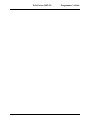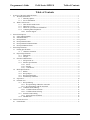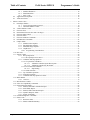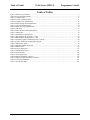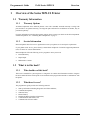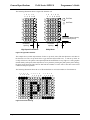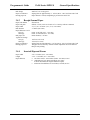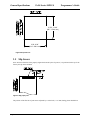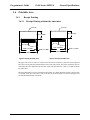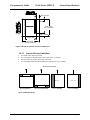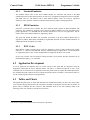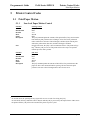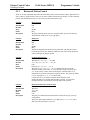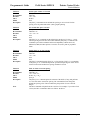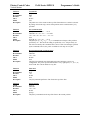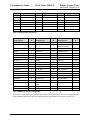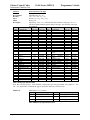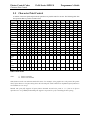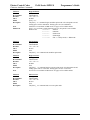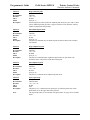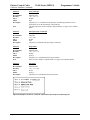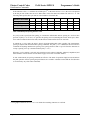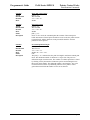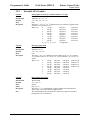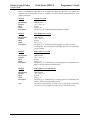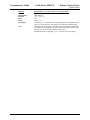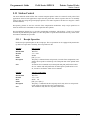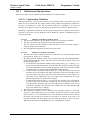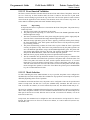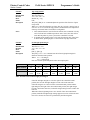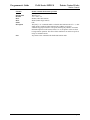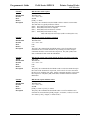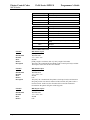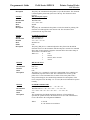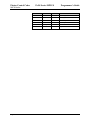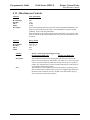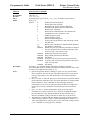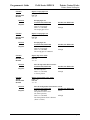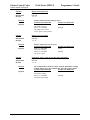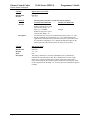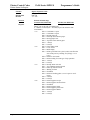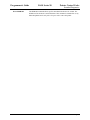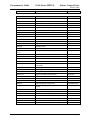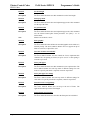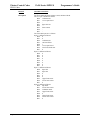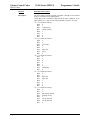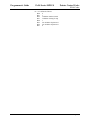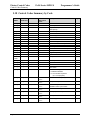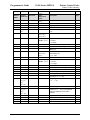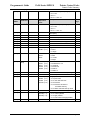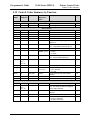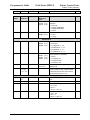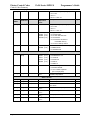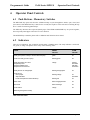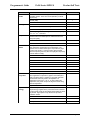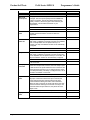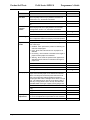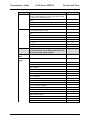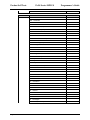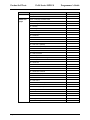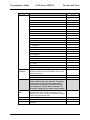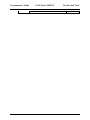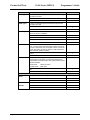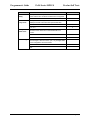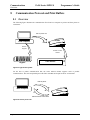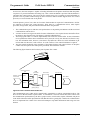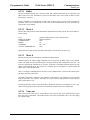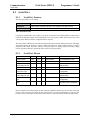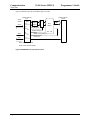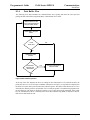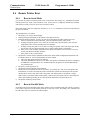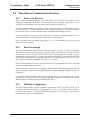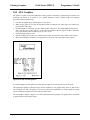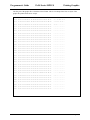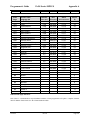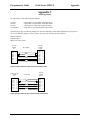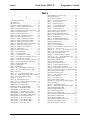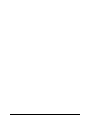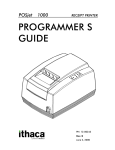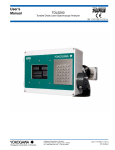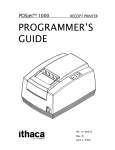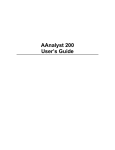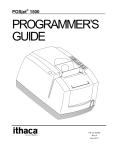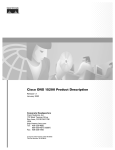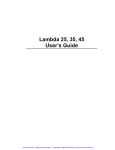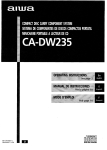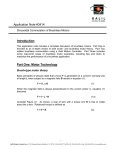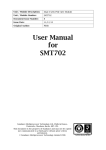Download TransAct Ithaca 91PLUS Receipt Only Matrix Printer
Transcript
PcOS SERIES 90PLUS Receipt/Validation/Journal Printers PROGRAMMER'S Rev M GUIDE PN: 100-7586 Programmer's Guide PcOS Series 90PLUS Change History Change History Rev. M Updated bookmarks in the Code Summary Table Added Section 3.6.2.2 and Table 4 Updated MICR section Added Euro Character on page 33 Corrected Cash Drawer Command on page 72 Updated “Service Information” section Updated “Contacting Ithaca Peripherals” section Rev. L Clarified cash drawer connectors on page 144 Changed IEEE-1284 to IEEE 1284 and Code 3 of 9 to Code 39 Rev. K Reformatted entire document Corrected miscellaneous grammar and spelling mistakes Rev. J Update for Firmware Rev. 2.24 Corrected Epson documentation Added documentation for justified bar codes and readable printing of bar codes Added documentation for Bar code 93 Rev. I Update for Firmware Rev. 2.21 Corrected documentation for ENQ 15, 17, and 20 commands; length was 40H changed to 40 decimal Added [ESC] z (&%FR) from release commands Added features to graphic-save Added OCR overlay features Corrected miscellaneous grammar and spelling mistakes Rev. H Update for Firmware Rev. 2.15 Improved description of pass-through and multidrop Added features to [ESC]a command Added 90PLUS Removed references to Ithaca Peripherals Corrected description of Mechanical Test Mode Updated several graphic examples Rev. G Update for Firmware Rev. 2.13 Added narrow, 2.4 inch print zone Added [ESC]mP, [ESC]q<n>, and [ENQ]<17> commands Changed documentation on [ENQ] commands to reflect that they are no longer buffered Documented Epson cash drawer option Fixed right margin specifications Rev. F Update for Firmware Rev. 2.11 Added functionality to the RESET commands Enabled [DLE][ENQ] <3> EPOS Added M50 extension commands Added 270° rotated font and 5 x 7 fonts to [ESC]P commands Changed IPCL command &%CC to accept 3 decimal digits, was 2 decimal digits Corrected the description of the [ESC]J command. It does not start the next line at the left margin unless Auto-CR is on. Updated the configuration table Changed RS1284 references to IEEE-1284 Added Welsh and Thai character sets Updated the cut command. The cutter does not have selectable cut. The cut command is now only 2 bytes. Updated MICR section to include translation tables and field checking Added 5 x 7 font to rotated print functions Added sections on Windows Plug and Play Added [ENQ]<20> (return all status) and [ENQ]<21> (return printer ID) commands 12/16/99 Rev M Page i Change History PcOS Series 90PLUS Programmer's Guide Added commands to allow the host to define a unique code page Added autocutter position information Added multidrop addressing Added, “The cash drawer will only provide 1.0 amp at 24V.” Rev. E Update for Firmware Rev. 2.07 Added 50 international language code pages Altered Character Sets I and II. The printer no longer supports Character Set I and II. The printer is always in Set II. Changed IPCL &%CP to support 4-digit code page descriptions Extended the EPOS [ESC]R to support enhanced language sets Updated code page table descriptions Removed the Prerelease Change History Corrected minimum slip width specification in the text for Figure 4 Rev D Update for Firmware Rev 2.05 Updated and clarified descriptions in the communication section Added description of CTS and DSR controls Added MICR commands and references to MICR Programmer’s Guide Updated configuration section to include MICR and communication CTS/RTS/DTR/DSR options Added [ESC]y<2> and <3> commands to switch between EPOS and Normal modes Added 4-inch resume on paper out Rev C Update Removed IPCL command for set rotated print line spacing Shortened graphic-save buffer from 2014 characters to 2000 Removed second parameter of [ESC] [EM] B; set bar code height Changed all validation and slip control IPCL commands to accept decimal parameters instead of binary Removed set left and right margin IPCL commands Removed set dynamic response from [ESC]y group and defined [ESC] to replace it Updated inquire descriptions to reflect preprocessing of ENQ commands; previously, ENQ commands were processed with other commands. Changed ENQ descriptions in the communication section to reflect command preprocessing Reversed parallel port responses to ENQ 1, 2, 5, 6, and 11; updated CFG90 to match Reversed serial port responses to ENQ 7 and 8; updated CFG90 to match Redefined ENQ 9 to represent inquire buffer status Added Epson mode [DLE] [EOT] and [DLE] [ENQ] commands Rev B Update Added eject wait and pause commands and configuration information Added print suppress and display pass-through to both EPOS and Normal modes Updated CFG90 to deal with the new modes Rev A Page ii Initial Release Rev M 12/16/99 Programmer's Guide PcOS Series 90PLUS Disclaimer Disclaimer Information in this publication is subject to change without notice. However, as product improvements become available, Ithaca Peripherals will make every effort to provide updated information for the products described in this publication. Ithaca Peripherals cannot guarantee that changes in software and equipment made by other manufacturers, and referred to in this publication, do not affect the applicability of information in this publication. Copyright 1995-1999 Ithaca Peripherals. All rights reserved. November 1999 Printed in USA. No part of this publication may be reproduced, stored in a retrieval system, or transmitted, in any form or by any means, mechanical, photocopying, recording, or otherwise, without the prior written permission of Ithaca Peripherals. Trademarks PcOS is a registered trademark of Ithaca Peripherals. IBM is a registered trademark of International Business Machines, Inc. Epson is a registered trademark of the Seiko Epson Corporation. Microsoft is a registered trademark of Microsoft Corporation. Windows, Windows NT, and Plug and Play are trademarks of Microsoft Corporation. 12/16/99 Rev M Page iii PcOS Series 90PLUS Page iv Rev M Programmer's Guide 12/16/99 Programmer’s Guide PcOS Series 90PLUS Table of Contents Table of Contents 1 Overview of the Series 90PLUS Printer ........................................................................................................... 1 1.1 Warranty Information............................................................................................................................ 1 1.1.1 Warranty Options.................................................................................................................. 1 1.1.2 Service Information............................................................................................................... 1 1.2 What is in this book? ............................................................................................................................. 1 1.2.1 Who should read this book?................................................................................................... 1 1.2.2 What does it cover? ............................................................................................................... 1 1.2.3 Where can you find more information?.................................................................................. 2 1.2.4 Contacting Ithaca Peripherals................................................................................................ 2 1.2.4.1 Internet Support ............................................................................................................ 2 2 General Descriptions....................................................................................................................................... 3 2.1 Series 90PLUS Models .......................................................................................................................... 3 2.2 Standard Features .................................................................................................................................. 3 2.3 Receipt Printer....................................................................................................................................... 3 2.4 Receipt/Journal Printer .......................................................................................................................... 4 2.5 Receipt/Journal/Validation Printer......................................................................................................... 4 2.6 Receipt/Validation Printer ..................................................................................................................... 4 3 General Specifications..................................................................................................................................... 5 3.1 Printing Specifications........................................................................................................................... 5 3.1.1 Character Generation ............................................................................................................ 5 3.2 Physical Specifications .......................................................................................................................... 7 3.2.1 Dimensions ........................................................................................................................... 7 3.2.2 Weight .................................................................................................................................. 7 3.3 Electrical Characteristics ....................................................................................................................... 7 3.3.1 Self-powered AC................................................................................................................... 7 3.3.2 Interface Specifications ......................................................................................................... 8 3.3.2.1 Serial ............................................................................................................................ 8 3.3.2.2 Parallel ......................................................................................................................... 8 3.3.2.3 Cash Drawer ................................................................................................................. 8 3.4 Media Specifications.............................................................................................................................. 8 3.4.1 Ribbon .................................................................................................................................. 8 3.4.2 Receipt Paper ........................................................................................................................ 8 3.4.3 Receipt/Journal Paper............................................................................................................ 9 3.4.4 Inserted Slips and Forms ....................................................................................................... 9 3.5 Slip Sensor .......................................................................................................................................... 10 3.6 Printable Area ..................................................................................................................................... 11 3.6.1 Receipt Printing .................................................................................................................. 11 3.6.1.1 Receipt Printing without the Autocutter ...................................................................... 11 3.6.1.2 Receipt Printing with the Autocutter ........................................................................... 12 3.6.2 Validation Forms Printing................................................................................................... 13 3.6.2.1 Validation Forms Insertion ......................................................................................... 13 3.6.2.2 Validation Forms Sensing ........................................................................................... 14 3.6.3 Inserted Forms Printing....................................................................................................... 14 3.6.3.1 Inserted Forms Guidelines........................................................................................... 15 3.6.4 MICR Reader ...................................................................................................................... 16 4 Control Codes Overview ............................................................................................................................... 17 4.1 Nomenclature ...................................................................................................................................... 17 12/16/99 Rev M Page v Table of Contents 4.2 4.3 5 PcOS Series 90PLUS Programmer's Guide 4.1.1 Standard Emulation ............................................................................................................ 18 4.1.2 EPOS Emulation ................................................................................................................. 18 4.1.3 IPCL Codes......................................................................................................................... 18 Application Development .................................................................................................................... 18 Tables and Charts................................................................................................................................ 18 Printer Control Codes.................................................................................................................................... 19 5.1 Print/Paper Motion .............................................................................................................................. 19 5.1.1 Low-level Paper Motion Control ......................................................................................... 19 5.1.2 Horizontal Motion Control .................................................................................................. 20 5.2 Vertical Motion Control ...................................................................................................................... 22 5.3 Character Font..................................................................................................................................... 26 5.4 International Character Sets and Code Pages ....................................................................................... 28 1.5 Character Print Control ....................................................................................................................... 34 1.6 Character Pitch.................................................................................................................................... 35 1.7 Character Attribute Commands ........................................................................................................... 37 1.8 Print Rotation Commands.................................................................................................................... 43 1.9 Graphic Mode...................................................................................................................................... 49 1.9.1 Standard APA Graphics ...................................................................................................... 49 1.9.2 Extended APA Graphics ..................................................................................................... 51 1.9.3 EPOS Bit Image Graphics ................................................................................................... 52 1.9.4 Graphic Save....................................................................................................................... 53 1.9.4.1 Programming Considerations...................................................................................... 53 1.10 Bar codes............................................................................................................................................. 56 1.11 Station Control .................................................................................................................................... 59 1.11.1 Receipt Operation................................................................................................................ 59 1.11.1.1 Receipt Paper-error Sensor.......................................................................................... 60 1.11.2 Validation and Slip Operation............................................................................................. 62 1.11.2.1 Top Insertion Validation ............................................................................................. 62 1.11.2.1.1 Validation Controlled by the Host System...................................................... 62 1.11.2.1.2 Validation Controlled by the Printer .............................................................. 62 1.11.2.2 Front Inserted Validation ............................................................................................ 63 1.11.2.2.1 Slip Printing.................................................................................................. 63 1.11.2.3 Mode Selection ........................................................................................................... 63 1.11.3 Top Validation Operation.................................................................................................... 64 1.11.4 Front Slip Operation ........................................................................................................... 65 1.11.5 Validation and Slip Operation Control ................................................................................ 66 1.12 MICR Reader ...................................................................................................................................... 72 1.12.1 Overview............................................................................................................................. 72 1.13 Miscellaneous Controls........................................................................................................................ 77 1.14 Series 50 Compatibility Commands ..................................................................................................... 81 1.15 Printer Status Set/Inquire..................................................................................................................... 82 1.15.1 Parallel, Non-IEEE 1284 Mode Inquire............................................................................... 82 1.15.2 Serial Mode Inquire ............................................................................................................ 83 1.15.3 Parallel, IEEE 1284 Mode Inquire....................................................................................... 83 1.15.4 Dynamic Response Mode .................................................................................................... 83 1.15.5 Inquire Commands.............................................................................................................. 84 1.16 Extended Diagnostic Commands ......................................................................................................... 92 1.17 EPOS Codes ........................................................................................................................................ 94 1.17.1 Real-time Status .................................................................................................................. 94 1.17.2 EPOS Command Summary ................................................................................................. 94 Page vi Rev M 12/16/99 Programmer's Guide PcOS Series 90PLUS Table of Contents 1.17.3 EPOS Deviations................................................................................................................. 97 1.17.3.1 Command Descriptions............................................................................................... 97 1.18 Control Codes Summary by Code .......................................................................................................104 1.19 Control Codes Summary by Function..................................................................................................109 6 Operator Panel Controls...............................................................................................................................115 6.1 Push Buttons - Momentary Switches...................................................................................................115 6.2 Indicators ...........................................................................................................................................115 6.3 Fault Indicators ..................................................................................................................................116 7 Product Self Tests ........................................................................................................................................117 7.1 Level 0 Diagnostics ............................................................................................................................117 7.2 Extended Diagnostics .........................................................................................................................117 7.2.1 Self-test Mode ....................................................................................................................117 7.2.2 Hex Dump Mode................................................................................................................118 7.2.3 Configuration Mode ...........................................................................................................118 7.2.3.1 Initial Power On.........................................................................................................118 7.2.3.2 Manual Configuration................................................................................................118 7.2.3.3 Enable Remote Configuration ....................................................................................120 7.2.3.4 Feature Configuration ................................................................................................120 8 Communication Protocol and Print Buffers ..................................................................................................134 8.1 Overview ............................................................................................................................................134 8.2 Parallel Port........................................................................................................................................137 8.2.1 Parallel Port Protocol .........................................................................................................137 8.2.2 Printer Buffer Size .............................................................................................................138 8.2.2.1 One-line Mode ...........................................................................................................138 8.2.3 Parallel Port Inquire IEEE 1284 .........................................................................................138 8.2.3.1 Buffer ........................................................................................................................139 8.2.3.2 Mode 4.......................................................................................................................139 8.2.3.3 Mode 0.......................................................................................................................139 8.2.3.4 Time outs...................................................................................................................139 8.2.3.5 Active State................................................................................................................140 8.2.3.6 Inquire Responses ......................................................................................................140 8.2.4 Parallel Port Inquire (Non-IEEE 1284)...............................................................................140 8.2.5 Parallel Port Plug and Play.................................................................................................141 8.2.6 Parallel Port Connector ......................................................................................................143 8.2.7 Signal Levels......................................................................................................................143 8.3 Serial Port ..........................................................................................................................................144 8.3.1 Serial Port Features ............................................................................................................144 8.3.2 Serial Port Pin out ..............................................................................................................144 8.3.2.1 Signal Levels .............................................................................................................145 8.3.3 Serial Port Protocol ............................................................................................................145 8.3.4 Print Buffer Flow ...............................................................................................................147 8.3.5 Printer Buffer Size .............................................................................................................149 8.3.5.1 One-line Mode ...........................................................................................................149 8.3.6 Serial Mode Plug and Play .................................................................................................150 8.3.6.1 Using DSR.................................................................................................................150 8.3.6.2 Serial Device Identification ........................................................................................150 8.3.7 Serial Port Inquire..............................................................................................................151 8.4 Remote Printer Reset ..........................................................................................................................152 8.4.1 Reset in Serial Mode ..........................................................................................................152 12/16/99 Rev M Page vii Table of Contents 8.5 8.6 9 PcOS Series 90PLUS Programmer's Guide 8.4.2 Reset in Parallel Mode .......................................................................................................152 Miscellaneous Communication Features .............................................................................................153 8.5.1 Power-cycle Recovery.........................................................................................................153 8.5.2 Data Pass-through ..............................................................................................................153 8.5.3 Multidrop Configuration ....................................................................................................153 8.5.4 Off-line Active ...................................................................................................................154 Programmer’s Notes ...........................................................................................................................154 Cash Drawer Interface..................................................................................................................................155 9.1 Interface Description ..........................................................................................................................155 9.2 Interface Connectors...........................................................................................................................155 10 Printing Graphics.........................................................................................................................................156 10.1 Character Graphics.............................................................................................................................156 10.2 APA Graphics ....................................................................................................................................158 Page viii Rev M 12/16/99 Programmer's Guide PcOS Series 90PLUS Table of Figures Table of Figures Figure 1 Single-wide character............................................................................................................................... 6 Figure 2 Character forming.................................................................................................................................... 6 Figure 3 Physical dimensions................................................................................................................................. 7 Figure 4 Slip form size......................................................................................................................................... 10 Figure 5 Slip paper print ...................................................................................................................................... 10 Figure 6 Receipt printable area............................................................................................................................. 11 Figure 7 Receipt printable area............................................................................................................................. 11 Figure 8 Receipt autocutter position ..................................................................................................................... 12 Figure 9 Validation print with normal and narrow print zones ............................................................................. 13 Figure 10 Inserted slip using normal and narrow print zone................................................................................. 14 Figure 11 Normal and narrow print zone rotated print ......................................................................................... 15 Figure 12 Multipart forms.................................................................................................................................... 15 Figure 13 Data sent to printer for a fine line feed ................................................................................................. 22 Figure 14 Example of fine line feed...................................................................................................................... 22 Figure 15 Examples of print at various character pitch......................................................................................... 35 Figure 16 Data sent to printer for one-line double-wide print ............................................................................... 37 Figure 17 Example of one-line double-wide print................................................................................................. 37 Figure 18 Example of underline, enhanced, emphasized, superscript, and subscript print..................................... 42 Figure 19 ............................................................................................................................................................. 48 Figure 20 PE to ENQ request timing.................................................................................................................... 83 Figure 21 Typical POS system ............................................................................................................................134 Figure 22 Host to printer link..............................................................................................................................134 Figure 23 Printer communications buffer flow.....................................................................................................135 Figure 24 Parallel port data timing......................................................................................................................137 Figure 25 ............................................................................................................................................................138 Figure 26 PE to ENQ request timing...................................................................................................................141 Figure 27 Serial port flow control using DTR......................................................................................................145 Figure 28 XON/XOFF serial port flow control ....................................................................................................146 Figure 29 Serial buffer operation.........................................................................................................................147 Figure 30 Print controller using data...................................................................................................................148 Figure 31 Inquire flow ........................................................................................................................................151 Figure 32 Receipt with extended graphic characters ............................................................................................157 Figure 33 Receipt with APA graphics .................................................................................................................158 Figure 34 9-pin female to 9-pin female serial interconnect ..................................................................................163 Figure 35 9-pin female to 25-pin female serial interconnect ................................................................................163 12/16/99 Rev M Page ix Table of Tables PcOS Series 90PLUS Programmer's Guide Table of Tables Table 1 Character specifications............................................................................................................................. 5 Table 2 Power input requirements.......................................................................................................................... 8 Table 3 Validation lines ....................................................................................................................................... 13 Table 4 Ten line validation option........................................................................................................................ 13 Table 5 Language table identification................................................................................................................... 29 Table 6 EPOS language table identification.......................................................................................................... 29 Table 7 Code page definition table ....................................................................................................................... 30 Table 8 EPOS code page definition table.............................................................................................................. 30 Table 9 OCR-MA2............................................................................................................................................... 32 Table 10 Euro character Substitution Matrix ........................................................................................................ 33 Table 11 Print modes ........................................................................................................................................... 34 Table 12 Intercharacter spacing table ................................................................................................................... 36 Table 13 Rotated print spacing with 7 x 9 font ..................................................................................................... 43 Table 14 Rotated print spacing with 5 x 7 font ..................................................................................................... 44 Table 15 Amount of paper left when paper low is sensed...................................................................................... 60 Table 16 Values for the left and right print margins............................................................................................. 70 Table 17 MICR status fields................................................................................................................................. 74 Table 18 MICR translation characters.................................................................................................................. 76 Table 19 Printer states.........................................................................................................................................115 Table 20 Level 0 diagnostics ...............................................................................................................................117 Table 21 Parallel port pin outs ............................................................................................................................143 Table 22 Serial bit rates ......................................................................................................................................144 Table 23 Serial port pin out.................................................................................................................................144 Table 24 Ithaca cash drawer connector................................................................................................................155 Table 25 Epson/Axiohm cash drawer connector ..................................................................................................155 Table 26 Code page definitions ...........................................................................................................................161 Table 27 ASCII code chart..................................................................................................................................162 Page x Rev M 12/16/99 Programmer's Guide 1 PcOS Series 90PLUS Overview Overview of the Series 90PLUS Printer 1.1 Warranty Information 1.1.1 Warranty Options All Ithaca Peripherals Series 90PLUS printers come with a standard 24-month warranty covering both parts and labor. An optional warranty, covering both parts and labor for an additional 12 months, may be purchased separately. For more information concerning the warranty options, please contact your dealer or the Sales Department at Ithaca Peripherals. See “Contacting Ithaca Peripherals” on page 2. 1.1.2 Service Information Ithaca Peripherals has a full service organization to meet your printer service and repair requirements. If your printer needs service, please directly contact Ithaca Peripherals’ Technical Support Department at (607) 257-8901 for a return authorization. Ithaca Peripherals offers the following service programs to meet your needs: • Extend Warranty • Depot Repair • Maintenance Contract 1.2 What is in this book? 1.2.1 Who should read this book? This book is intended for system engineers or integrators. It contains the information needed to integrate the Series 90PLUS Printer with a point-of-sale terminal and to program the terminal to communicate with the printer. 1.2.2 What does it cover? The programmer's guide provides the following material: • • • • • • • 12/16/99 Start-up information including diagnostics and fault conditions; Command descriptions; Character fonts; Printer features; Parallel and RS-232 interface information; Communications and buffers; and Command code reference tables. Rev M Page 1 Overview 1.2.3 PcOS Series 90PLUS Programmer's Guide Where can you find more information? An Operator's Guide is available that describes the set up and use of the Series 90PLUS Printer. It describes basic procedures such as changing paper; printing on a slip or form; and replacing the ribbon cassette. A Maintenance Manual is also available. It shows how to repair the Series 90PLUS Printer and lists the replacement parts. The Maintenance Manual is intended for trained, service technicians. For information about ordering these books or programs, refer to the next section. In addition, there are a number of drivers available that will support various environments. Windows 95 Print Driver with Documentation Windows NT 4.0 Print Driver with Documentation OPOS Drivers with Documentation MICR Programmer’s Guide Master Character Set Definitions 1.2.4 Part No. 100-9167 Part No. 100-9170 Part No. 100-9732 Part No. 100-9094 Part No. 100-9785 Contacting Ithaca Peripherals The Sales and Technical Support Departments will be able to help you with most of your questions. Contact the Technical Support Department to receive technical support, order documentation, receive additional information about the Series 90PLUS Printer, obtain information about your warranty, or send a printer in for service. To order supplies or receive information about other Ithaca Peripherals products, contact the Sales Department. You may reach both the Sales and Technical Support Departments at the following address and telephone or fax numbers: Ithaca Peripherals 20 Bomax Drive Ithaca, NY 14850 Main telephone Main fax Sales fax Technical Support fax Technical Support E-mail 1.2.4.1 (607) 257-8901 (607) 257-8922 (607) 257-3868 (607) 257-3911 [email protected] Internet Support Ithaca Peripherals maintains an Internet web site. The address is http://www.ithper.com. On the technical support page, you will find support information on all of our printers. The Series 90PLUS Printer support pages offer the latest information. They include the current version of this manual; program examples; test procedures; programming instructions; and all supported print drivers. Page 2 Rev M 12/16/99 Programmer's Guide 2 PcOS Series 90PLUS General Descriptions General Descriptions 2.1 Series 90PLUS Models There are four basic models of the Series 90PLUS Printer. They are: Model 91PLUS Model 92PLUS Model 93PLUS Model 94PLUS Receipt printer; Receipt/Journal printer; Receipt/Journal/Validation printer; and Receipt/Validation printer. 2.2 Standard Features The following features are common to the entire family of printers: • • • • • • • • • • • • • • • • 340 cps logic-seeking print speed; 5 inches per second paper feed speed; 2.4 and 2.8 inch print zones; Snap on ribbon cassettes; Dual cash drawer drivers with status; Centronics parallel, IEEE 1284 or serial RS-232C interfaces; Configurable receiver buffers; Standard and Epson command emulations1; Standard all-points-addressable (APA) or EPOS bit-image graphics; Standard and EPOS International Character Sets; 8, 10, 12, 15, 17.1, 20, and 24 characters per inch (cpi) selections; Custom logo graphic print buffer in nonvolatile memory; Emphasized, enhanced, double-wide, double-high, double-wide double-high, half-high, underline, subscript, superscript, and rotated printing; Operator-visible print zones; Self-diagnostics; and Setup and configuration utility programs. 2.3 Receipt Printer The Model 91PLUS receipt printer only provides receipt functions. The last line printed on the receipt is within 0.7 inch of the tear-off or cut-off edge of the receipt. The receipt printing appears right-side up with the total at the bottom as the receipt appears from the top of the printer and is presented to the operator. The receipt printer handles one-, two-, or three-ply paper. The optional cutter is able to cut one- and two-ply paper. 1 Other emulation’s can be made available. Contact Ithaca Peripherals’ Sales Department for more information. 12/16/99 Rev M Page 3 General Descriptions PcOS Series 90PLUS Programmer's Guide The receipt printer does not have the ability to validate or handle slips. Commands that operate validation and slip modes of other Series 90PLUS Printers will not function. 2.4 Receipt/Journal Printer The Model 92PLUS receipt/journal printer adds the journal feature to the Model 91PLUS receipt printer. The journal take-up is able to rewind the second copy of the 3.5-inch diameter 2-ply paper roll (125 feet). The receipt/journal printer does not have the ability to validate or handle slips. Commands that operate validation and slip modes of other Series 90PLUS Printers will not function. 2.5 Receipt/Journal/Validation Printer The Model 93PLUS printer adds an independent validation capability to the Model 92PLUS. There are two methods of form validation on the Model 93PLUS. 1. Top insertion validation. The form is inserted from the top and extends out the left side and/or top of the printer. It rests on a fixed form stop. Under software control, printing can be from a minimum of two lines to a maximum of 17 lines at 42 characters. Throughout this manual, top insertion will be termed “Validation Mode.” 2. Front inserted validation. The form is inserted from the front and extends out the left side and/or front of the printer. In front insertion mode, the form is loaded to the first line of print under firmware control. Printing then begins from the top of the form down. Throughout this manual, front insertion will be termed “Slip Mode.” All Series 90PLUS validation printers have both validation and slip modes. The validation/slip movement is independently controlled from the movement of the receipt and journal. Either can be moved alone or in sync with the receipt/journal movement. The validation/slip movement will be under software control but set to independent validation by default. 2.6 Receipt/Validation Printer The Model 94PLUS receipt/validation printer adds validation to the Model 91PLUS described above. The Model 94PLUS is a Model 93PLUS without journal take-up. Page 4 Rev M 12/16/99 Programmer's Guide 3 PcOS Series 90PLUS General Specifications General Specifications 3.1 Printing Specifications Printing method Head wire arrangement Print wire diameter Print wire pitch Printing directions Print zone Characters per second (cps) Characters per line (cpl) Characters per inch (cpi) Print Pitch Capability (in characters per inch) Impact dot matrix 9 pins in a line 0.34 mm (0.012 inch) 0.353 mm (0.013 inch) Bidirectional, logic-seeking 59.5 mm (2.4 inches) or 71.12 mm (2.83 inches) Refer to Table 1. Refer to Table 1. Refer to Table 1. Normal 2.8” Maximim Characters per Line Narrow 2.4” Maximum Characters per Line 8 10 12 15 17.1 (condensed) 22 28 34 42 48 20 (super-condensed) 24 (super-condensed) 5 (double-wide) 6 (double-wide) 7.5 (double-wide) 8.5 (condensed, double-wide) 10 (condensed, double-wide) 12 (super-condensed, double-wide) 56 68 14 17 21 24 28 34 19 24 28 36 41 (40 in M50 mode) 48 57 12 14 18 20 24 28 Series 90PLUS Characters per Second 220 275 330 340 340 340 340 130 160 170 170 170 170 Table 1 Character specifications 3.1.1 Character Generation All the character sets and modes are based on one of two character cells, 10 wide x 9 high or 12 wide x 9 high. Double-wide mode is twice the width of normal mode, 20 wide x 9 high or 24 wide x 9 high. In utility print mode, the character cell consists of five full-dots and five half-dots horizontally by nine full-dots vertically. The character is a 9 x 9 character. In high speed draft (HSD) mode, the character cell is shortened by one half-dot and one full-dot column yielding a 7 x 9 character. Each character is justified to the left of the cell. The first four columns of the full dots and the first three columns of half dots are used to generate the character in high speed draft. In utility mode, the first five columns of the full dots and the first four columns of the half dots are used. The last full-dot and the last two half-dots are used for character spacing in both modes. 12/16/99 Rev M Page 5 General Specifications PcOS Series 90PLUS Programmer's Guide The following illustration shows a single-wide character cell. 1 3 5 7 9 2 4 6 8 10 1 3 5 7 9 11 2 4 6 8 10 12 1 2 3 4 5 6 7 8 9 Full Dots 1 2 3 4 5 6 7 8 9 Half Dots Descender (Rows 8 and 9) and Underline (Row 9) Character spacing Character spacing High Speed Draft Mode Utility Mode Figure 1 Single-wide character The example above, which only holds true for the 12 cpi mode, shows full dots adjacent to each other in the character cell. The 10 cpi mode allows a gap between adjacent full rows; 17 and 24 cpi allow an overlap of full rows. The printer cannot print adjacent full and half dots in any single row. Some graphics (double-density, half-speed) allow adjacent rows to be printed by slowing the print speed by half. Slowing the print speed allows the time between half and full columns to be the same as the time between full columns in full speed operation. The following illustration shows the use of full and half dots as well as descenders to form characters. 1 3 2 5 7 4 6 9 8 10 1 3 2 5 7 4 6 9 8 10 1 3 2 5 7 4 6 9 8 10 1 2 3 4 5 6 7 8 9 Figure 2 Character forming Page 6 Rev M 12/16/99 Programmer's Guide PcOS Series 90PLUS General Specifications 3.2 Physical Specifications 3.2.1 Dimensions 12.25” (311.2 mm) 7.30” (185.4 mm) 6.0” (152.4 mm) Figure 3 Physical dimensions 3.2.2 Weight Approximate weight Shipping weight 10 pounds (4.5 kg) 13 pounds (5.9 kg) 3.3 Electrical Characteristics 3.3.1 Self-powered AC The Series 90PLUS Printer is designed to be AC self-powered in domestic and international markets. The printer is equipped with a universal input power supply that is designed to operate worldwide without modification. 12/16/99 Rev M Page 7 General Specifications PcOS Series 90PLUS Programmer's Guide Supply Voltage Rating (VAC) Supply Voltage Range (VAC) Frequency (Hz) Rated Power (watts) Current Idle (amps) Current Printing (amps) 100 - 240 90 - 264 47 - 63 45 0.08 @ 120VAC 0.5 @ 120VAC 0.04 @ 240VAC 0.25 @ 240VAC Table 2 Power input requirements 3.3.2 Interface Specifications 3.3.2.1 Serial The serial interface is a standard RS-232 interface on a 9-pin, D-shell connector. It is defined as a standard DTE device. A null modem cable is required to interface the printer to another DTE device (a personal computer). See the serial port description later in this manual. 3.3.2.2 Parallel The parallel port is a standard 25-pin, D-shell as defined in the IEEE 1284-A Standard. See the parallel port description later in this manual. 3.3.2.3 Cash Drawer The Series 90PLUS Printer supports dual cash drawers with status. The interface will provide status and 24 VDC at up to 1.5 amps to the cash drawer. See the cash drawer interface description later in this manual. 3.4 Media Specifications 3.4.1 Ribbon Inking method Ink color Ribbon life at 25°C Manufacturer 3.4.2 Receipt Paper Paper feed method Paper feed pitch Paper width Roll diameter Paper thickness at 25°C Roll paper core 2 cartridge type, 70.9-inch (1.8 m) seamless ribbon with reinker black or purple 3 million (black) or 4.5 million (purple) characters to ink depletion2 Only Ithaca Peripherals approved ribbons should be used. friction feed default, 1/8 inch; can be set in units of 1/216 inch by software command 2.5, 3.0, or 3.25 inches (63.5, 76.2, or 82.6 mm) 3.5 inches (88.9 mm) 0.003 - 0.0035 inch (0.076 - 0.089 mm) inside diameter 7/16 inch or more Ribbon must be from an approved manufacturer and tested with a rolling ASCII test pattern using 15 cpi in HSD mode. Page 8 Rev M 12/16/99 Programmer's Guide Roll footage Paper low indicator Receipt paper out 3.4.3 240 feet (7315.2 cm) typical striping starts at approximately 8 - 10 feet (243.8 - 300.5 cm) from end of roll Paper exhaust is sensed, and printing is prevented at end of roll. friction feed default, 1/8 inch; can be set in units of 1/216 inch by software command 2.5, 3.0, or 3.25 inches (63.5, 76.2, or 82.6 mm) 3.5 inches (88.9 mm) 0.006 - 0.007 inch (0.15 - 0.18 mm) 0.009 - 0.0105 inch (0.23 - 0.27 mm) inside diameter, 7/16 inch 110 feet (3352.8 cm) 70 feet (2133.6 cm) striping starts at approximately 8 - 10 feet (243.8 - 300.5 cm) from end of roll The paper level is sensed by software with an adjustable end of roll monitor that prevents printing. Inserted Slips and Forms Paper width Length Paper thickness 12/16/99 General Specifications Receipt/Journal Paper Paper feed method Paper feed pitch Paper width Roll diameter Paper thickness at 25°C Two-ply Three-ply Roll paper core Typical roll footage Two-ply Three-ply Paper low indicator Receipt paper low 3.4.4 PcOS Series 90PLUS 2.50 - 9.0 inches (63.5 - 228.6 mm) 3.375 - 11.0 inches (85.7 - 279.4 mm) a. one sheet: 0.0035 - 0.016 inches (0.089 - 0.41 mm) at 25°C b. combination of copy paper and carbon copy paper: 4 sheets maximum (one original and three copies) c. maximum form thickness: 0.016 inches (0.41 mm) at 25°C Rev M Page 9 General Specifications PcOS Series 90PLUS Programmer's Guide 3.375 - 11.00” (85.7 - 279.4 mm) 2.50 - 9.00” (63.5 - 228.6 mm) Figure 4 Slip form size 3.5 Slip Sensor Once an inserted form has been properly aligned and sensed by the slip sensor, it is positioned at the top of the form by the slip load command. Figure 5 Slip paper print The position of the first line of print can be adjusted by ± 0.050 inch (± 1.27 mm) during printer installation. Page 10 Rev M 12/16/99 Programmer's Guide PcOS Series 90PLUS General Specifications 3.6 Printable Area 3.6.1 Receipt Printing 3.6.1.1 Receipt Printing without the Autocutter Tear-off Tear-off 0.70” (17.8 mm) 0.70” (7.8 mm) 2.80” (71.1 mm) 2.40” (61.0 mm) 0.225” (5.7 mm) 0.225” (5.7 mm) 2.50” (63.5 mm) 3.25” (82.6 mm) Figure 6 Receipt printable area Figure 7 Receipt printable area The paper tear-off is 0.7 inch (17.78 mm) above the last line of print. To place the last line printed above the tear-off point, the paper should be fed 0.8 inch (20.32 mm). The paper can then be torn-off from either the left or right side. The first line of the next print will be 0.7 inch (17.78 mm) from the top of the form. The paper should not be reverse fed back into the printer. If a double-high line of print is the first line of a receipt, it will be reverse fed 0.1 inch (2.54 mm). If any more paper is reverse fed, the paper will become unloaded from the tear-off bar. 12/16/99 Rev M Page 11 General Specifications 3.6.1.2 PcOS Series 90PLUS Programmer's Guide Receipt Printing with the Autocutter Tear-off Cut-off 0.60” (15.2 mm) 0.90” (22.9 mm) 2.80” (71.1 mm) 0.225” (5.7 mm) 3.25” (82.6 mm) Figure 8 Receipt autocutter position The autocutter has a cut point and a tear-off point. The tear-off is used to separate the partial cut cleanly from the next receipt. The autocutter is positioned 0.9 inch (22.9 mm) from the top of the last line of print to the cut point. The paper should be fed 1.0 inch (25.4 mm) after the last line is printed and before the cutter is activated. After the cut, the paper automatically feeds 0.6 inch (15.2 mm) to allow the receipt cut point to be at the tear-off point. The first line of print is 1.5 inches (38.1 mm) from the cut. If the first line of the next receipt is to be closer to the top of the receipt, the receipt can be reversed up to 0.4 inch (10.2 mm). The previous receipt must, however, be removed before the reverse feed. If the receipt is not to be removed but is to remain attached to the next receipt, the paper should not be reversed. The paper should not be fed back into the printer more than 0.4 inch (10.2 mm). If a double-high line of print is the first line of a receipt, it will be reverse fed 0.1 inch (2.54 mm). If any more paper is reverse fed, the paper will become unloaded from the knife. Page 12 Rev M 12/16/99 Programmer's Guide 3.6.2 PcOS Series 90PLUS General Specifications Validation Forms Printing The Models 93PLUS and 94PLUS are both equipped with independent validation. The movement of the validation form is under software or firmware control and allows the form to move either independent of the receipt (or receipt/journal) or in sync with the receipt (or receipt/journal). Lines per inch Lines 9 18 8.5 17 8 16 6 13 Table 3 Validation lines Lines per inch Lines 9 11 8.5 10 8 10 6 7 Table 4 Ten line validation option 0.50” (12.7 mm) 2.50 - 4.25” (63.5 - 108.0 mm) 0.625” (15.9 mm) 2.40”/2.80” (61.0/71.1 mm) 6.00 - 10.00” (152.4 - 254.0 mm) Figure 9 Validation print with normal and narrow print zones 3.6.2.1 Validation Forms Insertion Form insertion is from the top or the left side of the printer. Automatic form location is under software or firmware control. Character rotation under software control will allow check validation to appear right-side up when the check is removed. 12/16/99 Rev M Page 13 General Specifications 3.6.2.2 PcOS Series 90PLUS Programmer's Guide Validation Forms Sensing The printer has a sensor that is used to detect the presence of a validation form. This sensor may be queried by an application to check on the presence of a form. It is located approximately 0.5 inch (12.7 mm) below the print line and to the far right of the paper path. 3.6.3 Inserted Forms Printing Top of form to top of print line Minimum form length Minimum form width Bottom of form to bottom wire 0.06 inch (1.52 mm) 3.375 inches (85.7 mm) 2.5 inches (63.5 mm) 0.625 inch (15.9 mm) 0.50” (12.7 mm) 0.06” (1.52 mm) 3.375 - 11.00” (85.7 - 279.4 mm) 0.625” (15.9 mm) 2.40”/2.80” (61.0/71.1 mm) 2.50 - 9.00” (63.5 - 228.6 mm) Figure 10 Inserted slip using normal and narrow print zone Page 14 Rev M 12/16/99 Programmer's Guide PcOS Series 90PLUS General Specifications 0.50” (12.7 mm) 0.06” (1.52 mm) 3.375 - 11.00” (85.7 - 279.4 mm) 0.625” (15.9 mm) 2.40/2.80” (61.0/71.1 mm) 2.50 - 9.00” (63.5 mm - 228.6 mm) Figure 11 Normal and narrow print zone rotated print 3.6.3.1 • • • • Inserted Forms Guidelines Use forms with a paper roll loaded. Use forms that are flat and without curls, folds, warps, or wrinkles. Glue should not be on the bottom edge of the form. Use of multipart forms with thick middle plies will decrease copy visibility. Insertion Direction Glue Area Glue Area Glue Area Glue Area Recommended Not Recommended Use Carefully Use Carefully Figure 12 Multipart forms 12/16/99 Rev M Page 15 General Specifications 3.6.4 PcOS Series 90PLUS Programmer's Guide MICR Reader The MICR reader is an option for the Series 90PLUS Printer. It is attached to the front of the printer and allows a document having MICR data on it to be read and positioned for print. The MICR reader recognizes the magnetic ink on the bottom of checks; it is not an optical reader. Any nonmagnetic data will not be read. The Series 90PLUS MICR reader is based on a technique which uses a magnetic read head to pick up a signal from a document containing magnetic ink which is passed beneath the read head. The Series 90PLUS MICR reader recognizes E13-B characters. It does not read CMC-7 characters. CMC7 characters are used in Latin America and Europe. Page 16 Rev M 12/16/99 Programmer's Guide 4 PcOS Series 90PLUS Control Codes Control Codes Overview This programmer's guide is designed to help users of the Series 90PLUS slip printer develop applications. Series 90PLUS printers are specialized, point-of-sale printers that have several features not normally found on general purpose printers. Because of these special features, Series 90PLUS printers have specialized control codes. This guide documents all of the control codes with an emphasis on those codes that are unique to the Series 90PLUS Printer. All PcOS Series 90PLUS Printers have both a serial and parallel interfaces. Both interfaces provide the same printer control3 and use the same codes. 4.1 Nomenclature When describing control codes, there is often confusion as to whether the description is decimal, hexadecimal, or ASCII. To minimize the confusion, this guide will use the following nomenclature when describing control code sequences: [] encloses a control character. This is a single, 8-bit value as defined in the standard ASCII tables. The ASCII chart in Appendix A lists control codes. An example would be [ESC], which would represent a 1BH or 27 decimal. <> encloses an 8-bit value in decimal format. The value will be from 0 to 255. An example would be <2>, which would represent 02H or 2 decimal. <n> indicates a variable parameter. <n> can have a value from 0 to 255. The meaning of <n> is described and defined in the description of the command. <n1> <n2> indicates that there are two parameters, n1 and n2, where both can have values from 0 to 255. <m1> <m2> is an Ithaca Peripherals’ Control Language (IPCL) parameter consisting of two digits where m1 and m2 are ASCII characters from 0 to 9. The parameter will be combined to form a value from 0 to 99. If m3 is included, the parameter will be combined to form a value from 0 to 999. If two values are specified, there must be two bytes added to the IPCL code. In other words, if the command specifies <m1> <m2> and the desired value is 5, the value must be specified as 05. x represents all other ASCII characters in control strings. For example, [ESC] 1 would represent 1BH followed by 31H. The CFG90 configuration and demonstration program4 uses the same nomenclature. All print examples shown in this guide are available for CFG90. In many cases, applications require that control sequences be specified in hexadecimal or decimal codes. In most cases, commands are specified in ASCII, hexadecimal, and decimal. There is an ASCII chart in Appendix A that lists ASCII, hexadecimal, and decimal equivalents. 3The serial and parallel, IEEE 1284 interfaces provide a few additional interface capabilities over the standard parallel interface. Both serial and parallel, IEEE 1284 interfaces provide a bidirectional data path. 4The CFG90 distribution disk is included in a jacket on the back cover. The program runs on IBM personal computers and compatibles. For more information, see the CFG90/150 User’s Guide following this manual. 12/16/99 Rev M Page 17 Control Codes 4.1.1 PcOS Series 90PLUS Programmer's Guide Standard Emulation The standard control codes for the Series 90PLUS Printer are extensions and subsets of the IBM emulation provided on other PcOS products. In some cases, an application designed for a Series 50 Printer with IBM code sets will function with a Series 90PLUS Printer. There are, however, significant differences in the operation of the Series 90PLUS Printer that may impact existing applications. 4.1.2 EPOS Emulation ESC/POS5 is referred to here as EPOS. The Series 90PLUS Printer supports an EPOS emulation with extensions. The emulation is designed to allow the Series 90PLUS Printer to be used with Seiko Epson printer applications. It is intended that the standard emulation be used for new applications. Not all features of the Series 90PLUS Printer are supported by EPOS. This guide will include the EPOS code equivalent for features of the Series 90PLUS Printer that are supported by EPOS. When EPOS commands are significantly different from the standard emulation, an independent EPOS description is provided. 4.1.3 IPCL Codes Ithaca Printer Control Language (IPCL) codes are designed to control a printer without using control characters, i.e., characters less than 20H. Only the standard emulation supports IPCL. Not all commands are supported by IPCL codes. For the commands that are supported, the IPCL code is listed. In rare cases, an IPCL code will interfere with the text that is to be printed. The IPCL translator can be disabled with an [ESC] y <4> command. 4.2 Application Development To aid in application development, there are several sections in this guide that are designed to help the programmer understand the Series 90PLUS Printer. The first is a detailed description of each of the commands. The second section is an explanation of how the printer works. It explains the internal print buffer, the communication link, and how the host computer and printer interact. The third is a description on how to use the CFG90 program to help develop applications. 4.3 Tables and Charts Throughout this guide, there are charts and tables that list commands and features. In most cases, these charts cross-reference the page that describes the command. Commands are grouped by function and can at times be hard to find. To minimize the time it takes to find commands, there are two code summary charts in the following section, one ordered by code and one by function. 5 ESC/POS is a registered trademark of the Seiko Epson Corporation. Page 18 Rev M 12/16/99 Programmer's Guide PcOS Series 90PLUS Printer Control Codes Print/Paper Motion 5 Printer Control Codes 5.1 Print/Paper Motion 5.1.1 Low-level Paper Motion Control Function ASCII Hexadecimal Decimal IPCL EPOS Description Note Function ASCII Hexadecimal Decimal IPCL EPOS Description 6 Carriage return [CR] 0DH <13> &%CR 0DH The [CR] command prints the contents of the print buffer (if any) and resets the next character print position to the left margin. A line feed is not performed unless autofeed was activated. The left margin is defined by the current print station, the print rotation direction, and the left margin command. In single line mode, the [CR] is used to terminate all lines. The printer will go busy6 after the [CR] is received. The printer will not be ready to accept data until the previous data is printed. Line feed [LF] 0AH <10> &%LF 0AH The [LF] command prints the contents of the buffer (if any) and advances the paper one line at the current default line spacing. The next character print position is not reset to the left margin unless auto-CR was active. In one-line mode, the parallel-port busy signal will occur as a result of receiving the [CR]. In serial mode, the busy indication will be delayed until the [CR] is processed by the input software. Data sent to the printer after the [CR] will not be lost unless the printer is power-cycled. 12/16/99 Rev M Page 19 Printer Control Codes PcOS Series 90PLUS Programmer's Guide Print/Paper Motion 5.1.2 Horizontal Motion Control There are several commands that control the horizontal position of the characters. Many applications use space control to position fields. However, the Series 90PLUS Printer has the ability to control character position with horizontal tab stops. To move tabs, use the horizontal tab, [HT]. Page 20 Function ASCII Hexadecimal Decimal IPCL EPOS Description Horizontal tab [HT] 09H <9> &%HT [HT] The [HT] command inserts spaces in the print buffer up to the next tab stop. The default tab locations are every eight spaces. Function ASCII Hexadecimal Decimal IPCL EPOS Description Back space [BS] 08H <8> &%BS [BS] The [BS] command prints the data in the print buffer and shifts the current horizontal position by one character width to the left. If the current position is at the left margin, the [BS] is ignored. Function ASCII Hexadecimal Decimal IPCL EPOS Description Set horizontal tab stops [ESC]D<n1><n2><n3>...<ni>0 1BH 44H <n1> <n2> <n3> ... <ni> 00H <27> <68> <n1> <n2> <n3> ... <ni> <0> none [ESC] D <n1> <n2> <n3> ... <ni> 0 The [ESC] D <n1> <n2> <n3> ... <ni> 0 command sets tab stops at the character columns specified by <n>. The end of the setting is specified by a <0>. All previously set tabs will be cleared by the command. There is no default restore procedure other than to respecify the tabs. The power up default is every eight spaces, i.e., 9, 17, 25, and so forth. Column sizes are in accordance with the current character pitch. Setting tabs that are beyond the station width is possible. A [CR] will be inserted if the tab is used. Printing will begin at the home position. Function ASCII Hexadecimal Decimal IPCL EPOS Description Reset horizontal and vertical tab stops [ESC] R 1BH 52H <27> <82> &%HV none The [ESC] R command resets horizontal and vertical tab stops to power up configuration. The power up horizontal default is every eight spaces, i.e., 9, 17, 25, and so forth. The vertical default is every line. Rev M 12/16/99 Programmer's Guide PcOS Series 90PLUS Printer Control Codes Print/Paper Motion Function ASCII Hexadecimal Decimal IPCL EPOS Description Notes 12/16/99 Set justification [ESC] a <n> 1BH 61H <n> <27><97><n> &%JL, &%JC, &%JR [ESC] a <n> The [ESC] a <n> command sets the horizontal justification. Where <n> 0 left justified &%JL 1 center justified &%JC 2 right justified &%JR 8 left justified (no LF) none 9 center justified (no LF) none 10 right justified (no LF) none The print format can be right, center, or left justified. The value of <n> specifies the justification. The power on default is left justified. 1. Lines that have mixed size characters within them cannot be centered. For example, a line with mixed single- and double-high text cannot be centered. If a line of print is to be double-high and centered, the change to single-high print must be done after the line terminator for the double-high line. For example, [ESC] W <3> Centered [ESC] W <0> [CR] will not print correctly because the printer assumes that more data will follow the [ESC] W <0>. The correct line would be: [ESC] W <3> Centered [CR] [ESC] W <0>. 2. Justify commands do not effect graphics. Rev M Page 21 Printer Control Codes PcOS Series 90PLUS Programmer's Guide Vertical Motion 5.2 Vertical Motion Control Function ASCII Hexadecimal Decimal IPCL EPOS Description EPOS Note Fine line feed [ESC] J <n> 1BH 4AH <n> <27> <74> <n> &%FM <m1> <m2> <m3> [ESC] J <n> The [ESC] J <n> function command prints the contents of the buffer (if any) and performs a line feed of n/216 inch. The command does not change the default line spacing value. The next character print position is reset to the left margin if the auto-CR mode is set. In EPOS mode, the command performs line feeds in n/144-inch increments. Example of Fine Line Feed[CR] [ESC]J<54> This line is 1/4" below the [CR][LF] This line is spaced at the default of 1/8". [CR][LF] first. Figure 14 Example of fine line feed Figure 13 Data sent to printer for a fine line feed Function ASCII Hexadecimal Decimal IPCL EPOS Description EPOS Note Function ASCII Hexadecimal Decimal IPCL EPOS Description EPOS Note Page 22 Set variable line space n/216 inch [ESC] 3 <n> 1BH 33H <n> <27><51><n> &%SV <m1> <m2><m3> [ESC] 3 <n> The [ESC] 3 <n> command sets the default line spacing to n/216 inch. Set n = 1 to 255. The command takes effect immediately and sets the line feed spacing used by [LF] to values other than 1/8 or 7/72 inch. Line spacing of n/144 inch is used. Set line space 27/216 inch [ESC] 0 1BH 30H <27><48> &%ST [ESC] 2 The [ESC] 0 command sets the default line spacing to 1/8 or 27/216 inch, which is the standard eight lines per inch line spacing at initial power up. In EPOS mode, the command sets 1/6-inch spacing or six lines per inch. Rev M 12/16/99 Programmer's Guide PcOS Series 90PLUS Printer Control Codes Vertical Motion Function ASCII Hexadecimal Decimal IPCL EPOS Description Set line space 21/216 or 7/72 inch [ESC] 1 1BH 31H <27> <49> &%SG none The [ESC] 1 command sets the default line spacing to 21/216 inch. The line spacing is for all-points-addressable (APA) graphic printing. Function ASCII Hexadecimal Decimal IPCL EPOS Description Set variable line space n/72 inch [ESC] A <n> 1BH 41H <n> <27> <65> <n> none none The [ESC] A <n> command sets the default line spacing to n/72. Set n = 1 to 85. The line spacing does not take effect until enabled by the [ESC] 2 command. The command is provided to maintain backward compatibility with the Series 50, OKIDATA, IBM, and other printers. It can also be used to print on preprinted forms. Function ASCII Hexadecimal Decimal IPCL EPOS Description Enable [ESC] A <n> line spacing [ESC] 2 1BH 32H <27> <50> none none The [ESC] 2 command enables [ESC] A <n> line spacing. [ESC] 2 is a companion to the [ESC] A <n> command and puts the specified line spacing into effect. It will remain in effect until another line spacing command is issued. Function ASCII Hexadecimal Decimal IPCL EPOS Description Feed <n> lines at current spacing [ESC] d <n> 1BH 64H <n> <27> <100> <n> &%FL <m1> <m2> [ESC] d The [ESC] d <n> command prints the contents of the buffer (if any) and performs <n> line feeds at the current line spacing. The command does not change the default line spacing value. The next character print position is reset to the left margin. The IPCL command will print from 00 to 99 lines. For example, if you wish to feed 12 lines, the IPCL command would be as follows: &%FL12. Note 12/16/99 Rev M Page 23 Printer Control Codes PcOS Series 90PLUS Programmer's Guide Vertical Motion Function ASCII Hexadecimal Decimal IPCL EPOS Description Vertical tab [VT] 0BH <11> &%VT (VT) The printer sets a line counter to the top of the form whenever a station is selected. By setting vertical tab stops, various form positions can be reached with a [VT] operation. Function ASCII Hexadecimal Decimal IPCL EPOS Description Set vertical tab stops [ESC] B <n1> <n2> <n3> ... <ni> 0 1BH 42H <n1> <n2> <n3> ... <ni> 00H <27> <66> <n1> <n2> <n3> ... <ni> <0> none [ESC] B <n1> <n2> <n3> ... <ni> 0 The [ESC] B <n1> <n2> <n3> ... <ni> 0 command sets tab stops at line positions specified by <n>. The end of the setting is specified by a <0>. All previously set tabs will be cleared by the command. There can be a total of 64 tab stops specified by the command; however, the power on default is a tab stop on every line. Function ASCII Hexadecimal Decimal IPCL EPOS Description Reset horizontal and vertical tab stops [ESC] R 1BH 52H <27> <82> &%HV none The [ESC] R command resets horizontal and vertical tab stops to power up configuration. The power up horizontal default is every eight spaces, i.e., 9, 17, 25, and so forth. The vertical default is every line. Function ASCII Hexadecimal Decimal IPCL EPOS Description Form feed [FF] 0CH <12> &%FF none The [FF] command performs a form feed to the top of the form. Function ASCII Hexadecimal Decimal IPCL EPOS Description Set top of form [ESC] 4 1BH 34H <27> <52> &%TF [ESC]L The [ESC] 4 command sets the top of the form to the current position. Page 24 Rev M 12/16/99 Programmer's Guide PcOS Series 90PLUS Printer Control Codes Vertical Motion Function ASCII Hexadecimal Decimal IPCL EPOS Description Set form length in lines [ESC] C <n> 1BH 43H <n> <27> <67> <n> &%SL<m1> <m2> [ESC] C <n> The [ESC] C <n> command sets the form length to <n> lines at the current line spacing. Function ASCII Hexadecimal Decimal IPCL EPOS Description Set form length in inches [ESC] C [NUL] <n> 1BH 43H <0> <n> <27> <67> <0> <n> &%SI <m1> <m2> none The [ESC] C [NUL] <n> command sets the form length to <n> inches. Function ASCII Hexadecimal Decimal IPCL EPOS Description Begin automatic line feed [ESC] 5 <01> 1BH 35H 01H <27> <53> <01> &%MA none The [ESC] 5 <01> command sets automatic line feed mode which overrides the configuration setting. Function ASCII Hexadecimal Decimal IPCL EPOS Description End automatic line feed [ESC] 5 <0> 1BH 35H 00H <27> <53> <0> &%CA none The [ESC] 5 <0> command ends automatic line feed mode which overrides the configuration setting. Function ASCII Hexadecimal Decimal IPCL EPOS Description Notes Reverse line feed [ESC] ] 1BH 5DH <27> <93> &%LR none The [ESC] ] command performs a reverse line feed at the current line spacing. 1. The receipt station can tolerate no more than 1/2 inch of reverse feed. 2. In validation mode, the form cannot be reversed past the first line of validation. 3. In slip mode, the form should not be reversed past the first line of the slip. 12/16/99 Rev M Page 25 Printer Control Codes PcOS Series 90PLUS Programmer's Guide Character Font 5.3 Character Font Function ASCII Hexadecimal Decimal IPCL EPOS Description Begin High Speed Draft (HSD) mode [ESC] # <0> 1BH 23H 00H <27> <35> <0> &%QT [ESC] ! <n> The [ESC] # <0> command begins high speed draft print mode (one pass, 7 x 7 font). Enhanced, emphasized, subscript, superscript, and underline character attributes are not available in HSD mode. To maintain optimum print speed, the printer should be returned to HSD mode when enhanced print is not required. Function ASCII Hexadecimal Decimal IPCL Select print quality mode [ESC] I <n> 1BH 49H 00H <27> <73> <0> &%QT High Speed Draft (HSD) &%QU Utility &%QL Near letter quality (NLQ) Courier &%QS Near letter quality (NLQ) Sans Serif [ESC] x <n> and/or [ESC] ! <n> The [ESC] I <n> command begins Utility or NLQ print mode. Where n: 0 HSD 1 Utility 2 NLQ Courier 3 NLQ Sans Serif 4-7 Will repeat 0 - 3 Utility mode is a one pass, 9 x 7 font. Utility print mode enables enhanced, emphasized, subscript, superscript, and underline character attributes. Print speed is reduced approximately 20 percent over the HSD mode. NLQ Courier and Sans Serif print modes are two pass, 9 x 7 fonts. The print speed is reduced and character features are added to the font to enhance the appearance. [ESC] x < is identical to [ESC] I in normal mode. [ESC] ! <n> performs a similar function; however, NLQ is not available. Where n bits: 76543210 function 1------underline --1----double-wide ---1---double-high -------X font: 1 = Utility mode; 0 = HSD mode EPOS Description EPOS Note Page 26 Rev M 12/16/99 Programmer's Guide PcOS Series 90PLUS Printer Control Codes Character Font Function ASCII Hexadecimal Decimal IPCL EPOS Description Begin 90°° or 270°° rotated font [ESC] P <n> 1BH 50H n <27> <80> <n> &%RI {n=2},&%RF{n=1},&%RN{n=0} [ESC]V<n> The [ESC] P <n> command sets the print font to a rotated 90° or 270° font. Where n: 0 Normal 1 Rotate 90° 7 x 9 font 2 Rotate 270° 7 x 9 font 5 Rotate 90° 5 x 7 font 6 Rotate 270° 5 x 7 font The rotated print font is a one pass, 7 x 9 or 5 x 7 font. Enhanced, emphasized, subscript, superscript, and underline character attributes are not available in 90° or 270° rotated font mode. Double-wide and double-high are available. However, because the font is rotated, double-wide will make the characters taller and doublehigh will make the characters wider. The current pitch sets the spacing between lines. If eight cpi are set, the printer will produce the equivalent of eight lines per inch rotated print. Print pitches greater than 15 cpi are very small and difficult to read. The rotated font mode prints faster than the formatted rotated print mode. However, there is no formatting in 90° or 270° rotated font mode. Note EPOS Note Line graphic characters (<176> to <223>) print unrotated. To turn off rotated print in EPOS mode, <n> must equal 0. If <n> equals one, the pitch is set to 10 cpi. If <n> equals two, the cpi is set to eight. Function ASCII Hexadecimal Decimal IPCL EPOS Description Note End 90°° rotated font [ESC] P <0> 1BH 50H 0H <27> <80> <0> &%RN [ESC] V <n> The [ESC] P <0> command returns the print font to normal nonrotated mode. The command leaves the printer in utility print mode. 12/16/99 Rev M Page 27 Printer Control Codes PcOS Series 90PLUS Programmer's Guide International Character Sets 5.4 International Character Sets and Code Pages The Series 90PLUS Printer supports 65 different international character sets. In IBM and EPOS printers, there have historically been two ways of selecting a character set. The first mode substitutes international characters in the upper 128 characters of the standard character set. The technique supports a few different countries. As more and more countries were added, too many characters were being replaced, and it became a problem for the application to match the characters displayed and the characters printed. To solve these problems, code pages were developed. The printer and the display could use the same code page. The application would then display and print the same characters. IBM and EPOS defined new commands to select code pages and left the old commands in effect. The Series 90PLUS Printer supports international character sets as well as code pages. However, both methods are extended in the Series 90PLUS Models to allow the most flexibility for the application programmer. In IBM mode, there are 19 character sets and 60 code pages. In EPOS, there are 57 character sets and 5 code pages7. The Series 90PLUS Printer allows the IBM code page selection command to select character sets as well as normal IBM code pages. The EPOS character set select command has been extended to allow additional character sets over and above the 11 defined by EPOS. The EPOS code page select command has not been extended as there is no EPOS definition beyond the first six ID’s. All characters in code pages as well as character sets are addressed as 0 to 255. (Characters below 32 must be addressed with the [ESC] ^ <n> command.) Code pages may be changed at any time and are active for all features including rotated print. To allow other code pages to be created by an application, a redefine character set command is provided. The command allows individual character substitutions. As discussed above, there are two commands for language selection in IBM mode. The first is [ESC] ! which will select one of 19 international character sets. The command will not select all the possible sets and is provided for compatibility with older programs. The second is [ESC] [ T which will select any of the 58 code pages. In EPOS mode, the command [ESC] R has been expanded and will select any of the 59 international character sets or code pages. Function ASCII Hexadecimal Decimal IPCL EPOS Description 7 Select International Character Set [ESC] ! <n> 1BH 21H <27> <33> &%CS<n> [ESC] R <n> The [ESC] ! <n> command selects international character set <n>. In standard mode, the value of <n> is as follows. Epson provides limited code page support through ID to code page translation. Only six translations are defined. Page 28 Rev M 12/16/99 Programmer's Guide PcOS Series 90PLUS Printer Control Codes International Character Sets <n> Language <n> Language <n> Language 64-‘@’ ASCII (Slashed zero) 71-‘G’ Norwegian 78-‘N’ Swedish IV 65-‘A’ ASCII (Unslashed zero) 72-‘H’ Dutch 79-‘O’ Turkish 66-‘B’ British 73-‘I’ Italian 80-‘P’ Swiss I 67-‘C’ German 74-‘J’ French Canadian 81-‘Q’ Swiss II 68-‘D’ French 75-‘K’ Spanish 90-‘Z’ Publisher 69-‘E’ Swedish 76-‘L’ Swedish II 70-‘F’ Danish 77-‘M’ Swedish III Table 5 Language table identification Country Code/ Language Set Epson ID Country Code/ Language Set Epson ID Country Code/ Language Set Epson ID ASCII 0 Swiss II 20 Windows Greek 50 French 1 Cyrillic II-866 21 Latin 5 (Windows Turkey) 51 German 2 Polska Mazovia 22 Windows Cyrillic 52 British 3 ISO Latin 2 23 Hungarian CWI 54 Danish I 4 Serbo Croatic I 24 Kamenicky (MJK) 55 Swedish I 5 Serbo Croatic II 25 ISO Latin 4 (8859/4) 56 Italian 6 Multilingual 26 Turkey-857 57 Spanish I 7 Norway 27 Roman-8 58 Japanese 8 Portugal 28 Hebrew NC (862) 60 Norwegian 9 Turkey 29 Hebrew OC 61 Danish II 10 Greek 437 38 Windows Hebrew 62 Spanish II 11 Greek 928 39 KBL-Lithuanian 63 Latin American 12 Greek 437 CYPRUS 41 Publisher 64 French Canadian 13 ECMA-94 42 Ukrainian 66 Dutch 14 Canada French 43 ISO Latin 6 (8859/10) 67 Swedish II 15 Cyrillic I-855 44 Windows Baltic 68 Swedish III 16 Cyrillic II-866 45 Cyrillic-Latvian 69 Swedish IV 17 East Europe Latin II-852 46 Bulgarian 72 Turkish 18 Greek 869 47 Icelandic-861 73 Swiss I 19 Windows East Europe 49 Baltic 774 74 Table 6 EPOS language table identification Note: there is a demonstration script distributed with the CFG90 program that will print a complete character chart for IBM or EPOS modes. See the CFG90 Distribution Disk included in a jacket on the back cover. 12/16/99 Rev M Page 29 Printer Control Codes PcOS Series 90PLUS Programmer's Guide International Character Sets Function ASCII Hexadecimal Decimal IPCL EPOS Description Code Page 64 65 66 67 68 69 70 71 72 73 74 75 76 77 78 Select character code page [ESC] [ T <nh> <n1> 1BH 5BH 54H <nh> <n1> <27> <91> <84> <nh> <n1> &%CP <m1> <m2> <m3> <m4> [ESC] t <n> The [ESC] [ T <nh> <n1> command selects the character code page, <nh> <n1>. The Series 90PLUS Printer supports many code pages. The following code pages are supported. 79 80 Turkish Swiss I 0,79 0,80 0H,04FH 0H,050H 1020 1021 81 90 91 437 774 850 852 Swiss II Publisher Welsh USA Baltic 774 Multilingual East Europe Latin II852 Cyrillic I-855 Turkey 857 Portugal Icelandic-861 Hebrew NC (862) Canada French Norway 0,81 0,90 0,91 1,181 3,6 3,82 3,84 0H,051H 0H,05AH 0H,05BH 1H,0B5H 3H,006H 3H,052H 3H,054H 1022 1024 1026 1027 1028 1029 1030 Country Code/ Language Set Cyrillic II-866 Greek 869 Thailand Kamenicky (MJK) Greek 437 Greek 928 Greek 437 CYPRUS Turkey Cyrillic II-866 Polska Mazovia ISO Latin 2 Serbo Croatic I Serbo Croatic II ECMA-94 Windows East Europe Windows Greek Latin 5 (Windows Turkey) Windows Cyrillic Hungarian CWI ISO Latin 4 (8859/4) Ukrainian Roman-8 ISO Latin 6 (8859/10) Hebrew NC (862) 3,87 3,89 3,92 3,93 3,94 3,95 3,97 3H,057H 3H,059H 3H,05CH 3H,05DH 3H,05EH 3H,05FH 3H,061H 1031 1032 1033 1034 1035 1072 Hebrew OC Windows Hebrew KBL-Lithuanian Windows Baltic Cyrillic-Latvian Bulgarian 855 857 860 861 862 863 865 Country Code/ Language Set USA (Slashed 0) USA (Unslashed 0) British German French Swedish I Danish Norwegian Dutch Italian French Canadian Spanish Swedish II Swedish III Swedish IV Decimal <nh> <nl> 0,64 0,65 0,66 0,67 0,68 0,69 0,70 0,71 0,72 0,73 0,74 0,75 0,76 0,77 0,78 Hex <nh> <nl> 0H,040H 0H,041H 0H,042H 0H,043H 0H,044H 0H,045H 0H,046H 0H,047H 0H,048H 0H,049H 0H,04AH 0H,04BH 0H,04CH 0H,04DH 0H,04EH Code Page 866 869 874 895 1008 1009 1011 1012 1013 1014 1015 1016 1017 1018 1019 Decimal <nh> <nl> 3,98 3,101 3,106 3,127 3,240 3,241 3,243 3,244 3,245 3,246 3,247 3,248 3,249 3,250 3,251 Hex <nh> <nl> 3H,062H 3H,065H 3H,06AH 3H,07FH 3H,0F0H 3H,0F1H 3H,0F3H 3H,0F4H 3H,0F5H 3H,0F6H 3H,0F7H 3H,0F8H 3H,0F9H 3H,0FAH 3H,0FBH 3,252 3,253 3H,0FCH 3H,0FDH 3,254 4,0 4,2 4,3 4,4 4,5 4,6 3H,0FEH 4H,000H 4H,002H 4H,003H 4H,004H 4H,005H 4H,006H 4,7 4,8 4,9 4,10 4,11 4,48 4H,007H 4H,008H 4H,009H 4H,00AH 4H,00BH 4H,030H Table 7 Code page definition table Note: The code page field is a 16-bit field that is equivalent to the code page number. For example, 1 * 256 + 181 = 437. For the IPCL command, the page is specified in ASCII as a four-byte field. EPOS Note EPOS defines <n> as follows: <n> Character Code Page <n> Character Code Page 0 Code Page 437 3 Code Page 860 1 Not supported 4 Code Page 863 2 Code Page 850 5 Code Page 865 Table 8 EPOS code page definition table Page 30 Rev M 12/16/99 Programmer's Guide PcOS Series 90PLUS Printer Control Codes International Character Sets Function ASCII Hexadecimal Decimal IPCL EPOS Description Print control character [ESC] ^ <n> 1BH 5EH <n> <27> <94> <n> &%CC <m1> <m2> <m3> [ESC] ^ <n> The [ESC] ^ <n> command allows characters from 0 to 31 codes to be printed. During normal operation, characters from 0 to 31 are control characters. The command turns off control code translation for the following character. <n> can be from 0 to 255. Function ASCII Redefine character set [ESC] [ S <LL> <LH> <BC> <T1L> <T1H> <T2L> <T2H> <T3L> <T3H> … <TnL> <TnH> 1BH 5BH 53H … <27> <91> <83> none The command allows an application to replace or redefine the active character set mapping in the printer. Where <LL> <LH> defines the total length of the following data: <LL> + 256 * <LH> = 1 + 2 * is the total number of characters to be replaced. <BC> is the first character in the active map to be replaced. <T1H> <T1L>8 is the internal address of the replacement character image. The mapping of a print pattern to each character address is referred to as a code page or character set. At any given time, the printer character set is comprised of 256 characters. Each character is addressed by an 8-bit value generally referred to as a character code. For example if you want to print an ‘A,’ the character would be addressed by sending a <65> decimal to the printer. There are 65 predefined code pages or character maps that assign characters to a particular address built into the printer. However, there are times when an application would like to redefine a character or group of characters in a code page. To be able to redefine characters, the Series 90PLUS Printer allows the map for any code page to be replaced. The “Define Character Set” command allows any character or group of characters to be replaced with any other printable character. There are over 500 printable master characters defined in the printer. For example, to redefine the character map for the 35th character and replace it with internal master character 346, the “Redefine Character Set” command is used as follows: [ESC] [ S <3> <0> <35> <90> <1> ^^^^ ^^ ^^^^^^ | | +346th Character in the Master set | | [(1*256) + 90] | +------- 35th Character +----------- 3 Bytes to follow [(0*256) + 3] The new map will remain until the printer is power cycled or the character set is redefined. The code page and character set commands completely redefine the table. The OCR character set disable command ([ESC] y <12>) will also restore the character set to the original definition. Hexadecimal Decimal IPCL Description Note 8 The internal character map is provided in the Master Character Set Definitions Guide (PN: 100-9785). 12/16/99 Rev M Page 31 Printer Control Codes PcOS Series 90PLUS Programmer's Guide International Character Sets Function ASCII Hexadecimal Decimal IPCL EPOS Description Note Character 0 1 2 3 4 5 6 7 8 9 Α Χ ∆ Μ Ν Name Number 0 Number 1 Number 2 Number 3 Number 4 Number 5 Number 6 Number 7 Number 8 Number 9 Letter A Letter C Letter D Letter M Letter N OCR character enable [ESC] y <11> 1BH 79H 0BH <27> <121> <11> &%YX011 [ESC] y <11> The [ESC] y <11> command replaces 30 characters in the currently selected character set with OCR-MA2 characters. OCR characters are only available in utility mode; utility mode is automatically selected when OCR is enabled. Do not switch out of utility mode until after the OCR characters are disabled. The other fonts do not contain these characters and will not print correctly. Location Hex, Dec 30H,48 31H,49 32H,50 33H,51 34H,52 35H,53 36H,54 37H,55 38H,56 39H,57 41H,65 43H,67 44H,68 4DH,77 4EH,78 ASCII Equivalent Character 0 1 2 3 4 5 6 7 8 9 A C D M N Π Ρ Υ Ξ Ψ ϒ ⇒ ◊ + − . / ∃ > ∀ Name Letter P Letter R Letter U Letter X Letter Y Symbol Hook Symbol Chair Symbol Fork Plus Sign Minus Sign Period Slant Dollar Sign Greater Than Sign Quotation Mark Location Hex, Dec 50H,80 52H,82 55H,85 58H,88 59H,89 7EH,126 60H,96 5FH,95 2BH,43 2DH,45 2EH,46 2FH,47 24H,36 3EH,62 22H,34 ASCII Equivalent P R U X Y ~ ` _ + . / $ > “ Table 9 OCR-MA2 The characters printed by the Series 90PLUS Printer follow the format defined in the ANSI X3.111-1986 Standard. They should be printed in 10 or 12 cpi. By enabling enhanced print, the characters will have improved definition but will be printed at a slower speed. Function ASCII Hexadecimal Decimal IPCL EPOS Description Note Page 32 OCR character disable [ESC] y <12> 1BH 79H 0CH <27> <121> <12> &%YX012 [ESC] y <12> The [ESC] y <12> command returns the 30 OCR characters to the previously selected character set. It does not restore the print mode. Any character definitions described by the redefine character set command are also replaced by the command. Rev M 12/16/99 Programmer's Guide PcOS Series 90PLUS Printer Control Codes International Character Sets Function ASCII Hexadecimal Decimal IPCL EPOS Description Insert Euro character [ESC] [ C <n> 1BH 5BH 43H <n> <27> <91> <67> &%EU none The [ESC] [ C <n> command allows an application to replace any character in the currently active character set with the Euro character. The character to be replaced is defined by <n>. For example, if the currently active character set is CP 850 (multilingual) and the 0D5H character is to be the Euro character, “1BH 5BH 43H 0D5H” will replace the character at 0D5H with the Euro symbol. Euro Character Substitution Matrix Name Epson IBM Code Page Insertion Point 850 26 850 0xD5 Turkey 857 57 857 0xD5 Win Cyrillic 52 1022 0x88 Win Turkish 51 1021 0x80 Win Greek 50 1020 0x80 Win Hebrew 62 1032 0x80 Win Baltic 68 1034 0x80 Table 10 Euro character Substitution Matrix 12/16/99 Rev M Page 33 Printer Control Codes PcOS Series 90PLUS Programmer's Guide Character Print Control 5.5 Character Print Control A number of character pitch and print mode operations are possible and a few are not. The following table lists the operations that are possible in matrix form. Operation 8 10 12 15 17 20 24 Line Dbl- Dbl- Under cpi cpi cpi cpi cpi cpi cpi Grph Ital /Sub Util NLQ HSD Emph Enhan wide high /Over ü ü ü ü ü ü ü ü ü ü ü ü ü ü ü ü ü ü ü ü ü ü ü ü L L L L ü ü ü ü ü ü ü ü ü ü ü ü L L L L L ü ü ü L L L L L ü ü ü ü ü ü ü ü ü ü ü ü ü ü ü ü ü ü ü ü ü ü ü L ü ü L L ü ü ü ü ü ü ü ü ü ü ü ü ü ü ü L L ü ü ü L L ü ü ü ü ü ü ü ü ü ü ü ü ü ü ü ü ü ü ü ü ü ü ü ü ü ü ü ü ü ü ü ü ü ü ü ü ü ü ü ü ü ü ü ü ü ü ü ü ü ü L ü L L ü ü L ü L L ü ü L ü L L ü ü L ü L L ü ü ü ü L L ü ü ü L ü ü ü ü ü L ü ü ü ü ü ü ü ü ü ü ü ü ü ü ü ü ü ü ü ü ü ü ü L ü L ü ü L L L L ü L 8 cpi 10 cpi 12 cpi 15 cpi 17 cpi 20 cpi 24 cpi Line Super graphics Italics Superscrip t/subscript Utility NLQ HSD Emphasize Enhanced Double- L L ü L L ü L L ü ü L ü ü ü ü ü ü L L ü ü ü ü L ü ü ü ü L L L L L L L L wide Doublehigh Under-/ overline Rotate L 90°/270° Table 11 Print modes Notes: ü Feature available L Feature not available Some features switch to an alternate mode while active. For example, if line graphics are to be printed, the printer always prints them in a two-pass utility font at the selected pitch. Some enhanced or emphasized print formats are not available in 15 to 24 cpi. Rotated 180° print fully supports all print features. Rotated 90° and 270° prints in 5 x 7 font at 72 dpi are equivalent to a 12-cpi HSD font. Rotated print supports 10 cpi and 12 cpi by controlling the line spacing. Page 34 Rev M 12/16/99 Programmer's Guide PcOS Series 90PLUS Printer Control Codes Character Pitch 5.6 Character Pitch Function ASCII Hexadecimal Decimal IPCL EPOS Description Begin 10 cpi character pitch [DC2] 12H <18> &%F3 [ESC] [SP] <n> The [DC2] command sets ten characters per inch print pitch. Function ASCII Hexadecimal Decimal IPCL EPOS Description Begin 12 cpi character pitch [ESC] : 1BH 3AH <27> <58> &%F2 [ESC] [SP] <n> The [ESC] : command sets 12 characters per inch print pitch. Function ASCII Hexadecimal Decimal IPCL EPOS Description Begin 17 cpi character pitch [SI] 0FH <15> &%F1 [ESC] [SP] <n> The [SI] command sets 17 characters per inch print pitch. Function ASCII Hexadecimal Decimal IPCL EPOS Description Begin 24 cpi character pitch [ESC] [SI] 1BH 0FH <27> <15> &%F4 [ESC] [SP] <n> The [ESC] [SI] command sets 24 characters per inch print pitch. Figure 15 Examples of print at various character pitch 12/16/99 Rev M Page 35 Printer Control Codes PcOS Series 90PLUS Programmer's Guide Character Pitch Function ASCII Hexadecimal Decimal IPCL EPOS Description Set specified character pitch [ESC] [ P <n> 1BH 5BH 50H <n> <27> <91> <80> <n> &%F<n> [ESC] [SP] <n> The [ESC] [ P <n> command sets characters per inch print pitch to <n>. Where <n>: 8 Selects 8 cpi &%F7 10 Selects 10 cpi &%F3 12 Selects 12 cpi &%F2 15 Selects 15 cpi &%F6 17 Selects 17 cpi &%F1 20 Selects 20 cpi &%F5 24 Selects 24 cpi &%F4 Function Mode ASCII Hexadecimal Decimal IPCL EPOS Description Set intercharacter spacing Global [ESC] V <n> 1BH 56H <n> <27> <86> <n> none [ESC] [SP] <n> The [ESC] V <n> command sets intercharacter spacing by adding white space between characters. The value of <n> sets the spacing and ranges from 0 to 11. The normal pitch set commands set the intervalue to 0. The amount of space depends on the pitch that was set. The following table specifies the amount of white space for each pitch setting. Pitch Spacing Pitch Spacing HSD, 8 cpi 1/80 * n Utility/NLQ, 8 cpi 1/150 * n HSD, 10 cpi 1/100 * n Utility/NLQ, 10 cpi 1/120 * n HSD, 12 cpi 1/120 * n Utility/NLQ, 12 cpi 1/144 * n HSD, 15 cpi 1/150 * n Utility/NLQ, 15 cpi 1/180 * n HSD, 17 cpi 1/171 * n Utility/NLQ, 17 cpi 1/205 * n HSD, 20 cpi 1/200 * n Utility/NLQ, 20 cpi 1/240 * n HSD, 24 cpi 1/240 * n Utility/NLQ, 24 cpi 1/288 * n Table 12 Intercharacter spacing table Page 36 Rev M 12/16/99 Programmer's Guide PcOS Series 90PLUS Printer Control Codes Character Attribute Commands 5.7 Character Attribute Commands Function ASCII Hexadecimal Decimal IPCL EPOS Description Begin one-line double-wide print [SO] 0EH <14> &%MW none The [SO] command causes subsequent characters to be printed at twice the currently selected character width. For example, 10 cpi becomes 5 cpi, 17 cpi becomes 8.5 cpi, and so forth. The command will remain in effect until: 1. A valid line terminator is received (CR, LF, or fine line feed); 2. The command is canceled; or 3. The maximum number of characters per line is reached, and the printer performs an automatic print. Example of one line double wide[CR][LF] This is normal 12 CPI Print[CR][LF] [SO] Double Wide[CR][LF] This is back to normal[CR][LF] Figure 16 Data sent to printer for one-line double-wide print Function ASCII Hexadecimal Decimal IPCL EPOS Description 12/16/99 Figure 17 Example of one-line double-wide print Cancel one-line double-wide print [DC4] 14H <20> &%MN none The [DC4] command cancels one-line double-wide mode set by the [SO] command and allows single- and double-wide characters to be printed on the same line. Rev M Page 37 Printer Control Codes PcOS Series 90PLUS Programmer's Guide Character Attribute Commands Function ASCII Hexadecimal Decimal IPCL IPCL Note EPOS Description EPOS Note Function ASCII Hexadecimal Decimal IPCL EPOS Description Page 38 Multiline, double-wide, and double-high print [ESC] W <n> 1BH 57H <n> <27> <87> <n> &%FD, &%FS, &%FH Single-wide, double-high mode is not available in IPCL. [ESC] ! <n> The [ESC] W <n> command controls multiline, double-wide, and double-high mode. Where n specifies the mode: 0 Standard single-wide and single-high &%FS 1 Begin double-wide &%FD 2 Begin double-high none 3 Begin double-wide, double-high &%FH Note: The command does not affect line spacing. [ESC] ! <n> performs a similar function; however, NLQ mode is not available. Where n bits: 76543210 function 1------underline --1----double-wide ---1---double-high -------X font: 1 = Utility mode; 0 = HSD mode Set print style: double-wide, double-high, and italic control [ESC] [ @ [EOT] [NUL] <k> [NUL] <n> <m> 1BH 5BH 40H 04H 00H <k> 00H <n> <m> <27> <91> <64> <04> <0> <K> <0> <n> <m> &%DH Double-high, double-wide, and double-space &%SH Single-high, single-wide, and single-space See also [ESC] W above. none The command sets double-wide, double-high, and italic print mode. Where k bits 76543210 ----xxxx italic control 0 ----0000 no change 1 ----0001 italic on 2 ----0010 italic off Where n bits 76543210 ----xxxx height multiplier 0 ----0000 no change 1 ----0001 single-high 2 ----0010 double-high xxxx---line spacing 0 0000---no change 16 0001---single line feed 32 0010---double line feed Where m bits 76543210 ----xxxx width multiplier 0 ----0000 no change 1 ----0001 single-wide 2 ----0010 double-wide Rev M 12/16/99 Programmer's Guide PcOS Series 90PLUS Printer Control Codes Character Attribute Commands 12/16/99 Rev M Page 39 Printer Control Codes PcOS Series 90PLUS Programmer's Guide Character Attribute Commands Function ASCII Hexadecimal Decimal IPCL EPOS Description Note EPOS Note Begin underline [ESC] - <1> 1BH 2DH 01H <27> <45> <1> &%MU [ESC] ! <n> The [ESC] - <1> command begins underline print mode. All subsequent text and leading spaces will be underlined. Trailing spaces are also underlined. Underline is not available in HSD mode. See page 34 for available modes. [ESC] ! <n> performs a similar function; however, NLQ mode is not available. Where n bits: 76543210 function 1------underline --1----double-wide ---1---double-high -------X font: 1 = Utility mode; 0 = HSD mode Function ASCII Hexadecimal Decimal IPCL EPOS Description End underline [ESC] - <0> 1BH 2DH 00H <27> <45> <0> &%CU none The [ESC] - <0> command ends underline print mode. Function ASCII Hexadecimal Decimal IPCL EPOS Description Note Begin overscore [ESC] _ <1> 1BH 5FH 01H <27> <95> <1> &%MO none The [ESC] _ <1> command begins overscore print mode. All subsequent text and leading spaces will be overscored. Trailing spaces are also overscored. Overscore is not available in HSD mode. See page 34 for available modes. Function ASCII Hexadecimal Decimal IPCL EPOS Description End overscore [ESC] _ <0> 1BH 5FH 00H <27> <95> <0> &%CO none The [ESC] _ <0> command ends overscore print mode. Page 40 Rev M 12/16/99 Programmer's Guide PcOS Series 90PLUS Printer Control Codes Character Attribute Commands Function ASCII Hexadecimal Decimal IPCL EPOS Description Begin enhanced print [ESC] G 1BH 47H <27> <71> &%ME [ESC] G <1> All subsequent text will be printed in enhanced print mode (two pass with a vertical offset). Enhanced printing provides a deeper resolution of each character and may enhance multiple-part form printing. Function ASCII Hexadecimal Decimal IPCL EPOS Description End enhanced print mode [ESC] H 1BH 48H <27> <72> &%CE [ESC] G <0> The [ESC] H command cancels enhanced print mode and returns to the currently selected font. Function ASCII Hexadecimal Decimal IPCL EPOS Description Begin emphasized print [ESC] E 1BH 45H <27> <69> &%MM [ESC] E <1> The [ESC] E command begins emphasized print mode (one-pass mode with horizontal offset). The print is bolder than normal print. Function ASCII Hexadecimal Decimal IPCL EPOS Description End emphasized print [ESC] F 1BH 46H <27> <70> &%CM [ESC] E <0> The [ESC] F command cancels emphasized print mode. Function ASCII Hexadecimal Decimal IPCL EPOS Description Select superscript [ESC] S <0> 1BH 53H 00H <27> <83> <0> &%SP none The [ESC] S <0> command selects superscript. All following characters will be printed half size on the upper half of the print line. The superscript feature is not available in all print modes. See page 34 for available modes. Note 12/16/99 Rev M Page 41 Printer Control Codes PcOS Series 90PLUS Programmer's Guide Character Attribute Commands Function ASCII Hexadecimal Decimal IPCL EPOS Description Note Select subscript [ESC] S <1> 1BH 53H 01H <27> <83> <1> &%SB none The [ESC] S <1> command selects subscript. All following characters will be printed half size on the bottom half of the print line. The subscript feature is not available in all print modes. See page 34 for available modes. Function ASCII Hexadecimal Decimal IPCL EPOS Description End superscript or subscript [ESC] T 1BH 54H <27> <84> &%SE none The [ESC] T command ends superscript or subscript. Function ASCII Hexadecimal Decimal IPCL EPOS Description Note Begin italics [ESC] % G 1BH 25H 47H <27> <37> <71> &%MI [ESC] 4 The [ESC] % G command begins italic print mode. Italics are not available in all print modes. See page 34 for available modes. Function ASCII Hexadecimal Decimal IPCL EPOS Description End italics [ESC] % H 1BH 25H 48H <27> <37> <48> &%CI [ESC] 5 The [ESC] % H command ends italic print mode. Figure 18 Example of underline, enhanced, emphasized, superscript, and subscript print Page 42 Rev M 12/16/99 Programmer's Guide PcOS Series 90PLUS Printer Control Codes Print Rotation Commands 5.8 Print Rotation Commands To provide printing flexibility on preprinted and various size forms, rotated print capability is available in slip and receipt mode. Rotated print mode will adjust the print in any of three 90° orientations. In 90° and 270° rotated mode, the print data is first buffered by the printer, processed (rotated), and then printed which causes the print process to be delayed slightly as it takes some time to process the data before it is printed. In 180° mode, the print is simply inverted and mirrored. Because the rotated 90° and 270° print buffers are limited to 2240 characters, the amount of rotated print is also limited. The printer can support a limit of 28 lines of rotated print. Therefore, the maximum line length is 80 characters. The technique used by the Series 90PLUS Printer is to receive all the print to be rotated and convert it into graphics, which requires buffer space for all possible characters in each print line. Each line has a fixed length buffer regardless of how much data is actually sent to the printer. The printer will fill the buffer for each line to the maximum size. As a result, a short line of two characters will take as much buffer space as a long line. To make the most efficient use of buffer space, the line length is predefined. The default line length is 80 characters, which leaves room for 28 lines. To allow longer lines to be printed, the line length can be changed; however, no more than 28 lines and 128 characters per line are allowed. For example, if the line length is expanded to 128, there is buffer space for 2240/128 or 17 lines. Specifying the line length is also useful to determine where data is printed on forms. In rotated 90° and 270° mode, the print field can be extended to print the complete line length specified. Extending the line length is useful for printing forms such as checks where the form is fixed but the data can change. This mode is called line formatted mode. In line formatted mode, the line length is set not by the longest line entered but by the maximum line length. (Line lengths less than 80 will not print more than 28 lines, only the format will be affected). A line spacing table controls the spacing between lines. The table is defined by the rotated print line spacing ([ESC] u ...) command or by inserting [LF] or [ESC] J <n> commands in the rotated data. The [ESC] u command specifies the number of dots to be added between each printed line. Each line has an entry in the table. There is room for 28 lines in the table. The minimum spacing (and default) is one dot or 1/80 inch between lines, which results in a total of ten dots in a line or 10/80 inch (8 lines per inch). There are two rotated fonts in the printer, 5 x 7 and 7 x 9. If the character cell is 7 x 9 with one dot of white space9 or the total cell size is 7 x 10, the cell is printed at 80 dots per inch. If three dots are added, there will be four dots total, and the cell will be 7 x 13. The following table specifies lines per inch for various numbers of inserted dots. Number of dots added 0 1 2 3 4 5 6 7 Spacing specified 1 2 3 4 5 6 7 8 Cell size 7 x 10 7 x 11 7 x 12 7 x 13 7 x 14 7 x 15 7 x 16 7 x 17 Line spacing (inch) 0.125 0.1375 0.15 0.1625 0.175 0.1875 0.2 0.2125 8 7.27 6.67 6.15 5.71 5.33 5 4.7 Number lines per inch Table 13 Rotated print spacing with 7 x 9 font 9 Line graphic characters are 7 x 10 which allow touching characters as a default. 12/16/99 Rev M Page 43 Printer Control Codes PcOS Series 90PLUS Programmer's Guide Print Rotation Commands If the character cell is 5 x 7 with one dot of white space10 or the total cell size is 5 x 8, the cell is also printed at 80 dots per inch. If three dots are to be added, there will be four dots total, and the cell will be 5 x 11. The following table specifies lines per inch for various numbers of inserted dots. Number of dots added 0 1 2 3 4 5 6 7 Spacing specified 1 2 3 4 5 6 7 8 Cell size 5x8 5x9 5 x 10 5 x 11 5 x 12 5 x 13 5 x 14 5 x 15 Line spacing (inch) 0.10 0.1125 0.125 0.1375 0.15 0.1625 0.175 0.1875 10 8.89 8 7.27 6.67 6.15 5.71 5.33 Number lines per inch Table 14 Rotated print spacing with 5 x 7 font If a [LF] is used to specify the line spacing, it overrides the default table and sets spacing to 1 dot for 8 lines per inch. If [ESC] J <n> is used, <n> specifies the spacing in n/216 (including the one dot white space). Note: n/216 will be rounded to the nearest n/80, and the finest resolution allowed will be 1/80 inch. In rotated 90° or 270° mode, the print is done in all-points-addressable (APA) graphics. The intercharacter spacing is adjusted with the normal line spacing commands. The [ESC] 3 <n> command is the most effective command for adjusting intercharacter spacing. Line spacing much less than 12 cpi will force the characters to overlap. (Spacing of 12 cpi is obtained with an [ESC] 3 <18>). When 90° or 270° rotation is selected, only normal text can be printed. Underline, enhanced, emphasized, and other attributes will not function. See the chart on page 34 for a list of available features. In 180° rotation mode, all spacing commands are effective. The mode of operation simply inverts and mirrors the print operation. All line spacing and print features are available. It should be noted that the feed direction is not effected by any of the rotate commands. 10 Line graphics characters are 5 x 8 or 7 x 10 which allow touching characters as a default. Page 44 Rev M 12/16/99 Programmer's Guide PcOS Series 90PLUS Printer Control Codes Print Rotation Commands Function ASCII Hexadecimal Decimal IPCL EPOS Description Note EPOS Note 12/16/99 Begin rotated print [ESC] r <X> 1BH 72H 0XH <27> <114> <X> &%RX [ESC] T <3> The command starts rotated print mode where X defines the mode as follows: Where X = n bits: 76543210 function ----xx00 end rotated print ----xx01 rotate 90° ----0010 rotate 180° ----xx11 rotate 270° ----x1xx use line formatting ----0xxx use 7 x 9 font ----1xxx use 5 x 7 font If X = 1 or 9, rotate the print mode by 90°. Print data is normally entered from left to right, top to bottom. When an end rotated print ([ESC] r <0>) command is received, the printer formats and prints the data. If X = 5 or 13, rotate the print mode by 90° with formatting. The command differs from the [ESC] r <1> command in that the line length is determined not by the longest line entered, but by the line length set by the [ESC] s command. If input extends past the end of a line, it will line wrap. If X = 3 or 11, rotate the print mode by 270°. The print will be rotated 270° according to the currently stored format parameters. If X = 5 or 13, rotate the print mode by 270° with formatting. The print will be rotated 270° according to the currently stored format parameters. The command differs from the [ESC] r <3> command by spacing out the lines to the line length specified by the [ESC] s command. If input extends past the end of a line, it will line wrap. If X = 2, rotate the print mode by 180°. All subsequent lines will be rotated 180° and positioned at the opposite margin. All normal fonts and modes are available in 180° rotation mode. The format and font bits are ignored by the command. The command will remain in effect until rotation is canceled with an end rotated print ([ESC] r <0>) command, or a station select command is issued. The last line of print must be terminated with a line terminator before the end rotated command is issued. Any characters in the print buffer that have not been printed will not be printed. They will be printed unrotated when a line terminator is received. The Series 90PLUS Printer does not fully implement EPOS page mode. The [ESC] T <n> command functions identically to the normal mode [ESC] r <n> except the definition of <n> is different. Rev M Page 45 Printer Control Codes PcOS Series 90PLUS Programmer's Guide Print Rotation Commands Rotated Print Summary Function ASCII Hexadecimal Decimal IPCL Page 46 Begin 90°° rotated print with 7 x 9 font [ESC] r <1> 1BH 72H 01H <27> <114> <1> &%R1 Function ASCII Hexadecimal Decimal IPCL Begin 90°° rotated print with line formatting and 7 x 9 font [ESC] r <5> 1BH 72H 05H <27> <114> <5> &%R5 Function ASCII Hexadecimal Decimal IPCL Begin 270°° rotated print with 7 x 9 font [ESC] r <3> 1BH 72H 03H <27> <114> <3> &%R3 Function ASCII Hexadecimal Decimal IPCL EPOS Begin 270°° rotated print with line formatting and 7 x 9 font [ESC] r <7> 1BH 72H 07H <27> <114> <7> &%R7 [ESC] T <1> Function ASCII Hexadecimal Decimal IPCL Begin 90°° rotated print with 5 x 7 font [ESC] r <9> 1BH 72H 09H <27> <114> <9> &%R9 Function ASCII Hexadecimal Decimal IPCL Begin 90°° rotated print with line formatting and 5 x 7 font [ESC] r <13> 1BH 72H 0DH <27> <114> <13> &%R4 Function ASCII Hexadecimal Decimal IPCL Begin 270°° rotated print with 5 x 7 font [ESC] r <11> 1BH 72H 0BH <27> <114> <11> &%R8 Function ASCII Hexadecimal Decimal IPCL EPOS Begin 270°° rotated print with line formatting and 5 x 7 font [ESC] r <15> 1BH 72H 0FH <27> <114> <15> &%R6 [ESC] T <1> Rev M 12/16/99 Programmer's Guide PcOS Series 90PLUS Printer Control Codes Print Rotation Commands 12/16/99 Function ASCII Hexadecimal Decimal IPCL Begin 180°° rotated print [ESC] r <2> 1BH 72H 02H <27> <114> <2> &%R2 Function ASCII Hexadecimal Decimal IPCL EPOS Description End rotated print [ESC] r <0> 1BH 72H 00H <27> <114> <0> &%R0 [ESC] { <0> In 90° or 270° mode, the command prints the contents of the rotated print buffer and returns to normal print orientation. In 180° mode, the printer returns to normal mode, and the characters in the print buffer that have not been printed will not be printed. Function ASCII Hexadecimal Decimal IPCL EPOS Description Set rotated print line length [ESC] s <n> 1BH 73H <n> <27> <115> <n> &%RL <m1> <m2> <m3> none The [ESC] s <n> command sets the print line length in autoformat rotated print mode. The maximum number of characters is 128 per line. The power on default line length is 80 characters. The number of available print lines is found by dividing 1760 by the number of characters per line and rounding down to the nearest whole number. The minimum number is 80 characters. Any value less than 80 will not allow any additional print lines to be printed. Values greater than 80 will limit the number of lines to less than 22. Rev M Page 47 Printer Control Codes PcOS Series 90PLUS Programmer's Guide Print Rotation Commands Function ASCII Hexadecimal Decimal IPCL EPOS Description Set rotated print line spacing [ESC] u <n1> <m1> <n2> <m2> ... <ni> <mi > <0> 1BH 75H <n1> <m1> <n2> <m2> ... <ni> <mi> 00H <27> <117> <n1> <m1> <n2> <m2> ... <ni> <mi> <0> none none The command adjusts the line spacing for each rotated print line, where ni is the line number and mi is the spacing in dot columns (1/80 inch) from the previous line. E d g e o f form L e ft m a r g i n F irs t l i n e n = 1, m S e c o n d line n=2, m T h ird lin e Figure 19 For the first print line, the distance is calculated from the margin. An ni value of 0 is used to terminate the command. Any unspecified spacing will be set to one, which allows data to be accurately positioned on an inserted form. These values will be used as a template for all subsequently rotated print. On power up, all spacing is preset to 1/80 inch (n = 1, eight lines per inch) for all lines. The command is only effective in 90° and 270° rotation modes. The command remains in effect until a new table is received or until the printer is power cycled. An [ESC] u <0> will have the effect of setting all lines to 1. The table can be overridden by [LF] or [ESC] J <n> commands in the rotated print data. The value of m can be from 1 to 127; n can be from 1 to 22. Table 13 on page 43 specifies the line spacing for the command. Page 48 Rev M 12/16/99 Programmer's Guide PcOS Series 90PLUS Printer Control Codes Graphic Mode 5.9 Graphic Mode The Series 90PLUS Printer conforms to the full definition of IBM all-points-addressable (APA) graphic commands. The printer will only print graphics that are 2.8 inches wide (2.4 inches with the narrow print zone) which can make it difficult to use off-the-shelf graphic generation programs. If the Series 90PLUS Printer is used with programs that convert text to graphics, the printer will be slower than if the printer is sent ASCII text. The Series 90PLUS Printer is supported by a Windows’ print driver that will allow applications to select fonts that are supported by the printer. The Series 90PLUS Printer is not designed to print large quantities of graphical data. If the printer is asked to print an excessive amount of black, it will break down the job into multiple steps. This protects the printer but slows the performance. The printer should not be requested to print a white on black image. 5.9.1 12/16/99 Standard APA Graphics Function ASCII Hexadecimal Decimal IPCL Description Print single-density graphics (60 h x 72 v dpi) [ESC] K <n>1 <n>2 1BH 4BH <n>1 <n>2 <27> <75> <n>1 <n>2 none The [ESC] K <n>1 <n>2 command prints n1 + 256 * n2 bytes of single-density graphics (60 dpi). Function ASCII Hexadecimal Decimal IPCL Description Print half-speed, double-density graphics (120 h x 72 v dpi) [ESC] L <n>1 <n>2 2 1BH 4CH <n>1 <n> 2 <27> <76> <n>1 <n> none The [ESC] L <n>1 <n>2 command prints n1 + 256 * n2 bytes of double-density graphics (120 dpi) at half speed, allowing full and half dots to be printed. Function ASCII Hexadecimal Decimal IPCL Description Print full-speed, double-density graphics (120 h x 72 v dpi) [ESC] Y <n>1 <n>2 1BH 59H <n>1 <n>2 <27> <89> <n>1 <n>2 none The [ESC] Y <n>1 <n>2 command prints n1 + 256 * n2 bytes of double-density graphics (120 dpi) at full speed with no consecutive dots. (Full-speed, doubledensity graphic mode is generally used to print 120 h x 144 v dpi resolutions in two passes). Rev M Page 49 Printer Control Codes PcOS Series 90PLUS Programmer's Guide Graphic Mode Function ASCII Hexadecimal Decimal IPCL Description Page 50 Print quad-density graphics (240 h x 72 v dpi) [ESC] Z <n>1 <n>2 1BH 5AH <n>1 <n>2 <27> <90> <n>1 <n>2 none The [ESC] Z <n>1 <n>2 command prints n1 + 256 * n2 bytes of quad-density graphics (240 dpi) at half speed with no consecutive dots. (Quad-density graphic mode is generally used to print 240 h x 144 v dpi resolutions in two passes). Rev M 12/16/99 Programmer's Guide PcOS Series 90PLUS Printer Control Codes Graphic Mode 5.9.2 Function ASCII Hexadecimal Decimal IPCL Description Print graphics in mode <m> (60 h/120 h/240 h x 72 v dpi) [ESC] * <m> <n>1 <n>2 1BH 2AH <m> <n>1 <n>2 <27> <42> <m> <n>1 <n>2 none The [ESC] * <m> <n>1 <n>2 command selects one of the three graphic modes listed above as specified by <m>. Where <m>: 0 60 dpi full speed 8-bit slices 1 120 dpi half speed 8-bit slices 2 120 dpi full speed 8-bit slices 3 240 dpi full speed 8-bit slices 4 80 dpi full speed 8-bit slices 5 72 dpi full speed 8-bit slices 6 90 dpi full speed 8-bit slices 7 144 dpi full speed 8-bit slices 8, 9, 11, 12, 13, 14, 16 not supported Function ASCII Hexadecimal Decimal IPCL Description Reassign graphic mode [ESC] ? <m> <n> 1BH 3FH <m> <n> <27> <63> <m> <n> none The [ESC] ? <m> <n> command reassigns graphic mode, <m>, to resolution, <n>. Possible values for <m> are K, L, Y, or Z. Resolutions, <n>, are 0 to 7 as follows: Where <m>: 0 60 dpi full speed 8-bit slices default for K 1 120 dpi half speed 8-bit slices default for L 2 120 dpi full speed 8-bit slices default for Y 3 240 dpi full speed 8-bit slices default for Z 4 80 dpi full speed 8-bit slices 5 72 dpi full speed 8-bit slices 6 90 dpi full speed 8-bit slices 7 144 dpi full speed 8-bit slices Function ASCII Hexadecimal Decimal IPCL EPOS Description Begin unidirectional print [ESC] U <1> 1BH 55H 01H <27> <85> <1> &%GU [ESC] U <1> The [ESC] U <1> command prints all data in unidirectional print mode to improve line to line registration for graphical data. The command should be canceled before normal text is printed. It will slow printing time if it is not canceled. Note 12/16/99 Extended APA Graphics Rev M Page 51 Printer Control Codes PcOS Series 90PLUS Programmer's Guide Graphic Mode Function ASCII Hexadecimal Decimal IPCL EPOS Description 5.9.3 EPOS Bit Image Graphics Function ASCII Hexadecimal Decimal Description Print single-density graphics [ESC] * <m> <n>1 <n>2 1BH 4BH <n>1 <n>2 <27> <75> <n>1 <n>2 The [ESC] * <m> <n>1 <n>2 command prints n1 + 256 * n2 bytes of graphic, where m specifies the density. Where m: 0 single-density graphics 60 dpi 1 double-density graphics 120 dpi 2 double-density half-speed graphics 120 dpi 3 high-density graphics 240 dpi 4, 5 CRT II screen 72 dpi 6 CRT I screen 90 dpi 7 dual plotter 144 dpi Function ASCII Hexadecimal Decimal Description Begin unidirectional print [ESC] U <1> 1BH 55H 01H <27> <85> <1> The [ESC] U <1> command prints all data in unidirectional print mode to improve line to line registration of graphic data. The command should be canceled before normal text is printed. It will slow printing time if it is not canceled. Note Function ASCII Hexadecimal Decimal Description Page 52 Begin bidirectional print [ESC] U <0> 1BH 55H 00H <27> <85> <0> &%GB [ESC] U <0> The [ESC] U <0> command prints all data in bidirectional, logic-seeking print mode. Begin bidirectional print [ESC] U <0> 1BH 55H 00H <27> <85> <0> The [ESC] U <0> command prints all data in bidirectional, logic-seeking print mode. Rev M 12/16/99 Programmer's Guide PcOS Series 90PLUS Printer Control Codes Graphic Mode 5.9.4 Graphic Save The Series 90PLUS Printer contains a graphic-save buffer. The buffer is 2014 bytes long and can be saved in the printer’s nonvolatile memory. The nonvolatile memory is read at power up and is available with a single command. The purpose of the graphic-save feature is to allow a graphic logo to be stored in the printer. The buffer is designed to save a graphic image. However, any print information can be saved and then printed. The print information in the buffer can be replaced at any time and then printed. It does not need to be saved in the nonvolatile memory. It is feasible to use the buffer to create a duplicate receipt. An additional feature of graphic save is the ability to define a start-up macro. When the feature is activated, the graphic-save buffer is processed by the printer as part of its initialization. This allows the initial default state of the printer to be changed. The initial state can be reestablished by running the graphic-save buffer. In graphic-save mode, the buffer does not contain any printable data. 5.9.4.1 Programming Considerations The graphic-save feature works by inserting the save buffer into the printer data stream when the print graphic-save command is encountered. Some care should be taken when forming the buffer because any configuration commands (like font or pitch changes) will remain in effect after the buffer is complete. If the buffer is saved to nonvolatile memory, the saving process takes about seven seconds. The printer must be idle for the save to happen. The nonvolatile memory has a limited number of writecycle operations. As a result, the number of saves should be limited. The buffer should not be saved on a transaction by transaction basis. Once a day should be the maximum. Station select commands cannot be placed in the graphic-save buffer. The buffer does not allow errors. If a station select command fails, it will not be correctly processed. For this reason, the graphic-save buffer will not allow station select commands to be kept. If a station select command is included in the data stream, the buffer definition will be terminated, and the buffer will be deleted. Illegal commands will also terminate and delete the graphic-save buffer during the definition process. The buffer is 2000 bytes long. All commands11 and print data are placed in the buffer, and both must be included in the 2000-byte limit. The printer does not indicate when it is full. The application must make sure that the buffer is not full. The printer will simply stop saving information in the buffer after 2000 characters are received. As the buffer is filled, the input data is printed normally. The effect of the graphic-save start command is to begin saving the input data. The graphic-save stop command, discontinues saving data and initializes internal pointers for the next print. The graphic-save stop-and-save command, halts the save, writes the buffer to the nonvolatile memory, and initializes the internal pointers for the next print. The graphic-save print command inserts the buffer into the print stream. 11 IPCL commands are converted by the printer into an equivalent [ESC] code and then placed in the save buffer. The equivalent [ESC] code should be used to calculate the size of the save-buffer data. 12/16/99 Rev M Page 53 Printer Control Codes PcOS Series 90PLUS Programmer's Guide Graphic Mode There is a configuration option that locks the graphic-save buffer and prevents a new graphic-save operation from occurring until the lock is manually reset, which inhibits accidental deletion of the graphic information. Function ASCII Hexadecimal Decimal IPCL EPOS Description Graphic-save print [ESC] g <0> 1BH 67H 00H <27> <103> <0> &%GP [ESC] g <0> The [ESC] g <0> command prints the graphic-save buffer. Function ASCII Hexadecimal Decimal IPCL EPOS Description Start graphic-save record [ESC] g <1> 1BH 67H 01H <27> <103> <1> &%GS ESC] g <1> The [ESC] g <1> command clears the graphic-save buffer and starts recording data. The next 2000 bytes (including characters and commands) will be recorded. Function ASCII Hexadecimal Decimal IPCL EPOS Description Stop graphic-save record [ESC] g <2> 1BH 67H 02H <27> <103> <2> &%GE [ESC] g <2> The [ESC] g <2> command stops recording graphic-save information. The buffer is not saved into nonvolatile memory. Function ASCII Hexadecimal Decimal IPCL EPOS Description Stop graphic-save record and save [ESC] g <3> 1BH 67H 03H <27> <103> <3> &%GW [ESC] g <3> The [ESC] g <3> command stops recording graphic-save information. The buffer is saved into the nonvolatile memory. The printer will remain busy for about seven seconds after the command to erase and resave the graphic-save buffer into the nonvolatile memory. Note Page 54 Rev M 12/16/99 Programmer's Guide PcOS Series 90PLUS Printer Control Codes Graphic Mode Function ASCII Hexadecimal Decimal IPCL EPOS Description Note 12/16/99 Stop graphic-save record and save as a start-up macro [ESC] g <7> 1BH 67H 07H <27> <103> <7> none [ESC] g <7> The [ESC] g <7> command stops recording graphic-save information and flags it as a start-up macro. The buffer is saved into nonvolatile memory. The printer will remain busy for about seven seconds after the command to erase and resave the graphic-save buffer into the nonvolatile memory. All future power cycles will automatically run the macro. Redefining the macro with [ESC] g <3> will remove the start-up flag. Rev M Page 55 Printer Control Codes PcOS Series 90PLUS Programmer's Guide Bar Codes 5.10 Bar codes The Series 90PLUS Printer has the ability to print bar codes. The printer will print one of five formats, Interleaved 2 of 5, Code 39, Code 128, UPC A, and EAN-13. The host does not need to form the graphic image for these bar codes. The host need only send the printer the information to be bar coded, and a graphic will be generated. Bar codes can be printed in a high resolution, normal mode or a fast, high speed mode. The normal mode is more readable than the high speed mode. (See the [ESC] [EM] B command on the next page for setting the bar code height and print speed). Function ASCII Hexadecimal Decimal IPCL EPOS Description Interleaved 2 of 5 Code 39 Code 128 Page 56 Print bar code [ESC] b <n>{information}[ETX] 1BH 62H <n>... 03H <27> <98> <n> ... <3> &%25 ... [CR] Interleaved 2 of 5 &%39 ... [CR] Code 39 &%12 ... [CR] Code 128 &%UP ... [CR] UPC A &%EA ... [CR] EAN-13 &%UE ... [CR] UPC E &%E8 ... [CR] EAN-8 &%93 ... [CR] Code 93 [ESC] b <n> or [GS] k <n> The command prints the information as a bar code. The bar code will be centered within the print zone. Where n: 0 Interleaved 2 of 5 Numeric (0 - 9) only; must be an even number of digits 1 Code 39 26 uppercase letters (A - Z) and 10 digits (0 - 9) 2 Code 128 Three sets of 106 different characters 3 UPC A Numeric (0 - 9) only; 11 digits 4 EAN-13 Numeric (0 - 9) only; 12 digits 5 UPC E Numeric (0 - 9) only; 11 digits 6 EAN-8 Numeric (0 - 9) only; 7 digits 7 Code 93 26 letters; 10 digits (0 - 9); and 7 special characters is a high density, self-checking, continuous, numeric bar code. It is mainly used where fixed length numeric fields are required. The data field must be an even number of characters. If an odd data field is sent to the Series 90PLUS Printer, it will be zero padded. Due to space limitations, only 20 characters can be printed. Note: Interleaved 2 of 5 does not read well in high speed mode. is an alphanumeric bar code. It is a discrete, self-checking, variable length code. The printer prints the complete data field. Due to space limitations, only ten characters can be printed. If illegal characters are passed to the printer, they are converted to legal codes, for example, a → A. is also an alphanumeric bar code. It is a high density, variable length, continuous code that employs multiple element widths. Code 128 has three possible start codes. The start code defines the set as Code A, B, or C. The first character in the data field defines the code set, start Code A = <135>, Code B = <136>, and Code C = <137>. The printer prints the complete data field. Due to space limitations, only ten characters can be printed. A check digit is generated by the printer. Rev M 12/16/99 Programmer's Guide PcOS Series 90PLUS Printer Control Codes Bar Codes Code 128 Note UPC A UPC E EAN-13 EAN-8 Code 93 Note Function ASCII Hexadecimal Decimal IPCL EPOS Description 12/16/99 With Code 128, the ‘A’ space is defined as <0>. This makes programming difficult and causes control character conflicts for the printer. To help solve these problems in Code 128, the Series 90PLUS Printer subtracts 32 from all characters that are to be included in the bar code. In the Code 128 definition, an ‘A’ is <33>, however, the printer will convert an ASCII ‘A’ (<65>) to a <33> internally. This forces Code 128C and the start codes off by 32. is a fixed length, numeric, continuous code that employs four element widths. The printer supports Universal Product Code (UPC) Versions A and E, EAN-8, and EAN-13. Version A encodes 11 digits. Typically, the UPC A format starts with a number system digit, five-digit manufacturer’s code, five-digit product code, and a check digit. The printer makes no assumptions about any of the codes except the check digit. The printer will print an UPC bar code with the 11 digits sent to it and generate the check digit. If fewer than 11 digits are sent, the remaining digits will be zeroes. The printer will print an UPC that is about 130 percent the size of the UPC nominal standard, which provides optimal readability. is a zero suppression version of UPC. The printer requires that the first digit is zero for number system zero. If it is not zero, the bar code is not printed. The printer does the compression based on the compression rules for UPC E. The printer will print a UPC bar code based on the 11 digits sent to it and generate the check digit. If fewer than 11 digits are sent, the remaining digits will be zeroes. The printer will print an UPC that is about 130 percent the size of the UPC nominal standard which provides optimal readability. is a fixed length, numeric, continuous code that employs four element widths. The printer supports EAN-13, which is a superset of UPC that encodes 12 digits. Typically, the format starts with a number set digit, which defines how the next six digits are encoded. The next five digits have fixed encoding. The last is a check digit. The printer will print an EAN-13 bar code with the 12 digits sent to it and generate the check digit. If fewer than 12 digits are sent, the remaining digits will be zero. The printer will print an EAN-13 bar code that is about 130 percent the size of the nominal standard, which provides optimal readability. is a fixed length, numeric, continuous code that employs four element widths. The printer supports EAN-8, which is a superset of UPC that encodes seven digits. The printer will print an EAN-8 bar code with the seven digits sent to it and generate the check digit. If fewer than seven digits are sent, the remaining digits will be zero. The printer will print an EAN-8 bar code that is about 130 percent the size of the nominal standard, which provides optimal readability. is an alphanumeric, variable length bar code. The complete data field is printed by the printer. Due to space limitations, only 12 characters can be printed. A [CR] may also be used in place of the [ETX] to end the bar code data field. Only information that is usable in a particular bar code will be printed. Bar code height [ESC] [EM] B <n> 1BH 19H 42H <n> <27> <25> <66> <n> &%BH <m1> <m2> [GS] h <n> The [ESC] [EM] B <n> command sets the bar code height and speed, where <n> is the number of print passes. Each pass is about 0.11 inch high. If n = <0>, the printer returns to the default values of four passes for all except UPC which is seven. Any value from zero to nine may be specified. Rev M Page 57 Printer Control Codes PcOS Series 90PLUS Programmer's Guide Bar Codes Function ASCII Hexadecimal Decimal IPCL EPOS Description Page 58 Set bar code justification and human readable number print modes [ESC] [EM] J <n> 1BH 19H 4AH <n> <27> <25> <74> <n> &%BJ <m1> <m2> none The power on default is center justified with numbers on UPC bar codes. Note: The command only effects bar code printing. The [ESC] [EM] J <n> command selects the operation of the bar code justification and number printing. Where n bits: n IPCL 76543210 ------xx justified 0 00 ------00 left 1 01 ------01 center 2 02 ------10 right ----xx-human readable 0 00 ----00-no numbers 4 04 ----01-numbers on UPC bar codes 8 08 ----10-numbers on non-UPC bar codes 12 12 ----11-numbers on all bar codes Rev M 12/16/99 Programmer's Guide PcOS Series 90PLUS Printer Control Codes Station Control 5.11 Station Control The Series 90PLUS Printer differs from a normal computer printer in that it is meant for retail point-of-sale applications. Point-of-sale applications require that the printer has control sequences that are not normally found in data processing and general-purpose printers. The control sequences fall into two categories: station and miscellaneous. Receipt-only printers do not have movable form compensation mechanisms. Only receipt operations are allowed. Station select commands are not required for these printers. Receipt/validation printers have a movable compensation mechanism, which allows a form to be inserted between the print head and print platen. To allow the printer to operate the mechanism correctly, station select and control commands are provided. 5.11.1 Receipt Operation Normal receipt operation prints on the receipt tape. The receipt station can be equipped with journal takeup and/or a receipt cutter. Generally, the receipt station is idle. Function ASCII Hexadecimal Decimal IPCL EPOS Description Note Function ASCII Hexadecimal Decimal IPCL EPOS Description Note 12/16/99 Select receipt [ESC] f 1BH 66H <27> <102> &%SR [ESC] c 0 <n> The [ESC] f command enters receipt mode, closes the form compensation, and enables the receipt drive and take-up. All subsequent data will be printed on the receipt. All station select commands reset rotated print and print justification. Print is set to 0° rotation with left justification. If rotated print or justification is to be set, it must be set after the station select command. Activate receipt cutter [ESC] v 1BH 76H <27> <118> &%FC Cut [ESC] m or [ESC] i The [ESC] v command cuts the receipt tape and is only active in receipt mode. It will cut the receipt tape above the current print line. The command is only effective on printers with a knife. Rev M Page 59 Printer Control Codes PcOS Series 90PLUS Programmer's Guide Station Control 5.11.1.1 Receipt Paper-error Sensor The paper-error sensor in the Series 90PLUS Printer monitors the diameter of the paper roll to determine how much paper is left. The sensor will report paper low to the software when a 1.27-inch roll diameter is reached. The amount of paper left on the roll depends on the type of paper being used. The following table specifies the amount of paper on the roll when paper low is sensed. Type of paper Amount of Paper Left Single-ply 16 feet ± 8 feet (487 cm ± 244 cm) Double-ply 8 feet ± 4 feet (244 cm ± 122 cm) Triple-ply 4 feet ± 2 feet (122 cm ± 61 cm) Table 15 Amount of paper left when paper low is sensed There are four ways that the sensor can operate. The first is hard-fault mode. In hard-fault mode when paper low is detected, the printer goes off-line and stops. (To select this option, choose Mode 1 with 0 feet). The second is soft-fault mode. With soft-fault mode when the printer detects paper low, an error is visually displayed to the operator. The printer will continue to print the number of lines specified by the paper error command. (To select this option, choose Mode 2 with 1 to 15 feet). When paper-low status is detected in the third method, the printer continues to print for a specified length of paper and faults with no operator warning. (To select this option, choose Mode 1 with 1 to 15 feet). In the fourth method, the paper-low signal is completely ignored, and the printer will print with no paper12 or error fault. (To select this option, choose Mode 0 with 0 feet). When the printer generates a paper out fault, the printer stops printing. Because the paper out fault is calculated, the printer may not be completely out of paper. By pushing the RESUME key, the printer will add four inches to the paper out length. This can be done as long as the cover is not opened. It is possible, however, to print past the end of the receipt roll by continually pushing the RESUME key. 12 This mode should not be selected unless the receipt station is not to be used. In other words, it must be a validation only printer. Note: in disabled mode, the [ENQ] command for receipt paper status will not operate. It will always return “paper present.” Page 60 Rev M 12/16/99 Programmer's Guide PcOS Series 90PLUS Printer Control Codes Station Control Function ASCII Hexadecimal Decimal IPCL EPOS Description Note 12/16/99 Select paper-error operation [ESC] p <n> 1BH 70H <27> <112> &%PE <m1> <m2> [ESC] c 3 <n> The [ESC] p <n> command selects the operation of the receipt paper-status sensor. Where n bits: n IPCL 76543210 ----xxxx paper length to fault 0 ----0000 immediate 1 ----0001 1 foot 15 ----1111 15 feet yyyy---- mode 0 00-15 0000---- no fault generation (Paper error is disabled. Paper-error off is for validation-only printers). 16 16-31 0001---- immediate fault after n feet 32 32-47 0010---- paper low warning, then fault with visual warning The default mode is specified in the printer configuration. Typical values for Mode 2 are 8 feet (244 cm) with 1-ply, 4 feet (122 cm) with 2-ply, and 2 feet (61 cm) with 3-ply paper. Function ASCII Hexadecimal Decimal IPCL EPOS Description Disable the paper out sensor [ESC] 8 1BH 38H <27> <56> &%PF none The [ESC] 8 command is intended to temporarily disable the paper out sensor. The printer will not stop printing or go off-line when it senses that it is out of paper. The [ENQ] command will still return paper out status. Function ASCII Hexadecimal Decimal IPCL EPOS Description Enable the paper out sensor [ESC] 9 1BH 39H <27> <57> &%PO none The [ESC] 9 command is intended to reverse the effect of the disable paper out sensor command. If the printer is out of paper when this command is issued, it will go off-line. Rev M Page 61 Printer Control Codes PcOS Series 90PLUS Programmer's Guide Station Control 5.11.2 Validation and Slip Operation There are two modes of form validation operations with the Series 90PLUS Printer. 5.11.2.1 Top Insertion Validation With top insertion, the form is inserted from the top and extends out the left side and/or top of the printer. It rests on a fixed form stop. Under software control, printing can begin from a minimum of two lines to a maximum of 17 lines from the bottom of the form. A maximum of 17 lines at 42 characters can be printed on a form. In this manual, top insertion will be termed “validation mode.” Depending on application requirements, the host system or the printer can control the form insertion procedure. In most cases, the only difference will be whether the operator is prompted by the host system or the printer. 5.11.2.1.1 Validation Controlled by the Host System 1. The host system indicates to the operator that a form is to be inserted for validation. 2. The form is inserted into the printer and is sensed by the application. 3. The host system closes the validation clamp and prints on the form. When printing is complete, the host releases the form. 4. The host application prompts the operator to remove the form. 5.11.2.1.2 Validation Controlled by the Printer 1. The host system sends a validation transaction to the printer. The transaction starts with an [ESC] [DC4] or an [ESC] j <n> command. 2. The printer opens the validation clamp, so the form can be inserted. The FORM light blinks, and the READY light turns orange. The form is then inserted into the printer using one of the following procedures. a. In full insertion, right justified validation ([ESC] [DC4], [ESC] j <0>, or [ESC] j <3>), the form must be fully inserted down and to the right. The green form guide on the right side of the validation slot is used to justify the right side of the form. The form must then be pushed all the way down until the orange READY light turns green. b. In full insertion, not justified validation ([ESC] j <1>), the form must be fully inserted down but need not be justified to the right. The position of the form from right to left is up to the operator. The printer only looks at the bottom sensor to signal insertion. As soon as the form is pushed all the way to the bottom of the validation slot, the orange READY light turns green, and the form is clamped. c. In right justified insertion ([ESC] j <2>), the form must be all the way to the right but need not be all the way down in the validation slot. The vertical position of the form is up to the operator; the printer only looks at the right sensor to clamp the form. As soon as the form is justified to the right side of the validation slot, the orange READY light turns green, and the form is clamped. 3. The printer will print the buffer transaction. 4. When printing is complete, the last command in the transaction should be a form-eject ([ESC] k) or open-clamp ([ESC] [DC1]) command. The printer releases the form, and the operator removes it. If a second transaction is sent to the printer before the form is removed, the printer will wait the eject-wait time for the form to be removed. If the form is not removed, the printer will enter dejam mode and signal the operator to remove the form. When the operator presses the RESUME key, the second transaction will start. Page 62 Rev M 12/16/99 Programmer's Guide PcOS Series 90PLUS Printer Control Codes Station Control 5.11.2.2 Front Inserted Validation The form is inserted from the front and extends out the left side and/or front of the printer. It does not rest on a fixed stop. In front insertion mode, the form is loaded to the first line of print under firmware control. Printing begins from the top of the form. The first line printed is under software control from the application. In this manual, front insertion mode will be termed “slip mode.” All Series 90PLUS validation printers have both validation and slip modes. 5.11.2.2.1 Slip Printing In slip mode, the form to be printed on is inserted into the front of the printer. The printer always controls slip mode. 1. The host system sends a slip transaction to the printer. 2. The printer opens the slip clamp, so a form can be inserted. The FORM light blinks and the READY light turns orange. 3. The form is inserted into the front of the printer using the right slip guide to right justify the form. The form is inserted until the orange READY light turns green. 4. When the orange light turns green, the form is properly positioned, and the printer clamps the form automatically. Note: If the operator inserts the form too far, the printer may back it up to correctly position it. 5. The printer automatically positions the form to the top line. When the form is positioned correctly, the printer is ready. If the form is not positioned correctly, the printer generates an error. The READY light flashes orange, and the FORM light flashes green. The printer will enter dejam mode which will release the form. The operator should then remove the form and press the RESUME button, which will restart the slip-load operation. 6. When the form is properly loaded, the printer will print the buffered transaction. 7. The last command in the slip transaction should be an eject-form ([ESC] k) command. The eject-form command will feed the form up and out of the printer until it clears the lower feed rollers. The printer will release the form, and the operator should remove it. If a second transaction is sent to the printer before the form is removed, the printer will wait the ejectwait time for the form to be removed. If the form is not removed, the printer will enter dejam mode and signal the operator to remove the form. When the operator presses the RESUME key, the second transaction will start. 5.11.2.3 Mode Selection To make controlling the Series 90PLUS Printer as easy as possible, the printer can be configured to automatically reselect the receipt station after validation or slip operations. Autoreceipt select operates differently depending on the mode of operation. In validation mode with autoform sense, the printer can be configured to time out the operation and return to receipt mode. The time out is set by the validation delay command. This time can be set from 1/2 second to two minutes, or it can be turned off (no time out). The default for this delay is off. The open-for-validation command without autoform sense will automatically return to receipt mode if data is sent to the printer without a close-for-validation command. In this case, the form clamp will be held open for at least two seconds. This time can be set from 1/2 second to two minutes, or it can be turned off (no time out). In slip mode, the command can be configured to time out and return to receipt mode if no form is inserted. This time can be set from 1/2 second to two minutes, or it can be turned off (no time out). The default is off. 12/16/99 Rev M Page 63 Printer Control Codes PcOS Series 90PLUS Programmer's Guide Station Control After the eject form command, the printer will automatically reselect the receipt station if additional print data is sent to the printer. This mode uses the same time delay as the open-for-validation command without autoform sense. The delay specified must expire before the printer will close the clamp and return to receipt mode. In this case, the form clamp will be held open for at least two seconds. This time can be set from 1/2 second to two minutes, or it can be turned off (no time out). 5.11.3 Top Validation Operation Function ASCII Hexadecimal Decimal IPCL EPOS Description Notes Function ASCII Hexadecimal Decimal IPCL EPOS Description Note Page 64 Open for validation [ESC] [DC1] 1BH 11H <27> <17> &%VO [ESC] c 0 <n> The [ESC] [DC1] command opens the form compensation assembly for validation. No automatic validation form sensing is performed. The application must poll the printer for validation forms present and then issue a close compensation command. 1. The command can be set to time out. 2. If data is sent to the printer after the command but before a close-forvalidation command, the printer will return to receipt mode and print the data. Close for receipt/validation [ESC] [DC3] 1BH 13H <27> <19> &%VC [ESC] c 0 <n> The [ESC] [DC3] command closes the form compensation assembly and enters validation mode if either the top form sensor or the slip-stop sensor recognize a form. If no form is sensed, the printer will close the form compensation assembly and enter receipt mode. If a form is sensed, the printer will be in validation mode until another mode is issued. After the validation operation is complete, an eject form or open-for-validation command should be issued. The printer will not count validation lines or sense the end of the form. The application should take care to not print past the end of the form. There are two inches of validation space. The receipt mode select command can be issued at the end of the validation operation. However, the clamp will not be opened, and if a form is sensed, the printer will enter dejam mode. All station select commands reset rotated print and print justification. Print is set to 0° rotation with left justification. If rotated print or justification is to be set, it must be set after the station select command. Rev M 12/16/99 Programmer's Guide PcOS Series 90PLUS Printer Control Codes Station Control Function ASCII Hexadecimal Decimal IPCL EPOS or ASCII Hexadecimal Decimal IPCL for <n> = 1 IPCL for <n> = 2 IPCL for <n> = 3 EPOS Description If <n> = 1, If <n> = 2, If <n> = 0 or 3, Notes 5.11.4 Front Slip Operation Function ASCII Hexadecimal Decimal IPCL EPOS Description 12/16/99 Select validation operation [ESC] [DC4] 1BH 14H <27> <20> &%VS [ESC] c 0 <n> [ESC] j <n> 1BH 6AH <n> <27> <106> <n> &%VB &%VR &%VS [ESC] c 0 <n> These commands open the form compensation assembly for validation. When the form is sensed, the printer automatically clamps it. Data sent to the printer after the select validation mode command will be printed in validation mode. The eject form command should be used to release the validation form at the end of the transaction. The [ESC] [DC4] command requires that the form be inserted to the right and completely down in the printer to be clamped. The [ESC] j <n> command allows the positioning of the form to be selected. the form may be placed anywhere in the print area; it need not be all the way to the right. It must, however, be completely down in the printer. the form must be placed all the way to the right in the print area; it need not be all the way down. The form will be clamped after the right sensor detects it. The form must be manually positioned to the print line. the form must be placed all the way down and to the right in the print area. The form will be clamped after both sensors detect it. This command is the same as [ESC] [DC4]. 1. All station select commands reset rotated print and print justification. Print is set to 0° rotation with left justification. If rotated print or justification is to be set, it must be set after the station select command. 2. Any data that is sent to the printer after an eject command is printed on the receipt. 3. The command can be set to time out. 4. See validation control for additional control commands. Select front slip mode [ESC] i 1BH 69H <27> <105> &%VF [ESC] c 0 <n> The [ESC] i command operates front-slip mode and takes several steps to complete. 1. The front slip throat is opened, and the printer waits for a slip to be inserted. 2. When a slip is sensed, it is clamped. The slip is then fed up to the form position sensor. The sensor is located close to the top feed rollers and to the Rev M Page 65 Printer Control Codes PcOS Series 90PLUS Programmer's Guide Station Control 3. 4. 1. Notes 2. Function ASCII Hexadecimal Decimal IPCL EPOS Description Note Function ASCII Hexadecimal Decimal IPCL EPOS Description Note 5.11.5 right side of the printer. The sensor location ensures that the top of the form is accurately positioned and the form is not skewed. The operator should release the form as soon as it is clamped. (If the operator does not release the form, it is possible the form will be mispositioned when the slip drive transfers from the lower drive to the primary drive.) If the form is not sensed by the form position sensor, an error is generated. The slip is unclamped, and the operator should remove it. The operator can restart the command with the RESUME key. If the form is in position, the top edge is calibrated and clamped by the primary slip/validation drive. The form is then positioned to the first line of print. All station select commands reset rotated print and print justification. Print is set to 0° rotation with left justification. If rotated print or justification is to be set, it must be set after the station select command. The first line of print is adjustable in two ways: through the use of the adjust slip position command or during initial configuration. Eject slip [ESC] k 1BH 6BH <27> <107> &%VE [ESC] c 0 <n> The [ESC] k command ejects the slip or validation form out of the printer and opens the form clamp. If the command is followed by another station select command and the form has not been removed from the printer, the station select command will wait for the eject wait time. If the form is removed before the eject wait period, the printer will enter the selected station mode. If the form is not removed in time, the printer will enter dejam mode. This delay is adjustable. See [ESC] [EM] W on page 69. Release slip [ESC] z 1BH 7AH <27> <122> &%FR none The [ESC] z command releases the slip by partially opening the form clamp. If the command is followed by another station select command and the form has not been removed from the printer, the station select command will wait for the eject wait time. If the form is removed before the eject wait period, the printer will enter the selected station mode. If the form is not removed in time, the printer will enter dejam mode. This delay is adjustable. See [ESC] [EM] W on page 69. Validation and Slip Operation Control Automatic validation operations can be adjusted for specific applications. The following commands adjust print and form positions and delays used to sense forms. Page 66 Rev M 12/16/99 Programmer's Guide PcOS Series 90PLUS Printer Control Codes Station Control The Series 90PLUS Printer has several features that can be altered during operation. For example, the time delay between when a form is sensed and when the form clamp is activated can be changed. This allows the operation of the printer to be tailored to the application and form. 12/16/99 Rev M Page 67 Printer Control Codes PcOS Series 90PLUS Programmer's Guide Station Control All feature control commands are extensions of the [ESC][EM] sequence. They are defined as follows. Function ASCII Hexadecimal Decimal IPCL EPOS Description Note Page 68 Validation clamp delay [ESC] [EM] C <n> 1BH 19H 43H <n> <27> <25> <67> <n> &%ZC <m1> <m2> [ESC] f The [ESC] [EM] C <n> command sets slip clamp delay. Slip clamp delay is the time between when the slip is sensed and the form is clamped. (Only the smallest 4 bits are used.) The default is configurable. Where <n>: 0 0 ms 1 50 ms 2 150 ms, and so on until 15 750 ms The command must be issued before the station select command. The validation clamp delay is active for front and top validation form insertion. Once issued, the value will be used until the printer is power cycled or the command is reissued. Function ASCII Hexadecimal Decimal IPCL EPOS Description Set slip validation time out [ESC] [EM] S <n> 1BH 19H 53H <n> <27> <25> <83> <n> &%ZS <m1> <m2> [ESC] f The [ESC] [EM] S <n> command sets the time out after a front validation command is issued and the printer returns to receipt mode. Where <n> is the delay in one minute increments, the minimum time out is 1 minute, and the maximum is 15 minutes. If <n> = 0, the delay is set to no time out (waits forever). The default is configurable. Function ASCII Hexadecimal Decimal IPCL EPOS Description Set validation time out [ESC] [EM] V <n> 1BH 19H 56H<n> <27> <25> <86> <n> &%ZV <m1> <m2> [ESC] f The [ESC] [EM] V <n> command sets the time out after a top validation command with autosense is issued and the printer returns to receipt mode. Where <n> is the delay in one minute increments, the minimum time out is 1 minute, and the maximum is 15 minutes. If <n> = 0, the delay is set to no time out (waits forever). The default is configurable. Rev M 12/16/99 Programmer's Guide PcOS Series 90PLUS Printer Control Codes Station Control 12/16/99 Function ASCII Hexadecimal Decimal IPCL EPOS Description Set clamp open time out [ESC] [EM] U <n> 1BH 19H 55H <n> <27> <25> <85> <n> &%ZU <m1> <m2> [ESC] f The [ESC] [EM] U <n> command sets the minimum time the clamp will remain open after an eject form command. This time out must expire before the clamp will automatically close and return to receipt mode. It will only be used if print data is received before another station select command. Where <n> is the delay in two second increments, the minimum time out is 0 seconds, and the maximum is 30 seconds. If <n> = 0, the delay is set to no time out. The default is configurable. Function ASCII Hexadecimal Decimal IPCL EPOS Description Set eject wait time [ESC] [EM] W <n> 1BH 19H 57H <n> <27> <25> <87> <n> &%ZW <m1> <m2> none When a station select command is issued to the printer, the printer checks the paper path. If there is a form in the paper path, an error is issued, and the printer enters dejam mode. To allow the printer to receive back to back transactions, the printer waits before issuing an error for the form to be removed. This time is known as the eject wait time. The time starts after an eject command and is only used if a station select command is issued before the time out and there is a form in the path. Where <n> is the delay in two-second increments, the minimum eject wait time is zero seconds, and the maximum is 30 seconds. If <n> = 0, the delay is set to no time out. The default is configurable. Function ASCII Hexadecimal Decimal IPCL EPOS Description Set eject pause time [ESC] [EM] D <n> 1BH 19H 44H <n> <27> <25> <68> <n> &%ZD <m1> <m2> none The command sets the delay between when the eject wait process detects that the form has been removed and the next station select command has started. The eject pause gives the operator time to completely remove the form. (Only the smallest 4 bits are used). The default is configurable. Where <n>: 0 0 ms 1 5 ms 2 150 ms, and so on until 15 750 ms Rev M Page 69 Printer Control Codes PcOS Series 90PLUS Programmer's Guide Station Control Function ASCII Hexadecimal Decimal IPCL EPOS Description Notes Function ASCII Hexadecimal Decimal IPCL EPOS Description Top of slip position [ESC] [EM] P <n> 1BH 19H 50H <n> <27> <25> <80> <n> &%ZP <m1> <m2> none The [ESC] [EM] P <n> command adjusts the position of the first line of print in slip mode. Where <n> is the offset from the top of the form in 1/72 inch, n may be from 0 or 0/72 to 15 or 15/72 inch. The slip position command allows fine adjustment of the top of inserted forms. The default is configurable. 1. This command must be issued before the station select command. It is only active for front form validation operations. Once issued, the value will be used until the printer is power cycled or the command is reissued. 2. In normal mode, printing begins 15/72 inch from the top edge of the form. In EPOS mode, printing begins 1/5 inch from the top edge of the form. Set left/right print margin [ESC] X <n1> <n2> 1BH 58H <n1> <n2> <27> <88> <n1> <n2> none [ESC] l, [ESC] Q The [ESC] X <n1> <n2> command sets the left and right print margins in characters from the home position. Where: <n1> = left margin <n2> = right margin Note: the absolute position depends on the current print pitch. 8 cpi 10 cpi 12 cpi 15 cpi 17.1 cpi 20 cpi 24 cpi Max. columns 22 28 34 42 48 56 66 <n1> 1 to 20 1 to 26 1 to 30 1 to 39 1 to 43 1 to 52 1 to 63 <n2> <n1>+2 to 22 <n1>+2 to 28 <n1>+3 to 34 <n1>+3 to 42 <n1>+4 to 48 <n1>+4 to 56 <n1>+4 to 66 Table 16 Values for the left and right print margins If the left and right margins are set to the right of the current horizontal position, the new left and right margins become valid in the same line. If the left margin is set to the left of the current horizontal position and the right margin to the right of the current horizontal position, the right margin becomes valid in the same line, but the left margin setting becomes valid in the next line. When the left and right margins are set to the left of the current horizontal position, both left and right margin settings appear to become valid in the next line. This is because an auto-CR is performed by the following data. Page 70 Rev M 12/16/99 Programmer's Guide PcOS Series 90PLUS Printer Control Codes Station Control Function ASCII Hexadecimal Decimal IPCL IPCL EPOS Description Note 12/16/99 Enable or disable dual station operation [ESC] l <n> 1BH 6CH <n> <27> <108> <n> &%SD (enable dual station) &%SS (enable single station) none The [ESC] l <n> command enables or disables dual station mode. If n = 1, dual station mode is enabled. In dual station mode, both the receipt and validation/slip paper feed drive will operate allowing the journal to record the information printed on the inserted form. If n = 0, the printer will revert back to single station operation. The effect of this command is to enable receipt feed in slip or validation modes. Any station select command will disable dual station mode. Rev M Page 71 Printer Control Codes PcOS Series 90PLUS Programmer's Guide MICR Reader 5.12 MICR Reader 5.12.1 Overview The MICR reader is an option on the Series 90PLUS Printer. It is attached to the front of the printer and allows a document having MICR data on it to be read and positioned for print. MICR is an acronym for Magnetic Ink Character Recognition. A MICR reader's function is to read the information printed on the bottom of a check and transmit that information to the host. The line of information at the bottom of a check is called MICR because it is printed in magnetic ink. The magnetic ink contains iron particles, which may be read using MICR technologies. Check readers are able to recognize the characters using either Optical Character Recognition (OCR) or magnetic reading technology. Some check readers intended for retail point-of-sale use OCR techniques to read the MICR information. Because an OCR check reader can be defrauded using a pen or pencil, the technique has been rejected by the market. The MICR reader only recognizes magnetic ink. It is not an optical reader. The Series 90PLUS MICR reader is based on a technique which uses a magnetic read head to pick up a signal from a document containing magnetic ink. The Series 90PLUS MICR reader recognizes E13-B characters. It does not read CMC-7 characters. (CMC-7 is used in Latin America and Europe). For a complete description of the MICR reader’s operation and programming, refer to the PcOS Series 90PLUS MICR Programmer’s Guide. The following is a brief list of MICR commands. These commands are not valid unless a MICR reader is attached. Note: The MICR reader is not supported in EPSON mode. Function ASCII Hexadecimal Decimal IPCL Return Description Page 72 MICR reader reset [ESC] mI 1BH 6DH 49H <27> <109> <73> &%MQ [ETB] <l> Status The [ESC] mI command resets the MICR reader to the initial state. It returns status as a result. The status is always 0 unless the reader is defective. Rev M 12/16/99 Programmer's Guide PcOS Series 90PLUS Printer Control Codes MICR Reader 12/16/99 Function ASCII Hexadecimal Decimal IPCL Return Description MICR reader status request [ESC] mS 1BH 6DH 53H <27> <109> <83> &%MS [ETB] <3> Status The [ESC] mS command causes the MICR reader to return its current status. The status bits are typically defined as follows: (Bit 0) 001H, 00H, 63H Reader has stopped and is idle. (Bit 2) 004H, 00H, 63H Read is complete. (Bit 3) 008H, 00H, 63H Document is in reader. (Bit 7) 080H, 00H, 63H Reader is ready. 00H, 63H Only look at first byte (63H is not always the case). Function ASCII Hexadecimal Decimal IPCL Return Description MICR read request (No data is returned). [ESC] mP 1BH 6DH 50H <27> <109> <80> none none The [ESC] mP command asks the MICR reader to wait for and then read a document. It does not return the data or any resulting error status. Inquire commands should be used to track the read process. The [ESC] mD (return data) command will then return the MICR data. Function ASCII Hexadecimal Decimal IPCL Return Description MICR read request with a check already in throat (No data is returned). [ESC] mO 1BH 6DH 4F <27> <109> <79> none none The [ESC] mO command asks the MICR reader to read a document already in the reader. If the document is not present, it will wait for it. It does not return the data or any resulting error status. Inquire commands should be used to track the read process. The [ESC] mD (return data) command will then return the MICR data. Function ASCII Hexadecimal Decimal IPCL Return Description MICR read request and data return [ESC] mR 1BH 6DH 52H <27> <109> <82> &%MR [ETB] <l> Data or [CAN] <l> Status The [ESC] mR command asks the MICR reader to wait for and then read a document. It returns the data ([ETB],<length>, read states, or data) or a result error status ([CAN], <length>, or failure status). Rev M Page 73 Printer Control Codes PcOS Series 90PLUS Programmer's Guide MICR Reader Failure Status Bytes Description 0CFH, 00H Document speed is too slow. 0CEH, 00H Sensor error has occurred. 0CDH, 00H Paper jam has occurred. 0CCH, 00H No read has occurred. Read Status Bits Description Bit 0 Data is present. Bit 1 Amount field is present. Bit 2 Amount field is present with errors. Bit 3 Transit field check-sum has failed. Bit 4 Auxiliary On-Us field is present. Bit 5 Unreadable data is present (not including amount field). Bit 6 Always 1 Bit 7 Always 0 Table 17 MICR status fields Page 74 Function ASCII Hexadecimal Decimal IPCL Return Description MICR data request [ESC] mD 1BH 6DH 44H <27> <109> <68> &%MD [ETB] <length> read status, data or [CAN] <length> fault status The [ESC] mD command asks the MICR reader to return previously read data. The response is the same as the read command. Function ASCII Hexadecimal Decimal IPCL Return Description MICR load request [ESC] mL 1BH 6DH 4CH <27> <109> <76> &%ML none The [ESC] mL command asks the printer to load a previously read document into print position. No status is returned. If the load fails, the printer enters a load error mode. In this case, the document will be released and must be reloaded into the printer using the normal slip path. Function ASCII Hexadecimal Decimal IPCL Return MICR eject request [ESC] mE 1BH 6DH 45H <27> <109> <69> &%MP none Rev M 12/16/99 Programmer's Guide PcOS Series 90PLUS Printer Control Codes MICR Reader Description Function ASCII Hexadecimal Decimal IPCL Return Description Function ASCII Hexadecimal Decimal IPCL EPOS Description The [ESC] mE command asks the printer to reject the document. The document is fed through the printer and ejected out of the top. The document is then released. MICR transport request [ESC] mT 1BH 6DH 54H <27> <109> <84> &%MT none The [ESC] mT command asks the printer to load a document for printing. The document is fed through the reader but not read. The document is then positioned to the top of the form. Set MICR start delay set [ESC] [EM] M <n> 1BH 19H 4DH <n> <27> <25> <77> <n> &%ZM <m1> none The [ESC] [EM] M <n> command adjusts the delay from when the MICR document sensor sees the document until the transport is started. The command allows time for the operator to align the document before the reader clamps it. The default is 150 milliseconds. Where <n>: 0 0 ms 1 100 ms 2 200 ms, and so on until 7 700 ms Function ASCII Hexadecimal Decimal IPCL Description MICR read cancel [ENQ] <12> 05H 0CH <5> <12> none The [ENQ] <12> command is a real-time command that forces a MICR read command to stop and return no data. The command can be used to get the printer out of a read command. It has no other effect on the printer and is always acknowledged. (See another ENQ command for a description). If the read is complete before the ENQ <12> is issued, the read command will operate normally. Function ASCII Hexadecimal Decimal IPCL Description Set MICR translation table [ESC] mX <n1> <m1> <n2> <m2> ... <ni> <mi> <0> 1BH 6DH 58H <n1> <m1> <n2> <m2> ... <ni> <mi> <0> <27> <109> <88> <n1> <m1> <n2> <m2> ... <ni> <mi> <0> none The command sets the MICR translation characters. If no translation is specified, the symbols shown in the table below are used. The command does not save the table to the configuration EEPROM. Where: 12/16/99 n = the ID m = the character to translate to Rev M Page 75 Printer Control Codes PcOS Series 90PLUS Programmer's Guide MICR Reader Table ID <n> Code <m> Hex Function 1 T 74H Transit symbol 2 - 2DH Dash symbol 3 A 61H Amount symbol 4 O 6FH On-Us symbol 5 <sp> 20H Blanks between characters 6 ? 3FH Rejected character Table 18 MICR translation characters Page 76 Rev M 12/16/99 Programmer's Guide PcOS Series 90PLUS Printer Control Codes Miscellaneous Controls 5.13 Miscellaneous Controls Function ASCII Hexadecimal Decimal IPCL EPOS Description Clear print buffer [CAN] 18H <24> &%RP [CAN] The [CAN] command clears the print buffer and any unprinted information in the printer received before the [CAN]. The CAN command does not restore default conditions. It only clears the print buffers. If the input buffer is not being processed (because the printer is out of paper or the form is not inserted), the CAN command will not be processed until after the error is cleared. Function ASCII Hexadecimal Decimal IPCL EPOS Query marker [ESC] q <n> 1BH 71H <n> <27> <113> none none Function Response Description Note 12/16/99 Return a status to the host during processing Serial/Parallel, IEEE 1284 Parallel, non-IEEE 1284 [SOH]<n>… not supported via PE The command can be placed in the print data and, when processed by the printer, will return a progress status marker. The value of <n> can be any 8-bit value. It is returned to the host unaltered. The intent is for it to be a sequence number. The command can be used to track the print progress of the printer or verify that the data has been printed. The command is a line terminator and causes the printer to print all previous data. If a normal line terminator (like a [CR]) is not supplied, right justify and autocenter will not function correctly. All data will be left justified. [ESC] q does not perform a [CR] or [LF] function. Rev M Page 77 Printer Control Codes PcOS Series 90PLUS Programmer's Guide Miscellaneous Controls Function ASCII Hexadecimal Decimal IPCL IPCL EPOS Description Notes Function ASCII Hexadecimal Decimal IPCL EPOS Description Notes Page 78 Open cash drawer [ESC] x <n> 1BH 78H <n> <27> <120> <n> &%D1 for Cash Drawer 1 &%D2 for Cash Drawer 2 [ESC] p The [ESC] x <n> command energizes the Cash Drawer n for 150 milliseconds. Where <n>: <1> (01H) or 1 (31H) for Cash Drawer 1 <2> (02H) or 2 (32H) for Cash Drawer 2 The time period the drawer is activated can be changed in the configuration menu. The activation time can be set from 25 to 250 milliseconds. 1. The open cash drawer commands are processed as part of the print data. They are not immediate commands. They are not processed until they are found in the input buffer by the print processor. 2. Cash Drawer 2 is factory configurable in one of two modes. Either Pin 1 or 5 is active depending on an internal jumper setting. The factory default is Pin 1. Cash Drawer 1 is always on Pin 5. 3. The cash drawer status is defined as an open circuit for drawer closed. Print suppress and data pass-through [ESC] < <n> 1BH 3CH <n> <27> <60> <n> &%PT <n> [ESC] = <n> The [ESC] < <n> command provides print suppress and data pass-through features. Where: Bit 0 Printer select Bit 1 Pass-through (On) Bits 2 - 7 Undefined If Bit 0 is clear, the printer will stop processing data. If Bit 1 is set, the data will be passed through the printer and be sent out on the serial port. 1. The pass-through command is processed as part of the print data. The data are not processed until they are found in the input buffer by the print processor. They are not immediate commands. The printer must be on-line and ready to activate the command. 2. If the printer is configured for parallel operation, the data will still passthrough on the serial port. The serial port is not generally connected. 3. The operation of the command can be altered by the print suppress configuration and requires that the pass-through and print-suppress functions be enabled in the configuration menu. 4. These commands will not function when Series 50 compatibility is turned on. (Series 50 pass-through must be used.) 5. Multidrop is operational during suppress and pass-through. If a multidrop address is present in the pass-through data, it will be processed. Rev M 12/16/99 Programmer's Guide PcOS Series 90PLUS Printer Control Codes Miscellaneous Controls Function ASCII Hexadecimal Decimal IPCL EPOS Description Notes 12/16/99 Control Feature Commands [ESC] y <n> 1BH 79H <n> <27> <121> <n> &%Y0 through 9 or &%YX <m1> <m2> <m3> (for numbers greater than 9) [ESC] y <n> Where n: 0 Disables quiet mode operation 1 Enables quiet mode operation 2 Reinitializes the printer and forces IBM mode 3 Reinitializes the printer and forces EPOS mode 4 Disables IPCL commands 5 Enables IPCL commands (Note: Once disabled, the command will not be a valid IPCL code). 6 Disables ENQ processing 7 Enables ENQ processing 8 Enables extended diagnostics 11 Overlays the current character chart with Group 2 OCR MA characters 12 Replaces the OCR characters with the normal characters 128+ Sets Windows control flags 10000001 Disables the next eject command, which allows Windows drivers to do station select commands with paper source selections. This is reset after it is used. 10000010 Disables the next knife cut command 10000100 Flags a MICR operation from Windows 10001000 Not defined 10010000 Causes the next slip select to ignore the form sensors 10100000 Causes the next receipt select to ignore the form sensors when in receipt mode 11000000 Not defined The [ESC] y <n> command enables and disables command set features. It is possible that the IPCL commands will interfere with the print data. If this is the case, they can be disabled with an [ESC] y <4>. 1. Quiet mode operation prints by making two passes for every pass in normal mode. It generates less noise because only half the print wires are activated in each pass. Quiet mode is slow and should only be used if quiet operation is necessary. 2. ESC y <2> and <3> allow the printer to be switched between normal and EPOS modes. When the switch takes place, the current print buffer is printed, and the printer reinitializes. These commands do not permanently change the configuration. A power on reset will restore the mode that was configured in menu mode. A reset by command or from the INIT pin will not restore the mode. 3. ESC y <6> and <7> enable and disable the inquire processing. These commands are not processed as they are received, but are buffered and then processed. Because of this, [ENQ] commands sent after a disable may be answered. In addition, [ENQ]’s sent after an enable may not be answered. 4. The printer has a resident OCR-MA font that only works in utility mode and contains Group 2 characters. They are defined and mapped per ANSI X3.1111986. Once mapped into a code page, they can be removed by issuing an [ESC] y <12> command or a code page select command. Rev M Page 79 Printer Control Codes PcOS Series 90PLUS Programmer's Guide Miscellaneous Controls EPOS note Windows Function ASCII Hexadecimal Decimal IPCL EPOS Note Function ASCII Hexadecimal Decimal IPCL Page 80 The [ESC] y command is active in EPOS mode; however, Modes 5 and 6 are disabled. Windows drivers to temporarily disable or alter select commands use Windows control flags. Windows print drivers are based on non-POS printers. To allow these drivers to better operate in a POS environment, the printer can be instructed to ignore or alter the operation of select commands on the next occurrence. This command should not be used by typical applications. Enable dynamic response [ESC] w <n> 1BH 77H <n> <27> <119> <n> none [GS] a <n> Where n defines the features that cause dynamic responses: Bit 0 Cash Drawer 0 ACK/NAK <1> Bit 1 Cash Drawer 1 ACK/NAK <2> Bit 2 Paper out status ACK/NAK <4> Bit 3 Form in sensor ACK/NAK <5> Bit 4 Paper low sensor ACK/NAK <3> Bit 5 Form present sensor ACK/NAK <6> Bit 6 Form clamp status ACK/NAK <7> Bit 7 Cover status ACK/NAK <8> Dynamic status can be used to allow the host to sense status changes without sending repeated inquiry commands. The operation of the dynamic response varies depending on the configuration of the printer. If the printer is configured for serial or parallel, IEEE 1284 operation, more than one status can be sensed because the printer will respond to status changes as if an [ENQ] were issued. In parallel mode, only one status should be requested. If more than one bit is active, the resulting status on the PE signal is not defined. Power up default is paper out on PE signal. Multidrop control [SOH] <n> 01H <n> <1> <n> none Where <n> is the printer address, addresses of A, B, or C are configurable. In multidrop mode, the printer must be addressed. This is the addressing command. If the printer is configured with an address of ‘A,’ the printer will operate when addressed. When any other address is sent to the printer, it will enter print suppress mode. An address of ‘Z’ is a universal address and will always activate the printer. Rev M 12/16/99 Programmer's Guide PcOS Series 90PLUS Printer Control Codes Series 50 Compatibility 5.14 Series 50 Compatibility Commands To allow the Series 90PLUS Printer to replace the Series 50 Printer without effecting the Series 50’s application, several special Series 50 commands are available in the Series 90PLUS Printer as 50 extensions. Because these commands can have effects that Series 90PLUS applications may not want, these commands must be enabled. To make the 50 commands operational, enable the 50 extensions in the configuration menu. Function ASCII Hexadecimal Decimal Description Extended Series 50 cash drawer commands [BS] 08H <8> The [BS] command opens Cash Drawer 1. Function ASCII Hexadecimal Decimal Description Extended Series 50 cash drawer commands [BEL] 07H <7> The [BEL] command opens Cash Drawer 2. Function ASCII Hexadecimal Decimal Description Extended Series 50 cash drawer commands [ESC] + 1BH 2BH <27> <43> The [ESC] + command opens Cash Drawer 1. Function ASCII Hexadecimal Decimal Description Extended Series 50 pass-through [ESC] # or [ESC] d or [ESC] [RS] and [ESC] ” 1BH 23H or 1BH 64H or 1BH 1EH and 1BH 22H <27> <35> or <27> <100> or <27> <30> and <27> <34> [ESC] # or [ESC] d turn on pass-through, and [ESC] [RS] or [ESC] ” turn off passthrough. This command requires that the pass-through function be enabled in the configuration menu. 12/16/99 Rev M Page 81 Printer Control Codes PcOS Series 90PLUS Programmer's Guide Printer Status Set/Inquire 5.15 Printer Status Set/Inquire The Series 90PLUS Printer is designed to be used as part of an automated system where the host computer makes every attempt to correct problems with the printer. In addition, the host application requires that it be able to obtain more information from the printer than is typical of normal computer printers. A normal computer printer does not have cash drawers and slip stations. As a result, the standard printer protocol must be extended to deal with the additional features of a point-of-sale printer. The Series 90PLUS Printer has defined a set of status inquiry commands that will allow a host to obtain information about the printer and devices connected to it. The method chosen to interact with the computer is designed to allow a reasonable approach to the host application. It will not always be possible for an existing application to use inquire commands unless the communication drivers are available to the programmer. All inquire commands require a response from the printer. For this reason, the parallel, non-IEEE 1284; parallel, IEEE 1284; and serial operation of inquire commands are different. In serial and parallel, IEEE 1284 modes, all inquire commands are responded to by acknowledged (ACK) or not acknowledged (NAK) and then the command ID. In parallel, non-IEEE 1284 operation, the paper-error (PE) signal is driven as a response to an inquire command. 5.15.1 Parallel, Non-IEEE 1284 Mode Inquire There are several status inquiry commands and inquire control commands. The inquire character is treated differently from all other characters received by the printer. Under normal operating conditions, all information that is sent to the printer is received and placed in a holding buffer. The information stays in the holding buffer until the printer interprets or prints it. In parallel, non-IEEE 1284 operation there is no easy way to return complex information to the host. For this reason, the PE signal is used for inquire responses. The FAULT signal will not be asserted by inquire requests. If a true PE is being signaled, the FAULT line will also be driven. It is, therefore, possible to distinguish between a paper error and an inquire response. In parallel mode, the printer will respond to the inquire command before the parallel sequence is complete. In other words, when the parallel port acknowledges the ID part of the inquire sequence, the PE signal will be valid. The host must, however, remember what status was requested as the printer has no way of signaling that information. In addition, the host must not interpret the PE signal as an error but as a response to an inquire command. There are two modes in which inquire responses can be signaled. These two modes result in either a dynamic or static PE. When a dynamic PE occurs, the inquiry is sent once, and the PE signal follows the requested status. If PE remains static, the status does not change. Receipt paper status is always dynamic. If the PE signal is to be returned to the valid paper-error state, an [ENQ] <4> should be issued when all other inquires are completed. Page 82 Rev M 12/16/99 Programmer's Guide PcOS Series 90PLUS Printer Control Codes Printer Status Set/Inquire Valid PE DATA ID Next STROBE BUSY ACK Figure 20 PE to ENQ request timing 5.15.2 Serial Mode Inquire All inquire commands require a response from the printer. In serial operation, inquire commands are responded to by an acknowledged (ACK) or not acknowledged (NAK), the command ID, and, in some cases, status. The serial ACK or NAK responses are always uniform and followed with a command ID. This makes the design of the host application easier. The printer will always accept serial data even if the printer is off-line. It is possible to send inquire commands to the printer even when it is off-line. Because inquire commands are processed before they go in the buffer, the printer will respond even when it is busy. In serial mode, it is desirable that the response to an inquire command be received by the host before another inquire command is issued to the printer. When the printer receives an inquiry, it must generate a response. If inquiries are sent to the printer too fast, the printer will spend all of its time responding to them and have no time to print. 5.15.3 Parallel, IEEE 1284 Mode Inquire In parallel, IEEE 1284 mode, there is a way to return status information to the host. After the host makes an inquire request, it can activate parallel, IEEE 1284 Mode 0, reverse channel and wait for a response from the printer. The response to an inquire command is identical to serial mode. The printer will always accept parallel, IEEE 1284 reverse channel requests but will not accept inquire commands when it is off-line. It is possible to obtain status when off-line by placing the printer in dynamic response mode before the printer goes off-line. The IEEE 1284 reverse channel will then respond to status changes even if the printer is off-line. It is also possible to configure the printer, so it will not go off-line in most cases. Power off, paper out, and faults will always generate off-line status. 5.15.4 Dynamic Response Mode Dynamic status, [ESC] w <n>, can be used to allow the host to sense status changes without sending repeated inquire commands. The operation of the dynamic response varies depending on the configuration of the printer. If the printer is configured for serial or parallel, IEEE 1284 operation, more than one status can be sensed as the printer will respond to status changes as if an [ENQ] were issued. In parallel mode, only one status should be requested. If more than one bit is active, the resulting status on the PE signal will not be defined. 12/16/99 Rev M Page 83 Printer Control Codes PcOS Series 90PLUS Programmer's Guide Printer Status Set/Inquire The reply to dynamic responses is the same as inquire commands. That is, if the cash drawer status is to be sensed, the PE or ACK/NAK will be the same as for inquire commands. 5.15.5 Inquire Commands Function ASCII Hexadecimal Decimal IPCL EPOS Description Note Inquire printer status [ENQ] <n> 05H <n> <5> <n> none [GS] r or [DLE] [ENQ] or [DLE] [EOT] The [ENQ] <n> command inquires as to the printer’s status and returns the result. The following inquires are defined. If the printer is off-line, the inquire may not be accepted. Function ASCII Hexadecimal Decimal Inquire Cash Drawer 1 status [ENQ] <1> 05H 01H <5> <1> Function Response Note Function ASCII Hexadecimal Decimal Function Response Note Page 84 Cash Drawer 1 status Serial/Parallel, IEEE 1284 Parallel, non-IEEE 1284 ACK <1> (06H 01H) PE low Cash Drawer 1 is closed. NAK <1> (15H 01H) PE high Cash Drawer 1 is open. When the circuit is open, the drawer is closed. Inquire Cash Drawer 2 status [ENQ] <2> 05H 02H <5> <2> Cash Drawer 2 status Serial/Parallel, IEEE 1284 Parallel, non-IEEE 1284 ACK <2> (06H 02H) PE low Cash Drawer 2 is closed. NAK <2> (15H 02H) PE high Cash Drawer 2 is open. When the circuit is open, the drawer is closed. Rev M 12/16/99 Programmer's Guide PcOS Series 90PLUS Printer Control Codes Printer Status Set/Inquire Function ASCII Hexadecimal Decimal Function Response Function ASCII Hexadecimal Decimal Function Response Function ASCII Hexadecimal Decimal Function Response Function ASCII Hexadecimal Decimal Function Response 12/16/99 Inquire receipt-paper low [ENQ] <3> 05H 03H <5> <3> Receipt-paper low Serial/Parallel, IEEE 1284 ACK <3> (06H 03H) There is receipt paper. NAK <3> (15H 03H) The receipt paper is low. Parallel, non-IEEE 1284 PE low PE high Inquire receipt-paper out [ENQ] <4> 05H 04H <5> <4> Receipt-paper out Serial/Parallel, IEEE 1284 ACK <4> (06H 04H) There is receipt paper. NAK <4> (15H 04H) The receipt paper is exhausted. Parallel, non-IEEE 1284 PE low PE high Inquire slip sensor status [ENQ] <5> 05H 05H <5> <5> Does the slip sensor detect a form? Serial/Parallel, IEEE 1284 ACK <5> (06H 05H) No form is present. NAK <5> (15H 05H) A form is present. Parallel, non-IEEE 1284 PE low PE high Inquire form position sensor status [ENQ] <6> 05H 06H <5> <6> Does the form position sensor detect a form? Serial/Parallel, IEEE 1284 Parallel, non-IEEE 1284 ACK <6> (06H 06H) PE low The position sensor is clear. (No form is present). NAK <6> (15H 06H) PE high The form position sensor is blocked. (There is a form). Rev M Page 85 Printer Control Codes PcOS Series 90PLUS Programmer's Guide Printer Status Set/Inquire Function ASCII Hexadecimal Decimal Function Response Function ASCII Hexadecimal Decimal Function Response Function ASCII Hexadecimal Decimal Function Response Page 86 Inquire form clamp status [ENQ] <7> 05H 07H <5> <7> Inquire whether the form clamp is closed Serial/Parallel, IEEE 1284 Parallel, non-IEEE 1284 ACK <7> (06H 07H) PE low The clamp is closed. NAK <7> (15H 07H) PE high The clamp is not closed. (It is in open or jam position). Inquire cover open status [ENQ] <8> 05H 08H <5> <8> Inquire whether the cover is closed Serial/Parallel, IEEE 1284 ACK <8> (06H 08H) The cover is closed. NAK <8> (15H 08H) The cover is open. Parallel, non-IEEE 1284 PE low PE high Is the buffer empty? Clear the parallel, IEEE 1284 buffer. [ENQ] <9> 05H 09H <5> <9> The command allows the host to know when the print buffer is empty. If IEEE 1284 is active, the command also clears the response buffer. Serial/Parallel, IEEE 1284 Parallel, non-IEEE 1284 ACK <9> (06H 09H) PE low The buffer is empty. NAK <9> (15H 09H) PE high The buffer is not empty. Rev M 12/16/99 Programmer's Guide PcOS Series 90PLUS Printer Control Codes Printer Status Set/Inquire Function ASCII Hexadecimal Decimal Function Response Description Note 12/16/99 Request printer reset [ENQ] <10> 05H 0AH <5> <10> Reset printer Serial Parallel mode ACK <10> (06H 0AH) No response in parallel mode. The command was accepted. NAK <10> (15H 0AH) The command was rejected. The ENQ <10>, EPOS "DLE ENQ n" commands, and the INIT pin all have the same effect and are termed "Reset" commands. To prevent data loss, the printer will try to finish printing any buffered data. This will fail if operator intervention with the printer is required. The reset operation is saved until the printer goes idle. In the case of the slip request command or any command that waits for the operator, the printer is idle. If the printer is idle and a reset is received or pending, the printer will reset, and the buffer will be cleared. If the host resets an operator intervention operation, any remaining buffered data will be cleared. When the printer receives a reset command, the printer will go off-line and/or show a busy signal until the reset completes. In serial mode, the printer can have information in its high-speed buffer that was received after the reset command was issued, but before it was processed. If the host application continues to send information to the printer after a reset command, some of that information may be processed before the reset is processed. In parallel mode, the printer will go busy after the reset is received and before the next byte is accepted. The printer will accept an [ENQ] <10> in parallel mode. It will not be acknowledged, however. If both the serial and parallel ports are active, the serial reset will not be acknowledged either because the reset operation will remove the parallel response. In parallel, IEEE 1284 mode, the response buffer is cleared by a reset command preventing responses in IEEE 1284 mode as well. There is a menu selection that will block the command. If reset inhibit is set in the configuration menu, the command will be ignored. Rev M Page 87 Printer Control Codes PcOS Series 90PLUS Programmer's Guide Printer Status Set/Inquire Function ASCII Hexadecimal Decimal Function Response Description Function ASCII Hexadecimal Decimal IPCL Description Page 88 Inquire power-cycle status [ENQ] <11> 05H 0BH <5> <11> Has the printer been power cycled since the last request? Serial/Parallel, IEEE 1284 Parallel, non-IEEE 1284 ACK <11> (06H 0BH) PE low Printer power has been cycled since the last [ENQ] <11>. NAK <5> (15H 0BH) PE high Printer has not power cycled since the last [ENQ] <11>. The first time after a reset, the command will return [ACK] <11>, after that the command will return [NAK] <11>. The command allows the application to determine if the printer has been power cycled and needs to be reinitialized. The [ENQ] <10> command and the INIT signal on the parallel port will both cause the printer to return power-up status. MICR read cancel [ENQ] <12> 05H 0CH <5> <12> none The [ENQ] command is a real-time command that forces a MICR read command to stop and return no data. The command can be used to get the printer out of a read command. It has no other effect on the printer and is always acknowledged. (See another inquire command for a description). If the read is complete before the ENQ <12> is issued, the read command will operate normally. Rev M 12/16/99 Programmer's Guide PcOS Series 90PLUS Printer Control Codes Printer Status Set/Inquire Function ASCII Hexadecimal Decimal Function Response Note 12/16/99 Inquire printer state [ENQ]<15> 05H 11H <5> <15> Returns current printer state Serial/Parallel, IEEE 1284 Parallel, non-IEEE 1284 [ACK]<15><n><r1><r2>… not supported via PE Where <15> is the echo of command ID n = number of return bytes + 40 (28H) (to prevent confusion with XON/XOFF). <r1>: Bit 0 = Form clamp closed Bit 1 = Cover closed Bit 2 = Receipt paper out Bit 3 = Front slip sensor detects paper Bit 4 = In error state (Waiting for error to be cleared) Bit 5 = Top form sensor detects paper. Bit 6 = 1 always Bit 7 = 0 always <r2>: Form processing state 040H No form processing 042H Waiting for a slip or for a slip to be cleared 044H Waiting to enter validation mode or waiting for the paper path to be cleared to enter validation mode 046H Waiting for a slip to be removed to enter receipt mode 041H Waiting for the slip path to be cleared 043H Slip mechanism in error mode (autoclears) 045H Waiting for an internal delay time out (autoclears) 048H MICR process starting (autoclears) 049H MICR waiting for a check to be inserted 04AH MICR reading the check (autoclears) 04BH MICR translating the MICR data (autoclears) 04FH MICR process in error (requires operator intervention to clear) Other states may be active but will automatically be cleared. [ENQ] <17> is valid for this function but should not be used as it conflicts with XON/XOFF flow control. Rev M Page 89 Printer Control Codes PcOS Series 90PLUS Programmer's Guide Printer Status Set/Inquire Function ASCII Hexadecimal Decimal Function Response Page 90 Inquire all printer status [ENQ] <20> 05H 14H <5> <20> Returns all status flags Serial/Parallel, IEEE 1284 Parallel, non-IEEE 1284 [ACK] <20> <n> <r1> <r2>… not supported via PE Where <20> is the echo of command ID n = number of return bytes + 40 (28H) (to prevent confusion with XON/XOFF). <r1>: Bit 0 = Cash Drawer 1 open Bit 1 = Cash Drawer 2 open Bit 2 = Receipt paper out Bit 3 = Front slip sensor detects paper. Bit 4 = Receipt paper error Bit 5 = Top form sensor detects paper. Bit 6 = 1 always Bit 7 = 0 always <r2>: Bit 0 = Form clamp closed Bit 1 = Cover closed Bit 2 = Buffer empty Bit 3 = Printer power has been cycled. (It does not affect the state of the power-cycled flag. Use [ENQ] <11> to reset). Bit 4 = Printer in error mode Bit 5 = Printer waiting for some type of slip operation Bit 6 = 1 always Bit 7 = 0 always <r3>: Bit 0 = Receipt station selected Bit 1 = Top validation station selected Bit 2 = Front slip station selected Bit 3 = Waiting for form Bit 4 = Undefined Bit 5 = Printer is blocking print. (Cover is open or out of paper). Bit 6 = 1 always Bit 7 = 0 always <r4>: Bit 0 = Printer supports receipt. Bit 1 = Printer supports inserted forms. Bit 2 = Undefined Bit 3 = Printer supports cutter. Bit 4 = Printer supports partial cuts. Bit 5 = Printer supports MICR. Bit 6 = 1 always Bit 7 = 0 always Rev M 12/16/99 Programmer's Guide PcOS Series 90PLUS Printer Control Codes Printer Status Set/Inquire Function ASCII Hexadecimal Decimal Function Response 12/16/99 Inquire printer ID [ENQ] <21> 05H 15H <5> <21> Returns printer parallel, IEEE 1284 ID string Serial/Parallel, IEEE 1284 Parallel, non-IEEE 1284 [ACK] <21> <n>{ID string} not supported via PE Where <21> is the echo of command ID <n> = number of return bytes in the ID string {ID string} is the IEEE ID return string, which is as follows: MFG:Ithaca-Periph.; CMD:M90CL,IPCL; CLS:PRINTER; MDL:S90 PcOS; DES:Ithaca-Peripherals Series 90; REV:02.20; OPTS:$91xy Where x is a bit field defined as follows: Bit 0 = Narrow print zone Bit 1 = 0 not defined Bit 2 = 0 not defined Bit 3 = Always 0 Bit 4 = Always 1 Bit 5 = Always 1 Bit 6 = Always 0 Bit 7 = Always 0 and y is a bit field defined as follows: Bit 0 = Slip capability Bit 1 = Knife installed Bit 2 = MICR installed Bit 3 = Always 0 Bit 4 = Always 1 Bit 5 = Always 1 Bit 6 = Always 0 Bit 7 = Always 0 Rev M Page 91 Printer Control Codes PcOS Series 90PLUS Programmer's Guide Extended Diagnostics 5.16 Extended Diagnostic Commands Function ASCII Hexadecimal Decimal IPCL EPOS Description Page 92 Extended diagnostics [ESC] ~ <n> 1BH 7EH <27> <126> none [ESC] ~ <n> Where n: 0 Prints model, configuration, and serial number 1 <n> Sets vertical alignment (where <n> is the alignment value) Note: n will be written to the EEPROM if the EEPROM save sequence is processed. 2 Decreases vertical alignment adjustment 3 Increases vertical alignment adjustment 4 Prints a vertical adjustment alignment chart [ACK] Returns a configuration synchronization code C <a> <d> Changes EEPROM data at <a> to <d> (pass code locked) D Returns menu to default (pass code locked) I Returns ROM ID N <l> <h> Forces a MICR speed calibration M Sets the MICR calibration from the last calibration document read. This command is intended to be part of the self-test MICR calibration procedure. X Defines and writes the MICR translation table to the EEPROM. This command follows the same pattern as the [ESC] mX command defined above. F Resets the MICR calibration and translation table configuration back to default L <adr> <cmd> <len> <data ...> MK Link Diagnostics P Forces parallel, IEEE 1284 mode (This does not alter menu RAM). R Reads and returns the menu RAM S Forces serial mode. This does not alter menu RAM. T Clears the totals (pass code locked) W Writes menu RAM back to EEPROM (pass code locked) Z Halts the software [CAN] Forces the printer to power cycle N <l> <h> Forces a MICR speed calibration M Sets the MICR calibration from the last calibrated document read X Defines and writes the MICR translation table to the EEPROM F Resets the MICR calibration and translation table configuration back to default The extended diagnostic commands are designed to be used by Ithaca Peripherals to help adjust and test the printer. There is no guarantee that these commands are valid and/or stable. They are not intended for use by the end user. To prevent accidental use of these commands, they must be enabled by an [ESC] y <8> command. In some cases, a pass code sequence is also required. Rev M 12/16/99 Programmer's Guide PcOS Series 90 Printer Control Codes Extended Diagnostics Write EEPROM 12/16/99 The EEPROM command allows specific menu RAM locations to be written. The definition of the locations is not defined here. This command is intended for use by Ithaca Peripherals and is only active if a pass code is sent to the printer. Rev M Page 93 Printer Control Codes PcOS Series 90PLUS Programmer's Guide EPOS Codes 5.17 EPOS Codes This section lists the EPOS codes that are supported by the Series 90PLUS Printer. Ithaca Peripherals has no control over of how Epson extends or changes these control codes. Ithaca Peripherals makes no guarantees as to the operation of our printer when it replaces an Epson printer. The EPOS emulation is intended to make it as easy as possible to replace an Epson printer with an Ithaca Series 90PLUS Printer. The following section lists all EPOS commands that are processed. They are as close as possible to Epson printers. The user must remember that the Series 90PLUS Printer is not designed as a drop-in replacement for an Epson printer. The Ithaca Peripherals’ Series 90PLUS Printer is designed to bring new and unique features and functionalities to a POS receipt/validation printer. 5.17.1 Real-time Status The Series 90PLUS Printer is available in serial and parallel versions. When Epson supports parallel operation, the company redefines some of the standard IEEE 1284 interface signals to be special status lines. The Series 90PLUS Printer does not alter the IEEE 1284 standard. If an application requires realtime status from the printer, the IEEE 1284 bidirectional protocol must be used. The Series 90PLUS Printer supports real-time status. The EPOS real-time status commands [DLE] [ENQ] and [DLE] [EOT] are processed by the printer. The printer, however, does not support all the response bit fields. See the descriptions below. 5.17.2 EPOS Command Summary Please refer to the Epson ESC/POS Information Manual for field definitions. The following is a list of the EPOS commands that are supported: Command Description [LF] Feed line. [FF] Eject form. [HT] Set horizontal tab. [BS] Extension Extension [CR] Return carriage. [DEL] [EOT] <n> Request real-time status. Not the same [DEL] [ENQ] <n> Set real-time command. Not the same [CAN] Cancel print. Not the same [ESC] SI Set 24 cpi. Extension [ESC][SP] <n> Set right-side character spacing. [ESC] ! <n> Select print modes. [ESC] $ <nl> <nh> Set absolute print position. [ESC] % <n> Not implemented [ESC] & ... Not implemented [ESC] * <m> <n1> <n2> Page 94 Comment Select single-density bit image mode. Rev M Extended 12/16/99 Programmer's Guide PcOS Series 90PLUS Printer Control Codes EPOS Codes [ESC] - <n> 12/16/99 Turn underline mode ON/OFF. Command Description Comment [ESC] < Set return home. Not necessary [ESC] = <n> Select peripheral device (pass-through). Not the same [ESC] ? <n> Cancel user defined characters. Not implemented [ESC] 0 Set eight lines per inch spacing. [ESC] 1 Set 7/72-inch spacing. [ESC] 2 Set six lines per inch spacing. [ESC] 3 <n> Set line spacing. [ESC] 4 Set italic mode. Extension [ESC] 5 Reset italic mode. Extension [ESC] < Print one-line unidirectional (similar to EPOS). [ESC] = Select peripheral device. [ESC] ? Cancel user defined characters. [ESC] @ Initialize printer. [ESC] C <n> Set form length (similar to EPOS). [ESC] D <n1> <n2> <n3> ... <ni> 0 Set horizontal tab stops. [ESC] E <n> Turn emphasize mode ON/OFF. [ESC] G <n> Turn double-strike mode ON/OFF. [ESC] J <n> Print and feed. [ESC] K <n> Print and reverse feed. Not implemented [ESC] L Select page mode (sets top of page for [FF] command). Not implemented [ESC] M Set 12 cpi character spacing. [ESC] P Set 10 cpi character spacing. [ESC] Q <n> Set right margin in characters. [ESC] R <n> Select International Character Set. Extended [ESC] T <n> Select print direction. Similar [ESC] U <n> Turn unidirectional print ON/OFF. [ESC] V <n> Turn rotate clockwise mode ON/OFF. Similar [ESC] W ... Set printing area in page mode. Not implemented [ESC] [ <m><n> Select code page/print feature (same as normal mode). [ESC] \ <nL> <nH> Set relative print position. [ESC] ^ ... Set Epson 9-pin bit image. [ESC] a <n> Set left, center, and right justify. [ESC] b <n> Print bar code (same as normal mode). [ESC] c <m> <n> Select station. (See description below). [ESC] d <n> Feed <n> lines. [ESC] f <t1> <t2> Set wait time. (See description below). Rev M Ignored Extension Similar Similar Page 95 Printer Control Codes PcOS Series 90PLUS Programmer's Guide EPOS Codes Page 96 [ESC] g <n> Start graphic save (same as normal mode). [ESC] j Start reverse line feed. Command Description [ESC] l <n> Set left margin in characters. [ESC] p <m> <t1> <t2> Generate pulse. (See description below). [ESC] q Release. [ESC] t <n> Select character code table. (Katakana and space page are not supported). [ESC] u <n> Return status of cash drawer (serial and parallel, IEEE 1284 only). [ESC] v Transmit paper status (similar to Epson, serial, and parallel, IEEE 1284 only). Similar [ESC] x <n> Set print font (same as Normal [ESC] I <n>) Extension [ESC] { <n> Turn upside down print ON/OFF. [ESC] ~ <n> Test mode diagnostic commands. Extension [GS] * ... Define download bit image. Not implemented [GS] / Print download bit image. Not implemented [GS] E <n> Set impact energy (available during validation only). [GS] I <n> Transmit specified ID. [GS] L ... Set left margin in 1/160 inch. [GS] P ... Fundamental units are fixed at 1/144 and 1/160 inch. [GS] W ... Select printable area in 1/160 inch. [GS] a <n> Turn ON/OFF automatic status back (ASB). [GS] h <n> Set bar code height. Extension [GS] k <m> ... <0> Print bar code. Extension [GS] r <n> Read status. Similar Rev M Extension Comment Similar Similar Different Not implemented 12/16/99 Programmer's Guide PcOS Series 90PLUS Printer Control Codes EPOS Codes 5.17.3 EPOS Deviations There are several important differences between the Series 90PLUS and Epson printers. The closest Epson models to the Series 90PLUS Printer are the TM370 or TM375. An application that takes full advantage of the Epson printer will require some modification to use a Series 90PLUS Printer. The biggest differences between the TM370 and Series 90PLUS Printers can be grouped into three areas. The first is mechanical. The Series 90PLUS Printer has a larger print zone than the TM370 printer, and the top and bottom form limits are slightly different. In addition, the receipt paper is wider in the Series 90PLUS Printer, and the larger print zones allow more characters to be printed. The second is page mode. The Series 90PLUS Printer does not implement page mode the same way as the TM370 printer. If the application uses page mode, it may have to be changed. The biggest difference between the TM370 and Series 90PLUS Printer is that the Series 90PLUS Printer only buffers print information in 90° and 270° rotated print. In addition, the Series 90PLUS Printer does not allow the rotation mode to be switched during format development. The third major difference is that the Series 90PLUS Printer does not implement real-time status responses the way the TM370 printer does. Several bit definitions are slightly different. 5.17.3.1 Command Descriptions 12/16/99 Function ASCII Description Eject slip [FF] The Series 90PLUS Printer does not support page mode. The printer will eject a form in slip or validation mode. When in receipt mode, the printer will do a normal form feed. Function ASCII Description Real-time status [DEL] [EOT] The Series 90PLUS Printer does not support real-time status. Function ASCII Description Cancel print data [CAN] The Series 90PLUS Printer uses [CAN] to clear the printer line buffer. Function ASCII Description Return home [ESC] < The Series 90PLUS Printer does not need this command because it never loses track of the print head. The effect of this command is to set the next print line from left to right. Function ASCII Description Select peripheral device [ESC] = <n> The Series 90PLUS Printer does not support the Epson pole display. This command provides print suppress and data pass-through functions. Where: Bit 0 Printer select Bit 1 Pass-through Bits 2 - 7 Undefined Rev M Page 97 Printer Control Codes PcOS Series 90PLUS Programmer's Guide EPOS Codes Function ASCII Description Set form length [ESC] C <n> The Series 90PLUS Printer uses this command to set the form length. Function ASCII Description Select page mode [ESC] L The Series 90PLUS Printer does not implement page mode. This command sets the top of the form. Function ASCII Description Set print direction [ESC] T <n> The Series 90PLUS Printer does not implement page mode. This command uses the normal rotated print format procedures. See [ESC] r <n> in normal mode. EPOS reverses Modes 1 and 3. Note Page 98 Function ASCII Description Print graphics [ESC] * <m> ... The Series 90PLUS Printer defines the extended graphic modes. Mode 4 is normally 80 dpi. The Series 90PLUS Printer does not support 80 dpi. If Mode 4 is selected, 72 dpi will be used. Function ASCII Description Turn 90°° clockwise font ON/OFF [ESC] V <n> The Series 90PLUS Printer uses the rotated 90° font to implement this command. If 1 dot spacing is selected, 10 cpi is used. If 1.5 dot spacing is selected 8 cpi is used. Function ASCII Description Select print paper [ESC] c 0 <n> The Series 90PLUS Printer uses this command to select a print station. The Series 90PLUS Printer does not keep track of different settings for each mode. If a specific print mode is required, it must be respecified. Function ASCII Description Select print paper for settings [ESC] c 1 <n> The Series 90PLUS Printer does not keep track of different settings for each mode. If a specific print mode is required, it must be respecified. Function ASCII Description Select detectors to stop printing [ESC] c 4 <n> The Series 90PLUS Printer does not stop at the end of forms. The application must keep track of form length. Function ASCII Description Enable/disable panel buttons [ESC] c 5 <n> The Series 90PLUS Printer does not allow the front panel to be disabled. Rev M 12/16/99 Programmer's Guide PcOS Series 90PLUS Printer Control Codes EPOS Codes 12/16/99 Function ASCII Description Generate pulse [ESC] p <m> <t1> <t2> The Series 90PLUS Printer does not allow the cash drawer pulse to be altered under software control. The <t1> <t2> parameters are ignored. <m> selects Drawer 1 or 2. Function ASCII Description Transmit paper status [ESC] v The Series 90PLUS Printer returns a status similar to EPOS. The return byte is defined as follows: Bit 0 Paper low Bit 1 Paper low Bit 2 0 Bit 3 0 Bit 4 0 Bit 5 Lower form sensor Bit 6 Lower form sensor Bit 7 0 Function ASCII Description Set impact energy [GS] E <n> The Series 90PLUS Printer allows higher impact energy in slip and validation modes only. Function ASCII Description Transmit specified ID [GS] I <n> The Series 90PLUS Printer always returns 0 for all ID’s. Function ASCII Description Transmit status back [GS] r <n> The Series 90PLUS Printer returns a status similar to EPOS. The <n> byte is defined as follows: 1 = Transmit paper status Bit 0 Paper low Bit 1 Paper low Bit 2 0 Bit 3 0 Bit 4 0 Bit 5 Lower form sensor Bit 6 Lower form sensor Bit 7 0 2 = Transmit cash drawer status Bit 0 Cash Drawer 1 status Bit 1 0 Bit 2 0 Bit 3 0 Bit 4 0 Bit 5 0 Bit 6 0 Bit 7 0 Rev M Page 99 Printer Control Codes PcOS Series 90PLUS Programmer's Guide EPOS Codes Function ASCII Description Page 100 Automatic status back [GS] a <n> The Series 90PLUS Printer returns a status similar to EPOS. The <n> byte is defined as follows: Bit 0 Cash Drawer 1 Bit 1 Cover open/closed Bit 2 Bit 3 Paper low/out Bit 4 Bit 5 Form sensors Bit 6 Bit 7 The four return bytes are as follows. Byte 1 is defined as follows: Bit 0 0 Bit 1 0 Bit 2 Cash Drawer 1 Bit 3 On-line/off-line Bit 4 1 Bit 5 Cover open/closed Bit 6 Line feed switch state Bit 7 0 Byte 2 is defined as follows: Bit 0 0 Bit 1 0 Bit 2 0 Bit 3 0 Bit 4 0 Bit 5 0 Bit 6 0 Bit 7 0 Byte 3 is defined as follows: Bit 0 Paper low Bit 1 Paper low Bit 2 0 Bit 3 0 Bit 4 0 Bit 5 Upper form sensor Bit 6 Lower form sensor Bit 7 0 Byte 4 is defined as follows: Bit 0 Slip mode Bit 1 Lower form sensor Bit 2 Validation mode Bit 3 Upper form sensor Bit 4 0 Bit 5 Upper form sensor Bit 6 Lower form sensor Bit 7 0 Rev M 12/16/99 Programmer's Guide PcOS Series 90PLUS Printer Control Codes EPOS Codes Function ASCII Description Note Function ASCII Description Note Function ASCII Description 12/16/99 Set bar code height [GS] h <n> Set the bar code height in dot lines. The Series 90PLUS Printer prints bar codes as graphics in 8-dot passes. The height used in EPOS is intended for thermal printers. To allow some compatibility between EPOS and the Series 90PLUS Printer, the value of n is divided by 28. This allows a similar size bar code to be printed. Values less than 28 return the printer to the default values defined by the [ESC] [EM] B command in normal mode. Set bar code [GS] k <m> {information} [NUL] The Series 90PLUS Printer uses the same print functions to print EPOS bar codes as the normal mode bar codes. EPOS has two formats for bar codes. One is [NUL] terminated; the other has a length field. If <m> is greater than 64, the next byte sets the length in bytes. Only the [NUL] terminated command is supported by the Series 90PLUS Printer. Where m: 0 UPC A Numeric (0 - 9) only; 11 digits 1 UPC E Numeric (0 - 9) only; 11 digits 2 EAN-13 Numeric (0 - 9) only; 12 digits 3 EAN-8 Numeric (0 - 9) only; 6 digits 4 Code 39 26 uppercase letters (A - Z); 10 digits (0 - 9) 5 Interleaved 2 of 5 Numeric (0 - 9) only, must be even number of digits If Code 128 is to be printed, it must be printed with the [ESC] b <n> command as described on page 56. Real-time command [DLE] [ENQ] <n> The Series 90PLUS Printer only supports Commands 2 and 3. Both have the same effect and reset the printer. Unlike Epson, this command is filtered out of all other commands. If the [DEL] [ENQ] <n> is part of some other command (like graphic data), it will have no effect. Rev M Page 101 Printer Control Codes PcOS Series 90PLUS Programmer's Guide EPOS Codes Function ASCII Description Page 102 Real-time status request [DLE] [EOT] <n> The Series 90PLUS Printer supports Commands 1 through 6. The returned status is not identical to the Epson printer. Unlike Epson, this command is filtered from all other commands. If the [DEL] [EOT] <n> is part of some other command, it will have no effect. <n> = 1 is defined as follows: Bit 0 0 Bit 1 1 Bit 2 Cash Drawer 1 Bit 3 On-line/off-line Bit 4 1 Bit 5 0 Bit 6 0 Bit 7 0 <n> = 2 is defined as follows: Bit 0 0 Bit 1 1 Bit 2 Cover state Bit 3 0 Bit 4 1 Bit 5 Paper out Bit 6 Error Bit 7 0 <n> = 3 is defined as follows: Bit 0 0 Bit 1 1 Bit 2 0 Bit 3 0 Bit 4 1 Bit 5 0 Bit 6 Head temp Bit 7 0 <n> = 4 is defined as follows: Bit 0 0 Bit 1 1 Bit 2 Paper low Bit 3 Paper low Bit 4 1 Bit 5 0 Bit 6 0 Bit 7 0 <n> = 5 is defined as follows: Bit 0 0 Bit 1 1 Bit 2 Slip station selected Bit 3 Waiting for slip Bit 4 1 Bit 5 No slip detected Bit 6 No slip detected Bit 7 0 Rev M 12/16/99 Programmer's Guide PcOS Series 90PLUS Printer Control Codes EPOS Codes <n> = 6 is defined as follows: Bit 0 0 Bit 1 1 Bit 2 Validation station selected Bit 3 Validation waiting for slip Bit 4 1 Bit 5 No validation slip detected Bit 6 No validation slip detected Bit 7 0 12/16/99 Rev M Page 103 Printer Control Codes PcOS Series 90PLUS Programmer's Guide Control Codes Summary 5.18 Control Codes Summary by Code Normal ASCII [NUL] [SOH] [ENQ] [BS] [HT] [LF] [VT] [FF] [CR] [SO]4 [SI] [DC2] [DC4] [CAN] [ESC] [SP]2 <32> ... <255> [ESC] [ESC] [ESC] [ESC] Second ASCII field <addr> <n> Hex Code IPCL Equivalent code 00 01H 05H 08H 09H 0AH 0BH 0CH 0DH 0EH 0FH 12H 14H 18H 1BH 20H 20H-0FFH &%BS [SI] [DC1] [DC3] [DC4] 1BH, 0FH 1BH,11H 1BH,13H 1BH,14H &%F4 &%VO &%VC &%VS [ESC] [EM]B<n> 1BH,19H,42H &%BH<m1> [ESC] [EM]C<n> 1BH,19H,43H [ESC] [EM]D<n> 1BH,19H,44H [ESC] [EM]J<n> 1BH,19H,4AH [ESC] [EM]M<n> 1BH,19H,4DH [ESC] [EM]P<n> 1BH,19H,50H [ESC] [EM]S<n> 1BH,19H,53H [ESC] [EM]U<n> 1BH,19H,55H &%ZC<m1> <m2> &%ZD<m1> <m2> &%BJ<m1> <m2> &%ZM<m1> <m2> &%ZP<m1> <m2> &%ZS<m1> <m2> &%ZU<m1> <m2> Page 104 &%LF &%VT &%FF &%CR &%MW &%F1 &%F3 &%MN &%RP &% Rev M Description Null Multidrop control Inquire status. (Refer to command descriptions). Set back space. Set horizontal tab. Feed line(s). Set vertical tab. Set form feed. Return carriage. Set one-line double-wide print mode. Set 17 cpi. Set 10 cpi. Cancel one-line double-wide print mode. Clear print buffer. Begin escape sequence. Space character. Set printable characters. Page 80 84 20 20 19 24 24 19 37 35 35 37 77 Set 24 cpi. Open for validation. Close for validation. Select validation mode with automatic form sense. Set bar code height. n=0 Restore defaults n=1 to 9 Number of passes (0.11 inch per pass) Set validation clamp delay. 35 64 64 65 Set eject-wait pause time. 69 Set bar code justification and human readable number print modes. Set MICR start delay. 58 Set slip top of form adjustment. 70 Set slip validation time out. 68 Set clamp open time out. 69 57 68 75 12/16/99 Programmer's Guide PcOS Series 90PLUS Printer Control Codes Control Codes Summary [ESC] [EM]V<n> 1BH,19H,56H Normal ASCII Second ASCII field Hex Code [ESC] [EM]W<n> 1BH,19H,57H [ESC] [ESC] [ESC] [ESC] 1BH,23H,30H 1BH,25H,47H 1BH,25H,48H 1BH,2AH [ESC] #0 %G %H *<m><n>1 <n>2 !<n> [ESC] -<n> 1BH,2DH [ESC] [ESC] [ESC] 0 1 2 1BH,30H 1BH,31H 1BH,32H &%ST &%SG [ESC] 3<n> 1BH,33H &%SV <m1><m2> <m3> [ESC] [ESC] 4 5<n> 1BH,34H 1BH,35H &%ST &%CA {n=0} &%MA {n=1} [ESC] [ESC] [ESC] [ESC] [ESC] [ESC] 8 9 : < ?<m><n> A<n> 1BH,38H 1BH,39H 1BH,3AH 1BH,3CH 1BH,3FH 1BH,41H &%PF &%PO &%F2 &%PT [ESC] B 1 2 <n> <n> 3… <n> <n>k<0> C <n> D <n>1<n>2 <n>3… <n>k <0> E F G H 1BH,42H [ESC] [ESC] [ESC] [ESC] [ESC] [ESC] 12/16/99 1BH,21H &%ZV<m1> <m2> IPCL Equivalent code &%ZW<m1> <m2> &%QT &%MI &%CI &%CS <m1><m2> <m3><m3> &%CU {n=0} &%MU {n=1} Set validation time out. Description 68 Page Set eject-wait time. 69 Set normal print mode. (HSD is normal). Begin italics. End italics. Print Epson 9-pin graphics in mode <m>. Select International Character Set. 26 42 42 51 Begin/end underline mode. n=0 end n=1 begin Set 1/8-inch line spacing. Set 7/72-inch line spacing. Begin variable line spacing. (Enable [ESC] A n). Set fine line space n/216 inch (defines feed used by LF). n=1…255 Set top of form. Set automatic line feed. n=0 end n=1 begin Disable paper-error sensing. Enable paper-error sensing. Set 12 cpi. Set print suppress and pass-through. Reassign graphic mode. Set variable line spacing, n/72, enabled by [ESC] 2. (n = 1…85) Set vertical tabs. (Tabs are set at lines 1 2 k n n … n 0). 40 28 22 23 23 22 24 25 61 61 35 78 51 23 24 1BH,43H 1BH,44H &% Set form length in lines or inches. Set horizontal tabs. (Tabs are set at columns n1 n2 … nk 0). The maximum value of n depends on the station selected. 25 20 1BH,45H 1BH,46H 1BH,47H 1BH,48H &%MM &%CM &%ME &%CE Begin emphasized print (half-speed). End emphasized print. Begin enhanced print (double-pass). End enhanced print. 41 41 41 41 Rev M Page 105 Printer Control Codes PcOS Series 90PLUS Programmer's Guide Control Codes Summary Normal ASCII Second ASCII field Hex Code [ESC] I<n> 1BH,49H [ESC] J<n> 1BH,4AH [ESC] K<n>1<n>2 1BH,4BH [ESC] L<n>1<n>2 1BH,4CH [ESC] P<n> 1BH,50H &%RI {n=2} &%RF {n=1} &%RN {n=0} [ESC] R 1BH,52H &%HV [ESC] S<n> 1BH,53H &%SB &%SP [ESC] [ESC] T U<n> 1BH,54H 1BH,55H &%SE &%GU {n=1} &%GB {n=0} [ESC] [ESC] V<n> W<n> 1BH,56H 1BH,57H [ESC] X<n1><n2> 1BH,58H Page 106 IPCL Equivalent code &%QT {n=0} &%QU {n=1} &%QL {n=2} &%QS {n=3} &%FM<m1> <m2><m3> &%FS &%FD &%FH {n=1} {n=0} {n=0} {n=1} {n=3} Rev M Description Select print mode n=0 High Speed Draft n=1 Utility n=2 NLQ Courier n=3 NLQ Sans Serif Perform a fine line feed at n/216 inch. n=0 no line feed n=1...255 Print single-density graphics. n1=0...255 n2=0…3 Len=n1 + 256 * n2 Print double-density half-speed graphics. n1=0...255 n2=0...3 Len=n1 + 256 * n2 Set rotated font. n=0 normal n=1, rotated 90°, 7 x 9 n=2, rotated 270°, 7 x 9 n=5, rotated 90°, 5 x 7 n=7, rotated 270°, 5 x 7 Reset horizontal and vertical tabs to defaults. Select superscript/subscript. n=0 superscript n=1 subscript End superscript/subscript. Select bidirectional/unidirectional mode. n=0 bidirectional n=1 unidirectional Set intercharacter spacing. Set multiline double-wide double-high sequence. n=0 end all n=1 begin double-wide n=2 begin double-high n=3 both Set left and right margin. n1=left in characters n2=right in characters Page 26 22 49 49 27 20 41 42 51 36 38 65 12/16/99 Programmer's Guide PcOS Series 90PLUS Printer Control Codes Control Codes Summary [ESC] Y<n>1<n>2 1BH,59H Normal ASCII Second ASCII field Hex Code [ESC] Z<n>1<n>2 1BH,5AH [ESC] [@ ... 1BH,5BH,40H [ESC] [ESC] [ESC] [ESC] [ESC] [ESC] [ESC] [C <n> [P <n> [S [T <n> ] ^<n> _<n> 1BH,5BH,43H 1BH,5BH,50H 1BH,5BH,53H 1BH,5BH,54H 1BH,5DH 1BH,5EH 1BH,5FH &%EU &%F1-7 [ESC] a<n> 1BH,61H &%JR &%JC &%JL [ESC] b<n>... [ETX] 1BH,62H &%25 &%39 &%12 &%UP &%EA [ESC] [ESC] [ESC] d<n> f g<n> 1BH,64H 1BH,66H 1BH,67H &%FL &%SR &%GP &%GS &%GE &%GW [ESC] [ESC] i j<n> 1BH,69H 1BH,6AH &%VF &%VS {n = 3} &%VB {n = 1} &%VR {n = 2} [ESC] k 1BH,6BH &%VE 12/16/99 IPCL Equivalent code &%CP &%LR &%CC &%CO {n=0} &%MO {n=1} {n=0} {n=1} {n=2} {n=3} {n=4} {n=0} {n=1} {n=2} {n=3} Rev M Set double-density full-speed graphics. n1=0...255 n2=0...3 Len=n1 + 256 * n2 Description 49 Page Set quad-density full-speed graphics. n1=0...255 n2=0...3 Len=n1 + 256 * n2 Set print style. (See command description). Insert Euro character. Set character pitch. Redefine character set Set character set by code page. Set reverse line feed. Print control code. Begin/end overscore mode. n=0 end n=1 begin Set justification. n=0 left n=1 center n=2 right Print bar code. n=0 Interleave 2 of 5 n=1 Code 39 n=2 Code 128 n=3 UPC A n=4 EAN-13 Feed <n> lines at the current spacing. Select receipt station. Set graphic-save buffer control where <n>=0 print buffer <n>=1 clear and start save <n>=2 end save <n>=3 end save and store to nonvolatile memory <n>=7 define and save start-up macro Select front validation mode (slip mode). Select validation mode where <n>=1 bottom justified <n>=2 right justified <n>=3 both bottom and right justified Eject slip. 49 38 33 36 31 30 25 31 40 21 56 23 59 54 65 65 66 Page 107 Printer Control Codes PcOS Series 90PLUS Programmer's Guide Control Codes Summary [ESC] l<n> 1BH,6CH &%SD {n = 1} &%SS {n = 0} [ESC] mD 1BH,6DH,44H &%MD Normal ASCII Second ASCII field Hex Code [ESC] [ESC] [ESC] mE mI mL [ESC] mO 1BH,6DH,45H 1BH,6DH,49H 1BH,6DH, 4CH 1BH,6DH,4F IPCL Equivalent code &%MP &%MQ &%ML [ESC] mP 1BH,6DH,50H none [ESC] [ESC] [ESC] [ESC] mR mS mT p<n> 1BH,6DH,52H 1BH,6DH,53H 1BH,6DH,54H 1BH,70H [ESC] [ESC] q<n> r<n> 1BH,71H 1BH,72H &%MR &%MS &%MT &%PE<m1> <m2> none &%R0 {n=0} &%R1 {n=1} &%R2 {n=2} &%R3 {n=3} [ESC] s<n> 1BH,73H [ESC] u<n>1<m>1 <n>2 <m>2 ... <n>k<0> 1BH,75H [ESC] [ESC] [ESC] v w <n> x<n> 1BH,76H 1BH,77H 1BH,78H [ESC] y<n> 1BH,79H [ESC] [ESC] z ~<n> 1BH,7AH 1BH,7EH Page 108 none &%RL<m1> <m2><m3> &%FC &%D1 {n=1} &%D2 {n=2} &%Y0-7 or &%YXnnn &%FR Rev M Dual station operation enables journal feed in slip or receipt mode. n=1 dual station n=0 single station Request MICR reader data. Description 71 74 Page Request MICR reader to eject form. Reset MICR reader. Request MICR reader load. 74 72 74 Request MICR read with check already in throat (no data return). Request MICR reader read (no data return). Request MICR reader read. Request MICR reader status. Request MICR reader transport. Select paper-error mode and count. 73 Start buffer marker query. Set rotated print. <n>=0 end <n>=1 rotate by 90° <n>=2 rotate left 180° <n>=3 rotate by 270° Note: other font and format options are available. Set rotated print line length (n = 1...128) Default is 80. Set rotated print line spacing. (nk=0 end) Where n is the line and m is the number of dots from the last line. Note: All lines not specified are set to 1 dot. Cycle receipt cutter. Enable dynamic response. Open Cash Drawer n. (n=1 or 2). 77 45 Control diagnostics and extended features. (See description). 79 Release form. Enable diagnostic commands with [ESC]y<8>. See command description for <n>. 66 92 73 73 73 75 61 47 48 59 80 78 12/16/99 Programmer's Guide PcOS Series 90PLUS Printer Control Codes Control Codes Summary 5.19 Control Codes Summary by Function Normal ASCII Second ASCII field Hex Code IPCL Equivalent code 08H 0DH &%BS &%CR Description Page Print/paper motion [BS] [CR] Set back space. Set carriage return. 20 19 Vertical motion [LF] [VT] [FF] [ESC] [ESC] [ESC] 0 1 2 0AH 0BH 0CH 1BH,30H 1BH,31H 1BH,32H &%LF &%VT &%FF &%ST &%SG [ESC] 3<n> 1BH,33H &%SV <n> [ESC] [ESC] 4 5<n> 1BH,34H 1BH,35H &%ST &%CA {n=0} &%MA {n=1} [ESC] A<n> 1BH,41H [ESC] 1BH,42H [ESC] [ESC] B<n>1<n>2 <n>3… <n>k<0> C<n> J<n> 1BH,43H 1BH,4AH &% &%FM<m1> <m2><m3> [ESC] R 1BH,52H &%HV [ESC] [ESC] ] d<n> 1BH,5DH 1BH,64H &%LR &%FL Set line feed. Set vertical tab. Form feed. Set 1/8-inch line space. Set 7/72-inch line space. Begin variable line spacing. (Enable [ESC] A n). Set fine line space n/216 inch (n=1...255) (defines feed used by LF). Set top of form. Set automatic line feed. n=0 end n=1 begin Set variable line spacing n/72 (n=1...85) (enabled by [ESC] 2). Set vertical tabs at lines n1n2...nk 0. 19 24 24 22 23 23 Set form length in lines or inches. Do a fine line feed n/216 inch. n=0 no line feed n=1...255 Reset horizontal and vertical tabs to defaults. Reverse line feed. Feed <n> lines at the current spacing. 25 22 22 24 25 23 24 20 25 23 Horizontal motion [HT] [ESC] 1 2 [ESC] D<n> <n> <n>3 … k <n> <0> R [ESC] [ESC] V<n> X<n1><n2> 12/16/99 09H 1BH,44H 1BH,52H &%HV 1BH,56H 1BH,58H Rev M Set horizontal tab. Set horizontal tabs at columns n1n2 ... k n 0). The maximum value of n depends on the station selected. 20 20 Reset horizontal and vertical tabs to defaults. Set intercharacter spacing. Set left and right margin. n1=left in characters n2=right in characters 20 36 65 Page 109 Printer Control Codes PcOS Series 90PLUS Programmer's Guide Control Codes Summary Normal ASCII Second ASCII field Hex Code [ESC] a<n> 1BH,61H [ESC] U<n> 1BH,55H IPCL Equivalent code &%JR &%JC &%JL &%GU {n=1} &%GB {n=0} Description Set justification. n=0 left n=1 center n=2 right Select bidirectional/unidirectional mode. n=0 bidirectional n=1 unidirectional Page 21 51 Character Fonts [ESC] [ESC] [ESC] [ESC] [ESC] [ESC] #0 E F G H I<n> 1BH,23H,30H 1BH,45H 1BH,46H 1BH,47H 1BH,48H 1BH,49H [ESC] [@ … 1BH,5BH,40H [ESC] !<n> 1BH,21H [ESC] [ESC] [S [T<n> 1BH,5BH,53H 1BH,5BH,54H &%QT &%MM &%CM &%ME &%CE &%QT &%QU &%QL &%QS {n=0} {n=1} {n=2} {n=3} Set normal print mode. (HSD is normal). Begin emphasized print (half-speed). End emphasized print. Begin enhanced print (double-pass). End enhanced print. Select print mode. n=0 High Speed Draft n=1 Utility n=2 NLQ Courier n=3 NLQ Sans Serif Set print style. (See command description). 26 41 41 41 41 26 38 International Character Sets &%CS <m1><m2> <m3><m4> &%CP Select International Character Set. 28 Redefine character set. Set character set by code page. 31 30 Character Pitch [DC2] [ESC] [SI] [ESC] [ESC] : [SI] [P<n> 12H 1BH,3AH 0FH 1BH,0FH 1BH,5BH,50H &%F3 &%F2 &%F1 &%F4 &%F1-7 Set 10 cpi. Set 12 cpi. Set 17 cpi. Set 24 cpi. Set character pitch. 35 35 35 35 36 Character Attribute [SO]4 [DC4] [ESC] [ESC] [ESC] [ESC] Page 110 %G %H -<n> 0EH 14H 1BH,25H,47H 1BH,25H,48H 1BH,2DH &%MW &%MN &%MI &%CI &%CU {n=0} &%MU {n=1} S<n> 1BH,53H &%SB {n=1} &%SP {n=0} Rev M Start one-line double-wide print. Cancel one-line double-wide print. Begin italics. End italics. Begin/end underline. n=0 end n=1 begin Select superscript/subscript. n=0 superscript n=1 subscript 37 37 42 42 40 41 12/16/99 Programmer's Guide PcOS Series 90PLUS Printer Control Codes Control Codes Summary [ESC] T 1BH,54H &%SE End superscript/subscript. Normal ASCII Second ASCII field Hex Code Description [ESC] W<n> 1BH,57H IPCL Equivalent code &%FS {n=0} &%FD {n=1} &%FH {n=3} [ESC] _<n> 1BH,5FH &%CO {n=0} &%MO {n=1} [ESC] P<n> 1BH,50H &%RI {n=2} &%RF {n=1} &%RN {n=0} [ESC] r<n> 1BH,72H &%R0 &%R1 &%R2 &%R3 [ESC] s<n> 1BH,73H &%RL<m1> <m2><m3> [ESC] u<n>1<m>1 <n>2<m>2 ... <n>k<0> 1BH,75H Set multiline double-wide double-high sequence. n=0 end all n=1 begin double-wide n=2 begin double-high n=3 both Set overscore. n=0 end n=1 begin 42 Page 38 40 Rotated Print {n=0} {n=1} {n=2} {n=3} Set rotated font. n=0 normal n=1 rotated 90°, 7” x 9” n=2 rotated 270°, 7” x 9” n=5 rotated 90°, 5” x 7” n=7 rotated 270°, 5” x 7” Set rotated print. (Note: other font and format options are available.) n=0 end n=1 rotate by 90° n=2 rotate left 180° n=3 rotate by 270° Set rotated print line length (n=1...128); default is 80. Set rotated print line spacing (nk=0 end) where n is the line and m is the number of dots from the last line. Note: All lines not specified are set to 1 dot. 27 Print Epson 9-pin graphics in mode <m>. Reassign graphic mode. Set single-density graphics. n1=0...255 n2=0...3 Len=n1 + 256 * n2 Set double-density half-speed graphics. n1=0…255 n2=0…3 Len=n1 + 256 * n2 51 45 47 48 Graphics [ESC] 1 1BH,2AH [ESC] [ESC] *<m><n> 2 <n> ?<m><n> K<n>1<n>2 [ESC] L<n>1<n>2 1BH,4CH 12/16/99 1BH,3FH 1BH,4BH Rev M 51 49 49 Page 111 Printer Control Codes PcOS Series 90PLUS Programmer's Guide Control Codes Summary [ESC] Y<n>1<n>2 1BH,59H Normal ASCII Second ASCII field Hex Code [ESC] Z<n>1<n>2 1BH,5AH [ESC] g<n> 1BH,67H &%GP &%GS &%GE &%GW [ESC] U<n> 1BH,55H &%GU {n=1} &%GB {n=0} [ESC] b<n> ... [ETX] 1BH,62H &%25 &%39 &%12 &%UP &%EA [ESC] [EM]B<n> 1BH,19H,42H &%BH<m1> [ESC] [EM]J<n> 1BH,19H,4AH &%BJ<m1> <m2> [ESC] [ESC] [ESC] [DC1] [DC3] [DC4] 1BH,11H 1BH,13H 1BH,14H &%VO &%VC &%VS [ESC] [EM]C<n> 1BH,19H,43H [ESC] [EM]D<n> 1BH,19H,44H [ESC] [EM]P<n> 1BH,19H,50H [ESC] [EM]S<n> 1BH,19H,53H &%ZC<m1> <m2> &%ZD<m1> <m2> &%ZP<m1> <m2> &%ZS<m1> <m2> IPCL Equivalent code {n=0} {n=1} {n=2} {n=3} Set double-density full-speed graphics. n1=0...255 n2=0...3 Len=n1 + 256 * n2 Description Set quad-density full-speed graphics. n1=0...255 n2=0...3 Len=n1 + 256 * n2 Start graphic-save buffer control where <n>=0 print buffer <n>=1 clear and start save <n>=2 end save <n>=3 end save and store to nonvolatile memory <n>=7 save a start-up macro. Select bidirectional/unidirectional print. n=0 bidirectional n=1 unidirectional 49 Page 49 54 51 Bar codes {n=0} {n=1} {n=2} {n=3} {n=4} Print bar code. n=0 Interleave 2 of 5 n=1 Code 39 n=2 Code 128 n=3 UPC A n=4 EAN-13 Set bar code height. n=0 restore defaults n=1 to 9 number of passes (0.11 inch per pass) Set bar code justification and human readable interpretation. 56 57 58 Station Control Page 112 Rev M Open clamp for validation. Close clamp for validation. Select validation mode with automatic form sense. Set validation clamp delay. 64 64 65 Set eject-wait pause time. 69 Set slip top of form adjustment. 70 Set slip validation time out. 68 68 12/16/99 Programmer's Guide PcOS Series 90PLUS Printer Control Codes Control Codes Summary [ESC] [EM]U<n> 1BH,19H,55H &%ZU<m1> <m2> &%ZV<m1> <m2> &%ZW<m1> <m2> &%SR Set clamp open time out. 69 [ESC] [EM]V<n> 1BH,19H,56H Set validation time out. 68 [ESC] [EM]W<n> 1BH,19H,57H Set eject-wait time. 69 [ESC] f 1BH,66H Normal ASCII Second ASCII field Hex Code IPCL Equivalent code &%VF &%VS {n=3} &%VB {n=1} &%VR {n=2} Description [ESC] [ESC] I j<n> 1BH,69H 1BH,6AH [ESC] [ESC] k l<n> 1BH,6BH 1BH,6CH &%VE &%SD &%SS [ESC] [ESC] v z 1BH,76H 1BH,7AH &%FC &%FR {n=1} {n=0} Select receipt station. Select front validation mode (slip mode). Select validation mode where <n>=1 bottom justified <n>=2 right justified <n>=3 both bottom and right justified Eject slip. Enable dual station operation journal feed in slip or receipt mode. n=1 dual station n=0 single station Cycle receipt cutter. Release form. 59 Page 65 65 66 71 59 66 MICR option [SOH] [ESC] [ESC] [ESC] [ESC] <addr> mI mS mR mP 01H 1BH,6DH,49H 1BH,6DH,53H 1BH,6DH,52H 1BH,6DH,50H &%MQ &%MS &%MR none [ESC] mO 1BH,6DH,4F none [ESC] [ESC] mD mL &%MD &%ML [ESC] [ESC] [ESC] mE mT [EM]M<n> 1BH,6DH,44H 1BH,6DH, 4CH 1BH,6DH,45H 1BH,6DH,54H 1BH,19H,4DH &%MP &%MT &%ZM<m1> <m2> Set multidrop control. Reset MICR reader. Request MICR reader status. Request MICR reader read. Request MICR reader read (no data return). Request MICR read with check already in throat (no data return). Request MICR reader data. Request MICR reader load. 80 72 73 73 73 Request MICR reader eject. Request MICR reader transport. Set MICR start delay. 74 75 75 73 74 74 Miscellaneous [ESC] [ENQ] ^<n> <n> 1BH,5EH 05H &%CC [CAN] [ESC] [ESC] [ESC] [ESC] 8 9 < p<n> 18H 1BH,38H 1BH,39H 1BH,3CH 1BH,70H &%RP &%PF &%PO &%PT &%PE<m1> 2 <m > 12/16/99 Rev M Print control code. Inquire status. (Refer to command descriptions). Clear print buffer. Disable paper-error sensing. Enable paper-error sensing. Set print-suppress and pass-through. Select paper-error mode and count. 31 84 77 61 61 78 61 Page 113 Printer Control Codes PcOS Series 90PLUS Programmer's Guide Control Codes Summary [ESC] [ESC] [ESC] q<n> w<n> x<n> 1BH,71H 1BH,77H 1BH,78H none none &%D1 &%D2 {n=1} {n=2} Set buffer marker query. Enable dynamic response. Open cash drawer n. (n=1 or 2). 77 80 78 Diagnostics [ESC] y<n> 1BH,79H [ESC] ~<n> 1BH,7EH Page 114 &%Y0-7 &%Yxnnn Rev M Control diagnostics and extended features. (See descriptions on page 79). Enable diagnostic commands with [ESC]y<8>. (See command description for <n>). 79 92 12/16/99 Programmer's Guide 6 PcOS Series 90PLUS Operator Panel Controls Operator Panel Controls 6.1 Push Buttons - Momentary Switches The RELEASE key opens and closes the validation clamp. It cycles through three modes: open, closed, and jam removal. If the RELEASE key is held for two seconds, the slip drive will be activated. Activating the slip drive is useful for removing jammed slips. The FEED key advances the receipt and journal paper. If the FEED and RESUME keys are pressed together, the receipt and journal paper will feed in a reverse direction. The RESUME key restarts the printer after a validation load failure has been cleared. 6.2 Indicators There are two indicators. One is READY and the other is FORM (status). The ready indicator is tricolored: red, green, or orange. The printer can be in any of the following states: STATE READY FORM Indicator Indicator Ready (The printer is ready to receive data and print). green off Printer not ready (Cover is open). flashing green off Ready but waiting for a form Request slip form Request validation form Request form be removed orange (status) slow flash fast flash med. flash Ready but low on receipt paper flashing orange/green off flashing orange flashing red off slow flash off Menu mode flash orange/green/red off Test mode flash red/orange off Printer failure orange off Printer errors Out of paper Slip load failed Printer fault (See 6.3 Fault Indicators). Watchdog fault (printer resets) Table 19 Printer states 12/16/99 Rev M Page 115 Operator Panel Controls PcOS Series 90PLUS Programmer's Guide 6.3 Fault Indicators If the printer indicates “printer fault,” the error is not recoverable. The printer must be restarted and may lose information. To aid in printer troubleshooting, the RESUME key will activate an extended diagnostic indication. This will blink the status indicator a number of times. The number of blinks indicates the fault. The list of errors follows. Faults while in operation: 1 Motor move time out 2 Motor move retry fault 3 Motor move fault (moved in wrong direction) 4 Space motor locked 5 Motor homing fault 6 Motor acceleration fault 7 Printing fault 8 Fault while centering 9 Forms compensation fault Faults during Level 0 diagnostics: 10 ROM check-sum failure 11 RAM failure 12 Configuration EEPROM failure 13 Processor test fault 14 EEPROM check-sum failure Faults that can happen any time: 15 Firmware control fault (loss of program control) 16 Cutter option fault 17 MICR option fault 18 MKLINK fault (cutter or MICR option selected and not installed) After the fault code is displayed, pressing the RESUME and RELEASE keys at the same time will restart the printer. If the EEPROM check-sum fault occurs (Fault Code 14), the EEPROM can be set to default by pressing the RESUME and LF keys simultaneously. The printer will be functional but must be reconfigured. This procedure is only to allow reconfiguration and not to recover printer function in the field. If the indication is “printer failure,” the printer controller is not running and is being held in reset. If printer failure occurs, the printer is not functional and should be serviced. If the printer appears to go through a power cycle by itself, the hardware watchdog has detected a fault. The fault is generally a hardware failure or an external interference. If the fault is hardware, the printer will continue to cycle through its diagnostics and then reset. If this happens, the printer must be serviced. If the fault is caused by external interference like electrostatic discharge (ESD), the printer will generally recover by itself. (Note: the parallel port INIT pin causes a soft reset). Page 116 Rev M 12/16/99 Programmer's Guide 7 PcOS Series 90PLUS Product Self Tests Product Self Tests The Series 90PLUS Printer contains several levels of self-test features. At power on, the printer always runs Level 0 diagnostics which check the printer’s operation. After Level 0 diagnostics, the printer checks the keypad and enters normal operation or extended tests. 7.1 Level 0 Diagnostics Level 0 diagnostics always run at power up. They perform the following tasks. Test Ready Indicator Form Indicator Reset orange off CPU Test and ROM Test orange green External RAM Test red green Mechanical Tests off green Table 20 Level 0 diagnostics If any of these tests fail, the printer faults, and an error is displayed. It is possible that if the first test fails the orange/green status will remain on the display. If this occurs, the ROM or CPU is defective. 7.2 Extended Diagnostics Extended diagnostics are entered after Level 0 diagnostics and allow one of four modes to be entered. The four modes are: self test; hex dump; configuration; and remote configuration. In self-test mode, the various modes of the printer can be tested. Hex dump mode causes the printer to print the hex value of any print information sent to the printer. Configuration mode allows various configuration parameters to be adjusted, and remote configuration mode allows CFG90 to configure the printer. 7.2.1 Self-test Mode Pressing and holding the RESUME key at power up enters self-test mode. (As soon as the printer starts to print, the key should be released). The printer will print the software revision information and instructions for using self-test mode. The FEED key will feed paper. The RELEASE key will select a test, and the RESUME key will start the test. There are currently eight tests in the test suite. The tests are described below. 1. The receipt test prints a sample receipt. 2. The validation test performs a sample validation. 3. The slip test performs a sample slip operation. 4. The check test (MICR calibration) prints a sample check test pattern. It tests feed control on narrow test forms. If the printer has a MICR reader, this test will perform a MICR calibration. MICR calibration requires a calibration check, which is available from Ithaca Peripherals. 5. The self test checks a number of the printer’s capabilities. 12/16/99 Rev M Page 117 Product Self Tests 6. 7. 8. PcOS Series 90PLUS Programmer's Guide The mechanical test mode allows the slip drive and form compensation mechanism to be tested. The line feed key will operate the slip drive, and the RESUME key will operate the form compensation. The rolling ASCII test allows continuous print on the printer. It tests reliability and ribbon life. The burn-in test is used as part of the production process to assure that the printer functions correctly and provides an initial burn-in. 7.2.2 Hex Dump Mode Pressing and holding the RESUME and RELEASE keys at power up places the unit in hex dump mode. This mode is used to diagnose communication problems with the printer. As information is received by the printer, it is converted to a HEX/ASCII format and printed. No translation is made, which means no commands are interpreted. All information is converted to HEX/ASCII and printed on the receipt tape. If a carriage return is sent to the printer, it will be translated to 0D in the HEX field and "." in the ASCII field. The format is as follows: 54 68 69 73 20 61 20 74 65 73 69 74 73 0D 20 0A This is a test.. There are several indications of printer and host communication problems that can be deduced from this test. If the printer is printing all 40 "@" symbols, the parity or the number of bits is wrong. If the printer is printing some Hex 40 "@" signs when it should be printing other characters, either the parity, baud rate, or bit length setting is wrong. If the printer prints incorrect characters (like Hex C1 instead of Hex 41 "A"), it is set for 8-bit data, and the host is set for 7-bit. In most cases, the print problem can be traced to the host and the printer not being configured in the same way. 7.2.3 Configuration Mode 7.2.3.1 Initial Power On The initial power cycle of a Series 90PLUS diagnostic will find that the EEPROM is not valid. Staying in Level 0 diagnostics for about ten seconds will indicate this. During this time, the EEPROM is initialized, and a default configuration is loaded. The default will allow manual or remote configuration. It is unlikely to be the desired configuration. 7.2.3.2 Manual Configuration13 Pressing and holding the FEED and RESUME keys at power up enters manual configuration mode. (As soon as the printer starts to print, the keys should be released). The printer will print the software revision information and instructions for using manual configuration mode. The RESUME key will select the next group. The RELEASE key will select the next item. The RELEASE and RESUME keys together will select the next option. The RESUME and FEED keys together will print a list of all settings. 13 Manual configuration may be locked by remote configuration. If this is the case, the only way to alter the configuration is by remote CFG90 configuration. Page 118 Rev M 12/16/99 Programmer's Guide PcOS Series 90PLUS Product Self Tests The FEED key will feed paper. Once in configuration mode, the item to be changed should be selected with the RELEASE and RESUME keys. The item is changed when the RESUME and RELEASE keys are pressed together. It should be noted that in test mode, keys operate when they are released and not when they are pressed. This allows for multiple key depressions to be recognized. 12/16/99 Rev M Page 119 Product Self Tests PcOS Series 90PLUS Programmer's Guide When the proper configuration is selected, it should be verified by printing the complete configuration. The save configuration option should then be changed from “no” to “yes.” The next group selected will save the configuration and enter normal operation. 7.2.3.3 Enable Remote Configuration Remote configuration mode allows a remote host to set up, display configuration information, and test a Series 90PLUS Printer. This mode is designed to be operated by the CFG90 program running on a personal computer. To enable remote configuration, connect a PC through the serial or parallel port on the Series 90PLUS Printer. Load the configuration program into the PC, and enter configuration mode. Power on the printer and hold the FEED and RELEASE keys down. After Level 0 diagnostics, the printer will enter CFG90 Mode. Refer to the CFG90/150 User’s Guide (PN: 100-01085) following this manual for more information. 7.2.3.4 Feature Configuration The Series 90PLUS Printer has many configurable features. The following section discusses these features and the possible configurations. An operator can configure most of the features by manipulating the key panel in configuration mode. This method is termed manual configuration. The CFG90 program can set up all configurable features. This program runs on most standard PC computers. The CFG90/150 User’s Guide (PN: 100-01085) following this manual describes how CFG90 operates. The section here lists the configurations that can be set by CFG90. Configuration features are grouped into six categories, each category has several features, and each feature has one or more selections. The following table lists all the categories, features, and selections. The default factory settings are indicated with an “*”14 which may not be the same as the initial power up configuration. 14 The factory defaults can be altered by customer order. Page 120 Rev M 12/16/99 Programmer's Guide PcOS Series 90PLUS Product Self Tests Recommendation Emulation mode The Series 90PLUS Printer supports two basic printer emulation modes. These are normal (IBM-like) or EPOS (Epson-like). • Normal (IBM) EPOS Configuration Normal Option 1: Move print head to the right on forms insertion. Option 2: Use only top sensor on validation commands Option 4: In Epson mode, change resolution of the [ESC] * <m> <n>1 <n>2 command. Graphics The default print mode for graphics can be set to bidirectional for the fastest print or unidirectional for the best print quality. • Bidirectional Unidirectional Receive buffer The input receive buffer can be configured to various sizes. The optimal size is dependent on the application. The options are from 256 to 6144 bytes. To provide very tight control of the printer, a one-line mode is also provided where the printer goes busy after each [CR] and stays busy until the buffer is empty. 256 1024 2048 3072 4096 5120 • 6144 1 line Print alignment The line to line print registration of the printer is adjustable. This registration is important in graphic and rotated print and is set at the factory. However, if the printer has been serviced this value may need to be adjusted. The adjustment can be from -5 to +5. To aid in setting this adjustment, the printer will print an alignment chart along with the adjustment. Adjust from 0 to 9 Impact energy 3 To allow the printer to print better on multipart forms, the impact energy supplied to the print head can be increased. In high impact mode, the print speed is decreased by about 15 percent. High impact is only effective in slip and/or validation modes. • Normal Heavy slip Heavy validation 12/16/99 Rev M Page 121 Product Self Tests PcOS Series 90PLUS Programmer's Guide Heavy slip/validation Recommendation Bar code print speed The graphic modes used to print bar codes can be changed. The normal print speed produces readable bar codes in all modes. The fast print speed produces less quality. However, with some types of bar codes they are still readable. This should be set based on your requirements. • Normal Fast Form sense wait Both the amount of time the printer waits after a form is sensed and the time before an action is taken are adjustable. Adjust from 0 to 750 milliseconds Validation time out 250 ms The printer can be configured to return to receipt mode after a slip or validation command is issued. The validation time out is adjustable from off (waits forever) to 15 minutes. The slip and validation modes can be individually configured. • Off 1 to 15 minutes Slip time out The printer can be configured to return to receipt mode after a slip or validation command is issued. The slip time out is adjustable from off (waits forever) to 15 minutes. The slip and validation modes can be individually configured. • Off 1 to 15 minutes Clamp open wait time After a slip-eject command is issued to the printer, the printer is in receipt mode; however, the form clamp is open. If data is sent to the printer before the form is removed, the clamp will close and print on it. To help prevent this, there is a clamp-wait delay. This delay is configured from 0 to 30 seconds. The default is 2 seconds. 0 to 30 seconds (2 second resolution) Eject wait time 2s If a station select command is sent to the printer after a slip-eject command but before the slip is removed, the printer will wait the eject wait time after the slip-eject command before starting the station select command. When the slip is removed, the printer will wait for the ejectpause time before starting the command. If the slip is not removed before the eject-wait time, the printer will enter dejam mode. 0 to 30 seconds (2 second resolution) 4s Eject pause time 0 to 750 milliseconds (50 millisecond resolution) Page 122 Rev M 250 ms 12/16/99 Programmer's Guide PcOS Series 90PLUS Product Self Tests Recommendation Cash drawer time The amount of time the cash drawer is energized is adjustable from 25 to 250 milliseconds. This value will be dependent on the cash drawer being used; however, 150 milliseconds work with most drawers. 25 to 250 milliseconds (50 milliseconds resolution) M50 compatibility 150 ms The Series 50 Printer uses several commands that are not supported by the Series 90PLUS Printer. These commands (in some cases) have different functions in the Series 90PLUS Printer. If the Series 50 compatibility commands are activated, the overlapping Series 90PLUS commands will be deactivated. • Off On Reverse cash The designation of the cash drawers can be reversed. drawers Normal • Reversed Print zone There are two print zone settings. • Normal 2.8 inches Narrow 2.4 inches Reset inhibit The reset commands can be prevented from being acted on. If reset inhibit is set to “on,” the command will have no effect. (This does not effect the parallel port INIT signal). • Off On Print suppress and pass-through There is a print suppress feature that can be off, on, or pass-through. How this feature is setup will determine the operation of the print suppress command. If the print suppress command is set to off, the command will be ignored. If the command is on, print suppress will be active. If pass is selected, the command and data pass-through will be active. • Off Suppress Pass-through Graphic-save Lock • Off On Print illegal Commands • No Yes Vertical Control Line spacing The line spacing can be defaulted to 6 or 8 lines per inch (lpi). 6 lpi 12/16/99 Rev M Page 123 Product Self Tests PcOS Series 90PLUS Programmer's Guide • 8 lpi Recommendation Automatic line feed An automatic line feed feature can be set as a default where all [CR]’s will have a [LF] added. If automatic line feed is set to “on,” the feature is activated. • Off On Automatic carriage return An automatic line feed feature can be set as a default where all [LF]’s will have a [CR] added. If the automatic carriage return is set to “on,” the feature is activated. • Off On Form length The default form length can be set from 3 to 17 inches. This configuration affects how the [FF] command operates. 3 to 17 inches Paper out mode 11 The paper out features of this printer can be configured in one of four ways. 1. Disabled - which prevents the printer from detecting the end of the receipt paper 2. Fault - which sets a PE fault as soon as paper low is detected 3. No warning - which sets PE to fault after a set length of paper is fed and paper low is detected 4. Warning - which warns the operator when paper low is detected and then sets PE to fault after a set length of paper is fed. Disabled Fault No warning (but is measured) • Warning Receipt paper In “no warning” or “warning” modes, the length of receipt paper that is fed after paper low is detected is measured. When a set length is reached the printer will insure a PE fault. The receipt paper setting specifies the length of receipt paper that is fed. The length can be set to 1 foot (30 cm); 1-ply (about 8 feet or 244 cm); 2-ply (about 4 feet or 122 cm); or 3-ply (about 2 feet or 61 cm). This should be specified based on the type of paper you are going to use. 1 foot from warning to PE 1-ply 2-ply 3-ply Slip top adjustment The position of the top of the form is adjustable from -8/72 to +7/72. The adjustment compensates for form variations. -8/72 to +7/72 in 1/72 intervals (Default is 0). Page 124 Rev M 0 12/16/99 Programmer's Guide PcOS Series 90PLUS Product Self Tests Recommendation Print mode The default print mode can be set to Draft, Utility, NLQ Courier, or NLQ Sans Serif. In most cases, Draft or Utility mode will be the default selections. • Draft Utility NLQ Courier NLQ Sans Serif Pitch The default print pitch can be set to 8, 10, 12, 15, 17.1, 20, or 24 characters per inch (cpi). 8 cpi 10 cpi 12 cpi 15 cpi • 17.1 cpi 20 cpi 24 cpi Symbol Sets The Series 90PLUS Printer supports 66 language sets. The setting defines only the default printer mode. Any set can be selected through software. Language Sets IBM specifies code pages differently than Epson. IBM code pages IBM code page translation table • 437 – USA 850 – Multilingual 865 – Norway 860 – Portugal 863 – Canada French 852 – East Europe Latin II 1018 – ECMA-94 1028 – Roman-8 861 – Icelandic-861 774 – Baltic-774 1026 – ISO Latin 4 (8859/4) 1029 – ISO Latin 6 (8859/10) 1034 – Windows Baltic 1035 – Cyrillic-Latvian 1033 – KBL-Lithuanian 1012 – Turkey 1021 – Latin 5 (Windows Turkey) 857 – Turkey-857 12/16/99 Rev M Page 125 Product Self Tests PcOS Series 90PLUS Programmer's Guide 1008 – Greek-437 Recommendation 1009 – Greek-928 869 – Greek-869 1020 – Windows Greek 1011 – Greek-437 CYPRUS 862 – Hebrew NC (862) 1030 – Hebrew NC (862) 1031 – Hebrew OC 1032 – Windows Hebrew 1015 – ISO Latin 2 1019 – Windows East Europe 1014 – Polska Mazovia 895 – Kamenicky (MJK) 1024 – Hungarian CWI 1016 – Serbo Croatic I 1017 – Serbo Croatic II 1027 – Ukrainian 1072 – Bulgarian 1022 – Windows Cyrillic 855 – Cyrillic I – 855 866 – Cyrillic II – 866 1013 – Cyrillic II – 866 65 – ASCII (Unslashed 0) 67 – German 66 – British 69 – Swedish I 74 – French Canadian 72 – Dutch 76 – Swedish II 77 – Swedish III 78 – Swedish IV 79 – Turkish 80 – Swiss I 81 – Swiss II 90 – Publisher 68 – French 70 – Danish 71 – Norwegian 64 – ASCII (Slashed 0) Page 126 Rev M 12/16/99 Programmer's Guide PcOS Series 90PLUS Product Self Tests 73 – Italian 12/16/99 Rev M Page 127 Product Self Tests PcOS Series 90PLUS Programmer's Guide Recommendation 75 – Spanish 91 – Welsh EPOS code Epson code page translation table pages 0 – USA 26 – Multilingual 27 – Norway 28 – Portugal 43 – Canada French 46 – East Europe Latin II-852 42 – ECMA-94 58 – Roman-8 73 – Icelandic-861 74 – Baltic-774 56 – ISO Latin 4 (8859/4) 67 – ISO Latin 6 (8859/10) 68 – Windows Baltic 69 – Cyrillic-Latvian 63 – KBL-Lithuanian 29 – Turkey 51 – Latin 5 (Windows Turkey) 57 – Turkey-857 38 – Greek-437 39 – Greek-928 47 – Greek-869 50 – Windows Greek 41 – Greek-437 CYPRUS 60 – Hebrew NC (862) 61 – Hebrew OC 62 – Windows Hebrew 23 – ISO Latin 2 49 – Windows East Europe 22 – Polska Mazovia 55 – Kamenicky (MJK) 54 – Hungarian CWI 24 – Serbo Croatic I 25 – Serbo Croatic II 66 – Ukrainian 72 – Bulgarian 52 – Windows Cyrillic Page 128 Rev M 12/16/99 Programmer's Guide PcOS Series 90PLUS Product Self Tests Recommendation 44 – Cyrillic I – 855 21 – Cyrillic II – 866 45 – Cyrillic II – 866 1 – French 2 – German 3 – British 4 – Danish I 5 – Swedish I 6 – Italian 7 – Spanish I 8 – Japanese 9 – Norwegian 10 – Danish II 11 – Spanish II 12 – Latin American 13 – French Canadian 14 – Dutch 15 – Swedish II 16 – Swedish III 17 – Swedish IV 18 – Turkish 19 – Swiss I 20 – Swiss II 64 – Publisher Zero character The zero character can be configured to be unslashed or slashed in all character sets except IBM 64 and 65, which override this setting. Unslashed • Slashed Interface The Series 90PLUS Printer contains both serial and parallel communication links. However, only serial or parallel are active at any one time. (Some printers receive data on the parallel link and then drive other devices with the serial link). Because both links are present, the configuration for both is always available. Communication The communication link configurations are: serial, parallel, and IEEE 1284. When a printer is assembled, it will be either serial or parallel. This setting should not be changed except from parallel to IEEE 1284. link Serial Parallel IEEE 1284 12/16/99 Rev M Page 129 Product Self Tests PcOS Series 90PLUS Programmer's Guide Recommendation Parallel link options Parallel option features define how strobe, busy, and acknowledge (ACK) signals operate. In normal mode, the printer follows the standard (Centronics) parallel port conventions. With Options 1 and 3, acknowledge and busy signals change simultaneously. This is sometimes referred to as “ack-after-busy.” Options 2 and 3 force busy high on the rising edge of the strobe. This is sometimes referred to “busy-while-strobe timing.” In all cases, the data is latched on the rising edge of the strobe. In most cases, the normal timing mode will give the best and most universal results. Normal ack-while-busy • Option 1 ack-after-busy Option 2 ack-while-busy Option 3 ack-after-busy Parity The serial mode parity can be set to none, odd, or even. • None Odd Even Bit data The serial bit format can be set to 8 or 7. • 8-bit format 7-bit format Protocol The flow control protocol and the serial link can be set to Ready/Busy or XON/XOFF. If XON/XOFF is selected Ready/Busy also functions. • Ready/Busy XON/XOFF Baud rate The bit rate of the printer can be set to: 19200, 9600, 4800, 2400, 1200, 600, or 300 bits per second. The same bit rate is for send and receive. 19200 bits per second • 9600 bits per second 4800 bits per second 2400 bits per second 1200 bits per second 600 bits per second 300 bits per second DTR/RTS signal The serial port DTR and/or RTS signal can be configured to provide flow control. If DTR is configured as the flow control signal, it will toggle to false when the buffer is full, RTS will not. When the cover is open, both signals will always toggle to false. Not used DTR flow RTS flow Page 130 Rev M 12/16/99 Programmer's Guide PcOS Series 90PLUS • RTS and DTR flow 12/16/99 Product Self Tests Rev M Page 131 Product Self Tests PcOS Series 90PLUS Programmer's Guide Recommendation CTS signal If active, a false CTS will prevent the printer from sending any data to the host • Not used Active DSR signal If active, a false DSR signal will prevent the printer from accepting any data. • Not used Active Multidrop If set to an address, the multidrop feature will be activated when the printer is initialized. • Off A device B device C device Off-line This can be set to active (normal operation) or buffer full only. In active mode, the printer will go off-line if the cover is open or the printer runs out of paper. When in buffer full mode, the printer will only go off-line if a fault is detected. The buffer full operates normally. • Active Buffer full only Windows PNP Microsoft Windows Plug and Play allows Windows to query the printer as to its identity. The printer supports this in both parallel and serial modes. This option presets several of the link modes. Serial mode RTS flow control Parallel mode IEEE 1284 • Off On Options Knife This specifies that the knife option is attached. Not present Active MICR Check This specifies that the MICR reader option is attached. Reader Not present Active Page 132 Rev M 12/16/99 Programmer's Guide PcOS Series 90PLUS Product Self Tests Recommendation Check read delay This specifies the delay from when the MICR senses a check and the drive is started. It allows time for alignment. 0 to 700 milliseconds in 100 millisecond steps Check reader retry count 300 ms This specifies how many times the MICR reader will attempt to reread a document with questionable data. None 1, 2, or 3 Retry transit field errors 2 This specifies if the printer will attempt to reread a document if the check-sum on the transit field is not correct. • No Yes Save changes This is set in self-configuration mode to force the printer to save changes. If this is not set to “yes,” any changes made to the configuration will not be saved. No Yes 12/16/99 Rev M Page 133 Communications PcOS Series 90PLUS Programmer's Guide Overview 8 Communication Protocol and Print Buffers 8.1 Overview The following figure illustrates the communication flow from host computer to printer and from printer to cash drawer. Host to printer link Printer Host computer Host to keypad Printer to cash drawer Cash drawer Keypad Figure 21 Typical POS system For the host to printer communication link, the Series 90PLUS Printer supports serial or parallel communications. The serial and parallel ports both follow standards developed for the PC environment. Data to print er Host computer Printer Status and flow control back Figure 22 Host to printer link Page 134 Rev M 12/16/99 Programmer's Guide PcOS Series 90PLUS Communications Overview In most cases, the host computer is capable of sending information to the printer much faster than the printer can print it. To prevent information from being lost, a flow control mechanism is provided. This mechanism is called the flow control protocol. The goal of the flow control protocol is to exchange as much information as possible as fast as possible without losing any data. The Series 90PLUS Printer supports three flow control protocols, two in serial mode and one in parallel. From the printer’s point of view, there are four basic functions that are required of communications. All four are common to all three flow control protocols. There must be a communication driver, status inquire procedure, storage buffer, and print control mechanism that is using the data. 1. 2. 3. 4. The communication port is either the serial port hardware or the parallel port hardware and the associated communication software driver. A means for the host to bypass the buffer for status information is also required because the buffer offsets the printer in time from the host. (The printer is generally behind the host). The storage print buffer is a software implemented, first-in first-out circular buffer. It stores information in an asynchronous fashion where information can be placed in it at any rate and retrieved from it at any rate. The information order, however, is not altered. Any buffer has a finite size, and if information is put in faster than it is taken out, it will overflow. To avoid overflow, a flow control mechanism is required. The print control mechanism is the remainder of the printer hardware and control software. It interprets control codes and operates the control panel, print head, and cash drawer interface. The following figure illustrates the four basic parts of printer flow control. Printer Communications port ENQ processor Data Serial or parallel connection Data Data Data Print control Print buffer Print head Status Status Getting full/ getting empty Figure 23 Printer communications buffer flow The communication port is either serial or parallel and is controlled by a software communication driver. The driver receives data and returns requested status. As information is received from the host, data is taken from the communication port hardware by the driver, preprocessed to look for status inquire commands, and placed in the buffer. When the buffer input function finds that the buffer is getting full, it notifies the communication driver to implement flow control. Flow control will attempt to stop further information from being sent from the host. 12/16/99 Rev M Page 135 Communications PcOS Series 90PLUS Programmer's Guide Overview The print control software takes information from the buffer (as it needs it and can use it). When the buffer output function finds that the buffer is getting low, it notifies the communication driver that the information flow can be resumed (if it was stopped) and allows more information to be placed in the buffer. The Series 90PLUS Printer has a configurable input buffer. The printer can be configured to allow from 256 to 6144 bytes of input. This means that up to 6144 characters (or control codes) can be sent to the printer before they are interpreted and printed. In effect, the host computer can get 6144 characters ahead of the printer. In all cases, the buffer will resume communications when it is half empty. For example, if the buffer is configured to be 2K, the printer will signal stop when 2048 bytes are in the buffer; resume will be signaled when 1024 bytes remain. Inquire (ENQ) commands are preprocessed, which means they are found in the input data stream and acted upon as they are received, so the status returned is valid as of the time the command is received. This is termed, “real-time status” even though inquire commands are preprocessed and still placed in the buffer. Realtime status assures that data is not lost when the inquire sequence is part of another command. However, this also means that the buffer may be filled by inquire commands if the printer is waiting for some activity. Page 136 Rev M 12/16/99 Programmer's Guide PcOS Series 90PLUS Communications Parallel port 8.2 Parallel Port 8.2.1 Parallel Port Protocol The Series 90PLUS parallel port behaves just like any printer connected to a personal computer. The parallel interface accepts 8 bits of data from the host. The strobe signal from the host is used to indicate that data is available. When the printer sees the strobe signal and has accepted the data, it asserts a busy signal. The busy signal indicates to the host that the printer has accepted the data and is working on it. When the printer has been able to absorb the data and is ready to accept another byte, the printer asserts ACK (acknowledge), negates busy, and then finally negates ACK. The host computer should meet the following parallel port specifications and timing. In standard PC's, the strobe signal is generated by software writes to the parallel port control port. This is typically done in the bios or in some parallel port driver. As personal computers become faster, it is up to the software to assure that the strobe signal does not get too narrow. One microsecond is about the minimum pulse width that should be sent down a cable. Shorter pulse widths (500 nanoseconds) will be accepted by the printer; however, the cable can introduce significant signal degeneration and skew. It is important that the data be valid before the strobe signal is asserted and remain valid until after the strobe is removed. A 500 nanosecond setup and hold time is required by the printer. The following chart illustrates this sequence: INIT < ---- Rdly Pin 16 Data Data DATA Pins 2-9 Dstu---> < > <-- Dhld Sdly -----> < STROBE Pin 1 > Bhld---> <--Tstb < BUSY Pin 11 <---------------- Tcycle ---------------> ACK Pin 10 Ahld ----> < Rdly Approx. 2 seconds Bhld Approx. 5 uS Dstu 500 nS (Min) Ahld Approx. 5 uS Dhld 500 nS (Min) Sdly 3 uS (Min) Tstb 1 uS (Min) Tcycle 200 - 280 uS Typ. Figure 24 Parallel port data timing To implement flow control, the busy signal is asserted by the printer outside the normal data transfer sequence. The busy signal has several uses, but it always indicates that the printer cannot accept information. The busy signal may happen at any time and may not adhere to the above timing chart in all cases. It is up to the host's parallel port driver to handle all possible busy states. It is important that the host driver does not hang up if it takes some time for an acknowledge (ACK) response to a strobe signal. Standard personal computer parallel port hardware, implements an interrupt on the ACK signal to make this task easier. 12/16/99 Rev M Page 137 Communications PcOS Series 90PLUS Programmer's Guide Parallel port Some systems may wish to change the details of how the strobe, busy, and acknowledge signals interact. The parallel port option features define how the signals operate. In normal mode, the printer follows the standard (Centronics) parallel port conventions. With Options 1 and 3, the acknowledge and busy signals change at the same time. This is sometimes referred to as “ack-after-busy.” Options 2 and 3 force busy high on the rising edge of the strobe. This is sometimes referred to as “busy-while-strobe timing.” In all cases, the data is latched on the rising edge of the strobe. In most cases, the normal timing mode will give the best and most universal results. Data DATA Data Pins 2-9 STROBE Pin 1 Normal BUSY Normal Pin 11 ACK Pin 10 Options 1 and 3 Options 2 and 3 Figure 25 8.2.2 Printer Buffer Size The Series 90PLUS Printer has a configurable buffer size. It can be set from 256 bytes to 6144 bytes. The configurable buffer allows an application to control how far ahead the buffer gets from the printer. The smaller the buffer, the tighter the control will be. It is up to the application developer to select the optimal buffer size. 8.2.2.1 One-line Mode The Series 90PLUS Printer supports a one-line mode of operation. In one-line mode, the input buffer is set to 1024 bytes; however, the printer will go busy after every [CR] received by the printer. In oneline mode, the printer will stay busy after the [CR] is received and remain busy until the previous information is printed. There are several features that must be considered when using one-line mode. The printer only looks at [CR]’s. [LF]’s will cause the printer to print but will not set busy. If a [CR] character is received as part of another command, i.e. as part of graphic data, the printer will go busy after the [CR] is received, but will go ready after the [CR] is processed. By definition, one-line mode is slow. The printer will not allow the application to get ahead of the printer. 8.2.3 Parallel Port Inquire IEEE 1284 The Series 90PLUS Printer supports the IEEE 1284, bidirectional, parallel-peripheral interface standard. This standard provides for a bidirectional link on the parallel port. The Series 90PLUS Printer only supports Modes 0 and 4, which provide a nibble mode reverse channel for printer identification and status inquire commands. It is beyond the scope of this guide to describe the IEEE 1284 protocol. The complete specification is available from the Institute of Electrical and Electronic Engineers, Inc., 345 East 47th Street, New York, NY 10017, USA. Page 138 Rev M 12/16/99 Programmer's Guide PcOS Series 90PLUS Communications Parallel port 8.2.3.1 Buffer The Series 90PLUS Printer has a 256-byte buffer that contains information to be returned by the IEEE 1284 reverse link. Information is placed in this buffer in the same format as RS-232 serial information is returned. Inquire commands sent to the printer in IEEE 1284 mode will place responses to the commands in the IEEE 1284, reverse channel buffer. This buffer is then transmitted to the host when the host requests the reverse channel. 8.2.3.2 Mode 4 Mode 4 allows the printer to return identification information to the host system. The Series 90PLUS Printer returns: xx,yy MANUFACTURER COMMAND SET MODEL COMMENT ACTIVE COMMAND SET (length of following data, 2 bytes with msb first) Ithaca-Peripherals IPCL 90 Rev. x.xx IPCL When a Mode 4 request is made, the IEEE 1284 buffer is cleared before the ID is sent. 8.2.3.3 Mode 0 Mode 0 provides a reverse channel for information from the printer. Normal responses to inquire (ENQ) commands will be placed in the IEEE 1284, reverse channel buffer. The Mode 0 reverse-channel request will begin returning this information to the host. The host may terminate the transmission at any time. If the link is terminated between nibbles, the last nibble is retransmitted on the next request. If a complete byte is transmitted, it is deleted from the IEEE 1284, reverse channel buffer. There is an inquire command that will clear the reverse channel buffer. It will clear the buffer before placing its response in the buffer. The IEEE 1284 buffer is limited to 256 characters. If the buffer is not emptied by reverse channel requests, the buffer will overflow. The buffer is a first-in first-out (FIFO) buffer, and the last data placed in the buffer is lost. No attempt should be made to send normal data to the printer while the reverse channel is active. Any data sent to the printer in this mode will be lost and may terminate the reverse channel link. 8.2.3.4 Time outs IEEE 1284 specifies time outs for various phases of the protocol. The Series 90PLUS Printer treats these time outs as minimums. The printer will time out at the specified time only if it is idle during the complete phase. 12/16/99 Rev M Page 139 Communications PcOS Series 90PLUS Programmer's Guide Parallel port 8.2.3.5 Active State The IEEE 1284 reverse channel may be activated at any time as long as the printer is not busy with data. This means that if the printer is off-line or the cover is open, the reverse channel may be activated. If the printer is placed back on-line while the reverse channel is active, the printer will not exit the reverse channel mode. 8.2.3.6 Inquire Responses In general, inquire commands place two-byte responses in the IEEE 1284, reverse channel buffer. The two bytes are the same as the serial mode responses. In IEEE 1284 mode, the printer will remain busy until the inquire command is processed. This assures responses in real time. To receive the response, the host must ask for it. It is possible for the host to make a number of requests and wait for the responses; however, the status returned will be valid at the time the request was made. It is also possible for the dynamic response mode to be activated and the reverse channel mode to be opened. The reverse channel will then change from reverse idle to reverse data available as the status changes. The application must be careful in dynamic response mode that the dynamic responses are not left active when the reverse channel is closed. If this happens, the output buffer will overflow. If there is data in the buffer when dynamic responses are activated, it will not be replaced by current status. If dynamic response is off and a buffer clear command is issued followed by activation of dynamic responses, the buffer will then contain fresh data. If the buffer clear command is issued after the dynamic response is activated, the buffer will be cleared and any unread responses will be lost. 8.2.4 Parallel Port Inquire (Non-IEEE 1284) All inquire (ENQ) commands require some type of response from the printer. The serial port is bidirectional, the non-IEEE 1284 parallel port is not. For this reason, the parallel, non-IEEE 1284 operation of ENQ commands is different from serial and parallel, IEEE 1284 modes. In serial and IEEE 1284 operation, inquire commands are responded to by acknowledged (ACK) or not acknowledged (NAK) and then the command ID on the return link. In non-IEEE 1284 parallel operation, there is no easy way to return complex information to the host. The paper error (PE) signal is driven in response to inquires. If a true paper error is being signaled, the error (ERR) line will also be driven. It is, therefore, possible to distinguish between a paper error and an inquire response. In parallel, non-IEEE 1284 mode, the printer will respond to the inquire before the parallel port sequence is complete. When the parallel port acknowledges the ID portion (the second byte) of the inquire sequence, the PE signal will be valid. The host must, however, remember what status request was made, as the printer has no way of signaling that information. In addition, the host must not interpret the PE signal as an error but rather as a response to an inquire. The PE signal can be configured to respond in two ways. The first is static. The PE will remain valid until the next inquire is issued. It may also be configured to operate dynamically which means the PE signal will follow the status of the feature being tracked. In all cases, a true paper error is dynamic. True PE status will not override any other status request. For example, if you want true PE operation, it must be selected after all other dynamic status requests. Page 140 Rev M 12/16/99 Programmer's Guide PcOS Series 90PLUS Communications Parallel port To synchronize inquire commands with the operation of the PE signal, the printer will remain busy after the second byte of an inquire command until the inquire command is processed. This typically takes about 100 microseconds. PE Valid ID DATA Next STROBE BUSY ACK Figure 26 PE to ENQ request timing It should be noted that inquire commands are preprocessed (looked at and processed as they are received). This prevents the buffer from being filled with inquire commands. However, if data pass-through is active inquire processing must be off. If it is on, the inquire sequences will be stripped from the pass-through data. 8.2.5 Parallel Port Plug and Play Microsoft Windows implements Plug and Play (PnP) by doing a special parallel, IEEE 1284 inquire during boot. The Series 90PLUS Printer will respond to this inquire if IEEE 1284 is active. If the Windows PnP configuration flag is set in the printer, IEEE 1284 will be active for all parallel port modes. For example, PnP in parallel mode forces IEEE 1284. For PnP to work, the host must have an IEEE 1284-compatible port adapter, and the cable used to connect to the printer must support all of the interface signals. The PnP response follows. Device ID string: MANUFACTURER PnP ID DEVICE DESCRIPTION DEVICE CLASS The OPTS field is always Ithaca-Periph.;CMD:M90CL,IPCL;CLS:PRINTER;MDL S90 PcOS;DES:Ithaca-Peripherals Series 90;REV:02.13;OPTS;$9xyz LPTENUM\Ithaca-Periph.S90_PcECB3 Ithaca-Peripherals Series 90 Printer OPTS;$9XYZ Where X is a model definition, X and Y are bit fields that designate the options attached to the printer. Y Bit 0 Bit 1 Bit 2 Bit 3 Bits 4 - 5 Bits 6 - 7 12/16/99 → → → → → → X Bit 0 Bit 1 Bit 2 Bit 3 Bits 4 - 5 Bits 6 - 7 Print zone Undefined Undefined 0 1 0 Rev M → → → → → → Validation present Knife module attached MICR module attached 0 1 0 Page 141 Communications PcOS Series 90PLUS Programmer's Guide Parallel port The REV filed is the revision of the software installed in the printer. Page 142 Rev M 12/16/99 Programmer's Guide PcOS Series 90PLUS Communications Parallel port 8.2.6 Parallel Port Connector The parallel printer interface is a 25-pin D-shell connector. The pin out is such that the printer will interface to a standard IBM PC parallel printer interface with a one to one cable. The initialize (INIT\) printer input acts as a software reset to the printer. This signal must be inactive (high) for about one second before the printer will respond to information input. The printer asserts the paper error signal whenever the journal paper is exhausted. The paper error signal is also asserted in response to inquire commands in parallel, non-IEEE 1284 mode. The error (ERR\) signal is asserted if a head jam occurs or if the paper error signal is expressed for a true paper error. Note: the autofeed (auto-FD, Pin 14) and select input (SLIN, Pin 17) signals are not used by the Series 90PLUS Printer in parallel, non-IEEE 1284 mode. Pin 1 STROBE Clock data to printer Host to printer Pins 2 - 9 D0-D7 Data Host to printer Pin 10 ACK\ Printer accepted data Printer to host Pin 11 BUSY Printer busy Printer to host Pin 12 PE Paper out/status Printer to host Pin 13 SLCT Printer selected Printer to host Pin 14 AUTO-FD Autofeed paper Host to printer Pin 15 ERR\ Printer error Printer to host Pin 16 INIT\ Initialize the printer Host to printer Pin 17 SLIN Select printer Host to printer Pins 18 - 25 GND Ground Table 21 Parallel port pin outs 8.2.7 Signal Levels Voltage levels Logic levels Logic 1 Driver Receiver Logic 0 Driver Receiver 12/16/99 0 V and +5 V (nominal) +2.4 V to +5 V +2.0 V to +5 V 0 V to +0.4 V 0 V to +0.8 V Current requirements Logic 1 Logic 0 Source 0.25 ma at +2.4 V Sink 16 ma Line termination Data and control Strobe 3.3 K ohm to +5 V 1.2 K ohm to +5 V Rev M Page 143 Communications PcOS Series 90PLUS Programmer's Guide Serial Port 8.3 Serial Port 8.3.1 Serial Port Features The serial port features are as follows: Baud rates 300, 600, 1200, 2400, 4800, 9600, 19.2 K Bit patterns 8-bit no parity; 8-bit odd; 8-bit even; 7-bit no parity; 7-bit odd; 7-bit even Flow control DTR and XON/XOFF Table 22 Serial bit rates It should be noted that the 7-bit no parity is in fact an 8-bit format. The implementation of the hardware UART in the Intel 8051 family will not implement a true 7-bit no parity format. If the host provides a true 7-bit no parity format, it must be configured with two stop bits. The Series 90PLUS Printer has a 64-character high-speed buffer before the main system buffer. This highspeed buffer allows the printer to operate at high serial data rates while printing. Because no data is evaluated in this buffer, the printer will have a delayed response to inquire requests and [CR]’s during one-line operation. This has a significant effect on one-line mode operation. 8.3.2 Serial Port Pin out Not connected Input Pin 1 DCD Data carrier detect Not used Used in printer Input Pin 2 RX Receive data Commands/data to print Output to host Output Pin 3 TX Transmit data Return data Ready and/or flow control signal to host Output Pin 4 DTR Data terminal ready Printer ready to receive data (follows buffer) Pin 5 GND Signal ground Disable printer control from host Input Pin 6 DSR Data set ready Not used in standard printer (configurable) Ready and/or flow control signal to host Output Pin 7 RTS Request to send Printer ready to receive data (follows buffer) Flow control from host Input Pin 8 CTS Clear to send Not used in standard printer (configurable) Strapable 12 V or DTR Output Pin 9 SSD Secondary data Not used in standard printer (provides power to peripheral) Table 23 Serial port pin out Because both the host and the printer are data terminal equipment (DTEs), they use the same serial port pin outs. If the cable used to connect the host to the printer is a pin-to-pin interconnect, it will not work. For this reason, a null modem or turn around cable must be used to interconnect the host and the printer. Page 144 Rev M 12/16/99 Programmer's Guide PcOS Series 90PLUS Communications Serial Port 8.3.2.1 Signal Levels The serial interface meets EIA RS-232 requirements. Logic 1 -15 V to -3 V: mark = off Logic 0 +3 V to +15 V: space = on 8.3.3 Serial Port Protocol The serial port supports two flow control standards, XON/XOFF and Ready/Busy (sometimes called DTR or hardware handshake). When Ready/Busy flow control is selected, the printer can be configured to use DTR, RTS, or both for flow control. If only DTR is selected for flow control, RTS will indicate the cover is open or the printer has faulted. The following discussions will assume the DTR is being used for flow control. The Ready/Busy protocol generally uses the DTR signal to indicate to the host computer that the printer is not ready to accept data. The host should stop sending data to the printer as soon as possible. Because the host may not notice the DTR signal until it has transmitted several bytes of data to the printer, the printer will continue to except up to 25515 bytes of data after it indicates that it is not ready. Figure 27 illustrates how the Ready/Busy protocol works. Serial Port Flow Control Using DTR Communications Port Serial Data In Serial Data Out (Not Used For Flow Control) Data Inquire Responce Clear DTR DTR High Speed FIFO ENQ Data Proc. Data Print Buffer Getting Full RTS RTS -> Request To Send Data Buffer ENQ Responce Set Printer Control Software 256 - 6K Buffer Getting Empty Select Key DTR -> Data Terminal Ready Figure 27 Serial port flow control using DTR 15 The buffer always signals it is full before it overflows. The size of the reserve depends on the buffer size selected. It is always at least 255 bytes. 12/16/99 Rev M Page 145 Communications PcOS Series 90PLUS Programmer's Guide Serial Port Figure 28 illustrates how the XON/XOFF protocol works. Serial Data In Serial Data Out Data Inquire Commands Send XOFF DTR RTS (Not Used For Flow Control) Software Printer Control Communications Port High Speed FIFO Data ENQ Proc. Data Print Buffer Data ENQ Response Buffer Getting Full Send XON Buffer Getting Empty Send Select Key 256 - 6K XON or XOFF RTS → Request To Send DTR → Data Terminal Ready Figure 28 XON/XOFF serial port flow control Page 146 Rev M 12/16/99 Programmer's Guide PcOS Series 90PLUS Communications Serial Port 8.3.4 Print Buffer Flow The following flow chart illustrates the communications driver getting data from the serial port and placing the data in the buffer using Ready/Busy or XON/XOFF flow control. Wait for data from the host in high speed first-in first-out (FIFO) buffer. Place data in the print buffer. Yes Is the buffer full? No Update the buffer pointers. Is the buffer past the high watermark? Yes Clear the DTR signal or transmit XOFF. No Figure 29 Serial buffer operation At the top of the flow diagram, the driver is waiting for data. When data is received from the host, the printer checks to see if it is an inquire command. If the data is an inquire, it is responded to and placed in the buffer. If not, the data is placed in the buffer without response. The buffer is then checked to see if it is full before the internal pointer is incremented. If it is not full, the pointer is incremented in preparation for the next data byte. The buffer is checked by looking to see if it has passed a high watermark. If the buffer has, the communication driver is notified, and it resets data terminal ready (DTR) to indicate to the host that no more data should be sent. 12/16/99 Rev M Page 147 Communications PcOS Series 90PLUS Programmer's Guide Serial Port Figure 30 illustrates how the print control software takes data from the buffer and controls flow. At the top of the flow chart, the print control software asks for data. If there is no data in the buffer a “no data flag” is returned. The print software must then wait for data. If there is data in the buffer, it is read, and the pointers are updated. The buffer is then checked to see how much information is left. If the buffer is below a low watermark (about 100 bytes left), the communication driver is notified, and DTR is reasserted. If XON/XOFF flow control is being used, the flow is similar to DTR flow except that DTR is not used and XON and XOFF control characters are transmitted back to the host on the serial link. The XON/XOFF advantage is that only three wires are required to interconnect to a printer. The disadvantage is that a serial port receiver driver must be written for the host. The print controller needs data to print or a command to decode. Is there any data in the buffer? Loop through idle task, and then look for more data. No Return to print controller with no data available. Yes Set DTR or transmit XON. Yes Acquire data from buffer. Move buffer pointers to the next data byte. Is the buffer below the low watermark? No Return data to print controller. Figure 30 Print controller using data The print controller is always looking for data when the printer is on-line and not printing. It continuously asks the buffer if it has any data. If there is no data in the buffer, it does housekeeping chores like keyboard scanning. If there is data, it processes it. The flow control is done when the data is taken from the buffer and the amount of data in the buffer is less than a prescribed amount. The setting for the low watermark is based on the expected environment. The Series 90PLUS Printer sets this at 200 characters, which gives the host application time to get more data to the printer before the printer uses up what it has. Page 148 Rev M 12/16/99 Programmer's Guide PcOS Series 90PLUS Communications Serial Port When XON/XOFF protocol is implemented, it is possible for the host to miss an XON or an XOFF. To prevent this from causing a communication lockup, the printer will send an XOFF for every character received after the high watermark is reached. Whenever the printer detects that the serial data link is inactive, it sends out an XON, which results in an XON being sent out about every two seconds. When the printer is selected or deselected (with the SELECT key), an XON or XOFF is also sent. This happens even if the internal data buffer is past the high watermark16 and allows the host to know that the SELECT key has been pressed. If the buffer is full and an XON is sent the next character by the host, an XOFF will also be sent. The data that was sent by the host will not be lost unless the 255-character pad buffer is completely used. 8.3.5 Printer Buffer Size The Series 90PLUS Printer has a configurable buffer size, which allows an application to control how far ahead of the printer it can get before being asked to wait. The buffer size can be set from 256 bytes to 6144 bytes. (This does not include the 64-character high-speed buffer). The smaller the buffer, the tighter the control will be. It is up to the application developer to select the optimal buffer size. 8.3.5.1 One-line Mode The Series 90PLUS Printer supports a one-line mode of operation. In one-line mode, the input buffer is set to 1024 bytes; however, the printer will go busy after every [CR] is received. The printer will stay busy after the [CR] is received and remain busy until the previous information is printed. This mode is not recommended for serial operation unless the application looks for the line terminator handshake. There are several features that must be considered when using one-line mode. 1. 2. 3. 4. 5. 16 The printer only looks at [CR]’s. [LF]’s will cause the printer to print but will not set busy. If a [CR] character is received as part of another command (i.e. as part of graphic data), the printer will go busy after the [CR] is received, but will go ready after the [CR] is processed. By definition, one-line mode is slow. The printer will not allow the application to get ahead of the printer. In serial mode, one-line mode is difficult to control. Because of the 64-character high-speed FIFO buffer, the printer will not go busy immediately after the [CR] is sent. It may take up to 25 milliseconds for the printer to process the [CR]. In this time, it is possible for the application to send up to 48 bytes of data to the printer. When the [CR] is found in the input stream, the busy status will be set. If the application continues to send information, the input buffer will be overrun as it only has 16 bytes left. In addition, the application will not truly be in one-line operation. The application must wait for at least 100 milliseconds after a [CR] before looking for busy or trying to send more data. In XON/XOFF mode, the printer is heavily burdened by the task of transmitting XOFF characters while printing and receiving data. The application should be written to look for the XOFF after every [CR]. The Series 90PLUS Printer will lose data if too many characters follow the XOFF. If the host sends more information, it will be responded to by an XOFF. If the printer cover is opened and closed in this mode too many times, it is possible for the buffer to overflow. 12/16/99 Rev M Page 149 Communications PcOS Series 90PLUS Programmer's Guide Serial Port 8.3.6 Serial Mode Plug and Play Microsoft has defined a Plug and Play (PnP) protocol to identify devices on serial links. This enumeration process is designed to find and automatically configure a device driver for the printer. It is done by toggling the control lines in a specific sequence that is recognized by the printer. The peripheral then responds such that Windows can identify the device. To allow the printer to look for and respond to this sequence, PnP must be enabled. When enabled in serial mode, the flow control is forced to RTS with DTR static. The off-line flag can also be set. 8.3.6.1 Using DSR Windows uses the host’s DSR line (the printer’s DTR line) on the serial port to determine whether a device is attached to the port. When Windows is booted, the system sets the host’s DTR and RTS to zero and waits approximately 200 milliseconds. It then sets DTR to one and waits another 200 milliseconds. At the end of this time, the system checks to see whether the DSR line is high, indicating that a serial device is attached to the serial port. The system responds by setting RTS high and waits to receive the device identification string. In some devices, such as a serial mouse, the DSR line can be held high by tying it directly to the DTR line. When the mouse is connected to the serial port on the personal computer, the power supplied through the DTR line also raises DSR high. For Plug and Play compatibility, DSR must stay high as long as the device is attached to the serial port. This is why RTS flow control is used at the printer. 8.3.6.2 Serial Device Identification The serial device must report its identification to the system using an identification string at 1200 baud. The identification string consists of 18 fields that identify the device, device class, and other compatible devices. Only five of the fields are required by all serial devices; all others are optional. The identification string used by the Series 90PLUS Printer follows: 028H 0,1 'IPR0210' \PRINTER \S90 PcOS xxH 029H Start of ASCII response PnP Rev Unique ID (IPR plus revision level) Printer Model Check-sum End PnP Note: The model field may be altered to generate PnP ID’s other than “\S90 PcOS” by special order. When the identification is complete, the printer returns to the baud rate specified in the configuration. Page 150 Rev M 12/16/99 Programmer's Guide PcOS Series 90PLUS Communications Serial Port 8.3.7 Serial Port Inquire The serial port inquire is more straightforward than parallel mode. The serial acknowledged (ACK) or not acknowledged (NAK) responses follow a uniform format, the ACK or NAK is always followed by the command ID that requested it. This makes the design of the host application easier because the response can be identified and always follows the same format. The host sends an inquire to the printer asking for the form sensor status. The host receives the response and decodes it. The printer receives the request and preprocesses it. The printer responds with an [ACK] <id> or [NAK] <id> indicating the form sensor status. Figure 31 Inquire flow The host sends an [ENQ] <id> (form sensor status) request to the printer. The printer responds with an [ACK] <id> indicating that the request was identified, and the status is true. Inquire commands affect the printer’s performance. Printer communications are a high priority. Inquire commands take processing time away from print tasks. It is possible to ask for so much status that the printer slows down. In serial mode, it is important that the response to an inquire command be received by the host before another command is issued. When an inquire command is received by the printer, it is buffered in a highspeed processing queue. When the printer has time, it empties the queue and processes the inquires. The printer will respond to the command as soon as the second byte of the command is taken from the high speed buffer. If the host is looking for a form to be inserted, it should not send status requests as fast as it can. The host will get a response to all of them. If the host did not wait for a response to each, there would be unnecessary responses. In IEEE 1284 mode, inquiry responses are placed in an IEEE 1284 transmit queue. When the IEEE 1284 reverse channel is open, the responses are returned to the host. It is important that after each request the reverse channel be opened. Inquire responses will remain in the queue until read. If the [ENQ] <9> command is sent to the printer, the IEEE 1284 buffer will be cleared, and only the response to the [ENQ] <9> will remain. 12/16/99 Rev M Page 151 Communications PcOS Series 90 Programmer's Guide Remote Reset 8.4 Remote Printer Reset 8.4.1 Reset in Serial Mode It is possible to generate a software printer reset in serial mode. The [ENQ] <10> command will request that the printer reset. (This is not a hardware reset). It will, however, completely initialize the hardware and software but will not recover from a loss of software control. Note: If the printer mode was changed by the [ESC] y <2> or <3> command, a soft reset will not return to the power on default. The command flow is as follows. 1. The [ENQ] <10> will be acknowledged. 2. During cleanup and initialization, the printer will be placed off-line. 3. Before the printer initializes, it will try to clean up its input buffer and other internal processes. a. If there is information in the print buffer, it will be printed before the printer resets. b. If during cleanup the printer is in or enters an error state (like slip-load failure), the error and input buffer will be cleared, and the printer will initialize. c. If during cleanup, the printer is in or enters a waiting for operator action (like slip request mode), the operator wait state and input buffer will be cleared, and the printer will initialize. d. If the cover is open and there is data that can be printed, the printer will wait for the cover to be closed, print the data, and then initialize. e. If the printer is idle, it will initialize. 4. The printer’s software will be reinitialized. Most of the initial default configuration information will be reloaded; however, several configurations will not be loaded. a. The top of form position will not be changed. b. The mode (IBM/EPOS) will not be reset. Note: if the printer is in EPOS mode but was configured for IBM with a font pitch that is not a normal EPOS font, the printer will use the IBM font but stay in EPOS mode. 5. The power-cycled flag will be set. 6. The print head will be homed and recalibrated. 7. Because the reset command can clear an error state, it is possible for a form to be in the printer after initialization. If a form is detected, the printer will initialize with the form unclamped. The operator should remove it before any data is sent to the printer. The default mode for the printer is receipt mode. If data is sent to the printer without doing a station select, the printer will close the clamp and start to print without generating an error. Receipt mode should not be assumed after reset. 8. The printer will then go back on-line. 8.4.2 Reset in Parallel Mode In parallel mode, driving the INIT signal on the parallel port for 100 milliseconds will generate a software reset. It takes about two seconds for the printer to recover from a reset. The [ENQ] <10> command will have the same effect, but it will not be acknowledged. Page 152 Rev M 12/16/99 Programmer's Guide PcOS Series 90PLUS Communications Miscellaneous 8.5 Miscellaneous Communication Features 8.5.1 Power-cycle Recovery There are times when the host needs to know if the printer was power cycled. An example would be changing the receipt tape. It is not necessary to turn the printer off to change the receipt. However, if the operator does, any information sent to the printer before the power cycle will be lost. The Series 90PLUS Printer has a flag that is set after a reset. The flag stays set until the host requests a reset. The [ENQ] <11> command reads the flag. If the command returns power-cycled status, the power has been reset or power cycled since the last request. All unprinted information has been lost. If the print operation is critical, it is a good idea to check this flag before and after all transactions. An alternate approach is to check the flag after every off-line to on-line transition. Note: If the printer mode was changed by the [ESC] y <2> or <3> command, a power-cycle reset will return to the power-on default. 8.5.2 Data Pass-through The Series 90PLUS Printer supports data pass-through (sometimes referred to as display pass-through). This mode is activated by the print suppress command with the pass-through bit set. In this mode, the printer can be requested to transmit any data that it receives (pass-through). Here, the printer’s inquire commands are active but of little use. Typically, the printer’s transmit data is connected to the next device in line. Inquire commands have no data path back to the host. If pass-through is to be used, it is a good idea to deactivate the inquire commands. (Use [ESC] y <6> to do this). Before pass-through data can be used, it must be activated in the configuration menu, which is the third selection in the print-suppress/pass option. All data after, but not including, the print suppress command is pass-through. When deactivated, the print suppress command is again not pass-through. During pass-through the multidrop commands are active (if configured). If a multidrop control command is found in the pass-through data, it will not be passed, and it will be acted upon. If the printer is deselected during pass-through, the printer will stop passing on the data. When the printer is readdressed, data pass-through will be active. 8.5.3 Multidrop Configuration The Series 90PLUS Printer supports a multidrop configuration where up to three printers can be connected in parallel. Each printer has a different address, “A, B, or C.” The printer will not accept any print information unless it is addressed. Multidrop configuration is only available in serial mode as parallel printers cannot be connected together. 12/16/99 Rev M Page 153 Communications PcOS Series 90PLUS Programmer's Guide Miscellaneous 8.5.4 Off-line Active There is a configuration flag that prevents the printer from going off-line (in most cases). Off-line mode allows the application to query the printer for status rather than assume a status from the control signals. The feature allows the host application to query the printer at all times except when there is no power; the input buffer is full; or there is a hard failure. For example, if the printer’s cover is opened, the printer will stop printing but will still accept data and inquire commands. The inquire cover status command would then return cover open. The only hard failures are no power or a printer fault. If the printer is off-line, then either the input buffer is full, or there is a hard fault. The host application should not allow the input buffer to fill. 8.6 Programmer’s Notes When the serial port is being used, it is important that the output lines from the printer not be shorted or back driven. If the signals are not to be used, they should be left open. Pins 3, 4, and 7 are outputs from the printer. If any one of these signals is grounded or back driven, the other two outputs will be degraded. If the printer is to be configured by the host with remote configuration, a good time to configure the printer is during system setup or software update. The printer should be power cycled after configuration to assure that the new configuration takes effect. In serial mode, one-line mode should be avoided, particularly in XON/XOFF mode. The high-speed FIFO input buffer makes one-line mode difficult to process. If the MICR option is selected, the printer must wait for the read amplifiers in the MICR module to stabilize. The printer will appear operational during this time and will accept data. The printer will not, however, process any data until the MICR reader is ready. This can take up to 20 seconds depending on the temperature. If the MICR reader or knife module fails at any time, the configuration can be changed to deactivate the option. This will allow the printer to be used without the option until the printer can be repaired. The Series 90PLUS Printer is equipped with fault detection circuits. These circuits prevent the printer from destroying itself if the software or hardware fails. (This eliminates the need for an operator accessible fuse. The printer should never need to have the fuse replaced unless the power supply has a catastrophic failure). The detection circuit is termed “watchdog monitor.” These circuits monitor the print head, carriage motor, slip paper drive, receipt paper drive, and total power consumption. If the watchdog monitor detects a fault, it requests the power supply to shutdown. After the supply shutdown, the watchdog monitor will wait for about 500 milliseconds and restart. The effect is to completely reset the printer. If the fault still exists, the power supply will shutdown again. An example of a problem that would be detected by the watchdog monitor would be if the carriage motor was on but no head movement was detected. This of course should never happen. The Series 90PLUS Printer is not intended to be a graphic printer. The watchdog monitor will not allow heavy black printing on a single print pass. (It is sensed as too much power usage). To allow the printer to print graphics, the printer detects heavy graphic print before it is printed and switches to a low power two-pass mode. This slows the print time but allows almost any graphic to be printed. Page 154 Rev M 12/16/99 Programmer's Guide PcOS Series 90PLUS Communications Miscellaneous 9 Cash Drawer Interface 9.1 Interface Description The Series 90PLUS Printer supports dual cash drawers with status. The driver in the printer is capable of supplying 24 VDC at up to 1.0 amp for 250 milliseconds. The Series 90PLUS Printer defines cash drawer closed as switch open. If the drawer is disconnected, it will be viewed by the printer as closed. Since the printer does not act on the cash drawer status, the application can interpret cash drawer status any way it wants. 9.2 Interface Connectors There are two cash drawer connectors. One is configured as Cash Drawer 1, the other as Cash Drawer 2. The Ithaca cash drawer pin out follows. Pin 1 Function Drawer 1 Drawer 2 Drawer drive + Pin 4 Pin 4 Drawer drive - Pin 5 Pin 1 Status signal Pin 2 Pin 2 Status ground Pin 3 Pin 3 Frame ground Pin 6 Pin 6 No connect Pin 1 Pin 5 Table 24 Ithaca cash drawer connector Note: Cash Drawer 2 can be factory configured to be the same as Cash Drawer 1. In addition, the software definition of Drawers 1 and 2 can be reversed with a menu selection. To allow the Series 90PLUS Printer to use Epson cash drawers in a TM375 configuration, the pin out of the cash drawers can be changed as follows. Function Drawer 1 Drawer 2 Drawer drive + Pin 4 Pin 4 Drawer drive - Pin 2 Pin 5 No connect Pin 5 Pin 2 Status signal Pin 3 Pin 3 Status ground Pin 6 Pin 6 Frame ground Pin 1 Pin 1 Table 25 Epson/Axiohm cash drawer connector Note: This is a factory configuration and is not configurable in the field. There is also a high current output option. 12/16/99 Rev M Page 155 Printing Graphics PcOS Series 90PLUS Programmer's Guide 10 Printing Graphics The Series 90PLUS Printer has bit image graphic capability and a full PC-compatible graphic character set. The bit image format is similar to that used on other PC printers. There are three modes of operation: single-density; halfspeed double-density; and full-speed double-density. Single-density is the fastest mode. It makes a single unidirectional 60 dpi print pass. The full-speed double-density mode makes two passes with a half-dot offset. This mode is half the speed of single-density print but will print at 120 dpi. Half-speed double-density mode is half the speed of full-speed double-density; however, the print quality is enhanced. 10.1 Character Graphics Character graphics is the term for joining individual characters together to produce a mosaic of characters that form a graphic image. The simplest method uses an * (or any other character) to form an image. For example, ITHACA might be formed as follows. *** * * * *** *** * * * * * * * * ***** * * * * ** * * **** * * * * * * * *** *** * * ** * * **** * * * * The extended character set of the printer supports line graphic characters that can be combined to form windows and other shapes. For the shapes to join from line to line, the spacing must be set properly. All characters are in a nine-dot-high character cell. The dots are 1/60 of an inch apart. Therefore, the line spacing should be 10/60 or 1/6 inch. The set fine line space command can be used to set this line spacing. If possible, the spacing should be reduced slightly to overlap the rows, which prevents any white spacing from appearing between the lines. The following example illustrates the use of extended character graphics. [ESC]U<1> Select unidirectional print for better alignment. [ESC]: Select 12 cpi. [ESC]3<34> Set line spacing for 0.157 inch. (This is slightly smaller than 1/6 inch). <201> Send the line graphic characters to the printer. <205><205><205><205><205><205><205><205><205> <205><205><205><205><205><205><205><205><205> <205><205><205><205> <187>[CR][LF] <186> PcOS PRINTERS <186>[CR][LF] <186> <186>[CR][LF] <186> MADE TO ORDER <186>[CR][LF] <186> BUILT TO LAST <186>[CR][LF] <200> <205><205><205><205><205><205><205><205><205> <205><205><205><205><205><205><205><205><205> <205><205><205><205> <188>[CR][LF] Finish the line graphics. [ESC]U<0> Reenable bidirectional printing. [ESC]0 Set standard 1/8-inch line spacing. [SI] Set 17 cpi. [CR][LF] Finish the form. Page 156 Rev M 12/16/99 Programmer's Guide PcOS Series 90PLUS Printing Graphics ST# 2000 OP# 00067 TE# 021 0035[CR][LF] KLEENEX FAM D04 QTY 1 1.68 J[CR][LF] RITZ D01 QTY 1 2.50 D[CR][LF] CHIPS D01 QTY 1 1.50 D[CR][LF] STORAGE BAG D04 QTY 1 1.50 J[CR][LF] SUB TOTAL 7.18[CR][LF] SALES TAX 1 .50[CR][LF] ------[CR][LF] TOTAL 7.68[CR][LF] CASH TEND 20.00[CR][LF] CHANGE DUE 12.23[CR][LF] [CR][LF] [ESC]a<1> THANK YOU FOR SHOPPING WITH US[CR][LF] [ESC]a<0> [CR][LF] {DATE:0} {TIME:0}[CR][LF] Figure 32 Receipt with extended graphic characters When printing line graphics, the data path to the printer must be eight bits. Seven-bit serial protocols will not access the extended characters. The extended characters require that the form be reverse fed. This means that printing line graphics on the receipt may be less than acceptable. 12/16/99 Rev M Page 157 Printing Graphics PcOS Series 90PLUS Programmer's Guide 10.2 APA Graphics The printer is capable of all-points-addressable (APA) graphics. Generating a graphic image by hand is time consuming and tedious. It is possible to use a graphic package to create a graphic image. The following procedure will help with the setup. 1. 2. 3. 4. 5. 6. Generate the graphic image in the program of your choice. Make sure the paper size you pick fits the printer station you intend to use. If the paper size cannot be set, print a portion of the page. Print the graphic to a file using a generic, IBM, graphic, 9-pin driver. The standard IBM resolutions are: 240 x 216 dpi, 120 x 72 dpi, and 60 x 72 dpi. The Series 90PLUS Printer supports all three resolutions. For good resolution with reasonable speed, use 120 x 72 dpi. Print the graphic image to a file. Edit the resulting file to remove any unwanted form control, and insert the Series 90PLUS form control. Make the resulting file available to your application, so it will be sent to the printer when required. Figure 33 Receipt with APA graphics As with all graphics, the data path to the printer must be eight bits. Seven-bit protocols will not work. The quad-density graphic resolution will give the best rendition of your graphic image; however, this mode is slow and prints very dark. The printer is set up to provide the best performance in normal operation. For this reason, quad-density graphics should be used on a limited basis. The APA graphic example in Figure 33 was done with double-density graphics. The graphic driver used made an approximation of the graphic image. Page 158 Rev M 12/16/99 Programmer's Guide PcOS Series 90PLUS Printing Graphics The first part of the graphic file is listed here in hex format. This is a hex dump of the first 512 bytes of the graphic file printed on the above receipt. 0100 1B 43 00 0B 0D 0C 46 1B-48 1B 49 01 1B 54 1B 55 .C....F.H.I..T.U 0110 00 1B 55 00 1B 46 1B 49-01 1B 66 0D 34 00 8B 0D ..U..F.I..f.4... 0120 1B 55 01 1B 59 60 01 00-00 00 00 00 00 00 00 00 .U..Y`.......... 0130 00 00 00 00 00 00 00 00-00 00 00 00 00 00 00 00 ................ 0140 00 00 00 00 00 00 00 00-00 00 00 00 00 00 00 00 ................ 0150 00 00 00 00 00 00 00 00-00 00 00 00 00 00 00 00 ................ 0160 00 00 00 00 00 00 03 01-02 01 02 01 02 01 02 01 ................ 0170 02 01 02 01 02 01 02 01-02 01 02 01 02 01 02 01 ................ 0180 02 01 02 01 02 01 02 01-02 01 02 01 02 01 02 01 ................ 0190 02 01 02 01 02 01 02 01-02 01 02 01 02 01 02 01 ................ 01A0 02 01 02 01 02 01 02 01-02 01 02 01 02 01 02 01 ................ 01B0 02 01 02 01 02 01 02 01-02 01 02 01 02 01 02 01 ................ 01C0 02 01 02 01 02 01 02 01-02 01 02 01 02 01 02 01 ................ 01D0 02 01 02 01 02 01 02 01-02 01 02 01 02 01 02 01 ................ 01E0 02 01 02 01 02 01 02 01-02 01 02 01 02 01 02 01 ................ 01F0 02 01 02 01 02 01 02 01-02 01 02 01 02 01 02 01 ................ 0200 02 01 02 01 02 01 02 01-02 01 02 01 02 01 02 01 ................ 0210 02 01 02 01 02 01 02 01-02 01 02 01 02 01 02 01 ................ 0220 02 01 02 01 02 01 02 01-02 01 02 01 02 03 00 00 ................ 0230 00 00 00 00 00 00 00 00-00 00 00 00 00 00 00 00 ................ 0240 00 00 00 00 00 00 00 00-00 00 00 00 00 00 00 00 ................ 0250 00 00 00 00 00 00 00 00-00 00 00 00 00 00 00 00 ................ 0260 00 00 00 00 00 00 00 00-00 00 00 00 00 00 00 00 ................ 0270 00 00 00 00 00 00 00 00-00 00 00 00 00 00 00 00 ................ 0280 00 00 00 00 00 00 00 1B-55 00 1B 4A 18 0D 1B 55 ........U..J...U 0290 01 1B 59 60 01 00 00 00-00 00 00 00 00 00 00 00 ..Y`............ 02A0 00 00 00 00 00 00 00 00-00 00 00 00 00 00 00 00 ................ 02B0 00 00 00 00 00 00 00 00-00 00 00 00 00 00 00 00 ................ 02C0 00 00 00 00 00 00 00 00-00 00 00 00 00 00 00 00 ................ 02D0 00 00 00 00 FF FF 00 00-00 00 00 00 00 00 00 00 ................ 02E0 00 00 00 00 00 00 00 00-00 00 00 00 02 01 02 01 ................ 02F0 02 00 02 00 02 00 02 01-02 01 00 00 00 00 00 00 ................ 12/16/99 Rev M Page 159 Appendix A PcOS Series 90PLUS Programmer's Guide Appendix A Language Tables Code Page Country Code/ Language Set Decimal <n1> <n2> Hex <n1> <n2> ASCII <n1> <n2><n3> Epson ID 64 USA (Slashed 0) 0,64 0H,040H 0,0,6,4 NA 65 USA (Unslashed 0) 0,65 0H,041H 0,0,6,5 NA 66 British 0,66 0H,042H 0,0,6,6 3 67 German 0,67 0H,043H 0,0,6,7 2 68 French 0,68 0H,044H 0,0,6,8 NA 69 Swedish I 0,69 0H,045H 0,0,6,9 5 70 Danish I 0,70 0H,046H 0,0,7,0 NA 71 Norwegian 0,71 0H,047H 0,0,7,1 NA 72 Dutch 0,72 0H,048H 0,0,7,2 14 73 Italian 0,73 0H,049H 0,0,7,3 NA 74 French Canadian 0,74 0H,04AH 0,0,7,4 13 75 Spanish I 0,75 0H,04BH 0,0,7,5 NA 76 Swedish II 0,76 0H,04CH 0,0,7,6 15 77 Swedish III 0,77 0H,04DH 0,0,7,7 16 78 Swedish IV 0,78 0H,04EH 0,0,7,8 17 79 Turkish 0,79 0H,04FH 0,0,7,9 18 80 Swiss I 0,80 0H,050H 0,0,8,0 19 81 Swiss II 0,81 0H,051H 0,0,8,1 20 90 Publisher 0,90 0H,05AH 0,,9,0 64 91 Welsh 0,91 0H,05BH 0,0,9,1 NA 437 USA 1,181 1H,0B5H 0,4,3,7 0 774 Baltic 3,6 3H,006H 0,7,7,4 74 850 Multilingual 3,82 3H,052H 0,8,5,0 26 852 East European Latin II 3,84 3H,054H 0,8,5,2 46 855 Cyrillic I 3,87 3H,057H 0,8,5,5 44 857 Turkey 3,89 3H,059H 0,8,5,7 57 860 Portugal 3,92 3H,05CH 0,8,6,0 28 861 Icelandic 3,93 3H,05DH 0,8,6,1 73 862 Hebrew NC 3,94 3H,05EH 0,8,6,2 60 863 Canada French 3,95 3H,05FH 0,8,6,3 43 865 Norway 3,97 3H,061H 0,8,6,5 27 866 Cyrillic II 3,98 3H,062H 0,8,6,6 45 869 Greek_869 3,101 3H,065H 0,8,6,9 47 874 Thailand 3,106 3H,06AH 0,8,6,4 NA 895 Kamenicky (MJK) 3,127 3H,07FH 0,8,9,5 55 1008 Greek 437 3,240 3H,0F0H 1,0,0,8 38 Page 160 Rev M 12/16/99 Programmer's Guide 1009 Greek 928 Code PcOS Series 90PLUS Appendix A 3,241 3H,0F1H 1,0,0,9 39 Country Code/ Decimal Hex ASCII Epson Page Language Set <n1> <n2> <n1> <n2> <n1> <n2><n3> ID 1011 Greek 437 Cyprus 3,243 3H,0F3H 1,0,1,1 41 1012 Turkey 3,244 3H,0F4H 1,0,1,2 29 1014 Polska Mazovia 3,246 3H,0F6H 1,0,1,4 22 1015 ISO Latin 2 3,247 3H,0F7H 1,0,1,5 23 1016 Serbo Croatic I 3,248 3H,0F8H 1,0,1,6 24 1017 Serbo Croatic II 3,249 3H,0F9H 1,0,1,7 25 1018 ECMA-94 3,250 3H,0FAH 1,0,1,8 42 1019 Windows East Europe 3,251 3H,0FBH 1,0,1,9 49 1020 Windows Greek 3,252 3H,0FCH 1,0,2,1 50 1021 Latin 5 Windows Turkey 3,253 3H,0FDH 1,0,2,2 51 1022 Windows Cyrillic 3,254 3H,0FEH 1,0,2,4 52 1024 Hungarian CWI 4,0 4H,000H 1,0,2,5 54 1026 ISO Latin 4 4,2 4H,002H 1,0,2,6 56 1027 Ukrainian 4,3 4H,003H 1,0,2,7 66 1028 Roman-8 4,4 4H,004H 1,0,2,8 58 1029 ISO Latin 6 4,5 4H,005H 1,0,2,9 67 1031 Hebrew OC 4,7 4H,007H 1,0,3,0 61 1032 Windows Hebrew 4,8 4H.008H 1,0,3,2 62 1033 KBL-Lithuanian 4,9 4H,009H 1,0,3,3 63 1034 Windows Baltic 4,10 4H,00AH 1,0,3,4 68 1035 Cyrillic-Latvian 4,11 4H,00BH 1,0,3,5 69 1072 Bulgarian 4,48 4H,030H 1,0,7,2 72 NA French 1 NA Danish I 4 NA Italian 6 NA Spanish I 7 NA Japanese 8 NA Norwegian 9 NA Danish II 10 NA Spanish II 11 NA Latin American 12 Table 26 Code page definitions Note: There is a demonstration script distributed with the CFG90 program that will print a complete character chart for IBM or EPOS modes. See the CFG90 distribution disk. 12/16/99 Rev M Page 161 Programmer's Guide PcOS Series 90PLUS Appendix B Appendix B ASCII Code Chart Hex Decimal ASCII Hex Decimal ASCII Hex Decimal ASCII Hex Decimal ASCII 00 0 NULL 20 32 (SP) 40 64 @ 60 96 ` 01 1 SOH 21 33 ! 41 65 A 61 97 a 02 2 STX 22 34 " 42 66 B 62 98 b 03 3 ETX 23 35 # 43 67 C 63 99 c 04 4 EOT 24 36 $ 44 68 D 64 100 d 05 5 ENQ 25 37 % 45 69 E 65 101 e 06 6 ACK 26 38 & 46 70 F 66 102 f 07 7 BEL 27 39 ' 47 71 G 67 103 g 08 8 BS 28 40 ( 48 72 H 68 104 h 09 9 HT 29 41 ) 49 73 I 69 105 i 0A 10 LF 2A 42 * 4A 74 J 6A 106 j 0B 11 VT 2B 43 + 4B 75 K 6B 107 k 0C 12 FF 2C 44 , 4C 76 L 6C 108 l 0D 13 CR 2D 45 - 4D 77 M 6D 109 m 0E 14 SO 2E 46 . 4E 78 N 6E 110 n 0F 15 SI 2F 47 / 4F 79 O 6F 111 o 10 16 DLE 30 48 0 50 80 P 70 112 p 11 17 DC1 31 49 1 51 81 Q 71 113 q 12 18 DC2 32 50 2 52 82 R 72 114 r 13 19 DC3 33 51 3 53 83 S 73 115 s 14 20 DC4 34 52 4 54 84 T 74 116 t 15 21 NAK 35 53 5 55 85 U 75 117 u 16 22 SYN 36 54 6 56 86 V 76 118 v 17 23 ETB 37 55 7 57 87 W 77 119 w 18 24 CAN 38 56 8 58 88 X 78 120 x 19 25 EM 39 57 9 59 89 Y 79 121 y 1A 26 SUB 3A 58 : 5A 90 Z 7A 122 z 1B 27 ESC 3B 59 ; 5B 91 [ 7B 123 { 1C 28 FS 3C 60 < 5C 92 \ 7C 124 | 1D 29 GS 3D 61 = 5D 93 ] 7D 125 } 1E 30 RS 3E 62 > 5E 94 ^ 7E 126 ~ 1F 31 US 3F 63 ? 5F 95 _ 7F 127 (sp) Table 27 ASCII code chart 12/16/99 Rev M Page 162 Programmer's Guide PcOS Series 90PLUS Appendix Appendix C Ordering Cables To order cables, use the following order numbers: 10-2020 10-2021 10-2022 253-9800007 9-pin female to 9-pin female serial interconnect 9-pin female to 25-pin female serial interconnect 9-pin female to 25-pin male serial interconnect 25-pin male to 25-pin male parallel interconnect All of the above may be ordered by calling (607) 257-8901 and asking for the Sales Department. If you prefer to fax in your order, the number is (607) 257-8922. You may also order by mail. Send orders to: Ithaca Peripherals 20 Bomax Drive Ithaca, New York 14850 Nine-pin Female PC DTR DSR DCD TXD RXD GND RTS CTS PN 10-2020 Nine-pin Female Printer DTR DSR DCD TXD RXD GND RTS CTS 4 6 1 3 2 5 7 8 4 6 1 3 2 5 7 8 Figure 34 9-pin female to 9-pin female serial interconnect Twenty-five-pin Female PC DTR 20 DSR 6 DCD 8 TXD 2 RXD 3 GND 7 RTS 4 CTS 5 PN 10-2021 Nine-pin Female Printer DTR DSR DCD TXD RXD GND RTS CTS 4 6 1 3 2 5 7 8 Figure 35 9-pin female to 25-pin female serial interconnect 12/16/99 Rev M Page 163 Index PcOS Series 90PLUS Programmer's Guide Index [ESC] [EM] W <n> Set eject wait ..........................67 [ESC] [SI] Set 24 cpi..............................................35 [ESC] ] Reverse line feed .......................................25 [ESC] ^ <n> Print control character........................31 [ESC] _ <0> End overscore ....................................39 [ESC] _ <1> Begin overscore .................................39 [ESC] ~ <n> Extended diagnostics .........................90 [ESC] < <n> Data pass-through..............................76 [ESC] < <n> Print suppress....................................76 [ESC] 0 Set line space 27/216 inch.........................22 [ESC] 1 Set line space 7/72 inch ............................23 [ESC] 2 Enable variable line spacing......................23 [ESC] 3 <n> Set line spacing n/216 inch ................22 [ESC] 4 Set top of form.........................................24 [ESC] 5 <0> End automatic line feed .....................25 [ESC] 5 <1> Begin automatic line feed...................25 [ESC] 8 Disable PE sensor .....................................60 [ESC] 9 Enable PE sensor ......................................60 [ESC] a <n> Set justification..................................21 [ESC] A <n> Set variable line spacing n/72 inch ....23 [ESC] b <n> ... Print bar code ................................55 [ESC] B <n1> <n2> <n3> … Set vertical tab stops...24 [ESC] C [NUL] Set form length in inches...............25 [ESC] C Set form length in lines ............................25 [ESC] d <n> Enable variable line spacing...............23 [ESC] D <n1> <n2> … Set horizontal tab stops .......20 [ESC] E Begin emphasized print ............................40 [ESC] F End emphasized print ...............................40 [ESC] f Select receipt station..................................58 [ESC] g <0> Graphic-save print .............................53 [ESC] g <1> Start graphic-save record....................53 [ESC] g <2> Stop graphic-save record ....................53 [ESC] g <3> Stop and save graphic-save data .........53 [ESC] g <7> Stop/save graphic-save start-up macro 54 [ESC] G Begin enhanced print ...............................40 [ESC] H End enhanced print ..................................40 [ESC] I <1> Set print quality mode.........................26 [ESC] i Select slip mode ........................................64 [ESC] J <n> Fine line feed .....................................22 [ESC] j Select validation mode...............................64 [ESC] K <n>1 <n>2 Print single-density graphics ....48 [ESC] k Eject slip ..................................................65 [ESC] l <n> Dual station control ............................69 [ESC] L … Half-speed, double-density graphics .....48 [ESC] mD Request MICR data ...............................72 [ESC] mE Request MICR eject...............................72 [ESC] mI Reset MICR reader .................................70 [ESC] mL Request MICR load ...............................72 [ESC] mO Request MICR read with check in throat71 [ESC] mP Request MICR read ...............................71 [ESC] mR Request MICR read ...............................71 [ESC] mS Request MICR reader status...................71 [ESC] mT Request MICR transport ........................73 [ESC] P <0> End 90° rotated font...........................27 [ [CAN] Clear print buffer ........................................75 [CR] New line........................................................19 [DC2] Set 10 cpi ....................................................35 [DC4] End one-line double-wide print....................37 [ENQ] <1> Inquire Cash Drawer 1 status ...............82 [ENQ] <10> Request printer reset ..........................85 [ENQ] <11> Request printer power-cycle status .....86 [ENQ] <12> MICR read cancel ........................ 73, 86 [ENQ] <15> Inquire printer state............................87 [ENQ] <2> Inquire Cash Drawer 2 status ...............82 [ENQ] <20> Inquire all printer status .....................88 [ENQ] <3> Inquire receipt-paper low status ...........83 [ENQ] <4> Inquire receipt-paper out status ............83 [ENQ] <5> Inquire slip-stop sensor status ..............83 [ENQ] <6> Inquire form position sensor status .......83 [ENQ] <7> Inquire form clamp status.....................84 [ENQ] <8> Inquire cover open status......................84 [ENQ] <9> Send response ......................................84 [ENQ] <n> Inquire printer status............................82 [ESC] - <0> End underline.....................................39 [ESC] - <1> Begin underline ..................................39 [ESC] r <11> Rotate 270°, 5x7 font.......................45 [ESC] r <15> Rotate 270°, formatting, 5x7 font.....45 [ESC] r <3> Rotate 270°, 7x9 font.........................45 [ESC] r <7> Rotate 270°, formatting, 7x9 font.......45 [ESC] ! <n> Select International Character Set .......28 [ESC] # <0> Begin HSD mode...............................26 [ESC] % G Begin italics.........................................41 [ESC] % H End italics............................................41 [ESC] * <m> … Print graphics in mode <m> .........50 [ESC] * <m> … Print single-density graphics ........51 [ESC] \: Set 12 cpi..................................................35 [ESC] ? <m> <n> Reassign graphic mode...............50 [ESC] [ @ ... Double-high, double-wide, and italics38 [ESC] [ C <n> Euro character enable......................33 [ESC] [ P <n> Set cpi.............................................36 [ESC] [ S... Redefine character set..........................31 [ESC] [ T <nh> <nl> Select character code page......30 [ESC] [DC1] Open form clamp...............................63 [ESC] [DC3] Close form clamp ..............................63 [ESC] [DC4] Select validation mode ......................64 [ESC] [EM] <n> Set validation delays....................66 [ESC] [EM] B <n> Bar code height ........................56 [ESC] [EM] C <0> Validation clamp delay.............66 [ESC] [EM] J <n> Set bar code justification ...........57 [ESC] [EM] J <n> Set human readable number ......57 [ESC] [EM] M <n> Set MICR start delay ...............73 [ESC] [EM] P <n> Top of slip position...................68 [ESC] [EM] U <n> Set validation delay..................67 [ESC] [EM] V <n> Set validation delay..................66 [ESC] [EM] W <n> Set eject pause ........................67 Page 164 Rev M 12/16/99 Programmer's Guide PcOS Series 90PLUS Control codes overview ..........................................17 [ESC] p <n> Select paper-error operation ...............60 [ESC] P <n> Set 90°/270° rotated font ...................27 [ESC] q <n> Query marker.....................................75 [ESC] r <0> End rotated print ................................46 [ESC] r <1> Rotate 90°, 7x9 font ...........................45 [ESC] r <13> Rotate 90°, formatting, 5x7 font........45 [ESC] r <2> Rotate 180° ........................................46 [ESC] r <5> Rotate 90°, formatting, 7x9 font..........45 [ESC] r <9> Rotate 90°, 5x7 font ...........................45 [ESC] r <X> Rotate 90°, 180°, 270° .......................44 [ESC] R Reset horizontal tab stops ................... 20, 24 [ESC] s <n> Set rotated print line length ................46 [ESC] S<0> Select superscript ...............................40 [ESC] S<1> Select subscript ..................................41 [ESC] T End superscript or subscript......................41 [ESC] U <0> Begin bidirectional print ...................51 [ESC] U <1> Begin unidirectional print ........... 50, 51 [ESC] u <n1> … Set rotated print line spacing........47 [ESC] v Activate receipt cutter ..............................58 [ESC] V <n> Set intercharacter spacing..................36 [ESC] w <n> Enable dynamic response ..................78 [ESC] W <n> Multiline, double-wide, double-high.38 [ESC] x <n> Open cash drawer ..............................76 [ESC] X <n1> <n2> Set left/right margin ................68 [ESC] y <11> OCR character enable ......................32 [ESC] y <12> OCR character disable......................32 [ESC] y <n> Feature control...................................77 [ESC] Y … Full-speed, double-density graphics .....48 [ESC] Z <n>1 <n>2 Quad-density graphics ..............49 [ESC] z Release slip...............................................65 [ESC]mX … Set MICR translation table ................73 [FF] Form feed.......................................................24 [HT] Horizontal tab................................................20 [LF] Line feed........................................................19 [SI] Set 17 cpi ........................................................35 [SO] One-line double-wide print ............................37 [SOH] <n> Multidrop control .................................78 [VT] Vertical tab....................................................24 D Data pass-through ................................................146 Diagnostic commands.............................................90 Double-high ...........................................................37 Double-wide ..........................................................37 Double-wide characters ..........................................34 Dual station mode ..................................................69 E Eject pause.............................................................67 Eject slip................................................................65 Eject wait...............................................................67 Electrical specifications............................................7 Emphasized print ............................................. 34, 37 Enhanced print................................................. 34, 37 EPOS emulation.....................................................18 ESC/POS ...............................................................18 Euro character enable.............................................33 F Feature control .......................................................77 Forming characters...................................................5 Forms compensation close ..................................................................63 open...................................................................63 G General descriptions.................................................3 General specifications ..............................................5 Graphic printing...................................................149 Graphics using APA.............................................151 Graphics using characters.....................................149 A H APA graphic file ..................................................152 ASCII code chart ..................................................155 High Speed Draft ...................................................34 I C Internet support........................................................2 IPCL codes.............................................................18 Italics.....................................................................37 Ithaca Peripherals.....................................................2 Cash drawer control ...............................................76 Change history ......................................................... i Character pitch.......................................................34 Communication features, miscellaneous ...............146 Communications protocol.....................................128 Communications, parallel port..............................131 Communications, serial ........................................137 Configuration, feature ..........................................116 Configuration, manual.................................. 115, 116 Control code summary by code .............................102 12/16/99 Index M Media specifications ................................................8 Multidrop configuration .......................................146 Rev M Page 165 Index PcOS Series 90PLUS S N Select receipt station ..............................................58 Serial Plug and Play .............................................143 Serial port [ENQ].................................................144 Serial port capabilities .........................................137 Serial port flow control.........................................138 Serial port pin out ................................................137 Series 90PLUS models.............................................3 Service.....................................................................1 Slip mode...............................................................64 Slip stop sensor......................................................10 Standard emulation ................................................18 Standard features .....................................................3 Super and subscript.......................................... 34, 37 Near Letter Quality ................................................34 Nomenclature.........................................................17 O OCR character disable............................................32 OCR character enable ............................................32 Off-line active ......................................................147 P Paper motion..........................................................19 Parallel port [ENQ]’s ...........................................134 Parallel Port Plug and Play ...................................135 Parallel port timing ..............................................131 Parallel-port inquire .............................................133 Parallel-port pin-out .............................................136 Physical specifications..............................................7 Power-cycle flag...................................................146 Printable area.........................................................11 Printer inquire........................................................80 Printing specifications ..............................................5 Programmer’s notes .............................................147 U Underline......................................................... 34, 37 Utility print............................................................34 V Validation delay............................................... 66, 67 Validation mode.....................................................64 W R Warranty..................................................................1 Release slip............................................................65 Remote reset ........................................................145 Rotate print............................................................42 Page 166 Programmer's Guide Rev M 12/16/99 INSERT PN: 100-7307 Rev. M 12/16/99