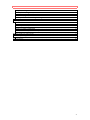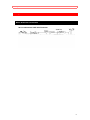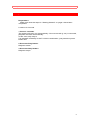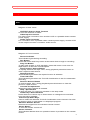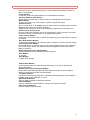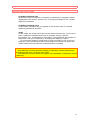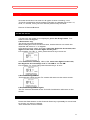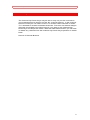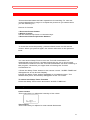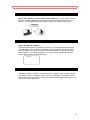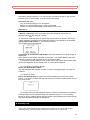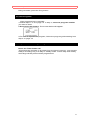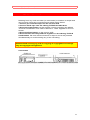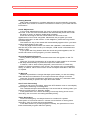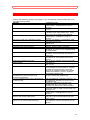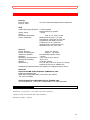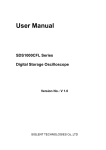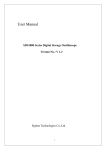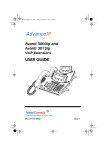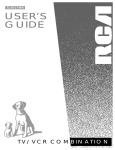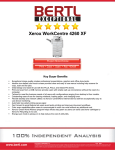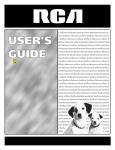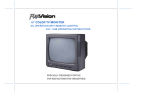Download Hitachi 20VR2W TV VCR Combo User Manual
Transcript
Important 1 HITACHI TV/VCR Combination 20VR2B/W OPERATING GUIDE Your new HITACHI TV/VCR Combination incorporates a host of features designed to give you excellent performance if you follow the instructions in this manual. We recommend that you read the following instructions and "IMPORTANT SAFEGUARDS" notice before turning on your TV/VCR Combination for the first time. Table of Contents Important ............................................................................................................................. 3 Getting Started..................................................................................................................... 6 Basic Antenna Connection.......................................................................................... 6 Cable Connections ....................................................................................................... 7 To Playback......................................................................................................................... 8 Description of Controls ....................................................................................................... 9 Rear ................................................................................................................................ 9 Front................................................................................................................................ 9 TV/VCR Unified Remote Control ............................................................................. 10 On Screen Indications ....................................................................................................... 12 VCR Status Display.................................................................................................... 12 OSD Menu Screen ..................................................................................................... 12 Closed Caption System ..................................................................................................... 13 Clock Adjustment.............................................................................................................. 15 To Set the Clock ......................................................................................................... 15 To Make Corrections.................................................................................................. 15 To Display the Date and Time.................................................................................. 16 To Reset the Clock..................................................................................................... 16 Channel Memory............................................................................................................... 17 Automatic Setting ....................................................................................................... 18 Using the Add/ Delete button.................................................................................... 18 One Press Channel Search ...................................................................................... 18 Using the 100 key....................................................................................................... 18 To Watch TV..................................................................................................................... 19 Audio Mute................................................................................................................... 19 Sleep Timer ................................................................................................................. 19 Video Adjust Menu ..................................................................................................... 19 How to Adjust .............................................................................................................. 20 Special Playback Features................................................................................................. 21 To Rapidly Locate a Particular Segment ................................................................ 21 Intelligent Search........................................................................................................ 21 To View a Double Speed Playback Picture............................................................ 21 To View an Instant Search ........................................................................................ 21 To View a Still Picture (During Playback) ............................................................... 21 To Advance a Still Picture ......................................................................................... 22 To View a Slow Motion Picture................................................................................. 22 Auto Operation Functions ......................................................................................... 22 Digital Auto Tracking.................................................................................................. 22 Tracking Control ......................................................................................................... 23 To Check a Channel from Playback........................................................................ 23 Blank Tape Indication ................................................................................................ 23 To Record.......................................................................................................................... 24 One Touch Recording ....................................................................................................... 25 A. Instant OTR ............................................................................................................ 26 B. Standby OTR.......................................................................................................... 26 Timer Recording ............................................................................................................... 28 1 Important Daily Recording........................................................................................................... 29 Weekly Recording ...................................................................................................... 30 To Check or Re-Enter Timer Programs .................................................................. 30 To Clear Programs ..................................................................................................... 31 To Stop a Timer Recording in Progress ................................................................. 31 Re-Recording (Tape Duplication)..................................................................................... 32 Tape Operation.................................................................................................................. 33 Rec End Search.......................................................................................................... 33 Time Search ................................................................................................................ 33 Auto Play with Repeat Function ............................................................................... 34 Time Counter Control................................................................................................. 34 Types of Video Cassettes ......................................................................................... 35 Erase Protection (Record Tab)................................................................................. 36 Cleaning Care for Video Heads ............................................................................... 36 Helpful Notes On Operations............................................................................................ 37 Before Requesting Service ................................................................................................ 38 Accessories ................................................................................................................. 39 Specifications .................................................................................................................... 40 2 Important Important We are pleased to introduce you to one of the most sophisticated products available today. Please take time to fill out the information requested on the right. The serial number is on the tag located on the back of your TV/VCR Combination. Be sure to retain this manual as your convenient TV/VCR Combination information source. Date of Purchase _ Dealer Purchased From _ Dealer Address _ Dealer Phone No _ Model No. 20VR2 Serial No. _ CAUTION: TO REDUCE THE RISK OF ELECTRIC SHOCK, DO NOT REMOVE COVER (OR BACK). NO USER-SERVICEABLE PARTS INSIDE. REFER SERVICING TO QUALIFIED SERVICE PERSONNEL. The lightning flash with arrowhead symbol, within an equilateral triangle, is intended to alert the user to the presence of uninsulated "dangerous voltage" within the TV/VCR Combination enclosure that may be of sufficient magnitude to constitute a risk of electric shock to persons. The exclamation point within an equilateral triangle is intended to alert the user to the presence of important operating and maintenance (servicing) instructions in the literature accompanying the TV/VCR Combination. WARNING: TO PREVENT FIRE OR SHOCK HAZARD, DO NOT EXPOSE THIS TV/VCR COMBINATION TO RAIN OR MOISTURE. There are no user serviceable parts inside the TV/VCR Combination. Never remove the back cover of the TV/VCR Combination, as this can expose you to a very high voltage and other hazards. If the TV/VCR Combination does not operate properly, unplug the set and call your dealer or service shop. WARNING: POWER SOURCE This TV/VCR Combination operates only on AC 120 volts 60 Hz. To prevent fire or shock hazard, connect this TV/VCR Combination to 120 V AC 60 Hz (house current) ONLY. Never connect the TV/VCR Combination to 50 Hz or DIRECT CURRENT POWER SOURCES. This TV/VCR Combination is equipped with a polarized alternating current line plug (a plug having one blade wider than the other). This plug will fit into the receptacle only one way. If you are unable to insert the plug fully into the receptacle, try reversing the plug. If the plug should still fail to fit, contact a local electrician. To prevent shock hazard do not use this polarized plug with an extension cord, receptacle or other outlet unless the blades can be fully inserted to 3 Important prevent blade exposure. If the power cord or plug is damaged or frayed, unplug the TV/VCR Combination from the receptacle and refer servicing to qualified service personnel. To prevent fire or shock hazard, do not overload receptacle and extension cords. POLARIZED PLUG NO GOOD INSTALLATION ANTENNA Unless your TV/VCR Combination is connected to a cable TV/VCR Combination system or to a centralized antenna system, a good outdoor color TV/VCR Combination antenna is recommended for the best performance. However, if you are located in an exceptionally good signal area that is free from interference and multiple image ghosts, the indoor antenna may be sufficient. LOCATION Select an area where sunlight or bright indoor illumination will not fall directly on the picture screen. Also, be sure that the location selected allows a free flow of air to and from the perforated back cover of the TV/VCR Combination. To prevent damaging the TV/VCR Combination, do not leave the set in a place where the temperature becomes too hot. For example, exposed to direct sunlight or near a heating device, etc. VIEWING 4 Important cause damage to the TV/VCR Combination. If something gets into the TV/VCR Combination, immediately unplug the TV/VCR Combination and have it cleaned and inspected. 5 Getting Started Getting Started Basic Antenna Connection (A) Combination VHF/ UHF System 6 Getting Started Cable Connections A) Without a Converter / Descrambler Box Use this connection if your cable system connects directly to your TV/VCR Combination without a converter box. With this connection, you can: 1) use your TV/VCR Combination remote control to select channels. 2) program one or more unscrambled channels for timer recording. NOTE: You can use the TV/VCR Combination Channel Up/ Down keys to select the desired channel. You cannot record or view scrambled channels with this connection. Note to CATV System Installer This reminder is provided to call the CATV (Cable TV) System Installers attention to Article 820-40 of the NEC that provides guidelines for proper grounding and, in particular, specifies that the cable ground shall be connected to the grounding system of the building, as close to the point of cable entry as practical. B) With a Converter/ Descrambler Box If your cable service supplies you with a converter box, you can use the basic connection shown here. With this connection, you can record and view any channel including scrambled channels. However, channel selection must be made at the cable company converter box. This means that channels cannot be changed using the TV/VCR Combination remote control. Timer recording is limited to one channel at a time, and you cannot view another channel other than the one you are recording. To Record and View a Scrambled / Unscrambled Channel 1. Set the TV/VCR Combination channel selector to the output channel of the cable converter box (e.g. CH3). 2. Select the channel to be recorded at the cable converter box. Note: Refer to page 11 for instructions on setting tuner to the cable TV mode. FCC WARNING: Any unauthorized changes or modifications to this equipment would void the user's authority to operate. 7 To Playback To Playback Preparation: Make sure that the steps in "Getting Started" on page 3 have been completed. Location of Controls 1 Insert a cassette. The power will come on automatically. If the record tab (p. 24) is removed, playback will start automatically. In this case, skip step 2. If a cassette is already in the TV/VCR Combination, just press the power button ON. 2 Press the Play button. Playback starts. 3 Press the Stop button. Playback stops. 8 Description of Controls Description of Controls Rear Diagram of Rear Jacks VHF/UHF Antenna Input Terminal In from the Antenna or Cable. Video Input Connector For video input connection from another VCR or a portable video camera power supply. Audio Input Connector For connection from a portable video camera power supply, another VCR or the output connector of another audio source. Front Diagram of Front Controls Record Indicator This indicator lights during recording. Rec Button Press this button and Play button at the same time to begin a recording. Play / X2 Button To play back a tape. In SLP playback, press this button once more for rapid search at twice the normal speed. Fast Forward / Search Button To rapidly advance the tape. Also, during playback press this button to view a rapid forward search. Repeat Indicator This indicator lights when the repeat function is selected. Timer Indicator This indicator lights when the TV/VCR Combination is set for unattended recording. Rewind / Search Button To rewind tapes. Also, during playback press this button to view the picture in rapid reverse. Cassette Compartment Where the video cassette is inserted. Stop / Eject Button To stop the tape. To remove a cassette in the stop mode. Volume Up / Down Buttons Press either the Volume Up or Down button to change the sound level from the built-in speaker. Channel Up/ Down Keys Used to select the desired TV/VCR Combination tuner channel. Can also be used to clear or reset items in a displayed program. Wireless Remote Sensor Receives the signal from the wireless remote control. Power Button To turn the monitor on and off. Power Indicator This indicator flashes when an operation button is pressed on the remote control. 9 Description of Controls TV/VCR Unified Remote Control Most of the TV/VCR Combination functions are conveniently controlled with your wireless remote control. For battery replacement see the back cover. Picture of Remote Control Eject Button To remove a cassette in the stop mode. Power button To turn the monitor on and off. Repeat Button Used to repeat playback of the continuously recorded portion of a tape. Sleep Timer Button Each press of this button advances the automatic off timer by 30 minutes (maximum is 90 minutes). Monitor Button During Playback, press this button to display the TV channel currently tuned. Press again to resume playback from still mode. Input Button Press this button for the desired input to the TV/VCR Combination. Tuner: For regular TV or Cable TV recording. Line: For re-recording or camera recording. "TUNER" or "LINE" will appear automatically for a few seconds on the TV screen when this button is pressed. Prog Button Used for setting the clock, channel memory, closed caption and timer recording. Counter Memory Button Turns the memory stop feature on and off. Clear / Reset Button Clear Button Press this button to clear the setting for the displayed program contents. Reset Button Resets the time counter when it is displayed. Recall Button Press this button to display or clear the time counter, date, time, function, and channel number. Standby Button Used along with the OTR button to set delayed (Standby) OTR's. One Touch Record (OTR) Button Select the channel and press the One Touch Record button to start an immediate recording 30 minutes to 4 hours long, or up to the tape end. Stop Button To stop the tape. Rewind / Search Button To rewind tapes. Also, during playback press this button to view the picture in rapid reverse. Fast Forward / Search Button To rapidly advance the tape. Also in playback press this button to do a rapid forward visual search. Slow Motion Buttons Press the Slow button in playback for slow motion on tapes recorded in SLP. The Up/ Down buttons let you adjust the slow motion speed from about 1/5 to about 1/30 of normal speed. Video Button Used to display the Video Adjust Menu. Frame Advance Button Press to advance the picture frame-by-frame in still mode for tapes 10 Description of Controls recorded in SLP. Press this button to scan several seconds you want to skip in a playback. Timer Button To set the TV/VCR Combination for unattended recordings. Volume Buttons (Up/ Down) Press either Volume Up or Down button to change the sound level. Mute Button To turn the sound off. Press again and the sound will return. Numeric Keys (0, 1, 2, 3, 4, 5, 6, 7, 8 and 9) Used to select tuner channels and functions selected with OSD (On Screen Display). (100) Press this button first when selecting channels 100 through 125. Channel Up / Down Keys Used to select the desired TV/VCR Combination tuner channel. Can also be used to clear or reset items in a displayed program. Time Search Button This button can make search easier by allowing you to skip back or ahead on a tape. Rec End Search Button To locate the beginning of a blank portion of tape for continuous recording. Channel Search Button Press this button to start a scan of the channels assigned to the Channel Up / Down keys. When the desired channel appears, press this button again to select it. Tape Speed Selector (SP/LP/SLP) Set this selector to the desired recording speed. Rec Button To record. Play Button To play back a tape. Pause/ Still Button To temporarily stop the tape during recording or to view a still picture during playback. Double speed (X2) Playback Button Press this button during playback with tapes recorded in SLP mode to search forward at twice the normal speed. Tracking Control Use this control during playback or double speed playback if the image is partially obscured by bands of noise. Add/ Delete Button Used to add or delete a selected channel. Normal Button Used to set all the Video Adjust controls at a factory set level. Video Level Buttons Used to adjust video controls. 11 On Screen Indications On Screen Indications Whenever a function button (Stop, FF, etc.) is pressed, or when you change channels, a 4 second OSD appears. The function name or the channel number (if tuned) are displayed as a large overlay for 2 seconds, then again for 2 seconds in a smaller overlay. VCR Status Display As the Recall button is pressed, the sequence of overlays shown below will be displayed as long as the arrow appears in the lower right (for about the first 5 seconds). After the arrow disappears, the overlay displayed will remain on the TV screen until it is removed by the next press of the Recall button. OSD Menu Screen You only need to press one of the Numeric keys on the remote control. Each Numeric key is indicated next to the feature displayed on the OSD Menu. When you select a feature turn to the section in this manual and read the full description accompanying the instructions there. 12 Closed Caption System Closed Caption System This feature not only makes it possible for the hearing impaired to enjoy selected programs, but can also be used to receive valuable information from your TV stations. Picture of Remote Buttons To Set the Closed Caption Mode 1 Press the Prog button. The menu (see page 8) will appear as an On Screen Display. 2 Press the 4 key on the remote control. The Set Caption Mode screen will appear. 3 Press the 1, 2 or 3 key to change the display to the desired mode (see right). 4 Press the 4 key to select CH1 or CH2. The closed caption signal may be broadcast over one or both of these channels. Recording and Playing Back a Closed Caption/ Text Program Your TV/VCR Combination will automatically record the Closed Caption / Text signal of applicable programs. To see the Closed Caption narration or text during playback, simply follow the steps above. When selecting prerecorded tapes for rental or purchase, look for the CC (closed caption) mark. 13 Closed Caption System Selecting the Proper Mode CLOSED CAPTION: ON When this mode is selected, a narration of selected TV programs will be displayed on the screen. Check your TV program listings for CC (closed caption) broadcasts. CLOSED CAPTION: OFF In this mode, narration will not appear on the screen even if a closed caption broadcast is received. TEXT In this mode, the lower half of the screen will be blocked out. Then, when the TV station broadcasts text such as program listings, special information, etc., it will appear in this space. This text block will remain on the screen until your remove it by changing the display in step 3. To change the Caption mode when a timer recording is set, but not in progress, you must first press the Timer button off. Be sure to press the Timer button back on before a scheduled timer recording. Note: This television receiver provides display of television closed captioning in accordance with §15.119 of the FCC rules. This television receiver does not support color attributes of television closed captioning. 14 Clock Adjustment Clock Adjustment Accurate clock time is a must for all types of timer recording. Your TV/VCR Combination will accurately maintain its calendar up to Dec. 31, 2012, 11:59 PM, once you have set the present day and time. Picture of Remote Buttons To Set the Clock 1 If the clock set guide is not displayed, press the Prog button. The menu screen will appear. 2 Press the 1 key. The clock set guide will appear. When setting the clock for the first time, entries that do not match the calendar will cause a "?" to appear. 3 To set the month, date, and year, enter two digits for the month, two digits for the date, and two digits for the year. For example, for Feb. 9, 1993, press Numeric keys 02 09 93. 4 To set the hour, minute(s), AM or PM, enter two digits for the hour, two digits for the minute(s) and "1" for AM or "2" for PM. For example, for 10:30 PM, press Numeric keys 10 30 2. 5 Press the Prog button. This starts the clock and the TV screen will return to the menu screen. 6 Press the Prog button again. The TV channel selected at the TV/VCR Combination will return to the screen. To Make Corrections Press the Clear button or the Channel Down key repeatedly to move back to an item you want to change. Then enter the correct number. 15 Clock Adjustment To Display the Date and Time Press the Recall button four times to show the date and time overlay on the TV screen. See "VCR Status Display" on page 8 for details. To Reset the Clock If you want to reset the clock at some later time, press the Prog button while you are watching TV. The menu screen (see page 8) will appear; press the 1 key and follow the clock set instructions to enter a completely new date and time. Or, you may skip over some entries to reset a particular item by using the Channel Up key. 16 Channel Memory Channel Memory The Channel Up/ Down keys may be set to stop only on the channels in your area assigned to them from the 181 channel memory. In the channel auto set mode you can select "CATV" to receive cable channels or leave "TV" selected to receive broadcast channels. The auto set feature assigns channels receivable from either band in your area to the Channel Up/ Down keys and skips the others. With the Add/ Delete button you can add or delete any channel from the Channel Up/ Down keys operation in either band. Picture of Remote Buttons 17 Channel Memory Automatic Setting 1 To display the menu (see page 8), press the Prog button. 2 To select the channel auto set, press the 3 key. The channel auto set guide will appear. To exit from the channel auto set mode, press the Prog button twice. 3 To change from "TV" to "CATV" or "CATV" to "TV", press the 1 key. Skip this step if the band selected already matches your antenna system. Changing bands will cancel previous channel memory assignments. 4 To start the auto set function, press the 2 key. The display will indicate that auto set is proceeding. After completion of auto set, the lowest numbered channel assigned to the Channel Up/ Down keys will appear on the TV screen. Using the Add/ Delete button 1 Select the channel to be added or deleted using the Channel Up/ Down or Numeric keys. 2 Press the Add/ Delete button. A display will appear for a few seconds indicating that the channel has been added or deleted. One Press Channel Search Use the Channel Search button on the remote control to scan every channel assigned to the Channel Up / Down keys. Each channel will appear for about 1.5 seconds. You can stop the search on any channel displayed with another press of the Channel Search button, or by using the Channel Up / Down or Numeric keys. Using the 100 key When selecting CATV channel numbers 100 to 125 with the numbered keys, first press the 100 key and then enter the remaining two digits. For example, for 125 channel. Press Numbered keys 100, 2, 5. 18 To Watch TV To Watch TV This section describes the basic operations for watching TV. Use the controls described on page 13 to adjust the picture as you desire while you are watching TV. Picture of Controls 1 Press the Power button. 2 Select channel. Use the Channel Up/ Down or Numeric keys. 3 Press the Volume Up/ Down buttons. Audio Mute To mute the sound temporarily, press the Mute button on the remote control. When you press it again, the volume will return to the previous level. Sleep Timer You can set the Sleep Timer to turn the TV/VCR Combination off automatically at the end of a preset time period (30, 60 or 90 minutes). This feature is useful to turn the TV/VCR Combination off when watching a late program, otherwise you might doze off leaving the TV/VCR Combination on. 1 Press the Sleep Timer button on the remote control. "SLEEP TIMER 30" will appear as an On Screen Display. 2 Press the Sleep Timer button repeatedly to increase the time. The desired time (60 or 90 minutes) will appear on the TV screen. To cancel the Sleep Timer Function Press the Sleep Timer button and select "SLEEP TIMER 00". Video Adjust Menu Color Control This control lets you adjust the intensity of the colors. Tint Control This control lets you adjust for most natural fleshtones. 19 To Watch TV Bright Control This control lets you adjust the brightness of the picture. Picture Control This control lets you adjust the intensity of the picture. It does this by adjusting contrast and color level at the same time and in the proper balance. Sharpness Control This control lets you adjust the sharpness of the picture. How to Adjust 1 Press the Video button on the remote control to display the Video Adjust Menu. Each additional press of the Video button will select a different control. 2 Press or hold the Video Level (+ or -) buttons on the remote control to adjust the control. Adjustments scale and setting indicator number are displayed. Use them to set the desired level. Adjust each control to your desired level, or you may select a factory set level by pressing the Normal button while the Video Adjust Menu is displayed. 20 Special Playback Features Special Playback Features After you are familiar with tape playback (see page 4, "To Playback"), you are ready to enjoy the special playback features described on this page. These features work best in the SLP mode. The sound will be muted. Picture of Remote Buttons To Rapidly Locate a Particular Segment 1 Press the Search button on the remote control. This starts a rapid forward or reverse visual search. 2 Press the Search button again or the Play button to return to playback. Search speed in SLP mode is about 27 times the normal speed. During search playback, some noise bars will appear on the TV screen. Intelligent Search If the search is re-started within 5 seconds of a previous search, the search speed will be slowed down (SLP mode: 9 times). Select a function within 8 second to locate the particular segment. If a function is not selected within 8 seconds normal search speed with resume. To View a Double Speed Playback Picture 1 During playback, press the X2 button on the remote control. 2 Press this button once more to release the tape from double speed playback. To View an Instant Search 1 During playback, press the Frame Advance button on the remote control. The tape will quickly advance through about 60 seconds of tape. This is useful for skipping short program segments and then returning to play. To View a Still Picture (During Playback) 1 Press the Pause/ Still button on the remote control. A freeze frame playback image appears. After the TV/VCR Combination is in the still or slow mode for 3 minutes, it will stop automatically to protect the tape and video head. 2 Press this button again to release the still and continue playback. 21 Special Playback Features To Advance a Still Picture 1 In still mode, press the Frame Advance button on the remote control. Frame advance will only operate during still. The picture will slowly advance frame by frame while this button is held down. To View a Slow Motion Picture 1 During playback, press the Slow button on the remote control. You can vary the tape speed of the slow motion by pressing the Slow Up/ Down buttons on the remote control. 2 Press the Play button to release the slow mode. Auto Operation Functions Auto Playback When a tape is inserted the power comes on (Auto). If the record tab* is removed playback begins (Auto). Auto Rewind After a tape reaches the end during playback, fast forward or manual record, the TV/VCR Combination will rewind it and go into Stop mode. Rec Auto Stop After a tape reaches its end during recording, the TV/VCR Combination will rewind and eject it and go into Stop mode. Playback Auto Eject After a tape without a record tab* is played to its end, the TV/VCR Combination will rewind and then eject the tape. Eject Cassette A cassette may be ejected with power on or off. * For record tab information refer to page 24. Digital Auto Tracking With Digital Auto Tracking there is usually no need for manual adjustments to minimize noise in playback for most tapes. Digital Auto Tracking continuously analyzes the signal to adjust for optimum picture quality for each recording. However, with some recordings you may get a better result using Manual Tracking. 22 Special Playback Features Tracking Control Press the Tracking control (Up/ Down) buttons on your remote control. Manual Tracking adjustment is intended for use during playback, slow motion, and double speed playback to minimize noise in the picture. To Check a Channel from Playback Press the Monitor button. Use this feature when you want to check a TV program without missing any playback. The TV/VCR Combination goes into still and the current channel selection will appear with the overlay below. Press the Monitor button again to continue playback. You can change channels with the Channel Up/ Down or Numeric keys. Blank Tape Indication If a blank section of tape is encountered in the play mode or the channel you select has no broadcast, the screen will change to a solid blue field. The screen will remain blue until a recorded signal is again detected or an active channel is selected. 23 To Record To Record Preparation: Make sure that the steps in "Getting Started" on page 3 have been completed. Picture of Controls 1 Insert a cassette with the record tab in place. The power will come on automatically. If the cassette is already in the TV/VCR Combination, just press the Power button. 2 Press the Input button until "INPUT SELECT: TUNER" appears on the TV screen. 3 Press the Tape Speed selector until the desired tape speed (SP, LP, SLP) appears on the TV screen. 4 Select a channel to be recorded using the Channel Up / Down or Numeric keys. 5 Hold the Rec button in and press the Play button on the TV/VCR Combination. When using the remote control, just press the Rec button. 6 To pause the recording, press the Pause / Still button. To continue the recording, press this button again. 7 To end the recording, press the Stop button. 24 One Touch Recording One Touch Recording OTR is easy and convenient way to immediately start recording a TV program you happen to be watching (Instant OTR). It is also just as easy to set up a delayed start time recording (Standby OTR), without programming the timer. Picture of Remote Buttons Preparations: The steps in "Getting Started" on page 3 have been completed. The clock is set to the correct time. The desired tape speed (SP, LP, SLP) is selected. The record tab is not missing on the cassette. The tape is long enough to record the programs. 25 One Touch Recording A. Instant OTR Recording starts instantly. You can set the recording length in 30 minute periods up to 4 hours total, or to the end of the tape. Occasion for use: For normal recording of TV programs. When an unexpected guest or call is received. When you are unexpectedly called away from home. Operation 1 Select a channel to be recorded using the Channel Up/ Down or Numeric keys on the remote control. OR To record an external source, press the Input button to select LINE input. "LINE" appears instead of the channel number if this position is selected. 2 Press the OTR button on the remote control. The screen below will appear. 3 Continue to press the OTR button until the desired recording length is displayed. Each press of the button will add 30 minutes. "TO TAPE END" indicates that the recording will continue to the end of the tape. If no length is selected the OTR mode will be cancelled 8 seconds after "0:00" first appears and the selected TV channel will appear. To change the recording length: Press the OTR button twice. The OTR length will change to 0:00. A new recording length can now be entered. To cancel an OTR: Press the OTR button to select the OTR display then press the Clear button. The screen below will appear and the TV/VCR Combination will go into stop mode. An Instant OTR can be initiated at the TV/VCR Combination by holding down the Rec button and pressing the Channel Up key. The recording length is set by holding down the Rec button and pressing the Channel Up key until the desired length is displayed. B. Standby OTR This is an OTR which is set to start at any time up to 11:30 PM of the following day. The recording can start on the hour or half hour. 26 One Touch Recording Picture of Remote Buttons Occasion for use: When a program you want to watch is going to be broadcast while you are asleep, out, or otherwise engaged. Operation 1 Select a channel to be recorded using the Channel Up/ Down or Numeric keys on the remote control. OR To record an external source, press the Input button to select LINE Input. "LINE" appears instead of the channel number if this position is selected. 2 Press the Standby button on the remote control. The screen below will appear. 3 Continue to press the Standby button until the desired start time appears on the TV screen. Each press of the button will add 30 minutes to the displayed time. The time can be set up to 11:30 PM of the next day. 4 Press the OTR button until the desired recording length is displayed. To cancel a Standby OTR after one has been set, or is in progress: Press the OTR button to select the Standby OTR display then press the Clear button. The screen below will appear and the Standby OTR will be cancelled. A standby OTR can be initiated at the TV/VCR Combination by holding down the Rec button and pressing the Channel Down key. Continue to press the Channel Down key until the desired start time is obtained. The recording length is set by holding down the Rec button and pressing the Channel Up key until the desired length is displayed. 27 Timer Recording Timer Recording The timer feature lets you set the TV/VCR Combination from the remote control to do unattended recording. For each program you set, the TV/VCR Combination will turn itself on at the scheduled time and do the recording automatically. Instructions for each step appear on the TV screen after you select the program mode. Picture of Remote Buttons Preparations: The steps in "Getting Started" on page 3 have been completed. The clock is set to the correct time. The record tab is in its place on the cassette. The tape is long enough to record the programs. Enter program selections within 60 seconds of each other or the TV/VCR Combination will automatically leave this mode. You can program the timer to: record a program on any day you choose up to one month away (One Time Recording). record everyday at the same time and length Monday through Friday (Daily Recording). record once a week at the same time, length and day of each week (Weekly Recording). Operation 1 Press the Prog button on the remote control. This displays the menu (see page 8). The screen shown in step 2 will appear. 2 Press the 2 key on the remote control. This selects the Program Set mode. 3 Press the 1, 2, 3, or 4 key to select one of the 4 programs. 4 To set the Rec-On day, enter two digits for the day of the month. For example, if today is Jan. 8th, to make a recording on Feb. 3rd, press 03. 28 Timer Recording For daily and weekly recordings refer to page 20. To make corrections in on-screen entries, press the Clear button or the Channel Down key to move the flashing indication one space to the left. Move this flashing indication over the numbers you want to change. Then enter the correct number. 5 To set the Rec-On time, enter two digits for the hour, two digits for the minute and "1" for AM or "2" for PM. For example, for 9:30 PM, press 09 30 2. 6 To set the Rec-Off time, enter two digits for the hour and two digits for the minutes. For example, for 10:00 PM, pres 10 00. AM or PM will automatically appear when you have entered the hour and minute. 7 To set Rec-On channel, enter two digits for the channel or, press the Input button and select "LINE" to record from an external source. For example, for channel 10, press 10. (Operation continued on the next page) 8 Select the desired tape speed (SP, LP, or SLP) using the Tape Speed selector. 9 To set the next program, press the Prog button and repeat steps 3 to 8. 10 To exit from the program mode, press the Prog button twice. 11 To set the timer, press the Timer button on, on the remote control. The Timer indicator will appear. Daily Recording 1 With the Rec-On day flashing, press the 4 key. 2 Continue with steps 5-11 on pages 19 and 20. 29 Timer Recording Weekly Recording 1 With the Rec-On day flashing, press the 5 key. 2 Press the number for the day. For Sunday, press the 1 key, for Monday, the 2 key, for Tuesday, the 3 key and so on. After a Timer Recording Has Taken Place: Press the Timer button off on the remote control to return your TV/VCR Combination to normal operation. While you can use the OTR along with timer recording, be sure to check your recording times carefully. Timer recording is preempted during either OTR or Standby OTR recording. When you want a timer recording to be done, be sure to press the Timer button on after a tape rewind, playback, or other operation, or after you set a Standby OTR. If the record tab is missing, the tape will be ejected. If the cassette tape is not inserted, the Timer indicator will flash. To Check or Re-Enter Timer Programs When a timer Recording has been set, but is not yet in Progress. (Timer indicator is on.) 1 Press the Timer button off to release the timer set mode. 2 Follow steps 1 to 3 on page 19. In step 3, check the program contents for each program number. Make corrections and continue with steps 4 to 9. 3 After you are sure that the programs in step 9 are set correctly, press the Prog button three times to return to watching TV. 4 Press the Timer Button on to set the timer mode on. When re-entering timer programs, you may skip over correct information and go directly to an item you wish to change by using the Channel Up key. To change from the "L" recording mode, the Input button must be pressed. A tuner channel can now be entered. When Timer Recording is in Progress. Press the Prog button on the remote control. The screen below will appear. All currently set programs will be shown. The program in progress will be flashing. All programs can be checked at this stage. The display will disappear after about 30 seconds. To immediately return to the program 30 Timer Recording being recorded, press the Prog button. To Clear Programs After programming is complete. 1 Follow steps 1 to 3 on page 19. In step 3, enter the program number you want to clear. 2 Press the Clear button. The screen below will appear. 3 To enter a replacement program, follow the program guide starting from step 4 on page 19. To Stop a Timer Recording in Progress Press the Timer button off. This erases the program in progress from the timer's memory, and cancels today's recording only of a daily or weekly series. Future daily and weekly recordings will be performed as programmed. 31 Re-Recording (Tape Duplication) Re-Recording (Tape Duplication) Dubbing from any VHS recorder (or camcorder) to another is simple and can be done using the connections and steps shown below. 1 Insert a pre-recorded tape into the source VCR. 2 Insert a blank tape into the editing TV/VCR Combination. 3 Press the Input button on the remote control controlling the editing TV/VCR Combination until "INPUT SELECT: LINE" appears on the TV screen. 4 Press the Play button on the source VCR. 5 Press the Rec and Play buttons together on the editing TV/VCR Combination. Be sure that the buttons in steps 4 and 5 are pressed simultaneously to avoid missing any of the recording. Caution: Unauthorized exchanging and/ or copying of copyrighted recordings may be copyright infringement. Connection 32 Tape Operation Tape Operation Rec End Search This feature allows you to quickly find the point at which your recording ends and a blank portion of tape begins for continuous recording. In play, FF or stop mode, press the Rec End Search button on the remote control. The TV/VCR Combination will go into FF mode and then stop automatically around the end of your recording. If the Rec End Search button is pressed where no signal is recorded, the TV/VCR Combination will go into rewind mode and then stop automatically around the end of your recording. Before starting recording, play back the tape to determine where to start a new recording. "REC END SEARCH" will appear on the TV while the search is in progress. Time Search The time search feature lets you enter a length of time to skip back or ahead. When the selected search length is completed, the TV/VCR Combination will automatically go into playback mode. 1 Press the Time Search button on the remote control in the stop or play mode. This selects the time search display. 2 Enter one digit for the hour, two digits for the minute. This enters the length you want to skip back or ahead. For example, for 1 hour 25 minutes, press 125. For 5 minutes, press 005. 3 Press the FF or REW button to skip back or ahead. The TV/VCR Combination will skip over the desired length of time and go into playback automatically. Make each key entry for your length selections within 10 seconds, or the 33 Tape Operation TV/VCR Combination will automatically cancel this mode. Auto Play with Repeat Function Picture of Remote Buttons 1 Press the Repeat button during playback, still, search, or slow. a) The Repeat indicator appears. Playback will continue to the end of the tape unless there is more than 30 seconds of blank space on the tape. Erased portions of tape are not considered to be blank. b) When playback stops, the tape will automatically rewind to the beginning. During rewind, if the channel you selected through the TV/VCR Combination tuner is not tuned to an active channel, a blue background will be displayed. c) Playback will begin again and continue to the same point where the first playback stopped and continue to repeat to that point until another function button is pressed. 2 To release the auto repeat, press the Repeat button again. You can also press another button to stop repeat playback. The Counter memory does not function during auto repeat. Time Counter Control If your tape is fully rewound each time, then you can reset the counter to use a list of program locations as an index. You can also reset the counter at any location, and use it to return to that location for repeat playback. Be sure the time counter overlay is displayed when you use the time counter. To remove an overlay, press the Recall button again. (See "VCR Status Display" on page 8 for more information.) 1 To select the time counter overlay, press the Recall button once or three times. The time counter display appears on the TV screen. 2 To reset the time counter, press the Reset button. Reset the counter to zero at whatever point you choose on the tape. 3 To select the memory function, press the Memory button. Select memory during any operation with the time counter overlay showing. 34 Tape Operation 4 To start the memory function, press the Rewind or Fast Forward button (in the stop mode). The tape will stop automatically wherever "0:00:00" was set. Types of Video Cassettes Only use tapes with the mark in this unit. Tape Speed Selector Position Maximum Record/ Playback Time T160 T120 T60 SP (Standard Play) Hour 2 Hours 40 Minutes 2 Hours LP (Long Play) 2 Hours 5 Hours 20 Minutes 4 Hours SLP (Super Long Play) 3 Hours 8 Hours 1 6 Hours 35 Tape Operation Erase Protection (Record Tab) Cassettes have a record tab to ensure that recordings are not accidentally erased. To prevent accidental erasure To record again Cleaning Care for Video Heads (a) Video Head Cleaning: Your TV/VCR Combination will not normally require head cleaning; however, it is possible that the heads may become clogged when playing an old or damaged tape. If the image on your screen resembles the photograph here during playback, the heads may require cleaning. (b) Cleaning the Heads: It is recommended that head cleaning be performed by a qualified service technician. Please contact your nearest dealer. An alternate solution is to obtain a head cleaning cassette. There are many types of cleaning cassettes, so be sure to follow the cleaning instructions carefully, excessive use of the cleaning cassette could shorten head life. Use this cassette only when a head clogging symptom occurs. 36 Helpful Notes On Operations Helpful Notes On Operations Getting Started With cable connections, numbers selected to receive specific channels may differ from those for antenna connections. Refer to your cable service information. Clock Adjustment In the clock adjustment mode, be sure to enter the first digit within 60 seconds, or the TV/VCR Combination will automatically leave this mode. Be sure to enter "0" before single-digit numbers. Enter the first digit to set the month within 60 seconds of the appearance of the clock set guide. Otherwise, the program you were watching will return to the screen. If this happens, press the Prog button and start again. The letters for day of the week will automatically appear when you have entered both digits for the year. If the day digit entered does not match the calendar, it will advance to the first day of the next month (for example, "FEB 29 94" will advance to "MAR 01 94"). If you press the Prog button while the clock set guide appears, the TV screen will return to the program you were watching. Special Playback Features During search playback, horizontal noise bars will appear on the TV screen. After the TV/VCR Combination is in the still or slow mode for 3 minutes it will stop automatically to protect the tape and video head. In search, still or slow motion playback, some amount of noise may appear for tapes recorded in SLP mode. The picture may be completely snowy in search, still or slow motion mode for tapes recorded in SP and LP speed. To Record While it is possible to change the tape speed when you are recording, there will be some distortion on the tape where the change occurred. After the TV/VCR Combination has been in pause for 5 minutes it will stop automatically to protect the tape and video head. One Touch Recording During a one touch recording, press the OTR button once to see display showing the remaining recording time. The cassette will eject automatically if its record tab is missing when you press the OTR button or Standby button. If the preset time for a timer recording comes up during a one touch recording, the one touch recording will take priority. Timer Recording Timer recording may not be performed or continue if a power interruption of more than about 1 minute occurs before or during timer recording, even if power resumes thereafter. If the start times of 2 preset programs overlap, the preset time of the lower numbered program will have priority. 37 Before Requesting Service Before Requesting Service Check the following points once again if you are having some trouble with your TV/VCR Combination. POWER CORRECTION NO POWER NO PICTURE OR SOUND. POOR PICTURE WITH NORMAL SOUND. POOR TV RECEPTION. NO COLOR OR POOR COLOR GHOSTS (MULITPLE IMAGES) TV PROGRAM CAN’T BE WATCHED. TV PROGRAM CAN’T BE RECORDED. TIMER RECORDING CAN’T BE PERFORMED. THERE IS NO PLAYBACK PICTURE OR THE PLAYBACK PICTURE IS NOISY OR CONTAINS STREAKS. TV/VCR COMBINATION CAN’T BE REMOTE CONTROLLED. VIDEO CASSETTE CAN’T BE INSERTED. VIDEO CASSETTE CAN’T BE REMOVED. EJECT DOES NOT FUNCTION OR THE INSERTION CANNOT BE DONE. VIDEO CASSETTE EJECTS WHEN THE REC AND PLAY BUTTONS ARE PRESSED. CHECK THAT THE POWER PLUG IS COMPLETELY CONNECTED TO AN AC OUTLET. CHECK THAT THE POWER BUTTON IS SET TO ON. AT FIRST, CHECK ANTENNA, ITS WIRES, CONNECTIONS AND DIRECTION. THEN FOLLOW THE CORRECTIONS BELOW. CHECK THAT THE POWER PLUG IS COMPLETELY CONNECT TO AN AC OUTLET. ADJUST THE BRIGHT, SHARPNESS AND PICTURE CONTROLS ADJUST THE SHARPNESS AND PICTRURE CONTROLS. ADJUST THE TINT AND COLOR CONTROLS INSTALL DIRECTIONAL ANTENNA. MAKE SURE THAT THE RECEIVING CHANNEL OF THE TV.VCR COMBINATION IS MEMORIZED. CHECK THAT THE BAND SELECTED IS SET TO MEET YOUR ANTENNA OR CABLE TV SYSTYEM. MAKE SURE THAT THE RECORD TAB ON THE BACK OF THE CASSETTE IS STILL INTACT. SET THE RECORDING START/STOP TIME CORRECTLY. MAKE SURE THAT THE TIMER BUTTON IS SET TO ON. TIMER RECORDING MAY NOT BE PERFORMED OR CONTINUED IF POWER INTERRUPTION OF MORE THAN ONE MINUTE OCCURES BEFORE OR DURING TIMER RECORDING., EVEN IF POWER RESUMES THEREAFTER. ADJUST THE TRACKING CONTROL SLOWLY IN EITHER DIRECTION. AIM THE REMOTE CONTROL DIRECTLY AT THE REMOTE SENSOR ON THE TV/VCR COMBINATION. AVOID ALL OBSTACLES WHICH MAY INTERFERE WITH THE SIGNAL PATH, INSPECT OR REPLACE THE BATTERIES. INSERT THE CASSETTE WITH THE WINDOW SIDE UP AND THE RECORD TAB FACING YOU. CHECK THAT THE POWER PLUG IS COMPLETELY CONNECTED TO AN AC OUTLET. TURN THE POWER OFF AND THEN ON, AND TRY EJECTINGOR INSERTING THE TAPE AGAIN. CHECK THE CASSETTE TO BE SURE THAT THE RECORD TAB ON THE BACK IS STILL INTACT. 38 Before Requesting Service Accessories Accessories Packed with your TV/VCR Combination These accessories are provided to help you use or set up your TV/VCR Combination. Load the Batteries as Follows: Wireless remote control Battery replacement caution Do not mix old and new batteries. (Also never mix alkaline batteries with manganese batteries.) 39 Specifications Specifications Display Picture Tube: Picture Tube 20 inch measured diagonal 90º deflection VCR Video Recording System: 2 rotary heads helical scanning system Audio Track: 1 track Tuner: Broadcast Channels: VHF 2~13, UHF 14~69 CATV Channels: Midband A through I (14~22) Superband J through W (23~36) Hyperband AA~EEE (37~64) Lowband A-5~A-1 (95~99) Special CATV channel 5A (01) Ultraband 65~94, 100~125 General Power Source: Power Consumption: Television System: Speaker: Operating Temperature: Operating Humidity: Weight: Dimensions: 120V AC, 60 Hz Approx. 112 watts EIA Standard NTSC Color 1 Piece 41ºF~104ºF (5ºC~40ºC) 10%~75% 52.8 lbs. (24Kg) 21-1/8" (W) X 21-1/4" (H) X 19-1/8"(D) 536(W) X 540 (H) X 486(D) mm Designs and specifications are subject to change without notice. HITACHI HITACHI HOME ELECTRONICS (AMERICA), INC. National Headquarters 3890 Steve Reynolds Blvd., Norcross, GA 30093 Tel. 404-279-5600 HITACHI SALES CORPORATION OF HAWAII, INC. 3219 Koapaka St., Honolulu, Hawaii 96819 Tel. 808-836-3621 1 1994-95 model! Warranty: 2 year parts, 1 year labor, 10 years transistors Cannot record one channel and watch another!! Memory backup: 1 minute 40