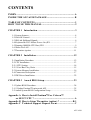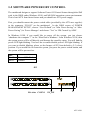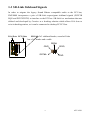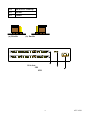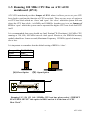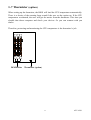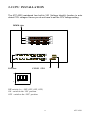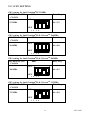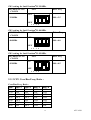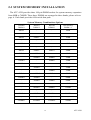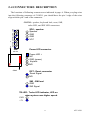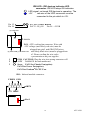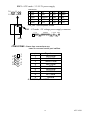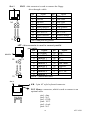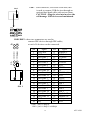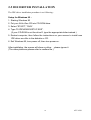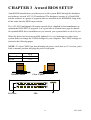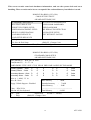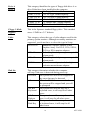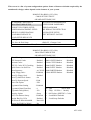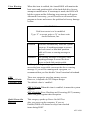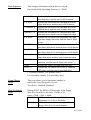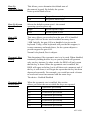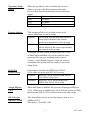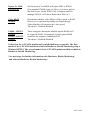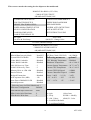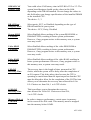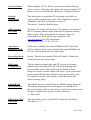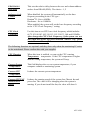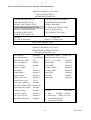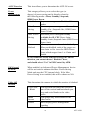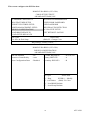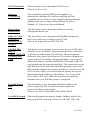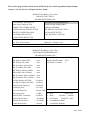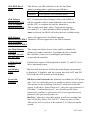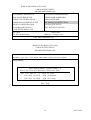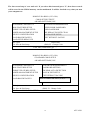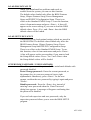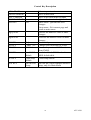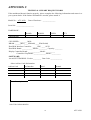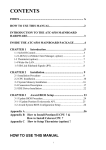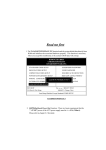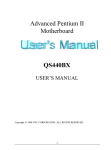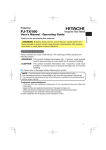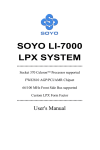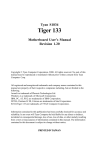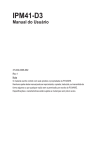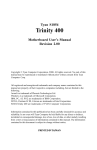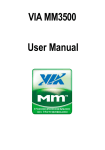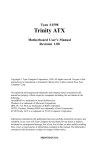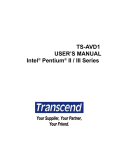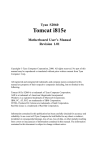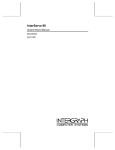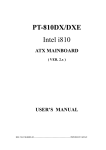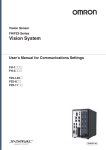Download ATC-6230 - Elhvb.com
Transcript
CONTENTS INDEX ..............................................................................................A INSIDE THE ATC-6230 PACKAGE............................................. B TABLE OF CONTENTS .................................................................1 HOW TO USE THIS MANUAL .....................................................2 CHAPTER 1 Introduction .............................................................3 1-1 System features..................................................................................... 4 1-2 Soft-Off-Control ................................................................................... 5 1-3 SB-Link Sideband Signals..................................................................... 6 1-4 Keyboard & PS/2 Mouse Power On (JP9.............................................. 7 1-5 Running 100MHz CPU Bus (JP11 ........................................................ 9 1-6 Wake-On-LAN .................................................................................. 10 1-7 Thermister (option .............................................................................. 11 CHAPTER 2 Installation .............................................................12 2-1 Installation Procedure ........................................................................ 12 2-2 CPU Installation ................................................................................. 13 2-2-1 CPU Setting..................................................................................... 14 2-2-2 Core/Bus Freq. Ratio ....................................................................... 15 2-3 System Memory Installation................................................................ 16 2-4 Connectors Description....................................................................... 17 2-5 IDE Driver Installation........................................................................ 22 CHAPTER 3 Award BIOS Setup................................................23 3-1 Update BIOS Procedure...................................................................... 24 3-1-2 Update PentiumII microcode API .................................................. 25 3-2 Award System BIOS Configuration Setup........................................... 26 Appendix A How to Install PentiumII or Celeron or SECC2 CPU ? .................................................................A Appendix B How to Setup Thermister (option) ? .....................B-1 Appendix C Technical Support Request Form ............................C 1 ATC-6230 HOW TO USE THIS MANUAL To obtain maximum use from this manual it is suggested: Read Page A COMPONENT LOCATION DIAGRAM where you find the mainboard layout diagram. Please refer to it when you configure the system. Read Page B INSIDE THE ATC-6230 PACKAGE where you find the packing contents. Read about an overview of the mainboard features, and how to upgrade as well as to change hardware configurations such as memory size, CPU type, jumper settings lists and connectors in the following categories: Chapter 1 Introduction Chapter 2 Installation When you have finished reading of both chapter 1 and chapter 2, turn to Chapter 3 Award BIOS Setup where you will find the update BIOS procedure and the further information which is stored in the SETUP is the system hardware configuration. The back of this manual contains APPENDIX A which shows you how to setup PentiumII, Celeron and SECC2 CPU, APPENDIX B which shows you how to setup thermister and APPENDIX C which is a list of request form for technical support. Your system dealer will set up the mainboard according to your demand of the computer. It means that the current settings of your mainboard may not be the same as the defaults shown in this user's manual. If you need to change your configuration, please ask your dealer first. Be sure this will not void your system warranty, or ask your dealer to do it for you. REMARK Intel® is a registered trademark of Intel Corporation. All other brands and product names are trademarks registered trademarks of their respective companies. 2 ATC-6230 CHAPTER 1 INTRODUCTION Welcome to use ATC-6230 mainboard, the latest top technology of today’s multimedia PentiumII mainboard, along with the varied needs of our customers. Whether you are using a Nextboard for the first time or you are a comput- er expert, the ATC-6230 mainboard will fit your needs. This manual examines the hardware and software features of the ATC-6230 mainboard. The means to effectively fulfill that user’s informational needs were tested and refined in the development of this manual. The ATC-6230 mainboard contains a high degree of functionality, the manual emphasizes the ATC-6230 mainboard layout and features rather than electrical details. The software topics are delivered in the context of IDE driver installation and others. It is also provided information for the multiplatform applications. 3 ATC-6230 1-1 SYSTEM FEATURES : INTEL PentiumII CPU operating from 233MHz up to 450MHz and INTEL Celeron CPU operating from 266MHz up to 333MHz. : INTEL 440BX AGPset. : Using three 168-pin DIMM sockets, provides three banks of 64-bit wide path up to 384MB SDRAM / 768MB EDO RAM (with parity chip ECC support). : Built-in Switching Voltage Regulator.(VRM 8.2 SPEC.) : Supports auto-detect CPU core voltage range 1.8V to 3.5V. : Supports one AGP revision 1.0 slot, three PCI revision 2.1 interface compliant and two 16-bit ISA slots. : Dual Master IDE connectors support Ultra DMA/33, up to four devices in two channels for connecting of high capacity hard drive, CD-ROM, tape backup etc.. : Supports the USB (Universal Serial Bus) header. : PS/2 keyboard connector and PS/2 mouse header. : PS/2 mouse connector (option). : Winbond 83977 high-speed Ultra Multi-I/O chipset. : Supports Infrared transfer (IrDA TX/RX) connector. : One FDC port supports two devices up to 2.88MB. : Two 16550A fast UARTs compatible serial ports. : One EPP/ECP mode parallel printer port. : Built-in Hardware Health Monitoring chip. (option) : Hardware Dimension is 220mm x 230mm (8.65" x 9.05"). : Baby-AT form factor ; ATX & AT power supply connector. 4 ATC-6230 1-2 SOFTWARE POWER OFF CONTROL The mainboard designs to support Software Power Off Control feature through the SMI code in the BIOS under Windows 95/98, and MS-DOS operation system environment. This is Intel ATX form factor feature and you should use ATX power supply. First, you should connect the power switch cable (provided by the ATX case supplier) to the connector “PS-ON” on the mainboard. In the BIOS screen of POWER MANAGEMENT SETUP’, choose “User Defined” (or “Min. Power Saving” or “Max. Power Saving”) in ‘Power Manager’ and choose “Yes” in ‘PM Control by APM’. In Windows 95/98, if you would like to power off the system, you just choose “shutdown the computer ?” in the “Shut Down Windows“ from Windows 95/98, then the system power will be off directly, and become the stand-by status. You will find the power LED light blinking. You have the to enable/disable power LED light blinking. If you want to disable blinking, please set the Jumper of JP5 from default to 2-3 (close) position. If you would like to restart the system, just press the power switch button, and the system will be powered on. JP5 Pin1-2 Pin2-3 Power LED Flash Disable JP5 ISA slots CONN1 5 PS_ON ATC-6230 1-3 SB-Link Sideband Signals In order to migrate the legacy Sound Blaster compatible audio to the PCI bus, EMU8008 incorporates a pair of SB-Link request/grant sideband signals (PCPCIR EQN and PCPCIGNTN) to interface to the PCI bus. SB-Link is a mechanism that was defined and developed by Creative as a docking solution which allows ISA slots to exist in docking station, so it can be connected to desktop PC PCI bus. ISA Slots PCI Slots SB-Link 2x3 sideband header, sound will also has a 2x3 header and a cable. REQ# GND GNT#A 6 SIRQ GND ATC-6230 1-4 Keyboard & PS/2 Mouse Power On (JP9) The ATC-6230 mainboard built-in Jumper of JP9 may have two easily and conveniently ways to power up the system. Users may power on the system by typing a password, or power on the system by double-clicking the PS/2 mouse, when JP9 is 2-3 close. In addition to satisfying different users will have many different needs, the ATC-6230 mainboard provides four different methods to power up the system: 1. KB Power On Password: The following functions are available for ATX power only. User can select the power on method to power on the system, by entering Award BIOS Setup menu/Integrated Peripherals/Power On Function. The options are the following :Password : when user select this option, it will show “Enter Password:”, after user type password, it will show “Confirm Password:”, user should type the same password to confirm it. After power off, if user types the correct password, the system will power on. 2. Hot Key Power On: When user select this option, it will show another line as Hot Key Power ON: CtrlF1”’ select any one you like. After power off, if user key in the control-F, it will power up the system. 3. Mouse Left, Mouse Right : It will power up the system by double click the left or right mouse. Note do not move your mouse between the first click and the second click. 4. BUTTON ONLY : Only the power button can power the system. 7 ATC-6230 JP9 KB & PS/2 Wakeup 1-2 Disable 2-3 Enable (a) Disable (b) Enable ISA slots JP9 SW1 8 ATC-6230 1-5 Running 100 MHz CPU Bus on ATC-6230 mainboard (JP11) ATC-6230 mainboard provides Jumper of JP11 where it allows you to set your CPU host clock to perform the function of CPU overclock. There are two ways of option to set CPU host clock which are ‘close’ and ‘open’. Set ‘close’ which the system will auto detect the CPU host clock, i.e.66MHz and 100MHz. Another way is to set Jumper of JP11 to ‘open’ which the system can be operated the higher CPU host clock than CPU itself. It is recommended that users should use Intel PentiumII (Deschutes) 100 MHz CPU, running at 350, 400, 450 MHz interval clock speed. Moreover, the SDRAM memory module should use 8 nano-second (Maximum Frequency 125 MHz) speed of memory – die or less. It is important to remember that the default setting of JP11 is ‘close’. Jumper 11 Close Open BASE CLK Auto 100 MHz (a) Close Option (b) Open Option JP11 SLOT 1 -Running 115 124 133 140 150MHz CPU host bus, please select “CHIPSET FEATURES SETUP” this option in BIOS and set it in the item of “CPU Host Clock”. 9 ATC-6230 1-6 Wake-On-LAN The remote Wake-On-LAN mode of operation is a mechanism that uses Advanced Micro Device Magic Packet technology to power up a sleeping workstation on the network. This mechanism is accomplished when the LAN card receives a specific packet of information, called a Magic Packet, addressed to the node on the network. For additional protection, Secure ON is an optional security feature that can be added to the Magic Packet that requires a password to power up the sleeping workstation. When the LAN card is in remote Wake-On-LAN mode, main system power can be shut down leaving power only for the LAN card and auxiliary power recondition. The LAN card performs no network activities while in the remote Wake-On-LAN mode of operation. It only monitors the network for receipt of a Magic Packet. If a Magic Packet is addressed to the LAN card on the network, the LAN card wake up the system. If the Secure ON feature has been enabled, the password added to the Magic Packet is also verified prior to waking up the system. WOL LAN card will provide a 3-pin line to connect the WOL connector on the mainboard. CAUTION : For Wake-on-LAN, the +5V standby line for the power supply must capable of Delievring +5V ±5% at 720mA. Failure to provide adequate standby current when implementing Wake-on-LAN, can damage the power supply. Before you enable Wake-on-LAN function, first check your power supply specification to meet the above requirement or not. WOL ISA slots 10 ATC-6230 1-7 Thermister (option) When setting up the thermister, the BIOS will load the CPU temperature automatically. There is a choice of the warning beep sound if the user set the option on. If the CPU temperature overheated, the user will get the notice from the thermister. This time you should shut down computer and check your devices. Or you can connect with you dealer. Therefore, protecting and monitoring the CPU temperature is the thermister’s job. DIMM slots Thermister (option) 11 ATC-6230 CHAPTER 2 INSTALLATION 2-1 INSTALLATION PROCEDURE Before installing the computer, please prepare all components such as CPU, DRAM; peripherals such as hard drive, keyboard, CD-ROM; and accessories such as cables. Then, install the system as following: 1. Plug CPU/ heat sink (refer to Pentium II installation guide, Appendix A), and DRAM modules on the mainboard. 2. Set DIP switch based on your configuration. 3. Plug add-on cards into PCI/ISA slots, if needed. 4. Connect the power supply. 5. Connect I/O and other cables to the system, especially for Sound connector. 6. Make sure all components and devices are well connected, turn on the power and setup System BIOS based on your configuration. 7. Install peripheral devices, add-on card drivers and test them. If all of above procedures are running successfully, turn it off and screw the chassis cover to the system, and then connect external devices which are cabled to the system. 12 ATC-6230 2-2 CPU INSTALLATION The ATC-6230 mainboard has built-in VID (Voltage Identify) function to auto detect CPU voltages. Hence you do not have to set the CPU voltage setting. DIMM slots ISA slots CONN1 SW1 ON DIP 1 2 3 4 SW1 DIP switch, (i.e. : OFF, OFF, OFF, OFF) ON : switch to the ‘ON’ position. OFF : switch to the ‘OFF’ position. 13 ATC-6230 2-2-1 CPU SETTING SW1 setting for Intel Pentium II 233MHz INTERNAL CPU SW1 CLOCK ON 233MHz Ext.x Frq. 66 x 3.5 OFF 1 2 3 4 SW1 setting for Intel Pentium II & CeleronTM 266MHz INTERNAL CPU SW1 Ext.x Frq. CLOCK ON 266MHz 66 x 4.0 OFF 1 2 3 4 SW1 setting for Intel Pentium II & CeleronTM 300MHz SW1 INTERNAL CPU Ext.x Frq. CLOCK ON 300MHz 66 x 4.5 OFF 1 2 3 4 SW1 setting for Intel Pentium II & CeleronTM 333MHz INTERNAL CPU SW1 Ext.x Frq. CLOCK ON 333MHz 66 x 5.0 OFF 1 2 3 4 14 ATC-6230 SW1 setting for Intel Pentium II 350MHz INTERNAL CPU SW1 CLOCK ON 350MHz Ext.x Frq. 100 x 3.5 OFF 1 2 3 4 SW1 setting for Intel Pentium II 400MHz INTERNAL CPU SW1 CLOCK ON 400MHz Ext.x Frq. 100 x 4.0 OFF 1 2 3 4 SW1 setting for Intel Pentium II 450MHz INTERNAL CPU SW1 CLOCK ON 450MHz Ext.x Frq. 100 x 4.5 OFF 1 2 3 4 2-2-2 CPU Core/Bus Freq. Ratio : Core/Bus Freq. Ratio : SW1 SW1-1 SW1-2 3.0x ON ON 3.5x ON ON 4.0x OFF OFF 4.5x OFF OFF 5.0x OFF ON 5.5x OFF ON 6.0x ON OFF SW1-3 OFF ON OFF ON OFF ON OFF SW1-4 OFF OFF OFF OFF OFF OFF ON 15 ATC-6230 2-3 SYSTEM MEMORY INSTALLATION The ATC-6230 provides three 168-pin DIMM sockets for system memory expansion from 8MB to 768MB. These three DIMMs are arranged to three banks, please refer to page A. Each bank provides 64-bit wide data path. System Memory Combinations Options BANK0 BANK1 BANK2 Total Memory DIMM 1 DIMM 2 DIMM 3 DIMM 1-3 8MBx1 - - 8MB : : : : 8MBx1 8MBx1 : : : : 16MBx1 - - 16MB : : : : 8MBx1 8MBx1 8MBx1 24MB 8MBx1 16MBx1 - 24MB 16MBx1 16MBx1 32MB 16MBx1 - 16MBx1 32MB 32MBx1 - - 32MB - 32MBx1 - 32MB - - 32MBx1 32MB 8MBx1 16MBx2 16MBx1 56MB 32MBx1 32MBx1 - 64MB - 32MBx1 32MBx1 64MB 64MBx1 - - 64MB - 64MBx1 64MBx1 128MB : : : : 128MBx1 128MBx1 128MBx1 384MB : : : : 256MBx1 256MBx1 256MBx1 768MB 16MB 16 ATC-6230 2-4 CONNECTORS DESCRIPTION The locations of following connectors are indicated in page A. When you plug wires into the following connector of CONN1, you should have the pin 1 edge of the wires align with the pin 1 end of the connector. CONN1 : speaker, keyboard lock, reset, SMI, turbo LED, and IDE LED connectors. SPK + PWR-LED KEYLOCK + RST SMI TB-LED IDE-LED SPK : speaker Speaker GND GND VCC Power LED connector PS ON Power LED + N/C GND (power) Keylock GND Slot 1 RST : Reset connector Reset Signal GND SMI : SMI lead GND SMI Signal TB-LED : Turbo LED indicator, LED on when system runs higher speed. GND +5V 17 ATC-6230 IDE-LED : IDE devices indicator LED connector. IDE-LED stays ON indicates LED signal on-board IDE devices in operation. The +5V red wire of the HDD connector must be connected to the pin which is +5V. Pin 12 Pin 24 PS_ON : Power Button Pin 12 : PS_ON Pin 24 : +5VSB (3) CPU FAN SLOT 1 FAN : CPU cooling fan connector. Wire with +12V voltage (most likely red wire) must be plugged into pin2, and GROUND wires (2) PWR FAN (1) Chassis FAN ( most likely black wire) must be plugged into pin3. Please confirm the wire color re-presentation with your supplier. 1 GND CAUTION: Plug the wire into wrong connector will 2 +12V DAMAGE fan and mainboard. 3 Sense FAN1 for Chassis Fan(option). FAN2 for Power Fan(option). FAN3 for Pentium II CPU Fan. IR1 : Infrared module connector. FIRRX GND IRTX +5V IRRX Slot 1 18 ATC-6230 PW2 : ATX mode +3.3/5/12V power supply connector. 20 10 11 1 1 3.3V 6 +5V 11 3.3V 16 GND 2 3.3V 7 GND 12 -12V 17 GND 3 GND 8 PWRGD 13 GND 4 +5V 9 5VSB 5 GND 10 +12V 18 -5V 14* PS_ON 19 +5V 15 GND 20 +5V * PS_ON : Soft-Off power control PW1 : AT mode +5V voltage power supply connector. +5V GND +12V PG -12V +5V -5V Slot 1 COM1/COM2 : these two connectors are used to connect serial port cables. 6 7 8 9 1 2 3 4 5 pin Signal name 1 NDCDA/B 2 NSINA/B 3 NSOUTA/B 4 NDTRA/B 5 GND 6 NDSRA/B 7 NRTSA/B 8 NCTSA/B 9 NRIA/B A is COM1, B is COM2 19 ATC-6230 Slot 1 34 FDC1 : this connector is used to connect the floppy drive through a cable. 33 2 1 SLOT 1 25 13 pin signal pin 2 RWC20 4 reserved 22 6 FDEDIN 24 8 Index26 10 Motor EnableA- 28 12 Drive Sele.B30 14 Drive Sele.A32 16 Motor EnableB- 34 18 DIRAll of odd pins are ground signal STEPWrite Data Write Gate Track 00Write ProtectRead DataSide 1 Sele.DisketteChange LPT : this connector is used to connect parallel port cable. pin Signal pin signal 1 STROBE10 ACK2 Data Bit 0 11 BUSY 3 Data Bit 1 12 PE 13 4 Data Bit 2 13 SLCT 5 Data Bit 3 14 Auto Feed6 Data Bit 4 15 ERROR7 Data Bit 5 16 INIT8 Data Bit 6 17 SLCT IN9 Data Bit 7 Pin18 -- pin25 are GND 1 slot 1 KB : 5-pin AT style keyboard connector. PS/2 Mouse : connector, which is used to connect to an optional cable. 3 1 2 4 5 6 pin1 : data pin2 : N/C pin3 : GND pin4 : VCC pin5 : clock pin6 : N/C 20 ATC-6230 USB : USB connector; Universal Serial Bus; this is used to connect USB devices through an optional dual head cable with an iron plane. CAUTION : Plug the wire into inverse side will damage USB devices and mainboard. slot 1 (red) VCC D1D1+ GND OC0 GND D0+ D0VCC OC1 (black) IDE1/IDE2 : these two connectors are used to connect IDE devices through IDE cables, a total of 4 devices can be connected. 40 39 4 2 3 1 Slot 1 pin 1 2 3 4 5 6 7 8 9 10 11 12 13 14 15 16 17 18 19 20 signal Reset IDE GND Host Data 7 Host Data 8 Host Data 6 Host Data 9 Host Data 5 Host Data 10 Host Data 4 Host Data 11 Host Data 3 Host Data 12 Host Data 2 Host Data 13 Host Data 1 Host Data 14 Host Data 0 Host Data 15 GND Key Pin 21 22 23 24 25 26 27 28 29 30 31 32 33 34 35 36 37 38 39 40 signal DDRQ0(1) GND I/O WriteGND I/O ReadGND IORDY N/C DDAK0- (1-) GND IRQ14* IOCS16Addr 1 N/C Addr 0 Addr 2 ChipSele.1PChipSele.3PActivity GND * IDE1 : pin31 is IRQ14; IDE2 : pin31 is IRQ15 or MIRQ0 21 ATC-6230 2-5 IDE DRIVER INSTALLATION The IDE driver installation procedure is as following : Setup for Windows 95 : 1. Starting Windows 95 2. Put your All-In-One CD into CD-ROM drive. 3. Select “START”, “RUN”. 4. Type “E:\IDE\WIN95\SETUP.EXE”. (If your CD-ROM is not the drive E, type the appropriate letter instead.) 5. Restart computer, then follow the instructions on your screen to install new IDE driver we offer in the diskette or CD. 6. Exit Windows 95, turn power off; then turn power on. After installation, the screen will show a yellow , please ignore it. (The other platforms please refer to readme file.) 22 ATC-6230 CHAPTER 3 Award BIOS SETUP Award BIOS manufacturer provides access to the system BIOS through the hardware and software on each ATC-6230 mainboard. The hardware consists of a Flash ROM and the software is a group of programs that are installed in the ROMBIOS along with all the other data the BIOS must contain. The ATC-6230 mainboard will require special driver supplied by the manufacturer to updated the BIOS SETUP program. It is a good idea to read the next page for details for updated BIOS driver installation or you can ask your system dealer to do it for you. When the driver has been successfully updated, it is very important to contact your system dealer to change the CMOS settings for your computer. The CMOS settings are shown in the following pages. NOTE : To clear CMOS you should unplug the power cord, then set 2-3 to clear, put it back to normal position and plug the power cord again. Normal Clear Normal CMOS ISA slots JP8 1-2 2-3 Clear CMOS JP8 23 ATC-6230 3-1 UPDATE BIOS PROCEDURE If the BIOS needs to be updated, you can get a diskette with the updated BIOS driver from your system supplier or from your All-In-One CD. The BIOS updated driver diskette or All-In-One CD includes : “awdflash.exe” -- BIOS updated utility program “awdflash.doc” The updated procedure is in the following: 1. Boot the system to DOS mode in a normal manner. 2. Insert the updated diskette or CD to drive A or CD ROM drive. 3. Change working directory to floppy drive A or CD ROM drive, which contains the updated BIOS diskette or CD. Type “a:\flash” or “d:\flash”, then press “ENTER” key. 4. Run the BIOS updated utility -- Type “awdflash”, “ENTER”. 5. Type “(updated BIOS file name with version number).bin”, ENTER. 6. If you do not want to save the old BIOS version, type “N” when the screen displays the message : " Do you want to save BIOS (Y/N) ?". 7. Type “Y“ when the screen shows the message : " Are you sure to program (Y/N) ?". 8. Follow the instructions on the screen. DO NOT remove the updated BIOS diskette or CD from the floppy drive or CD ROM drive nor turn the system power off until the BIOS updated is completed. 9. Turn the power off. Clear the data in CMOS according to the procedure described in the previous page. 10. Turn the system power on and test that your system is working properly. 24 ATC-6230 3-1-2 UPDATE PENTIUMII MICROCODE API Intel also provides MICROCODE API(Applications Programming Interface) for PentiumII processor-based mainboard user to update data block in BIOS quickly and easily. (You can find this utility in All-In-One CD in the package.) The BIOS code on the PentiumII processor-based mainboards contains data that is specific to each silicon stepping of the processor. Integrators must ensure that this BIOS stepping data matches the processor stepping used. When the BIOS does not contain stepping data that matches the processor stepping, integrators must updated the data in the BIOS before shipping the system. Historically, PentiumII systems have been updated by replacing the entire BIOS with a new revision of BIOS that contains the correct stepping data. Intel‘s BIOS updated API allows just the stepping data within the BIOS to be updated as needed. Mainboards that contain a BIOS with the Intel-defined BIOS updated API can be quickly and easily updated, if required, without obtaining a complete BIOS upgrade. Using this utility, integrators can easily verify that the correct stepping data is present in all PentiumII processor-based mainboards. However, if the stepping data requires updating, the mainboard BIOS must contain the Intel-defined BIOS updated API, otherwise a complete BIOS upgrade is required from the mainboard vendor. Put All-In-One CD into CD-ROM drive, e.g. drive E, and then type E:\>”ENTER”, and type \api\checkup3. The main menu should now be displayed, showing the following four options : 1) Check and load updated 2) Specify stepping data file [current : pep.pdb] 3) Help 4) Quit without loading updated Select 1 to know the stepping filename, select 2 to load right patch code, then select 1 to updated proper patch code. Then cold boot (mechanical power off) system to continue. For more information, please refer to “CHECKUP.HLP“ file. 25 ATC-6230 3-2 Award SYSTEM BIOS CONFIGURATION SETUP The following pages explain how to set up the system configuration (CMOS) under the Award BIOS. The SETUP program is stored in the Read-Only-Memory (ROM) on the mainboard. To do the SETUP procedure, press the <Del> key when the system is booting up. The following main menu will appear. Please select " STANDARD CMOS SETUP" to enter the next screen. ROM PCI/ISA BIOS (ATC-6230) CMOS SETUP UTILITY AWARD SOFTWARE, INC. STANDARD CMOS SETUP INTEGRATED PERIPHERALS BIOS FEATURES SETUP CHIPSET FEATURES SETUP POWER MANAGEMENT SETUP PNP/PCI CONFIGURATION LOAD BIOS DEFAULTS LOAD SETUP DEFAULTS SUPERVISOR PASSWORD USER PASSWORD IDE HDD AUTO DETECTION SAVE & EXIT SETUP EXIT WITHOUT SAVING ESC: Quit F10: Save & Exit Setup áâàß:Select Item (Shift) F2 : Change Color Time, Date, Hard Disk Type ..... The section on the bottom of the main menu explains how to control this screen. The other section displays the items highlighted in the list. 26 ATC-6230 This screen records some basic hardware information, and sets the system clock and error handling. These records can be lost or corrupted if the on-board battery has failed or is weak. ROM PCI/ISA BIOS (ATC-6230) CMOS SETUP UTILITY AWARD SOFTWARE, INC. STANDARD CMOS SETUP BIOS FEATURES SETUP CHIPSET FEATURES SETUP POWER MANAGEMENT SETUP PNP/PCI CONFIGURATION LOAD BIOS DEFAULTS LOAD SETUP DEFAULTS INTEGRATED PERIPHERALS SUPERVISOR PASSWORD USER PASSWORD IDE HDD AUTO DETECTION SAVE & EXIT SETUP EXIT WITHOUT SAVING ESC: Quit F10: Save & Exit Setup áâàß:Select Item (Shift) F2 : Change Color Time, Date, Hard Disk Type ..... ROM PCI/ISA BIOS (ATC-6230) STANDARD CMOS SETUP AWARD SOFTWARE, INC. Date (mm:dd:yy) : Wed, Jun 14 1998 Time(hh:mm:ss) : 13 : 37 : 14 HARD DISKS TYPE SIZE CYLS HEAD PRECOMP LANDZ SECTOR MODE Primary Master : Auto Primary Slave : Auto Secondary Master : Auto Secondary Slave : Auto Drive A : 1.44M, 3.5 in. 0 0 0 0 Drive B : None Floppy 3 Mode Support : Disabled Video : EGA/VGA Halt On: All, but keyboard ESC : Quit F1 : Help 0 0 0 0 0 0 0 0 0 0 0 0 0 0 0 0 0 0 0 0 Auto Auto Auto Auto Base Memory : 640K Extended memory : 7168K Other Memory : 384K -----------------------------------------------Total Memory : 8192K áâàß:Select Item PU/PD/+/- : Modify (Shift) F2 : Change Color 27 ATC-6230 Date The date format is <day>, <date><month><year>. Press<F3> to show the calendar. day The day, from Sun to Sat, determined by the BIOS and is display-only date The date, from 1 to 31 month The month, Jan. through Dec. year The year, from 1900 to 2099 Time The time format is <hour><minute><second>. The time is calculated based on the 24-hour military-time clock. For example, 1p.m. is 13:00:00. Primary Master Primary Slave Secondary Master Secondary Slave These categories identify the types of the 2 channels that have been installed in the computer. There are 45 predefined types and 4 user definable types are for Enhanced IDE BIOS. Type 1 to 45 are predefined. Type ‘user’ is user-definable. Press PgUp/PgDn to select a numbered hard disk type or type the number and press<Enter>. If you select ‘Auto’, the BIOS will auto-detect the HDD & CD-ROM Drive at the POST stage and show the IDE for HDD & CD-ROM Drive. If you select ‘user’, you will need to know the information listed below. Enter the information directly from the keyboard and press <Enter>. This information should be from your hard disk vender or dealer. If the controller of the HDD interface is ESDI, the selection shall be ‘Type 1’; if SCSI, the selection shall be ‘None’. If no device is installed select ‘NONE’ and press <Enter>. Type drive type SIZE automatically adjusts CYLS number of cylinders HEAD number of heads PRECOMP write precom LANDZ landing zone SECTOR number of sectors MODE mode type 28 ATC-6230 Drive A Drive B This category identifies the types of floppy disk drive A or drive B that have been installed in the computer. None No floppy drive installed 360K, 5.25 in 5.25“ PC-type 360KB capacity 1.2M, 5.25 in 5.25“ AT-type 1.2MB capacity 720K, 3.5 in 3.5“ double-side 720KB capacity 1.44M, 3.5 in 3.5“ double-side 1.44MB capacity 2.88M, 3.5 in 3.5“ double-side 2.88MB capacity Floppy 3 Mode Support This is the Japanese standard floppy drive. This standard stores 1.2MB in a 3.5” diskette Video This category selects the type of video adapter used for the primary system monitor. Although secondary monitors are supported, you do not have to select the type in Setup. EGA/VGA Enhanced Graphics Adapter/Video Graphics Array. For EGA, VGA, SEGA, SVGA or PGA monitor adapters CGA 40 Color Graphics Adapters, power up in 40 column mode CGA 80 Color Graphics Adapters, power up in 80 column mode MONO Monochrome adapter, includes high resolution monochrome adapters Halt On This category determines whether the computer will stop if an error is detected during power up. No errors The system boot will not be stopped for any error that may be detected All errors When the BIOS detects a non-fatal error the system will be stopped and you will be prompted All, But The system boot will not stop for a Keyboard keyboard error, it will stop for all other errors All, But The system boot will not stop for a disk Diskette error, it will stop for all other errors All, But The system boot will not stop for a disk Disk/Key or keyboard error, it will stop for all other errors 29 ATC-6230 Memory This category is display-only which is determined by POST (Power On Self Test) of the BIOS. Base Memory The POST will determine the amount of base (or conventional) memory installed in the system. The value of the base memory is typically 512K or 640K based on the memory installed on the motherboard. Extended Memory How much extended memory is present during the POST. This is the amount of memory located above 1MB in the CPU‘s memory address map. Other Memory This refers to the memory located in the 640K to 1024K address space. This is memory that can be used for different applications. DOS users this area to load device drivers in an effort to keep as much base memory free for application programs. The BIOS is the most frequent user of this RAM area since this is where it shadows RAM. 30 ATC-6230 This screen is a list of system configuration options. Some of them are defaults required by the mainboard's design, others depend on the features of your system. ROM PCI/ISA BIOS (ATC-6230) CMOS SETUP UTILITY AWARD SOFTWARE, INC. STANDARD CMOS SETUP INTEGRATED PERIPHERALS BIOS FEATURES SETUP CHIPSET FEATURES SETUP POWER MANAGEMENT SETUP PNP/PCI CONFIGURATION LOAD BIOS DEFAULTS LOAD SETUP DEFAULTS SUPERVISOR PASSWORD USER PASSWORD IDE HDD AUTO DETECTION SAVE & EXIT SETUP EXIT WITHOUT SAVING ESC: Quit F10: Save & Exit Setup áâàß:Select Item (Shift) F2 : Change Color Virus, Protection, Boot Sequence ROM PCI/ISA BIOS (ATC-6230) BIOS FEATURES SETUP AWARD SOFTWARE, INC. Virus Warning CPU Internal Cache External Cache CPU L2 Cache ECC Checking Quick Power On Self Test Boot Sequence Swap Floppy Drive Boot Up Floppy Seek Boot Up NumLock Status Boot Up System Speed Gate A20 Option Typematic Rate Setting : Disabled : Enabled : Enabled : Enabled : Enabled : A,C,SCSI : Disabled : Enabled : On : High : Fast : Disabled Video BIOS Shadow C8000-CBFFF Shadow CC000-CFFFF Shadow D0000-D3FFF Shadow D4000-D7FFF Shadow D8000-DBFFF Shadow DC000-DFFFF Shadow Typematic Rate(Chars/Sec) Typematic Delay(Msec) Security Option PCI/VGA Palette Snoop Assign IRQ For VGA OS Select for DRAM>64MB Report No FDD For Win95 :6 : 250 : Setup : Disabled : Enabled : Non-OS2 : No Esc : Quit áâàß:Select Item F1 : Help PU/PD/+/- : Modify F5 : Old Values (SHIFT)F2 : Color F6 : Load BIOS Defaults F7 : Load Setup Defaults 31 : Enabled : Disabled : Disabled : Disabled : Disabled : Disabled : Disabled ATC-6230 Virus Warning When this item is enabled, the Award BIOS will monitor the boot sector and partition table of the hard disk drive for any attempt at modification. If an attempt is made, the BIOS will halt the system and the following error message will appear. Afterward if necessary, you will be able to run an antivirus program to locate and remove the problem before any damage is done. ! WARNING ! Disk boot sector is to be modified Type ‘Y’ to accept write or ‘N’ to abort write Award Software, Inc. Enabled Activates automatically when the system boots up, if anything attempts to access the boot sector or hard disk partition table will cause a warning message to appear. Disabled No warning message will appear when anything attempts to access the boot sector or hard disk partition table. Many disk diagnostic programs which attempt to access the boot sector table can cause the above warning message. If you will be running such a program, we recommend that you first disable Virus Protection beforehand. CPU Internal Cache External Cache These two categories speed up memory access. However, it depends on CPU/chipset design. The default value is ‘enabled‘. CPU L2 Cache When this item is enabled, it means the system supports ECC Checking Error Checking and Correcting (ECC) memory which can guard against data corruption. Quick Power On Self Test This category speeds up Power On Self Test after you power up the computer. If you set Enabled, BIOS will shorten or skip some checked items during POST. 32 ATC-6230 Boot Sequence This category determines which drive to search first for the Disk Operating System (i.e., DOS). A, C, SCSI System will first search for floppy disk drive then hard disk drive, and the next is SCSI device. C, A, SCSI System will first search for hard disk drive then floppy disk drive, and the next is SCSI device. C, CDROM, A System will first search for hard disk drive then CDROM drive, and the next is floppy disk drive. CDROM, C, A System will first search for CDROM drive then hard disk drive, and the next is floppy disk drive. D, A, SCSI System will first search for secondary hard disk drive then floppy disk drive, and the next is SCSI device. E, A, SCSI System will first search for third hard disk drive then floppy disk drive, and the next is SCSI device. F, A, SCSI System will first search for fourth hard disk drive then floppy disk drive, and the next is SCSI device. SCSI, A, C System will first search for SCSI device then floppy disk drive, and the next is hard disk drive. SCSI, C, A System will first search for SCSI device then hard disk drive, and the next is floppy disk drive. C only System will search for hard disk drive only. LS/ZIP, C System will first search for LS120 or IOMEGA (ZIP) drive, and the next is hard disk drive. C is primary master; D is primary slave; E is secondary master, F is secondary slave Swap Floppy Drive This item allows you to determine whether to enable the swap floppy drive or not. The choice : Enabled/ Disabled Boot Up Floppy Seek During POST, the BIOS will determine if the floppy disk drive installed is 40 tracks (360K) or 80 tracks (720K, 1.2M, 1.44M) Enabled BIOS searches for floppy disk drive to determine if it is 40 or 80 tracks Disabled BIOS will not search for the type of floppy disk drive by track number 33 ATC-6230 Boot Up NumLock Status This allows you to determine the default state of the numeric keypad. By default, the system boots up with NumLock on. On Off Keypad is numeric keys Keypad is arrow keys Boot Up System Speed Selects the default system speed - the normal operating speed at power up. High Set the speed to high Low Set the speed to low Gate A20 Option This entry allows you to select how the gate A20 is handled. The gate A20 is a device used to address memory above 1 MB. Initially, the gate A20 was handled via a pin on the keyboard. Today, while keyboards still provide this support, it is more common, and much faster, for the system chipset to provide support for gate A20. Normal is keyboard; Fast is chipset. Typematic Rate Setting This determines if the typematic rate is to be used. When disabled, continually holding down a key on your keyboard will generate only one key instance. In other words, the BIOS will only report that the key is down. When the typematic rate is enabled, the BIOS will report as before, but it will then wait a moment, and, if the key is still down, it will begin the report that the key has been depressed repeatedly. For example, you would use such a feature to accelerate cursor movements with the arrow keys. The choice : Enabled/Disabled Typematic Rate (Chars/Sec) When the typematic rate is enabled, this section allows you select the rate at which the keys are repeated. 6 6 characters per second 8 8 characters per second 10 10 characters per second 12 12 characters per second 15 15 characters per second 20 20 characters per second 24 24 characters per second 30 30 characters per second 34 ATC-6230 Typematic Delay (Msec) When the typematic rate is enabled, this section allows you select the delay between when the key was first depressed and when the acceleration begins. 250 250 msec 500 500 msec 750 750 msec 1000 1000 msec Security Option This category allows you to limit access to the system and Setup, or just to Setup System The system will not boot and access to Setup will be denied if the correct password is not entered at the prompt Setup The system will boot, but access to Setup will be denied if the correct password is not entered at the prompt To disable security, select PASSWORD SETTING at Main Menu and then you will be asked to enter password. Do not type anything and just press <Enter>, it will disable security. Once the security is disabled, the system will boot and you can enter Setup freely. PCI/VGA Palette Snoop It determines whether the MPEG ISA/VESA VGA cards can work with PCI/VGA or not. Enabled When PCI/VGA working with MPEG ISA/VESA VGA Card Disabled When PCI/VGA not working with MPEG ISA/VESA VGA Card Assign IRQ for VGA When this items is enabled, the system will assign an IRQ for VGA. If this item is disabled, the VGA will not occupy an IRQ; therefore the IRQ of VGA will be released for other usage. OS Select for DRAM > 64MB This item allows you to access the memory that is over 64MB in OS/2. The choice : Non-OS2, OS2 35 ATC-6230 Report No FDD For WIN 95 Set this item to Yes BIOS will report FDD to Win95. If in standard CMOS setup, set Drive A to none, and set this item to yes. Inside Win95, My Computer and File manager Disk(A:) will show Removable Disk (A:). Video BIOS Shadow Determines whether video BIOS will be copied to RAM. However it is optional depending on chipset design. Video Shadow will increase the video speed. The choice : Enabled/Disabled C8000 - CBFFF Shadow DC000 - DFFFF Shadow These categories determine whether option ROMs will be copied to RAM. An example of such option ROM would be the support of onboard SCSI. The choice : Enabled/Disabled Notice that the ATC-6230 mainboard is subdivided into two models. The first model of the ATC-6230 mainboard built-in Hardware Health Monitoring chip ie Winbond 83783S. The second model of the ATC-6230 mainboard did not built-in Hardware Health Monitoring. *See next page for further information with Hardware Health Monitoring and without Hardware Health Monitoring.* 36 ATC-6230 This screen controls the setting for the chipset on the mainboard. ROM PCI/ISA BIOS (ATC-6230) CMOS SETUP UTILITY AWARD SOFTWARE, INC. STANDARD CMOS SETUP INTEGRATED PERIPHERALS BIOS FEATURES SETUP CHIPSET FEATURES SETUP POWER MANAGEMENT SETUP PNP/PCI CONFIGURATION LOAD BIOS DEFAULTS LOAD SETUP DEFAULTS SUPERVISOR PASSWORD USER PASSWORD IDE HDD AUTO DETECTION SAVE & EXIT SETUP EXIT WITHOUT SAVING ESC: Quit F10: Save & Exit Setup áâàß:Select Item (Shift) F2 : Change Color AT Clock, DRAM Timings, ....... ROM PCI/ISA BIOS (ATC-6230) CHIPSET FEATURES SETUP AWARD SOFTWARE, INC. SDRAM CAS Latency Time :3 DRAM Data Integrity Mode : Non-ECC System BIOS Cacheable : Disabled Video BIOS Cacheable : Disabled Video RAM Cacheable : Disabled 8-bit I/O Recovery Time :3 16-bit I/O Recovery Time :2 Memory Hole At 15M-16M : Disabled Passive Release : Enabled Delayed Transaction : Disabled AGP Aperture Size (MB) : 128 Auto Detect DIMM/PCI ClK : Disabled Spread Spectrum : Disabled * Following items for EDO DRAM only * EDO Auto Configuration :Enabled EDO DRAM Speed Selection EDO CASx# MA Wait State EDO RASx# Wait State :60ns :2 :2 Software clock control CPU Host Clock (CPU/PCI) *Following menus are : Disabled : 66/33MHz *CPU Warning Temperature *Shutdown Temperature *Current System Temperature *Current CPU Temperature *Current CPUFAN Speed *Current ChassisFAN Speed *Vcore : 2.80V +3.3 (V) * +5V : 4.91V +12V *-12V : -11.76 -5V : Disabled : 60 o C/140 o F : 20 o C/ 68 o F : 20 o C/ 68 o F : 0 PRM : 0 PRM : 3.45V : 12.22V : -5.16V optional* Esc: Quit :Select Item F1 : Help PU/PD/+/-:Modify F5 : Old Values (Shift)F2 :Color F6 :Load BIOS Defaults F7 : Load Setup Defaults 37 ATC-6230 SDRAM CAS Latency Time You could select CAS latency time in HCLKS of 2/2 or 3/3. The system board designer should set the values in this field, depending on the DRAM installed. Do not change the values in this field unless you change specifications of the installed DRAM or the installed CPU.. The choice : 2, 3. DRAM Data Integrity Mode Select parity, ECC, or Disabled, depending on the type of DRAM installed in your system. The choice : ECC, Parity, Disabled System BIOS Cacheable Select Enabled allows caching of the system BIOS ROM at F0000h-FFFFFh, resulting in better system performance. However, if any program writes to this memory area, a system error may result. Video BIOS Cacheable Select Enabled allows caching of the video BIOS ROM at F0000h-FFFFFh, resulting in better system performance. However, if any program writes to this memory area, a system error may result. Video RAM Cacheable Select Enabled allows caching of the video RAM, resulting in better system performance. However, if any program writes to this memory area, a system error may result. 8 Bit I/O Recovery Time The recovery time is the length of time, measured in CPU clocks, which the system will be delay after the completion of an I/O request. This delay takes place because the CPU is operating so much faster than the input/output bus that the CPU must be delayed to allow for the completion of the I/O.This item allows you to determine the recovery time allowed for 8- bit I/O. Choices are from NA, 1 to 8 CPU clocks. 16 Bit I/O Recovery Time This item allows you to determine the recovery time allowed for 16-bit I/O. Choices are from NA, 1 to 4 CPU clocks. Memory Hole At 15M-16M In order to improve performance, certain space in memory can be reserved for ISA cards. This memory must be mapped into the memory below 16MB. 38 ATC-6230 Passive Release When Enabled, CPU to PCI bus accesses are allowed during passive release. Otherwise, the arbiter only accepts another PCI master access to local DRAM. The choice : Enabled, disabled Delayed Transaction This chipset has an embedded 32-bit posted write buffer to support deadly transactions cycles. Select Enabled to support compliance with PCI specification version 2.1. The choice : Enabled, disabled space AGP Aperture Size (MB) Select the size of the AGP aperture. The aperture is a portion of the PCI memory address range dedicated for graphics memory address space. Host cycle that hit the aperture range are forwarded to the AGP without any translation. See www.agpforum.org for AGP information. The choice 4, 8, 16, 32, 64, 128, 256 Auto Detect DIMM/PCI ClK If this item is enabled, the unused DIMM and PCI slot clock will be disabled. If this item is disabled the unused DIMM and PCI slot will still get the active clock signal. Spread Spectrum Enable / Disable this item the BIOS will Enable / Disable the clock generator spread spectrum . EDO Auto Configuration The first chipset settings deal with CPU access to dynamic random access memory (DRAM). The default timings have been carefully chosen and should only be altered if data is being lost. Such a scenario might well occur if your system had mixed speed DRAM chips installed so that greater delays may be required to preserve the integrity of the data held in the slower memory chips. EDO DRAM Speed Selection The DRAM speed is controlled by the DRAM timing Registers. The timings programmed into this register are dependent on the system design. Slower rates may be required in certain system designs to support loose layouts or slower memory. i.e. 50ns; 60ns EDO CASx# MA Wait State This item allows you to select EDO CASx# MA Wait State. The choice : 1, 2 39 ATC-6230 EDO RASx# Wait State This sets the relative delay between the row and column address strobes from DRAM (EDO). The choice : 1, 2 Software clock Control When disabled, the system will automatically set the base frequency according to the CPU type : PentiumII : Set to 66MHz. Deschutes : Set to 100MHz. When enabled, the system will set the base frequency according to the “CPU Clock Frequency” setting. CPU Clock Frequency Use this item to set CPU base clock frequency which includes 66 75 83 100 103 105 110 112 115 124 133 140 and 150MHz. After change the CPU Clock Frequency, if the system can not start, then turn power off, press and hold “ Insert ” key, power on until screen show up. The following functions are optional, and they show only when the monitoring IC exists on the mainboard. Please confirm this with your supplier. CPU Warning When this item is enabled, we can set the CPU warning Temperature temperature . If the CPU temperature is higher than the setting temperature, the system will beep. Current System Temperature This field displays the current system temperature, if your computer contains a monitoring system. Current CPU Temperature It shows the current system temperature. Current CPUFAN /ChassisFAN Speed It shows the running speed of the system fan, Chassis fan and power fan. The value will be changing when the system is running. If you do not install the fan, the value will show 0. 40 ATC-6230 This screen controls the 'green' features of this mainboard. ROM PCI/ISA BIOS (ATC-6230) CMOS SETUP UTILITY AWARD SOFTWARE, INC. STANDARD CMOS SETUP INTEGRATED PERIPHERALS BIOS FEATURES SETUP CHIPSET FEATURES SETUP POWER MANAGEMENT SETUP PNP/PCI CONFIGURATION LOAD BIOS DEFAULTS LOAD SETUP DEFAULTS SUPERVISOR PASSWORD USER PASSWORD IDE HDD AUTO DETECTION SAVE & EXIT SETUP EXIT WITHOUT SAVING ESC: Quit F10: Save & Exit Setup áâàß:Select Item (Shift) F2 : Change Color Sleep Timer, Suspend Timer, ..... ROM PCI/ISA BIOS (ATC-6230) POWER MANAGEMENT SETUP AWARD SOFTWARE, INC. ACPI function : Disabled Power Management : User Defined PM Control by APM : Yes Video Off Method : DPMS Video Off After : Standby Modem Use IRQ :3 Doze Mode : Disabled Standby Mode : Disabled Suspend Mode : Disabled HDD Power Down : Disabled Throttle Duty Cycle : 62.5% VGA Active Monitor : Enabled Soft-Off by PWR-BTTN : Instant-Off CPUFAN Off In Suspend : Enabled AC/Powerloss Control : Always off *Reload Global Timer Events* IRQ [3-7, 9-15], NMI :Disabled Primary IDE 0 :Disabled Primary IDE 1 :Disabled Secondary IDE 0 :Disabled Secondary IDE 1 :Disabled Floppy Disk :Disabled Serial Port :Enabled Parallel Port :Disabled Resume by Ring Resume by Alarm Wake Up On LAN IRQ 8 Break Suspend Esc: Quit áâàß :Select Item F1 : Help PU/PD/+/- : Modify F5 : Old Values (Shift) F2: Color F6 : Load BIOS Defaults F7 : Load Setup Defaults : Enabled : Disabled : Disabled : Disabled 41 ATC-6230 ACPI Function This item allows you to determine the ACPI OS or not. Power Management This category allows you to select the type (or degree) of power saving and is directly related to the following modes : Doze; Standby; Suspend; HDD Power Down. Disabled No power management. Disables all 4 modes Min. Power Minimum power management. Doze =1hr.; Saving Standby=1hr.; Suspend=1hr.; HDD Power Down=15min Max. Power Maximum power management only Saving available for SL CPU.Doze=1min.; Standby=1min.;Suspend=1min.;HDD Power Down=1min User Allows you to set each mode individually. Defined When not disabled, each of the ranges are from 1min. to 1hr. exect for HDD Power Down which ranges from 1 to 15min. and disable If you would like to use Software Power-off Control function, you cannot choose“ Disabled ”here, and should select “Yes” in PM Control by APM. PM Control by APM When enabled, an Advanced Power Management device will be activated to enhance the Max. Power Saving Mode and stop the CPU internal clock. If the Max. Power Saving is not enabled, this will be shown as NO. Video Off Method This determines the manner in which the monitor is blanked. V/H SYNC + Blank Blank Screen DPMS This selection will cause the system to turn off the vertical and horizontal sync. ports and write blanks to the video buffer This option only writes blanks to the video buffer Initial display power management signaling 42 ATC-6230 Video off After N/A Suspend Standby Doze MODEM Use IRQ When enabled, this feature allows the VGA adapter to operate in a power saving mode. Monitor will remain on during power saving modes. Monitor blanked when the systems enters the Suspend mode. Monitor blanked when the system enters Standby mode. Monitor blanked when the system enters any power saving mode. This item determines the IRQ in which the MODEM can be used. The choice : 3,4,5,7,9,10,11,NA. The Following 4 modes are Green PC power saving functions which are only user configurable when ‘User Defined’ power management has been selected. Doze Mode When enabled and after the set time of system inactivity, the CPU clock will run at slower speed while all other devices still operate at full speed. Standby Mode When enabled and after the set time of system inactivity, the fixed disk drive and the video would be shut off while all other devices still operate at full speed. Suspend Mode When enabled and after the set time of system inactivity, all devices except the CPU will be shut off. HDD Power Down When enabled and after the set time of system inactivity, the hard disk drive will be powered down while all other devices remain active. Throttle Duty Cycle When the system enters Doze mode, the CPU clock runs only part of time. You may select the percent of time that the clock runs. VGA Active Monitor When Enabled, any video active restarts the global timer for standby mode. 43 ATC-6230 Soft-Off by PWR-BTTN Instant-off : When push the power button, the system power will be off immediately. Delay 4 sec : when push the power button, it will enter suspend mode. We need to push the power button and hold for 4 seconds to turn off the power. CPUFAN Off In Suspend Enabled : under suspend mode, the CPU FAN will be turn off. Disabled : suspend mode will not turn off CPU FAN. Resume by Ring Enabled : when system in suspend mode, it can be wake up by modem. Disabled : it cannot be wake up by modem. Resume by Alarm When Enabled, two additional lines will be added to the screen : Date (of Month) Alarm; Time (hh:mm:ss) Alarm to let user set the desired date and time. After power off, the system will automatic power on at the specified date and time. IRQ 8 Break Suspend When enabled, the device which occupies the IRQ8 can wake up the system. AC/Powerloss Control When Last State, this allows you to set whether you want your system to boot up after the power has been interrupted. “Always Off” leaves your system off after reapplying power. Reload Global Timer Events When enabled, an event occurring on each device listed below restarts the global time for Standby mode. IRQ [3-7, 9-15], NMI; Primary IDE 0; Primary IDE 1; Secondary IDE0; Secondary IDE1; Floppy Disk; Serial Port; Parallel Port 44 ATC-6230 This screen configures the PCI Bus slots. ROM PCI/ISA BIOS (ATC-6230) CMOS SETUP UTILITY AWARD SOFTWARE, INC. STANDARD CMOS SETUP INTEGRATED PERIPHERALS BIOS FEATURES SETUP CHIPSET FEATURES SETUP POWER MANAGEMENT SETUP PNP/PCI CONFIGURATION LOAD BIOS DEFAULTS LOAD SETUP DEFAULTS SUPERVISOR PASSWORD USER PASSWORD IDE HDD AUTO DETECTION SAVE & EXIT SETUP EXIT WITHOUT SAVING ESC: Quit F10: Save & Exit Setup áâàß:Select Item (Shift) F2 : Change Color IRQ Settings, Latency Timers, ..... ROM PCI/ISA BIOS (ATC-6230) PNP/PCI CONFIGURATION AWARD SOFTWARE, INC. PNP OS Installed Resources Controlled by Reset Configuration Data : No : Auto : Disabled PCI IDE IRQ Map to Primary IDE INT# Secondary IDE INT# : PCI-AUTO :A :B Esc: Quit áâàß :Select Item F1 : Help PU/PD/+/- : Modify F5 : Old Values (Shift) F2: Color F6 : Load BIOS Defaults F7 : Load Setup Defaults 45 ATC-6230 PNP OS Installed This item allows you to determine PnP OS or not. Choices are Yes or No. Resource Controlled by The Award Plug and Play BIOS has the capability to automatically configure all of the boot and Plug and Play compatible devices. However, this capability means absolutely nothing unless you are using a Plug and Play OS such as Windows 95. Choices are Auto and Manual. Reset Configuration Data This item allows you to determine whether to reset the configuration data or not. IRQ3/4/5/7/9/10 11/12/14/15, DMA0/1/3/5/6/7 Assign to This item allows you to determine the IRQ/DMA assigned to the ISA bus and is not available to any PCI slot. Choices are Legacy ISA and PCI/ISA PnP. PCI IDE IRQ Map To Primary IDE INT# Secondary IDE INT# This allows you to configure your system to the type of IDE disk controller in use. By default, Setup assumes that your controller is an ISA device rather than a PCI controller. The most apparent difference is the type of slot being used. If you have equipped your system with a PCI controller, changing this allows you to specify which slot holds the controller and which PCI interrupt (A,B,C,D) is associated with the connected hard disk. This setting refers to the hard disk drive itself, rather than individual partitions. Since each IDE controller supports two separate hard drives, you can select the INT# for each. Again, you will note that the primary has a lower interrupt than the secondary as described in “ lot x Using INT#” above. Select ‘PCI Auto’ allows the system to automatically determine how your IDE disk system is configured. Used MEM base addr This item allows you to determine which basic address will not be occupied by PCI card and leave these address for some special ISA card used only. Choices are C800, CC00, D000, D400, D800, DC00. Used MEM Length This item determines the memory length of address which is for some special ISA Card used. Choices are 8K, 64K, 32K, 16K. 46 ATC-6230 This section page includes all the items of IDE hard drive and Programmed Input/Output features. See also Section “Chipset Features Setup”. ROM PCI/ISA BIOS (ATC-6230) CMOS SETUP UTILITY AWARD SOFTWARE, INC. STANDARD CMOS SETUP BIOS FEATURES SETUP CHIPSET FEATURES SETUP POWER MANAGEMENT SETUP PNP/PCI CONFIGURATION LOAD BIOS DEFAULTS LOAD SETUP DEFAULTS INTEGRATED PERIPHERALS SUPERVISOR PASSWORD USER PASSWORD IDE HDD AUTO DETECTION SAVE & EXIT SETUP EXIT WITHOUT SAVING áâàß:Select Item (Shift) F2 : Change Color ESC: Quit F10: Save & Exit Setup Time, Date, Hard Disk Type ..... ROM PCI/ISA BIOS (ATC-6230) INTEGRATED PERIPHERALS AWARD SOFTWARE, INC. IDE HDD Block Mode IDE Primary Master PIO IDE Primary Slave PIO IDE Secondary Master PIO IDE Secondary Slave PIO IDE Primary Master UDMA IDE Primary Slave UDMA IDE Secondary Master UDMA IDE Secondary Slave UDMA On-Chip Primary PCI IDE On-Chip Secondary PCI IDE USB Keyboard Support Init Display First : Enabled : Auto : Auto : Auto : Auto : Auto : Auto : Auto : Auto : Enabled : Enabled : Disabled : PCI Slot Onboard Parallel Port : 378/IRQ7 Onboard Parallel Mode : ECP ECP Mode Use DMA : 3 Power On Function : Button Only KBC input clock Onboard FDC Controller Onboard Serial Port 1 Onboard Serial Port 2 UART Mode Select : 8 MHz : Enabled : 3F8/IRQ4 : 3F8/IRQ3 : Normal Esc: Quit áâàß :Select Item F1 : Help PU/PD/+/- : Modify F5 : Old Values (Shift) F2: Color F6 : Load BIOS Defaults F7 : Load Setup Defaults 47 ATC-6230 IDE HDD Block Mode This allows your HD controller to use the fast block mode to transfer data to and from your HD drive Enabled IDE controller uses block mode Disabled IDE controller uses standard mode IDE Primary Master/Slave PIO IDE Secondary Master/Slave PIO PIO - Programmed Input/Output, it allows the BIOS to tell the controller what it wants and then let the controller and the CPU to complete the task by themselves. This is simpler and more faster. Your system supports five modes, 0 - 4, which primarily differ in timing. When Auto is selected, the BIOS will select the best available mode. IDE Primary Auto, will support the Ultra DMA function. Master/Slave UDMA Disabled, will not support the Ultra DMA function. IDE Secondary Master/Slave UDMA On-Chip Primary PCI IDE On-Chip Secondary PCI IDE This setup item allows you to either enable or disable the primary/secondary controller. You might choose to disable the controller if you were to add higher performance or specialized controller. USB Keyboard Support Enabled will support USB keyboard in Win95 2.1 and NT 5.0 or above operating system. Init Display First Power On Function This item will activate the AGP in the multi-display environment, it displayed, if disabled, and the system has both AGP and PCI VGA card, the AGP monitor will not display. KB Power On Password: this function is available for ATX power only. User can select the power on method to power on the system. The options are the following :Password : when user select this option, it will show “Enter Password:”, after user type password, it will show “ Confirm Password:”, user should type the same password to confirm it. After power off, if user types the correct password, the system will power on. Hot Key : when user select this option, it will show another line lines as Hot Key Power ON: Ctrl-F1”’ select any one you like. After power off, if user key in the control-F, it will power up the system. 48 ATC-6230 Mouse Left, Mouse Right : it will power up the system by double click the left or right mouse. Note do not move your mouse between the first click and the second click. BUTTON ONLY : only the power button can power the system. KBC input clock Let user change the keyboard working clock. On Board FDC Controller This item will enable or disable the floppy disk controller. On Board Serial Port 1 User can select serial port IRQ. If set to Auto, system will assign an IRQ for it. Note : set to Auto is not recommended. On Board Serial Port 2 User can select serial port IRQ. If set to Auto, system will assign an IRQ for it. Note : set to Auto is not recommended. UART Mode Select This lets you select the Infrared mode. Choices are Standard, HPIR, and ASKIR. If you choose HPIR or ASKIR mode, the screen will show another two lines to let you choose ‘IR Function Duplex’ (Full or Half) and‘RxD TxD Active’ (Hi Lo; Lo Hi; Hi Hi;Lo Lo). On Board Parallel Port Let user select IRQ for parallel port, when Disabled, the parallel port will be disabled On Board Parallel Mode Let user select error check mode. This item is not recommended to change except user has special request. ECP Mode Use DMA Select a DMA channel for the port. Choices are 3, 1. 49 ATC-6230 ROM PCI/ISA BIOS (ATC-6230) CMOS SETUP UTILITY AWARD SOFTWARE, INC. STANDARD CMOS SETUP BIOS FEATURES SETUP CHIPSET FEATURES SETUP POWER MANAGEMENT SETUP PNP/PCI CONFIGURATION LOAD BIOS DEFAULTS LOAD SETUP DEFAULTS INTEGRATED PERIPHERALS SUPERVISOR PASSWORD USER PASSWORD IDE HDD AUTO DETECTION SAVE & EXIT SETUP EXIT WITHOUT SAVING ESC: Quit F10: Save & Exit Setup áâàß:Select Item (Shift) F2 : Change Color Time, Date, Hard Disk Type ..... ROM PCI/ISA BIOS (ATC-6230) CMOS SETUP UTILITY AWARD SOFTWARE, INC. Hard Disks Type Size CYLS HEAD PRECOMP LANDZ SECTOR MODE Primary Master : Select Primary Master Option (N=Skip) : N Options Size CYLS Head PRECOMP LANDZ Sector Mode 2(Y) 1337 648 64 0 2594 63 LBA 1 1339 2595 16 65535 2594 63 NORMAL 3 1338 1297 32 65535 2594 63 LARGE Note : Some OSes (like SCO-UNIX) must use “Normal” for installation ESC : Skip 50 ATC-6230 The last second step is 'save and exit'. If you select this item and press 'Y', then these records will be saved in the CMOS memory on the mainboard. It will be checked every time you turn your computer on. ROM PCI/ISA BIOS (ATC-6230) CMOS SETUP UTILITY AWARD SOFTWARE, INC. STANDARD CMOS SETUP INTEGRATED PERIPHERALS BIOS FEATURES SETUP CHIPSET FEATURES SETUP POWER MANAGEMENT SETUP PNP/PCI CONFIGURATION LOAD BIOS DEFAULTS LOAD SETUP DEFAULTS SUPERVISOR PASSWORD USER PASSWORD IDE HDD AUTO DETECTION SAVE & EXIT SETUP EXIT WITHOUT SAVING ESC: Quit F10: Save & Exit Setup áâàß:Select Item (Shift) F2 : Change Color Time, Date, Hard Disk Type ..... ROM PCI/ISA BIOS (ATC-6230) STANDARD CMOS SETUP AWARD SOFTWARE, INC. STANDARD CMOS SETUP BIOS FEATURES SETUP CHIPSET FEATURES SETUP POWER MANAGEMENT SETUP PNP/PCI CONFIGURATION LOAD BIOS DEFAULTS ESC: Quit F10: Save & Exit Setup INTEGRATED PERIPHERALS PASSWORD SETTING IDE HDD AUTO DETECTION SAVE & EXIT SETUP EXIT WITHOUT SAVING SAVE to CMOS and EXIT (Y/N):Y áâàß:Select Item (Shift) F2 : Change Color Save Data to CMOS & Exit SETUP 51 ATC-6230 LOAD BIOS DEFAULTS When your mainboard has problems and needs to trouble shoot the system, you can use this function. The default values loaded only affect the BIOS Features Setup, Chipset Features Setup, Power Management Setup and PNP/PCI Configuration Setup. There is no effect on the Standard CMOS Setup. To use this function, select it from main menu and press <Enter>. A line will appear on the screen asking if you want to load the BIOS default values. Press <Yes> and <Enter> then the BIOS default values will be loaded. LOAD SETUP DEFAULTS This allows you to load optimal settings which are stored in the BIOS ROM. The default values loaded only affect the BIOS Features Setup, Chipset Features Setup, Power Management Setup and PNP/PCI Configuration Setup. There is no effect on the Standard CMOS Setup. To use this function, select it from main menu and press <Enter>. A line will appear on the screen asking if you want to load the Setup default values. Press <Yes> and <Enter> then the Setup default values will be loaded. SUPERVISOR PASSWORD / USER PASSWORD This allows you to set the password. The mainboard defaults with password disabled. Enter/Change password : Enter the current password, at the prompt, key-in your new password (up to eight alphanumeric characters), press <Enter>. At the next prompt, confirm the new password by typing it again and press <Enter>. Disable password : Press the <Enter> key instead of entering a new password when the ‘Enter Password’ dialog box appears. A message will appear confirming that the password is disabled. If you set both supervisor and user passwords, only the supervisor password allows you to enter the BIOS SETUP program. 52 ATC-6230 CAUTION :If you forgot your password, you must disable the CMOS by turning power off and set JP8 to ‘close‘. And then open reload the system. IDE HDD AUTO DETECTION This allows you to detect the IDE hard disk drivers‘ parameters and enter them into ‘Standard CMOS Setup’ automatically. If the auto-detected parameters displayed do not match the ones that should be used for your hard drive, do not accept them. Press <N> to reject the values and enter the correct ones manually on the Standard CMOS Setup screen. SAVE & EXIT SETUP This allows you to save the new setting values in the CMOS memory and continue with the booting process. Select what you want to do, press <Enter>. EXIT WITHOUT SAVING This allows you to exit the BIOS setup utility without recording any new values or changing old ones. 53 ATC-6230 Control Key Description UP ARROW DOWN ARROW LEFT ARROW RIGHT ARROW Esc KEY Esc PgUp KEY PgDn KEY F1 KEY F2 KEY F5 KEY Help Shift +F2 Old Value F6 KEY Load BIOS default Load setup default Save & Exit Setup F7 KEY F10 KEY Move to previous item Move to next item Move to the item in the left hand Move to the item in the right hand Main Menu : Quit and not save changes Setup menu : Exit current page and return to main menu Increase the numeric value or make changes Decrease the numeric value or make changes General help Change color from total 16 colors Restore the pervious CMOS value from CMOS Load the default CMOS value from BIOS default table Load Setup default Save all the CMOS changes and Exit setup, only for Main Menu 54 ATC-6230 APPENDIX C TECHNICAL SUPPORT REQUEST FORM If the mainboard doesn't function properly, please complete the following information and return it to your system dealer. If the further information is needed, please attach it. Model No : ATC-6230 Date of Purchase : ______________ Serial No : ___________________ HARDWARE : BRAND MODEL SPEED Q'TY DIM Module CPU SPEED : ________ MHz DRAM :______MB (____SDRAM, ____EDO RAM) Hard Disk Interface Controller : _____ IDE, ____ SCSI Hard Disk Brand :___________, Model :_________, Capacity :________ Display Controller Brand :_____________,Model :__________ Controller Chip Brand :_____________,Model :__________ SOFTWARE: Award SYSTEM BIOS: Version _________ Date Code _____________ Other Add-on Cards Information: Add-on Card Bus Interface Model Remark Error Description : 160-6230-010000-809029 55 ATC-6230