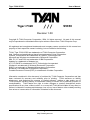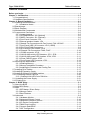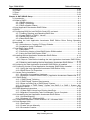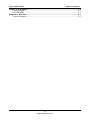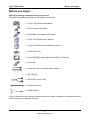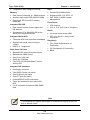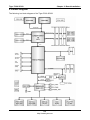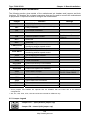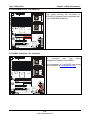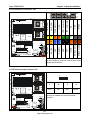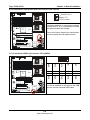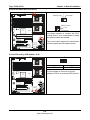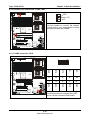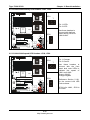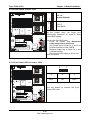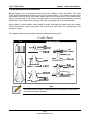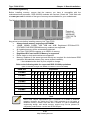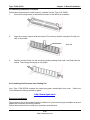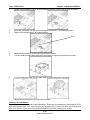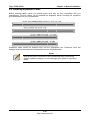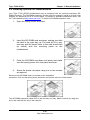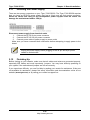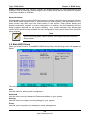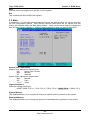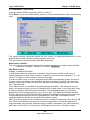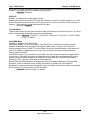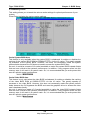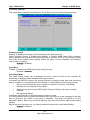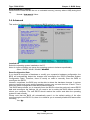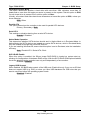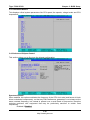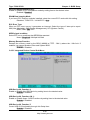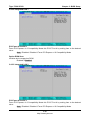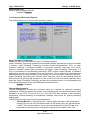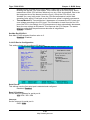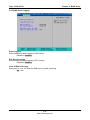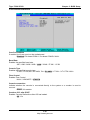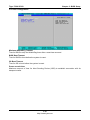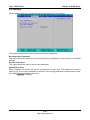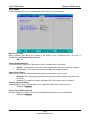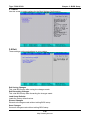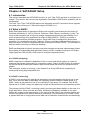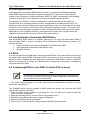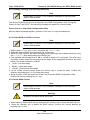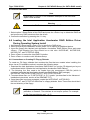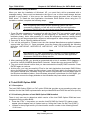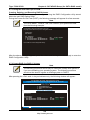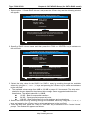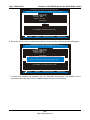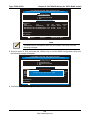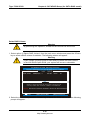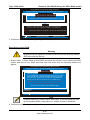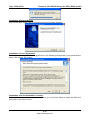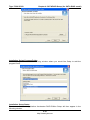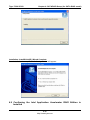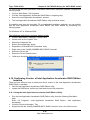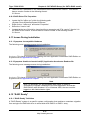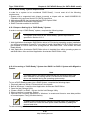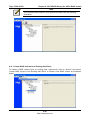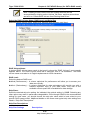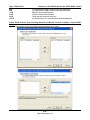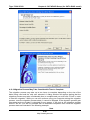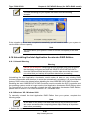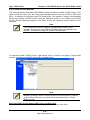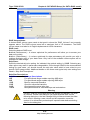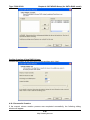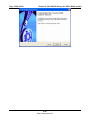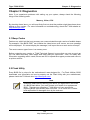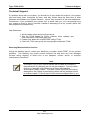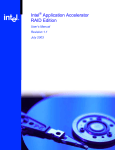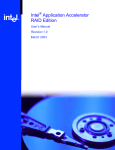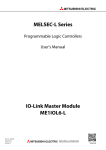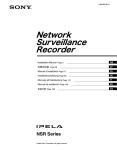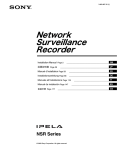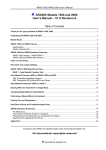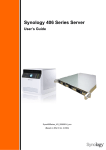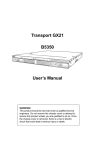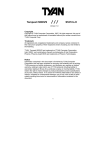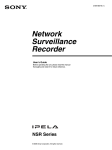Download Tyan Computer S5350 Computer Hardware User Manual
Transcript
Tiger i7320 S5350 Tiger i7320 User’s Manual /// S5350 Revision 1.00 Copyright © TYAN Computer Corporation, 2004. All rights reserved. No part of this manual may be reproduced or translated without prior written consent from TYAN Computer Corp. All registered and unregistered trademarks and company names contained in this manual are property of their respective owners including, but not limited to the following. TYAN, Tiger i7320 S5350 are trademarks of TYAN Computer Corporation. Intel, Nocona and combinations thereof are trademarks of Intel Corporation. Phoenix, PhoenixBIOS are trademarks of Phoenix Technologies Ltd. Microsoft and Windows are trademarks of Microsoft Corporation. IBM, PC, AT and PS/2 are trademarks of IBM Corporation. Adaptec is a trademark of Adaptec Inc. ATI, ATI RAGE is a trademark of ATI Technologies Incorporated. Winbond is a trademark of Winbond Electronics Corporation SMSC is a trademark of Standard Microsystems Corporation. Broadcom is a trademark of Broadcom Corporation. Portable Document Format (PDF) is a trademark of Adobe Corporation. Information contained in this document is furnished by TYAN Computer Corporation and has been reviewed for accuracy and reliability prior to printing. TYAN assumes no liability whatsoever, and disclaims any express or implied warranty, relating to sale and/or use of TYAN products including liability or warranties relating to fitness for a particular purpose or merchantability. TYAN retains the right to make changes to product descriptions and/or specifications at any time, without notice. In no event will TYAN be held liable for any direct or indirect, incidental or consequential damage, loss of use, loss of data or other malady resulting from errors or inaccuracies of information contained in this document. i http://www.tyan.com Tiger i7320 S5350 Table of Contents Table of Contents Before you begin… .................................................................................................................. v Chapter 1: Introduction......................................................................................................... 1-1 1.1 Congratulations!......................................................................................................... 1-1 1.2 Hardware Specifications ............................................................................................ 1-1 Chapter 2: Board Installation ............................................................................................... 2-1 2.1 Installing the Motherboard ......................................................................................... 2-1 2.1.1 Installation Notes ............................................................................................. 2-1 2.2 Board Image .............................................................................................................. 2-2 2.3 Block Diagram............................................................................................................ 2-3 2.4 Motherboard Components ......................................................................................... 2-4 2.5 Jumpers and Connectors ........................................................................................... 2-5 2.5.1 Jumper Legend ................................................................................................ 2-5 2.5.2 SO-DIMM Socket: J19 (Optional) .................................................................... 2-6 2.5.3 SMDC Connector: J21 (Optional) .................................................................... 2-6 2.5.4 Front Panel Connector: J22 ............................................................................. 2-7 2.5.5 External speaker Header: JP4 ......................................................................... 2-7 2.5.6 Chassis Fan Connectors with Fan Control: FAN 1/2/3/4/5 .............................. 2-8 2.5.7 Front Panel USB 2.0 Connector: JP13 (USB2) ............................................... 2-8 2.5.8 CPU FAN1/FAN2 Connectors ......................................................................... 2-9 2.5.9 SATA activity LED Header: JP16 .................................................................... 2-9 2.5.10 Chassis Fan Connectors: FAN6, FAN7 ....................................................... 2-10 2.5.11 COM2 connector: JP18 ............................................................................... 2-10 2.5.12 LAN1/LAN2 activity LED Headers: JP21, JP30........................................... 2-11 2.5.13 LAN1/LAN2 speed LED Headers: JP24, JP29 ............................................ 2-11 2.5.14 Clear CMOS Jumper: JP25 ......................................................................... 2-12 2.5.15 3-pin Power LED Connector: JP32.............................................................. 2-12 2.6 Mounting the Motherboard ....................................................................................... 2-13 2.6.1 Installing Memory........................................................................................... 2-14 2.6.2 Memory Installation Procedure ...................................................................... 2-15 2.6.3 Installing the Processor and Cooling Fan ...................................................... 2-15 2.7 Installing Drive Cables ............................................................................................. 2-17 2.8 Installing Expansion Cards ...................................................................................... 2-18 2.9 Installing Optional SO-DIMM modules ..................................................................... 2-19 2.10 Connecting External Devices ................................................................................. 2-20 2.10.1 Onboard LAN LED Color Definition ............................................................. 2-20 2.11 Installing the Power Supply.................................................................................... 2-21 2.12 Finishing Up ........................................................................................................... 2-21 Chapter 3: BIOS Setup.......................................................................................................... 3-1 3.1 About the BIOS .......................................................................................................... 3-1 3.2 Main BIOS Setup ....................................................................................................... 3-2 3.3 Main ........................................................................................................................... 3-3 3.3.1 IDE Master / Slave Setup ................................................................................ 3-4 3.3.2 Memory Cache................................................................................................. 3-6 3.3.3 Boot Features .................................................................................................. 3-7 3.4 Advanced ................................................................................................................... 3-8 3.4.1 Hardware Monitor .......................................................................................... 3-10 3.4.2 Advanced Chipset Control ............................................................................. 3-10 3.4.3 Advanced Processor Options ........................................................................ 3-13 3.4.4 I/O Device Configuration................................................................................ 3-14 3.4.5 DMA Event Logging ....................................................................................... 3-17 3.4.6 Console Redirection ...................................................................................... 3-18 3.4.7 ASF Configuration ......................................................................................... 3-19 ii http://www.tyan.com Tiger i7320 S5350 Table of Contents 3.5 Security .................................................................................................................... 3-20 3.6 Power ....................................................................................................................... 3-21 3.7 Boot.......................................................................................................................... 3-22 3.8 Exit ........................................................................................................................... 3-22 Chapter 4: SATA/RAID Setup ............................................................................................... 4-1 4.1 Introduction ................................................................................................................ 4-1 4.2 What is RAID?............................................................................................................ 4-1 4.2.1 RAID0 (stripping) ............................................................................................. 4-1 4.2.2 RAID 1 (mirroring)............................................................................................ 4-1 4.2.3 RAID migration feature .................................................................................... 4-2 4.3 Intel Application Accelerator RAID Edition................................................................. 4-2 4.4 BIOS........................................................................................................................... 4-2 4.5 Configuring BIOS for Intel RAID for Serial ATA on board.......................................... 4-2 4.5.1 Creating, Deleting, and Resetting RAID Sets .................................................. 4-3 4.5.2 Create RAID 0 or RAID 1 Volume ................................................................... 4-3 4.5.3 Delete RAID Volume........................................................................................ 4-3 4.5.4 Reset RAID Data ............................................................................................. 4-4 4.6 Loading the Intel Application Accelerator RAID Edition Driver During Operating System Install................................................................................................................... 4-4 4.6.1 Instructions on Creating F6 Floppy Diskette.................................................... 4-4 4.6.2 Installation Using F6 Method ........................................................................... 4-5 4.7 Intel RAID Option ROM.............................................................................................. 4-5 4.7.1 Description ....................................................................................................... 4-5 4.7.2 Confirming Version of Intel RAID Option ROM Installed ................................. 4-5 4.7.3 Using the Intel RAID Option ROM ................................................................... 4-6 4.8 Installing the Intel Application Accelerator RAID Edition.......................................... 4-12 4.8.1 Installation Caution ........................................................................................ 4-12 4.8.2 Steps to Take Before Installing the Intel Application Accelerator RAID Edition .............................................................................................................................. 4-12 4.8.3 Obtaining and Installing the Intel Application Accelerator RAID Edition ........ 4-12 4.9 Confirming the Intel Application Accelerator RAID Edition is Installed .................... 4-15 4.10 Confirming Version of Intel Application Accelerator RAID Edition Installed........... 4-16 4.10.1 Using the Intel Application Accelerator RAID Edition Utility:........................ 4-16 4.10.2 RAID Driver File Properties: ........................................................................ 4-17 4.11 Issues During Installation....................................................................................... 4-17 4.11.1 Symptom: Incompatible Hardware............................................................... 4-17 4.11.2 Symptom: Unable to launch Intel(R ) Application Accelerator Readme file. 4-17 4.12 “RAID Ready”......................................................................................................... 4-17 4.12.1 “RAID Ready” Definition .............................................................................. 4-17 4.12.2 “RAID Ready” System Requirements .......................................................... 4-18 4.12.3 Steps on Setting Up a “RAID Ready” System ............................................. 4-18 4.12.4 Converting a “RAID Ready” System into RAID 0 or RAID 1 System with Migration Feature.................................................................................................... 4-18 4.13 RAID Migration Instructions ................................................................................... 4-19 4.13.1 Create RAID Volume from Existing Hard Drive ........................................... 4-20 4.13.2 Migration Process May Take Considerable Time to Complete.................... 4-23 4.14 Uninstalling the Intel Application Accelerator RAID Edition ................................... 4-24 4.14.1 Uninstall Warning......................................................................................... 4-24 4.14.2 Windows* XP / Windows 2000 .................................................................... 4-24 4.15 Unattended Installation Under Windows* XP / Windows 2000 .............................. 4-25 4.16 Intel Storage Utility ................................................................................................. 4-25 4.16.1 Description ................................................................................................... 4-25 4.16.2 Create Volume Manually ............................................................................. 4-26 4.16.3 Successful Creation ..................................................................................... 4-28 iii http://www.tyan.com Tiger i7320 S5350 Table of Contents Chapter 5: Diagnostics ......................................................................................................... 5-1 5.1 Beep Codes ............................................................................................................... 5-1 5.2 Flash Utility................................................................................................................. 5-1 Appendix I: Glossary ............................................................................................................ 6-1 Technical Support ............................................................................................................ 6-7 iv http://www.tyan.com Tiger i7320 S5350 Before you begin… Before you begin… Check the package contents before you proceed. The retail motherboard package should contain the following: 1 x Tiger i7320 S5350 motherboard 1 x 34-Pin floppy drive cable 2 x Ultra-DMA-133/100/66/33 IDE cable 1 x Tiger i7320 S5350 User’s Manual 1 x Tiger i7320 S5350 Quick Reference Guide 1 x TYAN driver CD 1 x Intel 6300ESB (“Hance Rapids”) RAID Driver Diskette 1 x I/O shield 1 x Cable set (9 pin serial and 24 pin parallel ) 2 x CEK Spring 1 x Serial ATA power cable 2 x Serial ATA cable 1 x USB2.0 cable If any of these items are missing, please contact your vendor or dealer for replacement before continuing with the installation process. v http://www.tyan.com Tiger i7320 S5350 Chapter 1: Introduction Chapter 1: Introduction 1.1 Congratulations! Congratulations on your purchase of the powerful Dual Intel Xeon processor solution, the Tiger i7320 S5350. Based on Intel E7320 chipset, the S5350 offers exceptional performance. Compatible with EPS12V power supplies, the ATX form factor S5350 features an onboard ATi 8MB PCI RageXL VGA, two Gigabit Ethernet ports, serial ATA, RAID, which provides an advances and versatile solution for your server needs. For more information about this and other TYAN products, visit the TYAN Web site at http://www.tyan.com. Product FAQs, distributors list and advanced BIOS information are also available on the Web site. 1.2 Hardware Specifications Processors Integrated LAN Controllers • • • • • Two mPGA604 sockets Intel® Xeon “Nocona” processor with EM64T support 800 MHz FSB support Integrated 2D/3D PCI Graphics Expansion Slots • • • • • Two PCI-X 1.0 64/66 slots Three 32/33 PCI 2.3 slots One proprietary 200-pin SO-DIMM PCI-X 64/66 connector SKU#1 Two PCI-X 64/66 slots Three 32/33 PCI 2.3 slots SKU#2 One PCI-X 64/66 slot One propriety SO-DIMM connector Chipset • • • Intel E7320 (“Lindenhurst-VS”) MCH Intel 6300ESB (“Hance Rapids”) South Bridge SMSC DME1737 LPC I/O chip System Management • • • SMSC DME1737 w/ hardware monitoring Nine 3-pin Fan headers (seven w/ tachometer monitoring) Programmable auto fan control based on temperature Two GbE LAN controllers Two Broadcom BCM5721 PCIExpress GbE Lan controller tm ATI® Rage XL PCI graphics controller 8MB frame buffer of video memory Optional Modules • M3289, IPMI SMDC card QLogic Zircon BMC Tailored for IPMI highest 1.5 spec. Built-in IPMB connector Supports remote power on/off and reset • M7902, SO-DIMM Ultra 320 SCSI card Adaptec AIC-7902 dual-channel Ultra 320 SCSI controller Adaptec HostRAID support w/ RAID 0, 1, 10 supported • M8110/M8120 SO-DIMM SATA card Adaptec AIC-8110/8120 SATA I controller Supports up to 4-port (M8110) and 8-port (M8120) SATA ports running at 1.5GB/s Adaptec Host RAID support with RAID 0, 1 & 10 supported 1-1 http://www.tyan.com Tiger i7320 S5350 • Chapter 1: Introduction Temperature and voltage monitoring Memory • • • Dual memory channels, 8 x DIMM sockets Supports up to eight DDR-266/333 DIMM Registered, ECC/non-ECC memory supported Integrated PCI IDE • • Dual channel master mode support four IDE devices Supports for ATA-100/66/33 IDE drives and ATAPI compliant devices Integrated Serial ATA • • • Two serial ATA host controllers embedded Supports two serial ports running at 1.5Gb/s RAID 0 or 1 supported Back Panel I/O Ports • • • • • BIOS • • • Phoenix BIOS 8Mbit Flash Supports APM 1.2 & ACPI 1.0 PnP, DMI2.0, WfM2.0 power Management Form Factor • • ATX footprint 10.2" x 12.0” (259.1mm x 304.8mm) Power • • On board dual 4-phase VRM EPS 12V (24-pin + 8-pin) power connectors Regulatory • • • FCC Class B (Declaration of Conformity) CE (Declaration of Conformity) BSMI Stacked PS/2 mouse & keyboard ports Stacked two USB2.0 ports One 15-pin VGA port One 9-pin COM port Two RJ45 10/100/1000 Base-T port w/ activity LED Integrated I/O Interfaces • • • • • • • One floppy connector Two USB 2.0 ports (via cable) One COM port (via cable) One LPT port (via cable) Power/IDE/SATA LED connectors Two 4-pin headers for front panel LAN LED 2 x 25 connector for optional IPMI SMDC card Note TYAN reserves the right to add support or discontinue support for any OS with or without notice. 1-2 http://www.tyan.com Tiger i7320 S5350 Chapter 2: Board Installation Chapter 2: Board Installation 2.1 Installing the Motherboard The Tiger i7320 S5350 motherboard conforms fully to the ATX specification. Before continuing with the installation, confirm that your chassis supports a standard ATX motherboard. If you are unsure, contact your dealer for more information. 2.1.1 Installation Notes This user manual contains important information and you should read it thoroughly before attempting the installation procedure. Precautions: • Static electricity can damage components on your motherboard. Before • • • • touching the product, discharge any static build up in yourself by touching a well grounded object such as a metal water pipe or a grounded electrical appliance. TYAN recommends putting on a good quality grounded wrist strap before removing your motherboard from the antistatic bag. Disconnect your computer from the power supply before any disassembly procedure is attempted. Touch the motherboard as little as possible and do not touch the bottom of the board at all. Bending or flexing the motherboard may break delicate components or copper tracks on the board. Avoid touching any of the motherboard components. Place the motherboard on a grounded antistatic surface or on the antistatic bag in which the board was shipped. Inspect the board for damage. • Read the following sections for detailed instructions on how to install your motherboard in a chassis and add a processor, memory, disk drives, and an optional module. Warning Do not apply power to the board if it appears damaged. 2-1 http://www.tyan.com Tiger i7320 S5350 Chapter 2: Board Installation 2.2 Board Image The following is an image of the Tiger i7320 S5350 motherboard. The above photograph is purely representative. Due to engineering updates and new board revisions, certain components may change and or be repositioned. The picture above may or may not look exactly like the board you received. 2-2 http://www.tyan.com Tiger i7320 S5350 Chapter 2: Board Installation 2.3 Block Diagram The following is a block diagram of the Tiger i7320 S5350. 2-3 http://www.tyan.com Tiger i7320 S5350 Chapter 2: Board Installation 2.4 Motherboard Components The diagram below shows the main motherboard components. CPUFAN1 1 PW1 FAN7 J4 USB1 PW2 1 CPU1 J3 (COM1) J2 (VGA) LAN1 BATT CPU2 LAN2 Intel E7320 LED1 S5350 JP39 64-bit 66MHz PCI-X PCIX-P 2 (Optional) ATI RAGE XL 32-bit 33MHz (5V)PCI FAN5 FAN4 CPUFAN2 SO_DIMM PCIX-P3 J19(Optional) 1 FAN1 FAN3 1 PCI-1 (Optional) JP25 SMDC J21 1 FAN2 1 BIOS 1 JP8 32-bit 33MHz (5V)PCI JP4 32-bit 33MHz (5V)PCI Intel 6300ESB PCI-2 (Optional) JP7 PCI-3 (Optional) SMSC DME1737 1 FDD1 USB2 JP13 1 J5 JP24 1 1 JP21 JP18 COM2 JP16 JP22/27 1 JP37 J36 LPT1 1 JP30 JP29 JP32 1 SATA2 PCIX-P1 J23 FAN6 64-bit 66MHz PCI-X IDE2 1 SATA1 1 J22 Note This diagram represents the latest version of the motherboard available at the time of publishing. The board you receive may not look exactly like the above diagram. Parts are not drawn to scale 2-4 http://www.tyan.com Tiger i7320 S5350 Chapter 2: Board Installation 2.5 Jumpers and Connectors The following section gives details of the motherboard pin headers and jumpers and their functions. Pin headers are on-board connectors that can be used to connect the motherboard to peripherals. Jumpers are used to configure the motherboard. Jumper Function J19* SO-DIMM Socket SMDC (System Management Daughter Card) Connector Front Panel Connector J21* J22 J36** Reserved JP4 External Speaker Header JP7** Reserved JP8** Reserved Chassis Fan Connectors with tachometer monitoring and fan speed control Front Panel USB Header CPU Fan Connectors with tachometer monitoring and fan speed control SATA activity LED Header FAN1/2/3/4/5 JP13 CPUFAN1/2 JP16 FAN6/7 JP18 JP21/JP30 JP22** JP24/JP29 JP25 JP27** Settings Pin 3-4 close: Buzzer (Default) Chassis FAN Connectors COM2 Connector LAN1/LAN2 activity LED Headers Reserved LAN1/LAN2 speed LED Headers Clear CMOS Jumper Pin 1-2: Normal (Default) Pin 2-3: Clear CMOS Reserved JP29 LAN2 speed LED header JP32 3-pin Power LED Connector JP37** Reserved JP39** Reserved * Some jumpers and headers are optional and not available with the board due to the different configurations. ** J36, JP7, JP8, JP22, JP27, JP37 and JP39 are reserved for OEM use only. 2.5.1 Jumper Legend Jumper OFF – open (without jumper cap) Jumper ON – closed (with jumper cap) 2-5 http://www.tyan.com Tiger i7320 S5350 Chapter 2: Board Installation 2.5.2 SO-DIMM Socket: J19 (Optional) CPUFAN1 1 J1 KB / MS KB(Bottom) Mouse(Top) PW1 FAN7 J4 USB1 PW2 This socket provides the connection to SCSI/SATA Daughter Card (compatible with Tyan M7902/M8110/M8120) 1 CPU1 J3 (COM1) J2 (VGA) LAN1 BATT CPU2 LAN2 Intel E7320 LED1 S5350 JP39 PCIX-P1 (Support ZCR) 64-bit 66MHz PCI-X PCIX-P 2 (Optional) 1 FAN1 FAN3 1 PCI-1 (Optional) 1 1 BIOS 32-bit 33MHz (5V)PCI Intel 6300ESB PCI-2 (Optional) JP7 JP4 32-bit 33MHz (5V)PCI 1 PCI-3 (Optional) SMSC DME1737 1 JP8 USB 2 FDD1 JP24 1 1 JP21 JP18 COM2 JP16 JP22/27 1 JP37 J36 JP30 JP29 JP32 1 LPT1 JP13 1 J5 J23 JP25 FAN2 IDE2 32-bit 33MHz (5V)PCI FAN5 FAN4 CPUFAN2 SO_DIMM PCIX-P3 J19(Optional) ATI RAGE XL SATA2 64-bit 66MHz PCI-X SMDC J21 1 FAN6 SATA1 1 J22 1 2.5.3 SMDC Connector: J21 (Optional) CPUFAN1 1 J1 KB / MS KB(Bottom) Mouse(Top) PW1 FAN7 J4 USB1 PW2 For connection with Tyan Server Management Daughter Card (SMDC) 1 CPU1 J3 (COM1) More information on Tyan SMDC card please visit our website at http://www.tyan.com J2 (VGA) LAN1 BATT CPU2 LAN2 Intel E7320 LED1 S5350 JP39 PCIX-P1 (Support ZCR) 64-bit 66MHz PCI-X PCIX-P 2 (Optional) 1 FAN1 FAN3 1 PCI-1 (Optional) JP25 1 FAN2 1 BIOS 1 JP8 32-bit 33MHz (5V)PCI Intel 6300ESB PCI-2 (Optional) JP7 JP4 32-bit 33MHz (5V)PCI PCI-3 (Optional) SMSC DME1737 1 FDD1 USB 2 J5 JP13 1 JP24 1 1 JP21 JP18 COM2 JP16 JP22/27 1 JP37 J36 LPT1 1 JP30 JP29 JP32 SATA1 32-bit 33MHz (5V)PCI FAN5 FAN4 CPUFAN2 SO_DIMM PCIX-P3 J19(Optional) J23 ATI RAGE XL 1 SATA2 64-bit 66MHz PCI-X IDE2 1 FAN6 SMDC J21 1 J22 2-6 http://www.tyan.com Tiger i7320 S5350 Chapter 2: Board Installation 2.5.4 Front Panel Connector: J22 CPUFAN1 2 18 1 17 BATT GND 18 16 14 12 10 2 LED1 S5350 8 Intel E7320 6 CPU2 LAN2 4 LAN1 INTRU# J2 (VGA) NC CPU1 J3 (COM1) LED- (reserved) 1 LED+ (reserved) J4 USB1 PWR_LED- FAN7 PW2 GND PW1 PWR_LED- KB(Bottom) Mouse(Top) POWER BUTTON 1 J1 KB / MS 11 13 15 17 +5VSB SMBUS DATA SMBUS CLOCK JP24 1 1 JP21 JP18 COM2 JP16 JP22/27 1 JP37 J36 1 LPT1 JP13 1 J5 EXT USB 2 FDD1 9 SMSC DME1737 1 JP8 GND PCI-3 (Optional) 7 JP4 32-bit 33MHz (5V)PCI Intel 6300ESB PCI-2 (Optional) JP7 J23 SMDC J21 32-bit 33MHz (5V)PCI 1 RESET+ 1 JP25 1 1 5 FAN3 PCI-1 (Optional) FAN2 BIOS GND 1 FAN1 IDE2 32-bit 33MHz (5V)PCI FAN5 FAN4 CPUFAN2 SO_DIMM PCIX-P3 J19(Optional) ATI RAGE XL 3 PCIX-P 2 (Optional) HD_LED- PCIX-P1 (Support ZCR) 64-bit 66MHz PCI-X 1 64-bit 66MHz PCI-X JP30 JP29 JP32 1 SATA2 1 FAN6 SATA1 1 HD_LED+ JP39 J22 Use this header to connect various front panel indicators and buttons. 2.5.5 External speaker Header: JP4 CPUFAN1 1 J1 KB / MS KB(Bottom) Mouse(Top) PW2 PW1 FAN7 J4 USB1 1 1 4 CPU1 J3 (COM1) J2 (VGA) LAN1 BATT 1 2 3 4 +5V NC NC SPKR- CPU2 LAN2 Intel E7320 LED1 S5350 JP39 PCIX-P1 (Support ZCR) 64-bit 66MHz PCI-X PCIX-P 2 (Optional) 1 FAN1 FAN3 1 PCI-1 (Optional) JP25 1 FAN2 1 BIOS 1 JP8 32-bit 33MHz (5V)PCI JP4 32-bit 33MHz (5V)PCI Intel 6300ESB PCI-2 (Optional) JP7 PCI-3 (Optional) SMSC DME1737 1 FDD1 USB 2 J5 JP13 1 JP24 1 1 JP21 JP18 COM2 JP16 JP22/27 1 JP37 J36 LPT1 J23 32-bit 33MHz (5V)PCI Use this pin header to connect external speakers. FAN5 FAN4 CPUFAN2 SO_DIMM PCIX-P3 J19(Optional) IDE2 ATI RAGE XL 1 JP30 JP29 JP32 1 SATA2 64-bit 66MHz PCI-X SMDC J21 1 FAN6 SATA1 1 J22 2-7 http://www.tyan.com Tiger i7320 S5350 Chapter 2: Board Installation 2.5.6 Chassis Fan Connectors with Fan Control: FAN 1/2/3/4/5 CPUFAN1 1 J1 KB / MS KB(Bottom) Mouse(Top) PW1 FAN7 J4 USB1 Speed Control +12V Tachometer PW2 1 CPU1 J3 (COM1) J2 (VGA) LAN1 BATT Use these headers to connect the chassis cooling fans to your motherboard to keep the system stable and reliable. CPU2 LAN2 Intel E7320 LED1 S5350 These connectors support the tachometer monitoring and auto fan speed control. JP39 PCIX-P1 (Support ZCR) 64-bit 66MHz PCI-X PCIX-P 2 (Optional) 1 FAN1 FAN3 1 PCI-1 (Optional) 1 1 BIOS 1 32-bit 33MHz (5V)PCI JP4 32-bit 33MHz (5V)PCI Intel 6300ESB PCI-2 (Optional) JP7 PCI-3 (Optional) 1 JP8 USB 2 FDD1 1 1 LPT1 JP13 1 J5 JP24 1 JP21 JP18 COM2 JP16 JP22/27 1 JP37 J36 SMSC DME1737 J23 JP25 FAN2 IDE2 32-bit 33MHz (5V)PCI FAN5 FAN4 CPUFAN2 SO_DIMM PCIX-P3 J19(Optional) ATI RAGE XL JP30 JP29 JP32 1 SATA2 64-bit 66MHz PCI-X SMDC J21 1 FAN6 SATA1 1 J22 2.5.7 Front Panel USB 2.0 Connector: JP13 (USB2) CPUFAN1 1 J1 KB / MS KB(Bottom) Mouse(Top) PW1 FAN7 J4 USB1 CPU1 J3 (COM1) 1 JP4 32-bit 33MHz (5V)PCI PCI-3 (Optional) SMSC DME1737 1 FDD1 USB 2 J5 JP13 1 JP16 JP22/27 1 JP37 J36 LPT1 Use these headers to connect to the USB devices via the enclosed USB cable. IDE2 JP24 1 1 JP21 JP18 COM2 1 JP30 JP29 JP32 1 SATA2 1 JP8 Intel 6300ESB PCI-2 (Optional) J23 JP25 SMDC J21 32-bit 33MHz (5V)PCI JP7 9 FAN3 PCI-1 (Optional) 1 1 10 7 1 FAN1 FAN2 BIOS 8 5 FAN5 FAN4 CPUFAN2 SO_DIMM PCIX-P3 J19(Optional) SATA1 32-bit 33MHz (5V)PCI 6 3 GND ATI RAGE XL NC PCIX-P 2 (Optional) 4 1 DTR PCIX-P1 (Support ZCR) 64-bit 66MHz PCI-X RI 64-bit 66MHz PCI-X 2 TXD JP39 CTS S5350 RXD LED1 1 9 RTS CPU2 Intel E7320 FAN6 1 DCD BATT LAN2 1 10 DSR J2 (VGA) LAN1 2 PW2 1 J22 2-8 http://www.tyan.com Tiger i7320 S5350 Chapter 2: Board Installation 2.5.8 CPU FAN1/FAN2 Connectors +12V CPUFAN1 1 J1 KB / MS KB(Bottom) Mouse(Top) FAN7 J4 USB1 Tachometer Speed Control PW2 PW1 1 CPU1 J3 (COM1) J2 (VGA) LAN1 BATT Speed Control +12V Tachometer CPU2 LAN2 Intel E7320 LED1 S5350 Use these headers to connect the CPU cooling fans to your motherboard to keep the system stable and reliable. JP39 PCIX-P1 (Support ZCR) 64-bit 66MHz PCI-X PCIX-P 2 (Optional) SO_DIMM PCIX-P3 J19(Optional) 1 FAN1 FAN3 1 PCI-1 (Optional) 1 1 BIOS 1 32-bit 33MHz (5V)PCI JP7 JP4 32-bit 33MHz (5V)PCI Intel 6300ESB PCI-2 (Optional) PCI-3 (Optional) USB 2 FDD1 These connectors support the tachometer monitoring and auto fan speed control. 1 1 LPT1 JP13 1 J5 1 JP21 JP18 COM2 JP16 JP22/27 1 JP37 J36 SMSC DME1737 1 JP8 JP24 J23 JP25 FAN2 IDE2 ATI RAGE XL 32-bit 33MHz (5V)PCI FAN5 FAN4 CPUFAN2 JP30 JP29 JP32 1 SATA2 64-bit 66MHz PCI-X SMDC J21 1 FAN6 SATA1 1 J22 2.5.9 SATA activity LED Header: JP16 1 CPUFAN1 1 J1 KB / MS KB(Bottom) Mouse(Top) PW2 PW1 FAN7 J4 USB1 1 CPU1 J3 (COM1) 2 LED- J2 (VGA) LAN1 BATT Use this header to connect an activity indicator LED for an external SATA device. CPU2 LAN2 Intel E7320 LED1 S5350 JP39 PCIX-P1 (Support ZCR) 64-bit 66MHz PCI-X PCIX-P 2 (Optional) 32-bit 33MHz (5V)PCI FAN5 FAN4 CPUFAN2 SO_DIMM PCIX-P3 J19(Optional) 1 FAN1 FAN3 1 PCI-1 (Optional) JP25 SMDC J21 1 FAN2 1 BIOS 1 JP8 32-bit 33MHz (5V)PCI 1 FDD1 Intel 6300ESB PCI-2 (Optional) JP7 JP4 32-bit 33MHz (5V)PCI PCI-3 (Optional) SMSC DME1737 USB 2 J5 JP13 1 J23 ATI RAGE XL JP24 1 1 JP21 JP18 COM2 JP16 JP22/27 1 JP37 J36 LPT1 1 JP30 JP29 JP32 1 SATA2 64-bit 66MHz PCI-X IDE2 1 FAN6 SATA1 1 1 LED+ J22 2-9 http://www.tyan.com Tiger i7320 S5350 Chapter 2: Board Installation 2.5.10 Chassis Fan Connectors: FAN6, FAN7 CPUFAN1 1 J1 KB / MS KB(Bottom) Mouse(Top) GND +12V PW2 PW1 FAN7 J4 USB1 1 CPU1 J3 (COM1) NC J2 (VGA) LAN1 BATT Use this header to connect the chassis cooling fans to your motherboard to keep the system stable and reliable. CPU2 LAN2 Intel E7320 LED1 S5350 JP39 PCIX-P1 (Support ZCR) 64-bit 66MHz PCI-X PCIX-P 2 (Optional) 1 FAN1 FAN3 1 PCI-1 (Optional) 1 1 BIOS 1 32-bit 33MHz (5V)PCI JP4 32-bit 33MHz (5V)PCI Intel 6300ESB PCI-2 (Optional) JP7 PCI-3 (Optional) SMSC DME1737 1 JP8 USB 2 FDD1 JP24 1 1 JP21 JP18 COM2 JP16 JP22/27 1 JP37 J36 JP30 JP29 JP32 1 LPT1 JP13 1 J5 J23 JP25 FAN2 IDE2 32-bit 33MHz (5V)PCI FAN5 FAN4 CPUFAN2 SO_DIMM PCIX-P3 J19(Optional) ATI RAGE XL SATA2 64-bit 66MHz PCI-X SMDC J21 1 FAN6 SATA1 1 J22 1 2.5.11 COM2 connector: JP18 CPUFAN1 1 J1 KB / MS KB(Bottom) Mouse(Top) PW2 PW1 FAN7 J4 USB1 2 10 1 9 1 CPU1 J3 (COM1) J2 (VGA) FAN5 FAN4 CPUFAN2 SO_DIMM PCIX-P3 J19(Optional) FAN1 FAN3 1 JP8 PCI-3 (Optional) SMSC DME1737 USB 2 J5 3 5 7 9 JP13 1 IDE2 SMDC J21 Intel 6300ESB PCI-2 (Optional) J23 JP25 1 FDD1 1 JP24 1 1 JP21 JP18 COM2 JP16 JP22/27 JP37 1 J36 LPT1 1 JP30 JP29 JP32 1 J22 SATA2 PCI-1 (Optional) JP7 JP4 32-bit 33MHz (5V)PCI 10 1 SATA1 1 32-bit 33MHz (5V)PCI 8 GND PCIX-P 2 (Optional) FAN2 1 NC 64-bit 66MHz PCI-X 1 BIOS 6 DTR PCIX-P1 (Support ZCR) 32-bit 33MHz (5V)PCI RI 64-bit 66MHz PCI-X ATI RAGE XL 4 TXD FAN6 CTS 1 2 S5350 JP39 1 RXD LED1 RTS CPU2 Intel E7320 DCD BATT DSR LAN1 LAN2 Use this connector to connect the UART device via the enclosed COM2 cable 2-10 http://www.tyan.com Tiger i7320 S5350 Chapter 2: Board Installation 2.5.12 LAN1/LAN2 activity LED Headers: JP21, JP30 CPUFAN1 1 J1 KB / MS KB(Bottom) Mouse(Top) PW2 PW1 FAN7 J4 USB1 1 JP21 CPU1 J3 (COM1) 1 J2 (VGA) LAN1 BATT Pin 1: LED+ Pin 2: LED- CPU2 LAN2 Intel E7320 LED1 S5350 Use these headers to connect with the front panel activity LEDs for LAN1/LAN2. JP39 64-bit 66MHz PCI-X PCIX-P1 (Support ZCR) 64-bit 66MHz PCI-X PCIX-P 2 (Optional) 1 FAN1 FAN3 1 PCI-1 (Optional) 1 BIOS 1 32-bit 33MHz (5V)PCI JP4 32-bit 33MHz (5V)PCI Intel 6300ESB PCI-2 (Optional) JP7 PCI-3 (Optional) SMSC DME1737 1 JP8 USB 2 FDD1 JP24 1 1 JP21 JP18 COM2 JP16 JP22/27 1 JP37 J36 1 LPT1 JP13 1 J5 1 IDE2 1 J23 JP25 FAN2 JP30 JP29 JP32 1 SATA2 32-bit 33MHz (5V)PCI JP30 FAN5 FAN4 CPUFAN2 SO_DIMM PCIX-P3 J19(Optional) ATI RAGE XL SMDC J21 1 FAN6 SATA1 1 J22 2.5.13 LAN1/LAN2 speed LED Headers: JP24, JP29 CPUFAN1 1 J1 KB / MS KB(Bottom) Mouse(Top) PW2 PW1 FAN7 J4 USB1 1 JP24 CPU1 J3 (COM1) 1 Use these headers to connect with the front panel dual color LEDs to indicate the speed of LAN1 and LAN2. Green=10/100, Orange=Gigabit J2 (VGA) LAN1 BATT CPU2 LAN2 Intel E7320 LED1 S5350 JP39 PCIX-P1 (Support ZCR) 64-bit 66MHz PCI-X PCIX-P 2 (Optional) 1 FAN1 FAN3 1 PCI-1 (Optional) JP25 1 FAN2 1 BIOS 1 JP8 32-bit 33MHz (5V)PCI JP4 32-bit 33MHz (5V)PCI Intel 6300ESB PCI-2 (Optional) JP7 PCI-3 (Optional) SMSC DME1737 1 FDD1 USB 2 J5 JP13 1 JP24 1 1 JP21 JP18 COM2 JP16 JP22/27 JP37 1 J36 LPT1 1 J23 32-bit 33MHz (5V)PCI JP29 FAN5 FAN4 CPUFAN2 SO_DIMM PCIX-P3 J19(Optional) IDE2 ATI RAGE XL 1 JP30 JP29 JP32 1 SATA2 64-bit 66MHz PCI-X SMDC J21 1 FAN6 SATA1 1 Pin 1: Orange+ Pin 2: Green+ J22 2-11 http://www.tyan.com Reference Section 2.10.1 for the correct LAN LED Color scheme JP24 is for LAN1, JP29 is for LAN2. Tiger i7320 S5350 Chapter 2: Board Installation 2.5.14 Clear CMOS Jumper: JP25 CPUFAN1 3 1 J1 KB / MS KB(Bottom) Mouse(Top) PW1 FAN7 J4 USB1 PW2 Pin 1-2: Normal (Default) 1 1 CPU1 J3 (COM1) 3 J2 (VGA) LAN1 BATT 1 CPU2 LAN2 Intel E7320 LED1 S5350 Use this jumper when you forgot your system/setup password or need to clear system BIOS setting. JP39 64-bit 66MHz PCI-X PCIX-P 2 (Optional) FAN5 FAN4 CPUFAN2 SO_DIMM PCIX-P3 J19(Optional) 1 FAN1 FAN3 1 PCI-1 (Optional) JP25 1 FAN2 1 BIOS 32-bit 33MHz (5V)PCI JP4 32-bit 33MHz (5V)PCI 1 Intel 6300ESB PCI-2 (Optional) JP7 PCI-3 (Optional) SMSC DME1737 1 JP8 1 LPT1 JP13 1 J5 1 JP21 JP18 COM2 JP16 JP22/27 1 JP37 J36 USB 2 FDD1 JP24 1 J23 32-bit 33MHz (5V)PCI IDE2 ATI RAGE XL JP30 JP29 JP32 1 J22 SATA2 PCIX-P1 (Support ZCR) SMDC J21 1 FAN6 64-bit 66MHz PCI-X SATA1 1 Pin 2-3: Clear BIOS How to clear the CMOS data Power off system and disconnect power supply from AC source Use jumper cap to close Pin_2 and 3 for several seconds to Clear CMOS Replace jumper cap to close Pin_1 and 2 (default setting) Reconnect power supply to AC source Power on system 2.5.15 3-pin Power LED Connector: JP32 CPUFAN1 1 J1 KB / MS KB(Bottom) Mouse(Top) J4 USB1 3 PW2 PW1 FAN7 1 1 CPU1 J3 (COM1) J2 (VGA) LAN1 BATT CPU2 LAN2 Intel E7320 LED1 3 2 1 LED- NC LED+ S5350 JP39 PCIX-P1 (Support ZCR) 64-bit 66MHz PCI-X PCIX-P 2 (Optional) 1 FAN1 FAN3 1 PCI-1 (Optional) JP25 1 FAN2 1 BIOS 1 JP8 32-bit 33MHz (5V)PCI JP4 32-bit 33MHz (5V)PCI Intel 6300ESB PCI-2 (Optional) JP7 PCI-3 (Optional) SMSC DME1737 1 FDD1 USB 2 J5 JP13 1 JP24 1 J23 32-bit 33MHz (5V)PCI Use this header to connect the 3-pin power LED cable FAN5 FAN4 CPUFAN2 SO_DIMM PCIX-P3 J19(Optional) IDE2 ATI RAGE XL 1 JP21 JP18 COM2 JP16 JP22/27 1 JP37 J36 LPT1 1 JP30 JP29 JP32 1 SATA2 64-bit 66MHz PCI-X SMDC J21 1 FAN6 SATA1 1 J22 2-12 http://www.tyan.com Tiger i7320 S5350 Chapter 2: Board Installation 2.6 Mounting the Motherboard Before installing your motherboard, ensure that your chassis is fully compatible. The Tiger i7320 S5350 motherboard conforms fully to the ATX specification. Your chassis should include preinstalled mounting posts that match exactly with the mounting holes in the motherboard. Lay the motherboard on top of the mounting holes to ensure that all the necessary mounting posts exist in your chassis and that they match the mounting holes on the motherboard. Some chassis’ include plastic studs instead of metal. Although the plastic studs are usable, TYAN recommends using metal studs with screws that will fasten the motherboard more securely in place. The diagram below is an example of typical motherboard fixing studs. Note Use metal studs if possible, as they hold the motherboard in place more securely than plastic standoffs. 2-13 http://www.tyan.com Tiger i7320 S5350 Chapter 2: Board Installation 2.6.1 Installing Memory Before installing memory, ensure that the memory you have is compatible with the motherboard and processor. DDR 266/333 modules are required. Check the TYAN Web site at: www.tyan.com for details of the type of memory recommended for your motherboard. The following diagram shows common types of memory modules. Key points to note before installing memory into Tiger i7320: • Always install memory beginning with DIMM4 • 128MB, 256MB, 512MB, 1GB, 2GB and 4GB* Registered ECC/Non-ECC PC2700/PC2100 DDR SDRAM memory modules are supported • All installed memory will be automatically detected. • The Tiger i7320 S5350 supports up to 32GB* of memory. • Registered ECC and non-ECC Memory is supported. • Either single or dual-rank modules are supported. • Memory modules of the same type and density are required for dual-channel DDR operation. Mismatched memory may cause system instability. * Not validated at the time of print; subject to change. Refer to the following table for supported DDR-333/266 populations (Note: S indicates a single rank DIMM, D indicates a dual rank DIMM) DIMM Slot Population B-DIMM4 S D S S D S S S D S S S S D A-DIMM4 S D S S D S S S D S S S S D B-DIMM3 S D D S S D D S S S D D A-DIMM3 S D D S S D D S S S D D B-DIMM2 S D D D S S D D D A-DIMM2 S D D D S S D D D B-DIMM1 S D D D D A-DIMM1 S D D D D Note Intel E7320 chipset specification lists a limitation of 8 banks of DDR333 memory. However, by design the Tiger i7320 supports up to 16 banks of DDR333 memory. Please note that this a feature of Tyan’s breakthrough engineering design, and similar memory support may not be present on competitor products that use the Intel E7320 chipset 2-14 http://www.tyan.com Tiger i7320 S5350 Chapter 2: Board Installation 2.6.2 Memory Installation Procedure Follow these instructions to install memory modules into the Tiger i915 S5350. 1. Press the locking levers in the direction shown in the following illustration. 2. Align the memory module with the socket. The memory module is keyed to fit only one way in the socket. Key slot 3. Seat the module firmly into the socket by gently pressing down until it sits flush with the socket. The locking levers pop up into place. 2.6.3 Installing the Processor and Cooling Fan Your Tiger i7320 S5350 supports the latest processor technologies from Intel. Check the TYAN website for latest processor support: http://www.tyan.com Processor Installation The processor should be installed carefully. Make sure you are wearing an antistatic strap and handle the processor as little as possible. Follow these instructions to install your processor and heat sink. 2-15 http://www.tyan.com Tiger i7320 S5350 Chapter 2: Board Installation 1. Locate the processor sockets on the motherboard and lift the locking lever as shown. 2. 3. Insert the processor into the socket making sure that pin 1 is correctly located. Return the locking lever to its locked position. Pin 1 4. 5. Repeat this procedure for the second processor socket. Turn the board upside down and insert the heat sink spring mechanism as shown. 6. Turn the board the right way up again and screw the heat sink into place. 7. Repeat this procedure for the second processor. Cooling Fan Installation Some thought should be given to fan installation. There are pin headers on the board for CPU fans and chassis fans. You may find that just chassis fans or just CPU fans are sufficient to cool your system. If you are in any doubt about what you need, consult your dealer. 2-16 http://www.tyan.com Tiger i7320 S5350 Chapter 2: Board Installation 2.7 Installing Drive Cables IDE and FDD connectors are “keyed” to only allow insertion only one way. TYAN motherboards have two on-board IDE channels, each supporting two drives. The black connector is a standard IDE channel. Only the blue connector supports RAID. Insert the IDE cable as shown in the diagram. TIP: When connecting to an IDE cable to a drive, Pin 1 on the IDE cable (usually designated by a colored wire) should be closest to the drive power connector. Serial ATA Attaching Serial ATA cables to the Serial ATA connectors is illustrated below: Plug in one end of the Serial ATA cable into the motherboard Serial ATA connector, and the other end into the drive. Each standard Serial ATA cable has two connectors, one at each end. Connectors are the same on both ends. Floppy Drives Floppy disk drive (FDD) cables can be installed in the same way as IDE cables. Usually connectors are keyed to prevent insertion the wrong way. In most cases the cable should be inserted into the drive with pin 1 closest to the power input. FDD cables usually have a single red wire that marks pin 1. See the diagram below. Colored cable denotes pin 1 Troubleshooting Floppy Drives See the chart below for troubleshooting floppy disk drive installations. Symptoms of incorrectly installed floppy drives Usually caused by faulty cables, cables put in backwards or a faulty floppy drive. Try another floppy drive or try replacing the cable. Check to Drive is not automatically detected see if the onboard floppy controller is enabled in the BIOS setup. The cable, floppy drive or motherboard may be Drive Fail message at boot up faulty. Try another drive or cable. Drive does not power on Drive activity light is constantly on Check power cable and cabling. A faulty power supply or drive cable could be the problem. Usually signifies that the cable on the drive is inserted backwards. Reverse the cable at the floppy drive end and try again. 2-17 http://www.tyan.com Tiger i7320 S5350 Chapter 2: Board Installation 2.8 Installing Expansion Cards Before installing add-in cards, you should ensure that they are fully compatible with your motherboard. For this reason, we’ve provided the diagrams below, showing the expansion slots that appear on your motherboard. Expansion cards should be pushed firmly into the appropriate slot. Excessive force can damage both the card and the motherboard and care should be taken. Notes Unplug the power connector to the motherboard before performing system hardware changes, to avoid damaging the board or expansion cards 2-18 http://www.tyan.com Tiger i7320 S5350 Chapter 2: Board Installation 2.9 Installing Optional SO-DIMM modules Your Tiger i7320 (S5350) motherboard may be equipped with an optional proprietary SODIMM connector. The SO-DIMM connector can be used for expansion cards to provide such features as, additional SATA or SCSI support. For details of available expansions cards, visit the TYAN website at http://www.tyan.com. To install a SO-DIMM expansion card: 1. Open the spring levers as shown. 2. Insert the SO-DIMM card as shown, making sure that the card is the right way up. The card will fit in only one way and the screw holes in the card should line up exactly with the mounting posts on the motherboard. 3. Push the SO-DIMM card down into place and make sure the spring levers click into place as shown. 4. Screw the board into place using one or two screws as required. Removal of a SO-DIMM card is a reversal of the installation procedure. Push out the spring levers as shown and pull the card out of the socket. The SO-DIMM expansion cards will fit in the slot only one way. Make sure that you align the slot in the card with the key in the card slot. 2-19 http://www.tyan.com Tiger i7320 S5350 Chapter 2: Board Installation Key slot 2.10 Connecting External Devices Your new motherboard supports a number of different interfaces for connecting peripherals. See the diagram below. Port definitions: A PS2 mouse port (green) B PS2 keyboard port (purple) C USB 2.0 ports D Serial port (green) E VGA port (blue) F LAN1 Gigabit Ethernet port G LAN2 Gigabit Ethernet port Peripheral devices can be plugged straight into any of these ports but software may be required to complete the installation. 2.10.1 Onboard LAN LED Color Definition The two onboard Ethernet ports have green and yellow LEDs to indicate LAN status. The chart below illustrates the different LED states. 10/100/1000 Mbps LAN Link/Activity LED Scheme 10 Mbps 100 Mbps 1000 Mbps No Link Left LED Right LED Link Green Off Active Blinking Green Off Link Green Green Active Blinking Green Green Link Green Yellow Active Blinking Green Yellow Off Off 2-20 http://www.tyan.com Tiger i7320 S5350 2.11 Chapter 2: Board Installation Installing the Power Supply There are two power connectors on your Tiger i7320 S5350. The Tiger i7320 S5350 requires that you have an EPS12V power supply that has a 24-pin and an 8-pin power connector. Please be aware that using of the incompatible power supplies with the board can damage the motherboard and/or CPU(s). Disconnect power supply from electrical outlet 1. Connect the EP12V 8-pin power connector 2. Connect the EP12V 24-pin power connector 3. Connect power cable to power supply to power outlet Make sure you have connected both connectors before attempting to apply power to the board. Note Unplug the power supply before plugging in the 24-pin and 8-pin power cables to motherboard. 2.12 Finishing Up Before closing up your chassis, make sure that all cables and wires are connected properly, especially IDE cables and most importantly, jumpers. You may have difficulty powering on your system if the motherboard jumpers are not set correctly. If you experience difficulty, you can find help by asking your vendor for assistance. If they are not available for assistance, please find setup information and documentation online at our website (www.tyan.com) or by calling your vendor’s support line. 2-21 http://www.tyan.com Tiger i7320 S5350 Chapter 3: BIOS Setup Chapter 3: BIOS Setup 3.1 About the BIOS The BIOS is the basic input/output system, the firmware on the motherboard that enables your hardware to interface with your software. This chapter describes different settings for the BIOS that can be used to configure your system. The BIOS section of this manual is subject to change without notice and is provided for reference purposes only. The settings and configurations of the BIOS are current at the time of print, and therefore may not match exactly what is displayed on screen. This section describes the BIOS setup program. The setup program lets you modify basic configuration settings. The settings are then stored in a dedicated, battery-backed memory (called NVRAM) that retains the information when the power is turned off. This motherboard’s BIOS is a customized version of the industry-standard BIOS for IBM PC AT-compatible personal computers. The BIOS provides critical, low-level support for the system’s central processing unit (CPU), memory, and I/O subsystems. This BIOS has been customized by adding important features such as virus and password protection, power management, and chipset “tuning” features that control the system. This section will guide you through the process of configuring the BIOS for your system setup. Starting Setup The BIOS is immediately activated when you turn on the computer. The BIOS reads system configuration in CMOS RAM and begins the process of checking out the system and configuring it through the Power-On-Self-Test (POST). When these preliminary tests are complete, the BIOS searches for an operating system on one of the system’s data storage devices (hard drive, CD-ROM, etc). If one is found, the BIOS will launch that operating system and hand control over to it. You can enter the BIOS setup by pressing the [Delete] key when the machine boots up and begins to show the memory count. Setup Basics The table below shows how to use the setup program with the keyboard. Key Function Tab Moves from one selection to the next Left/Right Arrow Keys Changes from one menu to the next Up/Down Arrow Keys Moves between selections Enter Opens highlighted section PgUp/PgDn Keys Changes settings. Getting Help Pressing [F1] displays a small help window that describes the appropriate keys to use and the possible selections for the highlighted item. To exit the Help Window, press [ESC] or the [F1] key again. In Case of Problems If you discover that you have trouble booting the computer after making and saving the changes with the BIOS setup program, restart the computer by holding the power button down until the computer shuts off (usually within 4 seconds); resetting by pressing CTRL-ALT-DEL; or clearing the CMOS. The best advice is to only alter settings that you thoroughly understand. In particular, do not change settings in the Chipset section unless you are sure of the outcome. TYAN or your 3-1 http://www.tyan.com Tiger i7320 S5350 Chapter 3: BIOS Setup system manufacturer has carefully chosen the chipset defaults for best performance and reliability. Even a seemingly small change to the Chipset setup options may cause the system to become unstable or unusable. Setup Variations Not all systems have the same BIOS setup layout or options. While the basic look and function of the BIOS setup remains more or less the same for most systems, the appearance of your Setup screen may differ from the charts shown in this section. Each system design and chipset combination requires a custom configuration. In addition, the final appearance of the Setup program depends on the system designer. Your system designer may decide that certain items should not be available for user configuration, and remove them from the BIOS setup program. Note On the following pages, options written in bold type represent the BIOS Setup default. 3.2 Main BIOS Setup When you enter Phoenix - AwardBIOS CMOS Setup Utility, the following screen will appear as below: The main menu contains the following menu items: Main Use this menu for basic system configuration. Advanced Use this menu to set the Advanced Features available on your system. Security Use this menu to configure security settings for your system. Power Use this menu to specify your settings for power management. 3-2 http://www.tyan.com Tiger i7320 S5350 Chapter 3: BIOS Setup Boot Use this menu to configure boot options for your system. Exit This contains the various BIOS exit options. 3.3 Main In this section, you can alter general features such as the date and time, as well as access to the IDE configuration options. Note that the options listed below are for options that can directly be changed within the Main Setup screen. Users use the arrow keys to highlight the item and then use the <PgUp> or <PgDn> keys to select the value you want in each item. System Time / Date setup System Time: Adjusts the system clock. HH Hours (24hr. format) MM Minutes SS Seconds System Date: Adjusts the system date. MM Months DD Days YYYY Years Legacy Diskette A Defines the floppy drive type NONE / 360K, 5.25 in / 1.2 M, 5.25 in / 720 K, 3.5 in / 1.44 M, 3.5 in / 2.88 M, 3.5 in System Memory This displays/allows you to change the amount of system memory present on the system. Extended Memory This displays/allows you to change the amount of extended memory present on the system. 3-3 http://www.tyan.com Tiger i7320 S5350 Chapter 3: BIOS Setup 3.3.1 IDE Master / Slave Setup Computer detects IDE drive type from drive C to drive F. Press Enter on any of the Master/Slave options to view advanced details of the corresponding drive. The system displays advanced details like the number of heads/cylinders/sectors on the detected disk and the maximum storage capacity of the disk. This option lets you set the following hard disk parameters: Multi-Sector Transfers This option allows you to specify the number of sectors per block for multiple sector transfers. Disabled / 2 Sectors / 4 Sectors / 8 Sectors / 16 Sectors LBA Mode Control Enables or disables LBA Mode. In LBA Mode, instead of referring to a cylinder, head and sector number, each sector is instead assigned a unique "sector number". In essence, the sectors are numbered 0, 1, 2, etc. up to (N-1), where N is the number of sectors on the disk. In order for LBA to work, it must be supported by the BIOS and operating system, but since it is also a new way of talking to the hard disk, the disk must support it as well. All newer hard disks do in fact support LBA, and when auto detected by a BIOS supporting LBA, will be set up to use that mode. When LBA is turned on, the BIOS will enable geometry translation. This translation may be done in the same way that it is done in Extended CHS or large mode, or it may be done using a different algorithm called LBA-assist translation. The translated geometry is still what is presented to the operating system for use in Int 13h calls. The difference between LBA and ECHS is that when using ECHS the BIOS translates the parameters used by these calls from the translated geometry to the drive's logical geometry. With LBA, it translates from the translated geometry directly into a logical block (sector) number. LBA has in recent years become the dominant form of hard disk addressing. Since the 8.4 GB limit of the Int13h interface was reached, it became impossible to express the geometry of large hard disks using cylinder, head and sector numbers, translated or not, while remaining below the Int13h limits of 1,024 cylinders, 256 heads and 63 sectors. Therefore, modern 3-4 http://www.tyan.com Tiger i7320 S5350 Chapter 3: BIOS Setup drives are no longer specified in terms of classical geometry, but rather in terms of their total number of user data sectors and addressed using LBA. Disabled / Enabled 32 Bit I/O Enables or disables 32 bit data transfer mode. Enabling this option causes the PCI hard disk interface controller to bundle together two 16-bit chunks of data from the drive into a 32-bit group, which is then transmitted to the processor or memory. This results in a small performance increase. Enabled / Disabled Transfer Mode These modes determine the speed at which data is transferred to and from the drive. The Auto option automatically determines the correct transfer rates. Auto / Standard / Fast PIO 1 / Fast PIO 2 / Fast PIO 3 / Fast PIO 4 / FPIO 3 / DMA 1 / FPIO 4 / DMA 2 Ultra DMA Mode Enables or disables Ultra DMA Mode. Ultra DMA (UDMA, or, more accurately, Ultra DMA/33) is a protocol for transferring data between a hard disk drive through the computer's data paths (or bus) to the computer's random access memory (RAM). The Ultra DMA/33 protocol transfers data in burst mode at a rate of 33.3 MBps (megabytes per second), twice as fast as the previous Direct Memory Access (DMA) interface. Ultra DMA support in your computer means that it will boot (start) and open new applications more quickly. It will also help users of graphics-intensive and other applications that require large amounts of access to data on the hard drive. Ultra DMA uses Cyclical Redundancy Checking (CRC), offering a new level of data protection. Because the Ultra DMA protocol is designed to work with legacy application PIO and DMA protocols, it can be added to many existing computers by installing an Ultra DMA/33 Peripheral Component Interconnect adapter card. Ultra DMA uses the same 40-pin Integrated Drive Electronics interface cable as PIO and DMA. Disabled / Mode 0 / Mode 1 / Mode 2 3-5 http://www.tyan.com Tiger i7320 S5350 Chapter 3: BIOS Setup 3.3.2 Memory Cache This setting allows you to tweak the various cache settings for optimal performance of your system. Press Enter to display the various cache settings. Cache System BIOS Area This feature is only available when the system BIOS is shadowed. It enables or disables the caching of the system BIOS ROM at F0000h-FFFFFh via the L2 cache. This greatly speeds up accesses to the system BIOS. However, this does not necessarily make the system perform better because the OS does not need to access the system BIOS often. As such, it would be a waste of L2 cache bandwidth to cache the system BIOS instead of data that are more critical to the system's performance. In addition, if any program writes into this memory area, it will result in a system crash. So, it is recommended that you write protect this area for optimal system performance. NULL / Write Protect Cache Video BIOS Area This feature is only valid when the video BIOS is shadowed. It enables or disables the caching of the video BIOS ROM at C0000h-C7FFFh via the L2 cache. This greatly speeds up accesses to the video BIOS. However, this does not necessarily make the system perform better because the OS bypasses the BIOS and uses the graphics driver to access the video card's hardware directly. As such, it would be a waste of L2 cache bandwidth to cache the video BIOS instead of data that are more critical to the system's performance. In addition, if any program writes into this memory area, it will result in a system crash. So, it is recommended that you write protect this area for optimal system performance. NULL / Write Protect 3-6 http://www.tyan.com Tiger i7320 S5350 Chapter 3: BIOS Setup 3.3.3 Boot Features This option allows setting boot parameters. Press Enter to view the Boot Features screen. Summary Screen Enables or disables the display of the summary screen during boot up. When Summary Screen is Enabled (the default), a Phoenix BIOS Setup Utility summary screen appears during system boot after the power-on self-test (POST). The summary screen lists many of the system setup settings. When this option is set to Disabled, the summary screen does not appear. Enabled / Disabled Quiet Boot Enables or disables the OEM logo screen during boot up. Enabled / Disabled Quick Boot Mode This BIOS feature allows you to decrease the time it takes to boot up the computer by shortening or skipping certain standard booting procedures. If enabled, the BIOS will shorten the booting process by skipping some tests and shortening others. In addition, it will also perform the following to further speed up the booting process: • Spin up the hard disks as soon as power is supplied (or as soon as possible) • Initialize only critical parts of the chipset • Read memory size from the SPD (Serial Presence Detect) chip on the memory modules • Eliminate logo delays If disabled, the BIOS will run the whole gamut of boot-up tests. It is recommended that you disable this feature when you boot up a new computer for the first time or whenever you install a new piece of hardware. This allows the BIOS to run full diagnostic tests to detect any problems that may slip past Quick Boot's abbreviated testing scheme. After a few error-free test runs, you should enable this feature for much faster booting. Enabled / Disabled 3-7 http://www.tyan.com Tiger i7320 S5350 Chapter 3: BIOS Setup Extended Memory Testing Determines the tests that will be run on extended memory (memory above 1MB) during boot up. Normal / Just zero it / None 3.4 Advanced This section facilitates configuring advanced BIOS options for your system. Installed OS Select the operating system installed on the PC. Note: An incorrect setting can cause the operating system to behave unpredictably. Other / Win95 / Win98 / WinMe / Win2000 Reset Configuration Data If you install a new piece of hardware or modify your computer's hardware configuration, the BIOS will automatically detect the changes and reconfigure the ESCD (Extended System Configuration Data). Therefore, there is usually no need to manually force the BIOS to reconfigure the ESCD. However, sometimes, the BIOS may not be able to detect the hardware changes. A serious resource conflict may occur and the operating system may not even boot as a result. This is where the Reset Configuration Data BIOS feature comes in. This BIOS feature allows you to manually force the BIOS to clear the previously saved ESCD data and reconfigure the settings. All you need to do is enable this BIOS feature and then reboot your computer. The new ESCD should resolve the conflict and allow the operating system to load normally. Please note that the BIOS will automatically reset it to the default setting of No after reconfiguring the new ESCD. So, there is no need for you to manually disable this feature after rebooting. Yes / No 3-8 http://www.tyan.com Tiger i7320 S5350 Chapter 3: BIOS Setup Large Disk Access Mode This option determines whether a hard drive with more than 1024 cylinders, more than 16 heads and or more than 64 tracks per sector is present on the system. Set this option to DOS if such a hard drive is present. Else, set this option to Other. Virtually, all modern hard disks have these characters so leave this option at DOS, unless you know otherwise. DOS / Other Parallel ATA This option determines the controller to be used for parallel ATA devices. Primary / Secondary / Both Serial ATA This enables or disables booting from a serial ATA device. Enabled / Disabled Native Mode Operation This determines whether SATA devices should work in Native Mode or in Emulated Mode. In Native Mode, the SATA devices are treated as regular SATA devices, while in Emulated Mode, they are treated as though they were IDE devices. If you are installing Windows 98, ensure that this option is set to Emulated, else the installation will hang. Auto / Parallel ATA / Serial ATA / Both SATA RAID Enable When this option is enabled, the Silicon Image RAID BIOS is loaded on system start up, allowing for configuration of hardware RAID arrays. With the SATA RAID ROM option disabled, the drives attached to the controller can only act independently of one another. Enabled / Disabled Legacy USB Support When enabled, the BIOS takes control of the USB ports. Enable this only if you run an OS that does not support USB (e.g. DOS) or when you have USB hardware like USB mice that you want to use even before the operating system loads. Disabled / Enabled 3-9 http://www.tyan.com Tiger i7320 S5350 Chapter 3: BIOS Setup 3.4.1 Hardware Monitor This displays critical system parameters like CPU speed, fan speeds, voltage levels and CPU temperature. 3.4.2 Advanced Chipset Control This section allows you to fine tune the chipset configuration. Spectrum Spread When enabled, this option modulates the frequency of the CPU clock rate (and hence all clock driven mainboard components), so that any EMI interference generated is not always at the same constant frequency, but instead is spread over a small band of frequencies, therefore reducing problems with equipment that may be particularly sensitive to certain fixed frequencies. Enabled / Disabled 3-10 http://www.tyan.com Tiger i7320 S5350 Chapter 3: BIOS Setup Force Compliance Mode Entry: Enable or Disable PCI-E Compliance mode by setting item to the desired value. Enabled / Disabled DRAM Data Integrity Mode If you have ECC memory modules installed, select the correct ECC mode with this setting. Disabled / 72-bit ECC / 144-bit ECC / Auto ECC Error Type When an ECC error occurs, it generates an interrupt. Select the type of interrupt to report: NMI (Non-Maskable); SMI (System Management); SCI (System Control). None / NMI / SMI / SCI SERR signal condition Select ECC error conditions that SERR# be asserted. None / Single bit / Multiple bit/ Both Memory Remap Function Remaps the memory used by the BIOS (A0000 to FFFF - 384 k) above the 1 Mb limit. If enabled, you cannot shadow Video and System BIOS. Enabled / Disabled 3.4.2.1 Integrated Device Control Sub-Menu USB Device 29, Function 1: Enable or Disable this USB Device by setting item to the desired value. Enabled / Disabled USB Device 29, Function 0 & 1: Enable or Disable these 2 USB Functions by setting item to the desired value. Enabled / Disabled USB Device 29, Function 7: Control USB 2.0 functionality through this Setup Item. Enabled / Disabled 3-11 http://www.tyan.com Tiger i7320 S5350 Chapter 3: BIOS Setup 3.4.2.2 Integrated LAN 1 PCI-E port A Device 2: Force PCI Express v1.0 Compatibility Mode this PCI-E Port A by setting item to the desired value. Auto / Disabled / Enabled / Force PCI Express v1.0 Compatibility Mode Option ROM Scan Initialize device expansion ROM Enabled / Disabled 3.4.2.3 Integrated LAN 2 PCI-E port A Device 3: Force PCI Express v1.0 Compatibility Mode this PCI-E Port A by setting item to the desired value. Auto / Disabled / Enabled / Force PCI Express v1.0 Compatibility Mode 3-12 http://www.tyan.com Tiger i7320 S5350 Chapter 3: BIOS Setup Option ROM Scan Initialize device expansion ROM Enabled / Disabled 3.4.3 Advanced Processor Options This section allows you to fine-tune the processor options. Hyper Threading Technology Enable this only if you have an Intel Hyper Threading processor. Hyper-Threading Technology enables multi-threaded software applications to execute threads in parallel. Hyper-Threading Technology provides thread-level-parallelism (TLP) on each processor resulting in increased utilization of processor execution resources. As a result, resource utilization yields higher processing throughput. Hyper-Threading Technology is a form of simultaneous multi-threading technology (SMT) where multiple threads of software applications can be run simultaneously on one processor. This is achieved by duplicating the architectural state on each processor, while sharing one set of processor execution resources. Hyper-Threading Technology also delivers faster response times for multi-tasking workload environments. By allowing the processor to use on-die resources that would otherwise have been idle, Hyper-Threading Technology provides a performance boost on multi-threading and multi-tasking operations for the Intel NetBurst® microarchitecture. Enabled / Disabled Thermal Management 2 Thermal Management throttles the processor back as it reaches its maximum operating temperature. Throttling reduces the number of processing cycles, thereby diminishing the heat dissipation of the CPU. This cools the unit. Once the CPU has reached a safe operating temperature, thermal throttling is automatically disabled, and normal full speed processing begins again. The BIOS supports two types of thermal management. • Thermal Monitor 1: Thermal Monitor 1 uses a highly accurate on-die temperature sensing circuit in the CPU that has the ability to act quickly upon any thermal issues (~50ns). This circuitry keeps an eye on the most taxed areas of the CPU-die at all times and will quickly act upon temperatures going over the safety limits. The 3-13 http://www.tyan.com Tiger i7320 S5350 • Chapter 3: BIOS Setup thermal monitor’s control circuit, when active, lowers the CPU temperature by throttling the internal CPU clock speed. This is done with a 50% duty-cycle, which means that a 2GHz CPU will then effectively run at a 1GHz clock speed. Due to the fast response time of the thermal monitor circuit (~50ns) the CPU will only be ‘throttled’ for a very brief period. Once the CPU-die temperature is within safe operating limits again it’ll set back to the 2GHz clock speed it originally operated at. Thermal Monitor 2: Thermal Monitor 2 decreases or increases the CPU clock and core voltage according to the CPU load. This information is read from the five VID pins of the CPU. Accordingly, the CPU temperature is also automatically decreased, when the core voltage is decreased. This improves the CPU lifespan. The states switch is so fast that the performance decrease is insignificant. Enabled / Disabled Set Max Ext CPUID=3 Sets Max CPUID extended function value to 3. Disabled / Enabled 3.4.4 I/O Device Configuration This setting allows you to configure I/O devices. Serial Port A: This defines how the first serial port is detected and configured. Disabled / Enabled Base I/O Address: Set the base I/O address for serial port A. 3F8 / 2F8 / 3E8 / 2E8 Interrupt: Set the interrupt for serial port A. IRQ3 / IRQ4 3-14 http://www.tyan.com Tiger i7320 S5350 Chapter 3: BIOS Setup Serial Port B: This defines how the second serial port is detected and configured. Disabled / Enabled Base I/O Address: Set the base I/O address for serial port A. 3F8 / 2F8 / 3E8 / 2E8 Interrupt: Set the interrupt for serial port A. IRQ3 / IRQ4 Mode Set the mode for serial port B. Normal / IrDA / ASK-IR Parallel Port This defines how the parallel port is detected and configured. Disabled / Enabled Mode This field allows the user to select the parallel port mode. The default value is Standard that automatically selects the correct mode to use. The other modes are explained as follows: SPP works with all parallel port devices. However, it is the slowest transfer mode and should only be used when faster transfer modes cannot be used. There are two faster bidirectional modes available - the ECP (Extended Capabilities Port) and EPP (Enhanced Parallel Port) modes. ECP uses the DMA protocol to achieve data transfer rates of up to 2.5 Mb/s and provides symmetric bidirectional communication. On the other hand, EPP uses existing parallel port signals to provide asymmetric bidirectional communication. Generally, because of its FIFOs and the DMA channel it uses, ECP is good for large data transfers (useful for scanners and printers). On the other hand, EPP is better with links that switch directions frequently (like parallel port drives). There are two versions of the EPP transfer protocol - EPP1.7 and EPP1.9. Generally, EPP1.9 is the preferred setting because it supports the newer EPP1.9 devices and most EPP1.7 devices and offers advantages like support for longer cables. However, because certain EPP1.7 devices cannot work properly with an EPP1.9 port, this BIOS feature was implemented to allow you to set the EPP mode to EPP1.7 when such an issue occurs. Therefore, it is recommended that you set this BIOS feature to EPP1.9. But if you have trouble connecting to your parallel port device, switch to EPP1.7. However, the manufacturer of your parallel port peripheral may have designated a preferred parallel port mode for the device in question. In that case, it's best to follow their recommendation. For those who don't know what mode to select but at least know that their parallel port device supports bidirectional transfers, the BIOS offers the ECP+EPP mode. If you select this mode, then the parallel port device will be able to use either one of those modes. However, this should be considered as a last resort as you may be needlessly tying up an IRQ if your device does not use ECP at all. Or the BIOS may not select the best parallel port mode for the device. If possible, set the parallel port to the transfer mode that best suits your parallel port device. However, the manufacturer of your parallel port peripheral may have designated a preferred parallel port mode for the device in question. In that case, it's best to follow their recommendation. SPP / EPP / ECP 3-15 http://www.tyan.com Tiger i7320 S5350 Chapter 3: BIOS Setup Base I/O Address / Interrupt: This determines the base address and interrupt of the parallel port. Disabled / 378/IRQ7 / 278/IRQ5 / 3BC/IRQ7 DMA Channel This BIOS feature determines which DMA channel the parallel port should use when it is in ECP mode. The ECP mode uses the DMA protocol to achieve data transfer rates of up to 2.5 Mbits/s and provides symmetric bidirectional communications. For all this, it requires the use of a DMA channel. By default, the parallel port uses DMA Channel 3 when it is in ECP mode. This works fine in most situations. This feature is provided just in case one of your add-on cards requires the use of DMA Channel 3. In such a case, you can use this BIOS feature to force the parallel port to use the alternate DMA Channel 1. Please note that there is no performance advantage in choosing DMA Channel 3 over DMA Channel 1 or vice versa. As long as either Channel 3 or Channel 1 is available for your parallel port to use, the parallel port will be able to function properly in ECP mode. DMA 1 / DMA 3 Floppy Disk Controller This defines how the floppy disk controller is detected and configured. • Disabled • Enabled 3-16 http://www.tyan.com Tiger i7320 S5350 Chapter 3: BIOS Setup 3.4.5 DMA Event Logging Event Logging Select Enabled to allow logging of DMI events Disabled / Enabled ECC Event Logging Select Enabled to allow logging of ECC events Disabled / Enabled Clear all DMI event logs Setting this to ‘Yes’ will clear the DMI event log after rebooting. No / Yes 3-17 http://www.tyan.com Tiger i7320 S5350 Chapter 3: BIOS Setup 3.4.6 Console Redirection Com Port Address If enabled it will use a port on the motherboard. Disabled / On-board COM A / On-board COM B / NULL Baud Rate Enables the specified baud rate. 300 / 1200 / 2400 / 9600 / 19.2K / 38.4K / 57.6K / 115.2K Console Type Enables the specified console type. VT100 / VT100,8bit / PC-ANSI, 7bit / PC ANSI / VT100+ / VT-UTF8 / NULL Flow Control Enables Flow Control NULL / XON/XOFF / CTS/RTS Console connection Indicate whether the console is connected directly to the system or a modem is used to connect. Direct / Via modem Continue C.R. after POST Enables Console Redirection after OS has loaded. Off / On 3-18 http://www.tyan.com Tiger i7320 S5350 Chapter 3: BIOS Setup 3.4.7 ASF Configuration Minimum WatchDog Timeout Time for BIOS to stop the WatchDog timer after a reset has occurred. BIOS Boot Timeout Time for BIOS to boot before the system is reset. OS Boot Timeout Time for OS to boot before the system is reset. Power-on wait time Maximum amount of time for Alert Sending Device (ASD) to establish connection with its transport media. 3-19 http://www.tyan.com Tiger i7320 S5350 Chapter 3: BIOS Setup 3.5 Security These settings allow you to configure the security options for your system. The system displays the current supervisor and user passwords. Set Supervisor Password This option allows the supervisor to set the supervisor password to restrict access to the BIOS settings. Set User Password This option allows the user to set the user password. Password on boot When enabled, the system will ask for a password at every boot. The system will continue booting only if the correct password is entered. If the wrong password is entered three times, the system will automatically shut down. Disabled / Enabled 3-20 http://www.tyan.com Tiger i7320 S5350 Chapter 3: BIOS Setup 3.6 Power These settings allow you to configure the power options for your system. Resume On Time When enabled, this allows the system to be woken up at a specified time. This time is specified by the Resume Time parameter. Off / On Power Button Behavior This specifies the behavior of the system after the power button is pressed. • On/Off - This powers on / powers off the system after the power button is pressed. • Wake/Sleep - This wakes the system from/puts the system to sleep. After Power Failure Specifies the mode of operation after the system recovers from a power loss. • Enabled: This restores the system to the last state it was in before the power loss occurred. • Disabled: This keeps the power switched off till the power button is pressed. Chassis Intrusion Detect Enable/Disable: when chassis open event is detected, BIOS will record the event. Enabled / Disabled Power On by PCI/PCI-X card An input signal from PME on the PCI card awakens the system from a soft off state. Enabled / Disabled 3-21 http://www.tyan.com Tiger i7320 S5350 Chapter 3: BIOS Setup 3.7 Boot Use this screen to select options for the Boot Settings Configuration. 3.8 Exit These settings set the exit options on your system. Exit Saving Changes This exits BIOS setup after saving the changes made. Exit Discarding Changes This exits BIOS setup after discarding the changes made. Load Setup Defaults Loads the factory default values. Discard Changes Discards all changes made without exiting BIOS setup. Save Changes Saves all changes made without exiting BIOS setup. 3-22 http://www.tyan.com Tiger i7320 S5350 Chapter 4: SATA/RAID Setup (for SATA RAID model) Chapter 4: SATA/RAID Setup 4.1 Introduction This section describes the SATA/RAID function of your Tiger i7320 and how to configure your system. This section also covers Intel Application Accelerator RAID Edition software and its configuration. Your new Tyan Tiger i7320 S5350 features an integrated serial ATA controller which supports two serial ports running at 1.5 Gb/s with support for RAID 0 or 1. 4.2 What is RAID? RAID (Redundant Array of Inexpensive Disks) was originally conceived at the University of California at Berkeley in 1987 by David A. Patterson, Garth Gibson, and Randy H. Katz. The focus of their research was to improve storage subsystem performance and reliability. As a result of their findings, they proposed five levels of RAID (RAID 0 – RAID 5) to provide a balance of performance and data protection. Each RAID level is designed for speed, data protection, or a combination of both. Patterson, Gibson, and Katz published their findings in a document titled “A Case for Redundant Arrays of Inexpensive Disks (RAID)”. This document is archived at the University of California, Berkeley. RAID was designed to improve the way computers manage and access mass storage of data by providing an independent and redundant system of disks. Instead of writing to one Single Large Expensive Disk (SLED), RAID writes to multiple independent disks. 4.2.1 RAID0 (stripping) RAID 0 exploits the read/write capabilities of two or more hard drives working in unison to maximize the storage performance of a computer system. Data in a RAID 0 array is arranged into blocks that are interleaved between disks so that reads and writes can be performed in parallel. This technique, known as “striping”, is the fastest of all of the RAID levels, especially for reading and writing large sequential files. 4.2.2 RAID 1 (mirroring) A RAID 1 array contains two hard drives and data is mirrored between the two drives in real time. Since all of the data is duplicated, the operating system treats the usable space of a RAID 1 array as the maximum size of one hard drive in the array. For example, two 40 GB hard drives in a RAID 1 array will appear as a single 40 GB hard drive to the operating system. The primary benefit of RAID 1 mirroring is that it provides good data reliability in the case of a single disk failure. When one disk drive fails, all data is immediately available on the other without any impact to the data integrity. In the case of a disk failure, the computer system will remain fully operational to ensure maximum productivity. The performance of a RAID 1 array is greater than that of a single drive since data can be read from multiple disks simultaneously. 4-1 http://www.tyan.com Tiger i7320 S5350 Chapter 4: SATA/RAID Setup (for SATA RAID model) 4.2.3 RAID migration feature Intel® Application Accelerator RAID Edition features is an advanced software technology called RAID migration that enables a properly configured PC, known as a “RAID Ready” system, to be converted to a high-performance RAID 0 or RAID 1configuration just by adding a Serial ATA hard drive to the system and invoking the RAID migration process. The migration to a RAID 0 or RAID 1 configuration is performed without the traditional requirements of an operating system re-install. All applications and data remain intact. The migration process itself can take several hours depending on the size of the hard drives being converted, but the system is still fully functional during the migration process. The system can be used as normal during the migration but some disk intensive tasks may experience slower performance. If the migration process is interrupted due to power loss or system reset, the migration will resume from the point of failure after system reboot. 4.3 Intel Application Accelerator RAID Edition Intel Acceleration RAID edition is a software package for use with high performance RAID 0 and redundant RAID 1 arrays in Windows XP and Windows 2000 operating systems. The package includes: Serial ATA RAID core driver for Windows XP and Windows 2000 Intel Application Accelerator RAID Edition utility Migration Feature 4.4 BIOS In order to install the Intel Application Accelerator RAID Edition, the system BIOS must include the Intel® RAID Option ROM. The system BIOS must also be set up correctly for the RAID controller before installing the Intel Application Accelerator RAID Edition. Refer to the BIOS section of this manual or contact your dealer/technical support for instructions on configuring the system BIOS for RAID. 4.5 Configuring BIOS for Intel RAID for Serial ATA on board Note The instructions listed below are specific to motherboards manufactured by Intel with a supported Intel chipset. Always follow the instructions that are provided with your motherboard. ** The specific BIOS settings on non-Intel manufactured motherboards may differ from the instructions listed below. ** The SoftRAID option must be enabled in BIOS before the system can load the Intel RAID Option ROM code for Intel RAID. 1. Enter the BIOS Setup program by pressing the <F2> key after the Power-On-Self-Test (POST) memory test begins. 2. Select the Advanced menu, then the Drive Configuration menu. 3. Switch the Drive Mode option from Legacy to Enhanced. 4. Switch the SoftRAID option to Enabled. 5. Press <F10> to save the BIOS settings and exit the BIOS Setup program. 4-2 http://www.tyan.com Tiger i7320 S5350 Chapter 4: SATA/RAID Setup (for SATA RAID model) 4.5.1 Creating, Deleting, and Resetting RAID Sets Note Please refer to Section 4.7 for illustration examples of the Intel RAID Option ROM windows. The Serial ATA RAID set must be configured in the RAID Configuration utility. During the Power-On Self Test (POST), the following message will appear for a few seconds: Press <Ctrl-I> to enter Raid Configuration utility After the above message appears, press the <Ctrl> and <i> keys simultaneously. 4.5.2 Create RAID 0 or RAID 1 Volume Note Please refer to Section 4.7 for illustration examples of the Intel RAID Option ROM windows. 1. Select option 1 Create RAID Volume and press the <Enter> key. 2. Select the desired RAID level and press the <Enter> key. 3. Select the strip value for the RAID 0 array by scrolling through the available values by using the <↑> or <↓> keys and pressing the <Enter> key. 4. The available values range from 4 KB to 128 KB in power of 2 increments. The strip value should be chosen based on the planned drive usage. Some suggested selections are listed below. The default selection is 128 KB. • 16 KB – low disk usage • 64 KB – typical disk usage • 128 KB – performance disk usage 5. At the Create Volume prompt, press the <Enter> key to create the array. Confirm this selection by pressing the <Y> key after the prompt. 6. Scroll to option 4 Exit and press the <Enter> key to exit the RAID Configuration utility. Confirm the exit by pressing the <Y> key. 4.5.3 Delete RAID Volume Note Please refer to Section 4.7 for illustration examples of the Intel RAID Option ROM windows. Warning All data on the RAID drives will be lost. 1. Select option 2 Delete RAID Volume and press the <Enter> key to delete the RAID volume. 2. Press the <Delete> key to delete the RAID volume. Confirm the volume deletion by pressing the <Y> key. 4-3 http://www.tyan.com Tiger i7320 S5350 Chapter 4: SATA/RAID Setup (for SATA RAID model) 4.5.4 Reset RAID Data Note Please refer to Section 4.7 for illustration examples of the Intel RAID Option ROM windows. Warning All data on the RAID drives and any internal RAID structures will be lost. 1. Select option 3 Reset Disks to Non-RAID and press the <Enter> key to delete the RAID set and remove any RAID structures from the drives. 2. Confirm the selection by pressing the <Y> key. 4.6 Loading the Intel Application Accelerator RAID Edition Driver During Operating System Install 1. As Windows* Setup begins, press <F6> to specify the RAID driver. 2. When queried by the installation screen, press <S> to specify an additional device. 3. Insert the floppy disk labeled Intel Application Accelerator RAID Edition Driver and press <Enter>. (The following four files should be on this disk: IASTOR.INF, IASTOR.SYS, IASTOR.CAT, and TXTSETUP.OEM) 4. Press <Enter> to select the Intel RAID Controller. 5. Press <Enter> to continue with Windows Setup. 4.6.1 Instructions on Creating F6 Floppy Diskette To create an F6 floppy diskette that contains the files that are needed when installing the driver via an F6 installation method, complete the following steps: 1. Download the Intel Application Accelerator RAID Edition (or use the CD shipped you’re your motherboard which contains the Intel Application Accelerator RAID Edition). 2. The following four files need to be copied from the compressed .CAB file (which is contained inside the Intel Application Accelerator RAID Edition .EXE package): IASTOR.INF, IASTOR.SYS, IASTOR.CAT, and TXTSETUP.OEM. 3. To extract these files, run 'C:\SETUP.EXE -A -P C:\<path>' (as described in the ‘Advanced Installation Instructions’ section of the README.TXT.) 4. Once these files have been extracted, copied the IASTOR.INF, IASTOR.SYS, IASTOR.CAT, and TXTSETUP.OEM files to a floppy diskette. Note: These files should be in the root directory of the floppy. Note Any spaces in the pathname or filename require quotes around the pathname or filename. The switches do not require quotes. For example: “C:\My Documents\setup.exe” –A –P. 4-4 http://www.tyan.com Tiger i7320 S5350 Chapter 4: SATA/RAID Setup (for SATA RAID model) 4.6.2 Installation Using F6 Method When you start the installation of Windows* XP, you most likely will be presented with a message stating, ‘Setup could not determine the type of one or more mass storage devices installed in your system’. If this occurs, the instructions below document how to install the RAID driver. To install the Intel Application Accelerator RAID Edition driver using the F6 installation method, complete the following steps: Note After completing these steps and the operating system has been successfully installed, you will still need to install the Intel Application Accelerator RAID Edition by running the typical Setup.exe process. 1. Press F6 when prompted in the status line with the ‘Press F6 if you need to install a third party SCSI or RAID driver’ message at the beginning of Windows XP setup (during textmode phase). Note: After pressing F6, setup will temporarily continue loading drivers and then you will be prompted with a screen to load support for mass storage device(s). 2. Press the ‘S’ key to ‘Specify Additional Device’ 3. You will be prompted to ‘Please insert the disk labeled Manufacturer-supplied hardware support disk into Drive A:’ Once prompted, insert the floppy disk containing the following four files: IASTOR.INF, IASTOR.SYS, IASTOR.CAT, and TXTSETUP.OEM and press ENTER. Note See Section 4.6.1 titled ‘Instructions on Creating F6 Floppy Diskette’ for instructions on how to extract these four files from the Intel Application Accelerator RAID Edition Setup.exe file. 4. After pressing ENTER, you should be presented with a list of available SCSI Adapters; it should list ‘Intel(R) 6300ESB Serial RAID Controller’. Select this entry and press ENTER. 5. The next screen should confirm that you have selected the Intel(R) RAID controller. Press ENTER again to continue. 6. At this point, you have successfully F6’ed in the Intel Application Accelerator RAID Edition driver and Windows XP setup should continue. Leave the floppy disk in the floppy drive until the system reboots itself. Windows* setup will need to copy the files from the floppy again to the Windows installation folders. Once Windows setup has copied these four files again, you should then remove the floppy diskette so that Windows setup can reboot as needed. 4.7 Intel RAID Option ROM 4.7.1 Description The Intel RAID Option ROM is a PnP option ROM that provides a pre-operating system user interface for the Intel RAID implementation and provides BIOS and DOS disk services (Int13h). 4.7.2 Confirming Version of Intel RAID Option ROM Installed There is only one way to determine which version of the Intel RAID Option ROM has been integrated into the system BIOS: • Press the CTRL + i keys when you see the ‘Intel(R) RAID for Serial ATA’ status screen appear (should appear early in system boot-up, during the Power-On Self Test (POST)) • Located in the top right corner you should see a version number in the following format: V3.6.0.xxxx 4-5 http://www.tyan.com Tiger i7320 S5350 Chapter 4: SATA/RAID Setup (for SATA RAID model) 4.7.3 Using the Intel RAID Option ROM Creating, Deleting, and Resetting RAID Volumes The Serial ATA RAID volume may be configured using the RAID Configuration utility stored within the Intel RAID Option ROM. During the Power-On Self Test (POST), the following message will appear for a few seconds: Note The ‘Drive Model’, ‘Serial #’, and ‘Size’ listed in your system can differ from the following example. Intel (R) RAID for Serial ATA - RAID BIOS v3.6.0.6277 Copyright (C) 2003-04 Intel Corporation. All Rights Reserved. RAID Volumes: None defined. Non - RAID Disks: Port Drive Model Serial # 0 WDC WD2500JD-00F WD-WMAEH2201346 1 WDC WD2500JD-00F WD-WMAEH2201823 Size Status Bootable 232.8GB Normal Yes 232.8GB Normal Yes Press <CTRL-I> to enter Configuration Utility.. After the above message appears, press the <Ctrl> and <i> keys simultaneously to enter the RAID Configuration Utility. 4.7.4 Create RAID 0 or RAID 1 Volume Note The following procedure should only be used with a newly-built system or if you are reinstalling your operating system. The following procedure should not be used to migrate an existing system to RAID 0. After pressing the <Ctrl> and <i> keys simultaneously, the following window will appear: Intel (R) RAID for Serial ATA - RAID Configuration Utility Copyright (C) 2003-04 Intel Corporation. All Rights Reserved. v3.6.0.6277 [ MAIN MENU ] 1. Create RAID Volume 2. Delete RAID Volume 3. Reset Disks to Non-RAID 4. Exit RAID Volumes: None defined. [ DISK/VOLUME INFORMATION ] Non-RAID Disks: Port Drive Model Serial # 0 WDC WD2500JD-00F WD-WMAEH2201346 1 WDC WD2500JD-00F WD-WMAEH2201823 [ ]-Select [ESC]-Exit Size Status Bootable 232.8GB Normal Yes 232.8GB Normal Yes [ENTER]-Select Menu 4-6 http://www.tyan.com Tiger i7320 S5350 Chapter 4: SATA/RAID Setup (for SATA RAID model) 1. Select option 1 ‘Create RAID Volume’ and press the <Enter> key and the following window will appear: Intel (R) RAID for Serial ATA - RAID Configuration Utility Copyright (C) 2003-04 Intel Corporation. All Rights Reserved. v3.6.0.6277 [ CREATE ARRAY MENU ] Name: RAID_Volume1 RAID Level: RAID0(Stripe) Strip Size: 128KB Capacity: 465.7GB Create Volume [ HELP ] Enter a string between 1 and 16 characters in length that can be used to uniquely identify the RAID volume. This name is case sensitive and can not contain special characters. [ ]-Change [TAB]-Next [ESC]-Previous Menu [ENTER]-Select 2. Specify a RAID Volume name and then press the <TAB> or <ENTER> key to advance to the next field: Intel (R) RAID for Serial ATA - RAID Configuration Utility Copyright (C) 2003-04 Intel Corporation. All Rights Reserved. v3.6.0.6277 [ CREATE ARRAY MENU ] Name: RAID_Volume1 Strip Size: 128KB RAID Level: RAID0(Stripe) Capacity: 465.7 GB Create Volume [ HELP ] Choose the strip value best suited to your RAID usage model. The following are typical values: 16KB - Best for sequential transfers. 64KB - Good general purpose strip size. 128KB - Best performance for most desktops and workstations. [ ]-Change [TAB]-Next [ESC]-Previous Menu [ENTER]-Select 3. Select the strip value for the RAID 0 or RAID 1 array by scrolling through the available values by using the <↑> or <↓> keys and pressing the <Enter> key to select and advance to the next field. • The available values range from 4KB to 128 KB in power of 2 increments. The strip value should be chosen based on the planned drive usage. Some suggested selections are listed below. The default selection is 128KB. 16 KB – Best for sequential transfers 64 KB – Good general purpose strip size 128 KB – Best performance for most desktops and workstations 4. Select the RAID level by scrolling through the available values by using the <↑> or <↓> keys and pressing the <Enter> key to select and advance to the next field. 5. From the Strip size, press the <Tab> or <ENTER> key to advance to the ‘Create Volume’ prompt. The window will appears as follows: 4-7 http://www.tyan.com Tiger i7320 S5350 Chapter 4: SATA/RAID Setup (for SATA RAID model) Intel (R) RAID for Serial ATA - RAID Configuration Utility Copyright (C) 2003-04 Intel Corporation. All Rights Reserved. v3.6.0.6277 [ CREATE ARRAY MENU ] Name: RAID_Volume1 RAID Level: RAID0(Stripe) Strip Size: 128KB Capacity: 465.7 GB Create Volume [ HELP ] Press "ENTER" to Create the specified volume. [ ]-Change [TAB]-Next [ESC]-Previous Menu [ENTER]-Select ║ 6. Press the <Enter> key to create the specified volume and the following prompt will appear: Intel (R) RAID for Serial ATA - RAID Configuration Utility Copyright (C) 2003-04 Intel Corporation. All Rights Reserved. v3.6.0.6277 [ CREATE ARRAY MENU ] Name: RAID_Volume1 RAID Level: RAID0(Stripe) Strip Size: 128KB Capacity: 465.7 GB Create Volume WARNING: ALL DATA ON SELECTED DISKS WILL BE LOST. [ HELP ] Are you sure you want to create this volume? (Y/N): Press "ENTER" to Create the specified volume. [ ]Change [TAB]-Next [ESC]-Previous Menu [ENTER]-Select 7. Confirm this selection by pressing the <Y> key after the prompt. The window will be returned to the main menu with an updated status similar to the following: 4-8 http://www.tyan.com Tiger i7320 S5350 Chapter 4: SATA/RAID Setup (for SATA RAID model) Intel (R) RAID for Serial ATA - RAID Configuration Utility Copyright (C) 2003-04 Intel Corporation. All Rights Reserved. v3.6.0.6277 [ MAIN MENU ] 1. Create RAID Volume 2. Delete RAID Volume 3. Reset Disks to Non-RAID 4. Exit [ DISK/VOLUME INFORMATION ] RAID Volumes: ID Name Level Strip Size Status 0 RAID_Volume1 RAID0(Stripe) N/A 232.8GB Normal WDC WD2500JD-00F WD-WMAEH2201346 Port0 232.8GB Normal WDC WD2500JD-00F WD-WMAEH2201823 Port1 232.8GB Normal Bootable Yes Yes Yes Non-RAID Disks: None defined. [ ]-Select [ESC]-Exit [ENTER]-Select Menu Note The disk/volume information listed for your system can differ from the following example. In 8. Scroll to option 4 ‘Exit’ and press the <Enter> key to exit the RAID Configuration utility and the following prompt will appear: Intel (R) RAID for Serial ATA - RAID Configuration Utility Copyright (C) 2003-04 Intel Corporation. All Rights Reserved. v3.6.0.6277 [ MAIN MENU ] 1. Create RAID Volume 2. Delete RAID Volume 3. Reset Disks to Non-RAID 4. Exit [ DISK/VOLUME INFORMATION ] [ CONFIRM EXIT ] RAID Volumes: ID Name Level Strip Size Status 0 RAID_Volume1 Are you RAID0(Stripe) N/Aexit?232.8GB Normal sure you want to (Y/N): [ HELP ]Port0 232.8GB Normal WDC WD2500JD-00F WD-WMAEH2201346 WDC WD2500JD-00F WD-WMAEH2201823 Port1 232.8GB Normal Bootable Yes Yes Yes Non-RAID Disks: None defined. [ ]-Select [ESC]-Exit [ENTER]-Select Menu 9. Confirm the exit by pressing <Y> key. 4-9 http://www.tyan.com Tiger i7320 S5350 Chapter 4: SATA/RAID Setup (for SATA RAID model) Delete RAID Volume Warning By performing this operation, all data on the RAID drives will be lost. 1. Select option 2 ‘Delete RAID Volume’ from the main menu window and press the <Enter> key to select a RAID volume for deletion. The following window will appear: Warning If your system currently boots to RAID and you delete the RAID volume in the Intel RAID Option ROM, your system will become unbootable. Intel (R) RAID for Serial ATA - RAID Configuration Utility Copyright (C) 2003-04 Intel Corporation. All Rights Reserved. v3.6.0.6277 [ DELETE ARRAY MENU ] Name Level Drives Capacity Status Bootable RAID_Volume1 RAID0(Stripe) 2 465.7GB Normal Yes [ HELP ] Deleting a volume will destroy the volume data on the drive(s) and cause any member disks to become available as non-RAID disks. WARNING: EXISTING DATA WITHIN THIS VOLUME WILL BE LOST AND NON-RECOVERABLE. [ ]Select [<ESC>]-Previous Menu [<DEL>]-Delete Volume 2. Select the volume and press the <Delete> key to delete the RAID volume and the following prompt will appear: 4-10 http://www.tyan.com Tiger i7320 S5350 Chapter 4: SATA/RAID Setup (for SATA RAID model) Intel (R) RAID for Serial ATA - RAID Configuration Utility Copyright (C) 2003-04 Intel Corporation. All Rights Reserved. v3.6.0.6277 [ DELETE ARRAY MENU ] Name Level VOLUME DELETE Drives VERIFICATION Capacity Status Bootable RAID_Volume1 Are RAID0(Stripe) 465.7GB Normal Yes you sure you 2want to delete this volume? ALL DATA IN THE[ VOLUME BE LOST !! ] HELP WILL ] "RAID_volume1"? (Y/N): HELP Are you sure you want to [delete volume [ HELP ] Deleting a volume will destroy the volume data on the drive(s) and cause any member disks to become available as non-RAID disks. WARNING: EXISTING DATA WITHIN THIS VOLUME WILL BE LOST AND NON-RECOVERABLE. [ ]Select [<ESC>]-Previous Menu [<DEL>]-Delete Volume 3. Confirm the volume deletion by pressing the <Y> key. In Reset Disks to Non-RAID Warning By performing this operation, all data on the RAID drives and any internal RAID structures will be lost. 1. Select option 3 ‘Reset Disks to Non-RAID’ and press the <Enter> key to delete the RAID volume and remove any RAID structures from the drives and the following window will appear: Intel (R) RAID for Serial ATA - RAID Configuration Utility Copyright (C) 2003-04 Intel Corporation. All Rights Reserved. v3.6.0.6277 [ MAIN MENU ] 1.RESET CreateALL RAIDRAID Volume DATA 2. Delete RAID Volume Resetting all RAID 3.data willDisks remove any internal RAID structures Reset to Non-RAID ] from all RAID disks, disks with working volumes. These 4. including Exit [[ HELP ] HELP structures are used to maintain the RAID volumes. By removing ] [ DISK/VOLUME INFORMATION these structures, the drive will revert back to a Non-RAID disk that can then be used or reallocated to a new RAID volume. Type/Status(Vol ID) WARNING: Selecting "Yes" will cause all Size data on any RAID disk Disk 34.4GB (RAID Volume or Other RAID Disk) to be Non-RAID lost. 34.4GB Non-RAID Disk Are you sure you want to reset all RAID data (Y/N) : Non-RAID Disks: None defined. [ ]-Select [ESC]-Exit [ENTER]-Select Menu Note Possible reasons to ‘Reset Disks to Non-RAID’ could include issues such as incompatible RAID configurations or a failed volume or failed disk. 2. Confirm the selection by pressing the <Y> key. 4-11 http://www.tyan.com Tiger i7320 S5350 Chapter 4: SATA/RAID Setup (for SATA RAID model) 4.8 Installing the Intel Application Accelerator RAID Edition 4.8.1 Installation Caution Warning The Intel Application Accelerator RAID Edition driver may be used to operate the hard drive from which the system is booting or a hard drive that contains important data. For this reason, you cannot remove or uninstall this driver from the system after installation; however, you will have the ability to un-install all other non-driver components. The following non-driver components can be un-installed: • Intel Application Accelerator RAID Edition Utility • Help Documentation • Start Menu Shortcuts • System Tray Icon Service • RAID Monitor Service 4.8.2 Steps to Take Before Installing the Intel Application Accelerator RAID Edition Resolve Conflicts in Device Manager Before installing the Intel Application Accelerator RAID Edition, there should be NO conflicts (e.g. yellow exclamation points or red X’s) in Device Manager under Hard Disk Controllers. Device Manager can be accessed by going to: Start Button / Settings / Control Panel / System / Device Manager. Often, installing the Intel® Chipset Software Installation Utility will resolve conflicts where the operating system does not properly recognize the Intel device. Please refer to Appendix A for additional information on the Intel Chipset Software Installation Utility. 4.8.3 Obtaining and Installing the Intel Application Accelerator RAID Edition The Intel Application Accelerator RAID Edition is most likely supplied on a CD-ROM that was included with your motherboard or system. The installation program should launch after you double-click on the file name. Click on the “Next” button at the Welcome screen. Read the license agreement and click on the “Yes” button to accept the license terms and continue. Click on the “Next” button to install the driver in the default folder location. Click on the “Next” button to create the default Program Folder. The driver files will now be installed. When finished installing, select the “Yes” button for the reboot option and click on the “Finish" button to restart your computer. The Intel Application Accelerator RAID Edition should now be installed. Note The instructions above assume that the Intel RAID Option ROM and BIOS have been configured correctly and the RAID driver has been installed using the F6 installation method. Installation Steps After clicking on the .EXE file, installation will begin and the following screen will temporarily appear: 4-12 http://www.tyan.com Tiger i7320 S5350 Chapter 4: SATA/RAID Setup (for SATA RAID model) Installation: Welcome Screen Click on the ‘Next’ button after the following welcome window appears: Installation: License Agreement Carefully read through the license agreement in the following window and if you accept all the terms, click on the ‘Yes’ button: Installation: Choose Destination Location Select the folder in the following window where you would like Setup to install the files and then click on the ‘Next’ button: 4-13 http://www.tyan.com Tiger i7320 S5350 Chapter 4: SATA/RAID Setup (for SATA RAID model) Installation: Select Program Folder Select a program folder in the following window where you would like Setup to add the program icons: Installation: Setup Status The status of the Intel Application Accelerator RAID Edition Setup will then appear in the following window: 4-14 http://www.tyan.com Tiger i7320 S5350 Chapter 4: SATA/RAID Setup (for SATA RAID model) Installation: InstallShield(R ) Wizard Complete Once installation is complete, the following window will appear: 4.9 Confirming the Intel Application Accelerator RAID Edition is Installed 4-15 http://www.tyan.com Tiger i7320 S5350 Chapter 4: SATA/RAID Setup (for SATA RAID model) To confirm that the Intel Application Accelerator RAID Edition has been installed, complete the following steps: • Click on Start Button / All Programs • Find the ‘Intel Application Accelerator RAID Edition’ program group • Select the ‘Intel Application Accelerator’ shortcut • The Intel Application Accelerator RAID Edition utility should be shown If installation was done via have-disk, F6, or unattended installation methods, you can confirm that the Intel Application Accelerator RAID Edition has been loaded by completing the following steps: For Windows* XP or Windows 2000 The following instructions assume classic mode: • Click on Start Button / Settings / Control Panel • Double-click on the ‘System’ icon • Select the 'Hardware' tab • Select 'Device Manager' button • Expand the 'SCSI and RAID Controllers' entry • Right-click on the ‘Intel(R) 6300ESB SATA RAID Controller’ • Select the 'Driver' tab • Select the 'Driver Details' button • 'iaStor.sys' should be displayed in the window as the following image illustrates: 4.10 Confirming Version of Intel Application Accelerator RAID Edition Installed There are two different ways to determine which version of the Intel Application Accelerator RAID Edition is installed: • Use the Intel Application Accelerator RAID Edition utility • Locate the RAID driver (iaStor.sys) itself and view the file properties. 4.10.1 Using the Intel Application Accelerator RAID Edition Utility: • • • Run the Intel Application Accelerator RAID Edition utility from the following Start Menu path: Start → All Programs → Intel Application Accelerator RAID Edition → Intel Application Accelerator Click the ‘Device Information’ Tab Single left click the ‘Intel(R) 6300ESB SATA RAID Controller’ item in the Devices tree 4-16 http://www.tyan.com Tiger i7320 S5350 • Chapter 4: SATA/RAID Setup (for SATA RAID model) Then look for a parameter in the Parameters list box titled ‘Driver Version’. This should have a version number in the following format: 3.6.0.xxxx 4.10.2 RAID Driver File Properties: • • • • Locate the file “iaStor.sys” within the following path: <System Root>\Windows\System32\Drivers Right click on “iaStor.sys” and select ‘Properties’ Select the ‘Version’ tab Located at the top of this tab’s view should be a parameter call “File version”. Next to it is the RAID Driver version. It should have a version number in the following format: 3.6.0.xxxx 4.11 Issues During Installation 4.11.1 Symptom: Incompatible Hardware The following error message occurs during installation: Resolution: This issue is resolved by installing the Intel Application Accelerator RAID Edition on a system with a supported Intel chipset. 4.11.2 Symptom: Unable to launch Intel(R ) Application Accelerator Readme file. The following error message occurs during installation: Resolution: This issue is resolved by installing the Intel Application Accelerator RAID Edition on a system with a supported Intel chipset. Note Note For Windows* XP and Windows 2000 Users: In order to successfully complete installation of the Intel Application Accelerator RAID Edition with Windows* XP or Windows 2000, the user must be logged on with Administrator rights. 4.12 “RAID Ready” 4.12.1 “RAID Ready” Definition A "RAID Ready" system is a specific system configuration that enables a seamless migration from a single non-RAID disk drive to a dual disk drive RAID 0 or RAID 1 array. 4-17 http://www.tyan.com Tiger i7320 S5350 Chapter 4: SATA/RAID Setup (for SATA RAID model) 4.12.2 “RAID Ready” System Requirements In order for a system to be considered “RAID Ready”, it must meet all of the following requirements: 1. System with a supported Intel chipset (currently a chipset with an Intel® 6300ESB I/O Controller Hub) and one Serial ATA (SATA) hard drive 2. Motherboard BIOS that includes the Intel RAID Option ROM 3. Intel Application Accelerator RAID Edition 4. RAID Controller enabled in the BIOS 4.12.3 Steps on Setting Up a “RAID Ready” System In order to set up a “RAID Ready” system, complete the following steps: Note The system must meet all the “RAID Ready” system requirements specified in Section 4.12.2 1. Intel Application Accelerator RAID Edition driver is F6’d (during operating system installation, you will be prompted to ‘Press F6 if you need to install a third party SCSI or RAID driver’) or pre-installed on SATA Hard Drive (configured as Non-RAID Disk – also known as RAID Ready Mode) 2. Intel Application Accelerator RAID Edition driver is installed from within operating system to add Start Menu links and Intel Application Accelerator RAID Edition utility 4.12.4 Converting a “RAID Ready” System into RAID 0 or RAID 1 System with Migration Feature Note The steps listed in this section assume that the operating system has been installed on an existing Serial ATA hard drive and the required driver was installed during the operating system setup. To turn a RAID Ready system into a RAID System, complete the following steps: 1. Physically add one Serial ATA hard drive in the system 2. Boot to Windows*, install the Intel Application Accelerator RAID Edition 3. Open the Intel Storage Utility 4. Create a RAID 0 or RAID 1 volume via the Intel Storage Utility 5. When migration is complete, Reboot 6. Optional: Use 3rd party application or Windows* to create and format a new data partition on unused space, if any (see Note below) Note To ensure that non-Windows* partitions are kept intact, the migration to RAID 0 does not utilize the extra space made available by adding the second hard drive. To take advantage of the extra hard drive space you will need to do one of the following: 4-18 http://www.tyan.com Tiger i7320 S5350 Chapter 4: SATA/RAID Setup (for SATA RAID model) 1. Create a new partition using Windows Disk Management or 2. Extend the partition to fill the rest of the available space. Windows does not natively include tools to do this, but there are 3rd party software utilities to accomplish this such as PartitionMagic* or Partition Commander*. Creating a New Partition Using Windows* Disk Management To create a new partition using Windows* Disk Management, complete the following steps: Complete one of the following Step 1 tasks, then proceed with the remaining steps: 1a. Right-Click 'My Computer', select 'Manage'. In the Computer Management program window, left-click 'Disk Management' in the program tree on the left (located under ‘Storage’ subsection). or 1b Within the Control Panel (Start/Control Panel), double-click 'Administrative Tools'. In the window that appears, double-click 'Computer Management'. In the Computer Management program window, left-click 'Disk Management' in the program tree on the left (located under ‘Storage’ subsection). 2. Maximize the Computer Management program window for easier viewing. 3. In the Computer Management program window, you should see your RAID Volume represented as a physical disk. Notice that the RAID Volume size is the size of the two Serial ATA disks combined. At this point, you should see the partitions within the RAID Volume that were originally on the single disk you used as your source. After the partitions, you should see a gray area labeled 'Free Space'. This area will have to be partitioned and formatted before it may be used. 4.13 RAID Migration Instructions The Intel Application Accelerator RAID Edition offers the flexibility to upgrade from a single Serial ATA (SATA) hard drive to a two drive RAID 0 or RAID 1 configuration when an additional SATA hard drive is added to the system. This process will create a new RAID volume from an existing disk. However, several important steps must be followed at the time the system is first configured in order to take advantage of RAID when upgrading to a second SATA hard drive: 1. BIOS must be configured for RAID before installing Windows* XP on the single SATA hard drive. 2. Install the Intel Application Accelerator RAID Edition during Windows Setup. Refer to Section 4.8.3 for instructions on installing the driver during Windows Setup. 3. Install the Intel Application Accelerator RAID Edition after the operating system is installed. See Section 4.8.3 for where the Intel Storage Utility can be downloaded. To create a volume from an existing disk, complete the following steps: Warning A ‘Create RAID Volume From Existing Hard Drive’ operation will delete all existing data from the added disk and the data cannot be recovered. It’s critical to backup all important data on the added disk before proceeding. However, during the migration process, the data on the source disk is preserved. After the Intel Storage Utility has been successfully installed and the system has rebooted, click on the Intel Application Accelerator shortcut link and the following window will appear: 4-19 http://www.tyan.com Tiger i7320 S5350 Chapter 4: SATA/RAID Setup (for SATA RAID model) Note The ‘Physical Disks’ listed in your system can differ from the following illustration. 4.13.1 Create RAID Volume from Existing Hard Drive To create a RAID volume from an existing disk, right-mouse click on ‘Actions’ and select ‘Create RAID Volume From Existing Hard Drive’ to create a new RAID volume as illustrated below: 4-20 http://www.tyan.com Tiger i7320 S5350 Chapter 4: SATA/RAID Setup (for SATA RAID model) Note Note: Creating a RAID volume from an existing disk can also be accomplished by clicking on the ‘Actions’ file menu, and then arrow down and click on 'Create RAID Volume from Existing Hard Driver'. Select the RAID Volume Name, RAID Level, and Strip Size Select the RAID volume name, RAID level, and strip size and then click ‘Next’: RAID Volume Name: A desired RAID volume name needs to be typed in where the ‘RAID_Volume1’ text currently appears above. The RAID volume name has a maximum limit of 16 characters. The RAID volume name must also be in English alphanumeric ASCII characters. RAID Level: Select the desired RAID level: RAID 0 (Performance) – A volume optimized for performance will allow you to access your data more quickly. RAID 1 (Redundancy) – A volume optimized for data redundancy will provide you with a realtime duplicate copy of your data. Note: Only half of the available volume space will be available for data storage. Strip Sizes: Select the desired strip size setting. As indicated, the optimal setting is 128KB. Selecting any other option may result in performance degradation. Even though 128KB is the recommended setting for most users, you should choose the strip size value which is best suited to your specific RAID usage model. Additional details on the three most typical strip size settings are listed in “Strip Size Descriptions”. Strip Size Descriptions Strip Size Settings Descriptions 4-21 http://www.tyan.com Tiger i7320 S5350 4KB 8KB 16KB 32KB 64KB 128KB Chapter 4: SATA/RAID Setup (for SATA RAID model) For specialized usage models requiring 4KB strips For specialized usage models requiring 8KB strips Best for sequential transfers Good for sequential transfers Good general purpose strip size est performance for most desktops and workstations Create RAID Volume from Existing Hard Drive Wizard Confirm Creation of New RAID Volume Confirm the creation of the new RAID volume and then click ‘Next’: 4-22 http://www.tyan.com Tiger i7320 S5350 Chapter 4: SATA/RAID Setup (for SATA RAID model) 4.13.2 Migration Process May Take Considerable Time to Complete The migration process may take up to two hours to complete depending on the size of the disks being used and the strip size selected. A dialog window will appear stating that the migration process may take considerable time to complete and you must click ‘Finish’ in order to start the migration. While you can still continue using your computer during the migration process, once the migration process starts, it cannot be stopped. If the migration process gets interrupted and your system is rebooted for any reason, it will pick up the migration process where it left off. You will be provided with an estimated completion time once the migration process starts as illustrated in the following example: Note 4-23 http://www.tyan.com Tiger i7320 S5350 Chapter 4: SATA/RAID Setup (for SATA RAID model) Note The time remaining for your system can differ from the following example. If the migration process was completed successfully, you will need to reboot your system to use the entire volume capacity. Note You must reboot your system in order to use the full capacity of the new volume. 4.14 Uninstalling the Intel Application Accelerator RAID Edition 4.14.1 Uninstall Warning Warning CRITICAL WARNING: Removing the Intel Storage Utility from a system that has been configured as RAID will DELETE ALL EXISTING DATA from the RAIDcontrolled hard drive(s) and the data cannot be recovered. It is critical that you backup all important data before proceeding. Uninstalling the Intel Application Accelerator would render all data on any existing RAID Volumes inaccessible and therefore it cannot be automatically uninstalled. It is recommended that any RAID volume be deleted before disabling the Intel 6300ESB SATA RAID Controller. Disabling the Intel 6300ESB SATA RAID Controller would re-enable the SATA controller and the operating system would no longer use the Intel Application Accelerator RAID Edition driver. For instructions on how to manually uninstall the Intel Application Accelerator RAID Edition, please refer to Section 4.10.2 titled ‘Windows* XP / Windows 2000’. 4.14.2 Windows* XP / Windows 2000 To manually uninstall the Intel Application RAID Edition from your system, complete the following steps: Note All the data on the RAID-controlled hard drive(s) will be DELETED and will not be accessible after completing these steps. Backup all important data before proceeding. 1. Reboot the system 4-24 http://www.tyan.com Tiger i7320 S5350 Chapter 4: SATA/RAID Setup (for SATA RAID model) 2. Depending on your system configuration, complete one of the following set of tasks: If System has Intel RAID Option ROM Installed: a. Enter the Intel RAID Option ROM Setup by pressing the 'Ctrl' and 'i' (CTRL + i) keys at the appropriate time during boot-up. (Note: If your system does not appear to have Intel RAID Option ROM installed, skip to step '2d' below) b. Once you have entered the Intel RAID Option ROM Setup, select menu option #3 to 'Reset disks to non-RAID'. c. Exit the Intel Option ROM Setup or If System Does Not Have Intel RAID Option ROM Installed: d. Enter the system BIOS Setup (usually done by pressing a key such as 'F2' or 'Delete' during boot-up) e. Change the IDE configuration for the RAID-controlled hard drive(s) from 'RAID' to 'IDE'. 3. Delete any partitions on the hard drives that were previously connected to the RAID controller 4. Reinstall the operating system Note If you experience any difficulties making these changes to the system BIOS, please contact the motherboard manufacturer or your place of purchase for assistance. 4.15 Unattended Installation Under Windows* XP / Windows 2000 To install the Intel Application Accelerator RAID Edition as outlined in the Microsoft* document "Deployment Guide Automating Windows NT Setup," use the supplied TXTSETUP.OEM file included in the application package and insert the lines below into the UNATTEND.TXT file. This method is available for Windows* XP. For Windows XP, the IASTOR.INF, IASTOR.SYS, IASTOR.CAT, and TXTSETUP.OEM files need to first be extracted from the compressed .CAB file. To extract these files, run 'C:\SETUP.EXE -A -P C:\<path>' as described in the ‘Advanced Installation Instructions’ section of the README.TXT.) Windows* XP / Windows 2000: // Insert the lines below into the UNATTEND.TXT file [MassStorageDrivers] "Intel(R) 6300ESB SATA RAID Controller" = OEM [OEMBootFiles] iaStor.inf iaStor.sys iaStor.cat Txtsetup.oem Place iaStor.inf, iaStor.sys, iaStor.cat, and Txtsetup.oem in the following folder: <SystemRoot>:\i386\$OEM$\Textmode 4.16 Intel Storage Utility 4.16.1 Description The Intel Storage utility is a Windows*-based application that provides management capabilities and detailed status information for storage devices and RAID arrays. 4-25 http://www.tyan.com Tiger i7320 S5350 Chapter 4: SATA/RAID Setup (for SATA RAID model) 4.16.2 Create Volume Manually The Intel Application Accelerator RAID Edition offers the ability to create a RAID volume. This option should be used if you are using a third bootable device such as an IDE or SCSI hard drive – in addition to using two Serial ATA hard drives. One benefit of using a third bootable device and creating a RAID volume is that the operating system is not located on the RAID volume. Should something happen to the RAID volume, the operating system should not be impacted. Note The ‘Create RAID Volume’ option is not selectable unless a third bootable device (such as an IDE or SCSI hard drive) is installed in the system – in addition to using two Serial ATA hard drives. To manually create a RAID volume, right-mouse click on ‘Actions’ and select ‘Create RAID Volume’ to create a new RAID volume as illustrated below: Note Manually creating a RAID volume can also be accomplished by clicking on the ‘Actions’ file menu, and then arrow down and click on 'Create RAID Volume'. Select the RAID Volume Name, RAID Level, and Strip Size Select the RAID volume name, RAID level, and strip size and then click ‘Next’: 4-26 http://www.tyan.com Tiger i7320 S5350 Chapter 4: SATA/RAID Setup (for SATA RAID model) RAID Volume Name: A desired RAID volume name needs to be typed in where the ‘RAID_Volume1’ text currently appears above. The RAID volume name has a maximum limit of 16 characters. The RAID volume name must also be in English alphanumeric ASCII characters. RAID Level: Select the desired RAID level: RAID 0 (Performance) – A volume optimized for performance will allow you to access your data more quickly. RAID 1 (Redundancy) – A volume optimized for data redundancy will provide you with a realtime duplicate copy of your data. Note: Only half of the available volume space will be available for data storage. Strip Sizes: Select the desired strip size setting. As indicated, the optimal setting is 128KB. Selecting any other option may result in performance degradation. Even though 128KB is the recommended setting for most users, you should choose the strip size value which is best suited to your specific RAID usage model. Additional details on the three most typical strip size settings are listed in ‘Strip Size Descriptions’. Strip Size Descriptions Strip Size Settings Descriptions 4KB For specialized usage models requiring 4KB strips 8KB For specialized usage models requiring 8KB strips 16KB Best for sequential transfers 32KB Good for sequential transfers 64KB Good general purpose strip size 128KB Best performance for most desktops and workstations Warning Carefully read the next dialog boxes that appear and decide if you wish to continue. Please note that once you have selected ‘Next’ on the following dialog box, the Intel Storage Utility will have claimed the disks to be used in creating a new volume and this operation cannot be undone. It is critical that you backup all important data before selecting ‘Next’ to the dialog box: 4-27 http://www.tyan.com Tiger i7320 S5350 Chapter 4: SATA/RAID Setup (for SATA RAID model) Confirm Creation of New RAID Volume Confirm the creation of the new RAID volume and then click ‘Next’: 4.16.3 Successful Creation If the manual volume creation process was completed successfully, the following dialog window will appear: 4-28 http://www.tyan.com Tiger i7320 S5350 Chapter 4: SATA/RAID Setup (for SATA RAID model) 4-29 http://www.tyan.com Tiger i7320 S5350 Chapter 5: Diagnostics Chapter 5: Diagnostics Note: if you experience problems with setting up your system, always check the following things in the following order: Memory, Video, CPU By checking these items, you will most likely find out what the problem might have been when setting up your system. For more information on troubleshooting, check the TYAN website at: http://www.tyan.com. 5.1 Beep Codes Fatal errors, which halt the boot process, are communicated through a series of audible beeps. For example, if the BIOS POST can initialize the video but an error occurs, an error message will be displayed. If it cannot display the message, it will report the error as a series of beeps. The most common type of error is a memory error. Before contacting your vendor or TYAN Technical Support, be sure that you note as much as you can about the beep code length and order that you experience. Also, be ready with information regarding add-in cards, drives and O/S to speed the support process and come to a quicker solution. 5.2 Flash Utility Every BIOS file is unique for the motherboard it was designed for. For Flash Utilities, BIOS downloads, and information on how to properly use the Flash Utility with your motherboard, please check the TYAN web site: http://www.tyan.com/ Note Please be aware that by flashing your BIOS, you agree that in the event of a BIOS flash failure, you must contact your dealer for a replacement BIOS. There are no exceptions. TYAN does not have a policy for replacing BIOS chips directly with end users. In no event will TYAN be held responsible for damages done by the end user. 5-1 http://www.tyan.com Tiger i7320 S5350 Appendix I: Glossary Appendix I: Glossary ACPI (Advanced Configuration and Power Interface): a power management specification that allows the operating system to control the amount of power distributed to the computer’s devices. Devices not in use can be turned off, reducing unnecessary power expenditure. AGP (Accelerated Graphics Port): a PCI-based interface which was designed specifically for demands of 3D graphics applications. The 32-bit AGP channel directly links the graphics controller to the main memory. While the channel runs at only 66 MHz, it supports data transmission during both the rising and falling ends of the clock cycle, yielding an effective speed of 133 MHz. ATAPI (AT Attachment Packet Interface): also known as IDE or ATA; a drive implementation that includes the disk controller on the device itself. It allows CD-ROMs and tape drives to be configured as master or slave devices, just like HDDs. ATX: the form factor designed to replace the AT form factor. It improves on the AT design by rotating the board 90 degrees, so that the IDE connectors are closer to the drive bays, and the CPU is closer to the power supply and cooling fan. The keyboard, mouse, USB, serial, and parallel ports are built-in. Bandwidth: refers to carrying capacity. The greater the bandwidth, the more data the bus, phone line, or other electrical path, can carry. Greater bandwidth, then, also results in greater speed. BBS (BIOS Boot Specification): is a feature within the BIOS that creates, prioritizes, and maintains a list of all Initial Program Load (IPL) devices, and then stores that list in NVRAM. IPL devices have the ability to load and execute an OS, as well as provide the ability to return to the BIOS if the OS load process fails for some reason. At that point, the next IPL device is called upon to attempt loading of the OS. BIOS (Basic Input/Output System): the program that resides in the ROM chip, and provides the basic instructions for controlling your computer’s hardware. Both the operating system and application software use BIOS routines to ensure compatibility. Buffer: a portion of RAM which is used to temporarily store data, usually from an application, though it is also used when printing, and in most keyboard drivers. The CPU can manipulate data in a buffer before copying it, all at once, to a disk drive. While this improves system performance --- reading to or writing from a disk drive a single time is much faster than doing so repeatedly --- there is also the possibility of losing your data should the system crash. Information stored in a buffer is temporarily stored, not permanently saved. Bus: a data pathway. The term is used especially to refer to the connection between the processor and system memory, and between the processor and PCI or ISA local buses. Bus mastering: allows peripheral devices and IDEs to access the system memory without going through the CPU (similar to DMA channels). Cache: a temporary storage area for data that will be needed often by an application. Using a cache lowers data access times, since the needed information is stored in the SRAM instead of in the slow DRAM. Note that the cache is also much smaller than your regular memory: a typical cache size is 512KB, while you may have as much as 4GB of regular memory. 6-1 http://www.tyan.com Tiger i7320 S5350 Appendix I: Glossary Cache size: refers to the physical size of the cache onboard. This should not be confused with the cacheable area, which is the total amount of memory which can be scanned by the system in search of data to put into the cache. A typical setup would be a cache size of 512KB, and a cacheable area of 512MB. In this case, up to 512KB of the main memory onboard is capable of being cached. However, only 512KB of this memory will be in the cache at any given moment. Any main memory above 512MB could never be cached. Closed and open jumpers: jumpers and jumper pins are active when they are “on” or “closed”, and inactive when they are “off” or “open”. CMOS (Complementary Metal-Oxide Semiconductors): chips that hold the basic startup information for the BIOS. COM port: another name for the serial port, which is called as such because it transmits the eight bits of a byte of data along one wire, and receives data on another single wire (that is, the data is transmitted in serial form, one bit after another). Parallel ports transmit the bits of a byte on eight different wires at the same time (that is, in parallel form, eight bits at the same time). DDR (Double Data Rate): is a technology designed to double the clock speed of the memory. It activates output on both the rising and falling edge of the system clock rather than on just the rising edge, potentially doubling output. DIMM (Dual In-line Memory Module): faster and more capacious form of RAM than SIMMs, and do not need to be installed in pairs. DIMM bank: sometimes called DIMM sockets, because the physical slot and the logical unit are the same. That is, one DIMM module fits into one DIMM socket, which is capable of acting as a memory bank. DMA (Direct Memory Access): channels that are similar to IRQs. DMA channels allow hardware devices (like soundcards or keyboards) to access the main memory without involving the CPU. This frees up CPU resources for other tasks. As with IRQs, it is vital that you do not double up devices on a single line. Plug-n-Play devices will take care of this for you. Doze mode: in this mode, only the CPU’s speed is slowed. DRAM (Dynamic RAM): widely available, very affordable form of RAM which has the unfortunate tendency to lose data if it is not recharged regularly (every few milliseconds). This refresh requirement makes DRAM three to ten times slower than non-recharged RAM such as SRAM. ECC (Error Correction Code or Error Checking and Correcting): allows data to be checked for errors during run-time. Errors can subsequently be corrected at the same time that they’re found. EEPROM (Electrically Erasable Programmable ROM): also called Flash BIOS, is a ROM chip which can, unlike normal ROM, be updated. This allows you to keep up with changes in the BIOS programs without having to buy a new chip. TYAN’s BIOS updates can be found at http://www.tyan.com 6-2 http://www.tyan.com Tiger i7320 S5350 Appendix I: Glossary EMRL: Embedded RAID Logic. An Adaptec specific RAID technology. ESCD (Extended System Configuration Data): a format for storing information about Plugn-Play devices in the system BIOS. This information helps properly configure the system each time it boots. Fault-tolerance: a term describing a system where one component can quickly be replaced without causing a loss of service, such as in a RAID system. Firmware: low-level software that controls the system hardware. Form factor: an industry term for the size, shape, power supply type, and external connector type of the Personal Computer Board (PCB) or motherboard. The standard form factors are the AT and ATX, although TYAN also makes some Baby-AT and ATX Footprint boards. Global timer: onboard hardware timer, such as the Real-Time Clock (RTC). Handshaking: a process where two devices initiate communications. One device, typically the server, sends a message to another device, typically a client, in order to request establishment of a communications channel. The two devices will then exchange messages back and forth in order to settle on a communications protocol. HDD: stands for Hard Disk Drive, a type of fixed drive. H-SYNC: controls the horizontal synchronization/properties of the monitor. IC (Integrated Circuit): the formal name for the computer chip. IDE (Integrated Device/Drive Electronics): a simple, self-contained HDD interface. It can handle drives up to 8.4 GB in size. Almost all IDEs sold now are in fact Enhanced IDEs (EIDEs), with maximum capacity determined by the hardware controller. IDE INT (IDE Interrupt): a hardware interrupt signal that goes to the IDE. I/O (Input/Output): the connection between your computer and another piece of hardware (mouse, keyboard, etc.) Initial Program Load (IPL): a feature built into BBS-compliant devices, describing those devices as capable of loading and executing an OS, as well as being able to provide control back to the BIOS if the loading attempt fails. IPL: see Initial Program Load. IRQ (Interrupt Request): an electronic request that runs from a hardware device to the CPU. The interrupt controller assigns priorities to incoming requests and delivers them to the CPU. It is important that there is only one device hooked up to each IRQ line; doubling up devices on IRQ lines can lock up your system. Plug-n-Play operating systems can take care of these details for you. ISA (Industry Standard Architecture): a slower 8- or 16-bit bus (data pathway). 6-3 http://www.tyan.com Tiger i7320 S5350 Appendix I: Glossary Latency: the amount of time that one part of a system spends waiting for another part to catch up. This is most common when the system sends data out to a peripheral device, and it waiting for the peripheral to send some data back (peripherals tend to be slower than onboard system components). Mirroring: see RAID. NVRAM: ROM and EEPROM are both examples of Non-Volatile RAM, memory that holds its data without power. DRAM, in contrast, is volatile. OEMs (Original Equipment Manufacturers): Compaq or IBM package other companies’ motherboards and hardware inside their case and sell them. Parallel port: transmits the bits of a byte on eight different wires at the same time (that is, in parallel form, eight bits at the same time). PCI (Peripheral Component Interconnect): a 32 or 64-bit local bus (data pathway) which is faster than the ISA bus. Local buses are those which operate within a single system (as opposed to a network bus, which connects multiple systems). PCI PIO (PCI Programmable Input/Output) modes: the data transfer modes used by IDE drives. These modes use the CPU for data transfer (in contrast, DMA channels do not). PCI refers to the type of bus used by these modes to communicate with the CPU. PCI-to-PCI bridge: allows you to connect multiple PCI devices onto one PCI slot. Pipeline burst SRAM: a type of RAM that can maintain it’s data as long as power is provided to the memory chips. In this configuration, SRAM requests are pipelined, which means that larger packets of data are sent to the memory at one time, and acted upon quickly. This type of SRAM operates at bus speeds higher than 66MHz. Pipelining: improves system performance by allowing the CPU to begin executing a second instruction before the first is completed. A pipeline can be likened to an assembly line, with a given part of the pipeline repeatedly executing a set part of an operation on a series of instructions. PM timers (Power Management timers): software timers that count down the number of seconds or minutes until the system times out and enters sleep, suspend, or doze mode. PnP (Plug-n-Play): a design standard that has become ascendant in the industry. Plug-n-Play devices require little set-up to use. Novice end users can simply plug them into a computer that is running on a Plug-n-Play aware operating system (such as Windows 98), and go to work. Devices and operating systems that are not Plug-n-Play require you to reconfigure your system each time you add or change any part of your hardware. PXE (Preboot Execution Environment): one of four components that together make up the Wired for Management 2.0 baseline specification. PXE was designed to define a standard set of preboot protocol services within a client, towards the goal of allowing networked-based booting to boot using industry standard protocols. 6-4 http://www.tyan.com Tiger i7320 S5350 Appendix I: Glossary RAID (Redundant Array of Independent Disks): a way for the same data to be stored in different places on many hard drives. By using this method, the data is stored redundantly, also the multiple hard drives will appear as a single drive to the operating system. RAID level 0 is known as striping, where data is striped (or overlapped) across multiple hard drives, but offers no fault-tolerance. RAID level 1 is known as mirroring, which stores the data within at least two hard drives, but does not stripe. RAID level 1 also allows for faster access time and fault-tolerance, since either hard drive can be read at the same time. RAID level 0+1 is both striping and mirroring, providing fault-tolerance, striping, and faster access all at the same time. RAIDIOS: stands for RAID I/O Steering, a type of RAID technology from Intel. RAIDIOS is a specification used to enable an embedded I/O controller, embedded on the motherboard, to be used as just an I/O controller or to be the I/O component of a hardware RAID subsystem. The RAIDIOS circuit allows an I/O Processor (either embedded on the motherboard or on an addin card) to configure the I/O controller and service the I/O controller’s interrupts. The I/O controller and the I/O Processor together are two of the primary components of a hardware RAID subsystem. RAM (Random Access Memory): technically refers to a type of memory where any byte can be accessed without touching the adjacent data, is often used to refer to the system’s main memory. This memory is available to any program running on the computer. ROM (Read-Only Memory): a storage chip which contains the BIOS; the basic instructions required to boot the computer and start up the operating system. SATA (Serial ATA): is an evolutionary replacement for the Parallel ATA physical storage interface. Serial ATA is a drop-in solution in that it is compatible with today’s software and operating systems. It will provide for systems which are easier to design, with cables that are simpler to route and install, smaller cable connectors, and lower voltage requirements. SDRAM (Synchronous Dynamic RAM): called as such because it can keep two sets of memory addresses open simultaneously. By transferring data alternately from one set of addresses and then the other, SDRAM cuts down on the delays associated with nonsynchronous RAM, which must close one address bank before opening the next. Serial port: called as such because it transmits the eight bits of a byte of data along one wire, and receives data on another single wire (that is, the data is transmitted in serial form, one bit after another). SCSI Interrupt Steering Logic (SISL): Architecture that allows a RAID controller, such as AcceleRAID 150, 200 or 250, to implement RAID on a system board-embedded SCSI bus or a set of SCSI busses. SISL: SCSI Interrupt Steering Logic ( LSI ) (only on LSI SCSI boards) SIMM (Single In-line Memory Module): formally the most common form of RAM for motherboards. They must be installed in pairs, and do not have the carrying capacity or the speed of DIMM modules. Sleep/Suspend mode: in this mode, all devices except the CPU shut down. SRAM (Static RAM): unlike DRAM, this type of RAM does not need to be refreshed in order to prevent data loss. Thus, it is faster and more expensive. 6-5 http://www.tyan.com Tiger i7320 S5350 Appendix I: Glossary SSI (Server System Infrastructure): an industry initiative intended to provide ready-to-use design specifications for common server hardware elements (chassis, power supplies, and racks) to promote and support server industry growth. Standby mode: in this mode, the video and hard drives shut down; all other devices continue to operate normally. Striping: see RAID UltraDMA-33/66/100: a fast version of the old DMA channel. UltraDMA is also called UltraATA. Without proper UltraDMA controller, your system cannot take advantage of higher data transfer rates of the new UltraDMA/UltraATA hard drives. USB (Universal Serial Bus): a versatile port. This one port type can function as a serial, parallel, mouse, keyboard or joystick port. It is fast enough to support video transfer, and is capable of supporting up to 127 daisy-chained peripheral devices. VGA (Video Graphics Array): the PC video display standard V-SYNC: controls the vertical scanning properties of the monitor. ZCR: Zero Channel RAID. PCI card that allows a RAID card to use the onboard SCSI chip, thus lowering cost of RAID solution ZIF Socket (Zero Insertion Force socket): these sockets make it possible to insert CPUs without damaging the sensitive CPU pins. The CPU is lightly placed in an open ZIF socket, and a lever is pulled down. This shift the processor over and down, guiding into the board and locking it into place. 6-6 http://www.tyan.com Tiger i7320 S5350 Technical Support Technical Support If a problem arises with your system, you should turn to your dealer for help first. Your system has most likely been configured by them, and they should have the best idea of what hardware and software your system contains. Hence, they should be of the most assistance. Furthermore, if you purchased your system from a dealer near you, you can actually bring your system to them to have it serviced, instead of attempting to do so yourself (which can have expensive consequences). Help Resources: 1. See the beep codes section of this manual. 2. See the TYAN website for FAQ’s, bulletins, driver updates, and other information: http://www.tyan.com 3. Contact your dealer for help BEFORE calling TYAN. 4. Check the TYAN user group: alt.comp.periphs.mainboard.TYAN Returning Merchandise for Service During the warranty period, contact your distributor or system vendor FIRST for any product problems. This warranty only covers normal customer use and does not cover damages incurred during shipping or failure due to the alteration, misuse, abuse, or improper maintenance of products. Note A receipt or copy of your invoice marked with the date of purchase is required before any warranty service can be rendered. You may obtain service by calling the manufacturer for a Return Merchandise Authorization (RMA) number. The RMA number should be prominently displayed on the outside of the shipping carton and the package should be mailed prepaid. TYAN will pay to have the board shipped back to you. 6-7 http://www.tyan.com Tiger i7320 S5350 User’s Manual Notice for the USA Compliance Information Statement (Declaration of Conformity Procedure) DoC FCC Part 15: This device complies with part 15 of the FCC Rules Operation is subject to the following conditions: 1) 2) This device may not cause harmful interference, and This device must accept any interference received including interference that may cause undesired operation. If this equipment does cause harmful interference to radio or television reception, which can be determined by turning the equipment off and on, the user is encouraged to try one or more of the following measures: • • • • Reorient or relocate the receiving antenna. Increase the separation between the equipment and the receiver. Plug the equipment into an outlet on a circuit different from that of the receiver. Consult the dealer on an experienced radio/television technician for help. Notice for Canada This apparatus complies with the Class B limits for radio interference as specified in the Canadian Department of Communications Radio Interference Regulations. (Cet appareil est conforme aux norms de Classe B d’interference radio tel que specifie par le Ministere Canadien des Communications dans les reglements d’ineteference radio.) Notice for Europe (CE Mark) This product is in conformity with the Council Directive 89/336/EEC, 92/31/EEC (EMC). CAUTION: Lithium battery included with this board. Do not puncture, mutilate, or dispose of battery in fire. Danger of explosion if battery is incorrectly replaced. Replace only with the same or equivalent type recommended by manufacturer. Dispose of used battery according to manufacturer instructions and in accordance with your local regulations. Document #: D1605 - 100 6-8 http://www.tyan.com