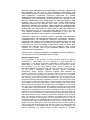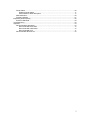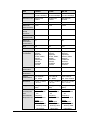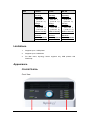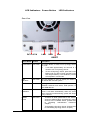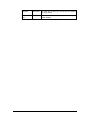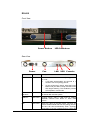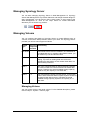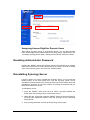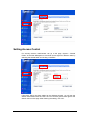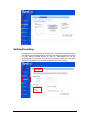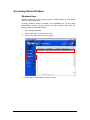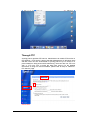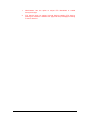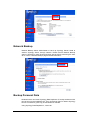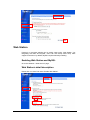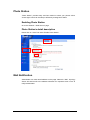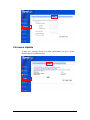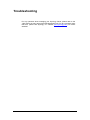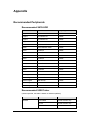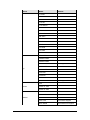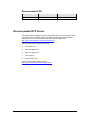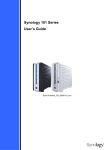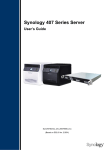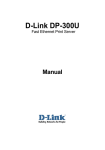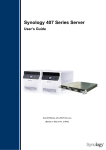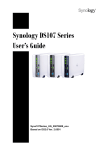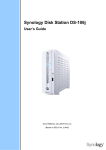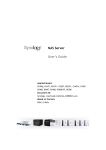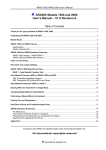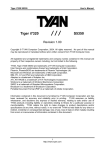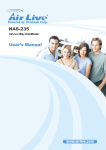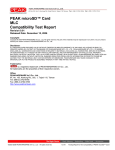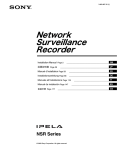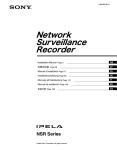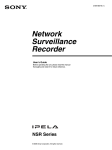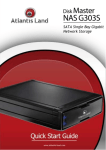Download Synology 406 Series Server User`s Guide
Transcript
Synology 406 Series Server User’s Guide Syno406Series_UG_20060814_enu (Based on DS2.0 Ver. 2.0363) COPYRIGHT NOTICE All title, copyright and other intellectual property rights in and to any Synology Products, the “Products” or “Product” (including but not limited to product design and appearance, firmware, and any relevant media, images, photographs, animations, video, audio, music, text, and applets incorporated into the Products), the accompanying manuals and other documents, and on-line or electronic documents, if any, are owned by Synology Inc. Unless otherwise expressly licensed by Synology Inc. in writing, any provision of the Products does not represent any license of any of the above rights. Copyright © 2004-2006 Synology Inc.; All rights reserved. TRADEMARK NOTICE Synology and other names of Synology Products are proprietary marks or registered trademarks of Synology Inc. Microsoft, Windows series, and Internet Explorer are trademarks of Microsoft Corporation. Apple, Mac, Mac OS series are trademarks of Apple Computer, Inc., registered in the U.S. and other countries. Other products and company names mentioned herein are trademarks of their respective holders. LIMITED WARRANTY AND LIABILITY Synology provides a limited warranty for its Products only to the initial person or entity that originally purchased the Products from Synology or its authorized distributor or retailer. Synology warrants that every hardware portion of the Products will be free from physical defects in material and workmanship for one year from the date of purchase, or the Product will be repaired or replaced as determined solely by Synology. If the Product proves defective during this warranty period, you can contact the local dealer in order to obtain assistance. You must provide proof of purchase and a bar code number from the Product’s packaging when asking for assistance. Synology Products are barebones devices so Synology makes no warranty of the hard disk installed, or warranty on compatibility of all hard disks. SYNOLOGY SHALL HAVE NO LIABILITY TO YOU UNDER THIS LIMITED WARRANTY IF THE PRODUCT IS INSTALLED AND USED IN A MANNER NOT SPECIFIED OR DESCRIBED IN THE PRODUCT SPECIFICATIONS OR DESCRIPTION, THE PRODUCT HAS BEEN MODIFIED OR ALTERED IN ANY WAY BY ANY PARTY OTHER THAN SYNOLOGY, OR THE FAILURE OF THE PRODUCT TO CONFORM TO ITS SPECIFICATIONS CAN BE ATTRIBUTED TO CAUSES THAT NOT THE RESPONSIBILITY OF SYNOLOGY. SYNOLOGY MAKES NO WARRANTY OR REPRESENTATION, EXPRESSED, IMPLIED, OR STATUTORY, WITH RESPECT TO ITS PRODUCTS OR THE CONTENTS OR USE OF THIS DOCUMENTATION AND ALL ACCOMPANYING SOFTWARE, AND PARTICULARLY DISCLAIMS ITS QUALITY OR PERFORMANCE FOR ANY PARTICULAR PURPOSE. SYNOLOGY MAKES NO GUARANTEE THAT ALL DATA STORED ON SYNOLOGY PRODUCTS IS ALWAYS SECURE WITHOUT ANY RISKS OF DATA LOSS. SYNOLOGY REMINDS YOU TO BACK UP THE DATA PERIODICALLY. UNDER NO CIRCUMSTANCES SHALL SYNOLOGY BE LIABLE IN ANY WAY TO THE USER FOR DAMAGES, INCLUDING ANY SAVINGS, LOST PROFITS OR OTHER INCIDENTAL OR CONSEQUENTIAL DAMAGES ARISING OUT OF THE USE OF, OR INABILITY TO USE SYNOLOGY PRODUCTS OR RESULTING LOSS OF DATA FROM SUCH USE. THIS WARRANTY GIVES YOU SPECIFIC LEGAL RIGHTS, AND YOU MAY ALSO HAVE OTHER RIGHTS WHICH VARY FROM STATE TO STATE (OR JURISDICTION TO JURISDICTION). SYNOLOGY'S RESPONSIBILITY FOR 1 MALFUNCTIONS AND DEFECTS IN HARDWARE IS LIMITED TO REPAIR OR REPLACEMENT AS SET FOR IN THIS WARRANTY STATEMENT. FOR CUSTOMERS, EXCEPT FOR THE EXPRESS WARRANTIES CONTAINED IN THIS WARRANTY STATEMENT, SNOLOGY DISCLAIMS ALL OTHER WARRANTIES AND CONDITIONS, EXPRESS OR IMPLIED, STATUTORY OR OTHERWISE, FOR THE PRODUCT, INCLUDING BUT NOT LIMITED TO ANY IMPLIED WARRANTIES AND CONDITIONS OF MERCHANTABILITY AND FITNESS FOR A PARTICULAR PURPOSE. NO OTHER WARRANTIES, WHETHER EXPRESS OR IMPLIED, WILL APPLY AFTER THE LIMITED WARRANTY PERIOD HAS EXPIRED. SOME STATES OR JURISDICTIONS DO NOT ALLOW THE EXCLUSION OF CERTAIN IMPLIED WARRANTIES OR CONDITIONS, OR LIMITATIONS ON HOW LONG AN IMPLIED WARRANTY OR CONDITION LASTS, SO THIS LIMITATION MAY NOT APPLY TO YOU. THIS LIMITED WARRANTY COVERAGE TERMINATES IF YOU SELL OR OTHERWISE TRANSFER THIS PRODUCT TO ANOTHER PARTY. SYNOLOGY DOES NOT ACCEPT LIABILITY BEYOND THE REMEDIES PROVIDED FOR IN THIS LIMITED WARRANTY OR FOR SPECIAL, INDIRECT, CONSEQUENTIAL OR INCIDENTAL DAMAGES, INCLUDING, WITHOUT LIMITATION, ANY LIABILITY FOR THIRD-PARTY CLAIMS AGAINST YOU FOR DAMAGES, FOR PRODUCTS NOT BEING AVAILABLE FOR USE, OR FOR LOST DATA OR LOST SOFTWARE. SYNOLOGY'S LIABILITY SHALL NOT EXCEED THE AMOUNT YOU PAID FOR THE PRODUCT THAT IS THE SUBJECT OF A CLAIM. THIS IS THE MAXIMUM AMOUNT FOR WHICH SYNOLOGY IS RESPONSIBLE. SYNOLOGY INC. PRODUCTS ARE NOT INTENDED FOR USE IN MEDICAL, LIFE SAVING, OR LIFE SUSTAINING APPLICATIONS. DISPUTE RESOLUTION For the purposes of this provision, the term “Dispute” means any dispute, controversy, or claim arising out of or relating to (i) this Agreement, its interpretation, or the breach, termination, applicability or validity thereof, (ii) the related order for, purchase, delivery, receipt or use of any product or service from Synology, or iii) any other dispute arising out of or relating to the relationship between You and Synology; the term “Synology” means Synology, Inc, its parents, subsidiaries, affiliates, directors, officers, employees, beneficiaries, agents, assigns, component suppliers (both hardware and software), and/or any third party who provides products or services purchased from or distributed by Synology; and the term “You” means you, or those in privity with you, such as family members or beneficiaries. For US customers, you and Synology agree that any Dispute between You and Synology will be resolved exclusively and finally by arbitration under the current commercial rules of the American Arbitration Association, except as otherwise provided below. The arbitration will be conducted before a single arbitrator, and will be limited solely to the dispute between You and Synology. The arbitration, or any portion of it, will not be consolidated with any other arbitration and will not be conducted on a class-wide or class action basis. The arbitration shall be held in King County, Washington by submission of documents, by telephone, online or in person as determined by the arbitrator at the request of the parties. The prevailing party in any U.S. or non-U.S. arbitration or other legal action shall receive all costs and reasonable attorneys’ fees, including any arbitration fee paid by the prevailing party. Any decision rendered in such arbitration proceedings will be final and binding on the parties, and judgment may be entered thereon in any court of competent jurisdiction. You understand that, in the absence of this provision, You would have had a right to litigate Disputes through a court, including the right to litigate claims on a class-wide or class-action basis, and that You have expressly and knowingly waived those rights and agreed to resolve any disputes through binding arbitration in accordance with the provisions of this paragraph. For non-US customers, any Dispute shall be finally resolved by arbitration 2 conducted by three neutral arbitrators in accordance with the procedures of the R.O.C. Arbitration Law and related enforcement rules. The arbitration shall take place in Taipei, Taiwan, R.O.C., and the arbitration proceedings shall be conducted in English or, if both parties so agree, in Mandarin Chinese. The arbitration award shall be final and binding on the parties and may be enforced in any court having jurisdiction. REVISIONS Synology reserves all rights to revise or update its Products, other products, software, or related documentation without further notice. Synology Inc. reserves the right to revise this publication and to make changes in the content hereof without the obligation to notify any person of such revision or changes. 3 Index Safety Warnings and Instructions.............................................................................................. 6 About this User’s Guide............................................................................................................. 7 Getting to know your Synology Server ...................................................................................... 8 Introduction ......................................................................................................................... 8 File Server ................................................................................................................................8 Backup Server .........................................................................................................................8 FTP Server ...............................................................................................................................8 Entertainment Application.......................................................................................................8 USB Printer Server..................................................................................................................8 Specification ........................................................................................................................ 8 Limitations ......................................................................................................................... 10 Appearance....................................................................................................................... 10 CS-406/CS-406e ...................................................................................................................10 RS-406 ....................................................................................................................................13 LED Indication Descriptions Table .................................................................................... 14 Managing Synology Server ..................................................................................................... 15 Entering Web Management UI.......................................................................................... 15 Using Setup Utility .................................................................................................................15 Accessing Web Management UI Manually ........................................................................17 Managing Synology Server ............................................................................................... 18 Managing Volume ............................................................................................................. 18 Managing Volume..................................................................................................................18 Repairing Volume by Hot Swapping ...................................................................................19 Joining Windows Domain.................................................................................................. 19 Assigning Access Right for Domain Users ........................................................................20 Resetting Administrator Password .................................................................................... 20 Reinstalling Synology Server ............................................................................................ 20 Accessing Synology Server Data ............................................................................................ 21 Shared Folders.................................................................................................................. 21 System Built-in .......................................................................................................................21 Administrator-Created...........................................................................................................21 Setting Access Control ...................................................................................................... 22 Setting Encoding ............................................................................................................... 23 Accessing Shared Folders ................................................................................................ 24 Windows User ........................................................................................................................24 Mac User.................................................................................................................................25 Through FTP ..........................................................................................................................26 Server Backup and PC Backup Solutions ............................................................................... 28 Local Backup..................................................................................................................... 28 Network Backup ................................................................................................................ 29 Backup Personal Data ...................................................................................................... 29 Before starting........................................................................................................................30 Minimum System Requirement ...........................................................................................30 Installing Synology Data Replicator II.................................................................................30 Using Synology Data Replicator II ......................................................................................31 Backing up Synology Server Settings............................................................................... 31 Synology Server to PC Client ..............................................................................................31 Synology Server to another Synology Server ...................................................................32 Sharing USB Printer ................................................................................................................ 33 Extra Features ......................................................................................................................... 34 Multimedia Service............................................................................................................ 34 Download Station .............................................................................................................. 34 Enabling Download Station ..................................................................................................34 Installing Download Redirector............................................................................................34 Web Station ....................................................................................................................... 35 Enabling Web Station and MySQL......................................................................................35 Web Station’s detail description...........................................................................................35 4 Photo Station..................................................................................................................... 36 Enabling Photo Station .........................................................................................................36 Photo Station’s detail description ........................................................................................36 Mail Notification................................................................................................................. 36 Firmware Update............................................................................................................... 37 Expanding HDD Capacity ........................................................................................................ 38 External USB HDD............................................................................................................ 38 Troubleshooting ....................................................................................................................... 39 Appendix.................................................................................................................................. 40 Recommended Peripherals .............................................................................................. 40 Recommended SATA HDD ..................................................................................................40 Recommended USB Printer.................................................................................................40 Recommended UPS .............................................................................................................42 Recommended NTP Server .............................................................................................. 42 5 Safety Warnings and Instructions Please read this safety warnings and instructions carefully before use, and keep it well for your future reference. 1. Do not place the product in direct sunlight or near chemicals. Make sure that the environment does not experience abrupt changes in temperature or humidity. 2. Before cleaning, please unplug the power cord first. Wipe the product with wet paper towers. Do not use chemical or aerosol cleaners to clean it. 3. Do not put the product close to any liquid. 4. Do not put the product on a cart, table, or desk, which is not stable to avoid falling off. 5. Keep the product stand erect. Do not lay it down horizontally. 6. There are ventilation openings on the side covers. To make sure the product is operating under normal condition, please do not block or cover the openings to avoid overheating. 7. Take extra care to allow sufficient air circulation or spaces for the product. 8. The connections and equipment which provides electricity to the product should be capable of operating safely with the maximum power requirements. In case of a power overload, the supply circuits and supply wiring should not become hazardous. 9. Do not allow anything to rest on the power cord and do not locate the product where anyone can walk on the power cord. 10. Do not attempt to repair the product by yourself. Opening or removing the covers can expose you to dangerous high voltage or other risks. Refer all service to qualified service personnel. 6 About this User’s Guide This user's guide covers all the functions of Synology 406 series server. Some of the functions may only be available on specific models. 7 Getting to know your Synology Server Introduction Congratulations on your purchase of Synology 406 series server (“Synology Server”). Synology Server is specially designed for SMB & Enterprise users with multiple functions: File Server Windows and Mac users can easily share files within Intranet or through Internet. Unicode language support makes sharing different language files from Synology Server without problems. Backup Server Synology Server provides diverse backup solutions to back up Synology Server data or backup PC data to Synology Server. FTP Server Synology Server provides FTP service with bandwidth restriction and anonymous login. Entertainment Application Personal or corporate website can be easily setup using “Web Station” function. By integrating with PHP and MySQL, user can also setup online shop. “Photo Station” provides easy and fast method to share your photos online. “Download Station” allows you to download files from Internet through BitTorrent, FTP, and HTTP to Synology Server. Moreover, if you have UPnP DMA connected in the LAN, you can enable “Multimedia Service” and share the multimedia files on Synology server. USB Printer Server You can share USB 2.0 Printer through Local Area Network. Specification Item CS-406e CS-406 RS-406 Hard Disk Interface SATA SATA SATA USB 2.0 Ports ×2 ×2 ×2 8 Item CS-406e CS-406 RS-406 LAN Port RJ-45 10/100/1000Mbps RJ-45 10/100/1000Mbps RJ-45 10/100/1000Mbps Windows User Windows 98 onward Windows 98 onward Windows 98 onward Mac User Mac OS 9 onward Mac OS 9 onward Mac OS 9 onward Maximum User Accounts 1,024 1,024 1,024 Maximum Group Accounts 128 128 128 Maximum Shared Folder 100 100 100 Maximum Concurrent Connections 64 64 64 NTP Yes Yes Yes FTP Yes(+SSL/TLS) Yes (+SSL/TLS) Yes (+SSL/TLS) Language Localization English, French, German, Japanese, Korean, Italian, Spanish, Traditional Chinese, Simplified Chinese English, French, German, Japanese, Korean, Italian, Spanish, Traditional Chinese, Simplified Chinese English, French, German, Japanese, Korean, Italian, Spanish, Traditional Chinese, Simplified Chinese HDD Hibernation Yes Yes Yes Event Notification Yes Yes Yes Agency Certifications FCC Class B、 CE、BSMI FCC Class B、 CE、BSMI FCC Class B、 CE、VCCI Class A Dimension 23.0cm x 16.8cm x 18.4cm 23.0cm x 16.8cm x 18.4cm 45.75 cm x 43.05 cm x 4.4 cm Weight 2.23kg (excluding HDD) 2.23kg (excluding HDD) 7.2kg (excluding HDD) Power Consumption Line voltage Line voltage Line voltage And Environment Requirements 100V to 240V AC Frequency 50Hz to 60Hz Power Consumption 100V to 240V AC Frequency 50Hz to 60Hz Power Consumption 100V to 240V AC Frequency 50Hz to 60Hz Power Consumption Standby: 58W Standby: 58W Standby: 63W Working: 63W Working: 63W Working: 68W Hibernation: Hibernation: Hibernation: 9 Item CS-406e 18W Operating Temperature 50 to 95∘F (10 to 35∘C) Storage Temperature CS-406 RS-406 18W 23W Operating Temperature 50 to 95∘F (10 to 35∘C) Storage Temperature Operating Temperature 50 to 95∘F (10 to 35∘C) Storage Temperature -40 to 185∘F (-10 to 70∘C) -40 to 185∘F (-10 to 70∘C) -40 to 185∘F (-10 to 70∘C) Relative Humidity Relative Humidity Relative Humidity 5% to 95% RH 5% to 95% RH 5% to 95% RH Maximum Operating Altitude Maximum Operating Altitude Maximum Operating Altitude 10,000 feet 10,000 feet 10,000 feet Limitations 1. Supports up to 1 USB printer. 2. Supports up to 2 USB disks. 3. For Mac users, Synology Server supports only USB printers with PostScript. Appearance CS-406/CS-406e Front View 10 LED Indicators Power Button LED Indicators Rear View DC in 12V LAN USB Fan RESET Article Name Location Description Power Button Front Panel The Power Button is used to turn Synology Server On or Off. 1. It will take approximately 30 seconds to 1 minute to turn on Synology Server. 2. To turn Off Synology Server, press the Power Button until you hear a "beep" and the Power LED begins blinking. The shutdown process will complete in 30 seconds. LED indicators Front Panel The LED indicator is used to display the status of the internal disk and the system. USB Port Front Panel Synology Server offers 2 USB ports for adding additional external hard drives, USB printers, or other USB devices. Fan Ventilation Back Panel The fan is to exhaust waste heat out of Synology Server. It will start automatically when the server starts. If the fan is malfunctioning, system will "beep" every 1 second. RESET Button Back Panel 1. To restore IP, DNS, passwords for the "admin" account to default value, and reset the “guest” account to the “enabled” status. (Please refer Administrator Password” to “Resetting chapter.) 2. To reinstall the Synology Server. (Please refer to “Reinstalling Synology Server” chapter.) 11 LAN Port Back Panel The LAN port is where you connect RJ-45 cable to Synology Server. DC IN 12V Port Back Panel The DC IN 12V Port is where you connect the AC Power Adapter. 12 RS-406 Front View Power Button LED Indicators Rear View Power Article Name Location Fan LAN USB Console Description Power Button Front Panel The Power Button is used to turn Synology Server On or Off. 1. It will take approximately 30 seconds to 1 minute to turn on Synology Server. 2. To turn Off Synology Server, press the Power Button until you hear a "beep" and the Power LED begins blinking. The shutdown process will complete in 30 seconds. LED indicators Front Panel The LED indicator is used to display the status of the internal disk and the system. USB Port Back Panel Synology Server offers 2 USB ports for adding additional external hard drives or other USB devices. Fan Back Panel There are 3 fans on the back panel. The fans are used to exhaust waste heat out of Synology Server. The fans will start automatically when Synology Server starts. If the fan is malfunctioning, system will 13 "beep" every 1 second. Console port Back Panel RESET Button Back Panel The console port is where you connect Synology Server directly to a computer. 1. To restore IP, DNS, passwords for the "admin" account to default value, and reset the “guest” account to the “enabled” status. (Please refer to “Resetting Administrator Password” chapter.) 2. To reinstall the Synology Server. (Please refer to “Reinstalling Synology Server” chapter.) LAN Port Back Panel The LAN port is where you connect RJ-45 cable to RS-406. Power Port Back Panel The power port is where you connect the AC power cord. LED Indication Descriptions Table LED Color Indication Status Blinking Blue (CS-406 Series) Solid Light Light Off Power Blinking Green (RS-406) Status HDD LAN Green/Orange Green/Orange Green Description During System boot-up During System shutdown System Ready Power Off During System boot-up During System shutdown Solid Light System Ready Light Off Power Off Solid Green Light Normal operation Solid Orange Light At least one volume used capacity reaches 85% - 95% Blinking Orange Light At least one volume used capacity reaches 95% Solid Green Light Hard Disk Detected / Normal Blinking Green Light During Read/Write Light Off During System boot-up Solid Orange Light No HDD Blinking Orange Light Hard Disk Failure Solid Green Light Normal operation Blinking Green Light Server being Accessed Light Off LAN cable not connected 14 Managing Synology Server Entering Web Management UI There are two options for you to enter the management UI: Using Setup Utility [Windows User] 1. Insert the Installation CD into CD/DVD-Rom Drive. 2. Choose “Synology Assistant” at the Autoup Menu. 3. Follow the steps to complete installation. 4. After installation, double click on the desktop icon to execute the program. 15 5. Choose the server you want to manage and click “Manage” to enter the Web Management UI. 6. Choose “login as system administrator (admin)”, input password and click “Enter”. [Mac OSX User] 1. Insert the Installation CD into CD/DVD-Rom Drive. 2. Double-Click CD-Rom Drive thumbnail. 3. Double-Click "MacOSX" thumbnail. 4. Double-Click "Synology Assistant-SYNOLOGY.dmg" thumbnail. 16 5. Double-Click "Synology Assistant" thumbnail to run setup wizard. 6. Choose a Synology Server and click "Manage" to enter the Web Management UI. 7. Choose "login as system administrator (admin)", input password and click "Enter". Please note: To ensure flawless management process, please use the following browsers: Client Browser PC IE 6.0 onward Mac OS X 10.3.x Safari 1.3 onward Mac OS X 10.4.x Safari 2.0 onward Accessing Web Management UI Manually 1. Open web browser. 2. At the address line input “http://Synology_Server_Name:5000/", where “Synology_Server_Name” is the name you setup for Synology Server during the setup process. 3. Press “Enter” key on the keyboard. 4. Choose "login as system administrator (admin)". 5. Input password for admin. 6. Click “Enter” to access Web Management UI. 17 Managing Synology Server You can start managing Synology Server in Web Management UI. Synology Server Web Management UI provides distinctive and straight forward design for easy management. You will find an online “Help” button on every page of the Web Management UI. Click on the “Help” button for further information whenever you encounter any problem. Managing Volume You can combine hard disks on Synology Server to create different types of volumes, and find the data protection level of your need. The Synology Server provides you various volume types as follows: Volume Type Amount of Functionality composed hard disk Non-RAID 1 A Non-RAID volume must be created in one hard disk as an independent unit. In creating a Non-RAID volume, you can select only one hard disk at a time. RAID 0 2~4 Combining multiple disks to build a volume, RAID 0 offers Striping, a process of dividing data into blocks and spreading the data blocks across several hard disks, but without safety measures. RAID 1 2 One of the composed disks is used for backup purposes; the content of disk A is mirrored to disk B to assure data integrity. Therefore the actual available storage capacity equals to only the capacity of one hard disk. RAID 5 3~4 This configuration includes a backup option. It uses parity mode to store redundant data on space equal to the size of one disk for later data recovery. Therefore the actual available storage capacity equals to the capacity of n-1 hard disks. Managing Volume You can create, remove, and repair volume. For the detailed description, please refer to Help on “System > Volume” page. 18 Repairing Volume by Hot Swapping RS-406 provides hot swapping function. When you need to replace crashed disks in RS-406, you don’t need to turn off the server. You can refer to the disk status on the management UI, or the front panel LED indicators to identify crashed disks, and directly pull out the hard disk tray to replace the crashed disk with a new one. Then follow the steps on management UI to repair the degraded volume right after replacing the hard disk. Joining Windows Domain You can add Synology Server to Windows domain and let the domain users access Synology Server. Synology Server supports both Active Directory Service (ADS) and NT4 domain. After being added to a Windows domain, the domain users only need to enter their domain account and password when trying to access the Synology Server. If the authentication succeeds, access will be granted. For the detailed description, please refer to Help on “Network > Win/Mac OS” page. 19 Assigning Access Right for Domain Users After adding Synology Server to a Windows domain, you can grant domain users’ access rights to the shared folders on Synology server. Please refer to the “Accessing Synology Server Data > Setting Access Control” section for details. Resetting Administrator Password Pressing the “RESET” button and hold it for about 4 seconds before you heard a beep sound will restore IP, DNS, passwords for the "admin" account to default value, and reset the “guest” account to the “enabled” status. Reinstalling Synology Server If for any reason you have to reinstall the Synology Server, you can press the RESET button on the back panel twice, and the Synology Server will be reinstalled. The data saved on the Synology Server will not be erased during the reinstallation. However, for security’s reason, we strongly recommend that you back up the data on the server. To reinstall the server: 1. Press the “RESET” button and hold it for about 4 seconds. Release the button when the Synology Server emits a beep sound. 2. Within the next 10 seconds, press the “RESET” button and hold it for about 4 seconds again. Release the button when the Synology Server emits three beep sounds. 3. Run Synology Assistant, and set up the Synology Server again. 20 Accessing Synology Server Data File sharing service is Synology Server's major function. Administrator can set up access rights for users either with Windows or Mac to access shared folders. Shared Folders System Built-in Name Description web The shared folder “web” is for storing web pages. When Web Station is enabled, users can browse the constructed website through browser. For detailed information, please refer to “Extra Features > Web Station” section. photo The shared folder “photo” is for storing image files. Files in “photo” shared folder can be browsed when Photo Station or Multimedia Service is enabled. For detailed information, please refer to descriptions of Photo Station and Multimedia Service. music Music files in “music” shared folder can be browsed through UPnP DMA when Multimedia Service is enabled. For detailed information, please refer to descriptions of Multimedia Service. video Video files in “video” shared folder can be browsed through UPnP DMA when Multimedia Service is enabled. For detailed information, please refer to the page “Network > Multimedia Service.” NetBackup The shared folder “NetBackup” is for saving backed up files using Network Backup. Please refer to the page “Tools > Network Backup.” usbshare After you connect external USB HDD to Synology Server’s USB port, system will automatically create a shared folder with the prefix “usbshare”. Refer to “Expanding HDD Capacity > External USB HDD” section for details. Administrator-Created Apart from the above system built-in shared folders, Administrator can create shared folders on the page “System > Shared Folder” of the Web Management UI. Shared folders created by Administrator can be deleted or renamed at any time. 21 Setting Access Control For security reasons, Administrator can go to the page “System > Shared Folder” of the Web Management UI and set access rights for different users by selecting the shared folder and clicking “View/Edit”. If Synology Server has been added to the Windows domain, you will see the domain users listed under the “User” list. You can also grant access right for the domain users on this page. After finishing the setting, click “OK”. 22 Setting Encoding Synology Server uses Unicode to manage files. The benefit of using Unicode is to avoid file inaccessibility between users who use different languages. However, for users without Unicode support on their PC, Administrator can set the encoding method of the files to overcome the problem. Please go to the page “Network > Win/Mac OS” of the Web Management UI for the setting. 23 Accessing Shared Folders Windows User Windows users can access Synology Server’s shared folders by using Setup Utility to map Network Drive Synology Assistant, which is included in the Installation CD, not only helps Administrator manage Synology Server, but also provides users with the following steps to map Network Drive: 1. Run Synology Assistant. 2. Choose the server to map network drive. 3. Click on the “Map Drive” button on the left. 4. Follow the on-screen steps to finish the setup. 24 5. Upon completion, user can access the mapped shared folder in Windows Explorer. Mac User Mac user can use ”Go > Connect to Server” to choose a Synology Server and access the shared folder on the server. 25 Through FTP Synology server provides FTP service. Administrator can enable FTP service on the “Network > FTP Service” page of the Web Management UI. Windows users and Mac users can thus access data in Synology Server by FTP Protocol. To prevent data from being access while transferring, users can also use “FTP over SSL” or “FTP over TLS” to make the data more secure. For the detailed information of using FTP and its limitation, please refer to Help on “Network > FTP Service” page. Please Note: 26 1. Administrator has the option to adjust FTP Bandwidth or enable Anonymous login. 2. FTP Service does not support Unicode. Before enabling FTP Service, please go to “Network > Win/Mac OS” page and setup codepage according to user’s client PC. 27 Server Backup and PC Backup Solutions Synology Server provides complete backup solutions: 1. By using “Local Backup”, Administrator can back up Synology Server’s data to external USB HDD. 2. By using “Network Backup”, Administrator can backup Synology Server’s data to another Synology Server. 3. By installing Synology Data Replicator II software on the client PC, Windows users can backup data from PC to Synology Server. 4. Administrator can also backup Synology Server’s User, Group, and Shared folders (see details below). Local Backup Please follow the below steps to perform Local Backup: 1. Connect an external USB HDD to the corresponding port on Synology Server. 2. Go to the page “Device > USB Disk” of the Web Management UI, and format the HDD as “backup purpose”. 3. Go to the page “Tools > Local Backup” to set up your backup task. 28 Network Backup Network Backup allows Administrator to back up Synology Server’s data to another Synology Server through network. Please ensure Network Backup option is enabled on both Target and Client Server before performing the task. Go to “Tools > Network Backup” page for detail information. Backup Personal Data Windows users can install “Synology Data Replicator II” backup software which can be found on the installation CD. They can backup client PC data to Synology Server to maintain a good copy of data whenever needed. Using Synology Data Replicator II, users can: 29 1. Monitor selected folders on client PC and perform real-time backup when any modification to the file is made. 2. Adjust backup versions and restore points. 3. Restore backup date on Synology Server to client PC at user’s preference. Before starting Before using Synology Data Replicator II, please ensure: 1. Client PC and Synology Server uses the same encoding for backup to perform adequately. 2. Synology Data Replicator II is the next generation of Synology Data Replicator. It can only restore backup data on Synology Server generated by itself. If users have backed up data on Synology Server using Synology Data Replicator, we recommend restoring data on Synology Server to PC first before using Synology Data Replicator II. Minimum System Requirement 1. Free HDD Space: 5MB 2. Operating System: Windows 98/ME/2000/XP 3. Best Screen Resolution: 1024*768 and above 4. Microsoft Networking over TCP/IP enabled and has network connection with Synology Server. Installing Synology Data Replicator II Insert Installation CD into Windows user CD/DVD-Rom drive. Click on “Synology Data Replicator II”, and follow on-screen instructions. 30 Using Synology Data Replicator II After installation, double click on the software icon to execute the program. Click on “Help” for detail description. Backing up Synology Server Settings There are two options for you to backup Synology Server’s “User”, “Group”, “Shared Folder” settings for easy maintenance and restoration. Synology Server to PC Client Go to the page “System > Backup” of the Web Management UI to backup settings from Synology Server to PC Client. 31 Synology Server to another Synology Server The data backed up to another Synology Server using “Network Backup” automatically includes the “User”, “Group”, “Shared Folder” settings. When you recover the data, you can choose if you want to recover these settings. 32 Sharing USB Printer Synology Server supports Windows 98 and above users, and Mac OS 9 and above users to share USB Printer. For the detailed settings on different platforms, please refer to the page “Device > USB Printer” of the Web Management UI. 33 Extra Features Multimedia Service When “Multimedia Service” is enabled, users who have UPnP DMA (Digital Media Adapter) can browse multimedia files on Synology server. Please go to “Network > Multimedia Service” page for further setup. Download Station Synology server can download files from Internet through BitTorrent, FTP, and HTTP. PC users and Mac users can install Download Redirector to add download tasks and manage the download queue. Before start adding download tasks, you should enable Download Station on Synology Server and install Download Redirector on PC or Mac. Enabling Download Station Go to the “Network > Download Service” page. Installing Download Redirector Insert Installation CD into the CD/DVD-Rom drive. Click on “Download Redirector”, and follow on-screen instructions. For the detailed description of Download Redirector, please refer to Help on Download Redirector program window. 34 Web Station Personal or corporate website can be easily setup using “Web Station.” By integrating with PHP and MySQL, users can also setup online shop. PHP support is turned on by default, MySQL requires manually enabling. Enabling Web Station and MySQL Go to the “Network > Web Service” page. Web Station’s detail description Please click on “Here” link under “Enable Web Station”. 35 Photo Station “Photo Station” provides easy and fast method to share your photos online. Access right control can be setup to effectively manage each album. Enabling Photo Station Go to the “Network > Web Service” page. Photo Station’s detail description Please click on “Here” link under “Enable Photo Station”. Mail Notification Administrator can enter email address on the page “Network > Mail”. Synology Server will send email to the address whenever an important event occurs to notify Administrator. 36 Firmware Update To keep your Synology Server up to date, Administrator can go to “Tools > Update” page to upgrade firmware. 37 Expanding HDD Capacity Administrator can expand HDD capacity by connecting external HDD, or replacing a larger capacity internal HDD. External USB HDD When connecting an external USB HDD to Synology Server’s USB port, “usbshare1” shared folder will be created automatically. Upon disconnecting external USB HDD, the shared folder will be removed. For more than 1 external USB HDD is connected, “usbshare1”, “usbshare2” will be created accordingly. To Eject or Format external USB HDD, go to the page “Device > USB Disk” of the Web Management UI. 38 Troubleshooting For any questions about managing your Synology Server, please refer to the “Help” button at every page of the Web Management UI. For any questions other than that, please visit Synology Inc. website (www.synology.com) for further assistant. 39 Appendix Recommended Peripherals Recommended SATA HDD Brand Model Capacity Seagate ST3120026AS 120GB Seagate ST3300831AS 300GB Seagate ST3500641AS 500GB Seagate ST3400832AS 400GB Hitachi HDS725050KLA360 500GB Hitachi HDS722525VLSA80 250GB Maxtor 6H400F0 400GB Maxtor 6H500F0 500GB Maxtor 6V250F0 250GB Maxtor 6V300F0 300GB Maxtor 7H500R0 500GB Maxtor 7V250F0 250GB Maxtor 7V300F0 300GB Maxtor 6V200E0 200GB Maxtor 6L250S0 250GB Samsung SP2504C 250GB Western Digital WD1200JD 120GB Western Digital WD1600JD 160GB Western Digital WD2500JD 250GB Western Digital WD5000KS 500GB Recommended USB Printer (Unless specified, this table is based on Windows platform) Brand Model Remark EPSON CC-600PX Printer function only. E-100 Printer function only. LP-1500C 40 Brand Model Remark LP-2500 LP-6100 LP-8800C LP-9100 LP-9100PS3 PM-3700C PM-4000PX PM-760C PM-970C PM-D750 Printer function only. PM-G700 PM-G800 PX-G900 PX-V500 PX-V600 DESKJET5160 DESKJET5650 DESKJET5850 LaserJet 2300n Also supports Mac OFFICEJET5510 hp OFFICEJET6150 PSC1350 PSC2450 PSC2550 Photosmart 1100c Also supports Mac i320 Canon PIXMA iP 1500 PIXMA iP 3000 HL-2070 HL-5150D Brother QL-500 DCP-110C No scanner support MFC-8840D No scanner/ fax support 41 Recommended UPS Brand Model Remark APC Back-UPS Series USB interface Recommended NTP Server The main purpose of Network Time Protocol (NTP) is for synchronizing clocks of computer system over data network. We have provided a few recommended NTP servers. For more information about NTP Server, please visit http://www.eecis.udel.edu/~mills/ntp/servers.html Below are few recommended NTP server: 1. time.apple.com 2. time.asia.apple.com 3. time.euro.apple.com 4. time.nist.gov 5. time.windows.com For more information, please refer to: http://ntp.isc.org/bin/view/Servers/WebHome 42