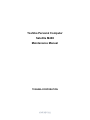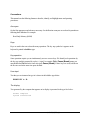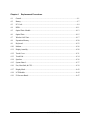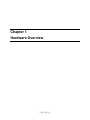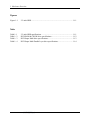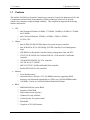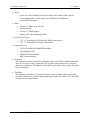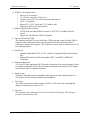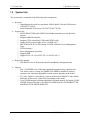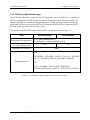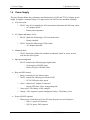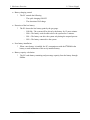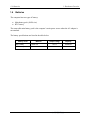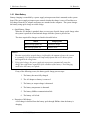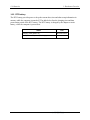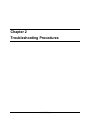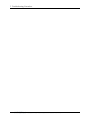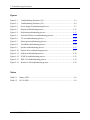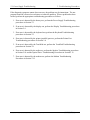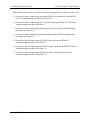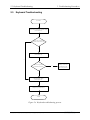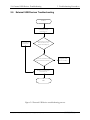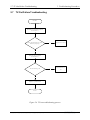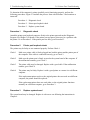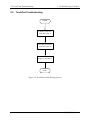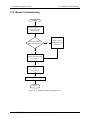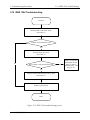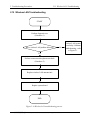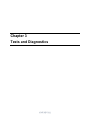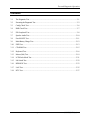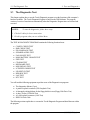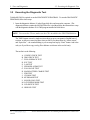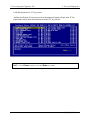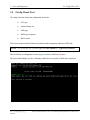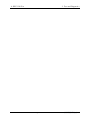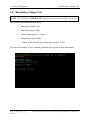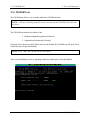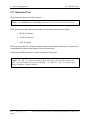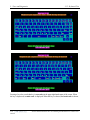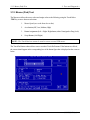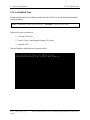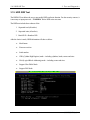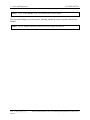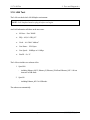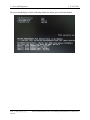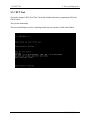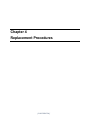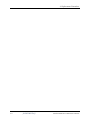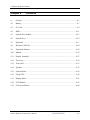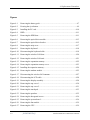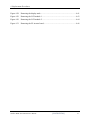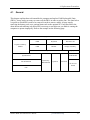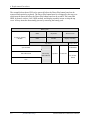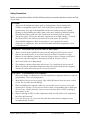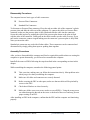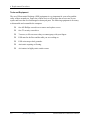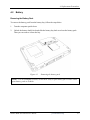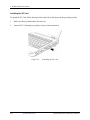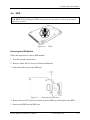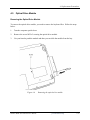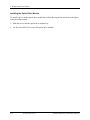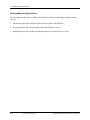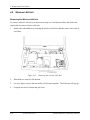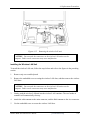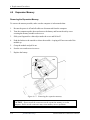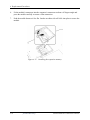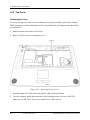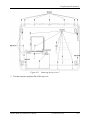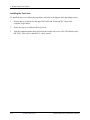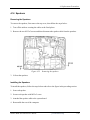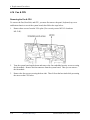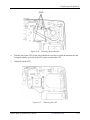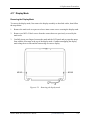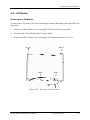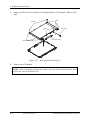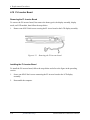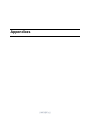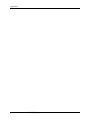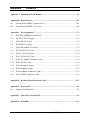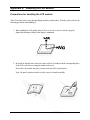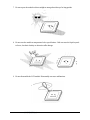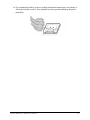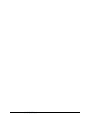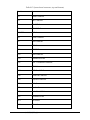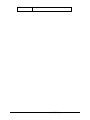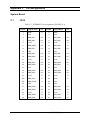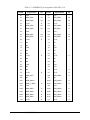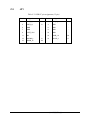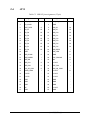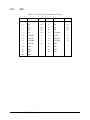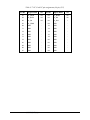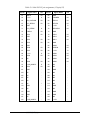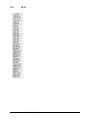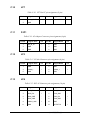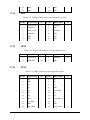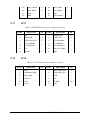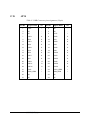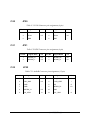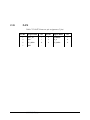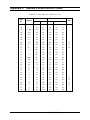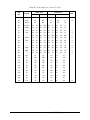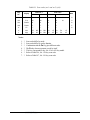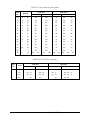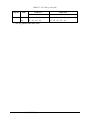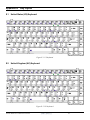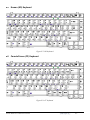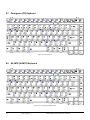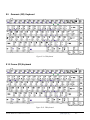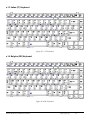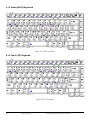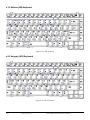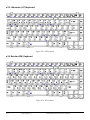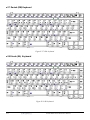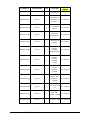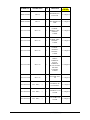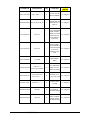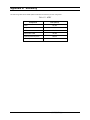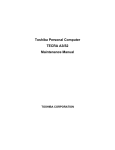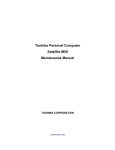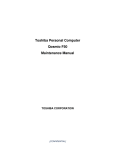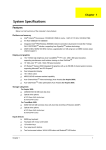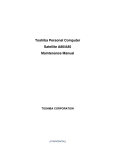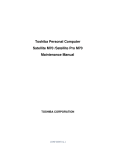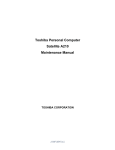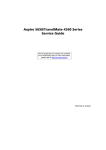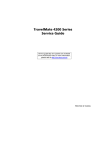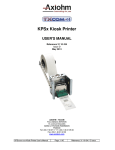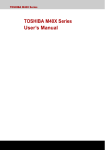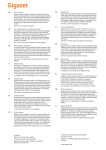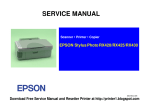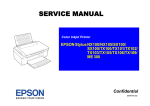Download Toshiba SATELLITE E105 Personal Computer User Manual
Transcript
Toshiba Personal Computer
Satellite M40X
Maintenance Manual
TOSHIBA CORPORATION
[CONFIDENTIAL]
Copyright
© 2004 by Toshiba Corporation. All rights reserved. Under the copyright laws, this manual cannot be
reproduced in any form without the prior written permission of Toshiba. No patent liability is assumed
with respect to the use of the information contained herein.
Toshiba Personal Computer Satellite M40X Maintenance Manual
First edition September 2004
Disclaimer
The information presented in this manual has been reviewed and validated for accuracy. The included
set of instructions and descriptions are accurate for the M40X Series at the time of this manual's
production. However, succeeding computers and manuals are subject to change without notice.
Therefore, Toshiba assumes no liability for damages incurred directly or indirectly from errors,
omissions, or discrepancies between any succeeding product and this manual.
Trademarks
IBM is a registered trademark, and OS/2 and PS/2 are trademarks of IBM Corporation.
Microsoft, MS-DOS, Windows, DirectSound and DirectMusic are registered trademarks of Microsoft
Corporation.
Intel and Pentium are registered trademarks, and SpeedStep is a trademark of Intel Corporation.
Sound Blaster is a registered trademark of Creative Technology Ltd.
Centronics is a registered trademark of Centronics Data Computer Corporation.
Photo CD is a trademark of Eastman Kodak.
All other properties are trademarks or registered trademarks of their respective holders.
ii
[CONFIDENTIAL]
Satellite M40X Maintenance Manual
Preface
This maintenance manual describes how to perform hardware service maintenance for the Toshiba
Personal Computer Satellite SATELLITE M40X, referred to as the M40X Series in this manual.
The procedures described in this manual are intended to help service technicians isolate faulty Field
Replaceable Units (FRUs) and replace them in the field.
SAFETY PRECAUTIONS
Four types of messages are used in this manual to bring important information to your attention. Each of
these messages will be italicized and identified as shown below.
DANGER: “Danger” indicates the existence of a hazard that could result in death or
serious bodily injury if the safety instruction is not observed.
WARNING: “Warning” indicates the existence of a hazard that could result in bodily
injury if the safety instruction is not observed.
CAUTION: “Caution” indicates the existence of a hazard that could result in property
damage if the safety instruction is not observed.
NOTE: “Note” contains general information that relates to your safe maintenance
service.
Improper repair of the computer may result in safety hazards. Toshiba requires service technicians and
authorized dealers or service providers to ensure the following safety precautions are adhered to strictly.
? Be sure to fasten screws securely with the right screwdriver. If a screw is not fully fastened, it
could come loose, creating a danger of a short circuit, which could cause overheating, smoke or
fire.
? If you replace the battery pack or RTC battery, be sure to use only the same model battery or
an equivalent battery recommended by Toshiba. Installation of the wrong battery can cause the
battery to explode.
Satellite M40X Maintenance Manual
[CONFIDENTIAL]
iii
The manual is divided into the following parts:
Chapter 1
Hardware Overview describes the M40X Series system unit and each FRU.
Chapter 2
Troubleshooting Procedures explains how to diagnose and resolve FRU
problems.
Chapter 3
Test and Diagnostics describes how to perform test and diagnostic operations
for maintenance service.
Chapter 4
Replacement Procedures describes the removal and replacement of the FRUs.
Appendices
The appendices describe the following:
?
?
?
?
?
?
?
iv
Handling the LCD module
Board layout
Pin assignments
Keyboard scan/character codes
Key layout
Screw torque list
Reliability
[CONFIDENTIAL]
Satellite M40X Maintenance Manual
Conventions
This manual uses the following formats to describe, identify, and highlight terms and operating
procedures.
Acronyms
On the first appearance and whenever necessary for clarification acronyms are enclosed in parentheses
following their definition. For example:
Read Only Memory (ROM)
Keys
Keys are used in the text to describe many operations. The key top symbol as it appears on the
keyboard is printed in boldface type.
Key operation
Some operations require you to simultaneously use two or more keys. We identify such operations by
the key top symbols separated by a plus (+) sign. For example, Ctrl + Pause (Break) means you
must hold down Ctrl and at the same time press Pause (Break). If three keys are used, hold down
the first two and at the same time press the third.
User input
Text that you are instructed to type in is shown in the boldface type below:
DISKCOPY A: B:
The display
Text generated by the computer that appears on its display is presented in the type face below:
Format complete
System transferred
Satellite M40X Maintenance Manual
[CONFIDENTIAL]
v
vi
[CONFIDENTIAL]
Satellite M40X Maintenance Manual
Table of Contents
Chapter 1
Hardware Overview
1.1
Features............................................................................................................................. 1-1
1.2
System Unit ....................................................................................................................... 1-5
1.3
2.5-inch Hard Disk Drive ................................................................................................... 1-9
1.4
Removable Drives............................................................................................................ 1-10
1.5
Power Supply .................................................................................................................. 1-16
1.6
Batteries .......................................................................................................................... 1-18
Chapter 2
Troubleshooting Procedures
2.1
Troubleshooting Introduction.............................................................................................. 2-1
2.2
Troubleshooting Flowchart................................................................................................. 2-2
2.3
Power Supply Troubleshooting........................................................................................... 2-7
2.4
Display Troubleshooting................................................................................................... 2-12
2.5
Keyboard Troubleshooting............................................................................................... 2-15
2.6
External USB Devices Troubleshooting............................................................................. 2-17
2.7
TV-Out Failure Troubleshooting....................................................................................... 2-19
2.8
Printer Port Troubleshooting............................................................................................. 2-21
2.9
TouchPad Troubleshooting............................................................................................... 2-23
2.10
Speaker Troubleshooting.................................................................................................. 2-25
2.11
Optical Drive Troubleshooting.......................................................................................... 2-27
2.12
Modem Troubleshooting .................................................................................................. 2-30
2.13
PCMCIA Troubleshooting............................................................................................... 2-32
2.14
IEEE 1394 Troubleshooting ............................................................................................. 2-34
2.15
Wireless LAN Troubleshooting ........................................................................................ 2-36
Satellite M40X Maintenance Manual
[CONFIDENTIAL]
vii
Chapter 3
Tests and Diagnostics
3.1
The Diagnostic Test............................................................................................................3-1
3.2
Executing the Diagnostic Test..............................................................................................3-2
3.3
Config Check Test..............................................................................................................3-6
3.4
DMI Check Test ................................................................................................................3-7
3.5
PIO Loopback Test ...........................................................................................................3-8
3.6
IEEE 1394 Test..................................................................................................................3-9
3.7
Speaker Audio Test..........................................................................................................3-10
3.8
Fan ON/OFF Test ...........................................................................................................3-11
3.9
Main Battery Charge Test.................................................................................................3-12
3.10
FDD Test.........................................................................................................................3-13
3.11
CD-ROM Test.................................................................................................................3-14
3.12
Keyboard Test .................................................................................................................3-15
3.13
Mouse (Pad) Test.............................................................................................................3-17
3.14
LCD Pixels Mode Test.....................................................................................................3-19
3.15
Lid Switch Test ................................................................................................................3-20
3.16
HDD R/W Test................................................................................................................3-21
3.17
LAN Test.........................................................................................................................3-23
3.18
RTC Test .........................................................................................................................3-25
3.19
CD Control Button Test....................................................................................................3-26
viii
[CONFIDENTIAL]
Satellite M40X Maintenance Manual
Chapter 4
Replacement Procedures
4.1
General.............................................................................................................................. 4-1
4.2
Battery............................................................................................................................... 4-7
4.3
PC Card............................................................................................................................ 4-9
4.4
HDD ............................................................................................................................... 4-11
4.5
Optical Drive Module....................................................................................................... 4-13
4.6
Optical Drive ................................................................................................................... 4-15
4.7
Wireless LAN Unit .......................................................................................................... 4-17
4.8
Expansion Memory.......................................................................................................... 4-20
4.9
Keyboard ........................................................................................................................ 4-23
4.10
Modem............................................................................................................................ 4-26
4.11
Display Assembly............................................................................................................. 4-28
4.12
Touch Cover.................................................................................................................... 4-31
4.13
Touch Pad ....................................................................................................................... 4-34
4.14
Speakers ......................................................................................................................... 4-36
4.15
System Board .................................................................................................................. 4-37
4.16
Fan, Heat Sink, & CPU................................................................................................... 4-39
4.17
Display Mask................................................................................................................... 4-42
4.18
LCD Module ................................................................................................................... 4-44
4.19
FL Inverter Board............................................................................................................ 4-47
Satellite M40X Maintenance Manual
[CONFIDENTIAL]
ix
Appendices
Appendix A
Handling the LCD Module.....................................................................................A-1
Appendix B
Board Layout ........................................................................................................ B-1
Appendix C
Pin Assignments.....................................................................................................C-1
Appendix D
Keyboard Scan/Character Codes ..........................................................................D-1
Appendix E
Key Layout ........................................................................................................... E-1
Appendix F
Series Screw Torque List....................................................................................... F-1
Appendix G
Reliability...............................................................................................................G-1
x
[CONFIDENTIAL]
Satellite M40X Maintenance Manual
Chapter 1
Hardware Overview
1
[CONFIDENTIAL]
1 Hardware Overview
1-ii
[CONFIDENTIAL]
Satellite M40X Maintenance Manual
1 Hardware Overview
Chapter 1
Contents
1.1
Features ......................................................................................................................1-5
1.2
System Unit................................................................................................................1-9
1.3
2.5-inch Hard Disk Drive.........................................................................................1-11
1.4
DVD Super Multi.....................................................................................................1-12
1.5
DVD Super Multi Double Layer..............................................................................1-14
1.6
DVD-ROM & CD-RW ............................................................................................1-12
1.7
Power Supply ...........................................................................................................1-15
1.8
Batteries ...................................................................................................................1-17
1.8.1
Main Battery.............................................................................................. 1-18
1.8.2
RTC battery............................................................................................... 1-19
Satellite M40X Series Maintenance Manual
[CONFIDENTIAL]
1-iii
1 Hardware Overview
Figures
Figure 1-1
2.5-inch HDD .............................................................................................. 1-11
Table
Table 1-1
Table 1- 2
Table 1- 3
Table 1- 4
1-iv
2.5-inch HDD specifications ....................................................................... 1-11
DVD-ROM & CD-RW drive specifications ............................................... 1-12
DVD Super Multi drive specifications ........................................................ 1-13
DVD Super Multi Double Layer drive specifications ................................. 1-14
[CONFIDENTIAL]
Satellite M40X Maintenance Manual
1.1 Features
1.1
1 Hardware Overview
Features
The Satellite EAL30 Series Personal Computer uses extensive Large Scale Integration (LSI), and
Complementary Metal-Oxide Semiconductor (CMOS) technology extensively to provide
compact size, minimum weight and high reliability. This computer incorporates the following
features and benefits:
? CPU
?
Intel Pentium-M Dothan 1.6GMHz, 1.73GMHz, 1.86MHz, 2.0GMHz, 2.13GMHz
and 2.26MHz
? Intel Celeron-M Dothan 1.3GMHz, 1.4GMHz, 1.5MHz, 1.6GMHz
? FCPGA CPU
? Chipset
?
?
Intel 915PM/915GM/910GML chipset for system memory controller.
Intel ICH6-M for PCI to LPC Bridge, PCI IDE controller, Power Management
Logic.
?
ENE KB910 for Keyboard Controller, Battery management Unit, and RTC.
?
TI PCI7411/PCI4510R for Card Bus PCMCIA, 1394a and 6in1 Card Reader
controller.
?
ATI M24P/M22P/M24C for VGA controller.
?
ALC250 for AC97 CODEC.
? SMC LPC47N217 for FIR and Parallel Port controller.
? Realtek RTL8100CL LAN controller
? Memory
?
No on board memory.
?
On board with two 200-pin +2.5V SO-DIMM connector, supporting, DDR
memories card. Maximum upgradeable to 2GB by two 1GB SO-DIMM module.
? 1 M/2MB L2 Cache on Celeron-M Dothan/Pentium-M Dothan.
? BIOS
?
MB Flash ROM for system BIOS.
?
?
Suspend to RAM/Disk.
Password protection (System).
?
Windows 98 ready with PnP
?
Various hot key for system control.
?
Refreshable
?
Complete ACPI 1.0B Function
Satellite M40X Series Maintenance Manual
[CONFIDENTIAL]
1-5
1 Hardware Overview
1.1 Features
? Power
? 8cells of LI-ION 4300mAH 18650 size, battery Pack with 63.6WH capacity
?
4 Hrs charging time to 100% capacity on 4300mAH LI-ION Battery
(System off or Suspend)
? HDD
? 9.5mm, 2.5" HDD up to 120 GB
?
Bus Master IDE
?
9.5m/m, 2.5”HDD Support
? Support Ultra 100 synchronous DMA
? Fixed Device Drivers
? 5.25” 12.7mm height, DVD-ROM & CD-RW combo device
? 5.25” 12.7mm height,DVD Super- multi device
? Optional Devices
?
256/512/1024MB SO-DIMM DDR modules
?
Li-ION Battery Pack
?
MINI PCI Wireless module
? MDC Modem module
? Keyboard
The computer's keyboard layouts are compatible with a 101/102-key enhanced keyboard.
There are five types of keys: typewriter keys, keypad overlay, function keys, soft keys
and cursor control keys. The typewriter keys and keypad overlay keys are gray. The other
keys are dark gray.
? TouchPad
This pointing control device, located in the center of the keyboard palm-rest, provides
convenient control of the cursor without requiring desk space for a mouse. The TouchPad
incorporates two mouse buttons.
1-6
[CONFIDENTIAL]
Satellite M40X Maintenance Manual
1.1 Features
1 Hardware Overview
? Display
? 15.4” TFT screen with a resolution of 1280 horizontal x 800 vertical pixels WXGA
?
15.4” TFT screen with a resolution of 1280 horizontal x 800 vertical pixels WXGA
CSV
?
15.4” TFT screen with a resolution of 1280 horizontal x 800 vertical pixels WXGA
HCSV
? 15.0” TFT screen with a resolution of 1024 horizontal x 768 vertical pixels XGA
? I/O Ports
? One 25 pins Parallel port, EPP/ECP Capability
? One 15 pins CRT port, Support DDC 2B
? One 4 pins TV out port
? One MIC/Mono In port
? One headphone-out
? One DC- in Jack
? One type II PCMCIA Card Bus slots
? Three 4 pins USB ports
? One RJ11/RJ45 Port
? FIR
? One 1394a Port
? One 6 in 1 memory card accessory port. Support xD picture card, SM, MS, MS-Pro,
MMC and SD.
Satellite M40X Series Maintenance Manual
[CONFIDENTIAL]
1-7
1 Hardware Overview
1.1 Features
? PCMCIA Card Organization
? One type II card sockets
? 1.8" 10.5mm removable ATA Device
? Card bus card or PC Care with hot insertion and removal
? ACPI 1.1 Compliant.
? Support 5V/3.3V PC Cards and 3.3V Cardbus cards.
? Supports PCMCIA-ATA Specificatio n.
? Multiple Digital Media Card Slot
? TI PCI4510R Card Bus PCMCIA control or TI PCI7411 Card Bus PCMCIA
control
? Support xD, SD, SM, MS, MS Pro and MMC
? Universal Serial Bus (USB)
The computer has three Universal Serial Bus (USB) ports that comply with the USB 2.0
standard, which enable data transfer speeds more than 40 times faster than USB 1.1
(which this computer also supports.) The USB drives may be used to transfer data at Low,
Full, and high speeds.
? Parallel port
? Standard Mode IBM PC /XT, PC/AT, and PS/2 Compatible Bidirectional Parallel
Port
? Enhanced Parallel Port (EPP) Compatible- EPP1.7 and EPP1.9 (IEEE1284
Compliant)
? External monitor port
A 15-pin CRT port supporting DDC 2B enables connection of an external monitor, which
is recognized automatically by Video Electronics Standards Association (VESA) Display
Data Channel (DDC) compatible functions.
? Sound system
Windows® Operating System compatible sound system provides internal speakers as
well as jacks for an external microphone and headphone.
? TV-out port
This video-out mini-jack enables transfer of NTSC or PAL data (video and right/left
audio) to external devices such as a TV.
? LAN port
The computer comes with an RJ-45 Local Area Network (LAN) port. The LAN port
provides connectivity for LAN.
1-8
[CONFIDENTIAL]
Satellite M40X Maintenance Manual
1.2 System Unit
1.2
1 Hardware Overview
System Unit
The system unit is composed of the following major components:
? Processor
? Depending on the model you purchased: Mobile Intel® Celeron® M Processor
350J/360J/370/380 or
? Intel® Pentium® M Processor 730/740/750/760/770/780
? System Logic
? Intel 915PM/915GM and 910GML Host Bridge/controller processor host Bus
support
? Integrated DRAM controller
? Integrated VGA controller(915GM and 915GML only)
? Support PCI-Express Graphic 16X x 1(915PM only)
? Intel ICH6-M for PCI to LPC Bridge, PCI IDE controller, Power Management
Logic.
? PCI bus Interface
? Power Management Functions
? Supports DMI
? Support PCI-E 1X x 4 or PCI-E 2X x 2 or PCI-E 4X x 1
?
? Keyboard Controller
? ENE KB910 is use as Keyboard Controller and Battery management unit.
? Memory
? Slot: 1 SO-DIMM up to 1GB can be upgraded through memory expansion slot.
You need to remove existing SO-DIMM if SO-DIMM is installed in memory
expansion slot. Maximum upgradable system memory depends on the model.
? L2 Cache : 1MB L2 Cache (Intel® Celeron® M Processor) 2MB L2 Cache (Intel®
Pentium® M Processor) Video RAM: Depending on the model.
? Up to128 MB integrated solution and shared with main memory for Intel® 915GM/
910GML Express External 64/128 MB VGA DDR RAM for ATI MOBILITYTM
RADEON® X300/X600/X600SE GPU
Satellite M40X Series Maintenance Manual
[CONFIDENTIAL]
1-9
1 Hardware Overview
1.2 System Unit
? Audio subsystem
? Realtek ALC250 for CODEC
?
1-10
?
Bulit- in 7 Bands of Digital Hardware Equalizer for Optimizing Speaker
Response
Single chip with high S/N ratio (>100dB)
?
Meets performance requirements for audio on PC99/2001 systems
?
Meets Microsoft WHQL/QLP 2.0 Audio requirements
?
20-bit DAC and 18-bit ADC resolution
?
Compliant with AC’97 2.3 specifications
?
?
Support of S/PDIF out is fully compliant with AC’97 rev2.3 specifications
Supports double sampling rate (96 KHz) of DVD audio playback
?
Headphone output with 50mW/20O amplifier
?
3D Stereo Enhancement
?
Multiple CODEC extension capability
?
Power management and enhanced power saving features
?
Stereo MIC record for AEC/BF application
?
Auxiliary power to support Power OFF CD
?
Support 32K/44.1K/48K/96KHz of S/PDIF output
?
?
Support 32K/44.1K/48K of S/PDIF input
Standard 48-Pin LQFP Package
?
EAXTM 1.0&2.0 compatible
?
Direct Sound 3DTM compatible
?
A3DTM compatible
?
I3DL2 compatible
?
HRTF 3D Positional Audio
?
?
10 Bands of Software Equalizer
Voice Cancellation and Key Shifting in Kara OK mode
?
AVRACK® Media Player
?
Configuration Panel to improve Experience of User
[CONFIDENTIAL]
Satellite M40X Maintenance Manual
1.3
-inch Hard Disk Drive
1 Hardware Overview
1.3
2.5-inch Hard Disk Drive
The internal HDD is a random access non-volatile storage device. It has a non-removable 2.5inch magnetic disk and mini-Winchester type magnetic heads. The computer supports up to100G
HDD. 120GB is design ready.
The HDD is shown in Figure 1-1. Specifications are listed in Table 1-1
Figure 1-1 2.5-inch HDD
Items
40GB
60GB
80GB
100GB
Formatted capacity (GB)
Logical Blocks (LBA)
Rotational speed (rpm)
Toshiba HDD Buffer (MB)
Hitachi HDD Buffer (MB)
Bytes per sector
37.26
78,125,000
4,200/5400
8/16
2/8
512
55.89
117,187,500
4,200/5400
8/16
8/8
512
74.52
156,301,488
4200/5400
8/16
8/8
512
93.15
195,371,568
4200/5400
8/16
NA/8
512
Table 1-1 2.5-inch HDD specifications
Satellite M40X Series Maintenance Manual
[CONFIDENTIAL]
1-11
1 Hardware Overview
1.4
1.4 Optical device Drives
Optical device Drives
?
?
DVD-ROM & CD-RW drive
DVD Super Multi drive
1.4.1 DVD-ROM & CD-RW
The DVD Super Multi drive accepts 12-cm (4.72- inch) and 8-cm (3.15- inch) discs. At maximum,
the drive can play back a DVD at 8x speed, read CD-ROM at 24x speed, and write CD-R at 24x
speed and CD-RW at 4x speed or High speed CD-RW at 10X or Ultra speed CD-RW at 24X
speed.
The specifications of the DVD- ROM & CD-RW drive are listed in Table 1-2.
Item
DVD-ROM mode
Data transfer rate (Mbytes/s)
CD-ROM mode
33.3 (U-DMA transfer mode 2)
16.6 (PIO mode 4, Multiword DMA mode 2)
Access time (ms)
Average random access
180
Data buffer size (Mbytes)
150
2MB
DVD:
DVD-VIDEO, DVD-ROM, DVD-R (3.9G,4.7G), DVD-RW
(Ver.1.1), DVD-RAM, DVD+R, DVD+RW, DVD+R DL.
Formats supported
CD:
CD-DA, CD-ROM, CD-R, CD-RW, CD-ROMXA,
PhotoCD (muitiSession), Video CD, CD-Extra (CD+), CD-Text
Table 1- 2 DVD-ROM & CD-RW drive specifications
1-12
[CONFIDENTIAL]
Satellite M40X Maintenance Manual
1.4 Optical device Drives
1 Hardware Overview
1.4.2 DVD Super Multi
The DVD Super Multi drive accepts 12-cm (4.72- inch) and 8-cm (3.15- inch) discs. At maximum,
the drive can play back a DVD at 8x speed, read CD-ROM at 24x speed, and write CD-R at 24x
speed and CD-RW at 4x speed or Ultra and High speed CD-RW at 10x speed and DVD-R at 8x
speed and DVD-RW at 4x speed and DVD+R at 8x speed and DVD+RW at 4x speed and DVDRAM at 3x speed.
The specifications of the DVD Super Multi drive are listed in Table 1-3
Item
DVD-ROM mode
Data transfer rate (Mbytes/s)
CD-ROM mode
33.3 (U-DMA transfer mode 2)
16.6 (PIO mode 4, Multiword DMA mode 2)
Access time (ms)
Average random access
180
Data buffer size (Mbytes)
150
2MB
DVD:
DVD-VIDEO, DVD-ROM, DVD-R (3.9G,4.7G), DVD-RW
(Ver.1.1), DVD-RAM, DVD+R, DVD+RW.
Formats supported
CD:
CD-DA, CD-ROM, CD-R, CD-RW, CD-ROMXA,
PhotoCD (muitiSession), Video CD, CD-Extra (CD+), CD-Text
Table 1- 3 DVD Super Multi drive specifications
.
Satellite M40X Series Maintenance Manual
[CONFIDENTIAL]
1-13
1 Hardware Overview
1.4 Optical device Drives
1.4.3 DVD Super Multi Double Layer
The DVD Super Multi drive accepts 12-cm (4.72- inch) and 8-cm (3.15- inch) discs. At maximum,
the drive can play back a DVD at 8x speed, read CD-ROM at 24x speed, and write CD-R at 24x
speed and CD-RW at 4x speed or Ultra and High speed CD-RW at 10x speed and DVD-R at 8x
speed and DVD-RW at 4x speed and DVD+R at 8x speed and DVD+RW at 4x speed and DVDRAM at 3x speed and DVD+R DL at 2.4x speed.
The specifications of the DVD Super Multi Double Layer drive are listed in Table 1-4
Item
Data transfer rate (Mbytes/s)
DVD-ROM mode
CD-ROM mode
33.3 (U-DMA transfer mode 2)
16.6 (PIO mode 4, Multiword DMA mode 2)
Access time (ms)
Average random access
180
Data buffer size (Mbytes)
150
2MB
DVD:
DVD-VIDEO, DVD-ROM, DVD-R (3.9G,4.7G), DVD-RW
(Ver.1.1), DVD-RAM, DVD+R, DVD+RW, DVD+R DL.
Formats supported
CD:
CD-DA, CD-ROM, CD-R, CD-RW, CD-ROMXA,
PhotoCD (muitiSession), Video CD, CD-Extra (CD+), CD-Text
Table 1- 4 DVD Super Multi Double Layer drive specifications
1-14
[CONFIDENTIAL]
Satellite M40X Maintenance Manual
1.5 Power Supply
1.5
1 Hardware Overview
Power Supply
This specification defines the performance and characteristic of 65W and 75W AC adapter power
supply. It supplies a constant voltage 19V output source for EAL30 series notebook comp uter.
? A/D conversion
?
The EC uses 10-bit sampling for A/D conversion to determine the following values:
– AC adaptor current
– Battery and temperature
? AC adaptor and battery check
?
The EC checks the following by A/D converted values:
– Battery installed
?
The EC checks the following by GPIO values:
– AC adaptor connected
? Abnormal check
? The EC determines whether the condition is abnormal, and if so, stores an error
code into the error register.
? Input port management
?
The EC monitors the following input signal status:
– System power ON/OFF status
– Direct CD power ON/OFF status
? Beep and LED control
?
Beep is caused by the low battery status.
?
The EC controls the following two kinds of LED
– DC IN LED (one color: green)
Green = indicates AC adaptor is connected
– Battery LED (two colors: orange and green)
?
?
Green solid = The battery is fully charged.
?
Orange = The computer is quick-charging the battery / The battery is low.
? Power ON/OFF sequence
?
When power is turned on or off, the EC starts the power on or off sequence.
– SQ0-4 = power ON sequence
– SQ5-B= power OFF sequence
Satellite M40X Series Maintenance Manual
[CONFIDENTIAL]
1-15
1 Hardware Overview
1.5 Power Supply
? Battery charging control
? The EC controls the following.
– The quick charging ON/OFF
– The detection of full charge
? Detection of the low battery
?
The EC detects the low battery point by the gas gauge.
– LB10M = The system will be driven by the battery for 12 more minutes.
– LB0 = The battery won't be able to drive the system after 3 minutes.
– LB1 = The battery can drive the system only during the suspend process.
– LB2 = The battery cannot drive the system.
? New battery installation
?
When a new battery is installed, the EC communicates with the E2 PROM in the
battery to read information of the newly installed battery.
? Battery capacity calculation
?
1-16
The EC reads battery remaining and percentage capacity from the battery through
SMBus.
[CONFIDENTIAL]
Satellite M40X Maintenance Manual
1.6 Batteries
1.6
1 Hardware Overview
Batteries
The computer has two types of battery:
? Main battery pack (18650 size)
? RTC battery
The removable main battery pack is the computer’s main power source when the AC adaptor is
not attached.
The battery specifications are listed in the table below.
Battery name
Material
Main battery
Lithium-Ion
RTC battery
Lithium
Satellite M40X Series Maintenance Manual
Output voltage
Capacity
14.8 V
4300mAH
3.3 V
15 mAh
[CONFIDENTIAL]
1-17
1 Hardware Overview
1.6 Batteries
1.6.1 Main Battery
Battery charging is controlled by a power supply microprocessor that is mounted on the system
board. The power supply microprocessor controls whether the charge is on or off and detects a
full charge when the AC adaptor and battery are attached to the computer. The system charges
the battery using quick charge or trickle charge.
? Quick Battery Charge
When the AC adaptor is attached, there are two types of quick charge: quick charge when
the system is powered off and normal charge when the system is powered on.
The times required for charges are listed in the table below.
Status
Charging time
Normal charge (power on)
12 hours or longer
Quick charge (power off)
About 4 hours
NOTES
1.
The time required for normal charge is affected by the amount of power the system
is consuming. Use of the fluorescent lamp and frequent disk access diverts power
and lengthens the charge time.
2.
Using quick charge, the power supply microprocessor automatically stops the
charge after eight hours regardless of the condition of the battery. Overcharging
could cause the battery to explode.
If any of the following occurs, the battery quick charge process stops.
1. The battery becomes fully charged.
2. The AC adaptor or battery is removed.
3. The battery or output voltage is abnormal.
4. The battery temperature is abnormal.
5. The battery SMBus communication fails.
6. The battery cell is bad.
? Detection of full charge
A full charge is detected from the battery pack through SMBus when the battery is
charging.
1-18
[CONFIDENTIAL]
Satellite M40X Maintenance Manual
1.6 Batteries
1 Hardware Overview
1.6.2 RTC battery
The RTC battery provides power to keep the current date, time and other setup information in
memory while the computer is turned off. The table below lists the charging time and data
preservation period of the RTC battery. The RTC battery is charged by the adaptor or main
battery, while the computer is powered on.
Status
Charging Time (power on)
Data preservation period (full charge)
Satellite M40X Series Maintenance Manual
Time
About 24 hours
1 month
[CONFIDENTIAL]
1-19
Chapter 2
Troubleshooting Procedures
2
[CONFIDENTIAL]
2 Troubleshooting Procedures
2-ii
[CONFIDENTIAL]
Satellite M40X/M45X/Satellite Pro M40X/EQUIUM M40X Series Maintenance Manual l
2 Troubleshooting Procedures
Chapter 2
Contents
2.1
Troubleshooting Introduction .................................................................................... 2-1
2.2
Troubleshooting Flowchart........................................................................................ 2-2
2.3
Power Supply Troubleshooting.................................................................................. 2-7
2.4
Display Troubleshooting............................................................................. ……….2-12
2.5
Keyboard Troubleshooting ...................................................................................... 2-15
2.6
External USB Devices Troubleshooting .................................................................. 2-17
2.7
TV-Out Failure Troubleshooting ............................................................................. 2-19
2.8
Printer Port Troubleshooting.................................................................................... 2-21
2.9
TouchPad Troubleshooting ...................................................................................... 2-23
2.10
Speaker Troubleshooting ......................................................................................... 2-25
2.11
Optical Drive Troubleshooting ................................................................................ 2-27
2.12
Modem Troubleshooting.......................................................................................... 2-30
2.13
PCMCIA Troubleshooting....................................................................................... 2-32
2.14
IEEE 1394 Troubleshooting .................................................................................... 2-34
2.16
Wireless LAN Troubleshooting ............................................................................... 2-36
Satellite M40X/M45X/Satellite Pro M40X/EQUIUM M40X Series Maintenance Manual [CONFIDENTIAL]
2-iii
2 Troubleshooting Procedures
Figures
Figure 2-1
Troubleshooting flowchart (1/2).....................................................................2-3
Figure 2-1
Troubleshooting flowchart (2/2).....................................................................2-4
Figure 2-2
Power Supply Troubleshooting Process .........................................................2-7
Figure 2-3
Display troubleshooting process...................................................................2-12
Figure 2-4
Keyboard troubleshooting process ...............................................................2-15
Figure 2-5
External USB device troubleshooting process .............................................2-17
Figure 2-6
TV-out troubleshooting process ...................................................................2-19
Figure 2-7
Printer port troubleshooting process.............................................................2-21
Figure 2-8
TouchPad troubleshooting process ...............................................................2-23
Figure 2-9
Speaker troubleshooting process ..................................................................2-25
Figure 2-10
Optical drive troubleshooting process..........................................................2-27
Figure 2-11
Modem troubleshooting process...................................................................2-30
Figure 2-12
PCMCIA troubleshooting process................................................................2-32
Figure 2-13
IEEE 1394 troubleshooting process .............................................................2-34
Figure 2-14
Wireless LAN troubleshooting process ........................................................2-36
Tables
Table 2-1
Battery LED.......................................................................................................2-8
Table 2-2
DC-IN LED .......................................................................................................2-9
2-iv
[CONFIDENTIAL]
Satellite M40X/M45X/Satellite Pro M40X/EQUIUM M40X Series Maintenance Manual l
2.1 Troubleshooting Introduction
2.1
2 Troubleshooting Procedures
Troubleshooting Introduction
Chapter 2 describes how to determine if a Field Replaceable Unit (FRU) in the computer is
causing the computer to malfunction. The FRUs covered are:
1. Display
6. Printer (parallel) port
11. PCMCIA unit
2. USB Floppy Drive
7. TouchPad
12. IEEE 1394 port
3. Keyboard
8. Speaker
13. Wireless LAN system
4. USB ports
9. Optical drive
5. TV-out port
10. Modem
The Diagnostics Disk operations are described in Chapter 3. Detailed replacement procedures
are given in Chapter 4.
The following tools are necessary for implementing the troubleshooting procedures:
1. Diagnostics Disk (Repair and Sound Repair)
2. Phillips screwdriver (2 mm)
3. 6mm nut driver (for the helix screw nuts on the rear ports for CPU door)
4. 2DD or 2HD formatted work disk for floppy disk drive testing
5. Printer port loopback connector
6. Sycard (PCMCIA test card)
7. Cleaning kit for floppy disk drive troubleshooting
8. Cleaning kit for optical drive troubleshooting
9. Multimeter
10. External monitor
11. USB compatible keyboard
12. Multimedia sound system with line- in and line-out ports
13. Headphones
14. USB test module and USB cable
15. Music CD
Satellite M40X/M45X/Satellite Pro M40X/EQUIUM M40X Series Maintenance Manual
[CONFIDENTIAL]
2-1
2 Troubleshooting Procedures
2.2
2.3 Power Supply Troubleshooting
Troubleshooting Flowchart
If you know the location of the malfunction, turn directly to the appropriate section of this
chapter. If the problem is unspecified, use the flowchart in Figure 2-1 as a guide for determining
which troubleshooting procedures to execute. Before performing any troubleshooting
procedures, verify the following:
?
Ask the user if a password is registered and, if it is, ask him or her to enter the password.
?
Verify with the customer that Toshiba Windows XP is installed on the hard disk. Operating
systems that were not preinstalled by Toshib a can cause the computer to malfunction.
?
Make sure all optional equipment is removed from the computer.
?
Make sure the floppy disk drive, if installed, is empty. If no FDD module is installed, you
should use an external FDD to run the diagnostics tests
2-2
[CONFIDENTIAL]
Satellite M40X/M45X/Satellite Pro M40X/EQUIUM M40X Series Maintenance Manual
2.3 Power Supply Troubleshooting
2 Troubleshooting Procedures
START
Connect the AC adapter to the DC-IN socket
Is the DC-IN LED on?
No
Perform the Power Supply
Troubleshooting procedures in
section 2.3
No
Perform the Power Supply
Troubleshooting procedures in
section 2.3
No
Perform the Power Supply
Troubleshooting procedures in
section 2.3
Yes
Is the Battery LED on?
Yes
Turn the Power switch on
Yes
Is the Power On LED on?
Yes
Is the "Toshiba" logo message display?
No
Perform the Display
Troubleshooting procedures in
section 2.4
Yes
If the "password" message displays, type
the password, then press Enter.
Is Toshiba Windows being loaded?
No
Perform diagnostics program.
Run CM165.EXE and select the
HARD DISK item.
Yes
A
Figure 2-1 Troubleshooting flowchart (1/2)
Satellite M40X/M45X/Satellite Pro M40X/EQUIUM M40X Series Maintenance Manual
[CONFIDENTIAL]
2-3
2 Troubleshooting Procedures
2.3 Power Supply Troubleshooting
A
Does typed characters appear correctly?
No
Perform the Keyboard
Troubleshooting procedures
in section 2.6
No
Perform the FDD
Troubleshooting procedures
in section 2.5
Yes
After confirming which
diagnostics test has detected
an error, perform the
appropriate procedure as
outlined below.
Yes
Insert the diagnostics disk into the FDD.
Then run the diagnostics test program.
Yes
Is the diagnostics test loaded?
Yes
Allow each test to perform
automatically
Is an error detected by any of the
diagnostics tests?
No
System is normal
End
Figure 2-1 Troubleshooting flowchart (2/2)
2-4
[CONFIDENTIAL]
Satellite M40X/M45X/Satellite Pro M40X/EQUIUM M40X Series Maintenance Manual
2.3 Power Supply Troubleshooting
2 Troubleshooting Procedures
If the diagnostics program cannot detect an error, the problem may be intermittent. The test
program should be executed several times to isolate the problem. When a problem has been
located, perform the appropriate troubleshooting procedures as follows:
1. If an error is detected by the battery test, perform the Power Supply Troubleshooting
procedures in Section 2.3.
2. If an error is detected by the display test, perform the Display Troubleshooting procedures
in Section 2.4.
3. If an error is detected by the keyboard test, perform the Keyboard Troubleshooting
procedures in Section 2.5.
4. If an error is detected by the printer (parallel) port test, perform the Printer Port
Troubleshooting procedures in Section 2.8.
5. If an error is detected by the TouchPad test, perform the TouchPad Troubleshooting
procedures in Section 2.9.
6. If an error is detected by the audio test, perform the Speaker Troubleshooting procedures
in Section 2.10 and the Optical Drive Troubleshooting Procedures in Section 2.12.
7. If an error is detected by the modem test, perform the Modem Troubleshooting
Procedures in Section 2.12.
Satellite M40X/M45X/Satellite Pro M40X/EQUIUM M40X Series Maintenance Manual
[CONFIDENTIAL]
2-5
2 Troubleshooting Procedures
2.3 Power Supply Troubleshooting
Other problems that are not covered by the diagnostics program may be discovered by a user.
1. If an error is detected when using an external USB device, perform the External USB
Devices Troubleshooting procedures in Section 2.6.
2. If an error is detected when using the TV-out connection, perform the TV-Out Failure
Troubleshooting procedures in Section 2.7.
3. If an error is detected when using the speakers, perform the Speaker Troubleshooting
procedures in Section 2.10.
4. If an error is detected when using the modem, perform the Modem Troubleshooting
procedures in Section 2.12.
5. If an error is detected when using the PCMCIA unit, perform the PCMCIA
Troubleshooting procedures in Section 2.13.
6. If an error is detected when using the IEEE1394 device, perform the IEEE1394 device
Troubleshooting procedures in Section 2.14.
7. If an error is detected when using the Wireless LAN, perform the Wireless LAN
Troubleshooting procedures in Section 2.15.
2-6
[CONFIDENTIAL]
Satellite M40X/M45X/Satellite Pro M40X/EQUIUM M40X Series Maintenance Manual
2.3 Power Supply Troubleshooting
2.3
2 Troubleshooting Procedures
Power Supply Troubleshooting
S TAR T
Check Power Supply Status
(Procedure 1)
Are the DC-IN and
Battery LEDs lit?
No
Replace adaptor / battery
(Procedure 2)
Yes
Run diagnostic program
(Procedure 4)
No
Perform internal connection
check
(Procedure 5)
Yes
Check power supply
connections
(Procedure 3)
Can you turn the
computer on?
No
Are the internal power
connections secure?
Yes
Replace system board
END
Figure 2-2 Power Supply Troubleshooting Process
Satellite M40X/M45X/Satellite Pro M40X/EQUIUM M40X Series Maintenance Manual
[CONFIDENTIAL]
2-7
2 Troubleshooting Procedures
2.3 Power Supply Troubleshooting
The power supply controls many functions and components. To determine if the power supply is
functioning properly, start with Procedure 1 and continue with the other Procedures as instructed.
The flowchart in Figure 2-2 gives a summary of the process. The procedures described in this
section are:
Procedure 1: Power status check
Procedure 2: Adaptor / battery replacement
Procedure 3: Power supply connection check
Procedure 4: Diagnostic check
Procedure 5: Internal connection check
Procedure 1
Power Status Check
The following LEDs indicate the power supply status:
Battery LED
DC-IN LED
The power supply controller displays the power supply status through the Battery and the DC-IN
LEDs as listed in the tables below.
Table 2-1 Battery LED
Battery State
LED colors
Definition
Charging
Amber, solid on
Battery charging with AC .
Green, solid on
Battery fully charged by AC
Green color off
Battery abnormal stop charging with AC
(Bad cell/ Overheated)
Discharging
Amber, blinking
Battery within low state: 12 minutes
(LED on for 1 second remaining
every 4 seconds)
Amber, blinking
Battery within critical low state: 3
(LED on for 1 second minutes remaining. The system is
protected and cannot be re-powered on
every 2 seconds)
without the AC power connected.
Amber color off
2-8
[CONFIDENTIAL]
Battery not in low or critical low state;
It’s in discharging state
Satellite M40X/M45X/Satellite Pro M40X/EQUIUM M40X Series Maintenance Manual
2.3 Power Supply Troubleshooting
2 Troubleshooting Procedures
Table 2-2 DC-IN LED
AC-IN LED
Power supply status
Solid on
AC power exists (LED is solid green).
Off
No AC power exists.
To check the power supply status, install a battery pack and connect an AC adaptor to the DC-IN
port on the computer and to a power supply.
If the DC-IN LED or Battery LED is not lit, go to Procedure 2.
Procedure 2
Adaptor / battery replacement
A faulty adaptor may not supply power or may not charge the battery. Perform Check 1.
Check 1
Connect a new AC adaptor. If the problem is not resolved, go to Check 2.
Check 2
Insert a new battery. If the problem is still not resolved, go to Procedure 3.
Satellite M40X/M45X/Satellite Pro M40X/EQUIUM M40X Series Maintenance Manual
[CONFIDENTIAL]
2-9
2 Troubleshooting Procedures
Procedure 3
2.3 Power Supply Troubleshooting
Power supply connection check
The power supply wiring diagram is shown below:
AC adaptor cord
AC power cord
AC
adaptor
System
board
Battery
Any of the connectors may be disconnected. Perform Check 1.
Check 1
Disconnect the AC power cord from wall outlet. Check the power cable for breaks. If
the power cord is damaged, connect a new AC power cord. If there is no damage, go
to Check 2.
Check 2
Make sure the AC adaptor cord and AC power cord are firmly plugged into the DCIN socket, AC adaptor inlet and wall outlet. If these cables are connected correctly,
go to Check 3.
Check 3
Make sure that the DC-IN input port socket is firmly secured to the system board of
the computer.
? If the DC-IN input socket is loose, go to Procedure 5.
? If it is not loose, go to Check 4.
Check 4
Use a multi- meter to make sure that the AC adaptor output voltage is close to 19 V.
If the output is several percent lower than 19 V, go to Check 5. If the output is close
to 19 V, go to Check 6.
Check 5
Connect a new AC adaptor or AC power cord.
? If the DC-IN LED does not light, go to Procedure 4.
? If the battery LED does not light, go to Check 6.
Check 6
Make sure the battery pack is installed in the computer correctly. If the battery is
properly installed and the battery LED still does not light, go to Procedure 4.
2-10
[CONFIDENTIAL]
Satellite M40X/M45X/Satellite Pro M40X/EQUIUM M40X Series Maintenance Manual
2.3 Power Supply Troubleshooting
Procedure 4
2 Troubleshooting Procedures
Diagnostic check
The power supply may not charge the battery pack. Perform the following procedures:
1. Reinstall the battery pack.
2. Attach the AC adaptor and turn on the power. If you cannot turn on the power, go to
Procedure 5.
3. Run the Diagnostic test following the procedures described in Chapter 3, Tests and
Diagnostics. If no problem is detected, the battery is functioning normally.
Procedure 5
Replacement check
The system board may be disconnected or damaged. Disassemble the computer following the
steps described in Chapter 4, Replacement Procedures. Check the connection between the AC
adaptor and the system board. After checking the connection, perform Check 1:
Check 1
Use a multi- meter to make sure that the fuses on the system board are not blown. If a
fuse is not blown, go to Check 2. If a fuse is blown, go to Check 3.
Check 2
Make sure that the battery cable is firmly connected to the system board. If it is
connected firmly, go to Check 3.
Check 3
The system board may be damaged. Replace it with a new one following the
instructions in Chapter 4.
Satellite M40X/M45X/Satellite Pro M40X/EQUIUM M40X Series Maintenance Manual
[CONFIDENTIAL] 2-11
2 Troubleshooting Procedures
2.4
2.4 Display Troubleshooting
Display Troubleshooting
START
Perform external display check
(Procedure 1)
Does the external
display function ok?
No
Perform diagnostic check
(Procedure 2)
Yes
Was a display
problem detected?
No
Display is not
faulty. Continue
troubleshootingrefer to Figure 2.1
Yes
Perform connector and
replacement check
(Procedure 3)
Replace system board
END
Figure 2-3 Display troubleshooting process
2-12
[CONFIDENTIAL]
Satellite M40X/M45X/Satellite Pro M40X/EQUIUM M40X Series Maintenance Manual
2.4 Display Troubleshooting
2 Troubleshooting Procedures
This section describes how to determine if the computer’s display is functioning properly. The
process is outlined in Figure 2-3. Start with Procedure 1 and continue with the other procedures
as instructed.
Procedure 1: External display check
Procedure 2: Diagnostic check
Procedure 3: Connector and replacement check
Procedure 1
External display check
Connect an external display to the computer’s external monitor port, then boot the computer.
The computer automatically detects the external display.
If the external display works correctly, the internal LCD may be damaged. Go to Procedure 3.
If the external monitor appears to have the same problem as the internal monitor, the system
board may be damaged. Go to Procedure 2.
Procedure 2
Diagnostic check
The Display Test program is stored on the computer’s Diagnostics disk. This program checks the
display controller on the system board. Insert the Diagnostics disk in the computer’s floppy disk
drive, turn on the computer and run the test. Refer to Chapter 3, Tests and Diagnostics for
details.
If an error is detected, go to Procedure 3. If an error is not detected, the display is functioning
properly.
Satellite M40X/M45X/Satellite Pro M40X/EQUIUM M40X Series Maintenance Manual
[CONFIDENTIAL] 2-13
2 Troubleshooting Procedures
Procedure 3
2.4 Display Troubleshooting
Connector and replacement check
The FL inverter board, LCD module, and system board are connected to the display circuits.
Any of these components may be damaged. Refer to Chapter 4, Replacement Procedures, for
instructions on how to disassemble the computer and then perform the following checks:
Check 1
Make sure the DDR RAM module is seated properly. Test display again. If the
problem still exits, replace the DDR RAM module. If the problem still exists,
perform Check 2.
Check 2
Replace the FL inverter board with a new one and test display again. If the problem
still exists, perform Check 3.
Check 3
Replace the LCD module with a new one and test display again. If the problem still
exists, perform Check 4.
Check 4
Replace the LCD/FL cable with a new one and test display again. If the problem still
exists, perform Check 5.
Check 5
Replace the CPU with another of the same specifications. If the problem still exists,
perform Check 6.
Check 6
The system board may be damaged. Replace it with a new one.
2-14
[CONFIDENTIAL]
Satellite M40X/M45X/Satellite Pro M40X/EQUIUM M40X Series Maintenance Manual
2.5 Keyboard Troubleshooting
2.5
2 Troubleshooting Procedures
Keyboard Troubleshooting
START
Perform external keyboard check
(Procedure 1)
Does the external
keyboard function ok?
Yes
Perform diagnostic check
(Procedure 2)
No
Was a keyboard
problem detected?
No
Keyboard is not
faulty. Continue
troubleshootingrefer to Figure 2.1
Yes
Perform connector and
replacement check
(Procedure 3)
Replace system board
END
Figure 2-4 Keyboard troubleshooting process
Satellite M40X/M45X/Satellite Pro M40X/EQUIUM M40X Series Maintenance Manual
[CONFIDENTIAL] 2-15
2 Troubleshooting Procedures
2.5 Keyboard Troubleshooting
To determine if the computer’s keyboard is functioning properly, perform the following
procedures. Figure 2-5 outlines the process. Start with Procedure 1 and continue with the other
procedures as instructed.
Procedure 1: External keyboard check
Procedure 2: Diagnostic check
Procedure 3: Connector and replacement check
Procedure 1
External keyboard check
Connect a USB keyboard to one of the computer’s USB ports, then boot the computer. The
computer automatically detects the external keyboard.
If the external keyboard works correctly, the internal keyboard or its connections may be faulty.
Go to Procedure 2.
If the external keyboard appears to have the same problem as the internal keyboard, the system
board may be damaged. Replace it with a new one following the instructio ns in Chapter 4.
Procedure 2
Diagnostic check
Run the Diagnostic Program, which will automatically execute the Keyboard Test. Refer to
Chapter 3, Tests and Diagnostics for more information on how to run the program.
If an error is located, go to Procedure 3. If an error does not occur, the keyboard is functioning
properly.
Procedure 3
Connector and replacement check
The keyboard and/or system board may be disconnected or damaged. Disassemble the computer
following the steps described in Chapter 4, Replacement Procedures and perform the following
checks.
Check 1
Make sure the keyboard cable is firmly connected to the system board.
If the connection is loose, reconnect firmly and repeat Procedure 2. If there is still an
error, go to Check 2.
Check 2
The keyboard may be damaged. Replace it with a new one following the instructions
in Chapter 4.
If the problem still exists, perform Check 3.
Check 3
2-16
The system board may be damaged. Replace it with a new one following the
instructions in Chapter 4.
[CONFIDENTIAL]
Satellite M40X/M45X/Satellite Pro M40X/EQUIUM M40X Series Maintenance Manual
2.6 External USB Devices Troubleshooting
2.6
2 Troubleshooting Procedures
External USB Devices Troubleshooting
START
Perform external device and
connection check
(Procedure 1)
Check USB port
connection
Yes
Does the device function
when connected to a
different USB port?
No
Does an alternative USB
device function correctly?
Yes
Original USB
device is faulty
No
Replace system board
(Procedure 2)
END
Figure 2-5 External USB device troubleshooting process
Satellite M40X/M45X/Satellite Pro M40X/EQUIUM M40X Series Maintenance Manual
[CONFIDENTIAL] 2-17
2 Troubleshooting Procedures
2.6 External USB Devices Troubleshooting
To determine if the computer’s external USB devices are functioning properly, perform the
following procedures. Figure 2-6 outlines the process. Start with Procedure 1 and continue as
instructed.
Procedure 1: External device and connection check
Procedure 2: Replace system board
Procedure 1
External device and connection check
The USB device may be damaged or the connection may be faulty. Perform Check 1.
Check 1
Make sure USB device cable is firmly plugged into one of the USB sockets. If the
cable is connected correctly, go to Check 2.
Check 2
Plug the USB device into another USB socket (there are three in all). If the USB
device still does not wo rk, go to Check 4.
If the device functions correctly when connected to another USB port, go to Check 3.
Check 3
Make sure that the USB socket is firmly secured to the system board of the computer.
If the malfunction remains, the system board may be damaged. Go to Procedure 2.
Check 4
Connect an alternative USB device to one of the computer’s USB ports, and then
boot the computer. The computer automatically detects the external device.
If the alternative USB device works correctly, the original device may be damaged
and should be replaced.
If the alternative USB device appears to have the same problem as the original
device, the system board may be damaged. Go to Procedure 2.
Procedure 2
Replace system board
If the error persists, the system board may be dama ged. Replace it with a new one following the
instructions in Chapter 4.
2-18
[CONFIDENTIAL]
Satellite M40X/M45X/Satellite Pro M40X/EQUIUM M40X Series Maintenance Manual
2.7 TV-Out Failure Troubleshooting
2.7
2 Troubleshooting Procedures
TV-Out Failure Troubleshooting
START
Perform TV connection check
(Procedure 1)
Does replacement TV cable
function properly?
No
Replace TV cable
No
Use different TV
set
No
Perform TV set check
(Procedure 2)
TV functioning ok?
Yes
Replace system board
END
Figure 2-6 TV-out troubleshooting process
Satellite M40X/M45X/Satellite Pro M40X/EQUIUM M40X Series Maintenance Manual
[CONFIDENTIAL] 2-19
2 Troubleshooting Procedures
2.7 TV-Out Failure Troubleshooting
To determine if the computer’s TV-out port is functioning properly, perform the following
procedures. Figure 2-7 outlines the process. Start with Procedure 1 and continue as instructed.
Procedure 1: TV connection check
Procedure 2: TV set check
Procedure 1
TV connection check
The TV cable may be damaged or the connections may be loose. Perform Check 1:
Check 1
Make sure TV cable is firmly plugged into both the TV set and the TV-out port of the
computer. If the cable is connected correctly, go to Check 2.
Check 2
Make sure the TV-out port is firmly secured to the system board of the computer. If
the malfunction remains, go to Check 3.
Check 3
The TV cable may be damaged. Replace with a good cable. If the malfunction
remains, go to Procedure 2.
Procedure 2
TV set check
The TV set may be faulty. Perform Check 1:
Check 1
Try using the set for television reception. If it does not work, the set may be
damaged. If the set does work, perform Check 2.
Check 2
Try connecting a different television to the computer. If the replacement television
works, the original set may be damaged. If the replacement set does not work the
system board may be damaged. Replace it with a new one following the instructions
in Chapter 4.
2-20
[CONFIDENTIAL]
Satellite M40X/M45X/Satellite Pro M40X/EQUIUM M40X Series Maintenance Manual
2.8 Printer Port Troubleshooting
2.8
2 Troubleshooting Procedures
Printer Port Troubleshooting
START
Perform diagnostic check
(Procedure 1)
Does the print
port function ok?
Yes
Perform print port loopback check
(Procedure 2)
No
Was a print port
problem detected?
No
Print port is not
faulty continue
troubleshooting
refer to Figure 2.1
Yes
Replace system board
(Procedure 3)
END
Figure 2-7 Printer port troubleshooting process
Satellite M40X/M45X/Satellite Pro M40X/EQUIUM M40X Series Maintenance Manual
[CONFIDENTIAL] 2-21
2 Troubleshooting Procedures
2.8 Printer Port Troubleshooting
To determine if the computer’s printer (parallel) port is functioning properly, perform the
following procedures. Figure 2-8 outlines the process. Start with Procedure 1 and continue as
instructed.
Procedure 1: Diagnostic check
Procedure 2: Printer port loopback check
Procedure 3: Replace system board
Procedure 1
Diagnostic check
Attach the printer port loopback connector firmly to the printer port and run the Diagnostic
Program. See Chapter 3 for details. If the printer port test passes, there may be a problem with
the printer. Go to Procedure 2. If the printer port test fails, go to Procedure 3.
Procedure 2
Printer port loopback check
The printer may be faulty or not connected properly. Perform Check 1.
Check 1
Make sure printer cable is firmly plugged into both the printer and the printer port of
the computer. If the cable is connected correctly, go to Check 2.
Check 2
Make sure the printer port is firmly secured to the system board of the computer. If
the malfunction remains, go to Check 3.
Check 3
The printer cable may be damaged. Replace with a good cable. If the malfunction
remains, go to Check 4.
Check 4
The printer may be faulty. Replace it with a good printer or connect it to a different
computer.
If the replacement printer works or the original printer does not work on a different
computer, the printer should be replaced.
If the replacement printer does not work either, or the original printer functions
normally on a different computer, go to Procedure 3.
Procedure 3
Replace system board
The system board may be damaged. Replace it with a new one following the instructions in
Chapter 4.
2-22
[CONFIDENTIAL]
Satellite M40X/M45X/Satellite Pro M40X/EQUIUM M40X Series Maintenance Manual
2.9 Touch Pad Troubleshooting
2.9
2 Troubleshooting Procedures
TouchPad Troubleshooting
START
TouchPad connection
check (Procedure 1)
TouchPad replacement
check (Procedure 2)
Replace system board
END
Figure 2-8 TouchPad troubleshooting process
Satellite M40X/M45X/Satellite Pro M40X/EQUIUM M40X Series Maintenance Manual
[CONFIDENTIAL] 2-23
2 Troubleshooting Procedures
2.9 TouchPad Troubleshooting
To determine if the computer’s built- in TouchPad is functioning properly, perform the following
procedures. Figure 2-9 outlines the process. Start with Procedure 1 and continue as instructed.
Procedure 1: TouchPad connection check
Procedure 2: TouchPad replacement check
Procedure 1
TouchPad connection check
The TouchPad is connected via the TouchPad FPC to the system board. Make sure the TouchPad
FPC cable is firmly connected to the TouchPad and system board. Refer to Chapter 4,
Replacement Procedures, for instructions on how to disassemble the computer and then perform
the following checks.
If any of the connections are loose, reconnect firmly. If any of the connections is damaged, or
there is still an error, go to Procedure 2.
Procedure 2
TouchPad replacement check
The TouchPad unit or FPC may be defective or damaged. Replace each with a new one
following the steps in Chapter 4. If the FDD is still not functioning properly, replace the system
board with a new one following the steps in Chapter 4.
2-24
[CONFIDENTIAL]
Satellite M40X/M45X/Satellite Pro M40X/EQUIUM M40X Series Maintenance Manual
2.10 Speaker Troubleshooting
2 Troubleshooting Procedures
2.10 Speaker Troubleshooting
START
Perform audio source test
(Procedure 1)
Do all sources have
same problem?
No
Speakers are not
faulty. Continue
troubleshooting see Figure 2-1
Yes
Perform earphone test
(Procedure 2)
Do earphones
function correctly?
Yes
No
Perform connection check
(Procedure 3)
Perform replacement
check
(Procedure 4)
Replace system board
END
Figure 2-9 Speaker troubleshooting process
Satellite M40X/M45X/Satellite Pro M40X/EQUIUM M40X Series Maintenance Manual
[CONFIDENTIAL] 2-25
2 Troubleshooting Procedures
2.10 Speaker Troubleshooting
To determine if the computer’s built- in speakers are functioning properly, perform the following
procedures. Figure 2-10 outlines the process. First adjust the speaker volume to an appropriate
level. Start with Procedure 1 and continue as instructed.
Procedure 1: Audio source test
Procedure 2: Earphone test
Procedure 3: Connection check
Procedure 4: Replacement check
Procedure 1
Audio source test
Try different audio sources (e.g. an audio CD and digital music file) to determine whether the
fault is in the speaker system or not. If not all sources have sound problem, the problem is in the
source devices. If all have the same problem, continue with Procedure 2.
Procedure 2
Earphone test
Connect a set if earphones or external speakers. If these function correctly, go to Procedure 3. If
they do not function correctly, the system board may be defective or damaged. Replace it with a
new one.
Procedure 3
Connection check
Disassemble the computer following the steps described in Chapter 4, Replacement Procedures
and make sure the speaker cable is firmly connected to the audio board. If the stereo speakers are
still not functioning properly, go to Procedure 4.
Procedure 4
Replacement check
If the stereo speakers don't sound properly, the stereo speakers may be defective or damaged.
Replace them with new ones. If the stereo speakers still do not work properly, try replacing in
turn the audio board and system board.
2-26
[CONFIDENTIAL]
Satellite M40X/M45X/Satellite Pro M40X/EQUIUM M40X Series Maintenance Manual
2.11 Optical Drive Troubleshooting
2 Troubleshooting Procedures
2.11 Optical Drive Troubleshooting
START
Perform audio CD check
(Procedure 1)
Audio CD functions ok?
No
Perform drivecleaning check
(Procedure 2)
Yes
Perform software check
(Procedure 3)
Perform diagnostic test
(Procedure 4)
Perform connection and
replacement check
(Procedure 5)
Replace system board
END
Figure 2-10 Optical drive troubleshooting process
Satellite M40X/M45X/Satellite Pro M40X/EQUIUM M40X Series Maintenance Manual
[CONFIDENTIAL]
2-27
2 Troubleshooting Procedures
2.11 Optical Drive Troubleshooting
This section describes how to determine if the computer’s internal optical drive is functioning
properly. The Satellite P10 module bays can accommodate the following optical drives:
?
?
?
?
DVD-R/RW device
DVD-ROM device
DVD Multi-drive device
COMBO device
Figure 2-11 outlines the process. Perform the steps below starting with Procedure 1 and continue
with the other procedures as required.
Procedure 1: Audio CD test
Procedure 2: Drive cleaning check
Procedure 3: Software check
Procedure 4: Diagnostic test
Procedure 5: Connection and replacement check
Procedure 1
Audio CD check
First, insert an audio CD into the CD/DVD drive. If it works, the problem is not with the drive.
Go to Procedure 3. If the audio CD does not work, go to Procedure 2. If the CD/DVD LED on
the front panel does not light when the disc is played and the drive gives no response, go straight
to Procedure 3.
Procedure 2
Drive cleaning check
Insert a CD/DVD drive-cleaning disk into the drive clean according to the drive-cleaning product
instructions. If the problem persists, go to Procedure 3.
Procedure 3
Software check
Ensure that the appropriate driver has been installed on the computer for the CD/DVD drive.
Procedure 4
Diagnostic test
The audio test program stored in the Diagnostics Disk will test the drive’s ability to play an audio
CD. See Chapter 3 for details.
If any errors occur while executing the diagnostic program, go to Procedure 5.
2-28 [CONFIDENTIAL]
Satellite M40X/M45X/Satellite Pro M40X/EQUIUM M40X Series Maintenance Manual
2.11 Optical Drive Troubleshooting
Procedure 5
2 Troubleshooting Procedures
Connection check and replacement check
The optical drive connects to the system board. The drive may be disconnected, or the drive or
system board may be damaged. Disassemble the computer following the steps described in
Chapter 4, Replacement Procedures, and perform the following checks:
Check 1
Make sure the drive is firmly connected to the system board. If the connection is
good and there is still an error, go to Check 2.
Check 2
The drive or drive cable may be defective or damaged. Replace each with a new one
following the steps in Chapter 4, Replacement Procedures. If the drive is still not
functioning properly, perform Check 3.
Check 3
The system board may be damaged. Replace it with new one following the
instructions in Chapter 4, Replacement Procedures.
Satellite M40X/M45X/Satellite Pro M40X/EQUIUM M40X Series Maintenance Manual
[CONFIDENTIAL]
2-29
2 Troubleshooting Procedures
2.12 Modem Troubleshooting
2.12 Modem Troubleshooting
START
Perform telephone line
connection check
(Procedure 1)
Computer unable to
detect telephone signal?
Yes
Check / replace
telephone line and
connections
No
Perform connection check
(Procedure 2)
Perform replacement
check
(Procedure 3)
Replace system board
END
Figure 2-11 Modem troubleshooting process
2-30 [CONFIDENTIAL]
Satellite M40X/M45X/Satellite Pro M40X/EQUIUM M40X Series Maintenance Manual
2.13 Modem Troubleshooting
2 Troubleshooting Procedures
This section describes how to determine if the computer's modem is functioning properly. Figure
2-12 outlines the process. Perform the steps below starting with Procedure 1 and continuing with
the other procedures as required.
Procedure 1: Telephone line connection check
Procedure 2: Modem card connection check
Procedure 3: Modem card replacement check
Procedure 1
Telephone line connection check
The telephone cable may be damaged or the connections may be loose. Attempt to connect the
computer to a network through using the modem. If the modem does not function at all, go to
Procedure 3. If the attempt fails because the computer detects no telephone signal, the fault may
be in the telephone cable, the wall socket or the modem port. Perform Check 1:
Check 1
Make sure telephone cable is firmly plugged into both the telephone wall socket and
the modem port of the computer. If the cable is connected correctly, go to Check 2.
Check 2
Make sure the modem port is firmly secured to the system board of the computer. If
the malfunction remains, go to Check 3.
Check 3
The telephone cable may be damaged. Replace with a good cable. If the malfunction
remains, go to Procedure 2.
Procedure 2
Modem card connection check
Disassemble the computer following the steps described in Chapter 4, Replacement Procedures
and ensure that the modem card is well connected to the system board. If the problem persists,
perform Procedure 3.
Procedure 3
Modem replacement check
The modem card or RJ-11 jack may be faulty. Try replacing them. If the problem persists, the
system board may be defective or damaged. Replace the System Board with a new one
following the steps in Chapter 4, Replacement Procedures.
Satellite M40X/M45X/Satellite Pro M40X/EQUIUM M40X Series Maintenance Manual
[CONFIDENTIAL]
2-31
2 Troubleshooting Procedures
2.13 PCMCIA Troubleshooting
2.13 PCMCIA Troubleshooting
START
Perform SYCARD test
(Procedure 1)
Do errors occur during
SYCARD test?
No
PCMCIA unit is
not faulty.
Yes
Perform PCMCIA socket
replacement check
(Procedure 2)
Replace system board
END
Figure 2-12 PCMCIA troubleshooting process
2-32 [CONFIDENTIAL]
Satellite M40X/M45X/Satellite Pro M40X/EQUIUM M40X Series Maintenance Manual
2.13 PCMCIA Troubleshooting
2 Troubleshooting Procedures
This section describes how to determine if the PCMCIA card player is functioning properly. The
process is summarized in Figure 2-13. Perform the steps below starting with Procedure 1 and
continuing with the other procedures as required.
Procedure 1: Sycard test
Procedure 2: PCMCIA socket replacement check
Procedure 1
SYCARD test
The SYCARD test card contains a PCMCIA test program. Ensure the card in fully inserted into
the socket before running the program.
If an error occurs during the SYCARD test, perform Procedure 2. If no error occurs, it is likely
that the original PC card was faulty.
Procedure 2
PCMCIA socket replacement check
The PCMCIA socket may be damaged or defective, for instance the socket pins can be bent.
Disassemble the computer following the steps described in Chapter 4, Replacement Procedures
and replace the socket. If the problem persists, the system board may be defective or damaged.
Replace the system board with a new one following the steps in Chapter 4.
Satellite M40X/M45X/Satellite Pro M40X/EQUIUM M40X Series Maintenance Manual
[CONFIDENTIAL]
2-33
2 Troubleshooting Procedures
2.14 IEEE 1394 Troubleshooting
2.14 IEEE 1394 Troubleshooting
START
Perform IEEE 1394 device check
(Procedure 1)
Is IEEE 1394 transmission ok?
Yes
Perform diagnostic check
(Procedure 2)
No
Was an IEEE 1394 problem detected?
No
IEEE 1394 port and
transmission are not
faulty. Continue
troubleshooting - refer
to Figure 2.1
Yes
Perform connection and replacement check
(Procedure 3)
Replace system board
END
Figure 2-13 IEEE 1394 troubleshooting process
2-34 [CONFIDENTIAL]
Satellite M40X/M45X/Satellite Pro M40X/EQUIUM M40X Series Maintenance Manual
2.14 IEEE 1394 Troubleshooting
2 Troubleshooting Procedures
To determine if the computer’s IEEE 1394 system is functioning properly, perform the following
procedures. Figure 2-14 outlines the process. Start with Procedure 1 and continue with the other
procedures as instructed.
Procedure 1: IEEE 1394 device check
Procedure 2: Diagnostic check
Procedure 3: Connection and replacement check
Procedure 1
IEEE 1394 device check
Connect an IEEE 1394 device to the computer’s IEEE 1394 port, then boot the computer for
Windows XP. The computer should automatically detect the 1394 device. Check whether the
device can transmit data to the computer.
If the device is able to communicate with the computer, the problem may be intermittent or
connections may be faulty. Go to Procedure 2.
If communication is impaired, there may be a faulty connection. Go to Procedure 3.
Procedure 2
Diagnostic check
Run the Diagnostic Program, which will automatically execute the IEEE 1394 port test for
transmission. Refer to Chapter 3, Tests and Diagnostics for more information on how to run the
program.
If an error is located, go to Procedure 3. If an error does not occur, the 1394 port is functioning
properly.
Procedure 3
Connection and replacement check
The transmission cable may be damaged or the connections may be loose. Perform Check 1:
Check 1
Make sure the transmission cable is firmly plugged into both the IEEE 1394compatible device and the IEEE 1394 port of the computer. If the cable is connected
correctly, go to Check 2.
Check 2
Make sure the IEEE 1394 port is firmly secured to the system board of the computer.
If the malfunction persists, go to Check 3.
Check 3
The transmission cable may be damaged. Replace with a good cable. If the
malfunction persists, go to Check 4
Check 4
The system board may be damaged. Replace it with a new one following the
instructions in Chapter 4.
Satellite M40X/M45X/Satellite Pro M40X/EQUIUM M40X Series Maintenance Manual
[CONFIDENTIAL]
2-35
2 Troubleshooting Procedures
2.15 Wireless LAN Troubleshooting
2.15 Wireless LAN Troubleshooting
START
Perform diagnostic test
(Procedure 1)
Was a wireless LAN problem delected?
No
Wireless LAN system
is not faulty. Continue
troubleshooting - refer
to Figure 2.1
Yes
Perform connector and replacement check
(Procedure 2)
Replace wireless LAN antenna/unit
Replace system board
END
Figure 2-14 Wireless LAN troubleshooting process
2-36 [CONFIDENTIAL]
Satellite M40X/M45X/Satellite Pro M40X/EQUIUM M40X Series Maintenance Manual
2.15 Wireless LAN Troubleshooting
2 Troubleshooting Procedures
The wireless LAN antenna wire, wireless LAN unit or system board may each be the source of a
wireless LAN fault. Any of these components may be damaged. To determine if the computer’s
wireless LAN system is functioning properly, perform the following procedures. Figure 2-15
outlines the process. Start with Procedure 1 and continue with the other procedures as instructed.
Procedure 1: Diagnostic test
Procedure 2: Connector and replacement check
Procedure 1
Diagnostic test
Run the Diagnostic Program, which will automatically execute the wireless LAN test. Refer to
Chapter 3, Tests and Diagnostics for more information on the program.
If an error is located, go to Procedure 2. If an error is not located, the wireless LAN system is
functioning properly.
Procedure 2
Connector and replacement check
The wireless LAN antenna, wireless LAN unit or system board may be disconnected or damaged.
Disassemble the computer following the steps described in Chapter 4, Replacement Procedures,
and perform the following checks.
Check 1
Make sure that the wireless LAN antenna is firmly connected to the wireless LAN
unit (refer to Chapter 4 for instructions) and that the wireless LAN unit is securely
slotted into the system board. If the problem persists, go to Check 2.
Check 2
Check that the wireless communication switch is turned to “On”, then make sure that
the wireless communication LED on the front panel is lit. If the LED is lit but the
wireless LAN function is still faulty, the antenna may be damaged. Replace with a
new antenna following the steps in Chapter 4, Replacement Procedures. If the
problem persists, or if the wireless LAN LED is not lit when the wireless
communication switch is turned to “On”, go to Check 3.
Check 3
The wireless LAN unit may be damaged. Replace it with a new one following the
instructions in Chapter 4. If the problem still exists, perform Check 4.
Check 4
The system board may be damaged. Replace it with a new one following the
instructions in Chapter 4.
Satellite M40X/M45X/Satellite Pro M40X/EQUIUM M40X Series Maintenance Manual
[CONFIDENTIAL]
2-37
Chapter 3
Tests and Diagnostics
3
[CONFIDENTIAL]
3. Tests and Diagnostics
3-ii [CONFIDENTIAL]
Manual
Satellite M40X/M45X/Satellite Pro M40X/EQUIUM M40X Series Maintenance
Test and Diagnostic Operation
Contents
3.1
The Diagnostic Test............................................................................................................ 3-1
3.2
Executing the Diagnostic Test ............................................................................................. 3-2
3.3
Config Check Test............................................................................................................. 3-6
3.4
DMI Check Test................................................................................................................ 3-7
3.5
PIO Loopback Test........................................................................................................... 3-8
3.7
Speaker Audio Test ......................................................................................................... 3-10
3.8
Fan ON/OFF Test........................................................................................................... 3-11
3.9
Main Battery Charge Test ................................................................................................ 3-12
3.10
FDD Test ........................................................................................................................ 3-13
3.11
CD-ROM Test ................................................................................................................ 3-15
3.12
Keyboard Test................................................................................................................. 3-16
3.13
Mouse (Pad) Test ............................................................................................................ 3-19
3.14
LCD Pixels Mode Test .................................................................................................... 3-21
3.15
Lid Switch Test................................................................................................................ 3-22
3.16
HDD R/W Test................................................................................................................ 3-23
3.17
LAN Test ........................................................................................................................ 3-25
3.18
RTC Test......................................................................................................................... 3-27
Satellite M40X/M45X/Satellite Pro M40X/EQUIUM M40X Series Maintenance Manual [CONFIDENTIAL] 3-iii
3. Tests and Diagnostics
3-iv [CONFIDENTIAL]
Manual
Satellite M40X/M45X/Satellite Pro M40X/EQUIUM M40X Series Maintenance
3.1 The Diagnostic Test
3.1
3. Tests and Diagnostics
The Diagnostic Test
This chapter explains how to use the Test & Diagnostic program to test the functions of the computer’s
hardware modules. The Test & Diagnostic Program is stored on the T&D diskettes. The program
consists of a series of tests that run automatically when the Diagnostics Program items are selected and
executed.
NOTES:
To start the diagnostics, follow these steps
1. Check all cables for loose connections.
2. Exit this program when you are at Main Menu.
The TEST & DIAGNOSTIC PROGRAM contains the following functional tests:
?
?
?
?
?
?
?
?
?
?
?
?
?
?
?
CONFIG CHECK TEST
DMI CHECK TEST
PIO LOOPBACK TEST
SPEAKER AUDIO TEST
FAN ON/OFF TEST
MAIN BATTERY CHARGE TEST
FDD TEST
CD-ROM TEST
KEYBOARD TEST
MOUSE(PAD) TEST
LCD PIXELS MODE TEST
LID SWITCH TEST
HDD R/W TEST
LAN TEST
RTC TEST
You will need the following equipment to perform some of the Diagnostic test programs.
?
?
?
?
?
?
The diagnostics diskette (2 pcs)
A printer loopback connector (PIO Loopback Test)
A formatted working diskette for the floppy disk drive test (Floppy Disk Drive Test)
A data CD disc (CD-ROM Test)
A LAN loopback connector (LAN Test)
IEEE1394 Link Cable
The following sections explain how to execute the Test & Diagnostic Program and detail the tests within
the program.
Satellite M40X/M45X/Satellite Pro M40X/EQUIUM M40X Series Maintenance Manual [CONFIDENTIAL] 3-1
3. Tests and Diagnostics
3.2
3.2 Executing the Diagnostic Test
Executing the Diagnostic Test
Toshiba MS-DOS is required to run the DIAGNOSTICS PROGRAM. To start the DIAGNOSTIC
PROGRAM, follow these steps:
1. Insert the diagnostics diskette #1 in the floppy disk drive and turn on the computer. (The
diagnostics diskette contains the MS-DOS boot files.) And then follow the instructions to swap
with the diagnostics diskette #2 for T&D program installed in RAM driver.
NOTE: To execute the CD test, make sure the CD is installed in the CD/DVD-ROM drive.
The T&D Program can run by single test item when you press corresponsive English letter of
test item, or run two or more test items what you like if you choose them by “Arrow cursors”
and “Space Bar” – the wonderful thing is you can setup test loop by “Enter” button. And it also
asks you if you like to copy test log file to diskette as reference at the end of test(s).
The test list is as the following:
A.
B.
C.
D.
E.
F.
G.
H.
I.
J.
K.
L.
M.
N.
O.
CONFIG CHECK TEST
DMI CHECK TEST
PIO LOOPBACK TEST
RTC TEST
LAN TEST
SPEAKER AUDIO TEST
FAN ON/OFF TEST
MAIN BATTERY CHARGE TEST
FDD TEST
CD-ROM TEST
KEYBOARD TEST
MOUSE (PAD) TEST
LCD PIXELS MODE TEST
LID SWITCH TEST
HDD R/W TEST
3-2 [CONFIDENTIAL]
Manual
Satellite M40X/M45X/Satellite Pro M40X/EQUIUM M40X Series Maintenance
3.2 Executing the Diagnostic Test
3. Tests and Diagnostics
The below display will show up at the beginning of T&D program
If the test result passes, the following display will show up:
Satellite M40X/M45X/Satellite Pro M40X/EQUIUM M40X Series Maintenance Manual [CONFIDENTIAL] 3-3
3. Tests and Diagnostics
3.2 Executing the Diagnostic Test
If an error is detected and a test fails, the following message displays:
Then press any key for next actions – the below display presented if copying test log file onto
diskette is necessary. This action will be executed when “Y” key pressed.
3-4 [CONFIDENTIAL]
Manual
Satellite M40X/M45X/Satellite Pro M40X/EQUIUM M40X Series Maintenance
3.2 Executing the Diagnostic Test
3. Tests and Diagnostics
It will skip this process if “N” key pressed.
And then it will check if it’s necessary to leave this program. Program will quit when “Y” key
pressed and it will go back main menu for next test if “N” key pressed.
NOTE: Press Pause to pause a test and Enter to resume.
Satellite M40X/M45X/Satellite Pro M40X/EQUIUM M40X Series Maintenance Manual [CONFIDENTIAL] 3-5
3. Tests and Diagnostics
3.3
3.3 Config Check Test
Config Check Test
The config check test checks unit configuration. It includes:
?
CPU type
?
System memory size
?
ODD type
?
HDD type & capacity
?
BIOS version
This test needs input unit Part Number by manual to make comparison with known SKU data.
NOTE: To execute this test, you must input unit Part Number as “Uppercase Character”.
Then it will show its configuration is correct (in green color) or failed (in red color).
The screen should display as below, indicating whether the test is passed or failed after comparison.
3-6 [CONFIDENTIAL]
Manual
Satellite M40X/M45X/Satellite Pro M40X/EQUIUM M40X Series Maintenance
3.4 DMI Check Test
3.4
3. Tests and Diagnostics
DMI Check Test
This test will check if the computer’s Desktop Management Interface (DMI) is correct.
DMI includes:
?
Manufacturer
?
Production Name
?
Version
?
Serial Number
?
UUID
?
OEM String
It needs to input unit Part Number by manual, then show this unit DMI information and makes
comparison with SKU data.
NOTE: To execute this test, you must input unit Part Number as “Uppercase Character”.
The screen should display as below, indicating whether the test is passed or failed after comparison.
Satellite M40X/M45X/Satellite Pro M40X/EQUIUM M40X Series Maintenance Manual [CONFIDENTIAL] 3-7
3. Tests and Diagnostics
3.5
3.5 PIO Loopback Test
PIO Loopback Test
The PIO loopback test will check below items through PIO loopback connector.
?
External Interrupt
?
External Loopback
- including Pattern test, Data Pin test, Control register test & Control pin/ Status pin test.
NOTE: Remember to connect a PIO loopback connector to the computer's printer port
before test begins.
The screen should display as below, indicating whether the test is passed or failed when finished.
3-8 [CONFIDENTIAL]
Manual
Satellite M40X/M45X/Satellite Pro M40X/EQUIUM M40X Series Maintenance
.6 IEEE 1394 Test
3. Tests and Diagnostics
Satellite M40X/M45X/Satellite Pro M40X/EQUIUM M40X Series Maintenance Manual [CONFIDENTIAL] 3-9
3. Tests and Diagnostics
3.6
3.7 Speaker Audio Test
Speaker Audio Test
The speaker audio test allows the user to aurally confirm the speaker functions. And check both
speakers if they are OK within 3 times “Beep” sound generated.
NOTE: Remember to tune up the volume as “Maximum” before this test starts.
The screen should display as below, indicating whether the test is passed or failed after the question.
3-10 [CONFIDENTIAL]
Manual
Satellite M40X/M45X/Satellite Pro M40X/EQUIUM M40X Series Maintenance
3.8 Fan ON/OFF Test
3.7
3. Tests and Diagnostics
Fan ON/OFF Test
The fan test allows the user to test aurally whether the fan is working. And follow the below procedures
for this test:
?
The computer will let the fan be “ON” after any key pressed. Listen to check whether
the fan is working.
NOTE: Remember to approach fan outlet that is near right side of unit whether fan is
“ON”.
?
The computer will stop the fan working after any key pressed. Listen to check if the fan
is “OFF” – it means no rotating sound.
The screen should display as below, indicating whether the test is passed or failed after the question.
Satellite M40X/M45X/Satellite Pro M40X/EQUIUM M40X Series Maintenance Manual [CONFIDENTIAL] 3-11
3. Tests and Diagnostics
3.8
3.9 Main Battery Change Test
Main Battery Charge Test
NOTE: The AC adaptor (120W/90W, 19V) should be connected to successfully run this test.
This test shows and measures the main battery:
?
Battery type (Ni-MH / Lion)
?
Manufacturer (Sony / Sanyo)
?
Remain charge capacity (0 ~ 100%)
?
Charge function (PASS/FAIL)
- “Battery Is Full” showed when “remain charge capacity” is 100%
The screen should display as below, indicating whether the test is passed or failed when finished.
3-12 [CONFIDENTIAL]
Manual
Satellite M40X/M45X/Satellite Pro M40X/EQUIUM M40X Series Maintenance
3.10 FDD Test
3.9
3. Tests and Diagnostics
FDD Test
NOTE: Before running the FDD test, prepare a formatted work diskette (1.44 MB).
Remove the diagnostics diskette and insert the work diskette into the FDD. The contents of
the floppy diskette maybe erased.
The Floppy Disk Test includes three subtests of the:
1. Sequential seek/verify function (Range: Track 0 ~ 79)
2. Funnel code seek/verify function (Range: Track 0 ~ 79)
3. Write/Read/Compare pattern function (Range: Track 75 ~ 79)
NOTE: The write-protected device of this formatted diskette should be “Disable”.
The subtests run automatically.
NOTE: Press “Esc” key can skip the current subtest.
The screen should display as below, indicating whether the subtests pass or fail when finished.
Satellite M40X/M45X/Satellite Pro M40X/EQUIUM M40X Series Maintenance Manual [CONFIDENTIAL] 3-13
3 Tests and Diagnostics
3-14 [CONFIDENTIAL]
Manual
3.10 FDD Test
Satellite M40X/M45X/Satellite Pro M40X/EQUIUM M40X Series Maintenance
3.11 CD-ROM Test
3 Tests and Diagnostics
3.10 CD-ROM Test
The CD-ROM test allows a user to aurally confirm the CD-ROM functions.
NOTE: A CD disc (including data file) must be inserted into the CD-ROM drive before this
test starts.
The CD-ROM test includes two subtests of the:
1. Random read/partial sequential read function
2. Sequential read function (for all surface)
Each item can be chosen by manual. When each test item finished, the CD-ROM tray will open. Check
whether the tray can open automatically.
NOTE: Press “Esc” key can skip the current subtest.
The screen should display as below, indicating whether the subtests pass or fail when finished.
Satellite M40X/M45X/Satellite Pro M40X/EQUIUM M40X Series Maintenance Manual [CONFIDENTIAL] 3-15
3. Tests and Diagnostics
3.12 Keyboard Test
3.11 Keyboard Test
The keyboard test checks the all keys function.
NOTE: The Num Lock and the Overlay mode must be off to execute the keyboard test.
Before keyboard test starts, the keyboard matrix code should be chosen as below display:
1. K (UK, for Europe)
2. S (US, for America)
3. J (JP, for Japan)
When you execute this test, the keyboard layout is drawn on the display. When any key is pressed, the
corresponding key on the screen changes to black as shown below.
It will indicate whether the subtest is passed or failed after the question.
NOTE: The “Fn” key cannot be tested in the keyboard test. To determine whether the
“Fn” key is working correctly, press “Fn+F6 ” or “Fn+F7 ” keys to check if LCD
display brightness change gradually.
3-16 [CONFIDENTIAL]
Manual
Satellite M40X/M45X/Satellite Pro M40X/EQUIUM M40X Series Maintenance
3.12 Keyboard Test
3. Tests and Diagnostics
Satellite M40X/M45X/Satellite Pro M40X/EQUIUM M40X Series Maintenance Manual [CONFIDENTIAL] 3-17
3. Tests and Diagnostics
3.12 Keyboard Test
Pressing a key also reveals that key’s scan codes in the upper right hand corner of the screen. When
the key is depressed, its make code is displayed. When the key is released, the break code is shown.
3-18 [CONFIDENTIAL]
Manual
Satellite M40X/M45X/Satellite Pro M40X/EQUIUM M40X Series Maintenance
3.13 Mouse (Pad) Test
3. Tests and Diagnostics
3.12 Mouse (Pad) Test
The Mouse test allows the user to select and assign values to the following, using the Touch Pad or
“Tab” key to move between selections:
1.
Mouse Speed (on a scale from slow to fast)
2.
Acceleration (Off, Low, Medium, High)
3.
Button Assignments (Left + Right / Right button, either Unassigned or Drag Lock)
4.
Swap Buttons (Left /Right)
NOTE: The Touch Pad test cannot be used to test an external USB mouse.
The Touch Pad button subtest allows users to test their Touch Pad buttons. If the buttons are clicked,
the cursors should appear in the corresponding box of the button figure that is displayed on the screen as
below.
Satellite M40X/M45X/Satellite Pro M40X/EQUIUM M40X Series Maintenance Manual [CONFIDENTIAL] 3-19
3. Tests and Diagnostics
3.13 Mouse (Pad) Test
After checking T/Pad buttons and cursor’s function, use “Tab” key or use T/Pad cursor to click the
“OK” column will end this test.
It will indicate whether the subtests pass or fail after three questions.
NOTE: The above figure has three compartments although the Touch Pad installed may
only have two buttons. In this case, the central compartment in the figure does not
correspond to any button.
3-20 [CONFIDENTIAL]
Manual
Satellite M40X/M45X/Satellite Pro M40X/EQUIUM M40X Series Maintenance
3.14 LCD Pixels Mode Test
3. Tests and Diagnostics
3.13 LCD Pixels Mode Test
This LCD pixels mode test checks whether video display is fine.
This test includes two modes of the test:
1. Text Mode
- including 40*25 (16 colors) and 80*25 (2/16colors).
2. VGA Mode
- including 320*200 (4/16/256 colors), 640*200 (2/16 colors), 640*350 (2/16 colors),
640*480 (2/16/256 colors), 800*600 (256 colors) and 1024*768 (256 colors).
The screen should display as below, indicating whether the test is passed or failed after the question.
Satellite M40X/M45X/Satellite Pro M40X/EQUIUM M40X Series Maintenance Manual [CONFIDENTIAL] 3-21
3. Tests and Diagnostics
3.15 Lid Switch Test
3.14 Lid Switch Test
The lid switch test checks the lid function of the unit. When LCD cover closed, the lid should enable to
turn off the display.
NOTE: Remember to tune up the volume as “Maximum” before this test starts.
Follow below steps to run this test:
1. Close the LCD cover.
2. Heard 3 “Beep” sound happened during LCD closed.
3. Open the LCD.
Then it will indicate whether the test is passed or failed.
3-22 [CONFIDENTIAL]
Manual
Satellite M40X/M45X/Satellite Pro M40X/EQUIUM M40X Series Maintenance
3.16 HDD R/W Test
3. Tests and Diagnostics
3.15 HDD R/W Test
The HDD R/W test allows the user to test aurally HDD read/write function. For data security concern, it
is necessary to input password - “TOSHIBA” before HDD write test starts.
The HDD test includes three subtests of the:
1. Sequential read (all surface)
2. Sequential write (all surface)
3. Partial W/R + Random W/R
After the choice is made, HDD information will show as below:
?
Model name
?
Firmware revision
?
Serial number
?
CHR (Cylinder High Register) mode – including cylinders, heads, sectors and sizes.
?
LBA (Logical Block Addressing) mode – including sectors and sizes.
?
Support Ultra DMA Mode
?
Support PIO Mode
Satellite M40X/M45X/Satellite Pro M40X/EQUIUM M40X Series Maintenance Manual [CONFIDENTIAL] 3-23
3. Tests and Diagnostics
3.16 HDD R/W Test
NOTE: Press “Ctrl + Break” keys can terminate the current subtest.
The screen should display as previous picture, indicating whether the subtest is passed or failed when
finished.
NOTE: The AC adaptor should be connected to successfully run this test.
3-24 [CONFIDENTIAL]
Manual
Satellite M40X/M45X/Satellite Pro M40X/EQUIUM M40X Series Maintenance
3.17 LAN Test
3. Tests and Diagnostics
3.16 LAN Test
The LAN test checks the LAN full-duplex environment.
NOTE: LAN loopback needs to plug in before test begins.
And LAN information will show on the test screen:
?
IO Base – Port: 3000H
?
IRQ – AH, it’s “IRQ 10”.
?
Node – it is “MAC Address”.
?
Line Frame – 1514 Bytes.
?
Line Speed – 100Mbps or 10 Mbps.
?
Bus ID – it’s “4”.
The LAN test includes two subtests of the:
1. Speed100
-
including Ethernet_802.2, Ethernet_II, Ethernet_SNAP and Ethernet_802.3. All test
items are in LSB mode.
2. Speed10
-
including Ethernet_802.2 in LSB mode.
The subtests run automatically.
Satellite M40X/M45X/Satellite Pro M40X/EQUIUM M40X Series Maintenance Manual [CONFIDENTIAL] 3-25
3. Tests and Diagnostics
3.17 LAN Test
The screen should display as below, indicating whether the subtests pass or fail when finished.
3-26 [CONFIDENTIAL]
Manual
Satellite M40X/M45X/Satellite Pro M40X/EQUIUM M40X Series Maintenance
3.18 RTC Test
3. Tests and Diagnostics
3.17 RTC Test
Checks the computer’s RTC (Real Time Clock) and calendar functions by comparing the DOS and
CMOS values.
The test runs automatically.
The screen should display as below, indicating whether the test is passed or failed when finished.
Satellite M40X/M45X/Satellite Pro M40X/EQUIUM M40X Series Maintenance Manual [CONFIDENTIAL] 3-27
3-28 [CONFIDENTIAL]
Manual
Satellite M40X/M45X/Satellite Pro M40X/EQUIUM M40X Series Maintenance
Chapter 4
Replacement Procedures
4
[CONFIDENTIAL]
4 Replacement Procedures
4-ii
[CONFIDENTIAL]
Satellite M40X Series Maintenance Manual
4 Replacement Procedures
Chapter 4
Contents
4.1
General............................................................................................................................. 4-1
4.2
Battery.............................................................................................................................. 4-7
4.3
PC Card............................................................................................................................ 4-9
4.4
HDD............................................................................................................................... 4-11
4.5
Optical Drive Module .................................................................................................... 4-13
4.6
Optical Drive.................................................................................................................. 4-15
4.7
Keyboard........................................................................................................................ 4-17
4.8
Wireless LAN Unit ........................................................................................................ 4-20
4.9
Expansion Memory........................................................................................................ 4-22
4.10
Modem ........................................................................................................................... 4-25
4.11
Display Assembly .......................................................................................................... 4-27
4.12
Top Cover ...................................................................................................................... 4-30
4.13
Touch Pad ...................................................................................................................... 4-33
4.14
Speakers ......................................................................................................................... 4-35
4.15
System Board ................................................................................................................. 4-36
4.16
Fan & CPU..................................................................................................................... 4-38
4.17
Display Mask ................................................................................................................. 4-41
4.18
LCD Module .................................................................................................................. 4-43
4.19
FL Inverter Board .......................................................................................................... 4-46
Satellite M40X Series Maintenance Manual
[CONFIDENTIAL]
4-iii
4 Replacement Procedures
Figures
Figure 4-1
Removing the battery pack ...................................................................................4-7
Figure 4-2
Pressing the eject button .......................................................................................4-9
Figure 4-3
Installing the PC card..........................................................................................4-10
Figure 4-4
HDD ....................................................................................................................4-11
Figure 4-5
Removing the HDD door ....................................................................................4-11
Figure 4-6
Removing the optical drive module ....................................................................4-13
Figure 4-7
Removing the optical drive bracket ....................................................................4-15
Figure 4-8
Removing the strip cover ....................................................................................4-17
Figure 4-9
Removing the keyboard ......................................................................................4-18
Figure 4-10
Disconnecting the keyboard cable ......................................................................4-18
Figure 4-11
Removing the wireless LAN door ......................................................................4-20
Figure 4-12
Removing the wireless LAN unit........................................................................4-21
Figure 4-13
Removing the expansion memory.......................................................................4-22
Figure 4-14
Removing the expansion memory cover.............................................................4-23
Figure 4-15
Installing the expansion memory ........................................................................4-24
Figure 4-16
Removing the modem module ............................................................................4-25
Figure 4-17
Disconnecting the wireless LAN antenna...........................................................4-27
Figure 4-18
Disconnecting the LCD cable .............................................................................4-28
Figure 4-19
Removing the display assembly..........................................................................4-28
Figure 4-20
Removing the top cover-1...................................................................................4-30
Figure 4-21
Removing the top cover-2...................................................................................4-31
Figure 4-22
Removing the touch pad .....................................................................................4-33
Figure 4-23
Removing the speakers .......................................................................................4-35
Figure 4-24
Removing the hexagonal screws.........................................................................4-36
Figure 4-25
Removing the system board................................................................................4-36
Figure 4-26
Removing the fan module ...................................................................................4-39
Figure 4-27
Removing the CPU .............................................................................................4-39
4-iv
[CONFIDENTIAL]
Satellite M40X Series Maintenance Manual
4 Replacement Procedures
Figure 4-28
Removing the display mask................................................................................ 4-41
Figure 4-29
Removing the LCD module-1 ............................................................................ 4-43
Figure 4-30
Removing the LCD module-2 ............................................................................ 4-44
Figure 4-31
Removing the FL inverter board ........................................................................ 4-46
Satellite M40X Series Maintenance Manual
[CONFIDENTIAL]
4-v
4 Replacement Procedures
4
4.1
General
This chapter explains how to disassemble the computer and replace Field Replaceable Units
(FRUs). It may not be necessary to remove all the FRUs in order to replace one. The chart below
is a guide to which FRUs need to be removed in order to remove others. Always start by
removing the battery pack, next, optional items such as the optional PC Card, then follow the
chart downward removing only those FRUs necessary to reach the one you think is causing the
computer to operate improperly. Refer to the example on the following page.
Battery pack
Expansion Memory
Module
HDD
Keyboard
Wireless LAN
ODD
Modem
Display Assembly
Top Cover
Display Mask
System Board
Fan & Heat Sink
LCD Module
Direct Play
Button Board
Speakers
Touch Pad
FL Inverter
Board
CPU
Satellite M40X Series Maintenance Manual
[CONFIDENTIAL]
4-1
4 Replacement Procedures
The example below shows FRUs to be removed before the Direct Play button board can be
removed and repaired or replaced. The Direct Play button board is overlapped by the top cover
which must be removed before the Direct Play button board can be reached. The removable
HDD, keyboard, wireless LAN, ODD, modem, and display assembly in turn overlap the top
cover. Always starts the disassembly process by removing the battery pack.
Battery pack
Expansion Memory
Module
HDD
Keyboard
Wireless LAN
ODD
Modem
Display Assembly
Top Cover
Display Mask
System Board
Fan & Heat Sink
LCD Module
Direct Play
Button Board
Speakers
Touch Pad
FL Inverter
Board
CPU
4-2
[CONFIDENTIAL]
Satellite M40X Series Maintenance Manual
4 Replacement Procedures
Safety Precautions
Before you begin disassembly, read the following safety precautions and observe them carefully
as you work.
DANGER:
1.
2.
Always use the lithium ion battery pack or backup battery that is authorized by
Toshiba or compatible with the unit. Since other battery packs have different
specifications, they may be incompatible with the unit, and may burst or explode.
Heating or disassembling the battery pack could cause leakage of alkaline solution.
Throwing the battery pack into a fire could cause the battery pack to explode.
The power supply, FL inverter and other components carry high voltages. To avoid
the risk of electric shock when you need to turn on the power of a partially
disassembled computer to check its operation, be very careful not to touch
connectors or components. Also, do not disassemble individual components in firstlevel maintenance.
WARNING: To avoid the risk of electric shock or other injury:
1. Always turn the power off and disconnect the AC adaptor from the power source.
2. Remove any metal jewelry or accessories such as necklaces, bracelets, or rings.
Batteries in the computer retain an electrical charge so there is danger of electrical
shock even when the computer is disconnected from an AC power source.
3. Never work with wet or damp hands.
4. The computer contains sharp edges and corners: be careful not to injure yourself.
5. Make sure that all replacement components meet the specifications for the computer
and that all cables and connectors are securely fastened.
CAUTION: To avoid damage to the computer:
1. When you change a component, be sure the replacement component meets the required
specifications. Never use foreign parts.
2. Metal objects such as screws or paper clips which fall into the unit can cause a shortcircuit, fire, or other internal damage.
3. When assembling the computer, make sure you use the correct screws to secure the
various pieces in place. Screw sizes are listed in their corresponding figure. Make sure
all screws are securely fastened. Loose screws can cause short circuits, resulting in
heat, smoke, or fire.
4. Before removing an FRU or other component, make sure all cables to the component
have been disconnected.
5. If you use AC power, be sure to use the cable that came with the computer or one
recommended by Toshiba.
Satellite M40X Series Maintenance Manual
[CONFIDENTIAL]
4-3
4 Replacement Procedures
Before You Begin
Look over the procedures in this section before you begin disassembling the computer.
Familiarize yourself with the disassembly and reassembly steps. Begin each procedure by
removing the AC adaptor and the battery pack as instructed in section 4.2.
1.
Do not disassemble the computer unless it is operating abnormally.
2.
Use only the correct and approved tools.
3.
Make sure the working environment is free from the following elements whether you are
using or storing the computer.
Dust and contaminates
Static electricity
Extreme heat, cold and humidity
4.
Make sure the FRU you are replacing is causing the abnormal operation by performing the
necessary troubleshooting and diagnostics tests described in chapters 2 and 3 of this manual.
5.
Do not perform any operations that are not necessary and use only the described procedures
for disassembling and installing FRUs in the computer.
6.
After removing parts from the computer, place them in a safe place away from the computer
so they will not be damaged and will not interfere with your work.
7.
You will remove and replace many screws when you disassemble the computer. When you
remove screws, make sure they are placed in a safe place and identified with the correct
parts.
8.
When assembling the computer make sure you use the correct screws to secure the various
pieces. Screw sizes are listed in their corresponding figures.
9.
The computer contains many sharp edges and corners, so be careful not to injure yourself.
10. After you have replaced an FRU, make sure the computer is functioning properly by
performing the appropriate test on the FRU you have fixed or replaced.
4-4
[CONFIDENTIAL]
Satellite M40X Series Maintenance Manual
4 Replacement Procedures
Disassembly Procedures
The computer has two basic types of cable connectors:
Pressure Plate Connectors
Standard Pin Connectors
To disconnect a Pressure Plate connector, lift up the tabs on either side of the connector’s plastic
pressure plate and slide the cable out of the connector. To connect the cable to a Pressure Plate
connector, make sure the pressure plate is fully lifted and slide the cable into the connector.
Secure the cable in place by pushing the sides of the pressure plate down so the plate is flush
with the sides of the connector. Gently pull on the cable to make sure the cable is secure. If you
pull out the connector, connect it again making sure the connector’s pressure plate is fully lifted
when you insert the cable.
Standard pin connectors are used with all other cables. These connectors can be connected and
disconnected by simply pulling them apart or pushing them together.
Assembly Procedures
After you have disassembled the computer and fixed or repaired the problem that was causing the
computer to operate abnormally, you will need to reassemble the computer.
Install all the removed FRUs following the steps described in the corresponding sections in this
chapter.
While assembling the computer, remember the following general points:
Take your time, making sure you follow the instructions closely. Most problems arise
when you get in a hurry assembling the computer.
Make sure all cables and connectors are securely fastened.
Before securing the FRU or other parts, make sure that no cables will be pinched by
screws or the FRU.
Check that all latches are closed securely.
Make sure all the correct screws are used to secure all FRUs. Using the wrong screw
can either damage the threads on the screw or the head of the screw and may prevent
proper seating of an FRU.
After installing an FRU in the computer, confirm that the FRU and the computer are functioning
properly.
Satellite M40X Series Maintenance Manual
[CONFIDENTIAL]
4-5
4 Replacement Procedures
Tools and Equipment
The use of Electrostatic Discharge (ESD) equipment is very important for your safety and the
safety of those around you. Proper use of these devices will increase the success rate of your
repairs and lower the cost for damaged or destroyed parts. The following equipment is necessary
to disassemble and reassemble the computer:
One M2 Phillips screwdriver to remove and replace screws.
One T5 security screwdriver.
Tweezers, to lift out screws that you cannot grasp with your fingers.
ESD mats for the floor and the table you are working on.
ESD wrist strap or heel grounder.
Anti-static carpeting or flooring.
Air-ionizers in highly static sensitive areas.
4-6
[CONFIDENTIAL]
Satellite M40X Series Maintenance Manual
4 Replacement Procedures
4.2
Battery
Removing the Battery Pack
To remove the battery pack from the battery bay, follow the steps below.
1.
Turn the computer upside down.
2.
Unlock the battery double lock and slide the battery bay latch to release the battery pack.
Then you can remove it from the bay.
Figure 4-1
Removing the battery pack
NOTE: For environmental reasons, do not throw away a spent battery pack. Please return
spent battery packs to Toshiba.
Satellite M40X Series Maintenance Manual
[CONFIDENTIAL]
4-7
4 Replacement Procedures
Installing the Battery Pack
To install the battery pack in the battery bay, follow the steps below and refer to the figure in the
preceding section.
WARNING: The battery is a lithium ion battery and can explode if not properly replaced,
used, handled or disposed of. Use only batteries recommended by Toshiba as replacements.
1.
Slide the battery pack into the battery bay. The battery bay latch will click automatically.
2.
Lock the battery double lock to secure the battery pack in position.
4-8
[CONFIDENTIAL]
Satellite M40X Series Maintenance Manual
4 Replacement Procedures
4.3
PC Card
Removing a PC Card
To remove a PC Card, follow the steps below.
1. Push the PC Card’s eject button. The button pops out when you release it.
2. Push the eject button again to pop the PC Card out slightly.
3. Grasp the PC Card and remove it.
4. Push the eject button back into place, if necessary.
Figure 4-2
Satellite M40X Series Maintenance Manual
Pressing the eject button
[CONFIDENTIAL]
4-9
4 Replacement Procedures
Installing the PC Card
To install the PC Card, follow the steps below and refer to the figures in the preceding section.
1.
Make sure the eject button does not stick out.
2.
Insert the PC Card and press gently to ensure a firm connection.
Figure 4-3
4-10
[CONFIDENTIAL]
Installing the PC card
Satellite M40X Series Maintenance Manual
4 Replacement Procedures
4.4
HDD
CAUTION: When handling the HDD, do not press the top surface as shown by the arrow.
Hold it by the sides.
Figure 4-4
HDD
Removing the HDD Module
Follow the steps below to remove HDD module:
1. Turn the computer upside down
2. Remove a black M2.5x5 screw to release the HDD door.
3. Pull out the tab to remove the HDD unit.
Figure 4-5
Removing the HDD door
4. Remove the two M3x3 black screws that secure the HDD case and bracket to the HDD.
5. Remove the HDD from the HDD case.
Satellite M40X Series Maintenance Manual
[CONFIDENTIAL]
4-11
4 Replacement Procedures
Installing the HDD
To install the HDD, follow the steps below and refer to the figures in the preceding section.
1.
Seat the HDD in the HDD case and bracket, and secure it with two M3×3 black screws.
2.
Insert the HDD unit into the HDD slot.
3.
Secure the HDD door with a black M2.5x5 screw.
4-12
[CONFIDENTIAL]
Satellite M40X Series Maintenance Manual
4 Replacement Procedures
4.5
Optical Drive Module
Removing the Optical Drive Module
To remove the optical drive module, you need to remove the keyboard first. Follow the steps
below:
1.
Turn the computer upside down.
2.
Remove the screw M2.5x5 securing the optical drive module.
3.
Use your hand to push the module and then you can slide the module from the bay.
Figure 4-6
Satellite M40X Series Maintenance Manual
Removing the optical drive module
[CONFIDENTIAL]
4-13
4 Replacement Procedures
Installing the Optical Drive Module
To install a device in the optical drive module bay, follow the steps below and refer to the figure
in the preceding section.
1. Slide the device into the optical drive module bay.
2. Use the screw M2.5x5 to secure the optical drive module.
4-14
[CONFIDENTIAL]
Satellite M40X Series Maintenance Manual
4 Replacement Procedures
4.6
Optical Drive
This computer may be fitted with a:
CD-RW/DVD-ROM device
DVD dual device
DVD Super Multi device
Disassembling the Optical Drive
To disassemble the optical drive, first remove the drive from its module bay, then follow the
steps below.
1.
Remove one M2.5x5 screw and slide the optical drive module from the bay.
2.
Remove two M2x3 screws from the bracket plate. Remove the bracket plate.
Figure 4-7
Satellite M40X Series Maintenance Manual
Removing the optical drive bracket
[CONFIDENTIAL]
4-15
4 Replacement Procedures
Reassembling the Optical Drive
To reassemble an optical drive, follow the steps below and refer to the figure in the preceding
section.
1. Position the optical drive bracket plate to the rear panel of optical drive.
2. Secure the optical drive bracket plate with two black M2×3 screws.
3. Install the optical drive module into the bay and secure with one M2.5x5 screw.
4-16
[CONFIDENTIAL]
Satellite M40X Series Maintenance Manual
4 Replacement Procedures
4.7
Keyboard
Removing the Keyboard
Follow the steps below to remove the keyboard:
1. Open the display panel.
2. Insert a thin tool into the gap between the strip cover and keyboard to lever the strip cover up
and then release the strip cover.
Figure 4-8
Removing the strip cover
3. Remove two M2 x 2 black screws securing the keyboard. Push the center of the strip cover
and lift the keyboard out and place over the display hinges, revealing the keyboard cable.
Satellite M40X Series Maintenance Manual
[CONFIDENTIAL]
4-17
4 Replacement Procedures
Figure 4-9
Removing the keyboard
4. Disconnect the keyboard cable and remove the keyboard.
Figure 4-10
4-18
[CONFIDENTIAL]
Disconnecting the keyboard cable
Satellite M40X Series Maintenance Manual
4 Replacement Procedures
Installing the Keyboard
To install the keyboard, follow the steps below and refer to the figures in the preceding section.
1. Connect the keyboard cable to the system board.
2. Set the keyboard in place and secure it with two M2 x 2 black screws.
3. Set the strip cover and press down to secure the strip cover latches engage.
Satellite M40X Series Maintenance Manual
[CONFIDENTIAL]
4-19
4 Replacement Procedures
4.8
Wireless LAN Unit
Removing the Wireless LAN Unit
To remove wireless LAN unit, you must remove strip cover and keyboard first, then follow the
steps below to remove wireless LAN unit.
1.
Remove the embedded screw securing the wireless LAN door, and then remove the wireless
LAN door.
Figure 4-11
Removing the wireless LAN door
2.
Detach the two ends of LAN antenna.
3.
Use your fingers to press the two latches of LAN unit container. The LAN unit will pup up.
4.
Grasp the wireless LAN unit and pull it out.
4-20
[CONFIDENTIAL]
Satellite M40X Series Maintenance Manual
4 Replacement Procedures
Figure 4-12
Removing the wireless LAN unit
CAUTION: Do not touch the connectors on the wireless LAN unit or on the
computer. Debris on the connectors may cause malfunction.
Installing the Wireless LAN Unit
To install the wireless LAN unit, follow the steps below and refer to the figures in the preceding
section.
1.
Remove strip cover and keyboard.
2.
Remove the embedded screw securing the wireless LAN door, and then remove the wireless
LAN door.
CAUTION: Do not touch the connectors on the wireless LAN unit or on the
computer. Debris on the connectors may cause malfunction.
3.
Gently, push the wireless LAN unit into the wireless LAN container. The two latches of
container will automatically close up.
4.
Attach the white antenna to the main connector, and the black antenna to the Aux connector.
5.
Use the embedded screw to secure the wireless LAN door.
Satellite M40X Series Maintenance Manual
[CONFIDENTIAL]
4-21
4 Replacement Procedures
4.9
Expansion Memory
Removing the Expansion Memory
To remove the memory module, make sure the computer is in boot mode then:
1.
Be sure the power is off and all cables are disconnected from the computer.
2.
Turn the computer upside down and remove the battery and loosen the safety screw
securing the memory module socket cover.
3.
Slide your fingernail or a thin object under the cover and lift it off.
4.
Push the latches to the outside to release the module. A spring will force one end of the
module up.
5.
Grasp the module and pull it out.
6.
Seat the cover and secure its screws.
7.
Replace the battery.
Figure 4-13
Removing the expansion memory
CAUTION: Do not touch the connectors on the expansion memory or on the
computer. Debris on the connectors may cause memory access problems.
4-22
[CONFIDENTIAL]
Satellite M40X Series Maintenance Manual
4 Replacement Procedures
Installing the Expansion Memory
CAUTION: Do not touch the connectors on the expansion memory or on the computer.
Debris on the connectors may cause memory access problems.
Follow these steps to install a memory module:
1.
Set the computer to boot mode and turn off the power.
a. The computer is turned on.
b. The computer was shut down using the Stand by mode.
c. Power to the optical media drive has been turned on by the CD Power switch.
2.
Remove all cables connected to the computer.
3.
Turn the computer upside down and remove the battery.
4.
Loosen the safety screw securing the memory module socket cover.
5.
Slide your fingernail or a thin object under the cover and lift it off.
Figure 4-14
Satellite M40X Series Maintenance Manual
Removing the expansion memory cover
[CONFIDENTIAL]
4-23
4 Replacement Procedures
6.
Fit the module's connectors into the computer's connectors at about a 45 degree angle and
press the module carefully to ensure a firm connection.
7.
Push the module down so it lies flat. Latches on either side will click into place to secure the
module.
Figure 4-15
4-24
[CONFIDENTIAL]
Installing the expansion memory
Satellite M40X Series Maintenance Manual
4 Replacement Procedures
4.10 Modem
Removing the Modem
To remove the installed modem, first remove the strip cover and keyboard, then follow the steps
below:
1. Loosen the safety screw to release the modem cover.
2. Remove two M2.5x5 screws securing the modem module.
3. Carefully lift the unit off its connector
4. Disconnect the modem cable from the modem module.
Figure 4-16
Satellite M40X Series Maintenance Manual
Removing the modem module
[CONFIDENTIAL]
4-25
4 Replacement Procedures
Installing the Modem
To install a modem, follow the steps below and refer to the figures in the preceding section.
1. Connect the modem cable to the modem module.
2. Fit the modem onto its connector and secure it with two black M2.5x5 screws.
3. Replace the keyboard and strip cover as mentioned in 4.9 Keyboard.
4-26
[CONFIDENTIAL]
Satellite M40X Series Maintenance Manual
4 Replacement Procedures
4.11 Display Assembly
Removing the Display Assembly
To remove the display assembly, first remove the keyboard and wireless LAN, then follow the
steps below:
1. Remove the strip cover and then remove the two black screws M2x2 securing the keyboard.
2. Disconnect the wireless LAN antenna from the top chassis.
Figure 4-17
Disconnecting the wireless LAN antenna
Satellite M40X Series Maintenance Manual
[CONFIDENTIAL]
4-27
4 Replacement Procedures
3. Disconnect the LCD power cable from the top chassis.
Figure 4-18
Disconnecting the LCD cable
4. Remove two M2.5x8 screws securing LCD from the back side.
5. Remove two M2.5x8 screws securing LCD to the top cover.
Figure 4-19
4-28
[CONFIDENTIAL]
Removing the display assembly
Satellite M40X Series Maintenance Manual
4 Replacement Procedures
Installing the Display Assembly
To install the display assembly, follow the steps below and refer to the figures in the preceding
section.
1.
Seat the display assembly taking care not to crush to the LCD display cable, the LCD power
cable, or wireless LAN antenna.
2.
Secure two M2.5x8 black screws to each hinge and two black M2.5x8 black screws to the
computer’s back side (which help hold the display assembly in place).
3.
Feed the wireless LAN module’s antennae wires through the small hole beside the LCD
display cable connector.
4.
Connect the LCD power cable to the top chassis.
5.
Reinstall the keyboard and wireless LAN module.
Satellite M40X Series Maintenance Manual
[CONFIDENTIAL]
4-29
4 Replacement Procedures
4.12 Top Cover
Removing the Cover
To remove the top cover, first remove the battery pack, display assembly, optical drive module,
HDD, and memory module and wireless LAN as described in the preceding sections, then follow
the steps below:
1. Remove modem and wireless LAN covers.
2. Remove a M2.5x10 screw securing top cover.
Figure 4-20
Removing the top cover-1
3. Detach the upper FFC cable and touch pad FPC cable on the top chassis.
4. Turn the computer upside down and remove the following twenty one screws. (M2.5X5fifteen screws, M2.5X10—four screws, and M2.5x3—three screws)
4-30
[CONFIDENTIAL]
Satellite M40X Series Maintenance Manual
4 Replacement Procedures
Figure 4-21
Removing the top cover-2
5. Turn the computer upright to lift off the top cover.
Satellite M40X Series Maintenance Manual
[CONFIDENTIAL]
4-31
4 Replacement Procedures
Installing the Top Cover
To install the top cover, follow the steps below and refer to the figures in the preceding section.
1.
Seat the top cover and secure the upper FFC cable and Touch pad FFC cable to the
computer’s top chassis.
2.
Secure the top cover with one M2.5x10 screw.
3.
Turn the computer upside down and secure the twenty one screws. (M2.5X5-fifteen screws,
M2.5X10—four screws, and M2.5x3—three screws)
4-32
[CONFIDENTIAL]
Satellite M40X Series Maintenance Manual
4 Replacement Procedures
4.13 Touch Pad
Removing the Cover
To remove the Touch Pad, first remove the top cover, then follow the steps below:
1. Disconnect the Touch Pad FFC cable from the Touch Pad.
2. Remove one M2.5x3 screw securing the Track Pad Bracket. Slide it and Lift out the Track
Pad Bracket.
3. Remove twoM2.5x3 silver screws securing the LED PCB board. Slide it and Lift it out.
Figure 4-22
Satellite M40X Series Maintenance Manual
Removing the touch pad
[CONFIDENTIAL]
4-33
4 Replacement Procedures
Installing the Touch Pad
To install the Touch Pad, follow the steps below and refer to the figures in the preceding section:
1. With the top cover upside down, place the Touch Pad, the Track Pad Bracket, and LED PCB
board in position.
2. Secure the LED PCB board with two M2.5x3 silver screws.
3. Secure Track Pad Bracket with one M2.5x3 screw.
4. Connect the Touch Pad LED FFC cable to the Touch Pad.
4-34
[CONFIDENTIAL]
Satellite M40X Series Maintenance Manual
4 Replacement Procedures
4.14 Speakers
Removing the Speakers
To remove the speakers, first remove the top cover, then follow the steps below:
1. Tear off the stickers securing the cables to the fixed places.
2. Remove the two M2.5x5 screws and then disconnect the speaker cable from the speakers.
Figure 4-23
Removing the speakers
3. Lift out the speakers.
Installing the Speakers
To install the speakers, follow the steps below and refer to the figure in the preceding section:
1. Seat each speaker.
2. Secure each speaker with M2.5x5 screw.
3. Attached the speaker cable to the system board.
4. Reassemble the rest of the computer.
Satellite M40X Series Maintenance Manual
[CONFIDENTIAL]
4-35
4 Replacement Procedures
4.15 System Board
Removing the System Board
To remove the system board, first remove the LCD assembly, top cover and HDD, then follow
the steps below:
1. Remove the thermal plate and audio FCC cable.
2. Remove four thermal screws to release thermal module.
3. Remove the thermal cable.
4. Remove two silver screws securing the system board from the backside.
Figure 4-24
Removing the hexagonal screws
5. Remove the HDD bracket four M2.5X4 screws.
6. Remove the system board from the chassis.
Figure 4-25
4-36
[CONFIDENTIAL]
Removing the system board
Satellite M40X Series Maintenance Manual
4 Replacement Procedures
Installing the System Board
To install the system board, follow the steps below and refer to the figures in the preceding
section.
1. Seat the system board in the chassis.
2. Connect the thermal cable.
3. Replace the thermal module and secure it with four thermal screws.
4. Connect the audio FCC cable.
5. Replace the thermal plate.
6. Replace the HDD bracket.
7. Reassemble the computer.
Satellite M40X Series Maintenance Manual
[CONFIDENTIAL]
4-37
4 Replacement Procedures
4.16 Fan & CPU
Removing the Fan & CPU
To remove the Fan, Heat Sink, and CPU, you must first remove the panel, keyboard, top cover
and bottom chassis to reveal the system board, then follow the steps below:
1.
Remove three screws from the VGA plate (Two security screws M2*4.2+4 and one
M2.5*4F).
2.
Turn the system board upside down and remove the four embedded security screws securing
the fan module. Remove the fan connector from the system board. Then you can remove
the fan module.
3.
Remove the four screws securing the heat sink. Then Lift out the heat sink while preventing
the stress on the CPU below.
4-38
[CONFIDENTIAL]
Satellite M40X Series Maintenance Manual
4 Replacement Procedures
Figure 4-26
Removing the fan module
4.
Turn the cam on the CPU socket with a flat-blade screwdriver so that the notch on the cam
is aligned with the open side of the CPU socket to unlock the CPU.
5.
Gently lift out the CPU.
Figure 4-27
Satellite M40X Series Maintenance Manual
Removing the CPU
[CONFIDENTIAL]
4-39
4 Replacement Procedures
Installing the CPU
To install the CPU, follow the steps below and refer to the figures in the preceding section.
CAUTION: If you remove the heat sink, you should use the CPU grease tool to remove
the grease on the CPU and heat sink. Reapply fresh grease before installing the heat sink.
1.
Make sure that the notch on the cam is aligned with the open position.
2.
Seat the CPU to align the triangle mark on the CPU with the one on the CPU socket. Make
sure the alignment is exact to avoid damaging pins on the CPU.
3.
Press the CPU softly with your fingers and turn the cam on the CPU socket to the closed
position with a flat-blade screwdriver to secure the CPU.
4.
Seat the heat sink over the CPU and secure with four screws in the order indicated on the
heat sink.
5.
Seat the fan module and secure with four embedded screws.
6.
Attach the fan connector.
7.
Fasten three screws to the VGA plate (Two security screws M2*4.2+4 and one M2.5*3).
4-40
[CONFIDENTIAL]
Satellite M40X Series Maintenance Manual
4 Replacement Procedures
4.17 Display Mask
Removing the Display Mask
To remove the display mask, first remove the display assembly as described earlier, then follow
the steps below:
1.
Remove the mask seals to expose two lower inner corner screws securing the display mask.
2.
Remove two M2.5×5 black screws from the corners that were previously covered by the
mask seals.
3.
Carefully insert your fingers between the mask and the LCD panel and pry open the snaps.
Start with the four snaps at the top of the display mask. Continue unsnapping the display
mask along the two sides and the bottom edge to remove display.
Figure 4-28
Satellite M40X Series Maintenance Manual
Removing the display mask
[CONFIDENTIAL]
4-41
4 Replacement Procedures
Installing the Display Mask
To install the display mask, follow the steps below and refer to the figures in the preceding
section.
1.
Seat the display mask and secure the snaps on each side.
2.
Secure the display mask with two M2.5x5 screws at the bottom inner corner.
3.
Cover the secured screws with mask seals.
4-42
[CONFIDENTIAL]
Satellite M40X Series Maintenance Manual
4 Replacement Procedures
4.18 LCD Module
Removing the LCD Module
To remove the LCD module, first remove the display assembly and display mask, then follow the
steps below.
1.
Remove two M2x3 black screws securing the LCD cable and FL inverter board.
2.
Disconnect the LCD cable from the FL inverter board.
3.
Remove two M2.5x5 black screws securing the LCD module bracket to LCD cover.
Figure 4-29
Satellite M40X Series Maintenance Manual
Removing the LCD module-1
[CONFIDENTIAL]
4-43
4 Replacement Procedures
4.
Remove six M2x3 screws securing LCD module bracket to LCD module. Remove LCD
cable.
M2X3
M2.5X5
M2X3
LCD cable
FL inverter board
M2X3
Figure 4-30
5.
Removing the LCD module-2
Remove the LCD module.
NOTE: If the LCD module malfunctions, remove the LCD cable and LCD bracket. Then
replace the whole LCD module unit.
4-44
[CONFIDENTIAL]
Satellite M40X Series Maintenance Manual
4 Replacement Procedures
Installing the LCD Module
To install the LCD module, follow the steps below and refer to the figures in the preceding
section.
1. Set the LCD module in the display assembly.
2. Connect the FL cable and the HV cable to the FL inverter board.
3. Seat the LCD module in the display assembly with the LCD module bracket and six M2x3
black screws. Secure the LCD module with M2.5x5 black screws.
4. Secure two M2x3 black screws holding the left HV cable and FL inverter board in place.
Satellite M40X Series Maintenance Manual
[CONFIDENTIAL]
4-45
4 Replacement Procedures
4.19 FL Inverter Board
Removing the FL Inverter Board
To remove the FL inverter board, first remove the battery pack, the display assembly, display
mask, and LCD module, then follow the steps below.
1.
Remove one M2x3 black screw securing the FL invert board to the LCD display assembly.
Figure 4-31
Removing the FL inverter board
Installing the FL Inverter Board
To install the FL inverter board, follow the steps below and refer to the figure in the preceding
section..
1.
Secure one M2x3 black screw connecting the FL inverter board to the LCD display
assembly.
2.
Reassemble the computer.
4-46
[CONFIDENTIAL]
Satellite M40X Series Maintenance Manual
Appendices
[CONFIDENTIAL]
Appendices
App-ii
[CONFIDENTIAL]
Satellite M40X Series Maintenance Manual
Appendix
Contents
Appendix A Handling the LCD Module................................................................................A-1
Appendix B Board Layout......................................................................................................B-1
B.1
System Board (FRDSY*) Bottom View ..........................................................................B-1
B.2
System Board (FRDSY*) Top View ...............................................................................B-2
Appendix C Pin Assignments .................................................................................................C-1
C.1
JP23/JP24 SODIMM I/F (200-PIN) ............................................................................... C-1
C.2
JP1/JP2 LCD I/F (22-pin) ............................................................................................... C-5
C.3
JP14 RGB I/F (15-pin) .................................................................................................... C-6
C.4
JP10 HDD I/F (44-pin) ................................................................................................... C-7
C.5
JP28 ODD Module I/F (60-pin) ...................................................................................... C-8
C.6
JP13 Parallel I/F (25-pin) ................................................................................................ C-9
C.7
JP26 PC Card I/F (84-pin) ............................................................................................ C-10
C.8
JP19, JP22 Fan I/F (3-pin) ............................................................................................ C-14
C.9
PCN1 AC Adaptor Connector (3-pin) .......................................................................... C-14
C.10
JP29 LINE IN (6-pin) ................................................................................................... C-14
C.11
JP30 Microphone (6-pin) .............................................................................................. C-15
C.12
JP31 Headphone (6-pin)................................................................................................ C-15
C.13
JP31 Headphone Connector (6-pin) .............................................................................. C-15
C.14
JP29 LINE-IN Connector (6-pin) ................................................................................. C-15
Appendix D Keyboard Scan/Character Codes.................................................................... D-1
Appendix E Key Layout ..........................................................................................................E-1
E.1
Japanese (JA) Keyboard...................................................................................................E-2
Appendix F Series Screw Torque List................................................................................... F-1
Appendix G Reliability ........................................................................................................... G-1
Satellite M40X Series Maintenance Manual
[CONFIDENTIAL]
App-iii
Appendices
Figures
Figure B-1
System board (FRDSY*) layout (Bottom) .......................................................... B-1
Figure B.2
System board (FRDSY*) layout (Top)................................................................ B-2
Figure E-1
US keyboard ........................................................................................................ E-1
Figure E-2
UK keyboard ....................................................................................................... E-1
Figure E-3
SP keyboard ......................................................................................................... E-2
Figure E-4
JA keyboard ......................................................................................................... E-2
Figure E-5
KO keyboard ....................................................................................................... E-3
Figure E-6
CF keyboard ........................................................................................................ E-3
Figure E-7
Portuguese-ALPS keyboard ................................................................................ E-4
Figure E-8
US-INTE_ALPS Keyboard ................................................................................. E-4
Figure E-9
GR keyboard........................................................................................................ E-5
Figure E-10
FR keyboard ........................................................................................................ E-5
Figure E-11
CH keyboard........................................................................................................ E-6
Figure E-12
Swissc-Darfon keyboard ..................................................................................... E-6
Figure E-13
IT new keyboard .................................................................................................. E-7
App-iv
[CONFIDENTIAL]
Satellite M40X Series Maintenance Manual
Tables
Table B-1
System board ICs (top and bottom) .....................................................................B-3
Table B-2
System board connectors (top and bottom) .........................................................B-4
Table C-1
SODIMM I/F pin assignments (200-PIN) .......................................................... C-1
Table C-2
LCD I/F pin assignments (22-pin) ...................................................................... C-5
Table C-3
RGB I/F pin assignments (15-pin) ...................................................................... C-6
Table C-4
HDD I/F pin assignments (44-pin) ..................................................................... C-7
Table C-5
ODD I/F pin assignments (50-pin) ..................................................................... C-8
Table C-6
Parallel I/F pin assignments (25-pin) .................................................................. C-9
Table C-7
PC Card I/F pin assignments (84-pin) .............................................................. C-10
Table C-8
Mini PCI I/F pin assignments (124-pin) ........................................................... C-12
Table C-9-1
JP18 Fan I/F pin assignments (3-pin) ............................................................... C-14
Table C-9-2
JP21 Fan I/F pin assignments (3-pin) ............................................................... C-14
Table C-10
AC Adaptor Connector pin assignments (3-pin) .............................................. C-14
Table C-11
Line in I/F pin assignments (6-pin).................................................................. C-14
Table C-12
Microphone I/F pin assignments (6-pin)........................................................... C-15
Table C-13
Microphone I/F pin assignments (6-pin)........................................................... C-15
Table C-14
Headphone Connector pin assignments (6-pin) ................................................ C-15
Table C-15
Headphone Connector pin assignments (6-pin) ................................................ C-15
Table D-1
Scan codes (set 1 and set 2) ................................................................................ D-1
Table D-2
Scan codes with left Shift key............................................................................. D-5
Table D-3
Scan codes in Numlock mode ............................................................................. D-6
Table D-4
Scan codes with Fn key....................................................................................... D-6
Table D-5
Scan codes in overlay mode................................................................................ D-7
Table D-6
No.124 key scan code ......................................................................................... D-7
Table D-7
No.126 key scan code ......................................................................................... D-8
Table F-1
Series Screw Torque List .....................................................................................F-1
Table G-1
MTBF .................................................................................................................. G-1
Satellite M40X Series Maintenance Manual
[CONFIDENTIAL]
App-v
Appendix A
Appendix A
Handling the LCD Module
Precautions for handling the LCD module
The LCD module can be easily damaged during assembly or disassembly. Therefore, please observe the
following precautions when handling it:
1. When installing the LCD module in the LCD cover, be sure to seat it so that it is properly
aligned and maximum visibility of the display is maintained.
2. Be careful to align the holes at the four corners of the LCD module with the corresponding holes
in the LCD cover before securing the module with screws.
Do not force the module into place, because stress can affect its performance.
Note: The panel’s polarized surface is easily scarred, so handle it carefully.
Satellite M40X Series Maintenance Manual
[CONFIDENTIAL]
A-1
3. If the panel’s surface gets dirty, wipe it with cotton or a soft cloth. If it is still dirty, try breathing
on the surface to create a light condensate and wipe it again.
If the surface is very dirty, we recommend a CRT cleaning agent. Apply the agent to a cloth and
then wipe the panel’s surface. Do not apply cleanser directly to the panel.
4. If water or other liquid is left on the panel’s surface for a long period, it can change the screen’s
tint or stain it. Be sure to quickly wipe off any liquid.
A-2
[CONFIDENTIAL]
Satellite M40X Series Maintenance Manual
5. Glass is used in the panel, so be careful not to drop it or let it strike a hard object, which could
cause breakage or cracks.
6. CMOS-LSI circuits are used in the module, so guard against damage from electrostatic
discharge. Be sure to wear a wrist or ankle ground when handling the module.
Satellite M40X Series Maintenance Manual
A-3
7. Do not expose the module to direct sunlight or strong ultraviolet rays for long periods.
8. Do not store the module at temperatures below specifications. Cold can cause the liquid crystals
to freeze, lose their elasticity or otherwise suffer damage.
9. Do not disassemble the LCD module. Disassembly can cause malfunctions.
A-4
[CONFIDENTIAL]
Satellite M40X Series Maintenance Manual
10. If you transport the module, do not use packing material that contains epoxy resin (amine) or
silicon glue (alcohol or oxime). These materials can release gas that can damage the panel’s
polarization.
Satellite M40X Series Maintenance Manual
A-5
A-6
[CONFIDENTIAL]
Satellite M40X Series Maintenance Manual
Appendix B
Appendix B
Board Layout
B.1 System Board (FRDSY*) Bottom View
H
F
A
C
D
I
G
B
L
Satellite M40X Series Maintenance Manual
[CONFIDENTIAL]
B-1
B.2
System Board (FRDSY*) Top View
J
JP23
JP21
JP20
JP22
JP15
SW1
JP7
PJP1
JP14
JP25
JP6
JP1
PJP2
JP3
JP19
JP11
K
JP2
JP17
JP18
E
JP13
JP5
JP16
JP4
JP8
B-2
[CONFIDENTIAL]
Satellite M40X Series Maintenance Manual
Table B-1 System board ICs (top and bottom)
Mark
Number
Name
A
U44
Intel ALVISO BGA-1257 MCH R0.7
B
U36
Intel ICH6-M BGA-609
C
U40
CLK GEN ICS954226AG TSSOP-56
D
U33
KB/EC KB910Q
E
U10
I/O Controller (LPC47N217-JN)
F
U43
Cardbus & 5-in-1 Card Reader TI PCI7411
G
U28
LAN controller RTL8100C
H
U45
AC97 CODEC ALC250-VD
I
U38
BIOS ROM
J
U11
FIR TFDU6102-TR3
K
U6
VGA ATI M22P/M24P/M24-C
L
BATT1
RTC BATT
Satellite M40X Series Maintenance Manual
[CONFIDENTIAL]
B-3
Table B-2 System board connectors (top and bottom)
B-4
Number
Name
JP2
Parallel Connector
JP1
CRT Connector
JP3
TV-OUT Connector
JP4
RJ11/RJ45 Connector
JP5, JP23
USB Connector
JP6
LVDS Connector
JP7
FAN Connector
JP8
HDD Connector
JP11
MINI PCI
JP13
ODD Connector
JP14
CARDBUS Socket
JP15
5-IN-1 Cardreader Connector
JP16
MDC Connector
JP17
PWR/B to M/B Connector
JP18
Touch Pad Connector
JP19
Keyboard Connector
JP20
1394 Connector
JP21
Speaker Connector
JP22
Audio/B to M/B Connector
JP25
SODIMM Socket
SW1
LID Switch
PJP1
DC-in Connector
[CONFIDENTIAL]
Satellite M40X Series Maintenance Manual
PJP2
Battery Connector
Satellite M40X Series Maintenance Manual
[CONFIDENTIAL]
B-5
C.
Appendix C
Pin Assignments
System Board
C.1
JP25
Table C-1 SODIMM I/F pin assignments (200-PIN) (1/4)
Pin No.
Signal name
I/O
Pin No.
Signal Name
I/O
1
VREF
O
2
VREF
O
3
VSS
-
4
VSS
-
5
DDR_DQ1
I/O
6
DDR_DQ0
I/O
7
DDR_DQ6
I/O
8
DDR_DQ4
I/O
9
+2.5V
O
10
+2.5V
O
11
DDR_DQS0
I/O
12
DDR_DM0
O
13
DDR_DQ7
I/O
14
DDR_DQ6
I/O
15
VSS
-
16
VSS
17
DDR_DQ3
I/O
18
DDR_DQ2
I/O
19
DDR_DQ13
I/O
20
DDR_DQ6
I/O
21
+2.5V
O
22
+2.5V
23
DDR_DQ9
I/O
24
DDR_DQ12
I/O
25
DDR_DQS1
I/O
26
DDR_DM1
O
27
VSS
-
28
VSS
-
29
DDR_DQ15
I/O
30
DDR_DQ14
I/O
31
DDR_DQ11
I/O
32
DDR_DQ10
I/O
33
+2.5V
O
34
+2.5V
O
A35
DDR_CLK1
O
36
+2.5V
O
A37
DDR_CLK1#
O
38
VSS
-
39
VSS
-
40
VSS
-
41
DDR_DQ16
I/O
42
DDR_DQ17
I/O
43
DDR_DQ20
I/O
44
DDR_DQ21
I/O
45
+2.5V
O
46
+2.5V
O
47
DDR_DQS2
I/O
48
DDR_DM2
O
49
DDR_DQ18
I/O
50
DDR_DQ19
I/O
Satellite M40X Series Maintenance Manual
[CONFIDENTIAL]
-
O
C-1
Table C-1 SODIMM I/F pin assignments (200-PIN) (2/4)
Pin No.
I/O
Pin No.
Signal Name
-
52
VSS
I/O
51
VSS
53
DDR_DQ22
I/O
54
DDR_DQ23
I/O
55
DDR_DQ25
I/O
56
DDR_DQ24
I/O
57
+2.5V
O
58
+2.5V
59
DDR_DQ20
I/O
60
DDR_DQ28
I/O
61
DDR_DQS3
I/O
62
DDR_DM3
O
63
VSS
-
64
VSS
-
65
DDR_DQ27
I/O
66
DDR_DQ36
I/O
67
DDR_DQ30
I/O
68
DDR_DQ31
I/O
69
+2.5V
O
70
+2.5V
O
71
NC
-
72
NC
-
73
NC
-
74
NC
-
75
VSS
-
76
VSS
-
77
NC
-
78
NC
-
79
NC
-
80
NC
-
81
+2.5V
O
82
+2.5V
O
83
NC
-
84
NC
-
85
NC
-
86
NC
-
87
VSS
-
88
VSS
-
A89
NC
-
90
VSS
-
A91
NC
-
92
+2.5V
O
+2.5V
O
94
+2.5V
O
A95
DDR_CKE1
-
A96
DDR_CKE0
O
A97
NC
-
98
NC
-
A99
DDR_SMA12
-
A100
DDR_SMA11
O
DDR_F_SMA9
O
A102
DDR_SMA8
O
VSS
-
104
VSS
-
A105
DDR_SMA7
O
A106
DDR_SMA6
O
A107
DDR_SMA5
O
A108
DDR_SMA4
O
A109
DDR_SMA3
O
A110
DDR_SMA2
O
A111
DDR_SMA1
O
A112
DDR_SMA0
O
+2.5V
O
114
+2.5V
O
93
A101
103
113
C-2
Signal name
[CONFIDENTIAL]
-
O
Satellite M40X Series Maintenance Manual
Table C-1 SODIMM I/F pin assignments (200-PIN) (3/4)
Pin No.
Signal name
I/O
Pin No.
Signal Name
I/O
A115
DDR_SMA10
O
A116
DDR_SBS1
O
A117
DDR_SBS0
O
A118
DDR_SRAS#
O
A119
DDR_SWE#
O
A120
DDR_SCAS#
O
A121
DDR_SCS#0
O
A122
DDR_SCS#1
-
123
DDR_SMA13
-
124
NC
-
125
VSS
-
126
VSS
-
127
DDR_DQ36
I/O
128
DDR_DQ37
I/O
129
DDR_DQ33
I/O
130
DDR_DQ32
I/O
131
+2.5V
O
132
+2.5V
O
133
DDR_DQS4
I/O
134
DDR_DM4
O
135
DDR_DQ38
I/O
136
DDR_DQ39
I/O
137
VSS
-
138
VSS
139
DDR_DQ35
I/O
140
DDR_DQ34
I/O
141
DDR_DQ41
I/O
142
DDR_DQ45
I/O
143
+2.5V
O
144
+2.5V
145
DDR_DQ44
I/O
146
DDR_DQ40
I/O
147
DDR_DQS5
I/O
148
DDR_DM5
O
149
VSS
-
150
VSS
-
151
DDR_DQ46
I/O
152
DDR_DQ42
I/O
153
DDR_DQ47
I/O
154
DDR_DQ43
I/O
155
+2.5V
O
156
+2.5V
O
157
+2.5V
O
A158
DDR_CLK2#
O
159
VSS
-
A160
DDR_CLK2
O
161
VSS
-
162
VSS
-
163
DDR_DQ52
I/O
164
DDR_DQ49
I/O
165
DDR_DQ53
I/O
166
DDR_DQ48
I/O
167
+2.5V
O
168
+2.5V
O
169
DDR_DQS6
I/O
170
DDR_DM6
O
171
DDR_DQ54
I/O
172
DDR_DQ55
I/O
173
VSS
-
174
VSS
175
DDR_DQ50
I/O
176
DDR_DQ51
I/O
177
DDR_DQ60
I/O
178
DDR_DQ61
I/O
179
+2.5V
O
180
+2.5V
Satellite M30X Series Maintenance Manual
[CONFIDENTIAL]
-
O
-
O
C-3
Table C-1 SODIMM I/F pin assignments (200-PIN) (4/4)
Pin No.
C-4
Signal name
I/O
Pin No.
Signal Name
I/O
181
DDR_DQ56
I/O
182
DDR_DQ58
I/O
183
DDR_DQS7
I/O
184
DDR_DM7
O
185
VSS
-
186
VSS
-
187
DDR_DQ57
I/O
188
DDR_DQ63
I/O
189
DDR_DQ62
I/O
190
DDR_DQ59
I/O
191
+2.5V
O
192
+2.5V
O
193
D_CK_SDATA
I/O
A194
VSS
O
195
D_CK_SCLK
O
A196
VSS
O
197
+3.3VS
O
A198
VSS
O
199
NC
-
200
NC
-
[CONFIDENTIAL]
Satellite M40X Series Maintenance Manual
C.2
JP1
Table C-3 RGB I/F pin assignments (15-pin)
Pin No.
Signal name
I/O
Pin No.
Signal Name
I/O
1
CRT_R_L
O
2
CRT_G_L
O
3
CRT_B_L
O
4
GND
-
5
GND
-
6
GND
-
7
GND
-
8
GND
-
9
+CRT_VCC
-
10
GND
-
11
NC
-
12
DSUB_12
I/O
13
HSYNC_L
O
14
VSYNC_L
O
15
DSUB_15
I/O
Satellite M30X Series Maintenance Manual
[CONFIDENTIAL]
C-5
C.3
JP8
Table C-4 HDD I/F pin assignments (44-pin)
Pin No.
C-6
Signal name
I/O
Pin No.
Signal Name
O
2
GND
I/O
1
PIDE_HRESET#
3
PIDE_HDD7
I/O
4
PIDE_HDD8
I/O
5
PIDE_HDD6
I/O
6
PIDE_HDD9
I/O
7
PIDE_HDD5
I/O
8
PIDE_HDD10
I/O
9
PIDE_HDD4
I/O
10
PIDE_HDD11
I/O
11
PIDE_HDD3
I/O
12
PIDE_HDD12
I/O
13
PIDE_HDD2
I/O
14
PIDE_HDD13
I/O
15
PIDE_HDD1
I/O
16
PIDE_HDD14
I/O
17
PIDE_HDD0
I/O
18
PIDE_HDD15
I/O
19
GND
-
20
NC
-
21
PIDE_HDREQ
I
22
GND
-
23
PIDE_HDIOW#
O
24
GND
-
25
PIDE_HDIOR#
O
26
GND
-
27
PIDE_HIORDY
I
28
SEC_CSEL
O
29
PD_DACK#
O
30
GND
-
31
PIDE_HINTRQ
I
32
GND
-
33
PIDE_HDA1
O
34
GND
-
35
PIDE_HDA0
O
36
PIDE_HDA2
O
37
PIDE_HCS0#
O
38
PIDE_HCS1#
O
39
+5VS
-
40
GND
-
41
+5VS
-
42
+5VS
-
43
GND
-
44
NC
-
[CONFIDENTIAL]
-
Satellite M40X Series Maintenance Manual
C.4
JP13
Table C-5 ODD I/F pin assignments (52-pin)
Pin No.
Signal name
I/O
Pin No.
Signal Name
I/O
1
INT_CD_L
I
2
INT_CD_R
I
3
CD_AGND
-
4
GND
-
5
SIDE_RST#
O
6
SD_D8
I/O
7
SD_D7
I/O
8
SD_D9
I/O
9
SD_D6
I/O
10
SD_D10
I/O
11
SD_D5
I/O
12
SD_D11
I/O
13
SD_D4
I/O
14
SD_D12
I/O
15
SD_D3
I/O
16
SD_D13
I/O
17
SD_D2
I/O
18
SD_D14
I/O
19
SD_D1
I/O
20
SD_D15
I/O
21
SD_D0
I/O
22
SD_DREQ
I
23
GND
-
24
SD_IOR#
O
25
IDE_DIOW#
O
26
GND
O
27
IDE_DIORDY
I
28
IDE_DDACK#
O
29
IDE_IRQ
I
30
NC
O
31
IDE_DA1
O
32
+5VCD
I
33
IDE_DA0
O
34
IDE_DA2
I
35
SW_SD_CS#1
O
36
SW_SD_CS#3
-
37
SHDD_LED#
I
38
+5VCD
O
39
+5VCD
-
40
+5VCD
-
41
+5VCD
-
42
+5VCD
-
43
GND
-
44
GND
-
45
GND
-
46
GND
-
47
GND
-
48
GND
-
49
NC
-
50
+5VCD
-
51
GND
52
GND
Satellite M30X Series Maintenance Manual
[CONFIDENTIAL]
C-7
C.5
JP2
Table C-6 Parallel I/F pin assignments (25-pin)
Pin No.
C-8
Signal name
I/O
Pin No.
Signal Name
I/O
O
2
FD0
I/O
1
+5V_PRN_R
3
FD1
I/O
4
FD2
I/O
5
FD3
I/O
6
FD4
I/O
7
FD5
I/O
8
FD6
I/O
9
FD7
I/O
10
LPTACK#
I
11
LPTBUSY
I
12
LPTPE
I
13
LPTSLCT
I
14
AFD/3M#
O
15
LPTERR#
I
16
LPT_INIT#
O
17
SLCTIN#
O
18
GND
-
19
GND
-
20
GND
-
21
GND
-
22
GND
-
23
GND
-
24
GND
-
25
GND
-
[CONFIDENTIAL]
Satellite M40X Series Maintenance Manual
C.6
JP12
Table C-7 PC Card I/F pin assignments (84-pin) (1/2)
Pin No.
Signal name
I/O
Pin No.
Signal Name
I/O
-
2
S1_D3
-
1
GND
3
S1_D4
I/O
4
S1_D5
O
5
S1_D6
I/O
6
S1_D7
I/O
7
S1_CE1#
I/O
8
S1_A10
I/O
9
S1_OE#
I/O
10
S1_A11
I/O
11
S1_A9
I/O
12
S1_A8
I/O
13
S1_A13
I/O
14
S1_A14
I/O
15
S1_WE#
I
16
S1_RDY#
I/O
17
+S1_VCC
I/O
18
+S1_VPP
I
19
S1_A16
I
20
S1_A15
I/O
21
S1_A12
I
22
S1_A7
I
23
S1_A6
I
24
S1_A5
I
25
S1_A4
I
26
S1_A3
I
27
S1_A2
I
28
S1_A1
I
29
S1_A0
I
30
S1_D0
I
31
S1_D1
O
32
S1_D2
I
33
S1_WP
-
34
GND
-
35
GND
-
36
S1_CD1#
-
37
S1_D11
I
38
S1_D12
I
39
S1_D13
I
40
S1_D14
I
41
S1_D15
I
42
S1_CE2#
I
43
S1_VS1
I
44
S1_IORD#
I
45
S1_IOWR#
I
46
S1_A17
I
47
S1_A18
I
48
S1_A19
I
49
S1_A20
I
50
S1_A21
I
51
+S1_VCC
I
52
+S1_VPP
O
53
S1_A22
I
54
S1_A23
I
55
S1_A24
I
56
S1_A25
O
57
S1_VS2
I
58
S1_RST
I
59
S1_WAIT#
I
60
S1_INPACK#
Satellite M30X Series Maintenance Manual
[CONFIDENTIAL]
I/O
C-9
Table C-7 PC Card I/F pin assignments (84-pin) (2/2)
Pin No.
C-10
Signal name
I/O
Pin No.
Signal Name
I/O
61
S1_REG#
I/O
62
S1_BVD2
I/O
63
S1_BVD1
I/O
64
S1_D8
I/O
65
S1_D9
I/O
66
S1_D10
I
67
S1_CD2#
-
68
GND
-
69
GND
-
70
GND
-
71
GND
-
72
GND
-
73
GND
-
74
GND
-
75
GND
-
76
GND
-
77
GND
-
78
GND
-
79
GND
-
80
GND
-
81
GND
-
82
GND
-
83
GND
-
84
GND
-
85
GND
-
86
GND
-
87
GND
-
88
GND
-
[CONFIDENTIAL]
Satellite M40X Series Maintenance Manual
C.7
JP11
Table C-8 Mini PCI I/F pin assignments (124-pin) (1/2)
Pin No.
Signal name
I/O
Pin No.
Signal Name
I/O
1
NC
-
2
NC
-
3
NC
-
4
NC
-
5
NC
-
6
NC
-
7
NC
-
8
NC
-
9
NC
-
10
NC
-
11
NC
-
12
NC
-
13
SWITCH
O
14
NC
-
15
NC
-
16
NC
-
17
PCI_PIRQH#
I
18
+5VS
-
19
+3VS
O
20
PCI_PIRQG#
I
21
NC
-
22
NC
-
23
GND
-
24
+3V
O
25
CLK_PCI_MINI
O
26
PCI_RST#
O
27
GND
-
28
+3VS
O
29
PCI_REQ#1
I
30
PCI_GNT#1
O
31
+3.3V
O
32
GND
-
33
AD31
I/O
34
WLANME#
I
35
AD29
I/O
36
NC
-
37
GND
-
38
AD30
I/O
39
AD27
I/O
40
+3.3V
O
41
AD25
I/O
42
AD28
I/O
43
NC
-
44
AD26
I/O
45
CBE3#
I/O
46
AD24
I/O
47
AD23
I/O
48
MINI_IDSEL
I/O
49
GND
-
50
GND
-
51
AD21
I/O
52
AD22
I/O
53
AD19
I/O
54
AD20
I/O
55
GND
-
56
PAR
I/O
57
AD17
I/O
58
AD18
I/O
59
CBE2#
I/O
60
AD16
I/O
Satellite M30X Series Maintenance Manual
[CONFIDENTIAL]
C-11
Table C-8 Mini PCI I/F pin assignments (124-pin)(2/2)
Pin No.
C-12
Signal name
I/O
Pin No.
Signal Name
I/O
61
IRDY#
I/O
62
GND
63
+3.3V
O
64
FRAME#
I/O
65
PM_CLKRUN#
I/O
66
TRDY#
I/O
67
PCI_SERR#
I/O
68
STOP#
I/O
69
GND
-
70
+3.3V
71
PCI_PERR#
O
72
DEVSEL#
73
C/BE1#
I/O
74
GND
-
75
AD14
I/O
76
AD15
I/O
77
GND
-
78
AD13
I/O
79
AD12
I/O
80
AD11
I/O
81
AD10
I/O
82
GND
-
83
GND
-
84
AD09
I/O
85
AD08
I/O
86
C/BE0#
I/O
87
AD07
I/O
88
+3.3V
O
89
+3.3V
O
90
AD06
I/O
91
AD05
I/O
92
AD04
I/O
93
NC
-
94
AD02
I/O
95
AD03
I/O
96
AD00
I/O
97
+5VS_MINIPCI
O
98
NC
-
99
AD01
I/O
100
NC
-
101
GND
-
102
GND
-
103
NC
-
104
NC
-
105
NC
-
106
NC
-
107
NC
-
108
NC
-
109
NC
-
110
NC
-
111
NC
I
112
NC
-
113
GND
-
114
GND
-
115
NC
-
116
NC
-
117
GND
-
118
GND
-
119
GND
-
120
GND
-
121
NC
-
122
NC
-
123
+5VS_MINIPCI
-
124
+3.3V
-
[CONFIDENTIAL]
-
O
I/O
Satellite M40X Series Maintenance Manual
C.8
JP6
Table C-9 LVDS I/F pin assignments (30-pin)
Pin No.
Signal name
I/O
Pin No.
Signal Name
I/O
1
B+
-
2
DISPOFF#
-
3
+LCDVDD
-
4
+LCDVDD
-
5
LCD_DATA
-
6
GND
-
7
TXCLK+
-
8
TXCLK-
-
9
GND
-
10
TXOUT2+
-
11
TXOUT2-
-
12
TXOUT1-
-
13
TXOUT1+
O
14
TXOUT0-
-
15
TXOUT0+
-
16
B+
-
17
DAC_BRIG
I
18
INVT_PWM
-
19
+3VS_LCD
O
20
LCD_CLK
I
21
GND
-
22
TZCLK-
-
23
TZCLK+
-
24
GND
O
25
TZOUT1-
O
26
TZOUT1+
O
27
TZOUT2+
-
28
TZOUT2-
O
29
TZOUT0+
I
30
TZOUT0-
O
Satellite M30X Series Maintenance Manual
[CONFIDENTIAL]
C-13
C.9
C-14
JP13
[CONFIDENTIAL]
Satellite M40X Series Maintenance Manual
C.10
JP7
Table C-9-1 JP7 Fan I/F pin assignments (3-pin)
Pin No.
C.11
Signal name
I/O
Pin No.
Signal Name
I/O
2
FAN-SPEED1
O
1
FAN1_VOUT
I
3
GND
-
PJP1
Table C-10 AC Adaptor Connector pin assignments (6-pin)
Pin No.
C.12
Signal name
I/O
Pin No.
Signal Name
I/O
1
DC_IN_S1
I
2
GND
-
3
GND
-
4
GND
-
5
GND
-
6
GND
-
JP3
Table C-11 S-Video Connector pin assignments (6-pin)
Pin No.
C.13
Signal name
I/O
Pin No.
Signal Name
I/O
1
GND
-
2
GND
-
3
LUMA_1
I
4
CRMA_1
I
5
GND
-
6
GND
-
JP4
Table C-12 RJ11-45 Connector pin assignments (16-pin)
Pin No.
Signal name
I/O
Pin No.
Signal Name
I/O
1
RJ45_TX+
I
2
RJ45_TX-
I
3
RJ45_RX+
I
4
RJ45_GND
-
5
RJ45_GND
-
6
RJ45_RX-
I
7
RJ45_GND
-
8
RJ45_GND
-
9
LINK10_100#
I
10
GND
-
GND
-
12
ACTIVITY#
I
11
Satellite M30X Series Maintenance Manual
[CONFIDENTIAL]
C-15
C.14
13
GND
-
14
GND
-
15
GND
-
16
GND
-
JP5
Table C-13 Double USB Connector pin assignments (12-pin)
Pin No.
C.15
Signal name
I/O
Pin No.
Signal Name
I/O
1
+USB_VCCB
I
2
USB20P2-
I
3
USB20P2+
I
4
GND
-
5
+USB_VCCA
-
6
USB20P3-
I
7
USB20P3+
-
8
GND
-
9
GND
I
10
GND
-
11
GND
-
12
GND
I
JP23
Table C-14 Single USB Connector pin assignments (4-pin)
Pin No.
C.16
Signal name
1
+USB_VCCC
3
USB20P4+
I/O
Pin No.
Signal Name
I
2
USB20P4-
I/O
4
GND
I/O
I/O
-
JP16
Table C-15 MDC Connector pin assignments (30-pin)
Pin No.
C-16
Signal name
I/O
Pin No.
Signal Name
I/O
1
NC
-
2
NC
-
3
GND
-
4
NC
I
5
NC
-
6
NC
-
7
NC
-
8
GND
-
9
NC
-
10
+5VS_MDC
I
11
NC
-
12
NC
-
13
NC
-
14
NC
-
15
GND
-
16
+3VS_MDC_R
I
17
+3V_MDC
I
18
NC
-
19
GND
-
20
GND
-
21
+3VS_MDC
I
22
AC97_SYNC
O
[CONFIDENTIAL]
Satellite M40X Series Maintenance Manual
C.17
23
AC97_SDOUT
25
AC97_RST#
27
29
O
24
AC97_SDIN1
O
O
26
AC97_SDIN1
I
GND
-
28
GND
-
GND
-
30
AC97_BITCLK
I
JP17
Table C-16 SW/LED Connector pin assignments (14-pin)
Pin No.
Signal name
I/O
Pin No.
Signal Name
I/O
1
+5V
-
2
MODE_LED#
O
3
DEV_LED#
O
4
PWR_LED#
O
5
PWR_SUSP_LED
O
6
EC_STOPBTN#
I
7
EC_PLAYBTN#
I
8
EC_FRDBTN#
I
9
EC_REVBTN#
I
10
EC_UTXD/KSO17
I
11
NC
-
12
MUL_KEY_ESD#
I
13
ON/OFF
O
14
GND
-
C.18
JP16
Table C-17 T/P Connector pin assignments (12-pin)
Pin No.
Signal name
I/O
Pin No.
Signal Name
I/O
1
GND
-
2
BATT_LOW_LED#
I
3
CHARGING_LED#
I
4
PWR_SUSP_LED
I
5
PWR_LED#
I
6
ACIN
I
7
+5VALW
I
8
+5V
I
9
+5VS
I
10
TP_DATA
TP_CLK
I
12
GND
11
Satellite M30X Series Maintenance Manual
[CONFIDENTIAL]
I/O
-
C-17
C.19
JP19
Table C-18 KB Connector pin assignments (38-pin)
Pin No.
C-18
Signal name
I/O
Pin No.
Signal Name
I/O
1
+3VS
I
2
NC
-
3
NC
-
4
NC
-
5
NC
-
6
+3VS
I
7
KSO4
O
8
KSO2
O
9
KSI2
O
10
KSI1
O
11
KSO1
O
12
KSO0
O
13
KSI0
O
14
KSI3
O
15
KSO5
O
16
KSO6
O
17
KSI5
O
18
KSI6
O
19
KSI4
O
20
KSO12
O
21
KSO7
O
22
KSO3
O
23
KSI7
O
24
KSO13
O
25
KSO9
O
26
KSO8
O
27
KSO11
O
28
KSO10
O
29
KSO14
O
30
KSO15
O
31
+3VS
I
32
CAPS_LED#
I
33
PADS_LED#
I
34
NUM_LED#
I
35
NC
-
36
NC
-
37
NC
-
38
NC
-
[CONFIDENTIAL]
Satellite M40X Series Maintenance Manual
C.20
JP20
Table C-19 1394 Connector pin assignments (4-pin)
Pin No.
C.21
Signal name
I/O
Pin No.
Signal Name
I/O
1
TPB0-
I/O
2
TPB0+
I/O
3
TPA0-
I/O
4
TPA0+
I/O
5
GND
-
6
GND
-
JP21
Table C-20 SPK Connector pin assignments (4-pin)
Pin No.
C.22
Signal name
I/O
Pin No.
Signal Name
I/O
1
INTSPK_R1
I/O
2
INTSPK_R2
I/O
3
INTSPK_L1
I/O
4
INTSPK_L2
I/O
JP22
Table C-21 Audio/B Connector pin assignments (12-pin)
Pin No.
Signal name
I/O
Pin No.
Signal Name
I/O
I
2
NBA_PLUG
I/O
4
+AUD_VREF
I
O
1
+5VAMP
3
VOL_AMP
5
GND
-
6
MIC
7
GND
-
8
INTSPK_R1
9
INTSPK_L1
I/O
10
GND
-
O
12
KILL_SW#
O
11
WL_LED#
Satellite M30X Series Maintenance Manual
[CONFIDENTIAL]
I/O
I/O
C-19
C.23
PJP2
Table C-22 BATT Connector pin assignments (7-pin)
Pin No.
C-20
Signal name
I/O
Pin No.
Signal Name
I/O
1
BATT_S1
I
2
ALI/NIMH#
I
3
AB/I
I
4
TS_A
O
5
EC_SMDA
O
6
EC_SMCA
O
7
GND
-
[CONFIDENTIAL]
Satellite M40X Series Maintenance Manual
Appendix D
Appendix D
Keyboard Scan/Character Codes
Table D-1 Scan codes (set 1 and set 2) (1/4)
Cap
No.
Keytop
Code set 1
Code set 2
Make
Break
Make
Note
Break
01
‘ ~
29
A9
0E
F0
0E
02
1 !
02
82
16
F0
16
03
2 @
03
83
1E
F0
1E
04
3 #
04
84
26
F0
26
05
4 $
05
85
25
F0
25
06
5 %
06
86
2E
F0
2E
07
6 ^
07
87
36
F0
36
08
7 &
08
88
3D
F0
3D
*2
09
8 *
09
89
3E
F0
3E
*2
10
9 (
0A
8A
46
F0
46
*2
11
0 )
0B
8B
45
F0
45
12
- _
0C
8C
4E
F0
4E
13
= +
0D
8D
55
F0
55
15
BkSp
0E
8E
66
F0
66
16
Tab
0F
8F
0D
F0
0D
17
Q
10
90
15
F0
15
18
W
11
91
1D
F0
1D
19
E
12
92
24
F0
24
20
R
13
93
2D
F0
2D
21
T
14
94
2C
F0
2C
22
Y
15
95
35
F0
35
23
U
16
96
3C
F0
3C
*2
24
I
17
97
43
F0
43
*2
25
O
18
98
44
F0
44
*2
26
P
19
99
4D
F0
4D
*2
27
[ {
1A
9A
54
F0
54
28
] }
1B
9B
5B
F0
5B
Satellite M40X Series Maintenance Manual
[CONFIDENTIAL]
D-1
Table D-1 Scan codes (set 1 and set 2) (2/4)
Cap
No.
D-2
Keytop
Code set 1
Code set 2
Make
Break
Make
Note
Break
29
\ |
2B
AB
5D
F0
5D
30
Caps Lock
3A
BA
58
F0
58
31
A
1E
9E
1C
F0
1C
32
S
1F
9F
1B
F0
1B
33
D
20
A0
23
F0
23
34
F
21
A1
2B
F0
2B
35
G
22
A2
34
F0
34
36
H
23
A3
33
F0
33
37
J
24
A4
3B
F0
3B
*2
38
K
25
A5
42
F0
42
*2
39
L
26
A6
4B
F0
4B
*2
40
; :
27
A7
4C
F0
4C
*2
41
‘ “
28
A8
52
F0
52
43
Enter
1C
9C
5A
F0
5A
44
Shift (L)
2A
AA
12
F0
12
45
No.102
key
56
D6
61
F0
61
46
Z
2C
AC
1A
F0
1A
47
X
2D
AD
22
F0
22
48
C
2E
AE
21
F0
21
49
V
2F
AF
2A
F0
2A
50
B
30
B0
32
F0
32
51
N
31
B1
31
F0
31
52
M
32
B2
3A
F0
3A
*2
53
, <
33
B3
41
F0
41
*2
54
. >
34
B4
49
F0
49
*2
55
/ ?
35
B5
4A
F0
4A
*2
57
Shift (R)
36
B6
59
F0
59
[CONFIDENTIAL]
*5
*3
Satellite M40X Series Maintenance Manual
Table D-1 Scan codes (set 1 and set 2) (3/4)
Cap
No.
Keytop
58
Code set 1
Code set 2
Note
Make
Break
Make
Ctrl(L)
1D
9D
14
F0
14
*3
60
Alt (L)
38
B8
11
F0
11
*3
61
Space
39
B9
29
F0
29
62
ALT (R)
E0
38
E0
B8
E0
11
E0
F0
11
64
Ctrl(R)
E0
1D
E0
9D
E0
14
E0
F0
14
75
Ins
E0
52
E0
D2
E0
70
E0
F0
70
*1
76
Del
E0
53
E0
D3
E0
71
E0
F0
71
*1
79
? ?
E0
4B
E0
CB
E0
6B
E0
F0
6B
*1
80
Home
E0
47
E0
C7
E0
6C
E0
F0
6C
*1
81
End
E0
4F
E0
CF
E0
69
E0
F0
69
*1
83
??
E0
48
E0
C8
E0
75
E0
F0
75
*1
84
??
E0
50
E0
D0
E0
72
E0
F0
72
*1
85
PgUp
E0
49
E0
C9
E0
7D
E0
F0
7D
*1
86
PgDn
E0
51
E0
D1
E0
7A
E0
F0
7A
*1
89
? ?
E0
4D
E0
CD
E0
74
E0
F0
74
*1
110
Esc
01
81
76
F0
76
112
F1
3B
BB
05
F0
05
113
F2
3C
BC
06
F0
06
114
F3
3D
BD
04
F0
04
115
F4
3E
BE
0C
F0
0C
116
F5
3F
BF
03
F0
03
117
F6
40
C0
0B
F0
0B
118
F7
41
C1
83
F0
83
119
F8
42
C2
0A
F0
0A
120
F9
43
C3
01
F0
01
121
F10
44
C4
09
F0
09
Satellite M40X Series Maintenance Manual
Break
[CONFIDENTIAL]
*3
D-3
Table D-1 Scan codes (set 1 and set 2) (4/4)
Cap
Code set 1
Keytop
No.
Make
Code set 2
Break
Make
Note
Break
122
F11
57
D7
78
F0
78
*3
123
F12
58
D8
07
F0
07
*3
124
PrintSc
*6
*6
*6
*6
*6
126
Pause
*7
*7
*7
*7
*7
X
Fn
—
—
—
—
*4
X
Win
E0
5B
E0
DB
E0
1F
E0
F0
1F
x
App
E0
5D
E0
DD
E0
2F
E0
F0
2F
Notes:
1.
2.
3.
4.
5.
6.
7.
D-4
*
*
*
*
*
*
*
Scan codes differ by mode.
Scan codes differ by overlay function.
Combination with the Fn key gives different codes.
The Fn key does not generate a code by itself.
This key corresponds to key No. 42 in a 102-key model.
Refer to Table D-6, No. 124 key scan code.
Refer to Table D-7, No. 126 key scan code.
[CONFIDENTIAL]
Satellite M40X Series Maintenance Manual
Table D-2 Scan codes with left Shift key
Cap
Key
No.
top
55
/
E0
AA E0
35 E0 B5 E0 2A E0 F0
12
E0
4A E0
F0
4A
E0 12
75
INS
E0
AA E0
52 E0 D2 E0 2A E0 F0
12
E0
70
E0
F0
70
E0 12
76
DEL
E0
AA E0
53 E0 D3 E0 2A E0 F0
12
E0
71
E0
F0
71
E0 12
79
? ?
E0
AA E0 4B E0 CB E0 2A E0 F0
12
E0
6B E0
F0
6B
E0 12
AA E0
47 E0 C7 E0 2A E0 F0
12
E0 6C E0
F0 6C
E0 12
80
Code set 1
Make
Home E0
Code set 2
Break
Make
Break
81
End
E0
AA E0
4F E0 CF E0 2A E0 F0
12
E0
69
E0
F0
69
E0 12
83
??
E0
AA E0
48 E0 C8 E0 2A E0 F0
12
E0
75
E0
F0
75
E0 12
84
??
E0
AA E0
50 E0 D0 E0 2A E0 F0
12
E0
72
E0
F0
72
E0 12
85
PgUp
E0
AA E0
49 E0 C9 E0 2A E0 F0
12
E0 7D E0
F0 7D
E0 12
86
PgDn
E0
AA E0
51 E0 D1 E0 2A E0 F0
12
E0
7A E0
F0
7A
E0 12
89
? ?
E0
AA E0 4D E0 CD E0 2A E0 F0
12
E0
74
E0
F0
74
E0 12
X
Win
E0
AA E0 5B E0 DB E0 2A E0 F0
12
E0
1F E0
F0
1F
E0 12
X
App
E0
AA E0 5D E0 DD E0 2A E0 F0
12
E0
2F E0
F0
2F
E0 12
Note : The table above shows scan codes with the left Shift key. In combination with
the right Shift key, scan codes are changed as listed below:
Set 1
Set 2
With left Shift
E0 AA ___________
E0 2A ___________
E0 F0 12_________
E0 12 ____________
Satellite M40X Series Maintenance Manual
With right Shift
E0 B6
E0 36
E0 F0 59
E0 59
[CONFIDENTIAL]
D-5
Table D-3 Scan codes in Numlock mode
Cap
Key
Code set 1
No.
top
75
INS
E0 2A
E0 52
E0 D2
E0
AA E0 12
E0
70 E0
F0
70
E0 F0
12
76
DEL
E0 2A
E0 53
E0 D3
E0
AA E0 12
E0
71 E0
F0
71
E0 F0
12
79
? ?
E0 2A
E0 4B
E0 CB E0
AA E0 12
E0
6B E0
F0
6B
E0 F0
12
80
Home
E0 2A
E0 47
E0 C7
E0
AA E0 12
E0
6C E0
F0 6C
E0 F0
12
81
End
E0 2A
E0 4F
E0 CF E0
AA E0 12
E0
69 E0
F0
69
E0 F0
12
83
??
E0 2A
E0 48
E0 C8
E0
AA E0 12
E0
75 E0
F0
75
E0 F0
12
84
??
E0 2A
E0 50
E0 D0
E0
AA E0 12
E0
72 E0
F0
72
E0 F0
12
85
PgUp
E0 2A
E0 49
E0 C9
E0
AA E0 12
E0
7D E0
F0 7D
E0 F0
12
86
PgDn
E0 2A
E0 51
E0 D1
E0
AA E0 12
E0
7A E0
F0
7A
E0 F0
12
89
? ?
E0 2A
E0 4D
E0 CD E0
AA E0 12
E0
74 E0
F0
74
E0 F0
12
X
Win
E0 2A
E0 5B
E0 DB E0
AA E0 12
E0
1F E0
F0
1F
E0 F0
12
X
App
E0 2A
E0 5D
E0 DD E0
AA E0 12
E0
2F E0
F0
2F
E0 F0
12
Make
Code set 2
Break
Make
Break
Table D-4 Scan codes with Fn key
Cap
D-6
Code set 1
Code set 2
No.
Keytop
43
ENT
E0
1C
E0
9C
E0
5A
E0
F0
5A
58
L-CTRL
E0
1D
E0
9D
E0
14
E0
F0
14
60
L-ALT
E0
38
E0
B8
E0
11
E0
F0
11
121
ARROW
45
C5
77
F0
77
122
NUMERIC
45
C5
77
F0
77
123
Scrl
46
C5
7E
F0
7E
Make
[CONFIDENTIAL]
Break
Make
Break
Satellite M40X Series Maintenance Manual
Table D-5 Scan codes in overlay mode
Cap
Code set 1
Keytop
No.
Code set 2
Make
Break
Make
Break
09
8
(8)
48
C8
75
F0
75
10
9
(9)
49
C9
7D
F0
7D
11
0
(*)
37
B7
7C
F0
7C
23
U
(4)
4B
CB
6B
F0
6B
24
I
(5)
4C
CC
73
F0
73
25
O
(6)
4D
CD
74
F0
74
26
P
(–)
4A
CA
7B
F0
7B
37
J
(1)
4F
CF
69
F0
69
38
K
(2)
50
D0
72
F0
72
39
L
(3)
51
D1
7A
F0
7A
40
;
(+)
4E
CE
79
F0
79
52
M
(0)
52
D2
70
F0
70
54
.
(.)
53
D3
71
F0
71
55
/
(/)
E0
35
E0
B5
40
4A
E0
F0
4A
Table D-6 No.124 key scan code
Key
top
Prt Sc
Code set 1
Shift
Make
Common
2A
E0
Ctrl ?
E0
Shift ?
E0
Alt ?
E0
Code set 2
Break
37
E0
B7
E0
37
E0
37
E0
54
D4
Satellite M40X Series Maintenance Manual
Make
AA
E0
12
E0
B7
E0
B7
E0
Break
7C
E0
F0
7C
E0
7C
E0
F0
7C
7C
E0
F0
7C
84
F0
B4
[CONFIDENTIAL]
F0
12
D-7
Table D-7 No.126 key scan code
Key top
Pause
Shift
Code set 1
Code set 2
Make
Make
Common
E1
1D
45
E1
Ctrl
E0
46
E0
C6
9D
C5
E1
14
77
E1
F0
E0
7E
E0
F0
7E
14
F0
77
*: This key generates only make codes.
D-8
[CONFIDENTIAL]
Satellite M40X Series Maintenance Manual
Appendix E
Appendix E
E.1
Key Layout
United States (US) Keyboard
Figure E-1 US keyboard
E.2
United Kingdom (UK) Keyboard
Figure E-2 UK keyboard
Satellite M40X Series Maintenance Manual
[CONFIDENTIAL]
E-1
E.3
Spanish (SP) Keyboard
Figure E-3 SP keyboard
E.4
Japanese (JA) Keyboard
Figure E-4 JA keyboard
E-2
[CONFIDENTIAL]
Satellite M40X Series Maintenance Manual
E.5
Korean (KO) Keyboard
Figure E-5 KO keyboard
E.6
Canada France (CF) Keyboard
Figure E-6 CF keyboard
Satellite M40X Series Maintenance Manual
[CONFIDENTIAL]
E-3
E.7
Portuguese (PO) Keyboard
Figure E-7 PO keyboard
E.8
US-INTE (UI/INTE) Keyboard
Figure E-8 US-INTE_ALPS Keyboard
E-4
[CONFIDENTIAL]
Satellite M40X Series Maintenance Manual
E.9
Germanic (GR) Keyboard
Figure E-9 GR keyboard
E.10 France (FR) Keyboard
Figure E-10 FR keyboard
Satellite M40X Series Maintenance Manual
[CONFIDENTIAL]
E-5
E.11 Chinese (CH) Keyboard
Figure E-11 CH keyboard
E.12 Swissc-Darfon(SG) Keyboard
Figure E -12 Swissc-Darfon keyboard
E-6
[CONFIDENTIAL]
Satellite M40X Series Maintenance Manual
E.13 Italian (IT) Keyboard
Figure E-13 IT keyboard
E.14 Belgiun (BE) Keyboard
Figure E-14 BE keyboard
Satellite M40X Series Maintenance Manual
[CONFIDENTIAL]
E-7
E.15 Arabic (AR-E) Keyboard
Figure E-15 AR-E keyboard
E.16 Czech (CZ) Keyboard
Figure E-16 CZ keyboard
E-8
[CONFIDENTIAL]
Satellite M40X Series Maintenance Manual
E.17 Estonian (EST) Keyboard
Figure E -17 EST keyboard
E.18 Greek (GK) Keyboard
Figure E-18 GK keyboard
Satellite M40X Series Maintenance Manual
[CONFIDENTIAL]
E-9
E.19 Hebrew (HB) Keyboard
Figure E -19 HB keyboard
E.20 Hungary (HG) Keyboard
Figure E -20 HG Keyboard
E-10
[CONFIDENTIAL]
Satellite M40X Series Maintenance Manual
E.21 Norwegian (NW) Keyboard
Figure E-21 NW keyboard
E.22 Dutch (DT) Keyboard
Figure E-22 DT keyboard
Satellite M40X Series Maintenance Manual
[CONFIDENTIAL]
E-11
E.23 Lithuanian (LIT) Keyboard
Figure E-23 LIT keyboard
E.24 Russian (RU) Keyboard
Figure E-24 RU keyboard
E-12
[CONFIDENTIAL]
Satellite M40X Series Maintenance Manual
E.25 Turkish (TR) Keyboard
Figure E-25 TR keyboard
E.26 Yugoslavian (YU) Keyboad
Figure E-26 YU keyboard
Satellite M40X Series Maintenance Manual
[CONFIDENTIAL]
E-13
E.27 Danish (DM) Keyboard
Figure E -27 DM keyboard
E.28 Slovak (SA) Keyboard
Figure E-28 SR keyboard
E-14
[CONFIDENTIAL]
Satellite M40X Series Maintenance Manual
E.29 Slovak (SA) Keyboard
Figure E-29 SD keyboard
Satellite M40X Series Maintenance Manual
[CONFIDENTIAL]
E-15
F.
Appendix F
Series Screw Torque List
Table F-1 Series Screw Torque List
SCREW P/N
SCREW SPEC
Q'ty
LOCATION
SCREW
TORQUE
2.0~2.5kgfcm
MMCK25030N0
M2.5*3 (? ? )
1
THERMAL
PLATE TO
THERMAL
MODULE
MMCK25030N0
M2.5*3 (? ? )
2
NB SUPPORT
PLATE TO MB
2.0~2.5kgfc m
MMCK25030N0
M2.5*3 (? ? )
1
TP TO TP
BREAKET TO
LOG UP
2.5~3.0kgfcm
MMCK25030N0
M2.5*3 (? ? )
2
TP PCB TO LOG
2.5~3.0kgfcm
UP
MAC9250030Z0
M2.5*3
1
BATT LATCH TO
1.8~2.2kgfcm
LATCH KNOB
MMCK25030N0
M2.5*3 (? ? )
3
LOG LOW-LOG
2.5~3.0kgfcm
UP (BATTERY)
MMCK25030N0
M2.5*3 (? ? )
1
KILL S/W PCBLOG LOW
MMCK25050Z0
M2.5*5
2
LCD BRK (L/R)2.5~3.0kgfcm
LCD COVER
MMCK25050Z0
M2.5*5
2
LCD BEZEL-LCD
BRK (L/R)-LCD 2.5~3.0kgfcm
COVER
MMCK25050Z0
M2.5*5
2
MDC TO MB
2.0~2.5kgfcm
MMCK25050Z0
M2.5*5
1
SADDLE(R) TO
UP SHIELD UP
2.5~3.0kgfcm
Satellite M40X Series Maintenance Manual
[CONFIDENTIAL]
2.0~2.5kgfcm
F-1
SCREW P/N
SCREW SPEC
Q'ty
LOCATION
SCREW
TORQUE
TO LOG UP
F-2
MMCK25050Z0
M2.5*5
2
SADDLE(L) TO
UP SHIELD LOW 2.5~3.0kgfcm
TO LOG UP
MMCK25050Z0
M2.5*5
3
TP LED PCB TO
2.5~3.0kgfcm
LOG UP
MMCK25050Z0
M2.5*5
2
MMCK25050Z0
M2.5*5
3
POWER PCB TO
2.5~3.0kgfcm
LOG UP
MMCK25050Z0
M2.5*5
2
LOWER SADDLE
2.5~3.0kgfcm
(BOTTOM SIDE)
HINGE TO
SADDLE(R/L)
2.5~3.0kgfcm
MMCK25050Z0
M2.5*5
2
LOWER SHIELD SADDLE UPPER
MMCK25050Z0
M2.5*5
2
LOWER SADDLE UPPER
MMCK25050Z0
M2.5*5
1
LOWER - SPK 2.5~3.0kgfcm
SADDLE UPPER
MMCK25050Z0
M2.5*5
2
LOG LOW-LOG
2.5~3.0kgfcm
UP
MMCK25050Z0
M2.5*5
4
LOW -MB 2.5~3.0kgfcm
UPSHD - UPPER
MMCK25050Z0
M2.5*5
1
LOGLOW - ODD 2.5~3.0kgfcm
[CONFIDENTIAL]
2.5~3.0kgfcm
2.5~3.0kgfcm
Satellite M40X Series Maintenance Manual
LOCATION
SCREW
TORQUE
SCREW P/N
SCREW SPEC
Q'ty
MMCK25050Z0
M2.5*5
2
SPEAKER (R/L) 2.5~3.0kgfcm
LOG LOW
MMCK25050Z0
M2.5*5
1
HDD DOOR-LOG
2.5~3.0kgfcm
LOW
MACA0012304
M2.5*10
1
LOWER SHIELD - MB SADDLEUPPER
MACA0012304
M2.5*10
1
LOWER - SPK SADDLE 2.5~3.0kgfcm
UPPER
MACA0012304
M2.5*10
2.5~3.0kgfcm
1
LOWER AUDIO/B SADDLE UPPER
2.5~3.0kgfcm
2.0~2.5kgfcm
MACA0012304
M2.5*10
1
UPPER THERMAL
PLATETHERMAL
PLATE STAND
OFF-M BLOWSHDLOWER
MACA0012304
M2.5*10
1
LOG LOW-LOG
2.5~3.0kgfcm
UP
MAAA0015320
2.0*3 ZBL( ? ? )
6
LCD BRK (L/R) 1.2~1.5kgfcm
LCD PANEL
MAAA0015320
2.0*3 ZBL( ? ? )
1
INVERTER - LCD
1.5~2.0kgfcm
COVER
MAAA0015320
2.0*3 ZBL( ? ? )
1
LCD CABLE TO
1.5~2.0kgfcm
COVER
Satellite M40X Series Maintenance Manual
[CONFIDENTIAL]
F-3
SCREW P/N
SCREW SPEC
Q'ty
LOCATION
SCREW
TORQUE
MAAA0015320
2.0*3 ZBL( ? ? )
4
CPU PLATE TO
MB STANDOFF
1.5~2.0kgfcm
2
KEYBOARD TO
SHIELD UP TO 1.5~2.0kgfcm
LOG UP
1
LOG UP-MINIPCI
DOOR NORMA MINIPCI STAND
2.0~2.5kgfcm
OFF-M B-LOG
LOW SHIELDLOG LOW
LOG UP-MDC
DOOR-MINIPCI
STAND OFF-MB2.0~2.5kgfcm
LOG LOW
SHIELD-LOG
LOW
MMCK20094Z0 M2.0*2_BLACK_ZN
ECAL202V000
F-4
M2.5*12
ECAL202V000
M2.5*12
1
MAAA0004308
3.0*4-ZK
2
AMAL202Y000
(M2*4.2+4
(Screw+Spring)IMS)
4
CPU THERMAL
SINK TO CPU 2.0~2.5kgfcm
BRK STANDOFF
MAFA94001N0
(D-SUB NUT WS
4.75*9.6 NI ? ? )
4
I/O PORT NUT –
2.0~2.5kgfcm
LOG_LOW_MB
MAA20100302
(M2.0X12 ? ? )
2
MACK25080Z0
M2.5X8
2
LCD HINGE 4.0~4.5kgfcm
HINGE SADDLE
MACK25080Z0
M2.5X8
2
LOGIC LOWER HINGE SADLE 2.5~3.0kgfcm
L/R (BACK SIDE)
[CONFIDENTIAL]
HDD DOOR HDD
PCMCIA SLOT
TO MB
2.0~2.5kgfcm
1.5~2.0kgfcm
Satellite M40X Series Maintenance Manual
SCREW SPEC
Q'ty
MMCK25400Z0
M2.5*4
2
HDD BREAKET2.5~3.0kgfcm
MB- LOG LOW
MMCK25400Z0
M2.5*4
2
HDD BREAKET2.5~3.0kgfcm
LOG LOW
ELAL203C000
M2.5*3.9(? ? )
1
MMCK20050N0
M2*5
2
PCMCIA TO MB 1.5~2.0kgfcm
MMCK20050N0
M2*5
2
ODD CONN TO
MB
1.5~2.0kgfcm
MMCK20050N0
M2*5
2
HDD CONN TO
MB
1.5~2.0kgfcm
AMZKM000400
(M2*4.2+4
(Screw+Spring)IMS)
2
THERMAL
PLATE TO MB
2.0~2.5kgfcm
Satellite M40X Series Maintenance Manual
LOCATION
SCREW
TORQUE
SCREW P/N
RAM DOOR
SCREW
[CONFIDENTIAL]
2.5~3.0kgfcm
F-5
Appendix G
Appendix G Reliability
The following table shows MTBF (Mean Time Between Failures) for each component.
Table G-1 MTBF
Component
Time (hours)
LCD
50,000
Keyboard
40,000
HDD
300,000
Removable FDD
30,000
Optical (DVD/CD) drive
60,000
AC adaptor
60,000
Satellite M40X Series Maintenance Manual
[CONFIDENTIAL]
G-1
G-2
[CONFIDENTIAL]
Satellite M40X Series Maintenance Manual