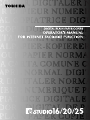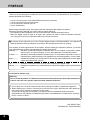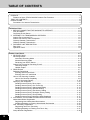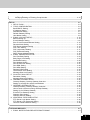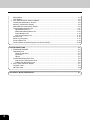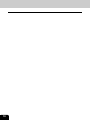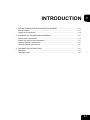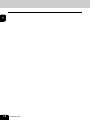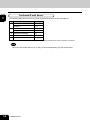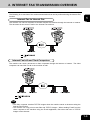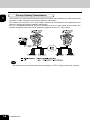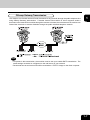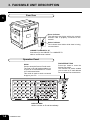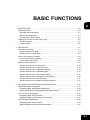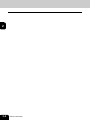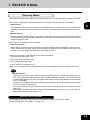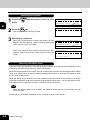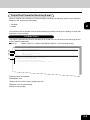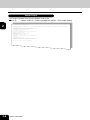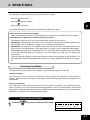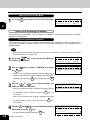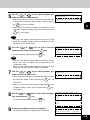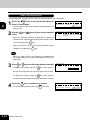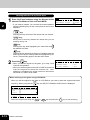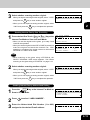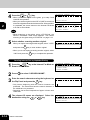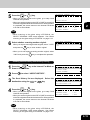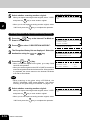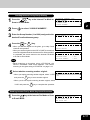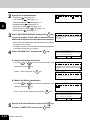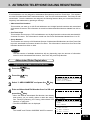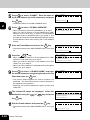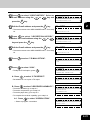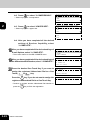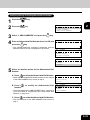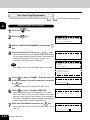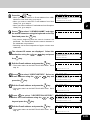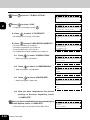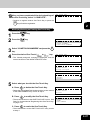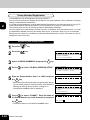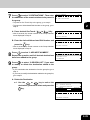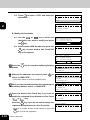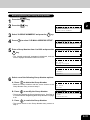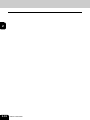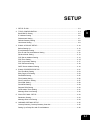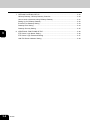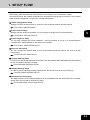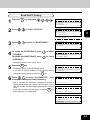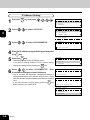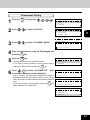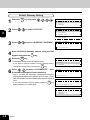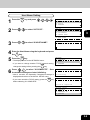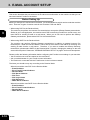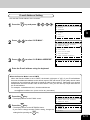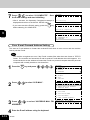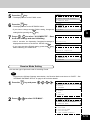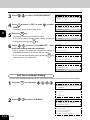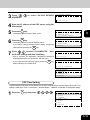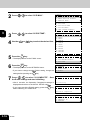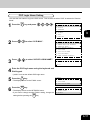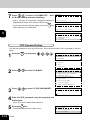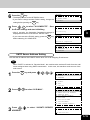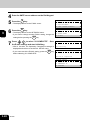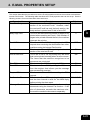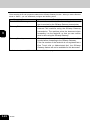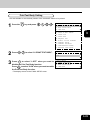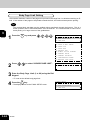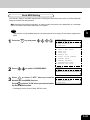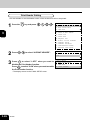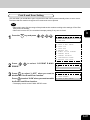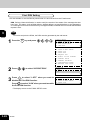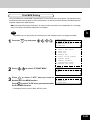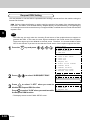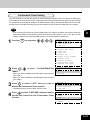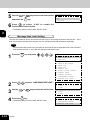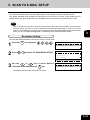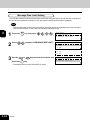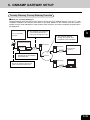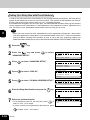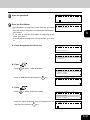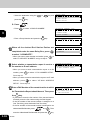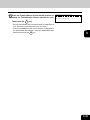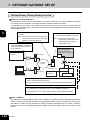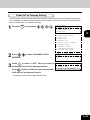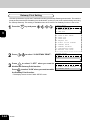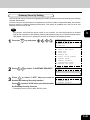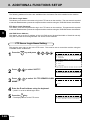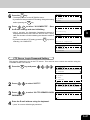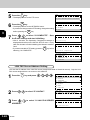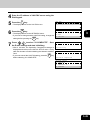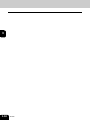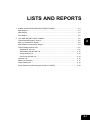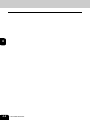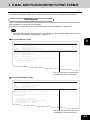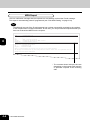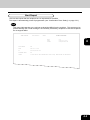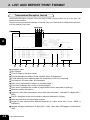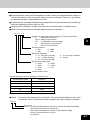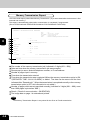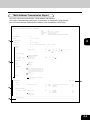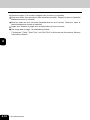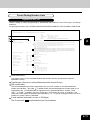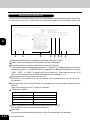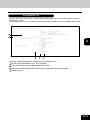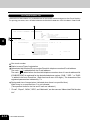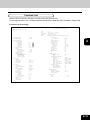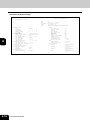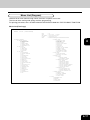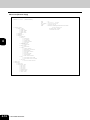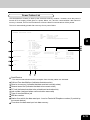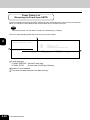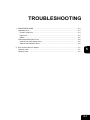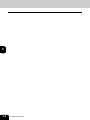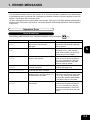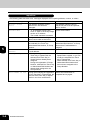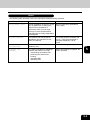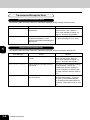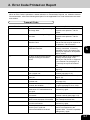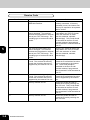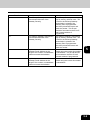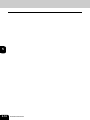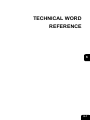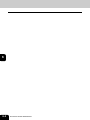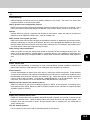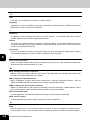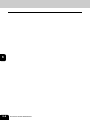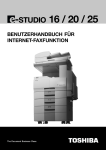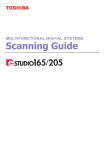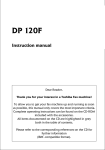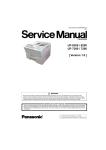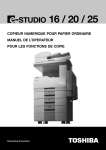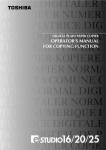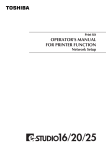Download Toshiba E1-17063A All in One Printer User Manual
Transcript
For U.S.A. only WARNING FCC Notice: Part 15 This terminal has been tested and found to comply with the limits for a Class A digital device, pursuant to Part 15 of the FCC Rules. These limits are designed to provide reasonable protection against harmful interference when the equipment is operated in a commercial environment. This equipment generates, and can radiate radio frequency energy and, if not installed and used in accordance with this guide, may cause harmful interference to radio communications. Operation of this terminal in a residential area is likely to cause harmful interferences in which case the user will be required to correct the interference at his/her own expense. WARNING FCC Notice: Part 68 This equipment complies with Part 68 of the FCC Rules. On the rear of this equipment is a label that contains, among other information, the FCC Registration Number and ringer equivalence number (REN) for this equipment. If requested, this information must be provided to the telephone company. The REN is used to determine the quantity of devices that may be connected to the telephone line. Excessive REN’s on the telephone line may result in the devices not ringing in response to an incoming call. In most, but not all areas, the sum of the REN’s should not exceed five (5.0). To be certain of the number of devices that may be connected to the line, as determined by the total REN’s contact the telephone company to determine the maximum REN for the calling area. If your facsimile machine causes harm to the telephone network, the telephone company will notify you in advance that temporary discontinuance of service may be required. But if advance notice is not practical, you will be notified as soon as possible, also, you will be advised of your right to file a complaint with the FCC if you believe it is necessary. The telephone company may make changes in its facilities, equipment, operations, or procedures that could affect the operation of the equipment. If this happens, the telephone company will provide advance notice in order for you to make the necessary modifications in order to maintain uninterrupted service. If you experience trouble with this facsimile machine, please contact your authorized Toshiba dealer for repair/warranty information. If the trouble is causing harm to the telephone network, the telephone company may request you remove the equipment from the network, until the problem is resolved. This equipment may not be used on coin service provided by the telephone network, connection to Party Line Service is subject to state tariffs. (Contact the state public utility commission, or corporation commission for information.) This device is equipped with a USOC RJ11C connector. THE TELEPHONE CONSUMER PROTECTION ACT: The Telephone Consumer Protection Act of 1991 makes it unlawful for any person to use a computer or other electronic device to send any message via a telephone fax machine unless such a message clearly contains in a margin at the top or bottom of each transmitted page or on the first page of the transmission, the date and time it is sent and an identification of the business or other entity, or other individual sending the message and the telephone number of the sending machine or such business, other entity, or individual. TOSHIBA AMERICA BUSINESS SOLUTIONS, INC. Electronic Imaging Division 2 Musick, Irvine, CA 92618-1631 1 For Canada only NOTICE: The Industry Canada label identifies certified equipment. This certification means that the equipment meets telecommunications network protective, operational and safety requirements as prescribed in the appropriate Terminal Equipment Technical Requirements document(s). The Department does not guarantee the equipment will operate to the user’s satisfaction. Before installing this equipment, users should ensure that it is permissible to connect a facsimile to the facilities of their local telecommunications company. The equipment must also be installed using an acceptable method of connection. The customer should be aware that compliance with the above conditions may not prevent degradation of service in some situations. Repairs to certified equipment should be coordinated by a representative designated by the supplier. Any repairs or alterations made by the user to this equipment, or equipment malfunctions, may give the telecommunications company cause to request the user to disconnect the equipment. Users should ensure for their own protection that the electrical ground connections of the power utility, telephone lines and internal metallic water pipe system, if present, are connected together. This precaution may be particularly important in rural areas. CAUTION: Users should not attempt to make such connections themselves, but should contact the appropriate electric inspection authority, or electrician, as appropriate. The Ringer Equivalence Number of your facsimile is 0.3. NOTICE: The Ringer Equivalence Number (REN) assigned to each terminal device provides an indication of the maximum number of terminals allowed to be connected to a telephone interface. The termination on an interface may consist of any combination of devices subject only to the requirement that the sum of the Ringer Equivalence Numbers of all the devices does not exceed 5. AVIS: L’etiquette d’lndustrie Canada identifie le marériel homologué. Cette étiquette certifie que le matériel est conforme aux normes de protection, d’exploitation et de sécurité des réseaux de télécommunications, comme le prescrivent les documents concernant les exigences techniques relatives au matériel terminal. Le Ministére n’assure toutefois pas que le matériel fonctionnera à la satisfaction de l’utilisateur. Avant d’installer ce matériel, l’utilisateur doit s’assurer qu’il est permis de le raccorder aux installations de l’entreprise locale de télécommunication. Le matériel doit également être installé en suivant une méthode acceptée de raccordement. L’abonné ne doit pas oublier qu’il est possible que la conformité aux conditions énoncées ci-dessus n’empêche pas la dégradation du service dans certaines situations. Les réparations de materiel homologué doivent être coordonnées par un représentant désigné par le fournisseur. L’entreprise de télécommunications peut demander à l’utilisateur de débrancher un appareil à la suite de réparations ou de modifications effectuees par l’utilisateur ou à cause de mauvais fonctionnement. Pour sa propre protection, l’utilisateur doit s’assurer que tous les fils de mise à la terre de la source d’énergie électrique, des lignes téléphoniques et des canalisations d’eau métalliques, s’il y en a, sont raccordés ensemble. Cette précaution est particulièrement importante dans les régions rerales. Avertissement: L’utilisateur ne doit pas tenter de faire ces raccordements luimême; il doit avoir recours à un service d’inspection des installations électriques, ou à un électricien, selon le cas. L’indice d’equivalence de la sonnerie de ce matériel 0.3. 2 AVIS: L’indice d’équivalence de la sonnerie (IES) assigné à chaque dispositif terminal indique le nombre maximal de terminaux qui peuvent être raccordés à une interface. La terminaison d’une interface téléphonique peut consister en une combinaison de quelques dispositifs, à la seule condition que la somme d’indices d’equivalence de la sonnerie de tous les dispositifs n’excède pas 5. TOSHIBA OF CANADA LIMITED Office Product Group 191 McNABB STREET MARKHAM, ONTARIO L3R 8H2 For New Zealand only “The grant of a Telepermit for any item of terminal equipment indicates only that Telecom has accepted that the item complies with minimum conditions for connection to the network. It indicates no endorsement of the product by Telecom, nor does it provide any sort of warranty. Above all, it provides no assurance that any item will work correctly in all respects with another item of Telepermitted equipment of a different make or model, nor does it imply that any is compatible with all of Telecom’s network services.” “This equipment is not capable, under all operatiing conditions, of correct operation at the higher speeds for which it is designated. Telecom will accept no responsibility should difficulties arise in such circumstances.” “This equipment should not be used any circumstances which may constitute a nuisance to other Telecom customers.” “Not all telephones will respond to incoming ringing when connected to the extension socket.” “The decadic (or pulse) dialing on this devise is unsuitable for use on the telecom network in New Zealand.” “This device does not support Faxability.” TOSHIBA (AUSTRALIA) PTY LIMITED 17th Floor 296 Queen Street Auckland New Zealand Phone : 64 9 307 0279 3 PREFACE Thank you for purchasing the Toshiba GD-1070 Internet Fax kit for e-STUDIO16/20/25. This Operator’s Manual describes the following: • • • • how to correctly use the e-STUDIO16/20/25 Internet Fax functions how to send and receive Internet Faxes how to inspect the Internet Fax unit how to troubleshoot Before using the digital copier, thoroughly read and understand this Operator’s Manual. Keep this Operator’s Manual in a handy place for future reference. * This Operator’s Manual applies to the e-STUDIO16/20/25 Internet facsimile function. * When the digital copier is used as a copier and a printer, be sure to read the Operator’s Manual (for Copying Function) and Operator’s Manual (for Printer Function). ■ To ensure correct and safe use of the Toshiba Digital Copier e-STUDIO16/20/25, this Operator’s Manual describes safety precautions according to the following three levels of warning: The meaning of these signal words are as follows. Before reading this Operator’s Manual, you should fully understand the meaning and importance of these signal words. Warning —— Indicates a potentially hazardous situation which, if not avoided, could result in death, serious injury, or serious damage, or fire in the equipment or surrounding assets. Caution —— Indicates a potentially hazardous situation which, if not avoided, may result in minor or moderate injury, partial damage of the equipment or surrounding assets, or loss of data. Note ——— Indicates a procedure you should follow to ensure the optimal performance of the digital copier and problem-free copying. Tip ————— Describes information useful to know when operating the digital copier. Advice ——— Describes an operation you should follow to maintain the digital copier in good working order. For European models only: Warning This is a Class A product. In a domestic environment, this product may cause radio interference in which case the user may be required to take adequate measures. 1 Do not touch the connector terminal when disconnecting the cables of peripheral equipment. 2. Before opening any covers or removing any units from the copier, discharge the static electricity from your body by touching a metal part of the copier. This product is carrying the CE-Mark in accordance with the related European Directives. Responsible for CE-marking is Toshiba Europe GmbH, Hammfelddamm 8,41460 Neuss, Germany. Phone +49-2131-158-01. COPYRIGHT 2001 TOSHIBA TEC CORPORATION 4 Features of the e-STUDIO16/20/25 Internet Fax Functions • Send a document as an E-mail through the Internet This machine can send a document as an E-mail through the Internet. The scanned image is converted to a TIFF-FX images and sent as an attachment of an E-mail. • Scan to E-mail This machine can scan a document and send the image as an E-mail to your PC. • Automatic receiving and manual receiving of an E-mail This machine can automatically or manually check the E-mail server to see whether an E-mail has been delivered. If an E-mail has been received, the machine will print out the E-mail. • 75 one touch key to E-mail The remote party’s E-mail address data can be registered to a one touch key. E-mail options can be registered for each address. • 300 abbreviated dial numbers to E-mail E-mail addresses can be assigned to 300 abbreviated dial numbers in the range from No. 001 to 999. • Multi-address transmission to E-mail Transmissions of the same document to multiple E-mail addresses (up to 375 addresses) are possible using one operation sequence, in which preset abbreviated dial numbers (300), and one touch dial keys (75) can be used. When the multi-key is specified, key pad dialing of up to 1600 digits, or 100 locations, is also possible. • Transmission to E-mail from the sent and reception history Transmission can be performed by selecting an E-mail address from the sent and reception history list. • Onramp Gateway Transmission The e-STUDIO16/20/25 can be used as a Hub Station to forward fax documents from a facsimile to your client computer or Internet Fax machine through the Internet. • Offramp Gateway Transmission The e-STUDIO16/20/25 can be used as a Hub Station to forward E-mails from your client computer or Internet Fax machine to the any facsimiles through the public switched telephone network. • Error E-mail Transmission E-mails that cannot be printed by the machine can be forwarded to another E-mail address. • Supporting DSN (Delivery Status Notification) Transmission results are retrieved from the received DSN message and stored in the Activity Report as a transmission report. This machine automatically prints the DSN message. • Supporting MDN (Message Disposition Notification) An MDN request is added in the mail header of E-mails. If the machine receives the image data which exceeds the capability of this machine, the machine responds with a failure in the MDN message back to the original sender. • Additional Functions Enables users to configure the FTP (File Transfer Protocol) login name and the password for TOSHIBA Viewer, the server address of the ImageVision2000/SmartLink, and frame type for the Novell communication. 5 TABLE OF CONTENTS PREFACE ............................................................................................................................................ 4 Features of the e-STUDIO16/20/25 Internet Fax Functions .......................................................... 5 TABLE OF CONTENTS ....................................................................................................................... 6 PRECAUTIONS .................................................................................................................................. 9 Precautions for Internet Transmission ........................................................................................... 9 INTRODUCTION ................................................................................................................................ 1. BEFORE CONNECTING THE MACHINE TO INTERNET ........................................................ POP and SMTP ......................................................................................................................... Confirmed E-mail Server ........................................................................................................... 2. INTERNET FAX TRANSMISSION OVERVIEW ........................................................................ Internet Fax to Internet Fax ....................................................................................................... Internet Fax to/from Client Computers ...................................................................................... Onramp Gateway Transmission ................................................................................................ Offramp Gateway Transmission ................................................................................................ 3. FACSIMILE UNIT DESCRIPTION ............................................................................................. Rear View .................................................................................................................................. Operation Panel ......................................................................................................................... 1-1 1-3 1-3 1-4 1-5 1-5 1-5 1-6 1-7 1-8 1-8 1-8 BASIC FUNCTIONS ........................................................................................................................... 2-1 1. RECEIVE E-MAIL ...................................................................................................................... 2-3 Receiving Modes ....................................................................................................................... 2-3 Automatic Receiving Mode ................................................................................................... 2-3 Manual Receiving Mode ....................................................................................................... 2-4 Receiving from SMTP Server ................................................................................................ 2-4 Output Print Format for Receiving E-mail .................................................................................. 2-5 Text Body Output ................................................................................................................... 2-5 Header Output ...................................................................................................................... 2-6 2. SEND E-MAIL ............................................................................................................................ 2-7 Selecting Send Mode ................................................................................................................ 2-7 Entering Internet Fax Mode ................................................................................................... 2-7 Entering Scan to E-mail Mode .............................................................................................. 2-8 How to Set Scanning Condition ................................................................................................. 2-8 How to Set Receiver Capability ............................................................................................ 2-8 How to Set Image Density .................................................................................................. 2-10 Specifying the Recipients ......................................................................................................... 2-11 Sending Internet Fax by Direct Input .................................................................................. 2-12 Sending Internet Fax by One Touch Key ............................................................................ 2-13 Sending Internet Fax by Abbreviated Dialing ..................................................................... 2-13 Sending Internet Fax by Alphabet Dialing .......................................................................... 2-14 Sending Internet Fax by Sent History Dialing ..................................................................... 2-15 Sending Internet Fax by Reception History Dialing ............................................................ 2-16 Sending Internet Fax by Group Dialing ............................................................................... 2-17 Sending Internet Fax by Multi-Key Quick Broadcast .......................................................... 2-17 3. AUTOMATIC TELEPHONE DIALING REGISTRATION .......................................................... 2-19 Abbreviated Dialer Registration ............................................................................................... 2-19 Registering New Abbreviated Dial Number ........................................................................ 2-19 Modifying/Deleting an Existing Abbreviated Dial Number .................................................. 2-23 One Touch Key Registration .................................................................................................... 2-24 Registering New One Touch Key ........................................................................................ 2-24 Modifying/Deleting an Existing One Touch Key .................................................................. 2-27 Group Number Registration .................................................................................................... 2-28 6 Registering New Group Number ......................................................................................... 2-28 Modifying/Deleting an Existing Group Number ................................................................... 2-31 SETUP ................................................................................................................................................ 3-1 1. SETUP FLOW ........................................................................................................................... 3-3 2. TCP/IP CONFIGURATION ........................................................................................................ 3-4 BootP/DHCP Setting ................................................................................................................. 3-5 IP Address Setting ..................................................................................................................... 3-6 Subnetmask Setting .................................................................................................................. 3-7 Default Gateway Setting ............................................................................................................ 3-8 Host Name Setting .................................................................................................................... 3-9 3. E-MAIL ACCOUNT SETUP ..................................................................................................... 3-10 Before Setting Up .................................................................................................................... 3-10 E-mail Address Setting ............................................................................................................. 3-11 Error E-mail Forward Address Setting ..................................................................................... 3-12 Receive Mode Setting ............................................................................................................. 3-13 POP Server Address Setting ................................................................................................... 3-14 POP Time Setting .................................................................................................................... 3-15 POP Login Name Setting ........................................................................................................ 3-17 POP Password Setting ............................................................................................................ 3-18 SMTP Server Address Setting ................................................................................................. 3-19 4. E-MAIL PROPERTIES SETUP ................................................................................................ 3-21 Print Text Body Setting ............................................................................................................ 3-23 Body Page Limit Setting .......................................................................................................... 3-24 Send MDN Setting ................................................................................................................... 3-25 Print Header Setting ................................................................................................................ 3-26 Print E-mail Error Setting ......................................................................................................... 3-27 Print DSN Setting .................................................................................................................... 3-28 Print MDN Setting .................................................................................................................... 3-29 Request DSN Setting .............................................................................................................. 3-30 Confirmation Timer Setting ...................................................................................................... 3-31 Message Size Limit Setting ..................................................................................................... 3-32 5. SCAN TO E-MAIL SETUP ....................................................................................................... 3-33 Resolution Setting ................................................................................................................... 3-33 Message Size Limit Setting ..................................................................................................... 3-34 6. ONRAMP GATEWAY SETUP .................................................................................................. 3-35 Onramp Gateway, Onramp Gateway Overview ....................................................................... 3-35 Setting Up a Relay Box with E-mail Address .......................................................................... 3-36 7. OFFRAMP GATEWAY SETUP ................................................................................................ 3-40 Offramp Gateway, Offramp Gateway Overview ....................................................................... 3-40 How to send a document using Offramp Gateway .................................................................. 3-41 Setting Up for Offramp Gateway ............................................................................................. 3-42 E-mail to Fax Gateway Setting ................................................................................................ 3-43 Gateway Print Setting .............................................................................................................. 3-44 Gateway Security Setting ........................................................................................................ 3-45 8. ADDITIONAL FUNCTIONS SETUP ........................................................................................ 3-46 FTP Server Login Name Setting .............................................................................................. 3-46 FTP Server Login Password Setting ....................................................................................... 3-47 LAN FAX Server Address Setting ............................................................................................ 3-48 LISTS AND REPORTS ....................................................................................................................... 4-1 1. E-MAIL NOTIFICATION REPORTS PRINT FORMAT ............................................................... 4-3 7 DSN Reports ............................................................................................................................. 4-3 MDN Report ............................................................................................................................... 4-4 Alert Report ............................................................................................................................... 4-5 2. LIST AND REPORT PRINT FORMAT ....................................................................................... 4-6 Transmission/Reception Journal ............................................................................................... 4-6 Memory Transmission Report .................................................................................................... 4-8 Multi-Address Transmission Report .......................................................................................... 4-9 Preset Dialing Number Lists ..................................................................................................... 4-11 Alphabetical Sort List ........................................................................................................... 4-11 Abbreviated Dial Number List ............................................................................................. 4-12 Group Number List .............................................................................................................. 4-13 One Touch Number List ...................................................................................................... 4-14 Function List ............................................................................................................................ 4-15 Menu List (Program) ................................................................................................................ 4-17 Power Failure List .................................................................................................................... 4-19 Power Failure List (Receiving the E-mail from SMTP) ............................................................ 4-20 TROUBLESHOOTING ....................................................................................................................... 1. ERROR MESSAGES ................................................................................................................. Operation Error .......................................................................................................................... Check E-mail Error ................................................................................................................ Input Error ............................................................................................................................. Others ................................................................................................................................... Transmission/Reception Error ................................................................................................... Internet Fax Transmission Error ............................................................................................ Internet Fax Reception Error ................................................................................................. 2. Error Code Printed on Report .................................................................................................... Transmit Code ........................................................................................................................... Receive Code ............................................................................................................................ 5-1 5-3 5-3 5-3 5-4 5-5 5-6 5-6 5-6 5-7 5-7 5-8 TECHNICAL WORD REFERENCE .................................................................................................... 6-1 8 PRECAUTIONS Precautions for Internet Transmission Transmissions using the Internet Fax function are the same as E-mail transmissions. Before you start to use the Internet Fax function, it is recommended that you read this section and understand the precautions for Internet Transmission. • An Internet Fax document is sent to the company E-mail server and out to the Internet. It is not sent via the PSTN, like regular facsimile transmissions. • An error mail is sent back from the mail server when the E-mail document fails to be forwarded to the recipient. • An error mail is sometimes not sent back even if the E-mail has failed. • Internet transmission has minimal security. It is recommended that you use regular facsimile transmission when a confidential document is sent. • Transmission times and receipt of an Internet fax is dependent upon the Internet traffic at the time of transmission. • If the document being transmitted has a large amount of data it may not be successfully sent due to the configuration of the E-mail Server. 9 10 INTRODUCTION 1 1. BEFORE CONNECTING THE MACHINE TO INTERNET .............................................. 1-3 POP and SMTP .............................................................................................................. 1-3 Confirmed E-mail Server ............................................................................................... 1-4 2. INTERNET FAX TRANSMISSION OVERVIEW ............................................................... 1-5 Internet Fax to Internet Fax ............................................................................................. 1-5 Internet Fax to/from Client Computers ........................................................................... 1-5 Onramp Gateway Transmission ..................................................................................... 1-6 Offramp Gateway Transmission ..................................................................................... 1-7 3. FACSIMILE UNIT DESCRIPTION .................................................................................. 1-8 Rear View ....................................................................................................................... 1-8 Operation Panel ............................................................................................................. 1-8 1-1 1 1-2 INTRODUCTION 1. BEFORE CONNECTING THE MACHINE TO INTERNET Before connecting to the network, read this section to understand the Internet Fax functions. 1 POP and SMTP The available functions depend on whether this machine is setup to use the POP or SMTP for retrieving E-mail from a mail server. POP (Post Office Protocol) and SMTP (Simple Mail Transfer Protocol): “SMTP” is a mailing protocol for sending E-mail messages between servers. Usually the E-mail systems that transfer E-mails over the Internet use SMTP to send messages from one server to another. Then the E-mail message can be retrieved with an E-mail client using either “POP” or “IMAP”. “POP” is a protocol used to retrieve E-mail from a mail server. When this machine uses POP for the Receive Mode: This machine works as a POP client. Similar to most E-mail applications, this machine uses POP for receiving an E-mail message and SMTP for sending an E-mail message. When this machine uses SMTP for the Receive Mode: This machine works as one of the mail servers. The machine can transfer an E-mail message in the SMTP transmission. The following table shows the available functions according to the type of the protocols set for the Receive Mode. Functions Receive Mode POP SMTP Send a document as an E-mail Yes Yes Automatic receiving of an E-mail Manual receiving of an E-mail Yes Yes Yes No One Touch Keys to E-mail Yes Yes Abbreviated Dial Numbers to E-mail Yes Yes Multi-address transmission to E-mail Onramp Gateway Yes Yes Yes Yes Offramp Gateway No Yes Error E-mail Transmission Yes Yes If the use of the Offramp Gateway function is not necessary, it is recommended that the Receive Mode is set to “POP” because some settings will be required to be set on the mail server if the Receive Mode is set to “SMTP”. For more information about the Offramp Gateway function, see “OFFRAMP GATEWAY SETUP” on page 3-35. 1-3 Confirmed E-mail Server 1 The following table shows the list of E-mail servers that the Internet Fax kit supports. Server Name Version 1 Sendmail Qpopper 8.9.1 3.0.2 2 Sendmail 8.9.3 Qpopper 3.0.2 3 4 Microsoft Exchange Qmail 5.5 1.03 5 LotusDomino 5.0.1a(Intl) * Products names in this manual are the trademarks or registered trademarks of their respective companies. Note The mail server listed above may, or may not be used depending on your environment. 1-4 INTRODUCTION 2. INTERNET FAX TRANSMISSION OVERVIEW The following is an overview of the various transmissions that can be performed using the Internet Fax function. Internet Fax to Internet Fax 1 The machine can send a document to another Internet Fax machine through the Internet or Intranet. The document is sent as an E-mail to the Internet Fax machine. Internet Fax to/from Client Computers The machine can send a document to client computers through the Internet or Intranet. The client computers can send the E-mail to the machine as well. Note • The client computer receives TIFF-FX images when the machine sends a document using the Internet Fax function. • The machine can only print out text files and TIFF-FX images. When sending E-mail from the client computer to this machine using the E-mail application, files other than text or TIFF-FX images cannot be sent. 1-5 Onramp Gateway Transmission 1 The machine can convert received fax documents into E-mails, and forward them to other Internet Fax machines or client computers using Onramp Gateway transmission. The machine can create the ITU-T relay mailbox which the E-mail addresses are registered as end stations to achieve the Onramp Gateway transmission. Any ITU-T compatible facsimile can send a fax document to the ITU-T relay mailbox of the machine. The machine forwards E-mail to the E-mail addresses registered in the ITU-T relay mailbox. Note • Documents sent as an Internet Fax will be received as a TIFF-FX image on the client computer. 1-6 INTRODUCTION Offramp Gateway Transmission The machine can forward received E-mail documents to any facsimile through the public telephone line using Offramp Gateway transmission. If another Internet Fax machine or client computer sends a document to the Internet Fax machine through the Internet or Intranet, then the Internet Fax machine can forward the document to another facsimile through the public switched telephone network. 1 Note • To operate in this transmission, the machine must be set up to enable SMTP transmission. The same settings must also be configured on the mail server of your network. • Documents sent as an Internet Fax will be received as a TIFF-FX image on the client computer. 1-7 3. FACSIMILE UNIT DESCRIPTION Rear View 1 Green Indicator The indicator that lights while the network interface card is properly connected to the network. Amber Indicator The indicator that blinks while data is being communicated. 10BASE-T/100BASE-TX I/F Connection for the 10BASE-T or 100BASE-TX cable to an Ethernet network. Operation Panel SCAN Press to enter the Scan to E-mail mode. The Scan to E-mail mode enables you to enter an E-mail address for a Scan to E-mail transmission. This mode is used to send a scanned image to your PC. FAX/INTERNET FAX Press two times to enter the Internet Fax mode. The Internet Fax mode enables you to enter an E-mail address for an Internet Fax transmission. CHECK E-MAIL Used to receive an E-mail immediately. 1-8 INTRODUCTION BASIC FUNCTIONS 2 1. RECEIVE E-MAIL ........................................................................................................... 2-3 Receiving Modes ............................................................................................................ 2-3 Automatic Receiving Mode ......................................................................................... 2-3 Manual Receiving Mode ............................................................................................. 2-4 Receiving from SMTP Server ..................................................................................... 2-4 Output Print Format for Receiving E-mail ...................................................................... 2-5 Text Body Output ........................................................................................................ 2-5 Header Output ............................................................................................................ 2-6 2. SEND E-MAIL ................................................................................................................ 2-7 Selecting Send Mode ..................................................................................................... 2-7 Entering Internet Fax Mode ........................................................................................ 2-7 Entering Scan to E-mail Mode .................................................................................... 2-8 How to Set Scanning Condition ..................................................................................... 2-8 How to Set Receiver Capability .................................................................................. 2-8 How to Set Image Density ........................................................................................ 2-10 Specifying the Recipients .............................................................................................. 2-11 Sending Internet Fax by Direct Input ........................................................................ 2-12 Sending Internet Fax by One Touch Key .................................................................. 2-13 Sending Internet Fax by Abbreviated Dialing ........................................................... 2-13 Sending Internet Fax by Alphabet Dialing ................................................................ 2-14 Sending Internet Fax by Sent History Dialing ........................................................... 2-15 Sending Internet Fax by Reception History Dialing .................................................. 2-16 Sending Internet Fax by Group Dialing ..................................................................... 2-17 Sending Internet Fax by Multi-Key Quick Broadcast ................................................ 2-17 3. AUTOMATIC TELEPHONE DIALING REGISTRATION ............................................... 2-19 Abbreviated Dialer Registration ................................................................................... 2-19 Registering New Abbreviated Dial Number .............................................................. 2-19 Modifying/Deleting an Existing Abbreviated Dial Number ........................................ 2-23 One Touch Key Registration ........................................................................................ 2-24 Registering New One Touch Key .............................................................................. 2-24 Modifying/Deleting an Existing One Touch Key ........................................................ 2-27 Group Number Registration ......................................................................................... 2-28 Registering New Group Number ............................................................................... 2-28 Modifying/Deleting an Existing Group Number ......................................................... 2-31 2-1 2 2-2 BASIC FUNCTIONS 1. RECEIVE E-MAIL Receiving Modes The methods to receive an E-mail vary according to the type of protocols used for receiving an E-mail. When “POP” is selected for the Receive Mode, the following receiving methods are available: • Auto Receive The machine accesses the E-mail server at specified intervals to check whether any E-mail has been delivered. If an E-mail has been delivered, the machine will automatically retrieve and print out the Email. 2 • Manual Receive When the CHECK E-MAIL button is pressed, the machine manually accesses the E-mail server to check whether any E-mail has been delivered. If an E-mail has been delivered, the machine receives and prints out the E-mail. When “SMTP” is selected for Receive Mode: • Auto Receive only When “SMTP” is selected for Receive Mode, the CHECK E-MAIL button is disabled. As soon as an Email is received by the email server via the Internet, the mail server will transfer the E-mail to this machine. For more details, see “Receiving from SMTP Server”. Printing of a received E-mail depends on the following settings: • Print Text Body (See page 3-23) • Body Page Limit (See page 3-24) • Print Header (See page 3-26) • Print E-mail Error (See page 3-27) Users can set up these items to specify how the machine should perform when receiving an E-mail. Note Available Format: The machine can only print the TIFF-FX images and the text data. In addition, the resolution of the TIFF-FX image must be either 200x100 (dpi), 200x200, 200x400, 400x400. If the received E-mail contains files that are not the TIFF-FX images or text data, the machine will display an error message on the LCD Display. However, the machine is able to print the E-mail except the parts in unknown format, or forward this E-mail to another E-mail address. If you want to print the E-mail except the parts in unknown format, set up “Print E-mail Error” (See page 3-27). If you want to forward the E-mail to another E-mail address when an error occurs, set up “Error Email Forward Address” (See page 3-12). Automatic Receiving Mode To automatically receive E-mails from the E-mail server, set up the “POP Time” setting. See the section “POP Time Setting” on page 3-15. 2-3 Manual Receiving Mode 1 Press the key twice time to enter the I-Fax ENTER E-MAIL ADDRESS(256MAX): JUL04-2001 11:30AM M :100% :AUTO RESOLUTION: 200dpi COMM.OPTION mode. 2 2 Press the 3 Searching is completed. key. • Your machine starts searching E-mails. CHECK E-MAIL Searching... • When the E-mail has been received, the following screen appears and starts printing. After completing printing, the screen returns to the I-Fax mode. ENTER E-MAIL ADDRESS(256MAX): Printing :AUTO RESOLUTION: 200dpi COMM.OPTION • When no E-mail has been received, the following screen appears. After 2 seconds, the screen returns to the I-Fax mode. CHECK E-MAIL Not exist E-mail Receiving from SMTP Server Once an E-mail to this machine is delivered through the Internet, this machine will automatically retrieve E-mail from the SMTP server using the SMTP transmission. When the Receive Mode is set to SMTP, the sub-domain for this machine must be assigned at the SMTP server to receive E-mail or enable the Offramp Gateway transmission. In this case, this machine works as one of the E-mail servers. When the SMTP server receives an E-mail intended for the sub-domain of this machine, the SMTP server will transfer the E-mail to this machine using the SMTP transmission. If an E-mail is sent to the Email address of this Internet Fax machine, it will them print the E-mail out. Note When the Receive Mode is set to SMTP the machine cannot retrieve an E-mail from the mail server manually. Please refer to “OFFRAMP GATEWAY SETUP” on page 3-40 for further details. 2-4 BASIC FUNCTIONS Output Print Format for Receiving E-mail When an Internet Fax message (or E-mail message) is received, the following output may be printed in addition to the originals (scanned data). • Text Body 2 • Header The Text Body and the Header of the received message is printed according to the settings of the E-mail properties on your machine. Text Body Output This output is printed when the Print Text Body is set to ON or the E-mail has only the text body section and no attached image files. P3-23 Chapter 3 SETUP - E-MAIL PROPERTIES SETUP - Print Text Body Setting ➀ ➁ ➂ ➃ From To Cc Date Subject ➄ An Image data has been attached to this E-mail message and image data is the Tiff file format. :"User01"<[email protected]> :<[email protected]> : :Wed, 04 Jul 2001 11:53:43 +0900 :Internet Fax MAIL You can see the attached message by Tiff viewer such as the Imaging that is operated under the Windows 95, 98 or NT ➀ Sender name and address ➁ Recipients Lists ➂ Date and time of the E-mail message was sent ➃ Subject of the E-mail message ➄ Body of the message 2-5 Header Output This output is printed when the Print Header is set to ON. P3-26 Chapter 3 SETUP - E-MAIL PROPERTIES SETUP - Print Header Setting 2 ---- JUL-04-01 11:21 Received Mail ---Received from ttake02 (T_TAKE02 [192.1.4.35]) by marshal.toshiba.com with SMTP (Microsoft Exchange Internet Mail Service Ver rsion 5.5.2448.0) id GDXCQP2K; Wed, 04 Jul 2001 11:23:18 +0900 Message-ID: <003601c0a2c0$65c7fs40$230401c01c0@ttake02> From: "User01" <[email protected]> To: <[email protected]> References: <[email protected]> Subject: Internet Fax MAIL Date: Wed, 04 Jul 2001 11:27:43 +0900 MIME-Version: 1.0 Content-Type: multipart/mixed; boundary="----=_NextPart_000_0033_01C0A30B.CC9EC9A0" X-Priority: 3 X-MSMall-Priority: Normal X-Mailer: Microsoft Outlook Express 5.00.2314 1300 X-MimeOLE: Produced By Microsoft MimeOLE V5.00.2314.1300 This is a multi-part message in MIME format. 2-6 BASIC FUNCTIONS 2. SEND E-MAIL The operation to send an Internet Fax can be divided into 3 parts. Selecting the Send Mode Setting the Scanning Condition 2 Specifying the recipients This section describes the instructions based upon the procedure above. How the machine sends scanned data: When the document is sent to an E-mail address, the document is converted to TIFF-FX images. E-mail Notification Reports printed after sending an E-mail: The following reports may or may not be printed after sending an Internet Fax. DSN Report is printed when “Print DSN” is set to ON and the mail server successfully replied to your DSN request. See “DSN Report” on page 4-3 for a sample and descriptions. MDN Report is printed when “Print MDN” is set to ON and the recipient successfully received your mail to reply to your MDN request. See “MDN Report” on page 4-4 for a sample and descriptions. Alert Report is printed when “Confirmation Timer” is set to ON and the machine cannot successfully receive the MDN requested from a recipient. See “Alert Report” on page 4-5 for a sample and descriptions. These are printed according to the E-mail properties and the environments of the recipients. For further details of related E-mail properties settings, see “E-MAIL PROPERTIES SETUP” on page 321. Selecting Send Mode The Internet Fax has two types of send modes to send scanned images as an E-mail. Internet Fax Mode This mode can be used to send an Internet Fax to other Internet Fax machines or PCs through an Internet. When you send a document in this method, all E-mail Properties settings are applied to this transmission. Scan to E-mail Mode This mode can be used to send an Internet Fax to PCs which are located in your local area network. When you want to scan a document and send the image data to your PC, use this method. This method ignores the E-mail Properties settings of DSN and MDN so that this is useful when you do not require the disposition or notification of E-mail transmission status. Entering Internet Fax Mode 1 Press the key twice to enter the I-Fax mode. ENTER E-MAIL ADDRESS(256MAX): JUL04-2001 11:30AM M :100% :AUTO RESOLUTION: 200dpi COMM.OPTION 2-7 Entering Scan to E-mail Mode 1 Press the key to enter the Scan to E-mail mode. ENTER E-MAIL ADDRESS(256MAX): JUL04-2001 11:30AM RESOLUTION: 400dpi M :100% :AUTO 2 How to Set Scanning Condition After selecting the Send Mode, you can specify the resolution, compression, paper size, and image density for scanned data. How to Set Receiver Capability This operation is optional. You can specify the resolution mode, compression mode, and paper size if you know the receiver’s capability. When you do not specify the resolution etc., the machine uses the default settings. Note • You can also set the default resolution for the Scan to E-mail Mode. To set the option, see “SCAN TO E-MAIL SETUP” on page 3-33. 1 2 Press the key at the Internet Fax Mode or Scan to E-mail Mode. key to select “CUSTOM” and press RESOLUTION Use the the ENTER E-MAIL ADDRESS(256MAX): JUL04-2001 11:30AM M :100% :AUTO RESOLUTION: 200dpi COMM.OPTION DEFAULT (200 X 200) CUSTOM key. • When you do not want to exit the resolution setting menu without customizing the resolution settings, select “DEFAULT (200x200)” and press the key, or simply press the key. 3 Use the or key to select whether you DO YOU KNOW THE RECEIVER know the receiver resolution. • When you know the receiver’s resolution and want to specify the resolution, select “1.YES” and press the RESOLUTION ? 1.YES 2.NO key. Go to next step. • When you do not know the receiver’s resolution and want to skip the setting, select “2.NO” and press the key. Go to Step 5. 4 Use the or mode and press the key to select desired resolution SELECT RECEIVER RESOLUTION key. • To cancel setting midway, press the 2-8 BASIC FUNCTIONS key. 1.200 2.200 3.200 4.400 x x x x 100 200 400 400 5 Use the or key to select whether you DO YOU KNOW THE RECEIVER know the receiver compression. • When you know the receiver’s compression mode and want to specify the compression mode, select “1.YES” and press COMPRESSION ? 1.YES 2.NO key. Go to next step. the 2 • When you do not know the receiver’s compression mode and want to skip the setting, select “2.NO” and press the key. Go to Step 7. Note • When you are sending a document in the Scan to E-mail Mode, the scanning condition setting is completed in case you select “2.NO” at this screen. 6 Use the or key to select desired SELECT RECEIVER COMPRESSION • To cancel setting midway, press the 1.MH 2.MR 3.MMR 4.JBIG key. compression mode and press the key. Note • When you are sending a document in the Scan to E-mail Mode, only “MH” or “MMR” can be selected for the compression mode. • When you are sending a document in the Scan to E-mail Mode, the scanning condition setting is completed. 7 Use the or key to select whether you DO YOU KNOW THE RECEIVER know the receiver paper size. • When you know the receiver’s paper size and want to specify the paper size, select “1.YES” and press the PAPER SIZE ? 1.YES 2.NO key. Go to next step. • When you do not know the receiver’s paper size and want to skip the setting, select “2.NO” and press the key. Go to Step 9. 8 Use the or size and press the key to select desired paper SELECT RECEIVER PAPER SIZE key. • To cancel setting midway, press the 9 key. Scanning condition setting is completed. • Continue the operation for specifying the recipients. 1.A4 2.B4 3.A3 4.LT 5.LG 6.LD ENTER E-MAIL ADDRESS(256MAX): JUL04-2001 11:30AM M :100% :AUTO RESOLUTION: CUSTOM COMM.OPTION 2-9 How to Set Image Density Set the exposure according to the contrast of the original that you are sending. 2 1 key at the Internet Fax Mode or ENTER E-MAIL ADDRESS(256MAX): Press the Scan to E-mail Mode. • If the desired contrast mode is already selected, there is no need to set it. 2 Use the or JUL04-2001 11:30AM M :100% :AUTO RESOLUTION: 200dpi COMM.OPTION key to select desired contrast ENTER E-MAIL ADDRESS(MAX256): LIGHT /DARK: mode. AUTO MANUAL • When you want the machine automatically to judge the contrast of the original and select the ideal contrast, select “AUTO” and press the key. • When you want to select the contrast manually, select “MANUAL” and press the key. Note • When you select “AUTO”, the operation is completed and the screen returns to the Internet Fax Mode or Scan to Email Mode. 3 Press or key to set the image density manually. • To lighten the contrast, press the key. Each press of LIGHT/DARK MANUAL: -3 -2 -1 0 +1 +2 +3 this key moves the scale to the left to lighten the contrast. • To darken the contrast, press the key. Each press of this key moves the scale to the right to darken the contrast. 4 2-10 Press the key to complete the setting. • To cancel setting midway, press the BASIC FUNCTIONS key twice. ENTER E-MAIL ADDRESS(256MAX): JUL04-2001 11:30AM M :100% :NORMAL RESOLUTION: 200dpi COMM.OPTION Specifying the Recipients After you select the Send Mode and set the receiver’s capacities (optional), you specify recipients and send an Internet Fax now. This machine can send an Internet Fax using the following methods. • Direct Input Input the E-mail address directly to send a document. 2 • One Touch Dialing Send a document to the E-mail address that is assigned to a One Touch key. • Abbreviated Dialing Send a document to the E-mail address that is assigned to an Abbreviated Dial Number. • Alphabet Dialing Search an E-mail address by ID name and send a document. • Sent History Dialing Select an E-mail address by Sent History and send a document. • Reception History Dialing Select an E-mail address by Reception History and send a document. • Group Broadcast Transmission Send a document to E-mail addresses that are assigned to Group Number. The E-mail addresses can be assigned to a Group Number, so that this feature allows you to send a document to multiple remote paties in a single operation. However, you cannnot send a document to both E-mail addresses and fax numbers in a single operation. • Multi-key Quick Broadcast Transmission This Multi-key Quick Broadcast Transmission allows you to send a document to a combination of the following numbers without preprogramming a group. However, you cannot send a document to both Email addresses and fax numbers in a single operation. • • • • • • • One Touch Dial Keys Abbreviated Dial Numbers Alphabet Dial Sent History Reception History Group Numbers Direct Input 2-11 Sending Internet Fax by Direct Input 1 Enter the E-mail address using the Keypad at the Internet Fax Mode or Scan to E-mail Mode. :[email protected] JUL04-2001 11:30AM M :100% :AUTO RESOLUTION: 200dpi • If you make a mistake, you can edit the entered address using the following keys on the control panel or the function keyboard. 2 key: Pressing this key clears all of the values that you entered. key: Each press of this key deletes the values that you are entering one by one. key: Pressing this key after highlighting the value with the key deletes the value. key: Pressing this key permits the insertion of a desired character before (in front of) an existing character highlighted by the cursor. Press this key again to exit the Insert mode. 2 Press the key. • When you set the original on the glass, go to step 3 and continue the operation. • When you set the original on the ADF or RADF, the machine scans the original and sends the Internet Fax. After operation is completed, the screen returns to the Internet Fax Mode or E-mail to Scan Mode. SCANNING TO MEMORY JOB NUMBER : XXX SCANNING PAGE : YYY RESIDUAL MEMORY : ZZZ% When scanning on the glass using e-STUDIO16: When you set the original on the glass of e-STUDIO16, you have to select the original size before scanning. When you press the key, the SELECT ORIGINAL SIZE screen is displayed. Select original size 1.LT 2.LD 3.LT-R 4.LG 5.ST-R Select the original size using the 2-12 BASIC FUNCTIONS or key and press the key to start scanning. 3 Select whether scanning another original. When you require scanning another original, select “1.YES” and press the SCAN NEXT ORIGINAL? 1.YES 2.NO key to scan another original. • When you do not require scanning another original, select 2 key to complete the operation. “2.NO” and press the Sending Internet Fax by One Touch Key 1 Press desired One Touch ( to ) key at the ONE TOUCH NUMBER Internet Fax Mode or Scan to E-mail Mode. • When you set the original on the glass, go to step 2 and continue the operation. • When you set the original on the ADF or RADF, the machine scans the original and sends the Internet Fax. After operation is completed, the screen returns to the Internet Fax Mode or E-mail to Scan Mode. ONE TOUCH: 01 LONDON OFFICE SCANNING TO MEMORY JOB NUMBER : XXX SCANNING PAGE : YYY RESIDUAL MEMORY : ZZZ% Note • When scanning on the glass using e-STUDIO16, the SELECT ORIGINAL SIZE screen appears. See “When scanning on the glass using e-STUDIO16” on page 2-12. 2 Select whether scanning another original. When you require scanning another original, select “1.YES” and press the SCAN NEXT ORIGINAL? 1.YES 2.NO key to scan another original. • When you do not require scanning another original, select key to complete the operation. “2.NO” and press the Sending Internet Fax by Abbreviated Dialing 1 2 3 Press the key at the Internet Fax Mode or TELEPHONE NUMBERS LIST Scan to E-mail Mode. Press 1.ABB. NUMBER 2.SEARCH NAME 3.GROUP NUMBER to select “1.ABB. NUMBER”. Enter the Abbreviated Dial Number (1 to 999) TELEPHONE NUMBERS LIST assigned to the desired E-mail address. ABB. NUMBER (1-999): 10 2-13 4 2 Press the (or ) key. • When you set the original on the glass, go to step 5 and continue the operation. • When you set the original on the ADF or RADF, the machine scans the original and sends the Internet Fax. After operation is completed, the screen returns to the Internet Fax Mode or E-mail to Scan Mode. TELEPHONE NUMBERS LIST ABB. NUMBER: LONDON OFFICE SCANNING TO MEMORY JOB NUMBER : XXX SCANNING PAGE : YYY RESIDUAL MEMORY : ZZZ% Note • When scanning on the glass using e-STUDIO16, the SELECT ORIGINAL SIZE screen appears. See “When scanning on the glass using e-STUDIO16” on page 2-12. 5 Select whether scanning another original. When you require scanning another original, select “1.YES” and press the SCAN NEXT ORIGINAL? 1.YES 2.NO key to scan another original. • When you do not require scanning another original, select key to complete the operation. “2.NO” and press the Sending Internet Fax by Alphabet Dialing 1 Press the 2 3 Press 4 2-14 key at the Internet Fax Mode or TELEPHONE NUMBERS LIST 1.ABB. NUMBER 2.SEARCH NAME 3.GROUP NUMBER Scan to E-mail Mode. to select “2.SEARCH NAME”. Enter the search characters using the keyboard on SEARCH NAME ID NAME (MAX20): the Flip Panel and press the key. • Only names beginning with the search character are presented. The names that have the search character in the middle are not presented. • Searching can be done irrespective of upper or lower case characters. L The relevant ID names are displayed. Select the SEARCH NAME L.A OFFICE LISBON OFFICE LONDON OFFICE destination using the BASIC FUNCTIONS or key. 010 5 Press the (or TELEPHONE NUMBERS LIST ABB. NUMBER: ) key. • When you set the original on the glass, go to step 6 and continue the operation. • When you set the original on the ADF or RADF, the machine scans the original and sends the Internet Fax. After operation is completed, the screen returns to the Internet Fax Mode or E-mail to Scan Mode. 010 LONDON OFFICE SCANNING TO MEMORY JOB NUMBER : XXX SCANNING PAGE : YYY RESIDUAL MEMORY : ZZZ% 2 Note • When scanning on the glass using e-STUDIO16, the SELECT ORIGINAL SIZE screen appears. See “When scanning on the glass using e-STUDIO16” on page 2-12. 6 Select whether scanning another original. When you require scanning another original, select “1.YES” SCAN NEXT ORIGINAL? 1.YES 2.NO key to scan another original. and press the • When you do not require scanning another original, select key to complete the operation. “2.NO” and press the Sending Internet Fax by Sent History Dialing 1 2 3 Press the 4 Press the key at the Internet Fax Mode or TELEPHONE NUMBERS LIST Scan to E-mail Mode. Press to select “4.SENT HISTORY”. 1.ABB. NUMBER 2.SEARCH NAME 3.GROUP NUMBER 4.SENT HISTORY The Sent History list are displayed. Select the SENT HISTORY destination using the (or or key. ) key. • When you set the original on the glass, go to step 5 and continue the operation. • When you set the original on the ADF or RADF, the machine scans the original and sends the Internet Fax. After operation is completed, the screen returns to the Internet Fax Mode or E-mail to Scan Mode. [email protected] [email protected] [email protected] SCANNING TO MEMORY JOB NUMBER : XXX SCANNING PAGE : YYY RESIDUAL MEMORY : ZZZ% Note • When scanning on the glass using e-STUDIO16, the SELECT ORIGINAL SIZE screen appears. See “When scanning on the glass using e-STUDIO16” on page 2-12. 2-15 5 Select whether scanning another original. When you require scanning another original, select “1.YES” SCAN NEXT ORIGINAL? 1.YES 2.NO key to scan another original. and press the • When you do not require scanning another original, select 2 key to complete the operation. “2.NO” and press the Sending Internet Fax by Reception History Dialing 1 2 3 Press the 4 Press the key at the Internet Fax Mode or Scan to E-mail Mode. Press to select “5.RECEPTION HISTORY”. TELEPHONE NUMBERS LIST 1.ABB. NUMBER 2.SEARCH NAME 3.GROUP NUMBER 4.SENT HISTORY 5.RECEPTION HISTORY The Reception History list are displayed. Select the RECEPTION HISTORY destination using the (or or key. ) key. • When you set the original on the glass, go to step 5 and continue the operation. • When you set the original on the ADF or RADF, the machine scans the original and sends the Internet Fax. After operation is completed, the screen returns to the Internet Fax Mode or E-mail to Scan Mode. [email protected] [email protected] [email protected] SCANNING TO MEMORY JOB NUMBER : XXX SCANNING PAGE : YYY RESIDUAL MEMORY : ZZZ% Note • When scanning on the glass using e-STUDIO16, the SELECT ORIGINAL SIZE screen appears. See “When scanning on the glass using e-STUDIO16” on page 2-12. 5 Select whether scanning another original. When you require scanning another original, select “1.YES” and press the key to scan another original. • When you do not require scanning another original, select “2.NO” and press the 2-16 BASIC FUNCTIONS key to complete the operation. SCAN NEXT ORIGINAL? 1.YES 2.NO Sending Internet Fax by Group Dialing 1 2 3 key at the Internet Fax Mode or TELEPHONE NUMBERS LIST Press the 1.ABB. NUMBER 2.SEARCH NAME 3.GROUP NUMBER Scan to E-mail Mode. Press 2 to select “3.GROUP NUMBER”. Enter the Group Number (1 to 1999) assigned to the desired E-mail addresses group. TELEPHONE NUMBERS LIST GROUP NUMBER (1-1999): 0530 4 Press the (or ) key. • When you set the original on the glass, go to step 5 and continue the operation. • When you set the original on the ADF or RADF, the machine scans the original and sends the Internet Fax. After operation is completed, the screen returns to the Internet Fax Mode or E-mail to Scan Mode. TELEPHONE NUMBERS LIST GROUP NUMBER: 0530 LONDON OFFICE SCANNING TO MEMORY JOB NUMBER : XXX SCANNING PAGE : YYY RESIDUAL MEMORY : ZZZ% Note • When scanning on the glass using e-STUDIO16, the SELECT ORIGINAL SIZE screen appears. See “When scanning on the glass using e-STUDIO16” on page 2-12. 5 Select whether scanning another original. SCAN NEXT ORIGINAL? • When you require scanning another original, select “1.YES” 1.YES 2.NO and press the key to scan another original. • When you do not require scanning another original, select “2.NO” and press the key to complete the operation. Sending Internet Fax by Multi-Key Quick Broadcast 1 Press the key at the Internet Fax Mode or Scan to E-mail Mode. MULTI GROUP ENTER E-MAIL ADDRESS OR, PRESS SPEED DIAL OR ONE TOUCH KEY 000 2-17 2 2 3 Specify the E-mail addresses. • • • • • • • Direct Input See page 2-12 One Touch Key See page 2-13 Abbreviated Number See page 2-14 See page 2-14 Alphabet Dialing Sent History Dialing See page 2-15 Reception History Dialing See page 2-16 See page 2-17 Group Number Select “NEXT DESTINATION” and press the key to specify another E-mail address until the E-mail addresses of all desired remote parties are entered. MULTI GROUP :[email protected] 000 MULTI GROUP NEXT DESTINATION REVIEW LIST COMPLETE XXX • When the E-mail addresses of all the desired remote parties are entered, go to step 5. • To delete or modify an E-mail address already programmed to a Manual Group Dial, go to step 4. 4 Select “REVIEW LIST” and press the 001. [email protected] 002. LONDON OFFICE 003. CHICAGO OFFICE DELETE MODIFY key. A. Delete the Existing destination. • Use the or address and press key to select the desired E-mail key. • Select “1.YES” and press the key. DELETE? [email protected] 1.YES 2.NO MULTI GROUP XXX [email protected] Deleted B. Modify the Existing destination. • Use the or address and press key to select the desired E-mail key. • Enter correct E-mail address and press the 5 2-18 key. Specify all E-mail addresses and press the or select “COMPLETE” and press the BASIC FUNCTIONS key key. MULTI GROUP [email protected] XXX 001. [email protected] 002. LONDON OFFICE 003. CHICAGO OFFICE DELETE MODIFY 3. AUTOMATIC TELEPHONE DIALING REGISTRATION E-mail addresses can be assigned to Abbreviated Dial Numbers and One Touch Keys. The numbers are used for Abbreviated Dial E-mail transmission, One Touch E-mail transmission, and Group E-mail transmission. Once the addresses are assigned, the following features allow you to send documents to frequently sent addresses by pressing a few keys. • Abbreviated Dial Numbers This machine can store up to 300 E-mail addresses and 16-digit facsimile numbers with associated 20-character ID names. This information is stored into Abbreviated Dial Numbers labeled from 001 to 999. 2 • One Touch Keys This machine can store up to 75 E-mail addresses and 16-digit facsimile numbers with associated 20character ID names. This information is stored into One Touch Dial Numbers labeled from 01 to 75. • Group Numbers This machine can store up to 50 Broadcast Groups of Abbreviated Dial Numbers and One Touch Dial keys with associated 20-character location ID names. This information is stored into One Touch Dial Numbers labeled from 0001 to 1999. Important The total number of available destinations will vary depending upon the amount of information stored in each Abbreviated Dial Number, One Touch Key, and Group Number. Abbreviated Dialer Registration Registering New Abbreviated Dial Number 1 2 3 4 Press the Press the key. TEL LIST ENTRY 1.ABB. NUMBERS 2.GROUP NUMBERS 3.ONE TOUCH NUMBERS key. Select “1.ABB. NUMBERS” and press the key. Enter an Abbreviated Dial Number from 1 to 999 and ABB. NUMBER ENTER ABB. NUMBER (1-999): press the key. • When the entered abbreviated Dial Number has already been preset, you can modify, delete or retain the setting. See “Modifying/Deleting an Existing Abbreviated Dial Number” on page 2-23. • The ABB. NUMBER menu is displayed. Note The “NAME” and “E-MAIL ADDRESS” MUST be entered. 1 ABB. NUMBER 1.COMPLETE 2.NAME 3.TEL NUMBER 4.2nd TEL NUMBER 5.COMM.OPTIONS 6.E-MAIL ADDRESS 7.E-MAIL OPTION 001 2-19 5 Press the E-mail address (up to 20 characters) and press the 2 to select “2.NAME”. Enter the name of ABB. NUMBER ENTER ID NAME(MAX20): 001 LONDON OFFICE key. • The screen returns to the ABB. NUMBER menu. 6 Press 7 Enter an E-mail address and press the to select “6.E-MAIL ADDRESS”. • When you directly input an E-mail address, go to step 7. • When you want to search an E-mail address from ABB. Number or One Touch Key, or select an E-mail address from Sent History or Reception History, go to step 8. Use this method to enter the E-mail address by editing a existing E-mail address rather than entering full E-mail address directly. key. • The screen returns to the ABB. NUMBER menu. Go to step 16. 8 Press the 9 Press key. • When you want to search an E-mail address from ABB. Number or One Touch Key, go to step 9. • When you want to select an E-mail address from Sent History List, go to step 12. • When you want to select an E-mail address from Reception History List, go to step 14. ABB. NUMBER ENTER E-MAIL ADDRESS OR PRESS SPEED DIAL KEY ABB. NUMBER 001 ENTER E-MAIL ADDRESS(MAX256): [email protected] ABB. NUMBER 1.SEARCH NAME 2.SENT HISTORY 3.RECEPTION HISTORY to select “1.SEARCH NAME” and enter ABB. NUMBER the search characters using the keyboard on the Flip Panel and press the 001 001 001 ID NAME (MAX20): L key. • Only names beginning with the search character are presented. The names that have the search character in the middle are not presented. • Searching can be done irrespective of upper or lower case characters. 10 The relevant ID names are displayed. Select the ABB. NUMBER destination using the the 11 2-20 or key and press key. Edit the E-mail address and press the key. • The screen returns to the ABB. NUMBER menu. Go to step 16. BASIC FUNCTIONS 001 L.A OFFICE LISBON OFFICE LONDON OFFICE ABB. NUMBER [email protected] 001 12 Press to select “2.SENT HISTORY”. Select an ABB. NUMBER E-mail address using the press the 13 14 key and key. ABB. NUMBER key. Edit the E-mail address and press the • The screen returns to the ABB. NUMBER menu. Go to step 16. Press Select an E-mail address using the or [email protected] [email protected] [email protected] key. ABB. NUMBER key. Edit the E-mail address and press the • The screen returns to the ABB. NUMBER menu. Go to step 16. 16 to select “7.E-MAIL OPTION”. E-MAIL OPTIONS 1.OFF 2.ON 17 Press to select “2.ON”. E-MAIL OPTIONS 1.COMPLETE 2.TX REPORT 3.RECEIVER CAPABILITY A. Press . to select “2.TX REPORT”. • Set whether or not to print a TX report. B. Press • • • • to select “3.RECEIVER CAPABILITY”. To set the resolution go to step b-1. To set the compression, go to step b-2. To set the paper size, go to step b-3 To complete the receiver capability, go to step b-4. b-1. Press to select “2.RESOLUTION”. • Select to program a resolution. 001 2 001 001 [email protected] Press • To skip the E-mail option, press 001 [email protected] to select “3.RECEPTION HISTORY”. ABB. NUMBER key and press the 15 or [email protected] [email protected] [email protected] TX REPORT 1.OFF 2.ON RECEIVER CAPABILITY 1.COMPLETE 2.RESOLUTION 3.COMPRESSION 4.PAPER SIZE RESOLUTION 1.200 x 100 2.200 x 200 3.200 x 400 4.400 x 400 2-21 b-2. Press to select “3.COMPRESSION”. • Select to program a compression. 2 b-3. Press to select “4.PAPER SIZE”. • Select to program a paper size. SELECT RECEIVER COMPRESSION 1.MH 2.MR 3.MMR 4.JBIG SELECT RECEIVER PAPER SIZE 1.A4 2.B4 3.A3 4.LT 5.LG 6.LD b-4. After you have completed all the desired settings of Receiver Capability, select “1.COMPLETE”. 18 After you have completed all the desired settings of ABB. NUMBER E-mail Options, select “1.COMPLETE”. • The screen returns to the ABB. NUMBER menu. 19 After you have completed all the desired settings of ABB. NUMBER 20 Press the desired One Touch Key if you want to ABB. NUMBER the Abbreviated Dial Number, select “1.COMPLETE”. assign the registered Abbreviated Dial to a One Touch ( Press the to ) key. ONE TOUCH : LONDON OFFICE ENTER ABB. NUMBER (1-999): • Continue to register another Abbreviated Dial Number or press the 2-22 BASIC FUNCTIONS key to finish the registration. 001 PRESS ONE TOUCH KEY TO ENTER OR [SET]:TO SKIP key if you do not want to assign the ABB. NUMBER registered Abbreviated Dial to a One Touch Key. 001 1.COMPLETE 2.NAME 3.TEL NUMBER 001 02 Modifying/Deleting an Existing Abbreviated Dial Number 1 2 Press the 3 4 Select “1.ABB. NUMBERS” and press the Press the key. 2 TEL LIST ENTRY 1.ABB. NUMBERS 2.GROUP NUMBERS 3.ONE TOUCH NUMBERS key. key. Enter an Abbreviated Dial Number from 1 to 999 and ABB. NUMBER ENTER ABB. NUMBER (1-999): press the key. • The “Already assigned” message is displayed, and the MODIFY/DELETE menu is displayed on the screen. 1 ABB. NUMBER 001 LONDON OFFICE Already assigned 5 ABB. NUMBER 1.DELETE 2.MODIFY 3.RETAIN 001 ABB. NUMBER 001 Select the desired action for the Abbreviated Dial Number. A. Press to delete the Abbreviated Dial Number. • Delete the Abbreviated Dial Number and the screen returns to the ABB. NUMBER entry screen at step 4. B. Press to modify the Abbreviated Dial ABB. NUMBER Number. • The screen displays the ABB. NUMBER menu. See Step 5 to 20 described at “Registering New Abbreviated Dial Number” on page 2-19. C. Press LONDON OFFICE Deleted 001 1.COMPLETE 2.NAME 3.TEL NUMBER to retain the Abbreviated Dial Number. • The screen returns to the ABB. NUMBER entry screen at step 4. 2-23 One Touch Key Registration This machine provides up to 75 One Touch keys. Keys 2 to are accessible with the Flip Panel. Registering New One Touch Key 1 2 Press the 3 4 Select “3.ONE TOUCH NUMBERS” and press the key. Press the TEL LIST ENTRY 1.ABB. NUMBERS 2.GROUP NUMBERS 3.ONE TOUCH NUMBERS key. key. Press the desired One Touch ( to ) key. • When the selected One Touch Key has already been preset, you can modify, delete or retain the setting. See “Modifying/ Deleting an Existing One Touch Key” on page 2-27. • The ONE TOUCH KEY menu is displayed. Note The “NAME” and “E-MAIL ADDRESS” MUST be entered. 5 Press to select “2.NAME”. Enter the name of the E-mail address (up to 20 characters) and press the ONE TOUCH KEY PRESS ONE TOUCH KEY: ONE TOUCH KEY 1.COMPLETE 2.NAME 3.TEL NUMBER 4.2nd TEL NUMBER 5.COMM.OPTIONS 6.E-MAIL ADDRESS 7.E-MAIL OPTION 01 ONE TOUCH KEY ENTER ID NAME(MAX20): 01 LONDON OFFICE key. • The screen returns to the ONE TOUCH KEY menu. 2-24 6 Press 7 Enter an E-mail address and press the to select “6.E-MAIL ADDRESS”. • When you directly input an E-mail address, go to step 7. • When you want to select an E-mail address from ABB. Number or One Touch Key, go to step 8. Use this method to enter the E-mail address by editing a existing E-mail address rather than entering full E-mail address directly. key. • The screen returns to the ONE TOUCH KEY menu. Go to step 16. BASIC FUNCTIONS ONE TOUCH KEY ENTER E-MAIL ADDRESS OR PRESS SPEED DIAL KEY 01 ONE TOUCH KEY 01 ENTER E-MAIL ADDRESS(MAX256): [email protected] 8 9 Press the key. • When you want to search an E-mail address from ABB. Number or One Touch Key, go to step 9. • When you want to select an E-mail address from Sent History List, go to step 12. • When you want to select an E-mail address from Reception History List, go to step 14. ONE TOUCH KEY 1.SEARCH NAME 2.SENT HISTORY 3.RECEPTION HISTORY 2 to select “1.SEARCH NAME” and enter ONE TOUCH KEY Press the search characters using the keyboard on the Flip Panel and press the 01 01 ID NAME (MAX20): L key. • Only names beginning with the search character are presented. The names that have the search character in the middle are not presented. • Searching can be done irrespective of upper or lower case characters. 10 The relevant ID names are displayed. Select the ONE TOUCH KEY destination using the the 11 12 14 Edit the E-mail address and press the key. • The screen returns to the ONE TOUCH KEY menu. Go to step 16. Press E-mail address using the or key and key. ONE TOUCH KEY • The screen returns to the ONE TOUCH KEY menu. Go to step 16. or [email protected] [email protected] [email protected] key. ONE TOUCH KEY key. Edit the E-mail address and press the • The screen returns to the ONE TOUCH KEY menu. Go to step 16. 01 01 [email protected] to select “3.RECEPTION HISTORY”. ONE TOUCH KEY Select an E-mail address using the 01 [email protected] [email protected] [email protected] [email protected] key. Edit the E-mail address and press the Press ONE TOUCH KEY to select “2.SENT HISTORY”. Select an ONE TOUCH KEY key and press the 15 key and press key. press the 13 or 01 L.A OFFICE LISBON OFFICE LONDON OFFICE 01 01 [email protected] 2-25 2 16 Press to select “7.E-MAIL OPTION”. E-MAIL OPTIONS 1.OFF 2.ON 17 Press to select “2.ON”. E-MAIL OPTIONS 1.COMPLETE 2.TX REPORT 3.RECEIVER CAPABILITY • To skip the E-mail option, press A. Press . to select “2.TX REPORT”. • Set whether or not to print a TX report. B. Press • • • • to select “3.RECEIVER CAPABILITY”. RECEIVER CAPABILITY To set the resolution go to step b-1. To set the compression, go to step b-2. To set the paper size, go to step b-3 To complete the receiver capability, go to step b-4. b-1. Press to select “2.RESOLUTION”. • Select to program a resolution. b-2. Press to select “3.COMPRESSION”. • Select to program a compression. b-3. Press TX REPORT 1.OFF 2.ON to select “4.PAPER SIZE”. • Select to program a paper size. 1.COMPLETE 2.RESOLUTION 3.COMPRESSION 4.PAPER SIZE RESOLUTION 1.200 x 100 2.200 x 200 3.200 x 400 4.400 x 400 SELECT RECEIVER COMPRESSION 1.MH 2.MR 3.MMR 4.JBIG SELECT RECEIVER PAPER SIZE 1.A4 2.B4 3.A3 4.LT 5.LG 6.LD b-4. After you have completed all the desired settings of Receiver Capability, select “1.COMPLETE”. 18 After you have completed all the desired settings of ONE TOUCH KEY E-mail Options, select “1.COMPLETE”. • The screen returns to the ONE TOUCH KEY menu. 2-26 BASIC FUNCTIONS 1.COMPLETE 2.NAME 3.TEL NUMBER 01 19 After you have completed all the desired settings of ONE TOUCH KEY PRESS ONE TOUCH KEY the One Touch Key, select “1.COMPLETE”. • Continue to register another One Touch Key or press the key to finish the registration. 2 Modifying/Deleting an Existing One Touch Key 1 2 Press the 3 4 Select “3.ONE TOUCH NUMBERS” and press the Press the key. key. TEL LIST ENTRY 1.ABB. NUMBERS 2.GROUP NUMBERS 3.ONE TOUCH NUMBERS key. Press the desired One Touch ( to ) key. • The “Already assigned” message is displayed, and the screen becomes to the MODIFY/DELETE menu. ONE TOUCH KEY PRESS ONE TOUCH KEY ONE TOUCH KEY 01 LONDON OFFICE Already assigned ABB. NUMBER 1.DELETE 2.MODIFY 3.RETAIN 5 001 Select what you do with the One Touch Key. A. Press to delete the One Touch Key. • Delete the Abbreviated Dial Number and the screen returns to the ABB. NUMBER entry screen at step 4. B. Press to modify the One Touch Key. • The screen becomes to the ONE TOUCH KEY menu. See Step 5 to 19 described at “Registering New One Touch Key” on page 2-24. C. Press ONE TOUCH KEY 01 LONDON OFFICE Deleted ONE TOUCH KEY 1.COMPLETE 2.NAME 3.TEL NUMBER 01 to retain the One Touch Key. • The screen returns to the ONE TOUCH KEY entry screen at step 4. 2-27 Group Number Registration 2 E-mail addresses can be assigned to the Group Numbers. You can send a document to multiple remote stations in a single operation. This is referred to as Group Dialing or Multi-address Transmission. It is useful to preset addresses, to which Multi-address Transmissions are often performed, in a group. To make a Multi-address Transmission easier, you can assign such a group to a One Touch key. The preset groups can also be used as groups for Multi-polling Receptions. You can register up to 50 Broadcast Groups using any combination of Group Numbers from 1 to 1999 (no duplications allowed). You may also assign each group an optional name of up to 20 characters. Each group can contain any combination of the 300 Abbreviated and/or 75 One Touch dials and can be assigned to a One Touch key. Registering New Group Number 1 2 Press the 3 4 Select “2.GROUP NUMBERS” and press the 5 Enter an Group Number from 1 to 1999 and press GROUP NUMBER key. Press the Press key. TEL LIST ENTRY 1.ABB. NUMBERS 2.GROUP NUMBERS 3.ONE TOUCH NUMBERS key. to select “2.E-MAIL ADDRESS SETUP”. ENTER GROUP NUMBER (1-1999): the key. • When the entered Group Number has already been preset, you can modify, delete or retain the setting. See “Modifying/ Deleting an Existing Group Number” on page 2-31. • The GROUP NUMBER menu is displayed. 6 Press to select “2.NAME”. Enter the name of the Group Number (up to 20 characters) and press the key. • The screen returns to the GROUP NUMBER menu. 2-28 GROUP NUMBER 1.FAX NUMBER SETUP 2.E-MAIL ADDRESS SETUP BASIC FUNCTIONS 1 GROUP NUMBER 1.COMPLETE 2.NAME 3.DESTINATIONS 0001 GROUP NUMBER ENTER ID NAME(MAX20): 0001 ABC GROUP 7 to select “3.DESTINATIONS”. Then enter GROUP NUMBER Press the addresses of the remote stations to be preset in 0001 ENTER ABB. NUMBER OR ONE TOUCH KEY the group. • To preset a One Touch Key to the group, go to step A. • To preset an Abbreviated Dial Number to the group, go to step B. A. Press desired One Touch ( to ) Key. • After 2 seconds, the screen returns to the Group Number menu displayed in Step 8. 2 GROUP NUMBER ONE TOUCH: LONDON OFFICE B. Enter the desired Abbreviated Dial Number and GROUP NUMBER ABB. NUMBER: press the 8 to select “1.ADD NEXT NUMBER”. Repeat the operation until all desired destinations have been added to the group. 9 Press 0001 021 key. • After 2 seconds, the screen returns to the Group Number menu displayed in Step 8. Press 0001 02 CHICAGO OFFICE GROUP NUMBER 1.ADD NEXT NUMBER 2.REVIEW LIST 3.COMPLETE 0001 to select “2.REVIEW LIST” if you want to modify or delete the destination added to the group. • If you want delete the destination from the group list, go to step A. • If you want to modify the destination added to the group list, go to step B. A. Delete the Destination a-1. Use the or key to select the destination you want to delete and press the key. 001. COLORADO OFFICE 002. LONDON OFFICE 003. CHICAGO OFFICE DELETE GROUP NUMBER ABB.NUMBER MODIFY 0001 003 COLORADO OFFICE 2-29 a-2. Press to select “1.YES” and delete the DELETE? 0001 COLORADO OFFICE 1.YES 2.NO destination. GROUP NUMBER ABB.NUMBER COLORADO OFFICE Deleted 2 0001 003 B. Modify the Destination b-1. Use the or key to select the 001. COLORADO OFFICE destination you want to modify and press the key. 002. LONDON OFFICE 003. CHICAGO OFFICE DELETE MODIFY b-2. Enter another ABB. Number and press the GROUP NUMBER 0001 ENTER ABB. NUMBER (1-999): key, or press another One Touch Dial 5 Key to be replaced. 001. L.A. OFFICE 002. LONDON OFFICE 003. CHICAGO OFFICE DELETE 10 Press the 11 When all the addresses are entered, press key to complete modifying Remote Station. to GROUP NUMBER select “3.COMPLETE”. • The screen returns to GROUP NUMBER menu. 12 13 Press the desired One Touch Key if you want to GROUP NUMBER the Group Number, select “1.COMPLETE”. assign the registered Group Number to a One Touch to Press the ) key. key if you do not want to assign the registered Group Number to a One Touch Key. • Continue to register another Group Number or press the key to finish the registration. BASIC FUNCTIONS 0001 0001 1.COMPLETE 2.NAME 3.DESTINATION After you have completed all the desired settings of GROUP NUMBER ( 2-30 GROUP NUMBER 1.ADD NEXT NUMBER 2.REVIEW LIST 3.COMPLETE MODIFY 0001 PRESS ONE TOUCH KEY TO ENTER OR [SET]: TO SKIP ONE TOUCH : 0001 04 ABC GROUP GROUP NUMBER ENTER GROUP NUMBER (1-1999): Modifying/Deleting an Existing Group Number 1 2 Press the 3 4 Select “2.GROUP NUMBERS” and press the 5 Enter a Group Number from 1 to 1999 and press the GROUP NUMBER Press the Press key. key. 2 TEL LIST ENTRY 1.ABB. NUMBERS 2.GROUP NUMBERS 3.ONE TOUCH NUMBERS key. to select “2.E-MAIL ADDRESS SETUP”. GROUP NUMBER 1.FAX NUMBER SETUP 2.E-MAIL ADDRESS SETUP ENTER GROUP NUMBER (1-1999): key. 1 • The “Already assigned” message is displayed, and the screen displays the MODIFY/DELETE menu. GROUP NUMBER 0001 ABC GROUP Already assigned 6 GROUP NUMBER 1.DELETE 2.MODIFY 3.RETAIN 0001 GROUP NUMBER 0001 Select one of the following Group Number options. A. Press to delete the Group Number. • Delete the Group Number and the screen returns to the Group Number entry screen at step 5. B. Press to modify the Group Number. • The screen displays the Group Number menu. See Step 6 to 13 described at “Registering New Group Number” on page 2-28. C. Press ABC GROUP Deleted GROUP NUMBER 1.COMPLETE 2.NAME 3.DESTINATIONS 0001 to retain the Group Number. • The screen returns to the Group Number entry screen at step 5. 2-31 2 2-32 BASIC FUNCTIONS SETUP 1. SETUP FLOW ................................................................................................................ 3-3 2. TCP/IP CONFIGURATION ............................................................................................. 3-4 BootP/DHCP Setting ...................................................................................................... 3-5 3 IP Address Setting ......................................................................................................... 3-6 Subnetmask Setting ....................................................................................................... 3-7 Default Gateway Setting ................................................................................................ 3-8 Host Name Setting ......................................................................................................... 3-9 3. E-MAIL ACCOUNT SETUP .......................................................................................... 3-10 Before Setting Up ......................................................................................................... 3-10 E-mail Address Setting .................................................................................................. 3-11 Error E-mail Forward Address Setting ......................................................................... 3-12 Receive Mode Setting .................................................................................................. 3-13 POP Server Address Setting ........................................................................................ 3-14 POP Time Setting ......................................................................................................... 3-15 POP Login Name Setting ............................................................................................. 3-17 POP Password Setting ................................................................................................. 3-18 SMTP Server Address Setting ..................................................................................... 3-19 4. E-MAIL PROPERTIES SETUP .................................................................................... 3-21 Print Text Body Setting ................................................................................................. 3-23 Body Page Limit Setting ............................................................................................... 3-24 Send MDN Setting ........................................................................................................ 3-25 Print Header Setting ..................................................................................................... 3-26 Print E-mail Error Setting ............................................................................................. 3-27 Print DSN Setting ......................................................................................................... 3-28 Print MDN Setting ......................................................................................................... 3-29 Request DSN Setting ................................................................................................... 3-30 Confirmation Timer Setting .......................................................................................... 3-31 Message Size Limit Setting .......................................................................................... 3-32 5. SCAN TO E-MAIL SETUP ............................................................................................ 3-33 Resolution Setting ........................................................................................................ 3-33 Message Size Limit Setting .......................................................................................... 3-34 6. ONRAMP GATEWAY SETUP ...................................................................................... 3-35 Onramp Gateway, Onramp Gateway Overview ........................................................... 3-35 Setting Up a Relay Box with E-mail Address ............................................................... 3-36 3-1 7. OFFRAMP GATEWAY SETUP ..................................................................................... 3-40 Offramp Gateway, Offramp Gateway Overview ........................................................... 3-40 How to send a document using Offramp Gateway ....................................................... 3-41 Setting Up for Offramp Gateway .................................................................................. 3-42 E-mail to Fax Gateway Setting ..................................................................................... 3-43 Gateway Print Setting ................................................................................................... 3-44 Gateway Security Setting ............................................................................................. 3-45 8. ADDITIONAL FUNCTIONS SETUP ............................................................................. 3-46 3 FTP Server Login Name Setting .................................................................................. 3-46 FTP Server Login Password Setting ............................................................................ 3-47 LAN FAX Server Address Setting ................................................................................ 3-48 3-2 SETUP 1. SETUP FLOW The following table describes the Initial Setup Flow according to your conditions or needs. To use the functions, the network configuration for this machine must be set up correctly. For the values of the network configuration, contact your network administrator. TCP/IP Configuration Setup Setup the TCP/IP on the machine to connect to your local area network and the Internet. P3-4 TCP/IP CONFIGUTATION E-mail Account Setup Setup the E-mail account information on your machine to enable the E-mail transmission. P3-10 E-MAIL ACCOUNT SETUP 3 E-mail Properties Setup You can also configure the E-mail properties. After the machine is set up, it is recommended to configure the E-mail properties to use Internet Fax features. P3-21 E-MAIL PROPERTIES SETUP Scan to E-mail Setup You can configure the default value of the E-mail properties that are used for the Scan to E-mail transmission. P3-33 SCAN TO E-MAIL SETUP Onramp Gateway Setup In order to use the Onramp Gateway Transmission, the relay mailbox that E-mail addresses are assigned for the end stations should be created. P3-35 ONRAMP GATEWAY SETUP Offramp Gateway Setup In order to use the Offramp Gateway Transmission, the device must be set up accordingly. P3-40 OFFRAMP GATEWAY SETUP Additional Functions Setup The setup functions for the Network utilities (FTP) are available when the Internet Fax Kit is installed, though they are not used for Internet Fax setup. P3-46 ADDITIONAL FUNCTIONS SETUP 3-3 2. TCP/IP CONFIGURATION This section describes the procedures to configure the TCP/IP for the Network Interface Card to connect to the Internet. The items and the parameter values for the TCP/IP Configuration Setup are dependent on if the IP address of the device is obtained from a DHCP server or assigned manually. Item BootP/DHCP 3 Use DHCP Server Set to ON Assign IP Address Set to OFF IP Address Not required Required Subnetmask Not required Required if necessary Default Gateway Host Name Not required Required Required if necessary Required • BootP/DHCP Set to enable or disable the BootP/DHCP whether obtaining the IP address from the DHCP server. When the TCP/IP settings of this machine are provided by the DHCP server, set this to ON. Set the BootP/DHCP to OFF when you want to assign the TCP/IP settings manually. • IP Address Assign the IP address of this machine. Do not set this when the IP address is obtained from the DHCP server. The machine uses the IP address here even if the BootP/DHCP is set to be enabled. • Subnetmask Assign the Subnetmask if required. • Default Gateway Assign the Default Gateway address when the machine is used in the network through a router. • Host Name Set the FQDN of this machine. This name is used as the sender name for E-mails. Note When you want to set to SMTP for the Receive Mode, the IP address must be assigned manually. 3-4 SETUP BootP/DHCP Setting 1 Press the 2 Press 3 Press 4 To enable the BOOTP/DHCP, press key and press . NETWORK 01.COMPLETE 02.TCP/IP 03.NETWARE TCP/IP 01.BOOTP/DHCP 02.IP ADDRESS 03.SUBNET MASK 04.DEFAULT GATEWAY 05.HOST NAME to select “02.TCP/IP”. to select “01.BOOTP/DHCP”. 3 BOOTP/DHCP 1.ENABLE 2.DISABLE to select TCP/IP “1.ENABLE”. to select To disable the BOOTP/DHCP, press 01.BOOTP/DHCP 02.IP ADDRESS 03.SUBNET MASK “2.DISABLE”. • The display returns to the TCP/IP menu. 5 Press the key. • The display returns to the NETWORK menu. • If you want to change another TCP/IP network setting, change the setting before pressing the 6 Press NETWORK 01.COMPLETE 02.TCP/IP 03.NETWARE key. to select “01.COMPLETE”. Save NETWORK the network settings and start initializing. • After 2 seconds, the Operation Completed message is displayed and returns to the INITIAL SETUP menu. It may take few minutes to finish initializing the Network Interface Card. • If you want cancel the TCP/IP setting, press the key before selecting “01.COMPLETE”. Initializing NETWORK Operation completed INITIAL SETUP 02.LANGUAGE 03.TERMINAL ID 04.NETWORK 3-5 IP Address Setting 3 NETWORK 01.COMPLETE 02.TCP/IP 03.NETWARE 1 Press the 2 Press to select “02.TCP/IP”. TCP/IP 01.BOOTP/DHCP 02.IP ADDRESS 03.SUBNET MASK 04.DEFAULT GATEWAY 05.HOST NAME 3 Press to select “02.IP ADDRESS”. IP ADDRESS key and press . 000.000.000.000 4 5 Enter the IP address using the Dial Keypad and press the key. Press the key. • The display returns to the NETWORK menu. • If you want to change another TCP/IP network setting, change the setting before pressing the 6 Press NETWORK 01.COMPLETE 02.TCP/IP 03.NETWARE key. to select “01.COMPLETE”. Save NETWORK the network settings and start initializing. • After 2 seconds, the Operation Completed message is displayed and returns to the INITIAL SETUP menu. It may take few minutes to finish initializing the Network Interface Card. key • If you want cancel the TCP/IP setting, press the before selecting “01.COMPLETE”. Initializing NETWORK Operation completed INITIAL SETUP 02.LANGUAGE 03.TERMINAL ID 04.NETWORK 3-6 SETUP Subnetmask Setting 1 Press the 2 Press 3 Press key and press . NETWORK 01.COMPLETE 02.TCP/IP 03.NETWARE TCP/IP 01.BOOTP/DHCP 02.IP ADDRESS 03.SUBNET MASK 04.DEFAULT GATEWAY 05.HOST NAME to select “02.TCP/IP”. to select “03.SUBNET MASK”. 3 SUBNET MASK 000.000.000.000 4 Enter the Subnetmask using the Dial Keypad and press the key. 5 Press the key. • The display returns to the NETWORK menu. • If you want to change another TCP/IP network setting, change the setting before pressing the 6 Press NETWORK 01.COMPLETE 02.TCP/IP 03.NETWARE key. to select “01.COMPLETE”. Save NETWORK the network settings and start initializing. • After 2 seconds, the Operation Completed message is displayed and returns to the INITIAL SETUP menu. It may take few minutes to finish initializing the Network Interface Card. • If you want cancel the TCP/IP setting, press the key before selecting “01.COMPLETE”. Initializing NETWORK Operation completed INITIAL SETUP 02.LANGUAGE 03.TERMINAL ID 04.NETWORK 3-7 Default Gateway Setting 3 NETWORK 01.COMPLETE 02.TCP/IP 03.NETWARE 1 Press the 2 Press to select “02.TCP/IP”. 3 Press to select “04.DEFAULT GATEWAY”. DEFAULT GATEWAY key and press . TCP/IP 01.BOOTP/DHCP 02.IP ADDRESS 03.SUBNET MASK 04.DEFAULT GATEWAY 05.HOST NAME 000.000.000.000 4 5 Enter the Default Gateway address using the Dial Keypad and press the Press the key. key. • The display returns to the NETWORK menu. • If you want to change another TCP/IP network setting, change the setting before pressing the 6 Press NETWORK 01.COMPLETE 02.TCP/IP 03.NETWARE key. to select “01.COMPLETE”. Save NETWORK the network settings and start initializing. • After 2 seconds, the Operation Completed message is displayed and returns to the INITIAL SETUP menu. It may take few minutes to finish initializing the Network Interface Card. key • If you want cancel the TCP/IP setting, press the before selecting “01.COMPLETE”. Initializing NETWORK Operation completed INITIAL SETUP 02.LANGUAGE 03.TERMINAL ID 04.NETWORK 3-8 SETUP Host Name Setting 1 Press the 2 Press 3 Press 4 5 Enter the Host Name using the keyboard and press the key and press 3 HOST NAME ENTER NAME(MAX254) to select “05.HOST NAME”. key. Press the key. • The display returns to the NETWORK menu. • If you want to change another TCP/IP network setting, Press NETWORK 01.COMPLETE 02.TCP/IP 03.NETWARE TCP/IP 01.BOOTP/DHCP 02.IP ADDRESS 03.SUBNET MASK 04.DEFAULT GATEWAY 05.HOST NAME to select “02.TCP/IP”. change the setting before pressing the 6 . NETWORK 01.COMPLETE 02.TCP/IP 03.NETWARE key. to select “01.COMPLETE”. Save NETWORK the network settings and start initializing. • After 2 seconds, the Operation Completed message is displayed and returns to the INITIAL SETUP menu. • If you want cancel the TCP/IP setting, press the before selecting “01.COMPLETE”. key Initializing NETWORK Operation completed INITIAL SETUP 02.LANGUAGE 03.TERMINAL ID 04.NETWORK 3-9 3. E-MAIL ACCOUNT SETUP This section describes the procedures to set E-mail account information on the machine so that you can send and receive E-mails on the device. Before Setting Up Before you set up the E-mail account information, you should determine which receive mode the machine uses. There are 2 types of receive mode for this machine: POP and SMTP. • When using POP for the Receive Mode 3 The machine can perform the Internet Fax transmissions except the Offramp Gateway transmission. Similar to an E-mail application, the machine uses POP for retrieving E-mails from a mail server, and uses SMTP for sending E-mails to a mail server. When you do not need to perform the Offramp Gateway transmission, please select POP for the Receive Mode. • When using SMTP for the Receive Mode The machine can perform Offramp Gateway transmission in addition to general Internet Fax transmissions. When the Receive Mode is set to SMTP, the machine uses SMTP for retrieving and sending E-mails from/to a mail server. Therefore, if you want to enable the Offramp Gateway transmission, please select SMTP for the Receive Mode. However, changing the settings on the mail server will be required. Please see “OFFRAMP GATEWAY SETUP” on page 3-40 for more descriptions. Please confirm the following information before configuring the E-mail account settings in your machine. • Your E-mail account must be created on the mail server. • Ask your administrator for your E-mail account information. • The machine is connected with the E-mail server in the local area network. The items you should set up vary according to the Receive Mode. When this machine uses POP for the Receive Mode: • E-mail Address • Error E-mail Forward Address • Receive Mode • POP Server Address • POP Time • POP Login Name • POP Password • SMTP Server Address When this machine uses SMTP for the Receive Mode: • E-mail Address • Error E-mail Forward Address • Receive Mode • SMTP Server Address 3-10 SETUP E-mail Address Setting This sets the E-mail address of the machine. 1 Press the key and press . NETWORK 01.COMPLETE 02.TCP/IP 03.NETWARE 04.APPLE TALK 05.E-MAIL 06.FTP 07.LAN FAX 2 Press to select “05.E-MAIL”. E-MAIL 01.E-MAIL ADDRESS 02.ERROR MAIL FW ADDRESS 03.RECEIVE MODE 04.POP SERVER ADDRESS 05.POP TIME 06.POP LOGIN NAME 07.POP PASSWORD 08.SMTP SERVER ADDRESS 3 Press to select “01.E-MAIL ADDRESS”. E-MAIL ADDRESS ENTER E-MAIL ADDRESS(MAX254): 4 Enter the E-mail address using the keyboard. 3 When the Receive Mode is set to SMTP When the Receive Mode is set to SMTP, the domain (right part of “@”) of your E-mail address becomes an added sub-address to the domain name of the mail server (or full quality domain name assigned on the mail server which set to transfer E-mails to this machine). Please ask your network administrator about the domain name of the machine. Also, you can use any unique username for the E-mail address. For example: sub-address=host1, domain=toshiba.com [email protected] (xxxxx can be any username) 5 Press the 6 Press the key. • The display returns to the E-MAIL menu. key. • The display returns to the NETWORK menu. • If you want to change another E-MAIL setting, change the setting before pressing the E-MAIL 01.E-MAIL ADDRESS 02.ERROR MAIL FW ADDRESS 03.RECEIVE MODE NETWORK 03.NETWARE 04.APPLE TALK 05.E-MAIL key. 3-11 7 Press to select “01.COMPLETE”. Save NETWORK the E-mail settings and start initializing. • After 2 seconds, the Operation Completed message is displayed and returns to the INITIAL SETUP menu. • If you want cancel the E-MAIL setting, press the before selecting “01.COMPLETE”. key Initializing NETWORK Operation completed 3 INITIAL SETUP 02.LANGUAGE 03.TERMINAL ID 04.NETWORK Error E-mail Forward Address Setting This sets an E-mail address to forward the received E-mail when an error occurs and the machine cannot print the E-mail. Tip The machine recognizes an error if the E-mail contains files other than text format or TIFF-FX format. The machine can forward this E-mail to another E-mail address when this happens. It is recommended to set the address to forward the E-mail to a personal computer because personal computers will normally be able to view these files. 1 Press the 2 Press 3 Press 4 3-12 key and press to select “05.E-MAIL”. NETWORK 01.COMPLETE 02.TCP/IP 03.NETWARE 04.APPLE TALK 05.E-MAIL 06.FTP 07.LAN FAX E-MAIL 01.E-MAIL ADDRESS 02.ERROR MAIL FW ADDRESS 03.RECEIVE MODE 04.POP SERVER ADDRESS 05.POP TIME 06.POP LOGIN NAME 07.POP PASSWORD 08.SMTP SERVER ADDRESS to select “02.ERROR MAIL FW ERROR MAIL FW ADDRESS ADDRESS”. Enter the E-mail address using the keyboard. SETUP . ENTER E-MAIL ADDRESS(MAX254): 5 Press the 6 Press the • The display returns to the E-MAIL menu. key. • The display returns to the NETWORK menu. • If you want to change another E-MAIL setting, change the setting before pressing the 7 E-MAIL 01.E-MAIL ADDRESS 02.ERROR MAIL FW ADDRESS 03.RECEIVE MODE key. Press NETWORK 03.NETWARE 04.APPLE TALK 05.E-MAIL key. 3 to select “01.COMPLETE”. Save NETWORK the E-mail settings and start initializing. • After 2 seconds, the Operation Completed message is displayed and returns to the INITIAL SETUP menu. • If you want cancel the E-MAIL setting, press the before selecting “01.COMPLETE”. key Initializing NETWORK Operation completed INITIAL SETUP 02.LANGUAGE 03.TERMINAL ID 04.NETWORK Receive Mode Setting This sets the type of protocols used for receiving E-mail. Tip To perform the Offramp Gateway transmission, the Receive Mode must be set to “SMTP”. See “OFFRAMP GATEWAY SETUP” on page 3-40 for further details. 1 Press the 2 Press key and press to select “05.E-MAIL”. . NETWORK 01.COMPLETE 02.TCP/IP 03.NETWARE 04.APPLE TALK 05.E-MAIL 06.FTP 07.LAN FAX E-MAIL 01.E-MAIL ADDRESS 02.ERROR MAIL FW ADDRESS 03.RECEIVE MODE 04.POP SERVER ADDRESS 05.POP TIME 06.POP LOGIN NAME 07.POP PASSWORD 08.SMTP SERVER ADDRESS 3-13 3 Press 4 Press RECEIVE MODE 1.POP 2.SMTP to select “03.RECEIVE MODE”. to select “1.POP” or press to select E-MAIL 01.E-MAIL ADDRESS 02.ERROR MAIL FW ADDRESS 03.RECEIVE MODE “2.SMTP”. • The display returns to the E-MAIL menu. 3 5 Press the key. • The display returns to the NETWORK menu. • If you want to change another E-MAIL setting, change the setting before pressing the 6 NETWORK 03.NETWARE 04.APPLE TALK 05.E-MAIL key. to select “01.COMPLETE”. Save NETWORK Press the E-mail settings and start initializing. • After 2 seconds, the Operation Completed message is displayed and returns to the INITIAL SETUP menu. • If you want cancel the E-MAIL setting, press the before selecting “01.COMPLETE”. key Initializing NETWORK Operation completed INITIAL SETUP 02.LANGUAGE 03.TERMINAL ID 04.NETWORK POP Server Address Setting This sets the IP address of the POP server. This must be set when “POP” is selected in “Receive Mode.” 3-14 1 Press the 2 Press SETUP key and press to select “05.E-MAIL”. . NETWORK 01.COMPLETE 02.TCP/IP 03.NETWARE 04.APPLE TALK 05.E-MAIL 06.FTP 07.LAN FAX E-MAIL 01.E-MAIL ADDRESS 02.ERROR MAIL FW ADDRESS 03.RECEIVE MODE 04.POP SERVER ADDRESS 05.POP TIME 06.POP LOGIN NAME 07.POP PASSWORD 08.SMTP SERVER ADDRESS 3 to select “04.POP SERVER POP SERVER ADDRESS Press ADDRESS”. 000.000.000.000 4 5 Enter the IP address of the POP server using the 6 Press the Dial Keypad. Press the • The display returns to the E-MAIL menu. key. • The display returns to the NETWORK menu. • If you want to change another E-MAIL setting, change the setting before pressing the 7 E-MAIL 02.ERROR MAIL FW ADDRESS 03.RECEIVE MODE 04.POP SERVER ADDRESS key. Press 3 NETWORK 03.NETWARE 04.APPLE TALK 05.E-MAIL key. to select “01.COMPLETE”. Save NETWORK the E-mail settings and start initializing. • After 2 seconds, the Operation Completed message is displayed and returns to the INITIAL SETUP menu. • If you want cancel the E-MAIL setting, press the before selecting “01.COMPLETE”. key Initializing NETWORK Operation completed INITIAL SETUP 02.LANGUAGE 03.TERMINAL ID 04.NETWORK POP Time Setting This sets the time interval to check whether or not new E-mail has been received at the POP server. This setting is valid when “POP” is selected in “Receive Mode.” “10MINS” is selected as the default setting. 1 Press the key and press . NETWORK 01.COMPLETE 02.TCP/IP 03.NETWARE 04.APPLE TALK 05.E-MAIL 06.FTP 07.LAN FAX 3-15 3 2 Press to select “05.E-MAIL”. E-MAIL 01.E-MAIL ADDRESS 02.ERROR MAIL FW ADDRESS 03.RECEIVE MODE 04.POP SERVER ADDRESS 05.POP TIME 06.POP LOGIN NAME 07.POP PASSWORD 08.SMTP SERVER ADDRESS 3 4 Press to select “05.POP TIME”. POP TIME 01.1MIN 02.2MINS 03.3MINS 04.10MINS 05.30MINS 06.1HOUR 07.2HOURS 08.6HOURS 09.12HOURS 10.24HOURS 5 Press the 6 Press the Use the or key to select the desired time. • The display returns to the E-MAIL menu. key. • The display returns to the NETWORK menu. • If you want to change another E-MAIL setting, change the setting before pressing the 7 E-MAIL 03.RECEIVE MODE 04.POP SERVER ADDRESS 05.POP TIME key. Press NETWORK 03.NETWARE 04.APPLE TALK 05.E-MAIL key. to select “01.COMPLETE”. Save NETWORK the E-mail settings and start initializing. • After 2 seconds, the Operation Completed message is displayed and returns to the INITIAL SETUP menu. • If you want cancel the E-MAIL setting, press the before selecting “01.COMPLETE”. key Initializing NETWORK Operation completed INITIAL SETUP 02.LANGUAGE 03.TERMINAL ID 04.NETWORK 3-16 SETUP POP Login Name Setting This sets the user name to log in the POP server. This must be set when “POP” is selected in “Receive Mode.” 1 Press the key and press . NETWORK 01.COMPLETE 02.TCP/IP 03.NETWARE 04.APPLE TALK 05.E-MAIL 06.FTP 07.LAN FAX 2 Press to select “05.E-MAIL”. E-MAIL 01.E-MAIL ADDRESS 02.ERROR MAIL FW ADDRESS 03.RECEIVE MODE 04.POP SERVER ADDRESS 05.POP TIME 06.POP LOGIN NAME 07.POP PASSWORD 08.SMTP SERVER ADDRESS 3 Press to select “06.POP LOGIN NAME”. POP LOGIN NAME ENTER NAME(MAX32): 3 public 4 Enter the POP login name using the keyboard and Dial Keypad. • “public” is set as the default POP login name. 5 Press the 6 Press the key. • The display returns to the E-MAIL menu. key. • The display returns to the NETWORK menu. • If you want to change another E-MAIL setting, change the setting before pressing the E-MAIL 04.POP SERVER ADDRESS 05.POP TIME 06.POP LOGIN NAME NETWORK 03.NETWARE 04.APPLE TALK 05.E-MAIL key. 3-17 7 to select “01.COMPLETE”. Save NETWORK Press the E-mail settings and start initializing. • After 2 seconds, the Operation Completed message is displayed and returns to the INITIAL SETUP menu. • If you want cancel the E-MAIL setting, press the before selecting “01.COMPLETE”. key Initializing NETWORK Operation completed 3 INITIAL SETUP 02.LANGUAGE 03.TERMINAL ID 04.NETWORK POP Password Setting This sets the password to log in the POP server. This must be set when “POP” is selected in “Receive Mode.” NETWORK 01.COMPLETE 02.TCP/IP 03.NETWARE 04.APPLE TALK 05.E-MAIL 06.FTP 07.LAN FAX 1 Press the 2 Press to select “05.E-MAIL”. E-MAIL 01.E-MAIL ADDRESS 02.ERROR MAIL FW ADDRESS 03.RECEIVE MODE 04.POP SERVER ADDRESS 05.POP TIME 06.POP LOGIN NAME 07.POP PASSWORD 08.SMTP SERVER ADDRESS 3 Press to select “07.POP PASSWORD”. POP PASSWORD ENTER PASSWORD(MAX32): key and press . pass 4 Enter the POP password using the keyboard and Dial Keypad. • “pass” is set as the default POP password. 5 3-18 Press the key. • The display returns to the E-MAIL menu. SETUP E-MAIL 05.POP TIME 06.POP LOGIN NAME 07.POP PASSWORD 6 Press the key. • The display returns to the NETWORK menu. • If you want to change another E-MAIL setting, change the setting before pressing the 7 Press NETWORK 03.NETWARE 04.APPLE TALK 05.E-MAIL key. to select “01.COMPLETE”. Save NETWORK the E-mail settings and start initializing. • After 2 seconds, the Operation Completed message is displayed and returns to the INITIAL SETUP menu. • If you want cancel the E-MAIL setting, press the before selecting “01.COMPLETE”. key Initializing 3 NETWORK Operation completed INITIAL SETUP 02.LANGUAGE 03.TERMINAL ID 04.NETWORK SMTP Server Address Setting This sets the IP address of the SMTP server when it is as an Outgoing E-mail server. Tip When “SMTP” is selected in “Receive Mode”, the machine also retrieves E-mails from the mail server assigned here using SMTP transmission. In this case, this machine works as one of the mail servers. 1 Press the 2 Press 3 Press key and press to select “05.E-MAIL”. to select “08.SMTP SERVER . NETWORK 01.COMPLETE 02.TCP/IP 03.NETWARE 04.APPLE TALK 05.E-MAIL 06.FTP 07.LAN FAX E-MAIL 01.E-MAIL ADDRESS 02.ERROR MAIL FW ADDRESS 03.RECEIVE MODE 04.POP SERVER ADDRESS 05.POP TIME 06.POP LOGIN NAME 07.POP PASSWORD 08.SMTP SERVER ADDRESS SMTP SERVER ADDRESS ADDRESS”. 000.000.000.000 3-19 3 4 5 Enter the SMTP server address on the Dial Keypad. 6 Press the Press the • The display returns to the E-MAIL menu. key. • The display returns to the NETWORK menu. • If you want to change another E-MAIL setting, change the setting before pressing the 7 E-MAIL 06.POP LOGIN NAME 07.POP PASSWORD 08.SMTP SERVER ADDRESS key. Press NETWORK 03.NETWARE 04.APPLE TALK 05.E-MAIL key. to select “01.COMPLETE”. Save NETWORK the E-mail settings and start initializing. • After 2 seconds, the Operation Completed message is displayed and returns to the INITIAL SETUP menu. • If you want cancel the E-MAIL setting, press the before selecting “01.COMPLETE”. key Initializing NETWORK Operation completed INITIAL SETUP 02.LANGUAGE 03.TERMINAL ID 04.NETWORK 3-20 SETUP 4. E-MAIL PROPERTIES SETUP This section describes the procedures to set the E-mail properties and how the machine works with the Internet Fax function. The following table describes the E-mail properties that can be set up. See the following sections for more information about each item. Properties Name Print Text Body Body Page Limit Send MDN Print Header Print E-mail Error Print DSN Print MDN Request DSN Confirmation Timer Message Size Limit Description This is to set to On or Off for printing the body section of the received E-mail. However, when the received E-mail has only the body section, the body section is printed even if this is set to Off. This is to set the maximum number of pages to be printed when receiving an E-mail. If the number of pages to be printed exceeds the limit, the machine interrupts the printing. This is set to On or Off for replying to the MDN request when receiving the documents from other machines using the Internet Fax function. This is set to On or Off for printing the header section of the received E-mail. This is set to On or Off for printing only the items that can be printed normally when an error occurs. The items that the machine recognizes to be erroneous are not printed. This is set to On or Off for printing the DSN. This is set to On or Off for printing the MDN sent from the recipient that informs you the message was successfully received. This is set to On or Off for sending the DSN request. This is set to On or Off for printing the alert report and the time interval to wait for the MDN reply before printing the alert report. This is set to the maximum size for sending documents using the Internet Fax function. If the size of documents exceeds the maximum size, the machine sends the documents separately. Default On 5 3 OFF ON ON ON ON ON ON/1HOUR 4.0MBYTE 3-21 There are also the E-mail properties related to the Offramp Gateway function. When you set the Receive Mode to “SMTP”, you can additionally configure the following items. Properties Name E-mail to FAX Gateway Gateway Print 3 Gateway Security Description This sets the machine to allow forwarding the document that is received by the Offramp Gateway transmission. This sets whether to print the document sent from the Internet FAX machine using the Offramp Gateway transmission. The machine prints the document when forwarding it to the facsimile, so that you can confirm what is sent using the Offramp Gateway. This sets whether or not to check the fax number of the sender before forwarding to the Offramp Gateway. If the fax number of the facsimile is not registered as a One Touch dial or Abbreviated dial, the Offramp Gateway feature will not be available for this document. For further details, see “OFFRAMP GATEWAY SETUP” on page 3-40. 3-22 SETUP Print Text Body Setting This sets whether or not the body section of the received E-mail is to be printed. 1 Press the 2 Press 3 Press key and press . to select “01.PRINT TEXT BODY”. 3 PRINT TEXT BODY 1.OFF 2.ON to select “1.OFF” when you want to E-MAIL SETUP disable the Print Text Body function. Press E-MAIL SETUP 01.PRINT TEXT BODY 02.BODY PAGE LIMIT 03.SEND MDN 04.PRINT HEADER 05.PRINT E-MAIL ERROR 06.PRINT DSN 07.PRINT MDN 08.REQUEST DSN 09.E-MAIL TO FAX GATEWAY 10.GATEWAY PRINT 11.GATEWAY SECURITY 12.CONFIRMATION TIMER 13.MESSAGE SIZE LIMIT to select “2.ON” when you want to enable 01.PRINT TEXT BODY 02.BODY PAGE LIMIT 03.SEND MDN the Print Text Body function. • The display returns to the E-MAIL SETUP menu. 3-23 Body Page Limit Setting This sets the maximum number of the pages to be printed in the range from 1 to 99 when receiving an Email. If the number of the pages to be printed exceeds the limit, the machine interrupts the printing. Tip The received body text data may be garbled during transferred through the Internet. This is a known problem with E-mail transmissions over the Internet. It is recommended to select ON to avoid printing of a large amount of the garbled data. 3 1 Press the 2 Press key and press . to select “02.BODY PAGE LIMIT”. E-MAIL SETUP 01.PRINT TEXT BODY 02.BODY PAGE LIMIT 03.SEND MDN 04.PRINT HEADER 05.PRINT E-MAIL ERROR 06.PRINT DSN 07.PRINT MDN 08.REQUEST DSN 09.E-MAIL TO FAX GATEWAY 10.GATEWAY PRINT 11.GATEWAY SECURITY 12.CONFIRMATION TIMER 13.MESSAGE SIZE LIMIT BODY PAGE LIMIT LIMIT: (1-99)PAGE(S) 5 3 Enter the Body Page Limit (1 to 99) using the Dial Keypad. • “5” is set as the default body page limit. 4 3-24 Press the key. • The display returns to the E-MAIL SETUP menu. SETUP E-MAIL SETUP 01.PRINT TEXT BODY 02.BODY PAGE LIMIT 03.SEND MDN Send MDN Setting This sets the reply to the MDN request when receiving the documents from other e-STUDIO16/20/25 using the Internet Fax transmission. MDN, Message Disposition Notification, is used to notify the sender of the disposition of a message after it has been successfully delivered to a recipient. Note This function is only available when the remote unit and the Incoming E-mail server supports the MDN. 1 Press the 2 Press 3 Press key and press . to select “03.SEND MDN”. E-MAIL SETUP 01.PRINT TEXT BODY 02.BODY PAGE LIMIT 03.SEND MDN 04.PRINT HEADER 05.PRINT E-MAIL ERROR 06.PRINT DSN 07.PRINT MDN 08.REQUEST DSN 09.E-MAIL TO FAX GATEWAY 10.GATEWAY PRINT 11.GATEWAY SECURITY 12.CONFIRMATION TIMER 13.MESSAGE SIZE LIMIT SEND MDN 1.OFF 2.ON to select “1.OFF” when you want to E-MAIL SETUP disable the Send MDN function. Press 3 to select “2.ON” when you want to enable 01.PRINT TEXT BODY 02.BODY PAGE LIMIT 03.SEND MDN the Send MDN function. • The display returns to the E-MAIL SETUP menu. 3-25 Print Header Setting This sets whether or not the header section of the received E-mail is to be printed. 1 Press the 2 Press 3 Press key and press . 3 to select “04.PRINT HEADER”. to select “2.ON” when you want to enable the Print Header function. • The display returns to the E-MAIL SETUP menu. 3-26 SETUP PRINT HEADER 1.OFF 2.ON to select “1.OFF” when you want to E-MAIL SETUP disable the Print Header function. Press E-MAIL SETUP 01.PRINT TEXT BODY 02.BODY PAGE LIMIT 03.SEND MDN 04.PRINT HEADER 05.PRINT E-MAIL ERROR 06.PRINT DSN 07.PRINT MDN 08.REQUEST DSN 09.E-MAIL TO FAX GATEWAY 10.GATEWAY PRINT 11.GATEWAY SECURITY 12.CONFIRMATION TIMER 13.MESSAGE SIZE LIMIT 02.BODY PAGE LIMIT 03.SEND MDN 04.PRINT HEADER Print E-mail Error Setting This sets when you would like to print only the items that can be printed normally when an error occurs. The items that the machine recognize to be erroneous are not printed. Tips • When this is set to ON, the range of the printed section varies according to the settings of Print Text Body and Print Header. • When this is set to OFF, the machine interrupts printing if any error is found. 1 Press the 2 Press 3 Press key and press . to select “05.PRINT E-MAIL ERROR”. 3 PRINT E-MAIL ERROR 1.OFF 2.ON to select “1.OFF” when you want to E-MAIL SETUP disable the Print E-mail Error function. Press E-MAIL SETUP 01.PRINT TEXT BODY 02.BODY PAGE LIMIT 03.SEND MDN 04.PRINT HEADER 05.PRINT E-MAIL ERROR 06.PRINT DSN 07.PRINT MDN 08.REQUEST DSN 09.E-MAIL TO FAX GATEWAY 10.GATEWAY PRINT 11.GATEWAY SECURITY 12.CONFIRMATION TIMER 13.MESSAGE SIZE LIMIT to select “2.ON” when you want to enable 03.SEND MDN 04.PRINT HEADER 05.PRINT E-MAIL ERROR the Print E-mail Error function. • The display returns to the E-MAIL SETUP menu. 3-27 Print DSN Setting This sets whether or not the DSN is printed when it is announced from the E-mail server. DSN, Delivery Status Notification, is used to notify the sender of the status of the message that has been sent. The status, such as failed delivery, delayed delivery, successful delivery, or the gatewaying of a message into an environment that may not support DSNs, is notified when an E-mail with the DSN request is sent. Note 3 To receive and print the DSNs, the DSN must be generated by the mail server. 1 Press the 2 Press 3 Press key and press to select “06.PRINT DSN”. to select “2.ON” when you want to enable the Print DSN function. • The display returns to the E-MAIL SETUP menu. SETUP E-MAIL SETUP 01.PRINT TEXT BODY 02.BODY PAGE LIMIT 03.SEND MDN 04.PRINT HEADER 05.PRINT E-MAIL ERROR 06.PRINT DSN 07.PRINT MDN 08.REQUEST DSN 09.E-MAIL TO FAX GATEWAY 10.GATEWAY PRINT 11.GATEWAY SECURITY 12.CONFIRMATION TIMER 13.MESSAGE SIZE LIMIT PRINT DSN 1.OFF 2.ON to select “1.OFF” when you want to E-MAIL SETUP disable the Print DSN function. Press 3-28 . 04.PRINT HEADER 05.PRINT E-MAIL ERROR 06.PRINT DSN Print MDN Setting This sets whether or not the MDN is printed when it is announced from the recipient. The machine sends the MDN request to the recipient in every transmission, so that the machine receives the MDN when the recipient supports the MDN request. MDN, Message Disposition Notification, is used to notify the sender of the disposition of a message after it has been successfully delivered to a recipient. Note 3 The MDN may not reply when the environment or the recipients does not support the MDN. 1 Press the 2 Press 3 Press key and press . to select “07.PRINT MDN”. PRINT MDN 1.OFF 2.ON to select “1.OFF” when you want to E-MAIL SETUP disable the Print MDN function. Press E-MAIL SETUP 01.PRINT TEXT BODY 02.BODY PAGE LIMIT 03.SEND MDN 04.PRINT HEADER 05.PRINT E-MAIL ERROR 06.PRINT DSN 07.PRINT MDN 08.REQUEST DSN 09.E-MAIL TO FAX GATEWAY 10.GATEWAY PRINT 11.GATEWAY SECURITY 12.CONFIRMATION TIMER 13.MESSAGE SIZE LIMIT to select “2.ON” when you want to enable 05.PRINT E-MAIL ERROR 06.PRINT DSN 07.PRINT MDN the Print MDN function. • The display returns to the E-MAIL SETUP menu. 3-29 Request DSN Setting This sets whether or not the DSN is requested when sending a document from the machine using the Internet Fax function. DSN, Delivery Status Notification, is used to notify the sender of the status of the message that has been sent. The status, such as failed delivery, delayed delivery, successful delivery, or the gatewaying of a message into an environment that may not support DSNs, is notified when an E-mail with the DSN request is sent. 3 Note The DSN may not reply when the Incoming E-mail server of the recipient does not support or generate the DSN. In this case, the error logs are retained in the E-mail server of the recipient. These error logs may be an obstacle to the mail server. Therefore, it is recommended to select OFF for this function if you are not sure that the E-mail server of the recipient supports the DSN. 1 Press the 2 Press 3 Press key and press to select “08.REQUEST DSN”. to select “2.ON” when you want to enable the Request DSN function. • The display returns to the E-MAIL SETUP menu. SETUP E-MAIL SETUP 01.PRINT TEXT BODY 02.BODY PAGE LIMIT 03.SEND MDN 04.PRINT HEADER 05.PRINT E-MAIL ERROR 06.PRINT DSN 07.PRINT MDN 08.REQUEST DSN 09.E-MAIL TO FAX GATEWAY 10.GATEWAY PRINT 11.GATEWAY SECURITY 12.CONFIRMATION TIMER 13.MESSAGE SIZE LIMIT REQUEST DSN 1.OFF 2.ON to select “1.OFF” when you want to E-MAIL SETUP disable the Request DSN function. Press 3-30 . 06.PRINT DSN 07.PRINT MDN 08.REQUEST DSN Confirmation Timer Setting This sets whether or not the alert report is printed when the machine does not receive an MDN reply from recipients in the time interval set. When the Internet Fax message that was sent from the machine is not received successfully by recipients, an MDN response will not be received. When this is set to ON, an alert report is printed informing you that the machine did not receive the MDN from the recipient. Note If the Incoming E-mail server of the recipient does not support the MDN, the machine prints the alert report whether the recipient receives the document successfully or not. If you are not sure that the recipients can reply the MDN request, it is recommended to select OFF. 1 Press the 2 Press key and press . • When you want to disable the Confirmation Timer function, go to step 3. • When you want to enable the Confirmation Timer function, go to step 6. 3 • The display returns to the E-MAIL SETUP menu. 4 01.PRINT TEXT BODY 02.BODY PAGE LIMIT 03.SEND MDN to select “3.SET TIME” when you want to CONFIRMATION TIMER set the time interval for the Confirmation Timer function. 1.OFF 2.ON 3.SET TIME to select “1.OFF” when you want to E-MAIL SETUP disable the Confirmation Timer function. Press E-MAIL SETUP 01.PRINT TEXT BODY 02.BODY PAGE LIMIT 03.SEND MDN 04.PRINT HEADER 05.PRINT E-MAIL ERROR 06.PRINT DSN 07.PRINT MDN 08.REQUEST DSN 09.E-MAIL TO FAX GATEWAY 10.GATEWAY PRINT 11.GATEWAY SECURITY 12.CONFIRMATION TIMER 13.MESSAGE SIZE LIMIT to select “12.CONFIRMATION CONFIRMATION TIMER TIMER”. Press 3 1.15MINS 2.30MINS 3.1HOUR 4.4HOURS 5.24HOURS 3-31 5 Use the 6 Press or and press the key to select the desired time CONFIRMATION TIMER 1.OFF 2.ON 3.SET TIME key. to select “2.ON” to enable the Confirmation Timer function. • The display returns to the E-MAIL SETUP menu. 3 Message Size Limit Setting This sets the maximum size of the documents that may be sent using the Internet Fax function. If the size of documents exceeds the maximum size, the machine sends the documents separately. Note The document that contains only one page of an image cannot be separated even if the document size exceeds the limit. In this case, the machine interrupts the job. 3-32 1 Press the key and press 2 3 Press to select “13.MESSAGE SIZE LIMIT”. 4 Press the Use the or key to select the desired size. key. • The display returns to the E-MAIL SETUP menu. SETUP . E-MAIL SETUP 01.PRINT TEXT BODY 02.BODY PAGE LIMIT 03.SEND MDN 04.PRINT HEADER 05.PRINT E-MAIL ERROR 06.PRINT DSN 07.PRINT MDN 08.REQUEST DSN 09.E-MAIL TO FAX GATEWAY 10.GATEWAY PRINT 11.GATEWAY SECURITY 12.CONFIRMATION TIMER 13.MESSAGE SIZE LIMIT MESSAGE SIZE LIMIT 1. 1.0MB 2. 2.0MB 3. 3.0MB 4. 4.0MB 5. 5.0MB 6. 6.0MB E-MAIL SETUP 11.GATEWAY SECURITY 12.CONFIRMATION TIMER 13.MESSAGE SIZE LIMIT 5. SCAN TO E-MAIL SETUP This section describes how to set the default values of the settings for Scan to E-mail function. The default resolution and message size limit may be set for Scan to E-mail. These settings are for default values only, but may also be set or changed at the time that each E-mail document is sent. Tip Scan to E-mail can be used to send an Internet Fax to PCs which are located in your local area network. When you want to scan a document and send the image data to your PC, use this method. This method ignores the E-mail Properties settings of DSN and MDN so that this is useful when you do not require the disposition or notification of E-mail transmission status. 3 Resolution Setting This sets the default resolution used for the Scan to E-mail mode. 1 Press the 2 Press 3 Use the key and press . SCAN SETUP 01.SCAN RESOLUTION 02.MESSAGE SIZE LIMIT to select “01.SCAN RESOLUTION”. SCAN RESOLUTION 1.200 2.200 3.200 4.400 or x x x x 100 200 400 400 key to select desired SCAN SETUP resolution mode and press the key. 01.SCAN RESOLUTION 02.MESSAGE SIZE LIMIT • The display returns to the SCAN SETUP menu. 3-33 Message Size Limit Setting This sets the size limit of the documents that can be sent using the Scan to E-mail function. If the size of the documents exceeds the maximum size, the machine sends the documents separately. Note The document that contains only one page of an image cannot be separated even if the document size exceeds the limit. In this case, the machine interrupts the job. 3 1 Press the 2 Press 3 Use the key and press SCAN SETUP 01.SCAN RESOLUTION 02.MESSAGE SIZE LIMIT to select “02.MESSAGE SIZE LIMIT”. MESSAGE SIZE LIMIT 1.1.0MB 2.2.0MB 3.3.0MB 4.4.0MB 5.5.0MB 6.6.0MB press the or key to select desired size and SCAN SETUP key. • The display returns to the SCAN SETUP menu. 3-34 . SETUP 01.SCAN RESOLUTION 02.MESSAGE SIZE LIMIT 6. ONRAMP GATEWAY SETUP Onramp Gateway, Onramp Gateway Overview What is a “Onramp Gateway”? Onramp Gateway uses the relay function which is one of the ITU-T Mailbox features. The ITU-T F-code compliant facsimiles can send the document to the Relay Mailbox in the machine and this machine transfer to the E-mail addresses of other Internet FAX machines and client computers programmed in the Relay Box. ITU-T compatible G3 FAX 3. The facsimile is converted to an E-mail and forward to a mail server through the LAN. 3 4. The E-mail is delivered through the Internet, and transfered to the end station. e-STUDIO16/20/25 Mail Server Relay Box Mail Server I-FAX 2. The E-mail addresses are assigned to the end stations in the Relay Box. 1. A facsimile is sent to the Relay Box of the machine through the public switched telephone line. Internet FAX machine Internet Mail Server Personal Computer 3-35 Setting Up a Relay Box with E-mail Address In order to use this machine as a Hub Station for the Onramp Gateway transmission, the Relay Box to register E-mail addresses must be set up on this machine. This machine as the distributor can send an E-mail of the fax document received from any ITU-T compatible facsimile. E-mail addresses assigned to the one touch keys, the abbreviated dial numbers and the group numbers can be registered as the destinations. E-mail addresses of the destinations must be registered to the One Touch Keys or the Abbreviated Dial Numbers before the relay box is set up. Note 3 • Either of the fax numbers or the E-mail addresses can be registered to a Relay Box. Both of them cannot be registered to a Relay Box. For the detail information of the ITU-T F-code communication and the mailbox, including the information on how to set up the relay originating mailbox and delete the mailbox already set up, refer to the OPERATOR’S MANUAL FOR FACSIMILE FUNCTION. 1 Press the key. 2 Press the key and press 3 Press to select “2.MAILBOX SETUP”. MAILBOX SETUP 1.COMPLETE 2.MAILBOX SETUP 3.MAILBOX DELETE 4 Press to select “3.RELAY”. MAILBOX TYPE 1.CONFIDENTIAL 2.BULLETIN BOARD 3.RELAY 5 Press to select “2.E-MAIL ADDRESS SETUP”. MAILBOX SETUP(RELAY) 6 Enter the Relay Box Number and press the to select MAILBOX 2.BULLETIN BOARD 3.RELAY 4.MAIL BOX SETUP “4.MAILBOX SETUP”. 1.FAX NUMBER SETUP 2.E-MAIL ADDRESS SETUP key. MAILBOX SETUP(RELAY) NEW MAILBOX NUMBER(MAX20): 20 7 Select the password option. • To set password option for this relay box, press to select “1.YES”. Go to step 8. • If you do not wish to set a password to this relay box, press to select “2.NO”. Go to step 9. 3-36 SETUP MAILBOX SETUP(RELAY) 1.YES 2.NO 8 MAILBOX SETUP(RELAY) PASSWORD(MAX20): Enter the password. 1111 9 Enter the End Station. • If the end station is assigned to a One Touch key, go to step A. • If an end station is assigned to an Abbreviated Dial Number, go to step B. • If you want to enter the End Station by searching an ID name, go to step C. • If an end station is assigned to a Group Number, go to step D. RELAY END NUMBER PRESS SPEED DIAL KEY OR ONE TOUCH KEY 3 RELAY END NUMBER ONE TOUCH: A. Press designated One Touch key. 22 LONDON OFFICE RELAY END NUMBER 1.ADD NEXT NUMBER 2.COMPLETE B. Press • Press . to select “1.ABB. NUMBER”. • Enter an ABB. Number and press the TELEPHONE NUMBERS LIST 1.ABB. NUMBER 2.SEARCH NAME 3.GROUP NUMBER key. TELEPHONE NUMBERS LIST ABB. NUMBER(1-999): 001 C. Press • Press . to select “2.SEARCH NAME”. • Enter the search characters using the keyboard on the Flip Panel and press the TELEPHONE NUMBERS LIST 1.ABB. NUMBER 2.SEARCH NAME 3.GROUP NUMBER SEARCH NAME ID NAME(MAX20): key. L 3-37 • Select the destination using the press the key and key.. D. Press • Press or . to select “3.GROUP NUMBER”. TELEPHONE NUMBERS LIST 1.ABB. NUMBER 2.SEARCH NAME 3.GROUP NUMBER 3 • Enter a Group Number and press the 10 SEARCH NAME L.A OFFICE LISBON OFFICE LONDON OFFICE key. TELEPHONE NUMBERS LIST GROUP NUMBER(1-1999): When all the desired End Station Entries are RELAY END NUMBER 1.ADD NEXT NUMBER 2.COMPLETE completed under the same Relay Box, press to select “2.COMPLETE”. • When you want to enter another end station, press select “1.ADD NEXT NUMBER” and go to step 9. 11 to Select whether a transmission report is sent to a fax number or E-mail address. TRANSMISSION REPORT 1.FAX NUMBER SETUP 2.E-MAIL ADDRESS SETUP • When you want to send a transmission report to a fax number, press to select “1.FAX NUMBER SETUP”. Go to step 12. • When you want to send a transmission report to an E-mail address, press to select “2.E-MAIL ADDRESS SETUP”. Go to step 13. 12 Enter a FAX Number of the remote location to which TRANSMISSION REPORT ENTER TEL NUMBER OR, the Transmission Report should be sent. Then press PRESS SPEED DIAL KEY OR ONE TOUCH KEY the key. • If you want to enter the fax number of the remote location manually, enter the fax number using the Dial Keypad. • If the fax number of the remote location is assigned to a One Touch key, press desinated One Touch key. • If the fax number of the remote location is assinged to an Abbreviated Dial Number, press and enter the Abbreviated Dial Number and press the 3-38 SETUP . Then key. 13 Enter an E-mail Address of the remote location to TRANSMISSION REPORT ENTER ABB. NUMBER which the Transmission Report should be sent. OR ONE TOUCH KEY Then press the key. • If the E-mail address of the remote location is assigned to a One Touch key, press desinated One Touch key. • If the E-mail address of the remote location is assinged to an Abbreviated Dial Number, enter the Abbreviated Dial Number and press the key. 3 3-39 7. OFFRAMP GATEWAY SETUP Offramp Gateway, Offramp Gateway Overview What is a “Offramp Gateway”? This machine can be used as a Hub Station to forward E-mails from your client computer or Internet Fax machine to any facsimile on through the public switched telephone network. For example, the document can be sent to this machine from out of the country or city through the Internet, then the document is sent from this machine to the designated fax number through the local public telephone line. 2. The mail server (toshiba.com) retrieves the E-mail. 3 NOTE: The mail server should be configured to retrieve the E-mail with the forwarding address of “host1.toshiba.com”. 1. The E-mail is sent to “[email protected]” from the Internet Fax machine or client computer. Internet FAX machine 3. The mail server transfer the E-mail to the machine in the SMTP transmission. NOTE: The mail server should be configured to retrieve the E-mail with the forwarding address of “host1.toshiba.com”. e-STUDIO16/20/25 (host1.toshiba.com) [email protected] Mail Server I-FAX E-mail Internet Intranet Mail Server (toshiba.com) E-mail Mail Server Subaddress Desination G3 FAX ITU-T Mailbox Personal Computer 4. The E-mail is converted to a facsimile and send to the G3 Fax through the public switched telephone network. For more information, see “How to send a document using Offramp Gateway”. 5. If the username section of the E-mail address designates the fax number and the subaddress, the facsimile is sent to the subaddress destination. For more information, see “How to send a document using Offramp Gateway”. What is “SMTP”? This machine uses Simple Mail Transfer Protocol (SMTP) to enable the Offramp Gateway transmission. “SMTP” is a server protocol for sending E-mail messages between servers. Usually the E-mail systems that transfer E-mails over the Internet use SMTP to transfer messages from one server to another. Therefore, when the e-STUDIO16/20/25 uses SMTP to transfer E-mails, the device works as a mail server. 3-40 SETUP How does the e-STUDIO16/20/25 receive E-mail through SMTP? When the Receive Mode is set to SMTP, this machine works as a mail server. However the e-STUDIO16/ 20/25 does not have full mail server functionality so it cannot retrieve E-mails from the Internet without a mail server. For the e-STUDIO16/20/25 to receive E-mails in SMTP transmission from the Internet, the E-mails must be retrieved by the host mail server first and then transmitted to the machine. In order to enable the transmission, the hostname (or specific domain) that relates to the e-STUDIO16/ 20/25 must be designated on your local area network and the relay transmission of E-mails to the machine should be set up on the host mail server. If the hostname of this machine is designated as “host1.toshiba.com”, it is set to transfer the E-mail to this machine when an E-mail to “[email protected]” is delivered via the Internet. How to send a document using Offramp Gateway 3 To send a document from another Internet Fax machine or PC client to the e-STUDIO16/20/25 which is set up with the Offramp Gateway, the sender should know how to designate the address. When the sender wants to send an E-mail to this machine (no Offramp Gateway transmission): When the sender wants to send an E-mail to this machine, send an E-mail to the address entered at “EMAIL ADDRESS” setting (see on page 3-11). Once the machine receives E-mails from the mail server, the E-mail is printed when the username (left of “@”) of the E-mail address matches the address of the device, or transmits a document to a fax number through the public switched telephone network when the username (left of “@”) of the E-mail address is specified for the Offramp Gateway transmission. When the sender wants to send an E-mail for Offramp Gateway: Using the Offramp Gateway transmission, a sender can send E-mails to a facsimile connected on the public switched telephone network. Also, this machine supports subaddress (i.e. ITU-T Mailbox) on the remote facsimile. When a sender want to send an E-mail to the machine for the Offramp Gateway transmission, the syntax of the Offramp-email-address must be specified correctly. • Sending to Facsimile Offramp-email-address syntax: FAX=xxxxxxxx@FQDN “xxxxxxxx” is the telephone number of a facsimile. For example when the domain name (FQDN) of the machine is “host1.toshiba.com” and the facsimile number is “1212121212”: [email protected] • Sending to Subaddress Offramp/subaddress-email-address syntax: FAX=xxxxxxxx/T33S=yyyy@FQDN “xxxxxxxx” is the telephone number of a facsimile and “yyyy” is the subaddress. Tip “T33S” is a syntax code to specify a subaddress. When you send to a subaddress of a facsimile using the Offramp Gateway, the facsimile number and the subaddress number is separated with “/”. For example when the domain name (FQDN) of the machine is “host1.toshiba.com” and the facsimile number is “1212121212”, and subaddress is “1234”: FAX=1212121212/[email protected] 3-41 Setting Up for Offramp Gateway To use this machine for the Offramp Gateway transmission, the E-mail account and E-mail properties for the Offramp Gateway must be setup correctly. E-mail Account Setup Description E-mail Address P3-11 The domain (right part of “@”) of your E-mail address includes a hostname that is added to the domain name of the mail server (or the entire domain name is assigned on the mail server which is set to transfer E-mails to the device). Please ask your network administrator about the domain name of the machine. Also, you can use any unique username for the E-mail address. 3 Receive Mode P3-13 SMTP Server Address P3-19 3-42 Set to "SMTP". Assign the IP address of the main SMTP server that provides the domain for this machine. E-mail Properties Setup Description E-mail to FAX Gateway P3-43 This sets up the machine to forward the document that is received by the Offramp Gateway transmission. Gateway Print P3-44 This sets up the device to print the document sent from the Internet Fax machine when using the Offramp Gateway transmission. The machine prints the document when forwarding it to the facsimile, so that you can confirm what is being sent using the Offramp Gateway. Gateway Security P3-45 This sets up the device to check the originating fax number before routing through the Offramp Gateway. If the fax number of the facsimile is not registered as One Touch dials or Abbreviated dials, the machine does not allow the document to be routed through the Offramp Gateway. SETUP E-mail to Fax Gateway Setting This sets up the machine to forward the document that is received by the Offramp Gateway transmission. This is available only when the Receive Mode is set to "SMTP". If this is set to ON, it is recommended to set up “Gateway Print” and “Gateway Security”. 1 Press the 2 Press 3 Press key and press . to select “09.E-MAIL TO FAX GATEWAY”. 3 E-MAIL TO FAX GATEWAY 1.OFF 2.ON to select “1.OFF” when you want to E-MAIL SETUP disable the E-mail to Fax Gateway function. Press E-MAIL SETUP 01.PRINT TEXT BODY 02.BODY PAGE LIMIT 03.SEND MDN 04.PRINT HEADER 05.PRINT E-MAIL ERROR 06.PRINT DSN 07.PRINT MDN 08.REQUEST DSN 09.E-MAIL TO FAX GATEWAY 10.GATEWAY PRINT 11.GATEWAY SECURITY 12.CONFIRMATION TIMER 13.MESSAGE SIZE LIMIT to select “2.ON” when you want to enable 07.PRINT MDN 08.REQUEST DSN 09.E-MAIL TO FAX GATEWAY the E-mail to Fax Gateway function. • The display returns to the E-MAIL SETUP menu. 3-43 Gateway Print Setting This sets up the device to print the E-mail before sending the Offramp Gateway transmission. The machine prints the document before forwarding it to the facsimile, so that you can confirm what is being sent using the Offramp Gateway. This setting is available when the E-mail to Fax Gateway function is set to ON. 1 Press the 2 Press 3 Press key and press . 3 to select “10.GATEWAY PRINT”. to select “2.ON” when you want to enable the Gateway Print function. • The display returns to the E-MAIL SETUP menu. 3-44 SETUP GATEWAY PRINT 1.OFF 2.ON to select “1.OFF” when you want to E-MAIL SETUP disable the Gateway Print function. Press E-MAIL SETUP 01.PRINT TEXT BODY 02.BODY PAGE LIMIT 03.SEND MDN 04.PRINT HEADER 05.PRINT E-MAIL ERROR 06.PRINT DSN 07.PRINT MDN 08.REQUEST DSN 09.E-MAIL TO FAX GATEWAY 10.GATEWAY PRINT 11.GATEWAY SECURITY 12.CONFIRMATION TIMER 13.MESSAGE SIZE LIMIT 08.REQUEST DSN 09.E-MAIL TO FAX GATEWAY 10.GATEWAY PRINT Gateway Security Setting This sets up the device to check the originating fax number of the document before allowing the Offramp Gateway transmission. If the fax number of the facsimile is not registered as One Touch dials or Abbreviated dials, the machine does not allow the Offramp Gateway transmission. This setting is available when the E-mail to Fax Gateway function is set to ON. Tip Any persons, who know the domain name of your machine, can send documents from another Internet Fax machine by the Offramp Gateway transmission using the e-STUDIO16/20/25 as the relay station. This item is for setting the security for E-mail to Fax Gateway function. E-MAIL SETUP 01.PRINT TEXT BODY 02.BODY PAGE LIMIT 03.SEND MDN 04.PRINT HEADER 05.PRINT E-MAIL ERROR 06.PRINT DSN 07.PRINT MDN 08.REQUEST DSN 09.E-MAIL TO FAX GATEWAY 10.GATEWAY PRINT 11.GATEWAY SECURITY 12.CONFIRMATION TIMER 13.MESSAGE SIZE LIMIT 1 Press the key and press 2 Press to select “11.GATEWAY SECURITY”. GATEWAY SECURITY 3 Press . 3 1.OFF 2.ON to select “1.OFF” when you want to E-MAIL SETUP disable the Gateway Security function. Press to select “2.ON” when you want to enable 09.E-MAIL TO FAX GATEWAY 10.GATEWAY PRINT 11.GATEWAY SECURITY the Gateway Security function. • The display returns to the E-MAIL SETUP menu. 3-45 8. ADDITIONAL FUNCTIONS SETUP The following additional functions are available when the Internet Fax kit is installed to the machine. FTP Server Login Name: This allows you to set the user name to log in the FTP server on the machine. The user name is required to transmit data between a personal computer and the machine using the TOSHIBA Viewer via Network. FTP Server Login Password: This allows you to set the password to log in the FTP server on the machine. This password is required to transmit data between a personal computer and the machine using the TOSHIBA Viewer via Network. 3 LAN FAX Server Address: This allows you to set the IP address of the LAN FAX server (ImageVision2000 or SmartLink server). Only the LAN FAX server assigned here can access to this machine. FTP Server Login Name Setting This sets the user name to log in the FTP server. This must be set to control the machine using the TOSHIBA Viewer via Network. NETWORK 01.COMPLETE 02.TCP/IP 03.NETWARE 04.APPLE TALK 05.E-MAIL 06.FTP 07.LAN FAX 1 Press the 2 Press to select “06.FTP”. 3 Press to select “01.FTP SERVER LOGIN FTP SERVER LOGIN NAME key and press . FTP 01.FTP SERVER LOGIN NAME 02.FTP SERVER LOGIN PASSWORD ENTER NAME(MAX32): NAME”. public 4 5 3-46 Enter the E-mail address using the keyboard. • “public” is set as a default login name. Press the key. • The display returns to the FTP menu. SETUP FTP 01.FTP SERVER LOGIN NAME 02.FTP SERVER LOGIN PASSWORD 6 Press the key. • The display returns to the NETWORK menu. • If you want to change another FTP setting, change the setting before pressing the 7 Press NETWORK 04.APPLE TALK 05.E-MAIL 06.FTP key. to select “01.COMPLETE”. Save NETWORK the E-mail settings and start initializing. • After 2 seconds, the Operation Completed message is displayed and returns to the INITIAL SETUP menu. It may take few minutes to finish initializing the Network Interface Card. key before • If you want cancel the FTP setting, press the selecting “01.COMPLETE”. Initializing 3 NETWORK Operation completed INITIAL SETUP 02.LANGUAGE 03.TERMINAL ID 04.NETWORK FTP Server Login Password Setting This sets the password to log in the FTP server. This must be set to control the machine using the TOSHIBA Viewer LAN version. NETWORK 01.COMPLETE 02.TCP/IP 03.NETWARE 04.APPLE TALK 05.E-MAIL 06.FTP 07.LAN FAX 1 Press the 2 Press to select “06.FTP”. FTP 01.FTP SERVER LOGIN NAME 02.FTP SERVER LOGIN PASSWORD 3 Press to select “02.FTP SERVER LOGIN FTP SERVER LOGIN PASSWORD ENTER PASSWORD(MAX32): key and press PASSWORD”. . pass 4 Enter the E-mail address using the keyboard. • “pass” is set as a default login password. 3-47 5 Press the 6 Press the • The display returns to the FTP menu. key. • The display returns to the NETWORK menu. • If you want to change another FTP setting, change the setting before pressing the 3 7 FTP 01.FTP SERVER LOGIN NAME 02.FTP SERVER LOGIN PASSWORD key. Press NETWORK 04.APPLE TALK 05.E-MAIL 06.FTP key. to select “01.COMPLETE”. Save NETWORK the E-mail settings and start initializing. • After 2 seconds, the Operation Completed message is displayed and returns to the INITIAL SETUP menu. It may take few minutes to finish initializing the Network Interface Card. key before • If you want cancel the FTP setting, press the selecting “01.COMPLETE”. Initializing NETWORK Operation completed INITIAL SETUP 02.LANGUAGE 03.TERMINAL ID 04.NETWORK LAN FAX Server Address Setting This sets the IP address of the LAN FAX server (ImageVision2000 or SmartLink server). Only the LAN FAX server assigned here can access to this machine. 1 Press the 2 Press 3 Press key and press to select “07.LAN FAX”. . NETWORK 01.COMPLETE 02.TCP/IP 03.NETWARE 04.APPLE TALK 05.E-MAIL 06.FTP 07.LAN FAX LAN FAX 01.LAN FAX SERVER ADDRESS to select “01.LAN FAX SERVER LAN FAX SERVER ADDRESS ADDRESS”. 000.000.000.000 3-48 SETUP 4 5 Enter the IP address of LAN FAX server using the 6 Press the Dial Keypad. Press the key. • The display returns to the LAN FAX menu. key. • The display returns to the NETWORK menu. • If you want to change another LAN FAX setting, change the setting before pressing the 7 Press LAN FAX 01.LAN FAX SERVER ADDRESS NETWORK 05.E-MAIL 06.FTP 07.LAN FAX 3 key. to select “01.COMPLETE”. Save NETWORK the E-mail settings and start initializing. • After 2 seconds, the Operation Completed message is displayed and returns to the INITIAL SETUP menu. It may take few minutes to finish initializing the Network Interface Card. key • If you want cancel the LAN FAX setting, press the before selecting “01.COMPLETE”. Initializing NETWORK Operation completed INITIAL SETUP 02.LANGUAGE 03.TERMINAL ID 04.NETWORK 3-49 3 3-50 SETUP LISTS AND REPORTS 1. E-MAIL NOTIFICATION REPORTS PRINT FORMAT .................................................... 4-3 DSN Reports .................................................................................................................. 4-3 MDN Report ................................................................................................................... 4-4 Alert Report .................................................................................................................... 4-5 2. LIST AND REPORT PRINT FORMAT ............................................................................ 4-6 Transmission/Reception Journal .................................................................................... 4-6 Memory Transmission Report ........................................................................................ 4-8 4 Multi-Address Transmission Report ............................................................................... 4-9 Preset Dialing Number Lists ......................................................................................... 4-11 Alphabetical Sort List ................................................................................................. 4-11 Abbreviated Dial Number List ................................................................................... 4-12 Group Number List ................................................................................................... 4-13 One Touch Number List ............................................................................................ 4-14 Function List ................................................................................................................. 4-15 Menu List (Program) .................................................................................................... 4-17 Power Failure List ........................................................................................................ 4-19 Power Failure List (Receiving the E-mail from SMTP) ................................................. 4-20 4-1 4 4-2 LISTS AND REPORTS 1. E-MAIL NOTIFICATION REPORTS PRINT FORMAT This section describes the print format of the notification reports for the Internet Fax transmission. DSN Reports This is a notification message that the mail server has successfully or unsuccessfully delivered the Email message to a mail server of the recipient. This report is automatically printed if programmed (see “Print DSN Setting” on page 3-28). Note To receive the DSN from the mail server, you must send an E-mail with the DSN request. To set this option, see “Request DSN Setting” on page 3-30. Successful Report of DSN 4 From To Cc Date Subject Envelope-ID This report Message-id: To: Subject: : : : : : : [email protected] <[email protected]> Wed, 4 Jul 2001 15:01:55 Delivery Notification (DSN):Success <200106041145840.411001> relates to message you sent with the following header fields: <200106041145840.411001> [email protected] Internet Fax MAIL Your message has been successfully delivered to the following recipients: Recipient address: [email protected] * The contents shown below the line are depending on the mail server. Unsuccessful Report of DSN From To Cc Date Subject Envelope-ID : : : : : : [email protected] <[email protected]> Wed, 4 Jul 2001 16:58:52 +0900 Returned mail: User unknown 200106041165244.076001 The original message was received at Wed, 4 Jul 2001 16:58:48 +0900 from [172.16.17.129] ----- The following addressees had permanent fatal errors ----<[email protected]> ----- Transcript of session follows ----...while talking to [172.16.100.130]: >>> RCPT To:<[email protected]> NOTIFY=SUCCESS, FAILURE <<< 550 <[email protected]>... User unknown 550 <[email protected]>... User unknown * The contents shown below the line are depending on the mail server. 4-3 MDN Report This is a notification message that the recipient has successfully received the E-mail message. This report is automatically printed if programmed (see “Print MDN Setting” on page 3-29). Tip The MDN will not print if the E-mail message has not been successfully received by the recipient, or the recipient does not support the MDN. In this case, you can print the Alert Report that tells you have not received the MDN from the recipient. 4 From To Cc Date Subject Message ID This report Message-id: To Subject: : : : : : : [email protected] <[email protected]> Wed, 4 Jul 2001 15:01:58 Disposition Notification (MDN): Success <200106041145840.411001> relates to message you sent with the following header fields: <200106041145840.411001> [email protected] Internet Fax MAIL This is a Return Receipt for the mail that you sent to the above recipient. The message and attached file may have been printed or faxed or saved. This is no guarantee that the message has been read or understood. * The contents shown below the line are depending on the Internet FAX machine or personal computer at the receiving side. 4-4 LISTS AND REPORTS Alert Report This is a alert report that the recipient has not responded for the MDN. This report is automatically printed if programmed. (see “Confirmation Timer Setting” on page 3-31) Note This report indicates that you could not received the MDN from the recipient. This report may be printed although the E-mail message is successfully received by recipients in case the recipients do not support MDN. JUL-04-01 11:22 F- 039 ALERT REPORT PAGE TIME E-MAIL FILE NUMBER :039 DATE :JUL-04-01 11:22 :001 :JUL-04-01 11:37 :[email protected] TO :[email protected] DOCUMENT PAGES :001 STATUS :***NOT SURE IF THIS MESSAGE WAS SENT OR NOT, BECAUSE MDN NOT RECEIVED*** 4 4-5 2. LIST AND REPORT PRINT FORMAT Transmission/Reception Journal Transmission/Reception Journals show the result of each communication for up to the past 150 transmission/receptions. This journal can be printed automatically or manually. (See e-STUDIO16/20/25 OPERATOR’S MANUAL FOR FACSIMILE FUNCTION) TRANSMISSION JOURNAL PAGE : TIME : TEL NUMBER : E-MAIL : NAME : SCAN COUNT : PRINT COUNT: DRUM COUNT : 4 NBR 001 002 003 004 005 006 007 008 009 010 FILE NBR 001 010 011 014 028 033 041 042 043 047 DATE JUL-03 JUL-03 JUL-03 JUL-03 JUL-04 JUL-04 JUL-04 JUL-04 JUL-04 JUL-04 TIME 12:00AM 11:10AM 01:14PM 11:37PM 00:00AM 11:10AM 11:44AM 11:44AM 11:44AM 01:21PM DURATION 00/41 03/47 00/24 10/57 03/27 01/47 00/34 00/41 00/04 00/36 001 JUL-04-2001 11:48AM 12345678901234567890 [email protected] ABCDEFGHIJKLMNOPQRSTUVWXYZABCDEFGHIJKLMN 67 (00000043) 97 (00000061) 970 (000003CA) PGS TO DEPT NBR ACCOUNT MODE STATUS 001 006 000 012 003 006 002 003 001 023 12345678901234567890 AABBCC DDEEFFG HHIIJ office 0559891192 CONTENTS dept. [email protected] [email protected] aabbcc [email protected] D 01 9999 D 08 D 20 2000 G3 EC EX EC EC EC ML ML EC ML OK 30 OK NG D0 OK NG B2 OK SCAN SENT OK SENT 330 503 P 512 R 513 602 SB 503 I 42 10 513 10 List/report name No. of pages Time of output of the list or report Facsimile/telephone number of this machine (Max. 40 characters) E-mail address of this machine (Max. 40 characters) (I-FAX kit is required) Your station’s ID name (Max, 40 characters) Scan count (indicates the number of scanned pages.) Print count (indicates the number of printed pages.) Drum count (indicates the number of pages that the drum was used for printing) Machine counter information Serial No. (lists the transmissions in the order they took place. Indicated in 3 digits (001 ~ 999).) File No. (assigned to the communication jobs and indicated in 3 digits) Date and time when communication started Length of each transmission: Minutes/Seconds (If it takes more than 1 hour, “59/59” is indicated. ) Number of pages (indicated in 3 digits (001 ~ 999). More than 1000 pages is indicated as “999”. 4-6 LISTS AND REPORTS Remote station’s name and Fax/telephone number (When an abbreviated dial number or one touch number is used, the remote station’s name is indicated.) The mark “ ” indicates an alternate number or sub-address was used. Department No. (indicates the department responsible for this transmission job; printed only when the department control option is ON) Account code (indicated in 4 digits when the account number option is ON and used.) Mode (The communication mode and added function are indicated.) EC 5 0 1 P Special communication mode (P: Polling, R: Relay transmission) P: Polling Communication SR, R: Relay Communication SB: F-code Mailbox Communication S: Sub Address Communication I: PC-Fax Communication Encoding method 0: MH 1: MR 4 2: MMR 3: JBIG Resolution (pels/mm) 0: 8 × 3.85 (200 x 100 dpi) 1: 8 × 7.7 (200 x 200 dpi) 2: 8 × 15.4 (200 x 400 dpi) 4: 16 x 15.4 (400 x 400 dpi) 8: 300 dpi Transmission speed (bps) 0: 2400 4: 12000 1: 4800 5: 14400 2: 7200 6: V.34 3: 9600 Communication mode The communication mode is classified as shown below: Communication Mode G3 Indication G3 ECM (*) EX ECM EC ML Email HW, HR RDC communication (*): Toshiba shortened protocol version of the original mode is used. Result: The result of the transmission is indicated. If the transmission failed, an error code is indicated. When a transmission was completed normally, nothing is indicated. NG 20 Error code Result: OK (Successful/facsimile transmission, Internet Fax (Received MDN)) DLVR (Received DSN from mail server) SENT (Successful/Internet Fax (No received MDN or DSN)) SCAN (Successful/Scan to E-mail) NG (Failure) 4-7 Memory Transmission Report This is the result report printed after Memory Transmission. (A job transmitted after the document is first scanned into memory.) This report is automatically printed after a transmission is completed, if programmed. (See e-STUDIO16/20/25 OPERATOR’S MANUAL FOR FACSIMILE FUNCTION) MEMORY TRANSMISSION REPORT PAGE TIME TEL NUMBER E-MAIL NAME 4 FILE NUMBER : 999 DATE : JUL-04 10:21AM TO : [email protected] DOCUMENT PAGES : 999 START TIME : JUL-04 10:00AM END TIME : JUL-04 10:20AM SENT PAGES : 995 : SENT STATUS FILE NUMBER : 004 *** : : : : : 001 JUL-04-2001 11:48AM 12345678901234567890 [email protected] ABCDEFGHIJKLMNOPQRSTUVWXYZABCDEFGHIJKLMN SUCCESSFUL TX NOTICE *** ////////////////////////////////////////////////////////////////////////////////////////////////////////////////////// image data ////////////////////////////////////////////////////////////////////////////////////////////////////////////////////// File number of the memory transmission job (indicated in 3 digits (001 ~ 999)) Date and time when the memory transmission job was accepted Remote party’s name, facsimile/telephone number, or E-mail address Number of pages input in memory Time when the transmission started Time when the transmission was completed (When the recovery transmission option is ON, “(RECOVERY TIME: JUL-04 12:48PM)” is added. The data can be resent until the time indicated after “Resend until: ” When the transmission is completed normally or the recovery transmission option is OFF, this information is not added.) Number of pages which were transmitted normally (indicated in 3 digits (001 ~ 999); more than 1000 pages is printed as “999”.) Result: (Result of communication: OK/SENT/NG) The image data on page 1 is reduced and printed. Note The Memory Transmission Report is not printed for the Scan to E-mail transmission. 4-8 LISTS AND REPORTS Multi-Address Transmission Report This is the result report printed after a Multi-address transmission. This report is automatically printed after a transmission is completed, if programmed. (See e-STUDIO16/20/25 OPERATOR’S MANUAL FOR FACSIMILE FUNCTION) MULTI TRANSMISSION REPORT PAGE TIME TEL NUMBER E-MAIL NAME FILE NUMBER : 999 DATE : JUL-04 DOCUMENT PAGES : 999 START TIME : JUL-04 11:10PM END TIME : JUL-04 11:32PM (RECOVERY TIME : : : : : 001 JUL-04-2001 11:48AM 12345678901234567890 [email protected] ABCDEFGHIJKLMNOPQRSTUVWXYZABCDEFGHIJKLMN 11:31PM 4 : FEB-26 11:31PM) SUCCESSFUL GROUP 0100 SAPPORO_office ABB. OT 001 009 02 002 010 05 003 010 07 ABB. 101 102 103 004 011 09 005 012 09 006 007 008 11 ONE TOUCH NUMBER 11 12 13 14 GROUP ABB. 0014 220 ABCDEFGHIJKLMNOPQRST SHIZUOKA_office NAHA_office OOSAKA_office SPEED DIAL 014 015 016 Amsterdam Naples New Delhi TEL NUMBER 123456789012345678901234567890 123456789012345678901234567890 123456789012345678901234567890 123456789012345678901234567890 1234567 0120-444444 E-MAIL Fushimi_corporation_limited@fu shimi.co.jp UNSUCCESSFUL PAGE SENT GROUP 0101 Micronesia_office ABB. OT 001 002 02 123456789012345678901234567890 Marshall Seychelles 001 002 001 104 105 106 FUTENMA TINSUKOU YONAGUNI 001 003 001 ONE TOUCH NUMBERS 13 51 55 Group 0014 NAHA_office ABB. EASTER EGG SENDAI_office ////////////////////////////////////////////////////////////////////////////////////////////////////////////////////// document image ////////////////////////////////////////////////////////////////////////////////////////////////////////////////////// 4-9 Document pages: The number of pages input in memory is indicated. Receivers where the transmission was completed normally. Receiver’s name or facsimile/ telephone number is indicated. Receiver where an error occurred (indicated when an error occurs) Receivers’ name or facsimile/telephone number is indicated. Pages sent: Number of pages sent normally before an error occurred The image data on page 1 is reduced and printed. * “File Number”, “Date”, “Start Time”, and “End Time” in the format are the same as “Memory Transmission Report”. 4 4-10 LISTS AND REPORTS Preset Dialing Number Lists Alphabetical Sort List Issues a listing of names programmed to Abbreviated Dial Numbers, One Touch Keys, and Group Numbers. For printing procedure, see e-STUDIO16/20/25 OPERATOR’S MANUAL FOR FACSIMILE FUNCTION. PHONEBOOK IN ALPHABETICAL ORDER PAGE TIME TEL NUMBER E-MAIL NAME : : : : : 001 JUL-04-2001 11:48AM 12345678901234567890 [email protected] ABCDEFGHIJKLMNOPQRSTUVWXYZABCDEFGHIJKLMN NAME LOCATION FAX NUMBER/E-MAIL ADDRESS ~~~~~~~~~~~~~~~~~~~~~~~~~~~~~~~~~~~~~~~~~~~~~~~~~~~~~~~~~~~~~~~~~~~~~~~~~~~~~~~~~~~~~~~~~~~~~~~~~~~~~~~~~~~~~~~~~~~~~~~~~~ AAAdefghijklmnOpqrst OT 01 12345678901234567890123456789012345678901234567890123456789012345678901234567890 123456789012345678901234567890123456789012345678901234567 12345678901234567890123456789012345678901234567890123456789012345678901234567890 123456789012345678901234567890123456789012345678901234567 SUB:12345678901234567890 SEP:12345678901234567890 PWD:******************** ABCDEFGHIJKLMNOPQRSTUVWXYZABCDEFGHIJKLMNOPQRSTUVWXYZABCDEFGHIJKLMNOPQRSTUVWXYZAB ABCDEFGHIJKLMNOPQRSTUVWXYZABCDEFGHIJKLMNOPQRSTUVWXYZABCDEFGHIJKLMNOPQRSTUVWXYZAB ABCDEFGHIJKLMNOPQRSTUVWXYZABCDEFGHIJKLMNOPQRSTUVWXYZABCDEFGHIJKLMNOPQRSTUVWXYZAB ABCDEFGHIJKLMNOPQRSTUVWXYZABCDEFGHIJKLMNOPQRST AABdefghijklmnOpqrst ABB. 001 0559891014 0559891024 [email protected] Beat kiyoshi GROUP 0051 brilliant green OT 29 00181559761000 Bringer OT 33 0120444444 Charles Baudelaire ABB. 148 254126 Dancer.Fushimi ABB. 006 0558762500 0558763500 Guitar store GROUP 0001 JAMES GARFIELD OT 07 123456789012345 [email protected] Virginia GROUP 0008 Zombi Fushimi ABB. 003 2223242526 3536373839 SUB:12345678901234567890 SEP:12345678901234567890 PWD:******************** ZZZZZZZZZ ABB. 029 [email protected] 4 Destination name The station names of one touch/abbreviated dial numbers and the group names (sorted in alphabetical order) Type/Number (One touch number/Abbreviated dial number/Group) Dial number data The facsimile/telephone numbers registered in the one touch number or the abbreviated dial number are indicated. The mark “ ” is added before the facsimile/telephone number when it is a sub-address dial. If SUB/SEP/PWD is registered for the facsimile/telephone number, “SUB: ”, “SEP: ”, or “PWD: ” is added in the front of each line. (Each item has a max. of 20 digits.) The characters of the registered password are indicated by “*”s. If a group is assigned to the one touch number, the group number is indicated. E-mail address (indicated in a max. of 256 digits) The E-mail mark “ ” is placed before the E-mail address. 4-11 Abbreviated Dial Number List Issues a list of remote station dialing numbers or E-mail addresses assigned as Abbreviated Dial Numbers. For printing procedure, see e-STUDIO16/20/25 OPERATOR’S MANUAL FOR FACSIMILE FUNCTION. ABBREVIATED TEL NUMBER LIST PAGE TIME TEL NUMBER E-MAIL NAME 4 : : : : : 001 JUL-04-2001 11:48AM 12345678901234567890 [email protected] ABCDEFGHIJKLMNOPQRSTUVWXYZABCDEFGHIJKLMN ABB. NBR NAME TEL NUMBER/E-MAIL ADDRESS TIME MONI BPS REPORT MAILMODE ~~~~~~~~~~~~~~~~~~~~~~~~~~~~~~~~~~~~~~~~~~~~~~~~~~~~~~~~~~~~~~~~~~~~~~~~~~~~~~~~~~~~~~~~~~~~~~~~~~~~~~~~~~~~~~ 001 ABCDEFGHIJKLMNOPQRST 123456789012345678901234567890 11:45AM ON 48 ON 1234567 3456789012345678901234567890 123456789012345678901234567890 123456789012345678901234567890 1234567 SUB:12345678901234567890 SEP:12345678901234567890 PWD:******************** ABCDEFGHIJKLMNOPQRSTUVWXYZABCD ABCDEFGHIJKLMNOPQRSTUVWXYZABCD ABCDEFGHIJKLMNOPQRSTUVWXYZABCD ABCDEFGHIJKLMNOPQRSTUVWXY 002 GREENVILLE OFFICE [email protected] ON 200x400 JB A4 Abbreviated dial number (indicated in ascending order (001 ~ 999)) Station’s name (left-aligned and indicated in a max. of 20 digits) Facsimile/telephone number (indicated in a max of 128 digits) A sub-address dial is indicated on the next line. (The mark “ ” is added before the facsimile/ telephone number.) If SUB/SEP/PWD is registered for the facsimile/telephone number, “SUB: ”, “SEP: ”, or “PWD: ” is added in the front of each line. (Each item has a max. of 20 digits.) The characters of the registered password are indicated by “*”s. Designated time of transmission by the timer When there is not a specified time, it is not indicated. (The specified times for the line and E-mail are indicated.) Line monitoring for each communication (indicated as a communication added function): ON/OFF When line monitoring is OFF, nothing is indicated. Transmission speed Transmission speed 144000 bps 9600 bps 4800 bps Not specified Indication 144 96 48 Blank Report (indicated as a communication added function): ON/OFF The settings for the line and E-mail are indicated. Mail mode The resolution and encoding method set for the E-mail address, are indicated. 4-12 LISTS AND REPORTS Group Number List Issues a list of One Touch Keys or Abbreviated Dial Numbers registered in Multi-address Groups or Multi-polling Groups. For printing procedure, see e-STUDIO16/20/25 OPERATOR’S MANUAL FOR FACSIMILE FUNCTION. GROUP NUMBER INFORMATION PAGE TIME TEL NUMBER E-MAIL NAME : : : : : 001 JUL-04-2001 11:48AM 12345678901234567890 [email protected] ABCDEFGHIJKLMNOPQRSTUVWXYZABCDEFGHIJKLMN GROUP NUMBER NAME OT/ABB. NUMBER ~~~~~~~~~~~~~~~~~~~~~~~~~~~~~~~~~~~~~~~~~~~~~~~~~~~~~~~~~~~~~~~~~~~~~~~~~~~~ 0001 ABCDEFGHIJKLMNOPQRST OT 01 ABCDEFGHIJKLMNOPQRST 02 AABBCCDD 03 EEFFGG 04 HHII ABB. 111 ABCDEFGHIJKLMNOPQRST 112 JJKKLLMM 113 NNOOPP 114 QQRR 1234 COMPANY_GROUP OT 11 SSTTUUVV 11 SSTTUUVV 12 WWXXYY 12 WWXXYY 13 ZZ ABB. 121 aabbccdd 122 eeffgg 122 eeffgg 4 Group number (indicated in 4 digits in the ascending order) Group name (indicated in max. 20 characters) Type: One touch number/Abbreviated dial number One touch number/Abbreviated dial number (indicated in ascending order) Station’s name 4-13 One Touch Number List Issues a list of dial numbers or E-mail addresses of the remote stations assigned to One Touch Dial Key. For printing procedure, see e-STUDIO16/20/25 OPERATOR’S MANUAL FOR FACSIMILE FUNCTION. ONE TOUCH NUMBER INFORMATION PAGE TIME TEL NUMBER E-MAIL NAME 4 : : : : : 001 JUL-04-2001 11:48AM 12345678901234567890 [email protected] ABCDEFGHIJKLMNOPQRSTUVWXYZABCDEFGHIJKLMN OT NBR NAME/FUNCTION ABB/FAX NUMBER & E-MAIL TIME MONI BPS REPORT MAILMODE ~~~~~~~~~~~~~~~~~~~~~~~~~~~~~~~~~~~~~~~~~~~~~~~~~~~~~~~~~~~~~~~~~~~~~~~~~~~~~~~~~~~~~~~~~~~~~~~~~~~~~~~~~~~~~~~~ 01 02 ABCDEFGHIJKLMNOPQRST Tokyo Office 123456789012345678901234567890 1234567 123456789012345678901234567890 123456789012345678901234567890 123456789012345678901234567890 1234567 SUB:12345678901234567890 SEP:12345678901234567890 PWD:******************** ABCDEFGHIJKLMNOPQRSTUVWXYZABCD ABCDEFGHIJKLMNOPQRSTUVWXYZABCD ABCDEFGHIJKLMNOPQRSTUVWXYZABCD ABCDEFGHIJKLMNOPQRSTUVWXY 0759723288 11:45AM ON 48 ON ON 12:34PM 200x400 JB A4 ON One touch number Station’s name/Type of registration Abbreviated dial number/Group number/Facsimile telephone number/E-mail address The mark “ ” is added before the E-mail address. The mark “ ” is added before the facsimile/telephone number when it is a sub-address dial. If SUB/SEP/PWD is registered for the facsimile/telephone number, “SUB: ”, “SEP: ”, or “PWD: ” is added in the front of each line. (Each item has a max. of 20 digits.) The characters of the registered password are indicated by “*”s. Designated time of transmission (indicated when there is a specified time) When there is no specified time, it is not indicated. (The specified times for the line and E-mail are indicated.) * “E-mail”, “Report”, “MON.”, “BPS”, and “Mailmode”, are the same as “Abbreviated Dial Number List”. 4-14 LISTS AND REPORTS Function List Issues a list to confirm the functions currently set in this facsimile unit. For printing procedure, see e-STUDIO16/20/25 OPERATOR’S MANUAL FOR FACSIMILE FUNCTION. Function List (First Copy) ROMversion001 ROMversion002 ROMversion003 ROMversion004 FUNCTION LIST PAGE TIME TEL NUMBER E-MAIL NAME KEYBOARD TYPE AVAILABLE MEMORY MACHINE DEFAULTS CASSETTE SIZE CASSETTE1 CASSETTE2 CASSETTE3 (CASSETTE4 BYPASS WALKUP SCREEN TIMERS AUTO CLEAR AUTO LOW POWER AUTO SLEEP WEEKLY TIMER SPEAKER VOLUME ALARM VOLUME KEY TOUCH VOLUME RINGER VOLUME MONITOR VOLUME COPY SETUP APS/AMS IMAGE MODE LIGHT/DARK FINISHING FAX SETUP LINE MONITOR RECEIVE INTERVAL ECM DOCUMENT MODE LIGHT/DARK DIAL TYPE ACCESS DIGIT REDIAL MODE INTERVAL COUNTER AUTO RECEIVE MODE RING DELAY MEMORY TX SECURITY TX COVER SHEET : QWERTY : 96MB : : : : : : A4 A3 A5 A4 ) A4 COPY : 45SEC : 60SEC : 4MIN : OFF : : : : 7 7 7 7 : : : : APS TEXT/PHOTO AUTO NON SORT : : : : : : : ALWAYS 3MIN OFF STANDARD MANUAL PSTN : : : : : : : 1MIN 02 AUTO 1 ON OFF ON : : : : : 001 JUL-04-2001 11:48AM 12345678901234567890 [email protected] ABCDEFGHIJKLMNOPQRSTUVWXYZABCDEFGHIJKLMN RECOVERY TX STORED TIME TTI SEND AFTER SCAN ACCOUNT CODE SEPARATOR PAGE SECURE RX START TIME END TIME SCHEDULE MEMORY RX RX REDUCTION DISCARD PRIVILEGED RX RTI REPORTS & LIST JOURNAL MANUAL OUTPUT AUTO COMMUNICATION REPORT DOCUMENT TX MEMORY TX MULTI TX MULTI POLL RELAY ORIGINATOR RELAY STATION RELAY DESTINATION RECEPTION LIST LOCAL MAILBOX REMOTE MAILBOX RELAY STATION : : : : : : : : : : : : : : : ON 24HOUR OFF ON OFF OFF ON 06:00PM 09:00AM SUN SAT ON ON ON OFF ON 4 : TX & RX : ON : : : : : : : ALWAYS ALWAYS(IMAGE) ALWAYS(IMAGE) ON ERROR ALWAYS(IMAGE) ALWAYS(IMAGE) ALWAYS(IMAGE) : ON : OFF : ON REMOTE SERVICE REMOTE ACCESS DOWNLOAD FIRMWARE RDC PASSWORD : OFF : NO JOB : TOTAL PAGE SCAN PRINT : : 1394 67277 4-15 Function List (Second Copy) ROMversion001 ROMversion002 ROMversion003 ROMversion004 FUNCTION LIST PAGE TIME TEL NUMBER E-MAIL NAME 4 4-16 NETWORK(TCP/IP) DHCP : IP ADDRESS : SUBNET MASK : DEFAULT GATEWAY : HOST NAME : NETWORK(E-MAIL) E-MAIL ADDRESS : ERROR MAIL FW ADDRESS : POP3 OR SMTP : POP3 SERVER ADDRESS : POP3 INTERVAL : POP3 LOGIN NAME : POP3 PASSWORD : SMTP SERVER ADDRESS : NETWORK(FTP SERVER) FTP SERVER LOGIN NAME : FTP SERVER LOGIN PASSWORD: NETWORK(LAN FAX) LAN FAX SERVER ADDRESS : NETWORK(NOVELL SETTING) IPX/SPX : FRAME TYPE : NETWORK(APPLE TALK) APPLE TALK PROTOCOL : LISTS AND REPORTS ENABLE 0. 0. 0. 0. 0. 0. 0. 0. 0. 0 0 0 [email protected] [email protected] POP3 10. 10. 70.101 10MINS ******** ******** 10. 10. 70.101 ******** ******** 0. 0. 0. : : : : : 002 JUL-04-2001 11:48AM 12345678901234567890 [email protected] ABCDEFGHIJKLMNOPQRSTUVWXYZABCDEFGHIJKLMN E-MAIL PRINT TEXT BODY BODY PAGE LIMIT SEND MDN PRINT HEADER PRINT E-MAIL ERROR PRINT DSN PRINT MDN REQUEST DSN E-MAIL TO FAX GATEWAY GATEWAY PRINT GATEWAY SECURITY CONFIRMATION TIMER MESSAGE SIZE LIMIT SCAN SCAN RESOLUTION MESSAGE SIZE LIMIT FLASH ROM(OPTION) PROGRAM 0 FUNCTION ENABLE AUTO LANGUAGE DISABLE BOOT : : : : : : : : : : : : : ON 5 ON ON ON ON ON ON OFF ON ON 1HOUR 4.0MB : 400X400dpi : 4.0MB : : : : : : : : 1AUWWTS1SPA02011 05-21-01 3AUWWTS1SPA02002 05-18-01 2AUWWTS1SPA02001 04-25-01 4AUWWTS1SPA02002 05-18-01 Menu List (Program) Issues a list of menu items through which functions or options can be set. This list can be a useful guide during machine programming. For printing procedure, see e-STUDIO16/20/25 OPERATOR’S MANUAL FOR FACSIMILE FUNCTION. Menu List (First Copy) MENU LIST (PROGRAM) PAGE TIME TEL NUMBER E-MAIL NAME 01.DEFAULT SETTINGS 01.MACHINE DEFAULTS 01.CASSETTE SIZE 02.WALKUP SCREEN 03.TIMERS 04.WEEKLY TIMER 05.SPEAKER VOLUME 06.DEPARTMENT CODE 02.COPY SETUP 01.APS/AMS 02.IMAGE MODE 03.LIGHT/DARK 04.FINISHING 03.FAX SETUP 01.LINE MONITOR 02.RECEIVE INTERVAL 03.ECM 04.DOCUMENT MODE 05.DIAL TYPE 06.REDIAL MODE 07.AUTO RECEIVE MODE 08.MEMORY TX 09.SECURITY TX 10.COVER SHEET 11.RECOVERY TRANSMIT 12.TTI 13.SEND AFTER SCAN 14.ACCOUNT CODE 15.SEPARATOR PAGE 16.SECURE RX 17.MEMORY RX 18.RX REDUCTION 19.DISCARD 20.PRIVILEGED RX 21.RTI : : : : : 001 JUL-04-2001 11:48AM 12345678901234567890 [email protected] ABCDEFGHIJKLMNOPQRSTUVWXYZABCDEFGHIJKLMN 04.E-MAIL SETUP 01.PRINT TEXT BODY 02.BODY PAGE LIMIT 03.SEND MDN 04.PRINT HEADER 05.PRINT E-MAIL ERROR 06.PRINT DSN 07.PRINT MDN 08.REQUEST DSN 09.E-MAIL TO FAX GATEWAY 10.GATEWAY PRINT 11.GATEWAY SECURITY 12.CONFIRMATION TIMER 13.MESSAGE SIZE LIMIT 05.SCAN SETUP 01.SCAN RESOLUTION 02.MESSAGE SIZE LIMIT 06.REPORT & LIST 01.JOURNAL 01.MANUAL OUTPUT 02.AUTOMATIC JOURNAL 02.COMMUNICATION REPORT 01.TX REPORT 02.MEMORY-TX REPORT 03.MULTI-ADD REPORT 04.MULTIPOLL REPORT 05.RELAY ORIGINATOR REPORT 06.RELAY STATION REPORT 07.RELAY END REPORT 03.RECEPTION LIST 01.LOCAL MAILBOX LIST 02.REMOTE MAILBOX LIST 03.RELAY RECEPTION LIST 07.REMOTE SERVICE 01.REMOTE ACCESS 02.DOWNLOAD FIRMWARE 03.RDC PASSWORD 04.SUPPLY ORDER 02.LISTS 1.DEPARTMENT CODE 2.FUNCTION 3.SUPPLY ORDER 4.ITU MAILBOX 4 4-17 Menu List (Second Copy) MENU LIST (PROGRAM) PAGE TIME TEL NUMBER E-MAIL NAME 4 4-18 03.INITIAL SETUP 01.DATE & TIME 01.SETTING 02.TIME FORMAT 03.DATE MODE 04.MONTH MODE 02.LANGUAGE 03.TERMINAL ID 04.NETWORK 01.COMPLETE 02.TCP/IP 01.BOOTP/DHCP 02.IP ADDRESS 03.SUBNET MASK 04.DEFAULT GATEWAY 05.HOST NAME 03.NETWARE 01.IPX/SPX 02.FRAME TYPE 04.APPLE TALK 01.ETHER TALK 05.E-MAIL 01.E-MAIL ADDRESS 02.ERROR MAIL FW ADDRESS 03.RECEIVE MODE 04.POP SERVER ADDRESS 05.POP TIME 06.POP LOGIN NAME 07.POP PASSWORD 08.SMTP SERVER ADDRESS 06.FTP 01.FTP SERVER LOGIN NAME 02.FTP SERVER LOGIN PASSWORD 07.LAN FAX 01.LAN FAX SERVER ADDRESS 04.MENU LIST 05.TEST MODE 01.AUTO TEST 02.INDIVIDUAL TEST 01.ADF TEST 02.KEY TEST 03.LED TEST 04.LCD TEST 05.SPEAKER TEST 06.SWITCH TEST 07.TEST PRINT LISTS AND REPORTS : : : : : 002 JUL-04-2001 11:48AM 12345678901234567890 [email protected] ABCDEFGHIJKLMNOPQRSTUVWXYZABCDEFGHIJKLMN 03.TEST RESULT LIST 06.TOTAL PRINT COUNTER 07.MACHINE REVISIONS Power Failure List This facsimile has a battery to back up the document memory contents. However, when the power is turned off for a lengthy period (due to a power failure, etc.) and the communication data stored in memory is cleared, a list of the File Numbers of those cleared communications will be printed. This list is automatically printed after recovery from a power failure. POWER FAILURE LIST PAGE TIME TEL NUMBER E-MAIL NAME : : : : : 001 JUL-04-2001 11:48AM 12345678901234567890 [email protected] ABCDEFGHIJKLMNOPQRSTUVWXYZABCDEFGHIJKLMN TX/RX FILE NBR TYPE ~~~~~~~~~~~~~~~~~~~~~~~~~~~~~ 001 MULTI TX 003 POLLING RX 008 MULTI POLLING 009 E-MAIL TO FAX GTWY 010 OFFRAMP GATEWAY 011 RELAY ORIGINATOR 012 RELAY STATION POLL/FAX M-BOX/MAILBOX FILE NBR TYPE MAIL FROM DATE TIME ~~~~~~~~~~~~~~~~~~~~~~~~~~~~~~~~~~~~~~~~~~~~~~~~~~~~~~~~~~~~~~~~~~~~~~~~~~~~~~~~~~~~~~~~~~~ 106 CONFIDENTIAL BOX 12345678901234567890 0559891014 JUL-03 08:00AM 107 BULLETIN BOARD 12345678901234567890 LOCAL JUL-03 11:23AM 108 COVERSHEET LOCAL JUL-04 08:27AM MEMORY RECEPTION FILE NBR TYPE FROM DATE TIME ~~~~~~~~~~~~~~~~~~~~~~~~~~~~~~~~~~~~~~~~~~~~~~~~~~~~~~~~~~~~~~~~~~~~~~~~~~~~~~~~~~~~~~~~~~~ 201 12345678901234567890 JUL-02 04:11PM RECOVERY TX FILE NBR TYPE ~~~~~~~~~~~~~~~~~~~~~~~~~~~~~ 301 SINGLE TX PC JOB FILE NBR TYPE ~~~~~~~~~~~~~~~~~~~~~~~~~~~~~ 401 PC PRINT 402 PC SEND 403 PC RECEIVE 4 Send/Receive • The reserved transmission and the reception from the relay station are indicated. Poll box/Free box/Mail box (indicates that data exists) Receive to memory (indicates that data received normally exists) Resend stored fax (indicates that data to be resent exists) PC Job (indicates that data to be printed/sent/received exists) Job number (assigned when communication was made) Type of communication job Mail box number Station from which the data was input: Local or Facsimile/Telephone number (if provide by the remote device) Time when the data was input into data memory. 4-19 Power Failure List (Receiving the E-mail from SMTP) If the E-mail data received via the SMTP mail server was cleared because of an occurrence the power failure, the sender’s E-mail address and received data can be checked in this list. Note The memory that the E-mail data is saved is not backed up by a battery. This list is automatically printed after recovery from a power failure. 4 POWER FAILURE LIST PAGE TIME E-MAIL NAME RECEIVE TO MEMORY : : : : 001 JUL-04-2001 11:48AM [email protected] ABCDEFGHIJKLMNOPQRSTUVWXYZABCDEFGHIJKLMN TYPE FROM DATE TIME E-MAIL RECEIVE [email protected] JUL-04-2001 10:50AM E-MAIL GTWY [email protected] JUL-04-2001 11:18AM E-mail data type • E-MAIL RECEIVE : Normal E-mail data • E-MAIL GTWY : E-mail data of Off Ramp Gateway Sender’s E-mail address Time when the data was input into data memory. 4-20 LISTS AND REPORTS TROUBLESHOOTING 1. ERROR MESSAGES ..................................................................................................... 5-3 Operation Error .............................................................................................................. 5-3 Check E-mail Error ..................................................................................................... 5-3 Input Error ................................................................................................................... 5-4 Others ......................................................................................................................... 5-5 Transmission/Reception Error ........................................................................................ 5-6 Internet Fax Transmission Error ................................................................................. 5-6 Internet Fax Reception Error ...................................................................................... 5-6 2. Error Code Printed on Report ........................................................................................ 5-7 Transmit Code ................................................................................................................ 5-7 5 Receive Code ................................................................................................................. 5-8 5-1 5 5-2 TROUBLESHOOTING 1. ERROR MESSAGES If an abnormal condition arises in the machine or an incorrect operation is performed, an alarm buzzer is generated for about 4 seconds and a message to indicate the nature of the error appears in the LCD Display. In that case, take corrective action. For error messages that are not described in this chapter, refer to the e-STUDIO16/20/25 OPERATOR’S MANUAL FOR COPYING FUNCTION or e-STUDIO16/20/25 OPERATOR’S MANUAL FOR FACSIMILE FUNCTION. Operation Error Check E-mail Error The following table describes error messages displayed when pressing the Error Message Cause key. Solution Network access error The Network Interface Card or Internet Fax unit has been damaged. The Network Interface Card or Internet Fax unit must be replaced. Call for service. Not POP3 receive mode The Receive Mode is set to SMTP. Select POP for the Receive Mode (see page 3-13). If the Receive Mode is set to SMTP, the [CHECK E-MAIL] key is not available. Not exist POP3 server The machine cannot find the POP server in the network. Check the IP address of the POP server is set correctly (see page 314). If it is correctly set, ask your network administrator if the mail server is correctly active. Not exist IP address The IP address of this machine has not been assigned. Assign the IP address of this machine (see page 3-6). Not exist E-mail No E-mail has been received. Bad POP3 login name Your user name is incorrect or locked to log in the POP server, or the password is incorrect. Check the POP login name and password is set correctly (see page 3-17, 3-18). Of they are correctly set, ask your network administrator if your login name is not locked. Not connect POP3 server The machine cannot connect to the POP server. Check the IP address of the POP server is set correctly (see page 314). If it is correctly set, ask your network administrator if your POP account is correctly set on the mail server. 5 - 5-3 Input Error The following table describes error messages displayed when inputting address, number, or others. Error Message 5 5-4 Cause Solution Network access error The Network Interface Card or Internet Fax unit has been damaged. Invalid data • “0” is entered at “Body Page Input a correct value. Limit” or “000” is set to any 8-digit section of IP address. • The invalid character is entered. Name not found During the name is searching, the same name could not be found. Input a correct search name. Number not listed E-mail address is not registered in the selected One Touch Key. Abbreviated Dial Number, or Group Number. Select the One Touch Key, Abbreviated Dial Number, or Group Number that E-mail address is assigned. Invalid E-mail address The invalid character is entered for E-mail address. Input a correct E-mail address. Already assigned • Select another One Touch Key or • During the registration of One Speed Dial to register, or you can Touch Key or Speed Dial, the modify the selected One Touch selected One Touch Key or Key or Speed Dial. Speed Dial has already been • Select another One Touch Key or assigned. Abbreviated Dial Number that • During the registration of Group has not been assigned to the Number, selected One Touch Key Group Number. or Abbreviated Dial Number has already been assigned to the Group Number. Dial number in use During the modifying the registration Wait for the transmission is of One Touch Key or Speed Dial, the completed and try again. selected One Touch Key or Speed Dial is in use for a transmission. TROUBLESHOOTING The Network Interface Card or Internet Fax unit must be replaced. Call for service. Others The following table describes other error messages displayed during operation. Error Message Cause Solution Entry memory full During registration of the One Touch Delete unnecessary destinations Key or Speed Dial, or during the and try again. Internet Fax transmission is performed, there is not enough memory to store the phonebook data because too many destinations are assigned. Network disable The Internet Fax unit cannot be identified or the Internet Fax unit does not respond. Turn off the power of machine and then on. If this error message is repeatedly displayed, call for service. Network initializing The Network Interface Card is initializing now. Wait for initializing is completed. Internet fax sending The setting operation is prohibited because the machine is under: • Transmitting the Internet Fax. • Receiving the Internet Fax. • Printing. • Operating MIB. • Operating FTP. Wait for the machine completes the current operation. 5 5-5 Transmission/Reception Error Internet Fax Transmission Error The following table describes other error messages displayed during sending the Internet Fax. Error Message 5 Solution E-mail error An error occurs during sending the Internet Fax. Print the Transmission Journal and check the error code. Refer to “Error Code Printed on Report” on page 5-7 and solve the problem. Memory overflow The scanned data size of a page exceeds the limitation, or the memory is full while transmitting the Internet Fax. Change the Message Size Limit and try again (see page 3-32 or 3-34). Internet Fax Reception Error The following table describes other error messages displayed during receiving the Internet Fax. Error Message 5-6 Cause Cause Solution E-mail error An error occurs during receiving the E-mail. Print the Reception Journal and check the error code. Refer to “Error Code Printed on Report” on page 5-7 and solve the problem. Error mail receive Fails to retrieving E-mails from the mail server. Check the E-mail properties settings on the machine. Unless any problems are found in settings, it may be caused by a network traffic. Try again when the network traffic is less. Memory overflow Received E-mail is too large to save Ask your sender to reduce the mail size and resend again. If you set into the memory. the Error E-mail forward address, the E-mail may be forwarded to the computer. Check the E-mail on your PC. TROUBLESHOOTING 2. Error Code Printed on Report When an Error Code is printed as a status indication on Transmission Reports, etc. related to Internet Fax transmission, refer to the following description for the applicable Error Code to determine the cause and solution. Transmit Code Error Code Cause Solution 60 An error occurs during converting the image data. The Internet Fax unit may be required to be replaced. Call for service. 61 An error occurs during editing the text data. The Internet Fax unit may be required to be replaced. Call for service. 62 Cannot access to the Network Interface Card. The Network Interface Card or Internet Fax unit may be required to be replaced. Call for service. 63 Sequence problem occurs in IEEE1284 interface. Check the connector cable is correctly connected. If the error repeatedly occurs, the Internet Fax unit may be required to be replaced. Call for service. 71 An error or timeout error occurs during accessing to the SMTP server. Check the SMTP server address is correctly set (see page 3-19). Check your mail server is supported by the Internet Fax (see page 1-4) or correctly set up for the Internet Fax. 72 The Host Name is incorrect. Set the Host Name correctly (see page 3-9). 73 The E-mail Address of this machine has not been set. Set the E-mail Address of this machine (see page 3-11). 74 The SMTP Server Address has not been set. Set the SMTP Server Address (see page 3-19). 75 The IP Address of this machine has not been set. Set the IP Address of this machine (see page 3-4). 76 The scanned data size of a page exceeds the limitation. Change the Message Size Limit and try again (see page 3-32 or 3-34). 77 The mail server cannot find the destination of E-mail address that you send. Check the E-mail address that you send and try again. 78 The E-mail Address of this machine is incorrect. Set the E-mail Address of this machine correctly (see page 3-11). 79 An error occurs in the connection of SMTP server because of line traffic. Try again when the line traffic of your network becomes less. 7A The unsuccessful DSN is received from the mail server. Check the E-mail address that you send and try again. 7B The recipient cannot successfully receive your E-mail and unsuccessful MDN is received. The capability of E-mail that you send is not supported by the recipient MUA. Check the capability setting and try again. 5 5-7 Receive Code Error Code 5 5-8 Cause Solution 80 Sequence problem occurs in IEEE1284 interface. Check the connector cable is correctly connected. If the error repeatedly occurs, the Internet Fax unit may be required to be replaced. Call for service. 90 The received image data or text data is damaged. The machine receives the image data in unknown format (non-TIFF-FX format). The encoding type of received E-mail is invalid. Contact your sender to resend the image data in the TIFF-FX format and in the resolution of either 200x100, 200x200, 400x200, 400x400 (dpi). This E-mail should be forwarded to the Error E-mail Forward Address if programmed. Check received E-mail forwarded to your PC. 91 The received image data or text data is damaged. The machine receives the image data in unknown format (non-TIFF-FX format). The encoding type of received E-mail is invalid. Contact your sender to resend the image data in the TIFF-FX format and in the resolution of either 200x100, 200x200, 400x200, 400x400 (dpi). 92 An error occurs during analyzing the E-mail. The received E-mail may contain the functions that are not supported by the Internet Fax unit. Contact the sender and ask to resend the E-mail without functions that not supported by the Internet Fax. This E-mail should be forwarded to the Error E-mail Forward Address if programmed. Check received E-mail forwarded to your PC. 93 An error occurs during analyzing the E-mail. The received E-mail may contain the functions that are not supported by the Internet Fax unit. Contact the sender and ask to resend the E-mail without functions that not supported by the Internet Fax. 94 Memory overflow occurs. Contact the sender and ask to resend the E-mail by reducing the size of E-mail. This E-mail should be forwarded to the Error E-mail Forward Address if programmed. Check received E-mail forwarded to your PC. 95 Memory overflow occurs. Contact the sender and ask to resend the E-mail by reducing the size of E-mail. TROUBLESHOOTING Error Code Cause Solution 9A The Offramp Gateway transmission is terminated because of the Gateway Security. This Offramp Gateway transmission may be sent by unknown user. The E-mail for the Offramp Gateway transmission is printed if the Gateway Print is programmed. Check the printed document and check the sender. This E-mail should be forwarded to the Error Email Forward Address if programmed. 9B The Offramp Gateway transmission is terminated because of the Gateway Security. This Offramp Gateway transmission may be sent by unknown user. The E-mail for the Offramp Gateway transmission is printed if the Gateway Print is programmed. Check the printed document and check the sender. 9C Invalid characters are used for the Offramp-E-mail-Address or the length of fax number or subaddress number exceeds the limitation. Contact the sender and ask to resend using the correct fax number or subaddress. This E-mail should be forwarded to the Error E-mail Forward Address if programmed. 9D Invalid characters are used for the Offramp-E-mail-Address or the length of fax number or subaddress number exceeds the limitation. Contact the sender and ask to resend using the correct fax number or subaddress. 5 5-9 5 5-10 TROUBLESHOOTING TECHNICAL WORD REFERENCE 6 6-1 6 6-2 TECHNICAL WORD REFERENCE D Default Gateway Default Gateway commonly refers to a gateway address of the router. The router is a device that connects between a LAN and other LANs. DHCP, dynamic host configuration protocol DHCP is a protocol for the purpose of assigning dynamic IP addresses to devices on a network. Using DHCP, the devices obtains the different IP address every time the device connects to the network. Domain Domain defines a group of computers and devices on the network. Within the Internet, domains are defined by the IP address or DNS name, such as "toshiba.com". DNS, domain name system (service) DNS is an Internet service that manages the translations between IP addresses and domain names. Instead of identifying a host with an IP address, the host can be identified with alphabetic name using the DNS. Within the Internet, DNS is commonly used to identify a host. For example, "www.toshiba.com" is a DNS domain name that assigned using the DNS. DSN, delivery status notification DSN is a system to notify the electric mail sender of the status of the message that been sent. The status, such as failed delivery, delayed delivery, successful delivery, or the gateway of a message into an environment that may not support DSNs, is notified when an electric mail with the DSN request is sent. 6 E E-mail, electric mail E-mail is the transmission of messages for over communications network, enables to transfer the electric files stored on a disk between most mainframes and computers on network. E-mail Address A name that identifies an electric post office box in a mail server within the Internet. E-mail address consists of two elements, user name that identifies the post office box in a mail server and host name that identifies the mail server, and they are divided by "@". Within the Internet, usually the domain name is used for the host name. For example, "[email protected]" is an E-mail address. "ifax" is a user name, and "toshiba.com" is the domain name that identifies the mail server. ESMTP, extended simple mail transfer protocol ESMTP is defined as the service extensions based on SMTP, for the purpose of providing some improvements from SMTP. Enhancing SMTP, ESMTP provides a new command to support the DSN and MDN. (Refer to "SMTP") F FQDN, fully qualified domain name FQDN is a domain name that completely identifies the host computer and consists of a host and all level of the domain name. FQDN is always starts with a host and ends with top-level domain. For example, when the host name is "host1" and the domain name is "toshiba.com", the FQDN will be "host1.toshiba.com". FTP, file transfer protocol FTP is a protocol commonly used for transferring files on the Internet. 6-3 H Host Host refers to a computer connected to a TCP/IP network. Hostname Hostname is a name to identifies a computer connected to a TCP/IP network. Within the Internet, a DNS domain name is used for the Hostname. I IP Address IP Address is used to identify the node on a TCP/IP network. It is described with 32-bit numeric address written as four numbers separated by periods. Internet The Internet is a global network of networks connecting millions of computers worldwide via many computer networks using a simple standard common addressing system and TCP/IP (Transmission Control Protocol/Internet Protocol). Internet Fax Internet Fax enables to transmit a facsimile through the local area network (LAN) and the Internet communication instead of the public switched telephone network (PSTN). 6 L LAN, local area network LAN is a computer network that consists of computers in a small area. Each individual computer can share and access data and devices in a LAN. M MDN, message disposition notification MDN is a system to notify the electric mail sender of the disposition of a message after electric mail has been successfully delivered to a recipient. MIB, management information base MIB is a database of objects that can be monitored by a network management system. Such as SNMP and RMON monitors the device on the network using the MIB formats. MIME, multipurpose internet mail extensions MIME is a specification for the purpose of formatting non-ASCII messages. MIME enables to send and receive graphics, audio, and video files through the Internet mail system. MTA, mail transfer agent A server application that transfers the electric mail sent from the MUA is called MTA. MUA, mail user agent A client application that send or receive the electric mail is called MUA. N Node Node is a generic term of a processing location in network. It can be a computer or network devices, such as printer. Every node has unique network address such as DLC address and MAC address. 6-4 TECHNICAL WORD REFERENCE P POP/POP3, post office protocol POP is a protocol to retrieve the E-mail message from a mail server. Most E-mail applications use POP. POP3 is a newer version of the POP protocol. PSTN, public switched telephone network PSTN is a global telephone system enables to communicate in worldwide using copper wires to transmit analog data. S SMTP, simple mail transfer protocol SMTP is a server protocol to transfer the E-mail message between servers. Most E-mail system uses SMTP to transfer the E-mail messages over the Internet. SNMP, simple network management protocol SNMP is a suite of protocols for the purpose of managing complex networks. The device compatible to SNMP stores the data of itself in MIB format. Subnet/Subnet Mask Subnet is a portion of a network specified with a common address component for the purpose of a security and performance. On TCP/IP network, a portion of a network is specified with Subnet Mask. Subnet Mask determines what subnet an IP address belongs to on the network. T 6 TCP/IP, transmission control protocol/internet protocol TCP/IP is a suite of protocols to connect the network nodes on the Internet. TCP/IP actually composed of several protocols; such as TCP and IP. TCP is used to manage the transmission of the data between applications. IP is used to manage the transmission of the data between host computers. Using TCP/IP, the node is identified with a 32-bit numeric address called "IP address". TIFF, tagged image file format TIFF is a file format for storing bitmapped images. The image files in TIFF format commonly describes with a ".tif" extension. 6-5 6 6-6 TECHNICAL WORD REFERENCE E1-17063A, 01-07 TG