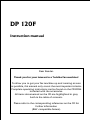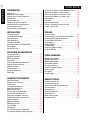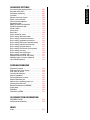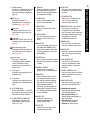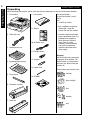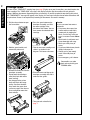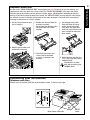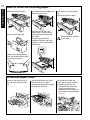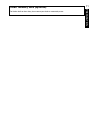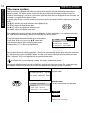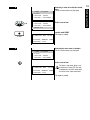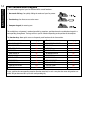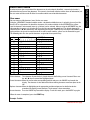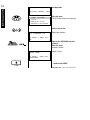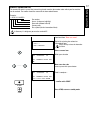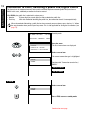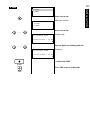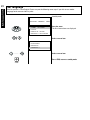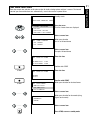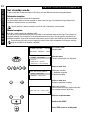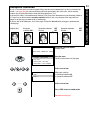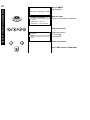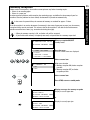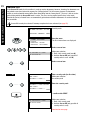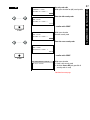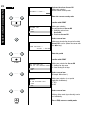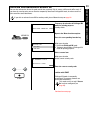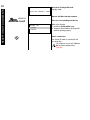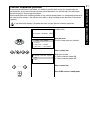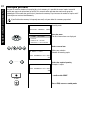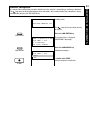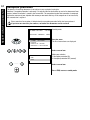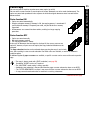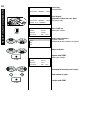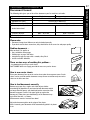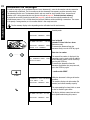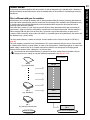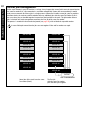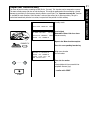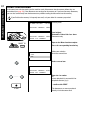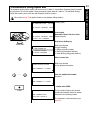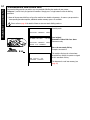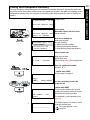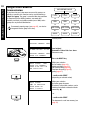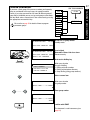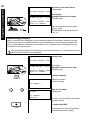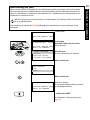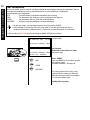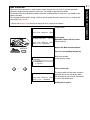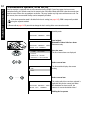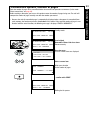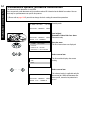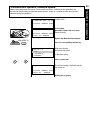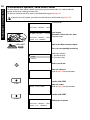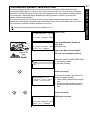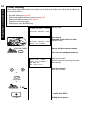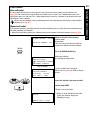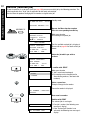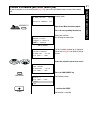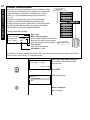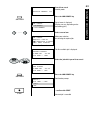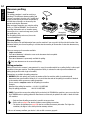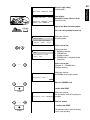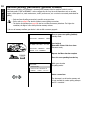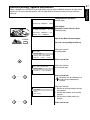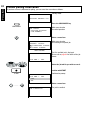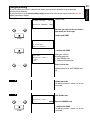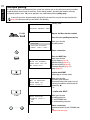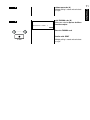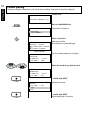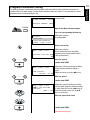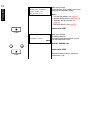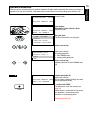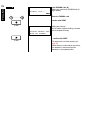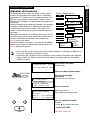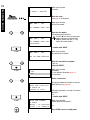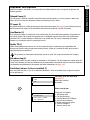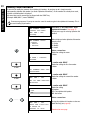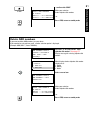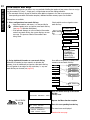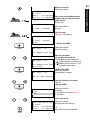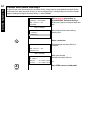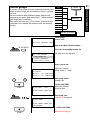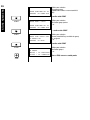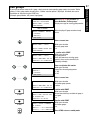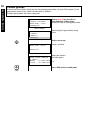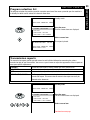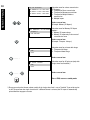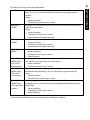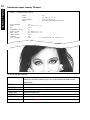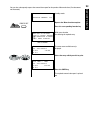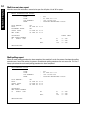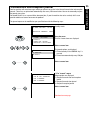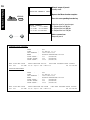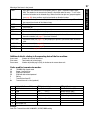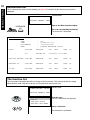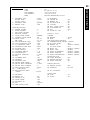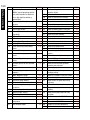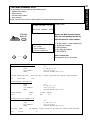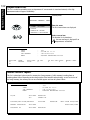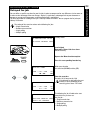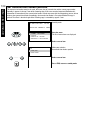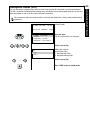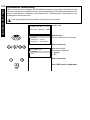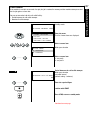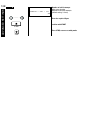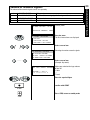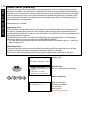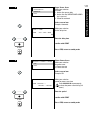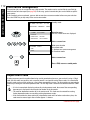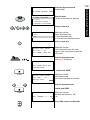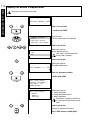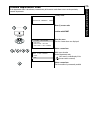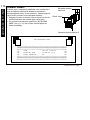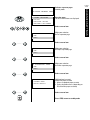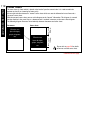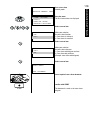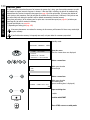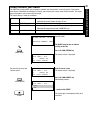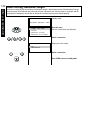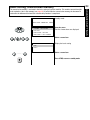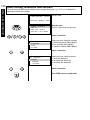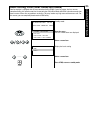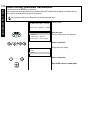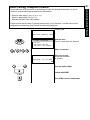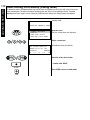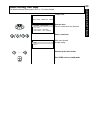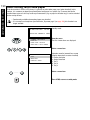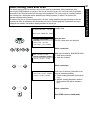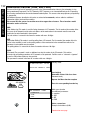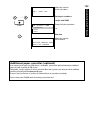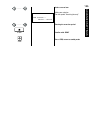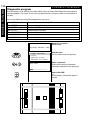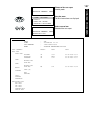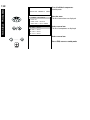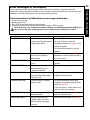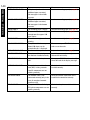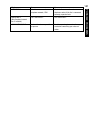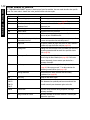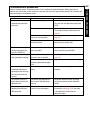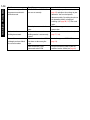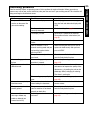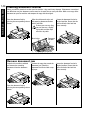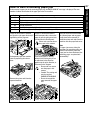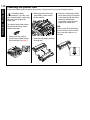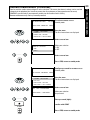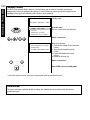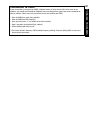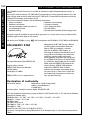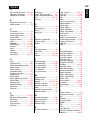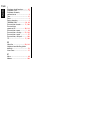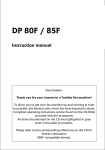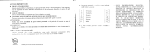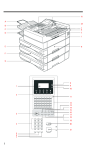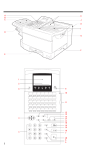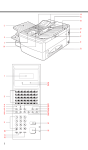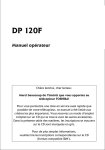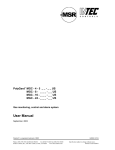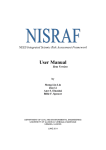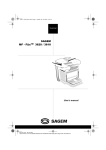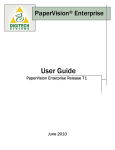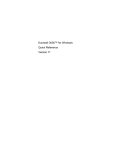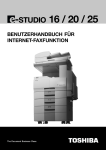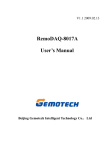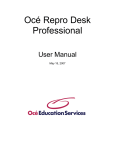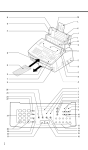Download DP 120F
Transcript
1 CONTENTS DP 120F Instruction manual Dear Reader. Thank you for your interest in a Toshiba Fax machine! To allow you to get your fax machine up and running as soon as possible, this manual only covers the most important criteria. Complete operating instructions can be found on the CD-ROM included with the accessories. All items documented on the CD are highlighted in grey both in the table of contents. Please refer to the corresponding references on the CD for further information (IBM®-compatible format). CONTENTS 2 CONTENTS PREPARATION Unpacking . . . . . . . . . . . . . . . . . . . . . . . . . . . . . . . 6 Remove transport fittings: . . . . . . . . . . . . . . . . . . . 7 Prepare and insert the printer unit . . . . . . . . . . . . . 7 Change toner . . . . . . . . . . . . . . . . . . . . . . . . . . . . . 8 Replace drum unit . . . . . . . . . . . . . . . . . . . . . . . . . 9 Connecting your fax machine . . . . . . . . . . . . . . . . 9 How to insert the recording paper: . . . . . . . . . . . 10 Install exit paper trays: . . . . . . . . . . . . . . . . . . . . 10 Insert memory card (optional) . . . . . . . . . . . . . . . 11 54 55 56 57 58 59 60 61 62 POLLING INSTALLATION The menu system . . . . . . . . . . . . . . . . . . . . . . . . The combination keypad . . . . . . . . . . . . . . . . . . . Enter user name . . . . . . . . . . . . . . . . . . . . . . . . . Enter terminal ID . . . . . . . . . . . . . . . . . . . . . . . . . Connection to PABX, obtaining a public line/Digital PABXs . . . . . . . . . Set language . . . . . . . . . . . . . . . . . . . . . . . . . . . . Set date and time . . . . . . . . . . . . . . . . . . . . . . . . Transmission options, protected transmission . . Transmission options, reduced speed . . . . . . . . . Transmission options, send cover sheet . . . . . . . Transmission options, send after scan . . . . . . . . Chain dialling . . . . . . . . . . . . . . . . . . . . . . . . . . . . Call redial . . . . . . . . . . . . . . . . . . . . . . . . . . . . . . . Resend (retained job) . . . . . . . . . . . . . . . . . . . . . Cancel a retained job (with retain job) . . . . . . . . Cancel transmission . . . . . . . . . . . . . . . . . . . . . . 12 14 15 17 18 20 21 Reserve polling . . . . . . . . . . . . . . . . . . . . . . . . . . Reserve polling, permanent (general infobox) . . . Reserve polling, append documents . . . . . . . . . . Cancel polling reservation . . . . . . . . . . . . . . . . . . Single polling . . . . . . . . . . . . . . . . . . . . . . . . . . . . Multiple polling . . . . . . . . . . . . . . . . . . . . . . . . . . Cancel polling . . . . . . . . . . . . . . . . . . . . . . . . . . . Program Continous Polling . . . . . . . . . . . . . . . . . Reverse direction . . . . . . . . . . . . . . . . . . . . . . . . 64 66 67 68 69 70 72 73 75 RECEPTION OF DOCUMENTS Set standby mode . . . . . . . . . . . . . . . . . . . . . . . . Reception reduction . . . . . . . . . . . . . . . . . . . . . . Memory reception . . . . . . . . . . . . . . . . . . . . . . . . Secure RX . . . . . . . . . . . . . . . . . . . . . . . . . . . . . . Activate and deactivate Secure Rx . . . . . . . . . . . Correct sequence printout . . . . . . . . . . . . . . . . . . Multiple printout . . . . . . . . . . . . . . . . . . . . . . . . . Delete reception . . . . . . . . . . . . . . . . . . . . . . . . . Reception protection . . . . . . . . . . . . . . . . . . . . . . Local copy . . . . . . . . . . . . . . . . . . . . . . . . . . . . . . 22 23 25 26 29 31 32 33 34 35 TRANSMIT DOCUMENTS Document format . . . . . . . . . . . . . . . . . . . . . . . . Automatic fax messages . . . . . . . . . . . . . . . . . . Stack mode . . . . . . . . . . . . . . . . . . . . . . . . . . . . . Useful job management . . . . . . . . . . . . . . . . . . . Important transmission . . . . . . . . . . . . . . . . . . . . Direct transmission . . . . . . . . . . . . . . . . . . . . . . . Transmission using alpha dial . . . . . . . . . . . . . . . Transmission one-touch dial . . . . . . . . . . . . . . . . Faxing with telephone directory . . . . . . . . . . . . . Single multi-address transmission . . . . . . . . . . . Stored broadcast . . . . . . . . . . . . . . . . . . . . . . . . . Monitoring (direkt) . . . . . . . . . . . . . . . . . . . . . . . Monitoring (by job) . . . . . . . . . . . . . . . . . . . . . . . Set resolution . . . . . . . . . . . . . . . . . . . . . . . . . . . Set contrast . . . . . . . . . . . . . . . . . . . . . . . . . . . . Transmission options, ECM on/off . . . . . . . . . . . Transmission options, number of pages . . . . . . . 37 38 39 40 41 42 43 44 45 46 47 48 49 50 51 52 53 STORE NUMBERS Alphabet dial memory . . . . . . . . . . . . . . . . . . . . . Alphabet dial options . . . . . . . . . . . . . . . . . . . . . Modify ABB numbers . . . . . . . . . . . . . . . . . . . . . Delete ABB numbers . . . . . . . . . . . . . . . . . . . . . . One-touch dial keys . . . . . . . . . . . . . . . . . . . . . . . Cancel one-touch dial keys . . . . . . . . . . . . . . . . . Define groups . . . . . . . . . . . . . . . . . . . . . . . . . . . Edit groups . . . . . . . . . . . . . . . . . . . . . . . . . . . . . Cancel groups . . . . . . . . . . . . . . . . . . . . . . . . . . . 77 79 80 81 82 84 85 87 88 REPORT PRINTS Program selection list . . . . . . . . . . . . . . . . . . . . . 89 Transmission reports . . . . . . . . . . . . . . . . . . . . . . 89 Transmission and reception journal . . . . . . . . . . . 95 The function list . . . . . . . . . . . . . . . . . . . . . . . . . . 98 Reservation list . . . . . . . . . . . . . . . . . . . . . . . . . . 98 The dial number lists . . . . . . . . . . . . . . . . . . . . . 101 Department list . . . . . . . . . . . . . . . . . . . . . . . . . 102 Mains failure report . . . . . . . . . . . . . . . . . . . . . . 102 Delayed fax job . . . . . . . . . . . . . . . . . . . . . . . . . 103 3 ADVANCED SETTINGS 104 105 106 107 109 110 112 112 114 115 116 118 120 121 122 123 124 125 126 127 128 129 130 131 132 133 134 POSSIBLE PROBLEMS Diagnostic program . . . . . . . . . . . . . . . . . . . . . . Error messages in the display . . . . . . . . . . . . . . Error codes in journal . . . . . . . . . . . . . . . . . . . . Transmission problems . . . . . . . . . . . . . . . . . . . Receiving problems . . . . . . . . . . . . . . . . . . . . . . Cleaning document scanner . . . . . . . . . . . . . . . Remove document jam . . . . . . . . . . . . . . . . . . . How to clear a recording paper jam . . . . . . . . . Cleaning the printer unit . . . . . . . . . . . . . . . . . . Remote maintenance (COMLINE) . . . . . . . . . . . Supply order . . . . . . . . . . . . . . . . . . . . . . . . . . . Download . . . . . . . . . . . . . . . . . . . . . . . . . . . . . Connection to PABX . . . . . . . . . . . . . . . . . . . . . 136 139 142 143 145 146 146 147 148 149 150 150 151 UK CONNECTION INFORMATION EPA ENERGY STAR . . . . . . . . . . . . . . . . . . . . . . 152 Declaration of conformity . . . . . . . . . . . . . . . . . 152 INDEX Index . . . . . . . . . . . . . . . . . . . . . . . . . . . . . . . . . 153 CONTENTS Set transmission header position . . . . . . . . . . . Reception trailer (RTI) . . . . . . . . . . . . . . . . . . . . Permanent monitoring . . . . . . . . . . . . . . . . . . . . Call redial . . . . . . . . . . . . . . . . . . . . . . . . . . . . . . Volume of acoustic signals . . . . . . . . . . . . . . . . Power saver (stand by) . . . . . . . . . . . . . . . . . . . Cost centre management . . . . . . . . . . . . . . . . . Department code . . . . . . . . . . . . . . . . . . . . . . . . Modify or delete a department . . . . . . . . . . . . . Disable department code . . . . . . . . . . . . . . . . . Divider sheets . . . . . . . . . . . . . . . . . . . . . . . . . . Cover sheet . . . . . . . . . . . . . . . . . . . . . . . . . . . . Retain jobs . . . . . . . . . . . . . . . . . . . . . . . . . . . . Query current job status . . . . . . . . . . . . . . . . . . Basic setting, document length . . . . . . . . . . . . Basic setting, transmission memory . . . . . . . . Basic setting, resolution and contrast . . . . . . . . Basic setting, ECM (error correction mode) . . . Basic setting, protected transmission . . . . . . . Basic setting, reception interval . . . . . . . . . . . . Basic setting, Print density (saving toner) . . . . Basic setting, sort copy . . . . . . . . . . . . . . . . . . Basic setting, letter head paper . . . . . . . . . . . . Basic setting, send after scan . . . . . . . . . . . . . . Additional features (SUB, SEP, PWD) . . . . . . . . Additional paper cassettes (optional) . . . . . . . . Line 2 Mode (optional) . . . . . . . . . . . . . . . . . . . WELCOME TO YOUR FAX MACHINE 4 A B C M D L E K F I H G A Exit document tray E Centronics PC connection I Recording paper cassette B Document guides F Top cover release button K Control panel C Release latch for document feed G Cover flap for single-sheet feed L Recording paper tray D Document tray H Side cover M Exit document extension tray 2 3 4 1 5 6 7 8 9 10 11 12 13 24 23 22 21 20 19 18 17 16 15 14 Paper jam: Indicates that there is a document jam or copy paper jam (see page 146 / 148). Paper out: Indicates that the user must replenish the copy paper (see page 10). Toner out: Indicates that the user will use have to replenish the toner (see page 8). Drum operating time: Indicates that the printing unit will soon have to be replaced (see page 9). Alarm lamp: Indicates an operating malfunction which cannot be clearly identified. Please contact service personnel in these cases. 2 Line lamp 1 Indicates transmission on the telephone line. 3 Line lamp 1 Indicates transmission on the telephone line (with optional 2nd line). 4 PC COMM lamp If this lamp flashes, it indicates that data are being transmitted form the PC to the interface. 5 SUPER POWER SAVER KEY Immediately activates the Super Power Saver features (see page 110). 6 DISPLAY Displays indications about the operating modes of your fax machine. Your control monitor for all function settings. 7 INSERT KEY Inserts one character at the current cursor position. 8 DELETE KEY Deletes one character in the display. 9 DIAL KEYPAD Use this keypad to enter dial numbers or to select menu items. 10 MULTI KEY To create a group consisting of one-touch dial, ABB dial and manual dial numbers. Available for group dialling as well as for group polling. 11 SPEED DIAL Press this key to select a stored alphabet dial number, a name or a group. 12 REDIAL / PAUSE Activates the last number dialled, inserts a dialling pause. 13 MONITOR When you press this key, the fax machine connects to the line and the speaker enabling the user to listen into the call establishment attempt is activated. The subsequent fax connection is handled directly, i.e. without job administration via the memory. 14 START KEY Activates transmission, reception (off-hook) and selected menu items. 15 STOP KEY Cancels error messages and terminates menu input. 16 COPY KEY The user is able to make copies of documents which have been inserted. 17 TX-REPORT KEY Switches the TX Report (see page 89) on or off for the current transmission job. 18 MODE KEY, with status lamps Use this key to select the resolution for the current fax job. The status lamps represent the selected mode. If no status lamp lights up, the STD resolution has been set. 19 MENU-KEYS Use these keys to select the menu or a specific menu item. 20 ENTER KEY Activates selected menu items and also used for terminating data input. 21 JOB CANCEL KEY Use this key if you wish to cancel a job which has been stored or which is due to be handled. 22 E-MAIL ADDRESS KEY Use this key to enter the E-Mail address for Internet-based fax transmission. 23 JOB STATUS KEY You can use this key to query the status of individual jobs. 24 Combination keypad Depending on the position of the function template: • One-touch dial keys, for quickly dialling the number of your fax partner • Function keys, for direct access to fax functions • Keypad, for entering text. 5 WELCOME TO YOUR FAX MACHINE 1 Warning lamps If there is a malfunction on your fax machine, the lamp under the corresponding symbol will light up. PREPARATION 6 PREPARATION Unpacking When unpacking your machine, please check that all parts shown here are present and in perfect condition. 1. Fax machine 8. User manual The correct location for your fax machine is easily found: near • a 230 V AC socket*, 9. Overlay • near a telefphone connection, ideally with a single line reserved for your fax machine. 10. AC Power cord * No other equipment with high power consumption (such as a photocopier) or equipment which generates electrical noise (such as a radio, computer, radio transmitting and receiving equipment) should be connected to this mains supply. 2. Phone line cord 3. Document exit tray 11. Charger cleaner 12. Scrapper 4. Recording paper exit tray AC power You will find the mains connection on the back of the machine. The ON/OFF switch is situated above the mains jack. Now switch your machine on. 13. Cotton swab Please protect your machine from: vibration 5. Fuser cleaner 14. CD-ROM direct sunlight 6. Developer assembly dust humidity 7. Drum unit heat 7 Remove transport fittings: Prepare and insert the printer unit In order to prevent any transport damage, the high-quality printer unit of your new fax machine is supplied with the additional protection of special packaging. Please also follow the enclosed instructions. The printer unit consists of two separate components, namely the drum unit and the developer assembly. Remove these two parts from their packaging and follow the following instructions. 1. Pull the release button to open the fax machine. 4. Take the drum unit and insert it into the developer assembly as detailed in the drawing. • Any damage to the printer drum will impair the image quality. You must therefore never touch the green drum surface or expose the drum to direct sunlight for more than three minutes. 7. Take the fixing roller cleaner out of its packaging and install it as detailed in the drawings. 2. Hold the ends of the developer assembly, and shake the assembly several times from side to side. This will loosen the toner. • Avoid touching the metal roller. 5. Use the green handles to hold the printer unit, and place the unit in the fax machine as detailed in the drawing. 3. Hold the developer assembly securely in one hand, and use your other hand to peel the protective film off from the toner cartridge. • Avoid touching the protective film, as there may be toner residues on the film. 6. Press lightly on the green rectangles on the drum unit so that the unit audibly clicks into position. The printer unit must be removed before the machine is transported or moved. 8. Use the ozone filter, if necessary. 9. Close the cover of the fax machine, which must audibly click into place. PREPARATION Before you start to use your fax machine, please remove all transport fittings. PREPARATION 8 Change toner As soon as the “TONER OUT” warning lamp (see page 5) lights up on your fax machine, you should replace the toner cartridge. The “TONER LOW“ message in the display indicates that the machine can only print out approx. 100 more documents (depending on the print density). If you fail to replenish toner during this period, the “TONER EMPTY“ message will appear in the display; this message indicates that no further documents will be printed out. If toner is not replenished, incoming fax documents are saved in memory. 1. Pull the release button to open the fax machine. 4. Press the green button on the developer assembly, and slide the toner cartridge in the direction of this button. You can then remove the unlocked toner cartridge. 2. Hold the green handles and remove the printer unit. 5. Take the new toner cartridge and shake it as detailed in the diagram. This loosens the toner. Caution: In case you come into contact with toner: • If any toner dust comes into contact with a textile fabric, remove only by tapping the fabric; if necessary, brush out or use a vacuum cleaner. Never rub. • Wash hands in cold water and clean thoroughly with soap. • Wash eyes with plenty of water. • If you have inhaled toner, breath deeply in the open air. • If toner gets in your mouth, wash it out with plenty of water. • In an emergency, call a doctor. Consumables are taken back and recycled by your TOSHIBA dealer. 3. Remove the drum unit from the developer assembly. • Do not touch the developer roller (the black roller with a toner coating). • Any damage to the printer drum will impair the image quality. You must therefore never touch the green drum surface or expose the drum to direct sunlight for more than three minutes. 6. Place the toner cartridge on the developer assembly and slide it under the four guides. 7. Then proceed as detailed on page 7. 9 Replace drum unit 1. Pull the release button to open the fax machine. 3. Remove the drum unit from the developer assembly. • Do not touch the developer roller (the black roller with a toner coating). • Any damage to the printer drum will impair the image quality. You must therefore never touch the green drum surface or expose the drum to direct sunlight for more than three minutes. 2. Hold the green handles and remove the printer unit. 4. Take the new drum unit and insert it into the developer assembly as detailed in the drawing. 5. Now proceed as described on page 7 (the fixing roller cleaner is not replaced). Consumables are taken back and recycled by your TOSHIBA dealer. Connecting your fax machine Telephone conne ction Connect your fax machine (LINE jack) to the telephone socket, as shown on the right. Mains power connection ON/OFF switch PREPARATION As soon as the “DRUM OPERATING TIME” warning lamp (see page 5) lights up on your fax machine, you should ensure that a new drum unit is near to hand. The “DRUM LIFE WARNING“ message in the display indicates that the fax machine will only print out a further approx. 300 documents (depending on the print density). If you fail to change the drum in this period, the “REPLACE DRUM” message appears in the display; this indicates that the fax machine will not print out any more documents. If the drum unit is not replaced, incoming fax documents are saved in memory. PREPARATION 10 How to insert the recording paper: Remove the paper cassette Insert cassette index (A4). Press down the pressure plate until you hear it lock in place. Place the paper so that it lies straight in the cassette with the side to be printed facedown and don’t forget: The paper cassette holds a maximum 550 sheets (80 g/sm). The paper is never stacked above the limit mark. Then: Slide the cassette into the slot until you hear it lock in place. Do not use damp, wrinkled on torn paper. Prepare the recording paper by flexing and fanning out the stack to separate the sheets. Install exit paper trays: Install the exit paper tray fits in the slots on the left side of the fax. Secure the document tray. Insert the pins of the tray into the corresponding receptacles. Unfold the extension if required. The corona wire cleaner and scraper can be stored inside the fax machine on the rear side. • The corona wire cleaner and scraper are used to clean components of the printer unit. Please read the instructions on page 147. Insert memory card (optional) PREPARATION For further details on these data, please contact your dealer or contractual partner. 11 INSTALLATION 12 INSTALLATION The menu system Your fax machine is equipped with a four-line display which provides you with information concerning all operating modes. This display makes it more easy for you to work with the various functions of your fax machine, and everything is set out in a clear menu. Up to four menu items are displayed on each occasion, and a number is assigned to each of these items. A special group of keys is used for activating the menu as well as for control activities within the various menu levels. The key activates the menu and moves the highlight bar up. The key moves the highlight bar down. The key selects the appropriate submenu level. The key selects the superior menu level. Once a menu item has been selected with the highlight bar via these control keys, it is activated by pressing the ↵(ENTER) key. Alternatively, you can use the START key for this purpose. It may well happen that more than four items are displayed in one menu. In this case, press the / control keys several times to display these concealed menu items. Example: Menu 3, 1 (1. Menu item highlighted) visible part 1.COMM. OPTIONS 2.LISTS 3.INITIAL SETUP 4.DEFAULT SETTINGS 5.MENU LIST 6.TESTMODE One version of the menu selection procedure is to enter the corresponding number of the particular menu item. It is not necessary to press the INSERT button. As soon as the relevant number has been entered, the menu item is executed. This is also applicable for the concealed menu items. If no further key is pressed during a minute, the menu is automatically exited. Consider the following example in order to familiarise yourself with the menu system. The system prints out the program selection list, on which you receive the complete menu structure of your fax machine. 15-MAR-00 WED 19:56 Standby mode RESIDUAL MEMORY 100% 1.COMM. OPTIONS 2.LISTS 3.INITIAL SETUP 4.DEFAULT SETTINGS Start the menu The first 4 menu items are displayed. Go to A Go to B Continued on next page. A 4x START 2.LISTS 3.INITIAL SETUP 4.DEFAULT SETTINGS 5.MENULIST 15-MAR-00 WED 19:56 Select a menu item confirm with START The report is printed. RESIDUAL MEMORY 100% PRINTING LIST B 1.COMM. OPTIONS 2.LISTS 3.INITIAL SETUP 4.DEFAULT SETTINGS Selecting the menu item via number: The first 4 menu items are displayed. Select a menu item 15-MAR-00 WED 19:56 RESIDUAL MEMORY 100% PRINTING LIST To select a sub menu, there is no need to see it in the LCD. The only requirement is that this menu item has to be in the same menu level. The report is printed. 13 INSTALLATION 1.COMM. OPTIONS 2.LISTS 3.INITIAL SETUP 4.DEFAULT SETTINGS Selecting a menu item with the control keys: The first 4 menu items are displayed. INSTALLATION 14 The combination keypad The combination keypad of your fax machine fulfils several functions : • One-touch dial keys, for quickly dialling the number of your fax partner • Function keys, for direct access to the menu • Computer keypad, for entering text. This multiple key assignment is rendered possible by templates, positioned over the combination keypad in a corresponding arrangement. The keypad has a specific function depending on the position of the template. The function keys allow quick access to frequently used functions of the fax machine: Function CHAIN DIAL COMM CHARGE CODE DELAYED COMM DIRECT TX LOW SPEED TX ITU MAILBOX COVER SHEET PRIORITY TX RECOVERY TX SEND AFTER SCAN POLLING see page 58 112 103 42 55 91 56 41 120 131 64 Function SUB ADDRESS COMM PCL PRINT JOURNAL PREV TX RPT. RESERVATION LIST SECURE RX CHECK E-MAIL TEL LINE SELECT TEL LIST ENTRY TEL LIST PRINT CONTRAST see page 132 -95 93 98 26 -134 77 101 51 To use, position the corresponding template (function template) in such a way that the menu designations are visible. All you then need do is press the corresponding key. 15 Enter user name User name: You can enter any 40 characters (max.) for the user name. Using the „KEYBOARD“ function template renders a keyboard available that can, in principle, be used just like that of a PC or a typewriter. An alternative character set is made available via the ALTERNATE key, where special characters and accented letters (e.g. Umlaut) can be selected. After pressing the ALTERNATE key, the corresponding character set is displayed by pressing the corresponding letter key. The desired character is selected via the / control keys and inserted by pressing the ↵(ENTER) key. Pressing the ALTERNATE key again switches the special character mode off. In order to enter numbers, please use the numerical keypad. The following table lists the special characters assigned to the respective keys. Key [ALTERNATE] key [SHIFT] Taste Place character: The character of your choice is placed wherever the flashing cursor is located. Please use the / keys to control the highlighted input. Cancel characters:Move the cursor to the corresponding position and press the CANCEL key beneath the display. The character is then deleted and the remaining characters move one place to the left. Replace character:Move the highlighting to the appropriate position and proceed as detailed under the procedure for entering a new character. The character is then overwritten. Insert character: Press the INSERT key beneath the display. To exit this mode, press the INSERT key again. When the name is completed, press the START key. Example: Toshiba Continued on next page. INSTALLATION In order to ensure that a transmitted fax document can also be uniquely identified, a transmission header is printed on the top 5 mm of the document. This transmis-sion header contains various items of information, incl. the user name and the sender ID of the fax machine which trans-mitted the documents. 16 INSTALLATION 15-MAR-00 WED 19:56 Standby mode RESIDUAL MEMORY 100% 1.COMM. OPTIONS 2.LISTS 3.INITIAL SETUP 4.DEFAULT SETTINGS Start the menu The first 4 menu items are displayed. Select a menu item SET TERMINAL ID Make your selection ID NAME = (MAX 40) Operate the KEYBOARD function template Enter the name Example: Toshiba ENTER NAME Name is ready... ID NAME = (MAX 40) TOSHIBA ...confirm with START START Continue with „Enter the terminal ID“ 17 Enter terminal ID Example: +44-2131-12345678 Fax number Space (to improve legibilitly) Area code (without initial 0) Country code Plus symbol (for the international form) In Germany it is obligatory to enter the terminal ID! Continued from “Enter user name” INT CODE? 1.ADD + 2.NOT NEEDED Option for selecting the national or international form. Please always select the international form. Select a menu item SET TERMINAL ID Make your selection TEL NUMBER=(MAX 20) + Now enter the code Insert a pause with pause button ..... SET TERMINAL ID Code is complete... TEL NUMBER=(MAX 20) +44-2131-158-905 ...confirm with START START Press STOP, return to standby mode STOP INSTALLATION The terminal ID which is part of the transmissing header contains the number under which your fax machine can be reached. The number should be entered in the international format: INSTALLATION 18 Connection to PABX, obtaining a public line/Digital PABXs The fax unit can be connected not only to the public switched telephone network (public line) but also to a PABX. In this case, additional parameters have to be entered. With PABXs, the public line is obtained in various ways: • Number Dial one digit (or several digits) in order to obtain the public line • Flash key With this method of obtaining the public line, the connection circuit is interrupted briefly. When the method of obtaining a public line has been entered, you must always press the key "❊" before the actual number when you dial your fax partner. This is also applicable for saving the fax numbers (see page 77). 15-MAR-00 WED 19:56 Standby mode RESIDUAL MEMORY 100% 1.COMM. OPTIONS 2.LISTS 3.INITIAL SETUP 4.DEFAULT SETTINGS Start the menu The first 4 menu items are displayed. Select a menu item SET EXCHANGE TYPE 1.PSTN 2.PABX The current connection type is highlighted Continue with “Connection to main line / PABX’s” Go to A PSTN Go to B PABX A PSTN SET EXCHANGE TYPE 1.PSTN 2.PABX Select a menu item Press STOP, return to standby mode STOP Continued on next page. B PABX 19 Select a menu item SET ACCESS TYPE 1.FLASH 2.DIGIT Make your selection Select a menu item ..... SET ACCESS TYPE Example: digit ACCESS DIGIT = (1-3) Enter the digit(s) for obtaining public line ..... SET ACCESS TYPE Example: 0 ACCESS DIGIT = (1-3) 0 ...confirm with START START Press STOP, return to standby mode STOP INSTALLATION SET EXCHANGE TYPE 1.PSTN 2.PABX INSTALLATION 20 Set language Your fax machine is set to English. Please carry out the following menu steps if you wish to use another language for the menu and the list prints. 15-MAR-00 WED 19:56 Standby mode RESIDUAL MEMORY 100% 1.COMM. OPTIONS 2.LISTS 3.INITIAL SETUP 4.DEFAULT SETTINGS Start the menu The first 4 menu items are displayed. Select a menu item 1.ENGLISH 2.ITALIANO 3.DEUTSCH 4.FRANCAIS ..... Select a menu item Press STOP, return to standby mode STOP 21 Set date and time 15-MAR-00 WED 19:56 Standby mode RESIDUAL MEMORY 100% 1.COMM. OPTIONS 2.LISTS 3.INITIAL SETUP 4.DEFAULT SETTINGS Start the menu The first 4 menu items are displayed. Select a menu item SET TIME FORMAT 1.24 HOURS 2.12 HOURS Make your selection for 12- or 24-hour format Select a menu item Example: 24-hour format ..... SET DATE & TIME DD-MM-YYYY 15-03-2000 Enter the date DAY WED Confirm with START START SET DATE & TIME Enter the time HH:MM 19:56 START SET DATA MODE 1.MM-DD-YYYY 2.DD-MM-YYYY 3.YYYY-MM-DD Select a menu item ..... SET MONTH MODE 1.NUMERIC 2.NAME ..... Confirm with START Make your selection for the date format Make your selection for the month (using figures or the name) Select a menu item Press STOP, return to standby mode STOP INSTALLATION Enter the current date and time at this point so that all details relating to date and time is correct. The internal clock of your fax machine then runs automatically - even in the event of a power failure. RECEPTION OF DOCUMENTS 22 RECEPTION OF DOCUMENTS Set standby mode If your fax machine is connected to the PSTN, there are two different ways of receiving documents. Automatic reception If the line is reserved exclusively for fax operation. The fax machine switches over to reception as soon as the line rings. The number of rings before the fax machine is activated can be set (see below). The fax machine is always activated, even if the call is initiated by a voice partner. Manual reception If the line is used primarily for telephone traffic. The call must be accepted manually; the fax machine is not activated when the line rings. The call must be accepted manually; the fax machine is not activated when the line rings. The call must be accepted by an additional telephone. If you wish to transmit a document, you must press the START key of the fax machine. Ensure that any fax calls can be accepted by means of the external telephone. Pressing the start key only has an effect if the handset is off-hook. 15-MAR-00 WED 19:56 Set standby mode Standby mode RESIDUAL MEMORY 100% 1.COMM. OPTIONS 2.LISTS 3.INITIAL SETUP 4.DEFAULT SETTINGS Start the menu The first 4 menu items are displayed. Select a menu item AUTO RECEIVE MODE 1.AUTO RECEIVE 2.MANUAL RECEIVE Select a menu item Example: Automatic reception ..... AUTO RECEIVE RING DELAY =(01-05) 02 ..... Make your selection 1. Automatic reception 2. Manual reception Make your selection for the number of ringing signals before the fax machine connects to the line. Enter the required number Confirm with START START Press STOP, return to standby mode STOP 23 Reception reduction Original (A4) Reception reduction: ON Reception reduction: Discard: 15-MAR-00 WED 19:56 OFF OFF Reception reduction: Discard: OFF ON Reception reduction ON/OFF Standby mode RESIDUAL MEMORY 100% 1.COMM. OPTIONS 2.LISTS 3.INITIAL SETUP 4.DEFAULT SETTINGS Start the menu The first 4 menu items are displayed Select a menu item RX REDUCTION 1.ON 2.OFF ..... Make your selection 1. Reception reduction ON 2. Reception reduction OFF Select a menu item Press STOP, return to standby mode STOP Continued on next page. RECEPTION OF DOCUMENTS If a fax is received which exceeds the length of the paper for received documents (e.g. due to a transmission header – see page 104), the copy would not be able to be printed out in full. In this case, the fax machine reduces the size of the document in scale with the original (max. 73%). In general, this effect is not problematical. However, if the sizes of the documents must be absolutely identical, it is necessary to deactivate the reception reduction facility. In this case, that part of the copy which no longer fits on the page is printed out on a second page. If you are able to do without the „rest“ of the page, activate the discard facility to suppress printout on the second page. RECEPTION OF DOCUMENTS 24 15-MAR-00 WED 19:56 Discard ON/OFF Standby mode RESIDUAL MEMORY 100% 1.COMM. OPTIONS 2.LISTS 3.INITIAL SETUP 4.DEFAULT SETTINGS Enter the menu The first 4 menu items are displayed. Select a menu item DISCARD 1.ON 2.OFF ..... Make your selection 1. Discard ON 2. Discard OFF Select a menu item Press STOP, return to standby mode STOP 25 Memory reception In the event of a power failure, the contents of memory are retained for approx. 72 hour. If the fax machine is to receive documents (in memory) in the event of paper-out or paper jam, the memory reception facility must be activated. This ensures that the fax machine is still able to receive documents outside normal business hours (e.g. at weekend or during the night). • When the memory capacity is full, no further calls will be accepted. • If you find that the memory is frequently too small, ask your dealer for a memory expansion! 15-MAR-00 WED 19:56 Memory reception ON/ OFF Standby mode RESIDUAL MEMORY 100% 1.COMM. OPTIONS 2.LISTS 3.INITIAL SETUP 4.DEFAULT SETTINGS Start the menu The first 4 menu items are displayed. Select a menu item SET MEMORY RX 1.ON 2.OFF Make your selection 1. Memory reception ON, further reception possible 2. Memory reception OFF, no further reception possible Select a menu item ..... Press STOP, return to standby mode STOP 15-MAR-00 WED 19:56 PAPER EMPTY RESIDUAL MEMORY 100% MEMORY RECEPTION 15-MAR-00 WED 19:56 PAPER JAM RESIDUAL MEMORY 100% MEMORY RECEPTION Display messages for memory reception Display in case of paper low. or Display in case of paper jam. RECEPTION OF DOCUMENTS Under certain circumstances, the machine cannot print out any further incoming copies: • If there is no recording paper • If there is a paper jam In order to prevent problems with reception, the remaining pages are buffered in the memory of your fax machine. Once the problem has been solved, the document is printed out automatically. RECEPTION OF DOCUMENTS 26 Secure RX In the Secure RX mode, the fax machine is ready to receive documents; however, incoming fax documents are not printed out and are retained in memory for a defined period. This for instance prevents fax documents which are received outside normal office hours from falling into the “wrong hands”. The user is able to set the period during which the Secure RX mode is active. The user can also expand specific days in the week. Outside this period, all stored faxes are automatically printed out and further documents are received without any restriction. Secure RX can only be activated if memory reception has been activated (see page 25). 15-MAR-00 WED 19:56 Standby mode RESIDUAL MEMORY 100% 1.COMM. OPTIONS 2.LISTS 3.INITIAL SETUP 4.DEFAULT SETTINGS Start the menu The first 4 menu items are displayed. Select a menu item 01.SECURITY CODE 02.ACTIVATE Select a menu item ..... A1 ..... Make your selection 1. Enter / edit security code (see A) 2. Activate Secure RX (only possible if security code is used - see B) SECURITY CODE ENTRY NEW CODE SECURITY CODE = Enter security code (for first time) Make your selection for security code SECURITY CODE ENTRY NEW CODE SECURITY CODE = 1234 Enter the security code ...confirm with START START 01.SECURITY CODE 02.ACTIVATE Make your selection 1. Enter / edit security code 2. Activate Secure RX (only possible of security code is used) Continued on next page. A2 Security code edit Make your selection for (old) security code SECURITY CODE ENTRY NEW CODE SECURITY CODE = **** Enter the old security code ...confirm with START START SECURITY CODE ENTRY NEW CODE SECURITY CODE = ..... Make your selection for new security code Enter the new security code SECURITY CODE ENTRY NEW CODE SECURITY CODE = 9876 ...confirm with START START 01.SECURITY CODE 02.ACTIVATE Make your selection 1. Enter / edit security code 2. Activate Secure RX (only possible of security code is used) Continued on next page. 27 RECEPTION OF DOCUMENTS ..... SECURITY CODE ENTRY CURRENT CODE SECURITY CODE = RECEPTION OF DOCUMENTS 28 B Activate/deactivate Secure RX Make your selection for the current security code SECURE RX SECURITY CODE = Enter the current security code ..... confirm with START START SECURE RX 1.ON 2.OFF Make your selection for configuration of Secure RX 1. Configure and activate Secure RX 2. Deactivate Secure RX Select a menu item SECURE RX TIME PERIOD = 16:00 - 09:00 ..... Make your selection for the period in which Secure RX is active. (Move the cursor with the / keys) Enter the period confirm with START START SET SECURE RX FOR 24 HR OPERATION? 1.YES 2.NO Select a menu item (Example: Menu item 1) ..... MONDAY 24 HR SECURE RX? 1.YES 2.NO ..... Make your selection for Secure RX 1. Settings for day menu 2. Same setting for all days Make your selection. Is set period applicable for Monday? 1. YES 2. NO Select a menu item All days of the week (up to Sunday) can be set individually. Press STOP, return to standby mode STOP 29 Activate and deactivate Secure Rx If you wish to activate Secure RX for another period, please follow the steps on page 26. 15-MAR-00 WED 19:56 RESIDUAL MEMORY 100% Temporary deactivation of Privileged RX mode for printing purposes Standby mode Operate the Menu function template SECURE RX Press the corresponding function key Make your selection 1. Reactivate Privileged RX mode 2. Temporary deactivation of Privileged RX mode for printing purposes SECURE RX 1.START 2.PRINT Select a menu item Make your selection for the current security code RX MEMORY LOCK SECURITY CODE Enter the current security code ..... confirm with START START Privileged RX mode is temporarily deactivated. The memory contents are printed out immediately. This mode can be set only if Secure Rx has been configured (see page 26). Continued on next page. RECEPTION OF DOCUMENTS You can also activate the Secure Rx mode outside the set period, if for in-stance staff leave the office early. If you have the security code, you can likewise temporarily deactivate Privileged RX mode, in order to receive a print-out of the stored documents. RECEPTION OF DOCUMENTS 30 15-MAR-00 WED 19:56 Reactivate Privileged RX mode Standby mode RESIDUAL MEMORY 100% Operate the Menu function template SECURE RX Press the corresponding function key SECURE RX 1.START 2.PRINT Make your selection 1. Reactivate Privileged RX mode 2. Temporary deactivation of Privileged RX mode for printing purposes Select a menu item The Secure RX mode is activated for the rest of the day. This mode can be set only if Secure Rx has been configured (see page 26). 31 Correct sequence printout If you find that the memory is frequently too small, ask your dealer for a memory expansion! 15-MAR-00 WED 19:56 Standby mode RESIDUAL MEMORY 100% 1.COMM. OPTIONS 2.LISTS 3.INITIAL SETUP 4.DEFAULT SETTINGS Start the menu The first 4 menu items are displayed. Select a menu item REVERSE ORDER PRINT 1.ON 2.OFF ..... Make your selection 1. Correct sequence printout ON 2. Correct sequence printout OFF Select a menu item Press STOP, return to standby mode STOP RECEPTION OF DOCUMENTS If more than one document is transmitted, it is normal to start with the first page. As received copies are printed out face-up, this means that the received stack of documents is in reversed order. This would mean that the first page is the last page to be printed. Please note that the entire reception procedure is first stored in memory before it is subsequently printed out. If the capacity of the memory is not sufficient, there will be a delay in printing out the documents in the correct sequence. RECEPTION OF DOCUMENTS 32 Multiple printout As your fax machine handles all reception jobs via its memory, it is possible for several copies instead of merely one copy to be printed out (up to 99). This means that the operator does not have to go to the photocopier. Please note that great strain is placed on the memory if you increase the number of copies and if several jobs are received simultaneously. If you find that the memory is frequently too small, ask your dealer for a memory expansion! 15-MAR-00 WED 19:56 Standby mode RESIDUAL MEMORY 100% 1.COMM. OPTIONS 2.LISTS 3.INITIAL SETUP 4.DEFAULT SETTINGS Start the menu The first 4 menu items are displayed. Select a menu item RX MULTI COPY Make your selection Number of incoming copies COPY NUMBERS=(01-99) 01 ..... RX MULTI COPY Select the required quantity Example: 8 copies COPY NUMBERS=(01-99) 08 ...confirm with START START Press STOP, return to standby mode STOP 33 Delete reception 15-MAR-00 WED 19:56 Standby mode RESIDUAL MEMORY 77% The lamp flashes to indicate activity on the line Press the JOB STATUS key JOB STATUS LINE-1 RECEIVE P 001 FILE NBR = 122 EC 14400 BPS +49 2131 158901 The current status is displayed (RECEPTION is displayed) Press the JOB CANCEL key JOB CANCEL START CANCEL? FILE NBR = 123 1.YES 2.NO Confirmation prompt ...confirm with START Current reception is terminated RECEPTION OF DOCUMENTS It is not possible to immediately recognise whether your fax machine is transmitting or receiving a document. The lamp does not distinguish between these two modes. You can only identify that a document is being received after you press the JOB STATUS key. RECEPTION OF DOCUMENTS 34 Reception protection The process of receiving documents is not subject to any restriction in principle. However, if reception protection is activated, it is only possible for the machine to receive fax documents from partners whose fax number is stored in the fax machine. The transmitted code of the transmitter is compared against the contents of your alphabet dial memory or one-touch dial keys. If the comparison is not successful, the transmission is rejected. Please note that fax reception is limited when the reception protection facility has been activated. If you have not stored any fax numbers, no further fax documents can be received! 15-MAR-00 WED 19:56 Standby mode RESIDUAL MEMORY 100% 1.COMM. OPTIONS 2.LISTS 3.INITIAL SETUP 4.DEFAULT SETTINGS Start the menu The first 4 menu items are displayed. Select a menu item SET PRIVILEGED RX 1.ON 2.OFF ..... Make your selection 1. Reception protection ON 2. Reception protection OFF (normal) Select a menu item Press STOP, return to standby mode STOP 35 Local copy Sorter function ON • Copies are sorted automatically. • Requires adequate memory (if memory is full, the copying process is terminated. If you find that the memory is frequently too small, ask your dealer for a memory expansion! • All documents are scanned into the machine, resulting in a longer copying procedure. 1 2 3 1 2 3 1 2 3 Sorter function OFF 1 • Copies are sorted manually. 1 1 • Not much memory required. 2 2 • The copying procedure is shorter. 2 3 In the case of documents that are longer in size than A4, the excess parts are not 3 3 copied. If, however, all parts are to be copied, the Copy reduction function must be activated. The Copy reduction function can be activated when preparing the copy. It acts in both axes, thus resulting in a true-to-scale reduction. Four fixed scales are available, as well as an automatic reduction option. If additional (optional) paper cassettes are available, a specific cassette can be accessed for each respective copy. • The copy is always made with „FINE” resolution ( see page 50). Resolution “U-FINE” can be set if required. • The „HALFTONE“ mode setting is always possible. • Automatic copy reduction is not possible when the paper cassette selector has been set to AUTO. • The ”LETTER HEAD PAPER” cassette is not accessed if the cassette selector has been set to AUTO. • A copy cannot be made when the fax machine is receiving a document. Continued on next page. RECEPTION OF DOCUMENTS You can use your fax machine to make one or more copies (up to 99). You can select a sorter function if several copies of various documents are to be made simultaneously. The copies are sorted and reproduced in the sequence in which the original documents were inserted into the document feed. RECEPTION OF DOCUMENTS 36 15-MAR-00 WED 19:56 Local copy Standby mode RESIDUAL MEMORY 100% 15-MAR-00 WED 19:56 RESIDUAL MEMORY 100% ENTER TEL NUMBER COPIE COPIES=(1-99) 1 PAPER AUTO REDUCE 100% COLLATE ON OFF 100% AUTO 86% 75% Load original Remember: Printed side face down Document ready Press COPY key Make your selection Select copy parameters Example: REDUCE Information on the reduction is displayed Adjust reduction START COPIES=(1-99) 1 PAPER AUTO REDUCE 75% COLLATE ON OFF Confirm with START Make your selection Activating/Deactivating sorted copies ..... Enter amount of copies confirm with START START 37 TRANSMIT DOCUMENTS The following table gives you an idea of the documents your fax machine can handle. Single sheet Document size (max) Document size (min) Effective scanning width How many sheets can be loaded at one time? Thickness of paper Quality of paper 2 or more sheets 216 mm (W) x 1000 mm (L) 148 mm (W) x 100 mm (L) 206 mm max. 50 sheets A4 0,05 ~ 0,15 mm 0,06 ~ 0,12 mm Uncoated on both sides Please note: • Documents longer than 420 mm can only be loaded manually. • If you load several sheets at one time, they should all be of the same size and paper quality. Problem documents ... May not feed. This applies to • torn, wrinkled or damp pages • folded pages or pages with holes • transparent pages or pages with a smooth, shiny finish • textile or metallic douments There are two ways of avoiding this problem:... ...by photocopying or using a carrier sheet. Your TOSHIBA dealer can supply you with the necessary carrier sheets. How to use carrier sheets: Place your document face-up on the carrier sheet under the transparent cover. Carrier sheets can be used like normal documents except for one restriction: only one carrier sheet can be fed at one time. How to load documents correctly Remove any paper clips, staples and similar objects before transmitting the document. If you intend to load documents which are longer than A4 format, you should pull out the extension of the document support. Push the side paper guide up against the document(s). Now place your document(s) on the document tray up to 50 at one time - as shown. All documents must be inserted face down! Adjust the document guides to the edges of the sheets. After 2 seconds, your document will be automatically pulled in by about 2 cm. TRANSMIT DOCUMENTS Document format TRANSMIT DOCUMENTS 38 Automatic fax messages To send fax messages in the traditional manner: Insert document(s), enter the fax number and the connection is automatically established. The fax machine reads the documents into memory and then transmits them. The advantage for the user: The document feed is only ever used for a brief period of time; irrespective of whether a fax is being transmitted or not. (please also refer to page 39, Transmission from memory). If you decide to use the listening-in version (see page 48) , you can also acoustically monitor the call establishment process. This is useful whenever you have problems with establishing a connection. The reason is frequently a wrong number, or a fax machine which is not ready to receive. The free memory display varies depending on the utilisation level of stack memory. 15-MAR-00 WED 19:56 Standby mode RESIDUAL MEMORY 100% 15-MAR-00 WED 19:56 RESIDUAL MEMORY 100% ENTER TEL NUMBER Load originalR emember: Printed side face down Document ready To remove the document from the document feed, press the STOP key again. Enter the fax number ..... TEL NUMBER=(MAX 128) 02131158901 The entered fax number is displayed. Any corrections can be made using the -key, or the complete number can be cleared by pressing the STOP key. To remove the documents from the document feed before they are processed, press the STOP key again. ...confirm with START START SCANNING INTO MEMORY FILE NBR. = 01 RESIDUAL MEMORY 99% While the document is being read into the machine: The machine displays the job number (file number) and current memory capacity. The corresponding line lamp blinks as soon as the fax machine goes online. 15-MAR-00 WED 19:56 RESIDUAL MEMORY 99% The display indicates normal transmission or reception mode during this process. 39 Stack mode This is different with your fax machine: All documents are read into the memory and are then transmitted from this memory. Incoming documents are also read into the memory before they are printed out. The advantage of this method is that the document tray is virtually always free and that documents can be transmitted almost irrespective of the transmission or receiving status of the fax machine. Each procedure is known as a job. A job may consist of one or more documents which you can transmit to your partners. A job can also be a multi-address transmission or a delayed transmission. Your fax machine is able to manage 100 such jobs. Each of these jobs is placed on a stack, from where they are processed in sequence. Your fax machine accepts jobs even while it is transmitting or receiving documents; this means that the document tray is always ready. The fax machine allocates a number to each job, and this number can be viewed via the job list (XX list) (s. page 98). The stack memory is protected via an internal battery. This means that no memory loss occurs if the machine is switched off or if there is a power failure. As soon as the fax machine is switched on again or as soon as the power supply is restored, the job is resumed at the point at which it was interrupted. The bridging period depends on the memory status, although it is at least one hour. The transmission and reception memory is activated in the basic setting of the fax machine. You can change these basic settings to suit your individual requirements (see page 25 / 123). Stack memory Job XX (e.g. transmission) Job XX Job 2 (e.g. broadcast) Job 4 Job 3 Job 2 Job 1 (e.g. delayed transmission) Enter the Jobs Job 1 Print out via telephone line TRANSMIT DOCUMENTS A frequently encountered problem with fax machines is that the document tray is blocked while a document is being transmitted; no other documents can be transmitted while the fax machine is transmitting or receiving documents. TRANSMIT DOCUMENTS 40 Useful job management As the stack memory in your fax machine is so large, it may happen that several jobs have to be transmitted to the same fax number. As a fax connection is used more economically if more data are transmitted, it would make sense to transmit all of these jobs in a single process. Whenever it handles a new job, your fax machine therefore checks the stack to establish whether there are additional jobs with the same fax number. If this is the case, these jobs are handled together irrespective of their position in the stack. The job number of these jobs is retained until stack management encounters the first job of the same fax number. The process is recorded in the transmission journal (see page 95), with an identical sequential number. In case of delayed transmission the jobs are sent together if time and fax number are equal. JOB NO. 100 JOB NO. 100 JOB NO. 99 JOB NO. 99 JOB NO. 98 JOB NO. 98 JOB NO. 97 JOB NO. 97 JOB NO. 96 JOB NO. 96 JOB NO. 95 JOB NO. 95 JOB NO. 94 JOB NO. 94 JOB NO. 93 JOB NO. 93 JOB NO. 92 JOB NO. 92 JOB NO. 91 JOB NO. 91 JOB NO. 90 JOB NO. 90 OUTPUT Some jobs of the stack have the same fax number (black). LINE TRANSMISSION The first job with the same fax number pulls the other jobs together. 41 Important transmission 15-MAR-00 WED 19:56 Standby mode RESIDUAL MEMORY 100% 15-MAR-00 WED 19:56 RESIDUAL MEMORY 100% ENTER TEL NUMBER Load original Remember: Printed side face down Document ready Operate the Menu function template PRIORITY TX Press the corresponding function key PRIORITY RESERVE ENTER TEL NUMBER SPEED DIAL KEY OR ONE TOUCH KEY ..... Make your selection for Fax number Enter the fax number or select alphabet dial, one-touch dial or telephone directory (q.v.) ...confirm with START START TRANSMIT DOCUMENTS The stack of your fax works according to FIFO (first in - first out). This situation can be compared to a queue: The most recently entered job has to wait the longest. This might be problematical for transmitting a certain document, particularly if stack memory already contains several jobs. The “important transmission” function is available for such situations. If this function is selected, the current job is given top priority. This job is carried out immediately after the last action, irrespective of the position in stack memory. TRANSMIT DOCUMENTS 42 Direct transmission In the normal transmission mode your fax machine reads all documents into the memory before they are transmitted (see page 39). If the documents are too large for the memory or if you have too many documents, you can also send directly from the document tray without reading the documents into the memory. If you find that the memory is frequently too small, ask your dealer for a memory expansion! 15-MAR-00 WED 19:56 Standby mode RESIDUAL MEMORY 100% 15-MAR-00 WED 19:56 RESIDUAL MEMORY 100% ENTER TEL NUMBER Load original Remember: Printed side face down Document ready Operate the Menu function template DIRECT TX Press the corresponding function key DIRECT TRANSMIT 1.YES 2.NO Make your selection for direct transmission Select a menu item RESIDUAL MEMORY 100% ENTER TEL NUMBER ..... Enter the fax number or select alphabet dial, one-touch dial or telephone directory (q.v.) ...confirm with START START The documents are now transmitted directly via the document feed 43 Transmission using alpha dial Please refer to page 77 for details of how to save alphabet dialling numbers. 15-MAR-00 WED 19:56 Standby mode RESIDUAL MEMORY 100% 15-MAR-00 WED 19:56 RESIDUAL MEMORY 100% ENTER TEL NUMBER Load original Remember: Printed side face down Document ready Activate the dialling key SPEED DIAL Make your selection for type of dialling 1. Dialling with abb. numbers 2. Dialling with telephone directory 3. Group dialling (using group numbers) TELEPHONE NBRS LIST 1.ABB NUMBERS 2.SEARCH NAME 3.GROUP NUMBER Select a menu item Make your selection for the alphabet dial number COMM RESERVATION ABB NUMBER=(1-999) ..... Enter the alphabet dial number Example: 1 COMM RESERVATION ABB NUMBER=(1-999) 1 ...confirm with START START COMM RESERVATION ABB NUMBER=001 TOSHIBA EUROPE The fax machine displays the selected alphabet dial memory and the fax partner allocated to this memory position. The document is read into memory (see page 38) TRANSMIT DOCUMENTS The alphabetic dialling facility enables you to enter a brief “address” instead of the (frequently long) fax number of your partner. The real fax number is then permanently stored under this "address". The alphabetic dialling facility thus enables you to save time with frequently used fax numbers. TRANSMIT DOCUMENTS 44 Transmission one-touch dial One-touch dialling provides you with a very easy method of dialling the number of your partner. 73 Spaces*) can be freely assigned to fax numbers. Simply press a single button to start the dialling procedure. *) Some of the one-touch dial keys of your fax machine have double assignments. As soon as you operate the corresponding function template, additional number memory spaces are available. Please refer to page 82 for details of how to store one-touch dialling numbers. 15-MAR-00 WED 19:56 Standby mode RESIDUAL MEMORY 100% 15-MAR-00 WED 19:56 RESIDUAL MEMORY 100% ENTER TEL NUMBER Load original Remember: Printed side face down Document ready Press the one-touch dial key Example: one touch 35 ONE TOUCH = 35 TOSHIBA EUROPE The machine displays the selected onetouch dial key and the fax partner assigned to this one-touch dial key. The document is read into memory (see page 38) 45 Faxing with telephone directory 15-MAR-00 WED 19:56 Standby mode RESIDUAL MEMORY 100% 15-MAR-00 WED 19:56 RESIDUAL MEMORY 100% ENTER TEL NUMBER SPEED DIAL TELEPHONE NBRS LIST 1.ABB NUMBER 2.SEARCH LETTER 3.GROUP NUMBER Load original Remember: Printed side face down Document ready Activate the dialling key Make your selection for type of dialling 1. Dialling with abb. numbers 2. Dialling with telephone directory 3. Group dialling (using group numbers) Select a menu item ENTER SEARCH NAME: ID NAME = (MAX20) Make your selection for the initial letter. Please refer to page 15 for entering letters. Enter the alphabet dial number Example: “B” *) ENTER SEARCH NAME START BAKER [] 00001/00005 START ABB NUMBER = 007 BROWN *) SEARCH LETTER = X ----------------- ...confirm with START The first name is displayed use the control keys to select the required name confirm with START The fax machine displays the selected alphabet dial memory and the fax partner allocated to this memory position. The document is read into memory (see page 38) This display appears if no name is stored under the selected letter. The search function is casesensitive! TRANSMIT DOCUMENTS This type of dialling is similar to the process of searching in a telephone directory. If you enter the initial letter of your fax partner, the machine searches for the corresponding fax number in the alphabet dial memory or on a configured one-touch dial key. This procedure is particularly useful when you know the names of specific fax partners. TRANSMIT DOCUMENTS 46 Single multi-address transmission USER-DEFINED GROUP If you intend to send a document to several fax partners as quickly as possible, this function can be used for defining a single free group. The group is cancelled after the procedure is completed. Direct-dialling numbers, one-touch dial numbers and freely assignable numbers (max. 100) can be grouped in any desired combination. Permanently stored groups (see page 85), can also be integrated into the group in this way. 15-MAR-00 WED 19:56 •••• FAXNO. FAXNO. + FAXNO. + or or or ABB. ABB. ABB. or or or ONE TOUCH ONE TOUCH ONE TOUCH or or or GROUP GROUP GROUP Standby mode RESIDUAL MEMORY 100% 15-MAR-00 WED 19:56 RESIDUAL MEMORY 100% ENTER TEL NUMBER Load original Remember: Printed side face down Document ready Press the MULTI key MULTI MULTI GROUP 000 ENTER TEL NUMBER, SPEED DIAL KEY OR ONE TOUCH KEY Make your selection for fax number (page 38), Alphabet dialling (page 43), One-touch dialling (page 44), Telephone directory (page 45), group (page 47) ...confirm with START (depending on selected action) START MULTI GROUP [] TO PREVIOUS ENTER MORE OR PRESS [START] Make your selection for further group elements (Previously entered dial numbers can be called up and edited or deleted with the control key ) -or...confirm with START START The document is read into memory (see page 38) 47 Stored broadcast 15-MAR-00 WED 19:56 OT XX GROUP XX Alphabet dial memory Broadcast via group number Standby mode RESIDUAL MEMORY 100% 15-MAR-00 WED 19:56 RESIDUAL MEMORY 100% ENTER TEL NUMBER Load original Remember: Printed side face down Document ready Activate the dialling key SPEED DIAL TELEPHONE NBRS LIST 1.ABB NUMBER 2.SEARCH LETTER 3.GROUP NUMBER Make your selection for type of dialling 1. Dialling with abb. numbers 2. Dialling with telephone directory 3. Group dialling (using group numbers) Select a menu item Make your selection for group number GROUP NBR = (1-1999) ..... Enter group number GROUP NBR = (1-1999) 0007 confirm with START START The document is read into memory (see page 38) TRANSMIT DOCUMENTS Please refer to page 85 for details of how to program permanent groups. 999 421 338 333 240 235 • • • 4 3 2 1 If you have a fixed group of fax partners to whom you frequently have to send broadcast fax messages, the stored broadcast facility is just what you need.You can store 50 different group of your choice. Additional you can assign each group to a one-touch dial key. Multi-adress transmission is then carried out by pressing the appropriate one-touch dial key. ONE TOUCH NUMBER TRANSMIT DOCUMENTS 48 15-MAR-00 WED 19:56 Broadcast via one-touch dial key Standby mode RESIDUAL MEMORY 100% 15-MAR-00 WED 19:56 Load original Remember:Printed side face down Document ready RESIDUAL MEMORY 100% ENTER TEL NUMBER Press one-touch dial key under which a group is stored The document is read into memory (see page 38) Monitoring (direkt) When a fax transmission is monitored, the call establishment attempt is played back via the built-in speaker. This means that you have an additional acoustic check for monitoring the call establishment procedure. This facility is useful whenever a connection is not established. This is frequently due to a wrong number or a fax machine that is not ready to receive. With the listening-in alternative, the document is not read into the memory; it is retained on the tray until the receiving fax machine has been contacted. 15-MAR-00 WED 19:56 Standby mode RESIDUAL MEMORY 100% 15-MAR-00 WED 19:56 RESIDUAL MEMORY 100% ENTER TEL NUMBER Load original Remember: Printed side face down Document ready Activate monitoring MONITOR ON HOOK Make your selection for the fax number TEL NUMBER = ..... ON HOOK Enter the fax number Dialling starts TEL NUMBER = 12345678 As soon as you hear the other fax machine (constant whistle) ...confirm with START START The document is transmitted immediately (without being read into memory). 49 Monitoring (by job) With this listening-in version, the document is read into memory. The listening-in facility is linked to the job as an additional option. Please follow the descriptions of page 106 if all outgoing fax transmissions are to be played back via the loudspeaker. 15-MAR-00 WED 19:56 Standby mode RESIDUAL MEMORY 100% 15-MAR-00 WED 19:56 RESIDUAL MEMORY 100% ENTER TEL NUMBER 1.COMM. OPTIONS 2.LISTS 3.INITIAL SETUP 4.DEFAULT SETTINGS Load original Remember: Printed side face down Document ready Start the menu The first 4 menu items are displayed Select a menu item LINE MONITOR 1.ON 2.OFF Select a menu item RESIDUAL MEMORY 100% ENTER TEL NUMBER Make your selection for fax number, alphabet dialling, one-touch dial or telephone directory ...confirm with START START The document is read into memory (see page 38) TRANSMIT DOCUMENTS When a fax transmission is monitored, the call establishment attempt is played back via the built-in speaker. This means that you have an additional acoustic check for monitoring the call establishment procedure. This facility is useful whenever a connection is not established. This is frequently due to a wrong number or a fax machine that is not ready to receive. TRANSMIT DOCUMENTS 50 Set resolution In its basic setting, your fax machine uses high resolution for transmitting or copying your documents. You can also adjust the resolution to suit the particular documents. Use the following as a rough guide: Use the following as a rough guide: STD For hand-written or typewritten documents (basic setting) FINE For documents with small type such as newspapers and diagrams U-FINE For documents with very small and detailed diagrams HALFTONE 256 grey stages for photographs or colour documents • For the grey stages, you can choose between fine and superfine (U-FINE) • If the resolution is increased or if the grey stage mode is selected, the transmission time is lengthened (this involves additional costs!), as more lines or more information are transmitted. *) Please refer to page 124 if you wish to change the BASIC SETTING for resolution. 15-MAR-00 WED 19:56 Standby mode RESIDUAL MEMORY 100% 15-MAR-00 WED 19:56 RESIDUAL MEMORY 100% ENTER TEL NUMBER MODE FINE U-FINE Load original Remember: Printed side face down Document ready Press „MODE“ Press the MODE key several times to make the required setting. Standard resolution = All lamps off HALFTONE The setting selected in this way is only applicable for the current job. When the document has been read in, the resolution is reset to the default value.* Dialling the fax partners 51 Set contrast *) Please refer to page 124 if you wish to change the basic setting of the contrast. 15-MAR-00 WED 19:56 Standby mode RESIDUAL MEMORY 100% 15-MAR-00 WED 19:56 RESIDUAL MEMORY 100% ENTER TEL NUMBER Load original Remember: Printed side face down Document ready Operate the Menu function template CONTRAST Press the corresponding function key SET CONTRAST 1.NORMAL 2. DARKER 3. LIGHTER ..... Make your selection for the contrast setting Select a menu item COMM RESERVATION RESIDUAL MEMORY 100% ENTER TEL. NUMBER The setting which has now been selected is applicable only for the current job. When the document has been read in, the contrast is reset to the default value.* Dialling the fax partner TRANSMIT DOCUMENTS Where the print on documents is weak or where colour character sets are used, it is possible that some characters might not be transmitted. In such cases, you should set the contrast to darker. On the other hand, some documents contain characters in coloured fields. In such cases, you should set the contrast to ligther. You can judge the effect of this setting - and thus also the quality of your fax transmission - by using the selfcopy facility (see page 35). TRANSMIT DOCUMENTS 52 Transmission options, ECM on/off Your fax machine is equipped with an error correction facility (ECM). If your fax partner also has an error correction facility, this permits error-free fax transmission. One effect linked with ECM is that the transmission time increases if there are any problems on the line. This may involve very high costs with oversees calls. For this reason, the error correction facility can be temporarily disabled. If the error correction mode is disabled in the basic setting (see page 125), ECM is temporarily enabled using the adjacent method. *) Please refer to page 125 if you wish to change the basic setting of the error correction mode. 15-MAR-00 WED 19:56 Standby mode RESIDUAL MEMORY 100% 15-MAR-00 WED 19:56 RESIDUAL MEMORY 100% ENTER TEL NUMBER 1.COMM. OPTIONS 2.LISTS 3.INITIAL SETUP 4.DEFAULT SETTINGS Load original Remember: Printed side face down Document ready Start the menu The first 4 menu items are displayed Select a menu item SET ECM 1.ON 2.OFF ..... The fax machine displays the current setting Select a menu item RESIDUAL MEMORY 100% ENTER TEL. NUMBER The setting which has now been selected is applicable only for the current job. When the document has been read in, the contrast is reset to the default value.* Dialling the fax partner Transmission options, number of pages • Because the ratio of transmitted pages is automatically displayed when a document is transmitted from stack memory, the function represents a feed check in this mode. If the specified number of pages is not identical with the actual situation, the following message is displayed “PAGE # MISMATCH“. 15-MAR-00 WED 19:56 Standby mode RESIDUAL MEMORY 100% 15-MAR-00 WED 19:56 RESIDUAL MEMORY 100% ENTER TEL NUMBER 1.COMM. OPTIONS 2.LISTS 3.INITIAL SETUP 4.DEFAULT SETTINGS Load original Remember: Printed side face down Document ready Start the menu The first 4 menu items are displayed Select a menu item PAGE NUMBER Make your selection for the number of pages PAGE NUMBER =(1-999) ...confirm with START START RESIDUAL MEMORY 100% ENTER TEL. NUMBER Dialling the fax partner TRANSMIT DOCUMENTS Enter the number of pages to be transmitted before the transmission procedure commences (in the mode: Direct transmission, see page 42). Before sending a document, you can use this option to enter the number of pages being sent. The until will compare the number of pages actually sent with the number you entered. 53 TRANSMIT DOCUMENTS 54 Transmission options, protected transmission The transmission of documents is restricted. You can now only send documents to fax machines whose ID is identical to the dialled fax number. You can thus only fax your documents to specific fax partners. *) Please refer to page 126 if you wish to change the basic setting of transmission protection. 15-MAR-00 WED 19:56 Standby mode RESIDUAL MEMORY 100% 15-MAR-00 WED 19:56 RESIDUAL MEMORY 100% ENTER TEL NUMBER 1.COMM. OPTIONS 2.LISTS 3.INITIAL SETUP 4.DEFAULT SETTINGS Load original Remember: Printed side face down Document ready Start the menu The first 4 menu items are displayed Select a menu item SET SECURITY TX 1.ON 2.OFF ..... The fax machine displays the current setting Select a menu item RESIDUAL MEMORY 100% ENTER TEL. NUMBER The selected setting is applicable only for the current job. When the document has been read in, transmission protection is reset. * Transmission options, reduced speed 15-MAR-00 WED 19:56 Standby mode RESIDUAL MEMORY 100% 15-MAR-00 WED 19:56 RESIDUAL MEMORY 100% ENTER TEL NUMBER Load original Remember: Printed side face down Document ready Operate the Menu function template LOW SPEED TX Press the corresponding function key QUALITY TX 1.OFF 2.14400BPS 3.9600BPS Make your selection for transmission speed 1: Maximum speed Select a menu item ..... The selected setting is applicable only for the current job. RESIDUAL MEMORY 100% ENTER TEL. NUMBER Dialling the fax partner TRANSMIT DOCUMENTS When sending documents overseas or if an increased error ratio is encountered, you should lower the transmission speed in order to reduce the number of errors. Similar to a situation in traffic where speed is adjusted to the given conditions! 55 TRANSMIT DOCUMENTS 56 Transmission options, send cover sheet The cover sheet is a form which is placed at the head of your fax transmission. It is a tool to enable the operator to classify an incoming fax more easily. The data are entered on the cover sheet via the combination keypad (see page 14). If you wish to use this option, you must first enable the cover sheet function (see page 118). 15-MAR-00 WED 19:56 Standby mode RESIDUAL MEMORY 100% 15-MAR-00 WED 19:56 RESIDUAL MEMORY 100% ENTER TEL NUMBER COVER SHEET Load original Remember: Printed side face down Document ready Operate the Menu function template Press the corresponding function key COVER SHEET 1.SEND 2.PRINT Make your selection 1. Send cover sheet 2. Print cover sheet Select a menu item ENTER REMOTE NAME Enter the addressee (refer to page 15 for the procedure) confirm with START START ENTER YOUR NAME Enter the sender (refer to page 15 for the procedure) confirm with START START Dialling the fax partner RESIDUAL MEMORY 100% ENTER TEL. NUMBER Transmission options, send after scan The basic setting for this function can be found on page 131. 15-MAR-00 WED 19:56 Standby mode RESIDUAL MEMORY 100% 15-MAR-00 WED 19:56 RESIDUAL MEMORY 100% ENTER TEL NUMBER SEND AFTER SCAN Load originalRemember:Printed side face down Document ready Operate the Menu function template Press the corresponding function key SEND AFTER SCAN 1.YES 2.NO Make your selection for SEND AFTER SCAN 1. Send during scanning 2. Send after scanning Select a menu item WHEN MEMORY FULL 1.DELETE SCAN PAGES 2.SEND SCAN PAGES ..... In the case of selection 1 (behaviour in the event of a memory overflow) 1. Cancel sending (document feed ready for use) 2. Continue sending (documents remain in the document feed until the memory is free) Select a menu item Dialling the fax partner RESIDUAL MEMORY 100% ENTER TEL. NUMBER TRANSMIT DOCUMENTS The default setting for the fax machine causes the fax machine to commence dialling immediately after pressing the START button for a scan job. In the case of extensive fax jobs, this can result in the page number descriptor in the TX header on the first few pages being incomplete. This in turn results in a memory overflow, the transmission is interrupted and the document part waiting in memory is deleted. This prevents the document feed becoming jammed. If an extensive document is to be faxed, the basic settings should be adjusted temporarily. In this context, transmission is only commenced after the entire document has been scanned. Furthermore, the way in which the fax machine is to handle a memory overflow can also be set. 57 TRANSMIT DOCUMENTS 58 Chain dialling When dialling unabbreviated numbers, the number can be made up of various parts. You are able to combine all forms with each other: • • • • • One-touch dialling (see page 44) Dialling with telephone directory function (see page 45) Dialling with alphabet number (see page 43) Dialling via the numeric keypad Dialling pause (using the PAUSE key) 15-MAR-00 WED 19:56 Standby mode RESIDUAL MEMORY 100% 15-MAR-00 WED 19:56 RESIDUAL MEMORY 100% ENTER TEL NUMBER CHAIN DIAL COMM Load original Remember: Printed side face down Document ready Operate the Menu function template Press the corresponding function key CHAIN DIAL COMM ENTER TEL NUMBER, ABB NBR OR ONE TOUCH KEY ..... Make your selection the fax number can be made up of various items of input Enter the number(s) when you are ready. or SPEED DAIL or ...confirm with START START Dialling the fax partner 59 Call redial If it was not possible for your fax message to be sent, this may be due to various reasons (please read page 143). One reason may be that the other fax machine is busy. In this case, it would make sense to call your partner again at a later time. This is done automatically by your fax; it attempts to send the fax message again approx. every 3 minutes. You are able to individually set the period between the call redial attempts and also the number of redial attempts (see page 107). Manual call redial: If the memory contains a job which you wish to redial immediately, you can select this job and manually select the redial procedure (see diagram). • Manual call redial does not have any influence on the preset number of call redial attempts (see page 107). 15-MAR-00 WED 19:56 RESIDUAL MEMORY 77% Manual call redial (from memory) Standby mode Requirement: There must be at least one job which has already been dialled and not transmitted. REDIAL Press the REDIAL/PAUSE key PAUSE REDIAL: [ENTER]:START []:PREVIOUS SCREEN []:NEXT SCREEN Make your selection for selecting the required job* after 5 seconds SINGLE TRANSMIT TOSHIBA EUROPA 15-03-00 19:33 FILE NBR = 008 The first available job is displayed. Please refer to page 62 for details of the job format Select the job which you want to redial. confirm with START The job is carried out again. START REDIAL NUMBER NOT LISTED *) If there is no job available for the redial facility, the machine displays the following message: TRANSMIT DOCUMENTS Auto call redial: TRANSMIT DOCUMENTS 60 Resend (retained job) If your fax machine is set to retain a job (see page 120) you can resend this job by the following procedure. The criteria applicable for a “fresh” job are applicable for the newly activated job. You also have the option of changing the fax numbers assigned to the job. 15-MAR-00 WED 19:56 Standby mode RESIDUAL MEMORY 77% Operate the Menu function template Press the corresponding function key RECOVERY TX RECOVERY TRANSMIT [ENTER]:START [CANCEL]: DELETE []: SEARCH Make your selection for selecting the required job after 5 seconds SINGLE TRANSMIT TOSHIBA EUROPA 15-MAR-00 19:56 FILE NBR = 008 The first available retained job is displayed. Please refer to page 62 for details of the job format Select the job which you wish to activate. SINGLE TRANSMIT DUKE NUKEM 15-MAR-00 19:45 FILE NBR = 007 ...confirm with START START SINGLE TRANSMIT 1.START 2.CHANGE Make your selection 1: Job is reactivated unchanged 2: Fax number can be changed (not for direct-dialling numbers / one-touch dial numbers) Select a menu item Example: Change the fax number Current fax number is displayed TEL NUMBER =(MAX128) 1234567 ..... Enter new fax number Confirm with START The selected job is used again. START NO ENTRY *) If no job is retained, the following error message is display: NOT ALLOWED NOW *) If the “retained job” function is not activated, the following error message is display: Cancel a retained job (with retain job) 15-MAR-00 WED 19:56 Standby mode RESIDUAL MEMORY 77% RECOVERY TX Operate the Menu function template Press the corresponding function key RECOVERY TRANSMIT [ENTER]:START [CANCEL]: DELETE []: SEARCH Make your selection for selecting the required job after 5 seconds SINGLE TRANSMIT TOSHIBA EUROPA 15-MAR-00 19:56 FILE NBR = 008 The first available retained job is displayed. Please refer to page 62 for details of the job format Select the job which you wish to cancel. SINGLE TRANSMIT DUKE NUKEM 15-MAR-00 19:45 FILE NBR = 007 Press the JOB CANCEL key JOB CANCEL DELETE ? FILE NBR. = 007 1.YES 2.NO Confirmation prompt ...confirm with START START Selected job is cancelled TRANSMIT DOCUMENTS If your fax machine is set to retain job (see page 120), you can use the following steps to cancel the retained job. 61 TRANSMIT DOCUMENTS 62 Cancel transmission If you enter the wrong fax number or if you have dialled the wrong fax partner, the relevant job has to be cancelled. It is important to distinguish between a job which is read into memory (stack mode, page 39) or transmitted directly (direct transmission, page 42). If the job is read into memory, the current action of the fax machine is not related to the momentary operation of the machine. In order to cancel a specific job, it is necessary to select it specifically from other jobs which are waiting to be handled. This is achieved by “paging” through the job stack. JOB DELETE JOB NO. 45 JOB NO. 44 JOB NO. 43 JOB NO. 42 JOB NO. 41 JOB NO. 40 JOB NO. 39 JOB NO. 38 JOB NO. 37 JOB NO. 36 The job is displayed as follows: SINGLE TRANSMIT DUKE NUKEM 15-MAR-00 19:45 FILE NBR = 007 Type of job Name of the fax partner (if the number is dialled via the numeric keypad or if no name has been entered, the machine displays the fax number). JOB CANCELED Date and time when the job was entered Job number (1 - 999) In addition to cancelling a specific job from the stack, you can also cancel the current transmission. For this purpose, please refer to page 121 “query job status”. DIALING FILE NBR = 008 Cancel job during “direct transmission” Fax machine is dialled in direct mode (transmission) 123456789 Press STOP STOP CANCEL? 1.123456789 2.NO Confirmation prompt Select a menu item Job is cancelled 15-MAR-00 WED 19:56 RESIDUAL MEMORY 77% Press the JOB CANCEL key JOB CANCEL JOB CANCEL 1.TRANSMIT 2.JOB NUMBER ..... Cancel menu is displayed (Display can vary, depending on the outstanding jobs) Select a menu item JOB CANCEL [ENTER]: CANCEL []:PREVIOUS SCREEN []: NEXT SCREEN Make your selection for selecting the required job after 5 seconds SINGLE TRANSMIT TOSHIBA EUROPA 21-MAR-00 19:33 FILE NBR = 008 The first available job is displayed. Select the job which you wish to cancel. SINGLE TRANSMIT DUKE NUKEM 15-MAR-00 19:45 FILE NBR = 007 Press the JOB CANCEL key JOB CANCEL CANCEL? FILE NBR. = 007 1.YES 2.NO Confirmation prompt ...confirm with START START Selected job is cancelled 63 TRANSMIT DOCUMENTS Cancel from stack Standby mode POLLING Reserve polling General: The polling procedure is used for receiving a document. The difference between polling and “normal” reception is that the call is established by the person wishing to receive the document, and that the call charges are incurred by the person receiving the document. More and more companies are using the polling facility as “FAX on DEMAND”, for instance for providing information such as weather reports, current price lists, stock exchange news, traffic jam predictions, etc. For the polling facility to be used, it must be reserved beforehand. POLLING 64 Polling reserved Connection established End of polling. Reserve polling Other fax partners can poll information from your fax machine if you set up this facility with this function. Your document which you reserve for polling is read that into the memory of the machine so that the document tray is not blocked. There are two types of reservation available: • single reservation: Your stored document is deleted as soon as the document has been polled. • permanent reservation: Your stored document is permanetly available for polling. Only one document can be reserved for polling. Polling protection Polling reserved in this manner is not protected. I.e. every fax machine which has a polling facility is able to poll documents from your machine. The polling protection facility is activated in order to prevent unauthorised polling (only possible with single reservation). Two options are available for polling protection: 1. NUMBER: With this option, you specify the number of the fax machine which is permitted to poll documents from your machine. However, it is essential that the code of the polling fax machine is identical to the number which you enter as polling protection. Please enter the complete number of the polling fax machine. Example: Number of the polling fax machine: +44-2131-1234567890 Entry for polling protection: 4421311234567890 2. CODE: If you wish to reserve the polling facility exclusively for TOSHIBA fax machines, you can use the fourdigit TOSHIBA code as polling protection. Documents can then only be polled if this code is identical in both fax machines. • Only one form of polling reservation is possible at any one time. • Please refer to page 68 for details of how to cancel polling reservation. • The choice of resolution (see page 50) also has an effect on memory behaviour. The higher the resolution, the higher is the strain placed on memory volume. *) In case of memory overflow, your dealer is able to offer a memory upgrade. 15-MAR-00 WED 19:56 RESIDUAL MEMORY 100% 15-MAR-00 WED 19:56 RESIDUAL MEMORY 100% ENTER TEL NUMBER Load original Remember: Printed side face down Document ready Operate the Menu function template POLLING Press the corresponding function key POLLING 1.POLLING 2.POLLING RESERVE 3.PROG. CONT. POLL. Make your selection for polling modes Select a menu item SECURITY CODE/TEL ? 1.NO 2.SECURITY CODE 3.TEL. NO. Polling protection? 1. No polling protection 2. TOSHIBA code 3. Telephone number 4. TOSHIBA code + telephone number (concealed) Select a menu item (Example: 4 = TOSHIBA Code + Telephone number) ..... Make your selection for TOSHIBA Code (4-digit number) POLLING RESERVE SECURITY CODE = Enter the TOSHIBA code ..... confirm with START START POLLING RESERVE SECURITY TEL=(MAX20) ..... Make your selection For the number (code) of the polling fax machine Enter the number ...confirm with START START The document will be stored in memory and is ready for polling. 65 POLLING Reserve single polling Standby mode POLLING 66 Reserve polling, permanent (general infobox) With permanent polling, the document is retained in the memory of the fax machine so that it can be constantly polled. “FAX on DEMAND” can be configured in this way. Items of information such as weather report, current price lists, stock market news, traffic jam forecasts, etc. can thus be constantly maintained for polling. • Only one form of polling reservation is possible at any one time. • Please refer to page 68 for details of how to cancel polling reservation. • The choice of resolution (see page 50) also has an effect on memory behaviour. The higher the resolution, the higher is the strain placed on memory volume. *) In case of memory overflow, your dealer is able to offer a memory upgrade. 15-MAR-00 WED 19:56 Reserve permanent polling (Infobox) Standby mode RESIDUAL MEMORY 100% 15-MAR-00 WED 19:56 RESIDUAL MEMORY 100% ENTER TEL NUMBER Load original Remember: Printed side face down Document ready Operate the Menu function template POLLING Press the corresponding function key POLLING 1.POLLING 2.POLLING RESERVE 3.PROG. CONT. POLL. Make your selection for polling modes Select a menu item The document is read into the memory and is kept available for various polling attempts until it is cancelled * 67 Reserve polling, append documents 15-MAR-00 WED 19:56 Adding/Replacing documents Standby mode RESIDUAL MEMORY 100% 15-MAR-00 WED 19:56 Load original Remember: Printed side face down Document ready RESIDUAL MEMORY 77% ENTER TEL NUMBER Operate the Menu function template POLLING Press the corresponding function key POLLING 1.POLLING 2.POLLING RESERVE 3.PROG. CONT. POLL. Make your selection for polling modes Select a menu item POLLING RESERVE 1.POLLING 2.PUBLIC FAX M-BOX Select a menu item Documents can be added only if an existing reserved document is selected ..... ALREADY ASSIGNED 1.CANCEL 2.ADD 3.RETAIN ..... Make your selection for reservation type Make your selection 1. Replace the existing contents with the new contents 2. Add the new contents to the existing contents 3. Exit the menu without making any changes Select a menu item POLLING When a document has already been reserved for polling, you can append additional documents or replace these documents. This means that the operator is able to make additions without previously having to cancel the entire job. POLLING 68 Cancel polling reservation If you have reserved a document for polling, you can cancel the reservation as follows: 15-MAR-00 WED 19:56 Standby mode RESIDUAL MEMORY 77% Press the JOB CANCEL key JOB CANCEL JOB CANCEL 1.POLLING RESERVE 2.JOB NUMBER Make your selection for cancel operation Select a menu item JOB CANCEL [ENTER]: CANCEL []:PREVIOUS SCREEN []:NEXT SCREEN Make your selection for selecting the required job after 5 seconds POLLING RESERVE FILE NBR = The first available job is displayed. Please refer to page 62 for details of the job format 007 Select the job which you wish to cancel. confirm with START START CANCEL? FILE NBR = 1.YES 2.NO Confirmation prompt 007 Select a menu item ..... JOB CANCELLED The job is cancelled 69 Single polling 15-MAR-00 WED 19:56 Standby mode RESIDUAL MEMORY 100% Enter the fax number of the fax machine from which you wish to poll ..... confirm with START START LOAD DOCUMENT IF POLLING PRESS [START] ...confirm with START START Make your selection for polling protection 1. with TOSHIBA code 2. without polling protection POLLING SECURITY CODE ? 1.YES 2.NO Select a menu item ..... without protection (A) with TOSHIBA code (B) A without protection The polling procedure is stored as a job and carried out. B with Toshiba code POLLING SECURITY CODE = ..... START Enter the TOSHIBA code ...confirm with START The polling procedure is stored as a job and carried out. POLLING If your fax partner has reserved a document for polling, you can poll the document using the procedure described in the following. If you would like to use the delayed polling facility, you must first carry out the steps described on page 103 before proceeding as follows. POLLING 70 Multiple polling It is not only possible to poll documents from a single fax machine; you are also able to use your fax machine to poll documents from several fax machines. Direct-dialling numbers, one-touch dial numbers and freely assignable numbers (max. 100) can be grouped in any combination to form a polling group. If you wish to use the delayed multiple polling facility you must first carry out the steps described on page 103 before proceeding as described in the following. 15-MAR-00 WED 19:56 Standby mode RESIDUAL MEMORY 100% POLLING Operate the Menu function template Press the corresponding function key POLLING 1.POLLING 2.POLLING RESERVE 3.PROG. CONT. POLL. Make your selection for polling modes Select a menu item MULTI MULTI POLLING 000 ENTER TEL NUMBER, SPEED DIAL KEY OR ONE TOUCH KEY Press the MULTI key Make your selection for fax number (page 38), Alphabet dialling (page 43), One-touch dialling (page 44), Telephone directory (page 45), group (page 47) confirm with START (depending on selected action) START MULTI POLLING [] TO PREVIOUS ENTER MORE OR PRESS [START] Make your selection for further group elements (Previously entered dial numbers can be called up and edited or deleted with the control key ) - or ...confirm with START START ..... MULTI POLLING SECURITY CODE ? 1.YES 2.NO Make your selection for polling protection 1. with TOSHIBA code 2. without polling protection Select a menu item without protection (A) with TOSHIBA code (B) Continued on next page. B with TOSHIBA code (B) Make your selection Operate the Menu function template MULTI POLLING SECURITY CODE = ..... Enter the TOSHIBA code Confirm with START START Multiple polling is stored and carried out as a job. 71 POLLING without protection (A) Multiple polling is stored and carried out as a job. A POLLING 72 Cancel polling The process of polling a document is also a job. Proceed as follows if you wish to cancel this polling job: 15-MAR-00 WED 19:56 Standby mode RESIDUAL MEMORY 77% Press the JOB CANCEL key JOB CANCEL JOB CANCEL 1.POLLING 2.JOB NUMBER Cancel menu is displayed Select a menu item JOB CANCEL [ENTER]: CANCEL []:PREVIOUS SCREEN []:NEXT SCREEN Make your selection for selecting the required polling job after 5 seconds POLLING 12345678 15-MAR-00 FILE NBR = The first available polling job is displayed. 19:33 018 Select the job which you wish to cancel. POLLING 998887766 16-MAR-00 FILE NBR = 19:45 017 ...confirm with START START START CANCEL? FILE NBR. = 017 1.YES 2.NO Confirmation prompt ...confirm with START Selected polling job is cancelled 73 Program Continous Polling 15-MAR-00 WED 19:56 Standby mode RESIDUAL MEMORY 100% POLLING Operate the Menu function template Press the corresponding function key POLLING 1.POLLING 2.POLLING RESERVE 3.PROG. CONT. POLL. Make your selection for polling modes Select a menu item PROG. CONT. POLL INTERVAL=(10-70) MIN 00 ..... Make your selection for the period after which the polling attempt is to be repeated (enter data in steps of 10 minutes) Enter the periods confirm with START START PROG. CONT. POLL TIME PERIOD = 08:00 - 17:00 ..... Make your selection for the period during which program continuous polling is active. (Move the cursor using the / keys) Enter the period confirm with START START to PROG. CONT. POLL. [] FOR SETTING SCHEDULE MON - FRI Make your selection for the period of the week in which program continuous polling is active (from-to). Use the / keys to move the from-to cursor. Use the / keys to set the day. Enter the period of the week confirm with START START Continued on next page. POLLING The polling procedure is automated with the program continuous polling. During a defined period, your fax machine calls one or more stations in order to poll a document from the station. It is also possible for several procedures to be carried out during the day. 74 POLLING PROG. CONT. POLL ENTER TEL NUMBER, SPEED DIAL OR ONE TOUCH KEY Make your selection for the numbers of fax partners to be served with program continuous polling. Enter... • User-defined numbers (see page 38) • Alphabet dialling numbers (see page 43) • Telephone directory function (see page 44) • One-touch dial keys (see page 45) Confirm with START START PROG. CONT. POLL SECURITY CODE ..... Make your selection for polling protection If no polling protection is wished, you can skip the prompt with START. Enter the TOSHIBA code Confirm with START START Program continous polling is stored and carried out as a job. 75 Reverse direction 15-MAR-00 WED 19:56 Standby mode RESIDUAL MEMORY 100% 15-MAR-00 WED 19:56 RESIDUAL MEMORY 100% ENTER TEL NUMBER 1.COMM. OPTIONS 2.LISTS 3.INITIAL SETUP 4.DEFAULT SETTINGS Load original Remember: Printed side face down Document ready Start the menu The first 4 menu items are displayed. Select a menu item TURNAROUND POLL SECURITY CODE ? 1.YES 2.NO Select a menu item without protection (A) with TOSHIBA code (B) ..... A RESIDUAL MEMORY 100% ENTER TEL NUMBER START Make your selection for polling protection 1. with TOSHIBA code 2. without polling protection without protection (A) Make your selection for fax number, alphabet dialling, one-touch dial or telephone directory ...confirm with START The document is read into memory (see page 38) When contact is made with the fax partner, the document is transmitted and the document is subsequently polled. Continued on next page. POLLING With the reverse direction facility, the machine automatically polls another document after having transmitted a document. For this to be effective, a document must have also been reserved for polling on the receiver side. POLLING 76 B with TOSHIBA code (B) Make your selection for TOSHIBA Code (4digit number) TURNAROUND POLL SECURITY CODE = ..... Enter the TOSHIBA code confirm with START START RESIDUAL MEMORY 100% ENTER TEL NUMBER Make your selection for fax number, alphabet dialling, one-touch dial or telephone directory ...confirm with START START The document is read into memory (see page 38) When contact is made with the fax partner, the document is transmitted and the document is subsequently polled. 77 STORE NUMBERS The alphabet dial facility enables you to enter a single “address” instead of the fax number of your partner (which is frequently a long number). This “address” can be any number between 1 and 999. The real fax number is stored under this “address”. With frequently used fax numbers, the alphabet dial facility enables you to save time. A further component of the alphabet dial memory is the alternative fax number (second number). It is dialled if no fax connection is established under the normal fax number. Entry of the 2nd fax number is not absolutely necessary, but it must differ from the 1st fax number. 300 alphabet dial memories are available and the name as well as the number of your partner can be stored in this memory. You can use up to 20 characters of your choice in this memory (see page 15 enter the user name). In addition to numbers and names, it is also possible for additional options to be assigned to an alphabet dial memory position (see page 79, Alphabet dial options). Example: Alphabet dial 421: 999 Fax number (128) 998 1234567890 • • • 2. Fax number (128) 422 0987654321 421 420 Name (20) • • BBROWN • 5 Options 4 3 2. DELAYED COMM 2 3.TX REPORT 1 4.LINE MONITOR Alphabet dial5.QUALITY TX memory 6.SUB ADDRESS • Please note that, in order to obtain an outside line (when equipment is connected to a PABX), the “❊“ key must be saved before the actual fax number. • An error message is displayed if the user attempts to store an identical fax number in the alphabetic dialling memory. This facility prevents identical fax numbers from being stored (not applicable for alternative numbers). 15-MAR-00 WED 19:56 Enter alphabet dial number Standby mode RESIDUAL MEMORY 100% Operate the Menu function template TEL LIST ENTRY TEL LIST ENTRY 1.ABB NUMBERS 2.GROUP NUMBERS 3.ONE TOUCH KEYS ENTER ABB NUMBER OR PRESS [BACK] : TO PREVIOUS [STOP] : TO COMPLETE ..... Press the corresponding function key The menu items are displayed. Select a menu item Make your selection Enter alphabet dial number(1-999) Enter the alphabet dial number Example: 7 Use the key to correct data input ...confirm with START START Continued on next page. STORE NUMBERS Alphabet dial memory 78 STORE NUMBERS ABB. NBR = 007 Make your selection for name ID NAME = (MAX20) Enter the name (see page 15 for diagram) ABB. NBR = 007 Make your selection for first fax number TEL NUMBER=(MAX 128) ..... ABB. NBR = 007 TEL NUMBER=(MAX 128) 1234567890 Enter the fax number For obtaining the outside line Use the key to correct data input (when equipment is connected to PABXs), please enter the “❊“ key before the actual number. ...confirm with START START ABB. NBR = 007 Make your selection for alternative fax number 2ND TEL NBR=(MAX128) Enter the alternative fax number -and / orskip with START ..... START COMM OPTION? 1.YES 2.NO Select a menu item ..... ABB. NBR = 007 PRESS ONE TOUCH KEY TO ENTER OR [ENTER] TO SKIP START Make your selection for options 1. See alphabet dial options page 79 2. See below ENTER ABB NUMBER OR PRESS [BACK] : TO PREVIOUS [STOP] : TO COMPLETE Assign the alphabet dial number to the onetouch dial key (see page 82) For further procedure, see under “one-touch dial keys” -or...confirm with START Make your selection further alphabet dial numbers -orPress STOP, return to standby mode STOP 79 Alphabet dial options Delayed Comm (2) The fax partner is linked to a specific transmission time with this option, e.g. for fax partners in other time zones; this ensures that the documents always arrive during business hours. TX report (3) Irrespective of the basic setting for printing out the transmission report (see page 89), the facility for printing out the transmission report can be activated or deactivated in relation to a specific fax partner. Line Monitor (4) If the listening-in option is activated for a fax transmission, the call establishment attempt is played back via the built-in speaker. This provides the operator with an additional acoustic check of the call establishment procedure. This is useful whenever a connection is not established. The cause is frequently an incorrect number or a fax machine which is not ready to receive. Quality TX (5) When sending documents overseas or if an increased error ratio is encountered, you should lower the transmission speed in order to reduce the number of errors. Similar to a situation in traffic where speed is adjusted to the given conditions! Please note that, when lower transmission speeds are used, the actual transmission time is longer. Sub adrressing (6) This operating mode is used for sending fax documents in PC networks. The fax number (the number of the fax server in the network) and also the subaddress of the workstation in the network must be entered to enable the fax document to be forwarded in the network (for further information, see page 132). Line Select (when a 2nd line is installed) (7) Here, the public line (Line 1, Line 2) via which the document is to be transmitted to the assigned fax partner can be preselected. COMM OPTION? 1.YES 2.NO Procedure up to this menu item: See page 78 Make your selection for options Select a menu item FAX OPTIONS 1.COMPLETE 2.DELAYED COMM 3.TX REPORT Display the first options. 1. Quit option menu 2. Link specified delay 3. Activate/deactivate TX Report 4. Activate line monitoring 5. Reduce transmission speed 6. Transfer subaddress 7. Reserve specific line STORE NUMBERS Apart from numbers and names, it is also possible for additional options to be assigned to an alphabet dial memory position: STORE NUMBERS 80 Modify ABB numbers If you wish to modify the contents of an alphabet dial number, all you have to do is simply enter the corresponding alphabet dial number (see under “Alphabet dial number”). If this number has already been used, a further selection option is displayed. All stored data can be overwritten or skipped with the START key. (Example: ABB, NBR. 7, name TOSHIBA): Error message appears if you try to store the same fax number again in the alphabet dial memory. This is to avoid storing equal numers. ABB NUMBER ENTRY ALREADY ASSIGNED ABB. NBR = 007 TOSHIBA Procedure as described under “Enter alphabet dial number”: See page 77 Display message for existing alphabet dial number after 2 seconds ABB NUMBER ENTRY 1.CANCEL 2. MODIFY 3. RETAIN Menu displayed when alphabet dial number already exists 1. Delete 2. Modify 3. Retain Select a menu item Option for editing the name -and/or- ENTER NAME ID NAME = (MAX20) TOSHIBA ABB. NBR = 007 START ...confirm with START Option for editing the first fax number -and/or- TEL NUMBER=(MAX 128) 1234567890 START ABB. NBR = 007 ...confirm with START Option for editing the second fax number -and/or- 2ND TEL NBR=(MAX128) 987654321 START COMM OPTION? 1.YES 2.NO ...confirm with START Option for editing for options YES: See alphabet dial options NO: See below Select a menu item ..... ABB. NBR = 007 PRESS ONE TOUCH KEY TO ENTER OR [ENTER] TO SKIP Assign the alphabet dial number to the onetouch dial key (see page 82) Continued on next page. ...confirm with START ENTER ABB NUMBER OR PRESS [BACK] : TO PREVIOUS [STOP] : TO COMPLETE Make your selection further alphabet dial numbers -orPress STOP, return to standby mode STOP Delete ABB numbers If you want to delete ABB numbers just enter them. If this number has already been used, a further selection option is displayed. (Example: ABB, NBR. 7, name TOSHIBA): ABB NUMBER ENTRY ALREADY ASSIGNED ABB. NBR = 007 TOSHIBA Procedure as described under “Enter alphabet dial number”: See page 77 Display message for existing alphabet dial number after 2 seconds ABB NUMBER ENTRY 1.CANCEL 2. MODIFY 3. RETAIN Menu displayed when alphabet dial number already exists 1. Delete 2. Modify 3. Retain Select a menu item ABB NUMBER ENTRY ABB NUMBER = 007 CANCELLED after 2 seconds ENTER ABB NUMBER OR PRESS [BACK] : TO PREVIOUS [STOP] : TO COMPLETE Make your selection further alphabet dial numbers -orPress STOP, return to standby mode STOP STORE NUMBERS START 81 STORE NUMBERS 82 One-touch dial keys One-touch dialling provides you with a very easy method of dialling the number of your partner. Your can assign any fax numbers to 73 keys *. Simply press a single button to start the dialling procedure. *) The one-touch dial keys of your fax machine have double assignments. As soon as you operate the corresponding one-touch dial function template, additional number memory spaces are available. Two options are available. 1. Direct configuration of one-touch dial keys • Apart from numbers and names, it is also possible for additional options to be assigned to a one-touch dial key (see page 79, Alphabet dial options). • If the operator attempts to save an identical fax number under a one-touch dial key, the system displays an error message. This prevents identical fax numbers from being saved. Criteria which can be assigned to a onetouch dial key: Fax number (128) ONE TOUCH xx 1234567890 0987654321 0987654321 Name (20) BROWN Options 2. Delayed Comm 3.TX REPORT 4.LINE MONITOR 5.QUALITY TX 6.SUB ADDRESS 2. Assign alphabet dial number to a one-touch dial key When the fax number has been stored in an alphabet dial memory, it can be additionally assigned to a one-touch dial key. This assignation is not subject to any restrictions, i.e. any onetouch dial key can be used (see page 82). 15-MAR-00 WED 19:56 RESIDUAL MEMORY 100% TEL LIST ENTRY User-defined assignation of alphabet dial memories to one-touch dial keys: 999 ONE TOUCH 1 998 ONE TOUCH 8 421 338 ONE TOUCH 3 240 • ONE TOUCH 24 • • • 5 • • 4 3 2 ONE TOUCH 38 1 Alphabet dial memory Save fax number directly on one-touch dial key Standby mode Operate the Menu function template TEL LIST ENTRY 1.ABB NUMBERS 2.GROUP NUMBERS 3.ONE TOUCH KEYS Press the corresponding function key The menu items are displayed. Continued on next page. ENTER ONE TOUCH KEY OR PRESS [BACK] : TO PREVIOUS [STOP] : TO COMPLETE Operate the corresponding function template and press the desired onetouch dial key: Example: 40 ONE TOUCH = 40 ID NAME = (MAX20) Make your selection for name Enter the name (see page 15 for diagram) ONE TOUCH = 40 ID NAME = (MAX20) BLUME START ONE TOUCH = 40 TEL NUMBER=(MAX 128) ..... ONE TOUCH = 40 TEL NUMBER=(MAX 128) 1234567890 START ONE TOUCH = 40 ...confirm with START Make your selection for first fax number Enter the fax number For obtaining the outside line Use the key to correct data input (when equipment is connected to PABXs), please enter the “❊“ key before the actual number. confirm with START Make your selection for alternative fax number 2ND TEL NBR=(MAX128) Enter the alternative fax number -and / orskip with START ..... START COMM OPTION? 1.YES 2.NO Select a menu item ..... ENTER ONE TOUCH KEY OR PRESS [BACK] : TO PREVIOUS [STOP] : TO COMPLETE STOP Make your selection for options 1. See alphabet dial options page 79 2. See below Make your selection for further one-touch dial keys -orPress STOP, return to standby mode 83 STORE NUMBERS Select a menu item Make your selection STORE NUMBERS 84 Cancel one-touch dial keys If you wish you cancel the contents of a one-touch dial key, simply enter the corresponding one-touch dial key in the menu (see under one-touch dial keys). If this one-touch dial key is already being used, a further selection option is displayed (example: one-touch dial key 1, name TOSHIBA): ONE TOUCH = 01 ALREADY ASSIGNED ONE TOUCH = 01 TOSHIBA Refer to page 82 for procedure as described under “One-touch dial keys” Display message for existing one-touch dial key after 2 seconds ONE TOUCH KEY ENTRY 1.CANCEL 2.RETAIN Menu displayed if one-touch dial key already exists Select a menu item ONE TOUCH KEY ENTRY Programming of one-touch dial key is cancelled ONE TOUCH = 01 CANCELLED after 2 seconds ENTER ONE TOUCH KEY OR PRESS [BACK] : TO PREVIOUS [STOP] : TO COMPLETE Make your selection for further one-touch dial keys -orPress STOP, return to standby mode STOP Define groups 19:56 GROUP XX Alphabet dial memory Define groups Standby mode RESIDUAL MEMORY 100% Operate the Menu function template TEL LIST ENTRY Press the corresponding function key TEL LIST ENTRY 1.ABB NUMBERS 2.GROUP NUMBERS 3.ONE TOUCH KEYS The menu items are displayed. Select a menu item ENTER GROUP NUMBER OR PRESS [BACK] : TO PREVIOUS [STOP] : TO COMPLETE Make your selection Group number (1 - 1999) ..... Enter group number Example: 444 START confirm with START Make your selection for group name GROUP NBR = 0444 GROUP NAME=(MAX 20) ENTER NAME Enter group name (see page 15 for diagram) GROUP NAME=(MAX 20) SUPERGROUP ...confirm with START START Continued on next page. 85 STORE NUMBERS 15-MAR-00 WED ZW XX If you have a fixed number of partner to whom you frequently send broadcast transmissions, the stored broadcast facility is just what you need. You are permitted to define 50 different groups, whereby each group can be assigned a group number from 1 - 1999 and a name consisting of max. 20 characters. Each group can contain max. 373 fax partners, and these must be stored either in the alphabet dial memory or under the one-touch dial keys. 999 421 338 333 240 235 • • • 4 3 2 1 STORE NUMBERS 86 GROUP NBR = 0444 ENTER ABB NBR OR OT [ENTER] TO COMPLETE Make your selection for group partner alphabet dial number -or-one-touch dial key confirm with START START GROUP NBR = 0444 ENTER ABB NBR OR OT [ENTER] TO COMPLETE Make your selection for further group partner -or- ...confirm with START START GROUP NBR = 0444 PRESS ONE TOUCH KEY TO ENTER OR [ENTER] TO SKIP Make your selection for one-touch dial key to which the group is assigned. -orconfirm with START START STOP ENTER GROUP NUMBER OR PRESS [BACK] : TO PREVIOUS [STOP] : TO COMPLETE Make your selection for further groups -orPress STOP, return to standby mode 87 Edit groups GROUP NUMBER ENTRY ALREADY ASSIGNED GROUP NBR = 0444 SUPERGROUP Refer to page 85 for procedure as described under “Define groups” Display message for existing group number after 2 seconds GROUP NUMBER ENTRY 1.CANCEL 2.MODIFY 3.RETAIN Menu displayed if group number already exists Select a menu item GROUP NBR = 0444 GROUP NAME=(MAX 20) SUPERGROUP START GROUP NBR = 0444 ENTER ABB NBR OR OT [ENTER] TO COMPLETE ..... ABB NBR = CANCEL? 1.CANCEL 2.RETAIN 007 GROUP NBR = 0444 ENTER ABB NBR OR OT [ENTER] TO COMPLETE START STOP ...confirm with START Make your selection for group partner If the operator enters existing group partners, they can be cancelled (see following example) Enter an alphabet dial number Make your selection Cancel the selected group partner 1: YES 2: NO Select a menu item ..... START Make your selection for new group name -or- GROUP NBR = 0444 PRESS ONE TOUCH KEY TO ENTER OR [ENTER] TO SKIP ENTER GROUP NUMBER OR PRESS [BACK] : TO PREVIOUS [STOP] : TO COMPLETE Make your selection for further group partner -and/orconfirm with START Make your selection for one-touch dial key to which the group is assigned. -orConfirm with START Make your selection for further groups -orPress STOP, return to standby mode STORE NUMBERS If you wish to edit the contents of a group, simply enter the corresponding group number (see under “Define groups”). If this group number already exists, a further selection option is displayed. All stored data can be overwritten or skipped using the START key. (Example: group number: 444, name: Supergroup) STORE NUMBERS 88 Cancel groups If you wish to cancel a group, simply enter the corresponding group number (see under “Define groups”). If this group number already exists, a further selection option is displayed. (Example: group number: 444, name: Supergroup) GROUP NUMBER ENTRY ALREADY ASSIGNED GROUP NBR = 0444 SUPERGROUP Refer to page 85 for procedure as described under “Define groups” Display message for existing group number after 2 seconds GROUP NUMBER ENTRY 1.CANCEL 2.MODIFY 3.RETAIN Menu displayed if group number already exists Select a menu item GROUP NBR = 0444 Group is cancelled CANCELLED after 2 seconds ENTER GROUP NUMBER OR PRESS [BACK] : TO PREVIOUS [STOP] : TO COMPLETE Make your selection for further groups -or- Press STOP, return to standby mode STOP REPORT PRINTS The program selection list provides you with a complete overview of the menu system for your fax machine. It is the only list which can be selected via the main menu item. 15-MAR-00 WED 19:56 Standby mode RESIDUAL MEMORY 100% 1.COMM. OPTIONS 2.LISTS 3.INITIAL SETUP 4.DEFAULT SETTINGS Start the menu The first 4 menu items are displayed. Select a menu item 15-MAR-00 WED 19:56 The report is printed. RESIDUAL MEMORY 100% PRINTING LIST Transmission reports The transmission reports provide you with extensive and individual information concerning the various transmission jobs of your fax machine. You can use a special menu to adjust the appearance of these reports to meet your specific requirements. ALWAYS ON ERROR OFF PRINT 1ST PG IMAGE? The transmission report is always printed after every transmission. The transmission report is printed out only if a transmission error occurs. The transmission report is never printed out. The first page of the document can be printed in reduced form on the transmission report. This means that the transmission report can easily be allocated to the document. 15-MAR-00 WED 19:56 Standby mode RESIDUAL MEMORY 100% 1.COMM. OPTIONS 2.LISTS 3.INITIAL SETUP 4.DEFAULT SETTINGS Start the menu The first 4 menu items are displayed. Select a menu item Continued on next page. 89 REPORT PRINTS Program selection list 90 REPORT PRINTS 01.TX REPORT 02.MEMORY-TX REPORT 03.MULTI-ADD REPORT 04.MULTIPOLL REPORT Selection menu for various transmission (TX) reports: 1. TX report for Direct transmission 2. TX report for Memory transmission 3. TX report for Multiple Address transmission 4. Multipoll report Select a menu item (Example: Memory-TX Report) SET MEMORY TX REPORT 1.ALWAYS 2.ON ERROR Selection menu for Memory-TX Report options: 1. Memory-TX report always 2. Memory-TX report only in the event of a transmission error Select a menu item (Example: TX report - Always) PRINT 1ST PG IMAGE? 1.ON 2.OFF Select a menu item ..... A5 SIZE PRINT 1.ON 2.OFF ..... Selection menu for print-out with image 1. TX report with image 2. TX report without image Selection menu for A5 print-out (only with single-sheet feed installed) * Select a menu item Press STOP, return to standby mode STOP *) Please ensure that the format selector switch of the single-sheet feed is set to “Variable” if you wish to print an A5 TX report from the single-sheet feed. If a different format is selected, the TX report is automatically printed from the top paper cassette. The various transmission reports and related options: MEMORY-TX REPORT MULTI-ADD REPORT MULTI POLL REPORT RELAY ORG. REPORT (Relay TX list of the relay originator) RELAY STN REPORT (Relay TX list of the relay machine) RELAY END REPORT (Relay TX list of the end machine) Transmission report printed out after every transmission in the “direct transmission mode” (see page 42). Print-out in A5 format also possible with single-sheet feed installed. Setting: • Always printed out • Printed out only if transmission is errored Printed out after every memory transmission. Print-out in A5 format also possible with single-sheet feed installed. Setting: • Always printed out • Printed only if transmission is errored • Printed with/without image of document Printed out after entire broadcast has been completed. Setting: • Always printed out • Printed only if transmission is errored • Printed with/without image of document Printed out after entire multiple polling has been completed. Setting: • Always printed out • Printed only if transmission is errored • Never printed out This list is generated by a relay as soon as the document has been transmitted to the relay machine. The relay settings are based on this list.* • Always printed out • Printed only if transmission is errored This list is generated by the relay machine as soon as the document has been transmitted to the end machines. This list is equivalent to a group transmission report.* • Always printed out • Printed out only if transmission is errored This list is a copy of the “Relay TX list of the end machine”. If the relay box is installed accordingly, this list is faxed to the relay originator following completion of the relay transmission. * • Always printed out • Printed only if transmission is errored • Never printed out *) For more detailed information, please refer to the brochure: ”Mailboxes and Relays”. REPORT PRINTS TX REPORT 91 REPORT PRINTS 92 Transmission report, memory TX report MEMORY TRANSMISSION REPORT PAGE TIME TEL NUMBER1 NAME FILE NUMBER DATE TODOCUMENT PAGES START TIME END TIME SENT PAGES STATUS FILE NUMBER : : : : : : : : : : : : : 001 08.FEB.00 17:11 +44-1234567890 TOSHIBA MARKETING DP120F 084 08.FEB.00 17:11 541 01 08.FEB.00 17:11 08.FEB.00 17:11 001 OK 084 *** SUCCESSFUL TX NOTICE *** The entries and their meanings: FILE NUMBER: DATE TO / FROM DOCUMENT PAGES START TIME END TIME SEND PAGES STATUS Corresponds to the job number. This job number is displayed in the transmission journal (q.v.) and also under the entry “F-xxx” in the transmission header on the inbound copy. The date (and the time) when the job was placed in the fax machine. Fax number entered on the transmitted fax. Number of document pages scanned into the machine. Start of connection time. End of connection time. Number of pages actually transmitted. see: error codes page 142. 15-MAR-00 WED 19:56 Standby mode RESIDUAL MEMORY 77% Operate the Menu function template PREV.TX RPT. Press the corresponding function key PREVIEW TX REPORT [COPY]: PRINT REPORT []:PREVIOUS SCREEN []: NEXT SCREEN Make your selection for selecting the required entry after 5 seconds FILE NBR = 091 +44 123 234567 21-03 19:33 OK 01 The most recent available entry is displayed. Select the entry which you wish to print. FILE NBR = 088 +44 123 234567 21-03 04:25 OK 01 Press the COPY key COPY The required transmission report is printed out 93 REPORT PRINTS You can also subsequently request the transmission report for the previous 40 transmissions (first document not illustrated): REPORT PRINTS 94 Multi transmission report After the successful multi-adress transmission your fax will print a list of all fax partys. MULTI TRANSMISSION REPORT PAGE TIME TEL NUMBER1 NAME FILE NUMBER : DATE : DOCUMENT PAGES: START TIME: END TIME: : : : : 001 08.FEB.00 17:11 +44-1234567890 TOSHIBA MARKETING DP120F 085 08.FEB.00 17:11 001 08.FEB.00 17:11 08.FEB.00 17:17 SUCCESFUL ONE TOUCH NUMBER 09 GROUP 0001 PAGES SENT OT ABB. 03 04 700 36 000 33 000 33 000 UNSUCCESSFUL Multi polling report When the multi-polling procedure has been completed, the machine lists the fax partners for whom the polling procedure was successful and the fax partners for whom the polling procedure was not successful. This list is always printed out when the multi-polling procedure has been completed. GRUPPENABRUF-LISTE PAGE TIME TEL NUMBER1 NAME FILE NUMBER : DATE : START TIME: END TIME: SUCCESFUL ONE TOUCH NUMBER 09 GROUP 0001 : : : : 001 08.FEB.00 17:11 +44-1234567890 TOSHIBA MARKETING DP120F 003 08.FEB.00 17:11 08.FEB.00 17:11 08.FEB.00 17:17 OT ABB. UNSUCCESSFUL 03 04 700 36 000 33 000 33 000 95 Transmission and reception journal The journal output can be modified to your specifications with the following steps: 15-MAR-00 WED 19:56 Standby mode RESIDUAL MEMORY 100% 1.COMM. OPTIONS 2.LISTS 3.INITIAL SETUP 4.DEFAULT SETTINGS Start the menu The first 4 menu items are displayed. Select a menu item JOURNAL 01.MANUAL 02.AUTO Select a menu item ..... MANUAL OUTPUT 1.TX & RX JOURNAL 2.TX JOURNAL 3.RX JOURNAL ..... The journal options are displayed 1: Printed out only if the JOURNAL key* is pressed 2: Printed out automatically every 150 jobs *) For “manual” output Output options are displayed 1: Output of transmission and reception journal 2: Output of transmission journal 3: Output of reception journal Select a menu item Continued on next page. REPORT PRINTS Your fax machine will record messages which you transmit or receive in the form of transmission and reception journals. These lists are printed out automatically after every 150 transmissions. You can also manually request the journal at any time. You should file this list as a record of the document jobs; if your fax machine has to be serviced, this list can provide valuable assistance for to cure the problem. REPORT PRINTS 96 15-MAR-00 WED 19:56 Manual output of journal: Standby mode RESIDUAL MEMORY 100% Operate the Menu function template JOURNAL Press the corresponding function key PRINT NUMBER 1.1-50 (1 PAGE) 2.1-100 (2 PAGES) 3.1-150 (3 PAGES) Selection menu for journal output 1. Output of the last 50 jobs 2. Output of the last 100 jobs 3. Output of the last 150 jobs Select a menu item Output of journal ..... TRANSMISSION JOURNAL PAGE : TIME : TEL NUMBER1 : NAME : SCAN COUNT : PRINT COUNT : DRUM COUNT : 001 08.FEB.00 17:11 +44-1234567890 TOSHIBA MARKETING DP120F 619 (0000026B) 724 (000002D4) 7230 (00001C3E) NBR. FILE NBR DATE TIME DURATION PGS TO DEPT NBR ACCOUNT MODE STATUS 001 006 02-FEB 10:28 00/14 001 +4421135 EC 603 NG B0 RECEPTIONJOURNAL PAGE : TIME : TEL NUMBER1 : NAME : SCAN COUNT : PRINT COUNT : DRUM COUNT : 001 08.FEB.00 17:11 +44-1234567890 TOSHIBA MARKETING DP120F 619 (0000026B) 724 (000002D4) 7230 (00001C3E) NBR. FILE NBR DATE TIME DURATION PGS FROM DEPT NBR ACCOUNT MODE STATUS 001 006 02-FEB 10:28 00/14 001 +4421135 EC 603 NG B0 97 Meaning of the items in the journal: FILE NBR DATE TIME DURATION PGS TO/FROM DEPT. NBR ACCOUNT MODUS STATUS Every job in the transmission and reception journal is given a sequential number (001999). The number in the transmission journal is displayed under the entry: “T- xxx“ in the transmission header on the inbound copy. Where transmission jobs are grouped together (see page 40), these positions are displayed under an identical number. Corresponds to the job number. This job number is displayed under the entry: “ F- xxx“ in the transmission header of the inbound copy. Date of the job Time of the job Active duration of the job (minutes/seconds) Number of transmitted or received pages Fax number of the fax partner. A diamond () is displayed in front of the number if an alternative number (see page 77) has been selected Department code (see page 112), only displayed if journal is printed out under the master code. Cost centre code (see page 112) Transmission mode (see page 97) see: error codes page 142 Additional details relating to the operating data of the fax machine: Scan count: Print count: Drum count: Number of scanned documents Total number of printed pages Number of printed pages (x10), in relation to the current drum unit Codes used for transmission modes: HS G3 EC EX P | ◆ 0 1 2 3 4 5 6 TOSHIBA High Speed mode Group-3 transmission ECM error correction ECM with abbreviated protocol Polling Transmission from PC Transmission via 2nd line (optional) 1. Digit (Bit/Sec = BPS) 2400 4800 7200 9600 12000 14400 V.34 (Super G3) 2nd digit (resolution) Standard 8 x 3,85 Fine 8 x 7.7 Superfine 8 x 15.4 Ultrafine 16 x 15.4 Example: Code 522: Transmission with 14400 BPS / U-FINE/ MMR-coding 3rd digit (Mode) Modified Huffman (MH) Modified READ (MR) Modified READ (MMR) JBIG coding REPORT PRINTS NBR. REPORT PRINTS 98 Reservation list This list illustrates the status of stack memory (see page 39). It contains all jobs which have not yet been completed. Standby mode 15-MAR-00 WED 19:56 RESIDUAL MEMORY 100% Operate the Menu function template RESERVATION LIST Press the corresponding function key The reserve list is printed out RESERVATION LIST PAGE TIME TEL NUMBER1 NAME TX/RX : : : : 001 08.FEB.00 17:11 +44-1234567890 TOSHIBA MARKETING DP120F FILE NBR FUNCTION PGS DATE TIME TO 087 POLLING RX 08.FEB.00 17:11 FAX1 POLL/FAX MAILBOX FILE NBR FUNCTION PGS DATE TIME TO RECOVERY TX FILE NBR FUNCTION PGS DATE TIME TO PC JOB FILE NBR FUNCTION PGS DATE TIME TO The function list This list provides information concerning all settings of the fax machine. They correspond with the settings which you have made. Keep this list for any service work which may be necessary. 15-MAR-00 WED 19:56 Standby mode RESIDUAL MEMORY 100% 1.COMM. OPTIONS 2.LISTS 3.INITIAL SETUP 4.DEFAULT SETTINGS Start the menu The first 4 menu items are displayed. Select a menu item The function list is printed out 99 FUNCTION LIST 1 2 3 EXCHANGE TYPE ACCESS TYPE ACCESS DIGIT KEYBOARD TYPE MEMORY SIZE MACHINE SETTING 4 RINGER VOLUME 5 ALARM VOLUME 6 KEY TOUCH VOLUME 7 MONITOR VOLUME 8 SUPER POWER SAVER 9 PRINTER POWER SAVER 10 START TIME END TIME 11 FAX SEPARATOR PAGE 12 COPY SEPARATOR PAGE 13 PC SEPARATOR PAGE 14 SEPARATOR PAGE TRAY 15 ACCOUNT CODE 16 PRINT DENSITY 17 DOCUMENT LENGTH 18 LINE MONITOR 19 RECEIVE INTERVAL 20 ECM 21 DOCUMENT MODE 22 KONTRAST 23 COLLATED COPY 24 LETTER HEAD PAPER 25 REDIAL MODE INTERVAL 26 REDIAL MODE COUNTER 27 AUTO RECEIVE MODE 28 RING DELAY 29 AUTO RECEIVE MODE (LINE2) TX 30 31 32 33 34 35 SETTINGS MEMORY TX SECURITY TX COVER SHEET RECOVERY TX TTI SEND AFTER SCAN : : : : : : : : : : PABX DIGIT 0 QWERTY 8MB : : : : : : : : : : : : : : : : : : : : : : : : : : 4 2 4 4 MANUAL ON 00:00 00:00 OFF OFF OFF AUTO OFF 0 1 M OFF 3 MIN ON STD NORMAL OFF OFF 1 MIN 0 AUTO 2 001 08.FEB.00 17:11 +44-1234567890 +44-0987654321 TOSHIBA MARKETING DP120F RX 36 37 38 39 40 41 42 43 SETTINGS SECURE RX MEMORY RX RX REDUCTION DISCARD REV. ORDER PRINT PRIVILEGED RX RTI RX MULTI COPY : : : : : : : : OFF ON ON ON ON ON OFF 1 REPORT & LIST JOURNAL 44 MANUAL : TX/RX 45 AUTO : ON FAX/POLL/RELAY REPORTS 46 COMMUNICATION REPORT: ALWAYS 47 A5 SIZE PRINT : OFF 48 MEMORY TX : ALWAYS (IMAGE) A5 SIZE PRINT : OFF 49 MULTI TX : ALWAYS (IMAGE) 50 MULTI POLL : ALWAYS 51 RELAY ORIGINATOR : ALWAYS (IMAGE) 52 RELAY STATION : ALWAYS (IMAGE) 53 RELAY DESTINATION : ALWAYS (IMAGE) RECEPTION LIST 54 LOKAL MAILBOX : OFF 55 REMOTE MAILBOX : ON 56 RELAY STATION : ON REMOTE SERVICE 57 REMOTE ACCESS 58 DOWNLOAD : OFF : NO JOB 59 RDC PASSWORD : TOTAL PAGE 60 SCAN 61 PRINT : 619 : 727 :TX/RX : : : : : : ON OFF OFF OFF INSIDE OFF REPORT PRINTS PAGE TIME TEL NUMBER1 TEL NUMBER2 NAME REPORT PRINTS 100 No. 1 2 3 4 5 6 7 8 9 10 11 12 13 14 15 16 17 18 19 20 21 22 23 24 25 26 27 Type of telephone connection (for PABXs: type of obtaining outside line /when outside line obtained via a digit: digit for obtaining outside line) Type of input of the alphanumeric keypad Size of memory expansion Call ringing volume Alarm signal volume (for fault signalling) Key touch volume Monitor volume Setting Super Power Saver Setting Printer Power Savers Time interval for printer Power Saver Status of fax separator Status of the copy separator sheet Status of the printer separator sheet Cassette preset for the separator sheet Status of cost centre mode Print density preset (toner volume) Max. document length Status of line monitoring Preset for group dialling Basic status of error correction Basic setting of scanning resolution Basic setting of scanning contrast Status of copy sorting Preset for jammed fax cassette Current time interval of call redial Number of call redial attempts per fax partner Set reception mode PAGE 18 -11 109 109 109 109 110 110 110 116 116 No. 28 29 30 31 32 33 34 35 36 37 38 39 40 41 42 43 44 116 45 46 47 48 112 128 49 50 122 106 127 125 124 51 52 53 116 124 129 130 107 107 22 54 55 56 57 58 59 60 61 Number of rings before fax machine connects to line RX status of 2nd line Status of transmission memory Status of transmission security Status of cover sheet function, Status of subsequent transmission Position of transmission header Status of dialling when issuing job Status of secure RX Status of receive memory Status of receive reduction Discard off Status of reverse order print Status of reception security Status of reception trailer Number of incoming copies Journal output criteria for manual request Status of automatic journal output Status of TX report output Status of A5 TX report output Status of transmission report for ”memory transmission” Status of group transmission report Status of transmission report for ”multiple polling” Status of TX report in relay org. mode Status of relay transmission report Status of the TX report to the relay originator Status of mailbox reception report Transmission report for transmission in mailbox Status of reception report for relay reception Reception status for COMLINE Status for software update Password for COMLINE Number of scanned documents Number of total printouts PAGE 22 134 123 126 118 120 104 131 26 25 23 23 31 34 105 32 95 95 89 89 89 94 94 89 89 89 89 89 89 149 150 149 95 95 101 The dial number lists 15-MAR-00 WED 19:56 Standby mode RESIDUAL MEMORY 100% Operate the Menu function template Press the corresponding function key TELEPHONE NBRS LIST Selection menu for various numbers TELEPHONE NBRS LIST 1.BY NAME 2.ABB NUMBERS 3.GROUP NUMBERS 1. 2. 3. 4. 5. All dial numbers, sorted alphabetically Alphabet dial numbers Group numbers One-touch dial numbers ALL REPORTS Select a menu item The required list(s) are printed out ..... ONE TOUCH NUMBER INFORMATION PAGE TIME TEL NUMBER1 NAME : : : : 001 08.FEB.00 17:11 +44-1234567890 TOSHIBA MARKETING DP120F OT NBR. NAME/FUNCTION ABB./FAX NBR.& E-MAIL TIME MONI BPS REPORT LINE MAILMODE 01 0001 GROUP.NBR. GROUP NUMBER INFORMATION PAGE TIME TEL NUMBER1 NAME : : : : 001 08.FEB.00 17:11 +44-1234567890 TOSHIBA MARKETING DP120F GROUP NUMBER NAME OT/ABB. NUMBER 0001 ALL ABB. 001 ABBREVIATED TEL NUMBER LIST PAGE TIME TEL NUMBER1 NAME ABB NBR. NAME 001 DP120F : : : : 001 08.FEB.00 17:11 +44-1234567890 TOSHIBA MARKETING DP120F TEL NUMBER/ E-MAIL ADDRESS TIME MONI BPS REPORT LINE MAILMODE 35 REPORT PRINTS The dial number lists are made up of the following lists: • Alphabet dial numbers • Group numbers • One-touch dial numbers • Relay numbers Select a specific list or all lists in order to obtain an overview of the stored numbers. REPORT PRINTS 102 Department list This list is useful for controlling costs per department. If a mastercode is stored and entered, a five-digit departement code will appear additionally. 15-MAR-00 WED 19:56 Standby mode RESIDUAL MEMORY 100% 1.COMM. OPTIONS 2.LISTS 3.INITIAL SETUP 4.DEFAULT SETTINGS Enter the menu The first 4 menu items are displayed. Select a menu item The function list is printed out An error message is displayed if no departments are defined. DEPARTMENT CODE LIST PAGE TIME TEL NUMBER1 NAME DEPT NBR 01 02 NAME MASTER DEPT CODE 12345 : : : : 001 08.FEB.00 17:11 +44-1234567890 TOSHIBA MARKETING DP120F TX PGS 0 RX PGS COPY PGS E 0 0 EMAILS SENT 0 Mains failure report This list is printed out in the event of a memory loss (image memory / buffer memory) resulting from an enduring power failure. Depending on the charge status of the internal back-up battery, as well as the size of the image memory, the memory loss can occur within approx. one hour of a power failure. POWER FAILURE LIST PAGE TIME TEL NUMBER1 NAME TX/RX FILE NBR 007 POLLING/FAX M-BOX/MAILBOX MEMORY RECEPTION FILE NBR RECOVERY TX FILE NBR : : : : 001 08.FEB.00 17:11 +44-1234567890 TOSHIBA MARKETING DP120F FUNCTION SINGLE TX FILE NBR FUNCTION MAIL FROM DATE/TIME FROM DATE/TIME FUNCTION 103 ADVANCED SETTINGS You can define a specific start time for your fax jobs in order to compensate for any differences in time zones or in order to take advantage of low-rate charges. Again, it is particularly advantageous that your document or documents are not read into memory, as the document feed is not blocked. The delay applicable for sending the fax job is not only limited to 24 hours: You can program the fax job up to 30 days in advance. The setting of the start time relates to the following fax jobs: • Single transmission • Broadcast transmission • Single polling • Multiple polling 15-MAR-00 WED 19:56 Standby mode RESIDUAL MEMORY 100% Load original Remember: Printed side face down Document ready Operate the Menu function template DELAYED COMM. Press the corresponding function key Make your selection for start time (HH:MM) and day (DD) DELAYED COMM TIME = HH : MM : DD Enter the start time Example: 22:33 hours on the 18th If the delayed fax job (within the next minute!) is to be performed on the same day, please leave “DD” blank ..... DELAYED COMM TIME = HH : MM 22 : 33 DD 18 RESIDUAL MEMORY 100% ENTER TEL NUMBER The following fax job is linked to the start time which has just been set. Any fax job... • Single transmission • Broadcast transmission • Single polling • Multiple polling ADVANCED SETTINGS Delayed fax job ADVANCED SETTINGS 104 Set transmission header position The transmission header contains the code, the name, time of transmission and the current page number. Normally it appears in the top 5 mm of the incoming copy. If this area contains important information this information is overwritten by the transmission header. In order to prevent this from happening, you are able to displace the transmission header. Accordingly, the transmission header is first printed before the copy is printed. The effect is that the length of the incoming copy is extended by approx. 5 mm. 15-MAR-00 WED 19:56 Standby mode RESIDUAL MEMORY 100% 1.COMM. OPTIONS 2.LISTS 3.INITIAL SETUP 4.DEFAULT SETTINGS Start the menu The first 4 menu items are displayed. Select a menu item TTI 1.INSIDE 2.OUTSIDE ..... Make your selection for transmission header position Select a menu item Press STOP, return to standby mode STOP 105 Reception trailer (RTI) Please note that, when the reception trailer is activated, the inbound fax is always reduced before being printed out. 15-MAR-00 WED 19:56 Standby mode RESIDUAL MEMORY 100% 1.COMM. OPTIONS 2.LISTS 3.INITIAL SETUP 4.DEFAULT SETTINGS Start the menu The first 4 menu items are displayed. Select a menu item RTI 1.ON 2.OFF ..... Make your selection for reception trailer 1. Reception with trailer 2. Reception without trailer Select a menu item Press STOP, return to standby mode STOP ADVANCED SETTINGS You can activate the reception trailer facility to ensure that reception of a document is precisely documented. The RTI is printed at the bottom of the incoming copy, and contains the current reception data such as time and date of reception as well as the IDs of the transmitter and receiver. ADVANCED SETTINGS 106 Permanent monitoring When a fax transmission is monitored, the call establishment attempt is played back via the built-in speaker. This means that you have an additional acoustic check for monitoring the call establishment procedure. This facility is useful whenever a connection is not established. This is frequently due to a wrong number or a fax machine that is not ready to receive. In this setting, all transmission procedures are played back via the speaker. 15-MAR-00 WED 19:56 Standby mode RESIDUAL MEMORY 100% 1.COMM. OPTIONS 2.LISTS 3.INITIAL SETUP 4.DEFAULT SETTINGS Start the menu The first 4 menu items are displayed. Select a menu item LINE MONITOR 1.ALWAYS 2.OFF ..... Make your selection for permanent monitoring 1. ALWAYS 2. OFF Select a menu item Press STOP, return to standby mode STOP 107 Call redial You can set two criteria for this call redial facility: • Period between the call redial attempts • Number of redial attempts 15-MAR-00 WED 19:56 Standby mode RESIDUAL MEMORY 100% 1.COMM. OPTIONS 2.LISTS 3.INITIAL SETUP 4.DEFAULT SETTINGS Enter the menu The first 4 menu items are displayed. Select a menu item REDIAL MODE 01.INTERVAL 02.COUNTER Select a menu item 1: see part A 2: see part B ..... A REDIAL MODE INTERVAL=(01-15 MIN) 03 ..... Make your selection Period between the call redial attempts Make your selection call redial interval (default setting: 3 minutes) Enter the required figure confirm with START START Press STOP, return to standby mode STOP Continued on next page. ADVANCED SETTINGS If the machine is not able to transmit a fax job, the job is retained in memory and the machine attempts to send the fax job again at a later date. ADVANCED SETTINGS 108 B REDIAL MODE COUNTER = (00 - 14) 03 ..... Number of redial attempts Make your selection Number of call redial attempts (default setting: 3 times) Enter the required figure confirm with START START Press STOP, return to standby mode STOP 109 Volume of acoustic signals 1. RINGER VOLUME Ringer volume. 2. 3. 4. ALARM VOLUME KEY TOUCH VOLUME MONITOR VOLUME Volume of the warning signal indicating a malfunction. Key touch volume Speaker volume. 15-MAR-00 WED 19:56 Standby mode RESIDUAL MEMORY 100% 1.COMM. OPTIONS 2.LISTS 3.INITIAL SETUP 4.DEFAULT SETTINGS Start the menu The first 4 menu items are displayed. Select a menu item 01.RINGER VOLUME 02.ALARM VOLUME 03.KEY TOUCH VOLUME 04.MONITOR VOLUME ..... Selecting the various acoustic signals Select a menu item (Example: Key touch) SET KEY TOUCH VOLUME VOLUME = (0-7) 0 1 2 3 4 5 6 7 Make your selection for ringer volume 0 Tone off 1 Quiet ..... 7 Loud Enter the required figure confirm with START START Press STOP, return to standby mode STOP ADVANCED SETTINGS The volume of the acoustic signals can be set separately ADVANCED SETTINGS 110 Power saver (stand by) The printer unit of your fax machine requires a heat source of approx. 170° C in order to be able to print out documents immediately. This heat source is heated at specific intervals in order to maintain the temperature at the required level. This consumes electricity, and the fan also has to run constantly. If you wish to save electric current or prevent the fan noise, you are able to deactivate the permanent heating facility. The heater in such cases would only be activated if a fax document is received or printed out. There is a delay of around 20 sec. before documents can be printed out. Two alternatives are available: Super Power Saver: In this alternative, all components which are not required are switched off (almost the entire electronics) and the display is therefore also switched off. These measures reduce the entire power consumption of the fax machine to below 2 VA (Watt). As soon as a copy is inserted, a call is received or a PC print-out performed, the fax machine resumes its functions. The Super Power Saver mode is set either with a delay (which can be adjusted between 1 and 60 minutes) after the last action, or it can be activated by the SUPER POWER SAVER key. • The Super Power Saver mode cannot be activated when the memory is full (memory display < 100%) and when a fault lamp is lit. Printer Power Saver: The printer Power Save mode only switches off the heating facility for the fixing roller and the fan. All other functions are retained. The power consumption in this mode is approx. 15 VA (Watt). You can use a menu for specifying the period during which the printer Power Saver mode is activated. 15-MAR-00 WED 19:56 Standby mode RESIDUAL MEMORY 100% 1.COMM. OPTIONS 2.LISTS 3.INITIAL SETUP 4.DEFAULT SETTINGS Start the menu The first 4 menu items are displayed. Select a menu item 01.SUPER P. S. 02.PRINTER P. S. Make your selection für Powersaver Modus 01: see part A 02: see part B Continued on next page. A Select a menu item Example: Automatic Make your selection for the delay time START TIME TIME (01 -60) MIN 03 Enter the delay time ..... confirm with START START Press STOP, return to standby mode STOP B PRINTER POWER SAVER 1.ON 2.OFF Printer Power Saver: Make your selection for power saver 1: Power saver on 2: Power saver off Select a menu item Example: ON PRINTER POWER SAVER TIME PERIOD = 00:00 - 00:00 ..... Make your selection period for power saver time Enter 00:00-00:00 to permanently activate the power saver facility (24 hours) Enter the period confirm with START START Press STOP, return to standby mode STOP 111 ADVANCED SETTINGS Super Power Saver: Make your selection for mode 1. Active after preset delay 2. Active after the SUPER POWER SAVER key is pressed 3. Cannot be activated SUPER POWER SAVER 1.AUTOMATIC 2.MANUAL 3.OFF ADVANCED SETTINGS 112 Cost centre management Transmission jobs can be assigned to any 4-digit number. The number can be used to find the specified job within the transmission report (see page 95). In this way, special transmission jobs can be linked to specific cost centres. If this function has been activated, your are able to enter the cost centre number before every transmission. Press the START key to skip entry of the cost centre number. 15-MAR-00 WED 19:56 Standby mode RESIDUAL MEMORY 100% 1.COMM. OPTIONS 2.LISTS 3.INITIAL SETUP 4.DEFAULT SETTINGS Start the menu The first 4 menu items are displayed. Select a menu item ACCOUNT CODE 1.ON 2.OFF ..... Make your selection for account code 1: Activate cost centre management 2: Deactivate mode Select a menu item Press STOP, return to standby mode STOP Department code In order to prevent your fax machine from being used by unauthorised persons, you can lock it using a 5-digit code. 99 such codes are possible, and a separate journal is assigned to each of these codes. It is conceivable that this code can be used for setting up a cost centre management system. The fax machine can now only be enabled by entering the relevant department code. The five-digit code is entered and confirmed with the START key. • If a fax is transmitted after being released by the department code, the name of the corresponding department is displayed in the transmission header of the fax partner. • The code for department number 01 is the master code. This code must be entered for creating further department codes or cancelling existing department codes. • If the fax machine has been enabled by a department code and if no further action takes place, the code must be entered again after a further approx. 1 minutes. Continued on next page. 15-MAR-00 WED 19:56 RESIDUAL MEMORY 100% 1.COMM. OPTIONS 2.LISTS 3.INITIAL SETUP 4.DEFAULT SETTINGS Enter the menu The first 4 menu items are displayed. Select a menu item DEPT CODE ENTRY 1.YES 2.NO Make your selection for the department code 1: Enter department code 2: Clear and cancel department codes Select a menu item MASTER CODE ENTRY DEPT NR. = 01 DEPT NAME (MAX 20) Make your selection for the department name (this name appears in the transmission header of the fax partner) Enter the department name (see page 15 for diagram) ENTER NAME DEPT NAME (MAX 20) GHOSTBUSTERS ...confirm with START START MASTER CODE ENTRY DEPT NBR = 01 MASTER CODE= ..... Make your selection for department code (use master code when first entered) Enter the department code confirm with START START DEPT CODE ENTRY DEPT NUMBER (1 - 99) Make your selection for further departments (2 - 99) -or- Press STOP, return to standby mode STOP 113 ADVANCED SETTINGS Activating Department mode Standby mode ADVANCED SETTINGS 114 Modify or delete a department Can only be accessed via master code. 15-MAR-00 WED 19:56 Standby mode RESIDUAL MEMORY 100% ..... Enter (!) master code ...confirm with START START 1.COMM. OPTIONS 2.LISTS 3.INITIAL SETUP 4.DEFAULT SETTINGS Start the menu The first 4 menu items are displayed. Select a menu item DEPT CODE ENTRY 1.YES 2.NO Make your selection for the department code (this menu is available only if the master code is entered) Select a menu item DEPT CODE ENTRY Make your selection for required department DEPT NUMBER (1 - 99) ..... Enter the department number confirm with START START DEPT CODE ENTRY ALREADY ASSIGNED DEPT NBR = XX FUNNY BONES after 2 seconds DEPT CODE ENTRY 1.CANCEL 2. MODIFY 3. RETAIN ..... Make your selection 1. Delete department 2. Change department criteria 3. Retain department Department 1 cannot be cancelled as it is permanently linked to the master code. Select a menu item Proceed as indicated in the menu Press STOP, return to standby mode STOP 115 Disable department code 15-MAR-00 WED 19:56 Standby mode RESIDUAL MEMORY 100% Enter (!) master code ..... confirm with START START 1.COMM. OPTIONS 2.LISTS 3.INITIAL SETUP 4.DEFAULT SETTINGS Start the menu The first 4 menu items are displayed. Select a menu item DEPT CODE ENTRY 1.YES 2.NO Make your selection for the department code (this menu is available only if the master code is entered) Select a menu item The fax machine is permanently enabled ADVANCED SETTINGS If the department code is deactivated, renewed entry of the master code allows access to the previously entered departments. ADVANCED SETTINGS 116 Divider sheets A divider sheet is automatically added after every transmission in order to enable the individual fax documents received to be distinguished more easily. On the same basis, separator pages for copies and PC print-outs can be configured separately. • If optional cassettes are installed, a paper cassette can also be specified from which the separator page is to be taken. • If a cassette has already been specified via ”LETTER HEAD PAPER” (see page 130), the cassette selection options are limited, accordingly. Documents received from fax A Divider sheets Documents received from fax B FAX SEPARATOR PAGE ********************************************************* *######################################################* *#*****************************************************#* FROM +44 211 12345678 *#****************************************************#* RECEIVED TIME 09-FEB-00 23:01 *#****************************************************#* PAGES RECEIVED 001 *#****************************************************#* *#*****************************************************#* *######################################################* ********************************************************* Continued on next page. 15-MAR-00 WED 19:56 RESIDUAL MEMORY 100% 1.COMM. OPTIONS 2.LISTS 3.INITIAL SETUP 4.DEFAULT SETTINGS Start the menu The first 4 menu items are displayed. Select a menu item FAX SEPARATOR PAGE 1.ON 2.OFF Select a menu item ..... COPY SEPARATOR PAGE 1.ON 2.OFF Make your selection for Copies separator page Select a menu item ..... PC SEPARATOR PAGE 1.ON 2.OFF Make your selection for Printer separator page Select a menu item ..... TRAY SELECTION 1.LOWER TRAY 2.AUTO SELECT ..... Make your selection for Fax separator page (With optional cassette) Prompt for paper cassette 1. Access to optional paper cassette 2. Freely selectable access (depending on fill level of the paper cassettes) Select a menu item Press STOP, return to standby mode STOP 117 ADVANCED SETTINGS Activate separator pages Standby mode The cover sheet is a form which is placed at the head of your fax transmission. It is a tool to enable the operator to classify an incoming fax more easily. You are able to choose between a “normal” cover sheet which sets out the information in text form and a “personal” cover sheet. With the personal cover sheet, you can add a diagram to the “normal” information. This diagram is scanned into the machine in the same way as a document and is retained in memory as the cover sheet diagram. The following diagram illustrates the relationship between document and cover sheet. top Effective area Space for logos, graphs, diagrams, etc. 150 mm Effective area Space for logos, graphs, diagrams, etc. 120 mm Cover sheet Document: ADVANCED SETTINGS 118 Cover sheet Please refer to page 56 for details of how to send the cover sheet. Continued on next page. 15-MAR-00 WED 19:56 RESIDUAL MEMORY 100% 1.COMM. OPTIONS 2.LISTS 3.INITIAL SETUP 4.DEFAULT SETTINGS Start the menu The first 4 menu items are displayed. Select a menu item COVER SHEET 1.ON 2.OFF Make your selection for cover sheet function 1. Cover sheet is activated 2. Cover sheet is cancelled Select a menu item WITH IMAGE ? 1.YES 2.NO Make your selection for cover sheet character 1. Cover sheet with diagram and text 2. Cover sheet only with text (Example: cover sheet with diagram) Select a menu item COVER SHEET LOAD DOCUMENT Insert required cover sheet document confirm with START START The document is saved as the cover sheet diagram 119 ADVANCED SETTINGS Save cover sheet Standby mode ADVANCED SETTINGS 120 Retain jobs If a job cannot be transmitted because for instance the partner fax is busy, your fax machine attempts to redial the number at regular intervals of approx. 3 minutes*. After the XXth* redialling, the job will be automatically deleted from the stack and a transmission report (see page 92) will be printed out. To prevent the deletion of such a job use this procedure. Each job will then be available for a certain time (1-24hours). If this job can not be successfully sent during this period it will be deleted automatically from the memory. Every time you retain a job in memory your fax prints out a transmission report (see page 92) to inform you how long this job will be retained in memory. To send retained jobs see page 60. *) Depending on setting (see page 107) If too many documents are retained in memory, the fax memory will become full since every retained job requires memory. If you find that the memory is frequently too small, ask your dealer for a memory expansion! 15-MAR-00 WED 19:56 Standby mode RESIDUAL MEMORY 100% 1.COMM. OPTIONS 2.LISTS 3.INITIAL SETUP 4.DEFAULT SETTINGS Start the menu The first 4 menu items are displayed. Select a menu item RECOVERY TRANSMIT 1.ON 2.OFF ..... Select a menu item RECOVERY TRANSMIT STORED TIME=(01-24) 06 ..... Make your selection for retain job Make your selection for retaining time (preset retaining time is displayed) Input retaining time -and/orconfirm with START START Press STOP, return to standby mode STOP 121 Query current job status Line 1 TRANSMIT P 001 Line 2 Line 3 FILE NBR= 123 EC 14400 BPS Line 4 +44 2131 123456 Indication of activity (transmission, reception, polling, etc.) Indication of current number of pages (P xxx) Indication of job number Indication of transmission type (ECM, G3, High Speed) Indication of transmission speed (14400 BPS etc) Indication of the ID of your partner fax 15-MAR-00 WED 19:56 Standby mode RESIDUAL MEMORY 100% The BUSY lamp flashes to indicate activity on the line Press the JOB STATUS key JOB STATUS Do you wish to cancel the current status? LINE 1 TRANSMIT P001 FILE NBR = 123 EC SUPER G3 +44 2131 158901 The current status is displayed LINE 1 TRANSMIT P001 FILE NBR = 123 EC SUPER G3 +44 2131 158901 Cancel current status The current status is displayed Press the JOB CANCEL key Confirmation prompt JOB LÖSCHEN CANCEL ? FILE NBR = 123 1.YES 2.NO ...confirm with START START The current job is interrupted and the job is cancelled ADVANCED SETTINGS The LINE status lamp enables you to recognise whether your fax machine is currently active. If you require more precise information concerning this activity, you can query the current status of the machine. This status query also enables you to cancel the current job. The status display is made up as follows: ADVANCED SETTINGS 122 Basic setting, document length In the basic setting of your fax machine, the document length is limited to one meter. If the document is longer than one meter, the machine displays the error message “document jam” after one meter is exceeded, and the transmitted is interrupted. You are able to disable this restriction to prevent this from happening. 15-MAR-00 WED 19:56 Standby mode RESIDUAL MEMORY 100% 1.COMM. OPTIONS 2.LISTS 3.INITIAL SETUP 4.DEFAULT SETTINGS Start the menu The first 4 menu items are displayed. Select a menu item DOCUMENT LENGTH 1.1M 2.UNLIMITED ..... Display the basic setting Select a menu item Press STOP, return to standby mode STOP 123 Basic setting, transmission memory 15-MAR-00 WED 19:56 Standby mode RESIDUAL MEMORY 100% 1.COMM. OPTIONS 2.LISTS 3.INITIAL SETUP 4.DEFAULT SETTINGS Start the menu The first 4 menu items are displayed. Select a menu item SET MEMORY TX 1.ON 2.OFF ..... Display the basic setting Select a menu item Press STOP, return to standby mode STOP ADVANCED SETTINGS The transmission memory is activated in the basic setting of your fax machine. This enables transmission jobs to be stacked as jobs in this memory (see page 39). If you disable the transmission memory, the document is retained in the document feed until the transmission procedure is completed. ADVANCED SETTINGS 124 Basic setting, resolution and contrast The basic setting of contrast and resolution can be changed. Please read pages 50 et seq. for information concerning contrast and resolution. 15-MAR-00 WED 19:56 Standby mode RESIDUAL MEMORY 100% 1.COMM. OPTIONS 2.LISTS 3.INITIAL SETUP 4.DEFAULT SETTINGS Start the menu The first 4 menu items are displayed. Select a menu item SET RESOLUTION 1.STANDARD 2.FINE 3.U-FINE Select a menu item ..... SET CONTRAST 1.NORMAL 2. DARKER 3. LIGHTER ..... Display the basic setting for resolution 1. Standard resolution (100 x 200 dpi) 2. Fine resolution (200 x 200 dpi) 3. Superfine resolution (400 x 200 dpi) Display the basic setting for contrast 1: for normal documents 2: for mainly light documents 3: for mainly dark documents Select a menu item Press STOP, return to standby mode STOP Basic setting, ECM (error correction mode) 15-MAR-00 WED 19:56 Standby mode RESIDUAL MEMORY 100% 1.COMM. OPTIONS 2.LISTS 3.INITIAL SETUP 4.DEFAULT SETTINGS Start the menu The first 4 menu items are displayed. Select a menu item SET ECM 1.ON 2.OFF ..... Display the basic setting Select a menu item Press STOP, return to standby mode STOP ADVANCED SETTINGS Your fax machine is equipped with an error correction facility (ECM). If your fax partner also has an error correction facility, this permits error-free fax transmission. One effect linked with ECM is that the transmission time increases if there are any problems on the line. This may involve very high costs with oversees calls. For this reason, you can completely deactivate the ECM facility. 125 ADVANCED SETTINGS 126 Basic setting, protected transmission The transmission of documents is restricted. You can now only send documents to fax machines whose ID is identical to the dialled fax number. You can thus only fax your documents to specific fax partners. Any changes to this basic setting have far-reaching consequences! 15-MAR-00 WED 19:56 Standby mode RESIDUAL MEMORY 100% 1.COMM. OPTIONS 2.LISTS 3.INITIAL SETUP 4.DEFAULT SETTINGS Start the menu The first 4 menu items are displayed. Select a menu item SET SECURITY TX 1.ON 2.OFF ..... Display the basic setting Select a menu item Press STOP, return to standby mode STOP 127 Basic setting, reception interval • Extensive group dialling ( see page 46 et seq.) • Extensive group polling ( see page 70) • Numerous send jobs in the buffer memory In order to ensure the possibility of receiving incoming faxes in such situations, a variable interval can be configured for in between the respective transmission and/or polling jobs. 15-MAR-00 WED 19:56 Standby mode RESIDUAL MEMORY 100% 1.COMM. OPTIONS 2.LISTS 3.INITIAL SETUP 4.DEFAULT SETTINGS Start the menu The first 4 menu items are displayed. Select a menu item RECEIVE INTERVAL INTERVAL (0-15) MIN 03 ..... Make your selection for RECEIVE INTERVAL 0: no pause Enter the required figure confirm with START START Press STOP, return to standby mode STOP ADVANCED SETTINGS Fax reception may not be possible for an extended period under the following circumstances, as the fax machine is occupied solely with the transmission of documents: ADVANCED SETTINGS 128 Basic setting, Print density (saving toner) If documents with a disproportionately high ratio of black are frequently received, this will result in increased toner consumption. The intervals between changing toner will thus be correspondingly shorter. The print density of the black regions can be reduced by a differentiated setting, thus reducing toner consumption. 15-MAR-00 WED 19:56 Standby mode RESIDUAL MEMORY 100% 1.COMM. OPTIONS 2.LISTS 3.INITIAL SETUP 4.DEFAULT SETTINGS Start the menu The first 4 menu items are displayed. Select a menu item SET PRINT DENSITY DENSITY(-2 TO +2) LIGHTER DARKER -2 -1 0 +1 +2 Selection menu for print density Selection of the desired value ...confirm with START START Press STOP, return to standby mode STOP 129 Basic setting, sort copy 15-MAR-00 WED 19:56 Standby mode RESIDUAL MEMORY 100% 1.COMM. OPTIONS 2.LISTS 3.INITIAL SETUP 4.DEFAULT SETTINGS Start the menu The first 4 menu items are displayed. Select a menu item COLLATE COPY DEFAULT 1.ON 2.OFF ..... Make your selection for copy sorting Selection of the desired value Press STOP, return to standby mode STOP ADVANCED SETTINGS The default setting for sorting copies (see page 35) can be changed. ADVANCED SETTINGS 130 Basic setting, letter head paper If the fax machine is used as a PC printer, it is possible to select other paper trays (when installed). In this context, it is customary to deposit pre-printed (letter head) paper in a specific tray. To ensure that the fax machine does not access this tray under any circumstances (e.g. no paper in the other tray), it can be excluded for the receipt of faxes. • Function only available when optional paper tray installed. • If a cassette has already been specified under „Separator page“ (see page 116), this function is no longer available. 15-MAR-00 WED 19:56 Standby mode RESIDUAL MEMORY 100% 1.COMM. OPTIONS 2.LISTS 3.INITIAL SETUP 4.DEFAULT SETTINGS Start the menu The first 4 menu items are displayed. Select a menu item LETTER HEAD PAPER 1.OFF 2.BYPASS 3.UPPER TRAY ..... Selection menu for jammed fax cassette (display depends on cassettes installed) 1. No tray exclusion 2. Single-sheet feed 3. Tray 1 4. Tray 2 5. Tray 3 Select a menu item Press STOP, return to standby mode STOP 131 Basic setting, send after scan 15-MAR-00 WED 19:56 Standby mode RESIDUAL MEMORY 100% 1.COMM. OPTIONS 2.LISTS 3.INITIAL SETUP 4.DEFAULT SETTINGS Start the menu The first 4 menu items are displayed. Select a menu item SEND AFTER SCAN 1.DIAL DURING SCAN 2.DIAL AFTER SCAN ..... Select a menu item WHEN MEMORY FULL 1.DELETE SCAN PAGES 2.SEND SCAN PAGES ..... Make your selection for SEND AFTER SCAN 1. Send during scanning 2. Send after scanning In the case of selection 2 (behaviour in the event of a memory overflow) 1. Cancel sending (document feed ready for use) 2. Continue sending (documents remain in the document feed until the memory is free) Select a menu item Press STOP, return to standby mode STOP ADVANCED SETTINGS The default setting for the fax machine causes the fax machine to commence dialling immediately after pressing the START button for a scan job. In the case of extensive fax jobs, this can result in the page number descriptor in the TX header on the first few pages being incomplete. This in turn results in a memory overflow, the transmission is interrupted and the document part waiting in memory is deleted. This prevents the document feed becoming jammed. If extensive fax jobs are sent on a frequent basis, the basic setting should be changed accordingly so that the transmission does not commence until the document has been scanned completely. Furthermore, the way in which the fax machine is to handle a memory overflow can also be set. ADVANCED SETTINGS 132 Additional features (SUB, SEP, PWD) Because of the high level of innovation pressure in the telecommunications industry, fax technology is also being continuously improved. The ITU-T (formerly CCITT) operates as an international body and is responsible for ensuring standardisation of new telecommunication options. This ensures that non-proprietary compatibility is guaranteed. All additional features described at this point are related to fax networks, and are added as additional information (digits) to the telefax numbers. Please note that the partner fax machine must also support these features. These functions would otherwise not be carried out. SUB: (Sub-Addressing) This mode is used for faxing documents in PC networks. The fax number (the number of the fax server in the network) and also the sub-address of the workstation in the network must be entered to enable the fax to be forwarded in the network. The sub-address is entered in the form of a number with max. 20 digits. SEP: (Separation Polling) This mode is used for polling from a PC network. The fax number (the number of the fax server in the network) as well as the polling address of the workstation in the network from which a fax document is to be polled must be entered. The polling address is entered in the form of a number with max. 20 digits. PWD: (Password) The password is used as additional security for actions in the PC network. This enables transmission and polling procedures in PC networks to be protected. Facilities such as “electronic signature” as well as PIN number mode are also possible. The password is entered in the form of a number with max. 20 digits. 15-MAR-00 WED 19:56 Standby mode RESIDUAL MEMORY 100% Load original Remember: Printed side face down Document ready Operate the Menu function template SUB ADDRESS COM Press the corresponding function key SUB ADDRESS COMM 1.COMPLETE 2.SUB 3.SEP Make your selection for additional parameters 1: complete 2: SUB 3: SEP 4: PWD Select a menu item Example: Sub-address (SUB) Continued on next page. SUB ADDRESS COMM. SUB = (MAX. 20) ..... Entering the subaddress confirm with START START SUB ADDRESS COMM 1.COMPLETE 2.SUB 3.SEP Prompt for further parameters -or- Quit menu 15-MAR-00 WED 19:56 Make your selection the fax number RESIDUAL MEMORY 100% ENTER TEL NUMBER Additional paper cassettes (optional) If the capacity of the paper tray (550 sheets) is inadequate, you have the option of mounting an additional paper tray (with a capacity of 550 sheets). Furthermore, a single-sheet feed can be used, which offers both a greater store of paper and the additional possibility of printing out TX reports on A5 paper. If you use your fax machine as a printer, the functionality can be expanded, accordingly. Please contact your TOSHIBA dealer for ordering a new printer unit. 133 ADVANCED SETTINGS Make your selection for the sub-address ADVANCED SETTINGS 134 Line 2 Mode (optional) If the second line (optional) is installed in your fax machine, you can configure this 2nd line in numerous ways: Setting: TX/RX Effect: The second line has the same priority as Line 1. RX ONLY (24HR) The second line is used exclusively as a receiving line. RX ONLY (TIMER) The second line can be limited to serve solely as a receiving line within a configurable time period. Practical note: The second line is also used by the fax machine as a transmission line. If you have a lot of faxes to transmit (e.g. in the case of extensive multiple-address transmissions) and value the fastest possible fax transmission, you should choose this setting. If you wish your fax machine to always be available, you can reserve the second line exclusively for receiving faxes. In this case, transmissions are handled via Line 1 only. This setting represents a combination mode for the second line. Outside the specified time period, the second line has the same priority as Line 1 (see first setting). Within the specified time period, Line 2 is used exclusively for receiving faxes (see second setting). These settings can be temporarily circumvented via the fax function “TEL LINE SELECT” (see page 14). 15-MAR-00 WED 19:56 Standby mode RESIDUAL MEMORY 100% ENTER TEL NUMBER 1.COMM. OPTIONS 2.LISTS 3.INITIAL SETUP 4.DEFAULT SETTINGS Enter the menu The first 4 menu items are displayed. Select a menu item LINE 1.TX 2.RX 3.RX - 2 MODE / RX ONLY (24 HR) ONLY (TIMER) Make your selection For Line 2 mode (Example: TIMER) Continued on next page. Select a menu item RX ONLY (TIMER) Make your selection For time period “Receiving line only” TIME PERIOD = 00:00 - 00:00 ..... START STOP Entering the new time period Confirm with START Press STOP, return to standby mode 135 ADVANCED SETTINGS ..... POSSIBLE PROBLEMS 136 POSSIBLE PROBLEMS Diagnostic program Your fax machine has an automatic test routine which checks the correct functioning of the most important internal components. The results of such a test are documented in a test report, which can be printed out at any time. You can also choose to test individual components as you see fit: 01. ADF TEST 02. KEY TEST 03. LED TEST 04. LCD TEST 05. SPEAKER TEST 06. SWITCH TEST 07. TEST PRINT Function of the document feed (ADF) Function of the individual keys on the control panel Function of all LEDs Function of the LCD display Function of the speaker Function of the sensor switch Function of the printer components in the form of a print test 15-MAR-00 WED 19:56 Automatic test routine Standby mode RESIDUAL MEMORY 100% 1.COMM. OPTIONS 2.LISTS 3.INITIAL SETUP 4.DEFAULT SETTINGS AUTO TEST Start the menu The first 4 menu items are displayed. Select a menu item Display of the current test procedure (continuous movement of the display bar) -------------- STOP Cancel with STOP -orA test printout is printed after approx. 6 minutes 15-MAR-00 WED 19:56 RESIDUAL MEMORY 100% Start the menu The first 4 menu items are displayed. 1.COMM. OPTIONS 2.LISTS 3.INITIAL SETUP 4.DEFAULT SETTINGS 15-MAR-00 WED 19:56 Select a menu item Printout of the test report RESIDUAL MEMORY 100% PRINTING LIST SELF TEST REPORT PAGE TIME TEL NUMBER1 NAME TEST CONTENTS : : : : 001 08.FEB.00 17:11 +44-1234567890 TOSHIBA MARKETING DP120F RESULT NOTE DATE OK OK OK C692 AA3A 3621 08-02-2000 13:11 08-02-2000 14:22 08-02-2000 15:36 NG 57A 08-02-2000 15:42 AUTO TEST FLASH ROM PROGRAM FUNCTION LANGUAGE SRAM ADDRESS BUS DATA BUS DRAM ADDRESS BUS DATA BUS MODEM LINE (#1) SCANNER RAM SHADING CODEC PRINTER PHONEBOOK INDIVIDUAL TEST ADF TEST KEY TEST LED TEST LCD TEST SPEAKER TEST SWITCH TEST 137 POSSIBLE PROBLEMS Printout of the test report Standby mode 138 POSSIBLE PROBLEMS 15-MAR-00 WED 19:56 Test of individual components: Standby mode RESIDUAL MEMORY 100% 1.COMM. OPTIONS 2.LISTS 3.INITIAL SETUP 4.DEFAULT SETTINGS 01.ADF 02.KEY 03.LED 04.LCD TEST TEST TEST TEST Start the menu The first 4 menu items are displayed. Select a menu item The first 4 components are displayed Select a menu item ..... Press STOP, return to standby mode STOP 139 Error messages in the display General procedure to be followed for error messages in the display 1. 2. 3. 4. Analyse error message. Rectify cause of error. Press STOP key to cancel error message in display. If necessary, switch off fax machine for 10 seconds and press STOP key again. All error messages are retained in the display until they are acknowledged with the STOP key. If this error message does not disappear, the cause of the error has still not been rectified. Display BROKEN REGISTRATION Cause Alphabet memory and internal settings have been lost due to a lengthy power failure POWER FAILURE Contents of the image memory have been lost following a power failure. The copy flap is not locked in place. The upper part of your fax machine housing has not snapped into position. The fax number entry memory (one-touch/direct dial number memory) is full. The transmission / reception memory is full. SCANNER COVER OPEN TOP COVER OPEN ENTRY MEMORY FULL MEMORY OVERFLOW DOKUMENT JAM UPPER PAPER EMPTY Documents have jammed in the document feeder. (Only in conjunction with additional paper cassettes) No more paper in the upper cassette. How to correct Press the STOP key. If the error message does not disappear, activate the installation procedure (see page 12) and confirm all settings. The internal lithium battery is possibly depleted. The mains error report (see page 102) is printed out in order to provide you with a list of lost criteria. Allow this cover to snap carefully into position. Close the housing cover carefully. Delete fax numbers you no longer need, in order to free up memory. Send your document(s) with a lower resolution, or send them using the direct mode (see page 42). If this error persists, please contact your dealer for a memory expansion. Follow the instructions on page 146 to rectify the document jam. Load new recording paper (see page 10). POSSIBLE PROBLEMS Your fax machine indicates operating errors or does not carry out a function in accordance with your requirements. Before you contact customer service, consider a moment and identify the error message in the following list. You will probably then be able to remedy the fault yourself. POSSIBLE PROBLEMS 140 Display MIDDLE PAPER EMPTY LOWER PAPER EMPTY PAPER EMPTY TONER LOW TONER EMPTY DRUM UNIT WARNING REPLACE DRUM UNIT CONFIRM DEV. UNIT DEVICE ERROR XX NETWORK DISABLED NETWORK ERROR PCL DISABLED Cause (Only in conjunction with additional paper cassettes) No more paper in the middle cassette. (Only in conjunction with additional paper cassettes) No more paper in the bottom cassette. The recording paper is empty The toner is almost out. Only enough toner for approx. 100 more copies. There is not enough toner for printing. The printer unit is almost spent. About 100 sheets can be printed after this is displayed. The drum unit is expended. The printer unit is missing or has not been installed correctly. Indicates a fault in the printer unit. How to correct Load new recording paper (see page 10). The optional network interface card (NIC) is faulty; networkspecific components are not working correctly. The network cable is not connected correctly (only in the case of an optional network interface card) The optional PCL card is faulty; PCL printer components are not working correctly. Check that the network interface card is installed correctly. Load new recording paper (see page 10). Load new recording paper (see page 10). Install a new cartridge (see page 8). Install a new cartridge (see page 8). Please contact your TOSHIBA dealer to order a new drum unit. Replace the drum unit (see page 8). Install the process unit correctly. Activate the lock facility. Contact your TOSHIBA dealer and notify him of the code in the display message. Check the network connection and reestablish the connection correctly. Check that the printer card is installed correctly. Cause Line 1 has no connection to the telephone network / PBX CHECK LINE-2 (Only if optional second line is installed) SORRY NOT POSSIBLE see “Check Line-1” Selected function not possible at present. How to correct Check the line connection at the telephone socket. If the line is connected correctly, report the fault. see “Check Line-1” Read the operating instructions for any restrictions concerning your selected action. 141 POSSIBLE PROBLEMS Display CHECK LINE-1 POSSIBLE PROBLEMS 142 Error codes in journal If “TRANSMISSION ERROR” appears in the display of your fax machine, the error code describes the specific error. The same code is shown also in the journal and transmission report. Code 10 11 12 13 20 22 30 Cause No recording paper Paper jam Documents have jammed in the document feed. Open the upper covers Power failure Memory error 32 Transmission interrupted by the transmitter/receiver. Page error 33 Polling error 42 Memory overflow 50 Line busy 53 Wrong codeword 60 B0-B5 C0-C4 D0-D2 F0, F1 E0-E6 Line busy Communication error 87 Image cannot be saved Printer fault How to correct Put more paper in the paper cassette. Remove the jammed paper (see page 147). Follow the instructions on page 146 to rectify the document jam. Allow these covers to snap carefully into position. A power failure has occurred. If this error occurs frequently, please notify the customer service of your TOSHIBA dealer. Start the transmission process again or request your fax partner to repeat the transmission process. A specific number of pages has been set, but a different number of pages has been sent (see page 63). Polling was not reserved, or the password was incorrect, or polling protection did not meet the specified criteria (see page 69). Send your document(s) with a lower resolution, or send them using the direct mode (see page 42). If this error occurs frequently, please contact your dealer for a memory extension. Test the connection using the listening-in option (see page 48). Have you pressed “*” on the extension for obtaining an outside line (see page 18)? A document has been retrieved with the wrong codeword (see page 69). Send the document again. Bad line. The document has probably not been transmitted. You should transmit your document again to be safe. A printer error occurred during reception, causing a memory overflow. Memory overflow on the other machine. Transmit your document again later. 143 Transmission problems Problem Your document is not automatically pulled into the feeder. Possible causes ... Your machine displays an error. Document size or thickness of paper are not acceptable. The operator control panel is not firmly locked. ... and solutions If the display gives an error message, clear the fault and delete the display with STOP. Check there is power on the machine. The machine must be switched on (see page 9). Use acceptable documents only (see page 37). Close the cover. It should be firmly locked in place on both sides. You replaced the receiver before pressing START. Try again. Replace the receiver only when you have pressed START. Document format or paper thickness not as specified. The document guides are not properly adjusted to the paper size. The other machine is out of paper. Use acceptable documents only (see page 37). Adjust the document guides accordingly. You loaded your document in the machine with the image face-up. Your machine’s document reader is dirty or damaged. Send your document again: the image must be face-down on your document feeder. Make a copy of your document on your fax machine (see page 35). If your copy is also difficult to read, clean the document reader. The display is blank. The text ”transmission” is not displayed when you press the START key. The document is damaged during sending or copying. Your fax machine performed transmission correctly but the message was not received by the receiver. The receiver received a blank sheet instead of the document sent. The receiver reports: The document transmitted is difficult to read. Ask the receiver to put paper in his machine. POSSIBLE PROBLEMS Your fax machine reports an operating error or fails to perform the required function. Before you make an unnecessary call on your service technician, take your time and see if you can help yourself. This checklist will help you recognise and eliminate errors. POSSIBLE PROBLEMS 144 Problem The receiver reports: The document transmitted is difficult to read. Abbreviated or one-touch dialling do not work. Your call does not arrive although you have dialled the correct number. Possible causes ... RESOLUTION and CONTRAST are not set correctly. The telephone connection is poor. Abbreviated or one-touch dialling number is not correctly stored. If you are connected to a PABX: You have set the wrong line type. Your fax machine is not connected to the PSTN. ... and solutions Make a copy on your fax machine (see page 35) and adjust the settings to your document. You can also improve document quality: By making the print on the photocopy darker, enlarging or reducing. (see page 50 / 51). Then send again. Redial. You may get a better conncection. Check and correct stored numbers (see page 77 / 82). Set the line types to EXTENSION (see page 18). Plug the connecting cable of your fax machine into the socket (see page 9). 145 Receiving problems Problem You press START to receive an document. But you receive nothing. Possible causes ... Your machine displays an error. The fax machine is not correctly connected. The display is blank. Your recording paper is not fed out. The dcoument received is difficult to read. You receive a completely blank document. The document received is partially printed. You can send fax messages without any problem, although you cannot receive any. There is still a document in the feeder. Your fax machine is set in manual receiving mode and you replaced the handset before pressing START. The operator control panel is not closed. The recording paper in your machine is jammed. Document quality is poor. The recording paper quality is poor. The sender made a mistake when loading the document. The operator control panel of your fax machine is not closed properly on both sides. Receiving protection is activated. ... and solutions If the display gives an error message, clear the fault and delete the display with STOP. Check the wiring. See page 9. Check there is power on the machine. The machine must be switched on (see page 9). Press STOP and remove the document. When receiving the next fax, be sure to replace the handset only after you have pressed START. Close the cover. Both sides of the cover must be firmly locked in place. Remove the jammed paper (see page 147). Ask the sender to reset the resolution and contrast or improve the quality of the document e.g. by making the print on the photocopy darker, enlarging or reducing. Then have it send again. Use acceptable recording paper (see page 10). Check whether the sender loaded in the correct manner. Close the cover. Both sides of the cover must be firmly locked in place. Switch off receiving protection (see page 34). POSSIBLE PROBLEMS Your fax machine reports an operating error or fails to perform the required function. Before you make an unnecessary call on your service technician, take your time and see if you can help yourself. This checklist will help you recognise and eliminate errors. POSSIBLE PROBLEMS 146 Cleaning document scanner Never use abrasive materials to clean your fax machine - they could cause damage. If documents transmitted are difficult to read, the document scanner must be cleaned. You can easily tell when: Make a test copy of the document on your fax machine and compare the copy with the original. Open the document feed by pressing the corresponding release button. Wipe the white metal strips and the opposing document window with a soft cloth. If these parts are very dirty, you can also use a slightly moist cloth and then wipe off with a dry cloth. Metal strips Return the document feed to its original position. Ensure that the covers on both sides lock into place correctly. Document window Remove document jam Leave the fax machine switched on. Remove the remaining documents from the document feed. Open the document feed by pressing the corresponding release button. Remove the copy that caused the document jam. Check the document feed for residual scraps of paper. Return the document feed to its original position. Ensure that the covers on both sides lock into place correctly. 147 How to clear a recording paper jam Code 10 20 30 50 80 90 Jam position Paper cassette. In the case of additional cassettes: Top cassette Optional paper cassette: Middle cassette Optional paper cassette: Bottom cassette Single-sheet feed Area of the paper feed (directly downstream of the tray) Area of the paper exit (directly upstream of the paper exit) Leave the fax machine switched on. Open the side paper feed and, if applicable, pull the page out. Subsequently open the machine cover by operating the release lever. Remove the printer unit from the exposed machine. If paper is located beneath the metal transport roller, release the paper by pressing the green lever (as illustrated in the diagram). Please take care not to tear the paper in this context. If part of the paper is already located in the setting unit, it can be pulled out in the direction opposite to the print direction, as illustrated in the diagram. • Please take care not to tear the paper in this context. • Caution! The setting unit may be very hot. DANGER OF BURNING! • Please do not pull the paper towards the paper exit Once you have ensured that both the jammed paper and any paper scraps have been removed, reinstall the printer unit and close the machine and side paper feed cover. Note If a paper jam occurs during fax reception, the remaining pages are stored in the memory. Once the paper jam has been eliminated, the remaining pages are printed out automatically. POSSIBLE PROBLEMS In the event of a paper jam in the receiving paper tray, the PAPER JAM XX” message is displayed. The two numbers indicate the location of the paper jam in the fax machine. POSSIBLE PROBLEMS 148 Cleaning the printer unit If toner inadvertently ingresses into the fax machine, it may be necessary to clean the loading corona. The loading corona comprises a very thin, taut wire stretched within a metal cage along the entire length of the image drum. • Holding the printer unit by the green handle, remove it from the fax machine. The supplied special tool enables you to clean the charge corona without any danger. • Switch of the fax machine • Pull the release button to open the fax machine (see page 7) • Place the cleaning tool carefully on the metal cage (as illustrated in the drawing) and then slide it backwards and forwards several times along the entire length of the corona wire. NOTE The other parts of the cleaning kit are reserved for a service call-out. Please store these objects in a safe place. • Remove the developer unit from the drum unit. 149 Remote maintenance (COMLINE) 15-MAR-00 WED 19:56 To activate remote access: Standby mode RESIDUAL MEMORY 100% 1.COMM. OPTIONS 2.LISTS 3.INITIAL SETUP 4.DEFAULT SETTINGS Start the menu The first 4 menu items are displayed. Select a menu item REMOTE ACCESS 1.ON 2.OFF ..... Make your selection 1: ON 2: OFF Select a menu item Press STOP, return to standby mode STOP 15-MAR-00 WED 19:56 Configure password for remote access: Standby mode RESIDUAL MEMORY 100% 1.COMM. OPTIONS 2.LISTS 3.INITIAL SETUP 4.DEFAULT SETTINGS ..... Start the menu The first 4 menu items are displayed. SET RDC PASSWORD Select a menu item PASSWORD =(MAX20) _ Make your selection for password Enter password (digits) confirm with START START Press STOP, return to standby mode STOP POSSIBLE PROBLEMS Your fax machine enables remote diagnosis to be carried out. This means that internal settings can be read and changed via the telephone line. In order to ensure that all requirements of data protection are observed, COMLINE is possible only if you temporarily enable your fax machine for this facility. Remote maintenance may also be password protected. POSSIBLE PROBLEMS 150 Supply order As soon as consumables (drum, toner, etc.) are expended, your fax machine can order replacements automatically. Before you configure this setting, it is advised that you contact your dealer to determine the conditions under which this automatic order service is to be performed. 15-MAR-00 WED 19:56 Standby mode RESIDUAL MEMORY 100% 1.COMM. OPTIONS 2.LISTS 3.INITIAL SETUP 4.DEFAULT SETTINGS Start the menu The first 4 menu items are displayed. Select a menu item SUPPLY ORDER SETUP 1.DESTINATION SETUP 2.SUPPLIES 3.OTHER INFORMATION ..... Make your selection 1. Enter the fax number of the contractual partner 2. Select the consumption-specific criteria 3. Further information on the order process 4. Printout of the order list Select a menu item* Press STOP, return to standby mode STOP *) For further details on these data, please contact your dealer or contractual partner. Download This menu item allows additional technical settings that should only ever be performed by your dealer's qualified personnel. Connection to PABX • • • • • Does the PABX have public line capability? Does the PABX have DDI capability? Have you entered the „❊“ key before the actual fax number? How is the public line obtained (flash, number)? Which dialling mode will be used? * *) The factory default in Germany is MFV (multiple frequency dialling). If impulse dialling (IWV) is to be used, please contact your dealer. POSSIBLE PROBLEMS If your fax machine is connected to a PABX, additional sources of errors are possible. In the event of any problems, you should work through the following items and compare them against the current installation of your fax machine. Where necessary consult the person who installed your PABX. 151 UK CONNECTION INFORMATION 152 UK CONNECTION INFORMATION This TOSHIBA Facsimile Transceiver is intended for connection to public telecommunication services as follows: By using the cable described as TEL LINE CABLE in the packaging list of the instruction manual. This cable plugs into the socket on the left hand side of the DP 120F which is marked LINE and the other end into the standard PSTN analogue socket found in the UK. This terminal equipment complies with the following requirements: • Automatic repeat attempts • Group 3 fax modem • Call progress monitor • Automatic call initiation • Series connection facility • Storage of telephone numbers for retrieval • LD or MF dialling by a predetermined code • Operation with or without dial tone being present. • Automatic dialling Any other usage will invalidate the approval of the apparatus if as a result, it then ceases to conform to the standards against which approval was granted. We declare, that TOSHIBA is using mark in compliance with EN 50 082-1, EN 55 022/B and EN 60 950 EPA ENERGY STAR For more information on the ENERGY STAR Program, please contact: ENERGY STAR Printers/Fax Machines US EPA (62021) Washington, DC 20460 ENERGY STAR is an U.S. registered mark. Addendum to the DP 120F Operator’s Manual The United States Environmental Protection Agency (EPA) has introduced a voluntary program, the ENERGY STAR Program, to encourage the widespread and voluntary use of energy-efficient technologies that enhance the workplace, improve product performance, prevent pollution, and reduce your energy costs. As an ENERGY STAR Partner, to Toshiba Europa (I.G.) GmbH has determinded that this facsimile model meets the ENERGY STAR guidelines for energy efficiency. ENERGY STAR guidelines require that all ENERGY STAR facsimiles maintain very low power consumption during idle state or have a „Power Saver“ feature that will automatically stand-down to an idle state after a period of inactivity. Declaration of conformity We herewith declare: Manufacturer: Toshiba Europe GmbH Address: Hammfelddamm 8 D-41460 Neuss, that the product: Analog fax machine, Model: DP 80F/85F/120F, fulfils the fundamental requirements pursuant to Article 3 of EU Directive 1999 / 5 / EC, and that the following harmonised standards apply: EN 60950 :1992 + A1 :1993 + A2 :1993 + A3 :1995 + A4 :1997 + A11 :1997 EN 60825 - 1 :1994 + A11 :1996 EN 55024 :1998 EN 55022 :1998 Class A EN 61000-3-2 :1995 + A1 :1998 + A2 :1998 EN 61000-3-3 :1995 Council Decision 1998 / 482 / EC of 20.07.98 (CTR 21) The device is designed for all analog PBX interfaces in the European Union, as it has been tested pursuant to TBR 21. 153 INDEX F P A5 Transmission report .... 90, 134 Alphabet dial memory .............. 75 Alternative fax number ............. 77 Fault lamp ................................... 5 Faults, during reception .......... 145 Faults, during transmission .... 143 Fine .................................. 50, 124 Flash key .................................. 18 Paper cassette ................. 10, 134 Paper jam ............................... 146 Paper size ......................... 37, 134 PBX .......................................... 18 Photo ........................................ 50 Poll reservation, cancel ............ 68 Polling protection ..................... 64 Polling, delete ........................... 72 Polling, multiple ........................ 70 Polling, permanent .................... 73 Polling, single polling ................ 69 Power saving ......................... 110 Printer unit .................................. 7 Printout, correct sequence ....... 31 Private branch exchange .. 18, 150 Program selection list .............. 89 Public line ................................. 18 PWD ....................................... 132 B Broadcast transmission .......... 46, Buffer memory ......................... 39 G C Grey .......................................... 50 Group dialling ........................... 46 Group ........................................ 46 Group, free ............................... 46 Call counter .............................. 22 Cancel transmission ................. 62 Cancel transmission ................. 62 Chain dialling ............................ 58 Cleaning, scanner ................... 146 Code ................................. 17, 104 COMLINE ................................ 151 Consumables ...................... 7, 150 Contrast ........................... 51, 124 Copy ......................................... 35 Corona .................................... 148 Cost items .............................. 112 Cover sheet ...................... 56, 118 I Important transmission ............ 41 Impulse dialling ...................... 151 Infobox ..................................... 66 J Job management ..................... 40 Job status .............................. 121 Job ................................... 39, 120 Journal ............................. 95, 112 D L Date .......................................... 21 Delayed fax job ....................... 103 Delete direct dialling number .... 81 Delete receipt ........................... 33 Delete, groups .......................... 88 Department code .................... 112 Developer assembly ................... 7 Dialling mode ......................... 151 Direct dialling ........................... 75 Direct-dialling keys, delete ....... 84 Direct-dialling ..................... 44, 82 Document jam ........................ 146 Document length .............. 37, 122 Documents ............................... 37 Drum unit ................................... 9 Letterhead paper .................... 130 Line monitoring ................ 48, 106 List, departments ................... 102 List, dial numbers ................... 101 List, functions ........................... 98 List, reservations ...................... 98 M Main connection ...................... 18 Memory card ............................ 11 Memory ...................... 25, 39, 120 Memory, send from .................. 39 Memory, send from ............ 39, 42 Menu ........................................ 12 Multiple frequency dialling ..... 151 Multiple printout ....................... 32 E ECM ................................. 52, 125 Edit direct dialling number ........ 80 Edit groups ............................... 87 Error codes ............................. 142 Error messages ...................... 139 Extension ......................... 18, 151 N Network error report .............. 102 New transmission .................... 60 Number of calls ........................ 22 Number of rings ....................... 22 O One-touch dial keys .................. 82 R Receiving problems ................ 145 Receiving, automatic ................ 22 Receiving, manual .................... 22 Receiving, memory .................. 25 Receiving, paper ....................... 10 Receiving, privileged ................ 26 Reception trailer (RTI) ............ 105 Redialling .......................... 59, 107 Reduction, copies ..................... 35 Reduction, reception ................ 23 Remote maintenance ............. 149 Report, broadcast ..................... 94 Report, group polling ................ 94 Report, send memory ............... 92 Report, send ............................. 89 Reserve polling ................... 64, 66 Resolution ........................ 50, 124 Ringer volume ........................ 109 RTI .......................................... 105 S Secure receiving ...................... 34 Secured transmission ...... 54, 126 SEP ......................................... 132 Separator ................................ 116 Single-sheet feed ................... 133 Standby .................................. 110 STD .................................. 50, 124 SUB ........................................ 132 Sub-addressing ...................... 132 Subscriber terminal connection . 9 Superfine .......................... 50, 124 INDEX A INDEX 154 T Telephone book function ........... 45 Telephone jack ............................ 9 Telephone network, connection to ............................. 9 Time ......................................... 21 Toner .......................................... 8 Toner, changing .......................... 8 TOSHIBA Code ................... 64, 69 Transmission header ........ 17, 104 Transmission report on A5 ..................... 90, 134 Transmission report: ................ 89 Transmission security ...... 54, 126 Transmission speed ................. 55 Transmission, delayed ............ 102 TTI .................................... 17, 104 U Ultra-fine .......................... 50, 124 Unabbreviated dialling (chain dialling)..................................... 58 User name ................................ 15 V Voice ........................................ 20 Volume ................................... 109