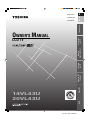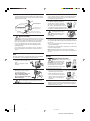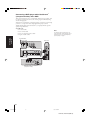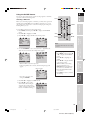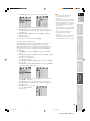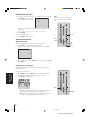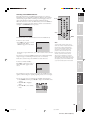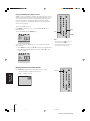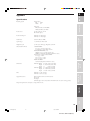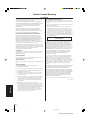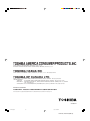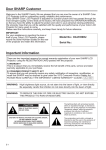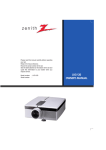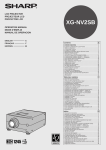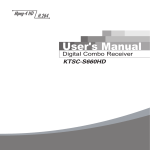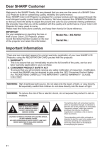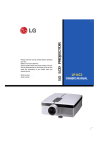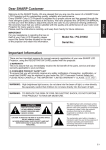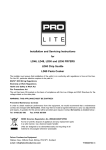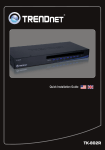Download Toshiba 14VL43U Flat Panel Television User Manual
Transcript
E:ENGLISH F:FRANÇAIS Introduction S:ESPAÑOL E F S Connecting your TV OWNER'S MANUAL Appendix Using the TV’s Features Setting up your TV Using the Remote Control LCD TV Index 14VL43U 20VL43U 14VL43U(E) 01 1 03.3.4, 9:47 AM 14VL43U, 20VL43U(E/F/S) Dear Customer, Thank you for purchasing this Toshiba TV. This manual will help you use the many exciting features of your new TV. Before operating the TV, please read this manual completely, and keep it nearby for future reference. Safety Precautions WARNING TO REDUCE THE RISK OF FIRE OR ELECTRIC SHOCK, DO NOT EXPOSE THIS APPLIANCE TO RAIN OR MOISTURE. WARNING: TO REDUCE THE RISK OF ELECTRIC SHOCK, DO NOT REMOVE COVER (OR BACK). NO USER-SERVICEABLE PARTS INSIDE. REFER SERVICING TO QUALIFIED SERVICE PERSONNEL. The lightning symbol in the triangle tells you that the voltage inside this product may be strong enough to cause an electric shock. DO NOT TRY TO SERVICE THIS PRODUCT YOURSELF. The exclamation mark in the triangle tells you that important operating and maintenance instructions follow this symbol. CAUTION: To reduce the risk of electric shock, do not use the polarized plug with an extension cord, receptacle, or other outlet unless the blades can be inserted completely to prevent blade exposure. NOTE TO CATV INSTALLERS IN THE USA This is a reminder to call the CATV system installer’s attention to Article 820-40 of the NEC, which provides guidelines for proper grounding and, in particular, specifies that the cable ground shall be connected to the grounding system of the building, as close to the point of cable entry as practical. For additional antenna grounding information, see items 24 and 25 on page 4. EXEMPTIONS TACP/THI/TCL are not liable for: (1) damage caused by fire, earthquake, use by third party, accidents, owner’s intentional misuse, or use in other improper conditions; (2) incidental damages (such as profit loss or interruption in business, modification or erasure of record data, and so forth) caused by use or misuse of this product; (3) damage caused by neglect of instructions described in the owner’s manual; and (4) damage caused by misuse or malfunction through simultaneous use of this product and the connected equipment. Child Safety It Makes A Difference Where Your TV Stands Congratulations on your purchase! As you enjoy your new TV, keep these safety tips in mind: The Issue If you are like most Americans, you have a TV in your home. Many homes, in fact, have more than one TV. The home theater entertainment experience is a growing trend, and larger TVs are popular purchases; however, they are not always supported on the proper TV stands. Sometimes TVs are improperly secured or inappropriately situated on dressers, bookcases, shelves, desks, audio speakers, chests, or carts. As a result, TVs may fall over, causing unnecessary injury. Toshiba Cares! The consumer electronics industry is committed to making home entertainment enjoyable and safe. The Consumer Electronics Association formed the Home Entertainment Support Safety Committee, comprised of TV and consumer electronics furniture manufacturers, to advocate children’s safety and educate consumers and their families about television safety. Tune Into Safety One size does NOT fit all! Use appropriate furniture large enough to support the weight of your TV (and other electronic components). Use appropriate angle braces, straps, and anchors to secure your furniture to the wall (but never screw anything directly into the TV). Carefully read and understand the other enclosed instructions for proper use of this product. Do not allow children to climb on or play with furniture and TVs. Avoid placing any item on top of your TV (such as a VCR, remote control, or toy) that a curious child may reach for. Remember that children can become excited while watching a program and can potentially push or pull a TV over. Share our safety message about this hidden hazard of the home with your family and friends. Thank you! 2500 Wilson Blvd. Arlington, VA 22201 U.S.A. Tel. 703-907-7600 Fax 703-907-7690 www.CE.org CEA is the Sponsor, Producer and Manager of the International CES® 2 14VL43U(E) 02-04 2 03.3.4, 9:48 AM 14VL43U, 20VL43U(E/F/S) Important Safety Instructions 1) 2) 3) 4) Read these instructions. Keep these instructions. Heed all warnings. Follow all instructions. 5) Do not use this apparatus near water. 6) Clean only with dry cloth. 7) Do not block any ventilation openings. Install in accordance with the manufacturer’s instructions. 8) Do not install near any heat sources such as radiators, heat registers, stoves, or other apparatus (including amplifiers) that produce heat. 9) Do not defeat the safety purpose of the polarized or grounding type plug. A polarized plug has two blades with one wider than the other. A grounding type plug has two blades and a third grounding Wide plug prong. The wide blade or the third prong are provided for your safety. If the provided plug does not fit into your outlet, consult an electrician for replacement of the obsolete outlet. 10) Protect the power cord from being walked on or pinched, particularly at plugs, convenience receptacles, and the point where it exits the apparatus. 11) Only use attachments/accessories specified by the manufacturer. 12) Use only with the cart, stand, tripod, bracket, or table specified by the manufacturer, or sold with the apparatus. When a cart is used, use caution when moving the cart/apparatus combination to avoid injury from tip-over. 13) Unplug this apparatus during lightning storms or when unused for long periods of time. 14) Refer all servicing to qualified service personnel. Servicing is required when the apparatus has been damaged in any way, such as power-supply cord or plug is damaged, liquid has been spilled or objects have fallen into the apparatus, the apparatus has been exposed to rain or moisture, does not operate normally, or has been dropped. 15) The apparatus shall not be exposed to dripping or splashing and that no objects filled with liquids, such as vases, shall be placed on the apparatus. Installation, Care, and Service Installation Follow these recommendations and precautions and heed all warnings when installing your TV: 16) Never modify this equipment. Changes or modifications may void: a) the warranty, and b) the user’s authority to operate this equipment under the rules of the Federal Communications Commission. 17) Never place or store the TV in direct sunlight; hot, humid areas; areas subject to excessive dust or vibration; or locations with temperatures at or below 41°F (5°C). 18) Always place the TV on the floor or a sturdy, level, stable surface that can support the weight of the unit. 19) Never place items such as vases, aquariums, or candles on top of the TV. 20) Never block or cover the slots or openings in the TV cabinet back, bottom, and sides. Never place the TV: • on a bed, sofa, rug, or similar surface; • too close to drapes, curtains, or walls; or • in a confined space such as a bookcase, built-in cabinet, or any other place with poor ventilation. The slots and openings are provided to protect the TV from overheating and to help maintain reliable operation of the TV. 21) Never allow anything to rest on or roll over the power cord, and never place the TV where the power cord is subject to wear or abuse. 22) Never overload wall outlets and extension cords. 23) Always operate this equipment from a 110 – 220 VAC, 60 Hz power source only. 110-220V 3 14VL43U(E) 02-04 3 03.3.4, 9:48 AM 14VL43U, 20VL43U(E/F/S) E F S 24) Always make sure the antenna system is properly grounded to provide adequate protection against voltage surges and built-up static charges (see Section 810 of the National Electric Code). Antenna lead-in wire Antenna discharge unit (NEC Section 810-20) Ground clamp Grounding conductors (NEC Section 810-21) Electric service equipment 29) For added protection of your TV from lightning and power surges, always unplug the power cord and disconnect the antenna from the TV if you leave the TV unattended or unused for long periods of time. 30) During normal use, the TV may make occasional snapping or popping sounds. This is normal, especially when the unit is being turned on or off. If these sounds become frequent or continuous, unplug the power cord and contact a Toshiba Authorized Service Center. 31) Power service grounding electrode system (NEC Art 250 Part H) Ground clamps 25) DANGER: RISK OF SERIOUS PERSONAL INJURY OR DEATH! • Use extreme care to make sure you are never in a position where your body (or any item you are in contact with, such as a ladder or screwdriver) can accidentally touch overhead power lines. Never locate the antenna near overhead power lines or other electrical circuits. • Never attempt to install any of the following during lightning activity: a) an antenna system; or b) cables, wires, or any home theater component connected to an antenna or phone system. The screen on this TV is manufactured from glass. To prevent damage, never strike the glass with a sharp or heavy object. 32) The liquid crystal display on this TV is manufactured using an extremely high level of precision technology; however, an occasional pixel (dot of light) may display constantly on the screen. This is a structural property of LCD technology and is not a sign of malfunction. Such pixels are not visible when the picture is viewed from a normal viewing distance. Note: Interactive video games that involve shooting a “gun” type of joystick at on-screen target may not work on this TV. Care For better performance and safer operation of your TOSHIBA TV, follow these recommendations and precautions: 26) Always unplug the TV before cleaning. Clean only with a dry cloth. Never use liquid or aerosol cleaners. 27) When dust has collected on the power plug, remove the plug and clean of the dust. Do not hold the power cord only to remove the plug. Do not touch the power plug with a wet hand. 28) WARNING: RISK OF ELECTRIC SHOCK! Never spill liquids or push objects of any kind into the TV cabinet slots. Service 33) WARNING: RISK OF ELECTRIC SHOCK! Never attempt to service the TV yourself. Opening and removing the covers may expose you to dangerous voltage or other hazards. Refer all servicing to a Toshiba Authorized Service Center. 34) If you have the TV serviced: • Ask the service technician to use only replacement parts specified by the manufacturer. • Upon completion of service, ask the service technician to perform routine safety checks to determine that the TV is in safe operating condition. 35) When the TV reaches the end of its useful life, ask a qualified service technician to properly dispose of the TV. Improper disposal may result in a picture tube implosion and possible personal injury. 4 14VL43U(E) 02-04 4 03.3.4, 9:48 AM 14VL43U, 20VL43U(E/F/S) E F S Table of contents Introduction ................................................................ 6 Using the TV’s features .......................................... 16 Welcome to Toshiba ......................................................... 6 Programming your favorite channels .............................. 16 Exploring your new TV ................................................... 6 Using the V-CHIP feature ............................................. 17 Selecting a location for the TV ......................................... 7 Selecting a PIN code ............................................... 17 Connecting the power cord and AC adaptor .................... 7 Blocking programs by ratings .................................. 18 Connecting your TV .................................................. 7 Changing your PIN code ........................................ 20 Connecting a VCR .......................................................... 8 Connecting a cable converter box .................................... 8 Connecting a cable converter box and a VCR .................. 8 Connecting a DVD player or satellite receiver and a VCR ....................................................................... 9 Adjusting the Picture ..................................................... 21 Adjusting the picture quality ................................... 21 Using the blue screen feature ................................... 21 Selecting the video input source ..................................... 22 Using the auto power off feature .................................... 22 Connecting a DVD player with ColorStream® (component video) and a VCR ...................................... 10 Using the invert feature .................................................. 22 Connecting a camcorder ................................................ 11 Setting the sleep timer .................................................... 24 Connecting an audio amplifier ....................................... 11 Adjusting the Sound ...................................................... 24 Using the remote control ...................................... 12 Muting the Sound .................................................. 24 Learning about the Remote Control .............................. 12 Installing the remote control batteries ............................ 12 Setting up your TV .................................................. 13 Menu function ............................................................... 13 Turning the TV On and Off .......................................... 13 Changing the on-screen display language ....................... 14 Programming channels into the TV’s memory ............... 14 Programming channels automatically ...................... 14 Adding and erasing channels manually .................... 15 Changing channels ........................................................ 15 Using the closed caption feature ..................................... 23 Adjusting the sound quality .................................... 24 Selecting stereo/SAP broadcasts .............................. 25 Using the WOW (sound effect) feature ................... 26 Displaying on-screen information .................................. 26 Appendix ................................................................... 27 Specifications ................................................................. 27 Troubleshooting ............................................................. 28 Limited United States Warranty ..................................... 29 Limited Canada Warranty .............................................. 30 Index .......................................................................... 31 5 14VL43U(E) 05 5 03.3.4, 9:48 AM 14VL43U, 20VL43U(E/F/S) Introduction Welcome to Toshiba Exploring your new TV Customer’s Record You will find the model number and serial number on the back of your TV set. Record these numbers in the spaces prided below. Refer to them whenever you call upon your TOSHIBA dealer regarding this product. You can operate your TV by using the buttons on the Top panel or the remote control. The Side and back panels provide terminal inputs for connecting other equipment to your TV. Model Number Serial Number Introduction Congratulation! You have purchased one of the finest TFT LCD TV’s on the market! This manual will help you use the many exciting and useful features to make your TV viewing more enjoyable than before. Before operating your TV set, please read all these safety and operating instructions completely and then retain for future reference. VOLUME x • CHANNEL zy TV/VIDEO Remote Control POWER Front AUDIO OUT Headphones Jack VIDEO- 2 Remote Sensor Back To remove the cover, pull the bottom of the cover toward you VIDEO- 1 DC input 6 14VL43U(E) 06 6 03.3.4, 9:48 AM 14VL43U, 20VL43U(E/F/S) E F S Selecting a location for the TV Note: Before installing your TV, Please read the important safety information on pages 2-4. • Place the TV on the floor or a sturdy, levels stable surface. • Place the TV in a location where light does not directly hit the screen. • Place the TV far enough from the walls to allow proper ventilation. Inadequate ventilation may cause overheating, which may damage the TV. The LCD panel can be made to incline forward and backward. Connecting the power cord and AC adaptor Introduction 15˚ 5˚ Front Power cord (supplied) Wall outlet Adaptor (supplied) Using the Remote Control Connecting your TV Back of TV Setting up your TV Connecting your TV Note: Cables are not supplied with your TV. ● ● NOTE REGARDING PICTURE QUALITY Standard stereo A/V cables (typically color-coded yellow for video, red and white for audio) S-video cable Component video cables (typically color-coded red, green, blue) CAUTION: Do not plug in any power cords until you have finished connecting all equipment. Index When connecting video equipment to your Toshiba TV: ● For GOOD picture quality: Use a standard yellow video cable. ● For BETTER picture quality: If your equipment has S-video connectors, use an S-video cable instead of a standard yellow video cable. (You still must connect the standard red and white audio cables for full system connection, but do not connect a standard yellow video cable at the same time or the picture performance will be unacceptable.) ● For BEST picture quality: If your equipment has component video connectors, use component video cables instead of a standard yellow video cable or S-video cable. (You still must connect the standard red and white audio cables for full system connection.) Coaxial (antenna) cable Using the TV’s Features ● Coaxial cable is the cable that comes in from your antenna, cable TV service, or cable converter box. Coaxial cable uses “F” connectors. Standard stereo A/V cables usually come in sets of three, and are typically color-coded according to use: yellow for video, red for stereo right audio, and white for stereo left (or mono) audio. Your TV’s standard A/V inputs are color-coded in the same manner as the cables. S-Video cable is for use with video equipment that has S-Video connectors. Component video cables come in sets of three (typically color-coded red, green, and blue), and are for use with video equipment that has component video connectors. Your TV’s ColorStream® (component video) inputs are color-coded in the same manner as the cables. Appendix ● 7 14VL43U(E) 07-11 7 03.3.4, 9:48 AM 14VL43U, 20VL43U(E/F/S) Connecting a VCR This connection allows you to watch local channels and video programs, play or record on the VCR while watching TV, and record from one channel while watching another channel. If you have an S-VHS VCR, use an S-video cable (in the S-video jacks) instead of the regular video cable. VCR From antenna or Cable VIDEO AUDIO L R IN IN from ANT OUT to TV CH 3 CH 4 Connecting your TV Note: If you have a mono VCR, connect L/Mono to VCR Audio OUT using only one audio cable. OUT Back of TV Connecting a cable converter box This connection allows you to watch basic and premium cable channels. Tune the TV to channel 3 or 4 (whichever channel is vacant in your area), and use the converter box to change channels. Note: When you use a converter box with your TV, the channel selection feature does not operate. Back of TV From Cable IN OUT Cable converter box Connecting a cable converter box and a VCR This connection allows you to watch and record basic and premium cable channels, as well as watch videotapes. Set the TV signal source to VIDEO 1(page 22). Tune the VCR to channel 3 or 4 (the same channel as the converter box output switch), and use the cable converter box to change channels. VCR VIDEO IN from ANT OUT to TV CH 3 CH 4 AUDIO L R IN OUT Note: When you use a converter box with your TV, the channel selection feature does not operate. If you have a mono VCR, connect L/Mono to VCR Audio OUT using only one audio cable. If you have an S-VHS VCR, use an S-video cable instead of a standard video cable. The TV side panel can be used to connect a VCR or other video equipment. From Cable IN OUT Cable converter box Back of TV The unauthorized recording, use, distribution, or revision of television programs, videotapes, DVDs, and other materials is prohibited under the Copyright Laws of the United States and other countries, and may subject you to civil and criminal liability. 8 14VL43U(E) 07-11 8 03.3.4, 9:48 AM 14VL43U, 20VL43U(E/F/S) E F S Connecting a DVD player or satellite receiver and a VCR This connection allows you to watch DVD/satellite, VCR, or TV programs. You can record from the satellite receiver or TV. You can also record one TV channel while watching another channel. Note: If your DVD player has component video connections, see “Connecting a DVD player with ColorStream® (component video) and a VCR on page 10. Side of TV VIDEO AUDIO L R IN IN from ANT OUT to TV CH 3 CH 4 OUT Back of TV * From Satellite Dish DVD/Satellite receiver AUDIO OUT L IN from ANT Connecting your TV Stereo VCR Note: To watch a DVD /satellite program, the TV must select VIDEO 1; to watch a VCR program, the TV must select VIDEO 2 (see page 22). You can use a standard video cable instead of an S-video cable between the TV and DVD player/satellite receiver, but the picture quality will decrease. The illustration at left shows one S-video cable and one pair of audio cables connected from the DVD player/satellite receiver to VIDEO 1 on the TV. Using the Remote Control From Antenna Introduction You will need: • one coaxial cable • one set of A/V cable • one pair of audio cables • one S-video cable (between the TV and DVD player/satellite receiver) The unauthorized recording, use, distribution, or revision of television programs, videotapes, DVDs, and other materials is prohibited under the Copyright Laws of the United States and other countries, and may subject you to civil and criminal liability. R Setting up your TV S-VIDEO VIDEO OUT OUT Index Appendix Using the TV’s Features * Satellete receiver use only 9 14VL43U(E) 07-11 9 03.3.4, 9:48 AM 14VL43U, 20VL43U(E/F/S) Connecting a DVD player with ColorStream® (component video) and a VCR Connecting your TV This connection allows you to watch DVD, VCR, or TV programs, and record TV programs. You can record one TV program while watching another TV program. Your TV has ColorStream® (component video) connections. Connecting your TV to a component video compatible DVD player (such as Toshiba DVD player with ColorStream®) can greatly enhance picture quality and performance. You will need: • one coaxial cable • one set of A/V cable • one set of component video cables • one pair of audio cables Note: For the best picture performance, use component video cables between the TV and DVD player. see “Note Regarding picture quality” on page 7. From Antenna Stereo VCR Side of TV IN from ANT OUT to TV VIDEO AUDIO L R IN CH 3 CH 4 OUT Back of TV Y S-VIDEO PB PR COMPONENT VIDEO VIDEO OUT L AUDIO OUT L R R DVD player with ColorStream® (component video) 10 14VL43U(E) 07-11 10 03.3.4, 9:48 AM 14VL43U, 20VL43U(E/F/S) Connecting a camcorder This connection allows you to watch video recorded on a camcorder. You will need: • one pairs of audio cables • one video cable (or one S-video cable) Note: Do not connect a standard video cable and an S-video cable to VIDEO 1(or VIDEO 2)at the same time, or the picture performance will be unacceptable. E F S Introduction Side of TV Camcorder S-VIDEO VIDEO AUDIO OUT L Connecting your TV R If your camcorder has an S- video connection, an S-video cable will provide better picture performance than a standard video cable. Using the Remote Control Side of TV S-VHS camcorder VIDEO AUDIO OUT L Setting up your TV R Connecting an audio amplifier This connection allows you to use an audio amplifier to adjust the audio level. This connection also allows you to use external speakers. You will need: • one pair of audio cables Note: To control the audio, both the TV and the amplifier must be turned on, and the volume of the amplifier must be set above 0, or you will not hear any sound. Appendix Side of TV Using the TV’s Features S-VIDEO Index L R LINE IN 11 14VL43U(E) 07-11 11 03.3.4, 9:48 AM 14VL43U, 20VL43U(E/F/S) Using the remote control Learning about the Remote Control RECALL displays screen information. CHANNEL NUMBERS (0-9) allow direct access to channels. +100 selects channels over 100. POWER turns the TV on and off. MUTE mutes the sound. VIDEO1 selects video 1 mode. VIDEO2 selects video 2 mode. MENU allows access to programming menus. ENTER sets programming menu information SLEEP sets the TV to go off at a set time. Using the Remote Control CH y z cycles through programmed channels. Also used to highlight selections on the on-screen menus. VOL x • adjusts the volume level. Also used to increase or reduce the value of a menu option. FAV y z cycles through favorite channels. MTS switches MTS (stereo or SAP) sound. WOW switches sound effect on and off. Installing the remote control batteries To install the batteries: 1. Slide the battery cover off the back of the remote control. 2. Install two “AAA” size alkaline batteries. Match the + and – signs on the batteries to the signs on the battery compartment. Caution: • Dispose of batteries in a designated disposal area. Do not throw batteries into a fire. • Do not mix battery types or combine used batteries with new ones. • Remove dead batteries immediately to prevent battery acid from leaking into the battery compartment. 1 2 3. Slide the battery cover back on to the remote control until the lock snaps. • You can use your remote control within a distance of 5m and an angle of 30 degrees from the left and right sides of the remote sensor of your TV. Note: • If you do not intend to use the remote control for a long time, remove the batteries. • If the remote control does not operate correctly, or if the operating range becomes reduced, replace both batteries with new ones. 12 14VL43U(E) 12 12 03.3.4, 9:48 AM 14VL43U, 20VL43U(E/F/S) E F S Setting up your TV Menu function After you have installed the batteries, you will need to set some preferences on the TV using the menu system. You can access the menus using the buttons on your TV or remote control. 1. Press MENU to display menu. 2. Press x or • to select menu. 3. Press y or z select an item. 4. Press x or • to select or adjust a setting. FEATURE LANGUAGE AUTO POWER INVERT CAPTION V-CHIP ENTER PIN STEREO ON ON ENGLISH OFF OFF ENTER Introduction EXIT MENU yzx • ENTER SET UP TV/CABLE SYSTEM CH PROGRAM EDIT CH POSITION ADD/ERASE FAV. CH Using the Remote Control CONTRAST BRIGHTNESS COLOR SHARPNESS TINT RESET BLUE SCREEN Connecting your TV SOUND BASS TREBLE BALANCE MTS WOW PICTURE POWER TV AUTO 12 ADD SET Setting up your TV • Press ENTER to activate the function settings in the menus. • The main menu display will disappear automatically if you do not make a selection within 30 seconds. If you want to close all the onscreen displays instantly, press EXIT. Turning the TV On and Off 1. Press the POWER button on the TV or on the remote control. The POWER indicator will light up in green and the picture will appear. 2. To turn off the TV, press the POWER button again, the POWER indicator will light up in red (standby). Using the TV’s Features POWER Note: If you leave the TV unattended or unused for long periods of time, unplug the power cord. Appendix Front Index POWER indicator Green- ON Red- standby 13 14VL43U(E) 13-15 13 03.3.4, 9:48 AM 14VL43U, 20VL43U(E/F/S) Changing the on-screen display language Choose from three different languages (English, French and Spanish) for he on-screen display of adjustment menus and messages. To select a language: 1. Press MENU, and then press x or • to display the FEATURE menu appears. 2. Press y or z to highlight LANGUAGE. FEATURE LANGUAGE AUTO POWER INVERT CAPTION V-CHIP ENGLISH OFF OFF MENU yzx • 3. Press x or • to select your desired language. Programming channels into the TV’s memory When you press CHANNEL y z on the TV or remote control, the TV stops only on the channels stored in the TV’s memory. Note: To tune the TV to a channel not programmed into the channel memory, use the CHANNEL NUMBERS on the remote control. Setting up your TV Follow the steps below and on the next page to program channels into the TV’s memory. Programming channels automatically Your TV can automatically detect all active channels in your area and store them in the TV’s memory. After the channels are stored automatically, you can manually add or erase individual channels (see page 15). To program channels automatically: 1. Press MENU, and then press x or • to display the SET UP menu. 2. Press y or z to highlight TV/CABLE . 3. Press x or • to select TV(if you use an antenna) or CABLE (if you use Cable). 4. Press z to highlight SYSTEM. 5. Press x or • to select the correct color system. AUTO, NTSC- M, PAL- M and PAL- N will appear cyclically. Normally select AUTO. This selection is necessary only when the color of a certain channel is abnormal. SET UP TV/CABLE SYSTEM CH PROGRAM EDIT CH POSITION ADD/ERASE FAV. CH TV AUTO 12 ADD CLEAR SET UP TV/CABLE SYSTEM CH PROGRAM EDIT CH POSITION ADD/ERASE FAV. CH CHANNEL NUMBERS CHANNEL yz MENU yzx • TV AUTO 12 ADD CLEAR 6. Press z to highlight CH PROGRAM. [Continued on the next page] 14 14VL43U(E) 13-15 14 03.3.4, 9:48 AM 14VL43U, 20VL43U(E/F/S) CH PROGRAM TV 30 MENU: STOP EXIT MENU 8. When the CH PROGRAM window disappears, the channel programming is complete. 9. Press CHANNEL y z to view the programmed channels. CH POSITION ADD/ERASE FAV. CH 5. Press z to highlight ADD / ERASE. 6. Press x or • to select ADD or ERASE, whichever function you want to perform. SET UP TV/CABLE SYSTEM CH PROGRAM EDIT CH POSITION ADD/ERASE FAV. CH 12 ADD SET CHANNEL NUMBERS Using the Remote Control Connecting your TV yzx • CH yz Setting up your TV Adding and erasing channels manually After you have automatically programmed the channels into the TV’s memory, you can manually add and erase individual channels. To add a channel to or erase a channel from the TV’s memory: 1. Press MENU, and then press x or • to display the SET UP menu. 2. Press y or z to highlight EDIT, and then press z to display the EDIT menu. 3. Press y or z to highlight CH POSITION. SET UP 4. Press x or • to select the TV TV/CABLE SYSTEM AUTO channel you want to add or CH PROGRAM erase. EDIT Introduction E F S 7. Press x or • to start automatically channel programming (CH PROGRAM window appears on-screen). The TV automatically cycles through every TV or cable channel (depending on which you selected), and stores all active channels in the TV’s memory. Press MENU to stop on the way. TV AUTO 12 ADD SET Using the TV’s Features 7. Repeat steps 3-6 for other channels you want to add or erase, or press EXIT to return to normal TV viewing. Changing channels Example Received Rating TV – PG V L Excessive Rating Index Note: For channels +100 and higher, press the +100 button, and then the next two channel numbers (for example, to select channel 100, press +100,0,0; to select channel 125,press +100, 2, 5). Note: If V-Chip blocking is enabled when you change channels exceeding the rating limits will appear as a black screen with the message. See “ Using the V-CHIP feature” on page 17. Appendix To change to the next programmed channel: Press CHANNEL (CH) yz. To change to a specific channel (programmed or unprogrammed): Press the CHANNEL NUMBERS (0–9 and 100). 15 14VL43U(E) 13-15 15 03.3.4, 9:48 AM 14VL43U, 20VL43U(E/F/S) Using the TV’s features Programming your favorite channels The favorite channel feature allow you to use the FAV yz buttons on the remote control to cycle through your favorite channels, skipping over channels you do not normally watch. You can program a maximum of 12 favorite channels. Note: You can still use CHANNEL (CH) yz to cycle through all the channels you previously programmed into the TV’s memory (see “Programming channels into the TV’s memory” on page 14). To Program your favorite channels: 1. Press MENU, and then press x or • to display the SET UP menu. 2. Press y or z to highlight EDIT, and then press z to display the edit menu. 3. Press z to highlight CH POSITION. SET UP TV/CABLE SYSTEM CH PROGRAM EDIT CH POSITION ADD/ERASE FAV. CH TV AUTO 12 ADD SET 4. Press x or • to select a channel you want to program as a favorite channel. 5. Press z to highlight FAV.CH. SET UP TV/CABLE SYSTEM CH PROGRAM EDIT CH POSITION ADD/ERASE FAV. CH FAV yz EXIT MENU CH yz yzx • TV AUTO 12 ADD SET Using the TV’s Features 6. Press x or • to select SET. 7. Repeat steps 3-6 for up to 12 channels. 8. Press EXIT. To select your favorite channels: Press FAV y or z on the remote control to cycle through the favorite channels you programmed. Note: The FAV yz buttons will not work unless you program at least one favorite channel. To clear a favorite channel: Select CLEAR in step 6 above. 16 14VL43U(E) 16-26 16 03.3.4, 9:48 AM 14VL43U, 20VL43U(E/F/S) E F S Using the V-CHIP feature RECALL Selecting a PIN code Before you can block programs or channels, you must select a personal identification number(PIN)code. Your PIN code allows you to access the V-Chip menu, and prevents others from changing the rating and blocking limits you set. FEATURE LANGUAGE AUTO POWER INVERT CAPTION V-CHIP ENGLISH OFF OFF FEATURE ENGLISH LANGUAGE OFF AUTO POWER INVERT OFF CAPTION V-CHIP ENTER PIN - -- - ENTER Introduction To select PIN code and access the V-Chip menu: 1. Press MENU, and then press x or • to display the FEATURE menu. 2. Press y or z to highlight V-CHIP. 3. Press x or • to display the PIN code entering screen. NUMBERS MENU EXIT ENTER yzx • Connecting your TV You can use the V-Chip feature to block certain programs or channels, to prevent others from viewing them. Note: The default PIN number for new TV set is “0-0-0-0. ” FEATURE V-CHIP LOCK OFF TV GUIDELINE MPAA RATING CHANGE PIN ---- ENTER • When the PIN code is already stored. If the wrong PIN code is entered, the following message will appear. Error message Enter the code again, and then press ENTER. FEATURE ENGLISH LANGUAGE AUTO POWER OFF INVERT OFF CAPTION V-CHIP PASSWORD FAIL ! Setting up your TV ENGLISH OFF OFF If you forget your PIN code 1. Press MENU, and then press x or • to display the FEATURE menu. 2. Press y or z to highlight VCHIP. 3. Press x or • to display the PIN code entering screen. 4. While the PIN code entering screen is displayed, press RECALL four time within five seconds to reset the PIN code. 5. Press the default PIN number “0,0,0 and 0. ” 6. Press EXIT to return to normal TV viewing. Using the TV’s Features FEATURE LANGUAGE AUTO POWER INVERT CAPTION V-CHIP ENTER PIN Using the Remote Control 4. Use the NUMBERS (0–9) to enter your four – digit PIN code. After the code is entered, the V-Chip menu appears. ---- Index CHANGE PIN Appendix 5. Press y or z to highlight V-CHIP LOCK. 6. Press x or • to select “ON” which enables all blocking by FEATURE activating the V-Chip. (Select V-CHIP LOCK ON “OFF” to deactivate the V-Chip TV GUIDELINE MPAA RATING feature and disable blocking.) 17 14VL43U(E) 16-26 17 03.3.4, 9:48 AM 14VL43U, 20VL43U(E/F/S) Blocking programs by ratings The Motion Picture Association of America (MPAA) uses a rating system to qualify motion picture content. Television broadcasters employ a similar rating system to qualify the content of television programs. The TV and MPAA ratings work with the V-Chip feature to allow you to block access to programs that exceed the rating limits you set. Ratings definitions TV Ratings Y7, Y7FV Directed to older children. Programs rated Y7 are designed for children 7 and above. PG Programs rated Y7FV contain fantasy violence that may be more intense or combative than Y7- rated programs. Y MA Dialog 14 Dialog Intensely suggestive dialog G Sex Some sexual situations Violence Moderate violence General audience. Most parents would find this program suitable for all ages. MPAA Ratings Language Crude or indecent language NR Not rated. Sex Explicit sexual activity X For adults only Violence Graphic violence NC17 Not intended for anyone 17 or under. Parents strongly cautioned. This program contains some material that many parents would find unsuitable for children under 14 years of age. R Restricted. Under 17 requires an accompanying parent or adult guardian. PG13 Parents strongly cautioned. Some material may not be appropriate for children under 13. Dialog PG Parental guidance suggested. Some material may not be appropriate for children. G General audience. Appropriate for all ages. Frequent suggestive dialog Language Frequent coarse language Using the TV’s Features Some suggestive dialog Language Occasional coarse language For all children. Programs rated Y are designed to be appropriate for all children. Mature audience only. This program is specifically designed to be viewed by adults and therefore may be unsuitable for children under 17. Parental guidance suggested. This program contains material that parents may find unsuitable for younger children. Sex Intense sexual situations Violence Intense violence To block programs by TV rating: 1. Press MENU, and then press x or • to display the FEATURE menu. 2. Press y or z to highlight V-CHIP. 3. Press x or • to display the PIN code entering screen. 4. Use the NUMBERS (0–9) to enter your four – digit PIN code. After the code is entered, the V-Chip menu appears. 5. Press y or z to highlight V-CHIP LOCK select ON. FEATURE V-CHIP LOCK ON TV GUIDELINE MPAA RATING CHANGE PIN ---- NUMBERS EXIT MENU yzx • 6. Press y or z to highlight TV GUIDELINE. 7. Press x or • to display the TV Rating menu. [Continued on the next page] 18 14VL43U(E) 16-26 18 03.3.4, 9:48 AM 14VL43U, 20VL43U(E/F/S) FEATURE TV -Y TV -Y7 TV -G TV -PG TV -14 TV -MA ALL FV V S L D U UU U U U U U U U U U U U U U U U U 9. Press • to highlight “ALL” or sub-ratings (FV,V,S,L or D). 10. Press y or z to select (or deselect) the ratings to be blocked. Blocked rating will be marked with “B”; unblocked ratings will be marked with “U”. 11. Press x to highlight x •, and then press y or z to highlight a different category. 12. Repeat steps 9 and 10. 13. To return to normal TV viewing, press EXIT. For example, if you block “TV-Y” category, then TV-Y7 will automatically be blocked. Similarly, if you block the TV-G category, then all the categories in the “young adult” group will be blocked (TVG, TV-PG, TV14 and TV-MA). The sub-ratings (D, L, S, V) work together similarly. (See “Ratings definitions on page 18.) • The V-Chip will automatically block certain categories that are “More restrictive”. For example, if you block “L” sub-rating in TV-PG, then the “L” sub-ratings in TV-14 and TV-MA will automatically be blocked. FEATURE G PG PG-13 R NC-17 X NR Setting up your TV U U U U U U U Using the TV’s Features FEATURE V-CHIP LOCK ON TV GUIDELINE MPAA RATING CHANGE PIN ---- Using the Remote Control To block programs by MPAA rating: The MPAA Rating system uses the Motion Picture Association of America (MPAA) system, and its main application is for movies. (Eventually, movie videocassettes will be encoded with MPAA ratings.) When the V-Chip Lock is on, the TV will automatically block any programs that are coded with objectionable ratings (either MPAA or TV- Ratings). 1. Press MENU, and then press x or • to display the FEATURE menu. 2. Press y or z to highlight V-CHIP, and then press x or • to display the PIN code entering screen. 3. Enter your four – digit PIN code. The V-Chip menu appears. 4. Press y or z to highlight V-CHIP LOCK, and then press x or • to select “ON”. 5. Press y or z to highlight MPAA RATING, and then press x or • to display the MPAA Rating menu. Appendix 6. Press y or z to highlight a particular MPAA categories, and then press x or • to activate it. 7. Press y or z to select (or deselect) the ratings to be blocked. Blocked rating will be marked with “B”; unblocked ratings will be marked with “U”. 8. Press x, and repeat steps 6 and 7 to set a different MPAA FEATURE rating category. U G U B B B B U Index PG PG-13 R NC-17 X NR E F S Introduction FEATURE V-CHIP LOCK ON TV GUIDELINE MPAA RATING CHANGE PIN ---- Notes: • The V-Chip will automatically block certain categories that are “more restrictive”. Connecting your TV 8. Press y or z to select one of the six age- based categories. 19 14VL43U(E) 16-26 19 03.3.4, 9:48 AM 14VL43U, 20VL43U(E/F/S) Changing your PIN code 1. Press MENU, and then press x or • to display the FEATURE menu. 2. Press y or z to highlight V-CHIP. 3. Press x or • to display the PIN code entering screen. 4. Use the NUMBERS(0–9) to enter your existing PIN code. After the code is entered, the V-Chip menu appears. 5. Press y or z to highlight CHANGE PIN. FEATURE LANGUAGE AUTO POWER INVERT CAPTION V-CHIP ENTER PIN ENGLISH OFF OFF FEATURE V-CHIP LOCK ON TV GUIDELINE MPAA RATING CHANGE PIN ---- NUMBERS EXIT MENU ENTER yzx • 6. Use the NUMBERS(0–9) to enter a new PIN code. After the new code is entered, the CONFIRM PIN appears. FEATURE V-CHIP LOCK ON TV GUIDELINE MPAA RATING CHANGE PIN CONFIRM PIN ---- Using the TV’s Features 7. Reenter the new PIN code. Press EXIT to return to normal TV viewing. 20 14VL43U(E) 16-26 20 03.3.4, 9:48 AM 14VL43U, 20VL43U(E/F/S) E F S Adjusting the Picture Adjusting the picture quality You can adjust the picture quality to your personal preferences, including the contrast, brightness, sharpness, color, and tint . The qualities you choose will be stored automatically in your TV’s memory. Introduction To adjust the picture quality: 1. Press MENU, and then press x or • to display the PICTURE menu. 2. Press y or z to highlight the PICTURE item you want to adjust. 3. Press x or • to adjust the level. MENU PICTURE CONTRAST BRIGHTNESS COLOR SHARPNESS TINT RESET BLUE SCREEN Connecting your TV yzx • ON The PICTURE items you have adjusted will be stored in the TV’s memory automatically. x Pressing • lower higher darker lighter paler deeper softer sharper greenish reddish Note: To reset the picture adjustments to the factory-preset status. Using the Remote Control Selection Contrast Brightness Color Sharpness Tint (Contrast maximum and all other adjustments centered.) 1. Press MENU, and then press x or • to display the PICTURE menu. 2. Press y or z to highlight RESET, and then press x or •. Setting up your TV Using the blue screen feature With the blue screen function ON, the screen will automatically turn blue and the sound will be muted when no signal is received. Using the TV’s Features To turn on the blue screen: 1. Press MENU, and then press x or • to display the PICTURE menu. 2. Press y or z to highlight BLUE SCREEN, and then press x or • to select “ON”. PICTURE CONTRAST BRIGHTNESS COLOR SHARPNESS TINT RESET BLUE SCREEN MENU yzx • ON Index Appendix Note: If the blue screen tends to mis-operate due to unstable signal strength or frequency, select “OFF” in step 2. 21 14VL43U(E) 16-26 21 03.3.4, 9:48 AM 14VL43U, 20VL43U(E/F/S) Selecting the video input source You can use the VIDEO1 or VIDEO 2 buttons on the remote control to view a signal coming from other devices, such as VCRs or video disc players that may be connected to your TV. (see “Connecting your TV” on page 8.) Or press the TV/VIDEO button on the TV repeatedly to select VIDEO1, VIDEO2 or TV. TV top panel TV/VIDEO Using the auto power off feature The TV will automatically turn itself off (standby mode) after approximately 15 minutes if it is tuned to a vacant channel or a station that completes its broadcast for the day. This feature does not work in VIDEO mode. VIDEO1 VIDEO2 To turn on the auto power off feature: 1. Press MENU, and then press x or • to display the FEATURE menu. 2. Press y or z to highlight AUTO POWER, and then FEATURE press x or • to select “ON”. ENGLISH LANGUAGE AUTO POWER INVERT CAPTION V-CHIP OFF OFF To turn off the auto power off feature: Select “OFF” in step 2. Using the invert feature This is a function to invert the on-screen menu. To select the invert mode: 1. Press MENU, and then press x or • to display the FEATURE menu. 2. Press y or z to highlight INVERT, and then press x or • to select the desired invret mode. Top-and-bottom invert Using the TV’s Features FEATURE LANGUAGE AUTO POWER INVERT CAPTION V-CHIP ENGLISH OFF OFF V-CHIP CAPTION INVERT AUTO POWER LANGUAGE FEATURE OFF ENGLISH MENU yzx • FEATURE LANGUAGE AUTO POWER INVERT CAPTION V-CHIP ENGLISH OFF Top-and-bottom and Right-and-left invert HSILGNE FFO ERUTAEF EGAUGNAL REWOP OTUA TREVNI NOITPAC PIHC-V Right-and-left invert 22 14VL43U(E) 16-26 22 03.3.4, 9:48 AM 14VL43U, 20VL43U(E/F/S) E F S Using the closed caption feature ENGLISH OFF OFF FEATURE CAPTION • when a videotape has been dubbed • when the signal reception is weak When “ON” mode is selected, the last selected caption or text mode is selected. At this time, C1-T4 are not highlighted. ON C1 C2 C3 C4 T1 T2 T3 T4 5. Press y, z, x or • to highlight the desired closed caption mode, as follows: • To view captions, highlight C1, C2, C3, or C4 (C1 displays translation of the primary language in your area). Introduction • when the signal reception is nonstandard Connecting your TV FEATURE LANGUAGE AUTO POWER INVERT CAPTION V-CHIP Note: A closed caption signal may not display in the following situations: MENU yzx • Setting up your TV Note: If the program or video you selected is not closed captioned, no captions will display on the screen. Using the Remote Control The closed caption feature has two options: • Captions—An on-screen display of the dialogue, narration, and sound effects of TV programs and videos that are closed captioned (usually marked as “CC” in TV listings). • Text—An on-screen display of information not related to the current program, such as weather or stock data (when provided by individual stations). To view captions or text: 1. Tune the TV to the desired program. 2. Press MENU, and then press x or • to display the FEATURE menu. 3. Press y or z to highlight CAPTION. 4. Press x or • to display CAPTION menu, and then press x or • to select closed caption “ON” or “OFF”. Giant pandas eat leaves. • To view text, highlight T1, T2, T3, or T4. WORLD WEATHER LONDON MOSCOW PARIS ROME TOKYO Temps F C 51 11 57 14 53 12 66 19 65 18 Using the TV’s Features Note: If text is not available in your area, a black rectangle may appear on your screen. If this happens, turn the Closed Caption feature OFF. Current Weather Clear Cloudy Clear Cloudy Rain Index Appendix To turn off the Closed Caption feature: Select OFF in step 4. 23 14VL43U(E) 16-26 23 03.3.4, 9:48 AM 14VL43U, 20VL43U(E/F/S) Setting the sleep timer To set the sleep timer to turn the TV off (standby mode) automatically: 1. Press SLEEP to set the length SLEEP TIMER of time until the TV turns off. 00 ENTER Note : To display the amount of time left until the TV turns off automatically, press SLEEP once. Every time you press the button, the time display will decrease by 30 minutes. 180 —> 150 —> 120 —> 90 —> 60 —> 30 —> 00 —> 180. 2. Press ENTER. To cancel the sleep timer: Press SLEEP until it is set to 00. Adjusting the Sound MUTE MENU ENTER Muting the Sound This is useful during telephone calls or other interruptions. 1. Press MUTE to temporarily turn off the sound. While the sound is off, the screen will display the word MUTE. VOL x• SLEEP CH12 MUTE 2. To restore the sound, press MUTE again or simply press either VOL x or VOL •. Using the TV’s Features Adjusting the sound quality You can change the sound quality of your TV by adjusting the bass, treble, and balance. To adjust the sound quality: 1. Press MENU, then press x or • to display the SOUND menu. 2. Press y or z to highlight the item you want to adjust. 3. Press x or • to adjust the level. SOUND BASS TREBLE BALANCE MTS WOW STEREO ON MENU • x makes the sound quality weaker or decreases the balance in the right channel, depending on the item selected. • • makes the sound quality stronger or decreases the balance in the left channel, depending on the item selected. yzx • 24 14VL43U(E) 16-26 24 03.3.4, 9:48 AM 14VL43U, 20VL43U(E/F/S) E F S TV 4 STEREO SAP Introduction RECALL MTS MENU To listen to stereo sound: • Press MTS on the remote control repeatedly until “MTS STEREO” appears on the screen. Connecting your TV yzx • The MTS feature is not available when the TV is in VIDEO mode. Note : A second audio program (SAP) can be heard only on those TV stations that offer it. MTS STEREO Each time you press the button, Stereo, SAP or Mono mode is selected in order. You can leave your TV in STEREO mode because it will automatically output the type of sound being broadcast (stereo or monaural). If the stereo sound is noisy, select MONO to reduce the noise. For example, a station might broadcast music as a second audio program. If you have SAP on, you will see the current program on the screen but hear music instead of the program’s normal audio. However, if you have SAP on, and the station you are watching is not currently broadcasting a second audio program, you will see the picture but not hear any sound. If this happens, put the TV in STEREO mode so you can hear the station’s normal audio. Setting up your TV To listen to SAP (if available): Press MTS on the remote control until “MTS SAP” appears on the screen. MTS SAP Using the TV’s Features You will hear the station’s second audio program (if available) from the speakers, while viewing the original program’s picture (see note at right). Appendix You can also select stereo or SAP using the SOUND menu function. 1. Press MENU, and then press x or • to display the SOUND menu appears. 2. Press y or z to highlight MTS. SOUND BASS 3. Press x or • to select desired TREBLE mode. STEREO OFF Index BALANCE MTS WOW Using the Remote Control Selecting stereo/SAP broadcasts The multi-channel TV sound (MTS) feature allows you to listen to high-fidelity stereo sound while watching TV. MTS can also transmit a second audio program (SAP) containing a second language, music, or other audio information (when provided by individual stations). When the TV receives a stereo or SAP broadcast, the word STEREO or SAP appears on-screen every time the TV is turned on, the channel is changed, or the RECALL button is pressed. 25 14VL43U(E) 16-26 25 03.3.4, 9:48 AM 14VL43U, 20VL43U(E/F/S) Using the WOW (sound effect) feature WOW is a special combination of SRS audio technologies that creates a thrilling surround sound experience with deep rich bass from a mono or stereo sound sources. Your audio now sounds fuller, richer and wider. Based on the elements of the flagship SRS 3D technology, WOW restores the spatial cues and ambient information that is lost during standard stereo playback. To turn the WOW feature on: Press WOW on the remote control to select WOW x or • in the SOUND menu. To turn the WOW off press WOW again. SOUND BASS TREBLE BALANCE MTS WOW MENU yzx • STEREO ON You can also switch the WOW feature on or off using the SOUND menu function: 1. Press MENU, and then press x or • to display the SOUND menu. 2. Press y or z to highlight WOW and then press x or • to select “ON” or “OFF”. SOUND BASS TREBLE BALANCE MTS WOW WOW Note: ® • SRS WOW, SRS and symbol are trademarks of SRS Labs, Inc. • SRS WOW technology is incorporated under license from SRS Labs, Inc. STEREO OFF Using the TV’s Features Displaying on-screen information Press RECALL to display the following information on-screen: • Channel number or VIDEO mode selected • Stereo or SAP audio status RECALL TV 4 STEREO SAP 26 14VL43U(E) 16-26 26 03.3.4, 9:48 AM 14VL43U, 20VL43U(E/F/S) E F S Appendix Specifications Antenna input PAL M/N NTSC M Introduction Receiving System Video input PAL(50/60 Hz) 3.58 PAL(M/N) NTSC(50/60Hz) 3.58 NTSC 110-220 V AC, 50 / 60 Hz DC 16V(TV input) Power Consumption 14VL43U: 45 W (average) 20VL43U: 60 W (average) Audio Power 2.5W + 2.5W(10% THD) Speaker Type 1 - 3/4 inches (45 mm) round Headphones jack 3.5 mm (stereo-mini type), Impedance 8-32 ohm Video/Audio Terminals S-VIDEO INPUT Y: 1 V(p-p), 75 ohm, negative sync. C: 0.286 V(p-p) (burst signal), 75 ohm VIDEO/AUDIO INPUT (1, 2) VIDEO: 1 V(p-p), 75 ohm, negative sync. AUDIO: 150 mV(rms) (Impedance 22k ohm or above) ColorStream® (component video) INPUT Y: 1V(p-p), 75 ohm CB: 0.7 V(p-p), 75 ohm CR: 0.7 V(p-p), 75 ohm AUDIO OUTPUT 150mv(rms)(Impedance 22k ohm or above) Dimensions 14VL43U: Width Height Depth 20VL43U: Width Height Depth Mass 14VL43U: 9.1 lbs. (4.15 kg) 20VL43U: 13.9 lbs. (6.3 kg) Supplied Accessories Remote Control with 2 size “AAA” batteries Power cord AC adaptor (This AC adaptor can be only used for this LCD TV. Do not use for other apparatus.) Setting up your TV Using the Remote Control Connecting your TV Power Source Using the TV’s Features 14 - 3/32 inches (358.2 mm) 16 - 13/32 inches (416.5 mm) 7.0 inches (177 mm) 19 - 13/32 inches (493 mm) 20 - 19/32 inches (523 mm) 7 - 25/32 inches (198 mm) Index Appendix Design and specifications are subject to change without notice. 27 14VL43U(E) 27-30 27 03.3.4, 9:48 AM 14VL43U, 20VL43U(E/F/S) Troubleshooting Before calling a service technician, please check the following table for a possible cause of the problem and some solutions. Problem TV will not turn on Solution • Make sure the power cord is plugged in, then press POWER. • The remote control batteries may be dead. Replace the batteries. No picture, no sound • Check the antenna/cable connections. No sound, picture OK • The sound may be muted. Press VOLUME (VOL). • The station may have broadcast difficulties. Try another channel. Poor sound, picture OK • The station may have broadcast difficulties. Try another channel. Poor picture, sound OK • Check the antenna connections. • The station may have broadcast difficulties. Try another channel. • Adjust the PICTURE menu. Poor reception of broadcast channels • The station may have broadcast difficulties. Try another channel. • Check the antenna connections. Cannot receive above channel 13 • Make sure TV/CABLE is set to CABLE mode. Black box appears on the screen • The closed caption feature may be set to one of the Text modes (T1,T2, T3, or T4). Turn closed captioning OFF. • The channel may be blocked out with the V-Chip feature, or Erased with the add/erase feature. Appendix Unable to select a certain channel Multiple images • The station may have broadcast difficulties. Try another channel. • Use a highly directional outdoor antenna. Poor color or no color • The station may have broadcast difficulties. Try another channel. • Adjust the TINT and/or COLOR in the PICTURE menu. No stereo or SAP sound from a known MTS broadcast • Make sure the MTS feature is set properly. The remote control does not operate • There may be an obstruction between the remote control and the remote control sensor. • The remote control batteries may be dead. Replace the batteries. The V-Chip PIN code does not work • Change or reset your PIN code (see page 17 or 20). 28 14VL43U(E) 27-30 28 03.3.4, 9:48 AM 14VL43U, 20VL43U(E/F/S) Limited One (1)Year Warranty on Parts and Labor* TACP/THI warrant this LCD TV and its parts against defects in materials or workmanship for a period of one (1)year after the date of original retail purchase. DURING THIS PERIOD, TACP/ THI WILL, AT TACP/THI’S OPTION, REPAIR OR REPLACE A DEFECTIVE PART WITH A NEW OR REFURBISHED PART WITHOUT CHARGE TO YOU FOR PARTS OR LABOR. TACP/THI Authorized Service Station personnel will come to your home when warranty service is required.Depending on the type of repair required,either the service will be performed in your home or the set will be taken to the TACP/THI Authorized Service Station for repair and returned to your home at no cost to you. Rental Units The warranty for rental units begins with the date of first rental or thirty (30)days from the date of shipment to the rental firm, whichever comes first. *Commercial Units LCD TVs sold and used for commercial purposes have a limited ninety (90)day warranty for all parts, labor. Owner ’s Manual and Product Registration Card Read this owner ’s manual thoroughly before operating this LCD TV. Complete and mail the enclosed product registration card within ten days after you,or the person who has given you this product as a gift,purchased this LCD TV. Returning the product registration card will enable TACP/THI to provide you with better customer service and improved product support.Failure to return the product registration card will not affect your rights under this warranty. Your Responsibility THE ABOVE WARRANTIES ARE SUBJECT TO THE FOLLOWING CONDITIONS: ALL WARRANTIES IMPLIED BY THE LAW OF ANY STATE OF THE U.S.A., INCLUDING THE IMPLIED WARRANTIES OF MERCHANTABILITY AND FITNESS FOR A PARTICULAR PURPOSE, ARE EXPRESSLY LIMITED TO THE DURATION OF THE LIMITED WARRANTIES SET FORTH ABOVE.WITH THE EXCEPTION OF ANY WARRANTIES IMPLIED BY THE LAW OF ANY STATE OF THE U.S.A.AS HEREBY LIMITED, THE FOREGOING WARRANTY IS EXCLUSIVE AND IN LIEU OF ALL OTHER WARRANTIES, GUARANTEES, AGREEMENTS, AND SIMILAR OBLIGATIONS OF TACP OR THI WITH RESPECT TO THE REPAIR OR REPLACEMENT OF ANY PARTS.IN NO EVENT SHALL TACP OR THI BE LIABLE FOR CONSEQUENTIAL OR INCIDENTAL DAMAGES. No person, agent, distributor, dealer, or company is authorized to change, modify, or extend the terms of these warranties in any manner whatsoever. The time within which action must be commenced to enforce any obligation of TACP or THI arising under this warranty or under any law of the United States or of any state thereof is hereby limited to 90 days from the date you discover, or should have discovered,the defect.This limitation does not apply to implied warranties arising under the law of any state of the U.S.A. THIS WARRANTY GIVES YOU SPECIFIC LEGAL RIGHTS, AND YOU MAY ALSO HAVE OTHER RIGHTS, WHICH MAY VARY FROM STATE TO STATE IN THE U.S.A. SOME STATES OF THE U.S.A. DO NOT ALLOW LIMITATIONS ON THE DURATION OF AN IMPLIED WARRANTY, LIMITATIONS ON THE TIME WITHIN WHICH AN ACTION MAY BE BROUGHT, OR THE EXCLUSION OR LIMITATION OF INCIDENTAL OR CONSEQUENTIAL DAMAGES; THEREFORE, THE ABOVE LIMITATIONS OR EXCLUSIONS MAY NOT APPLY TO YOU UNDER SUCH CIRCUMSTANCES. FST PURE® is a registered trademark of Toshiba America Consumer Products, Inc. REV. MAR02 Index (1) You must provide your bill of sale or other proof of purchase. (2) All warranty servicing of this LCD TV must be made by an Authorized TACP/THI Service Station. (3) The warranties from TACP and THI are effective only if the LCD TV is purchased and operated in the U.S.A. or Puerto Rico. (4) Labor service charges for set installation, setup, adjustment of customer controls, and installation or repair of antenna systems are not covered by these warranties.Reception problems caused by inadequate antenna systems are your responsibility. (5) Warranties extend only to defects in materials or workmanship as limited above and do not extend to any LCD TV or parts that have been lost or discarded by you or to damage to LCD TV or parts caused by misuse, accident, Acts of God (such as lightning or fluctuations in electric power), improper installation, improper maintenance, or use in violation of instructions furnished by TACP/THI; or to units that have been modified or had the serial number removed, altered, defaced, or rendered illegible. For additional information, visit TACP’s web site: www.toshiba.com/tacp. Introduction PRODUCTS PURCHASED IN CANADA AND USED IN THE U.S.A. ARE NOT COVERED BY THESE WARRANTIES. Connecting your TV PRODUCTS PURCHASED IN THE U.S.A.AND USED IN CANADA ARE NOT COVERED BY THESE WARRANTIES. (1) To find the nearest TACP/THI Authorized Service Station: For LCD TVs purchased in the United States,except Hawaii, visit TACP ’s web site at www.toshiba.com/tacp, or call toll free 1-800-631-3811. For LCD TVs purchased in Hawaii,contact Toshiba Hawaii,Inc., 327 Kamakee Street, Honolulu, HI 96814,(808)591-9281. (2) Present your bill of sale or other proof of purchase to the Authorized Service Station.Authorized TACP/THI Service Station personnel will come to your home when warranty service is required.Depending on the type of repair required,either the service will be performed in your home or the set will be taken to the Authorized Service Station for repair and returned to your home at no cost to you. Using the Remote Control THESE LIMITED WARRANTIES EXTEND TO THE ORIGINAL CONSUMER PURCHASER OR ANY PERSON RECEIVING THIS LCD TV AS A GIFT FROM THE ORIGINAL CONSUMER PURCHASERAND TO NO OTHER PURCHASER OR TRANSFEREE. How to Obtain Warranty Services If, after following all of the operating instructions in this manual and checking the “Troubleshooting ”section, you find that service is needed: Appendix Toshiba America Consumer Products,Inc. (“TACP ”) and Toshiba Hawaii,Inc.(“THI ”)make the following limited warranties to originalconsumers in the United States. Setting up your TV for LCD TV E F S Using the TV’s Features Limited United States Warranty 29 14VL43U(E) 27-30 29 03.3.4, 9:48 AM 14VL43U, 20VL43U(E/F/S) Limited Canada Warranty for LCD TV Toshiba of Canada Limited (“TCL ”)makes the following limited warranties to original consumers in Canada. THESE LIMITED WARRANTIES EXTEND TO THE ORIGINAL CONSUMER PURCHASER OR ANY PERSON RECEIVING THIS LCD TV AS A GIFT FROM THE ORIGINAL CONSUMER PURCHASER AND TO NO OTHER PURCHASER OR TRANSFEREE. PRODUCTS PURCHASED IN THE U.S.A.AND USED IN CANADA ARE NOT COVERED BY THESE WARRANTIES. PRODUCTS PURCHASED IN CANADA AND USED IN THE U.S.A.ARE NOT COVERED BY THESE WARRANTIES. Limited One (1)Year Warranty on Parts and Labor* TCL warrants this LCD TV and its parts against defects in materials or workmanship for a period of one (1)year after the date of original retail purchase. DURING THIS PERIOD,TCL WILL,AT TCL ’S OPTION,REPAIR OR REPLACE A DEFECTIVE PART WITH A NEW OR REFURBISHED PART WITHOUT CHARGE TO YOU FOR PARTS OR LABOR.TCL Authorized Service Depot personnel will come to your home when warranty service is required. Depending on the type of repair required,either the service will be performed in your home or the set will be taken to the TCL Authorized Service Depot for repair and returned to your home at no cost to you.IN-HOME SERVICE ONLY APPLIES WITHIN 100 KILOMETERS OF AN AUTHORIZED TCL SERVICE DEPOT. Rental Units The warranty for rental units begins with the date of first rental or thirty (30) days from the date of shipment to the rental firm, whichever comes first. *Commercial Units LCD TVs sold and used for commercial purposes have a limited ninety (90)day warranty for all parts, labor. Owner ’s Manual Read this owner ’s manual thoroughly before operating this LCD TV. Appendix Your Responsibility THE ABOVE WARRANTIES ARE SUBJECT TO THE FOLLOWING CONDITIONS: (1) You must provide your bill of sale or other proof of purchase. (2) All warranty servicing of this LCD TV must be made by an Authorized TCL Service Depot. (3) The warranties from TCL are effective only if the LCD TV is purchased in Canada from an authorized TCL dealer and operated in Canada. (4) Labor service charges for set installation, setup, adjustment of customer controls, and installation or repair of antenna systems are not covered by these warranties. Reception problems caused by inadequate antenna systems are your responsibility. (5) Warranties extend only to defects in materials or workmanship as limited above and do not extend to any LCD TV or parts that have been lost or discarded by you or to damage to LCD TV or parts caused by misuse, accident, Acts of God (such as lightning or fluctuations in electric power), improper installation, improper maintenance, or use in violation of instructions furnished by TCL; or to units that have been modified or had the serial number removed, altered, defaced, or rendered illegible. How to Obtain Warranty Services If,after following all of the operating instructions in this manual and checking the “Troubleshooting”section, you find that service is needed: (1) To find the nearest TCL Authorized Service Depot, visit TCL ’s web site:www.toshiba.ca . (2) Present your bill of sale or other proof of purchase to the Authorized Service Depot.Authorized TCL Service Depot personnel will come to your home when warranty service is required. Depending on the type of repair required, either the service will be performed in your home or the set will be taken to the Authorized Service Depot for repair and returned to your home at no cost to you.IN-HOME SERVICE ONLY APPLIES WITHIN 100 KILOMETERS OF AN AUTHORIZED TCL SERVICE DEPOT. For additional information, visit TCL’s web site: www.toshiba.ca ALL WARRANTIES IMPLIED BY THE LAW OF ANY PROVINCE OF CANADA, INCLUDING THE IMPLIED WARRANTIES OF MERCHANTABILITY AND FITNESS FOR A PARTICULAR PURPOSE, ARE EXPRESSLY LIMITED TO THE DURATION OF THE LIMITED WARRANTIES SET FORTH ABOVE.WITH THE EXCEPTION OF ANY WARRANTIES IMPLIED BY THE LAW OF ANY PROVINCE OF CANADA AS HEREBY LIMITED, THE FOREGOING WARRANTY IS EXCLUSIVE AND IN LIEU OF ALL OTHER WARRANTIES, GUARANTEES, AGREEMENTS,AND SIMILAR OBLIGATIONS OF TCL WITH RESPECT TO THE REPAIR OR REPLACEMENT OF ANY PARTS. IN NO EVENT SHALL TCL BE LIABLE FOR CONSEQUENTIAL OR INCIDENTAL DAMAGES. No person, agent, distributor,dealer,or company is authorized to change, modify, or extend the terms of these warranties in any manner whatsoever. The time within which action must be commenced to enforce any obligation of TCL arising under this warranty or under any law of Canada or of any province thereof, is hereby limited to 90 days from the date you discover, or should have discovered, the defect. This limitation does not apply to implied warranties arising under the law of any province of Canada. THIS WARRANTY GIVES YOU SPECIFIC LEGAL RIGHTS, AND YOU MAY ALSO HAVE OTHER RIGHTS,WHICH MAY VARY FROM PROVINCE TO PROVINCE IN CANADA.SOME PROVINCES OF CANADA DO NOT ALLOW LIMITATIONS ON THE DURATION OF AN IMPLIED WARRANTY, LIMITATIONS ON THE TIME WITHIN WHICH AN ACTION MAY BE BROUGHT, OR THE EXCLUSION OR LIMITATION OF INCIDENTAL OR CONSEQUENTIAL DAMAGES; THEREFORE, THE ABOVE LIMITATIONS OR EXCLUSIONS MAY NOT APPLY TO YOU UNDER SUCH CIRCUMSTANCES. FST PURE® is a registered trademark of Toshiba America Consumer Products, Inc. REV. MAR02 30 14VL43U(E) 27-30 30 03.3.4, 9:48 AM 14VL43U, 20VL43U(E/F/S) AC adaptor connection ......................................................... 7 A/V cables (standard) ........................................................... 7 Antenna cables (coaxial) ..................................................... 7 Audio amplifier connection ............................................... 11 Auto power off ........................................................................ 22 Safety instructions................................................................... 3 SAP sound ................................................................................ 25 Satellite receiver connection............................................... 9 SLEEP button .......................................................................... 24 Sleep timer ............................................................................... 24 Sound quality adjustments ................................................ 24 Specifications .......................................................................... 27 Stereo sound ........................................................................... 25 S-video cable ............................................................................ 7 System ........................................................................................ 14 B Back of the TV .......................................................................... 6 Blue screen .............................................................................. 21 C Cable converter box connection ....................................... 8 Camcorder connection ........................................................ 11 CH yz buttons ...................................................................... 14 Channel Number buttons .................................................. 14 Channel programming ADD/ERASE ....................................................................... 15 Automatic programming ............................................... 14 TV/CABLE selection ........................................................ 14 Closed caption ........................................................................ 23 Color adjusting ....................................................................... 21 T DE W DVD connection ................................................................ 9, 10 EXEMPTIONS ........................................................................... 2 EXIT button .............................................................................. 13 Warranty ............................................................................ 29, 30 WOW feature ........................................................................... 26 Troubleshooting ..................................................................... 28 TV/VIDEO button ................................................................... 22 V V-CHI P CHAGING PIN ................................................................... 20 MPAA RATING .................................................................. 18 V-CHIP LOCK ..................................................................... 18 VCR connection ................................................................ 8–10 FI Setting up your TV FAV zy buttons .................................................................... 16 Favorite channels .................................................................. 16 Front of the TV .......................................................................... 6 INVERT ...................................................................................... 22 Introduction S Connecting your TV A E F S Using the Remote Control Index LM Language selection .............................................................. 14 Menu system ........................................................................... 13 MTS feature ............................................................................. 25 MUTE button ........................................................................... 24 Using the TV’s Features P Picture adjustments COLOR .................................................................................. 21 Picture quality .................................................................... 21 Power cord connection ......................................................... 7 R Index Appendix RECALL button ...................................................................... 26 Remote control Battery installation ........................................................... 12 Learning about the buttons .......................................... 12 31 14VL43U(E) 31 31 03.3.4, 9:48 AM 14VL43U, 20VL43U(E/F/S) HEAD OFFICE: 82 TOTOWA ROAD, WAYNE, NJ 07470, U.S.A. NATIONAL SERVICE DIVISION:1420-B TOSHIBA DRIVE, LEBANON, TN 37087, U.S.A. HEAD OFFICE: 327 KAMAKEE STREET, HONOLULU, HI 96814, U.S.A. – TEL: (808) 591-9281 HEAD OFFICE: 191 McNABB STREET, MARKHAM, ONTARIO, L3R 8H2, CANADA – TEL: (905) 470-5400 SERVICE CENTERS: TORONTO: 191 McNABB STREET, MARKHAM, ONTARIO L3R 8H2, CANADA – TEL: (905) 470- 5400 MONTREAL: 1643 NORTH SERVICE RD., TRANS-CANADA HIGHWAY, DORVAL QUEBEC, H9P 1J1, CANADA – TEL: (514) 856-4100 VANCOUVER: 22171 FRASERWOOD WAY, RICHMOND, B.C., V6W 1J5, CANADA – TEL: (604) 303-2500 MANUFACTURED BY TOSHIBA VISUAL-EQUIPMENT CORPORATION ColorStream is registered trademarks of Toshiba America Consumer Products, Inc. 23565947 14VL43U(E) 32 32 03.3.4, 9:48 AM 14VL43U, 20VL43U(E/F/S)