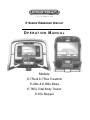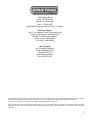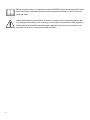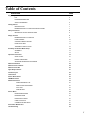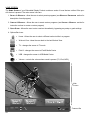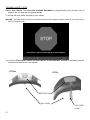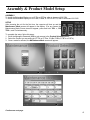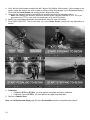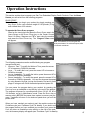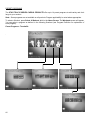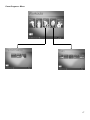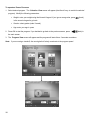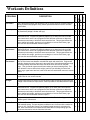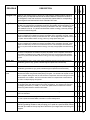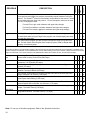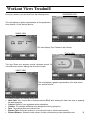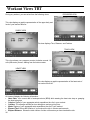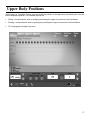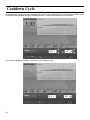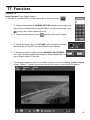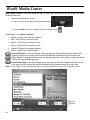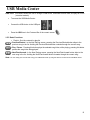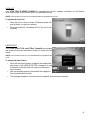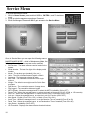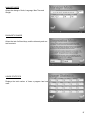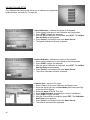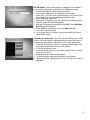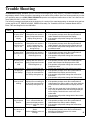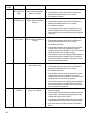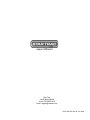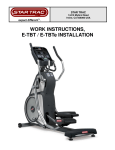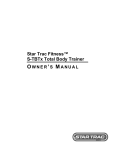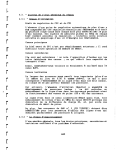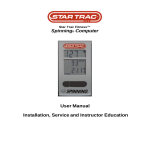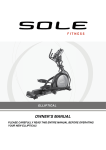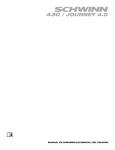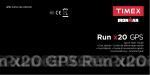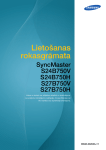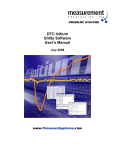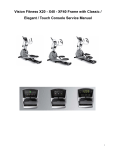Download Star Trac E-TRE Treadmill User Manual
Transcript
E SERIES EMBEDDED DISPLAY O P E R AT I O N M A N U A L Models: E-TRe & E-TRxe Treadmill E-UBe & E-RBe Bikes E-TBTe Total Body Trainer E-STe Stepper 2 CORPORATE HEADQUARTERS 14410 Myford Road Irvine, CA 92606 USA Phone +1 714 669 1660 Fax +1 714 669 0287 800 228 6635 (toll-free within the U.S.A., Canada) Star Trac Europe Unit 4, The Gateway Centre, Coronation Road Cressex Business Park, High Wycombe, Bucks HP12 3SU United Kingdom Phone +44 (0) 1494 688260 Fax +44 (0) 1494 688269 Star Trac Asia No. 39A Jalan Pemimpin, Halcyon Building #01-02 Singapore 577183 Phone +65 6255 6252 Fax +65 6255 1501 Copyright 2008. Star Trac by Unisen, Inc. Star Trac Fitness, Star Trac, and the Star Trac Logo are registered trademarks of Unisen Inc. All rights reserved, including those to reproduce this book or parts thereof in any form without first obtaining written permission from Star Trac. Apple, iPod, iTunes, iPhone, iTouch, and the Apple logo are a register trademarks of Apple, Inc. Every effort has been made to keep this information current; however, periodically, changes are made to the information herein, and these changes will be incorporated into new editions of this publication. All product names and logos are trademarks of their respective owners. Printed in the USA. 3 Before using this product, it is essential to read this ENTIRE operations manual and ALL installation Instructions. It describes equipment setup and instructs members on how to use it correctly and safely. Health related injuries may result from incorrect or excessive use of exercise equipment. Star Trac strongly recommends you to encourage your members to discuss their health program or fitness regimen with a health care professional, especially if they have not exercised for several years, are over 35, or have known health conditions. 4 Table of Contents DESCRIPTION Regulatory Information PAGE 6 FCC 6 EUROPEAN DIRECTIVES 6 SAFETY STANDARDS 6 Getting Started 7 INTRODUCTION 7 EMBEDDED DISPLAY CONSOLE SPECIFICATIONS 7 Safety Instructions IMPORTANT SAFETY INSTRUCTIONS Display Console 8 8 9 EMBEDDED DISPLAY CONSOLE 9 HOME SCREEN 10 CENTER CONSOLE KEYPAD 11 HEART RATE BAR 11 TREADMILLS SAFETY STOP 12 Assembly and Product Model Setup 13 ASSEMBLY 13 SETUP 13 Operation Instructions QUICK START 15 15 PRESET PROGRAMS 16 ADVANCED WORKOUTS PROGRAMS 21 Workout Definitions 22 Workout Views Treadmill 25 Workout Views TBT 26 Upper Body Positions 27 Cooldown Cycle 28 TV Functions 29 iPod ® Media Center 30 USB Media Center 31 Additional Features 32 USING PERSONAL FAN 32 HEART RATE MONITORING 32 LOCK OUT 33 USER DETECT Service Menu 33 34 MAINTENANCE MODE 34 MANAGER MODE 34 DIAGNOSTICS MODE 34 USER STATISTICS 34 CALIBRATION AND SETUP 35 Preventative Maintenance 38 Troubleshooting 39 5 Regulatory Information FCC When used in conjunction with the appropriate Star Trac cardio equipment, the STAR TRAC E SERIES EMBEDDED DISPLAY has been tested and found to comply with the limits for a Class A digital device pursuant to Part 15 of FCC rules. Under the FCC guidelines, operation is subject to the following two guidelines: (1) this device may not cause harmful interference, and (2) this device must accept any interference received, including interference that may cause undesired operation. The STAR TRAC EMBEDDED DISPLAYS generate and use radio frequency energy. If the products are not installed and used in accordance with the instructions provided in the manual, interference with radio communications may occur. Likewise, if unapproved accessories are installed, interference with radio communications may occur. The intent of the FCC Class A limit is to provide reasonable protection against harmful interference in a COMMERCIAL environment. However, there is no guarantee that interference may not occur in a specific installation. In the event that interference is experienced, turn off the unit to verify that it is in fact the source. If the interference clears with the unit off, then try each of the following measures and combinations thereof: • Reorient or relocate the product. • Reorient or relocate the receiving antenna of your television, radio, and / or VCR recorder. • Connect the unit to a different power outlet. • Consult Star Trac Product Support, your authorized dealer, or a qualified radio / television technician for assistance. EUROPEAN DIRECTIVES This product, when used in conjunction with the approved cardio equipment, conforms to the requirements of the European Council directives: • 89/336/ECC, Electromagnetic Compatibility • 92/590/EEC, General Product Safety Directives • 73/23/EEC, Electrical equipment Low Voltage Safety Directive SAFETY STANDARDS This product has been tested and/or verified, in conjunction with the approved cardio equipment, to meet the following standards: • UL 1647 Safety for Motor operated Message and Exercise Machines • CAN/CSA E335-1/3E-94 Safety of Motor Operated Appliances (Household and Commercial) • EN 60355-1 Safety of the household and Similar Electrical appliance • EN957-1 General safety requirements and test methods • EN957-X The appropriate additional specific safety requirements and test methods. Refer to each specific product Declaration of Conformity for more details. 6 Getting Started INTRODUCTION Thank you for choosing STAR TRAC. Our products have been designed to provide the user the most rewarding experience based upon the carefully planned features it possesses. The design elements of these products will provide you with a comfortable, intuitive, safe and reliable experience, guiding you to a habit-forming lifestyle. Our mission is to provide products to mold lifelong habits for health and fitness, and our Embedded Display products will provide the path to meet your goals. Enjoy the ride. NOTE: THE E SERIES EMBEDDED DISPLAY has been designed, tested, and certified to work with the following Star Trac cardio bases: • E-TRe (9-903X-MUSAPX) • E-TRxe (9-904X-MUSAPX) • E-UBe (9-8060-MINTP0) • E-RBe (9-8070-MINTP0) • E-TBTe (9-6070-MINTP0) • E-STe (9-5080-MINTP0) Please be aware that updating or retro-fitting a product in the field from a standard LED keypad to an embedded touchscreen version is not possible, voids the safety and compliance certification as well as the warranty, and will not be supported by Star Trac’s customer service department. STAR TRAC™ EMBEDDED DISPLAY CONSOLE SPECIFICATIONS Console option: 15”, 500 Nits (cd/m2) brightness Integrated LCD System with Touch Screen Technology Resolution: 1024x768 Touch Screen: 5 wire resistive touch screen Headphone Jack: 3.5mm Stereo iPod® Compatibility: 5G iPod, iPod Classic iPod nano, 2G nano, 3G nano iPod touch (no video browsing available) User Languages: English, Swedish, Portuguese, Czech, Finnish, Danish, Spanish, German, Italian, Dutch, Russian, French, Hebrew, Polish, Arabic, Korean, Chinese, Japanese. Broadcast Capabilities: • ATSC/NTSC tuner supports: ♦ ATSC (Advanced Television Systems Committee) Digital Television ♦ NTSC-M, NTSC-HRC, NTSC-IRC, NTSC-J, NTSC-N, NTSC-4.43 • PAL/SECAM TUNER supports: ♦ NTSC, NTSC-M ♦ PAL, PAL-BG, PAL-H, PAL-I, PAL-DK, PAL-M, PAL-N, PAL-Nc, PAL-60 ♦ SECAM, SECAM-B, SECAM-G, SECAM-H, SECAM-DK, SECAM-L, SECAM-Lc (ATSC/NTSC or PAL/SECAM). 7 Safety Instructions Important Safety Instructions These safety notes are directed to you as the owner of the EMBEDDED DISPLAY PRODUCT ( E-TRe or ETRxe Treadmill; E-UBe or E-RBe Bike; E-TBTe Total Body Trainer; or E-STe Stepper) Note: Train all your users and fitness staff to follow these safety instructions DANGER – To reduce the risk of electric shock, always unplug this appliance from the electrical outlet immediately after using and before cleaning. WARNING – To reduce the risk of burns, fire, electric shock, or injury to persons: An appliance should never be left unattended when plugged in. Unplug from outlet when not in use, and before putting on or taking off parts. To disconnect, turn all controls to the off position, then remove plug from outlet. When using an electrical appliance, basic precautions should always be followed, including the following: 1. Read all instructions before using this EQUIPMENT (treadmill, stationary bike, total body trainer or stepper). 2. Close supervision is necessary when this appliance is used by, on, or near children, invalids, or disabled persons. 3. Always follow the console instructions for proper operation. 4. Use this appliance only for its intended use as described in this manual. Do not use attachments not recommended by the manufacturer. 5. Keep the cord away from heated surfaces. 6. Never operate the appliance with the air openings blocked. Keep the air openings free of lint, hair, and the like. 7. Never drop or insert any object into any opening. 8. Do not use outdoors. 9. Do not operate where aerosol (spray) products are being used or where oxygen is being administered. 10. Never operate this appliance if it has a damaged cord or plug, if it is not working properly, if it has been dropped or damaged. Call your dealer or Star Trac at (800) 503-1221, or USA 1-714-6691660 for examination and repair. SAVE THESE INSTRUCTIONS FOR FUTURE REFERENCE 8 Display Console EMBEDDED DISPLAY CONSOLE: The computerized display console on the E-TRe, E-TRxe, E-UBe, E-RBe, E-TBTe, and E-STe cardio products allows the user to personalize his/her fitness goals and maximize and monitor the results. Touch Screen Display: the touch screen display (LCD) area allows the user to select, set up, and monitor a workout. a. Center Console Panel: Controls the integrated entertainment solution (TV, music, video, etc) b. Made for iPod® docking station: Allows an iPod® to be docked and controlled by the display while it is being charged. c. USB port: Provides a 500 mA charge, allows for data download, reads and plays MP3 files d. Headphone Jack: Allows the user to plug in headphones e. Fan Key: Controls the speed of the personal cooling fan, either OFF, LOW or HIGH. f. Safety Stop Cord (treadmills only): A pull cord that cuts off power to the unit if activated (pulled) g. Heart Rate Bar Controls (E-TRxe only): Allows the user to INCREASE /DECREASE speed and elevation and to PAUSE or STOP the unit. h. Heart Rate Plates: Allow the user to get a Hear Rate reading by holding to both plates simultaneously. f f a a c b d d h b i e (E-TRe) g c e (E-TRxe) e i (Behind Handlebar) 9 HOME SCREEN: The HOME SCREEN of your Embedded Display Product contains a series of icons that are outlined if the specific feature is present. The main screen icons are: 1. SELECT A WORKOUT - allow the user to select presets programs (see WORKOUT DEFINITIONS section for description of each program) 2. CREATE A WORKOUT - Allows the user to create custom programs (see CREATE A WORKOUT section for instruction on how to create a custom program) 3. QUICK START - Allows the user to star a workout immediately, bypassing any setup or goals settings. 4. Options Bar icons: • Home - Allows the user to select a different workout while in a program. • Workout View - takes the user back to the last Workout View • TV - changes the screen to TV mode • iPod ® - changes the screen to iPod® Media Center • USB - changes the screen to USB Media Center • Volume - controls the volume when sound is present (TV, iPod, MP3). Main Screen Features Bar 10 CENTER CONSOLE KEYPAD: QUICK START Key: Starts the QUICK START program using a default weight of 155 pounds or 70 kilograms for metric units and a default time of 20 minutes. Note: on treadmills, the running belt would start moving after a 3 seconds countdown. STOP / PAUSE Key (Treadmills only): Pauses the treadmill when pressed once. Ends the current program when pressed twice. CHANNEL SELECT: • VOL Key: Allows you to adjust the volume up by pressing the VOL + or down by pressing the VOL - . • CH/TRK: On TV mode, allows you to change the TV channel up by pressing the CH/TRK + or down by pressing the CH/TRK -. On audio mode, allows you to select the next track by pressing the CH/ TRK + or the previous track by pressing the CH/TRK -. • Numeric Keypad: Allows you to enter specific values for selecting a TV channel. Enter the desired value and press OK to accept the value. To return to the previous channel, press • INPUT: Allows you to toggle between TV, iPod or USB modes. • TV Power: Press to turn the entertainment functions On or OFF. HEART RATE BAR E-TRxe: INCLINE Keys: Adjust incline in 0.5% increments. To increase or decrease incline, press the or keys, respectively, until the desired incline appears on the screen. These keys repeat when pressed and held. STOP / PAUSE Key: Pauses the treadmill when pressed once. Ends the current program when pressed twice. This key also serves as a safety stop reset bottom (see Treadmill Safety Stop). SPEED Keys: Adjust running belt speed in 0.1 mph (or 0.1 kph) increments. To increase or decrease speed, press the or keys, respectively, until the desired speed appears on the screen. These keys repeat when pressed and held. HEART RATE E-TRe: STOP / PAUSE Key: Pauses the treadmill when pressed once. Ends the current program when pressed twice. SAFETY STOP RESET: Resets the safety stop switch (see Treadmill Safety Stop). 11 TREADMILLS SAFETY STOP SAFETY STOP SWITCH: The STAR TRAC E-SERIES TREADMILLS is equipped with a pull cord that cuts off power to the unit drive train if activated (pulled). To use the pull-cord, attach the clamp to your clothes. Warning: The Safety Stop pull cord must be utilized at all times while using the treadmill. Failure to do so may result in harm to the treadmill user. If you see the “Press RESET switch on Heart rate bar to reset treadmill” message in the display, press the reset button located in the heart rate bar. E-TRxe E-TRe RESET BUTTON PULL-CORD PULL-CORD CLAMP 12 Assembly & Product Model Setup ASSEMBLY To install the Embedded Display on an E-TRe or E-TRxe, refer to document 620-7854. To install the Embedded Display on an E-UBe, E-RBe, E-TBTe or E-STe, refer to document 620-7855. SETUP After powering the unit for the first time, the computer will boot up and the Maintenance Mode screen will appear in the display. If for any reason the Maintenance Mode Screen does not appear, press and hold “VOL +, CH/ TRK +, and 3” simultaneously. To complete the setup, follow this steps: 1. Enter the Managers Password (218) to gain access to the Product Selection screen. 2. Select the Product you are setting up (E-TRe or E-TRxe, E-UBe, E-RBe, E-TBTe or E-STe) 3. Once a model is selected, the Maintenance Mode screen will appear. Continue on next page 13 4. Verify that the serial number matches the last 5 digits of the Display Serial number. If the numbers do not match, retype the number (the serial number is printed outside the package of your Embedded Display) . Click inside the Serial Number tab and the Numeric Keypad will popup. 5. Verify that the displayed model in the MODEL tab matches the previously selected product. Note: when setting up a treadmill, make sure that the model is properly selected. If an E-TRx is programmed as an E-TR, or vise versa, the speed may off by about 25 percent. 6. Modify any customizable parameters from the default values to meet your needs. 7. Press SAVE AND EXIT. The unit will take you to the Home Screen (screen will vary depending on model). 8. Calibration: • Treadmills (E-TRe or E-TRxe), you must perform the speed and incline calibration. • Total Body Trainer (E-TBTe), you must perform an upper body calibration. 9. Perform a Channel Scan. Note: see Calibration and Setup (page 36) in the Service Menu section to complete steps 8 and 9. 14 Operation Instructions This section explains how to operate your Star Trac Embedded Display Cardio Products. From the Home Screen you can select from the following programs: QUICK START QUICK START lets you begin your workout by simply pressing one key. QUICK START uses a default weight of 155 pounds (70 kg) and a default time of 20 minutes. To operate the QUICK START program: Stand on the running belt and press the QUICK START area in the Home Screen or the QUICK START key on the Center Console Panel. On Bikes, Steppers and TBTs, start using the machine and press the QUICK START key. The Progress View screen will appear. Note: On treadmills, the running belt will slowly accelerate to its minimum speed, after a 3 second countdown. The following parameters can be modified during any program (except fitness test): • W ORKOUT TIME - To modify the Workout Time, press the arrows UP to increase or DOWN to decrease. • LEVEL - To modify the Level, press the arrows UP to increase or DOWN to decrease. • INCLINE (treadmills) - To modify the Incline, press the arrows UP to increase or DOWN to decrease. • SPEED (treadmills) - To modify the speed, press the arrows UP to increase or DOWN to decrease. You can also increase the speed by using Numeric KeyPad; just tap the Numeric Pad and it would popup in a large mode. Enter the desired speed and press OK. You can pause the program during your workout by pressing the STOP key once on treadmills or stop activity in the rest of the product. The program will pause for a preset period of time (30, 45, 60, 90 or 120 seconds, as set in Maintenance mode. Press the START key or resume activity BEFORE the pause timer expires to resume your program. Treadmills will return to its minimum speed when you exit the pause mode. When you have reached your workout goal, the machine enters the Cooldown cycle (see “Cooldown Cycle” for details). If you wish to exit the program before you have reached your workout goal, press the STOP key twice on treadmills or stop activity on the rest of the products, the summary display will appear (see “Cooldown Cycle” for details). 15 PRESET PROGRAMS The STAR TRAC E-SERIES CARDIO PRODUCTS offer up to 14 preset programs to add variety and challenge to your workout. Note: Some programs are not available on all products. Program applicability is noted where appropriate. To select a Workout, press Select A Workout while in the Home Screen. The Workouts screen will appear. You can select a program as defined in the following flowchart (see Program Definition for explanation of each program). Preset Programs - Treadmills: ` 16 Preset Programs - Bikes: 17 Preset Programs - Total Body Trainer: 18 Preset Programs - Stepper: 19 To operate a PRESET PROGRAM: 1. Select desired program. The Selection View screen will appear (the title will vary to match the selected program). Modify the following parameters: • Weight: enter your weight using the Numeric Keypad. If you type a wrong value, press (back) in the numeric keypad to go back. • Gender: select gender (male / female) • Age: enter your age in years 2. Press OK to start the program. If you decided to go back to the previous screen, press the main screen. 3. The Progress View screen will appear and the program will start after a 3 seconds countdown. Note: if you are using a treadmill, the running belt will slowly accelerate to the program speed. 20 (back) in ADVANCED WORKOUT PROGRAMS Your STAR TRAC E-Series Product offers an option to create custom workouts. To select a Workout follow these steps: 1. Press Create A Workout at the Home Screen. The Create a Workouts screen will appear. 2. Select the desired program (Time or Distance) 3. Time: select the preset times (15, 30, 45 min) or enter the desired program time then press OK. 4. Distance: enter the desired distance then press OK. 5. The Enter Max Values (treadmills), or enter Max Desired Level ( other products) screen will appear. Enter the desired maximum speed and incline. Press OK to accept the values. 6. The Define Profile screen will appear. Adjust he desired profile by touching and dragging the parameters. Press OK to accept the profile. 7. The Workout Parameters screen will appear. Modify the parameters. Press OK to accept the parameters. 8. The Progress View screen will appear and the program will start after a 3 seconds countdown. Note: if you are using a treadmill, the running belt will slowly accelerate to the program speed. Treadmill Bikes, TBT, Stepper 21 Burn Fat Stepper Warm Up TBT Quick Start Bikes PROGRAM Treadmills Workouts Definitions X X X X X X X - X X X X X X X X This program shall automatically control the speed and incline of the treadmill to alternate the user’s heart rate between user-defined upper and lower limits. Program will gradually elevate the user’s heart rate to the upper end of their selected training range and then gradually decreases their heart rate to the lower end of their selected X range. This cycle shall repeat several times creating an interval training effect. Program allows the user to define their weight, goal time (not including 2 minute Cool Down), age, upper heart rate limit, lower heart rate limit and desired maximum workout speed. X X X X - - - Program shall perform a protocol to provide optimal interval training by taking the user through various terrains to improve their caloric expenditure and cardiovascular capac- X ity. X X - This program shall automatically adjust incline to drive the user’s heart rate to the programmed HR limit. Program will gradually adjust (up or down) the incline until the user’s heart rate is at the user’s programmed limit and then continues to adjust the resistance as necessary to hold their heart rate at the limit. This program allows the user to define their weight, goal time (not including the 2 minute Cool Down), age, heart rate limit and the desired maximum speed. X X X - Program shall perform a distance based operation of the Treadmill using pre-defined distance goal of 5 kilometers. X - - - The Fitness Test is a modified version of the Balke and Ware protocol for maximal VO2 treadmill testing. The test has been modified to last 12 minutes with a maximum incline of 12%. During the Fitness Test, treadmill speed remains at a constant 3.4 mph. Heart rate results are compared with charted data for corresponding age and gender and test results include calculated VO2 max. X X - - DESCRIPTION This is the default program that allows the user to quickly jump into a workout without having to perform any program setup; default parameters shall be used to calculate workout data. Program shall perform a 7-minute operation of the Treadmill using User-Defined workout parameters (Weight, Gender and Age) This program shall automatically adjust incline to drive the user’s heart rate to the programmed HR limit. Program will gradually adjusts (up or down) the incline until the user’s heart rate is at the user’s programmed limit and then continues to adjust the resistance as necessary to hold their heart rate at the limit. This program allows the user to define their weight, goal time (not including the 2 minute Cool Down), age, heart rate limit and the desired maximum speed. Constant Heart This program shall automatically adjust incline to drive the user’s heart rate to the proRate Control grammed HR limit. Program will gradually adjusts (up or down) the incline until the user’s heart rate is at the user’s programmed limit and then continues to adjust the resistance as necessary to hold their heart rate at the limit. This program allows the user to define their weight, goal time (not including the 2 minute Cool Down), age, heart rate limit and the desired maximum speed. Dynamic Heart Rate Control Speed Interval Strength Endurance 5K Time Trial Fitness Test 22 This program automatically controls speed increases and decreases at the users preferred incline at one minute intervals. NAVY Test USAF Test Marines Test Custom Time Auto Pilot 25K Time Trail Constant Watts Interval Watts X - - - - - - - - - - - - X - - - X X X X X X This is a workout of a preset 2 mile distance, as required by the US Army, the object of the test is to complete the run distance as quickly as possible. At the completion of the test, a time-based score defined by the Army is returned to the user. The test begins X with treadmill incline at 1% (which best simulates outdoor running). User may change speed and incline during test. This is a workout of a preset 1.5 mile distance, as required by the US Navy, the object of the test is to complete the run distance as quickly as possible. At the completion of the test, a timebased score defined by the Navy is returned to the user. The test begins with treadmill incline at 1% (which best simulates outdoor running). User may change speed during test. X This is a workout of a preset 1.5 mile distance, as required by the US Air Force, the object of the test is to complete the run distance as quickly as possible. At the completion of the test, a timebased score defined by the Air Force is returned to the user. The test begins with treadmill incline at 1% (which best simulates outdoor running). User may change speed and incline during X test. This is a workout of a preset 3 mile distance, as required by the US Marine Corps, the object of the test is to complete the run distance as quickly as possible. At the completion of the test, a time-based score defined by the USMC is returned to the user. The test begins with treadmill incline at 1% (which best simulates outdoor running). User may change speed and incline during test. This will allow the user to create a time based customized program with predefined workout parameters (goal time, age, gender, individual segment speeds and inclines/levels). Custom Distance This will allow the user to create a distance based customized program with predefined workout parameters (goal distance, age, gender, individual segment speeds and inclines/levels). Evaluate Fitness Level Stepper Army Test TBT Firefighter Test Based on the Gerkin Protocol, this test is a sub-maximal graded treadmill evaluation used by many Fire Departments across the United States to assess the condition of the firefighters. Heart rate results are compared with charted data for corresponding age and gender and test results include calculated VO2 max. Bikes DESCRIPTION Treadmills PROGRAM Fitness Test program shall perform a single-stage, six-minute, sub-maximal fitness protocol and calculate the results using the Astrand-Ryhming nomogram. The Fitness Test requires 5-6 minutes to complete. During the Test, the user will have to adjust their work load to bring their heart rate between 120-170 BPM. The user’s heart rate results are compared with charted data for the user’s corresponding age and gender This is a program that allows the user to quickly jump into a workout without having to perform any program setup and offers a button-less control of resistance. The resistance is controlled by changing the cadence (i.e. RPM). So, as the user pedals faster the resistance increases, and as they pedal slower the resistance decreases. X X - X - X X - Program shall perform a distance based operation of the machine using pre-defined distance goal of 25 kilometers. - X - - The Constant Watts Control program shall automatically control the resistance level and direct the user to pedal at a desired RPM, to maintain a constant wattage level. - X X - This program is designed to maintain your watts expenditure at a constant level by controlling pedaling resistance and prompting you to pedal at a specified RPM. Please note that your watts level may vary above and below your target watts level during this program. X X - 23 Bikes TBT Stepper Firm & Tone DESCRIPTION Treadmills PROGRAM - - X - - - - X - - - X The Firm and Tone program allows the user to select a difficulty level and pre-program a time goal and user weight; the program automatically adjusts resistance during the workout. The SelectFitTM feature is automatically incorporated into the workout, unless the user disengages the upper body feature. You are prompted to select one of three Firm and Tone program levels: Firm and Tone Light: small resistance and upper body changes Firm and Tone Medium: moderate resistance and upper body changes Firm and Tone Intense: aggressive resistance and upper body changes Thigh Tone Glute Sculptor The Thigh Toner program provides a workout designed to target your thigh muscles. For best results while using the Thigh Toner program, lean forward slightly while stepping and take short steps. The Glute Sculptor program provides a workout designed to target your gluteal muscles. For best results while using the Glute Sculptor program, stand up straight while stepping, and take long steps FAMOUS Landmarks The number of steps for each landmark is based on the actual number of stairs for the landmark (if the information is available). If the number of steps is not available, or if the landmark does not have stairs leading to the top, the number of steps is based on the overall height of the landmark. The number of steps is calculated based on fifteen 8-inch stairs for each 10 vertical feet of height . Leaning Tower of The Leaning Tower of Pisa program is program intended to simulate a climb on the Pisa famous Italian Leaning Tower of Pisa (293 steps). - - - X Taj Mahal The Taj Mahal program is program intended to simulate climb India's most famous mausoleum The Taj Mahal (360 steps). - - - X Great Pyramid The Great Pyramid program is program intended to simulate a climb on Egypt's Great Pyramid (720 steps). - - - X Space Needle The Space Needle program is program intended to simulate to climb Seattle's major landmark, The Space Needle (915 steps). - - - X Petronas Tower The Petronas Tower program is program intended to simulate a climb through Kuala Lumpur, Malaysia Twin Towers (1.318 steps). The Empire State program is program intended to simulate a climb on New York's famous Empire State Building (1,576 steps). - - - X - - - X The CN Tower program is program intended to simulate a climb on Toronto’s famous communications and tourist tower, the CN tower (1,776 steps). - - - X The Sears Tower program is program intended to simulate a climb on Chicago’s skyscraper, The Sears Tower (2,232 steps). - - - X The Eiffel Tower program is program intended to simulate a climb on France’s most recognizable structure, The Eiffel Tower (2,731 steps). - - - X Empire State CN Tower Sears Tower Eiffel Tower Note: To use any of the above programs, Refer to the Operation Instruction 24 Workout Views Treadmill During any workout, you can select from the following views: PROGRESS VIEW This view displays a graphic representation of the speed and incline variation of your workout thus far. SIMPLE VIEW This view displays Time, Distance, and Calories. TRACK VIEW This view Shows your progress counter clockwise around 1/4mile (400-meter) course, starting from the bottom center. HEART VIEW This view displays a graphic representation of the heart rate of your workout thus far. All views will display the following information: Heart Rate: Your current rate in beats-per-minute (BPM) while wearing the heart rate strap or grasping the heart rate grips. • Calories: Display of your aggregate caloric expenditure. • Cal/Hour: The average calories per hour being burned at any giving time. • Pace: The exercise pace at the current time. • Elapsed Time: Shows the duration of your workout thus far in minutes and seconds. • Elapsed Distance: Shows the total number of miles or kilometers you have traveled thus far. 25 • Workout Views TBT During any workout, you can select from the following views: PROGRESS VIEW This view displays a graphic representation of the upper body and level of your workout thus far. SIMPLE VIEW This view displays Time, Distance, and Calories. TRACK VIEW This view shows your progress counter clockwise around 1/4mile (400-meter) course, starting from the bottom center. HEART VIEW This view displays a graphic representation of the heart rate of your workout thus far. All views will display the following information: Heart Rate: Your current rate in beats-per-minute (BPM) while wearing the heart rate strap or grasping the heart rate grips. • Calories: Display of your aggregate caloric expenditure thus far in your workout. • Cal/Hour: The average calories per hour being burn and any giving time. • Watts: Display of your aggregate watts expenditure thus far in your workout. • Elapsed Time: Shows the duration of your workout thus far in minutes and seconds. • Elapsed Distance: Shows the total number of miles or kilometers you have traveled thus far. • 26 Upper Body Positions While using you Total Body Trainer, you can modify the position of the upper body by selecting the icon that shows the desired position. The available choices are: • Pulling - concentrates the work on pulling by deceasing the range of movement of the handlebars. • Pushing - concentrates the work on pushing by increasing the range of movement of the handlebars. • Off - disengages the upper body arms. 27 Cooldown Cycle In most programs, once you have completed your workout, the treadmill enters a two-minute Cooldown cycle. All functions are available during the cooldown period. To end the cooldown cycle, press Done. The summary display will appear, at the end of the cooldown cycle. 28 TV Functions EMBEDDED TV Basic Functions (Touch Screen Display): To View the TV, press the TV icon in the Features Bar of the current screen. • To Change channel press the NUMERIC KEYPAD, a popup numeric keypad appears. Enter the desired channel and press OK. If you type a wrong value, press (back) in the numeric keypad to go back. • To cancel channel selection press • To change the volume, tap on the VOLUME icon in the display and slide the volume bar LEFT/RIGHT decrease/increase volume intensity. • To change the workout intensity press the WORKOUT ADJUSTMENT icon (a pop up window appears) and modify the workout parameters. The pop up window closes in 5 seconds. • The following parameters can also be modified using the control on the Center Console Keypad: Volume, Channel, TV power, and previous channel (see Center Console Keypad for details). (cancel) on the numeric keypad 29 iPod® Media Center IPOD® MEDIA CENTER: This future allows the user to control their iPod playlist from the display and watch iPod-delivered video. • To access the iPod Media Center: • Dock your iPod in the Made for iPod docking station. • Press the iPod icon in the Features Bar of the current screen. iPod® Media Center Basic Functions: • Playlist - Sort the iPod contents by playlist • Artist - Sort the iPod contents by artist • Albums - Sort the iPod contents by album • Songs - Sort the iPod contents by songs • Podcasts - Displays the available podcast • Videos - Displays the available videos • Previous/Rewind - In the Now Playing screen, pressing the Previous/Rewind button skips to the previous song in the list. Holding the Previous/Rewind button rewinds through the current song. • Play / Pause - Pressing this button plays the selected song/video; while playing, pressing this button pauses the song/video being played. • Next/Fast-forward - In the Now Playing screen, pressing the Next/Fast-forward button skips to the next song in the list. Holding the Next/Fast-forward button forwards through the current song. Note: You can modify your workout while using your iPod by using the Workout Controls in the iPod Media Center Workout Controls 30 USB Media Center USB PORT: This feature allows the user to charge a USB device, download workout data, and play MP3 files (on select models) • To access the USB Media Center: • Connect the USB device to the USB port. • Press the USB icon in the Features Bar of the current screen. USB Basic Functions: • Playlist - Sort the contents by playlist • Previous/Rewind - In the Now Playing screen, pressing the Previous/Rewind button skips to the previous song in the list. Holding the Previous/Rewind button rewinds through the current song. • Play / Pause - Pressing this button plays the selected song/video; while playing, pressing this button pauses the song/video being played. • Next/Fast-forward - In the Now Playing screen, pressing the Next/Fast-forward button skips to the next song in the list. Holding the Next/Fast-forward button forwards through the current song. Note: You can modify your workout while using your USB Media Center by using the Workout Controls in the USB Media Center 31 Additional Features USING PERSONAL FANS Your STAR TRAC E-SERIES PRODUCT is equipped with built-in personal fans to increase your comfort during a workout. The fans will automatically start one minute after you begin your workout. You can control the fan speed during your workout. NOTE: The automatic fan function can be enabled/disabled through Manager/Maintenance mode. To operate the personal fans: • • • Press the key, as necessary, to cycle the personal fans from OFF to HIGH to LOW to OFF. An LED indicator lights to show the currently selected fan speed. The fans remains set at the set speed if you pause your program. The fans turn off automatically if you exit your workout, or when you complete your workout program. HEART RATE MONITORING Heart rate monitoring allows you to determine if your workout is too challenging or not challenging enough. You may use a heart rate strap (not provided with the equipment), or you can simply grasp the silver contact heart rate grips. NOTE: The Heart Rate monitor is not a medical test, nor is it designed as a medical test. It is simply a guide to target heart rate training. Please consult with your physician prior to engaging in any strenuous physical activity. IMPORTANT: The manufacturer does not warranty the heart rate system performance on this product, as the heart rate system performance varies, based on a user's physiology, fitness level, age, method of use and other factors. Furthermore, the heart rate system is not for medical use. Contact Heart Rate Monitoring You may use the heart rate contact grips to automatically check your heart rate. Just follow these steps. Grasp the stainless steel heart rate contact grips; you do not have to squeeze tightly. It may take from 20 to 40 seconds for the heart rate system to acquire and display your heart rate. While your heart rate is acquired, a pulsing heart displays in the Main Screen. • Once your heart rate has been acquired, the Main Screen displays a permanent Heart Rate icon and your current heart rate in beats-per-minute (BPM). • Release the Heart Rate grips if you wish to remove your heart rate reading from the display. Note: Holding to the Heat Rate Plates, while using the treadmills in speed higher than 4.0 miles (6.4 kilometers) is not recommended. • • Chest Strap Heart Rate Monitoring You may use the heart rate strap to automatically check your heart rate. Just follow these steps: • Before beginning your workout, or during a pause, moisten the back of the transmitter on the heart rate strap (not included). Place the strap snugly around your chest with the transmitter resting directly over your sternum. • When your heart rate has been acquired, the Main Screen displays a permanent Heart Rate icon and your heart rate in beats-per-minute (BPM). • Remove the heart rate strap, if you wish to remove your heart rate reading from the display. NOTE: The performance of the transmitter may be affected by body types, body oils, metal in clothing, and outside electrical interference. Always be sure that the transmitter and skin are in good contact. Avoid operating other electrical equipment near your treadmill when you use the heart rate strap. 32 LOCK OUT Your STAR TRAC E-SERIES PRODUCT is equipped with a built-in, software controlled, Lock Out feature which locks out the unit to prevent access by unauthorized users. NOTE: The automatic fan function can be enabled/disabled through Maintenance mode. To operate the Lock Out: • • When the unit is in lock out mode, a Password screen will pop up before you start your workout. Enter the Lockout ID ( the default ID is 0). The unit in now unlocked. USER DETECT Your STAR TRAC E-TRe and E-TRxe Treadmills are equipped with a safety feature that stops belt movement if a user is not detected. NOTE: The user detect function can be enabled/disabled through Maintenance mode. To operate the User Detect: • • • When the user detect feature is enabled, the treadmill display shows a “NO USER DETECTED” message if no used is detected on the belt within 30 continuous seconds of belt movement. After the message appears, the treadmill will engage the Stop Command and rest itself. The message disappears 3 seconds after the treadmill enters the stop command. 33 Service Menu To access Maintenance Mode: 1. While in Home Screen, press and hold “VOL +, CH/TRK +, and 3” simultaneously. 2. A pop up window appears requesting a Password. 3. Enter the Managers Password 218 to gain access to the Service Menu. Once in Service Menu you can open the following menus: MAINTENANCE MODE - while in Maintenance Mode, the following information can be access and/or modified: • SW versions - The latest software version loaded in the system. • Serial Number - The last five digits of the display serial number. • Model - The product type (treadmill, bike, etc.) • Units - The units of measurement English or Metric • Language - The language selected at setup • Max Time - The maximum time allowed for a single workout • Weight - The default user weight used for Quick Start programs • Oper Hours - The cumulative amount of usage hours • Dist Logged - The cumulative distance logged • METs Display - Allows the manager/owner to select the METs Availability (ON or OFF) • Pause Time - Allows the manager/owner to select the length of the pause (30, 45, 60, 90, or 120 seconds) • Auto Fan - Allows the manager/owner to select the Auto Fans Functionality (ON or OFF) • Lock out - Allows the manager/owner to select the Lock Out Function (ON or OFF) • Max Speed - English (From 5.0 to 15.0) or Metric (From 5.0 to 24.1) • Accel Time - Allows the manager/owner to set Acceleration Time of treadmill (From 25 to 60) • Decel Time - Allows the manager/owner to set Deceleration Time of treadmill (From 20 to 60) • User Detect - Availability (ON or OFF) • UD Threshold - Displays user detect feature threshold values. 34 MANAGER MODE Allows the change of Units, Language, Max Time and Weight. DIAGNOSTICS MODE Allows the test of all hard keys, and the telemetry and contact heart rate. USAGE STATISTICS Displays the total number of times a program has been used. 35 CALIBRATION AND SETUP The Calibration and Setup screen allows you to calibrate your equipment, update software, and scan the TV channels. • Speed Calibration - calibrates the speed of the treadmill: 1. Select Speed Calibration on the Calibration and Setup screen. 2. Press START to begin the calibration. 3. After the Speed Calibration is completed, press EXIT; The Calibration And Setup screen appears. 4. Press Cancel to exit and go back to the Home Screen. 5. The Speed Calibration has been completed. • Incline Calibration - calibrates the incline of the treadmill: 1. Select Incline Calibration on the Calibration and Setup screen. 2. Press START to begin the calibration. 3. After the Incline Calibration is completed, press EXIT; The Calibration And Setup screen appears. 4. Press Cancel to exit and go back to the Home Screen. 5. The Incline Calibration has been completed. • Channel Scan - scans the TV signal: 1. Select Channel Scan on the Calibration and Setup screen. 2. Select the signal type from the Scan Mode (Both Analog and Digital are set as the default) 3. Select the Norm (NTSC-M, PAL, etc) 4. Select Cable Standard (depending on country of installation) 5. Press START to begin the scan. 6. After the Channel Scan is completed, press EXIT; The Calibration And Setup screen appears. 7. Press Cancel to exit and go back to the Home Screen. 8. The channel scan has been completed. 36 GUI SW Update - allows the manager to update the GUI software. If for any reason you need to update the GUI, follow these steps: 1. Connect the USB stick that contains the GUI file. 2. Wait until the USB source is recognized by the system. 3. Press VOL+, CH/TRK+ and 3 simultaneously on the Center Console keypad to access the Maintenance Mode Screen. 4. Select Calibration And Setup. 5. Press the GUI Update icon on the Calibration and Setup screen. 6. The GUI update will start automatically. 7. After the GUI update is completed, press EXIT; The Calibration And Setup screen appears. 8. Press Cancel to exit and go back to the Home Screen. 9. Cycle the equipment power. 10. You need to setup the system. See the Assembly and Product Model Setup section. •Touchscreen Calibration - this menu lets you calibrate your Touch Screen. The touch screen is calibrated before it leaves the factory. If for any reason you need to recalibrate the unit, follow these steps: 1. Press the Touchscreen Cal icon. A message would appear indicating the Touchscreen files have been deleted. 2. Cycle the equipment power. 3. Once the system power up, you will be prompt to touch 3 points on the touch screen. 4. Do Not touch the screen until prompted. 5. Touch the screen at the points marked by the crosshair. 6. After touching the 3 indicated points, the Touch Screen is will be calibrated. 37 Preventative Maintenance Star Trac strongly recommends performing regular preventive maintenance on your STAR TRAC E-Series Integrated Embedded Display product. Without regularly scheduled maintenance, normal wear and tear may cause cumulative effects or premature wear. This may result in downtime. For this reason, we highly recommend following the maintenance schedules. Additionally, unusual symptoms, such as display codes and blown circuit breakers, should be reported to STAR TRAC PRODUCT SUPPORT DEPARTMENT at (800) 503-1221, or USA 1-714-669-1660. DAILY MAINTENANCE • Remove excessive accumulations of dust, dirt, and other substances by using a clean soft cloth and a non-abrasive liquid cleaner, such as Formula 409 or FANTASTIK. Wipe down the display board, handrails, shroud and heart rate grips. NOTE: DO NOT spray the cleaner directly onto the display screen or heart rate grips. Do not use liquid cleaner under the running belt. 38 Trouble Shooting All Embedded Display Products perform a self-test at the beginning of every workout. If a problem is detected, a message displays before or after the workout, depending on the nature of the problem. Star Trac recommends that you refer your questions about your STAR TRAC PRODUCTS operation and suspected malfunctions to Star Trac’s Service Hotline at (800) 503-1221, or USA 1-714-669-1660. The following messages are displayed at the beginning of a workout if the associated problem is detected during self-test (codes used in the FIT_ERROR and DISP_ERROR commands). For Treadmills xCB is the Translator Board and For Bikes, TBTs and Steppers it is the LCB Board. ERROR CODE 4 NAME DESCRIPTION Timeout waiting for query ID response from display. This is reported when the Sidcup does not receive a query id response from the display during boot up. 5 No query id response received from display or X-C. 6 Timeout waiting for query ID response from XC. This is reported when the Sidcup does not receive a query id response from both the display and cob during boot up. This is reported when the Sidcup does not receive a query id response from the cob during boot up. 14 Timeout waiting for query id response from COB. This is reported when the display does not receive a query id response from the COB during boot up. 21 Timeout waiting for query ID from Sidcup. This is reported when the display times out waiting for a query id command from the Sidcup during boot up. 22 Timeout during start-up hand shaking. This is reported when the display times out waiting for a go to idle command from the Sidcup during boot up. 23 Fit CPU watchdog response timeout. 38 Incline calibration value out of range This is reported when there is no communication between the display and the Sidcup for more than 2 seconds. Fit CPU reports MOB error status: Incline calibration value out of range DIAGNOSIS 1. Re-boot the unit and see if the problem goes away. 2. If the problem persists, check the communications cable Between the Sidcup and the Display. 3. If the problem still persists change the communications cable. 1. Re-boot the unit and see if the problem goes away. 2. If the problem persists, check the communications cables between the Sidcup and the Display and cob. 3. If the problem still persists change both of the communications cable. 1. Re-boot the unit and see if the problem goes away. 2. If the problem persists, check the communications cable between the Sidcup and the cob. 3. If the problem still persists change the communications cable. 1. Re-boot the unit and see if the problem goes away. 2. If the problem persists, check the communications/ power cable between the Display and the COB. 3. If the problem still persists change the communications/power cable. 1. Re-boot the unit and see if the problem goes away. 2. If the problem persists, check the communications cable between the Display and the Sidcup. 3. If the problem still persists change the communications cable. 4. If the problem still persists change the Sidcup board. 1. Re-boot the unit and see if the problem goes away. 2. If the problem persists, check the communications cable between the Sidcup and the cob. Also check the communications cable between the Display and Sidcup. 3. Check the error code that is being flashed on the Sidcup. It may be different than the one being displayed on the display. Check this error code in the error codes table. 4. If the problem still persists change both of the communications cable. 1. Re-boot the unit and see if the problem goes away. 2. If the problem persists, check the communications cable between the Sidcup and the Display. 3. If the problem still persists change the communications cable. 1. Re-boot the unit and see if the problem goes away. 2. If the problem persists, check the Product Model in Maintenance Mode and ensure it is correct. 39 3. Re-calibrate the Incline. ERROR CODE 39 40 NAME DESCRIPTION Speed calibration value out of range Fit CPU reports MCB error status: Speed calibration value out of range Speed lost (RPM Sensor) Fit CPU reports MCB error status: Speed lost (RPM Sensor) DIAGNOSIS 1. Re-boot the unit and see if the problem goes away. 2. If the problem persists, check the Product Model in Maintenance Mode and ensure it is correct. 3. Re-calibrate the Speed. 1. Re-boot the unit and see if the problem goes away. 2. If the problem persists, check the Product Model in Maintenance Mode and ensure it is correct. 3. Re-calibrate the Speed. 4. If the problem persists check the speed sensor. Rotate the flywheel on the motor and ensure that the speed sensor LED on the MCB blinks as the flywheel is moving. 41 Incline feedback out of range Fit CPU reports MCB error status: Incline feedback out of range 1. Re-boot the unit and see if the problem goes away. 2. If the problem persists, check the Product Model in Maintenance Mode and ensure it is correct. 3. Re-calibrate the Incline. 4. If the problem persists, check to see that the Incline Counts value in the Incline Calibration Screen is changing during incline calibration. The Incline Counts should go down as the elevation goes up. 5. If the Incline Counts is not changing during calibration, then the cable from the elevation motor to the MCB should be checked. If the cable is OK then the elevation motor should be replaced. 42 Incline stuck Fit CPU reports MCB error status: Incline stuck 1. Re-boot the unit and see if the problem goes away. 2. If the problem persists, check the Product Model in Maintenance Mode and ensure it is correct. 3. Re-calibrate the Incline. 4. If the problem persists, check to see that the Incline Counts value in the Incline Calibration Screen is changing during incline calibration. The Incline Counts should go down as the elevation goes up. 255 emergency stop condition Fit CPU detected emergency stop condition 5. If the Incline Counts is not changing during calibration, then the cable from the elevation motor to the MCB should be checked. If the cable is OK then the elevation motor should be replaced. 1. Reset the E-Stop switch and the product will become operational again. 2. If the problem persists, check the cables/connections in the Hot Bar. Also check the e-stop cable from the Hot Bar that plugs into the FitCPU. 3. If the problem still persists check the communications cable between the FitCPU and the Translator Board. 4. If all of the above is OK then replace the Translator Board. 40 41 expect different. Star Trac 14410 Myford Road Irvine, CA 92606 USA Email: [email protected] 42 DOC 620-7807 Rev B, July 2009