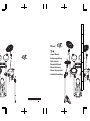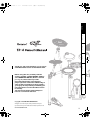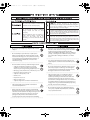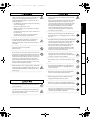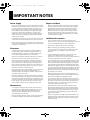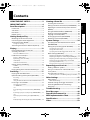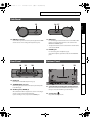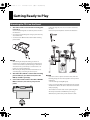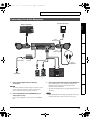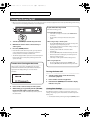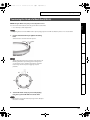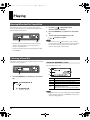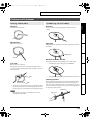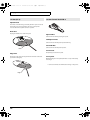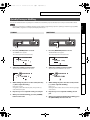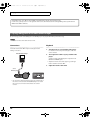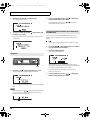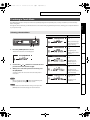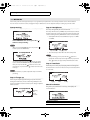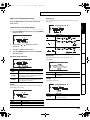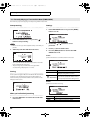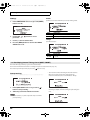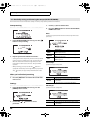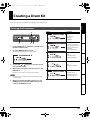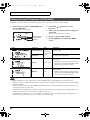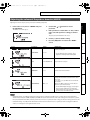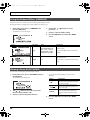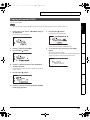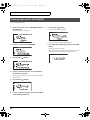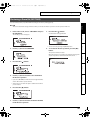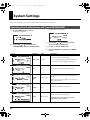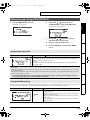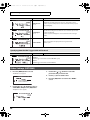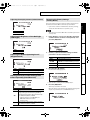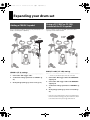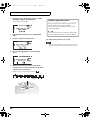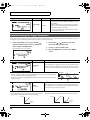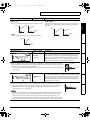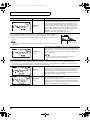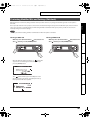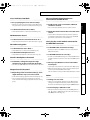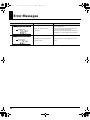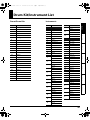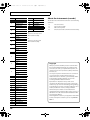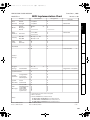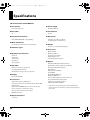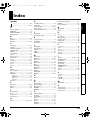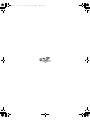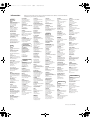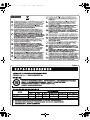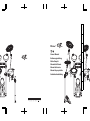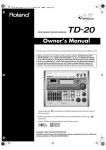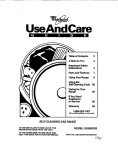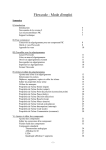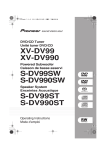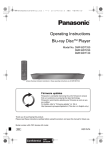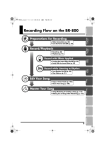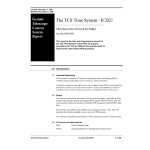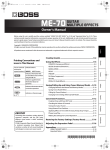Download Roland TD-4 Drums User Manual
Transcript
English Deutsch Français Italiano Español Português Owner’s Manual Bedienungsanleitung Mode d’emploi Manuale dell’utente Manual del usuario Manual do proprietário Gebruikershandleiding Nederlands TD-4_e.book 1 ページ 2008年11月5日 水曜日 午後6時40分 English Deutsch Français Italiano Español Thank you, and congratulations on your choice of the Roland Percussion Sound Module TD-4. Português Before using this unit, carefully read the sections entitled: “USING THE UNIT SAFELY” and “IMPORTANT NOTES” (Owner’s manual p. 2–3; p. 4). These sections provide important information concerning the proper operation of the unit. Additionally, in order to feel assured that you have gained a good grasp of every feature provided by your new unit, Owner’s manual should be read in its entirety. The manual should be saved and kept on hand as a convenient reference. Nederlands Copyright ©2009 ROLAND CORPORATION All rights reserved. No part of this publication may be reproduced in any form without the written permission of ROLAND CORPORATION. 1 TD-4_e.book 2 ページ 2008年11月5日 水曜日 午後6時40分 USING THE UNIT SAFELY The symbol alerts the user to important instructions or warnings.The specific meaning of the symbol is determined by the design contained within the triangle. In the case of the symbol at left, it is used for general cautions, warnings, or alerts to danger. Used for instructions intended to alert the user to the risk of death or severe injury should the unit be used improperly. Used for instructions intended to alert the user to the risk of injury or material damage should the unit be used improperly. The symbol alerts the user to items that must never be carried out (are forbidden). The specific thing that must not be done is indicated by the design contained within the circle. In the case of the symbol at left, it means that the unit must never be disassembled. * Material damage refers to damage or other adverse effects caused with respect to the home and all its furnishings, as well to domestic animals or pets. 002c • Do not open (or modify in any way) the unit or its AC adaptor. The ● symbol alerts the user to things that must be carried out. The specific thing that must be done is indicated by the design contained within the circle. In the case of the symbol at left, it means that the power-cord plug must be unplugged from the outlet. 008c • .................................................................................................................... 003 • Do not attempt to repair the unit, or replace parts within it (except when this manual provides specific instructions directing you to do so). Refer all servicing to your retailer, the nearest Roland Service Center, or an authorized Roland distributor, as listed on the “Information” page. .................................................................................................................... 008e • .................................................................................................................... 004 • .................................................................................................................... • Subject to temperature extremes (e.g., direct sunlight in an enclosed vehicle, near a heating duct, on top of heat-generating equipment); or are 009 • Exposed to steam or smoke; or are • Subject to salt exposure; or are • • • Exposed to rain; or are • Dusty or sandy; or are • Subject to high levels of vibration and shakiness. .................................................................................................................... This unit should be used only with a stand that is recommended by Roland. .................................................................................................................... 006 • When using the unit with a stand recommended by Roland, the stand must be carefully placed so it is level and sure to remain stable. If not using a stand, you still need to make sure that any location you choose for placing the unit provides a level surface that will properly support the unit, and keep it from wobbling. .................................................................................................................... 2 Do not excessively twist or bend the power cord, nor place heavy objects on it. Doing so can damage the cord, producing severed elements and short circuits. Damaged cords are fire and shock hazards! .................................................................................................................... 010 • Humid; or are • Use only the attached power-supply cord. Also, the supplied power cord must not be used with any other device. Never install the unit in any of the following locations. • Damp (e.g., baths, washrooms, on wet floors); or are 005 Be sure to use only the AC adaptor supplied with the unit. Also, make sure the line voltage at the installation matches the input voltage specified on the AC adaptor’s body. Other AC adaptors may use a different polarity, or be designed for a different voltage, so their use could result in damage, malfunction, or electric shock. This unit, either alone or in combination with an amplifier and headphones or speakers, may be capable of producing sound levels that could cause permanent hearing loss. Do not operate for a long period of time at a high volume level, or at a level that is uncomfortable. If you experience any hearing loss or ringing in the ears, you should immediately stop using the unit, and consult an audiologist. .................................................................................................................... 011 • Do not allow any objects (e.g., flammable material, coins, pins); or liquids of any kind (water, soft drinks, etc.) to penetrate the unit. .................................................................................................................... TD-4_e.book 012b • 3 ページ 2008年11月5日 水曜日 午後6時40分 Immediately turn the power off, remove the AC adaptor from the outlet, and request servicing by your retailer, the nearest Roland Service Center, or an authorized Roland distributor, as listed on the “Information” page when: 101f • • The AC adaptor, the power-supply cord, or the plug has been damaged; or • Objects have fallen into, or liquid has been spilled onto the unit; or • The unit has been exposed to rain (or otherwise has become wet); or .................................................................................................................... 013 • In households with small children, an adult should provide supervision until the child is capable of following all the rules essential for the safe operation of the unit. .................................................................................................................... 102c • .................................................................................................................... 103b • • Protect the unit from strong impact. (Do not drop it!) .................................................................................................................... 015 • .................................................................................................................... 016 Before using the unit in a foreign country, consult with your retailer, the nearest Roland Service Center, or an authorized Roland distributor, as listed on the “Information” page. .................................................................................................................... • Try to prevent cords and cables from becoming entangled. Also, all cords and cables should be placed so they are out of the reach of children. .................................................................................................................... 106 • Never climb on top of, nor place heavy objects on the unit. .................................................................................................................... 107c • Never handle the AC adaptor or its plugs with wet hands when plugging into, or unplugging from, an outlet or this unit. .................................................................................................................... 108b • Before moving the unit, disconnect the AC adaptor and all cords coming from external devices. • Before cleaning the unit, turn off the power and unplug the AC adaptor from the outlet. .................................................................................................................... 110b 101b • .................................................................................................................... 101c • This (TD-4) for use only with Roland stand MDS series. Use with other stands is capable of resulting in instability causing possible injury. Whenever you suspect the possibility of lightning in your area, disconnect the AC adaptor from the outlet. .................................................................................................................... 118c • Keep any caps and wing bolts you may remove in a safe place out of children’s reach, so there is no chance of them being swallowed accidentally. .................................................................................................................... .................................................................................................................... 3 Nederlands The unit and the AC adaptor should be located so their location or position does not interfere with their proper ventilation. • Português .................................................................................................................... 109b Español • .................................................................................................................... 104 Italiano Do not force the unit’s power-supply cord to share an outlet with an unreasonable number of other devices. Be especially careful when using extension cords—the total power used by all devices you have connected to the extension cord’s outlet must never exceed the power rating (watts/amperes) for the extension cord. Excessive loads can cause the insulation on the cord to heat up and eventually melt through. At regular intervals, you should unplug the AC adaptor and clean it by using a dry cloth to wipe all dust and other accumulations away from its prongs. Also, disconnect the power plug from the power outlet whenever the unit is to remain unused for an extended period of time. Any accumulation of dust between the power plug and the power outlet can result in poor insulation and lead to fire. Français .................................................................................................................... 014 Always grasp only the plug on the AC adaptor cord when plugging into, or unplugging from, an outlet or this unit. Deutsch • The unit does not appear to operate normally or exhibits a marked change in performance. English • If smoke or unusual odor occurs Please be sure to read and adhere to the cautionary notices contained in the instructions that came with this product. Please note that, depending on the manner in which keyboard performances are carried out, you may encounter situations where the keyboard falls off the stand or the stand topples over, even though you have followed all of the instructions and advice contained within the product’s manual. For this reason, you should always perform a safety check each time you use the stand. TD-4_e.book 4 ページ 2008年11月5日 水曜日 午後6時40分 IMPORTANT NOTES Power Supply Repairs and Data 301 452 • Do not connect this unit to same electrical outlet that is being used by an electrical appliance that is controlled by an inverter (such as a refrigerator, washing machine, microwave oven, or air conditioner), or that contains a motor. Depending on the way in which the electrical appliance is used, power supply noise may cause this unit to malfunction or may produce audible noise. If it is not practical to use a separate electrical outlet, connect a power supply noise filter between this unit and the electrical outlet. 302 • The AC adaptor will begin to generate heat after long hours of consecutive use. This is normal, and is not a cause for concern. 307 • Before connecting this unit to other devices, turn off the power to all units. This will help prevent malfunctions and/or damage to speakers or other devices. • Please be aware that all data contained in the unit’s memory may be lost when the unit is sent for repairs. Important data should always be written down on paper (when possible). During repairs, due care is taken to avoid the loss of data. However, in certain cases (such as when circuitry related to memory itself is out of order), we regret that it may not be possible to restore the data, and Roland assumes no liability concerning such loss of data. Additional Precautions 553 • Use a reasonable amount of care when using the unit’s buttons, sliders, or other controls; and when using its jacks and connectors. Rough handling can lead to malfunctions. 554 • Never strike or apply strong pressure to the display. 556 Placement • 351 • Using the unit near power amplifiers (or other equipment containing large power transformers) may induce hum. To alleviate the problem, change the orientation of this unit; or move it farther away from the source of interference. 558a • 352a • When connecting / disconnecting all cables, grasp the connector itself—never pull on the cable. This way you will avoid causing shorts, or damage to the cable’s internal elements. This device may interfere with radio and television reception. Do not use this device in the vicinity of such receivers. To avoid disturbing your neighbors, try to keep the unit’s volume at reasonable levels. You may prefer to use headphones, so you do not need to be concerned about those around you (especially when it is late at night). 352b 558c • • Noise may be produced if wireless communications devices, such as cell phones, are operated in the vicinity of this unit. Such noise could occur when receiving or initiating a call, or while conversing. Should you experience such problems, you should relocate such wireless devices so they are at a greater distance from this unit, or switch them off. 354a • Do not expose the unit to direct sunlight, place it near devices that radiate heat, leave it inside an enclosed vehicle, or otherwise subject it to temperature extremes. Excessive heat can deform or discolor the unit. 559a • 355b • When moved from one location to another where the temperature and/or humidity is very different, water droplets (condensation) may form inside the unit. Damage or malfunction may result if you attempt to use the unit in this condition. Therefore, before using the unit, you must allow it to stand for several hours, until the condensation has completely evaporated. Maintenance • • 4 Never use benzine, thinners, alcohol or solvents of any kind, to avoid the possibility of discoloration and/or deformation. Some connection cables contain resistors. Do not use cables that incorporate resistors for connecting to this unit. The use of such cables can cause the sound level to be extremely low, or impossible to hear. For information on cable specifications, contact the manufacturer of the cable. 985 • The explanations in this manual include illustrations that depict what should typically be shown by the display. Note, however, that your unit may incorporate a newer, enhanced version of the system (e.g., includes newer sounds), so what you actually see in the display may not always match what appears in the manual. • If there is a danger that you might accidentally strike the unit during performance, adjust the locations at which Tom 1 (T1) and Tom 2 (T2) are attached to the stand, to reduce the gap between the pads. For everyday cleaning wipe the unit with a soft, dry cloth or one that has been slightly dampened with water. To remove stubborn dirt, use a cloth impregnated with a mild, nonabrasive detergent. Afterwards, be sure to wipe the unit thoroughly with a soft, dry cloth. 402 When you need to transport the unit, package it in the box (including padding) that it came in, if possible. Otherwise, you will need to use equivalent packaging materials. 562 401a • Since sound vibrations can be transmitted through floors and walls to a greater degree than expected, take care not to allow such sound to become a nuisance to neighbors, especially at night and when using headphones. Although the drum pads and pedals are designed so there is a minimal amount of extraneous sound produced when they’re struck, rubber heads tend to produce louder sounds compared to mesh heads. You can effectively reduce much of the unwanted sound from the pads by switching to mesh heads. TD-4_e.book 5 ページ 2008年11月5日 水曜日 午後6時40分 Contents Front Panel ...........................................................................6 Side Panel .............................................................................7 Rear Panel .............................................................................7 Bottom Panel ......................................................................7 Mounting the TD-4 on the Stand .................................8 Connecting Your Audio Equipment............................9 Turning the Power On/Off ........................................... 10 Selecting the Parameters ............................................. 27 Editing Instrument Parameters (INSTRUMENT) ... 28 Adjusting the volume of the pads or drum kit (MIXER)................................................................................ 29 Using the Onboard Effects (AMBIENCE) ................. 30 Naming a Drum Kit (KIT NAME).................................. 30 Copying a Drum Kit (COPY)......................................... 31 Exchanging Drum Kits (EXCHANGE) ........................ 32 Restoring a Drum Kit (RESTORE)................................ 33 System Settings.......................................34 Playing..................................................... 12 Specifying the Type of Pad ............................................................ 35 Hearing What the Kits Sound Like ............................ 12 Selecting a Drum Kit ...................................................... 12 Setting the Pad Sensitivity ............................................................. 35 About the “DRUM KIT” screen....................................................... 12 Other Settings (OPTIONS) ............................................ 36 Performance Techniques ............................................. 13 Adjusting the Display Contrast (LCD Contrast) ...................... 37 Pads (e.g., PDX-8, PD-8)................................................................... 13 Adjusting the Brightness of the Backlight (LCD Bright) ...... 37 Cymbals (e.g., CY-8, CY-12R/C) ..................................................... 13 Adjusting the Button Operating Sound (Keypad Sound) ... 37 Hi-Hat (CY-5)........................................................................................ 14 Allowing the Head and Rim Settings to be Edited Separately (Head/Rim Link) ........................................................... 37 Specifying How the CR2 Trigger Cable will be Used ............ 36 Restoring the Factory Settings (Factory Reset)....................... 37 TUNING.................................................................................................. 15 Expanding your drum set.......................38 MUFFLING ............................................................................................ 15 Adding a CRASH 2 cymbal........................................... 38 Using a CY-12R/C or CY-15R instead of the CY-8 cymbal ...................................................................... 38 Using the VH-11 V Hi-hat.............................................. 39 Playing Along with a Portable Audio Player ......... 16 Practicing ................................................ 17 Connecting the VH-11 and Making Settings on the TD-4..... 39 Recording ............................................................................................. 17 Other Settings .........................................41 Playback................................................................................................ 18 MIDI Settings .................................................................... 41 MIDI-related Settings ....................................................................... 41 Practicing in Coach Mode ............................................ 19 Detailed Settings for Trigger Parameters............... 42 Protecting Modified Kits and Settings (Edit Lock) .......................................................................... 45 Selecting a Practice Menu .............................................................. 19 <1> WARM UPS.................................................................................. 20 <2> Correctly Playing in Time with the Beat (TIME CHECK)........ 22 <3> Continuing to play at a steady tempo (TEMPO CHECK)...... 23 <4> Developing Internal Timing Sense (QUIET COUNT).............. 24 <5> Gradually raising and lowering the tempo (AUTO UP/DOWN)..... 26 Troubleshooting .....................................46 Error Messages ........................................48 Drum Kit/Instrument List .......................49 MIDI Implementation Chart ...................51 Specifications ..........................................52 Index ........................................................53 5 Nederlands Using Time Check to Check Your Recorded Performance . 18 Português Playing with the Metronome...................................... 17 Quick Recording and Playback (QUICK REC)......... 17 Español Quickly Tuning or Muffling.......................................... 15 Italiano Hi-Hat Control Pedal FD-8.............................................................. 14 Français Tensioning the Head of a Mesh Pad (PDX-8) ........ 11 Specifying How the Metronome will Sound (METRONOME) ................................................................. 34 Editing the pad settings (PAD SETTINGS) .............. 35 Saving Your Settings ........................................................................ 10 Deutsch Getting Ready to Play .............................. 8 Creating a Drum Kit ................................27 English USING THE UNIT SAFELY.......................... 2 IMPORTANT NOTES .................................. 4 Panel Descriptions ................................... 6 TD-4_e.book 6 ページ 2008年11月5日 水曜日 午後6時40分 Panel Descriptions Front Panel fig.FrontP.eps 7 9 11 12 1 2 3 1. 2. 5 4 [POWER] button Use this to adjust a value. Turning the dial toward “+” will increase the value, and turning it toward “-” will decrease the value. [TUNING] button [MUFFLING] button DRUM KIT [<] [>] buttons Use these to switch drum kits (p. 12). You’ll also use these buttons to return to the drum kit screen from other screens (except during recording/playback). 6. The backlight will automatically dim when no panel operations have been performed for a certain period of time. [MENU] button Use this when you want to make various settings for the TD4, such as editing the settings of a drum kit or adjusting the pads. 8. SEL [ ][ ] button Use this to select a menu item when using the Coach function, or to select parameters when making various settings for the TD-4. 6 10. [OK] button Use this to confirm a menu item to use with the Coach function, or to confirm a value you’ve edited. 11. [COACH] button Press this when you want to use the Coach function (p. 19). 12. [ ] (Metronome) button This turns the metronome on (sounding) or off (silent) (p. 17). 13. QUICK REC [ ] (Rec) button Use this to record your playing (p. 17). 14. QUICK REC [ Display During performance, this shows the drum kit name and other information. During editing, this shows the contents of the settings. 7. [-/+] dial [VOLUME] knob Use this when you want to muffle (mute) each instrumental sound (p. 15). 5. 10 13 14 Use this dial to edit a value. Use this when you want to tune each instrumental sound (p. 15). 4. 9. 8 Turns the power on/off (p. 10). Adjusts the volume from the OUTPUT and PHONES jacks (p. 10). 3. 6 ] (Play/Stop) button Play back what you recorded (p. 18). With some buttons, a sound is produced when you press them. If you want, you can turn off this sound (p. 37). TD-4_e.book 7 ページ 2008年11月5日 水曜日 午後6時40分 Panel Descriptions Side Panel fig.SideP.eps 15 16 17 English Deutsch 15. MIDI OUT connector 16. MIX IN jack Use this when you want to use the pads to play external MIDI sound sources or for recording with sequencers (p. 41). For connecting an external audio source such as MP3 or CD players (p. 16). All sound input here is also sent from the OUTPUT and PHONES jacks. 17. PHONES jack Français * To adjust the volume, use the controls of the external device connected to MIX IN. For connecting stereo headphones (p. 9). Using the headphone jack will not mute the main OUTPUT jacks. Italiano Rear Panel Bottom Panel fig.RearP.epss fig.BottomP.eps 19 20 21 22 Español 18 Português 18. DC IN jack Connect the included AC adaptor here (p. 9). 19. TRIGGER INPUT connector 20. OUTPUT jacks (L/MONO, R) All sounds of the TD-4 are output here. Use for connecting to an amp or other external audio equipment. If you’re working in mono, only use the L/MONO jack. Nederlands Connecting the special cable connects the pads and pedals to the TD-4 (p. 8). 21. Sound module mounting plate attachment holes Attach the included sound module mounting plate here so that you can attach the TD-4 to your drum stand. 22. Security Slot ( ) http://www.kensington.com/ 7 TD-4_e.book 8 ページ 2008年11月5日 水曜日 午後6時40分 Getting Ready to Play Mounting the TD-4 on the Stand 1. Attach the included sound module mounting plate to the TD-4. Use the included wing bolts to attach the plate as shown in the illustration. Labels indicating the pad to be connected are attached to the cable. Connect the pads and pedals as shown in the illustration. fig.Trig-Plug.eps * Use only the included wing bolts. Using any other nuts may cause malfunction. * You must use the TD-4 with the sound module mounting plate installed. fig.H-mounting.eps fig.Connect-cable.eps CR1 RD T2 T1 TD-4 T3 • When turning the unit upside-down, get a bunch of newspapers or magazines, and place them under the four corners or at both ends to prevent damage to the buttons and controls. Also, you should try to orient the unit so no buttons or controls get damaged. CR2 HH SNR KIK • When turning the unit upside-down, handle with care to avoid dropping it, or allowing it to fall or tip over. 2. 3. Attach the TD-4 (with the sound module mounting plate installed) to your drum stand (such as the MDS-4; available separately). Connect the included cable to the TD-4’s TRIGGER INPUT connector, and connect your pads and pedals. fig.Connecter-joint.eps HHC • If you don’t connect a pad to each of the cables, make the following settings for unconnected pads in order to prevent malfunction. • Turn the Pad Type setting OFF (p. 35). • If you’re not using the CR2, leave the CR2 cable cap attached, and fasten the cable to the stand so that it does not interfere with your playing. • The included connection cables are the optimal length for when they're attached to the MDS-4. If you’re using a different stand, you'll need to provide extension cables. 8 TD-4_e.book 9 ページ 2008年11月5日 水曜日 午後6時40分 Getting Ready to Play Connecting Your Audio Equipment fig.Connection.eps Portable Audio Player English MIDI Sound Module MIDI IN Deutsch Stereo miniature plug Français Stereo 1/4” phone plug AC Adaptor Italiano Power Cord Indicator Stereo Headphones Español To AC Outlet 1. Power-off all equipment before making connections. 2. Connect the OUTPUT jacks (L/MONO, R) to your audio system or amp. * If you’re using headphones, connect them to the PHONES jack. Audio Set, etc 3. Connect the included AC adaptor to the DC IN jack. Place the AC adaptor so the side with the indicator (see illustration) faces upwards and the side with written information faces downwards. * The indicator will light when you plug the AC adaptor into an AC outlet. Using the MIX IN jack allows playing along with music from a portable audio player or other external sources (p. 16). 9 Nederlands To prevent malfunction and/or damage to speakers or other devices, always turn down the volume, and turn off the power on all devices before making connections. Português Powered Amp, etc TD-4_e.book 10 ページ 2008年11月5日 水曜日 午後6時40分 Getting Ready to Play Turning the Power On/Off * Once connections have been made (p. 9), turn on the power to the connected equipment in the order specified. Doing it in the wrong order raises the risk of damage/malfunction to that equipment. fig.P-PowerOn.eps If you don’t hear any sound 3 1 Check the following points. Pad and Pedal Connections • Is the cable correctly connected to the TRIGGER INPUT connector? • Are the cables correctly connected to each pad or pedal? 1. Turn the [VOLUME] knob all the way to the left. 2. Minimize the volume of the connected amp or audio system. 3. Press the [POWER] button. When Using an Amp or Audio System • Are the TD-4’s OUTPUT jacks connected correctly to the input jacks of your amp/audio system? • Are the input selections and volume settings correct on that amp/audio system? • Possible problem with the connection cables themselves? * Even with the volume all the way down, you may still hear some sound when the power is switched on, but this is normal, and does not indicate a malfunction. • Isn’t the [VOLUME] knob turned all the way to the left? • Have the input select settings of your audio system or amp been made correctly? * The TD-4 is equipped with a protection circuit and requires a brief interval a few seconds) after powering before it will operate normally. • Is the amp or audio system volume setting correct? When using headphones • Are your headphones plugged into PHONES jack? Caution when Turning On the Power After you turn on the power, do NOT touch any pads or pedals until the drum kit name (the illustration below) has appeared in the display. Doing so can cause various problems. ig.d-OpenKitNo1.eps 4. Power-on the connected amp or audio system. 5. While hitting a pad, gradually turn the [VOLUME] knob toward the right to adjust the volume. Adjust the volume of the connected amp/ audio system to the desired level. • Isn’t the [VOLUME] knob turned all the way to the left? Turning the Power Off 1. Turn the volume down on the TD-4 and any connected equipment. 2. Power-off the connected equipment. 3. Hold down the [POWER] button until the display indicates “See you!” Saving Your Settings The TD-4 does not have a specific “operation” for saving your settings. Any changes you’ve made will be saved when you turn off the power. * You must turn off the power by pressing the [POWER] button. 10 TD-4_e.book 11 ページ 2008年11月5日 水曜日 午後6時40分 Getting Ready to Play Tensioning the Head of a Mesh Pad (PDX-8) BEFORE using the PDX-8 mesh pads you must adjust the tension. English You can tension mesh heads the same way you do with acoustic drums. * Use a drum key to make adjustments. Adjusting the tension of the PDX-8 head is only for playing response and will not affect the pitch as on an acoustic drum. Use the included drum key to tighten the tuning bolts. Deutsch 1. Strike the head to check the feel and response. fig.PDX8-Adj.eps Loosen Tighten Français Italiano fig.PDX8-Bolt.eps 6 1 Português 3 4 Nederlands 2 2. Español Tighten the tuning bolts in the numerical order shown in the following illustration. If you firmly tighten a tuning bolt at one location all at once, it will be impossible to stretch the head evenly, and this may cause triggering response problems. 5 Tension the head evenly as you test the playing feel, just as you would with an acoustic drum. Head tension may slacken with the passage of time. Readjust the tension as needed. 11 TD-4_e.book 12 ページ 2008年11月5日 水曜日 午後6時40分 Playing Hearing What the Kits Sound Like After turning the power on, you can play the demo patterns. 1. Press the [ ] (Play/Stop) button. The demo patterns will play. 2. Press the DRUM KIT [<] [>] buttons to select drum kit. Here’s how you can listen to the sounds by switching drum kits while playing the demo patterns. fig.P-Demo.eps 3. To stop demo pattern playback, press the [ 2 1, 3 * All rights reserved. Unauthorized use of this material for purposes other than private, personal enjoyment is a violation of applicable laws. ] button once again. When you press the [ ] (Rec) button to start recording your performance (p. 17), the demo patterns will temporarily be erased. The next time you turn on the power, you will again be able to play the demo patterns. * No data for the demo patterns that is played will be output from MIDI OUT. Selecting a Drum Kit A drum kit is a combination of the sounds & settings for each pad and pedal, as well as ambience. About the “DRUM KIT” screen fig.P-DrumKit.eps This is the TD-4’s basic screen. fig.d-KitNo1.eps D A 1 1. Press the DRUM KIT [<] [>] buttons to select drum kit. fig.d-KitScreen.eps C E B A B C D E Drum kit number Drum kit name This shows the metronome tempo (p. 17). Strength of the pad strike displayed in 6 levels. This is shown if the cross-stick technique can be used with the snare (p. 29). (When Xstick Volume is anything other than OFF) Regardless of the screen that is displayed, pressing the DRUM KIT [<] [>] buttons will access the “DRUM KIT” screen (except during recording/playback). 12 TD-4_e.book 13 ページ 2008年11月5日 水曜日 午後6時40分 Playing Performance Techniques Pads (e.g., PDX-8, PD-8) Cymbals (e.g., CY-8, CY-12R/C) Bow Shot Hit only the head of the pad. The most common method, playing the middle area of the cymbal. fig.Play-Head.eps English Head Shot fig.Play-CYBow.eps Deutsch Head Open Rim Shot Edge Shot Strike the rim of the pad. fig.Play-CYEdge.eps Français When striking the edge with the shoulder of the stick (as shown in the figure). fig.Play-Rim.eps Edge Sensor Italiano Rim Bell Shot (CY-12R/C, CY-15R) This playing method involves striking the bell of the cymbal. Cross Stick * Set the Crash 2 Usage setting (p. 36) to “RIDE BELL.” Only strike the rim of the pad. fig.Play-CYBell.eps Español Velocity switching “snare rim” sound, played softly produces a cross stick sound, and when played harder, produces a open rim shot sound (p. 29). fig.Play-Cross.eps * Strike the bell somewhat strongly with the shoulder of the stick. Choking a Cymbal Rim fig.Play-Choke.eps Roland Logo When playing cross stick, set “Xstick Volume” (p. 29) to anything other than “OFF.” Edge Sensor 13 Nederlands * To play the cross stick, be sure that you only strike the rim of the pad. Place your hand on the head gently, otherwise this may prevent the cross stick function from working properly. Choking (pinching) the cymbal’s edge with the hand immediately after hitting the cymbal will mute or choke the sound, just like with a real cymbal. The Choke function only works when you grasp in the area (where the edge sensor is) as shown in the figure. If you do otherwise, it will not work. Português Rim TD-4_e.book 14 ページ 2008年11月5日 水曜日 午後6時40分 Playing Hi-Hat (CY-5) Open/Closed Hi-Hat Control Pedal FD-8 fig.FD-8.eps The hi-hat sound will change smoothly between open and closed depending on pressure applied to the hi-hat control pedal. Foot closed and foot splash sounds are possible. Bow Shot Playing the middle area of the hi-hat pad. fig.Play-VHBow.eps Open Hi-Hat Strike the hi-hat without pressing the pedal. Half Open Hi-Hat Strike the hi-hat with the pedal pressed half-way. Closed Hi-Hat Bow Strike the hi-hat with the pedal pressed. Foot Closed Completely press down the pedal. Edge Shot Playing the edge of the hi-hat pad with the shoulder of the stick (as shown in the figure). fig.Play-VHEdge.eps Foot Splash Quickly hitting the hi-hat pedal (with heel or toes) and instantly releasing it. * Connect the FD-8 to the TD-4 before turning on the power. Edge 14 TD-4_e.book 15 ページ 2008年11月5日 水曜日 午後6時40分 Playing Quickly Tuning or Muffling You can use dedicated buttons to quickly tune or muffle the sound. When you press the button, the sound you selected will be heard. TUNING MUFFLING fig.P-Muffling.eps 3 3 1. The TUNING screen appears. Press the [MUFFLING] button so it’s lit. The MUFFLING screen appears. The selected pad will sound at this time. The selected pad will sound at this time. 2. 2. The pad you struck will blink in the screen. Español fig.d-Muffling-1.eps Italiano fig.d-Tuning-1.eps Strike the pad that you want to tune. Français 1, 5 1, 5 Press the [TUNING] button so it’s lit. Deutsch fig.P-Tuning.eps 1. English You cannot make tuning or muffling settings for pads to which an instrument (p. 28) in the cymbal-type instrument group (HIHAT, CRASH, RIDE) is assigned. For such pads, the display will indicate “- - -.” Strike the pad that you want to muffle. The pad you struck will blink in the screen. fig.d-Muffling-2.eps 3. 3. Português fig.d-Tuning-2.eps While striking the pad to hear the sound, turn the [-/+] dial to adjust the muffling. Value: -600–0–+600 Value: 0–10 A negative (-) value will lower the pitch, and a positive (+) value will raise the pitch. Raising this value reduces the resonance and decay (length) of the sound. 4. Repeat steps 2–3 to adjust the tuning of each pad. 4. 5. When you’ve finished tuning, press the [TUNING] button to turn it off. Repeat steps 2–3 to adjust the muffling of each pad. 5. When you’ve finished adjusting the muffling, press the [MUFFLING] button to turn it off. 15 Nederlands While striking the pad to hear the sound, turn the [/+] dial to adjust the tuning. TD-4_e.book 16 ページ 2008年11月5日 水曜日 午後6時40分 Playing If Head/Rim Link (p. 37) is “ON,” both the HEAD and the RIM settings will be edited simultaneously. In some cases, you may see an “*” in the right side of the screen; this indicates that the tuning/muffling values specified for the HEAD and the RIM are different. Playing Along with a Portable Audio Player By connecting a portable audio/CD player to the MIX IN jack you can play the TD-4 with your favorite songs. You can connect other audio devices as well. Connections Playback Lower the volume of the TD-4 and your audio player before making connections. 1. Start the music on your portable audio player. For details on how to use your audio player, refer to its owner’s manual. fig.Connect-iPod.eps Portable Audio Player 2. Then adjust the volume of your portable audio player. Sounds received at the MIX IN jack are output from the OUTPUT and PHONES jacks. * Adjust the volume on the audio player to get the right balance between it and the TD-4. 3. Stereo miniature plug * If a connection cable has built-in resistors, the volume level of the source connected to the TD-4 (MIX IN) may be too low. If this occurs, use connection cables that do not contain resistors. 16 Adjust the volume of the TD-4. TD-4_e.book 17 ページ 2008年11月5日 水曜日 午後6時40分 Practicing Playing with the Metronome fig.P-Metronome.eps 2 Press the [ The TD-4 provides a Quick Rec function that lets you easily record your own performance. This is a very useful practice tool, recording and then checking your drumming. Whenever you turn on the power, the TD-4 is prepared for the playback of its demo patterns. After you’ve made a recording, if you turn off the power, the data for the recording will be erased. Then, the next time the power is switched on, the demo patterns will once again be loaded in from internal memory. ] button. The metronome starts and the screen will indicate the tempo. The button will blink in time with the metronome. fig.d-Metro.eps Deutsch 1. 1, 3 English Quick Recording and Playback (QUICK REC) Français A signal input via the MIX IN jack won’t be recorded. Recording Turn the [-/+] dial to adjust the tempo. fig.P-QuickRec.eps Value: 40–260 3. Italiano 2. To turn off the metronome, press the [ to turn it off. ] button Español 1, 3 Even without pressing the [ ] button, you can change the tempo by turning the [-/+] dial in the Drum Kit screen. * First: Please select the drum kit that you want to use for recording. You can change the way that the metronome sounds (p. 34). Press the [ Português 1. ] (Rec) button. The [ ] (Rec) button will blink, and the TD-4 will enter recording-standby mode. fig.d-Rec-1.eps Nederlands • To record along with the metronome, press the [ ] button to turn the metronome on, and use the [-/+] dial to adjust the tempo. 17 TD-4_e.book 18 ページ 2008年11月5日 水曜日 午後6時40分 Practicing 2. Hit any pad/pedal and recording begins. 2. The following screen appears. To stop playback, press the [ button and the button goes dark. ] (Play/Stop) When playback has finished, the [ button automatically goes dark. ] (Play/Stop) fig.d-Rec-2.eps ] (Rec) button and Using Time Check to Check Your Recorded Performance * If you exceed the maximum recording time, recording stops automatically. You can use Coach mode’s “TIME CHECK” function to check whether your recorded performance was played with accurate timing. 3. To stop recording, press the [ the button goes dark. fig.d-Rec-3.eps You must play along with the metronome when recording. 1. 2. Press the [ ] (Play/Stop) button so it’s lit; the recorded performance will play. Press the [COACH] button. The following screen appears. fig.d-RecCheck.eps Playback fig.P-QuickPlay.eps During playback, you can change the playback tempo by turning the [-/+] dial. When you stop playback, the tempo will revert to the setting at which it was recorded. 1, 2 1. Press the [ * Loop playback will automatically be selected and the metronome will turn on. ] (Play/Stop) button so it’s lit. The following screen appears, and playback begins. 3. fig.d-RecPlay-1.eps * The recorded performance data is not transmitted from MIDI OUT. By holding down the [ ] (Play/Stop) button for about one second, you can select loop playback; the recorded performance will play repeatedly. fig.d-LoopPlay.eps Loop Playback 18 To stop playback, press the [ button and the button goes dark. ] (Play/Stop) TD-4_e.book 19 ページ 2008年11月5日 水曜日 午後6時40分 Practicing Practicing in Coach Mode The TD-4’s Coach mode is a unique set of exercises specifically designed to help build speed, accuracy and stamina, as well as develop better timing skills. English Throughout the Coach modes, you will discover that some of them have programmable parameters, allowing you to adapt the functions to your specific needs. Selecting a Practice Menu fig.P-CoachMenu.eps Menu Explanation Deutsch 1 Warm Ups p. 20 When you want to get warmed up before you begin practicing. 1. 3 Press the [COACH] button so it’s lit. The Coach mode menu screen will appear. fig.d-Tr-Menu-1.eps Français 2 Time Check p. 22 Strengthens your ability to play accurate rhythms. Italiano Tempo Check p. 23 Strengthens your ability to play at a consistent speed. Use the SEL [ ][ ] buttons to select the desired practice menu item (shown at right). 3. When you’ve selected a practice menu item, press the [OK] button. You’ll proceed to the start screen of the selected practice menu item. Quiet Count p. 24 Strengthens your ability to maintain the tempo internally. Or you can just press the [ ] button to immediately start practicing without calling up the start screen. Português Auto Up/Down p. 26 Español 2. Strengthens your endurance. Nederlands In the start screen of the Practice menu, you can press the [MENU] button and make settings for each menu item. 19 TD-4_e.book 20 ページ 2008年11月5日 水曜日 午後6時40分 Practicing <1> WARM UPS In this mode you’ll successively practice steps 1–3, be graded on your performance at each step, and then receive a final evaluation. You can choose one of three courses, ranging from easy to difficult. You can also adjust the tempo according to your level of skill. Start practicing Step 2: AutoUpDown fig.WarmUp-1.eps The tempo will gradually be raised and lowered. The tempo will increase by 1BPM (beat-per-minute) for each beat until the metronome reaches the upper limit; then the tempo will continue slowing down by 1BPM until it reaches the initial tempo. * AutoUpDown will be executed if Duration (p. 21) is 10 MINS or 15 MINS. fig.d-WarmUp-3.eps In the WARM UPS start screen, press the [ button to start practicing. After you’ve started WARM UPS, you can press the [ button to pause the WARM UPS. ] ] fig.WarmUp-6.eps Tempo lower limit Tempo upper limit * The current tempo value will be the lower tempo limit. While practicing, you can press the SEL [ ] button to specify the current tempo as the upper limit; if you press the To resume practicing, press the [ If you’re finished with WARM UPS, press the [OK] button. Here you can press the SEL [ previous step, or press the SEL [ next step. SEL [ ] button once again. ] button, the upper tempo limit will return to 260. Step 3: TimeCheck ] button to move to the ] button to move to the At this step, the accuracy of your playing will be checked against the metronome. You can see in the screen if you are ahead, behind or on the beat. fig.WarmUp-4.eps You can turn the [-/+] dial to adjust the tempo even while practicing. Step 1: Change-up In this step, the rhythm type will change every two measures. Starting from half notes, the note values will gradually become shorter, and will then return to half notes; this change in rhythms will be repeated. fig.WarmUp-2.eps Lagging Correct Rushing Overall evaluation This grades your performance at each step, and displays the overall evaluation. fig.WarmUp-5.eps Remaining time Current note value Evaluation (display) EXCELLENT!, VERY GOOD!, GOOD, AVERAGE, START OVER 20 TD-4_e.book 21 ページ 2008年11月5日 水曜日 午後6時40分 Practicing When you’ve finished practicing Press the [OK] button to return to the Coach mode menu screen. Change-up: Step 1: Selects the pattern by which the rhythm will vary during Change-up. fig.WarmUp-Op3.eps English Select a course and make settings 1. From the WARM UPS start screen, press the [MENU] button so it’s lit. fig.WarmUp-Op1.eps Use the SEL [ parameter. ][ ] buttons to select a 3. Turn the [-/+] dial to edit the value. 4. Press the [MENU] button to return to the WARM UPS start screen. fig.WarmUp-Op1.eps MaxTempo: Italiano Duration (time selection): Français 2. Explanation Deutsch Value Step 2: Specifies the upper tempo limit during step 2: AutoUpDown. fig.WarmUp-Op4.eps 5 MINS 15 MINS Value 40–260 Explanation * You can also use Tap input (p. 34) to specify the tempo. Tempo: This specifies the tempo. Português 10 MINS Explanation Time required: 5 minutes Change-up: 2 minutes, TimeCheck: 3 minutes Time required: 10 minutes Change-up: 3 minutes, AutoUpDown: 3 minutes, TimeCheck: 4 minutes Time required: 15 minutes Change-up: 5 minutes, AutoUpDown: 5 minutes, TimeCheck: 5 minutes Español Value fig.WarmUp-Op5.eps Grade: Nederlands This selects how strictly you will be graded and how TimeCheck will evaluate your accuracy. fig.WarmUp-Op2.eps Value 40–260 Value EASY HARD Explanation * You can also use Tap input (p. 34) to specify the tempo. Explanation Normal setting Grading (evaluation) will be stricter. 21 TD-4_e.book 22 ページ 2008年11月5日 水曜日 午後6時40分 Practicing <2> Correctly Playing in Time with the Beat (TIME CHECK) This mode lets you practice playing accurately along with the metronome. Start practicing Settings fig.TimeCheck-1.eps 1. In the TIME CHECK start screen, press the [MENU] button so it’s lit. fig.TimeCheck-Op1.eps 1. In the TIME CHECK start screen, press the [ button to start practicing. ] You can use the [-/+] dial to adjust the tempo even while you practice. 2. Strike the pad in time with the metronome. fig.TimeCheck-2.eps 2. Use the SEL[ parameter. ][ ]buttons to select a 3. Use the [-/+] dial to edit the value. 4. Press the [MENU] button to return to the TIME CHECK start screen. Score: Specifies whether the score will be shown in the screen. fig.TimeCheck-Op1.eps Lagging Rushing • The screen will indicate whether your pad strikes match the beat sounded by the metronome. • The percentage of your strikes that were played with accurate timing is displayed as a “%” value. Scoring Value OFF If Score (shown at right) is “ON,” the Time Check will automatically end when you’ve finished practicing the specified number of measures. Then your performance will be scored, and the results will appear in the screen. fig.TimeCheck-Op4.eps ON (4, 8, 16, 32 meas) Explanation Your performance will not be scored. Only the timing will be checked. The score will be shown in the screen. You can also specify the number of measures you’ll practice before being scored. Grade: Specifies the strictness of scoring. fig.TimeCheck-Op2.eps When you’ve finished practicing 3. 22 Press the [OK] button to return to the Coach mode menu screen. Value EASY HARD Explanation Normal Timing will be checked more strictly. TD-4_e.book 23 ページ 2008年11月5日 水曜日 午後6時40分 Practicing Tempo: Specifies the tempo. fig.TimeCheck-Op5.eps English Value 40–260 Deutsch Explanation * You can also set the tempo by using Tap input (p. 34). <3> Continuing to play at a steady tempo (TEMPO CHECK) This mode lets you practice playing at a steady tempo without relying on the tempo sounded by the metronome. Français Start practicing fig.TempoKeep-3.eps fig.TempoKeep-1.eps 1. In the TEMPO CHECK start screen, press the [ button to start practicing. Italiano Significant inaccuracy ] Moderate inaccuracy fig.TempoKeep-2.eps Español Slight inaccuracy Português You can turn the [-/+] dial to adjust the tempo even while you’re practicing. 2. Perfect timing Strike the pads in time with the metronome. Strike the pads at a constant tempo. • The metronome volume will increase if the tempo of your pad strikes begins to drift. The more your tempo drifts, the louder the metronome will become. Strike the pads with an accurate timing that matches the tempo of the metronome. When you’ve finished practicing 3. Press the [OK] button to return to the Coach mode menu screen. If the tempo of your strikes is significantly inaccurate, it may be impossible to precisely determine the amount of inaccuracy. 23 Nederlands • The accuracy of your striking tempo is shown as a “%” value. • The more your tempo becomes accurate, the softer the metronome volume will become. TD-4_e.book 24 ページ 2008年11月5日 水曜日 午後6時40分 Practicing Settings Grade: Specifies the strictness with which your tempo will be graded. 1. In the TEMPO CHECK start screen, press the [MENU] button so it’s lit. fig.TempoKeep-Op2.eps fig.TempoKeep-Op2.eps ][ Value EASY HARD 2. Use the SEL[ parameter. ]buttons to select a 3. Use the [-/+] dial to edit the value. 4. Press the [MENU] button to return to the TEMPO CHECK start screen. Explanation Normal Your tempo will be graded more strictly. Tempo: Specifies the tempo. fig.TempoKeep-Op3.eps Value 40–260 Explanation * You can also set the tempo by using Tap input (p. 34). <4> Developing Internal Timing Sense (QUIET COUNT) This mode will help you develop a good sense of time/tempo. The metronome will alternate between “sounding and quiet” at selected intervals (see p. 25). The selected cycle will repeat until you press the [ ] button to stop. Start practicing • The metronome will sound during the first few measures. When you reach the last measure during which the metronome will sound, the screen will indicate “Ready.” fig.Quiet-1.eps fig.Quiet-2.eps 1. In the QUIET COUNT start screen, press the [ button to start practicing. 2. Strike the pads in time with the metronome. ] You can turn the [-/+] dial to adjust the tempo even while you’re practicing. 24 • When the metronome stops sounding, the screen indication will change to “Quiet.” Continue striking the pads during this time. fig.d-Quiet-3.eps TD-4_e.book 25 ページ 2008年11月5日 水曜日 午後6時40分 Practicing • The “%” value indicates the percentage by which you played at an accurate tempo during the “Quiet” indication. fig.d-Quiet-4.eps Quiet: Of the measures specified by “Meas,” this setting specifies the length of the measures that will be “Quiet.” fig.Quiet-Op2.eps English 3. Repeat step 2 to continue practicing. 4. Press the [OK] button to return to the Coach mode menu screen. RANDOM 1, 2, 4 Explanation The length of the Quiet interval will randomly change each time. Specifies the length (number of measures) of the Quiet interval. * This setting cannot be longer than half of the Measures value. Français Tempo: Settings Deutsch Value When you’ve finished practicing Specifies the tempo. fig.Quiet-Op3.eps 1. In the QUIET COUNT start screen, press the [MENU] button so it’s lit. Italiano fig.Quiet-Op1.eps Value ][ ]buttons to select a 3. Use the [-/+] dial to edit the value. 4. Press the [MENU] button to return to the QUIET COUNT start screen. Português Use the SEL[ parameter. Español 40–260 2. Explanation * You can also set the tempo by using Tap input (p. 34). Measures: Specify the length (measures) of the interval for which the metronome will alternate between “sounding” and “quiet.” Nederlands fig.Quiet-Op1.eps Value 2, 4, 8, 16 (Measures) 25 TD-4_e.book 26 ページ 2008年11月5日 水曜日 午後6時40分 Practicing <5> Gradually raising and lowering the tempo (AUTO UP/DOWN) The metronome increases and decreases tempo over time, to help develop stamina and endurance. Start practicing 3. Use the [-/+] dial to edit the value. fig.d-AutoUD-1.eps 4. Press the [MENU] button to return to the AUTO UP/ DOWN start screen. Rate: Specifies the speed at which the metronome tempo will increase (decrease). fig.d-AutoUD-Op1.eps 1. In the AUTO UP/DOWN start screen, press the [ button to start practicing. ] fig.d-AutoUD-2.eps Value SLOW Tempo lower limit Tempo upper limit MEDIUM 2. Play the pads in time with the metronome. • Starting at the lower tempo limit, the metronome speed will increase in steps according to the “rate” you have selected. When the metronome reaches the upper limit; then the tempo will slow down at the same rate. This cycle will be repeated. FAST Explanation The tempo will increment (decrement) by one BPM every four beats. The tempo will increment (decrement) by one BPM every two beats. The tempo will increment (decrement) by one BPM every beat. MaxTempo: Specifies the upper tempo limit. fig.d-AutoUD-Op2.eps • While practicing, you can press the SEL [ ] button to specify the current tempo as the upper limit; if you press the SEL [ ] button, the upper tempo limit will return to 260. When you’ve finished practicing 3. Press the [OK] button to return to the Coach mode menu screen. Value 40–260 Explanation * You can also use Tap input (p. 34) to specify the tempo. * This cannot be set lower than MinTempo. Settings MinTempo: 1. In the AUTO UP/DOWN start screen, press the [MENU] button so it’s lit. Specifies the lower tempo limit. fig.d-AutoUD-Op3.eps fig.d-AutoUD-Op1.eps Value 2. 26 Use the SEL[ parameter. ][ ]buttons to select a 40–259 Explanation * You can also use Tap input (p. 34) to specify the tempo. TD-4_e.book 27 ページ 2008年11月5日 水曜日 午後6時40分 Creating a Drum Kit All sounds assigned to a drum kit can be edited for your specific purposes. English Selecting the Parameters fig.P-KitMenu.eps Menu 2 Parameter 1 2. 4 Use the DRUM KIT [<] [>] buttons to select the drum kit that you want to edit. Press the [MENU] button so it’s lit. p. 29 • Volume of each pad • Pan position of each pad • Volume of the entire drum kit • Cross stick volume Français 1. 3 Deutsch p. 28 • Instrument • Tuning • Muffling The drum kit settings menu screen will appear. fig.d-KitMenu-1.eps 4. When you’ve selected the desired menu, press the [OK] button. You’ll move to the edit screen for the selected menu. 5. • Kit Copy (p. 31) • Kit Exchange (p. 32) • Kit Restore (p. 33) Português You can turn the [-/+] dial to select the pad whose settings you want to edit. p. 30 • Naming a drum kit Español Use the SEL[ ][ ]buttons to select the desired menu (shown at right). Italiano 3. p. 30 • Ambience Type • Depth of ambience When you’ve finished making settings, press the [MENU] button to turn off its illumination; you’ll return to the DRUM KIT screen. Nederlands 27 TD-4_e.book 28 ページ 2008年11月5日 水曜日 午後6時40分 Creating a Drum Kit Editing Instrument Parameters (INSTRUMENT) On the TD-4, each of the instruments in the drum kit (e.g., kick drum or snare drum) are called an “instrument (INST).” 1. In the menu screen, choose “1 INSTRUMENT” and press the [OK] button. The “Instrument” screen will appear. fig.d-Kit-Inst-1.eps 2. Use the SEL[ parameter. ][ ]buttons to select a 3. Strike a pad to select the pad whose settings you want to edit. The pad you struck will blink in the screen. Instrument Number Instrument Group Instrument Screen Parameter Instrument group Instrument 4. Use the [-/+] dial to edit the setting. 5. Press the [OK] button to return to the “MENU” screen. Value See Drum Kit/ Instrument List (p. 49) Explanation Instrument type Instrument of the selected pad Head Tuning Tuning -600–0–+600 * The tuning can edited only for pads to which an instrument from the KICK, SNARE, TOM, or PERC instrument groups has been assigned. Muffling (Mute) Muffling 0–10 * Muffling can be edited only for pads to which an instrument from the KICK, SNARE, TOM, or PERC instrument groups has been assigned. • Tuning and Muffling can also be adjusted by pressing the [TUNING] button or [MUFFLING] button in the Drum Kit screen. • If Head/Rim Link (p. 37) is “ON,” Head and Rim (or for a cymbal, the bow and edge) settings will be edited simultaneously for SNARE, HH, CRASH, and RIDE. If the instrumental sounds assigned to the HEAD and RIM differ from the recommended combination specified at the factory, an “*” will appear at the right side of the screen. • If Head/Rim Link (p. 37) is ON and the instruments assigned to the head and rim (or for a cymbal, the bow and edge) differ from the recommended combination, an “*” will appear at the right side of the screen. • If the Head/Rim Link setting (p. 37) is on, an “*” will appear in the right side of the screen if different tuning or muffling values are specified for the head and rim (or in the case of a cymbal, the bow and the edge). 28 TD-4_e.book 29 ページ 2008年11月5日 水曜日 午後6時40分 Creating a Drum Kit Adjusting the volume of the pads or drum kit (MIXER) Adjusting the volume and pan (stereo position) of individual pads/pedals. In the menu screen, choose “2 MIXER” and press the [OK] button. The “Mixer” screen will appear. fig. ][ English 1. 2. Use the SEL[ parameter. ]buttons to select a 3. If the parameter is “Pad Volume” or “Pan,” strike a pad to select the pad whose setting you want to edit. Parameter Use the [-/+] dial to edit the setting. 5. Press the [OK] button to return to the “MENU” screen. Value Français Screen 4. Deutsch The pad you struck will blink in the screen. Explanation Volume of each pad Pad Volume 0–100 Pan L10–CENTER–10R Pan position of each pad Kit Volume 0–10 Volume of the entire drum kit * Use the HH Pedal Sens setting (p. 36) to adjust the sensitivity of the hi-hat pedal. Italiano Español OFF, 1–3 • If Head/Rim Link (p. 37) is ON, the Pad Volume and Pan settings of the Head and Rim (or for a cymbal, the bow and edge) will be edited simultaneously for SNARE, HH, CRASH, and RIDE. The screen will indicate the value of the setting for the head (or for a cymbal, the bow). If Head/Rim Link is OFF, strike the pad’s head or rim (or for a cymbal, the bow or edge) to select the setting you want to edit. • If Head/Rim Link (p. 37) is ON, and the Pad Volume and Pan of the head and rim (or for a cymbal, the bow and edge) have different values, an “*” will appear at the right side of the screen. 29 Nederlands * Use the Xstick Adjust setting (p. 36) to adjust the level of the striking force at which the switch between the cross stick sound and the open rim shot sound will be made. Português Xstick Volume Cross stick volume Raising this value will increase the volume of the cross stick. For a value of 1–3, the Drum Kit screen will indicate “Xstick.” When set to “OFF,” playing cross stick will produce the open rim shot sound. TD-4_e.book 30 ページ 2008年11月5日 水曜日 午後6時40分 Creating a Drum Kit Using the Onboard Effects (AMBIENCE) “Ambience” refers to resonance of the room in which you’re playing the drums. Changing the ambience settings lets you play in different sounding rooms. 1. In the menu screen, choose “3 AMBIENCE” and press the [OK] button. The “Ambience” screen will appear. fig.d-Kit-Ambi-1.eps Screen 2. Use the SEL[ parameter. ][ ]buttons to select a 3. Use the [-/+] dial to edit the setting. 4. Press the [OK] button to return to the “MENU” screen. Parameter Value Explanation Ambience Type Type OFF, ROOM, ROCK CLUB, HALL S, HALL L, ARENA, DANCEFLOOR, STUDIO, RECORDING, ISOLATOR If you turn this “OFF,” ambience will not be applied. Depth of ambience. Depth 0–5 If you turn this “0,” ambience will not be applied. Naming a Drum Kit (KIT NAME) You can create a name of up to ten characters for each kit. 1. In the menu screen, choose “4 KIT NAME” and press the [OK] button. * You can use the following buttons to edit the name efficiently. The “Kit Name” screen will appear. Button fig.d-Kit-Name-1.eps [ ] [ 2. SEL[ ][ ]button to move the cursor to the character that you want to edit. 3. Use the [+/-] dial to change the character. [COACH] 4. 30 ] Explanation Deletes the character at the cursor location, and moves subsequent characters one place to the left. Inserts a space at the cursor location, and moves subsequent characters one place to the right. Switches the type of character at the cursor location between uppercase, lowercase, and/or numbers and symbols. Press the [OK] button to return to the “MENU” screen. TD-4_e.book 31 ページ 2008年11月5日 水曜日 午後6時40分 Creating a Drum Kit Copying a Drum Kit (COPY) You can copy drum kits. English The copy-destination settings will be lost when you execute the Copy operation. Use this operation with care. 1. In the menu screen, choose “5 KIT COPY” and press the [OK] button. 7. The “Kit Copy” screen will appear. fig.d-Kit-Copy-4.eps Press the SEL [ ] button. A confirmation message will blink. Deutsch fig.d-Kit-Copy-1.eps Français * You can cancel by pressing the [MENU] button. 2. Use the [-/+] dial to select COPY. 3. Press the SEL [ ] button. 8. To execute the Copy operation, press the [OK] button. The operation will be executed. fig.d-Kit-Copy-2.eps fig.d-Kit-Copy-5.eps 4. Español Use the [-/+] dial to select the source drum kit for the Copy operation. * At this time you can strike the pads to audition the drum kit you’ve selected. 5. Press the SEL [ Italiano When the operation is completed, the following message will appear and you’ll be returned to the drum kit screen. ] button. fig.d-Kit-Copy-3.eps Português Nederlands 6. Use the [-/+] dial to select the destination drum kit for the Copy operation. 31 TD-4_e.book 32 ページ 2008年11月5日 水曜日 午後6時40分 Creating a Drum Kit Exchanging Drum Kits (EXCHANGE) You can exchange drum kits. 1. In the menu screen, choose “5 KIT COPY” and press the [OK] button. 7. The “Kit Copy” screen will appear. fig.d-Kit-Copy-4.eps Press the SEL [ ] button. A confirmation message will blink. fig.d-Kit-Copy-1.eps * You can cancel by pressing the [MENU] button. 2. Use the [-/+] dial to select EXCHANGE. 8. To execute the Exchange operation, press the [OK] button. The operation will be executed. When the operation is completed, the following message will appear and you’ll be returned to the drum kit screen. fig.d-Kit-Copy-5.eps 3. Press the SEL [ ] button. fig.d-Kit-Copy-2.eps 4. Use the [-/+] dial to select the source drum kit for the Exchange operation. * At this time you can strike the pads to audition the drum kit you’ve selected. 5. Press the SEL [ ] button. fig.d-Kit-Copy-3.eps 6. 32 Use the [-/+] dial to select the destination drum kit for the Exchange operation. TD-4_e.book 33 ページ 2008年11月5日 水曜日 午後6時40分 Creating a Drum Kit Restoring a Drum Kit (RESTORE) You can rewrite (restore) a specified drum kit’s settings to the factory settings (preset). English The restore-destination settings will be lost when you execute the Restore operation. Use this operation with care. 1. In the menu screen, choose “5 KIT COPY” and press the [OK] button. 7. The “Kit Copy” screen will appear. fig.d-Kit-Copy-4.eps Press the SEL [ ] button. A confirmation message will blink. Deutsch fig.d-Kit-Copy-1.eps Use the [-/+] dial to select RESTORE. 8. To execute the Restore operation, press the [OK] button. Français * You can cancel by pressing the [MENU] button. 2. The operation will be executed. fig.d-Kit-Copy-5.eps 3. Press the SEL [ Italiano When the operation is completed, the following message will appear and you’ll be returned to the drum kit screen. ] button. fig.d-Kit-Copy-2.eps Español Português 4. Use the [-/+] dial to select the source drum kit for the Restore operation. * If you select RESTORE, a number from P1 through P25 will be shown. “P” indicates a preset drum kit. 5. Press the SEL [ Nederlands * At this time you can strike the pads to audition the drum kit you’ve selected. ] button. fig.d-Kit-Copy-3.eps 6. Use the [-/+] dial to select the destination drum kit for the Restore operation. 33 TD-4_e.book 34 ページ 2008年11月5日 水曜日 午後6時40分 System Settings Here you can edit the “System parameters,” which affect the overall operation of the TD-4. Specifying How the Metronome will Sound (METRONOME) 1. Press the [MENU] button so it’s lit. The Metronome screen appears. fig.d-Sys-Metro-1.eps The MENU screen appears. fig.d-KitMenu-1.eps 2. Use the SEL[ ][ ]buttons to choose “7 METRONOME,” and press the [OK] button. Screen Parameter Value Tempo (Tap) 40–260 Beat 1–9 3. Use the SEL[ ][ ]buttons to select the parameter that you want to edit. 4. Use the [-/+] dial to edit the value. 5. Press the [OK] button to return to the “MENU” screen. Explanation Specifies the tempo of the metronome. * You can specify the tempo by striking a pad four or more times at the desired interval (Tap Tempo). Specifies the time signature of the metronome. Specifies the note value that will be sounded by the metronome. Rhythm Type listed at right Volume 0–10 Whole notes, quarter notes, eighth notes, eighth note triplets, sixteenth notes Specifies the volume of the metronome. Specifies the sound of the metronome. Sound 34 listed at right ELECTRONIC, BEEP, TRADITION, CLICK, COWBELL, WOODBLOCK, SHAKER, TRIANGLE TD-4_e.book 35 ページ 2008年11月5日 水曜日 午後6時40分 System Settings Editing the pad settings (PAD SETTINGS) 1. Press the [MENU] button so it’s lit. 2. The MENU screen appears. English fig.d-KitMenu-1.eps Use the SEL[ ][ ]buttons to choose “8 PAD SETTINGS,” and press the [OK] button. The Pad Settings screen appears. fig.d-Sys-Pad-1.eps 4. Use the [-/+] dial to edit the value. 5. Press the [OK] button to return to the “MENU” screen. Français Use the SEL[ ][ ]buttons to select the parameter that you want to edit. Deutsch 3. Specifying the Type of Pad Parameter/Value Explanation Pad Type For each Pad, you can select the type of pad you’re using (the pad type) so the TD-4 will accurately receive the signal from the pad. Pad Type: KD-8, KD-85, KD-120, PD-8, PD-85, PD-105, PD-125, PDX-8, CY-5, CY-8, CY-14C, CY-12R/C, CY-15R, VH-11, OFF Italiano Screen The “Pad Type” is a collection of settings for various pad-related parameters; it sets these parameters to the appropriate values for each type of pad. Simply select the pad type that’s appropriate for the pad you’ve connected. Each parameter will be set to the appropriate value, allowing you perform optimally. If the pad does not respond as expected even though you’ve selected the correct pad type, you can make fine adjustments to each parameter as appropriate for your pad. Español * If you’ve turned this OFF for a pad, and would like to change that pad’s setting to something other than OFF, you’ll need to re-select the pad by turning the [-/+] dial in the MENU screen (p. 27). Português Setting the Pad Sensitivity Screen Parameter/Value Sensitivity 1–32 Explanation You can adjust the sensitivity of the pads to accommodate your personal playing style. This allows you to have more dynamic control over the sound volume, based on how hard you play. Higher sensitivity allows the pad to produce a loud volume even when played softly. Lower sensitivity will keep the pad producing a low volume even when played forcefully. 35 Nederlands When you specify the pad type, the following settings are automatically set to the values appropriate for each pad, meaning that you will normally not need to adjust them. If you wish to make detailed adjustments, you can edit the following parameters. TD-4_e.book 36 ページ 2008年11月5日 水曜日 午後6時40分 System Settings Screen Parameter/Value Explanation HH Pedal Sens -5–+5 Adjusts the sensitivity of the “foot close” or “foot splash” sound. Positive (+) values will produce a louder sound even when you press the pedal lightly. Xstick Adjust -9–+9 Specifies the striking force at which the cross stick and open rim shot sounds are switched. Positive (+) values will play the cross stick sound even for stronger strikes. Advanced Edit Here you can adjust the pad parameters in greater detail. Refer to p. 42. Specifying How the CR2 Trigger Cable will be Used Screen Parameter/value Explanation Crash 2 Usage RIDE BELL: The CR2 trigger cable will be used for RIDE BELL (p. 38). CRASH 2: The CR2 trigger cable will be used for CRASH2. Other Settings (OPTIONS) 1. Press the [MENU] button so it’s lit. 3. Use the SEL [ ][ ] buttons to select the parameter that you want to edit. 4. Use the [-/+] dial to edit the value. 5. Press the [OK] button to return to the “MENU” screen. The MENU screen appears. fig.d-KitMenu-1.eps 2. Use the SEL [ ][ ] buttons to choose “9 OPTIONS,” and press the [OK] button. The Options screen appears. fig.d-Sys-Option-1.eps 36 TD-4_e.book 37 ページ 2008年11月5日 水曜日 午後6時40分 System Settings Adjusting the Display Contrast (LCD Contrast) fig.d-Sys-Option-1.eps Restoring the Factory Settings (Factory Reset) The “Factory Reset” operation returns all settings of all pads and drum kits stored in the TD-4 to their factory-set condition. Value 1–10 English * If you want to return an individual kit to its factory settings, execute the drum kit “Restore” operation (p. 33). The settings stored in the TD-4 will be lost when you execute a factory reset. 1. fig.d-Sys-Option-2.eps In the “Options” screen, press the SEL [ ] button a number of times to choose “Factory Reset,” and press the [OK] button. Deutsch Adjusting the Brightness of the Backlight (LCD Bright) fig.d-Sys-FRst-1.eps Français Value 1–10 2. Value PADS fig.d-Sys-Option-3.eps SYSTEM ALL KITS ALL Explanation The buttons will not produce an operating sound. Specifies the volume of the operating sound. 3. Press the SEL [ Español Value OFF 1–3 Explanation PAD SETTINGS parameter System Parameter (OPTIONS and PAD SETTINGS parameter) All Drum kit All of the TD-4’s data Italiano Adjusting the Button Operating Sound (Keypad Sound) Use the [-/+] dial to select the settings for which you want to execute a factory reset. ] button. A confirmation message appears. fig.d-Sys-FRst-2.eps Português Allowing the Head and Rim Settings to be Edited Separately (Head/Rim Link) fig.d-Sys-Option-4.epsm * If you decide to cancel, press the [MENU] button. Press the [OK] button. The factory reset will be executed. Value ON OFF Explanation Head and rim (or for a cymbal, the bow and edge) settings (Instrument/Tuning/Muffling/ Pad Volume/Pan) will be edited simultaneously for SNARE, HH, CRASH, and RIDE. When the factory reset is finished, the following message will appear and you will return to the DRUM KIT screen. fig.d-Sys-FRst-3.eps * If Crash 2 Usage is set to RIDE BELL, the RIDE’s BELL will also be edited simultaneously. Head and rim settings will be edited separately for SNARE, HH, CRASH, and RIDE. 37 Nederlands 4. TD-4_e.book 38 ページ 2008年11月5日 水曜日 午後6時40分 Expanding your drum set Using a CY-12R/C or CY-15R instead of the CY-8 cymbal Adding a CRASH 2 cymbal Here’s an example of adding a separately sold cymbal (CY-8) to the TD-4K as “Crash Cymbal 2” (CRASH 2). Here’s an example of replacing the RIDE cymbal (CY-8) with a separately sold CY-12R/C or CY-15R. fig.Expand-1.eps fig.Expand-2.eps CY-12R/C CY-15R CY-8 MDY-10U CRASH 2 (CY-8) settings RIDE (CY-12R/C, CY-15R) settings * In this case, the Crash 2 pad cannot be connected. 1. Connect the “CR2” trigger cable. 2. Set the Crash 2 Usage parameter to “CRASH 2” (p. 36). 1. Connect the “RD” trigger cable to the BOW/EDGE output jack. 3. As the pad type (Pad Type), select “CY-8” (p. 35). 2. Connect the “CR2” trigger cable to the BOW/BELL output jack. 3. Set the Crash 2 Usage parameter to “RIDE BELL” (p. 36). 4. As the pad type (Pad Type), select “CY-12/15R” (p. 35). • If you select an instrument whose name is not followed by “/ B” in the instrument settings (p. 28), the sound won’t switch to the bell sound even if you strongly strike the bow. 38 TD-4_e.book 39 ページ 2008年11月5日 水曜日 午後6時40分 Expanding your drum set Using the VH-11 V Hi-hat Here’s an example of using the VH-11 (sold separately) as the hi-hat. Connecting the VH-11 and Making Settings on the TD-4 English The VH-12 is not supported. Connections Deutsch fig.VH-Connect.eps Clutch Screw Français Motion Sensor Unit TRIGGER OUT Jack Italiano CONTROL OUT Jack Connect the HHC cable Connect the HH cable • Connect the “HH” trigger cable to the TRIGGER OUT jack. • Connect the “HHC” trigger cable to the CONTROL OUT jack. Español You could also use the leftover CY-5 as CRASH 2. * For details on installing the VH-11 to the hi-hat stand, refer to the “VH-11 Owner’s Manual.” 1. Make sure that the VH-11 is correctly connected to the TD-4. 2. Set up the hi-hat, take your foot off the pedal, and power-on the TD-4. 3. Loosen the clutch screw, and allow the hi-hat to rest naturally on top of the motion sensor unit. 4. Press the [MENU] button so it’s lit. 39 Nederlands * It will be impossible to make the adjustment correctly if the hi-hat is touching the motion sensor when you turn on the power. Português Settings TD-4_e.book 40 ページ 2008年11月5日 水曜日 午後6時40分 Expanding your drum set 5. Use the SEL [ ][ ] buttons to choose “8 PAD SETTINGS,” and press the [OK] button. The Pad Type screen will appear. fig.d-Sys-Pad-1.eps VH Offset Adjustment Points If the closed hi-hat sound is difficult to attain, rotate the VH offset adjustment screw towards “CLOSE.” If the open hi-hat sound is difficult to attain, rotate the screw towards “OPEN.” 6. Lightly strike the hi-hat; the screen will indicate “HH.” 7. Use the [-/+] dial to select the VH-11. If the sound cuts off when you strike the hi-hat forcefully, rotate the VH Offset adjustment screw towards “OPEN.” 10. Adjust other parameters as needed. If you don’t set up the VH-11 correctly, it may not operate correctly. For details, refer to the VH-11 owner’s manual. 8. Press the SEL [ Sens.” ] button to select “HH Pedal fig.d-VH11-Offset.eps 9. While you watch the meter that’s shown in the lower part of the screen, turn the VH-11’s VH offset adjustment screw to adjust it. Adjust the screw so that the meter indicates “ fig.Offset-Adj.eps Correct fig.VH-Offset.eps VH Offset Adjustment Screw OPEN 40 CLOSE ”. TD-4_e.book 41 ページ 2008年11月5日 水曜日 午後6時40分 Other Settings MIDI Settings MIDI-related Settings English 1. About MIDI Press the [MENU] button so it’s lit. The MENU screen appears. fig.d-KitMenu-1.eps Deutsch MIDI (Musical Instrument Digital Interface) is a standard that allows performance data and other information to be exchanged among electronic musical instruments and computers. On the TD-4 you can use MIDI in the following ways. Use the pads to play external instruments You can layer sounds on the TD-4 as well as play sounds from MIDI sound modules and samplers. 2. Use the SEL [ ][ ] buttons to choose “6 MIDI,” and press the [OK] button. MIDI Sound Module Français The MIDI screen appears. fig.Connect-MIDI.eps fig.d-Sys-MIDI-1.eps MIDI IN Use the [-/+] dial to edit the value. 5. Press the [OK] button to return to the “MENU” screen. Value Explanation 0 (C-)–127 (G9), OFF Specifies the MIDI note numbers transmitted by the pads. To select the pad whose setting you want to edit, strike that pad. If you specify “OFF” that pad will not transmit a note message. Each kit has an individual note number settings. • The note number for Xstick will be the SNARE RIM note number minus 3. Português Note# 4. Español Parameter Use the SEL [ ][ ] buttons to choose the parameter that you want to edit. Italiano Display 3. • Selecting HH will specify the HH BOW/EDGE OPEN note number. Nederlands • The HH BOW/EDGE CLOSE and HH FOOT CLOSE note numbers will be as follows. • HH BOW CLOSE: HH BOW OPEN note number minus 4 • HH EDGE CLOSE: HH EDGE OPEN note number minus 4 • HH FOOT CLOSE: HH BOW OPEN note number minus 2 Channel OFF, 1–16 Specifies the channel on which the MIDI message will be transmitted. If you specify “OFF,” MIDI messages will not be transmitted. 41 TD-4_e.book 42 ページ 2008年11月5日 水曜日 午後6時40分 Other Settings Display Parameter ProgramChg Tx Value Explanation Specifies whether program change messages will be transmitted to an external MIDI device (ON) or not transmitted (OFF). With the “ON” setting, a program number corresponding to the selected drum kit will be transmitted when you switch drum kits on the TD-4. OFF, ON * The program number for each drum kit is the same as the drum kit number. Detailed Settings for Trigger Parameters Normally, you will not need to edit these settings, since they are automatically set to the appropriate values for the pad when you specify the pad type. You can edit these parameters if the pad does not respond as you wish. 1. In the “Pad Settings” screen, press the SEL [ ] button a number of times to choose “Advanced Edit,” and press the [OK] button. The “Pad Advanced” screen appears. Display/Parameter 2. Use the SEL [ ][ ] buttons to select the parameter that you want to edit. 3. Use the [-/+] dial to edit the value. 4. Press the [OK] button to return to the “MENU” screen. Parameter/Value Explanation Threshold 0–16 This setting allows a trigger signal to be received only when the pad is above a determined dynamic level (velocity). This can be used to prevent a pad from sounding because of vibrations from other pads. fig.Threshold.eps In the following example, B will sound but A and C will not sound. When set to a higher value, no sound is produced when the pad is struck lightly. Gradually raise the “Threshold” value while striking the pad. Check this and adjust accordingly. Repeat this process until you get the perfect setting for your playing style. Curve See below LINEAR The standard setting. This produces the most natural correspondence between playing dynamics and volume change. Volume LINEAR 42 Striking Force A B C This setting allows you to control the relation between playing velocity (striking force) and changes in volume. Adjust this curve until the response feels as natural as possible. EXP1, EXP2 Compared to LINEAR, strong dynamics produce a greater change. fig.VeloC-EXP.eps Volume fig.VeloC-LINEAR.eps Threshold Volume EXP1 EXP2 Striking Force TD-4_e.book 43 ページ 2008年11月5日 水曜日 午後6時40分 Other Settings Display/Parameter Parameter/Value LOG1, LOG2 Compared to LINEAR, a soft playing produces a greater change. fig.VeloC-LOG.eps Volume LOUD1, LOUD2 Very little dynamic response, making it easy to maintain strong volume levels. If using drum triggers, these settings help maintain stable levels. fig.VeloC-LOUD.eps Volume LOG1 Volume Striking Force LOG2 LOUD1 LOUD2 Striking Force Deutsch SPLINE Extreme changes are made in response to playing dynamics. fig.VeloC-SPLINE.eps Volume SPLINE English Volume Explanation Striking Force Français Display/Parameter Explanation Scan Time 0.4–4.0 (ms) Specifies the detection time for the trigger signal. Since the rise time of the trigger signal waveform may differ slightly depending on the characteristics of each pad or acoustic drum trigger (drum pickup), you may notice that identical hits (velocity) may produce sound at different volumes. If this occurs, you can adjust the “Scan Time” so that your way of playing can be detected more precisely. Italiano Parameter/Value fig.ScanTime.eps Scan Time Time * As the value is set higher, the time it takes for the sound to be played increases. Set this to the lowest value possible. This setting prevents spurious re-triggering. Important if you are using acoustic drum triggers. Such triggers can produce altered waveforms, which may also cause inadvertent sounding at Point A in the figure (Re-trigger). This occurs in particular at the decaying edge of the waveform. Retrig Cancel detects such distortion in and prevents re-triggering from occurring. Português Retrig Cancel 1–16 Español While repeatedly hitting the pad at a constant force, gradually raise the Scan Time value from 0.4 msec, until the resulting volume stabilizes at the loudest level. At this setting, try both soft and loud strikes, and make sure that the volume changes appropriately. fig.Retrigger.eps While repeatedly striking the pad, raise the “Retrig Cancel” value until re-triggering no longer occurs. A Time You can also eliminate this problem of re-triggering with the Mask Time setting. Mask Time does not detect trigger signals if they occur within the specified amount of time after the previous trigger signal was received. Re-trigger Cancel detects the attenuation of the trigger signal level, and triggers the sound after internally determining which trigger signals were actually generated when the head was struck, while weeding out the other false trigger signals that need not trigger a sound. 43 Nederlands * Although setting this to a high value prevents retriggering, it then becomes easy for sounds to be omitted when the drums played fast (roll etc.). Set this to the lowest value possible while still ensuring that there is no retriggering. TD-4_e.book 44 ページ 2008年11月5日 水曜日 午後6時40分 Other Settings Display/Parameter Parameter/Value Explanation Mask Time 0–64 ms This setting prevents double triggering. When playing a kick trigger, the beater can bounce back and hit the head a second time immediately after the intended note—with acoustic drums sometimes the beater stays against the head—is causes a single hit to “double trigger” (two sounds instead of one). The Mask Time setting helps to prevent this. Once a pad has been hit, any additional trigger signals occurring within the specified “Mask Time” (0–64 msec) will be ignored. Adjust the “Mask Time” value while playing the pad. fig.MaskTime.eps When using a kick trigger, try to let the beater bounce back and hit the head very quickly, then raise the “Mask Time” value until there are no more sounds made by the beater rebound. Mask Time * When set to a high value, it will be difficult to play very quickly. Set this to as low a value as you can. If two or more sounds are being produced when you strike the head just once, then adjust Retrig Cancel. Xtalk Cancel 0–80% Time Sound not produced This setting cancels “crosstalk,” which means that when you play one pad you hear a sound coming from another pad. This can happen when two pads are installed on the same stand. In some cases you can prevent crosstalk by increasing the distance between the two mounted pads. In some cases you can prevent crosstalk by increasing the distance between the two mounted pads. Crosstalk Example: If you hit the snare pad and the tom 1 also sounds Raise the “Xtalk Cancel” for the pad being used for tom 1. The tom 1 pad will be less prone to receive crosstalk from other pads. * If the value is set too high, and two pads are played simultaneously, the one that is struck less forcefully may not sound. Be careful and set this parameter to the minimum value required to prevent crosstalk. 44 Rim Gain 0–8.0 When a PD-125/105/85, PDX-8, PD-9/8/7, CY series pad, VH-11, or RT10S is connected, you can adjust the relation between your playing velocity (force) on the rim/edge and the resulting volume level. Higher value allows the rim/edge to produce a loud volume even when played softly. Lower value will keep the rim/edge producing a low volume even when played forcefully. Rim Adjust 0–8.0 When a PD-125/105/85, PDX-8, or RT-10S is connected, you can adjust the sensitivity of the rim response. There are some cases that you have a rim sound unexpectedly when you hit the head strongly. You can improve this situation with decreasing the value of “RimShot Adjust.” When you set the value too small, it might be difficult to play the rim sound. TD-4_e.book 45 ページ 2008年11月5日 水曜日 午後6時40分 Other Settings Protecting Modified Kits and Settings (Edit Lock) When this function is turned on, editing of the kits remains possible. However, any changes made will be ignored once the power is turned off. English This is especially useful for in-store purposes and /or music shows. Or let’s imagine that you have modified many kits, and some friends come over to your place, and start playing your TD-4. Using this Edit Lock function allows you to protect your kits in case someone accidently changes some of the settings. Once you make this setting, it will be remembered even when the power is turned off. With the power off, hold down the [ SEL [ Turning off Edit Lock ] (Rec) button and ] button, press the [POWER] button. fig.P-PLockOn.eps With the power off, hold down the [ SEL [ ] (Rec) button and Deutsch Turning on Edit Lock ] button, press the [POWER] button. fig.P-PLockOff.eps Français Italiano When the Edit Lock setting is turned on, a “ ” symbol will appear in the screen that appears immediately after you press the [POWER] button. fig.d-LockScreen.eps Español Português The “ ” symbol will also appear in the Options screen where you select Factory Reset, and subsequent Factory Reset operations will not be possible. fig.d-ERstLock.eps Nederlands 45 TD-4_e.book 46 ページ 2008年11月5日 水曜日 午後6時40分 Troubleshooting This section outlines points to check if you experience problems, and what to do about them. Demo patterns won’t play Pad Not Playing Correctly ❏ Could you be recording? ❏ Is the pad type setting correct? → If you press the [ ] (Rec) button to record your performance (p. 17), the demo patterns will temporarily be erased, but you will again be able to hear the demo patterns after you turn the power off, then on again. Recorded data has disappeared ❏ Could you have turned off the power? → When you turn off the power after recording, the recorded data will be erased; the next time you turn on the power, the demo patterns will be recalled from internal memory. No Sound from One or More Pads ❏ Is the volume level of an instrument lowered? → In the drum kit settings, adjust the mixer Pad Volume (p. 29). ❏ Is the pad connected correctly? → Make sure that pad/input connections are correct. Use only the provided cables to connect the pads (p. 8). ❏ Is the instrument set to OFF? → OFF is the setting for producing no sound. Select an instrumentnumbered other than “OFF” (p. 49). ❏ Could the pad type be “OFF”? → Make the correct Pad Type setting (p. 35). → Set the Pad Type (p. 35). ❏ Is the pad’s sensitivity setting correct? → Set the Sensitivity (p. 35). * For fullest expression in performance, we recommend the exclusive use of Roland pads. ❏ Is the pad’s mesh head tensioned evenly? → Refer to the owner’s manual for the pad you are using, then adjust the mesh head tension. This is very important for proper triggering. ❏ Can’t play the bell sound even though CY-12R/C or CY-15R is connected → Check the settings as described in RIDE (CY-12R/C, CY-15R) settings (p. 38). ❏ Crash2 sound won’t play → Check the settings as described in CRASH2 (CY-8) settings (p. 38). ❏ When you strike a pad, you hear a pad you didn’t strike → Adjust the Xtalk Cancel setting (p. 44). → If there is a pad you’re not using, turn that pad’s Pad Type “OFF” (p. 35). Cannot Play Rim Shots/Edge Shots ❏ Are you playing the rim shot correctly? → For a rim shot, use the stick’s shoulder to strike the rim of the pad (p. 13). ❏ Is the Rim Adjust set to “0” ? → Set this to anything other than “0” (p. 44). You need to set the “Rim Adjust” when using the PD-85, PD105, or PD-125 to play rim shots. 46 TD-4_e.book 47 ページ 2008年11月5日 水曜日 午後6時40分 Troubleshooting Cross Stick Does Not Work ❏ Are you playing the cross stick correctly? ❏ Is the Xstick Volume set to “OFF”? → Set the Xstick Volume to a value other than “OFF” (p. 29). → Use a connection cable that does not contain a resistor. ❏ Check the volume level of the connected audio source. → See the owner’s manual for the device if there’s a problem. To adjust the volume of the device connected to the MIX IN jack, use the controls of the connected device. ❏ Is the metronome volume level set to “0” ? → Set the metronome Volume to a value other than “0” (p. 34). No Ambience Applied → Set the Ambience to a value other than “OFF” (p. 30). ❏ Is the Ambience Depth set to “0” ? → Set the Ambience Depth to a value other than “0” (p. 30). ❏ Sometimes, setting the output too high certain tones can the sound seem distorted. → Turn down the [VOLUME] knob. This will reduce the distortion. ❏ Is the MIDI cable connected correctly? → Connect the cable to the MIDI IN connector of the external MIDI sound module. ❏ Is the MIDI channel set correctly? → In order to transmit MIDI messages to an external MIDI sound module, both devices need to be set to the same MIDI channel (p. 41). ❏ Have you specified the correct note number for the pad? ❏ Depending on the instrument settings, some slight distortion may occur in the sound. → You can suppress distortion by setting the pan near the center. In the drum kit settings, adjust the mixer pan setting (p. 29). Others ❏ Settings are not saved → There is no “Save Settings” operation on the TD-4 itself. The settings you modify are saved when you turn off the power. Be sure to turn off the power by pressing the [POWER] button. → After you’ve turned on the power, press the [MENU] button → SEL ] button → [OK] button in that order, and use the [-/+] dial to adjust the contrast (p. 37). 47 Nederlands ❏ Screen display is difficult to read Português → In the drum kit settings, adjust the mixer Pad Volume (p. 29). → Make sure that the pad is set to the same note number as the sound on your external MIDI sound module. The note numbers can be specified independently for each kit. Español → Set the pad’s note number to a value other than “OFF” (p. 41). Output Sound is Distorted Italiano Sound in Headphones Distorted Can’t play the sound module connected to the MIDI OUT connector Français ❏ Is the Ambience set to “OFF” ? Deutsch No Metronome Sound ❏ Could you be using a connection cable that contains a resistor? English → Playing cross stick on electronic drums is a bit different. Be sure your hand or stick does not strike the head also (p. 13). No Sound/Low Volume from Source Connected to the MIX IN Jack TD-4_e.book 48 ページ 2008年11月5日 水曜日 午後6時40分 Error Messages Display 48 Meaning Action Data in the TD-4’s memory is corrupted. Press the [OK] button. A factory reset will be executed. (doing so will erase any changes you have made). If this does not resolve the problem, consult your Roland dealer or nearest Roland Service Center. A problem has occurred with the internal system. Contact your dealer or a nearby Roland service center. TD-4_e.book 49 ページ 2008年11月5日 水曜日 午後6時40分 Drum Kit/Instrument List Preset Drum Kits Instruments Name No. 1 V-Compact Kick Coated 1 Maple Power 2 Deep 3 Fiber 2 3 Name No. 14 15 Name Elec Elec R TR808 TR808 R 4 Light 4 Compact 5 Heavy 5 Dark 6 Vintage 6 Vintage Tom 7 Fiber 7 Tight 1 Wood 12” 8 Short Tail 8 HardAttack 2 Wood 13” HALL 9 Solid 3 Wood 16” 10 Nu-Hip 4 Clear 12” 11 Elec 1 5 Clear 14” 12 Elec 2 6 Clear 16” TR909 TR909 R 11 Studio 12 Tight 13 TR808 7 Fiber 12” 13 ARENA 14 TR909 8 Fiber 13” 14 Oldies Snare 15 Reggae 16 Coated 12” Maple 1 R 11 Coated 13” Maple 2 12 Coated 16” Maple 2 R 13 TR808_1 Steel 14 TR808_2 Steel R 15 TR808_3 Brass 16 TR909_1 House Brass R 17 TR909_2 Abstract Lite 18 TR909_3 Lite R 19 Elec_1 Deep 20 Elec_2 Deep R 21 Elec_3 Open Hi-Hat Percussion 17 ISOLATOR 18 HipHop 19 Techno 20 Drum’nBass 21 22 23 2 3 4 5 Electronic 24 TR-808 25 TR-909 6 7 8 10 11 12 13 Brush 1 Brush R Box 2 Box R Whack 3 Whack R Barrel 4 Barrel R Club 5 Bright Bright E Lite Nederlands 9 Open R Português Fiber 16” 10 Español 9 Maple 1 Italiano Brushes Français 10 1 Deutsch 9 16 English No. Lite E Club Club E TR808 TR808 E TR909 TR909 E Club R Clip Clip R 49 TD-4_e.book 50 ページ 2008年11月5日 水曜日 午後6時40分 Drum Kit/Instrument List No. Name Crash 1 2 3 4 5 6 7 8 No. Name About the instruments (sounds) The last letter of each instrument name refers to the following definitions. 16 TriangleOp Medium16” 17 TriangleCl Medium16”E 18 SleighBell Medium18” 19 TreeChimes Medium18”E OFF Dark 16” rim sound of snare E: edge sound of cymbal B: Off Dark 16” E R: /B: bell sound of cymbal Switches to the bell sound when struck forcefully. *1 Switches to the slap sound when struck forcefully. Dark 18” Dark 18” E Splash *2 Switches to the rim sound when struck forcefully. Splash E China China E TR808 TR808 E Elec Elec E Ride Heavy /B 1 Heavy Heavy E Heavy B Lite /B 2 Lite Copyright Lite E When you purchase the TD-4 percussion sound module from an authorized Roland dealer, the included sounds are licensed, not sold, to you by Roland Corporation, for commercial use in music production, public performance, broadcast, etc. Lite B Elec /B 3 Elec Elec E Elec B Percussion 1 Bongo Hi 2 Bongo Lo 3 Conga Hi 4 Conga Lo 5 Timbale Hi 6 Timbale Lo 7 Cajon 8 Cajon Bass 9 Claves 10 Shaker 11 Tambourine 12 Cowbell 1 13 Cowbell 2 14 WoodBlockH 15 WoodBlockL 50 *1 *1 *2 *1 You may use any of the included sounds in a commercial or non-commercial recording without paying any additional license fees. However, you must strictly adhere to the following crediting guidelines on any music recording that utilize material from TD-4. Reproduction or duplication of any of the sound contained in the TD-4, either as they exist on this sound module or by any means of reformatting, mixing, filtering, re-synthesizing, processing or otherwise editing for use in another product or for re-sale, is strictly prohibited without the express written consent of Roland. All unauthorized giving, trading, lending, renting, re-issue, redistribution or re-sale of the sounds included in the TD-4 are expressly prohibited. In Plain English: Be creative in your application of the TD-4 sounds, and keep this sounds for your use only. DO NOT COPY IT. TD-4_e.book 51 ページ 2008年11月5日 水曜日 午後6時40分 MIDI Implementation Chart PERCUSSION SOUND MODULE Date: Dec. 1, 2008 MIDI Implementation Chart Model TD-4 Transmitted Function... Default Changed 1–16, OFF 1–16, OFF Mode Default Messages Altered Mode 3 X X X *3 Remarks Memorized English Basic Channel Recognized Version : 1.00 X X ************** ************** 0–127, OFF Memorized True Voice ************** X X Velocity Note On Note Off O 9nH, v = 1–127 O 8nH, v = 64 X X After Touch Key’s Channel’s O X X X X X O X Foot Controller ************** X X Program No. 1–25 (fixed) X X 4 Français Pitch Bend Deutsch Note Number : *1 O 0–24 : True Number System Exclusive *2 X X X X X X System Real Time : Clock : Commands X X X X Aux Messages : All Sound Off : Reset All Controllers : Local On/Off : All Notes Off : Active Sensing : System Reset X X X X O X X X X X X X Nederlands : Song Position : Song Select : Tune Request Português System Common Español Program Change Italiano Control Change *1 Transmits the position of the hi-hat pedal. *2 O X is selectable. Notes Mode 1 : OMNI ON, POLY Mode 3 : OMNI OFF, POLY *3 Xstick: SNARE RIM note number minus 3 HH BOW CLOSE: HH BOW OPEN note number minus 4 HH EDGE CLOSE: HH EDGE OPEN note number minus 4 HH FOOT CLOSE: HH BOW OPEN note number minus 2 Mode 2 : OMNI ON, MONO Mode 4 : OMNI OFF, MONO O : Yes X : No 51 TD-4_e.book 52 ページ 2008年11月5日 水曜日 午後6時40分 Specifications TD-4: Percussion Sound Module ● Instruments Drum Instruments: 125 ● Drum Kits 25 ● Instrument Parameters KICK, SNARE, TOM, PERC, Tuning, Muffling ● Mixer Parameters Pad Volume, Pan, Kit Volume, Cross Stick Volume ● Ambience Types 9 ● Rhythm Coach Functions ● Power Supply AC Adaptor (DC 9 V) ● Current Draw 500 mA ● Dimensions 224.0 (W) x 151.1 (D) x 65.1 (H) mm 8-7/8 (W) x 6 (D) x 2-9/16 (H) inches ● Weight 477 g / 1 lb 1 oz (excluding AC Adaptor) ● Accessories Owner’s Manual AC Adaptor (PSB-1U) Warm Ups Special Connection Cable Time Check Wing Bolt (M5 x 10) x 2 Tempo Check Sound Module Mounting Plate Quiet Count Auto Up/Down ● Quick Rec ● Options Pads (PD-8, PDX-8, PD-85, PD-105, PD-125) Cymbals (CY-5, CY-8, CY-12R/C, CY-14C, CY-15R) Resolution: 96 ticks per quarter note Kick Triggers (KD-8, KD-85, KD-120) Recording Method: Real-time Hi-Hats (VH-11) Maximum Note Storage: approx. 9,000 Notes Hi-Hat Control Pedal (FD-8) Stand (MDS-4) ● Display Custom (backlit LCD) Cymbal Mount (MDY-10U) Pad Mount (MDH-10U) Acoustic Drum Trigger (RT-10K, RT-10S, RT-10T) ● Connectors Trigger Input connector (DB-25 type) (Kick, Snare, Tom1, Tom2, Tom3, Hi-Hat, Crash1, Crash2, Ride, Hi-Hat Control) Output Jacks (L (MONO), R) (Stereo 1/4 inch phone type) Phones Jack (Stereo 1/4 inch phone type) Mix in Jack (stereo miniature phone type) MIDI OUT Connector ● Output Impedance 1.0 k ohms 52 Personal Drum Monitor: PM-10, PM-30 V-Drums Accessory Package: DAP-3 V-Drums Mat (TDM-20/TDM-10) * In the interest of product improvement, the specifications and/or appearance of this unit are subject to change without prior notice. TD-4_e.book 53 ページ 2008年11月5日 水曜日 午後6時40分 Index Symbols H A Advanced Edit ....................................... 36 AMBIENCE ............................................... 30 AUTO UP/DOWN .................................. 26 AutoUpDown ........................................ 20 Beat ........................................................... 34 Bell Shot ................................................... 13 Bow Shot .......................................... 13–14 C F Factory Reset ......................................... FD-8 ........................................................... Foot Closed ............................................ Foot Splash ............................................. 37 14 14 14 G Grade .......................................... 21–22, 24 S LCD Bright ............................................... 37 LCD Contrast .......................................... 37 LINEAR ...................................................... 42 LOG1, 2 ..................................................... 43 LOUD1, 2 ................................................. 43 M Mask Time ............................................... 44 MaxTempo ....................................... 21, 26 Measures ................................................. 25 MENU .......................................................... 6 Metronome ...................................... 17, 34 MIDI ........................................................... 41 MIDI OUT ................................................... 7 MinTempo .............................................. 26 MIX IN .................................................. 7, 16 MIXER ........................................................ 29 MUFFLING ................................................. 6 Muffling ............................................ 15, 28 N Note# ........................................................ 41 O OK ................................................................ 6 Open Hi-Hat ........................................... 14 Open Rim Shot ...................................... 13 Open/Closed .......................................... 14 OPTIONS .................................................. 36 OUTPUT ..................................................... 7 Scan Time ................................................ 43 Score ......................................................... 22 SEL ................................................................ 6 Sensitivity ................................................ 35 Sound ........................................................ 34 SPLINE ....................................................... 43 T Tempo ................................ 21, 23–25, 34 TEMPO CHECK ....................................... 23 Threshold ................................................ 42 TIME CHECK ............................................ 22 TimeCheck .............................................. 20 TRIGGER INPUT ........................................ 7 TUNING ...................................................... 6 Tuning ............................................... 15, 28 Type ........................................................... 30 V V Hi-hat ..................................................... 39 VH-11 ........................................................ 39 VOLUME .............................................. 6, 10 Volume ..................................................... 34 W WARM UPS .............................................. 20 X Xstick Adjust ........................................... 36 Xstick Volume ........................................ 29 Xtalk Cancel ............................................ 44 P PAD SETTINGS ....................................... 35 Pad Type .................................................. 35 Pad Volume ............................................ 29 Pan ............................................................. 29 PD-8 ........................................................... 13 PDX-8 ................................................. 11, 13 PHONES ..................................................... 7 Playback ................................................... 18 53 Nederlands Edge Shot ......................................... 13–14 Edit Lock .................................................. 45 EXP1, 2 ...................................................... 42 L K Português E Keypad Sound ....................................... 37 KIT NAME ................................................. 30 Kit Volume .............................................. 29 Rate ............................................................ 26 Recording ................................................ 17 Retrig Cancel .......................................... 43 Rhythm Type .......................................... 34 Rim Adjust ............................................... 44 Rim Gain ................................................... 44 Español DC IN ........................................................... 7 Demo Pattern ........................................ 12 Depth ........................................................ 30 DRUM KIT .................................... 6, 12, 27 Copy .................................................. 31 Exchange ......................................... 32 Name ................................................. 30 Restore ............................................. 33 Duration .................................................. 21 R Italiano D Instrument .............................................. 28 Instrument group ................................. 28 QUICK REC .......................................... 6, 17 Quiet ......................................................... 25 Français Change-up ....................................... 20–21 Channel .................................................... 41 Choking a Cymbal ................................ 13 Closed Hi-Hat ......................................... 14 COACH ....................................................... 6 Coach Mode ........................................... 19 Copy .......................................................... 31 Crash 2 Usage ........................................ 36 Cross Stick ............................................... 13 Curve ........................................................ 42 CY-12R/C .......................................... 13, 38 CY-15R ...................................................... 38 CY-5 ........................................................... 14 CY-8 ........................................................... 13 I Q Deutsch B Half Open Hi-Hat .................................. 14 Head Shot ............................................... 13 Head/Rim Link ................................ 16, 37 HH Pedal Sens ....................................... 36 Hi-Hat Control Pedal ........................... 14 English ............................................................. 45 ........................................................ 6, 17 Portable Audio Player ......................... 16 POWER ................................................. 6, 10 ProgramChg Tx ..................................... 42 TD-4_e.book 54 ページ 2008年11月5日 水曜日 午後6時40分 Info_e.fm 1 ページ 2008年11月5日 水曜日 午後9時23分 Information AFRICA EGYPT Al Fanny Trading Office 9, EBN Hagar Al Askalany Street, ARD E1 Golf, Heliopolis, Cairo 11341, EGYPT TEL: (022)-418-5531 REUNION Maison FO - YAM Marcel 25 Rue Jules Hermann, Chaudron - BP79 97 491 Ste Clotilde Cedex, REUNION ISLAND TEL: (0262) 218-429 SOUTH AFRICA T.O.M.S. Sound & Music (Pty)Ltd. 2 ASTRON ROAD DENVER JOHANNESBURG ZA 2195, SOUTH AFRICA TEL: (011)417 3400 Paul Bothner(PTY)Ltd. Royal Cape Park, Unit 24 Londonderry Road, Ottery 7800 Cape Town, SOUTH AFRICA TEL: (021) 799 4900 ASIA CHINA Roland Shanghai Electronics Co.,Ltd. 5F. No.1500 Pingliang Road Shanghai 200090, CHINA TEL: (021) 5580-0800 Roland Shanghai Electronics Co.,Ltd. (BEIJING OFFICE) 10F. No.18 3 Section Anhuaxili Chaoyang District Beijing 100011 CHINA TEL: (010) 6426-5050 HONG KONG Tom Lee Music Co., Ltd. Service Division 22-32 Pun Shan Street, Tsuen Wan, New Territories, HONG KONG TEL: 2415 0911 Parsons Music Ltd. 8th Floor, Railway Plaza, 39 Chatham Road South, T.S.T, Kowloon, HONG KONG TEL: 2333 1863 INDIA Rivera Digitec (India) Pvt. Ltd. 411, Nirman Kendra Mahalaxmi Flats Compound Off. Dr. Edwin Moses Road, Mumbai-400011, INDIA TEL: (022) 2493 9051 INDONESIA PT Citra IntiRama Jl. Cideng Timur No. 15J-15O Jakarta Pusat INDONESIA TEL: (021) 6324170 KOREA Cosmos Corporation 1461-9, Seocho-Dong, Seocho Ku, Seoul, KOREA TEL: (02) 3486-8855 MALAYSIA Roland Asia Pacific Sdn. Bhd. 45-1, Block C2, Jalan PJU 1/39, Dataran Prima, 47301 Petaling Jaya, Selangor, MALAYSIA TEL: (03) 7805-3263 When you need repair service, call your nearest Roland Service Center or authorized Roland distributor in your country as shown below. PHILIPPINES CURACAO URUGUAY NORWAY JORDAN G.A. Yupangco & Co. Inc. 339 Gil J. Puyat Avenue Makati, Metro Manila 1200, PHILIPPINES TEL: (02) 899 9801 Zeelandia Music Center Inc. Orionweg 30 Curacao, Netherland Antilles TEL:(305)5926866 Todo Musica S.A. Francisco Acuna de Figueroa 1771 C.P.: 11.800 Montevideo, URUGUAY TEL: (02) 924-2335 Roland Scandinavia Avd. Kontor Norge Lilleakerveien 2 Postboks 95 Lilleaker N-0216 Oslo NORWAY TEL: 2273 0074 MUSIC HOUSE CO. LTD. FREDDY FOR MUSIC P. O. Box 922846 Amman 11192 JORDAN TEL: (06) 5692696 VENEZUELA POLAND Instrumentos Musicales Allegro,C.A. Av.las industrias edf.Guitar import #7 zona Industrial de Turumo Caracas, Venezuela TEL: (212) 244-1122 ROLAND POLSKA SP. Z O.O. UL. Gibraltarska 4. PL-03 664 Warszawa POLAND TEL: (022) 679 4419 EASA HUSAIN AL-YOUSIFI & SONS CO. Al-Yousifi Service Center P.O.Box 126 (Safat) 13002 KUWAIT TEL: 00 965 802929 SINGAPORE DOMINICAN REPUBLIC SWEE LEE MUSIC COMPANY PTE. LTD. 150 Sims Drive, SINGAPORE 387381 TEL: 6846-3676 Instrumentos Fernando Giraldez Calle Proyecto Central No.3 Ens.La Esperilla Santo Domingo, Dominican Republic TEL:(809) 683 0305 TAIWAN ECUADOR ROLAND TAIWAN ENTERPRISE CO., LTD. Room 5, 9fl. No. 112 Chung Shan N.Road Sec.2, Taipei, TAIWAN, R.O.C. TEL: (02) 2561 3339 Mas Musika Rumichaca 822 y Zaruma Guayaquil - Ecuador TEL:(593-4)2302364 THAILAND Theera Music Co. , Ltd. 100-108 Soi Verng Nakornkasem, New Road,Sumpantawongse, Bangkok 10100 THAILAND TEL: (02) 224-8821 AUSTRALIA/ NEW ZEALAND AUSTRALIA/ NEW ZEALAND Roland Corporation Australia Pty.,Ltd. 38 Campbell Avenue Dee Why West. NSW 2099 AUSTRALIA For Australia Tel: (02) 9982 8266 For New Zealand Tel: (09) 3098 715 CENTRAL/LATIN AMERICA ARGENTINA Instrumentos Musicales S.A. Av.Santa Fe 2055 (1123) Buenos Aires ARGENTINA TEL: (011) 4508-2700 BARBADOS A&B Music Supplies LTD 12 Webster Industrial Park Wildey, St.Michael, Barbados TEL: (246)430-1100 BRAZIL Roland Brasil Ltda. Rua San Jose, 780 Sala B Parque Industrial San Jose Cotia - Sao Paulo - SP, BRAZIL TEL: (011) 4615 5666 CHILE Comercial Fancy II S.A. Rut.: 96.919.420-1 Nataniel Cox #739, 4th Floor Santiago - Centro, CHILE TEL: (02) 688-9540 COLOMBIA Centro Musical Ltda. Cra 43 B No 25 A 41 Bododega 9 Medellin, Colombia TEL: (574)3812529 COSTA RICA JUAN Bansbach Instrumentos Musicales Ave.1. Calle 11, Apartado 10237, San Jose, COSTA RICA TEL: 258-0211 EUROPE EL SALVADOR AUSTRIA OMNI MUSIC 75 Avenida Norte y Final Alameda Juan Pablo II, Edificio No.4010 San Salvador, EL SALVADOR TEL: 262-0788 Roland Elektronische Musikinstrumente HmbH. Austrian Office Eduard-Bodem-Gasse 8, A-6020 Innsbruck, AUSTRIA TEL: (0512) 26 44 260 GUATEMALA BELGIUM/FRANCE/ HOLLAND/ LUXEMBOURG Casa Instrumental Calzada Roosevelt 34-01,zona 11 Ciudad de Guatemala Guatemala TEL:(502) 599-2888 HONDURAS Almacen Pajaro Azul S.A. de C.V. BO.Paz Barahona 3 Ave.11 Calle S.O San Pedro Sula, Honduras TEL: (504) 553-2029 MARTINIQUE Musique & Son Z.I.Les Mangle 97232 Le Lamantin Martinique F.W.I. TEL: 596 596 426860 Gigamusic SARL 10 Rte De La Folie 97200 Fort De France Martinique F.W.I. TEL: 596 596 715222 MEXICO Casa Veerkamp, s.a. de c.v. Av. Toluca No. 323, Col. Olivar de los Padres 01780 Mexico D.F. MEXICO TEL: (55) 5668-6699 NICARAGUA Bansbach Instrumentos Musicales Nicaragua Altamira D'Este Calle Principal de la Farmacia 5ta.Avenida 1 Cuadra al Lago.#503 Managua, Nicaragua TEL: (505)277-2557 PANAMA SUPRO MUNDIAL, S.A. Boulevard Andrews, Albrook, Panama City, REP. DE PANAMA TEL: 315-0101 PARAGUAY Distribuidora De Instrumentos Musicales J.E. Olear y ESQ. Manduvira Asuncion PARAGUAY TEL: (595) 21 492147 PERU Audionet Distribuciones Musicales SAC Juan Fanning 530 Miraflores Lima - Peru TEL: (511) 4461388 VIET NAM TRINIDAD Suoi Nhac Company, Ltd 370 Cach Mang Thang Tam St. Dist.3, Ho Chi Minh City, VIET NAM TEL: 9316540 AMR Ltd Ground Floor Maritime Plaza Barataria Trinidad W.I. TEL: (868) 638 6385 Roland Central Europe N.V. Houtstraat 3, B-2260, Oevel (Westerlo) BELGIUM TEL: (014) 575811 CROATIA ART-CENTAR Degenova 3. HR - 10000 Zagreb TEL: (1) 466 8493 CZECH REP. CZECH REPUBLIC DISTRIBUTOR s.r.o Voctárova 247/16 CZ - 180 00 PRAHA 8, CZECH REP. TEL: (2) 830 20270 DENMARK Roland Scandinavia A/S Nordhavnsvej 7, Postbox 880, DK-2100 Copenhagen DENMARK TEL: 3916 6200 FINLAND Roland Scandinavia As, Filial Finland Elannontie 5 FIN-01510 Vantaa, FINLAND TEL: (0)9 68 24 020 GERMANY Roland Elektronische Musikinstrumente HmbH. Oststrasse 96, 22844 Norderstedt, GERMANY TEL: (040) 52 60090 GREECE/CYPRUS STOLLAS S.A. Music Sound Light 155, New National Road Patras 26442, GREECE TEL: 2610 435400 HUNGARY PORTUGAL Roland Iberia, S.L. Portugal Office Cais das Pedras, 8/9-1 Dto 4050-465, Porto, PORTUGAL TEL: 22 608 00 60 ROMANIA KUWAIT LEBANON Chahine S.A.L. George Zeidan St., Chahine Bldg., Achrafieh, P.O.Box: 16-5857 Beirut, LEBANON TEL: (01) 20-1441 OMAN FBS LINES Piata Libertatii 1, 535500 Gheorgheni, ROMANIA TEL: (266) 364 609 TALENTZ CENTRE L.L.C. Malatan House No.1 Al Noor Street, Ruwi SULTANATE OF OMAN TEL: 2478 3443 RUSSIA QATAR MuTek Dorozhnaya ul.3,korp.6 117 545 Moscow, RUSSIA TEL: (095) 981-4967 Al Emadi Co. (Badie Studio & Stores) P.O. Box 62, Doha, QATAR TEL: 4423-554 SLOVAKIA SAUDI ARABIA DAN Acoustic s.r.o. Povazská 18. SK - 940 01 Nové Zámky TEL: (035) 6424 330 Roland Iberia, S.L. Paseo García Faria, 33-35 08005 Barcelona SPAIN TEL: 93 493 91 00 aDawliah Universal Electronics APL Behind Pizza Inn Prince Turkey Street aDawliah Building, PO BOX 2154, Alkhobar 31952 SAUDI ARABIA TEL: (03) 8643601 SWEDEN SYRIA Roland Scandinavia A/S SWEDISH SALES OFFICE Danvik Center 28, 2 tr. S-131 30 Nacka SWEDEN TEL: (0)8 702 00 20 Technical Light & Sound Center Rawda, Abdul Qader Jazairi St. Bldg. No. 21, P.O.BOX 13520, Damascus, SYRIA TEL: (011) 223-5384 SWITZERLAND TURKEY SPAIN Roland (Switzerland) AG Landstrasse 5, Postfach, CH-4452 Itingen, SWITZERLAND TEL: (061) 927-8383 ZUHAL DIS TICARET A.S. Galip Dede Cad. No.37 Beyoglu - Istanbul / TURKEY TEL: (0212) 249 85 10 UKRAINE U.A.E. EURHYTHMICS Ltd. P.O.Box: 37-a. Nedecey Str. 30 UA - 89600 Mukachevo, UKRAINE TEL: (03131) 414-40 Zak Electronics & Musical Instruments Co. L.L.C. Zabeel Road, Al Sherooq Bldg., No. 14, Ground Floor, Dubai, U.A.E. TEL: (04) 3360715 UNITED KINGDOM Roland (U.K.) Ltd. Atlantic Close, Swansea Enterprise Park, SWANSEA SA7 9FJ, UNITED KINGDOM TEL: (01792) 702701 MIDDLE EAST BAHRAIN Roland East Europe Ltd. Warehouse Area ‘DEPO’ Pf.83 H-2046 Torokbalint, HUNGARY TEL: (23) 511011 Moon Stores No.1231&1249 Rumaytha Building Road 3931, Manama 339 BAHRAIN TEL: 17 813 942 IRELAND IRAN Roland Ireland G2 Calmount Park, Calmount Avenue, Dublin 12 Republic of IRELAND TEL: (01) 4294444 MOCO INC. No.41 Nike St., Dr.Shariyati Ave., Roberoye Cerahe Mirdamad Tehran, IRAN TEL: (021)-2285-4169 ITALY ISRAEL Roland Italy S. p. A. Viale delle Industrie 8, 20020 Arese, Milano, ITALY TEL: (02) 937-78300 Halilit P. Greenspoon & Sons Ltd. 8 Retzif Ha'alia Hashnia St. Tel-Aviv-Yafo ISRAEL TEL: (03) 6823666 NORTH AMERICA CANADA Roland Canada Ltd. (Head Office) 5480 Parkwood Way Richmond B. C., V6V 2M4 CANADA TEL: (604) 270 6626 Roland Canada Ltd. (Toronto Office) 170 Admiral Boulevard Mississauga On L5T 2N6 CANADA TEL: (905) 362 9707 U. S. A. Roland Corporation U.S. 5100 S. Eastern Avenue Los Angeles, CA 90040-2938, U. S. A. TEL: (323) 890 3700 As of Oct. 1, 2007 (ROLAND) Info_e.fm 2 ページ 2008年11月5日 水曜日 午後9時23分 English Deutsch Français Italiano Español Português Owner’s Manual Bedienungsanleitung Mode d’emploi Manuale dell’utente Manual del usuario Manual do proprietário Gebruikershandleiding Nederlands