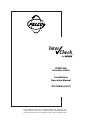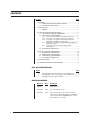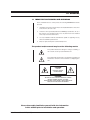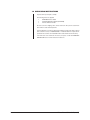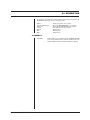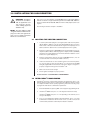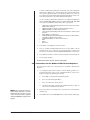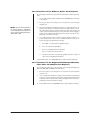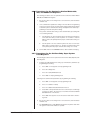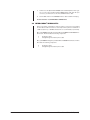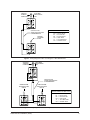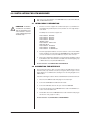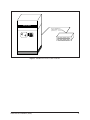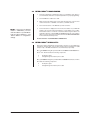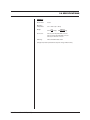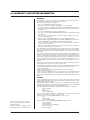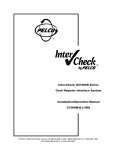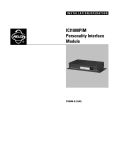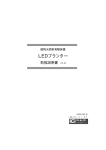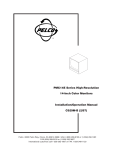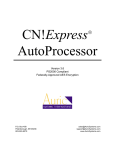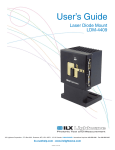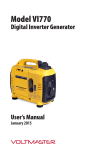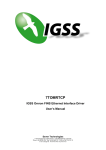Download Pelco ICIMI1000 Stereo System User Manual
Transcript
® ✓Check Inter by ICIMI1000 Interface Cable Installation/ Operation Manual C1014M-B (10/97) Pelco • 3500 Pelco Way, Clovis, CA 93612-5699 • USA • www.pelco.com In North America and Canada: Tel (800) 289-9100 • FAX (800) 289-9150 International Customers: Tel (1-559) 292-1981 or FAX (1-559) 348-1120 ® CONTENTS Section Page 1.0 GENERAL .................................................................................................. 1 1.1 IMPORTANT SAFEGUARDS AND WARNINGS ............................... 1 1.2 UNPACKING INSTRUCTIONS .......................................................... 2 2.0 DESCRIPTION .......................................................................................... 3 2.1 MODELS ............................................................................................ 3 3.0 INSTALLATION FOR CASH REGISTERS ................................................ 4 3.1 LOCATING THE PRINTER CONNECTION ....................................... 4 3.2 INTER-CHECK® PROGRAMMING .................................................... 4 3.2.1 Procedures for the Gilbarco TCR/15 Cash Registers ............ 5 3.2.2 Procedures for the Gilbarco “G-Site” Cash Registers ............ 6 3.2.3 Procedures for the Koppens/Schlumberger Micromax 1000, 2000, and 3000 Pro Cash Registers ........................... 6 3.2.4 Procedures for the Suntronics Station Minder 890, 960, and 2000 Cash Registers ............................................................. 7 3.2.5 Procedures for the Verifone Ruby Super System Cash Registers ...................................................................... 7 3.3 INTER-CHECK® WIRING KITS ......................................................... 8 4.0 INSTALLATION FOR ATM MACHINES ..................................................... 10 4.1 INTER-CHECK® PREPARATION ..................................................... 10 4.2 CONNECTING THE INTERFACE .................................................... 10 4.3 INTER-CHECK® PROGRAMMING ................................................... 12 4.4 INTER-CHECK® WIRING KITS ........................................................ 12 5.0 SPECIFICATIONS .................................................................................... 13 6.0 WARRANTY AND RETURN INFORMATION ........................................... 14 LIST OF ILLUSTRATIONS Figure 1 2 3 Page Wiring Diagram for One Cash Register or One ATM Machine ........... 9 Wiring Diagram for Two Cash Registers or Two ATM Machines ....... 9 ATM Machine Interface Cable Installation ........................................ 11 REVISION HISTORY Manual # C1014M ii16 Date — Comments Original version. C1014M-A 9/93 Rev. A. Completely revised. C1014M-B 10/97 Rev. B. Completely revised. Includes information replacing the ICISU890, ICIGITCR15, and ICIATM25 interface cables with the ICIMI1000 interface cable. Revised illustrations for clarity. Pelco Manual C1014M-B (10/97) 1.0 GENERAL 1.1 IMPORTANT SAFEGUARDS AND WARNINGS Prior to installation and use of this product, the following WARNINGS should be observed. 1. Installation and servicing should only be done by Qualified Service Personnel and conform to all Local codes. 2. Unless the unit is specifically marked as a NEMA Type 3, 3R, 3S, 4, 4X, 6, or 6P enclosure, it is designed for indoor use only and it must not be installed where exposed to rain and moisture. 3. Use only installation methods and materials capable of supporting four (4) times the maximum specified load. 4. Only use replacement parts recommended by Pelco. The product and/or manual may bear the following marks: This symbol indicates that dangerous voltage constituting a risk of electric shock is present within this unit. This symbol indicates that there are important operating and maintenance instructions in the literature accompanying this unit. CAUTION: RISK OF ELECTRIC SHOCK. DO NOT OPEN. CAUTION: TO REDUCE THE RISK OF ELECTRICAL SHOCK, DO NOT REMOVE COVER. NO USERSERVICEABLE PARTS INSIDE. REFER SERVICING TO QUALIFIED SERVICE PERSONNEL. Please thoroughly familiarize yourself with the information in this manual prior to installation and operation. Pelco Manual C1014M-B (10/97) 1 1.2 UNPACKING INSTRUCTIONS Unpack and inspect all parts carefully. The following items are supplied: 1 1 1 ICIMI1000 Interface Cable Installation/Operation Manual (C1014M-B) Interface Extension Cable Be sure to save the shipping carton, boxes and inserts. They are the safest material in which to make future shipments. If an item appears to have been damaged in shipment, replace it properly in its box and contact the factory at 1-800-289-9100 or 1-559-292-1981 for a replacement. (International customers fax 1-559-348-1120 for authorization and instructions.) If an item needs to be returned to the factory for repair, consult the WARRANTY AND RETURN section of this manual for instructions. 2 Pelco Manual C1014M-B (10/97) 2.0 DESCRIPTION The information in this manual covers the installation and operation of the Inter-Check® ICIMI1000 Interface Cable with the following systems: Gilbarco Koppens/Schlumberger Suntronics Verifone Diebold IBM NCR TCR/15 and “G-Site” cash registers Micromax 1000/2000/3000 Pro cash registers Station Minder 890, 960, 2000 cash registers Ruby Super System cash registers ATM machines ATM machines ATM machines 2.1 MODELS ICIMI1000 Pelco Manual C1014M-B (10/97) Interface Cable to interface the Inter-Check® ICI1000 and ICI2000 Series Cash Register Interface System with Electronic Cash Registers (ECRs) and Automated Teller Machines (ATMs). 3 3.0 INSTALLATION FOR CASH REGISTERS CAUTION: Installation should be in accordance with all applicable local and national electric codes, utilizing approved materials only. This section covers the installation of the ICIMI1000 interface cable with the Gilbarco TCR/15 and “G-Site”; Koppens/Schlumberger Micromax 1000, 2000, 3000 Pro; Suntronics Station Minder 890, 960, 2000; and Verifone Ruby Super System cash registers. The following should be noted prior to installation: NOTE: The Pelco Gilbarco TCR/ 15 register interface utilizes the display port on the cash register display. It Is not a printer connection like most of our interfaces. 3.1 LOCATING THE PRINTER CONNECTION 1. Locate the printer and unplug the cash register printer cable from the printer. (On the Gilbarco TCR/15, locate the port labeled DISPLAY. This connection will be found on the back and underneath the register. If the display port is not labeled, follow the cable from the customer display back to the register.) 2. Plug Pelco’s printer interface (ICIMI1000) into the 25 pin D-SUB connector on the printer. (On the Gilbarco TCR/15, plug Pelco’s display interface (ICIMI100) directly into the register display port. The Interface Extension Cable is used to interface the register display port.) 3. Plug the register printer cable into the Pelco ICIMI1000 interface. (You can use either the male or female 25 pin D-SUB connector.) 4. If the Pelco Inter-Check® is to be located more than four feet from the printer, you can run wiring to where the Inter-Check® is located using the ICI1000 wiring kit (supplied with the Inter-Check® unit). Refer to Figure 1 or Figure 2 to properly configure the wiring for the Inter-Check® unit. 5. Make sure all connections are tight. 6. Check register and display for proper operation. Proceed to Section 3.2, INTER-CHECK® PROGRAMMING. 3.2 INTER-CHECK® PROGRAMMING Inter-Check® must have communication parameters programmed in order to communicate with the registers. Refer to the Inter-Check® installation/operation manual for complete information about system programming. Perform the following steps to program the Inter-Check® communication parameters: 1. Enter the Main Menu by pressing “ENT” on the keypad for programming mode. 2. Inter-Check® 1000S users press “1” on the keypad for Channel 1 Setup. Inter-Check® 2000D users press “1” or “2” depending on the channel you are using for data display. 3. 4 Press “1” for Communication Setup in the Channel Menu. Press “1” to setup Communication Parameters. On the monitor screen, you will see the current communication parameters followed by the “Baud=?” statement. Pelco Manual C1014M-B (10/97) To define communication parameters for baud rate, type in the appropriate data and press “ENT” to save. To define all the other communication parameters, type the appropriate data for each parameter. (Refer to the section for Procedures for the Verifone Ruby Super System Cash Registers to setup communication parameters for the Verifone Ruby Cash Registers.) Use the following communication parameters for Koppens/Schlumberger Micromax 1000, 2000, 3000 Pro; Suntronics Station Minder 890, 960, 2000 cash registers; and Gilbarco TCR/15 and “G-Site” cash registers: • • • • • • • • • • 1200 baud (Koppens/Schlumberger Micromax and Suntronics Station Minder Printer Interface) 4800 baud (Gilbarco TCR/15 and “G-Site” Display Interface) 9600 baud (Gilbarco “G-Site” Printer Interface) 7 Bits (Koppens/Schlumberger Micromax and Gilbarco “G-Site” Printer Interface) 8 Bits (Gilbarco and Suntronics) Parity OFF (Koppens/Schlumberger Micromax, Suntronics Station Minder, and Gilbarco TCR/15 Printer Interface) Parity EVEN (Gilbarco “G-Site” Printer Interface) NRZ ASCII Data Invert 4. Press “ESC” on the keypad to save this selection. 5. Press “2” for Data Format/Communication Protocol. Press “ENT” or the up and down arrow cursor control keys to scroll through protocol options. The selection you use will show “Selected: RS232 Standard Printer” on the monitor. 6. Press “ESC” three times to save the selection and return to monitoring mode. 7. Test for proper operation. Proceed to the section for your specific cash register. 3.2.1 Procedures for the Gilbarco TCR/15 Cash Registers The following procedures are to be performed on the Gilbarco TCR/15 Cash Registers: 1. NOTE: The connection for the cus- tomer display interface is located underneath the register. Use the 25-pin extension cable supplied with the ICIMI1000 to plug into this register. Pelco Manual C1014M-B (10/97) If a scrolling message from the register’s customer display continues to repeat itself on the video screen, you can command Inter-Check® to stop receiving the message by programming the following: a. Press “ENT” on the keypad for programming mode. b. Press “2” for System Program Menu. c. Press “2” for End of Line Stop selection. d. Turn “End of Line Stop” on and then press “ESC” three times to back out of the menus and reinitialize Inter-Check®. 2. Be sure the cables on the wiring kit are connected to the yellow and black terminals only. 3. Set the SW1 switch on the ICIMI1000 interface cable toward the female plug. 5 3.2.2 Procedures for the Gilbarco “G-Site” Cash Registers The following procedures are to be performed on the Gilbarco “G-Site” Cash Registers: NOTE: Because the baud rate of 1. Use the 8-pin modular adapter supplied with the ICIMI1000 when interfacing to this register. 2. Be sure the cables on the wiring kit are connected to the yellow and black terminals only. 3. If you want journal printer information, but there is no printer plugged into the printer port, the interface is still possible. Select the “None Printer” or “Security” setting when booting the register system at the start of the day. This will result in journal information being sent to the printer port without requiring a printer. Use the communication parameters in Section 3.2, Inter-Check® Programming, to program this interface. 4. If a scrolling message from the register’s customer display continues to repeat itself on the video screen, you can command Inter-Check® to stop receiving the message by programming the following: the journal printer is adjustable, occasionally the printer may be set for one of the following baud rates: 4800, 2400, 1200. a. Press “ENT” on the keypad for programming mode. b. Press “2” for System Program Menu. c. Press “2” for Carriage Return Control Menu. Press “2” for End of Line Stop selection. d. Turn “End of Line Stop” on and then press “ESC” three times to back out of the menus and reinitialize Inter-Check®. 5. Set the SW1 switch on the ICIMI1000 interface cable toward the male plug. 3.2.3 Procedures for the Koppens/Schlumberger Micromax 1000, 2000, and 3000 Pro Cash Registers The following procedures are to be performed on the Koppens/Schlumberger Micromax 1000, 2000, and 3000 Pro Cash Registers: 6 1. Be sure the cables on the wiring kit are connected to the yellow and black terminals only. 2. If the communication parameters settings in the Inter-Check® Programming section do not work correctly, check the switch settings underneath the printer to determine printer communication settings and adjust the Inter-Check® programming to match the new printer settings. 3. Set the SW1 switch on the ICIMI1000 interface cable toward the male plug. Pelco Manual C1014M-B (10/97) 3.2.4 Procedures for the Suntronics Station Minder 890, 960, and 2000 Cash Registers The following procedures are to be performed on the Suntronics Station Minder 890, 960, and 2000 Cash Registers 1. Be sure the cables on the wiring kit are connected to the yellow and black terminals only. 2. If the communication parameters settings in the Inter-Check® Programming section do not work correctly, check the switch settings underneath the printer to determine printer communication settings and adjust the Inter-Check® programming to match the new printer settings. Also, printer communication settings can be determined by proceeding with one of following methods: 3. a. Turn the printer “off”. Press the printer “line feed” and “form feed” buttons at the same time while you turn the printer “on”. Continue to hold the buttons down as the printer prints the proper communication settings on a receipt. b. Turn the printer “off”. Press either the printer “line feed” or “form feed” button while you turn the printer “on”. Continue to hold the button down as the printer prints the proper communication settings on a receipt. Set the SW1 switch on the ICIMI1000 interface cable toward the male plug. 3.2.5 Procedures for the Verifone Ruby Super System Cash Registers The following procedures are to be performed on the Verifone Ruby Super System Cash Registers 1. Configure the PIM default before setting up communication parameters by programming the following: a. Press “ENT” on the keypad to enter programming mode. b. Press “6” for Diagnostics. c. Press “8” for (DL) PIM Default Load. d. Press “ESC” to exit programming mode. 2. Configure the communication parameters by programming the following: Pelco Manual C1014M-B (10/97) a. Press “ENT” on the keypad to enter programming mode. b. Press “1” for Channel 1 Setup. c. Press “2” for Data Format/Communication Protocol. d. Press “ENT” or the up and down arrow cursor control keys to scroll through your protocol options. The selection you use will show “Selected: RS232 Standard Printer” on the monitor. e. Press “ESC” three (3) times to save the selection and return to monitoring mode. 3. Be sure the cables on the wiring kit are connected to the yellow and black terminals only. 4. The ICIMI1000 interface cable must be plugged into the printer rather than the register in order for this interface to operate. 7 5. Verifone uses the Epson Model TM930II as the standard printer on this register. If you are using the Epson Model TM950II printer, with 9-pin “D” style connector, you will need to use the Pelco ICIDRP interface cable. 6. Set the SW1 switch on the ICIMI1000 interface cable toward the male plug. Proceed to Section 3.3, INTER-CHECK® WIRING KITS. 3.3 INTER-CHECK® WIRING KITS Refer to the wiring configurations shown in Figure 1 and 2 if you are installing the Inter-Check® unit more than four feet away from the printer. A maximum of 1,500 feet (457.2 m) of 18 AWG shielded wire is recommended (not provided). One (1) ICI1000WK wiring kit is provided with the ICI1000SE and ICI1000SI InterCheck® unit. This kit includes the following components: 2 1 RJ14 phone jacks Straight-through 6 conductor phone cable One (1) ICI2000WK wiring kit is provided with the ICI2000D Inter-Check® unit. This kit includes the following components: 3 1 8 RJ14 phone jacks Straight-through 6 conductor phone cable Pelco Manual C1014M-B (10/97) STRAIGHT THROUGH PHONE CABLE TO ICI1000S INTER-CHECK® UNIT WH BL BK YL RD GR WIRING ABBREVIATION TABLE USER SUPPLIED 18 AWG SHIELDED WIRE IS RECOMMENTED WH BL BK RD YL GR ICIMI1000 INTERFACE CABLE WH BL BK YL RD GR = = = = = = WHITE WIRE BLUE WIRE BLACK WIRE RED WIRE YELLOW WIRE GREEN WIRE Figure 1. Wiring Diagram for One Cash Register or One ATM Machine STRAIGHT THROUGH PHONE CABLE TO ICI2000D INTER-CHECK® UNIT WH BL BK YL RD GR USER SUPPLIED 18 AWG SHIELDED WIRE IS RECOMMENDED FROM ICIMI1000 INTERFACE CABLE PORT #1 FROM ICIMI1000 INTERFACE CABLE PORT #2 WIRING ABBREVIATION TABLE WH BL WH BL BK YL BK YL RD GR RD GR WH BL BK RD YL GR = = = = = = WHITE WIRE BLUE WIRE BLACK WIRE RED WIRE YELLOW WIRE GREEN WIRE Figure 2. Wiring Diagram for Two Cash Registers or Two ATM Machines Pelco Manual C1014M-B (10/97) 9 4.0 INSTALLATION FOR ATM MACHINES This section covers the installation of the ICIMI1000 interface cable with the Diebold, IBM, and NCR ATM machines. 4.1 INTER-CHECK® PREPARATION CAUTION: Installation 1. should be in accordance with all applicable local and national electric codes, utilizing approved materials only. Check to see if Pelco supports the communication protocol your ATM is running. ATMs having a different protocol may emulate one of the supported protocols listed. The ATM protocols that Pelco supports are: Diebold 910/911 : IBM 2260 Diebold 910/911 : IBM 2265 Diebold 910/911 : IBM 3275 Diebold 910/911 : IBM 3624 IBM Native Mode Diebold 910/911 : NCR751/279 NCR Native Mode Diebold 910/911 : SNA/SDLC Diebold 910/911 : TC 500/700 Diebold 910/911 : TC 500/700 Sync 2. Check the appropriate hardware connection needed to connect into the ATM’s modem. Usually the connection will use the ICIMI1000 interface cable with 25-pin connector. Contact the factory If the ATM uses a 9-pin or other connector. 3. Find out the communication parameters (such as baud rate and parity) needed by the ATM’s modem. This information is available from the bank support group or ATM network for your particular ATM machine. Proceed to Section 4.2, CONNECTING THE INTERFACE. 4.2 CONNECTING THE INTERFACE The Inter-Check® interface cable connection between the ATM machine and the modem is a fairly easy external connection (see Figure 3). Refer to Figure 1 for the wiring diagram for one ATM machine and Figure 2 for the wiring diagram for two ATM machines. Perform the following procedures to interface the ATM machine and the Inter-Check®: 1. Disconnect the ATM data cable that plugs into the modem port. 2. Connect the ICIMI1000 to the ATM network modem 3. Connect the ATM data cable into the open end of the ICIMI1000. 4. Connect the RJ14 plug on the ICIMI1000 interface cable to the DATA IN connection on the Inter-Check® unit. 5. Set the SW1 switch on the ICIMI1000 interface cable toward the male plug (in the direction of the gray phone cable.) Proceed to Section 4.3, INTER-CHECK® PROGRAMMING 10 Pelco Manual C1014M-B (10/97) ATM MACHIN E P LA C E IN T E R FA C E C A B LE H E R E ( IC IMI1000) AT M N E T W OR K MOD E M Figure 3. ATM Machine Interface Cable Installation Pelco Manual C1014M-B (10/97) 11 4.3 INTER-CHECK® PROGRAMMING NOTE: If your protocol is Diebold 1. Select the appropriate communication protocol your ATM is using. Refer to your Inter-Check® manual for a complete explanation on proper programming. 2. Set the ATM device addresses to “00”. 3. Make sure the Inter-Check® unit receives data. The data seen on the monitor reflects transactions of all ATMs connected on your ATM’s network. 4. Run a test transaction on the ATM that you want to monitor. 5. As the transaction is displayed on the monitor, the address of your ATM will appear at the top of the transaction display as a hex number such as “10H”. This number must be converted to a decimal number using the table in the appendix in the back of the ICI1000 and ICI2000 manual. This is the address that you need to enter into the Inter-Check unit under DEVICE ADDRESSES in the Communication Setup menu. 910/911 : SNA/SDLC, you must enter the address of your ATM into both the “Device Address 1” and “Device Address 2” configuration settings. Proceed to Section 4.4, INTER-CHECK® WIRING KITS. 4.4 INTER-CHECK® WIRING KITS Refer to the wiring configurations shown in Figure 1 and 2 if you are installing the Inter-Check® unit more than four feet away from the printer. A maximum of 1,500 feet (457.2 m) of 18 AWG shielded wire is recommended (not provided). One (1) ICI1000WK wiring kit is provided with the ICI1000SE and ICI1000SI InterCheck® unit. This kit includes the following components: 2 1 RJ14 phone jacks Straight-through 6 conductor phone cable One (1) ICI2000WK wiring kit is provided with the ICI2000D Inter-Check® unit. This kit includes the following components: 3 1 12 RJ14 phone jacks Straight-through 6 conductor phone cable Pelco Manual C1014M-B (10/97) 5.0 SPECIFICATIONS GENERAL Environment: Indoor Operating Temperature: 32° to 120° F (0° to 49°C) Weight Unit 0.45 lbs (0.20 kg) Shipping 0.60 lbs (0.27 kg) Connectors: One (1) male 25 pin D-SUB connector One (1) female 25 pin D-SUB connector One (1) RJ-14 male connector Switching: Micro-mini SPDT slide switch (Design and product specifications subject to change without notice.) Pelco Manual C1014M-B (10/97) 13 6.0 WARRANTY AND RETURN INFORMATION WARRANTY Pelco will repair or replace, without charge, any merchandise proved defective in material or workmanship for a period of one year after the date of shipment. Exceptions to this warranty are as noted below: • Five years on FT/FR8000 Series fiber optic products. • Three years on Genex® Series products (multiplexers, server, and keyboard). • Three years on Camclosure® and fixed camera models, except the CC3701H-2, CC3701H-2X, CC3751H-2, CC3651H-2X, MC3651H-2, and MC3651H-2X camera models, which have a fiveyear warranty. • Two years on standard motorized or fixed focal length lenses. • Two years on Legacy®, CM6700/CM6800/CM9700 Series matrix, and DF5/DF8 Series fixed dome products. • Two years on Spectra®, Esprit®, ExSite™, and PS20 scanners, including when used in continuous motion applications. • Two years on Esprit® and WW5700 Series window wiper (excluding wiper blades). • Eighteen months on DX Series digital video recorders, NVR300 Series network video recorders, and Endura ™ Series distributed network-based video products. • One year (except video heads) on video cassette recorders (VCRs). Video heads will be covered for a period of six months. • Six months on all pan and tilts, scanners or preset lenses used in continuous motion applications (that is, preset scan, tour and auto scan modes). Pelco will warrant all replacement parts and repairs for 90 days from the date of Pelco shipment. All goods requiring warranty repair shall be sent freight prepaid to Pelco, Clovis, California. Repairs made necessary by reason of misuse, alteration, normal wear, or accident are not covered under this warranty. Pelco assumes no risk and shall be subject to no liability for damages or loss resulting from the specific use or application made of the Products. Pelco’s liability for any claim, whether based on breach of contract, negligence, infringement of any rights of any party or product liability, relating to the Products shall not exceed the price paid by the Dealer to Pelco for such Products. In no event will Pelco be liable for any special, incidental or consequential damages (including loss of use, loss of profit and claims of third parties) however caused, whether by the negligence of Pelco or otherwise. The above warranty provides the Dealer with specific legal rights. The Dealer may also have additional rights, which are subject to variation from state to state. If a warranty repair is required, the Dealer must contact Pelco at (800) 289-9100 or (559) 292-1981 to obtain a Repair Authorization number (RA), and provide the following information: 1. Model and serial number 2. Date of shipment, P.O. number, Sales Order number, or Pelco invoice number 3. Details of the defect or problem If there is a dispute regarding the warranty of a product which does not fall under the warranty conditions stated above, please include a written explanation with the product when returned. Method of return shipment shall be the same or equal to the method by which the item was received by Pelco. RETURNS Pelco, the Pelco logo, Camclosure, Esprit, Genex, Legacy, and Spectra are registered trademarks of Pelco. Endura and ExSite are trademarks of Pelco. © Copyright 1997, Pelco. All rights reserved. 14 In order to expedite parts returned to the factory for repair or credit, please call the factory at (800) 289-9100 or (559) 292-1981 to obtain an authorization number (CA number if returned for credit, and RA number if returned for repair). All merchandise returned for credit may be subject to a 20% restocking and refurbishing charge. Goods returned for repair or credit should be clearly identified with the assigned CA or RA number and freight should be prepaid. Ship to the appropriate address below. If you are located within the continental U.S., Alaska, Hawaii or Puerto Rico, send goods to: Service Department Pelco 3500 Pelco Way Clovis, CA 93612-5699 If you are located outside the continental U.S., Alaska, Hawaii or Puerto Rico and are instructed to return goods to the USA, you may do one of the following: If the goods are to be sent by a COURIER SERVICE, send the goods to: Pelco 3500 Pelco Way Clovis, CA 93612-5699 USA If the goods are to be sent by a FREIGHT FORWARDER, send the goods to: Pelco c/o Expeditors 473 Eccles Avenue South San Francisco, CA 94080 USA Phone: 650-737-1700 Fax: 650-737-0933 Pelco Manual C1014M-B (10/97)