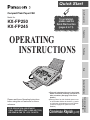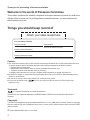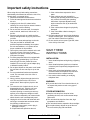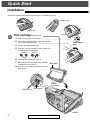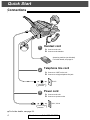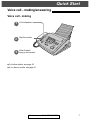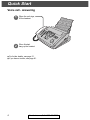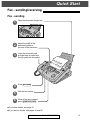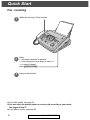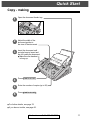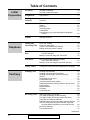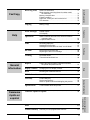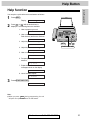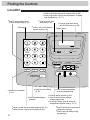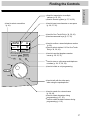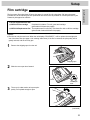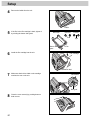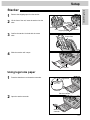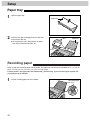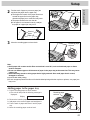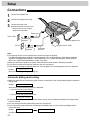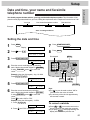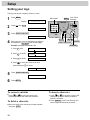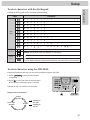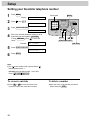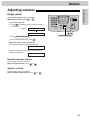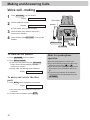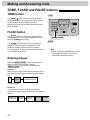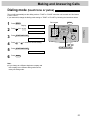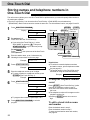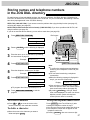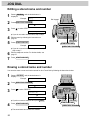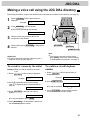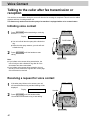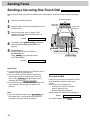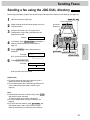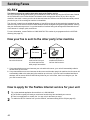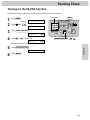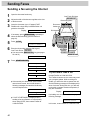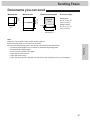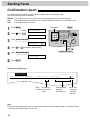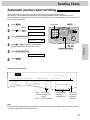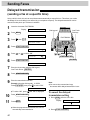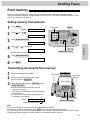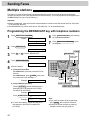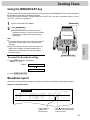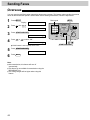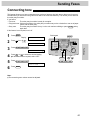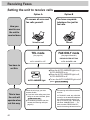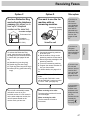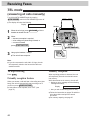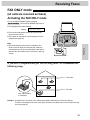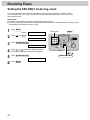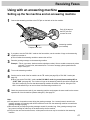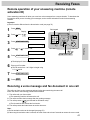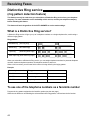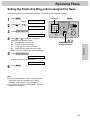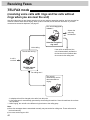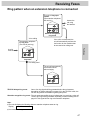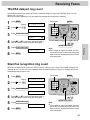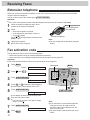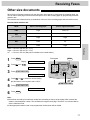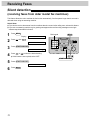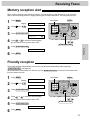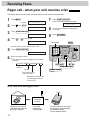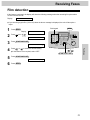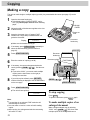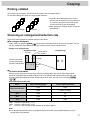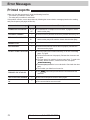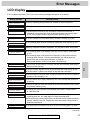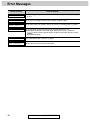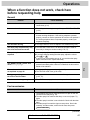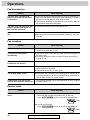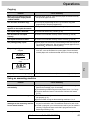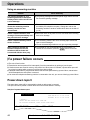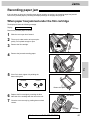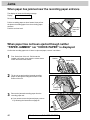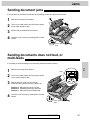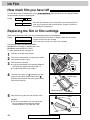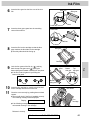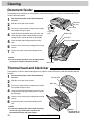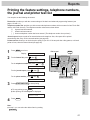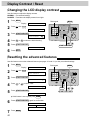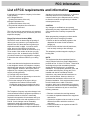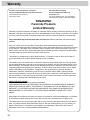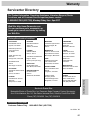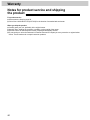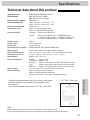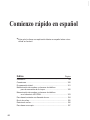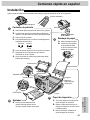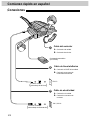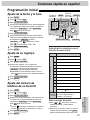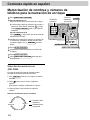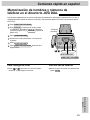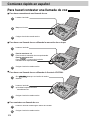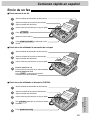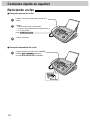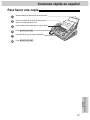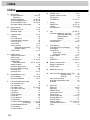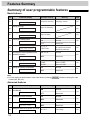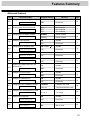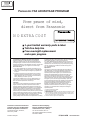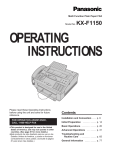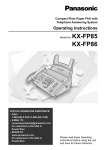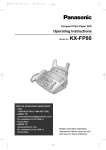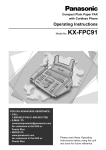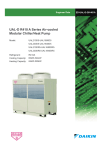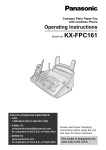Download Panasonic KX-FP250 Fax Machine User Manual
Transcript
Quick Start
Model No.
To get started,
please read the
Quick Start section
(pages 4 to 11).
KX-FP250
KX-FP245
Telephone
Fax/Copy
OPERATING
INSTRUCTIONS
Initial Preparation
Compact Plain Paper FAX
Help
FOR OPERATION ASSISTANCE,
CALL 1-800-HELP-FAX (1-800-435-7329)
OR SEND A FAX TO 1-215-741-6376.
Comienzo Rápido (p. 98)
Comienzo rápido en
español (p. 98)
Please read these Operating Instructions
before using the unit and save for future
reference.
General Information
This unit is designed for use in the United
States of America, and may not operate in
other countries. (See page 97 for more
details.)
● Este producto ha sido diseñado para su uso
en los Estados Unidos de América, y puede
no funcionar correctamente en otros países.
(Consulte la página 97 para tener más
detalles.)
●
Thank you for purchasing a Panasonic facsimile.
Welcome to the world of Panasonic facsimiles.
This product combines the facsimile, telephone and copier features to provide you with more
efficient office or home use. By utilizing these convenient features, you can maximize the
effectiveness of this unit.
Things you should keep record of
Attach your sales receipt here
For your future reference
Date of purchase
Serial number
(found on the bottom of the unit)
Dealer’s name and address
Dealer’s telephone number
Caution:
The Telephone Protection Act of 1991 requires the following information to be clearly stated either at the top
or bottom margin of the first message page when transmitting messages via telephone facsimile;
— Date and time of transmission,
— Identification of the business, entity or person(s) sending the facsimile, and
— Telephone number of the business, entity or person(s).
To program this information into your unit, complete all the instructions on pages 25 through 28.
● Note that the images of copied or received documents will remain on the used film. When disposing of the
used film, use discretion.
● Do not rub or use an eraser on the printed side, as the print may smear.
● If you have not applied to the
service, you will not be able to use the IQ-FAX function (see
pages 44 to 46).
●
R
Trademark
is a registered trademark of FaxSav Incorporated.
Hammermill
countries.
R
is a registered trademark of INTERNATIONAL PAPER in the United States and/or other
Copyright:
This manual is copyrighted by Kyushu Matsushita Electric Co., Ltd. (KME) and its licensee. Under the copyright
laws, this manual may not be reproduced in any form, in whole or part, without the prior written consent of KME
and its licensee.
© Kyushu Matsushita Electric Co., Ltd. 1998
2
Important safety instructions
When using this unit, basic safety precautions
should always be followed to reduce the risk of fire,
electric shock, or personal injury.
1. Read and understand all instructions.
2. Follow all warnings and instructions marked on
this unit.
3. Unplug this unit from AC outlets before
cleaning. Do not use liquid or aerosol cleaners.
Use a damp cloth for cleaning.
4. Do not use this unit near water, for example
near a bath tub, wash bowl, kitchen sink, or
the like.
5. Place the unit securely on a stable surface.
Serious damage and/or injury may result if the
unit falls.
6. Do not cover slots and openings on the unit.
They are provided for ventilation and
protection against overheating. Never place
the unit near radiators, or in a place where
proper ventilation is not provided.
7. Use only the power source marked on the unit.
If you are not sure of the type of power
supplied to your home, consult your dealer or
local power company.
8. For safety purposes this unit is equipped with
a three prong grounded plug. If you do not
have this type of outlet, please have one
installed. Do not use any type of adaptor plug
to defeat this safety feature.
9. Do not place objects on the power cord. Install
the unit where no one can step or trip on the
cord.
10. Do not overload wall outlets and extension
cords. This can result in the risk of fire or
electric shock.
11. Never push any objects through slots in this
unit. This may result in the risk of fire or
electric shock. Never spill any liquid on the
unit.
12. To reduce the risk of electric shock, do not
disassemble this unit. Take the unit to an
authorized servicenter when service is
required. Opening or removing covers may
expose you to dangerous voltages or other
risks. Incorrect reassembly can cause electric
shock when the unit is subsequently used.
13. Unplug this unit from the wall outlet and refer
servicing to an authorized servicenter when
the following conditions occur:
A. When the power supply cord or plug is
damaged or frayed.
B. If liquid has been spilled into the unit.
C. If the unit has been exposed to rain or
water.
D. If the unit does not work normally by
following the operating instructions. Adjust
only controls covered by the operating
instructions. Improper adjustment may
require extensive work by an authorized
servicenter.
E. If the unit has been dropped or physically
damaged.
F. If the unit exhibits a distinct change in
performance.
14. During thunderstorms, avoid using telephones
except cordless types. There may be a remote
risk of an electric shock from lightning.
15. Do not use this unit to report a gas leak, when
in the vicinity of the leak.
SAVE THESE
INSTRUCTIONS
INSTALLATION:
1. Never install telephone wiring during a lightning
storm.
2. Never install telephone jacks in wet locations
unless the jack is specifically designed for wet
locations.
3. Never touch uninsulated telephone wires or
terminals unless the telephone line has been
disconnected at the network interface.
4. Use caution when installing or modifying
telephone lines.
WARNING:
●
To prevent the risk of fire or electrical shock, do
not expose this product to rain or any type of
moisture.
OTHER INFORMATION
Keep the unit away from electrical noisegenerating devices, such as fluorescent lamps
and motors.
● The unit should be kept free from dust, high
temperature and vibration.
● The unit should not be exposed to direct sunlight.
● Do not place heavy objects on top of this unit.
● Do not touch the plug with wet hands.
●
For Assistance, Call 1-800-435-7329
3
Quick Start
Installation
Remove the shipping tape from the unit and stacker, and install as follows.
Shipping tape
Shipping tape
1
Cover
Film cartridge (See page 19.)
A. Slide the cover open lever forward.
B. The cover is under tension to improve print quality.
Pull up hard enough to open.
C. Remove the leaflet from the unit.
D. If the film in the film cartridge is slack, tighten it by
Cover open
lever
winding the bottom side gears.
Correct
Incorrect
Tight
E. Install the film cartridge into the unit.
F. Make sure that the blue label on the cartridge
matches the one on the unit.
Blue label
G. Close the cover securely by pushing down on
both corners.
Bottom
side gears
Blue labels
Blue gear
Leaflet
4
For Assistance, Call 1-800-435-7329
Quick Start
2
Stacker (See page 21.)
A. Lift the front of the unit, insert
3
the stacker into the slots and
slide it until it stops.
Paper tray (See page 22.)
A. Open the paper tray.
B. Insert the two tabs on the
paper tray into the slots on the
back of the unit.
Tab
Recording
paper set
lever
Slots
Bottom
4
Recording paper
(See page 22.)
A. Pull the recording paper set lever
forward.
B. Fan the stack of paper to prevent
a paper jam and insert the paper
into the paper tray.
C. Move the recording paper set
lever back.
For Assistance, Call 1-800-435-7329
5
Quick Start
Connections
1
Handset cord
A. Connect to the unit.
B. Connect to the handset.
Answering machine (not included)
For further details, see page 61.
2
Telephone line cord
A. Connect to “LINE” on the unit.
B. Connect to a single telephone line jack.
RJ11C
surge
( Line
protector )
3
Power cord
A. Connect to the unit.
B. Connect to a power outlet.
120 V, 60 Hz
surge
( Power
)
protector
●
6
For further details, see page 24.
For Assistance, Call 1-800-435-7329
Quick Start
Voice call - making/answering
Voice call - making
●
●
1
Lift the handset.
2
Dial the number.
3
When finished,
hang up the handset.
For further details, see page 30.
If you have a trouble, see page 81.
For Assistance, Call 1-800-435-7329
7
Quick Start
Voice call - answering
●
●
8
1
When the unit rings,
lift the handset.
2
When finished,
hang up the handset.
For further details, see page 31.
If you have a trouble, see page 81.
For Assistance, Call 1-800-435-7329
Quick Start
Fax - sending/receiving
Fax - sending
1
Open the document feeder tray.
2
Adjust the width of the
document guides to
the size of the document.
3
Insert the document until
a single beep is heard and
the unit grabs the document.
FA
(up t CE DOW
o 15
page N
s)
●
●
4
Press SP-PHONE .
5
Dial the fax number.
6
When a fax tone is heard,
press START/COPY/SET .
For further details, see page 41.
If you have a trouble, see pages 81 and 82.
For Assistance, Call 1-800-435-7329
9
Quick Start
Fax - receiving
●
●
●
1
When the unit rings, lift the handset.
2
When:
— document reception is required,
— a fax calling tone (slow beep) is heard, or
— no sound is heard,
press START/COPY/SET .
3
Hang up the handset.
For further details, see page 58.
You can select the desired option to receive calls according to your needs.
See pages 56 and 57.
If you have a trouble, see page 82.
10
For Assistance, Call 1-800-435-7329
Quick Start
Copy - making
1
Open the document feeder tray.
2
Adjust the width of the
document guides to
the size of the document.
3
4
5
6
●
●
Insert the document until
a single beep is heard and
the unit grabs the document.
● Make sure the handset
is hung up.
FA
(up t CE DOW
o 15
page N
s)
Press START/COPY/SET .
Enter the number of copies (up to 99).
Press START/COPY/SET .
For further details, see page 76.
If you have a trouble, see page 83.
For Assistance, Call 1-800-435-7329
11
Table of Contents
Initial
Preparation
Telephone
Accessory
Included accessories . . . . . . . . . . . . . . . . . . . . . . . . . . . . . 14
Accessory order information . . . . . . . . . . . . . . . . . . . . . . . 14
Help Button
Help function . . . . . . . . . . . . . . . . . . . . . . . . . . . . . . . . . . . 15
Finding the
Controls
Location . . . . . . . . . . . . . . . . . . . . . . . . . . . . . . . . . . . . . . . 16
Overview . . . . . . . . . . . . . . . . . . . . . . . . . . . . . . . . . . . . . . 18
Setup
Film cartridge . . . . . . . . . . . . . . . . . . . . . . . . . . . . . . . . . . . 19
Stacker . . . . . . . . . . . . . . . . . . . . . . . . . . . . . . . . . . . . . . . 21
Paper tray . . . . . . . . . . . . . . . . . . . . . . . . . . . . . . . . . . . . . 22
Recording paper . . . . . . . . . . . . . . . . . . . . . . . . . . . . . . . . 22
Connections . . . . . . . . . . . . . . . . . . . . . . . . . . . . . . . . . . . 24
Date and time, your name and facsimile telephone
number . . . . . . . . . . . . . . . . . . . . . . . . . . . . . . . . . . . . . 25
Volume
Adjusting volumes . . . . . . . . . . . . . . . . . . . . . . . . . . . . . . . 29
Making and
Answering Calls
Voice call - making . . . . . . . . . . . . . . . . . . . . . . . . . . . . . . 30
Voice call - answering . . . . . . . . . . . . . . . . . . . . . . . . . . . . 31
TONE, FLASH and PAUSE buttons . . . . . . . . . . . . . . . . . 32
Dialing mode (touch tone or pulse) . . . . . . . . . . . . . . . . . . 33
One-Touch
Dial
Storing names and telephone numbers
in One-Touch Dial . . . . . . . . . . . . . . . . . . . . . . . . . . . . 34
Making a voice call using One-Touch Dial . . . . . . . . . . . . 36
JOG DIAL
Storing names and telephone numbers
in the JOG DIAL directory . . . . . . . . . . . . . . . . . . . . . . 37
Making a voice call using the JOG DIAL directory . . . . . . 39
Voice Contact
Talking to the caller after fax transmission or reception . . 40
Sending Faxes
Sending a fax manually . . . . . . . . . . . . . . . . . . . . . . . . . . . 41
Sending a fax using One-Touch Dial . . . . . . . . . . . . . . . . . 42
Sending a fax using the JOG DIAL directory . . . . . . . . . . . 43
IQ-FAX . . . . . . . . . . . . . . . . . . . . . . . . . . . . . . . . . . . . . . . 44
Documents you can send . . . . . . . . . . . . . . . . . . . . . . . . . 47
Confirmation report . . . . . . . . . . . . . . . . . . . . . . . . . . . . . . 48
Automatic journal report printing . . . . . . . . . . . . . . . . . . . . 49
Delayed transmission (sending a fax at a specific time) . . . 50
From memory . . . . . . . . . . . . . . . . . . . . . . . . . . . . . . . . . . 51
Multiple stations . . . . . . . . . . . . . . . . . . . . . . . . . . . . . . . . . 52
Overseas . . . . . . . . . . . . . . . . . . . . . . . . . . . . . . . . . . . . . . 54
Connecting tone . . . . . . . . . . . . . . . . . . . . . . . . . . . . . . . . 55
Receiving Faxes
Setting the unit to receive calls . . . . . . . . . . . . . . . . . . . . . 56
TEL mode (answering all calls manually) . . . . . . . . . . . . . 58
FAX ONLY mode (all calls are received as faxes) . . . . . . 59
Using with an answering machine . . . . . . . . . . . . . . . . . . . 61
Distinctive Ring service (ring pattern detection feature) . . 64
TEL/FAX mode (receiving voice calls with rings and
fax calls without rings when you are near the unit) . . . 66
Extension telephone . . . . . . . . . . . . . . . . . . . . . . . . . . . . . 70
Fax activation code . . . . . . . . . . . . . . . . . . . . . . . . . . . . . . 70
Fax/Copy
(continued)
12
For Assistance, Call 1-800-435-7329
Error Messages
Printed reports . . . . . . . . . . . . . . . . . . . . . . . . . . . . . . . . . . 78
LCD display . . . . . . . . . . . . . . . . . . . . . . . . . . . . . . . . . . . . 79
Help
Operations
When a function does not work, check here before
requesting help . . . . . . . . . . . . . . . . . . . . . . . . . . . . . . . 81
If a power failure occurs . . . . . . . . . . . . . . . . . . . . . . . . . . 84
Jams
Recording paper jam . . . . . . . . . . . . . . . . . . . . . . . . . . . . . 85
Sending document jams . . . . . . . . . . . . . . . . . . . . . . . . . . 87
Sending documents does not feed, or multi-feeds . . . . . . 87
Ink Film
How much film you have left . . . . . . . . . . . . . . . . . . . . . . . 88
Replacing the film or film cartridge . . . . . . . . . . . . . . . . . . 88
Cleaning
Document feeder . . . . . . . . . . . . . . . . . . . . . . . . . . . . . . . . 90
Thermal head and black bar . . . . . . . . . . . . . . . . . . . . . . . 90
Reports
Printing the feature settings, telephone numbers,
the journal and printer test list . . . . . . . . . . . . . . . . . . . 91
General
Information
Display Contrast
Changing the LCD display contrast . . . . . . . . . . . . . . . . . . 92
Reset
Resetting the advanced features . . . . . . . . . . . . . . . . . . . . 92
Help
Making a copy . . . . . . . . . . . . . . . . . . . . . . . . . . . . . . . . . . 76
Fax/Copy
Copying
Fax/Copy
Telephone
Other size documents . . . . . . . . . . . . . . . . . . . . . . . . . . . . 71
Silent detection (receiving faxes from older model
fax machines) . . . . . . . . . . . . . . . . . . . . . . . . . . . . . . . . 72
Memory reception alert . . . . . . . . . . . . . . . . . . . . . . . . . . . 73
Friendly reception . . . . . . . . . . . . . . . . . . . . . . . . . . . . . . . 73
Pager call - when your unit receives a fax . . . . . . . . . . . . . 74
Film detection . . . . . . . . . . . . . . . . . . . . . . . . . . . . . . . . . . 75
Initial Preparation
Receiving Faxes
FCC Information List of FCC requirements and information . . . . . . . . . . . . . 93
Limited Warranty . . . . . . . . . . . . . . . . . . . . . . . . . . . . . . . . 94
Servicenter Directory . . . . . . . . . . . . . . . . . . . . . . . . . . . . . 95
Notes for product service and shipping the product . . . . . 96
Specifications
Technical data about this product . . . . . . . . . . . . . . . . . . . 97
Comienzo rápido en español
. . . . . . . . . . . . . . . . . . . . . . . . . . . . . . . . . . . . 98
Features Summary Summary of user programmable features . . . . . . . . . . . . .110
For Assistance, Call 1-800-435-7329
13
Comienzo rápido en
español
español
(p. 98)
Index . . . . . . . . . . . . . . . . . . . . . . . . . . . . . . . . . . . . . . . . . . . . . . . . . . . . . . . . .108
General Information
Comienzo
rápido en
español
Warranty
Accessory
Included accessories
To order, call toll free 1-800-435-7329 or see the fax order instructions below.
Power cord. . . . . . . . 1 pc.
Part No. PQJA200Z
Telephone line
cord . . . . . . . . . . . . . . 1 pc.
Handset . . . . . . . . . . 1 pc.
Handset cord . . . . . . 1 pc.
Part No. PFJXE0105Z
Part No. PQJA212M
Part No. PQJA59V
Stacker . . . . . . . . . . 1 pc.
Paper tray . . . . . . . . 1 pc.
Part No. PFZE1FP250M
Part No. PFYEFP200M
Film cartridge. . . . . . 1 pc.
(with free starter film)
If any items are missing or damaged, check with the place of purchase.
The part numbers listed above are subject to change without notice.
● Save the original carton and packing materials for future shipping and transportation of the unit.
●
●
Accessory order information
The free starter film is only 20 meters (65') long. We recommend that you buy regular film
[100 m (328')] for uninterrupted use of your unit.
For best results, use Panasonic replacement film, KX-FA135 or KX-FA136.
To order, call toll free 1-800-435-7329 or see the fax order instructions below.
Fax order: Please send a fax to 1-800-237-9080. Include: Your name, shipping address,
telephone number, credit card type, number, expiration and your signature, order
part number and quantity, delivery method – overnight, 2nd day, or ground.
Model No.
Description
KX-FA135
Film cartridge
KX-FA136
Replacement film
Specifications
1 cartridge and 1 film [216 mm x 100 m (81/2" x 328') roll]
(The film has already been installed in the cartridge.)
2 films [216 mm x 100 m (81/2" x 328') rolls]
(Film only. Use with your original cartridge.)
Note:
● The film is not reusable. Do not rewind and use the film again.
● The films above can be used for your unit even though the model number of your unit
(KX-FP250/KX-FP245) is not listed on the film’s box.
14
For accessory order, call toll free 1-800-435-7329
Help Button
Initial Preparation
Help function
You can print a quick reference for assistance as follows.
1
Press HELP .
2
Press
or
until the desired item is
displayed. The following items are available.
Display:
PRESS[▼ ▲]&[SET]
1. How to program your unit
1.HOW TO SET UP
2. How to store names in the JOG
DIAL directory and how to dial them
2.JOG/AUTO DIAL
3. Help with problems sending faxes
3.FAX SENDING
4. Help with problems receiving faxes
HELP
/
START/COPY/SET
4.FAX RECEIVING
5. How to use the copier function
5.COPIER
6. Frequently asked questions and the
answers
6.Q and A
7. Explanation of some error
messages shown on the display
7.ERRORS
8. List of available reports
8.REPORTS
3
Press START/COPY/SET .
PRINTING
Note:
● When you press HELP during programming, the unit
will print out a quick reference for that feature.
For Assistance, Call 1-800-435-7329
15
Finding the Controls
Location
●
●
●
Used to change from pulse
to tone during dialing (p. 32).
Dial keypad
●
●
Used to check the amount of remaining film (p. 88).
In the copy mode, used to choose between “Collated
and Uncollated” (p. 76, 77).
Used to print a quick
reference (p. 15).
●
Used to turn on/off the auto
answer mode (p. 56).
ABC
DEF
GHI
JKL
MNO
PQRS
TUV
WXYZ
Used to send faxes using
the IQ-FAX function (p. 46).
Display panel
MEMORY%
HELP
IQ-FAX
OPER
AUTO ANSWER
FA X ON
VOLUME
RINGER/HANDSET/SPEAKER
FILM REMAINING
TONE
FLASH
REDIAL /PAUSE
MUTE
STOP
ZOOM
COLLATE
START/COPY/ SET
SP-PHONE
●
●
Used as a hookswitch
(p. 32).
Used for voice muting
(p. 30).
●
Used to stop an operation
or cancel programming.
Used to adjust volumes (p. 29).
Used to select feature settings
during programming.
● In the copy mode, used to select an
enlargement/reduction rate (p. 76, 77).
●
●
●
●
16
Used for speakerphone
operation.
Used to redial the last number dialed (p. 30, 41).
Used to insert a pause during dialing (p. 32).
●
Used to initiate fax transmission,
reception or copying.
● Used to store a setting during
programming.
●
Finding the Controls
Initial Preparation
Used for transmission to multiple
stations (p. 52, 53).
● Used to insert a hyphen (p. 27, 34, 35).
●
●
Used to select a resolution
(p. 41).
●
Used to insert one character or one space
(p. 26, 27, 35).
●
Used for One-Touch Dial (p. 34, 36, 42).
Used as command keys (p. 27, 35).
●
1 BROAD CAST
4
6 HYPHEN
9
2
5
7 INSERT
10
3
NAME/TEL NO.
8 SECRET
LOWER
RESOLUTION
MENU
Used to confirm a stored telephone number
(p. 39).
● Used to select stations 6-10 for One-Touch
Dial (p. 34, 36, 42).
●
●
Used to keep the telephone number
secret (p. 34, 35, 37).
●
Used to store or edit names and telephone
numbers (p. 34, 37, 38, 52).
●
Used to initiate or exit programming.
●
Used to talk with the other party
when using the speakerphone.
DIRECTORY
PROGRAM
FWD
JOG DIAL
DIAL
BACK
MIC
Used to search for a stored name
(p. 39, 43).
● Used to select characters during
programming (p. 27, 35).
● Used to select the basic features during
programming (p. 110).
●
17
Finding the Controls
Overview
Document feeder tray
Paper tray
Document guides
Document entrance
Recording paper
entrance
Speaker
Recording paper
set lever
Cover open lever
Cover
Stacker
Document exit
Recording paper exit
18
Setup
The free starter film prints about 65 letter size pages. A normal film roll prints about 330 letter size pages.
Purchase one of the following full size replacement film kits as soon as possible for uninterrupted use of your
Panasonic plain paper fax machine.
Full size replacement film kits:
● KX-FA135 Film cartridge
Complete kit includes: Film roll, gears and cartridge.
(prints about 330 letter size pages)
● KX-FA136 Replacement film Two replacement film rolls only. Use these film rolls to refill the cartridge.
(prints a total of about 660 letter size pages)
Caution:
● The film can only be used once. When the unit displays “FILM EMPTY”, refill or replace the cartridge with
one of the above kits (see page 14 for ordering instructions). If the film is rewound, the print quality will be
greatly reduced, and the unit may jam.
1
Remove the shipping tape from the unit.
Shipping tape
2
Slide the cover open lever forward.
Cover
Cover open
lever
3
The cover is under tension to improve print
quality. Pull up hard enough to open.
(continued)
19
Initial Preparation
Film cartridge
Setup
4
Remove the leaflet from the unit.
Leaflet
5
If the film in the film cartridge is slack, tighten it
by winding the bottom side gears.
Blue label
Incorrect
Correct
Tight
Bottom side
gears
6
Install the film cartridge into the unit.
Film
Film cartridge
Installation label
7
Make sure that the blue label on the cartridge
matches the one on the unit.
Blue labels
Blue gear
8
20
Close the cover securely by pushing down on
both corners.
Setup
1
2
Initial Preparation
Stacker
Remove the shipping tape from the stacker.
Lift the front of the unit, insert the stacker into the
slots.
Bottom
Slots
3
Confirm the stacker is locked with the center
slots.
4
Slide the stacker until it stops.
Shipping tape
Stacker
Stacker
Center slots
Stacker
Using legal size paper
1
Press the dotted area on the stacker extender.
Dotted area
POUSSER POUR OUVRIR
PUSH TO OPEN
Stacker extender
2
Open the stacker extender.
Stacker
extender
21
Setup
Paper tray
1
Open the paper tray.
2
Insert the two tabs on the paper tray into the slots
on the back of the unit.
● Do not place the unit in areas where the paper
tray may be obstructed by walls, etc.
Paper tray
Tabs
Paper tray
Slots
Recording paper
Letter or legal size recording paper can be loaded. The paper tray can hold up to 150 sheets of 75 g/m2 (20 lb.)
paper. You may use 60 g/m2 to 90 g/m2 (16 lb. to 24 lb.) paper.
For best results, use inkjet paper like Hammermill Jet Print only. If you use other types of paper, the
print quality may be affected.
R
1
22
Pull the recording paper set lever forward.
Recording paper
set lever
Setup
Fan the stack of paper to prevent a paper jam
and insert the paper into the paper tray.
● The height of the stack of the paper should not
exceed the upper limit on the paper tray,
otherwise a paper jam or multi-feed may occur.
● The paper should not be over the tab.
● If the paper is not inserted correctly, readjust
the paper or a paper jam may occur.
Correct
Upper limit
Tab
Incorrect
Stack of
paper
Paper tray
3
Move the recording paper set lever back.
Recording paper
set lever
Note:
● Avoid paper with a cotton and/or fiber content that is over 20%, such as letterhead paper or those
used for resumes.
● Do not use different types or thicknesses of paper in the paper tray at the same time. This may cause
a paper jam.
● Avoid extremely smooth or shiny paper that is highly textured. Also avoid paper that is coated,
damaged or wrinkled.
● Avoid double-sided printing.
● Do not use paper printed from this unit for double-sided printing with other copiers or printers, or a paper jam
may occur.
Adding paper to the paper tray
1. Pull the recording paper set lever forward.
● The unit will beep and the following message is
displayed.
Display:
CHECK LEVER
Recording paper
set lever
2. Remove the installed paper.
3. Add paper to the removed paper and straighten it.
4. Fan the stack of paper and insert it into the paper
tray.
5. Move the recording paper set lever back.
23
Initial Preparation
2
Setup
Connections
1
2
3
Connect the handset cord.
Connect the telephone line cord.
Connect the power cord.
● When the power is turned on for
the first time, the unit will print
some basic information.
Power cord
120 V, 60 Hz
surge
( Power
)
protector
Handset cord
RJ11C
Connect to “LINE”.
(
Line surge
protector
)
Telephone
line cord
Note:
● The warranty does not cover damage due to power line surges or lightning.
For additional equipment protection, we recommend the use of a surge protector. The following types are
available; TELESPIKE BLOK MODEL TSB (TRIPPE MFG. CO.), SPIKE BLOK MODEL SK6-0 (TRIPPE
MFG. CO.), SUPER MAX (PANAMAX) or MP1 (ITW LINX).
● When you operate this product, the power outlet should be near the product and easily accessible.
● If you wish to connect an answering machine to the unit, see page 61.
● If the following message is displayed when the unit is plugged in, the recording paper set lever is released.
Display:
CHECK LEVER
Move the lever back (see step 3 on page 23).
Automatic dialing mode setting
●
When the telephone line cord and the power cord are connected, the unit will automatically start to detect the
dialing mode.
Display:
CHECKING LINE
Wait until one of the following messages is displayed.
— If your line has touch tone service:
LINE IS TONE
— If your line has rotary pulse dial service:
LINE IS PULSE
If the power cord is disconnected or a power failure occurs, the unit will detect the dialing mode again when
power is restored.
● You can change the dialing mode setting manually. See page 33.
● If you connect the power cord before connecting the telephone line cord, the following messages will be
shown alternately.
●
Display:
INSERT TEL LINE
Connect the telephone line cord.
24
NO TEL LINE
Setup
You should program the date and time, your logo and facsimile telephone number. This information will be
printed on each page transmitted from your unit, fulfilling the requirements of the Telephone Protection Act of 1991.
Your logo
Example:
Your facsimile telephone number
FROM : Panasonic Fax
FAX NO. : 1234567
Date and time
Feb. 26 1998 04:02PM
P1
Fax Correspondence
Setting the date and time
1
Press MENU .
2
Press
3
Press START/COPY/SET .
Display:
1.SYSTEM SET UP
, then 0 1 .
SET DATE & TIME
7
8
Press START/COPY/SET .
SETUP ITEM [
Press MENU .
Dial keypad
4
]
MENU
M:01/D:01/Y:98
Cursor
Enter the correct month/day/year by selecting
each 2 digits using the dial keypad or JOG DIAL .
If using JOG DIAL , press
to move the
cursor.
Example (using the dial keypad): Aug. 10, 1998
Press 0 8 1 0 9 8 .
STOP
M:08/D:10/Y:98
START/COPY/SET
5
Press START/COPY/SET .
6
Enter the correct hour/minute by selecting
each 2 digits using the dial keypad or JOG DIAL .
TIME:
JOG DIAL
12:00AM
If using JOG DIAL , press
to move the
cursor.
Press
to select “AM” or “PM”.
Example (using the dial keypad): 3:15PM
1. Press 0 3 1 5 .
TIME:
2. Press
03:15AM
until “PM” is displayed.
TIME:
/
03:15PM
Note:
● The
key can be used to select “AM” or
“PM” wherever the cursor is located.
● The accuracy of the clock is approximately
±60 seconds a month.
To correct a mistake
Press
or
to move the cursor to the
incorrect number, then make the correction.
● If you press STOP while programming, the
display will return to the previous one.
●
25
Initial Preparation
Date and time, your name and facsimile
telephone number
Setup
Setting your logo
The logo can be your company, division or name.
1
Press MENU .
2
Press
3
Press START/COPY/SET .
Dial keypad
Display:
One-Touch
Dial keys
MENU
1.SYSTEM SET UP
, then 0 2 .
YOUR LOGO
LOGO=
STOP
4
Enter your logo, up to 30 characters, by using the
dial keypad or JOG DIAL (see the next page).
/
START/COPY/SET
JOG DIAL
Example (using the dial keypad): Bill
1. Press 2 twice.
INSERT
LOGO=B
Cursor
2. Press 4 six times.
LOGO=Bi
3. Press 5 six times.
LOGO=Bil
4. Press
to move the cursor to the next
space and press 5 six times.
LOGO=Bill
5
Press START/COPY/SET .
6
Press MENU .
SETUP ITEM [
To correct a mistake
●
Press
or
to move the cursor to the
incorrect character, then make the correction.
To delete a character
●
Move the cursor to the character you want to delete
and press STOP .
26
]
To insert a character
1. Press
or
to move the cursor to the
position to the right of where you want to
insert the character.
2. Press INSERT (One-Touch Dial key 2) to
insert a space and enter the character.
Setup
Pressing the dial keys will select a character as shown below.
Keys
Dial
keys
One-Touch
Dial keys
Characters
1
1
[
]
{
}
+
–
2
A
B
C
a
b
c
2
3
D
E
F
d
e
f
3
4
G
H
I
g
h
i
4
5
J
K
L
j
k
l
5
6
M
N
O
m
n
o
6
7
P
Q
R
S
p
q
r
8
T
U
V
t
u
v
8
9
W
X
Y
Z
w
x
0
0
(
)
!
/
=
s
7
y
z
9
"
#
$
,
.
_
%
&
¥
1
HYPHEN key (Used to insert a hyphen.)
2
INSERT key (Used to insert one character or one space.)
‚
:
;
?
|
@
^
’
¤
key (Used to move the cursor to the left.)
Arrow
keys
key (Used to move the cursor to the right.)
To enter another character using the same number key, move the cursor to the next space.
To select characters using the JOG DIAL
Instead of pressing the dial keys, you can select characters using the JOG DIAL.
1. Rotate JOG DIAL until the desired character
is displayed.
2. Press
●
to move the cursor to the next space.
The character displayed in step 1 is inserted.
3. Return to step 1 to enter the next character.
Display order of characters
JOG DIAL
Capital
alphabet
Lower case
alphabet
Number
: Rotating to
the right
: Rotating to
the left
Symbol
27
Initial Preparation
To select characters with the dial keypad
Setup
Setting your facsimile telephone number
1
Press MENU .
2
Press
3
Press START/COPY/SET .
4
Enter your facsimile telephone number up to 20
digits using the dial keypad or JOG DIAL .
Dial keypad
Display:
MENU
1.SYSTEM SET UP
, then 0 3 .
YOUR FAX NO.
NO.=
If using JOG DIAL , press
cursor.
Example:
STOP
to move the
/
START/COPY/SET
NO.=1234567
5
Press START/COPY/SET .
6
Press MENU .
SETUP ITEM [
JOG DIAL
]
Note:
● The
button replaces with a space and the
button replaces with a “+”.
Example (using the dial keypad): +234 5678
2 3 4
5 6 7 8 .
Press
To correct a mistake
●
Press
or
to move the cursor to the
incorrect number, then make the correction.
28
To delete a number
●
Move the cursor to the number you want to
delete and press STOP .
Volume
Initial Preparation
Adjusting volumes
Ringer volume
4 levels (high/middle/low/off) are available.
While the unit is idle, press
or
.
¡ To turn the ringer off:
1. Press
repeatedly until the following message
is displayed.
RINGER OFF= OK?
Display:
YES: PRESS SET
START/COPY/SET
2. Press START/COPY/SET .
●
/
To turn the ringer back on, press
.
¡ While the ringer volume is set to off:
The display will show the following message.
RINGER OFF
When receiving a call, the unit will not ring and will
display the following.
INCOMING CALL
Handset receiver volume
5 levels (high to low) are available.
While using the handset, press
or
.
Speaker volume
8 levels (high to low) are available.
While using the speakerphone, press
or
.
29
Making and Answering Calls
Voice call - making
1
Press SP-PHONE or lift the handset.
2
Dial the telephone number.
Display:
TEL=
Dial keypad
Example:
●
Handset
TEL=2345678
If you misdial, hang up and dial again.
3
When the other party answers, talk into the
microphone or handset.
4
When finished, press SP-PHONE or hang up the
handset.
MUTE
REDIAL/PAUSE
SP-PHONE
To redial the last number
1. Press SP-PHONE or lift the handset.
2. Press REDIAL/PAUSE .
Display:
WAITING REDIAL
To mute your voice to the other
party
1. Press MUTE during a telephone conversation.
Display:
<MUTE>
The other party cannot hear you, but you can
hear them.
2. To resume the conversation, press MUTE .
●
30
Microphone
Hints for speakerphone
operation
Use the speakerphone in a quiet room.
If you have difficulty hearing the other party,
adjust the volume using
or
.
● If you and the other party speak at the same
time, parts of your conversation will be cut
off.
● To switch to the handset, lift the handset.
To switch back to the speakerphone, press
SP-PHONE .
●
If the line is busy when using the SP-PHONE
button, the unit will automatically redial the
number up to 14 times.
● During redial, the following will be displayed.
●
/
●
Making and Answering Calls
Voice call - answering
1
When the unit rings, press SP-PHONE or lift the
handset.
2
When finished, press SP-PHONE or hang up the
handset.
Handset
Telephone
/
MUTE
SP-PHONE
31
Making and Answering Calls
TONE, FLASH and PAUSE buttons
TONE button
TONE
The TONE ( ) button is used for rotary pulse dial
services and allows you to temporarily change from the
pulse to tone mode during a dialing operation.
When you hang up, the unit will automatically return to
the pulse mode.
FLASH button
The FLASH button functions as the hookswitch on a
regular telephone. If you misdial a telephone number,
press the FLASH button firmly.
REDIAL/PAUSE
FLASH
The FLASH button also allows you to use special
features of a host exchange (if connected) or local
telephone company services such as call waiting.
For further details, contact your host exchange supplier
or local telephone company.
Entering pauses
When the REDIAL/PAUSE button is pressed during
dialing, a pause will be inserted. Pressing
REDIAL/PAUSE once creates a 5 second pause.
Example 1:
When your unit is connected to a host exchange, insert
a pause before the telephone number to get an outside
line.
9
PAUSE
Telephone number
Line access code
Example 2:
If a transmission error occurs during an overseas
transmission, add two pauses at the end of the telephone
number.
International
access code
32
Country
code
Telephone
number
PAUSE
PAUSE
Note:
● TONE, FLASH and PAUSE can be stored
into a telephone number in One-Touch
Dial and the JOG DIAL directory.
Making and Answering Calls
Dialing mode (touch tone or pulse)
The unit will automatically set the dialing mode to “TONE” or “PULSE” when the unit is turned on if this feature
is set to “AUTO”.
If you cannot dial, change the dialing mode setting to “TONE” or “PULSE” by following the instructions below.
Dial keypad
1
2
Press MENU .
3
Press START/COPY/SET .
4
5
Press
6
Press MENU .
Display:
Press
MENU
1.SYSTEM SET UP
, then 1 3 .
Telephone
DIALING MODE
MODE=AUTO
or
▼▲
to select the desired setting.
/
START/COPY/SET
Press START/COPY/SET .
SETUP ITEM [
]
Note:
● If you change to a different telephone company and
this company has a different dialing mode service,
reset your dialing mode.
33
One-Touch Dial
Storing names and telephone numbers in
One-Touch Dial
The unit’s memory allows you to use One-Touch Dial for rapid access to your most frequently dialed numbers.
10 stations are available.
● The One-Touch Dial key 1 can be used as One-Touch Dial key 1 (DIAL MODE) or as a broadcast key
(BROADCAST). Both functions cannot be used at the same time. For the broadcast function, see pages 52 and 53.
1
Press DIRECTORY PROGRAM .
Display:
PRESS STATION
Dial keypad
LOWER
HYPHEN
One-Touch
SECRET
Dial keys
OR USE JOG-DIAL
2
For stations 1–5
Press one of the One-Touch Dial keys.
●
If you select One-Touch Dial key 1, select
“DIAL MODE” by pressing
. Then press
START/COPY/SET to go to the next prompt.
For stations 6–10
Press LOWER , then press one of the One-Touch
Dial keys.
3
Example:
4
5
Enter the telephone number up to 30 digits.
● To enter a hyphen in a telephone number, press
HYPHEN (One-Touch Dial key 1).
Example:
Example:
<S02>=
Example:
John
<S02>
To keep the telephone number
secret
REGISTERED
PRESS STATION
OR USE JOG-DIAL
7
Helpful hints:
● To confirm the stored telephone numbers
and station names, print a telephone number
list (see page 91).
● The stored names in One-Touch Dial can be
searched for using the JOG DIAL directory.
<S02>=1114497
Press START/COPY/SET .
●
DIRECTORY PROGRAM
NAME=John
Press START/COPY/SET .
6
START/COPY/SET
Enter the station name, up to 10 characters, by
following the instructions on the next page.
To program other stations, repeat steps 2 to 6.
Press DIRECTORY PROGRAM to exit the
program.
Press SECRET (One-Touch Dial key 3) after
entering the telephone number in step 5.
● You can never view a secret number after
this is set.
● The telephone number will not appear on the
telephone number list.
● Pressing SECRET does not count as a
digit.
To edit a stored station name
and number
Enter the desired name in step 3.
Enter the desired number in step 5.
To erase a stored station name and number,
see page 38.
34
One-Touch Dial
To select characters with the dial keypad
Pressing the dial keys will select a character as shown below.
Keys
Characters
One-Touch
Dial keys
1
[
]
{
}
+
–
/
=
2
A
B
C
a
b
c
2
3
D
E
F
d
e
f
3
4
G
H
I
g
h
i
4
5
J
K
L
j
k
l
5
6
M
N
O
m
n
o
6
7
P
Q
R
S
p
q
r
s
7
8
T
U
V
t
u
v
8
9
W
X
Y
Z
w
x
y
z
9
0
0
(
)
!
"
#
$
,
.
_
%
&
¥
‚
:
;
?
|
@
^
’
¤
Telephone
Dial
keys
1
1
HYPHEN key (Used to insert a hyphen.)
2
INSERT key (Used to insert one character or one space.)
3
SECRET key (Used to keep the telephone number secret.)
key (Used to move the cursor to the left.)
Arrow
keys
key (Used to move the cursor to the right.)
To enter another character using the same number key, move the cursor to the next space.
Note:
● A hyphen entered in a telephone number is counted as two digits.
To select characters using the JOG DIAL
Instead of pressing the dial keys, you can select characters using the JOG DIAL.
1. Rotate JOG DIAL until the desired character
is displayed.
2. Press
●
to move the cursor to the next space.
The character displayed in step 1 is inserted.
3. Return to step 1 to enter the next character.
Display order of characters
Capital
alphabet
Lower case
alphabet
JOG DIAL
Number
: Rotating to
the right
: Rotating to
the left
Symbol
35
One-Touch Dial
Making a voice call using One-Touch Dial
Before using this feature, program the desired names and telephone numbers into One-Touch Dial (see page
34).
1
Press SP-PHONE or lift the handset.
Display:
●
2
Confirm there are no documents in the document
feeder tray.
Handset
For stations 1–5
Press the desired One-Touch Dial key.
For stations 6–10
Press LOWER , then press the desired
One-Touch Dial key.
Example:
3
One-Touch
Dial keys
TEL=
TEL=<John>
When the other party answers, talk into the
microphone or handset.
LOWER
SP-PHONE
JOG DIAL
4
When finished, press SP-PHONE or hang up the
handset.
Helpful hints:
● To confirm the items stored in One-Touch Dial, print a
telephone number list (see page 91).
● You can use the JOG DIAL directory to select the
station name instead of using the One-Touch Dial
keys. Rotate JOG DIAL until the desired name is
displayed, then press SP-PHONE or lift the handset.
36
Microphone
JOG DIAL
Storing names and telephone numbers
in the JOG DIAL directory
For rapid access to frequently dialed numbers, the unit also provides a JOG DIAL directory (100 stations for
KX-FP250, 60 stations for KX-FP245) besides One-Touch Dial. For your convenience, the following 2 stations
have been preprogrammed in the JOG DIAL directory.
HELP-FAX (1-800-435-7329): If you cannot correct the problem after trying the help function (see page 15),
call using this station (see page 39).
IQ-FAX-CS (IQ-FAX Customer Service Center) (1-888-332-9728): If you have a problem with IQ-FAX, call
using this station (see page 39).
Telephone
If you do not need the above stations, you can edit or erase them (see page 38).
1
Press DIRECTORY PROGRAM .
Display:
Dial keypad
PRESS STATION
OR USE JOG-DIAL
2
Rotate JOG DIAL until the following is displayed.
3
Enter the name, up to 10 characters, by following
the instructions on page 35.
NAME=
Example:
/
NAME=Alice
STOP
SECRET
JOG DIAL
START/COPY/SET
4
Press START/COPY/SET .
DIRECTORY PROGRAM
NO.=
Note:
To confirm the stored names and telephone
numbers, print a telephone number list (see
page 91).
● You can store items during a telephone
conversation.
● When the following message is displayed in
step 6, you can store 5 items only.
●
5
Enter the telephone number up to 30 digits.
6
Press START/COPY/SET .
Example:
NO.=5552233
REGISTERED
Display:
NAME=
●
7
To program other items, repeat steps 3 to 6.
Press DIRECTORY PROGRAM to exit the
program.
To correct a mistake
●
Press
or
to move the cursor to the
incorrect character, then make the correction.
To delete a character
●
Move the cursor to the character you want to
delete and press STOP .
SPACE=
5 DIRS.
If the unit shows “JOG-DIAL FULL” in step 1,
there is no space to store new stations. Edit or
erase unnecessary stations (see page 38).
● By rotating JOG DIAL to the right, stored
items can be displayed. The order is as follows:
alphabet, number, symbol and telephone
number (when a name is not stored).
●
To keep the telephone number secret
Press SECRET (One-Touch Dial key 3) after
entering the telephone number in step 5.
● You can never view a secret number after this is set.
● The telephone number will not appear on the
telephone number list.
● Pressing SECRET does not count as a digit.
37
JOG DIAL
Editing a stored name and number
1
Rotate JOG DIAL until the desired name is
displayed.
Mary
Example:
2
Press DIRECTORY PROGRAM .
3
Press
EDIT=
to select “EDIT”.
If you do not need to edit the name, skip to step 5.
Edit the name by following the instructions on
page 35.
Press START/COPY/SET .
Example:
●
6
7
DELETE=#
NAME=Mary
●
4
5
Dial keypad
JOG DIAL
START/COPY/SET
NO.=0123456
DIRECTORY PROGRAM
If you do not need to edit the telephone number,
skip to step 7.
Edit the telephone number. For further details, see
page 37.
Press START/COPY/SET .
REGISTERED
Erasing a stored name and number
You can also erase a name and number stored for One-Touch Dial by following the instructions below.
1
Rotate JOG DIAL until the desired name is
displayed.
Smith
Example:
2
Press DIRECTORY PROGRAM .
3
Press
EDIT=
DELETE=#
to select “DELETE”.
DELETE OK?
YES: PRESS SET
●
4
STOP
JOG DIAL
START/COPY/SET
Press START/COPY/SET .
DELETED
●
38
If you do not want to erase the item, press STOP .
The stored name and number are deleted.
DIRECTORY PROGRAM
JOG DIAL
Making a voice call using the JOG DIAL directory
Before using this feature, program the desired names and telephone numbers into the directory (see page 37).
1
Rotate JOG DIAL until the desired name is
displayed.
Lisa
Example:
2
Press SP-PHONE or lift the handset.
Handset
●
The unit will start dialing automatically.
Telephone
DIALING
3
When the other party answers, talk into the
microphone or the handset.
TEL=<Lisa>
STOP
4
SP-PHONE
When finished, press SP-PHONE or hang up the
handset.
Microphone
JOG DIAL
NAME/TEL NO.
Note:
● If the desired name has not been stored,
press STOP and dial the number manually.
To store the name and number, see page 37.
Helpful hint:
● To confirm the items stored in the directory, print a
telephone number list (see page 91).
To search for a name by the initial
Example: When you want to search for the name
“Lisa”
1. Rotate JOG DIAL until any name is displayed.
Example:
To confirm a stored telephone
number
1. Rotate JOG DIAL until the desired name is
displayed.
Example:
Alan
2. Press 5 repeatedly until any name with the
initial “L” is displayed (see the character table on
page 35).
Larry
3. Rotate JOG DIAL to the right until “Lisa” is
displayed.
Kim
2. Press NAME/TEL NO. .
4567890
●
To stop the operation, press STOP .
3. Press SP-PHONE or lift the handset, and the
unit will automatically dial the number.
Lisa
●
To stop the operation, press STOP .
4. Press SP-PHONE or lift the handset, and the unit
will automatically dial the number.
39
Voice Contact
Talking to the caller after fax transmission or
reception
You can have a conversation during the same call after the fax message is completed. This will save the added
expense and time of making another call.
This feature only works when the other party’s fax machine is equipped with a voice contact feature.
Initiating voice contact
1
Press SP-PHONE while transmitting or receiving
documents.
Display:
VOICE STANDBY
Handset
FACE DOWN
Your unit will call the other party with a distinctive
ring.
● When the other party answers, your unit will emit
a distinctive ring.
●
2
Press SP-PHONE or lift the handset to start
talking.
SP-PHONE
Note:
● If you initiate voice contact during transmission, the
unit will call you with a distinctive ring after all of the
documents have been transmitted.
● If you initiate voice contact during reception, the unit
will call you with a distinctive ring after the current page
of the document is received.
Receiving a request for voice contact
1
If the other party initiates voice contact, your unit
will sound a distinctive ring and the following will be
displayed.
Display:
2
PLEASE PICK UP
Handset
Press SP-PHONE or lift the handset within
10 seconds of the distinctive ring to start talking.
SP-PHONE
40
Sending Faxes
Sending a fax manually
1
2
3
Document
feeder tray
Adjust the width of the document guides to the size
of the document.
Insert the document (up to 15 pages) FACE
DOWN until a single beep is heard and the unit
grabs the document.
Display:
Dial keypad
FACE DOWN
STANDARD
If necessary, press RESOLUTION repeatedly to
select the desired setting (see the bottom of
this page).
5
Press SP-PHONE or lift the handset.
6
Dial the fax number.
STOP
TEL=
Example:
REDIAL/PAUSE
TEL=5678901
START/COPY/SET
When a fax tone is heard:
Press START/COPY/SET , and hang up the
handset if using it.
OR
When the other party answers your call:
Ask them to press their start button. When a fax
tone is heard, press your START/COPY/SET
and hang up the handset if using it.
Note:
● If you cannot send a fax, confirm the
problem by printing a journal report (see
page 91) and try to solve the problem (see
page 78).
CONNECTING.....
To feed more than 15 pages at a
time
Insert the first 15 pages of the document. Add the
extra pages (up to 15) before the last page is fed
into the unit.
To select the resolution
Select the desired resolution according to the type
of document.
STANDARD
To redial the last number
Press REDIAL/PAUSE .
● If the line is busy, the unit will automatically redial
the number up to 5 times.
● During redial, the following will be displayed.
Display:
RESOLUTION
SP-PHONE
FINE
For originals with
small printing.
SUPER FINE
For originals with
minute printing.
HALF TONE
WAITING REDIAL
For printed or typewritten
originals with normal-sized
characters.
For originals containing
photographs, shaded
drawings, etc.
Using the fine, super fine or half tone setting will
increase the transmission time.
● If the resolution setting is changed during feeding,
it will be effective from the next sheet.
● The super fine resolution only works with other
compatible fax machines.
●
To stop transmission
Press STOP .
To eject the document, press STOP again.
41
Fax/Copy
4
7
Document guides
Open the document feeder tray.
Sending Faxes
Sending a fax using One-Touch Dial
Before using this feature, program the desired names and telephone numbers into One-Touch Dial (see page
34).
1
2
Open the document feeder tray.
3
Insert the document (up to 15 pages) FACE
DOWN until a single beep is heard and the unit
grabs the document.
Document
feeder tray
Adjust the width of the document guides to the size
of the document.
Display:
If necessary, press RESOLUTION repeatedly to
select the desired setting (see the bottom of
page 41).
5
For stations 1–5
Press the desired One-Touch Dial key.
For stations 6–10
Press LOWER , then press the desired
One-Touch Dial key.
Example:
One-Touch
Dial keys
FACE DOWN
STANDARD
4
SP-PHONE
STOP
LOWER
START/COPY/SET
JOG DIAL
RESOLUTION
FAX=<John>
Helpful hints:
● To confirm the items stored in One-Touch Dial, print a
telephone number list (see page 91).
● You can use the JOG DIAL directory to select the
station name instead of using the One-Touch Dial
keys. Rotate JOG DIAL until the desired name is
displayed, then press START/COPY/SET .
● The connecting tone will be heard during dialing to tell
you the status of the other party’s machine (see
page 55).
Note:
● If your fax does not transmit, press SP-PHONE and
then repeat step 5. Verify that the number dialed is
answered by the other party’s fax machine.
42
Document guides
Fax auto redial
If the line is busy or there is no answer, the unit
will automatically redial the number up to
5 times.
● This feature is also available for;
— sending faxes using the JOG DIAL
directory (page 43), and
— delayed transmission (page 50).
● During redial, the following will be displayed.
Display:
●
WAITING REDIAL
To cancel redialing, press STOP .
Sending Faxes
Sending a fax using the JOG DIAL directory
Before using this feature, program the desired names and telephone numbers into the directory (see page 37).
1
2
Open the document feeder tray.
3
Insert the document (up to 15 pages) FACE
DOWN until a single beep is heard and the unit
grabs the document.
Adjust the width of the document guides to the size
of the document.
Display:
5
Rotate JOG DIAL until the desired name is
displayed.
6
FACE DOWN
Alice
STOP
SP-PHONE
JOG DIAL
START/COPY/SET
RESOLUTION
To confirm the number, press NAME/TEL NO. .
Press START/COPY/SET .
Example:
FAX=<Alice>
CONNECTING.....
●
The unit will start transmission.
Helpful hints:
● To confirm the items stored in the directory, print a
telephone number list (see page 91).
● The connecting tone will be heard during dialing to tell
you the status of the other party’s machine (see
page 55).
Note:
● If the desired name has not been stored, press STOP
and dial the number manually.
To store the name and number, see page 37.
● For further details about using the JOG DIAL, see
page 39.
● If your fax does not transmit, press SP-PHONE and
then repeat steps 5 and 6. Verify that the number
dialed is answered by the other party’s fax machine.
43
Fax/Copy
If necessary, press RESOLUTION repeatedly to
select the desired setting (see the bottom of
page 41).
●
Document
feeder tray
STANDARD
4
Example:
NAME/TEL NO.
Document guides
Sending Faxes
IQ-FAX
This feature can only be used by those who apply to the FaxSav service.
IQ-FAX is intelligent faxing which allows you to send faxes via the internet by using the IQ-FAX button. Behind
the IQ-FAX button is the FaxSav Global Fax Network which manages the delivery of your fax to any fax
machine in the world. It routes your fax via the best and most time efficient route and will automatically resend
your fax for you, if the receiving fax machine is unavailable.
This “fax-only” network has the added advantage of cost efficiency due to the internet being integrated into the
network. Every fax is secure since the FaxSav network utilizes the highest encryption legally allowed, ensuring
that your documents stay secure. You get the benefits of carefree faxing with savings associated with the use
of the internet. It is simple, quick, and secure.
For more information, contact FaxSav at 1-888-332-9728. This number is pre-programmed in the JOG DIAL
directory (see page 37).
How your fax is sent to the other party’s fax machine
R
1
2
Fax server
Your unit will send a
fax to the fax server.
The fax server will
receive a fax from your
unit, then send it to the
other party’s fax machine.
The other party’s fax
machine will receive a
fax from the fax server.
1 If any transmission errors occur between your unit and the fax server, your unit will automatically redial to
the fax server up to 2 times.
2 If any transmission errors occur between the fax server and the other party’s fax machine, the fax server will
automatically redial to the other party’s fax machine up to 4 times. If your fax is still not transmitted after 4
attempts, the fax server will fax a Non-Delivery Notice to you. In this case, there is no charge to you. Set
your unit to receive a fax.
How to apply for the FaxSav Internet service for your unit
1
Fill out the attached application form and fax it to 1-800-909-6649.
● The FaxSav company will send you a welcome fax after they have activated your account.
● There is no application or monthly fee. You pay only for the faxes you send.
2
To enable the IQ-FAX function from your fax machine, set feature setting #75 to ON (see page 45).
44
Sending Faxes
Turning on the IQ-FAX function
Before programming, confirm that your application has been processed by FaxSav.
Dial keypad
1
2
Press MENU .
3
Press START/COPY/SET .
4
Press
Display:
Press
MENU
1.SYSTEM SET UP
, then 7 5 .
IQ-FAX
MODE=OFF
or
to select “ON”.
MODE=ON
●
▼▲
START/COPY/SET
/
▼▲
If this feature is not required, select “OFF”.
Press START/COPY/SET .
6
Press MENU .
SETUP ITEM [
Fax/Copy
5
]
45
Sending Faxes
Sending a fax using the Internet
1
2
3
Open the document feeder tray.
One-Touch Dial keys
BROADCAST
Adjust the width of the document guides to the size
of the document.
Insert the document (up to 15 pages) FACE
DOWN until a single beep is heard and the unit
grabs the document.
Display:
STANDARD
Document guides
Document
feeder tray
Dial keypad
FACE DOWN
4
If necessary, press RESOLUTION repeatedly to
select the desired setting (see the bottom of
page 41).
5
Press IQ-FAX .
6
Enter the fax number using the dial keypad,
One-Touch Dial or JOG DIAL .
IQFAX TO WHERE?
●
You can use the BROADCAST key (see pages
52 and 53).
IQ-FAX
JOG DIAL
START/COPY/SET
RESOLUTION
FAX=
7
Press START/COPY/SET .
TRYING IQ-FAX
CONNECTING.....
SENDING P1
SENT TO SERVER
●
If the number you dialed is out of the FaxSav
network service area, the unit will show the
following messages and send the fax directly
over the telephone line.
OUT OF NETWORK
If you cannot send a fax
Contact FaxSav at 1-888-332-9728.
The FaxSav customer service center may send
you a program update. While receiving this
update, you will not be able to operate the unit
and the following message will be displayed for
about 3 minutes. During this time, you also will
not be able to operate extension telephones, if
they are connected.
Display:
SENDING NORMAL
●
46
If “OUT OF NETWORK” is displayed when
sending a fax long distance or internationally
when using IQ-FAX, then contact FaxSav at
1-888-332-9728.
LOADING IQ-DATA
If a loading error occurs, the unit will display the
following message.
LOADING ERROR
In this case, contact FaxSav at 1-888-332-9728.
Sending Faxes
Documents you can send
Maximum size
Effective scanning area
Scanned
area
600 mm
(235/8")
128 mm
(5")
Minimum size
4 mm
128 mm
(5")
208 mm (83/16")
216 mm (81/2")
Document weight
Single sheet:
45 g /m2 to 90 g /m2
(12 lb. to 24 lb.)
Multiple sheets:
60 g /m2 to 75 g /m2
(16 lb. to 20 lb.)
Paper width
216 mm (81/2")
Fax/Copy
Note:
● Remove clips, staples or other similar fastening objects.
● Check that ink, paste or correction fluid has dried.
● Do not send the following types of documents. Use copies for fax transmission.
— Chemically treated paper such as carbon or carbonless duplicating paper
— Electrostatically charged paper
— Heavily curled, creased or torn paper
— Paper with a coated surface
— Paper with a faint image
— Paper with printing on the opposite side that can be seen through the front (e.g. newspaper)
47
Sending Faxes
Confirmation report
The sending report will provide you with a printed record of the fax transmission result.
One of the following choices is available.
ERROR: The sending report will print out only when fax transmission fails (pre-selected setting).
ON:
The sending report will always print out, indicating whether fax transmission is successful or not.
OFF:
The sending report will not print.
Dial keypad
1
2
Press MENU .
3
Press START/COPY/SET .
4
5
Press
6
Press MENU .
Display:
Press
MENU
1.SYSTEM SET UP
, then 0 4 .
SENDING REPORT
MODE=ERROR
or
▼▲
to select the desired setting.
/
START/COPY/SET
Press START/COPY/SET .
SETUP ITEM [
]
Sample of a sending report
SENDING REPORT
NO. OTHER FACSIMILE
01 2345678
Jan. 20 1998 01:19PM
START TIME
USAGE TIME MODE
Jan. 20 01:18PM 00'51
SND
CODE
PAGES RESULT
COMMUNICATION ERROR (43)
00
SND:
Sent directly.
IQ-FAX: Sent to the fax
server.
Communication
message
(See page 78.)
Error code
(for service
personnel
use only)
Note:
● If your fax is not transmitted to the other party’s fax machine using the FaxSav network, the FaxSav network
will send a Non-Delivery Notice to your unit.
48
Sending Faxes
Automatic journal report printing
This feature prints a journal report automatically after every 35 new fax communications.
After printing, only the oldest communication result will be erased when a new communication occurs.
When this feature is deactivated, the unit will store the records of the fax communications, but will not print the
journal report automatically.
Dial keypad
1
2
Press MENU .
3
Press START/COPY/SET .
4
Press
Display:
Press
MENU
1.SYSTEM SET UP
, then 2 2 .
AUTO JOURNAL
▼▲
MODE=ON
●
or
to select the desired setting.
/
If this feature is not required, select “OFF”.
5
Press START/COPY/SET .
6
Press MENU .
SETUP ITEM [
Fax/Copy
START/COPY/SET
]
Sample of a journal report
JOURNAL
Jan. 25 1998 05:22PM
NO.
01
02
03
04
05
OTHER FACSIMILE
3332222
9998765
John
555556677
START TIME
Jan. 21 02:14PM
Jan. 21 03:17PM
Jan. 21 05:18PM
Jan. 22 10:35AM
USAGE TIME MODE
SND
00'45
00'58
IQ-FAX
00'48
RCV
02'45
SND
03'50
SND
RCV
PAGES
01
02
01
03
05
03
SND:
Sent directly.
IQ-FAX: Sent to the fax
server.
RCV:
Received directly.
RESULT
CODE
OK
OK
OK
COMMUNICATION ERROR (43)
OK
OK
Communication
message
(See page 78.)
Error code
(for service
personnel
use only)
Note:
● If your fax is not transmitted to the other party’s fax machine using the FaxSav network, the FaxSav network
will send a Non-Delivery Notice to your unit.
49
Sending Faxes
Delayed transmission
(sending a fax at a specific time)
Using a built-in clock, this unit can send documents automatically at a specific time. This allows you to take
advantage of low-cost calling hours offered by your telephone company. The delayed transmission can be
reserved to take place up to 24 hours in advance.
1
2
Insert the document FACE DOWN.
Display:
STANDARD
Dial keypad
One-Touch
Dial keys
Press MENU .
1.SYSTEM SET UP
FACE DOWN
3
Press
4
Press START/COPY/SET .
5
Press
6
Press START/COPY/SET .
7
Enter the fax number using the dial keypad,
One-Touch Dial or JOG DIAL .
8
Press START/COPY/SET .
9
Enter the transmission start time.
Example (using the dial keypad): 11:30PM
Press 1 1 3 0 , then press
to select “PM”.
, then 2 5 .
DELAYED SEND
MODE=OFF
or
▼▲
to select “ON”.
MODE=ON
/
▼▲
STOP
MENU
START/COPY/SET
JOG DIAL
FAX=
TIME=12:00AM
Note:
● You can receive, transmit and copy
documents while delayed transmission is set.
TIME=11:30PM
●
To select “AM”, press
until “AM” is displayed.
10
Press START/COPY/SET .
11
Press MENU .
SETUP ITEM [
]
To cancel the delayed
transmission setting
1. Press STOP while the unit is idle.
Display:
SEND CANCELED?
SEND AT 11:30PM
YES: PRESS SET
●
50
When the programmed time arrives, the unit will
automatically start transmission.
2. Press START/COPY/SET .
Sending Faxes
From memory
The unit is able to scan and store documents into memory, and then transmit the stored documents.
The memory capacity is approx. 25 pages based on the CCITT No. 1 test chart in standard resolution. For the
CCITT No. 1 test chart, see page 97.
Setting memory transmission
1
2
Press MENU .
3
Press START/COPY/SET .
4
Press
Dial keypad
Display:
Press
MENU
1.SYSTEM SET UP
, then 1 5 .
SEND BY MEMORY
MODE=OFF
or
to select “ON”.
/
▼▲
START/COPY/SET
If this feature is not required, select “OFF”.
5
Press START/COPY/SET .
6
Press MENU .
SETUP ITEM [
Fax/Copy
MODE=ON
●
▼▲
]
Transmitting documents from memory
1
2
3
Insert the document FACE DOWN.
Dial keypad
One-Touch
Dial keys
Enter the fax number using the dial keypad,
One-Touch Dial or JOG DIAL .
When using the dial keypad or JOG DIAL , press
START/COPY/SET .
The document will be fed into the unit and
scanned into memory.
After storing all of the pages, the unit will transmit
the documents.
● The amount of memory used will be shown as a
percentage on the display.
FACE DOWN
●
Display:
PAGES=01
05
STOP
JOG DIAL
START/COPY/SET
Amount of memory used
Note:
● The stored documents will be automatically erased after transmission.
● To cancel the memory transmission, press STOP during or after scanning the document.
● If you select the fine, super fine or half tone resolution, the number of documents that can be sent will decrease.
● If the stored pages exceed the memory capacity, the transmission will be canceled.
51
Sending Faxes
Multiple stations
This feature is useful when frequently sending the same documents to selected parties whose telephone
numbers are stored in One-Touch Dial and the JOG DIAL directory. You must program the desired parties into
the BROADCAST key (One-Touch Dial key 1).
Important:
● Before programming, make sure that the desired telephone numbers have been stored into One-Touch Dial
or the JOG DIAL directory.
● The BROADCAST key can be used as One-Touch Dial key 1 or as the broadcast key.
Programming the BROADCAST key with telephone numbers
1
2
PRESS STATION
6
Press START/COPY/SET after entering
all of the desired stations.
OR USE JOG-DIAL
7
Press DIRECTORY PROGRAM to exit
the program.
Press DIRECTORY PROGRAM .
Display:
Press BROADCAST .
▼▲
DIAL MODE
LOWER
3
Press
4
Press START/COPY/SET .
5
Enter the stations.
or
to select “BROADCAST”.
BROADCAST
DIR=
BROADCAST
One-Touch
Dial keys
▼▲
[000]
a: Using One-Touch Dial:
For stations 2-5, press the preset One-Touch
Dial key.
For stations 6-10, press LOWER , then press
the preset One-Touch Dial key.
Example:
DIR=Luke
[001]
Rotate JOG DIAL until the desired name is
displayed (up to 100 stations for KX-FP250,
60 stations for KX-FP245).
John
/
JOG DIAL
START/COPY/SET
b: Using JOG DIAL directory:
Example:
STOP
DIRECTORY PROGRAM
[001]
Press START/COPY/SET .
Example:
●
52
John
[002]
To enter other stations, repeat this step (up to
109 stations for KX-FP250, 69 stations for
KX-FP245).
Note:
● If you make a mistake while programming,
press STOP , then make the correction.
● Confirm the stored numbers by printing a
telephone number list (see page 91).
Sending Faxes
Using the BROADCAST key
The documents will be scanned and stored into memory when using the BROADCAST key. After transmission,
the stored documents will be erased automatically.
The memory capacity is approx. 25 pages based on the CCITT No. 1 test chart in standard resolution. For the
CCITT No. 1 test chart, see page 97.
1
2
Insert the document FACE DOWN.
BROADCAST
Press BROADCAST .
● The
documents will be fed into the unit and
scanned into memory. Then the unit will transmit
the data to each station, calling each number
sequentially.
FACE DOWN
Fax/Copy
Note:
● If you select the fine, super fine or half tone resolution,
the number of pages that the unit can transmit will
decrease.
● If one of the stations is busy or does not answer, the
station will be skipped. All skipped stations will be
redialed up to 5 times after all of the other stations
have been called.
STOP
START/COPY/SET
To cancel the broadcast setting
1. Press STOP while the unit displays
“BROADCASTING”.
Display:
SEND CANCELED?
YES: PRESS SET
2. Press START/COPY/SET .
Broadcast report
After all of the transmissions have been completed, the unit will automatically print the following report.
Sample of a broadcast report:
BROADCAST REPORT
(1/1)
Jan. 10 1998 03:36PM
NO.
001
002
003
004
OTHER FACSIMILE
Mike
Peter
Sam
Kim
START TIME
USAGE TIME
Jan. 10 03:31PM
01'10
Jan. 10 03:33PM
01'08
Jan. 10 03:34PM
01'09
Jan. 10 03:35PM
01'10
TOTAL
004'37
PAGES (IQ-FAX)
02
02
02
02
008
Total number of
pages sent to
the fax server.
RESULT
OK
OK
OK
OK
(008)
The “ ” mark in this column
shows the fax has been sent
to the fax server.
53
Sending Faxes
Overseas
You may experience difficulty when transmitting documents overseas. This feature makes sending documents
easier as the transmission speed is slowed down. Before starting transmission, follow the steps below.
1
2
Press MENU .
3
Press START/COPY/SET .
4
Press
Dial keypad
Display:
Press
1.SYSTEM SET UP
, then 2 3 .
OVERSEAS MODE
MODE=OFF
or
▼▲
to select “ON”.
MODE=ON
● If
▼▲
Press START/COPY/SET .
6
Press MENU .
SETUP ITEM [
/
START/COPY/SET
this feature is not required, select “OFF”.
5
]
Note:
● After transmission, this feature will turn off
automatically.
● This feature is not available for transmission using the
BROADCAST key.
● The calling charges will be higher when using this
feature.
54
MENU
Sending Faxes
Connecting tone
This feature allows you to hear connecting tones, such as a fax tone, ring back tone or busy tone for several
seconds when you send a fax using One-Touch Dial or the JOG DIAL directory. This will tell you the status of
the other party’s machine.
If you hear a:
— Fax tone:
The other party’s machine is ready for reception.
— Ring back tone: If this tone continues, the other party’s machine may not be a facsimile or ran out of paper.
Check with the other party.
— Busy tone:
The other party’s machine is busy. Let the unit continue redialing or press STOP and try
again later.
If this feature is not required, turn it off.
1
2
Press MENU .
3
Press START/COPY/SET .
4
Press
5
6
Press START/COPY/SET .
Dial keypad
Display:
Press
MENU
1.SYSTEM SET UP
, then 7 6 .
CONNECTING TONE
● If
or
Fax/Copy
MODE=ON
▼▲
to select the desired setting.
this feature is not required, select “OFF”.
SETUP ITEM [
STOP
/
START/COPY/SET
]
Press MENU .
Note:
● The connecting tone volume cannot be adjusted.
55
Receiving Faxes
Setting the unit to receive calls
Option A
Option B
To answer all voice and
fax calls yourself.
You have a separate
telephone line just for
fax calls.
How you
want to use
the unit to
receive faxes
Voice/Fax call
Fax call
TEL mode
FAX ONLY mode
(See page 58.)
(See pages 59 and 60.)
AUTO ANSWER is OFF.
PRE-SELECTED SETTING
AUTO ANSWER is ON.
You have to
set this.
● When
AUTO ANSWER
FAX ON
AUTO ANSWER light
This is how
the unit will
operate when
set this way.
56
the AUTO ANSWER light is on,
AUTO ANSWER is on.
● When the AUTO ANSWER light is off,
AUTO ANSWER is off.
● To turn the AUTO ANSWER light on/off,
press AUTO ANSWER .
When the unit rings, you must
answer all calls.
● If you hear a fax calling tone (slow
beep) or no sound is heard, press
START/COPY/SET .
● An answering machine can also
answer the incoming calls (see
page 61).
All incoming calls will be answered
as a fax.
In FAX ONLY mode, any call which
comes in on the attached telephone
line will be answered, and the unit
will try to receive a fax - the display
will show “CONNECTING.....”. If it
does not show “RECEIVING P1”,
then the incoming call was not a fax.
Receiving Faxes
Option C
Option D
You have Distinctive Ring
service from the telephone
company (this allows you to
have up to 3 telephone
numbers on the same line).
You want to use the fax
machine with an
answering machine.
Answering machine
(not included)
2 number example
To the same line
Telephone
(No.:555-1111)
Facsimile (No.:555-1333)
A: Standard ring (one long ring)
B: Double ring (two short rings)
C: Triple ring (short-long-short rings)
D: Other triple ring (short-short-long
rings)
Voice/Fax call
1. Connect an answering machine
to the EXT jack.
2. Set the number of rings on the
answering machine to less than 4.
3. Record a greeting message to the
answering machine.
4. Turn on the answering machine.
5. Program the remote activation ID
into your fax machine.
For further details, see pages 61 to
63.
Use with TEL mode or FAX ONLY
mode.
If you use with FAX ONLY mode,
set the FAX ONLY mode ring count
to “5 EXT.TAM” (see page 60).
The unit will automatically answer
calls which come in on your
facsimile number. If a call comes in
on the other telephone number, the
unit will operate based on the
receive mode you have set.
If you have a
voice mail
service from
your telephone
company, you
also need to
subscribe to a
Distinctive Ring
service. See
pages 64 and
65.
When receiving voice calls:
The answering machine will record
voice messages.
When receiving fax calls:
The fax machine will receive
documents.
If you have a
computer
attached to the
same telephone
line, see page
62.
If you are near
the unit and
want to use it to
receive all of
your voice and
fax calls, see
pages 66 to 69.
If you answer a
telephone in
another room
and hear a fax
being received,
you can
activate the unit
remotely by
pressing 9.
See page 70.
57
Fax/Copy
To activate the Distinctive Ring
mode, select the same ring pattern
as assigned to the facsimile number
in feature #31 (see pages 64 and
65):
Other options
Receiving Faxes
TEL mode
(answering all calls manually)
Turn off the AUTO ANSWER mode by pressing
AUTO ANSWER until the AUTO ANSWER light turns off.
●
The display will show the following.
Display:
TEL MODE
Handset
1
When the unit rings, press SP-PHONE or lift the
handset to answer the call.
2
When:
— document reception is required,
— a fax calling tone (slow beep) is heard, or
— no sound is heard,
STOP
SP-PHONE
press START/COPY/SET .
START/COPY/SET
CONNECTING.....
AUTO
AU
TO ANSWER
3
FA X ON
Hang up the handset, if using it.
●
The unit will start reception.
OFF
Note:
● If you do not answer the call within 15 rings, the unit
will temporarily switch to the fax and the caller can
send documents.
To stop receiving
Memory reception
Press STOP .
When a printing problem is detected, the unit
will temporarily store the received document
into memory.
While documents are in memory, the unit will:
— display an error message and the following
message alternately;
Friendly reception feature
When you answer a call and hear a fax calling tone (slow
beep), the unit will automatically start receiving even if
you do not press START/COPY/SET .
●
If this feature is not required, set to “OFF” (see
page 73).
Display:
FAX IN MEMORY
— alert you with a slow beep (Receive alert).
Follow the instructions on pages 79 and 80 to
solve the problem and print the stored
document.
● For memory capacity, see page 97.
●
58
Receiving Faxes
FAX ONLY mode
(all calls are received as faxes)
Activating the FAX ONLY mode
Turn on the AUTO ANSWER mode by pressing
AUTO ANSWER until the AUTO ANSWER light turns on.
●
The display will show the following.
Display:
FAX ONLY MODE
The unit will automatically answer all calls and only
receive fax documents.
● The number of rings before a call is answered can be
changed (see page 60).
●
Fax/Copy
Note:
● This mode should not be used on a telephone line
which is used for both voice and fax calls. When the
unit answers the call, fax communication is attempted
with the other fax machine even if someone is trying to
call you.
AUTO
AU
TO ANSWER
FA X ON
ON
If you have a telephone line just for receiving faxes, we recommend the
following setup.
Line 1 – Voice calls
Wall jack
Line 2 – Fax calls
Only a fax machine
is connected.
Example: A telephone line is used for voice calls and a separate telephone line for the fax machine.
Therefore, two telephone lines are used. When someone is sending a fax, the fax machine will ring
once (see page 60).
59
Receiving Faxes
Setting the FAX ONLY mode ring count
This setting determines the number of rings before the unit answers a call in the FAX ONLY mode.
You can choose from 1 to 5 rings. If you use the unit with an answering machine, select “5 EXT.TAM”
(see pages 60 to 63).
Helpful hints:
● To answer a call before the unit does, increase the number of rings.
● If you have difficulty receiving faxes, the other parties may have tried to send faxes before confirming if your
unit answered. Decrease the number of rings.
1
2
Press MENU .
3
Press START/COPY/SET .
4
Press
or
to select the desired number or
enter the desired number using the dial keypad.
5
6
Press START/COPY/SET .
60
Dial keypad
Display:
Press
MENU
1.SYSTEM SET UP
, then 0 7 .
FAX RING COUNT
RING=1
▼▲
/
SETUP ITEM [
Press MENU .
START/COPY/SET
]
Receiving Faxes
Using with an answering machine
Setting up the fax machine and an answering machine
1
Connect the answering machine to the EXT jack on the back of the fax machine.
Peel off the tape on
the EXT jack and
connect the cord.
Telephone line cord
Fax/Copy
2
Answering machine
(not included)
If you plan to use the FAX ONLY mode on the fax machine, set the number of rings on the answering
machine to less than 4.
●
This will allow the answering machine to answer the call first.
3
Record a greeting message on the answering machine.
4
5
Turn on the answering machine.
6
Check the remote access code of your answering machine and program the same code into the remote
operation ID of the fax machine (feature setting #12). See page 63.
Example: “This is (your name, business and/or telephone number). We are unable to answer the phone
right now. To send a fax, start transmission. To leave a message, please speak after the
beep. Thank you.”
Set the receive mode of the fax machine to the TEL mode (see page 58) or FAX ONLY mode (see
page 59).
● When you set the FAX ONLY mode, set the FAX ONLY mode ring count (feature setting #07) to
“5 EXT.TAM” (see page 60). The number of rings on the answering machine should be less than the
FAX ONLY mode ring count so that the answering machine will answer a call first. Using the FAX
ONLY mode will allow you to receive faxes if the answering machine is full.
Note:
● Do not pause for 4 seconds or more during the greeting message. If a 4 second pause is stored in the
greeting message, all incoming calls will be routed to the unit from the answering machine even while the
greeting message is playing.
● We recommend you keep the greeting message around 10 seconds long. If the greeting message is too
long, some incoming fax calls may not be answered by the fax machine.
● Every time the unit receives a document, a silent pause or fax tone may be recorded on the answering
machine.
61
Receiving Faxes
How the fax machine and answering machine work
Receiving voice calls
The answering machine will record voice messages automatically.
Receiving fax calls
The fax machine will receive documents automatically.
Receiving a voice message and fax document in one call
The answering machine will record the voice message first. Then, the fax machine will be activated by the
caller’s request and receive the document. For further details, see page 63.
To use with an answering machine and computer, we recommend the
following setup.
Always connect the fax machine directly to the wall jack.
Wall jack
Fax machine
Computer
Answering
machine
Note:
● Set the TEL mode on the fax machine.
● The device which has the shortest ring count will answer a call first. Confirm the ring count for each device.
● If you use your computer as an answering machine, connect the telephone line cord from the EXT jack on
the back of the fax machine to the computer.
62
Receiving Faxes
Remote operation of your answering machine (remote
activation ID)
Some answering machines will allow you to retrieve voice messages from a remote location. To deactivate the
fax machine while you are checking your messages, set the remote activation ID code for the answering
machine.
Important:
● This ID must be different from the fax activation code (see page 70).
1
Press MENU .
2
Press
3
Press START/COPY/SET .
4
Press
5
Press START/COPY/SET .
Dial keypad
Display:
MENU
1.SYSTEM SET UP
, then 1 2 .
REMOTE TAM ACT.
MODE=OFF
to select “ON”.
MODE=ON
Fax/Copy
or
▼▲
/
▼▲
START/COPY/SET
ID=11
●
The display will show the pre-selected ID.
6
Enter your ID number.
7
8
Press START/COPY/SET .
●
This ID can be from 1 to 5 digits in length using
0 - 9,
and #.
SETUP ITEM [
]
Press MENU .
Receiving a voice message and fax document in one call
The caller can leave a voice message and send a fax document during the same call.
Inform the caller of the following procedures beforehand.
1. The caller calls your fax machine.
● The answering machine will answer the call.
2. The caller can leave their message after the greeting message.
9 (pre-selected fax activation code).
3. The caller presses
● The fax machine will activate the fax function.
4. The caller presses their start button to send a document.
Note:
● The fax activation code can be changed (see page 70).
● If the wrong fax activation code is entered, the caller must wait at least 5 seconds to reenter the correct code.
63
Receiving Faxes
Distinctive Ring service
(ring pattern detection feature)
This feature can only be used when you subscribe to a Distinctive Ring service from your telephone
company. For more information on the availability of this service, contact your telephone company
before activating this feature.
This feature will work irregardless of the AUTO ANSWER or receive mode settings.
What is a Distinctive Ring service?
A Distinctive Ring service will give you up to 3 telephone numbers on a single telephone line, each having a
different ringing pattern.
Ring patterns:
Standard ring
(one long ring)
Double ring
(two short rings)
Triple ring
(short-long-short rings)
Other triple ring (short-short-long rings)
When you subscribe to a Distinctive Ring service, you can assign telephone numbers for personal telephone
numbers, business telephone numbers, fax telephone numbers, and so on.
When a call is received, you will know which number is being called by the ringing pattern.
Example:
Your telephone number
Ring pattern
Use
012 1234
Standard ring
Personal
012 5678
Double ring
Business
012 9876
Triple ring
Facsimile
To use one of the telephone numbers as a facsimile number
Program the ring pattern assigned to the facsimile number (see the next page).
When the unit detects a call matching the selected Distinctive Ring pattern, it will activate the fax function.
64
Receiving Faxes
Setting the Distinctive Ring pattern assigned for faxes
Select the ring pattern of the facsimile number that is assigned by your telephone company.
1
Press MENU .
2
Press
3
Press START/COPY/SET .
4
Press
or
to select the ring pattern
assigned to the facsimile number.
Display:
1.SYSTEM SET UP
, then 3 1 .
MODE=OFF
▼▲
/
START/COPY/SET
Fax/Copy
Standard ring (one long ring)
Double ring (two short rings)
Triple ring (short-long-short rings)
Other triple ring (short-short-long rings)
Turns off the feature (pre-selected setting).
Press START/COPY/SET .
PRINTING
●
The unit will print an information list.
SETUP ITEM [
6
MENU
RING DETECTION
A:
B:
C:
D:
OFF:
5
Dial keypad
]
Press MENU .
Note:
● The unit will automatically answer a Distinctive Ring
call after the first ring irregardless of the AUTO
ANSWER, receive mode or ring count setting.
● If you have only 1 Distinctive Ring number, you most
likely will use setting “B”.
65
Receiving Faxes
TEL/FAX mode
(receiving voice calls with rings and fax calls without
rings when you are near the unit)
Use this mode when you are always near the unit, are not using an answering machine, and you want the fax
machine to detect faxes without ringing. When a call is received, the unit will work as follows. If you have
connected an extension telephone, see page 67.
The unit will ring up to
3 times.***
R
RRRRR R
RR
OR
Answer the
call using
the handset.
Silent fax recognition
ring count
Voice calling
The unit will not ring.*
If the call is not answered, the
unit will automatically activate the
fax function for fax machines that
do not send a fax calling tone.
A call is
received.
TEL/FAX delayed
ring count
Fax calling tone**
The unit will
automatically receive
documents without
ringing.
*** A telephone fee will be charged to the caller from this point.
*** A fax calling tone is automatically generated by the sending fax machine. Some fax machines do not have
this capability.
*** While ringing, the unit will emit a different ring back tone to the calling party.
Note:
● Some fax messages that are transmitted manually may not send a fax calling tone. These calls must be
received manually.
● You must set the ringer to ON.
66
Receiving Faxes
Ring pattern when an extension telephone is connected
The unit will ring up to
3 times.
(The extension telephone
will not ring.)
OR
Answer the
call using
the handset.
RRR
RRR
RRR
Silent fax recognition
ring count
Voice calling
The extension telephone
will ring once.
(The unit will not ring.)
Fax/Copy
A call is
received.
If the call is not answered, the
unit will automatically activate the
fax function for fax machines that
do not send a fax calling tone.
RRR
RRR
TEL/FAX delayed
ring count
Fax calling tone**
The unit will automatically
receive documents
without ringing.
TEL/FAX delayed ring count:
One to four ring signals will be generated before the unit answers,
depending on feature setting #78 on page 69. In the TEL/FAX mode, the
unit will not generate an audible ring during this period.
Silent fax recognition ring count: The unit generates audible rings to indicate that it is receiving a voice call.
Three to six rings will be generated, depending on feature setting #30 on
page 69. This signal will not ring at an extension telephone.
Note:
● The unit will display the following when an extension telephone starts to ring.
Display:
●
INCOMING CALL
You must set the ringer to ON.
67
Receiving Faxes
Changing the FAX ONLY mode to the TEL/FAX mode
Change the AUTO ANSWER setting from the FAX ONLY mode to the TEL/FAX mode.
1
Press MENU .
2
Press
3
Press START/COPY/SET .
4
Press
Dial keypad
Display:
MENU
1.SYSTEM SET UP
, then 7 7 .
AUTO ANSWER
MODE=FAX ONLY ▼ ▲
or
to select “TEL/FAX”.
MODE=TEL/FAX ▼ ▲
/
AUTO
AU
TO ANSWER
FA X ON
START/COPY/SET
5
Press START/COPY/SET .
ON
PRINTING
●
The unit will print an information list.
SETUP ITEM [
6
7
]
Press MENU .
If the AUTO ANSWER light is off, turn it on by
pressing AUTO ANSWER .
TEL/FAX MODE
Note:
● To return to the FAX ONLY mode, select
“FAX ONLY” in step 4.
We recommend the following setup.
Wall jack
Wall jack
Answering
machine
Only a fax machine
is connected.
68
You are always close to
the unit.
Do not connect an answering
machine when using the
TEL/FAX mode.
Receiving Faxes
TEL/FAX delayed ring count
This setting determines the number of times the extension telephone rings in the TEL/FAX mode. You can
choose from 1 to 4 rings.
When an extension telephone is not connected, this setting does not need to be changed.
1
2
Press MENU .
3
Press START/COPY/SET .
4
Press
or
to select the desired number or
enter the desired number using the dial keypad.
5
Press START/COPY/SET .
Display:
Press
MENU
1.SYSTEM SET UP
, then 7 8 .
TEL/FAX RING
RING=1
▼▲
/
START/COPY/SET
SETUP ITEM [
]
Press MENU .
Note:
If the number of rings is increased, you may
not be able to receive documents from some
older model fax machines which do not send
a fax calling tone.
●
Silent fax recognition ring count
When the unit detects a voice call in the TEL/FAX mode, it will ring up to 3 times. The number of rings can be
changed up to 6. If a voice call is not answered within the selected number of rings (3 to 6 rings), the unit will
automatically start to receive a fax.
Dial keypad
1
2
Press MENU .
3
Press START/COPY/SET .
4
Press
or
to select the desired number or
enter the desired number using the dial keypad.
5
Press START/COPY/SET .
6
Press MENU .
Display:
Press
MENU
1.SYSTEM SET UP
, then 3 0 .
SILENT FAX RING
RING=3
▼▲
/
START/COPY/SET
SETUP ITEM [
]
Note:
If the number of rings is increased, you may
not be able to receive documents from some
older model fax machines which do not send
a fax calling tone.
●
69
Fax/Copy
6
Dial keypad
Receiving Faxes
Extension telephone
When you connect an extension telephone to your unit or on the same line, you can receive fax documents
using the extension telephone.
You do not have to go to the unit and press START/COPY/SET .
Important:
● Use a touch tone telephone as the extension telephone and enter the fax activation code firmly.
1
2
3
When the extension telephone rings, lift the
handset of the extension telephone.
To the EXT jack or
the same line
When:
— document reception is required,
— a fax calling tone (slow beep) is heard, or
— no sound is heard,
9 (pre-selected fax activation code)
press
firmly.
Extension telephone
Note:
● You can change the fax activation code (see
below).
Hang up the handset.
● The
unit will start reception.
Fax activation code
The fax activation code is used in the following cases;
— when receiving faxes using an extension telephone (see above).
— when receiving a voice message and fax document in the same call (see page 63).
Important:
● This code should be different from the remote activation ID (see page 63).
1
Press MENU .
2
Press
3
Press START/COPY/SET .
4
5
Press
Dial keypad
Display:
, then 4 1 .
FAX ACTIVATION
▼▲
MODE=ON
●
or
to select the desired setting.
If this feature is not required, select “OFF”.
/
Press START/COPY/SET .
CODE=
●
START/COPY/SET
9
The display will show the pre-selected code.
6
Enter the new code number.
● This code can be from 2 to 4 digits in length
using 0 - 9 and .
7
8
Press START/COPY/SET .
70
MENU
1.SYSTEM SET UP
SETUP ITEM [
Press MENU .
]
Note:
● If you subscribe to some special telephone
company services, all or part of the fax
activation code must be different from the
service access code.
● The fax activation code should not be set to
“0000”.
Receiving Faxes
Other size documents
When the size of the documents sent by the other party is as large as, or larger than the recording paper, the
unit can reduce each page of the document and print it out on the recording paper by programming a suitable
reduction rate.
The reduction rate is determined by a combination of the size of the recording paper and received document.
Recommended reduction rate:
Mode
Size of recording paper
Size of original document
100%
Legal
Letter, A4
Letter
Letter
Legal
Legal
86%
Letter
A4
72%
Letter
Legal
92%
(pre-selected)
1
2
Press MENU .
3
Press START/COPY/SET .
4
Press
5
Press START/COPY/SET .
6
Press MENU .
Dial keypad
Display:
Press
Fax/Copy
Letter = 216 mm x 279 mm (81/2" x 11")
Legal = 216 mm x 356 mm (81/2" x 14")
A4
= 210 mm x 297 mm (May not be available in the United States.)
MENU
1.SYSTEM SET UP
, then 3 6 .
RCV REDUCTION
MODE=92%
●
or
▼▲
to select the desired setting.
/
If this feature is not required, select “100%”.
START/COPY/SET
SETUP ITEM [
]
Note:
● Documents received by fax machines usually have a heading on the top of each page which contains the
sender’s name/telephone number. This increases the length of each page. Therefore, it is recommended to
use the reduction mode.
● If the appropriate reduction rate is not programmed, the document will be divided.
71
Receiving Faxes
Silent detection
(receiving faxes from older model fax machines)
This feature allows the unit to activate the fax function automatically if a silent pause longer than 4 seconds is
detected when using an answering machine.
Helpful hints:
● If you wish to receive documents from fax machines that do not send a fax calling tone, activate this feature.
● If you use an answering machine to give greeting messages and record incoming messages on a single
cassette tape, deactivate this feature.
1
2
Press MENU .
3
Press START/COPY/SET .
4
Press
Dial keypad
Display:
Press
MENU
1.SYSTEM SET UP
, then 4 0 .
SILENT DETECT.
MODE=ON
●
or
▼▲
to select the desired setting.
/
If this feature is not required, select “OFF”.
START/COPY/SET
5
Press START/COPY/SET .
6
Press MENU .
72
SETUP ITEM [
]
Receiving Faxes
Memory reception alert
When received documents are stored into memory, the unit will alert you with beep tones. If you hear slow
beeps, clear the printing problem or supply paper to print the stored documents. The beep tones will stop.
Dial keypad
1
2
Press MENU .
3
Press START/COPY/SET .
4
Press
5
Press START/COPY/SET .
6
Press MENU .
Display:
Press
MENU
1.SYSTEM SET UP
, then 4 4 .
RECEIVE ALERT
MODE=ON
●
or
▼▲
to select the desired setting.
/
If this feature is not required, select “OFF”.
START/COPY/SET
Fax/Copy
SETUP ITEM [
]
Friendly reception
The friendly reception feature allows you to receive fax documents automatically without pressing
START/COPY/SET (see page 58).
When this feature is deactivated, you will have to press START/COPY/SET to receive fax documents each
time you answer a fax call.
1
2
Press MENU .
3
Press START/COPY/SET .
4
Press
5
Press START/COPY/SET .
6
Press MENU .
Dial keypad
Display:
Press
MENU
1.SYSTEM SET UP
, then 4 6 .
FRIENDLY RCV
MODE=ON
●
or
▼▲
to select the desired setting.
/
If this feature is not required, select “OFF”.
START/COPY/SET
SETUP ITEM [
]
73
Receiving Faxes
Pager call - when your unit receives a fax
This feature allows your unit to call your pager when your unit receives a fax document.
1
2
Press MENU .
3
Press START/COPY/SET .
4
Press
Display:
Press
1.SYSTEM SET UP
Press START/COPY/SET .
● The unit will dial the stored number.
PAGER TEST
, then 7 0 .
FAX PAGER CALL
MODE=OFF
or
▼▲
8
Confirm if the message is displayed on
your pager.
9
Press SP-PHONE .
to select “ON”.
MODE=ON
●
7
▼▲
Dial keypad
MENU
If this feature is not required, select “OFF”.
5
Press START/COPY/SET .
6
Enter your pager number.
● You can enter a total of 46 digits and/or pauses.
Example:
1 202 555 1234PPP12345678PPP5555#
NO.=
SP-PHONE
Your pager
number
START/COPY/SET
Pauses
Your pager access
code, if required.
REDIAL/PAUSE
(Pause)
Message you want to see
on your pager when you
receive a fax.
How your unit and pager work
Pager
Your pager
company
When your unit receives
a fax document, it will call
your pager company.
74
/
Your pager
company will
call your pager.
555
5
A few minutes later, your pager
will display the same message
you entered in step 6.
(For this example: 5555)
Receiving Faxes
Film detection
If this feature is activated, the display will show the following message when the remaining film prints about
15 letter size documents.
Display:
●
FILM NEAR EMPTY
If you are using regular film (100 m roll) when the above message is displayed, the unit will also print a
report.
Dial keypad
1
2
Press MENU .
3
Press START/COPY/SET .
4
Press
Display:
Press
MENU
1.SYSTEM SET UP
, then 7 9 .
FILM DETECTION
MODE=ON
to select the desired setting.
Fax/Copy
●
or
▼▲
/
If this feature is not required, select “OFF”.
START/COPY/SET
5
Press START/COPY/SET .
6
Press MENU .
SETUP ITEM [
]
75
Copying
Making a copy
The unit can make single or multiple copies (up to 99). Any transmittable document (see page 47) can be
copied.
1
Open the document feeder tray.
● If the display shows “CHECK PAPER”, make
sure you pull the paper set lever when installing
paper.
2
Adjust the width of the document guides to the size
of the document.
3
Insert the document (up to 15 pages) FACE
DOWN until a single beep is heard and the unit
grabs the document.
Display:
●
4
Document
feeder tray
Make sure the handset is hung up.
If necessary, press RESOLUTION repeatedly to
select the desired setting (see the bottom of
page 41).
COLLATE
Document
feeder tray
Press START/COPY/SET .
6
7
Enter the number of copies (up to 99).
9
Paper set
lever
STANDARD
5
8
BLANK
PAPER
NUMBER=1 [100%]
Document guides
FACE DOWN
If necessary, choose an enlargement/reduction
rate by pressing ZOOM (
/
). See the next
page.
● If you select “200%”, you cannot make multiple
copies (see the instructions on the right) or
change the resolution.
If you wish to print collated, press COLLATE
until the following is displayed. See the instructions
on the next page.
COLLATE=ON
ZOOM (
/
)
STOP
RESOLUTION
START/COPY/SET
Press START/COPY/SET .
●
The unit will start printing.
COPYING
To stop copying
Press STOP .
To eject the document, press STOP again.
Note:
● If a resolution is not selected, FINE resolution will
automatically be selected.
● You can make or receive a voice call while making
copies.
● After copying, the enlargement/reduction rate setting
will return to “100%”.
76
To make multiple copies of an
enlarged document
Make a single enlarged copy by selecting
“200%” using ZOOM (
) first, then make
multiple copies of the enlarged document.
Copying
Printing collated
The unit will print uncollated. You can also print collated. See the example below.
For example: Making two copies of 4 page original document
1
4
1
2
If you turn the collating feature on, the unit
will store the document into memory and print
it. If memory becomes full while storing, the
unit will only print out the stored pages.
● After copying, the collating feature will turn off
automatically.
●
3
2
1
3
2
4
3
3
4
2
4
1
(Collated)
(Uncollated)
Choosing an enlargement/reduction rate
The unit can make enlarged or reduced copies of a document.
■
To enlarge a document:
Select “200%” by pressing ZOOM (
), then insert the document into the unit from the top side. The unit
will only enlarge the center part of the top half of the document. See the example below.
Original document
Top side
A B C D
Insert the document
into the unit from the
top side FACE DOWN.
Enlarged copy
Top half
B C
E F G H
■
Center part of
the top half
Fax/Copy
Sample of an enlarged copy:
Bottom
half
To reduce a document:
When you copy documents that are longer than the recording paper, the unit can reduce the original
document by programming a suitable reduction rate. The reduction rate is determined by the size of the
recording paper and original document. Select among 100%, 92%, 86% and 72% by pressing ZOOM
(
/
).
Recommended reduction rate:
Mode
Size of recording paper
Size of original document
Letter
Letter
Legal
Letter, A4, Legal
92%
Letter
A4
86%
Letter
A4
72%
Letter
Legal
100% (pre-selected)
Letter = 216 mm x 279 mm (81/2" x 11")
Legal = 216 mm x 356 mm (81/2" x 14")
A4
= 210 mm x 297 mm (May not be available in the United States.)
Note:
● If the appropriate reduction rate is not programmed, the document may be divided and the top of the
second sheet will be deleted.
77
Error Messages
Printed reports
When your fax does not transmit, check the following items first.
– The number you dialed is correct, and
– The other party’s machine is a facsimile.
If the problem remains, correct the problem by following the communication message printed on the sending
and journal reports (see pages 48 and 49).
Communication message
Error code
Cause & Remedy
41–72
FF
●
A transmission or reception error occurred. Try again or check
with the other party.
—
●
The document is jammed. Remove the jammed document (p. 87).
54, 59
70
●
A transmission or reception error occurred because of a problem
with the other party’s fax machine. Check with the other party.
MEMORY FULL
—
●
The document was not received due to memory being full.
NO DOCUMENT
—
●
The document was not fed into the unit properly. Reinsert the
document and try again.
OTHER FAX NOT RESPOND
—
●
PRESSED THE STOP KEY
—
●
The STOP button was pressed and fax communication was
canceled.
THE COVER WAS OPENED
—
●
The cover was opened. Close it and try again.
OK
—
●
Fax communication was successful.
COMMUNICATION ERROR
DOCUMENT JAMMED
ERROR-NOT YOUR UNIT
78
The other party’s fax machine was busy or ran out of recording
paper. Try again.
● The document was not fed properly. Reinsert the document and
try again.
● The other party’s fax machine rings too many times. To send a fax
manually, dial the number, confirm the fax tone, and press
START/COPY/SET .
● The other party’s machine is not a facsimile. Check with the other
party.
● The number you dialed is not in service.
For Assistance, Call 1-800-435-7329
Error Messages
LCD display
If the unit detects a problem, one or more of the following messages will appear on the display.
Display message
CALL SERVICE
CHECK COVER
CHECK DOCUMENT
CHECK FILM
CHECK LEVER
CHECK MEMORY
CHECK PAPER
FAX IN MEMORY
FILM NEAR EMPTY
FREE FILM EMPTY
JOG-DIAL FULL
LOADING ERROR
MEMORY FULL
NO FAX REPLY
●
There is something wrong with the unit. Contact our service personnel.
●
The cover is open. Close it.
●
The document is not fed into the unit properly. Reinsert the document. If
misfeeding occurs frequently, clean the document feeder rollers and try again
(p. 90). If the problem remains, adjust the feeder pressure (p. 87).
●
The film cartridge is not inserted properly. Reinsert it correctly (p. 88, 89).
●
The recording paper set lever is released. Push it back to set the lever (p. 23).
●
Memory (telephone numbers, parameters, etc.) has been erased. Re-program.
The recording paper is not installed or the unit ran out of paper. Install paper
(p. 22).
● The recording paper is not fed into the unit properly or has jammed near the
recording paper entrance. Clear the jammed paper (see “When paper has
jammed near the recording paper entrance” on page 86).
Do not install folded or heavily curled paper in the paper tray.
●
●
The unit has (a) document(s) in memory. See the other message instructions to
print out the document(s).
The film is empty. Replace the film or film cartridge with a new one (p. 88, 89).
● The film is slack. Tighten it (see step 9 on page 89) and install again.
●
●
The remaining film can print about 15 pages of letter size documents. Prepare a
new film or film cartridge (p. 14).
●
The free starter film is empty. Replace the film or film cartridge with a new one
(p. 88, 89).
●
There is no space to store new stations in the JOG DIAL directory. Edit or erase
unnecessary stations (p. 38).
●
A loading error occurred while receiving data from FaxSav. Contact FaxSav
at 1-888-332-9728.
Memory is full of received documents due to a lack of recording paper or a
recording paper jam, etc. Install paper or clear the jammed paper.
● When performing memory transmission, the document being stored exceeds the
memory capacity of the unit. Transmit the entire document by using manual or
automatic transmission.
●
●
The other party’s fax machine is busy or ran out of recording paper. Try again.
(continued)
For Assistance, Call 1-800-435-7329
79
Help
FILM EMPTY
Cause & Remedy
Error Messages
Display message
Cause & Remedy
●
A recording paper jam occurred under the film cartridge. Clear the jammed paper
(p. 85).
PLEASE WAIT
●
The unit is checking if the film is set correctly. Wait for a while.
REDIAL TIME OUT
●
The other party’s fax machine is busy or ran out of recording paper. Try again.
REMOVE DOCUMENT
●
The document is jammed. Remove the jammed document (p. 87).
Attempted to transmit a document longer than 600 mm (235/8"). Press the
STOP button to remove the document. Divide the document into two or more
sheets and try again.
PAPER JAMMED
●
TRANSMIT ERROR
●
A transmission error occurred. Try again.
UNIT OVERHEATED
●
The unit is too hot. Let the unit cool down.
80
For Assistance, Call 1-800-435-7329
Operations
When a function does not work, check here
before requesting help
General
Problem
Cause & Remedy
I cannot make and receive calls.
●
The power cord or telephone line cord is not connected. Check the
connections (p. 24).
I cannot make calls.
●
The dialing mode setting is wrong. Change to “TONE” or “PULSE”
(p. 33).
The unit does not work.
●
Disconnect the unit from the telephone line and connect the line to
a known working telephone. If the working telephone operates
properly, contact our service personnel to have the unit repaired. If
the working telephone does not operate properly, contact your
telephone company.
The unit does not ring.
●
The ringer volume is set to off. Adjust it to a suitable level (p. 29).
The other party complains they only
hear a fax tone and cannot talk.
●
The FAX ONLY mode is set. Tell them the number is used for
faxes only or change to another mode (p. 56, 57).
The speakerphone is not working as
expected.
●
The REDIAL/PAUSE button does
not function properly.
●
If this button is pressed during dialing, a pause will be inserted. If
pressed immediately after a dial tone is obtained, the last number
dialed will be redialed.
The receive mode does not function
as explained on page 56.
●
A Distinctive Ringing pattern is set (p. 64, 65).
The TEL/FAX mode is set (p. 66 to 69).
During programming, I cannot enter
the code or the ID number.
●
All or part of their numbers are the same. Change the number
(p. 63, 70).
Film does not last long enough.
●
The HELP button, copy function, and reports all use film.
Use the speakerphone in a quiet room.
If you have difficulty hearing the other party, adjust the volume
using
or
.
● If parts of your conversation are cut off, you and the other party
spoke at the same time. Speak alternately.
●
Help
●
Fax transmission
Problem
I cannot send documents.
Cause & Remedy
The telephone line cord is connected to the EXT jack on the unit.
Connect to the LINE jack (p. 24).
● The other party’s fax machine was busy or ran out of paper. Try
again.
● The other party’s machine is not a facsimile. Check with the other
party.
● The other party’s fax machine rings too many times. Send a fax
manually - dial the number, confirm the fax tone, then press
START/COPY/SET .
●
(continued)
For Assistance, Call 1-800-435-7329
81
Operations
Fax transmission
Problem
Cause & Remedy
The other party complains that
letters on their received document
are distorted.
●
The other party complains that dirty
patterns or black lines appear on
their received documents.
●
The glass or rollers are dirty. Clean them (p. 90).
I cannot make an international fax
call.
●
Use the overseas transmission mode (p. 54).
Add two pauses at the end of the telephone number (p. 32) or dial
manually.
If your line has special telephone services such as call waiting, the
service may have been activated during fax transmission. Connect
the unit to a line that does not have these services.
● The extension telephone on the same line is off the hook. Hang up
the extension telephone and try again.
●
Fax reception
Problem
Cause & Remedy
I cannot receive documents.
●
I cannot receive documents
automatically.
●
The display shows “CONNECTING.....”
but faxes are not received.
●
The recording image is faint.
●
The printing quality is poor.
●
The telephone line cord is connected to the EXT jack on the unit.
Connect to the LINE jack (p. 24).
The receive mode is set to the TEL mode. Set to the FAX ONLY or
TEL/FAX mode.
● The time to answer the call is too long. Decrease the number of
rings (p. 60, 69).
The incoming call is not a fax. Change the receive mode.
The sender transmitted a faint document. Ask them to transmit a
clearer copy of the document.
● The thermal head is dirty. Clean it (p. 90).
Some paper has instructions recommending which side to print on.
Try turning the paper over. We recommend smooth paper such as
Hammermill Jet Print for clearer printing.
R
A blank sheet is ejected after the
received documents are printed out.
●
The receiving reduction rate is not programmed correctly. Program
the proper rate (p. 71).
Receive mode
Problem
Cause & Remedy
I cannot select the desired receive
mode.
●
If you set the FAX ONLY or TEL/FAX mode:
– Select the desired mode using feature #77 (p. 68), and
– Press AUTO ANSWER to turn on the AUTO ANSWER light.
AUTO
AU
TO ANSWER
FA X ON
●
If you set the TEL mode:
– Press AUTO ANSWER to turn off the AUTO ANSWER light.
AUTO
AU
TO ANSWER
FA X ON
82
ON
For Assistance, Call 1-800-435-7329
OFF
Operations
Copying
Problem
Cause & Remedy
When you try to make a copy, the
unit beeps and the display shows
“CHECK PAPER”.
●
Pull the paper set lever, make sure the paper is inserted correctly
and push the paper set lever.
The unit does not make a copy.
●
You may be programming the unit. Try to make a copy after
programming or stop the programming.
A dirty pattern or a black line
appears on the copied documents.
●
The glass or rollers are dirty. Clean them (p. 90).
The copied image is distorted.
●
The thermal head is dirty. Clean it (p. 90).
The document is not copied
properly.
●
The film is not inserted correctly. Insert it correctly (p. 88, 89).
The copied document is blank.
●
The film is not inserted correctly. Insert it correctly (p. 88, 89).
The printing quality is poor.
●
Some paper has instructions recommending which side to print on.
Try turning the paper over. We recommend smooth paper such as
Hammermill Jet Print for clearer printing.
R
The printing is light.
Original
●
You may have used paper with a cotton and/or fiber content that is
over 20%, such as letterhead or resume paper. We recommend
smooth paper such as Hammermill Jet Print for clearer printing.
R
ABC
Copy
Help
A paper jam occurs during copying.
●
The film is not inserted correctly. Insert it correctly (p. 88, 89).
Using an answering machine
Problem
Cause & Remedy
I cannot receive documents
automatically.
●
I cannot receive voice messages.
●
I cannot retrieve recorded voice
messages on the answering machine
from a remote location.
●
Your greeting message on the answering machine is too long.
Shorten the message (up to 10 seconds).
● The answering machine rings too many times. Set to 1 or 2 rings.
● The silent detection feature is deactivated. Activate this feature
(p. 72).
Check if the answering machine is turned on and connected to the
unit properly (p. 61).
● Set the number of rings on the answering machine to 1 or 2.
The remote access code on your answering machine is the same
as your fax activation code. Set a different number for each code.
● You did not program your remote access code in your fax machine
correctly. Program the same code that is programmed on the
answering machine (p. 63).
(continued)
For Assistance, Call 1-800-435-7329
83
Operations
Using an answering machine
Problem
Cause & Remedy
The greeting message on your
answering machine is interrupted
halfway and the caller cannot leave
a voice message.
●
The greeting message has a silent pause longer than 4 seconds.
Re-record the greeting message.
I pressed the remote access code to
access the answering machine
remotely, but the line was
disconnected.
●
The code may include “#” which is used for certain features
provided by the telephone company. Change the code on the
answering machine to another number which does not include “#”
(p. 63).
Callers complain that their voice
message is interrupted halfway and
they cannot leave a message.
●
Advise the caller not to pause for over 4 seconds while recording
their voice message.
Callers complain that they cannot
send a document.
●
When I answer a call with the
extension telephone, the unit
switches to the fax mode and
I cannot talk with the other party.
●
Your answering machine ran out of recording tape. Rewind the
tape to record messages.
● You set the answering machine to only give a greeting message.
You paused for over 4 seconds during the conversation. To
resume the conversation, press the STOP button on the unit.
If a power failure occurs
The unit will not function.
Transmission and reception will be interrupted. Check the transactions by printing a journal report.
● If fax documents are stored in memory, they will be lost. When power is restored, a power-down report will
be printed out stating which contents in memory have been erased.
● If delayed transmission is programmed and the start time has passed during a power failure, transmission
will be attempted soon after power is restored.
● If an extension telephone/answering machine is connected to the unit, you can use it during a power failure.
●
●
Power-down report
The power-down report will be automatically printed out after power is restored.
The report will not be printed out when there are no documents stored in memory.
Sample of a power-down report
POWER DOWN REPORT
POWER DOWN AT:Jan. 05 1998 04:30AM
RESTARTED AT:Jan. 05 1998 04:31AM
<< WARNING >>
CONTENTS HAVE BEEN CLEARED DUE TO POWER DOWN.
FOR ADDITIONAL INFORMATION, PLEASE SEE THE JOURNAL REPORT.
NO.
01
84
OTHER FACSIMILE
<FAX # NOT AVAIL.>
MODE
RCV
PAGES
01
FUNCTION
MEMORY RECEIVE
For Assistance, Call 1-800-435-7329
Jams
Recording paper jam
If the unit does not eject any recording paper during reception or copying, the recording paper has jammed.
Remove the jammed paper by following the display message on this page and page 86.
When paper has jammed under the film cartridge
The display will show the following message.
Display:
PAPER JAMMED
Remove the jammed paper as follows.
1
2
3
Slide the cover open lever forward.
4
Remove the jammed recording paper.
5
If the film is slack, tighten it by winding the
bottom side gears.
Film
cartridge
The cover is under tension to improve print
quality. Pull up hard enough to open.
Remove the film cartridge.
Cover open
lever
Help
Incorrect
Correct
Tight
6
Replace the film cartridge by matching the blue
label side of the cartridge with the one on the unit.
7
Close the cover securely by pushing down on both
corners.
Bottom side gears
Blue labels
Film
cartridge
For Assistance, Call 1-800-435-7329
85
Jams
When paper has jammed near the recording paper entrance
The display will show the following message.
Display:
CHECK PAPER
Remove the jammed paper as follows.
Pull the recording paper set lever forward, then pull out
the jammed recording paper from the recording paper
entrance.
Push the set lever back.
Recording
paper set
lever
When paper has not been ejected though neither
“PAPER JAMMED” nor “CHECK PAPER” is displayed
Confirm the recording paper exit. If there is a jammed paper, remove it as follows:
1
2
First, lift the front of the unit. Pull the stacker
forward until it stops, then press the center slots to
unlock and remove the stacker.
Stacker
Center slots
Tilt the unit up and push the jammed recording
paper out through the triangular window on the
bottom of the unit.
Triangular
window
3
Remove the jammed recording paper from the
recording paper exit.
●
86
If you cannot remove the jammed paper, remove
it by following the instructions on page 85.
For Assistance, Call 1-800-435-7329
Jams
Sending document jams
If the unit does not release the document during feeding, remove the document as follows.
1
2
Slide the cover open lever forward.
3
Remove the jammed document carefully.
4
Close the cover securely by pushing down on both
corners.
The cover is under tension to improve print quality.
Pull up hard enough to open.
Cover open
lever
Sending documents does not feed, or
multi-feeds
If no feeding or multiple feeding occurs frequently, adjust the feeder pressure.
Slide the cover open lever forward.
3
Shift the position of the lever by using an
instrument with a pointed end, like a paper clip.
Help
1
2
Lever
The cover is under tension to improve print quality.
Pull up hard enough to open.
A
B
C
Position A: When documents do not feed.
Position B: Standard position (pre-selected)
Position C: When documents multiple feed.
4
Close the cover securely by pushing down on both
corners.
Cover open
lever
For Assistance, Call 1-800-435-7329
87
Ink Film
How much film you have left
To check the amount of remaining film, press FILM REMAINING while the unit is idle. The display indicates
the approximate amount of remaining film.
Display:
FILM
E
F
FILM
E
F
When the film indicator points to this position, the remaining film will
print up to 25 pages of letter size documents. Prepare a new film or
film cartridge for replacement.
Replacing the film or film cartridge
When the unit detects the end of the film, the following message will be displayed.
The remaining film prints about 15 pages of letter size documents.
FILM NEAR EMPTY
Display:
Prepare a new film or film cartridge.
FILM EMPTY
The film is empty. Install a new film or film cartridge.
The following replacement kits are available:
KX-FA135: Film cartridge (1 cartridge and 1 film)
KX-FA136: Replacement film (2 films)
To order replacement kits, see page 14.
1
2
3
Slide the cover open lever forward.
4
Unlock the four gears by ( A ) pulling the top side
gears (blue and green gears) forward and ( B )
pushing back the bottom side gears (green gears).
Remove the used film.
Film cartridge
The cover is under tension to improve print quality.
Pull up hard enough to open.
Cover open
lever
Remove the film cartridge.
● If you have purchased a film cartridge (Model no.
KX-FA135) for replacement, skip to step 10.
● To replace only the film, go to step 4.
A
Blue gear
B
Top side gears
Green
gear
Green
gear
A
Bottom side gears
5
Remove the four gears from the used film cores.
B
Green gear
Gears
Caution:
● The film is not reusable. You can order a new
film for replacement through your nearest
Panasonic dealer or call 1-800-435-7329.
Film cores
Gears
88
For Assistance, Call 1-800-435-7329
Ink Film
6
Insert the blue gear into the blue core of the new
film.
Blue core
Slots
Guide tabs
7
Insert the three green gears into the remaining
cores of the new film.
Blue gear
Green gears
Guide tabs
Slots
8
Insert the film into the cartridge so that the blue
gear matches the blue label on the cartridge.
● The shiny side should be facing up.
Blue gear
Blue label
Film
Cartridge
Lock the four gears of the film by ( A ) pushing
back the top side gears and ( B ) pulling the
bottom side gears forward until they lock into place.
● If the film is slack, tighten it by winding the
bottom side gears.
Incorrect
Top side
Bottom
gears
side gear
Top
side gear
Correct
Bottom
side gears
B
A
Tight
10
11
Insert the film cartridge by matching the blue label
on the cartridge with the one on the unit.
Blue labels
Close the cover securely by pushing down on both
corners.
● The unit will check if the film is installed correctly.
The following message will be displayed.
Display:
●
PLEASE WAIT
Film
cartridge
If the following message is displayed, the film is
not inserted correctly in the cartridge.
CHECK FILM
Reinsert it correctly.
For Assistance, Call 1-800-435-7329
89
Help
9
Cleaning
Document feeder
If misfeeding occurs frequently or if dirty patterns or black bands appear on a copied or transmitted document,
clean the document feeder.
1
2
3
4
5
6
7
Disconnect the power cord and the telephone
line cord.
Telephone
line cord
Slide the cover open lever forward.
The cover is under tension to improve print quality.
Pull up hard enough to open.
Clean the document feeder rollers, sub roller and
rubber flap with a cloth moistened with isopropyl
rubbing alcohol, and let all parts dry thoroughly.
Power cord
Cover open
lever
Rubber flap
Sub roller
Document feeder rollers
Clean the white plate and glass with a soft dry
cloth.
Close the cover securely by pushing down on both
corners.
Connect the power cord and the telephone line
cord.
Caution:
Do not use paper products, such as paper towels
or tissues, to clean the inside of the unit.
●
Glass
White plate
Thermal head and black bar
If dirty patterns or black or white bands appear on a copied or received document, clean the thermal head and
black bar.
1
2
3
4
Disconnect the power cord and the telephone
line cord.
5
6
Close the cover securely by pushing down on both
corners.
Thermal head
Slide the cover open lever forward.
Black bar
The cover is under tension to improve print quality.
Pull up hard enough to open.
Clean the thermal head and black bar with a cloth
moistened with isopropyl rubbing alcohol, and let it
dry thoroughly.
Connect the power cord and the telephone line
cord.
Caution:
● To prevent a malfunction due to static electricity,
do not use a dry cloth and do not touch the
thermal head directly with your fingers.
90
For Assistance, Call 1-800-435-7329
Caution:
● Do not push on
the black cover.
Reports
Printing the feature settings, telephone numbers,
the journal and printer test list
You can print out the following documents.
Feature list: provides you with the current settings of the basic and advanced programming features (see
pages 110 and 111).
Telephone number list: provides you with names and telephone numbers which are stored in One-Touch Dial
and the JOG DIAL directory. The telephone number codes are as shown below.
P: A pause has been entered.
F: A flash has been entered.
[ ]: A secret telephone number has been entered. (The telephone number is not printed.)
Journal report: keeps records of fax transmissions and receptions. Also, this report will be printed
automatically after every 35 fax communications (see page 49).
Printer test list: allows you to check the print quality of your unit. If the test print has a dirty pattern, or blurred
points or lines, clean the thermal head (see page 90).
1
Press MENU two times.
2
For the feature list, press
Display:
Dial keypad
MENU
2.PRINT REPORT
, then 1 .
SETUP LIST
For the telephone number list, press
, then 3 .
TEL NO. LIST
For the journal report, press
, then 4 .
JOURNAL REPORT
For the printer test list, press
, then 5 .
STOP
JOG DIAL
START/COPY/SET
3
General Information
PRINTER TEST
Press START/COPY/SET to start printing.
PRINTING
To stop printing, press STOP .
● After printing, the following will be displayed.
●
PRINT ITEM [ ]
4
Press MENU .
Note:
● In step 2, you can select the desired item by rotating
JOG DIAL .
91
Display Contrast / Reset
Changing the LCD display contrast
Use this feature to adjust the display contrast.
NORMAL: (Pre-selected setting)
DARKER: Used when the display contrast is too light.
1
2
Press MENU .
3
Press START/COPY/SET .
4
5
6
Press
Dial keypad
Display:
Press
MENU
1.SYSTEM SET UP
, then 3 9 .
LCD CONTRAST
MODE=NORMAL
or
▼▲
to select the desired setting.
/
Press START/COPY/SET .
START/COPY/SET
SETUP ITEM [
]
Press MENU .
Resetting the advanced features
Use this feature to return the advanced features (see pages 110 and 111) to their pre-selected settings.
1
2
Press MENU .
3
Press START/COPY/SET .
4
Press
Dial keypad
Display:
Press
MENU
1.SYSTEM SET UP
, then 8 0 .
SET DEFAULT
RESET=NO
or
▼▲
to select “YES”.
RESET=YES
▼▲
STOP
5
Press START/COPY/SET .
6
If this feature is not required, press STOP .
Press START/COPY/SET again for confirmation.
RESET COMPLETED
SETUP ITEM [
7
92
START/COPY/SET
RESET OK?
●
Press MENU .
/
]
FCC Information
List of FCC requirements and information
If required by the telephone company, inform them
of the following.
● FCC Registration No.:
(found on the bottom of the unit)
● Ringer Equivalence No.:
(found on the bottom of the unit)
● The particular telephone line to which the
equipment is connected.
This unit must not be connected to a coin operated
line. If you are on a party line, check with your local
telephone company.
Ringer Equivalence Number (REN):
This REN is useful in determining the quantity of
devices you may connect to your telephone line
and still have all of those devices ring when your
telephone number is called. In most but not all
areas, the sum of the REN’s of all devices
connected to one line should not exceed five (5.0).
To be certain of the number of devices you may
connect to your line, as determined by the REN,
you should contact your local telephone company
to determine the maximum REN for your calling
area.
The Telephone Company may make changes in its
communications facilities, equipment operations, or
procedures where such action is reasonably
required in the operation of its business and is not
inconsistent with the rules and regulations in FCC
Part 68. If such changes can be reasonably
expected to render any customer terminal
equipment incompatible with telephone company
communications facilities, or require modification or
CAUTION:
Any changes or modifications not expressly
approved by the party responsible for compliance
could void the user’s authority to operate this
device.
When programming emergency numbers and/or
making test calls to emergency numbers:
1. Remain on the line and briefly explain to the
dispatcher the reason for the call before
hanging up.
2. Perform such activities in the off-peak hours;
such as early morning or late evenings.
This telephone provides magnetic coupling to
hearing aids.
NOTE:
This equipment has been tested and found to
comply with the limits for a Class B digital device,
pursuant to Part 15 of the FCC Rules. These limits
are designed to provide reasonable protection
against harmful interference in a residential
installation. This equipment generates, uses, and
can radiate radio frequency energy and, if not
installed and used in accordance with the
instructions, may cause harmful interference to
radio communications. However, there is no
guarantee that interference will not occur in a
particular installation. If this equipment does cause
harmful interference to radio or television
reception, which can be determined by turning the
equipment off and on, the user is encouraged to try
to correct the interference by one or more of the
following measures:
— Reorient or relocate the receiving antenna.
— Increase the separation between the equipment
and receiver.
— Connect the equipment into an outlet on a circuit
different from that to which the receiver is
connected.
— Consult the dealer or an experienced radio/TV
technician for help.
93
General Information
In the event that terminal equipment causes harm
to the telephone network, the telephone company
should notify the customer, if possible, that service
may be stopped. However, where prior notice is
impractical, the company may temporarily cease
service providing that they:
a) Promptly notify the customer.
b) Give the customer an opportunity to correct the
problem with their equipment.
c) Inform the customer of the right to bring a
complaint to the Federal Communication
Commission pursuant to procedures set out in
FCC Rules and Regulations Subpart E of Part
68.
alteration of such terminal equipment, or otherwise
materially affect its use or performance, the
customer shall be given adequate notice in writing,
to allow the customer an opportunity to maintain
uninterrupted service.
Warranty
Panasonic Consumer Electronics Company,
Division of Matsushita Electric Corporation of America
One Panasonic Way, Secaucus,
New Jersey 07094
Panasonic Sales Company
Division of Matsushita Electric of
Puerto Rico, Inc.
Ave. 65 de Infantería, Km. 9.5, San Gabriel
Industrial Park, Carolina, Puerto Rico 00985
PANASONIC
Facsimile Products
Limited Warranty
Panasonic Consumer Electronics Company or Panasonic Sales Company (collectively referred to as “the
warrantor”), will repair this product with new or refurbished parts, free of charge, in the USA or Puerto Rico
for one (1) year from the date of original purchase in the event of a defect in materials or workmanship.
This Limited Warranty Excludes both Labor and Parts for: batteries, antennas, and cosmetic parts
(cabinet).
Carry-in or mail-in service in the USA or Puerto Rico can be obtained during the warranty period by
contacting a Panasonic Services Company (PASC) Factory Servicenter listed in the Servicenter Directory.
Or call, toll free, 1-800-HELP FAX (1-800-435-7329) to locate a PASC Factory Servicenter. Carry-in or
mail-in service in Puerto Rico can be obtained during the warranty period by calling the Panasonic Sales
Company telephone number listed in the Servicenter Directory.
This warranty is extended only to the original purchaser. A purchase receipt or other proof of date of
original purchase will be required before warranty service is rendered.
This warranty only covers failures due to defects in material or workmanship which occur during normal
use and (when applicable) does not cover the print and ink cartridge, the toner cartridge and drum unit or
the film cartridge. The warranty does not cover damages which occur in shipment, or failures which are
caused by products not supplied by the warrantor, or failures which result from accident, misuse, abuse,
neglect, mishandling, faulty installation, misapplication, set-up adjustments, improper operation or
maintenance, alteration, modification, power line surge, improper voltage supply, lightning damage,
signal reception problems, commercial use such as hotel, office, restaurant, or other business or rental
use of the product, or service by anyone other than a PASC Factory Servicenter or a PASC authorized
Servicenter, or damage that is attributable to acts of God.
LIMITS AND EXCLUSIONS
There are no express warranties except as listed above.
THE WARRANTOR SHALL NOT BE LIABLE FOR INCIDENTAL OR CONSEQUENTIAL DAMAGES
RESULTING FROM THE USE OF THIS PRODUCT, OR ARISING OUT OF ANY BREACH OF THIS
WARRANTY. ALL EXPRESS AND IMPLIED WARRANTIES, INCLUDING THE WARRANTIES OF
MERCHANTABILITY, ARE LIMITED TO THE APPLICABLE WARRANTY PERIOD SET FORTH
ABOVE.
Some states do not allow the exclusion or limitation of incidental or consequential damages, or limitations
on how long an implied warranty lasts, so the above exclusions or limitations may not apply to you.
This warranty gives you specific legal rights and you may also have other rights which vary from state to
state. If a problem with this product develops during or after the warranty period, you may contact your
dealer or Servicenter. If the problem is not handled to your satisfaction, then write to the Customer
Satisfaction Center at the company address indicated above.
94
Warranty
Servicenter Directory
For Product Information, Operating Assistance, Literature Request, Dealer
Locations, and all Customer Service inquiries please contact:
1-800-HELP-FAX (435-7329), Monday-Friday 9am - 8pm EST.
Web Site: http://www.Panasonic.com
You can purchase parts, accessories or
locate your nearest servicenter by visiting
our Web Site.
Factory Servicenters Locations
CALIFORNIA
6550 Katella Avenue
Cypress, CA 90630
800 Dubuque Avenue
S. San Francisco,
CA 94080
20201 Sherman Way
Suite 102
Canoga Park, CA 91306
3878 Ruffin Road
Suite A
San Diego, CA 92123
COLORADO
1640 South Abilene Street
Suite D
Aurora, CO 80012
GEORGIA
8655 Roswell Road
Suite 100
Atlanta, GA 30350
MICHIGAN
37048 Van Dyke Avenue
Sterling Heights, MI
48312
TENNESSEE
3800 Ezell Road
Suite 806
Nashville, TN 37211
ILLINOIS
9060 Golf Road
Niles, IL 60714
MINNESOTA
7850-12th Avenue South
Airport Business Center
Bloomington, MN 55425
TEXAS
7482 Harwin Drive
Houston, TX 77036
1703 North Randall Road
Elgin, IL 60123
(Pick-up / Drop-off only)
MARYLAND
62 Mountain Road
Glen Burnie, MD 21061
MASSACHUSETTS
60 Glacier Drive
Suite G
Westwood, MA 02090
PENNSYLVANIA
2221 Cabot Blvd. West
Suite B
Langhorne, PA 19047
Chartiers Valley
Shopping Center
1025 Washington Pike
Bridgeville, PA 15017
13615 Welch Road
Suite #101
Farmers Branch,
TX 75244
WASHINGTON
20425-84th Avenue South
Kent, WA 98032
HAWAII
99-859 Iwaiwa Street
Aiea, Hawaii 96701
Phone (808) 488-1996
Fax (808) 486-4369
General Information
FLORIDA
3700 North 29th Avenue
Suite 102
Hollywood, FL 33020
OHIO
2236 Waycross Road
Civic Center Plaza
Forest Park, OH 45240
Service in Puerto Rico
Matsushita Electric of Puerto Rico, Inc. Panasonic Sales Company/ Factory Servicenter:
Ave. 65 de Infantería, Km. 9.5, San Gabriel Industrial Park, Carolina, Puerto Rico 00985
Phone (787) 750-4300 Fax (787) 768-2910
Accessory Purchases:
Customer Orders Only 1-800-HELP-FAX (435-7329)
As of Mar. ’98
95
Warranty
Notes for product service and shipping
the product
For product service
● Servicenters are listed on page 95.
● Call toll free 1-800-HELP-FAX (435-7329) for the location of an authorized servicenter.
When you ship the product
● Carefully pack your unit, preferably in the original carton.
● Attach a letter, detailing the symptom or problem, to the outside of the carton.
● Send the unit to an authorized servicenter, prepaid and adequately insured.
● Do not send your unit to the Panasonic Consumer Electronics Company or to any executive or regional sales
offices. These locations do not repair consumer products.
96
Specifications
Technical data about this product
Applicable Lines:
Document Size:
Effective Scanning Width:
Recording Paper Size:
Effective Printing Width:
Transmission Time*:
Scanning Density:
Halftone Level:
Scanner Type:
Printer Type:
Data Compression System:
Modem Speed:
Operating Environment:
Dimensions (H ~W ~D):
Mass (Weight):
Power Consumption:
Power Supply:
Memory Capacity:
Public Switched Telephone Network
Max. 216 mm (81/2") in width
Max. 600 mm (235/8") in length
208 mm (83/16")
Letter: 216 mm ~ 279 mm (81/2" ~11")
Legal: 216 mm ~ 356 mm (81/2" ~14")
208 mm (83/16")
Approx. 15 s/page (Original mode)
Approx. 30 s/page (G3 Normal mode)
Horizontal: 8 pels/mm (203 pels/inch)
Vertical:
3.85 lines/mm (98 lines/inch) —STANDARD mode
7.7 lines/mm (196 lines/inch) —FINE/HALF TONE mode
15.4 lines/mm (392 lines/inch) —SUPER FINE mode
64-level
CCD image sensor
Thermal Printing
Modified Huffman (MH), Modified READ (MR)
9,600 / 7,200 / 4,800 / 2,400 bps; Automatic Fallback
5 °C – 35 °C (41 °F – 95 °F), 20 % – 80 % RH (Relative Humidity)
154 mm ~ 365 mm ~ 355 mm (61/16" ~ 143/8" ~ 1331/32")
Approx. 4.85 kg (10.7 lb.)
Standby:
Approx. 4.0 W
Transmission: Approx. 13 W
Reception:
Approx. 37 W (When receiving a 20% black document)
Copy:
Approx. 48 W (When copying a 20% black document)
Maximum:
Approx. 160 W (When using a 100% black document)
120 V AC, 60 Hz (This unit will not function at 50 Hz.)
Approx. 28 pages memory reception
Approx. 25 pages memory transmission
(Based on CCITT No. 1 Test Chart in standard resolution)
General Information
* Transmission speed depends upon the contents of the pages,
resolution, telephone line conditions and capability of the
receiving unit.
The 15 second speed is based upon CCITT No.1 Test Chart.
CCITT No.1 Test Chart
Note:
● Any details given in these instructions are subject to change without notice.
● The pictures and illustrations in these instructions may vary slightly from the actual product.
97
Comienzo rápido en español
●
Esta guía le ofrece una explicación básica en español sobre cómo
utilizar su facsímil.
Índice
Página
Instalación ..................................................................................... 99
Conexiones ................................................................................... 100
Programación inicial ...................................................................... 101
Memorización de nombres y números de teléfono
para la marcación de un toque................................................ 102
Memorización de nombres y números de teléfono
en el directorio JOG DIAL........................................................ 103
Para hacer/contestar una llamada de voz ...................................... 104
Envío de un fax................................................................................ 105
Reciviendo un fax ............................................................................ 106
Para hacer una copia ...................................................................... 107
98
Comienzo rápido en español
Instalación
Quite la cinta de transporte de la unidad y del apilador y haga la instalación de la forma siguiente.
Cinta de transporte
Cinta de transporte
1
Cartucho de película
Cubierta
A. Deslice hacia adelante la palanca de abertura de la cubierta.
B. La cubierta está bajo tensión para mejorar la calidad de la
Palanca de abertura
de la cubierta
impresión. Tire hacia arriba con fuerza suficiente para abrirla.
C. Quite la hoja de la unidad.
D. Si la película está floja en su cartucho, ténsela girando los
Bandeja de papel
A. Abra la bandeja de papel.
B. Inserte las dos lengüetas
engranajes del lado inferior.
Incorrecto
3
Correcto
de la bandeja de papel
en las ranuras de la parte
trasera de la unidad.
Tensa
E. Instale el cartucho de película en el interior de la unidad.
F. Asegúrese de que la etiqueta azul del cartucho
concuerde con la de la unidad.
G. Cierre firmemente la cubierta empujando hacia abajo
sobre ambas esquinas.
Etiqueta azul
Etiquetas azules
Engranajes
del lado inferior
Engranaje azul
Lengüeta
Palanca de
ajuste del papel
de impresión
Ranuras
Parte inferior
Hoja
2
Apilador
A. Levante la parte delantera de la
unidad, inserte el apilador en las
ranuras y deslícelo hasta que se pare.
Papel de impresión
A. Tire hacia adelante de la palanca de
ajuste del papel de impresión.
B. Separe el papel para evitar que se
atasque e insértelo en el interior de la
bandeja de papel.
C. Mueva hacia atrás la palanca de
ajuste del papel de impresión.
99
Comienzo rápido en
español
4
Comienzo rápido en español
Conexiones
1
Cable del auricular
A. Conéctelo a la unidad.
B. Conéctelo al auricular.
Contestador automático
(no incluido)
2
Cable de línea telefónica
A. Conéctelo a “LINE” de la unidad.
B. Conéctelo a una toma de
línea telefónica sencilla.
RJ11C
(
Protector contra
sobrevoltaje de la línea
)
3
Cable de electricidad
A. Conéctelo a la unidad.
B. Conéctelo a una toma de
corriente.
120 V, 60 Hz
contra
( Protector
sobrevoltaje de alimentación )
100
Comienzo rápido en español
Programación inicial
Ajuste de la fecha y la hora
1 Pulse MENU .
2 Pulse
Teclado de
marcación
MENU
Teclas de
marcación
de un toque
INSERT
, y luego 0 1 .
3 Pulse START/COPY/SET .
4 Introduzca el mes/día/año correcto seleccionándolos
con 2 dígitos para cada uno utilizando el teclado de
marcación o JOG DIAL . Si utiliza JOG DIAL ,
pulse
para mover el cursor.
5 Pulse START/COPY/SET .
6 Introduzca la hora/minuto correcto seleccionando
cada uno de ellos mediante 2 dígitos con el teclado
de marcación o JOG DIAL . Si utiliza
JOG DIAL , pulse
Pulse
START/COPY/SET
JOG DIAL
para mover el cursor.
para seleccionar “AM” o “PM”.
7 Pulse START/COPY/SET .
8 Pulse MENU .
Selección de caracteres con el
teclado de marcación
Ajuste de su logotipo
Teclas
1 Pulse MENU .
2 Pulse
/
STOP
Caracteres
1
[
]
1
, y luego 0 2 .
3 Pulse START/COPY/SET .
Teclas de marcación
4 Introduzca su logotipo, con un máximo de
30 caracteres, utilizando el teclado de marcación
(consulte las instrucciones de la derecha) o
JOG DIAL (consulte la página siguiente).
● Para introducir continuamente el mismo número,
pulse
para mover el cursor al siguiente espacio.
5 Pulse START/COPY/SET .
6 Pulse MENU .
Ajuste del número de
teléfono de su facsímil
{
‚
}
+
–
/
:
;
?
|
,
.
_
2
A
B
C
a
b
c
2
3
D
E
F
d
e
f
3
4
G H
I
g
h
i
4
5
J
L
j
k
l
5
6
M N O m
n
o
6
7
P Q R
S
p
q
r
8
T
U
V
t
u
v
8
9
W X
Y
Z
w
x
0
(
)
<
>
% &
¥
K
=
s
7
y
z
9
!
"
#
$
@ ^
’
0
1 Pulse MENU .
2 Pulse
, y luego 0 3 .
3 Pulse START/COPY/SET .
●
El botón
el botón
reemplaza un caracter por un espacio y
reemplaza un caracter por un signo “+”.
5 Pulse START/COPY/SET .
6 Pulse MENU .
Teclado de Tecla INSERT
marcación (Se utiliza para insertar un
de un toque carácter o un espacio.)
Para corregir un error
Pulse
o
para mover el cursor al
carácter incorrecto, y luego haga la
corrección.
● Para borrar un carácter, mueva el cursor al
carácter que desee borrar y pulse STOP
para las características número #02 y #03.
●
101
Comienzo rápido en
español
4 Introduzca el número de teléfono de su facsímil con
un máximo de 20 dígitos utilizando el teclado de
marcación o JOG DIAL . Si utiliza JOG DIAL ,
pulse
para mover el cursor.
¤
Comienzo rápido en español
Memorización de nombres y números de
teléfono para la marcación de un toque
1 Pulse DIRECTORY PROGRAM .
2 Para las estaciones 1-5
Pulse una de las teclas de marcación de un toque.
●
Teclado de
marcación
Teclas de
marcación
de un toque
LOWER
Si selecciona la tecla de marcación de un toque 1,
seleccione “DIAL MODE” pulsando
, y luego
pulse START/COPY/SET para ir a la siguiente
indicación.
Para las estaciones 6-10
Pulse LOWER , y luego pulse una de las teclas de
marcación de un toque.
3 Introduzca el nombre de la estación, un máximo de
10 caracteres, utilizando el teclado dè marcación
(consulte la página 101) o JOG DIAL (consulte
abajo).
4 Pulse START/COPY/SET .
6 Pulse START/COPY/SET .
7 Pulse DIRECTORY PROGRAM para salir de la
programación.
Selección de caracteres con
JOG DIAL
En lugar de pulsar las teclas de marcación podrá
seleccionar caracteres utilizando JOG DIAL.
1. Gire JOG DIAL hasta que se visualice el carácter
deseado.
●
para mover el cursor al siguiente
Se inserta el carácter visualizado en el paso 1.
3. Vuelva al paso 1 para introducir el siguiente
carácter.
Orden de visualización de los caracteres
Letra
mayúscula
Letra
minúscula
Número
102
: Girándolo hacia
la derecha
: Girándolo hacia
la izquierda
Símbolo
START/COPY/SET
JOG DIAL
DIRECTORY PROGRAM
5 Introduzca el número de teléfono, un máximo de
30 dígitos.
2. Pulse
espacio.
( @ )/
Comienzo rápido en español
Memorización de nombres y números de
teléfono en el directorio JOG DIAL
Para acceder rápidamente a los números marcados frecuentemente, además de la marcación de un toque, la
unidad proporciona también el directorio JOG DIAL (100 estaciones para el KX-FP250, 60 estaciones para el
KX-FP245).
1 Pulse DIRECTORY PROGRAM .
2 Gire JOG DIAL e introduzca el nombre, hasta
10 caracteres, utilizando el teclado dé marcación
(consulte la página 101) o JOG DIAL (consulte la
página 102).
Teclado de
marcación
3 Pulse START/COPY/SET .
4 Introduzca el número de teléfono, un máximo de
30 dígitos.
5 Pulse START/COPY/SET .
6 Pulse DIRECTORY PROGRAM para salir de la
programación.
/
STOP
JOG DIAL
START/COPY/SET
DIRECTORY PROGRAM
Para corregir un error
●
Pulse
o
para mover el cursor al carácter
incorrecto, y luego haga la corrección.
Para borrar un carácter
●
Mueva el cursor al carácter que desee borrar
y pulse STOP .
Comienzo rápido en
español
103
Comienzo rápido en español
Para hacer/contestar una llamada de voz
■ Para hacer manualmente una llamada de voz
1
Levante el auricular.
2
Marque el número.
3
Cuelgue el auricular cuando termine.
■ Para hacer una llamada de voz utilizando la marcación de un toque
1
Levante el auricular.
2
Para las estaciones 1-5
Pulse la tecla de marcación de un toque deseada.
Para las estaciones 6-10
Pulse LOWER , y luego pulse la tecla de
marcación de un toque deseada.
3
Cuelgue el auricular cuando termine.
■ Para hacer una llamada de voz utilizando el directorio JOG DIAL
1
2
3
Gire JOG DIAL hasta que se visualice el nombre
deseado.
Levante el auricular.
La unidad empezará a marcar
automáticamente.
●
Cuelgue el auricular cuando termine.
■ Para contestar una llamada de voz
104
1
Levante el auricular cuando oiga el timbre de la unidad.
2
Cuelgue el auricular cuando termine.
Comienzo rápido en español
Envío de un fax
■ Envío manual de un fax
1
Abra la bandeja del alimentador de documentos.
2
Ajuste la anchura de las guías de documentos
según el tamaño del documento.
3
Inserte el documento hasta que se oiga un pitido.
4
Pulse SP-PHONE .
5
Marque el número del fax.
6
Pulse START/COPY/SET cuando oiga el tono
del fax.
CAR
HAC A IMPR
(has IA AB ESA
ta 1
5 ho AJO
jas)
■ Envío de un fax utilizando la marcación de un toque
1
Abra la bandeja del alimentador de documentos.
2
Ajuste la anchura de las guías de documentos
según el tamaño del documento.
3
Inserte el documento hasta que se oiga un pitido.
4
Para las estaciones 1–5
Pulse la tecla de marcación de un toque deseada.
Para las estaciones 6–10
Pulse LOWER , y luego pulse la tecla de
marcación de un toque deseada.
CAR
HAC A IMPR
(has IA AB ESA
ta 1
5 ho AJO
jas)
■ Envío de un fax utilizando el directorio JOG DIAL
Abra la bandeja del alimentador de documentos.
2
Ajuste la anchura de las guías de documentos
según el tamaño del documento.
3
Inserte el documento hasta que se oiga un pitido.
4
Gire JOG DIAL hasta que se visualice el nombre
deseado.
5
Pulse START/COPY/SET .
CAR
HAC A IMPR
(has IA AB ESA
ta 1
5 ho AJO
jas)
Comienzo rápido en
español
1
105
Comienzo rápido en español
Reciviendo un fax
■ Recepción manual de un fax
1
Levante el auricular cuando oiga el timbre de la
unidad.
2
Cuando:
— sea necesario recibir un documento,
— se oiga un tono de llamada de fax (pitido lento), o
— no se oiga sonido,
pulse START/COPY/SET .
3
Cuelgue el auricular.
■ Recepción automática de un fax
1
Ponga la unidad en el modo AUTO ANSWER
pulsando AUTO ANSWER hasta que
se encienda el indicador AUTO ANSWER.
AUTO
AU
TO ANSWER
FA X ON
Encendido
106
Comienzo rápido en español
Para hacer una copia
1
Abra la bandeja del alimentador de documentos.
2
Ajuste la anchura de las guías de documentos
según el tamaño del documento.
3
Inserte el documento hasta que se oiga un pitido.
4
Pulse START/COPY/SET .
5
Introduzca el número de copias (hasta 99).
6
Pulse START/COPY/SET .
CAR
HAC A IMPR
(has IA AB ESA
ta 1
5 ho AJO
jas)
Comienzo rápido en
español
107
Index
Index
A
B
C
D
Accessories . . . . . . . . . . . . . . . . . . . . . . 14
Advanced features . . . . . . . . . . . . .110, 111
(Resetting) . . . . . . . . . . . . . . . . . . . . . 92
Answering machine . . . . . . . . . . 61, 62, 63
AUTO ANSWER button . . . . . . . 56, 59, 68
AUTO ANSWER mode . . . . . . . . 56, 59, 68
Automatic dialing mode setting . . . . . . . . 24
Basic features . . . . . . . . . . . . . . . . . . . . .110
BROADCAST key . . . . . . . . . . . . . . . 52, 53
Broadcast report . . . . . . . . . . . . . . . . . . . 53
Character table . . . . . . . . . . . . . . . . . 27, 35
Cleaning . . . . . . . . . . . . . . . . . . . . . . . . . 90
COLLATE button . . . . . . . . . . . . . . . . . . 76
Communication messages . . . . . . . . . . . 78
Connecting tone . . . . . . . . . . . . . . . . . . . 55
Connections . . . . . . . . . . . . . . . . . . . . 6, 24
Copy (Collated) . . . . . . . . . . . . . . . . . 76, 77
(Enlargement/reduction) . . . . . 76, 77
(Multiple copies) . . . . . . . . . . . . . . 76
COPY button . . . . . . . . . . . . . . . . . . 11, 76
Date and time . . . . . . . . . . . . . . . . . . . . . 25
Delayed transmission . . . . . . . . . . . . . . . 50
Dialing mode . . . . . . . . . . . . . . . . . . . . . . 33
Directory feature . . . . . . . . . . . . . 37, 39, 43
DIRECTORY
PROGRAM button . . . . . . 34, 37, 38, 52
Display contrast . . . . . . . . . . . . . . . . . . . 92
Distinctive Ring service . . . . . . . . . . 64, 65
Document feeder cleaning . . . . . . . . . . . 90
Document jam . . . . . . . . . . . . . . . . . . . . . 87
Document size . . . . . . . . . . . . . . . . . 47, 97
E
Enlarge/Reduce copy . . . . . . . . . . . . 76, 77
Error messages . . . . . . . . . . . . . 78, 79, 80
Extension telephone . . . . . . . . . . . . . 67, 70
F
Facsimile telephone number . . . . . . . . . . 28
Fax activation code . . . . . . . . . . . . . . . . . 70
Fax auto redial . . . . . . . . . . . . . . . . . . . . 42
FAX ONLY mode . . . . . . . . . . . . 56, 59, 60
FAX ONLY ring count . . . . . . . . . . . . . . . 60
Fax pager . . . . . . . . . . . . . . . . . . . . . . . . 74
Feature list . . . . . . . . . . . . . . . . . . . . . . . 91
Feeder cleaning . . . . . . . . . . . . . . . . . . . 90
Feeder jam . . . . . . . . . . . . . . . . . . . . . . . 87
Feeder pressure . . . . . . . . . . . . . . . . . . . 87
Film detection . . . . . . . . . . . . . . . . . . . . . 75
Film/Film cartridge (Installing) . . . 4, 19, 20
(Replacing) . . . . . 88, 89
FILM REMAINING button . . . . . . . . . . . . 88
FLASH button . . . . . . . . . . . . . . . . . . . . . 32
Friendly reception . . . . . . . . . . . . . . . 58, 73
108
H
Handset cord . . . . . . . . . . . . . . . . . . . 6, 24
Handset receiver volume . . . . . . . . . . . . 29
HELP button . . . . . . . . . . . . . . . . . . . . . . 15
HYPHEN key . . . . . . . . . . . . . . . 27, 34, 35
I
Ink film . . . . . . . . . . . . . . . . . . . . . . . 88, 89
INSERT key . . . . . . . . . . . . . . . . 26, 27, 35
IQ-FAX . . . . . . . . . . . . . . . . . . . . 44, 45, 46
IQ-FAX button . . . . . . . . . . . . . . . . . . . . . 46
J
Jam . . . . . . . . . . . . . . . . . . . . . . . 85, 86, 87
JOG DIAL (Making a voice call) . . . . . . . 39
(Selecting characters) . . 27, 35
(Sending faxes) . . . . . . . . . . 43
(Storing) . . . . . . . . . . . . . 37, 38
Journal auto print . . . . . . . . . . . . . . . . . . 49
Journal report . . . . . . . . . . . . . . . . . . 49, 91
L
LCD contrast . . . . . . . . . . . . . . . . . . . . . . 92
LCD display (Error messages) . . . . . 79, 80
Legal paper . . . . . . . . . . . . . . . . . . . . . . . 21
List (Feature) . . . . . . . . . . . . . . . . . . . . . 91
(Printer test) . . . . . . . . . . . . . . . . . . . 91
(Telephone number) . . . . . . . . . . . . . 91
Location panel . . . . . . . . . . . . . . . . . 16, 17
Logo . . . . . . . . . . . . . . . . . . . . . . . . . 26, 27
LOWER key . . . . . . . . . . . . . . . . 34, 36, 42
M
Memory reception alert . . . . . . . . . . . 58, 73
Memory transmission . . . . . . . . . . . . . . . 51
MUTE button . . . . . . . . . . . . . . . . . . . . . . 30
N
NAME/TEL NO. key . . . . . . . . . . . . . . . . 39
O
One-Touch Dial (Making a voice call) . . . 36
(Sending faxes) . . . . . . . 42
(Storing) . . . . . . . . . 34, 35
Other size documents . . . . . . . . . . . . . . . 71
Overseas transmission mode . . . . . . . . . 54
Overview . . . . . . . . . . . . . . . . . . . . . . . . . 18
P
Pager call . . . . . . . . . . . . . . . . . . . . . . . . 74
Paper jam . . . . . . . . . . . . . . . . . . . . . 85, 86
Paper tray . . . . . . . . . . . . . . . . . . . . . . 5, 22
PAUSE button . . . . . . . . . . . . . . . . . . . . . 32
Power down report . . . . . . . . . . . . . . . . . 84
Power failure . . . . . . . . . . . . . . . . . . . . . . 84
Power supply/cord . . . . . . . . . . . . 6, 24, 97
Printing paper size . . . . . . . . . . . . . . . . . 97
Printing reports . . . . . . . . . . . . . . . . . . . . 91
Problem solving . . . . . . . . . . . 81, 82, 83, 84
Programmable features . . . . . . . . .110, 111
Pulse . . . . . . . . . . . . . . . . . . . . . . . . . . . . 33
Index
R
Receiving (Fax) . . . . . . . . . . . . . . . . 10, 58
(Setting) . . . . . . . . . . . . . . 56, 57
Receiving reduction . . . . . . . . . . . . . . . . 71
Recording paper . . . . . . . . . . . 5, 22, 23, 97
Recording paper jam . . . . . . . . . . . . 85, 86
REDIAL button . . . . . . . . . . . . . . . . . 30, 41
Remote activation ID . . . . . . . . . . . . . . . 63
Report (Broadcast) . . . . . . . . . . . . . . . . . 53
(Feature setting) . . . . . . . . . . . . . 91
(Journal) . . . . . . . . . . . . . . . . 49, 91
(Printer test list) . . . . . . . . . . . . . . 91
(Sending) . . . . . . . . . . . . . . . . . . 48
(Telephone numbers) . . . . . . . . . 91
Reset . . . . . . . . . . . . . . . . . . . . . . . . . . . 92
RESOLUTION button . . . . 41, 42, 43, 46, 76
Ring count . . . . . . . . . . . . . . . . . . . . 60, 69
Ring pattern detection . . . . . . . . . . . 64, 65
Ringer volume . . . . . . . . . . . . . . . . . . . . . 29
S
SECRET key . . . . . . . . . . . . . . . 34, 35, 37
Sending (From memory) . . . . . . . . . . . . . 51
(IQ-FAX) . . . . . . . . . . . . 44, 45, 46
(JOG DIAL) . . . . . . . . . . . . . . . . 43
(Manually) . . . . . . . . . . . . . . . 9, 41
(Multiple stations) . . . . . . . . 52, 53
(One-Touch Dial) . . . . . . . . . . . 42
Sending documents (Does not feed or
multi-feeds) . . . . . . . . . . . . . . . . . . . . 87
Sending jam . . . . . . . . . . . . . . . . . . . . . . 87
Sending report . . . . . . . . . . . . . . . . . . . . 48
Set default . . . . . . . . . . . . . . . . . . . . . . . . 92
Silent detection . . . . . . . . . . . . . . . . . . . . 72
Silent fax recognition ring . . . . . . . . . . . . 69
SP-PHONE button . . . . . . . . . . . 30, 31, 40
Speaker volume . . . . . . . . . . . . . . . . . . . 29
Specifications . . . . . . . . . . . . . . . . . . . . . 97
Stacker . . . . . . . . . . . . . . . . . . . . . . . . 5, 21
Storing (JOG DIAL) . . . . . . . . . . . . . 37, 38
(One-Touch Dial) . . . . . . . . . 34, 35
T
TEL mode . . . . . . . . . . . . . . . . . . . . . 56, 58
TEL/FAX delayed ring count . . . . . . . . . . 69
TEL/FAX mode . . . . . . . . . . . 66, 67, 68, 69
Telephone line cord . . . . . . . . . . . . . . 6, 24
Telephone number list . . . . . . . . . . . . . . 91
Thermal head cleaning . . . . . . . . . . . . . . 90
TONE button . . . . . . . . . . . . . . . . . . . . . . 32
Transmission (IQ-FAX) . . . . . . . . 44, 45, 46
(JOG DIAL) . . . . . . . . . . . . 43
(Manually) . . . . . . . . . . 9, 41
(One-Touch Dial) . . . . . . . 42
Transmittable document . . . . . . . . . . 47, 97
V
Voice call (Answering) . . . . . . . . . . . . 8, 31
(JOG DIAL) . . . . . . . . . . . . . . . 39
(Making) . . . . . . . . . . . . . . . 7, 30
(One-Touch Dial) . . . . . . . . . . 36
Voice contact . . . . . . . . . . . . . . . . . . . . . 40
VOLUME button . . . . . . . . . . . . . . . . . . . 29
Z
ZOOM button . . . . . . . . . . . . . . . . . . 76, 77
109
Features Summary
Summary of user programmable features
Basic features
Code
Feature & Display
Available settings
Meaning
(2 digits for each entry)
mm/dd/yy hh:mm
Page
Setting the date and time
#01
SET DATE & TIME
25
Setting your logo
#02
YOUR LOGO
(Up to 30 characters)
26
(Up to 20 digits)
28
Setting your facsimile telephone number
#03
YOUR FAX NO.
Printing the sending report
#04
SENDING REPORT
Setting the FAX ONLY mode ring count
#07
#12
FAX RING COUNT
Securing the remote operation for the
answering machine
Setting the dialing mode
DIALING MODE
Setting the memory transmission
#15
If transmission fails
Activate
Deactivate
48
1, 2, 3, 4,
5 EXT.TAM
1 to 5 rings
(5 rings for use with an
answering machine)
60
ON / ID=11
Activate
63
REMOTE TAM ACT.
#13
ERROR
ON
OFF
OFF
Deactivate
AUTO
TONE
PULSE
Sets the dialing mode automatically
Sets to TONE
Sets to PULSE
ON
Activate
OFF
Deactivate
33
51
SEND BY MEMORY
(The pre-selected is in bold.)
Note:
● You can display the basic features in the order above by rotating JOG DIAL instead of entering the code
number (#01, #02, etc.).
Advanced features
Code
#22
Feature & Display
Setting the journal report to print
automatically
AUTO JOURNAL
Sending documents overseas
#23
OVERSEAS MODE
Sending a fax at a specific time
#25
DELAYED SEND
Available settings
Meaning
ON
Activate
OFF
Deactivate
ON
Activate
OFF
Deactivate
ON
Activate
OFF
Deactivate
3, 4, 5, 6
3 to 6 rings
Page
49
54
50
Setting the silent fax recognition ring count
#30
110
SILENT FAX RING
69
Features Summary
Advanced features
Code
Feature & Display
Setting the Distinctive Ring pattern
#31
#36
RING DETECTION
Receiving other sizes of documents
RCV REDUCTION
Changing the LCD display contrast
#39
LCD CONTRAST
Setting the silent detection
#40
SILENT DETECT.
Changing the fax activation code
#41
FAX ACTIVATION
Setting the memory reception alert
#44
RECEIVE ALERT
Setting the friendly reception
#46
#70
FRIENDLY RCV
Signaling your pager when your unit
receives a fax
FAX PAGER CALL
Setting the IQ-FAX function
#75
IQ-FAX
Setting the connecting tone
#76
CONNECTING TONE
Changing the AUTO ANSWER setting
#77
AUTO ANSWER
Available settings
Meaning
A, B, C, D
Patterns A-D
OFF
Deactivate
100%
92%
86%
72%
Deactivate reduction
92% reduction
86% reduction
72% reduction
NORMAL
Normal contrast
DARKER
Darker contrast
ON
Activate
OFF
Deactivate
ON / CODE=
9
Page
65
71
92
72
Activate
OFF
Deactivate
ON
Activate
OFF
Deactivate
ON
Activate
OFF
Deactivate
ON
Activate
OFF
Deactivate
ON
Activate
OFF
Deactivate
ON
Activate
OFF
Deactivate
FAX ONLY
Facsimile only mode
TEL/FAX
Telephone/Facsimile mode
1, 2, 3, 4
1 to 4 rings
ON
Activate
OFF
Deactivate
YES
Reset
NO
Will not reset
70
73
73
74
45
55
68
Setting the TEL/FAX delayed ring count
#78
TEL/FAX RING
Setting the film detection
#79
FILM DETECTION
Resetting the advanced features
#80
SET DEFAULT
69
75
92
(The pre-selected is in bold.)
111
@@@@@@@@e?
@@@@@@@@e?@@@@@@@@?e@@@@@@@@e?@@@@@@@@?e@@@@@@@@e?@@@@@@@@?e@@@@@@@@e?@@@@@@@@?e@@@@@@@@e?@@@@@@@@?e@@@@@@@@e?@@@@@@@@?e@@@@@@@@e?@@@@@@@@?e@@@@@@@@e?@@@@@@@@?e@@@@@@@@e?@@@@@@@@?e@@@@@@@@e?@@@@@@@@?e@@@@@@@@e?@@@@@@@@?e@@@@@@@@e?@@@@@@@@?e
@@@@@@@@e?
@@@@@@@@e?@@@@@@@@?e@@@@@@@@e?@@@@@@@@?e@@@@@@@@e?@@@@@@@@?e@@@@@@@@e?@@@@@@@@?e@@@@@@@@e?@@@@@@@@?e@@@@@@@@e?@@@@@@@@?e@@@@@@@@e?@@@@@@@@?e@@@@@@@@e?@@@@@@@@?e@@@@@@@@e?@@@@@@@@?e@@@@@@@@e?@@@@@@@@?e@@@@@@@@e?@@@@@@@@?e@@@@@@@@e?@@@@@@@@?e@@@@@@@@
@@@@@@@@
@@h?
@@
@@h?
@@
@@h?
@@
@@h?
@@
@@h?
@@
@@h?
@@
@@
@@
@@
@@
@@
@@
@@
@@
@@
@@
@@
@@
@@
@@
@@
@@
@@
@@
@@
@@
@@
@@
@@
@@
@@
@@
@@
@@
@@
@@
@@
@@
@@
@@
@@
@@
@@
@@
@@
@@
@@
@@
@@
@@
@@
@@
@@
@@
@@
@@
@@
@@
@@
@@
@@
@@
@@
@@
@@
@@
@@
@@
@@
@@
@@
@@
@@
@@
@@
@@
@@
@@
@@
@@
@@
@@
@@
@@
@@
@@
@@
@@
@@
@@
@@
@@
@@
@@
@@
@@
@@
@@
@@
@@
@@
@@
@@g
@@g
@@g
@@g
@@g
@@g
@@@@@@@@
@@@@@@@@
@@
@@
@@
@@
@@
@@
@@
@@
KX-FP250
KX-FP245
Proof of Purchase
?@@@@@@@@?e@@@@@@@@e?@@@@@@@@?e@@@@@@@@e?@@@@@@@@?e@@@@@@@@e?@@@@@@@@?e@@@@@@@@e?@@@@@@@@?e@@@@@@@@e?@@@@@@@@?e@@@@@@@@e?@@@@@@@@?e@@@@@@@@e?@@@@@@@@?e@@@@@@@@e?@@@@@@@@?e@@@@@@@@e?@@@@@@@@?e@@@@@@@@e?@@@@@@@@?e@@@@@@@@e?@@@@@@@@?e@@@@@@@@
?@@@@@@@@?e@@@@@@@@e?@@@@@@@@?e@@@@@@@@e?@@@@@@@@?e@@@@@@@@e?@@@@@@@@?e@@@@@@@@e?@@@@@@@@?e@@@@@@@@e?@@@@@@@@?e@@@@@@@@e?@@@@@@@@?e@@@@@@@@e?@@@@@@@@?e@@@@@@@@e?@@@@@@@@?e@@@@@@@@e?@@@@@@@@?e@@@@@@@@e?@@@@@@@@?e@@@@@@@@e?@@@@@@@@?e@@@@@@@@
@@
@@
@@
@@
@@
@@
@@
@@
@@
@@
@@
@@
@@
@@
@@
@@
@@
@@
@@
@@
@@
@@
@@
@@
@@
@@
@@
@@
@@
@@
@@
@@
@@
@@
@@
@@
@@
@@
@@
@@
@@
@@
@@
@@
@@
@@
@@
@@
@@
@@
@@
@@
@@
@@
@@
@@
?@@
?@@
?@@
?@@
?@@
?@@
?@@@@@@@@
?@@@@@@@@
Panasonic FAX ADVANTAGE PROGRAM
Free peace of mind,
direct from Panasonic
N O EXTRA C O S T
FAX ADVANTAGE PROGRA
RAM
M
■
■
■
1-year limited warranty1 parts & labor
Toll-free help line
Free overnight replacement2
and repair program
The Panasonic Fax Advantage Consumer Service Program.
Panasonic knows that if your fax machine is not up and running,
neither is your business. That’s why we created the Panasonic Fax
Advantage Program. Included at no extra cost with the purchase of a
Panasonic Fax Machine, the Fax Advantage Program can provide a free
replacement unit2 overnight if your original unit is in need of repair.
Here’s how it works:
1. If you have a problem with your fax while it is covered by the oneyear limited warranty1, call our toll-free help-line at 1-800-HELPFAX.
2. Talk to one of our technical experts to diagnose your problem over
the phone.
3. If repairs are necessary and you are entitled to service under the
terms and conditions of the limited warranty3, we will send a refurbished replacement unit to you overnight or second business day
delivery, depending on the time of your call.
A second option available under our one-year limited warranty is to
mail-in or carry-in your fax to one of our Regional Service centers,
where the unit will be repaired and returned to you.
Instructions
If you choose to receive a replacement unit under the Fax Advantage
Program, Panasonic will provide a replacement unit which will be
completely refurbished, quality-tested by Panasonic technicians and
individually hand-inspected before it is shipped to you. You will keep the
replacement unit and send the original unit to us in the replacement
unit’s box. UPS will pick up the unit at no charge to you, should it be
determined that you are entitled to warranty service. A proof-of-purchase
must be included with the returned product. Any unit that is replaced by
Panasonic and not shipped with proper proof-of-purchase by you will be
subject to a minimum $100.00 charge. The original unit must be
properly packaged in the same manner as the replacement unit, utilizing
the packing materials provided. Damage due to improper or inadequate
packing will be charged to you as an out-of-warranty cost.
If our 1-800-HELPFAX technicians determine that your unit may be an
“out-of-box failure”4, we will attempt to provide you with a factory-new
replacement unit5. You must ship a copy of your receipt with your original unit to verify that you purchased the unit within 10 days prior to
your 1-800-HELPFAX call.
Requirements
You must give our technicians a valid credit card number (Discover,
VISA, Master Card, or American Express/Optima). Product that is not
returned to Panasonic by 10 business days after shipment of the
replacement product will be charged to your credit card account at
Panasonic’s Suggested Retail Price (see dealer for details). If your
original unit is not eligible for warranty service, your card will be
charged for the non-warranty repair of the unit at Panasonic’s current
rate for parts and labor and for any shipping charges associated with
this program. If you do not wish to pay out-of-warranty repair costs,
you will be responsible for returning the replacement unit to Panasonic
and for paying all shipping charges associated with this program
including the overnight delivery of the replacement product to you,
shipment of the problem unit to Panasonic, shipment of the
replacement unit back to Panasonic and the return of your original
unit back to you. Credit status will be verified prior to sending the
replacement product.
1. See dealer for limited warranty details.
2. Replacement unit is refurbished.
3. Replacement program excludes Puerto Rico and is subject to termination at any time
without advance notice.
4. “Out-of-box failure” is an inoperable unit that was purchased no more than 10 days
prior to your 1-800-HELPFAX call, and would otherwise qualify for warranty service
under the terms and conditions of the limited warranty.
5. Panasonic reserves the right to send a refurbished unit.
Panasonic Consumer Electronics
Company, Division of Matsushita
Electric Corporation of America
Panasonic Sales Company,
Division of Matsushita Electric
of Puerto Rico, Inc. (“PSC”)
One Panasonic Way, Secaucus,
New Jersey 07094
Ave. 65 de Infantería, Km. 9.5
San Gabriel Industrial Park, Carolina,
Puerto Rico 00985
Printed in Malaysia
PFQX1192ZB KM0398MK2058