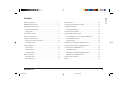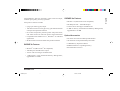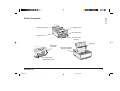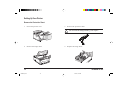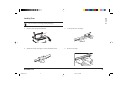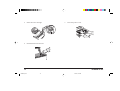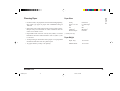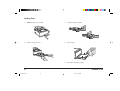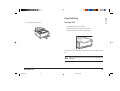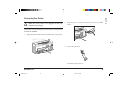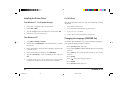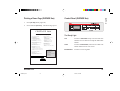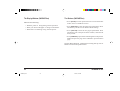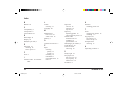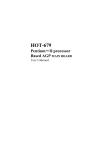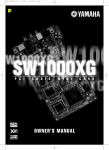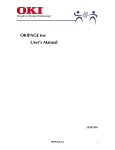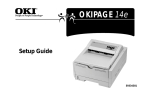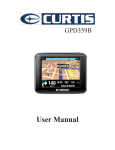Download Oki 6ex6 Printer User Manual
Transcript
English Read Me First 6eGBrf1a.pm6 1 1 7/18/97, 5:50 PM Every effort has been made to ensure that the information in this document is complete, accurate, and up-to-date. Oki assumes no responsibility for the results of errors beyond its control. Oki also cannot guarantee that changes in software and equipment made by other manufacturers and referred to in this guide will not affect the applicability of the information in it. Mention of software products manufactured by other companies does not necessarily constitute endorsement by Oki. Oki is a registered trademark of Oki Electric Industry Company Ltd. Copyright 1997 by Oki. All rights reserved. Hewlett-Packard, HP, and LaserJet are registered trademarks of Hewlett-Packard Company. First edition 04/1997. Written and produced by the Oki Documentation Dept. ENERGY STAR is a trademark of the United States Environmental Protection Agency TrueType is a registered trademark of Apple Computer Company IBM is a registered trademark of International Business Machines Corp. Microsoft and MS-DOS are registered trademarks and Windows is a trademark of Microsoft Corporation. 2 6eGBrf1a.pm6 OKIPAGE 6e/6ex 2 7/18/97, 5:50 PM Your Oki printer has been carefully designed to give you years of safe, reliable performance. As with all electrical equipment, however, there are a few basic precautions you should take to avoid hurting yourself or damaging the printer: • Read the setup instructions in this handbook carefully. Be sure to save it for future reference. • Read and follow all warning and instruction labels on the printer itself. • Unplug the printer before you clean it. Use only a damp cloth; do not use liquid or aerosol cleaners. • Place your printer on a firm, solid surface. If you put it on something unsteady, it may fall and be damaged; if you place it on a soft surface, such as a rug, sofa, or bed, the vents may become blocked, causing the printer to overheat. • To protect your printer from overheating, make sure all openings on the printer are not blocked. Do not put the printer on or near a heat source, such as a radiator or heat register. Keep it out of direct sunlight. Allow enough room around the printer for adequate ventilation and easy access to the paper trays. • Do not use your printer near water, or spill liquid of any kind into it. • Be certain that your power source matches the rating listed on the back of the printer. If you are not sure, check with your dealer or with your local power company. • Your printer has an earthed, 3-prong plug as a safety feature, and it will only fit into an earthed outlet. If you can not plug it in, chances are you have an older, non-earthed outlet; contact an electrician to have the outlet replaced. Do not use an adapter to defeat the earthing. • To avoid damaging the power cord, do not put anything on it or place it where it will be walked on. If the cord becomes damaged or frayed, replace it immediately. • If you are using an extension cord or power strip with the printer, make sure that the total of the amperes required by all the equipment on the extension is less than the extension’s rating. The total ratings of all equipment plugged into the outlet should not exceed 15 amperes. • This printer must be installed near to a power outlet switch which shall remain easily accessible. • Do not poke anything into the ventilation slots on the printer; you could get a shock or cause a fire. • Aside from the routine maintenance described in this handbook, do not try to service the printer yourself; opening the cover may expose you to shocks or other hazards. Read Me First 6eGBrf1a.pm6 3 3 7/18/97, 5:50 PM English Safety Instructions • Lifting the top cover exposes hot surfaces. These are clearly labelled. Do NOT touch them. • Do not make any adjustments other than those outlined in the handbook you may cause damage requiring extensive repair work. If anything happens that indicates that your printer is not working properly or has been damaged, unplug it immediately and contact your dealer. These are some of the things to look for: • The power cable or plug is frayed or damaged. • Liquid has been spilled into the printer, or it has been exposed to water. • The printer has been dropped, or the cabinet is damaged. • The printer does not function normally when you are following the operating instructions. Always use genuine OKI consumables. Alternatives can cause serious damage and affect your warranty. This product complies with the requirements of the Council Directives 89/336/EEC and 73/23/EEC on the approximation of the laws of the member states relating to electromagnetic compatibility and low voltage. As an ENERGY STAR Partner, Oki has determined that this product meets the ENERGY STAR guidelines for energy efficiency. 4 6eGBrf1a.pm6 OKIPAGE 6e/6ex 4 7/18/97, 5:50 PM English Contents Safety Instructions ............................................................ 3 Manual Feed ................................................................... 16 OKIPAGE 6e Features ...................................................... 7 Transparencies/Adhesive Labels .................................... 17 OKIPAGE 6ex Features .................................................... 7 Printing Envelopes .......................................................... 18 Optional Accessories .................................................... 7 Choosing Envelopes ................................................... 18 Energy Star ................................................................... 7 Connecting Your Printer ................................................. 19 Check the Contents ........................................................... 8 Installing the Printer Driver ............................................ 20 Printer Components .......................................................... 9 From Windows™ 3.1x Program Manager ................. 20 Setting Up Your Printer ................................................... 10 From Windows 95™ ................................................... 20 Remove the Protective Sheet ...................................... 10 For DOS Users ........................................................... 20 Installing Toner ........................................................... 11 Changing the Language (OKIPAGE 6ex) ...................... 20 Choosing Paper ............................................................... 13 Printing a Demo Page (OKIPAGE 6ex).......................... 21 Paper Sizes .................................................................. 13 Control Panel (OKIPAGE 6ex) ....................................... 21 Paper Weight ............................................................... 13 The Ready Light ......................................................... 21 Installing Paper ........................................................... 14 The Display Window (OKIPAGE 6ex) ....................... 22 Paper Exit Paths .............................................................. 15 The Buttons (OKIPAGE 6ex) ..................................... 22 Top Paper Exit ............................................................ 15 Oki Systems Company ................................................... 23 Rear Paper Exit ........................................................... 16 Index ............................................................................... 24 Read Me First 6eGBrf1a.pm6 5 5 7/18/97, 5:50 PM 6 6eGBrf1a.pm6 OKIPAGE 6e/6ex 6 7/18/97, 5:50 PM Your printer’s features include: English Congratulations! You have selected a printer with fast output, excellent print quality, and easy operation. OKIPAGE 6ex Features: • HP PCL® 5e (HP LaserJet® 4P compatible) • 600 DPI plus 600 × 1200 DPI Output • 6 page per minute (ppm) output • 35 PCL and 10 TrueType® Scalable Fonts • 100 sheet universal A4 size paper tray, plus manual feed for envelopes and special documents • 2 MB of memory with Enhanced Memory Management, upgradeable to 32 MB • On-screen soft operator panel for printer setup and control, and status monitor for real-time printer status information • Compatible with Windows™ 3.1, Windows® 95 and DOS applications • Bi-directional Centronics IEEE 1284 parallel interface Optional Accessories • 250 sheet universal Second Paper Mechanism • 100 sheet/50 envelope Multi-Purpose Feeder • 1 MB Memory Expansion Board OKIPAGE 6e Features: • HP PCL® 5e (HP LaserJet® 4P compatible) • SIMM modules for expanding memory • Serial Parallel Converter • 300 DPI plus 600 DPI Class output • 35 PCL and 10 TrueType® Scalable Fonts • 1 MB memory with Enhanced Memory Management, upgradeable to 18 MB Read Me First 6eGBrf1a.pm6 7 7 7/18/97, 5:50 PM Check the Contents Unpack your printer. You should have: 1. Printer (with Image Drum Cartridge installed). 1 2. Driver Diskettes. 3. Toner Cartridge. e OL 600 4. User Manuals. 5. Power Cable. 5 6 6. Lightproof plastic bag (for storing image drum if printer must be shipped). If anything is missing, contact your dealer for a replacement. 3 2 4 8 6eGBrf1a.pm6 OKIPAGE 6e/6ex 8 7/18/97, 5:50 PM English Printer Components Rear paper exit tray Top paper exit bin Manual feed tray Power switch Automatic paper feed tray LED array Power cable receptacle Image drum cartridge with toner installed Bi-directional parallel interface port Read Me First 6eGBrf1a.pm6 9 9 7/18/97, 5:50 PM Setting Up Your Printer Remove the Protective Sheet 1. Press and open the cover. 3. Remove the protective sheet. Do not touch the Image Drum’s green surface. 2. Remove the image drum. 4. Replace the image drum. 10 6eGBrf1a.pm6 OKIPAGE 6e/6ex 10 7/18/97, 5:50 PM English Installing Toner Do not remove cartridge from packaging. 1. Remove the sponge and discard. 3. Unwrap the new cartridge. 2. Shake the toner cartridge to evenly distribute toner. 4. Remove the tape. Read Me First 6eGBrf1a.pm6 11 11 7/18/97, 5:50 PM 5. Insert the toner cartridge. 7. Close the printer cover. OL 6. e/PS 41O 0e OL 60 Push the blue lever forward. 12 6eGBrf1a.pm6 OKIPAGE 6e/6ex 12 7/18/97, 5:50 PM Paper Sizes • For best results, use paper that is smooth and of high quality, like copier type paper or paper with a Sheffield rating of 100-250. • Store paper in its ream wrapper until you are ready to use it. Keep it away from moisture or other conditions that can cause it to wrinkle or curl. • Preprinted forms must not scorch, melt, offset, or release hazardous emissions when heated to 392° F (200° C) for 0.1 second. Letter Legal* 13"/14" A4 A6 COM-10* DL Envelope* Executive C5 Envelope* A5 B5 Monarch* Custom* (* manual feed only) Paper Weight • Avoid printing on both sides of the paper or on preprinted documents that have been in a photocopier. Paper Tray: 16 to 24 lb. • Try paper before you buy it in quantity. Manual Feed: 16 to 32 lb. Read Me First 6eGBrf1a.pm6 English Choosing Paper 13 13 7/18/97, 5:50 PM Installing Paper 1. Push the paper tray handle. 3. Adjust the paper guides. 4. Insert paper. e OL 600 R 1 2 2. Remove the paper tray. PAPER FULL 5. Re-adjust the paper guides. 14 6eGBrf1a.pm6 OKIPAGE 6e/6ex 14 7/18/97, 5:50 PM English Paper Exit Paths 6. Re-insert the paper tray. Top Paper Exit • Printed pages exit face down. e OL 600 R • Pages are stacked in the order printed. • Exit bin holds 100 sheets (20lb. paper). Pull the front exit extender forward. Lift out the metal support bar. Do not change the direction of the paper output during printing. Read Me First 6eGBrf1a.pm6 15 15 7/18/97, 5:50 PM Manual Feed Rear Paper Exit • Always use rear exit for printing on heavy paper, envelopes, labels and transparencies. • Printed pages exit face up in reverse order. • Exit tray's maximum capacity is 50 sheets (20 lb. paper). Use manual feed for printing envelopes, transparencies, legal and odd size paper. 1. Press the bottom of the front panel to release the manual feed tray. Pull the tray down. OL 600e R Oe OL 4O Pull out the rear exit extender until it locks into place. Lift out the metal support bar. To return to top exit, fold in the metal support bar and push the rear exit extender in until it clicks into place. 16 6eGBrf1a.pm6 OKIPAGE 6e/6ex 16 7/18/97, 5:50 PM English Transparencies/Adhesive Labels 2. Adjust the guides. Insert a sheet of paper until the printer grips it. When using letterhead paper, insert letterhead in first, face up. • Always use Manual Feed • Always use rear output. • Media should be specifically made for laser printers or photocopiers. • Must be able to withstand 200°C for 0.1 sec. • Labels should cover entire carrier sheet. • Carrier sheet or adhesive must not be exposed to any part of the printer. 3. Set your software application for manual feed and paper size, then issue print command. Read Me First 6eGBrf1a.pm6 17 17 7/18/97, 5:50 PM Printing Envelopes Choosing Envelopes • Always use rear output. • No windows or metal clasps. OL 600e • Media no heavier than 28 lbs. R • Smooth even surface. • No self-sealing flaps. • Seams down the sides, not across the middle. • Squared-off flaps that do not cover the print area. 1. Pull out the rear exit extender until it locks and lift out the support bar. Pull down the manual feed tray and adjust the paper guides. 2. Insert the envelope, flap down and to the left, until the printer grips it. 3. Set envelope size and landscape orientation in your software, then issue the print command. 18 6eGBrf1a.pm6 OKIPAGE 6e/6ex 18 7/18/97, 5:50 PM 2. Plug the power cord into the printer, then into a grounded outlet. 3. Switch the printer on. Make sure your printer is not plugged in and your computer is turned off. OL The parallel cable should support bi-directional communication and must be shielded. 1. Plug the interface cable into the parallel socket on the printer. OL 61 Oe POWER ON OFF The Ready light comes on. Read Me First 6eGBrf1a.pm6 19 19 7/18/97, 5:50 PM English Connecting Your Printer Installing the Printer Driver For DOS Users From Windows™ 3.1x Program Manager The DOS Operator Panel may also be installed by running install.bat. 1. Insert Disk 1 supplied with your Oki printer. 1. Insert Disk 2 into drive A: 2. Click FILE – RUN... 2. From the DOS command line go onto drive A. 3. Type a:setup in the Command Line box and click OK. 3. Type INSTALL 4. Follow the on screen instructions. 4. Follow the on screen installation instructions. <C:\PATH> Changing the Language (OKIPAGE 6ex) From Windows 95™ 1. Click Start – Settings – Printers. 2. Double-click the Add Printer icon and follow the on screen instructions. To change the OKIPAGE 6ex printer's display language to your local language proceed as follows: • Press [ON LINE] (Ready light off). 3. Insert the Windows 95 Printer Driver diskette supplied with your Oki printer. • Press and hold [MENU 1], PRINT MODE appears in the display window. 4. In the printer selection dialogue, click Have Disk. 5. Type A:\Win95drv in the command line box and click OK. • Press [MENU 1] until LANGUAGE appears in the display window. 6. Continue with the on screen instructions, selecting the components and drivers for the printer to be installed. • Press [ENTER]. • Press [ ] until your language appears. • Press [ENTER]. • Press [ON LINE] (Ready light on). 20 6eGBrf1a.pm6 OKIPAGE 6e/6ex 20 7/18/97, 5:50 PM 1. Press [ON LINE] (Ready light off). 2. Press and hold [Print Demo]. The Demo Page prints. English Printing a Demo Page (OKIPAGE 6ex) Control Panel (OKIPAGE 6ex) OKIPAGE 6ex P A G E "Professional P R I N T E R personal and workgroup printer" Precision Printing Technology Flexible Paper Management True 600dpi output Microfine Spherical Toner HP Laserjet 4P (PCL5e) emulation IBM and Epson dot matrix emulations 3 Bitmapped fonts (USPS,OCR A, OCR B) 45 Scaleable fonts Reliable LED technology, warranted for 5 years Paper Input Standard 100 Sheet Universal internal tray Single sheet manual feed Optional second 250 sheet tray Optional multi-feeder for up to 50 envelopes (100 sheets of paper or labels) Paper Output 100 Sheets face down 50 Sheets face up (straight through path) Performance Enhancement Technology 6 pages per minute print speed 17 seconds to first print MIPS R3000 RISC Processor IEEE 1284 bi-directional parallel interface Enhanced Consumables Management Toner Cartridge Approximately 2000 pages @ 5% density Image Drum Approximately 20,000 pages continuous print @ 5% density Separate toner and drum units for lower running costs Environmentally Friendly Ozone Free Toner recycling system Energy Star approved - idles on minimum power Major parts marked for recycling The Ready Light ON Printer is ON LINE ready to receive data. All buttons are now inactive except the ON LINE button. OFF Printer is OFF LINE, cannot receive data. All button functions are now active. BLINKING Printer is receiving data. Enhanced Memory Management Standard 2MB Memory Menory upgradeable to 32MB Data Compression - effectively doubles standard memory Key Benefits LED 6PPM Page Printer True 600 dpi output Bi-directional parallel interface High speed processor Flexible paper handling Memory upgrade using standard SIMMs Internal paper tray Low cost consumables Energy Star compliant Read Me First 6eGBrf1a.pm6 21 21 7/18/97, 5:50 PM The Display Window (OKIPAGE 6ex) The Buttons (OKIPAGE 6ex) • Press [ON LINE] to switch printer between on line and off line modes. Press to end Menu session. Indicates the following: • What the printer is doing during normal operation. • When you need to add paper or change consumables. • When there is something wrong with the printer. • Press [PAPER SIZE] to enter the Paper Size Quick Menu. Press and hold to print the current Printer Menu Settings. • Press [TRAY TYPE] to enter the Tray Type Quick Menu. Press and hold to print a sample of all the resident, card and soft fonts present. • Press [FORM FEED] to print all the remaining data in the printers buffer and eject the page. Press and hold to print the Demo page. See the Help Guide for information on using the top row of buttons to access the printer menu. 22 6eGBrf1a.pm6 OKIPAGE 6e/6ex 22 7/18/97, 5:50 PM English Oki Systems Company Oki Systems (UK) Limited 550 Dundee Road Slough Trading Estate Slough Berks. SL1 4LE Tel: 01753-819819 Fax: 01753-819899 Read Me First 6eGBrf1a.pm6 23 23 7/18/97, 5:50 PM Index B L Buttons 22 Labels choosing 17 Language 20 C Compatibility 7 Components 9 Control Panel 21 M Manual Feed how to use 16 when to use 16 Memory 7 D Demo Page 21 Display 22 DPI (dots per inch) 7 O Optional accessories 7 E P Envelopes 18 choosing 18 how to print 18 F Fonts 7 I Interface cable. See Parallel cable Paper choosing quality 13 weight 13 installing 14 letterhead 17 preprinted forms 13 sizes 13 S Paper Exit rear exit 16 selecting 16 top exit 15 Paper tray adjusting guides 14 removing from printer 14 Parallel cable bi-directional 19 installing 19 specifications 19 PPM (Pages per minute) 7 Printer Driver 20 Protective sheet removing 10 T Toner inserting into printer 12 installing 11 Top paper exit bin capacity 15 how to set up 15 Transparencies choosing 17 U Unpacking contents 8 R Ready Light 21 Rear paper exit how to set up 16 tray capacity 16 when to use 16 Resolution 7 24 6eGBrf1a.pm6 Software installing printer 20 OKIPAGE 6e/6ex 24 7/18/97, 5:50 PM