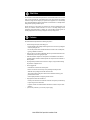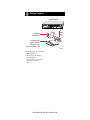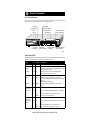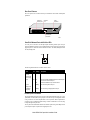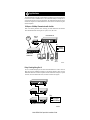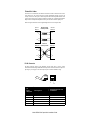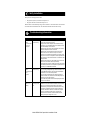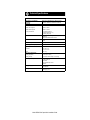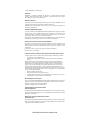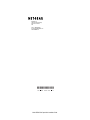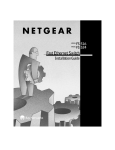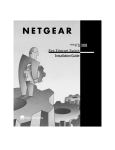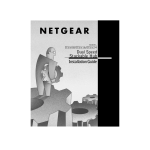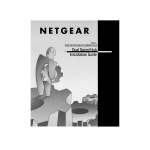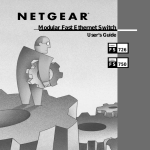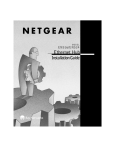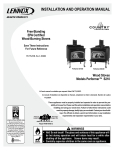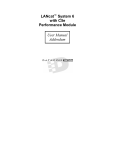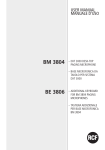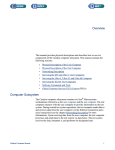Download NETGEAR DS309 Switch User Manual
Transcript
Start Here Start Here The NETGEAR™ Model DS309 Dual Speed Hub is a network hub that enables users to mix and match 10 and 100 megabit per second (Mbps) devices on the same network. This capability eliminates the high cost and complexity of separate network equipment for 10 and 100 Mbps users. The Model DS309 hub is ideal for small networks in transition from 10 to 100 Mbps and for linking networks operating at different speeds. The hub connects PCs to share printers, files, Internet access, and e-mail communications. Each network port coordinates with the connected PC to run at 10 or 100 Mbps, making network configuration and upgrade effortless. In addition, the 10 and 100 Mbps network segments are internally bridged to form one network, providing full connectivity among all users. Features Features The Model DS309 Dual Speed Hub has the following key features: • • • • • • • Nine autosensing, dual-speed (10/100 Mbps) ports – Internally bridged 10 and 100 Mbps network segments to form one network, providing full connectivity among all users – One switched port that enables the Model DS309 hub to cascade to other 100 Mbps hubs, bypassing 100BASE-TX limitations Ability of each port on the hub to independently detect the speed of the attached device and to automatically connect at the appropriate speed IEEE 802.3u standard compliance for interoperation with all 100BASE-TX Fast Ethernet (100 Mbps) products and 802.3i standard compliance for interoperation with all 10BASE-T Ethernet products Easy Plug-and-Play installation with no software to configure, saving time and minimizing the potential for configuration errors Chassis equipped with: – Status indicators on both the front and rear panels – Built-in vista LEDs on each network port clearly indicating individual port status – Additional LEDs providing network traffic status for the hub – Two LED bar graphs providing online status of network utilization and alerting you to potential network overload – Normal/Uplink push button for simplifying network extension Design planned for home and small office use – Network ports located on the back of the hub so that cables are kept away from the desktop – Compact design to fit into small offices – Compliance with the Class B EMI standard so the hub does not interfere with your home appliances 5-year warranty on hub unit (1-year warranty on power supply) Model DS309 Dual Speed Hub Installation Guide Package Contents Package Contents Model DS309 hub Auto 10/100 Mbps 9 PORT 10/100Mbps Dual SPEED Switched 10Link/Rx MODEL DS309 100M Dual Speed Hub 1% PWR 8% 16% 32% 1 2 3 4 5 6 7 8 9 10M COL Utilization Link/Rx Wall Mount Installation kit Link/Act AC power cord Installation guide, Warranty & Owner Registration Card, Support Information Card 9004FA Verify that your package contains the following: • • • • • • Model DS309 hub Mounting kit (for wall installation) This installation guide Warranty & Owner Registration Card Support Information Card Power cord Model DS309 Dual Speed Hub Installation Guide Product Illustration Product Illustration Front Panel Features On the front panel are LEDS that provide information about network traffic status, show data transmission speed, and indicate when power is supplied to the hub. %Utilization LEDs (100 Mbps) Col LED (100 Mbps) Power LED Link/Rx LEDs (100 Mbps) Auto 10/100 Mbps Dual 9 SPEED Switched Link/Act LED (100 Mbps) MODEL DS309 Switched 10Link/Rx 100M PORT Dual Speed Hub 1% 10/100Mbps 8% 16% 32% 1 2 3 4 5 6 7 8 9 10M PWR COL Col LED (10 Mbps) Utilization %Utilization LEDs (10 Mbps) Link/Rx Link/Rx LEDs (10 Mbps) Link/Act Switched Link/Act LED (10 Mbps) 9005FA Front Panel LEDs The Model DS309 hub provides front panel LEDs for monitoring individual ports and hub status. The following table describes the front panel LEDs and their functions. Label Color Activity Description Pwr (Power) Green On Power is supplied to the hub. 10 Mbps Amber On Data collision is occurring on the 10 Mbps network segment (some collisions are normal). 100 Mbps Amber On Data collision is occurring on the 100 Mbps network segment (some collisions are normal). 10 Mbps Green Blinking Indicates the amount of data traffic on the 10 Mbps segment. (If a 100 Mbps user is sending data to a 10 Mbps user, the 10 Mbps utilization will be high.) 100 Mbps Green Blinking Indicates the amount of data traffic on the 100 Mbps segment. Link/Rx 10M or 100M (ports 1 to 8) Green On A link is successfully established between the hub and the PC. Off No link exists between the port and the network. Blinking There is incoming data on the port. On A link is successfully established between the hub and the PC. Off No link exists between the port and the network. Blinking There is incoming or outgoing data on the port. Col (Collision) Utilization% Switched Link/Activity 10M or 100M (port 9) Green Model DS309 Dual Speed Hub Installation Guide Rear Panel Features On the rear panel are the vista RJ-45 network ports with built-in LEDs and the Normal/Uplink push button. vista RJ-45 network ports 100M On = Link Blinking = Activity 10M 8 7 6 5 4 3 2 Switched port On=Link, Blinking=Act 100M 10M 1 Power receptacle Normal/Uplink Switched 100-240 VAC, 50-60Hz, 0.35A Normal/Uplink push button 9007FA Vista RJ-45 Network Ports with Built-in LEDs All of the ports on the hub are 10/100 Mbps capable autosensing Ethernet ports. Each port supports unshielded twisted pair (UTP) or shielded twisted pair (STP) cable using an 8-pin RJ-45 plug. Each port uses vista RJ-45 connectors that have two LEDs—the 100M (100 Mbps) LED and the 10M (10 Mbps) LED. 100M 10M 9006EA The following table describes the vista RJ-45 connector LEDs. Label Color Activity Description 10M or 100M (On vista connectors for port 1 through port 9) Green On A link is successfully established between the Switched port on the hub and the connected port. Off No link exists between the port and the network. On port 1 through port 8 Blinking There is incoming data on the port. On Switched port (port 9) Blinking There is incoming or outgoing data on the port. Normal/Uplink Push Button The Normal/Uplink push button on the rear panel of the Model DS309 hub allows you to select uplink (MDI) or normal (MDI-X) wiring for port 9 on the hub. The port is configured for normal wiring to connect to a PC when the push button is in the out position. When the push button is pressed in, the port is configured for uplink wiring to connect to another hub or to a switch, using a straight-through twisted pair cable. The rear panel of the Model DS309 hub has nine automatic speed-sensing 10/100 Mbps network ports and a power adapter receptacle for the supplied power cord. Model DS309 Dual Speed Hub Installation Guide Applications Applications The Model DS309 hub is designed to provide flexibility in configuring your network connections. Each hub can be used as a standalone device or can be used with 10 Mbps or 100 Mbps hubs or other interconnection devices in various configurations. The configuration examples in this section illustrate the integration of the Model DS309 hub in various network environments using other NETGEAR products. 10 Mbps or 100 Mbps Transmission with the Hub Refer to the following illustration when connecting your Model DS309 hub. The illustration shows a Model DS309 hub connecting users to a printer, servers, and a router. Model DS309 hub Network printer ISDN 100M On = Link Blinking = Activity 10M Switched Normal/Uplink 8 7 6 5 4 3 2 1 9 100-240 VAC, 50-60Hz, 0.35A Key 10 Mbps 100 Mbps Model RT328 ISDN Router PCs PC server Power user Power user server 9008FA Daisy Chaining Using Port 9 Port 9 is a switched half-duplex port that enables the Model DS309 hub to cascade to other 100 Mbps hubs, bypassing 100BASE-TX limitations. The following illustration shows how three Model DS309 hubs can be cascaded to expand the network. Without the Switched port, a separate switch unit, such as the Model FS308 switch, is needed to cascade the units together. 100-240 VAC, 50-60Hz, 0.35A 100-240 VAC, 50-60Hz, 0.35A Key 10 Mbps 100 Mbps 100-240 VAC, 50-60Hz, 0.35A Model DS309 hubs 9010FA Model DS309 Dual Speed Hub Installation Guide 1. Prepare the Site Prepare the Site Before you begin installing your Model DS309 hub, prepare the installation site. Make sure your operating environment meets the operating environment requirements of the equipment. Characteristic Requirement Temperature Ambient temperature between 0° and 40° C (32° and 104° F). No nearby heat sources such as direct sunlight, warm air exhausts, or heaters. Operating humidity Maximum relative humidity of 90%, noncondensing. Ventilation Minimum 2 inches (5.08 cm) on all sides for cooling. Adequate airflow in room or wiring closet. Operating conditions At least 6 feet (1.83 m) to nearest source of electromagnetic noise (such as photocopy machine or arc welder). Power Adequate power source within 6 feet (1.83 m). 2. Install the Hub Install the Hub To install your hub on a flat surface, you do not need any special tools. Be sure the hub is positioned with at least 2 inches of space on all sides for ventilation. To install the hub on a wall, measure the distance between the mounting holes on the back of the hub and mark the wall to match the location of the mounting holes on the device. At the marked location, screw into the wall the two screws that you received with the mounting kit included in your package contents. Be sure to choose a location that is near the devices to be connected, is close to an electrical outlet, and provides at least 2 inches of space all around the hub for ventilation. 3. Connect Devices to the Hub Connect Devices to the Hub Before connecting the hub, be sure you review “Applications” for information about determining the appropriate configuration for your networking needs. To connect the hub: 1. Connect the devices to the 10/100 Mbps ports on the hub, using Category 5 UTP cable with an RJ-45 plug. Note: Ethernet specifications limit the cable length between your PC or server and the hub to 328 feet (100 meters) in length. 2. 3. Set the Normal/Uplink push button. Connect one end of the DC power adapter cable to the power outlet on the rear panel of the hub and the other end of the power adapter cable to the wall outlet. Model DS309 Dual Speed Hub Installation Guide Refer to the following illustration when connecting the Model DS309 hub. Each of the preceding steps has a corresponding reference number in the illustration. Key 100 Mbps 10 Mbps RJ-45 connector 1 Norma l/Uplin k 2 * 3 Normal /Uplin * k Normal/Uplink push button set to the Normal position for connection to the server. 9011FA Model DS309 Dual Speed Hub Installation Guide Twisted Pair Cables For two devices to communicate, the transmitter of each device must be connected to the receiver of the other device. The crossover function is usually implemented internally as part of the circuitry in the device. Most ports on hubs and repeaters have media-dependent interfaces with crossover ports. These ports are referred to as MDI-X or normal ports. Computer and workstation adapter cards are usually media-dependent interface ports referred to as MDI or uplink ports. These two figures illustrate the use of straight-through and crossover twisted pair cables. Uplink or MDI port Tx Rx Straight-through twisted pair cable Normal or MDI-X port 1 1 2 2 3 3 6 6 Normal or MDI-X port Crossover twisted pair cable Rx Tx Normal or MDI-X port Rx 1 2 1 Rx 2 Tx 3 6 3 Tx 6 8146EC RJ-45 Connector The RJ-45 connector (shown in the illustration with an RJ-45 plug) is used to connect workstations and hubs through unshielded twisted pair cable. The RJ-45 connector accepts fourpair Category 3 or Category 5 UTP cable. Only two pairs are used for 10BASE-T wiring. 12345678 8 1 711EA RJ-45 Normal Assignment: Connector Pin Assignment Uplink Assignment: Port 9 on the Model DS309 Hub 1 Input Receive Data + Output Transmit Data + 2 Input Receive Data - Output Transmit Data - 3 Output Transmit Data + Input Receive Data + 6 Output Transmit Data - Input Receive Data - 4,5,7,8 Not used Not used Model DS309 Dual Speed Hub Installation Guide 4. Verify Installation Verify Installation When power has been applied to the hub: • • The green Pwr (Power) LED on the front panel is on. The green Link LED on each connected port is on. When the hub is connected and operating, refer to the tables in “Front Panel LEDs” and “Vista RJ45 Network Ports with Built-in LEDs” for information about the LEDs and their activity. Troubleshooting Information Troubleshooting Information Symptom Cause Solution 100 Link/Rx LED or 10 Link/Rx LED is off on an active port. Port connection is not functioning. Make sure the attached device is powered on and there is a proper UTP connection at that end. Verify that the network adapter card is installed correctly and that the 10 or 100 Mbps LED and Link LEDs are on at the network adapter card in the PC. Make sure that the proper cable is installed, and check for miswired cable pairs or loose connectors. Make sure the port termination at both the hub and the device end is correct. Check the crimp on the RJ-45 connectors. In a Fast Ethernet operation, the quality of the crimp on the connector is important. It is also important that only Category 5 cable is used and that it is certified for 100 Mbps operation. Make sure the length of the UTP cable from the hub to the device does not exceed 328 feet (100 meters). Using cable test equipment, make sure that the cable meets the crosstalk, attenuation, and impedance specifications as required by the 100BASE-TX standard. 100 Link/Act Port connection is LED or not functioning. 10 Link/Act LED is off on port 9. Check the Normal/Uplink push button on the front panel. If you are using a straight-through cable connected to a PC or other MDI-wired device, make sure the Normal/Uplink push button is set in the Normal position. If you are using a straight-through cable connected to a router or another hub, make sure the Normal/Uplink push button is set in the Uplink position. Try the alternate position of the Normal/Uplink push button to turn the Link LED on. Col (Collision) LED is on or blinking. The port and hub might be functioning correctly. Data collisions are normal on Ethernet networks and occur when two or more computers transmit data on the network simultaneously. Computers that caused the collision retry transmission at different intervals until the transmission succeeds. Excessive collisions can result when multiple hubs are connected and when many computers are connected on the network. Check and make sure that cabling and duplex settings are correct. Data collision is occurring on the port. Model DS309 Dual Speed Hub Installation Guide Technical Specifications Technical Specifications General Specifications Network Protocol and Standards Compatibility ISO/IEC 802-3 (ANSI/IEEE 802.3i) 10BASE-T Ethernet IEEE 802.3u, IEEE802.3x 100BASE-TX Fast Ethernet Status LEDs Unit Power 10 Mbps network segment Utilization %,collision 100 Mbps network segment Utilization %, collision Per UTP port status LED 10 or 100 Mbps operations Link, Receive data (ports 1— 8) Link, Activity data (port 9) Data Rate 100 Mbps with 4B/5B encoding and MLT-3 physical interface for 100BASE-TX 10 Mbps differential Manchester encoded Interface RJ-45 connector for 10BASE-T or 100BASE-TX Ethernet interface Power Consumption 0.35 Amp, Maximum Input Voltage (Power Adapter) 100—240 V AC Physical Specifications Dimensions: 9.27 x 1.06 x 4.1 in. 25.3 x 3.5 x 17.9 cm Weight: 2.8 lb; 1.3 kg Environmental Specifications Operating temperature: 0° to 40° C (32° to 104° F) Operating humidity: 90% maximum relative humidity, noncondensing Electromagnetic Compliance CE mark, commercial FCC Part 15 Class B VCCI Class B EN 55 022 (CISPR 22), Class B EN50082-1 Safety Agency Approvals UL listed (UL 1950)/cUL IEC950/EN60950 Warranty Hub: 5 years Power supply: 1 year Model DS309 Dual Speed Hub Installation Guide © 2000 by NETGEAR, Inc. All rights reserved. Trademarks NETGEAR™ is a trademark of NETGEAR, Inc. Windows® is a registered trademark of Microsoft Corporation. Other brand and product names are trademarks or registered trademarks of their respective holders. Information is subject to change without notice. Statement of Conditions In the interest of improving internal design, operational function, and/or reliability, NETGEAR reserves the right to make changes to the products described in this document without notice. NETGEAR does not assume any liability that may occur due to the use or application of the product(s) or circuit layout(s) described herein. Certificate of the Manufacturer/Importer It is hereby certified that the NETGEAR Model DS309 Dual Speed Hub has been suppressed in accordance with the conditions set out in the BMPT-AmtsblVfg 243/1991 and Vfg 46/1992. The operation of some equipment (for example, test transmitters) in accordance with the regulations may, however, be subject to certain restrictions. Please refer to the notes in the operating instructions. Federal Office for Telecommunications Approvals has been notified of the placing of this equipment on the market and has been granted the right to test the series for compliance with the regulations. Voluntary Control Council for Interference (VCCI-2) Statement This equipment is in the 2nd Class category (information equipment to be used in a residential area or an adjacent area thereto) and conforms to the standards set by the Voluntary Control for Interference by Data Processing Equipment and Electronic Office Machines aimed at preventing radio interference in such residential areas. When used near a radio or TV receiver, it may become the cause for radio interference. Read instructions for correct handling. Federal Communications Commission (FCC) Compliance Notice: Radio Frequency Notice This device complies with part 15 of the FCC Rules. Operation is subject to the following two conditions: • This device may not cause harmful interference. • This device must accept any interference received, including interference that may cause undesired operation. Note: This equipment has been tested and found to comply with the limits for a Class B digital device, pursuant to part 15 of the FCC Rules. These limits are designed to provide reasonable protection against harmful interference in a residential installation. This equipment generates, uses, and can radiate radio frequency energy and, if not installed and used in accordance with the instructions, may cause harmful interference to radio communications. However, there is no guarantee that interference will not occur in a particular installation. If this equipment does cause harmful interference to radio or television reception, which can be determined by turning the equipment off and on, the user is encouraged to try to correct the interference by one or more of the following measures: • Reorient or relocate the receiving antenna. • Increase the separation between the equipment and receiver. • Connect the equipment into an outlet on a circuit different from that to which the receiver is connected. • Consult the dealer or an experienced radio/TV technician for help. EN 55 022 Declaration of Conformance This is to certify that the NETGEAR Model DS309 Dual Speed Hub is shielded against the generation of radio interference in accordance with the application of Council Directive 89/336/EEC, Article 4a. Conformity is declared by the application of EN 55 022 Class B (CISPR 22). Compliance is dependent upon the use of shielded cables. Canadian Department of Communications Radio Interference Regulations This digital apparatus (NETGEAR Model DS309 Dual Speed Hub) does not exceed the Class B limits for radio-noise emissions from digital apparatus as set out in the Radio Interference Regulations of the Canadian Department of Communications. Règlement sur le brouillage radioélectrique du ministère des Communications Cet appareil numérique (NETGEAR Model DS309 Dual Speed Hub) respecte les limites de bruits radioélectriques visant les appareils numériques de classe B prescrites dans le Règlement sur le brouillage radioélectrique du ministère des Communications du Canada. Model DS309 Dual Speed Hub Installation Guide NETGEAR, Inc. 4500 Great America Parkway Santa Clara, CA 95054 USA Phone: 1-888-NETGEAR E-mail: [email protected] www.NETGEAR.com *M-DS309NA-1* Model DS309 Dual Speed Hub Installation Guide