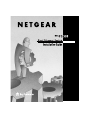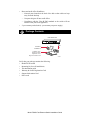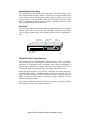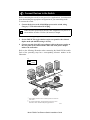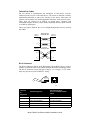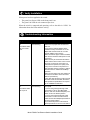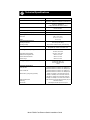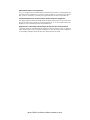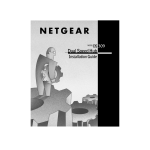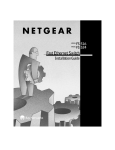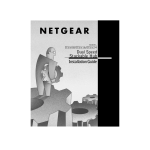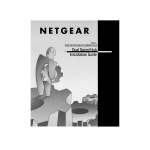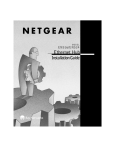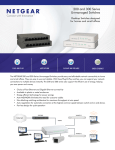Download Bay Networks FastLink II Installation guide
Transcript
Start Here The NETGEAR Model FS308 Fast Ethernet Switch provides you with a lowcost, high-performance network solution for the home or small office. It is designed to support power users operating at either 10 megabits per second (Mbps) or 100 Mbps. Ethernet switches provide private, dedicated, 10 or 100 Mbps capacity to each connected PC/server or hub/workgroup segment. The higher bandwidth enables the use of applications such as multimedia, imaging, video, or high-performance client-server functions among users who are spread out over the network. With the Model FS308 Fast Ethernet Switch, this improvement is accomplished very easily, with no change to the desktop (the network interface cards or software and the network wiring). As a result, the performance upgrade and the applications it enables are obtained very quickly and at a low cost. Features The Model FS308 switch has the following key features: • • • • • • • • • Eight automatic speed-sensing (autosensing) 10/100 Mbps Ethernet ports to provide fast information exchange, resource sharing, and client or peer-topeer communication using simple Category 5 unshielded twisted pair (UTP) cable IEEE 802.3u standard compliance for interoperation with all 100BASE-TX Fast Ethernet (100 Mbps) products, 802.3i standard compliance for interoperation with all 10BASE-T Ethernet products, and 802.3x standard compliance for flow control Automatic address learning function to build the packet forwarding information table, which contains up to 8,000 MAC addresses so that the switch can support networks with as many as 8,000 devices Easy plug-and-play installation with no software to configure, saving time and minimizing the potential for configuration errors Autosensing full-duplex or half-duplex mode of operation Wire-speed filtering and forwarding to provide the “traffic cop” function by directing traffic to the appropriate port or network segment without slowing down the traffic Internal 100 to 240 V AC power supply, eliminating the need for a bulky wall transformer Normal/Uplink push button to simplify network extension and allow the switch to connect to a hub using a straight-through cable LEDs that provide network traffic status and data transmission speed — Status indicators on both the front and rear panels — Eight vista RJ-45 ports Model FS308 Fast Ethernet Switch Installation Guide • Home and small office friendliness — Network ports located on the back of the hub so that cables are kept away from the desktop — Compact design to fit into small offices — Compliance with the Class B EMI standard so the switch will not interfere with your home appliances • 5-year warranty on hub unit (1-year warranty on power supply) Package Contents Model FS308 switch MODEL Auto 10/100 Mbps 8 PORT 10/100Mbps Fast Ethernet Switch Power Wall Mount Installation kit FS308 100 Link/Act. 10 Link/Act. FDX/Col. 1 2 3 4 5 6 7 8 AC power cord Installation guide, Warranty & Owner Registration Card, Support Information Card 8920FA Verify that your package contains the following: • • • • • • Model FS308 switch Mounting kit (for wall installation) This installation guide Warranty & Owner Registration Card Support Information Card Power cord Model FS308 Fast Ethernet Switch Installation Guide Product Illustration Power LED 100 Link/Act LEDs MODEL Auto 10/100 Mbps 8 PORT 10/100Mbps FS308 100 Link/Act. 10 Link/Act. FDX/Col. Fast Ethernet Switch Power 1 2 3 4 5 6 7 8 FDX/Col LEDs 10 Link/Act LEDs 8921FA Front Panel The front panel of the Model FS308 switch contains the following LEDs that correspond to each network port located on the back of the hub: 100 Mbps link/ activity (100 Link/Act), 10 Mbps link/activity (10 Link/Act), and full-duplex/ collision (FDX/Col). Each vista RJ-45 network port has its own 100 Link/Act and 10 Link/Act LED as well. LEDs The table below describes the activity of the LEDs. Label Color Activity Description Pwr (Power) Green On Off Power is supplied to the switch. Power is disconnected. 100 Link/Act Green On The port is operating in 100 Mbps mode. Data is being received or transmitted at 100 Mbps. Blinking 10 Link/Act Green On The port is operating in 10 Mbps mode. Data is being received or transmitted at 10 Mbps. Blinking FDX/Col Green On Yellow Blinking The port is operating in full-duplex mode. A collision is occurring on the segment when the port is operating in half-duplex mode. (Note that some collisions are normal.) Vista RJ-45 Network Ports with Built-in LEDs All of the ports on the switch are 10/100 Mbps capable autosensing Ethernet ports. Each port supports only unshielded twisted pair (UTP) cable using an 8pin RJ-45 plug. Each port uses vista RJ-45 connectors that have two LEDs—the 100 Link/Act LED and the 10 Link/Act LED. 100 Link/Act 10 Link/Act 8923EA Model FS308 Fast Ethernet Switch Installation Guide Normal/Uplink Push Button The Normal/Uplink push button on the front panel of the switch allows you to select uplink (MDI) or normal (MDI-X) wiring for port 8 on the Model FS308 switch. These ports are configured for normal wiring to connect to a PC when the push button is in the out position. When the push button is pressed in, these ports are configured for uplink wiring to connect to another switch or to a hub, using a straight-through twisted pair cable. Rear Panel The rear panel of the Model FS308 switch has eight autosensing 10/100 Mbps Ethernet ports. The rear panel also has full-duplex (FDX) and auto-duplex (AUTO) toggle switches and a power adapter receptacle for the supplied power cord. vista RJ-45 network ports 100M 10M Duplex Mode switches Power receptacle On = Link Blinking = Activity Normal/Uplink 8765432 FDX AUTO 8 7 6 5 4 3 2 1 Duplex Mode 100-240 VAC, 50-60Hz, 0.35A Normal/Uplink push button 8922FA FDX/AUTO Duplex Toggle Switches One full-duplex (FDX) and auto-duplex (AUTO) toggle switch is assigned to each 10/100 Mbps port, enabling the communication mode to be set to either full-duplex or auto-duplex mode. Full-duplex mode doubles throughput of point-to-point connections by letting individual ports transmit and receive concurrently when the connecting device also supports full-duplex mode. Setting the toggle switch to AUTO on the 10/100 Mbps port enables the port to determine duplex mode by coordinating with the remote port. In most cases, the toggle switch should be set to AUTO. If the remote port is a repeater or hub or cannot provide the proper signal to indicate its duplex capability, the port defaults to half-duplex mode. Set the port to full-duplex mode only if the remote device is full-duplex capable but cannot provide the proper signal to indicate so. Model FS308 Fast Ethernet Switch Installation Guide Applications The Model FS308 switch is designed to provide flexibility in configuring your network connections. Each switch can be used as a standalone device or can be used with 10 Mbps or 100 Mbps hubs or other interconnection devices in various configurations. The configuration examples in this section illustrate the integration of the switches in various network environments using other NETGEAR products. Desktop Switching The Model FS308 switch is used as a desktop switch to build a small network that enables users to have 100 Mbps access to a file server. If a full-duplex adapter card is installed in the server or PC, a 200 Mbps connection is possible on the port where the server or PC is connected. Key 100 Mbps 10 Mbps Model FS308 switch 100M On = Link Blinking = Activity 10M Normal/Uplink 8765432 FDX AUTO 8 7 6 5 4 3 2 Duplex Mode 1 100-240 VAC, 50-60Hz, 0.35A 8924FA Segment Switching and Bridging from 10 Mbps to 100 Mbps The Model FS308 switch is used as a switch that segments a network into multiple connected pieces, increasing overall bandwidth and throughput. The Model FS308 switch can segment networks that are built with the NETGEAR Model DS108 and Model EN104 hubs and can function as an eight-port bridge connecting traditional 10BASE-T Ethernet networks to 100BASE-TX Fast Ethernet networks. Model FS308 switch 100M On = Link Blinking = Activity 10M Normal/Uplink 8765432 FDX AUTO 8 Model DS108 hub Auto 10/100 Mbps DUAL 7 6 5 4 3 2 1 Duplex Mode 100-240 VAC, 50-60Hz, 0.35A Model RT328 router Model EN104 hub SPEED 8925FA Model FS308 Fast Ethernet Switch Installation Guide Prepare the Site Before you begin installing your switch, prepare the installation site. Make sure your operating environment meets the operating environment requirements of the equipment. Characteristic Requirement Temperature Ambient temperature between 0° and 40° C (32° and 104° F). No nearby heat sources such as direct sunlight, warm air exhausts, or heaters. Operating humidity Maximum relative humidity of 90%, noncondensing. Ventilation Minimum 2 inches (5.08 cm) on all sides for cooling. Adequate airflow in room or wiring closet. Operating conditions At least 6 feet (1.83 m) to nearest source of electromagnetic noise (such as photocopy machine or arc welder). Power Adequate power source within 6 feet (1.83 m). Install the Switch To install your switch on a flat surface, you do not need any special tools. Be sure the switch is positioned with at least 2 inches of space on all sides for ventilation. To install the switch on a wall, measure the distance between the mounting holes on the back of the switch and mark the wall to match the location of the mounting holes on the switch. At the marked location, screw into the wall the two screws that you received with the mounting kit included in your package contents. Be sure to choose a location that is near the devices to be connected, is close to an electrical outlet, and provides at least 2 inches of space all around the switch for ventilation. Model FS308 Fast Ethernet Switch Installation Guide Connect Devices to the Switch Before connecting the switch, be sure you review “Applications” for information about determining the appropriate configuration for your networking needs. To connect the switch: 1. Connect the devices to the 10/100 Mbps ports on the switch, using Category 5 UTP cable and an RJ-45 plug. Note: Ethernet specifications limit the cable length between your PC or server and the switch to 328 feet (100 meters) in length. 2. Set the Normal/Uplink push button. 3. Set the FDX/AUTO toggle switches on the rear panel for the selected duplex mode (the default setting is AUTO). 4. Connect one end of the DC power adapter cable to the power outlet on the rear panel of the switch and the other end of the power adapter cable to the wall outlet. Refer to the following illustration when connecting the Model FS308 switch. Each of the preceding steps has a corresponding reference number in the illustration. Key 100 Mbps 10 Mbps RJ-45 connector 1 Normal/U plink 1 8 Duple x Mode 2 * 3 Normal/ Uplink ** 4 1 8 Duple x Mod * ** FDX AUTO e FDX AUTO Normal/Uplink push button set to the Normal position for connection to the server. For a typical configuration, set toggle switches to AUTO. For more information, refer to "FDX/AUTO Duplex Toggle Switches." 8935FA Model FS308 Fast Ethernet Switch Installation Guide Twisted Pair Cables For two devices to communicate, the transmitter of each device must be connected to the receiver of the other device. The crossover function is usually implemented internally as part of the circuitry in the device. Most ports on switches and repeaters have media-dependent interfaces with crossover ports. These ports are referred to as MDI-X or normal ports. Computer and workstation adapter cards are usually media-dependent interface ports referred to as MDI or uplink ports. These two figures illustrate the use of straight-through and crossover twisted pair cables. Uplink or MDI port Tx Rx Straight-through twisted pair cable Normal or MDI-X port 1 1 2 2 3 3 6 6 Normal or MDI-X port Crossover twisted pair cable Rx Tx Normal or MDI-X port Rx 1 2 1 Rx 2 Tx 3 6 3 Tx 6 8146EC RJ-45 Connector The RJ-45 connector (shown in the illustration with an RJ-45 plug) is used to connect workstations, hubs, and switches through unshielded twisted pair cable. The RJ-45 connector accepts four-pair Category 3 or Category 5 UTP cable. Only two pairs are used for 10BASE-T wiring. 12345678 8 1 711EA RJ-45 Connector Pin Assignment Normal Assignment: Uplink Assignment: Port 8 on the Model FS308 switch 1 Input Receive Data + Output Transmit Data + 2 Input Receive Data - Output Transmit Data - 3 Output Transmit Data + Input Receive Data + 6 Output Transmit Data - Input Receive Data - 4,5,7,8 Not used Not used Model FS308 Fast Ethernet Switch Installation Guide Verify Installation When power has been applied to the switch: • • The green Pwr (Power) LED on the front panel is on. The green Link LED on each connected port is on. When the switch is connected and operating, refer to the table in “LEDs” for information about the LEDs and their activity. Troubleshooting Information Symptom Cause Solution 100 Link/Act LED Port connection is or not functioning. 10 Link/Act LED is off on an active port. Make sure the attached device is powered and there is a proper UTP connection at that end. Verify that the network adapter card is installed correctly and that the 10 or 100 Mbps LED and Link LEDs are on at the network adapter card in the PC. Make sure that the proper cable is installed, and check for miswired cable pairs or loose connectors. Make sure the port termination at both the switch and the device end is correct. Check the crimp on the RJ-45 connectors. In a Fast Ethernet operation, the quality of the crimp on the connector is important. It is also important that only Category 5 cable is used and that it is certified for 100 Mbps operation. Make sure the length of the UTP cable from the switch to the device does not exceed 328 feet (100 meters). Using cable test equipment, make sure that the cable meets the crosstalk, attenuation, and impedance specifications as required by the 100BASE-TX standard. 100 Link/Act LED Port connection is or not functioning. 10 Link/Act LED is off on port 8. Check the Normal/Uplink push button on the front panel. If you are using a straight-through cable connected to a PC or other MDI-wired device, make sure the Normal/Uplink push button is set in the Normal position. If you are using a straight-through cable connected to a router or another switch, make sure the Normal/Uplink push button is set in the Uplink position. Try the alternate position of the Normal/ Uplink push button to turn the Link LED on. Model FS308 Fast Ethernet Switch Installation Guide Symptom Cause Solution 100 Link/Act LED Port is operating in is off when 10 Mbps mode. operating in a Fast Ethernet network. Make sure the adapter card is capable of 100 Mbps operation and set for 100 Mbps operation if it is not autosensing. 100 Link/Act LED Port is operating in or half-duplex mode. 10 Link/Act LED is on and bicolor FDX LED is off when operating in a Fast Ethernet network. Make sure the duplex switch on the Model FS308 Fast Ethernet Switch is set for fullduplex operation. Make sure the connected device is capable of full-duplex transmission. Bicolor FDX Collision LED is blinking yellow. The port and switch might be functioning correctly. Data collisions are normal on Ethernet networks and occur when two or more computers transmit data on the network simultaneously. Computers that caused the collision retry transmission at different intervals until the transmission succeeds. Excessive collisions can result when multiple switches are connected and when many computers are connected on the network. Check and make sure that cabling and duplex settings are correct. Data collision is occurring on the port. Model FS308 Fast Ethernet Switch Installation Guide Technical Specifications General Specifications Model FS308 Fast Ethernet Switch Network Protocol and Standards Compatibility ISO/IEC 802-3 (ANSI/IEEE 802.3i) 10BASE-T Ethernet IEEE 802.3u, IEEE802.3x 100BASE-TX Fast Ethernet Data Rate 100 Mbps with 4B/5B encoding and MLT-3 physical interface for 100BASE-TX 10 Mbps differential Manchester encoded Interface RJ-45 connector for 10BASE-T or 100BASE-TX Ethernet interface Power Consumption Input Voltage (Power Adapter) 15.2 W 100-240 V AC Physical Specifications Dimensions: 9.95 x 1.38 x 7.05 in. 25.3 x 3.5 x 17.9 cm Weight: 3.0 lb; 1.4 kg Environmental Specifications Operating temperature: Operating humidity: Electromagnetic Emissions 0° to 40° C (32° to 104° F) 90% maximum relative humidity, noncondensing CE mark, commercial; FCC Part 15 Class B; EN 55 022 (CISPR 22), Class B; VCCI Class 1 ITE Electromagnetic Susceptibility CE mark, commercial Electrostatic discharge (ESD): IEC 801-2, Level 2/3/4 Radiated electromagnetic field: IEC 801-3, Level 2 Electrical fast transient/burst: IEC 801-4, Level 2 Electrical surge: IEC 801-5, Level 2 Safety Agency Approvals for Power Adapter CE mark, commercial UL listed (UL 1950), cUL TUV licensed (EN 60 950) T-Mark Performance Specifications Frame filter rate: 14,800 frames/second, maximum on 10 Mbps port 148,000 frames/second, maximum on 100 Mbps port Frame forward rate: 14,800 frames/second, maximum on 10 Mbps port 148,000 frames/second, maximum on 100 Mbps port Network latency (using 64 byte packets): 10 Mbps to 10 Mbps: 73 microseconds maximum 10 Mbps to 100 Mbps: 26 microseconds maximum 100 Mbps to 10 Mbps: 62 microseconds maximum 100 Mbps to 100 Mbps: 15 microseconds maximum Address database size: Addressing: Queue buffer: 8,000 media access control (MAC) addresses per port 48-bit MAC address 128 Kilobytes of buffer space for each port Model FS308 Fast Ethernet Switch Installation Guide © 1998 by NETGEAR, Inc. All rights reserved. Trademarks Bay Networks is a registered trademark of Bay Networks, Inc. NETGEAR is a trademark of Bay Networks, Inc. All other trademarks and registered trademarks are the property of their respective owners. Statement of Conditions In the interest of improving internal design, operational function, and/or reliability, NETGEAR reserves the right to make changes to the products described in this document without notice. NETGEAR does not assume any liability that may occur due to the use or application of the product(s) or circuit layout(s) described herein. Certificate of the Manufacturer/Importer It is hereby certified that the NETGEAR Model FS308 Fast Ethernet Switch has been suppressed in accordance with the conditions set out in the BMPT-AmtsblVfg 243/1991 and Vfg 46/1992. The operation of some equipment (for example, test transmitters) in accordance with the regulations may, however, be subject to certain restrictions. Please refer to the notes in the operating instructions. Federal Office for Telecommunications Approvals has been notified of the placing of this equipment on the market and has been granted the right to test the series for compliance with the regulations. Voluntary Control Council for Interference (VCCI) Statement This equipment is in the first category (information equipment to be used in commercial and/or industrial areas) and conforms to the standards set by the Voluntary Control Council for Interference by Data Processing Equipment and Electronic Office Machines that are aimed at preventing radio interference in commercial and/or industrial areas. Consequently, when this equipment is used in a residential area or in an adjacent area thereto, radio interference may be caused to equipment such as radios and TV receivers. Federal Communications Commission (FCC) Compliance Notice: Radio Frequency Notice This device complies with part 15 of the FCC Rules. Operation is subject to the following two conditions: • This device may not cause harmful interference. • This device must accept any interference received, including interference that may cause undesired operation. Note: This equipment has been tested and found to comply with the limits for a Class B digital device, pursuant to part 15 of the FCC Rules. These limits are designed to provide reasonable protection against harmful interference in a residential installation. This equipment generates, uses, and can radiate radio frequency energy and, if not installed and used in accordance with the instructions, may cause harmful interference to radio communications. However, there is no guarantee that interference will not occur in a particular installation. If this equipment does cause harmful interference to radio or television reception, which can be determined by turning the equipment off and on, the user is encouraged to try to correct the interference by one or more of the following measures: • Reorient or relocate the receiving antenna. • Increase the separation between the equipment and receiver. • Connect the equipment into an outlet on a circuit different from that to which the receiver is connected. • Consult the dealer or an experienced radio/TV technician for help. Model FS308 Fast Ethernet Switch Installation Guide EN 55 022 Declaration of Conformance This is to certify that the NETGEAR Model FS308 Fast Ethernet Switch is shielded against the generation of radio interference in accordance with the application of Council Directive 89/336/ EEC, Article 4a. Conformity is declared by the application of EN 55 022 Class B (CISPR 22). Canadian Department of Communications Radio Interference Regulations This digital apparatus (NETGEAR Model FS308 Fast Ethernet Switch) does not exceed the Class B limits for radio-noise emissions from digital apparatus as set out in the Radio Interference Regulations of the Canadian Department of Communications. Règlement sur le brouillage radioélectrique du ministère des Communications Cet appareil numérique (NETGEAR Model FS308 Fast Ethernet Switch) respecte les limites de bruits radioélectriques visant les appareils numériques de classe B prescrites dans le Règlement sur le brouillage radioélectrique du ministère des Communications du Canada. Model FS308 Fast Ethernet Switch Installation Guide NETGEAR, Inc. A Bay Networks Company 4401 Great America Parkway Santa Clara, CA 95054 USA Phone: 888-NETGEAR *M-FS308NA-1* Model FS308 Fast Ethernet Switch Installation Guide