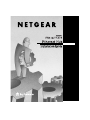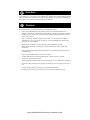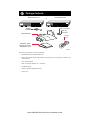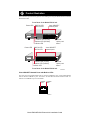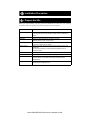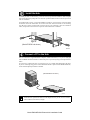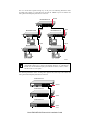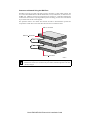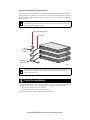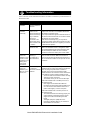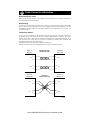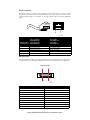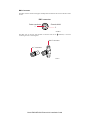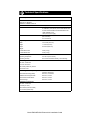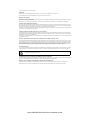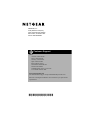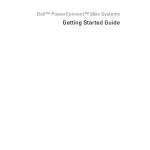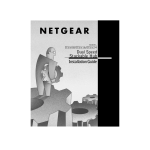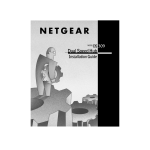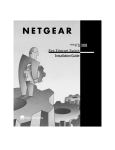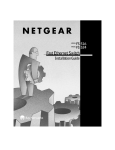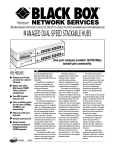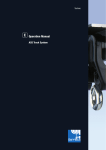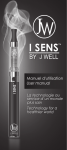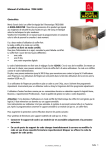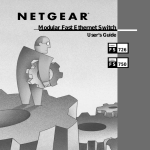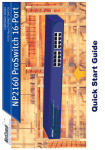Download NETGEAR EN516 Network Card User Manual
Transcript
Start Here Congratulations on your purchase of the NETGEAR™ Model EN516 or Model EN524 Ethernet hub. These hubs deliver standards-based, plug-and-play networking solutions for small businesses, home offices, and low-density workgroups of larger companies. Features The Model EN516 and Model EN524 hubs have the following features: • Sixteen (on the Model EN516 hub) and twenty-four (on the Model EN524 hub) vista 10BASE-T network ports (RJ-45) that provide 10 Mbps networking using simple unshielded twisted pair (UTP) wiring (The vista network ports provide built-in LED indicators for at-aglance status checks.) • AUI or coaxial BNC backbone support for connecting to an existing Ethernet segment or external transceiver, or for network expansion by connecting multiple hubs together using twisted pair or coaxial cabling • Uplink port for connecting to other hubs using simple straight-through cables • Built-in 100 to 240 V AC switching power supply, eliminating the need for bulky wall transformers • Clear front-panel light-emitting diode (LED) indicators, providing the individual ports and overall hub status • Plug-and-play installation with no software to configure • Complete hub functions including packet retiming, collision detection, preamble regeneration, and fragment extension • Automatic partitioning and reconnection of a port that has excessive collisions or is jabbering • Automatic polarity detection for recognizing and correcting incorrect polarity on the receive pair • Compact design, enabling easy tabletop or rack-mounting installation • Limited five-year warranty on the unit and one-year warranty on the power supply Model EN516/EN524 Ethernet Hub Installation Guide Package Contents Model EN516 hub Model EN524 hub or EN516 EN524 MODEL 16PORT 10/100Mbps Ethernet Hub 1 BNC Rx 10/100Mbps 9 Ethernet Hub 1 5 Link/Rx Partition Link/Rx Partition Normal/Uplink AUI Rx MODEL 24 PORT 8 Link/Rx Partition Power Collision Partition Partition 16 Rubber footpads Rack mount kit Power BNC Rx 12 Link/Rx Partition Link/Rx Partition Normal/Uplink AUI Rx Collision Partition Partition 13 17 24 BNC T-connector BNC 50 Ω terminator Power cord Installation guide, Warranty & Owner Registration Card 8668FA Verify that your package contains the following: • Model EN516 hub or Model EN524 hub • Rack mount kit that includes eight small screws, four large screws, four spacers, and two rack mount brackets • Four rubber footpads • BNC T-connector and BNC 50 Ω terminator • Installation guide • Warranty & Owner Registration Card • Power cord Model EN516/EN524 Ethernet Hub Installation Guide Product Illustration The instructions provided in this guide are for installing and using the Model EN516 hub and the Model EN524 hub. Front Panel of the Model EN516 hub Power LED vista 10BASE-T network ports BNC Rx LED AUI Rx LED MODEL 16PORT 10/100Mbps Ethernet Hub Link/Rx Partition BNC Rx Link/Rx Partition Normal/Uplink AUI Rx Collision Partition Partition 16 9 Partition LED (for AUI) Partition LED (for BNC) Collision LED Power LED Normal/ Uplink push button vista 10BASE-T network ports BNC Rx LED AUI Rx LED MODEL 24 PORT 10/100Mbps Ethernet Hub 1 BNC Rx Link/Rx Partition Link/Rx Partition Normal/Uplink AUI Rx Collision Partition Partition EN524 12 5 Link/Rx Partition Power EN516 8 1 Power 13 24 17 Partition LED (for AUI) Partition LED (for BNC) Collision LED Normal/ Uplink push button Front Panel of the Model EN524 hub 8669FA Vista 10BASE-T Network Ports with Built-in LEDs The front panel of the Model EN516 hub has 16 RJ-45 10BASE-T ports, and the Model EN524 hub has 24 RJ-45 10BASE-T ports. Two LEDs—the Link/Rx LED and the Partition LED—are built into each 10BASE-T port on both models. Link/Rx Partition LED LED 8670EA Model EN516/EN524 Ethernet Hub Installation Guide LEDs The table below describes the activity of the LEDs. Label Color Activity Description Power Green On Collision Amber Blinking Data collision is occurring on the network. Note that occasional collisions are normal. BNC Rx Green Blinking There is incoming data on the BNC port. Partition (for BNC) Amber On AUI Rx Green Blinking There is incoming data on the AUI port. Partition (for AUI) Amber On The AUI port is partitioned because of excessive collisions or because the signal quality error (SQE) test function is not disabled on the transceiver. Link/Rx (located on the top left corner of each vista 10BASE-T port) Green On The link between this port and the connected device is good. Partition (located on the top right corner of each vista 10BASE-T port) Amber Power is supplied to the hub. The BNC port is partitioned because of excessive collisions or the BNC port is not connected. Blinking There is incoming data on the port. On The port is partitioned because of excessive collisions. Normal/Uplink Push Button The Normal/Uplink push button allows you to select Normal (MDI-X) for direct PC connection. The push button also allows you to select Uplink (MDI) wiring for connection to a hub or a switch for port 16 on the Model EN516 hub and for port 24 on the Model EN524 hub. This uplink configuration eliminates the need to use a crossover cable. Ports 1 through 15 on the Model EN516 hub and ports 1 through 23 on the Model EN524 hub are permanently configured for normal wiring for connection to a PC. Rear Panel The rear panel of each hub has two ports: the AUI port and the BNC port. You can use the AUI port with the appropriate transceiver to connect the hub to a backbone network using thin coaxial cable, thick coaxial cable, fiber optic cable, or 10BASE-T wiring. You can use the BNC port to connect to a backbone network or other PCs using thin coaxial cable. The rear panel also includes an AC power receptacle. The hub accepts between 100 and 240 V AC, 50/60 Hz. AUI port BNC port Power receptacle BNC AUI 100-240 VAC 50-60 Hz 0.2A 8143FA Model EN516/EN524 Ethernet Hub Installation Guide Installation Procedures Prepare the Site Before you begin installing your hub, prepare the installation site. Make sure your operating environment meets the operating environment requirements of the equipment. Characteristic Requirement Temperature Ambient temperature between 0° and 40° C (32° and 104° F). No nearby heat sources such as direct sunlight, warm air exhausts, or heaters. Operating humidity Maximum relative humidity of 90%, noncondensing. Ventilation Minimum 2 inches (5.08 cm) on all sides for cooling. Adequate airflow in room or wiring closet. Operating conditions At least 6 feet (1.83 m) to nearest source of electromagnetic noise (such as photocopy machine or arc welder). Service access Minimum 12 inches (19.68 cm) front and back for service access and maintenance. Front and back clearance for cables and wiring hardware such as punchdown blocks. Power Adequate power source within 6 feet (1.83 m). Tabletop requirements Flat area approximately 13 inches (33.0 cm) by 8 inches (20.3 cm). Rack requirements Standard 19-inch (48.26 cm) EIA equipment rack, with supplied mounting bracket hardware; 1.0 EIA rack-mount spaces needed for each NETGEAR hub. Wiring hardware Wiring hardware, such as punchdown blocks or patch panels, should be complete before installing the hub. Model EN516/EN524 Ethernet Hub Installation Guide 2 Install the Hub To install your hub on a flat surface, you do not need any special tools. Install the rubber footpads that are included in the package. Be sure the hub is positioned with at least 2 inches of space on all sides for ventilation. To install the hub in a rack, you need two Phillips screwdrivers: one size for the screws that attach the brackets to the hub and another size for the screws that attach the brackets to the mounting rack. Be sure to choose a location that is near the devices to be connected, is close to an electrical outlet, and provides at least 2 inches of space all around the hub for ventilation. 1 Power Data Collisi Link on RX 5 13 Link RX 17 12 Link RX Norma l/Uplin k 24 (Model EN524 hub shown) 8666FA Connect a PC to the Hub You can connect PCs, Apple Macintosh computers, UNIX workstations, or any device equipped with a 10BASE-T Ethernet interface to the RJ-45 ports on your hub by using twisted pair Ethernet cables. To connect any of the RJ-45 ports on your hub to a PC, use a regular straight-through UTP cable. If you are connecting using port 16 on the Model EN516 hub or port 24 on the Model EN524 hub, set the Normal/Uplink push button to Normal. (Model EN524 hub shown) 1 Data Collisio n Power Power Data Collisio Link n RX 5 13 Link RX 17 Link 12 RX Normal /Uplink 24 8667FA Note: Ethernet specifications limit the cable length between your PC or server and the hub to 328 feet (100 meters) in length. Model EN516/EN524 Ethernet Hub Installation Guide Connect the Hub to a Network Cascading refers to connecting hubs together to increase the number of ports or the number of users supported on the network. The 10BASE-T, BNC, or AUI ports can be used to cascade hubs together. Connect to a Network Using the 10BASE-T Ports The twisted pair cable extended from a 10BASE-T port (or UTP port) is called a twisted pair segment and can be up to 100 meters (m) in length. The 10BASE-T ports, with the exception of port 16 on the Model EN516 hub and port 24 on the Model EN524 hub, are MDI-X (or Normal) ports. Use the following table as a guide for selecting the appropriate network cable. Connecting Port on the Hub Connecting Device Cable Used Model EN516 hub: Ports 1–15 PC, server, or router Straight-through cable Ports 1–15 Hub or switch Crossover cable Model EN524 hub: Ports 1–23 PC, server, or router Straight-through cable Ports 1–23 Hub or switch Crossover cable Set the Normal/Uplink Push Button If you are connecting to port 16 on the Model EN516 hub or to port 24 on the Model EN524 hub, use the following table. Determine the type of cable to use and how to set the Normal/Uplink push button for either port 16 or port 24. Connecting Port Connecting Device Cable Used Port 16 or port 24 set to Normal PC, server, or router Straight-through cable Port 16 or port 24 set to Uplink Hub or switch Straight-through cable Model EN516/EN524 Ethernet Hub Installation Guide You can cascade hubs together through any of the ports. The following illustration shows cascading hubs together in a hierarchical star through the 10BASE-T ports and indicates the setting of the Normal/Uplink push button on each hub. Normal Model EN524 hub 1 Uplink Uplink Model EN516 hub 2 Model EN524 hub MODEL 16PORT 10/100Mbps Ethernet Hub Link/Rx Partition BNC Rx 3 EN516 8 1 Power Link/Rx Partition Normal/Uplink AUI Rx Collision Partition Partition 16 9 Uplink Uplink Model EN524 hub Model EN516 hub 4 5 MODEL 16PORT 10/100Mbps Ethernet Hub Link/Rx Partition BNC Rx EN516 8 1 Power Link/Rx Partition Normal/Uplink AUI Rx Collision Partition Partition 16 9 A B 8664FA Note: Ethernet specifications limit the number of hubs with twisted pair links in any communication path to five, as shown in the example. When PC “A” communicates with PC “B,” the communication path goes from hub 4 to hub 2, to hub 1, to hub 3, and then to hub 5 (or five paths). The following illustration shows cascading hubs together daisy-chain style and indicates the setting of the Normal/Uplink push button on each hub. Model EN516 hub EN516 MODEL 16PORT 10/100Mbps Ethernet Hub 1 8 Link/Rx Partition Power BNC Rx Link/Rx Partition Normal/Uplink AUI Rx Collision Partition Partition 9 16 Normal Model EN524 hub Uplink Model EN524 hub Uplink 8665FA Model EN516/EN524 Ethernet Hub Installation Guide Connect to a Network Using the BNC Port The BNC port on the rear panel of the hub is used for connecting to a thin coaxial segment. You can connect other Model EN516 or Model EN524 hubs, servers, workstations, or other devices to the BNC port. A BNC-T connector is inserted in the port, and the 50 Ω terminator terminates the connection at each end device. By using the BNC port for cascading, you treat each connected hub as just another node on the coaxial segment. The separation marks in the coaxial cable between the hubs in this illustration represent the incorporation of other devices and show that interconnection is not limited to hubs. BNC T- connector BNC 50 terminator BNC 50 terminator 8074FA Note: Ethernet specifications limit a BNC segment to 30 BNC connections, specify a minimum of 1.64 feet (0.5 m) between any two stations, and limit segments to 607 feet (185 m) in length. Model EN516/EN524 Ethernet Hub Installation Guide Connect to a Network Using the AUI Port The AUI port on the rear panel of the hub is normally used for connecting a thick coaxial segment. With the right type of transceiver, you can use the AUI port to connect to most types of network media, including 10BASE-T twisted pair cable or thin coaxial, thick coaxial, and 10BASE-FL fiber optic cables. Note: All transceivers connected to the AUI port must have the signal quality error (SQE) test function disabled. Refer to your transceiver documentation for information about disabling the SQE test function. Cable terminator device AUI cable Thick coaxial cable 10BASE-5 transceiver 8075FA Note: Ethernet specifications limit segments to 100 stations and 1,640 feet (500 m) in length, and they specify that the AUI cable between the hub and the transceiver is limited to 164 feet (50 m). Verify the Installation To complete the installation, connect the power cord first to the power receptacle on the hub rear panel and then to the power outlet on the wall. When power has been applied to the hub: • The green Power LED on the front panel is on. • The green Link/Rx LED on each connected port is on. If there are any problems, refer to “Troubleshooting Information.” Model EN516/EN524 Ethernet Hub Installation Guide Troubleshooting Information Refer to this table and the information that follows the table to troubleshoot your Model EN516 or Model EN524 hub. Symptom Cause Solution Amber Collision LED blinks. Data collision is normal on Ethernet networks. No action is required. Amber Collision LED blinks excessively. There is data collision on the network because the network is extremely busy or defective devices are connected on the network that cannot detect network traffic or collision. Make sure connected devices are operating in halfduplex mode. The hub is not compatible with devices that operate in full-duplex mode. If you suspect that there might be a defective device on the network, disconnect devices one at a time to isolate the defective unit on the network. If the network is extremely busy, you may have to segment the network with an Ethernet switch such as a NETGEAR Ethernet switch or to upgrade your network to Fast Ethernet operation. Wrong or miswired cables are used. Make sure the correct UTP cables are used. See the table in the installation section of this guide for cable use and Normal/Uplink push button information. Note that home telephone cables can cause a collision condition and cannot be used in place of UTP cables. Green Link/Rx LED on the 10BASE-T port is off when a cable is attached or not blinking when there is data transmission. The port is not detecting a successful link or data transmission. Check for a bad cable, cable pairs that are not correctly wired, or loose connectors. Make sure that there is power to both the hub and the Ethernet transceiver on the connected device. Make sure the port has not been partitioned. Amber Partition LED on the 10BASE-T port, BNC port, or AUI port turns on. The connected port is partitioned because of excessive collisions. The 10BASE-T port, BNC port, or AUI port is partitioned after 32 consecutive collisions are detected. When the first good packet without a collision is received, the port is reconnected and the amber Partition LED turns off. Check and correct causes listed in this table for excessive collisions. Make sure that: • The correct cable is used and the cable is not faulty. • There are no faulty connectors. • The network card in your PC is set to half-duplex. If the amber Partition LED on the BNC port turns on, also make sure that: • Each segment is terminated with a BNC 50 Ω terminator at both ends. Note that if the BNC port is not in use and the amber Partition LED turns on (which could happen), no action is required. If the amber Partition LED on the AUI port turns on, also make sure that: • The coaxial transceiver is functioning properly, the coaxial segment is terminated properly, and the segment is not disconnected along the cable length. • The signal quality error (SQE) test on the transceiver is disabled. Refer to your transceiver documentation for instructions. Model EN516/EN524 Ethernet Hub Installation Guide Cable Connector Information Network Interface Cards Make sure the network interface cards installed in the workstations are in working condition and the software driver has been installed. Hub Integrity If required, verify the integrity of the hub by resetting it. Turn power to the switch off and then back on. If the problem continues and you have completed all the preceding diagnoses, contact NETGEAR Customer Support. For the phone number of the representative in your area, see “Customer Support.” Twisted Pair Cables For two devices to communicate, the transmitter of each device must be connected to the receiver of the other device. The crossover function is usually implemented in- ternally as part of the circuitry in the device. Most ports on switches and repeaters have media-dependent inter- faces with crossover ports. These ports are referred to as MDI-X or Normal ports. Computer and workstation adapter cards are usually mediadependent interface ports referred to as MDI or Uplink ports. The figures illustrate the use of straight-through and crossover twisted pair cables. Straight-through twisted pair cable Uplink or MDI port Normal or MDI-X port 1 1 2 2 3 3 6 6 Tx Rx Rx Tx Normal or MDI-X port Crossover twisted pair cable Normal or MDI-X port 1 1 2 2 3 3 6 6 Rx Rx Tx Tx 8146EB Model EN516/EN524 Ethernet Hub Installation Guide RJ-45 Connector The RJ-45 connector (shown in the illustration with an RJ-45 plug) is used to connect workstations, hubs, and switches through unshielded twisted pair cable. The RJ-45 connector accepts four-pair Category 3 or Category 5 UTP cable. Only two pairs are used for 10BASE-T wiring. 12345678 8 1 711EA Normal Assignment: Ports 1–15 on the Model EN516 hub RJ-45 Connector Ports 1–23 on the Pin Assignment Model EN524 hub Uplink Assignment: Port 16 on the Model EN516 hub Port 24 on the Model EN524 hub 1 Input Receive Data + Output Transmit Data + 2 Input Receive Data - Output Transmit Data - 3 Output Transmit Data + Input Receive Data + 6 Output Transmit Data - Input Receive Data - 4, 5, 7, 8 Not used Not used AUI Connector The AUI connector for the hub connects the hub through an external transceiver to other devices. An inter-repeater fiber link using a 10BASE-F transceiver is an example of such an application. AUI connector 1 8 15 9 8148EA AUI Connector Pin Assignment Signal 1, 4, 11, 14, 15 Ground 2 CI-A 3 DO-A 5 DI-A 6 + 12 V DC return 7, 8 Not used 9 CI-B 10 DO-B 12 DI-B 13 + 12 V DC (500 mA maximum) Model EN516/EN524 Ethernet Hub Installation Guide BNC Connector The BNC connector for the hub supports 10 Mbps data transmission and connects the hub to other devices. BNC connector Center conductor 1 Ground shield 2 8149EA The BNC port on the hub, with the BNC T-connector and the 50 Ω terminator, is used for connecting to a thin coaxial segment. BNC T-connector 50 Ω terminator 50 OHM 8150FA Model EN516/EN524 Ethernet Hub Installation Guide Technical Specifications General Specifications Network Protocol and Standards Compatibility IEEE 802.3i, 10BASE-T, 10BASE-2, 10BASE-5 Ethernet Data Rate 10 Mbps, Manchester encoded Interface 16 10BASE-T ports (RJ-45) on the Model EN516 hub 24 10BASE-T ports (RJ-45) on the Model EN524 hub On both the Model EN516 and Model EN524 hubs: 1 BNC 10BASE-2 port 1 AUI port (15-pin D-type) Power 100–240 V, 50/60 Hz, (auto selection) 0.15 A maximum Physical Specifications Width: 13.0 inches (330 mm) Height: 1.7 inches (43 mm) Depth: 8.0 inches (203 mm) Weight: Model EN516 hub 4.8 lb (2.2 kg) Model EN524 hub 5.0 lb (2.3 kg) Environmental Specifications Operating temperature: 0° to 40° C (32° to 104° F) Operating humidity: 90% maximum relative humidity, noncondensing Electromagnetic Emissions CE mark, commercial FCC Part 15 Class A EN 55 022 (CISPR 22), Class A VCCI Class 1 ITE Electromagnetic Susceptibility CE mark, commercial Electrostatic discharge (ESD): IEC 801-2, Level 2/3/4 Radiated electromagnetic field: IEC 801-3, Level 2 Electrical fast transient/burst: IEC 801-4, Level 2 Electrical surge: IEC 801-5, Level 2 Safety Agency Approvals CE mark, commercial UL listed (UL 1950) CSA certified (CSA 22.2 #950) TUV licensed (EN 60 950) Model EN516/EN524 Ethernet Hub Installation Guide © 1998 by NETGEAR, Inc. All rights reserved. Trademarks Bay Networks is a registered trademark of Bay Networks, Inc. NETGEAR is a trademark of Bay Networks, Inc. All other trademarks and registered trademarks are the property of their respective owners. Statement of Conditions In the interest of improving internal design, operational function, and/or reliability, NETGEAR reserves the right to make changes to the products described in this document without notice. NETGEAR does not assume any liability that may occur due to the use or application of the product(s) or circuit layout(s) described herein. Certificate of the Manufacturer/Importer It is hereby certified that the Model EN516 and Model EN524 Ethernet hubs have been suppressed in accordance with the conditions set out in the BMPT-AmtsblVfg 243/1991 and Vfg 46/1992. The operation of some equipment (for example, test transmitters) in accordance with the regulations may, however, be subject to certain restrictions. Please refer to the notes in the operating instructions. Federal Office for Telecommunications Approvals has been notified of the placing of this equipment on the market and has been granted the right to test the series for compliance with the regulations. Voluntary Control Council for Interference (VCCI) Statement This equipment is in the first category (information equipment to be used in commercial and/or industrial areas) and conforms to the standards set by the Voluntary Control Council for Interference by Data Processing Equipment and Electronic Office Machines that are aimed at preventing radio interference in commercial and/or industrial areas. Consequently, when this equipment is used in a residential area or in an adjacent area thereto, radio interference may be caused to equipment such as radios and TV receivers. Federal Communications Commission (FCC) Compliance Notice: Radio Frequency Notice Note: This equipment has been tested and found to comply with the limits for a Class A digital device, pursuant to Part 15 of the FCC rules. These limits are designed to provide reasonable protection against harmful interference when the equipment is operated in a commercial environment. This equipment generates, uses, and can radiate radio frequency energy. If it is not installed and used in accordance with the instruction manual, it may cause harmful interference to radio communications. Operation of this equipment in a residential area is likely to cause harmful interference, in which case users will be required to take whatever measures may be necessary to correct the interference at their own expense. EN 55 022 Statement This is to certify that the Model EN516 and Model EN524 Ethernet hubs are shielded against the generation of radio interference in accordance with the application of Council Directive 89/336/EEC, Article 4a. Conformity is declared by the application of EN 55 022 Class A (CISPR 22). This is a Class A product. In a domestic environment, this product may cause radio interference, in which case, the user may be required to take appropriate measures. Canadian Department of Communications Radio Interference Regulations This digital apparatus (Model EN516 and Model EN524 Ethernet hubs) do not exceed the Class A limits for radio-noise emissions from digital apparatus as set out in the Radio Interference Regulations of the Canadian Department of Communications. Règlement sur le brouillage radioélectrique du ministère des Communications Cet appareil numérique (Model EN516 et Model EN524 Ethernet hubs) respecte les limites de bruits radioélectriques visant les appareils numériques de classe A prescrites dans le Règlement sur le brouillage radioélectrique du ministère des Communications du Canada. Model EN516/EN524 Ethernet Hub Installation Guide NETGEAR, Inc. A Bay Networks Company 4401 Great America Parkway Santa Clara, CA 95054 USA Phone: 888-NETGEAR Customer Support Phone Australia: 1800-142-046 France: 0800-90-2078 Germany: 0130-817305 Japan: 0120-66-5402 Korea: 00308-11-0319 New Zealand: 0800-444-626 Sweden: 020-790086 United Kingdom: (44) 171-571-5120 U.S./Canada: 800-211-2069 Internet/World Wide Web The NETGEAR Web page is at http://NETGEAR.baynetworks.com. Defective or damaged merchandise can be returned to your point-of-sale representative. *M-EN500NA-0*