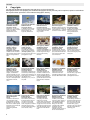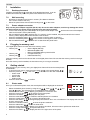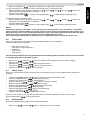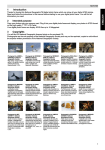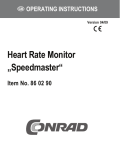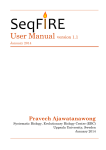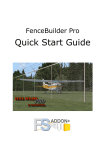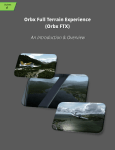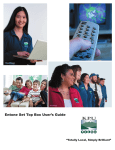Download National Geographic NG1050 Digital Photo Frame User Manual
Transcript
NG1050 1 Introduction 2 Features 2.1 • • • • • • Photo album Copy your photos onto your memory card. Plug it into your digital photo frame and display your photos in JPEG format on the high quality 10,1” TFT LCD Panel. Display JPEG files up to 26 Mega pixel. Digital photos in the memory cards, USB stick or Built in memory will be directly displayed. Rotate photos 360 degrees and zoom in. Transfer photos from your computer to digital photo frame with a USB cable. Listen to music files during the photo slide show. 2.2 • • Music album Listen to MP3 files stored in the internal memory, on a memory card or USB stick on the build in speakers. Control the sound with the enclosed remote control. 3 • • • • • • • • • • • • • • ENGLISH Thanks for buying this National GeographicTM digital photo frame to show all your digital JPEG photos and listen to your favorite MP3 music. Read and follow the instructions in this manual before starting to use your digital photo frame. You will find all information you need. Safety precaution and maintenance Read and follow these instructions before using your digital photo frame. Keep this user manual for future reference. This product is not a toy, it contains fragile and swallowable glass parts and small parts. Do not permit children to play with it. The product is intended for private use only. The LCD panel of digital photo frame is made of glass and fragile, so it is sensitive to abnormal force. Please do not put excessive pressure on the LCD Panel. Please be careful while cleaning, handling and keep it away from sharp edges. Unplug your digital photo frame if you are not going to use it for an extensive period of time. Your digital photo frame is a complicated electronic device and can be damaged from being dropped. Keep your digital photo frame dry. Exposing to liquid or moisture will damage your digital photo frame. To avoid the risk of electric shock, do not expose it to rain or excessive moisture. Use only dry and soft cloth for cleaning LCD panel. Be sure that your photo frame is shut down when plugging in and out a memory card. Keep your digital photo frame out of direct sunlight, stoves or any other heat source. The back cabinet of your digital photo frame should only be opened by authorized service technicians. Never open it by yourself. Be sure the stand of your digital photo frame is clear from cables to avoid that your digital photo frame is pulled to the floor. Dangerous voltages are present inside the unit. Never open the housing or insert objects through the ventilation holes. 4 Gift box content – – – – – – – – Digital Photo Frame AC-DC Adaptor Frame Stand Quick User Guide Warranty Card Mini USB (male) to regular USB (female) converter cable Standard USB cable Support & Content CD (National Geographic Licensed Photos & Full User Manuals) 1 NG1050 5 Copyrights You will find 20 National Geographic licensed photo on the enclosed CD. Photographs are the sole property of the National Geographic Society and may not be reprinted, copied or sold without the express written permission of the National Geographic Society. Photograph by JAMES L. STANFIELD / National Geographic Society Mute swans (Cygnus olor) gather in the grassy marshes of Nantucket Sound, Massachusetts, U.S.A. Photograph by GEORGE F. MOBLEY/ National Geographic Society A dandelion bursts through early spring snow cover to bask in sunlight near Appenzell, Switzerland. Photograph by GEORGE F. MOBLEY / National Geographic Society High in the Andes Mountains, sunlight illuminates the peaks of the Cordillera de Paine range in Chile. Photograph by PAUL ZAHL / National Geographic Society A goldfish (Carassius auratus ) sporting bulging eye sockets swims by — a surreal reminder of nature’s diversity. Photograph by JAMES L. STANFIELD / National Geographic Society A plains zebra (Equus burchelli ) keeps close watch over her young foal in Hwange National Park, Zimbabwe. Photograph by MICHAEL NICHOLS / National Geographic Society A humpback whale (Megaptera novaeangliae) crashes back into the water after breaching off the coast of Gabon’s Loango National Park. Photograph by CHRIS JOHNS / National Geographic Society On a wild plain in Africa, a strikingly beautiful cheetah (Acinonyx jubatus) gazes intently beyond the frame of a photographer’s scope. Photograph by JAMES L. STANFIELD / National Geographic Society A ghost crab (Ocypode) in a defensive posture reacts to an intruder’s approach along a beach on Samana Cay, Bahamas. Photograph by JAMES L. STANFIELD / National Geographic Society The Monumental Arch and Great Colonnade in Palmyra, Syria, stand silent testament to the ancient cultures that once thrived here. Photograph by JOHN SCOFIELD / National Geographic Society Awash in hues of green and blue, a normally brooding Venice shines brightly in the midday sun. Photograph by W.E. GARRETT / National Geographic Society Awash in beams of golden sunlight, a waterfall from Havasu Creek falls over and down red rock forming part of the southern rim of the Grand Canyon on Havasupai Indian Reservation in Arizona, U.S.A. Photograph by MICHAEL NICHOLS / National Geographic Society Giant panda cub (Ailuropoda melanoleuca) Tai Shan plays with his mother, Mei Xiang. Tai Shan was born in captivity at the National Zoo in Washington, D.C., U.S.A., in July 2005. Photograph by JAMES P. BLAIR / National Geographic Society Time stands still along the shoreline of Walker Cove in Alaska’s Tongass National Forest. Subsidised logging is destroying much of the oldgrowth rain forest found in this prized American woodland region. Photograph by RAYMOND GEHMAN / National Geographic Society Fallen aspen leaves lay scattered across fresh snowfall near Moraine Lake in Canada’s Banff National Park. Photography b MICHAEL NICHOLS / National Geographic Society A beautiful wild orchid stretches like a yoga master. This specimen was photographed in Gabon. Photograph by JODI COBB / National Geographic Society Viewed from the Bund, the city of Shanghai’s rapid modernization is powerfully illustrated. The city has long been China’s cultural capital, but thanks to recent financial success, it is now experiencing whirlwind growth. Photograph by JAMES P. BLAIR / National Geographic Society First a seat of power for the Byzantine Empire and then converted to an imperial mosque by a conquering sultan, the glorious, centuriesold Hagia Sophia is now a museum and World Heritage site in Istanbul, Turkey . Photograph by MICHAEL NICHOLS / National Geographic Society Two young male forest elephants (Loxodonta cyclotis ) kick up muddy water as they spar. These animals struggle to survive a constant onslaught from poachers even within the protected confines of Gabon’s Ivindo National Park. Photograph by GEORGE F. MOBLEY / National Geographic Society A solitary canoer paddles across the glassy surface of Lake Schrader in Alaska’s Arctic National Wildlife Refuge, an area under constant threat of habitat degradation from oil developers and other industries wanting a piece of its rich natural resources. Photograph by DEAN CONGER / National Geographic Society Iconic buildings shrouded in shadows line Red Square in Moscow under a still, night sky. The square is rich with Russian history, paying homage to the many empires that rose and fell within its unblinking gaze. 2 NG1050 6.1 1. 2. 3. 4. 5. 6. 6.2 Description ENGLISH 6 Front panel Earphone jack USB connector Mini USB connector DC power jack (+5V DC) SD/MMC/MS PRO - card slot CF card slot 1 2 3 4 Back side 6 7 7. Wall mounting holes 8. Stand 9. Speaker 10. ON/OFF switch 6.3 5 170 mm 10 9 8 Remote control 11. On/Stand-by 12. Date 13. Menu 14. Screen ratio 15. Copy 16. Volume up 17. Volume down 18. Right 19. Information 20. Play mode 21. Play/Pause 22. Stop 23. Skip forward 24. Skip backward 25. MP3 player 26. Delete 27. Down 28. Left 29. Enter 30. Escape 31. Up 32. Preview 33. Rotate 34. Slide 35. Time 35 34 33 32 31 30 29 28 27 26 25 24 23 11 12 13 14 15 16 17 18 19 20 21 22 3 NG1050 7 7.1 Installation Desktop placement Install the enclosed stand 8 at the back of the digital photo frame. It can be installed and rotated to position the photo frame horizontal or vertical. 7.2 • • 7.3 Wall mounting Drill holes, fit wall plugs and screw in screws. (The distance between the 2 screws must be 170 mm). Mount the photo frame with the wall mounting hook 7 on the screw. Power adapter connector Only use the power adapter supplied (DC 9V, 2A). Do not use other adapters, as this may damage the device. The wall outlet for the power supply must be close and easy accessible. • Connect the small plug of the AC adaptor to the photo frame adapter Jack 4 and the other end of the adapter cable to the electric socket (230V/50Hz). • Set the ON/OFF switch 10 to position ON. If no memory card is installed, the pictures stored in the internal memory will be displayed as thumbnail after a few seconds. • Press the On/Standby button 11 on the remote control to switch to stand-by. • Press the On/Standby button 11 on the remote control again to switch on again. • Set the ON/OFF switch 10 to position OFF to deactivate the photo frame. 8 Plugging in memory card Your digital photo frame can work with these memory cards: • Memory slot 5 • • Memory slot 6 Memory slot 2 – – – – – Secure Digital (SD-TM) Multi Media (MMC-TM) Memory StickTM & Memory Stick ProTM Compact Flash (CF) USB Flash Memory Insert the memory card into the relevant slot on the digital photo frame. Be sure that the memory card is in the right direction. Once the memory card is installed, the internal memory is no longer accessible. 9 Getting started After plugging in your memory card, your digital photo frame will show the stored photos as thumbnail. • To enter the main menu, press the menu button MENU 13 or the escape button ESC 30 . • Press the previous 23 to select one of the next modes: 24 or the next – Photo mode – Clock mode – Music mode – Setting mode • Press the enter button 29 to confirm. ENTER 9.1 Photo mode Once you confirmed the photo mode, the stored photos will be displayed as thumbnail. • • • • • • • • • • • • 4 Select the desired photo screen by using the up 31 , down 27 , left 28 and right 18 button. The selected photo is highlighted with a red frame. Press the enter button 29 to display your photos on a full screen size. Press the previous button 5 to display the previous photo. Press the next button 6 to display the next photo. Press the rotate button 33 to rotate the selected picture 90° clockwise. Press the escape button ESC 30 to go back to thumbnail mode. Press the ratio button ESC 14 to change display ratio between 16:9 / 4:3 or Full Screen. The display ratio can also be set in setup mode. Press the information button 19 to show the picture resolution. Press the slide button SLIDE 30 to start the slide show. Press the enter button 29 to display your photos a thumbnail, full screen size or split screen slide show. Press the escape button ESC 30 to stop the slide show. Press the time button TIME 35 to display the time in the right corner of the photo. ENTER ROTATE ENTER NG1050 ENGLISH • Press the date button DATE 12 to display the calendar in the right corner of the photo. To copy the photo from your memory card to the internal memory in thumbnail mode: • Select the desired photo screen by using the up 31 , down 27 , left 28 and right 18 button. The selected photo is highlighted with a red frame. • Press the copy button 15 . • Press the enter button 29 to confirm or the escape button ESC 30 to leave without copying the photo. COPY ENTER To delete the photo in thumbnail mode: • Select the desired photo screen by using the up 31 , down 27 , left 28 and right 18 button. The selected photo is highlighted with a red frame. • Press the delete button DEL 26 . • Press the enter button 29 to confirm or the escape button ESC 30 to leave without deleting the photo. ENTER NOTE According to the size of the photos, it may take time to go to the previous or the next photos, so be patient when using these functions. When you use the original mode, according the dimensions of the photos, some black strips may occur on the left and right side of the screen. It may also happen that higher and lower parts of the screen can be cropped while original pictures are adjusted to the screen. The recommended working time continuously for your digital photo frame is maximum 10-12 hours. 9.2 Clock mode Once you confirmed the clock mode, the clock and alarm settings menu is displayed. 5 different settings can be changed: – – – – – Date (year / month / day) Time (hour / minutes / seconds) Alarm time Auto on time Auto off time Once the Auto On/Off time is set, the photo frame will automatically switch on at the set auto on time and switch to stand-by again after the set Auto off time. • • • • • 9.3 Press the up 31 and down 27 button on remote control to select the item you want to change. Press the enter button 29 to confirm. Press the left 28 and right 18 button to move the curser. Press the up 31 and down 27 button to change the value. Press the escape button ESC 30 to leave the setting ENTER Music mode Once you confirmed music mode, the stored music on the internal memory or the installed memory card will be displayed. • • • • • • • • • • Press the up 31 and down 27 button to select the song you would like to play. Press the play/pause button 21 to start playing the song. Press the play mode button 20 to switch between Press the volume up VOL+ 16 or down VOL 17 button to change the volume. Press the skip forward button 23 to play the next song. Press the skip backward button 24 to play the previous button. Press the play/pause button 21 to pause playing. Press the play/pause button 21 again to continue playing. Press the stop button 21 to stop playing. Press the menu button MENU 13 to display the main menu. While the music is playing, you can start the slide show of the pictures stored on the same memory card. Press the slide button SLIDE 30 on the remote control. 9.4 Setting mode Once you confirmed setting mode, a list of settings is displayed. • Press the up 31 and down 27 button to select one of the next settings: 5 NG1050 – – – – – – – – • • Slide Interval: Can be set as 5/10/30/60 seconds. Show Time: Can be set as OFF/CENTER/CORNER (when it is set as Center, the time will be shown at the center of screen while displaying photos). Show Calendar: Can be set as ON/OFF; (when it is set as ON, the calendar and date will be displayed on screen during photo display.) Music Repeat: Can be set as ALL/ ONE / NONE Aspect: Can be set as 4:3 / 16:9 / FULL Volume: Can be set between 0 to 9 Language: Supports; English, French, German, Spanish, Italian, Dutch, Polish, Czech, Hungarian, Turkish, Russian, Swedish, Greek, Portuguese Format Storage: Used for deleting all files in internal memory Press the enter button 29 to change or activate the setting. Press the escape button ESC 30 to exit the setting mode. ENTER 10 PC connection The digital photo frame can be connected to a computer to act as a card reader for file transfer from your computer's hard drive to the internal memory, the installed memory cards or USB stick. 10.1 Windows® Vista™/XP/XP Pro/2000 SP3 users No drivers are needed for Windows Vista, XP, XP Pro, Windows 2000 SP3. Your computer will recognize the digital photo frame upon connection of the USB cable. 10.2 USB connection to computer To connect the digital photo frame to your computer, you will need a standard USB cable, Type A Male to Type Mini B 5-pin Male (The USB cable is not included). • Set the ON/OFF switch 10 to position on. • Connect the small end of the USB cable to the mini USB port 3 at the left side of the digital photo frame. • Connect the larger end of the USB cable to a USB port on your computer. • Four drive letters entitled "Removable Disc" will appear under the "My Computer" icon in Windows; one for each of the memory card slots and one for the internal memory on the digital photo frame. • For files transfer, double-click the appropriate "Removable Disc" icon to access for files copy and delete amongst your computer, digital photo frame internal memory and all installed memory cards. 10.3 • • • • • 11 • • • • • 6 To disconnect the digital photo frame from your computer: In the Windows task bar, right click the icon "Safely Remove Hardware". The "Safely Remove Hardware" dialogue box will appear. Select "USB Mass Storage Device" and click "STOP". On the next dialogue box, click "OK" to remove the storage device. On the final dialogue box, select "CLOSE" and disconnect the USB cable from your computer. The digital frame must be re-started. How to copy and display photos in your digital photo frame Put your memory card to your card reader. Browse the photo files in CD. Select the photos which you would like to display on your National Geographic Digital Photo Frame, right click and select "Copy". Open your memory card directory, right click and select "Paste". Put the memory card in your National Geographic Photo Frame and display. NG1050 Technical specifications Screen – – – – – – – Screen Size Screen Display Size Resolution Brightness Screen Mode Life cycle of the LCD screen Display language 10,1 inch 220 X 131 mm 800 X 480 500cd/m2 16:9 20.000 hours English Photo – – – – – Photo File Format Maximum Photo Size Slide Show Interval Photo Edit Playback Mode JPEG 26 Mega pixel 5 / 10 / 15 / 30 / 60 Seconds Copy, Delete, Rotate, Pause Full Screen, Slide , Split Show and 12 photos in 1 Screen Connections – Memory Card Slot – USB Connection – Built in Memory SD/MMC/MS/CF 2 (1 mini) 128MB Music – – – Music File Format : Background Music During Slide Show Built in Speaker : MP3 / WMA Yes Yes Others – – – – – Dimensions Weight Power Consumption Operating Temperature Storage Temperature 296 x 208 x 26,5 mm 0.815 kg 18W -30 C / 85 C -40 C / 85 C 13 ENGLISH 12 Cleaning the device To clean the device, wipe with a soft cloth dampened with water. To clean dirty joints, use a non-scratching brush. Don’t use a cleaner or solvents on the unit. They can damage the case and leak inside, causing permanent damage. 14 Disposal of the device (environment) At the end of the product lifecycle, you should not throw this product into the normal household garbage but bring the product to a collection point for the recycling of electrical and electronic equipments. The symbol on the product, user guide and/or box indicate this. Some of the product materials can be re-used if you bring them to a recycling point. By re-using some parts or raw materials from used products you make an important contribution to the protection of the environment. Please contact your local authorities in case you need more information on the collection points in your area. 15 15.1 Warranty Warranty period The devices have a 24-month warranty period. The warranty period starts on the day the new unit is purchased. Consumables or defects causing a negligible effect on operation or value of the equipment are not covered. The warranty has to be proven by presentation of the original or copy of the purchase receipt, on which the date of purchase and the unit-model are indicated. 15.2 Warranty handling A faulty unit needs to be returned to an authorized service centre including a valid purchase note and a filled in service card. If the unit develops a fault during the warranty period, the service centre will repair any defects caused by material or manufacturing faults free of charge, by either repairing or exchanging the faulty units or parts of the faulty units. In case of replacement, colour and model can be different from the original purchased unit. The initial purchase date shall determine the start of the warranty period. The warranty period is not extended if the unit is exchanged or repaired by the service centre. 7 NG1050 15.3 Warranty exclusions Damage or defects caused by incorrect treatment or operation and damage resulting from use of non-original parts or accessories are not covered by the warranty. The warranty does not cover damage caused by outside factors, such as lightning, water and fire, nor any damage caused during transportation. No warranty can be claimed if the serial number on the units has been changed, removed or rendered illegible. Any warranty claims will be invalid if the unit has been repaired, altered or modified by the buyer. 15.4 TFT-LCD defect policy Despite the highest possible standards, the intricate manufacturing of thin-film transistor ( TFT) liquid crystal display (LCD) screens may still produce slight visual imperfections. However, there will be provided a warranty service for your NG1050's TFT LCD screen if there are : – 3 bright dots or 5 dark dots or 8 bright and/or dark dots in total; or – 2 adjacent bright dots or 2 adjacent dark dots; or – 3 bright and/or dark dots inside an area of 15mm diameter These TFT LCD screen warranty conditions are offered by the TFT LCD manufacturers. Therefore, at its option, the product will be repaired or replaced. Please note: A bright dot is a white or sub-pixel that is always on. A dark dot is a black or sub-pixel that is always off. This product is in compliance with the essential requirements and other relevant provisions of the directive 2004/108/EC. 8