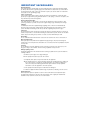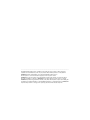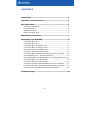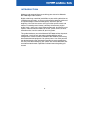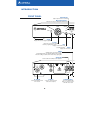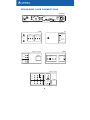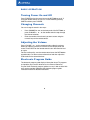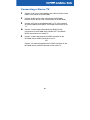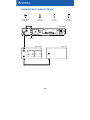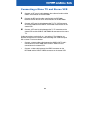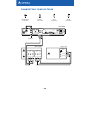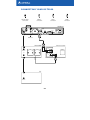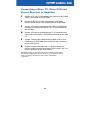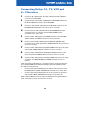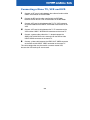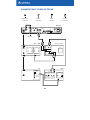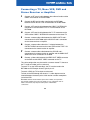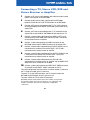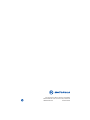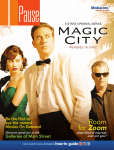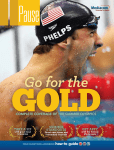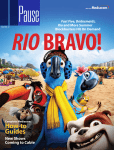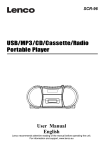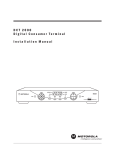Download Motorola DCT2000 Cable Box User Manual
Transcript
CAUTION RISK OF ELECTRIC SHOCK CAUTION: TO REDUCE THE RISK OF ELECTRIC SHOCK, DO NOT REMOVE COVER (OR BACK). NO USER-SERVICEABLE PARTS INSIDE. REFER SERVICING TO QUALIFIED SERVICE PERSONNEL. Graphical symbols and supplemental warning marking locations on bottom of terminal. WARNING TO PREVENT FIRE OR SHOCK HAZARD, DO NOT EXPOSE THIS APPLIANCE TO RAIN OR MOISTURE. CAUTION TO PREVENT ELECTRICAL SHOCK, DO NOT USE THIS (POLARIZED) PLUG WITH AN EXTENSION CORD, RECEPTACLE, OR OTHER OUTLET UNLESS THE BLADES CAN BE FULLY INSERTED TO PREVENT BLADE EXPOSURE. The lightning flash with arrowhead symbol, within an equilateral triangle, is intended to alert the user to the presence of uninsulated “dangerous voltage” within the product’s enclosure that may be of sufficient magnitude to constitute a risk of electric shock to persons. The exclamation point, within an equilateral triangle, is intended to alert the user to the presence of important operating and maintenance (servicing) instructions in the literature accompanying the appliance. This installation should be made by a qualified service person and should conform to all local codes. REPAIRS If you find the unit in need of repair, contact your cable system operator for repair or replacement. NOTE TO CATV SYSTEM INSTALLER This reminder is provided to call the CATV system installer’s attention to Article 820-40 of the NEC that provides guidelines for proper grounding and, in particular, specifies that the cable ground shall be connected to the grounding system of the building, as close as possible to the point of cable entry as practical. EXAMPLE OF ANTENNA GROUNDING E lectric ser vice G ro un d eq uipm ent clam p A ntenna lead in w ire A ntenna disch arge u nit (N EC Section 8 10 -2 0) G ro un ding cla m ps G ro un ding co nd ucto rs (N E C S ectio n 810-2 1 ) Power service g ro und in g electrod e system (N E C A rticle 250, P a rt H ) N EC =N AT IO N A L EL EC T RIC A L C O D E IMPORTANT SAFEGUARDS Read instructions All the safety and operating instructions should be read before the appliance is operated. Retain instructions The safety and operating instructions should be retained for future reference. Heed warnings All warnings on the appliance and in the operating instructions should be adhered to. Follow instructions All operating and use instructions should be followed. Cleaning Unplug this product from the wall outlet before cleaning. Do not use liquid cleaners or aerosol cleaners. Use a damp cloth for cleaning. Attachments Do not use attachments not recommended as they may cause hazard. Water and moisture Do not use this equipment near water; for example, near a bathtub, wash bowl, kitchen sink, or laundrytub, in a wet basement, or near a swimming pool, and the like. Accessories Do not place this product on an unstable cart, stand, tripod, bracket, or table. The product may fall causing serious injury and serious damage to the appliance. Use only with a cart, stand, tripod, bracket, or table recommended by the manufacturer, or sold with the equipment. Any mounting of the appliance should follow the manufacturer’s instructions, and should use a mounting accessory recommended by the manufacturer. Ventilation Slots and openings in the cabinet are provided for ventilation and to ensure reliable operation of the equipment and to protect it from overheating. The openings should never be blocked by placing the product on a bed, sofa, rug, or similar surface. Equipment should never be placed near or over a radiator or heat register, or in a built-in installation such as a bookcase or rack unless proper ventilation is provided. Power sources This product should be operated only from the type of power sources indicated on the marking label. If you are not sure of the type of power supplied to your home, consult your local power company. For equipment intended to operate from battery power, or other sources, refer to the operating instructions. Ground or polarization This equipment may be equipped with a polarized alternating-current line plug (a plug having one blade wider than the other). This plug will fit into the power outlet only one way. This is a safety feature. If you are unable to insert the plug fully into the outlet, try reversing the plug. If the plug should still fail to fit, contact your electrician to replace your obsolete outlet. Do not defeat the safety purpose of the polarized plug. IMPORTANT SAFEGUARDS Alternate warnings This equipment may be equipped with a 3-wire grounding-type plug, a plug having a third (grounding) pin. This pin will only fit into a grounding-type power outlet. This is a safety feature. If you are unable to insert the plug into the outlet, contact your electrician to replace your obsolete outlet. Do not defeat the safety purpose of the grounding-type plug. Power cord protection Power supply cords should be routed so that they are not likely to be walked on or pinched by items placed upon or against them, paying particular attention to cords at plugs, convenience receptacles, and the point where they exit from the appliance. Outdoor Antenna Grounding If an outside antenna or cable system is connected to the equipment, be sure the antenna or cable system is grounded as to provide some protection against voltage surges and built-up static charges. Lightning For added protection for this equipment during a lightning storm, or when it is left unattended and unused for long periods of time, unplug it from the wall outlet and disconnect the antenna or cable system. This will prevent damage to the video product due to lightning and power line surges. Power lines An outside antenna system should not be located in the vicinity of overhead power lines or where it can fall into such power lines or circuits. When installing an outside antenna system, extreme care should be taken to keep from touching such power lines or circuits as contact with them may be fatal. Overloading Do not overload wall outlets and extension cords as this can result in a risk of fire or electrical shock. Object and liquid entry Never push objects of any kind into this equipment through openings as they may touch dangerous voltage points or short-out parts that could result in a fire or electrical shock. Never spill liquid of any kind on the product. Servicing Do not attempt to service this equipment yourself as opening or removing covers may expose you to dangerous voltage or other hazards, refer all servicing to qualified service personnel. Damage requiring service Unplug this equipment from the wall outlet and refer servicing to qualified service personnel under the following conditions: a When the power supply cord or plug is damaged. b If the equipment has been exposed to rain or water. c If liquid has been spilled, or objects have fallen into the equipment. d If the equipment does not operate normally by following the operating instructions. Adjust only those controls that are covered by the operating instructions as an improper adjustment of other controls may result in damage and will often require extensive work by a qualified technician to restore the equipment to its normal operation. e If the equipment has been dropped or cabinet has been damaged. f When the equipment exhibits a distinct change in performance, indicating a need for service. Replacement parts When replacement parts are required, be sure the service technician has used replacement parts specified by the manufacturer or have the same characteristics as the original part. Unauthorized substitutions may result in fire, electric shock, or other hazards. IMPORTANT SAFEGUARDS Safety check Upon completion of any service or repairs to this video product, ask the service technician to perform safety checks to determine that the product is in proper operational condition. Telephone equipment Observe the following precautions when installing telephone modem equipment: a Never install telephone wiring during a lightning storm. b Never install telephone jacks in a wet location unless the jack is specifically designed for wet locations. c Never touch uninsulated telephone wires or terminals unless the telephone lines have been disconnected at the network interface. d Use caution when installing or modifying telephone lines. Battery usage Notwithstanding any information provided by Motorola in this manual regarding the use of batteries, the end user assumes all responsibility and liability to use and dispose of batteries in accordance with all applicable laws, rules and regulations. Motorola will not be liable to anyone for the end user's failure to use and/or dispose of batteries in the proper manner and in accordance with such laws, rules and regulations, or for any defect contained in batteries which may cause injury damage to persons or property. Regulatory Information Federal Communications Commission Radio and Television Interface Statement for a Class ‘B’ Device This equipment has been tested and found to comply with the limits for a Class B digital device, pursuant to part 15 of the FCC Rules. These limits are designed to provide reasonable protection against harmful interference in the residential installation. This equipment generates, uses and can radiate radio frequency energy and, if not installed and used in accordance with the instructions, may cause harmful interference to radio communications. However, there is no guarantee that interference will not occur in a particular installation. If the equipment does cause harmful interference to radio or television reception, which can be determined by turning the equipment off and on, the user is encouraged to try to correct the interference by one of the following measures: • Increase the separation between the equipment and the affected receiver • Connect the equipment on a circuit different from the one the receiver is on • Ensure that the cover plate for the security card is secured and tight You may find the following booklet, prepared by the Federal Communication Commission, helpful: How to Identify and Resolve Radio-TV Interference Problems, Stock No. 004-000-0342-4, U.S. Government Printing Office, Washington, DC 20402. Changes or modification not expressly approved by the party responsible for compliance could void the user’s authority to operate the equipment. Declaration of Conformity According to 47 CFR, Parts 2 and 15 for Class B Personal Computers and Peripherals; and/or CPU Boards and Power Supplies used with Class B Personal Computers, Motorola, Inc., 6450 Sequence Drive, San Diego, CA 92121, 1-800-225-9446, declares under sole responsibility that the product identifies with 47 CFR Part 2 and 15 of the FCC Rules as a Class B digital device. Each product marketed is identical to the representative unit tested and founded to be compliant with the standards. Records maintained continue to reflect the equipment being produced can be expected to be within the variation accepted, due to quantity production and testing on a statistical basis as required by 47 CFR 2.909. Operation is subject to the following condition: This device must accept any interference received, including interference that may cause undesired operation. The above named party is responsible for ensuring that the equipment complies with the standards of 47 CFR, Paragraphs 15.101 to 15.109. The Class B digital apparatus meets all requirements of the Canadian Interface Causing Equipment Regulations. Canadian Compliance This Class B digital apparatus meets all requirements of the Canadian Interference-Causing Equipment Regulations. Cet appareil numérique de la classe B respects toutes les exigences du Règlement sur le matériel brouilleur du Canada. NOTE This product was FCC approved under test conditions that included the use of the supplied cable between system components. To be in compliance with FCC regulation, the user must use this cable and install it properly. FCC Part 68 Statement This equipment complies with part 68 of the FCC rules. On the rear panel of this equipment is a label that contains, among other information, the FCC registration number and ringer equivalence number (REN) for the equipment. If requested, this information must be provided to the telephone company. The REN is used to determine the quantity of devices that may be connected to the telephone line. Excessive RENs on the telephone line may result in the devices not ringing in response to an incoming call. In most, but not all areas, the sum of the RENs should not exceed five (5.0). To be certain of the number of devices that may be connected to the line, as determined by the total RENs, contact the telephone company to determine the maximum REN for the calling area. This equipment uses the following USOC jack: RJC. An FCC-compliant telephone cord and modular plug is provided with this equipment. This equipment is designed to be connected to the telephone network or premises wiring using a compatible modular jack that is Part 68 compliant. This equipment cannot be used on telephone company-provided coin services. Connection to Party Line Service is subject to state tariffs. If this equipment causes harm to the telephone network, the telephone company will notify you in advance that the temporary discontinuance of services may be required. If advance notice isn’t practical, the telephone company will notify the customer as soon as possible. Also, you will be advised of your right to file a compliant with the FCC if you believe it is necessary. The telephone company may make changes in its facilities, equipment, operations, or procedures that could affect the operation of the equipment. If this happens, the telephone company will provide advance notice in order to maintain uninterrupted service. If the trouble is causing harm to the telephone system, the telephone company may request that you remove the equipment from the network until the problem is resolved. It is recommended that the customer install an AC surge arrestor in the AC outlet to which this device is connected. This is to avoid damaging the equipment by local lightning strikes and other electrical surges. Industry Canada CS-03 Statement The Industry Canada label identifies certified equipment. This certification means that the equipment meets certain telecommunications network protective, operational and safety requirements as prescribed in the appropriate Terminal Equipment Technical Requirements document(s). The department does not guarantee that the equipment will operate to the user’s satisfaction. Before installing this equipment, users should ensure that it is permissible to be connected to the facilities of the local telecommunications company. The equipment must also be installed using an acceptable method of connection. The customer should be aware that compliance with the above conditions might not prevent degradation of service in some situations. Repairs to certified equipment should be coordinated by a representative designated by the supplier. Repairs or alterations made by the user to this equipment, or equipment malfunctions may give the telecommunication company cause to request the user to disconnect the equipment. Users should ensure for their own protection that the electrical ground connections of the power utility, telephone lines and internal metallic water pipe system, if present, are connected together. This precaution may be particularly important in rural areas. Users should not attempt to make such connections themselves, but should contact the appropriate electric inspection authority, or electrician, as appropriate. The Ringer Equivalence Number (REN) of this device is 0.4. The Ringer Equivalence Number (REN) assigned to each terminal device provides an indication of the maximum number of terminals allowed to be connected to a telephone interface. The termination on an interface may consist of any combination of devices subject only to the requirement that the sum of the Ringer Equivalence Numbers of all devices does not exceed 5. The telephone connection arrangement is a CA11A. ___________________________________________________________________________________ Copyright © 2001 by Motorola, Inc. All rights reserved. No part of the contents of this book may be reproduced or transmitted in any form or by any means without written permission of the publisher. MOTOROLA and the stylized M logo are registered trademarks of Motorola, Inc. All other product or service marks are the property of their respective owners. MOTOROLA reserves the right to revise this publication and to make changes in content from time to time without obligation on the part of MOTOROLA to provide notification of such revision or change. MOTOROLA provides this guide without warranty of any kind, either implied or expressed, including, but not limited, to the implied warranties of merchantability and fitness for a particular purpose. MOTOROLA may make improvements or changes in the product(s) described in this manual at any time. CONTENTS Introduction ......................................................................... 3 Recording Your Connections............................................... 6 Basic Operation ................................................................... 8 Turning Power On and Off ........................................................................... Changing Channels ..................................................................................... Adjusting the Volume................................................................................... Electronic Program Guide............................................................................ 8 8 8 8 Audio/Video Connections .................................................... 9 Connecting Your DCT2000 .................................................. 10 Connecting a Mono TV ................................................................................ 11 Connecting a Stereo TV............................................................................... 13 Connecting a Mono TV and Mono VCR....................................................... 15 Connecting a Mono TV and Stereo VCR ..................................................... 17 Connecting a Stereo TV and Mono VCR ..................................................... 19 Connecting a Stereo TV and Stereo VCR.................................................... 21 Connecting a Mono TV, Mono VCR and Stereo Receiver or Amplifier ........ 23 Connecting Dolby® 5.1, TV, VCR and A/V Receiver..................................... 25 Connecting Baseband with Dolby® Digital to a TV, VCR and A/V Receiver . 27 Connecting a Mono TV, VCR and DVD ....................................................... 29 Connecting a Stereo TV, VCR and DVD...................................................... 31 Connecting a TV, Mono VCR, DVD and Stereo Receiver or Amplifier ........ 33 Connecting a TV, Stereo VCR, DVD and Stereo Receiver or Amplifier....... 35 Connecting a TV, VCR, DVD and A/V Receiver or Amplifier ....................... 37 Troubleshooting................................................................... 38 2 INTRODUCTION Welcome and congratulations on receiving your state-of-art Motorola DCT2000 digital cable receiver. Digital cable brings a world of possibilities to your existing television set including more channels, an easy-to-use interactive program guide and unsurpassed digital audio and video quality. And that’s just the beginning. You also have access to Pay-per-View special events and movies, increased parental control, commercial-free events, digital quality music, and in many areas Video-on-Demand. Just like the name implies, Video-on-Demand allows you to rent, pause, rewind, and fast forward movies, from the comfort of your living room. This guide introduces you to the Motorola DCT2000, outlines important safeguards, runs the basic operation and offers different wiring configurations used to connect the Motorola DCT2000 to your existing home entertainment equipment. Our primary focus is to assist you with the detailed step-by-step illustrated instructions to ease complications that may arise when setting up your system. We are excited about your new home entertainment capabilities and look forward to getting you started. 3 INTRODUCTION FRONT PANEL A/B Indicator Lights if optional switch is activated Message Indicator Indicates a message is waiting when illuminated CURSOR MESSAGES A/B GUIDE INFO MENU Guide Displays the electronic program guide Cursor Moves the cursor in menu and electronic program guide screens Info Displays current channel and program information Menu Displays the main menu SPDIF A SPDIF RCA connector that provides Dolby® Digital audio or PCM audio (digital audio recording). The audio settings are defined in the electronic program guide. Aux Audio Connect audio from auxiliary audio equipment TO TV/VCR AUX AUDIO IN SPDIF R L AUDIO OUT VIDEO TO RF IN RF IN CABLE IN To TV/VCR Cable In Audio Out (R/L) Connect the Digital Receiver to TV or VCR Connect to cable signal from cable service company Connect to left/right audio inputs of a stereo receiver or a TV with stereo sound 4 Display Displays channel numbers and time of day Power Indicator Lights when Digital Receiver is turned on Remote Indicator Flashes when an error-free signal is received from the remote control REMOTE CHANNEL POWER POWER A/B SELECT Power Switch Activates functions of the Digital Receiver CH - or CH + Scrolls down or up through the channels A/B Manually enables optional modules (a cable-ready TV is required) Select Selects menu options and tunes channels from electronic program guide BACK PANEL Optical An optical connector that provides Dolby® 5.1 (Digital AC-3) audio. S-VIDEO Optical IR TV Pass Card SWITCHED 105-125V 60Hz 4A MAX 500W MAX Video S-Video AC Switched Outlet Connect to video input of TV or VCR Connect to S-Video input of TV or VCR Connect AC power cord from another device, such as a TV or VCR 5 RECORDING YOUR CONNECTIONS DCT2000 AUX AUDIO IN SPDIF TO TV/VCR TO RF IN RF IN Optical R L AUDIO OUT CABLE IN S-VIDEO SWITCHED 105-125V 60Hz 4A MAX 500W MAX IR VIDEO VCR TV INPUT INPUT CABLE/ ANTENNA IN AUDIO S-VIDEO OUTPUT VIDEO AUDIO VIDEO VIDEO R L R AUDIO LEFT CABLE/ ANTENNA IN To TV L AUDIO RIGHT DVD Stereo receiver R L CD IN AUDIO OUT VIDEO OUT SPEAKER CONNECTORS VIDEO AUX IN COAX OPTICAL R L IN DIGITAL ANALOG TAPE 1 OUT A/V receiver AUDIO R L DIGITAL INPUT COAX VIDEO VIDEO S-VIDEO DVD OPTICAL CABLE/TV VIDEO 2 TV/MONITOR OUTPUT IN VCR VIDEO S-VIDEO OUT 6 SPEAKER CONNECTORS S-VIDEO Use this diagram to record cable connections from the rear panel. Later, you can use this diagram to reconnect your system if you move the equipment or add new equipment. Disconnect the power from the DCT2000 before connecting or changing cable connections. Do not place another component or object on top of the DCT2000. 7 BASIC OPERATION Turning Power On and Off Press POWER on the front panel to turn the DCT2000 on or off. If using the remote control, be sure it is in cable mode by pressing CABLE and then press POWER. Changing Channels You can change channels in two ways: • Press CHANNEL ▲ or ▼ on the front panel of the DCT2000, or press CHANNEL + or - on the remote control to step through the channel selection. • Enter the number of the channel you want to tune using the numeric keys on the remote control. Adjusting the Volume Press VOLUME + or – on the remote control to adjust the volume. When you adjust the volume, the volume scale is displayed on the screen. Press MUTE on the remote control to turn the sound off and on again. For best audio quality, use the remote control to set the DCT2000 to approximately ¾ of the maximum volume level and then adjust the audio levels on the external devices. Electronic Program Guide The electronic program guide displays information about TV programs and enables you to access features such as Parental Control or Pay-Per-View. Electronic program guides can vary in look and feel with each service provider. Reference the electronic program guide instruction manual for detailed instructions. 8 AUDIO/VIDEO CONNECTIONS Before you begin to hook up your DCT2000, review the following: • For basic cable connections, use 75-ohm coaxial cables equipped with F-type connectors. You can find coaxial cables in your local electronics store. • For audio or video outputs, use cables equipped with RCA and SVideo type connectors. • If you are connecting the coaxial TO TV/VCR connector on the DCT2000 to the coaxial CABLE / ANTENNA IN connector on the TV, you must tune your TV to channel 3 or 4. • Disconnect power from the DCT2000 before connecting or changing cable connections. • Do not place anything on top of the DCT2000, especially other home video components. 9 CONNECTING YOUR DCT2000 RF (75 ohm) connection S-Video connection Video connection Audio connection DCT2000 AUX AUDIO IN SPDIF TO TV/VCR TO RF IN RF IN CABLE IN Optical R L AUDIO OUT VIDEO Cable in Mono TV CABLE/ ANTENNA IN 10 S-VIDEO IR SWITCHED 105-125V 60Hz 4A MAX 500W MAX Connecting a Mono TV 1 Connect an RF coaxial cable between the cable wall outlet and the CABLE IN connector on the DCT2000. 2 Connect the RF coaxial cable, supplied with the DCT2000, between the RF IN and TO RF IN connectors on the DCT2000. 3 Connect an RF coaxial cable between the CABLE / ANTENNA IN connector on the TV and the TO TV / VCR connector on the DCT2000. 11 CONNECTING YOUR DCT2000 RF (75 ohm) connection S-Video connection Video connection Audio connection DCT2000 AUX AUDIO IN SPDIF TO TV/VCR TO RF IN RF IN Optical R L AUDIO OUT CABLE IN VIDEO S-VIDEO IR SWITCHED 105-125V 60Hz 4A MAX 500W MAX Cable in Stereo TV Either / or INPUT S-VIDEO VIDEO CABLE/ ANTENNA IN AUDIO LEFT AUDIO RIGHT 12 Connecting a Stereo TV 1 Connect an RF coaxial cable between the cable wall outlet and the CABLE IN connector on the DCT2000. 2 Connect the RF coaxial cable, supplied with the DCT2000, between the RF IN and TO RF IN connectors on the DCT2000. 3 Connect a RF coaxial cable between the TO TV / VCR connector on the DCT2000 and the CABLE / ANTENNA IN connector on the TV. 4 Connect a stereo audio cable between the AUDIO R and L connectors on the DCT2000 and the AUDIO LEFT and AUDIO RIGHT connectors on the stereo TV. 5 Connect a video cable between the VIDEO connector on the DCT2000 and the VIDEO connector on the TV. OR Connect a S-video cable between the S-VIDEO connector on the DCT2000 and the S-VIDEO connector on the stereo TV. 13 CONNECTING YOUR DCT2000 RF (75 ohm) connection S-Video connection Video connection Audio connection DCT2000 AUX AUDIO IN SPDIF TO TV/VCR TO RF IN RF IN Optical R L AUDIO OUT CABLE IN S-VIDEO VIDEO IR SWITCHED 105-125V 60Hz 4A MAX 500W MAX Cable in Mono VCR INPUT CABLE/ ANTENNA IN AUDIO Mono TV OUTPUT VIDEO AUDIO VIDEO CABLE/ ANTENNA IN To TV 14 Connecting a Mono TV and Mono VCR 1 Connect an RF coaxial cable between the cable wall outlet and the CABLE IN connector on the DCT2000. 2 Connect the RF coaxial cable, supplied with the DCT2000, between the RF IN and TO RF IN connectors on the DCT2000. 3 Connect a RF coaxial cable between the TO TV / VCR connector on the DCT2000 and the CABLE / ANTENNA IN connector on the mono VCR. 4 Connect a RF coaxial cable between the To TV connector on the mono VCR and the CABLE / ANTENNA IN connector on the mono TV. 15 CONNECTING YOUR DCT2000 RF (75 ohm) connection S-Video connection Video connection Audio connection DCT2000 AUX AUDIO IN SPDIF TO TV/VCR TO RF IN RF IN Optical R L AUDIO OUT CABLE IN S-VIDEO VIDEO IR SWITCHED 105-125V 60Hz 4A MAX 500W MAX Cable in Stereo VCR INPUT CABLE/ ANTENNA IN AUDIO TV OUTPUT VIDEO AUDIO VIDEO CABLE/ ANTENNA IN To TV R L R L 16 Connecting a Mono TV and Stereo VCR 1 Connect an RF coaxial cable between the cable wall outlet and the CABLE IN connector on the DCT2000. 2 Connect the RF coaxial cable, supplied with the DCT2000, between the RF IN and TO RF IN connectors on the DCT2000. 3 Connect a RF coaxial cable between the TO TV / VCR connector on the DCT2000 and the CABLE / ANTENNA IN connector on the stereo VCR. 4 Connect a RF coaxial cable between the To TV connector on the stereo VCR and the CABLE / ANTENNA IN connector on the mono TV. Cable connections marked with an * are optional. The following are optional connections that enable stereo recording from VCR line inputs with a stereo TV or home theater: • Connect a stereo audio cable between the AUDIO OUT R and L connectors on the DCT2000 and the INPUT AUDIO R and L connectors on the stereo VCR. • Connect a video cable between the VIDEO connector on the DCT2000 and the INPUT VIDEO connector on the stereo VCR. 17 CONNECTING YOUR DCT2000 RF (75 ohm) connection S-Video connection Video connection Audio connection DCT2000 AUX AUDIO IN SPDIF TO TV/VCR TO RF IN RF IN Optical R L AUDIO OUT CABLE IN S-VIDEO VIDEO IR SWITCHED 105-125V 60Hz 4A MAX 500W MAX Either / or Cable in Mono VCR Stereo TV INPUT INPUT CABLE/ ANTENNA IN AUDIO S-VIDEO OUTPUT VIDEO AUDIO VIDEO VIDEO CABLE/ ANTENNA IN To TV AUDIO LEFT AUDIO RIGHT 18 Connecting a Stereo TV and Mono VCR 1 Connect an RF coaxial cable between the cable wall outlet and the CABLE IN connector on the DCT2000. 2 Connect the RF coaxial cable, supplied with the DCT2000, between the RF IN and TO RF IN connectors on the DCT2000. 3 Connect a RF coaxial cable between the TO TV / VCR connector on the DCT2000 and the CABLE / ANTENNA IN connector on the mono VCR. 4 Connect a RF coaxial cable between the To TV connector on the mono VCR and the CABLE / ANTENNA IN connector on the stereo TV. 5 Connect a stereo audio cable between the AUDIO OUT R and L connectors on the DCT2000 and the INPUT AUDIO RIGHT and LEFT connectors on the stereo TV. 6 Connect a video cable between the VIDEO connector on the DCT2000 and the INPUT VIDEO connector on the stereo TV. OR Connect a S-video cable between the S-VIDEO connector on the DCT2000 and the INPUT S-VIDEO connector on the stereo TV. 19 CONNECTING YOUR DCT2000 RF (75 ohm) connection S-Video connection Video connection Audio connection DCT2000 AUX AUDIO IN SPDIF TO TV/VCR TO RF IN RF IN Optical R L AUDIO OUT CABLE IN S-VIDEO VIDEO IR SWITCHED 105-125V 60Hz 4A MAX 500W MAX Cable in Stereo VCR Stereo TV INPUT INPUT CABLE/ ANTENNA IN AUDIO S-VIDEO OUTPUT VIDEO AUDIO VIDEO VIDEO CABLE/ ANTENNA IN To TV R L R L AUDIO LEFT AUDIO RIGHT 20 Connecting a Stereo TV and Stereo VCR 1 Connect an RF coaxial cable between the cable wall outlet and the CABLE IN connector on the DCT2000. 2 Connect the RF coaxial cable, supplied with the DCT2000, between the RF IN and TO RF IN connectors on the DCT2000. 3 Connect a stereo audio cable between the AUDIO OUT R and L connectors on the DCT2000 and the INPUT AUDIO R and L connectors on the stereo VCR. 4 Connect a video cable between the VIDEO connector on the DCT2000 and the INPUT VIDEO connector on the stereo VCR. 5 Connect a stereo audio cable between the OUTPUT AUDIO R and L connectors on the Stereo VCR and the INPUT AUDIO Right and Left connectors on the stereo TV. 6 Connect a video cable between the OUTPUT VIDEO connector on the stereo VCR and the INPUT VIDEO connector on the stereo TV. 21 CONNECTING YOUR DCT2000 RF (75 ohm) connection S-Video connection Video connection Audio connection DCT2000 AUX AUDIO IN SPDIF TO T V/VCR TO RF IN RF IN Optical R L AUDIO OUT CABLE IN S-VIDEO VIDEO IR SWITCHED 105-125V 60Hz 4A MAX 500W MAX Cable in Mono VCR Stereo receiver R INPUT CABLE/ ANTENNA IN AUDIO CD IN OUTPUT VIDEO AUDIO L SPEAKER CONNECTORS VIDEO AUX IN To TV IN TAPE 1 OUT TV CABLE/ ANTENNA IN 22 Connecting a Mono TV, Mono VCR and Stereo Receiver or Amplifier 1 Connect an RF coaxial cable between the cable wall outlet and the CABLE IN connector on the DCT2000. 2 Connect the RF coaxial cable, supplied with the DCT2000, between the RF IN and TO RF IN connectors on the DCT2000. 3 Connect a RF coaxial cable between the CABLE / ANTENNA IN connector on the mono VCR and the TO TV / VCR connector on the DCT2000. 4 Connect a RF coaxial cable between the To TV connector on the mono VCR and the CABLE / ANTENNA IN connector on the mono TV. 5 Connect a stereo audio cable between the AUDIO OUT R and L connectors on the DCT2000 and the AUX IN R and L connectors on the stereo receiver. 6 Connect a stereo audio cable with a Y- adapter between the OUTPUT AUDIO connector on the Mono VCR and the TAPE 1 IN R and L connectors on the stereo receiver. DCT2000s with the Home Theater option offer S-Video, an output that may provide a higher level of picture quality. If your components offer SVideo connections, they may be used in place of RCA video connections. 23 CONNECTING YOUR DCT2000 RF (75 ohm) connection S-Video connection Video connection Audio connection Optical connection DCT2000 AUX AUDIO IN SPDIF TO TV/VCR TO RF IN RF IN Optical R L AUDIO OUT CABLE IN S-VIDEO VIDEO IR SWITCHED 105-125V 60Hz 4A MAX 500W MAX Cable in Stereo VCR Stereo TV INPUT INPUT CABLE/ ANTENNA IN AUDIO S-VIDEO OUTPUT VIDEO AUDIO VIDEO VIDEO R L R AUDIO LEFT CABLE/ ANTENNA IN To TV L AUDIO RIGHT A/V receiver AUDIO R L VIDEO VIDEO S-VIDEO DIGITAL INPUT COAX DVD OPTICAL CABLE/TV VIDEO 2 TV/MONITOR OUTPUT IN VIDEO S-VIDEO VCR OUT 24 SPEAKER CONNECTORS Connecting Dolby® 5.1, TV, VCR and A / V Receiver 1 Connect an RF cable between the cable wall outlet and the CABLE IN connector on the DCT2000. 2 Connect the RF coaxial cable, supplied with the DCT2000, between the RF IN and TO RF IN connectors on the DCT2000. 3 Connect an optical audio cable between the OPTICAL connector on the DCT2000 and the OPTICAL connector on the A / V receiver. 4 Connect a stereo audio cable between the VCR AUDIO OUT R and L connectors on the A / V receiver and the INPUT AUDIO R and L connectors on the stereo VCR. 5 Connect a video cable between the VIDEO connector on the DCT2000 and the CABLE / TV VIDEO connector on the A / V receiver. 6 Connect a stereo audio cable between the OUTPUT AUDIO R and L connectors on the stereo VCR and the AUDIO VCR IN R and L connectors on the A / V receiver. 7 Connect a video cable between the INPUT VIDEO connector on the stereo VCR and the VIDEO VCR OUT connector on the A / V receiver. 8 Connect a video cable between the OUTPUT VIDEO connector on the stereo VCR and the VIDEO VCR IN connector on the A / V receiver. 9 Connect a video cable between the INPUT VIDEO connector on the stereo TV and the TV / MONITOR OUTPUT VIDEO connector on the A / V receiver. Cable connections marked with an * are optional. These connections allow the use of the DCT2000 and TV without powering-on the VCR and A/V Receiver. The optional connections are: • Connect a RF coaxial cable between the TO TV / VCR connector on the DCT2000 and the CABLE / ANTENNA IN connector on the stereo VCR. • Connect a RF coaxial cable between the To TV connector on the stereo VCR and the CABLE / ANTENNA IN connector on the stereo TV. When using the Dolby® 5.1 optical output, the SPDIF and left / right baseband audio connections to the A / V receiver are not used. 25 CONNECTING YOUR DCT2000 RF (75 ohm) connection S-Video connection Video connection Audio connection SPDIF connection DCT2000 AUX AUDIO IN SPDIF TO TV/VCR TO RF IN RF IN Optical R L AUDIO OUT CABLE IN S-VIDEO VIDEO IR SWITCHED 105-125V 60Hz 4A MAX 500W MAX Cable in Stereo VCR Stereo TV INPUT INPUT CABLE/ ANTENNA IN AUDIO S-VIDEO OUTPUT VIDEO AUDIO VIDEO VIDEO To TV R L R AUDIO LEFT CABLE/ ANTENNA IN L AUDIO RIGHT A/V receiver AUDIO R L VIDEO VIDEO S-VIDEO DIGITAL INPUT COAX DVD OPTICAL CABLE/TV VIDEO 2 TV/MONITOR OUTPUT IN VCR VIDEO S-VIDEO OUT 26 SPEAKER CONNECTORS Connecting Baseband with Dolby® Digital to a TV, VCR and A / V Receiver 1 Connect an RF cable between the cable wall outlet and the cable in connector on the DCT2000. 2 Connect the RF coaxial cable, supplied with the DCT2000, between the RF IN and TO RF IN connectors on the DCT2000. 3 Connect a stereo audio cable between the AUDIO OUT R and L connectors on the DCT2000 and the CABLE / TV AUDIO R and L connectors on the A / V receiver. 4 Connect a SPDIF cable between the SPDIF connector on the DCT2000 and the DIGITAL INPUT COAX connector on the A / V receiver. 5 Connect a stereo audio cable between the VCR AUDIO OUT R and L connectors on the A / V receiver and the INPUT AUDIO R and L connectors on the stereo VCR. 6 Connect a video cable between the VIDEO connector on the DCT2000 and the CABLE / TV VIDEO connector on the A / V receiver. 7 Connect a stereo audio cable between the OUTPUT AUDIO R and L connectors on the stereo VCR and the AUDIO VCR IN R and L connectors on the A / V receiver. 8 Connect a video cable between the INPUT VIDEO connector on the stereo VCR and the VIDEO VCR OUT connector on the A / V receiver. 9 Connect a video cable between the OUTPUT VIDEO connector on the stereo VCR and the VIDEO VCR IN connector on the A / V receiver. 10 Connect a video cable between the INPUT VIDEO connector on the stereo TV and the TV / MONITOR OUTPUT VIDEO connector on the A / V receiver. Cable connections marked with an * are optional. These connections allow the use of the DCT2000 and TV without powering-on the VCR and A/V Receiver. The optional connections are: • Connect a RF coaxial cable between the TO TV / VCR connector on the DCT2000 and the CABLE / ANTENNA IN connector on the stereo VCR. • Connect a RF coaxial cable between the To TV connector on the stereo VCR and the CABLE / ANTENNA IN connector on the stereo TV. With this configuration, you can record with the VCR and playback sound through the Dolby® digital receiver. You must connect the left / right baseband audio and SPDIF connections from the DCT2000 to the A / V receiver when using the Dolby® Digital SPDIF output. 27 CONNECTING YOUR DCT2000 RF (75 ohm) connection S-Video connection Video connection Audio connection DCT2000 AUX AUDIO IN SPDIF TO TV/VCR TO RF IN RF IN Optical R L AUDIO OUT CABLE IN S-VIDEO SWITCHED 105-125V 60Hz 4A MAX 500W MAX IR VIDEO Cable in VCR Mono TV INPUT INPUT CABLE/ ANTENNA IN AUDIO OUTPUT VIDEO AUDIO VIDEO To TV R L R L VIDEO AUDIO CABLE/ ANTENNA IN DVD AUDIO OUT COAX OPTICAL DIGITAL 28 R VIDEO OUT L ANALOG VIDEO S-VIDEO Connecting a Mono TV, VCR and DVD 1 Connect an RF coaxial cable between the cable wall outlet and the CABLE IN connector on the DCT2000. 2 Connect the RF coaxial cable, supplied with the DCT2000, between the RF IN and TO RF IN connectors on the DCT2000. 3 Connect a RF coaxial cable between the TO TV / VCR connector on the DCT2000 and the CABLE / ANTENNA IN connector on the VCR. 4 Connect a RF coaxial cable between the To TV connector on the VCR and the CABLE / ANTENNA IN connector on the mono TV. 5 Connect a stereo audio cable with a Y- adapter between the AUDIO OUT ANALOG R and L connectors on the DVD and the INPUT AUDIO connector on the mono TV. 6 Connect a video cable between the VIDEO OUT VIDEO connector on the DVD and the INPUT VIDEO connector on the mono TV. This cable configuration may be used for a mono or stereo VCR, because the VCR audio jacks are not used. 29 CONNECTING YOUR DCT2000 RF (75 ohm) connection S-Video connection Video connection Audio connection DCT2000 AUX AUDIO IN SPDIF TO TV/VCR TO RF IN RF IN Optical R L AUDIO OUT CABLE IN S-VIDEO SWITCHED 105-125V 60Hz 4A MAX 500W MAX IR VIDEO Cable in VCR Stereo TV INPUT INPUT CABLE/ ANTENNA IN AUDIO VIDEO AUDIO VIDEO To TV R L S-VIDEO OUTPUT R L VIDEO AUDIO LEFT CABLE/ ANTENNA IN AUDIO RIGHT DVD AUDIO OUT COAX OPTICAL DIGITAL R VIDEO OUT L ANALOG Either / or 30 VIDEO S-VIDEO Connecting a Stereo TV, VCR and DVD 1 Connect an RF coaxial cable between the cable wall outlet and the CABLE IN connector on the DCT2000. 2 Connect the RF coaxial cable, supplied with the DCT2000, between the RF IN and TO RF IN connectors on the DCT2000. 3 Connect a RF coaxial cable between the TO TV / VCR connector on the DCT2000 and the CABLE / ANTENNA IN connector on the VCR. 4 Connect a RF coaxial cable between the To TV connector on the VCR and the CABLE / ANTENNA IN connector on the stereo TV. 5 Connect a stereo audio cable between the INPUT AUDIO LEFT and RIGHT connectors on the stereo TV and the AUDIO OUT ANALOG R and L connectors on the DVD. 6 Connect a video cable between the INPUT VIDEO connector on the stereo TV and the VIDEO OUT VIDEO connector on the DVD. OR Connect a S-video cable between the INPUT S-VIDEO connector on the stereo TV and the VIDEO OUT S-VIDEO connector on the DVD. This cable configuration may be used for a Mono or Stereo VCR, because the VCR audio and video jacks are not used. DCT2000s with the Home Theater option offer S-Video, an output that may provide a higher level of picture quality. If your components offer SVideo connections, they may be used in place of RCA video connections. 31 CONNECTING YOUR DCT2000 RF (75 ohm) connection S-Video connection Video connection Audio connection DCT2000 AUX AUDIO IN SPDIF TO TV/VCR TO RF IN RF IN Optical R L AUDIO OUT CABLE IN S-VIDEO SWITCHED 105-125V 60Hz 4A MAX 500W MAX IR VIDEO Cable in Mono VCR Stereo receiver R INPUT CABLE/ ANTENNA IN AUDIO CD IN OUTPUT VIDEO AUDIO L SPEAKER CONNECTORS VIDEO AUX IN To TV IN TAPE 1 OUT TV DVD INPUT S-VIDEO VIDEO CABLE/ ANTENNA IN AUDIO OUT COAX OPTICAL R VIDEO OUT L AUDIO LEFT DIGITAL AUDIO RIGHT 32 ANALOG VIDEO S-VIDEO Connecting a TV, Mono VCR, DVD and Stereo Receiver or Amplifier 1 Connect an RF coaxial cable between the cable wall outlet and the CABLE IN connector on the DCT2000. 2 Connect the RF coaxial cable, supplied with the DCT2000, between the RF IN and TO RF IN connectors on the DCT2000. 3 Connect a RF coaxial cable between the CABLE / ANTENNA IN connector on the VCR and the TO TV / VCR connector on the DCT2000. 4 Connect a RF coaxial cable between the To TV connector on the VCR and the CABLE / ANTENNA IN connector on the stereo TV. 5 Connect a stereo audio cable between the AUDIO OUT R and L connectors on the DCT2000 and the AUX IN R and L connectors on the stereo receiver or amplifier. 6 Connect a stereo audio cable with a Y-adapter between the OUTPUT AUDIO connector on the mono VCR and the TAPE 1 IN connectors on the stereo receiver or amplifier. 7 Connect a stereo audio cable between the CD IN R and L connectors on the stereo receiver or amplifier and the AUDIO OUT ANALOG R and L connectors on the DVD. 8 Connect a video cable between the VIDEO OUT VIDEO connector on the DVD and the INPUT VIDEO connector on the TV. This cable configuration may be used for a mono or stereo TV, because the TV audio and video jacks are not used. To watch TV or view VCR recordings, the TV must be tuned to the DCT2000 and VCR output channel, typically 3 or 4. To watch a DVD, the TV line input must be used. To listen to the VCR through the stereo, a Y- cable adapter must be inserted between the stereo jacks of the receiver and the monophonic jack of the VCR. DCT2000s with the Home Theater option offer S-Video, an output that may provide a higher level of picture quality. If your components offer SVideo connections, they may be used in place of RCA video connections. 33 CONNECTING YOUR DCT2000 RF (75 ohm) connection S-Video connection Video connection Audio connection DCT2000 AUX AUDIO IN SPDIF TO TV/VCR TO RF IN RF IN Optical R L AUDIO OUT CABLE IN S-VIDEO SWITCHED 105-125V 60Hz 4A MAX 500W MAX IR VIDEO Cable in Stereo VCR Stereo receiver R INPUT CABLE/ ANTENNA IN AUDIO CD IN OUTPUT VIDEO AUDIO L SPEAKER CONNECTORS VIDEO AUX IN To TV IN R L R L TAPE 1 OUT TV DVD INPUT S-VIDEO VIDEO CABLE/ ANTENNA IN AUDIO OUT COAX OPTICAL R VIDEO OUT L AUDIO LEFT DIGITAL AUDIO RIGHT 34 ANALOG VIDEO S-VIDEO Connecting a TV, Stereo VCR, DVD and Stereo Receiver or Amplifier 1 Connect an RF coaxial cable between the cable wall outlet and the CABLE IN connector on the DCT2000. 2 Connect the RF coaxial cable, supplied with the DCT2000, between the RF IN and TO RF IN connectors on the DCT2000. 3 Connect a RF coaxial cable between the TO TV / VCR connector on the DCT2000 and the CABLE / ANTENNA IN connector on the stereo VCR. 4 Connect a RF coaxial cable between the To TV connector on the stereo VCR and the CABLE / ANTENNA IN connector on the TV. 5 Connect a stereo audio cable between the AUDIO OUT R and L connectors on the DCT2000 and the AUX IN R and L connectors on the stereo receiver or amplifier. 6 Connect a video cable between the VIDEO connector on the DCT2000 and the INPUT VIDEO connector on the stereo VCR. 7 Connect a stereo audio cable between the INPUT AUDIO R and L connectors on the stereo VCR and the TAPE 1 OUT R and L connectors on the stereo receiver or amplifier. 8 Connect a stereo audio cable between the OUTPUT AUDIO R and L connectors on the stereo VCR and the TAPE 1 IN R and L connectors on the stereo receiver or amplifier. 9 Connect a stereo audio cable between the CD IN R and L connectors on the stereo receiver or amplifier and the AUDIO OUT ANALOG R and L connectors on the DVD. 10 Connect a video cable between the VIDEO OUT VIDEO connector on the DVD and the INPUT VIDEO connector on the TV. This cable configuration may be used for a mono or stereo TV, because the TV audio and video jacks are not used. To watch TV or view VCR recordings, the TV must be tuned to the DCT2000 and VCR output channel, typically 3 or 4. To watch a DVD, the TV line input must be used. DCT2000s with the Home Theater option offer S-Video, an output that may provide a higher level of picture quality. If your components offer S-Video connections, they may be used in place of RCA video connections. 35 CONNECTING YOUR DCT2000 RF (75 ohm) connection S-Video connection Video connection Audio connection DCT2000 AUX AUDIO IN SPDIF TO TV/VCR TO RF IN RF IN Optical R L AUDIO OUT CABLE IN S-VIDEO SWITCHED 105-125V 60Hz 4A MAX 500W MAX IR VIDEO TV Cable in INPUT S-VIDEO VIDEO AUDIO LEFT CABLE/ ANTENNA IN VCR AUDIO RIGHT INPUT CABLE/ ANTENNA IN AUDIO OUTPUT VIDEO AUDIO VIDEO DVD To TV R L R L AUDIO OUT COAX OPTICAL R DIGITAL VIDEO OUT VIDEO L S-VIDEO ANALOG A/V receiver AUDIO R L VIDEO VIDEO S-VIDEO DIGITAL INPUT COAX DVD OPTICAL CABLE/TV VIDEO 2 TV/MONITOR OUTPUT IN VCR VIDEO S-VIDEO OUT 36 SPEAKER CONNECTORS Connecting a TV, VCR, DVD and A / V Receiver or Amplifier 1 Connect an RF coaxial cable between the cable wall outlet and the CABLE IN connector on the DCT2000. 2 Connect the RF coaxial cable, supplied with the DCT2000, between the RF IN and TO RF IN connectors on the DCT2000. 3 Connect a stereo audio cable between the AUDIO OUT R and L connectors on the DCT2000 and the CABLE / TV AUDIO R and L connectors on the A / V receiver or amplifier. 4 Connect a video cable between the VIDEO connector on the DCT2000 and the CABLE / TV VIDEO VIDEO connector on the A / V receiver or amplifier. 5 Connect a stereo audio cable between the DVD AUDIO R and L connectors on the A / V receiver or amplifier and the AUDIO OUT ANALOG R and L connectors on the DVD. 6 Connect a video cable between the DVD VIDEO connector on the A / V receiver or amplifier and the VIDEO OUT VIDEO connector on the DVD. 7 Connect a stereo audio cable between the VCR IN AUDIO R and L connectors on the A / V receiver or amplifier and the OUTPUT AUDIO R and L connectors on the VCR. 8 Connect a video cable between the VCR IN VIDEO VIDEO connector on the A / V receiver or amplifier and the OUTPUT VIDEO connector on the VCR. 9 Connect a stereo audio cable between the VCR OUT AUDIO R and L connectors on the A / V receiver or amplifier and the INPUT AUDIO R and L connectors on the VCR. 10 Connect a video cable between the VCR OUT VIDEO VIDEO connector on the A / V receiver or amplifier and the INPUT VIDEO connector on the VCR. 11 Connect a video cable between the TV / MONITOR OUTPUT connector on the A / V receiver or amplifier and the INPUT VIDEO connector on the TV. Cable connections marked with an * are optional. These connections allow the use of the DCT2000 and TV without powering-on the VCR and A/V Receiver. The optional connections are: • Connect a RF coaxial cable between the TO TV / VCR connector on the DCT2000 and the CABLE / ANTENNA IN connector on the VCR. • Connect a RF coaxial cable between the To TV connector on the VCR and the CABLE / ANTENNA IN connector on the TV. This cable configuration may be used for a mono or stereo TV, because the TV audio and video jacks are not used. When using a mono VCR with this setup, a stereo audio cable with a Y- cable adapter is needed to connect the mono VCR to the A / V receiver or amplifier. 37 TROUBLESHOOTING Before calling your service provider, review the troubleshooting guide. This information is to help you quickly solve a problem. If your problem still exists, contact your service provider. Problem Possible Solution No sound Press MUTE on the remote control to restore the volume level. Check that the stereo is looking at the proper input source. Turn your VCR on. Check to be sure that all cables are connected properly (hand-tighten if necessary). If connected through the baseband RCA video connection, make sure the cables are connected properly. If you are watching TV using your VCR, be sure your VCR is on. Reconnect the cable and hand-tighten if loose. No picture Picture or sound is noisy on one channel Sound from only one stereo speaker No power Remote control does not work Poor audio quality Hand-tighten or reconnect the cables properly. Be sure wires are not frayed and plugs are not bent or broken. Reconnect the power cord. Be sure the DCT2000 is plugged into an outlet that is always live. Press CABLE on the remote control to ensure the remote control is in cable mode. Change the batteries in your remote control according to the instructions in the section, “Installing Batteries.” Be sure that nothing is on the DCT2000 or blocking a clear line of sight between it and the remote control. For best audio quality, use the remote control to set the DCT2000 to approximately 75% of maximum volume level and then adjust the audio levels on the external devices. 38 101 Tournament Drive, Horsham, PA 19044 800.523.6678 www.motorola.com/broadband 480548-001-99 5379-091-5K