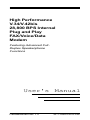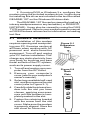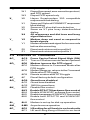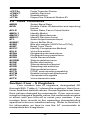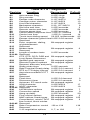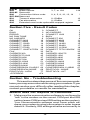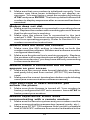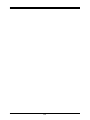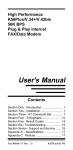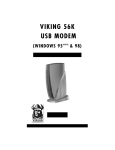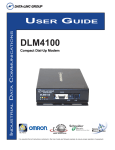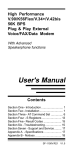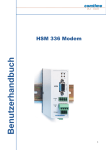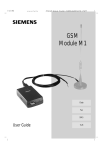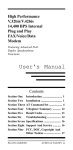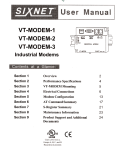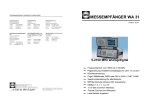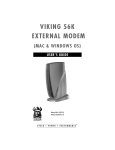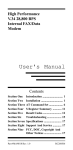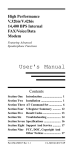Download MaxTech V.34/V.42bis Network Card User Manual
Transcript
High Performance V.34/V.42bis 28,800 BPS Internal Plug and Play FAX/Voice/Data Modem Featuring Advanced FullDuplex Speakerphone Functions User's Manual Part #MAN080 Rev. 1.0 SF-1128HV/R16-PnP Contents Section One - Introduction ................................. 1 Section Two - Installation .................................. 1 Section Three - AT Command Set .................... 7 Section Four - S Registers .............................. 13 Section Five - Result Codes ............................ 15 Section Six - Troubleshooting .......................... 15 Section Seven - Support and Service .............. 17 Appendix A - Specifications ............................ 17 Appendix B - Speaker Type Selection ............. 18 Appendix C - Notices ....................................... 18 The information contained in this manual has been validated at the time of this manual's production. The manufacturer reserves the right to make any changes and improvements in the product described in this manual at any time and without notice. Consequently the manufacturer assumes no liability for damages incurred directly or indirectly from errors, omissions or discrepancies between the product and the manual. All registered trademarks are the property of their respective owners. Copyright © 1996 All rights reserved. No reproduction of this document in any form is permitted without prior written authorization from the Manufacturer. Section One - Introduction This 28.8 Kbps Plug and Play FAX/Voice/Data Speakerphone Modem connects your computer to all popular high speed modems available today. Your new modem features advanced speakerphone functions for hands-free voice communication and is compatible with Plug and Play (PnP) systems for simplified installation and configuration. This manual describes the hardware installation procedures for your new modem product. Additional information on AT commands and S-registers is provided so that your system can be customized for a particular operating environment. Section Two - Installation This section will provide step by step instructions on how to install your new 28.8 Kbps FAX/Voice/Data modem. Installation of this modem product is a threestep process consists of 1) actual hardware installation, 2) plug and play configuration, and 3) communication software installation and configuration. 2.1 Unpacking Your Modem Be certain that you have all the items listed below. This package contains: • A modem • A telephone cable • User's manual • Software for the modem • Software user's manual 2.2 What You Need You will need: 1. A phillips-head screw driver 2. A) A Plug and Play enabled Operating System (e.g., Windows 95), or B) A Plug and Play Revision 1.0a compliant PC. Proceed to Section 2.3 now if you have everything required. If you have neither 2A or 2B above, you have two options to provide Plug and Play functionality to your PC. 1. Install Windows 95 1 or, 2. If running DOS or Windows 3.x, configure the modem using the included modem driver. Instructions for installing this driver are included in the text file called README.1ST on the Windows 95 driver disk. The README.1ST file can be viewed by loading it into any wordprocessor or any text editor (i.e. DOS EDIT, NOTEPAD). It may also be viewed by using the DOS TYPE command. Refer to your word processor manual or DOS/Windows references for information on loading text files. 2.3 Hardware Installation Installation of this modem requires opening and manipulating your PC. Exercise caution at all times when working with AC powered and static-sensitive equipment. Turn off and unplug your PC before installation. Discharge any static electricity from your body by touching any bare metal surface of the PC system, such as its power supply cover. 1. Turn off and unplug your computer from the AC outlet. 2. Remove your computer's cover (refer to your computer's owner's manual). 3. Select any available half-card slot, and then remove the slot cover (refer to Figure 2-1). 4. Carefully slide the internal modem into the slot you have chosen, applying even pressure until the modem is completely seated in the slot. 5. Fasten the retaining bracket with the screw from the slot cover. Make sure the modem is properly aligned. Store the slot cover for future use. 2 Figure 2-1 Expansion Slots Figure 2-2 Back Plate PHONE LINE MIC SPK 6. Replace the computer cover and plug in your computer. 7. Connect the telephone cable from the modem's LINE connector to the telephone wall jack. See Figure 2-2. 8. Optionally, connect your telephone to the modem's PHONE connector. 9. Optionally, connect your microphone to the modem's MIC jack. 10. Optionally, connect your speakers into the modem's SPK jack. 11. Turn your computer on. Your modem is now installed. 2.4 Hardware Configuration (Plug and Play) Your modem is configured using the Plug and Play (PnP) capabilities of your computer. Plug and Play is a set of specifications that define the ability for the computer hardware and operating system to automatically configure all compliant devices that are installed, relieving the user of the need to determine which addresses and interrupts to use for each device. Consult your PC's owner's manual to determine if it is PnP Revision 1.0a compliant. You most likely have a Plug and Play Revision 1.0a compliant system if it was purchased after June 1994 or if the BIOS is dated after June 1994. Proceed to one of the following sections, depending on your system's configuration: • Section 2.4.1 if you are running Windows 95 (with or without a Plug and Play PC) • Section 2.4.2 if you are running Windows 3.1x or DOS on a PnP-compliant PC. • Section 2.4.3 if you are running Windows 3.1x on a non-PnP PC. 2.4.1 Configuring in Windows 95 When Windows 95 starts for the first time after card installation, it detects the modem and displays the New Hardware Found dialog box. Under New Hardware Found, when asked to “Select which driver you want to install for your new hardware,” click on “Driver from disk provided by hardware manufacturer.” Click “OK.” 3 The Install From Disk dialog box now instructs you to “Insert the manufacturer's installation disk into the drive selected, and then click OK.” Insert the modem's Utility diskette into the disk drive and type A:\ (or B:\ if inserted in drive B) in the “Copy manufacturer's files from:” box. Click “OK.” Windows 95 may request its own installation disks for some files. Insert the Windows 95 disks as required. When all necessary files are copied, the modem is configured. Windows 95 will assign the modem a COM port and IRQ line. Windows 95 communication packages will recognize the modem by name. Windows 3.1x communication packages running under Windows 95 need to access the modem via the COM port designation given to the modem. This can be found by running Control Panel (Start|Settings|Control Panel), double-clicking Modems, selecting the modem and clicking on “Properties” under the General tab. Note which COM port is being used by the modem. Proceed to Section 2.5, Software Installation/Configuration. 2.4.2 Configuring in a Plug and Play System without Windows 95 When this modem is installed in a Plug and Play system without Windows 95, the computer's BIOS will assign a COM port and IRQ line to the modem. Proceed to Section 2.5, Software Installation/Configuration. 2.4.3 Configuring in a Non-Plug and Play System Computers without native Plug and Play capabilities require the use of the included modem driver. If you have not already installed this driver, refer to the file README.1ST on the Windows 95 driver disk for installation and configuration instructions. Once the driver is installed the modem is enabled and configured during system boot-up. The COM port and IRQ settings that are assigned to the modem will be displayed on the screen as the driver is loaded. Configure Windows 3.1x to properly recognize these modem settings by opening PROGRAM 4 MANAGER|MAIN|CONTROL PANEL, click on PORTS and follow Windows 3.1x user's manual instructions on configuring the installed modem COM port. Proceed to Section 2.5, Software Installation/Configuration. 2.5 Software Installation and Configuration You are now ready to install and configure the communication software. Refer to your software manual for installation procedures. We suggest the following communication parameters when you first use your data communication software. Consult the software manual for information on using these and other parameters/features. 38,400 bps; 8 data bits; no parity; 1 stop bit; RTS/CTS flow control set to “on;” initialization string: AT&F We suggest that a “Generic Class 2” or “Generic Class 1” modem type should be selected in your fax software, and a “Generic Rockwell” modem type should be selected in your Voice software. Note that your software must be configured to communicate with the modem on the same COM port and IRQ line used by the modem. 2.6 Using the Fax, Voice, and Speakerphone Capabilities of the Modem Your modem has built-in advanced FAX, Voice, and Full Duplex Speakerphone functions. Please consult your FAX/Voice/Speakerphone software manual about procedures on using these features. Voice functions include recording and playback of voice prompts (files). You may record or playback voice with your modem by attaching a telephone to the RJ-11 jack marked “PHONE” or by attaching a microphone to the MIC jack and a speaker to the SPK jack located on the back of the modem bracket. Follow instructions in the FAX/Voice/Speakerphone software on recording and playback of voice prompts. 5 2.7 Testing Your Modem After Installation In order to test your modem you should be familiar with your communication software. Load and set up your communication software and enter into “terminal mode.” Make sure that the COM Port and IRQ settings of the modem match the software. Type AT on your terminal screen and press ENTER. You may see “AT”, “AATT” or nothing on the screen. In any case, the modem should respond with an OK or 0. If it does not, either the modem may not have been installed properly or the software has not been properly configured. Review Sections 2.2-2.5 and be certain that the modem and the software have been properly installed. If required, refer to Section 6 for additional troubleshooting information. 2.8 Using Your Modem The communication software included with your modem product provides a user friendly interface to access the fax, voice and data functions of your modem. This software should be sufficient for all of your communication needs. There may be times when you need to access the modem manually via modem commands. Read Section 3 for a summary description of the modem command set before manually accessing the modem. You may want to read the software manual first, however, as the software may already provide a user friendly method of accessing the functions you need (i.e. dialing or answering calls). 2.9 Where To Go From Here You should familiarize yourself with the functions available from the included software by reading its manual. You will be accessing most, if not all, of the modem's functions from this software. You may also use any other commercially available communication software with the modem. Read Section 3 ONLY if you are interested in accessing the modem manually, and not through the included software. Section 4 and 5 contain reference material, and can be skipped. If you have difficulties getting your modem to work, read Section 6 - Troubleshooting to find answers to commonly asked questions and problems. 6 Section Three - AT Command Set 3.1 Executing Commands Commands are accepted by the modem while it is in Command Mode. Your modem is automatically in Command Mode until you dial a number and establish a connection. Commands may be sent to your modem from a PC running communication software or any other terminal devices. Your modem is capable of data communication at rates of: 300, 1200, 2400, 4800, 9600, 14400, 19200, 28800, 38400, 57600, and 115200 bps. Make sure your COM port baud rate settings in your communications software is set to one of the above speeds. 3.2 Command Structure All commands sent to the modem must begin with AT and end with ENTER. All commands may be typed in either upper or lower case, but not mixed. To make the command line more readable, spaces may be inserted between commands. If you omit a parameter from a command that requires one, it is just like specifying a parameter of 0. Example: ATH [ENTER] This command causes your modem to hang up. 3.3 Basic AT Commands In the following listings, all default settings are printed in bold text. Command Function A Manually answer incoming call. A/ Repeat last command executed. Do not precede A/ with AT or follow with ENTER. B_ B0 B1 CCITT mode Bell mode L P T W 0 - 9, A-D, # and * last number redial pulse dialing touch-tone dialing wait for second dial tone D_ 7 , @ ! ; DS=n E_ pause wait for five seconds of silence flash return to Command Mode after dialing Dial one of the four telephone numbers (n=0-3) stored in the modem’s non-volatile memory. E0 E1 +++ Commands are not echoed Commands are echoed Escape Characters - Switch from Data Mode to Command Mode H_ H0 H1 Force modem on-hook (hang up) Force modem off-hook (make busy) I_ I0 I1 I2 I3 I4 Display product-identification code Factory ROM checksum test Internal memory test Firmware ID Reserved ID L_ L0 L1 L2 L3 Low speaker volume Low speaker volume Medium speaker volume High speaker volume M_ M0 M1 Internal speaker off Internal speaker on until carrier detected Internal speaker always on Internal speaker on until carrier detected and off while dialing M2 M3 N_ N0 N1 Disable Autoscan mode Enable Autoscan mode O_ O0 O1 Return to Data Mode Return to Data Mode and initiate an equalizer retrain P Q_ Set Pulse dial as default Q0 Q1 Modem sends responses Modem does not send responses Sr? Read and display value in register r. Sr=n Set register r to value n (n = 0-255). T Set Tone Dial as default V_ V0 V1 Numeric responses Word responses 8 W_ W0 W1 W2 X_ X0 X1 X2 X3 X4 Y_ Y0 Y1 Z_ Z0 Z1 Report DTE speed only Report line speed, error correction protocol, and DTE speed. Report DCE speed only Hayes Smartmodem 300 compatible responses/blind dialing. Same as X0 plus all CONNECT responses/ blind dialing Same as X1 plus dial tone detection Same as X1 plus busy detection/blind dialing All responses and dial tone and busy signal detection Modem does not send or respond to break signals Modem sends break signal for four seconds before disconnecting Reset and retrieve active profile 0 Reset and retrieve active profile 1 3.4 Extended AT Commands &C_ &C0 &C1 Force Carrier Detect Signal High (ON) Turn on CD when remote carrier is present &D_ &D0 &D1 &D3 Modem ignores the DTR signal Modem returns to Command Mode after DTR toggle Modem hangs up, returns to the Command Mode after DTR toggle Resets modem after DTR toggle &F_ &F Recall factory default configuration &G_ &G0 &G1 &G2 Guard tone disabled Guard tone disabled 1800 Hz guard tone &K_ &K0 &K3 &K4 &K5 &K6 Disable flow control Enable RTS/CTS hardware flow control Enable XON/XOFF software flow control Enable transparent XON/XOFF flow control Enable both RTS/CTS and XON/XOFF flow control &L_ &L0 Modem is set up for dial-up operation &M_ &M0 Asynchronous operation &P_ &P0 &P1 &D2 US setting for off-hook-to-on-hook ratio UK and Hong Kong off-hook-to-on-hook 9 &P2 &P3 ratio Same as &P0 setting but at 20 pulses per minute Same as &P1 setting but at 20 pulses per minute &R_ &R0 &R1 Reserved CTS operates per flow control requirements &S_ &S0 &S1 Force DSR Signal High (ON) DSR off in command mode, on in on-line mode &T_ &T0 &T1 &T3 &T4 Ends test in progress Perform Local Analog Loopback Test Perform Local Digital Loopback Test Grant Remote Digital Loopback Test request by remote modem Deny Remote Digital Loopback Test request Perform a Remote Digital Loopback Test Perform a Remote Digital Loopback Test and Self-Test Perform Local Analog Loopback Test and Self-Test &T5 &T6 &T7 &T8 &V &V &W_ &W0 Stores the active profile as Profile 0 &W1 Stores the active profile as Profile 1 &Y_ &Y0 &Y1 Displays Active and Stored Profiles Configuration Profile 0 active upon Power on or reset Configuration Profile 1 active upon Power on or reset &Zn=x n=0-3 Store phone number x into non-volatile RAM %E_ %E0 %E1 Disable auto-retrain Enable auto-retrain %L Display line signal level %Q Display line signal quality +MS? Displays the current Select Modulation settings +MS=? Displays a list of supported Select Modulation options +MS=a,b,c,d Select modulation where: a=0, 1, 2, 9, 10, 11, 64, 69, 74; b=0-1; c=300-28800; and 10 d=300-28800. A, b, c, d default=11, 1, 300, 28800. Parameter “a” specifies the modulation protocol desired where: 0=V.21, 1=V.22, 2=V.22bis, 3=V.23, 9=V.32, 10=V.32bis, 11=V.34, 64=Bell 103, 69=Bell 212, and 74=VFC. Parameter “b” specifies automode operations where: 0=automode disabled, 1= automode enabled with V.8/V.32 Annex A. Parameter “c” specifies the minimum connection data rate (300-28800). Parameter “d” specifies the maximum connection rate (300-28800). #CID=n n=0 n=1 n=2 Disable Caller ID Enables Caller ID with formatting (date, time, number, name) Enables Caller ID without formatting #CID? Displays current Caller ID mode #CID=? Returns Caller ID capabilities of modem. 3.5 MNP/V.42/V.42bis Commands %C_ %C0 Disable MNP Class 5 and V.42bis data compression %C1 Enable MNP Class 5 data compression only %C2 Enable V.42bis data compression only %C3 Enable MNP Class 5 and V.42bis data compression &Q_ &Q0 &Q5 &Q6 Direct data link only (same as \N1) V.42 data link with fallback options Normal data link only (same as \N0) \A_ \A0 \A1 64-character maximum MNP block size 128-character maximum MNP block size 192-character maximum MNP block size 256-character maximum MNP block size \A2 \A3 \Bn Send a 1/10 second line break to the modem, where n = 1 to 9. At normal connect, the default is 3 \Kn Set break control, where n= 0 to 2. The effect of this command depends on the modem’s operating condition. Default is 1. \N_ \N0 \N1 Normal data-link only Direct data-link only 11 \N2 \N3 \N4 \N5 V.42 or MNP data link only V.42/MNP/Normal data link V.42 data link only MNP data link only 3.6 Fax Class 1 Commands +FAE=n +FCLASS=n +FRH=n +FRM=n +FRS=n +FTH=n +FTM=n +FTS=n Data/Fax Auto Answer Service Class Receive data with HDLC framing Receive data Receive silence Transmit data with HDLC framing Transmit data Stop transmission and wait 3.7 Fax Class 2 Commands +FCLASS=n +FAA=n +FAXERR +FBOR +FBUF? +FCFR +FCON +FCIG +FCIG: +FCR +FCR= +FCSI: +FDCC= +FDCS: +FDCS= +FDIS: +FDIS= +FDR +FDT= +FDTC: +FET: +FET=n +FHNG +FK +FLID= +FLPL +FMDL? +FMFR? +FPHCTO +FPOL Service Class Adaptive Answer Fax Error Value Phase C Data Bit Order Buffer Size Indicate Confirmation to Receive Facsimile Connection Response Set the polled station identification Report the polled station identification Capability to Receive Capability to Receive Report the Called Station ID DCE Capabilities Parameters Report Current Session Current Session Results Report Remote Identification Current Sessions Parameters Begin or Continue Phase C Receive Data Data Transmission Report the polled station capabilities Post Page Message Response Transmit Page Punctuation Call Terminations with Status Session Termination Local ID String Document for polling Identify Model Identify Manufacturer Phase C Time Out Indicates polling request 12 +FPTS: +FPTS= +FREV? +FSPL +FTSI: Page Transfer Status Page Transfer Status Identify Revision Enable polling Report the Transmit Station ID 3.8 Voice Commands #BDR #CID #CLS #MDL? #MFR? #REV? #TL #VBQ? #VBS #VBT #VCI? #VLS #VRA #VRN #VRX #VSDB #VSK #VSP #VSR #VSS #VTD #VTM #VTS #VTX Select Baud Rate Enable Caller ID detection and reporting format Select Data, Fax or Voice/Audio Identify Model Identify Manufacturer Identify Revision Level Audio output transmit level Query Buffer Size Bits per sample (ADPCM or PCM) Beep Tone Timer Identify Compression Method Voice line select Ringback goes away timer Ringback never came timer Voice Receive Mode Silence deletion tuner Buffer skid setting Silence detection period Sampling rate selection Silence deletion tuner DTMF tone reporting capability Enable timing mark placement Generate tone signals Voice transmit mode Section Four - S Registers Your modem has 41 registers, designated S0 through S95. Table 4-1 shows the registers, their functions, and their default values. Some registers can have their values changed by commands. If you use a command to change a register value, the command remains in effect until you turn off or reset your modem. Your modem then reverts to the operating characteristics specified in its non-volatile memory. Refer to Section 3 for information on how to use the AT commands to manipulate the S registers. 13 Table 4-1 S - Registers Register Function Range/units S0 S1 S2 S3 S4 S5 S6 S7 S8 S9 S10 S11 S12 S13 S14 Default Auto-answer Ring 0-255 /rings 0 Ring counter 0-255 /rings 0 Escape code character 0-127 /ASCII 43 Carriage return character 0-127 /ASCII 13 Line feed character 0-127 /ASCII 10 Backspace character 0-32, 127 /ASCII 8 Dial tone wait time 2-255 /seconds 2 Remote carrier wait time 1-255 /seconds 50 Comma pause time 0-255 /seconds 2 Carrier detect response time 1-255 /0.1 second 6 Carrier loss time 1-255 /0.1 second 14 Touch-tone dialing speed 50-255 /milliseconds 95 Escape character guard time0-255 /0.02 second 50 Reserved Echo, response, dialing, Bit-mapped register originate/answer S15 Reserved S16 Modem tests Bit-mapped register 0 S17 Reserved S18 Length of modem tests 0-255 /seconds 0 S19-20 Reserved S21 CTS, DTR, DCD, DSR and Bit-mapped register Long Space Disconnect S22 Speaker and response Bit-mapped register S23 Remote Digital Loopback Bit-mapped register Request, data rate, and parity S24 Sleep mode timer 0-255 seconds 0 S25 Data Terminal Ready delay 0-255 /0.01 second 5 S26 RTS to CTS delay interval 0-255 /0.01 second 1 S27 Asynchronous/Bell/CCITT Bit-mapped register Modes S28 Reserved S29 Flash time 0-255 /0.01second 0 S30 Disconnect timer 0-255 /10 seconds 0 S31 Autoscan, EC result code Bit-mapped register S32 XON character 0-255 /ASCII 17 S33 XOFF character 0-255 /ASCII 19 S34-35 Reserved S36 LAPM failure options Bit-mapped register 7 S37 Connection speed Bit-mapped register 0 S38 Hang-up delay 0-255 /seconds 20 S39 Flow control options Bit-mapped register 3 S40 MNP options, break types Bit-mapped register 105 S41 Compression, retrain, DCE Bit-mapped register 3 flow control, block modes S42-45 Reserved S46 Data Compression control 136 or 138 138 S47 Reserved S48 V.42 negotiation options 0, 7, or 128 7 14 S49-81 Reserved S82 Break options 3, 7, or 128 S83-85 Reserved S86 Connection failure code 0, 4, 5, 9, 12, 13, 14 S87-S90Reserved S91 Transmit attenuation 0-15/dBm S92 Fax attenuation 0-15/dBm S95 Extended result code optionsBit-mapped register 128 * 10 10 Section Five - Result Codes OK 0 RING 2 ERROR 4 NO DIALTONE 6 NO ANSWER 8 CONNECT 2400 10 CONNECT 9600 12 CONNECT 12000 14 CONNECT 19200 16 CONNECT 57600 18 CONNECT 1200TX/75RX 22 FAX 33 CARRIER 300 40 CARRIER 75/1200 45 CARRIER 2400 47 CARRIER 7200 49 CARRIER 12000 51 CARRIER 21600 55 CARRIER 26400 57 COMPRESSION: CLASS 5 66 COMPRESSION: NONE 69 PROTOCOL: LAPM 77 +FCERROR +F4 CONNECT NO CARRIER CONNECT 1200 BUSY CONNECT 600 CONNECT 4800 CONNECT 7200 CONNECT 14400 CONNECT 38400 CONNECT 115200 CONNECT 75TX/1200RX DATA CARRIER 1200/75 CARRIER 1200 CARRIER 4800 CARRIER 9600 CARRIER 14400 CARRIER 24000 CARRIER 28800 COMPRESSION: V.42BIS PROTOCOL: NONE PROTOCOL: ALT 1 3 5 7 9 11 13 15 17 19 23 35 44 46 48 50 52 56 64 67 70 80 Section Six - Troubleshooting This section describes some of the common problems you may encounter while using your modem. If you can not resolve your difficulty after reading this chapter, contact your dealer or vendor for assistance. Modem does not respond to commands. 1. Make sure the communication software is configured to “talk” to the modem on the correct COM port and IRQ setting (same COM port and IRQ setting as the modem). Your communication software must know which address your modem is using in the system in order to pass data to it. Similarly, IRQ settings must be set correctly to 15 receive data from the modem. 2. Make sure that your modem is initialized correctly. Your modem may have been initialized to not display responses. You may factory-reset the modem by issuing AT&F and press ENTER. The factory default allows the modem to display responses after a command has been executed. Modem does not dial. 1. Make sure the modem is connected to a working phone line. Replace the modem with a working phone to ensure that the phone line is working. 2. Make sure the phone line is connected to the jack marked “LINE.” Incorrect connection prevents the modem from operating properly. Refer to Section 2.3 for modem connection instructions. Modem dials but does not connect. 1. Make sure the IRQ setting is identical on both the modem and the software. Modem and software must be configured identically. 2. Make sure the phone line is working properly. Replace the modem with a regular phone and dial the number. If the line sounds noisy, you may have difficulty connecting to the remote device. Modem makes a connection but no data appears on your screen. 1. Make sure the correct data format (data bits, stop bits, and parity bits) and flow control (RTS/CTS) are being used. 2. Make sure the correct terminal emulation mode is being used (see communication software manual). High pitch tone is heard whenever you answer the phone. 1. Make sure Auto-Answer is turned off. Your modem is factory configured to NOT auto-answer. Issue AT&F to factory reset your modem. Modem experiences errors while communicating with a remote modem. 1. Make sure the remote system and your modem use the same communication parameters (speed, parity, etc.). 2. Make sure RTS/CTS hardware flow control is enabled and XON/XOFF software flow control is disabled in the 16 communication software. 3. Make sure the data speed is not faster than your computer's capability. Most IBM compatibles are capable of 19,200 bps under DOS and Windows. Operating at higher speeds under Windows requires a faster CPU (386/486 or better), a high performance replacement Windows 3.1x comm.drv, or Windows 95. Modem experiences bursts of errors or suddenly disconnects while communicating with a remote modem. 1. Make sure Call Waiting is turned off. 2. Make sure the phone line does not exhibit excess noise. Modem exhibits poor voice record or playback. 1. Make sure the correct modem type is selected in the Voice/FAX software. Use “Generic Rockwell” or similar selection. Section Seven - Support and Service In the unlikely event you experience difficulty in the use of this product, we suggest you: (1) consult the Troubleshooting section of this guide and (2) consult with your dealer. To obtain service for this product, follow the Return Merchandise Authorization Procedure as outlined in the Warranty card. Appendix A - Specifications Communication Std. V.34, V.32bis, V.32, V.29, V.27ter, V.22bis, V.23, V.22, V.21, V.17, Bell212/103 Data Compression: V.42bis/MNP5 Error Correction: V.42/MNP2-4 Host Interface: 16 bit PC bus COM ports: 1, 2, 3, 4 IRQ lines: 3, 4, 5, 7, 9, 10, 11, 12, 15 FAX Group: Group III Send/Receive Standard FAX Command set: EIA/TIA-578 Service Class 1, EIA/ TIA-SP2388 Service Class 2 Transmit level: -11 dBm +/- 1 dB Receiver Sensitivity: -39 dBm (V.34); -43 dBm (all other protocols) UART: 16550 compatible 17 Data format: Power: Temperature: Caller ID: PnP: Speakerphone: 300-115200 bps 0.75 W 0 to 55 degrees C (Operating) Yes Revision 1.0a Full-duplex with DSP echo cancellation Appendix B - Speaker Type Selection Your modem supports both mono and stereo speakers. Use jumper JP3 to select the speaker type. The modem is factory set to use stereo speakers (jumper over both pins). If you use a mono speaker, remove the jumper (See Figure B-1). Figure B-1 Speaker Type Jumper JP3 STEREO MONO Appendix C - Notices FCC Compliance This equipment complies with Part 68 of the FCC Rules. On this equipment is a label that contains, among other information, the FCC registration number and Ringer Equivalence Number (REN) for this equipment. You must, upon request, provide this information to your telephone company. If your telephone equipment causes harm to the telephone network, the Telephone Company may discontinue your service temporarily. If possible, they will notify in advance. But, if advance notice is not practical, you will be notified as soon as possible. You will be informed of your right to file a complaint with the FCC. Your telephone company may make changes in its facilities, equipment, operations, or procedures that could affect proper operation of your equipment. If they do, you will be notified in advance to give you an opportunity to maintain uninterrupted telephone service. The FCC prohibits this equipment to be connected to party lines or coin-telephone service. In the event that this equipment should fail to operate properly, disconnect the equipment from the phone line to determine if it is causing the problem. If the problem is with the equipment, discontinue use and contact your dealer or vendor. 18 The FCC also requires the transmitter of a FAX transmission be properly identified (per FCC Rules Part 68, Sec. 68.381 (c) (3)). FCC Class B Statement This equipment has been tested and found to comply with the limits for a Class B digital device, pursuant to Part 15 of the FCC Rules. These limits are designed to provide reasonable protection against harmful interference in a residential installation. This equipment generates, uses and can radiate radio frequency energy, and if not installed and used in accordance with the instructions, may cause harmful interference to radio communications. However, there is no guarantee that interference will not occur in a particular installation. If this equipment does cause harmful interference to radio or television reception, which can be determined by turning the equipment off and on, the user is encouraged to try to correct the interference by one or more of the following measures: • Reorient or relocate the receiving antenna • Increase the separation between the equipment and the receiver • Connect the equipment into an outlet on a circuit different from that to which the receiver is connected • Consult the dealer or an experienced radio / TV technician for help Notice: 1) Shielded cables, if any, must be used in order to comply with the emission limits. 2) Any change or modification not expressly approved by the Grantee of the equipment authorization could void the user’s authority to operate the equipment. DOC Compliance Information NOTICE: The Canadian Department of Communications label identifies certified equipment. This certification means that the equipment meets certain telecommunications network protective, operational and safety requirements. The Department does not guarantee the equipment will operate to the user’s satisfaction. Before installing this equipment, users ensure that it is permissible to be connected to the facilities of the local telecommunications company. The equipment must also be installed using an acceptable method of connection. The customer should be aware that compliance with the above conditions may not prevent degradation of service in some situations. Repairs to certified equipment should be made by an authorized Canadian maintenance facility designated by the supplier. Any repairs or alterations made by the user to this equipment, or equipment malfunctions, may give the telecommunications 19 company cause to request the user to disconnect the equipment. Users should ensure for their own protection that the electrical ground connections of the power utility, telephone lines and internal metallic water pipe system, if present, are connected together. This precaution may be particularly important in rural areas. Caution: Users should not attempt to make such connections themselves, but should contact the appropriate electric inspection authority, or electrician, as appropriate. NOTICE: The Load Number (LN) assigned to each terminal device denotes the percentage of the total load to be connected to a telephone loop which is used by the device, to prevent overloading. The termination on a loop may consist of any combination of devices subject only to the requirement that the sum of the Load Numbers of all the devices does not exceed 100. UL Notice Caution: This internal modem adapter is to be installed in UL Listed computers only, Always disconnect the modem adapter from the telephone system during installation or when the cover is removed from the computer. First Edition GZ/DR - Version 1.0 20 21