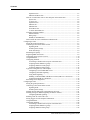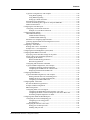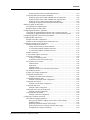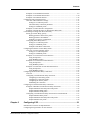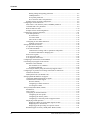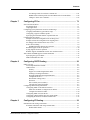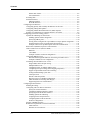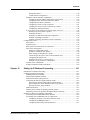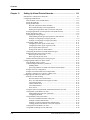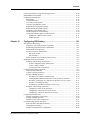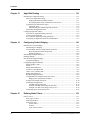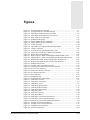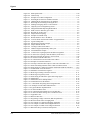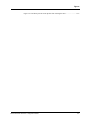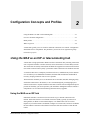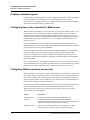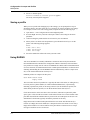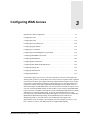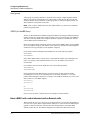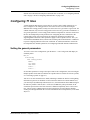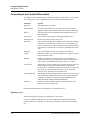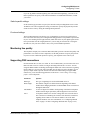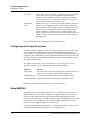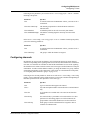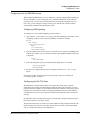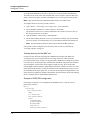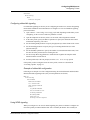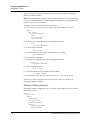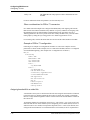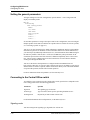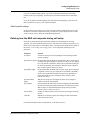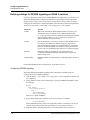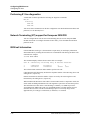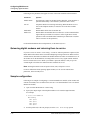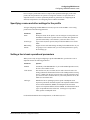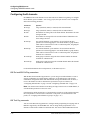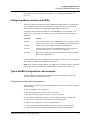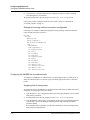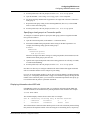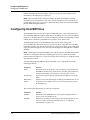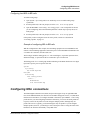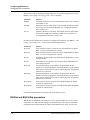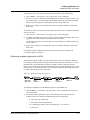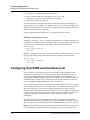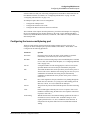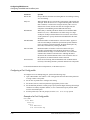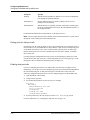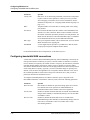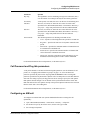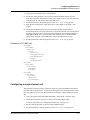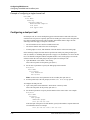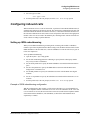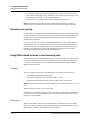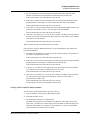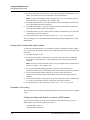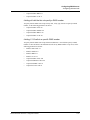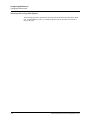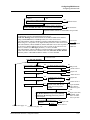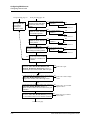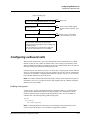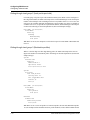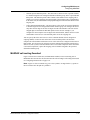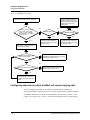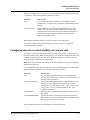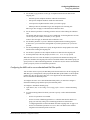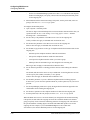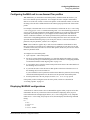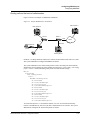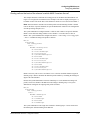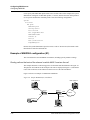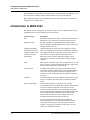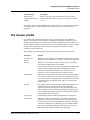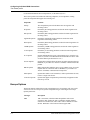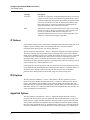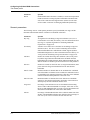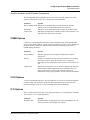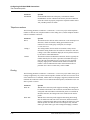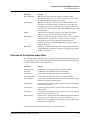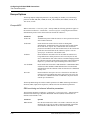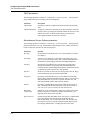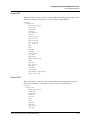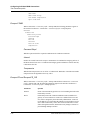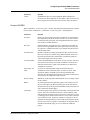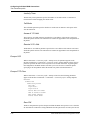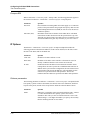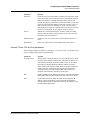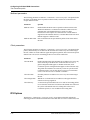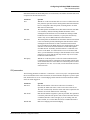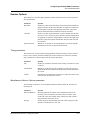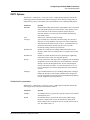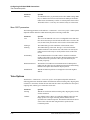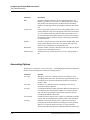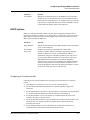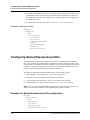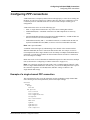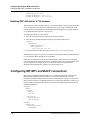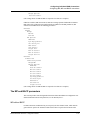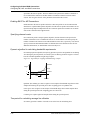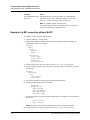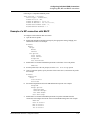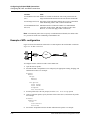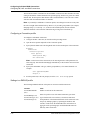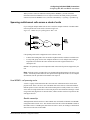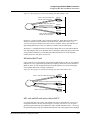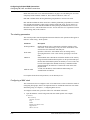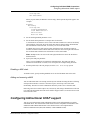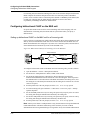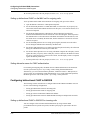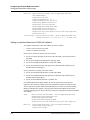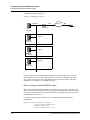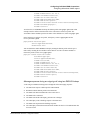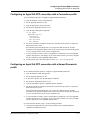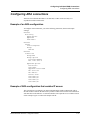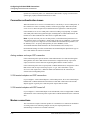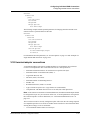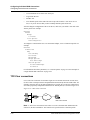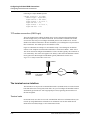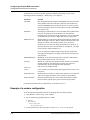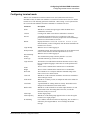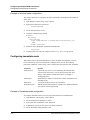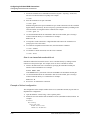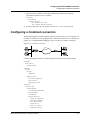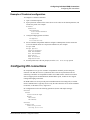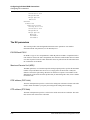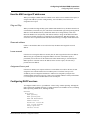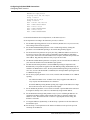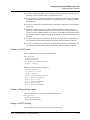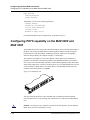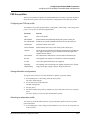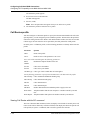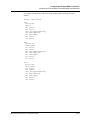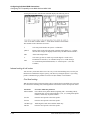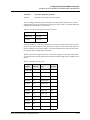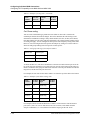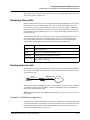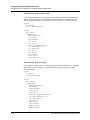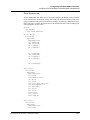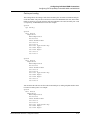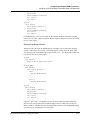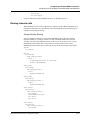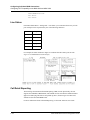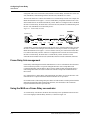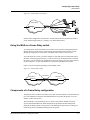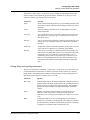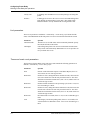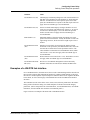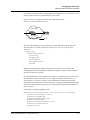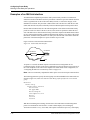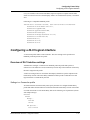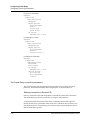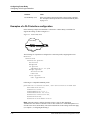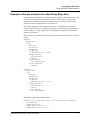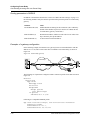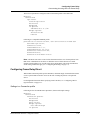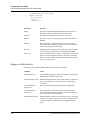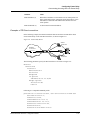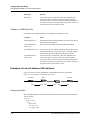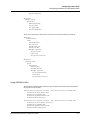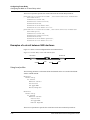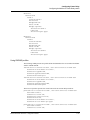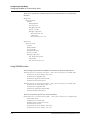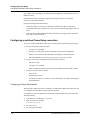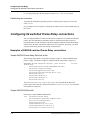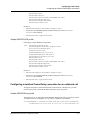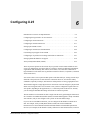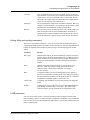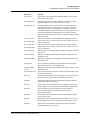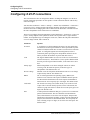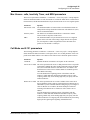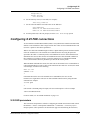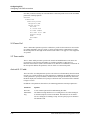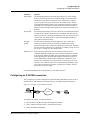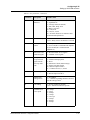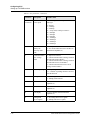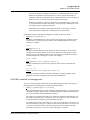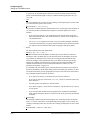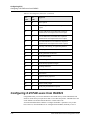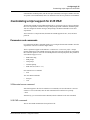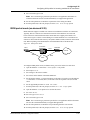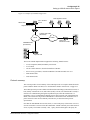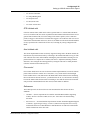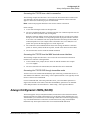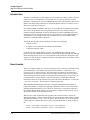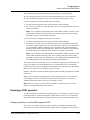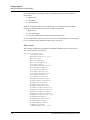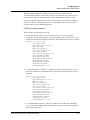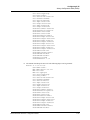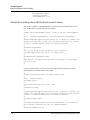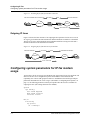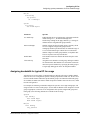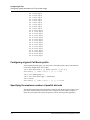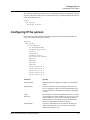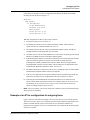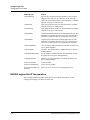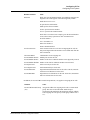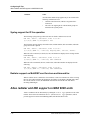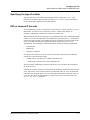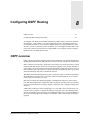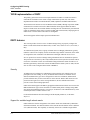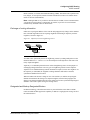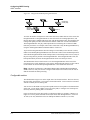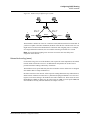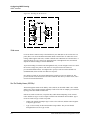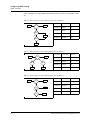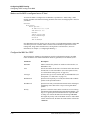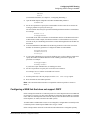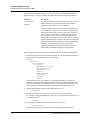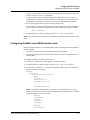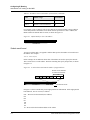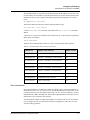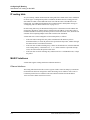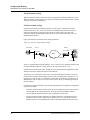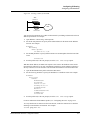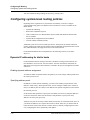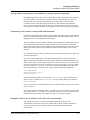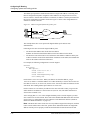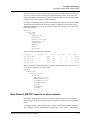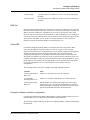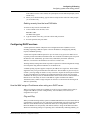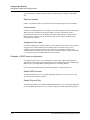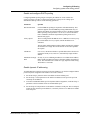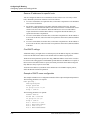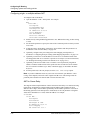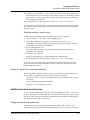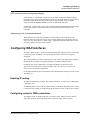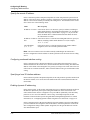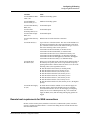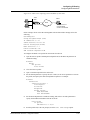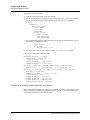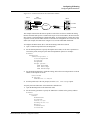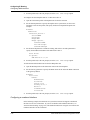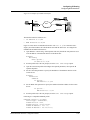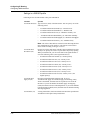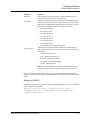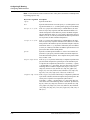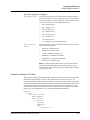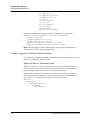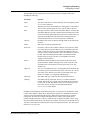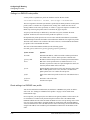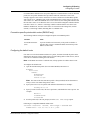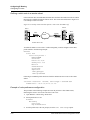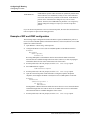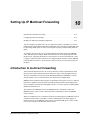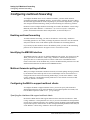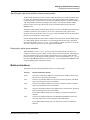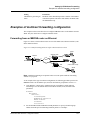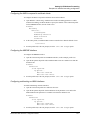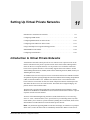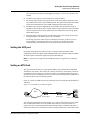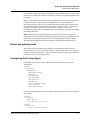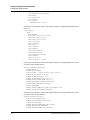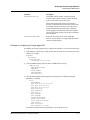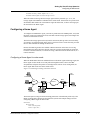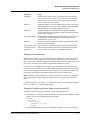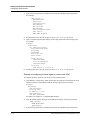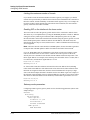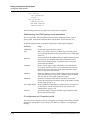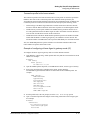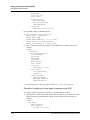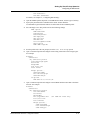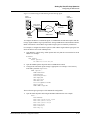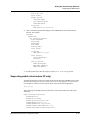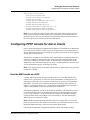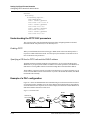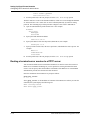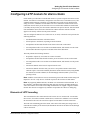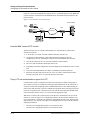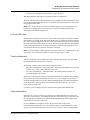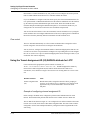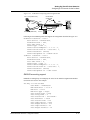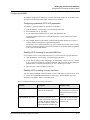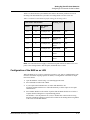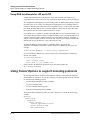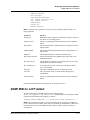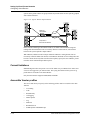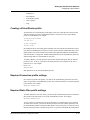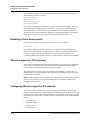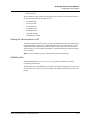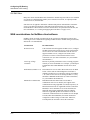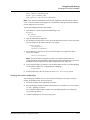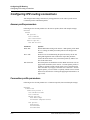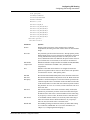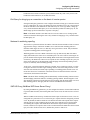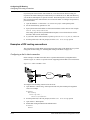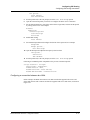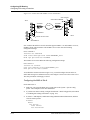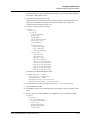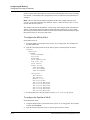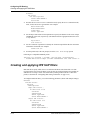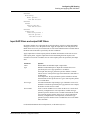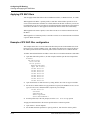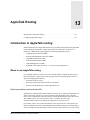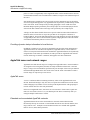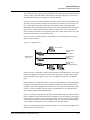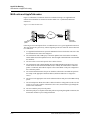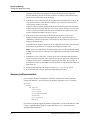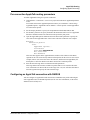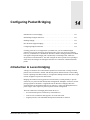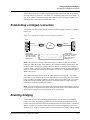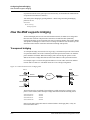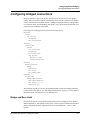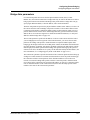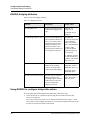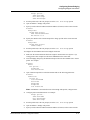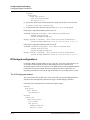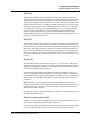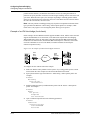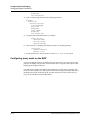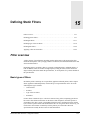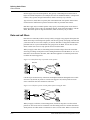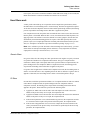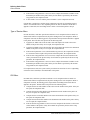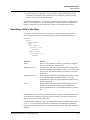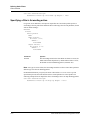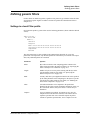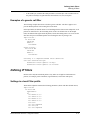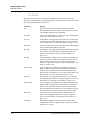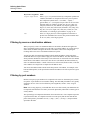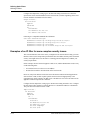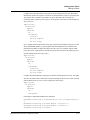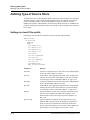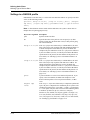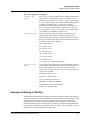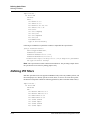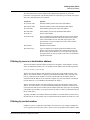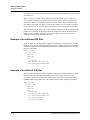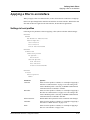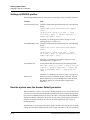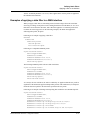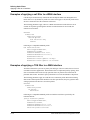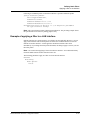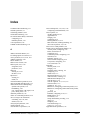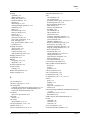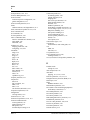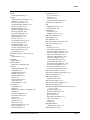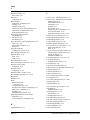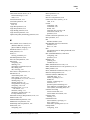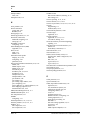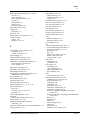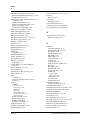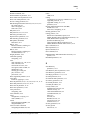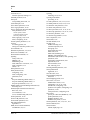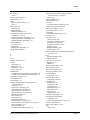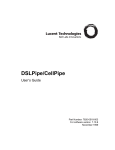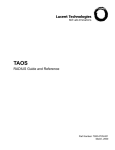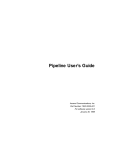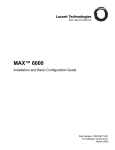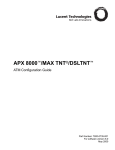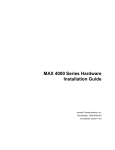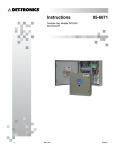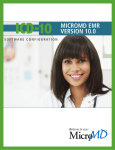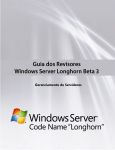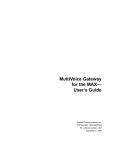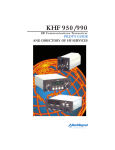Download Lucent Technologies 3000 Network Card User Manual
Transcript
MAX™ 6000/3000 Network Configuration Guide Part Number: 7820-0629-003 For software version 9.0 January 2001 Copyright© 2000, 2001 Lucent Technologies Inc. All rights reserved. This material is protected by the copyright laws of the United States and other countries. It may not be reproduced, distributed, or altered in any fashion by any entity (either internal or external to Lucent Technologies), except in accordance with applicable agreements, contracts, or licensing, without the express written consent of Lucent Technologies. For permission to reproduce or distribute, please email your request to [email protected]. Notice Every effort was made to ensure that the information in this document was complete and accurate at the time of printing, but information is subject to change. Safety, Compliance, and Warranty Information Before handling any Lucent Access Networks hardware product, read the Edge Access Safety and Compliance Guide included in your product package. See that guide also to determine how products comply with the electromagnetic interference (EMI) and network compatibility requirements of your country. See the warranty card included in your product package for the limited warranty that Lucent Technologies provides for its products. Security Statement In rare instances, unauthorized individuals make connections to the telecommunications network through the use of access features. Trademarks 4ESS, 5ESS, A Network of Expertise, AnyMedia, APX 8000, AqueView, AUDIX, B-STDX 8000, B-STDX 9000, ...Beyond Compare, CaseView, Cajun, CajunDocs, CAJUNVIEW, Callmaster, CallVisor, CBX 500, CellPipe, ChoiceNet, ClearReach, ComOS, cvMAX, DACScan, Dacsmate, Datakit, DEFINITY, Definity One, DSLMAX, DSL Terminator, DSLPipe, DSLTNT, Elemedia, Elemedia Enhanced, EMMI, End to End Solutions, EPAC, eSight, ESS, EVEREST, Gigabit-scaled campus networking, Globalview, GRF, GX 250, GX 550, HyperPATH, Inferno, InfernoSpaces, Intragy, IntragyAccess, IntragyCentral, Intuity, IP Navigator, IPWorX, LineReach, LinkReach, MAX, MAXENT, MAX TNT, Multiband, Multiband PLUS, Multiband RPM, MultiDSL, MultiVoice, MultiVPN, Navis, NavisAccess, NavisConnect, NavisCore, NavisRadius, NavisXtend, NetCare, NetLight, NetPartner, OneVision, Open Systems Innovations, OpenTrunk, P550, PacketStar, PathStar, Pinnacle, Pipeline, PMVision, PortMaster, SecureConnect, Selectools, Series56, SmoothConnect, Stinger, SYSTIMAX, True Access, WaveLAN, WaveMANAGER, WaveMODEM, WebXtend, and Where Network Solutions Never End are trademarks of Lucent Technologies Inc. Advantage Pak, Advantage Services, AnyMedia, ...Beyond Compare, End to End Solutions, Inter.NetWorking, MAXENT, and NetWork Knowledge Solutions are service marks of Lucent Technologies Inc. Other trademarks, service marks, and trade names mentioned in this publication belong to their respective owners. Copyrights for Third-Party Software Included in Lucent Access Networks Software Products C++ Standard Template Library software copyright© 1994 Hewlett-Packard Company and copyright© 1997 Silicon Graphics. Permission to use, copy, modify, distribute, and sell this software and its documentation for any purpose is hereby granted without fee, provided that the above copyright notice appear in all copies and that both that copyright notice and this permission notice appear in supporting documentation. Neither Hewlett-Packard nor Silicon Graphics makes any representations about the suitability of this software for any purpose. It is provided “as is” without express or implied warranty. Berkeley Software Distribution (BSD) UNIX software copyright© 1982, 1986, 1988, 1993 The Regents of California. All rights reserved. Redistribution and use in source and binary forms, with or without modification, are permitted provided that the following conditions are met: 1. Redistributions of source code must retain the above copyright notice, this list of conditions, and the following disclaimer. 2. Redistributions in binary form must reproduce the above copyright notice, this list of conditions, and the following disclaimer in the documentation and/or other materials provided with the distribution. 3. All advertising materials mentioning features or use of this software must display the following acknowledgement: This product includes software developed by the University of California, Berkeley, and its contributors. 4. Neither the name of the University nor the names of its contributors may be used to endorse or promote products derived from this software without specific prior written permission. THIS SOFTWARE IS PROVIDED BY THE REGENTS AND CONTRIBUTORS “AS IS” AND ANY EXPRESS OR IMPLIED WARRANTIES, INCLUDING, BUT NOT LIMITED TO, THE IMPLIED WARRANTIES OF MERCHANTABILITY AND FITNESS FOR A PARTICULAR PURPOSE ARE DISCLAIMED. IN NO EVENT SHALL THE REGENTS OR CONTRIBUTORS BE LIABLE FOR ANY DIRECT, INDIRECT, INCIDENTAL, SPECIAL, EXEMPLARY, OR CONSEQUENTIAL DAMAGES (INCLUDING, BUT NOT LIMITED TO, PROCUREMENT OF SUBSTITUTE GOODS OR SERVICES; LOSS OF USE, DATA OR PROFITS; OR BUSINESS INTERRUPTION) HOWEVER CAUSED AND ON ANY THEORY OF LIABILITY, WHETHER IN CONTRACT, STRICT LIABILITY, OR TORT (INCLUDING NEGLIGENCE OR OTHERWISE) ARISING IN ANY WAY OUT OF THE USE OF THIS SOFTWARE, EVEN IF ADVISED OF THE POSSIBILITY OF SUCH DAMAGE. Ordering Information You can order the most up-to-date product information and computer-based training online at http://www.lucent.com/ins/bookstore. Feedback Lucent Technologies appreciates any comments about this manual. Please send them to [email protected]. Lucent Technologies Customer Service To obtain product and service information, software upgrades, and technical assistance, visit the eSight™ Service Center at http://www.esight.com. The center is open 24 hours a day, seven days a week. Finding information and software The eSight Service Center at http://www.esight.com provides technical information, product information, and descriptions of available services. Log in and select a service. The eSight Service Center also provides software upgrades, release notes, and addenda. Or you can visit the FTP site at ftp://ftp.ascend.com for this information. Obtaining technical assistance The eSight™ Service Center at http://www.esight.com provides access to technical support. You can obtain technical assistance through email or the Internet, or by telephone. If you need to contact Lucent Technologies for assistance, make sure that you have the following information available: • Active contract number, product name, model, and serial number • Software version • Software and hardware options • If supplied by your carrier, service profile identifiers (SPIDs) associated with your line • Your local telephone company’s switch type and operating mode, such as AT&T 5ESS Custom or Northern Telecom National ISDN-1 • Whether you are routing or bridging with your Lucent product • Type of computer you are using • Description of the problem Obtaining assistance through email or the Internet If your services agreement allows, you can communicate directly with a technical engineer through Email Technical Support or eSight Live chat. Select one of these sites when you log in to http://www.esight.com. Calling the technical assistance center (TAC) If you cannot find an answer through the tools and information on eSight or if you have a very urgent need, contact TAC. Access the eSight Service Center at http://www.esight.com and click Contact Us below the Lucent Technologies logo for a list of telephone numbers inside and outside the United States. You can alternatively call (800) 272-3634 for a menu of Lucent services, or call (510) 769-6001 for an operator. If you do not have an active services agreement or contract, you will be charged for time and materials. MAX 6000/3000 Network Configuration Guide iii Contents Customer Service ..................................................................................................................... iii About This Guide .......................................................................... xxix How to use this guide............................................................................................................ xxix What you should know ......................................................................................................... xxix Documentation conventions.................................................................................................. xxix MAX 6000/3000 Series documentation set ........................................................................... xxx Chapter 1 Introduction ..................................................................................... 1-1 Chapter 2 Configuration Concepts and Profiles ........................................... 2-1 Using the MAX as an ISP or telecommuting hub.................................................................. Using the MAX as an ISP hub........................................................................................ Using the MAX as a telecommuting hub........................................................................ Overview of MAX configuration........................................................................................... Creating a network diagram............................................................................................ Configuring lines, slots, and ports for WAN access....................................................... Configuring WAN connections and security.................................................................. Concentrating Frame Relay connections ........................................................................ Enabling X.25 terminal connections............................................................................... Configuring routing and bridging across the WAN........................................................ Enabling protocol-independent packet bridging...................................................... Using IPX routing (NetWare 3.11 or later) ............................................................. IP routing ................................................................................................................. Configuring Internet services.......................................................................................... Multicast .................................................................................................................. OSPF routing ........................................................................................................... Virtual Private Networks ......................................................................................... MAX profiles ......................................................................................................................... Obtaining privileges to use the profiles .......................................................................... Activating a profile ......................................................................................................... Saving a profile ............................................................................................................... Using RADIUS ............................................................................................................... Using session accounting................................................................................................ Where to go next .................................................................................................................... Chapter 3 2-1 2-1 2-2 2-3 2-4 2-4 2-4 2-5 2-5 2-5 2-5 2-6 2-6 2-6 2-6 2-6 2-6 2-7 2-7 2-7 2-8 2-8 2-9 2-9 Configuring WAN Access............................................................... 3-1 Introduction to WAN configuration....................................................................................... How the VT100 menus relate to slots and ports on the MAX 6000............................... System slot............................................................................................................... T1 or E1 slots........................................................................................................... MAX 6000/3000 Network Configuration Guide 3-2 3-2 3-2 3-2 v Contents Expansion slots ........................................................................................................ 3-3 Ethernet and WAN slots .......................................................................................... 3-3 How the VT100 menus relate to slots and ports on the MAX 3000............................... 3-3 System slot............................................................................................................... 3-4 T1 or E1 slot ............................................................................................................ 3-4 Expansion slots ........................................................................................................ 3-4 Ethernet slot ............................................................................................................. 3-4 Etherdata slot ........................................................................................................... 3-4 Serial WAN slot....................................................................................................... 3-4 V.90 S56 III modem slot ......................................................................................... 3-4 Assigning telephone numbers ......................................................................................... 3-5 Add-on numbers ...................................................................................................... 3-5 Hunt groups ............................................................................................................. 3-6 SPIDS (for Net/BRI lines) ....................................................................................... 3-6 How a MAX unit routes inbound and outbound calls .................................................... 3-6 Configuring T1 lines .............................................................................................................. 3-7 Setting the general parameters ........................................................................................ 3-7 Connecting to the Central Office switch......................................................................... 3-8 Signaling mode ........................................................................................................ 3-8 Switch-specific settings ........................................................................................... 3-9 Front-end settings .................................................................................................... 3-9 Monitoring line quality ................................................................................................... 3-9 Supporting PBX connections.......................................................................................... 3-9 Configuring carrier-specific services............................................................................ 3-10 Using MAXDAX .......................................................................................................... 3-10 Configuring channels .................................................................................................... 3-11 Associating a channel with a slot/port in the MAX unit ....................................... 3-12 Assigning nailed channels to groups ..................................................................... 3-12 Assigning channels to trunk groups....................................................................... 3-12 Assigning channels to hunt groups ........................................................................ 3-12 Typical T1 configurations, with examples ................................................................... 3-12 Configuring a line for ISDN PRI service .............................................................. 3-13 Configuring robbed-bit signaling .......................................................................... 3-15 Using NFAS signaling........................................................................................... 3-15 Enabling a robbed-bit PBX with PRI access lines (PRI-to-T1 conversion).......... 3-17 Assigning bandwidth to a nailed link .................................................................... 3-18 Performing T1 line diagnostics..................................................................................... 3-19 Configuring E1 lines ............................................................................................................ 3-19 Setting the general parameters ...................................................................................... 3-20 Connecting to the Central Office switch....................................................................... 3-20 Signaling mode ...................................................................................................... 3-20 Switch-specific settings ......................................................................................... 3-21 Defining how the MAX unit responds during call setup .............................................. 3-21 Defining settings for DPNSS signaling on DASS 2 switches ...................................... 3-22 Configuring DPNSS signaling............................................................................... 3-22 Enabling a line for Clock Source use............................................................................ 3-23 Setting triggers for call-completed information............................................................ 3-23 Using MAXDAX .......................................................................................................... 3-24 Configuring channels .................................................................................................... 3-24 Associating a channel with a slot/port in the MAX unit ....................................... 3-25 Assigning nailed channels to groups ..................................................................... 3-25 Assigning channels to hunt groups ........................................................................ 3-25 vi MAX 6000/3000 Network Configuration Guide Contents Typical E1 configurations, with examples ................................................................... Using ISDN signaling............................................................................................ Using DPNSS signaling......................................................................................... Setting up a nailed connection............................................................................... Performing E1 line diagnostics..................................................................................... Network Terminating (NT) support for European ISDN PRI ...................................... ISDN call information .................................................................................................. Configuring the serial WAN port......................................................................................... Configuring a serial WAN connection ......................................................................... Example of a serial WAN connection ................................................................... Configuring digital modems ................................................................................................ 56K modem numbering ................................................................................................ 8-MOD modem numbering ................................................................................... 12-MOD modem numbering ................................................................................. Parameters for configuring digital modems.................................................................. Quiescing digital modems and returning them to service............................................. Sample configuration .................................................................................................... Configuring V.110 modems................................................................................................. Routing calls to the V.110 modems.............................................................................. Example of a V.110 configuration................................................................................ Configuring Personal Handyphone System (PHS) .............................................................. Configuring ISDN BRI network cards................................................................................. Specifying a name and other settings for the profile .................................................... Setting a line’s basic operational parameters................................................................ Configuring the B channels .......................................................................................... BN Slot and BN Prt/Grp parameters...................................................................... BN Trnk Grp parameter ......................................................................................... Configuring add-on numbers and SPIDs ...................................................................... Typical Net/BRI configurations, with examples .......................................................... Configuring incoming switched connections ........................................................ Configuring the Net/BRI line for outbound calls .................................................. Displaying information about BRI calls ................................................................ Configuring Host/BRI lines ................................................................................................. Typical Host/BRI configurations, with examples......................................................... Routing inbound calls to the terminating device ................................................... Enabling the device to make outbound calls ......................................................... Configuring local BRI-to-BRI calls ...................................................................... Configuring IDSL connections ............................................................................................ BN Slot and BN Prt/Grp parameters ............................................................................. Example of IDSL configuration ................................................................................... BRI/LT diagnostics....................................................................................................... Configuring IDSL voice-call support ........................................................................... Configuring the MAX IDSL card for outgoing voice calls................................... Configuring the MAX to route incoming voice calls to the IDSL card ................ Performing loopback diagnostics for IDSL........................................................... Configuring Host/AIM6 and Host/Dual ports ..................................................................... Configuring the inverse-multiplexing port ................................................................... Configuring a Port Config profile ......................................................................... Port diagnostics...................................................................................................... Configuring the interface to the codec.......................................................................... Pairing ports for dual-port calls ............................................................................. Enabling dual-port calls......................................................................................... MAX 6000/3000 Network Configuration Guide 3-25 3-26 3-26 3-27 3-28 3-28 3-28 3-29 3-29 3-29 3-30 3-30 3-30 3-31 3-31 3-32 3-32 3-33 3-33 3-33 3-34 3-34 3-35 3-35 3-36 3-36 3-36 3-37 3-37 3-37 3-38 3-39 3-40 3-41 3-41 3-42 3-43 3-43 3-44 3-45 3-45 3-45 3-46 3-46 3-47 3-48 3-49 3-50 3-51 3-51 3-52 3-52 vii Contents Configuring inverse-multiplexed WAN connections ................................................... Configuring bandwidth WAN connections .................................................................. Configuring an AIM call............................................................................................... Example of an AIM call configuration.................................................................. Configuring the FT1-B&O call .................................................................................... Example of a FT1-B&O call ................................................................................. Configuring a single-channel call ................................................................................. Example of configuring a single-channel call ....................................................... Configuring a dual-port call.......................................................................................... Configuring inbound calls.................................................................................................... Setting up ISDN subaddressing .................................................................................... Example of ISDN subaddressing configuration .................................................... Specifying answer numbers for destination host ports ................................................. Specifying host ports’ slot and port numbers in WAN channel configurations ........... Exclusive port routing................................................................................................... Using DNIS-related methods to limit incoming calls................................................... Overview ............................................................................................................... Call routing ............................................................................................................ Limiting calls to specific dialed numbers.............................................................. Limiting calls to unspecified dialed numbers........................................................ Examples of call routing........................................................................................ Incoming call routing state diagram ...................................................................... Configuring outbound calls.................................................................................................. Enabling trunk groups ........................................................................................... Dialing through trunk group 2 (local port-to-port calls)........................................ Dialing through trunk group 3 (Destination profiles)............................................ Dialing through trunk groups 4–9 ......................................................................... Dialing through the extended dial plan.................................................................. Matching slot and port specifications (reserved channels).................................... Configuring MAXDAX ....................................................................................................... Introduction................................................................................................................... How the MAX determines outbound call routing ........................................................ MAXDAX call-routing flowchart ................................................................................ Configuring channels on which the MAX unit sends outgoing calls ........................... Configuring channels on which the MAX unit receives calls ...................................... Configuring the MAX unit to directly map channels ............................................ Configuring the MAX unit to use a specific Dial Plan profile .............................. Configuring the MAX unit to use a caller-defined Dial Plan profile .................... Configuring the MAX unit to use Answer Plan profiles .............................................. Displaying MAXDAX configurations.......................................................................... Examples of MAXDAX configuration (T1)................................................................. Routing calls on the basis of called number .......................................................... Routing calls on the basis of the channel on which MAX 2 receives the call....... Example of MAXDAX configuration (E1) .................................................................. Routing calls on the basis of the channel on which MAX 2 receives the call....... Chapter 4 3-53 3-54 3-55 3-56 3-56 3-57 3-57 3-58 3-58 3-59 3-59 3-59 3-60 3-61 3-62 3-62 3-62 3-62 3-63 3-64 3-64 3-66 3-69 3-69 3-70 3-70 3-71 3-72 3-73 3-74 3-74 3-74 3-75 3-76 3-77 3-78 3-78 3-79 3-81 3-81 3-82 3-83 3-85 3-86 3-86 Configuring Individual WAN Connections.................................... 4-1 Introduction to WAN links .................................................................................................... The Answer profile ................................................................................................................ Encaps Options ............................................................................................................... IP Options ....................................................................................................................... IPX Options .................................................................................................................... viii 4-2 4-3 4-4 4-6 4-6 MAX 6000/3000 Network Configuration Guide Contents AppleTalk Options.......................................................................................................... 4-6 PPP Options .................................................................................................................... 4-7 Foundation parameters ............................................................................................ 4-7 Numeric parameters................................................................................................. 4-8 Graceful shutdown and IPX Header Compression.................................................. 4-9 COMB Options ............................................................................................................... 4-9 V.120 Options ................................................................................................................. 4-9 X.75 Options ................................................................................................................... 4-9 PAD Options................................................................................................................. 4-10 T3POS Options ............................................................................................................. 4-11 Timer Options........................................................................................................ 4-11 For DTE-initiated calls .......................................................................................... 4-12 Miscellaneous ........................................................................................................ 4-13 Session Options............................................................................................................. 4-13 Filter-related parameters........................................................................................ 4-14 Timing parameters ................................................................................................. 4-14 Miscellaneous Session Options parameters........................................................... 4-14 DHCP Options .............................................................................................................. 4-15 TCP-Clear Options ....................................................................................................... 4-15 Configuring an Answer profile .................................................................................... 4-16 Example of a configured Answer profile .............................................................. 4-16 The Connection profile ........................................................................................................ 4-17 General Parameters ....................................................................................................... 4-17 Basic setup parameters .......................................................................................... 4-17 Telephone numbers................................................................................................ 4-18 Routing .................................................................................................................. 4-18 Overview of the Options subprofiles ............................................................................ 4-19 Encaps Options ............................................................................................................. 4-20 Encaps=MPP ......................................................................................................... 4-20 Encaps=MP............................................................................................................ 4-23 Encaps=PPP........................................................................................................... 4-23 Encaps=COMB...................................................................................................... 4-24 Encaps=FR and Encaps=FR_CIR ......................................................................... 4-24 Encaps=X25/PAD ................................................................................................. 4-25 Encaps=X25/T3POS.............................................................................................. 4-26 Encaps=X25/IP...................................................................................................... 4-27 Encaps=X.32.......................................................................................................... 4-28 Encaps=TCP-Clear ................................................................................................ 4-28 Encaps=ARA ......................................................................................................... 4-30 IP Options ..................................................................................................................... 4-30 Distance parameters............................................................................................... 4-30 SourceIP Check, RIP and Pool parameters ........................................................... 4-31 Multicast parameters.............................................................................................. 4-32 Client parameters ................................................................................................... 4-32 IPX Options .................................................................................................................. 4-32 IPX parameters ...................................................................................................... 4-33 AppleTalk Options........................................................................................................ 4-34 Session Options............................................................................................................. 4-35 Timing parameters ................................................................................................. 4-35 Miscellaneous Session Options parameters........................................................... 4-35 Frame Relay parameters ........................................................................................ 4-36 Framed Only .......................................................................................................... 4-36 MAX 6000/3000 Network Configuration Guide ix Contents OSPF Options ............................................................................................................... Authentication parameters ..................................................................................... More OSPF parameters ......................................................................................... Telco Options................................................................................................................ Group, FT1 Caller, Data Svc, Force 56 parameters .............................................. Bill #, Call-by-Call, Transit #, NAS Port Type parameters .................................. Accounting Options ...................................................................................................... DHCP options ............................................................................................................... Configuring a Connection profile.......................................................................... Example of setting time limits............................................................................... Configuring Names/Passwords profiles............................................................................... Example of a Names/Passwords profile configuration................................................. Configuring PPP connections .............................................................................................. Example of a single-channel PPP connection............................................................... Settings in a RADIUS profile ....................................................................................... Example of a PPP connection ....................................................................................... Enabling PPP dial-out for V.110 modems.................................................................... Configuring MP, MP+ and BACP connections ................................................................... The MP and BACP parameters..................................................................................... MP without BACP................................................................................................. Enabling BACP for MP Connections .................................................................... Specifying channel counts ..................................................................................... Dynamic algorithm for calculating bandwidth requirements ................................ Time period for calculating average line utilization.............................................. Target utilization.................................................................................................... Adding or dropping links (Add Pers, Sub Pers, Inc Ch Count, Dec Ch Count).... Guidelines for configuring bandwidth criteria ...................................................... Settings in a RADIUS profile ....................................................................................... Example of a MP connection without BACP ............................................................... Example of a MP connection with BACP .................................................................... Configuring Lucent MP+ connections.......................................................................... The MP+ parameters..................................................................................................... Channel counts and bandwidth allocation parameters .......................................... Auxiliary password for added channels................................................................. Bandwidth monitoring ........................................................................................... Settings in a RADIUS profile ....................................................................................... Example of MP+ configuration .................................................................................... Configuring a nailed/MP+ connection.......................................................................... Configuring a Connection profile.......................................................................... Settings in a RADIUS profile ................................................................................ Spanning multichannel calls across a stack of units ..................................................... How MP/MP+ call spanning works....................................................................... Performance considerations for MAX stacking .................................................... The stacking parameters ........................................................................................ Configuring a MAX stack ..................................................................................... Disabling a MAX stack ......................................................................................... Adding and removing a MAX ............................................................................... Configuring bidirectional CHAP support ............................................................................ Configuring bidirectional CHAP on the MAX unit...................................................... Setting up bidirectional CHAP on the MAX unit for all incoming calls .............. Setting up bidirectional CHAP on the MAX unit for selected incoming calls...... Setting up bidirectional CHAP on the MAX unit for outgoing calls .................... x 4-37 4-37 4-38 4-38 4-39 4-39 4-40 4-41 4-41 4-42 4-42 4-42 4-43 4-43 4-44 4-45 4-46 4-46 4-47 4-47 4-48 4-48 4-48 4-48 4-49 4-49 4-49 4-49 4-50 4-51 4-52 4-53 4-53 4-53 4-53 4-53 4-54 4-55 4-56 4-56 4-57 4-57 4-59 4-62 4-62 4-63 4-63 4-63 4-64 4-64 4-65 4-66 MAX 6000/3000 Network Configuration Guide Contents Setting alternative name for CHAP authentication ............................................... Configuring bidirectional CHAP in RADIUS .............................................................. Setting up bidirectional CHAP in RADIUS for incoming calls ............................ Setting up bidirectional CHAP in RADIUS for outgoing calls............................. Setting up selective bidirectional CHAP with callback......................................... Setting up an outgoing call with double RADIUS lookups................................... Enhanced support for MS-CHAP ........................................................................................ LAN Manager MS-CHAP support ............................................................................... RADIUS support for MS-CHAP .................................................................................. Configuring dial-in PPP for AppleTalk ............................................................................... Configuring an AppleTalk PPP connection with a Connection profile........................ Configuring an AppleTalk PPP connection with a Names/Passwords profile ............. Configuring AppleTalk connections from RADIUS ........................................................... Configuring ARA connections............................................................................................. Example of an ARA configuration ............................................................................... Example of ARA configuration that enables IP access ................................................ Configuring terminal-server connections............................................................................. Connection authentication issues.................................................................................. Analog modems and async PPP connection.......................................................... V.120 terminal adapters and PPP connections ...................................................... V.120 terminal adapters with PPP turned off ........................................................ Modem connections ...................................................................................................... V.120 terminal-adapter connections ............................................................................. TCP-Clear connections ................................................................................................. Settings in a RADIUS profile ................................................................................ TCP-modem connections (DNIS Login) ............................................................... The terminal-server interface........................................................................................ Terminal mode....................................................................................................... Menu mode ............................................................................................................ Immediate mode .................................................................................................... Enabling terminal-server calls and setting security ............................................... The modem parameters................................................................................................. Example of a modem configuration.............................................................................. Configuring terminal mode........................................................................................... Example of terminal-mode configuration.............................................................. Configuring immediate mode ....................................................................................... Example of immediate-mode configuration .......................................................... Configuring menu mode ............................................................................................... Example of menu-mode configuration .................................................................. Configuring PPP mode ................................................................................................. Example of PPP configuration .............................................................................. Configuring Serial Line IP (SLIP) mode ...................................................................... Example of SLIP configuration ............................................................................. Configuring dial-out options......................................................................................... Example of dial-out configuration......................................................................... Configuring a Combinet connection .................................................................................... The Combinet bridging parameters .............................................................................. Specifying the hardware address of the remote Combinet bridge......................... Enabling bridging .................................................................................................. Requiring a password from the remote bridge ...................................................... Specifying passwords to exchange with the remote bridge................................... Configuring line-integrity monitoring ................................................................... MAX 6000/3000 Network Configuration Guide 4-66 4-66 4-66 4-67 4-68 4-69 4-72 4-72 4-72 4-72 4-73 4-73 4-74 4-75 4-75 4-75 4-77 4-78 4-78 4-78 4-78 4-78 4-79 4-80 4-81 4-82 4-82 4-82 4-83 4-83 4-83 4-83 4-84 4-85 4-86 4-86 4-86 4-87 4-87 4-88 4-88 4-88 4-89 4-89 4-90 4-91 4-92 4-92 4-92 4-92 4-92 4-92 xi Contents Base channel count ................................................................................................ 4-92 Compression .......................................................................................................... 4-92 Example of Combinet configuration............................................................................. 4-93 Configuring EU connections................................................................................................ 4-93 The EU parameters ....................................................................................................... 4-94 EU-RAW and EU-UI............................................................................................. 4-94 Maximum Receive Unit (MRU)............................................................................ 4-94 DCE address (DCE Addr) ..................................................................................... 4-94 DTE address (DTE Addr)...................................................................................... 4-94 Example of an EU connection ...................................................................................... 4-95 Example of an EU-UI connection................................................................................. 4-95 Configuring DHCP services................................................................................................. 4-96 How the MAX assigns IP addresses ............................................................................. 4-97 Plug and Play ......................................................................................................... 4-97 Reserved address ................................................................................................... 4-97 Lease renewal ........................................................................................................ 4-97 Assignment from a pool ........................................................................................ 4-97 Configuring DHCP services ......................................................................................... 4-97 Setting up a DHCP server...................................................................................... 4-99 Setting up Plug and Play support........................................................................... 4-99 Setting up DHCP spoofing .................................................................................... 4-99 Configuring POTS capability on the MAX 6000 and MAX 3000 .................................... 4-100 FXS line profiles ......................................................................................................... 4-101 Configuring an FXS line profile .......................................................................... 4-101 Saving alternative configurations ........................................................................ 4-101 Activating an alternative profile .......................................................................... 4-101 Call Routes profile ...................................................................................................... 4-102 Viewing Call Routes with the DO command ...................................................... 4-102 Internal sorting of call routes............................................................................... 4-104 Numbering Plan profile .............................................................................................. 4-107 Routing outbound calls ............................................................................................... 4-107 Examples of Call Routes configurations ............................................................. 4-107 Examples of Rollover configurations .................................................................. 4-112 Example of a Numbering Plan profile ................................................................. 4-114 MAXDAX .................................................................................................................. 4-114 Routing inbound calls ................................................................................................. 4-115 Line Status .................................................................................................................. 4-116 Call Detail Reporting .................................................................................................. 4-116 Chapter 5 Configuring Frame Relay ............................................................... 5-1 Introduction ............................................................................................................................ Frame Relay link management ....................................................................................... Using the MAX as a Frame Relay concentrator ............................................................. Using the MAX as a Frame Relay switch....................................................................... Components of a Frame Relay configuration ................................................................. Configuring nailed bandwidth for Frame Relay .................................................................... Defining Frame Relay link operations ................................................................................... Dialing, billing and signaling parameters................................................................ Link parameters ....................................................................................................... Timers and event count parameters ......................................................................... Settings in a Frame Relay profile ................................................................................... Settings in a RADIUS frdlink profile ............................................................................. xii 5-1 5-2 5-2 5-3 5-3 5-4 5-4 5-5 5-6 5-6 5-7 5-7 MAX 6000/3000 Network Configuration Guide Contents Examples of a UNI-DTE link interface .......................................................................... 5-9 Examples of a UNI-DCE link interface ........................................................................ 5-10 Examples of an NNI link interface ............................................................................... 5-12 Configuring a DLCI logical interface .................................................................................. 5-13 Overview of DLCI interface settings............................................................................ 5-13 Settings in a Connection profile ............................................................................ 5-13 The Frame Relay connection parameters .............................................................. 5-14 Settings in a RADIUS profile ................................................................................ 5-15 Examples of a DLCI interface configuration................................................................ 5-16 Examples of backup interfaces for nailed Frame Relay links ...................................... 5-17 Concentrating incoming calls onto Frame Relay ................................................................. 5-19 Setting up a Frame Relay gateway ............................................................................... 5-19 Routing parameters in the DLCI profile................................................................ 5-19 Routing parameters in RADIUS............................................................................ 5-20 Examples of a gateway configuration ................................................................... 5-20 Configuring Frame Relay Direct .................................................................................. 5-21 Settings in a Connection profile ............................................................................ 5-21 Settings in a RADIUS profile ................................................................................ 5-22 Examples of FR Direct connections ...................................................................... 5-23 Configuring the MAX as a Frame Relay switch.................................................................. 5-25 Overview of circuit-switching options ......................................................................... 5-25 Settings in a Connection profile ............................................................................ 5-25 Settings in a RADIUS profile ................................................................................ 5-26 Examples of a circuit between UNI interfaces ............................................................. 5-26 Using local profiles................................................................................................ 5-26 Using RADIUS profiles......................................................................................... 5-27 Examples of a circuit between NNI interfaces ............................................................. 5-28 Using local profiles................................................................................................ 5-28 Using RADIUS profiles......................................................................................... 5-29 Examples of circuits that use UNI and NNI interfaces................................................. 5-30 Using local profiles................................................................................................ 5-30 Using RADIUS profiles......................................................................................... 5-32 Configuring switched Frame Relay connections ................................................................. 5-33 Overview....................................................................................................................... 5-33 Configuring a switched Frame Relay connection......................................................... 5-34 Configuring a Frame Relay profile........................................................................ 5-34 Configuring a Connection profile.......................................................................... 5-35 Configuring the Answer profile............................................................................. 5-35 Establishing the connection ................................................................................... 5-36 Configuring 64 switched Frame Relay connections ............................................................ 5-36 Examples of RADIUS switched Frame Relay connections.......................................... 5-36 Sample RADIUS Frame Relay Data Link profile ................................................. 5-36 Sample RADIUS DNIS profile ............................................................................. 5-36 Sample RADIUS CLID profile ............................................................................. 5-37 Configuring a switched Frame Relay connection for an outbound call ....................... 5-37 Sample RADIUS Route profile ............................................................................. 5-37 Sample RADIUS Frame Relay Data Link profile ................................................. 5-38 Sample RADIUS user profile ................................................................................ 5-38 Chapter 6 Configuring X.25 ............................................................................. 6-1 Introduction to Lucent X.25 implementation......................................................................... 6-2 Configuring the logical link to an X.25 network ................................................................... 6-2 MAX 6000/3000 Network Configuration Guide xiii Contents Dialing, billing and signaling parameters................................................................ 6-3 LAPB parameters .................................................................................................... 6-3 X.25 profile parameters ........................................................................................... 6-4 X.121 and VCE Timer Val parameters ................................................................... 6-6 Example of an X.25 profile configuration ...................................................................... 6-6 Configuring X.25 IP connections........................................................................................... 6-8 Max Unsucc. calls, Inactivity Timer, and MRU parameters .......................................... 6-9 Call Mode and X.121 parameters ................................................................................... 6-9 Route IP and LAN Adrs................................................................................................ 6-10 Example of an X.25 IP configuration ........................................................................... 6-10 Configuring X.25 PAD connections .................................................................................... 6-11 X.25 PAD parameters ................................................................................................... 6-11 X.3 Param Prof ...................................................................................................... 6-12 VC Timer enable ................................................................................................... 6-12 Auto-call X.121 addr ............................................................................................. 6-12 Configuring an X.25 PAD connection.......................................................................... 6-13 Example of X.25 PAD........................................................................................... 6-14 Setting up X.25 PAD sessions ............................................................................................. 6-14 X.3 parameters and profiles .......................................................................................... 6-14 X.25 PAD commands ................................................................................................... 6-18 Commands for working with X.3 parameters and profiles ................................... 6-18 X.25 PAD commands for managing calls ............................................................. 6-19 PAD service signals ...................................................................................................... 6-21 X.25 clear cause codes.................................................................................................. 6-22 X.25 diagnostic field values.......................................................................................... 6-22 Configuring X.25 PAD users from RADIUS ...................................................................... 6-24 Customizing script support for X.25 PAD........................................................................... 6-25 Parameters and commands............................................................................................ 6-25 X28 terminal–server command ............................................................................. 6-25 X.25 PAD commands ............................................................................................ 6-25 Accessing the PAD by using the PAD script support feature....................................... 6-26 Configuring X.32 profiles for incoming switched X.25 connections .................................. 6-27 Net2Net circuit mode.................................................................................................... 6-28 ISDN packet mode (on-demand X.25) ......................................................................... 6-29 Setting up ISDN D channel X.25 support............................................................................ 6-30 Configuring ISDN D channel X.25 support ................................................................. 6-30 Customized X.25 T3POS support................................................................................. 6-30 Protocol summary.................................................................................................. 6-31 Configuring a T3POS connection.......................................................................... 6-34 Accessing the T3POS ............................................................................................ 6-34 Always On/Dynamic ISDN (AO/DI)................................................................................... 6-35 Introduction................................................................................................................... 6-36 How it works................................................................................................................. 6-36 Configuring an AO/DI connection ............................................................................... 6-37 Configuring the X.25 profile ................................................................................. 6-37 Configuring the Answer profile............................................................................. 6-38 Configuring a Connection profile to support AO/DI............................................. 6-38 Displaying AO/DI operation......................................................................................... 6-39 Displaying whether or not the MAX supports AO/DI .......................................... 6-39 Displaying active AO/DI calls............................................................................... 6-40 Displaying packet processing for a specific session.............................................. 6-41 RADIUS support for Always On/Dynamic ISDN (AO/DI) ......................................... 6-41 xiv MAX 6000/3000 Network Configuration Guide Contents Accounting records for each active AO/DI call .................................................... 6-41 RADIUS dial-in AO/DI profile for PAP/CHAP with a fixed IP address.............. 6-46 Changes to show users command .......................................................................... 6-47 Chapter 7 Configuring IP Fax .......................................................................... 7-1 Store-and-forward IP fax ....................................................................................................... 7-1 Incoming IP faxes ........................................................................................................... 7-1 Outgoing IP faxes ........................................................................................................... 7-2 Configuring system parameters for IP fax modem usage ...................................................... 7-2 Assigning bandwidth for typical IP fax usage ................................................................ 7-3 Configuring a typical Call Route profile ........................................................................ 7-4 Specifying the maximum number of parallel dial-outs .................................................. 7-4 Configuring IP fax options..................................................................................................... 7-5 Example of an IP fax configuration for incoming faxes................................................. 7-6 Example of an IP fax configuration for outgoing faxes.................................................. 7-7 Fax hangup codes and disconnect cause codes............................................................... 7-8 IP fax call accounting ..................................................................................................... 7-9 SNMP information about IP fax operation.............................................................. 7-9 RADIUS support for IP fax operation .......................................................................... 7-10 Syslog support for IP fax operation .............................................................................. 7-12 Redialer support on MultiDSP card for store-and-forward fax .................................... 7-12 Atlas redialer and DID support on MAX 6000 units ........................................................... 7-12 Specifying the type of redialer...................................................................................... 7-13 DID on inbound IP fax calls ......................................................................................... 7-13 Chapter 8 Configuring OSPF Routing ............................................................ 8-1 OSPF overview ...................................................................................................................... 8-1 TAOS implementation of OSPF ..................................................................................... 8-2 OSPF features ................................................................................................................. 8-2 Security .................................................................................................................... 8-2 Support for variable length subnet masks................................................................ 8-2 Exchange of routing information............................................................................. 8-3 Designated and Backup Designated Routers........................................................... 8-3 Configurable metrics ............................................................................................... 8-4 Hierarchical routing (areas) ..................................................................................... 8-5 Stub areas................................................................................................................. 8-6 Not So Stubby Areas (NSSAs) ................................................................................ 8-6 The link-state routing algorithm .............................................................................. 8-7 Configuring OSPF routing in the MAX................................................................................. 8-9 Configuring OSPF on the Ethernet interface .................................................................. 8-9 Make sure the MAX is configured as an IP host ................................................... 8-10 Configure the MAX for OSPF............................................................................... 8-10 Configuring OSPF across the WAN ............................................................................. 8-12 Configuring a WAN link that does not support OSPF ................................................. 8-13 Configuring the MAX as an NSSA internal router....................................................... 8-15 Chapter 9 Configuring IP Routing................................................................... 9-1 Introduction to IP routing on the MAX ................................................................................. 9-1 IP address and subnet mask usage in MAX units ........................................................... 9-1 Default subnet masks............................................................................................... 9-1 MAX 6000/3000 Network Configuration Guide xv Contents Subnet mask format ................................................................................................. 9-2 Zero subnetworks .................................................................................................... 9-3 IP routing table................................................................................................................ 9-4 MAX IP interfaces .......................................................................................................... 9-4 Ethernet interfaces ................................................................................................... 9-4 WAN IP interfaces................................................................................................... 9-5 Configuring LAN interfaces .................................................................................................. 9-7 Configuring primary and secondary IP addresses for the LAN...................................... 9-7 Configuring routing table updates .................................................................................. 9-8 Configuring Address Resolution Protocol (ARP) responses .......................................... 9-8 Example of configuration of a MAX IP interface on a subnet ....................................... 9-8 Configuring system-level routing policies........................................................................... 9-10 Dynamic IP addressing for dial-in hosts....................................................................... 9-10 Enabling dynamic address assignment .................................................................. 9-10 Specifying address pools ....................................................................................... 9-10 Forcing callers configured for a pool address to accept dynamic assignment ...... 9-11 Summarizing host routes in routing table advertisements..................................... 9-11 Example of how to set up address pools with route summarization ..................... 9-11 Boot Protocol (BOOTP) requests to other networks .................................................... 9-13 Name resolution service (DNS or WINS) .................................................................... 9-14 DNS lists................................................................................................................ 9-15 Client DNS ............................................................................................................ 9-15 Example of address resolution configuration ........................................................ 9-15 Configuring DHCP services ......................................................................................... 9-19 How the MAX assigns IP addresses when acting as a DHCP server.................... 9-19 Examples of DHCP service configuration............................................................. 9-20 Translating network addresses for a LAN .................................................................... 9-23 Single-address NAT and port routing.................................................................... 9-23 Multiple-address NAT ........................................................................................... 9-24 Configuring single- or multiple-address NAT....................................................... 9-26 Configuring NAT port routing (Static Mapping subprofiles) ............................... 9-27 Support for QuickTime audio/video streaming ..................................................... 9-29 Setting and maintaining system time..................................................................... 9-29 Telnet password ..................................................................................................... 9-30 Shared Connection profiles ................................................................................... 9-30 Dial-out routes in a redundant configuration......................................................... 9-30 UDP checksums for ensuring data integrity .......................................................... 9-31 Suppressing host route advertisements.................................................................. 9-31 Configuring WAN interfaces ............................................................................................... 9-31 Enabling IP routing ....................................................................................................... 9-31 Configuring routes for WAN connections.................................................................... 9-31 Specify the remote IP address ............................................................................... 9-32 Configuring numbered-interface routing............................................................... 9-32 Specifying a local IP interface address.................................................................. 9-32 Enabling dynamic IP addressing ........................................................................... 9-32 Assigning metrics and preferences ........................................................................ 9-33 Configuring RIP on a WAN interface ................................................................... 9-33 IP Direct configuration .......................................................................................... 9-33 Settings in RADIUS profiles ........................................................................................ 9-34 Remote host requirements for WAN connections ........................................................ 9-35 UNIX software ...................................................................................................... 9-36 Windows or OS/2 software.................................................................................... 9-36 xvi MAX 6000/3000 Network Configuration Guide Contents Macintosh software................................................................................................ TCP/IP software configuration .............................................................................. Examples of WAN interface configuration .................................................................. Configuring dynamic address assignment to a dial-in host ................................... Configuring a host connection with a static address ............................................. Configuring an IP Direct connection..................................................................... Configuring a router-to-router connection ............................................................ Configuring a router-to-router connection on a subnet ......................................... Configuring a numbered interface ......................................................................... Type of service (TOS) support for selecting quality of service.................................... Defining TOS policy within a profile.................................................................... Defining TOS filters .............................................................................................. Examples of connection-based TOS configuration ............................................... Example of defining a TOS filter .......................................................................... Example of applying TOS filters to WAN connections ........................................ Configuring IP routes........................................................................................................... Static routes................................................................................................................... Dynamic routes ............................................................................................................. Route preferences and metrics on a MAX unit............................................................. Static route configuration.............................................................................................. Settings in a Static Route profile ........................................................................... Settings in a RADIUS route profiles ..................................................................... Route settings in a RADIUS user profile .............................................................. Connection-specific private static routes (RADIUS only) .................................... Configuring the default route ................................................................................ Defining a static route to a remote subnet ............................................................. Example of route preferences configuration.......................................................... Dynamic route configuration ........................................................................................ Example of RIP and ICMP configuration..................................................................... Chapter 10 9-36 9-36 9-36 9-36 9-38 9-40 9-41 9-42 9-44 9-46 9-46 9-49 9-49 9-53 9-54 9-55 9-55 9-56 9-56 9-56 9-56 9-58 9-58 9-59 9-59 9-60 9-60 9-61 9-62 Setting Up IP Multicast Forwarding ............................................ 10-1 Introduction to multicast forwarding ................................................................................... Configuring multicast forwarding........................................................................................ Enabling multicast forwarding...................................................................................... Identifying the MBONE interface ................................................................................ Multicast forwarder polling activities........................................................................... Configuring the MAX to support multicast clients ...................................................... Specifying the interfaces that support multicast clients ........................................ Specifying the rate which multicast clients accept packets ................................... Querying for active group members ...................................................................... Multicast interfaces....................................................................................................... Implicit priority setting for dropping multicast packets ............................................... Monitoring connectivity problems through heartbeat monitoring................................ Examples of multicast forwarding configuration................................................................. Forwarding from an MBONE router on Ethernet......................................................... Forwarding from an MBONE router on a WAN link................................................... Configuring the MAX to respond to multicast clients .......................................... Configuring the MBONE interface ....................................................................... Configuring multicasting on WAN interfaces....................................................... MAX 6000/3000 Network Configuration Guide 10-1 10-2 10-2 10-2 10-2 10-2 10-2 10-3 10-3 10-3 10-4 10-4 10-5 10-5 10-6 10-7 10-7 10-7 xvii Contents Chapter 11 Setting Up Virtual Private Networks............................................ 11-1 Introduction to Virtual Private Networks............................................................................. 11-1 Configuring ATMP tunnels ................................................................................................. 11-2 How the MAX creates ATMP tunnels.......................................................................... 11-2 Setting the UDP port..................................................................................................... 11-3 Setting an MTU limit .................................................................................................... 11-3 How link compression affects the MTU................................................................ 11-4 How ATMP tunneling causes fragmentation ........................................................ 11-4 Pushing the fragmentation task to connection end-points ..................................... 11-4 Forcing fragmentation for interoperation with outdated clients ................................... 11-4 Router and gateway mode............................................................................................. 11-5 Configuring the Foreign Agent..................................................................................... 11-5 Understanding the Foreign Agent parameters and attributes ................................ 11-7 Example of configuring a Foreign Agent (IP)....................................................... 11-9 Example of configuring a Foreign Agent (IPX) .................................................. 11-10 Configuring a Home Agent......................................................................................... 11-11 Configuring a Home Agent in router mode......................................................... 11-11 Configuring a Home Agent in gateway mode ..................................................... 11-15 Specifying the tunnel password ........................................................................... 11-22 Setting an idle timer for unused tunnels .............................................................. 11-22 Configuring the MAX as an ATMP multimode agent ............................................... 11-22 Supporting mobile client routers (IP only) ................................................................. 11-25 Home Agent in router mode ................................................................................ 11-26 Home Agent in gateway mode ............................................................................ 11-26 ATMP connections that bypass a Foreign Agent ....................................................... 11-26 Configuring PPTP tunnels for dial-in clients ..................................................................... 11-27 How the MAX works as a PAC.................................................................................. 11-27 Understanding the PPTP PAC parameters.................................................................. 11-28 Enabling PPTP..................................................................................................... 11-28 Specifying a PRI line for PPTP calls and the PNS IP address ............................ 11-28 Example of a PAC configuration................................................................................ 11-28 Example of a PPTP tunnel across multiple POPs....................................................... 11-29 Routing a terminal-server session to a PPTP server ................................................... 11-30 Configuring L2TP tunnels for dial-in clients ..................................................................... 11-31 Elements of L2TP tunneling ....................................................................................... 11-31 How the MAX creates L2TP tunnels .................................................................. 11-32 Proxy LCP and authentication support for L2TP ................................................ 11-32 LAC and LNS mode ............................................................................................ 11-33 Tunnel authentication .......................................................................................... 11-33 Client authentication............................................................................................ 11-33 Flow control......................................................................................................... 11-34 Using the Tunnel-Assignment-ID (82) RADIUS attribute for L2TP ......................... 11-34 Configuration of the MAX as an LAC ....................................................................... 11-36 Understanding the L2TP LAC parameters .......................................................... 11-36 Configuring the MAX ......................................................................................... 11-37 Using multiple L2TP system names ........................................................................... 11-38 Overview of RADIUS attribute-value pairs ........................................................ 11-38 Example of tunnel authentication ........................................................................ 11-39 Example of connection-based tunnel authentication ........................................... 11-39 Creating parallel L2TP tunnels to the same end point......................................... 11-41 Configuration of the MAX as an LNS........................................................................ 11-43 Using DNS list attempts for L2F and L2TP ............................................................... 11-44 xviii MAX 6000/3000 Network Configuration Guide Contents Using Tunnel Options to support tunneling protocols ....................................................... SNMP MIB for L2TP Added............................................................................................. Configuring Virtual Routers .............................................................................................. Background ................................................................................................................. Current limitations ...................................................................................................... Accessible Vrouter profiles ........................................................................................ Creating a Virtual Router profile ................................................................................ Required Connection profile settings ......................................................................... Required Static Rtes profile settings........................................................................... Disabling a Virtual Router profile .............................................................................. VRouter support for L2TP tunneling.......................................................................... Configuring VRouter support for IPX networks ........................................................ Enabling the VRouter feature on IPX.................................................................. RADIUS profiles ................................................................................................. Chapter 12 11-44 11-45 11-47 11-47 11-48 11-48 11-49 11-49 11-49 11-50 11-50 11-50 11-51 11-51 Configuring IPX Routing .............................................................. 12-1 Introduction to IPX routing.................................................................................................. 12-1 IPX Service Advertising Protocol (SAP) tables ........................................................... 12-2 IPX Routing Information Protocol (RIP) tables ........................................................... 12-2 IPX and PPP link compression ..................................................................................... 12-3 Lucent extensions to standard IPX ............................................................................... 12-3 IPX Route profiles ................................................................................................. 12-3 IPX SAP filters ...................................................................................................... 12-4 WAN considerations for NetWare client software ....................................................... 12-4 Enabling IPX routing in the MAX ....................................................................................... 12-5 Examples of IPX routing configuration........................................................................ 12-6 A basic configuration using default values............................................................ 12-6 A more complex example...................................................................................... 12-6 Verifying the router configuration......................................................................... 12-7 Configuring IPX routing connections .................................................................................. 12-8 Answer profile parameters............................................................................................ 12-8 Connection profile parameters...................................................................................... 12-8 Settings in RADIUS profiles ...................................................................................... 12-10 Peer dial-in for routing to NetWare clients ......................................................... 12-10 Controlling RIP and SAP transmissions across the WAN connection................ 12-10 Dial Query for bringing up a connection on the basis of service queries............ 12-11 Netware t/o watchdog spoofing ........................................................................... 12-11 SAP HS Proxy (NetWare SAP Home Server Proxy) .......................................... 12-11 Examples of IPX routing connections ........................................................................ 12-12 Configuring a dial-in client connection ............................................................... 12-12 Configuring a connection between two LANs .................................................... 12-13 Configuring a connection with local servers only ............................................... 12-17 Configuring static IPX routes ............................................................................................ 12-19 Settings in local Static route profiles .......................................................................... 12-19 Settings in RADIUS profiles ...................................................................................... 12-20 Example of static-route configuration ........................................................................ 12-21 Creating and applying IPX SAP filters .............................................................................. 12-22 Input SAP filters and output SAP filters..................................................................... 12-23 Applying IPX SAP filters ........................................................................................... 12-24 Example of IPX SAP filter configuration................................................................... 12-24 MAX 6000/3000 Network Configuration Guide xix Contents Chapter 13 AppleTalk Routing ........................................................................ 13-1 Introduction to AppleTalk routing ....................................................................................... When to use AppleTalk routing.................................................................................... Reducing broadcast and multicast traffic .............................................................. Providing dynamic startup information to local devices ....................................... AppleTalk zones and network ranges ........................................................................... AppleTalk zones .................................................................................................... Extended and nonextended AppleTalk networks .................................................. MAX units and AppleTalk nodes ................................................................................. Configuring AppleTalk routing ........................................................................................... System-level AppleTalk routing parameters ................................................................ Answer profile parameters............................................................................................ Per-connection AppleTalk routing parameters ............................................................. Configuring an AppleTalk connection with RADIUS ................................................. Chapter 14 13-1 13-1 13-1 13-2 13-2 13-2 13-2 13-4 13-5 13-5 13-6 13-7 13-7 Configuring Packet Bridging ....................................................... 14-1 Introduction to Lucent bridging ........................................................................................... 14-1 Disadvantages of bridging ............................................................................................ 14-2 How the MAX initiates a bridged WAN connection.................................................... 14-2 Physical addresses and the bridge table................................................................. 14-2 Broadcast addresses ............................................................................................... 14-2 Establishing a bridged connection ....................................................................................... 14-3 Enabling bridging................................................................................................................. 14-3 How the MAX supports bridging ........................................................................................ 14-4 Transparent bridging..................................................................................................... 14-4 Configuring bridged connections......................................................................................... 14-5 Bridge and Recv Auth................................................................................................... 14-5 Station ........................................................................................................................... 14-6 Bridge and Dial Brdcast................................................................................................ 14-6 Netware t/o and Handle IPX ......................................................................................... 14-6 Name, Active, and Recv PW ........................................................................................ 14-6 Bridge Adrs parameters ................................................................................................ 14-7 RADIUS bridging attributes ......................................................................................... 14-8 Using RADIUS to configure bridge table entries ......................................................... 14-8 Bridge profile configuration examples .................................................................. 14-9 Example of a bridged connection ............................................................................... 14-10 IPX bridged configurations......................................................................................... 14-12 The IPX bridging parameters .............................................................................. 14-12 Example of an IPX client bridge (local clients) .................................................. 14-14 Example of an IPX server bridge (local servers)................................................. 14-15 Configuring proxy mode on the MAX ....................................................................... 14-16 Chapter 15 Defining Static Filters ................................................................... 15-1 Filter overview ..................................................................................................................... Basic types of filters ..................................................................................................... Data and call filters ....................................................................................................... How filters work ........................................................................................................... Generic filters ........................................................................................................ IP filters ................................................................................................................. Type of Service filters ........................................................................................... xx 15-1 15-1 15-2 15-3 15-3 15-3 15-4 MAX 6000/3000 Network Configuration Guide Contents IPX filters .............................................................................................................. 15-4 Specifying a filter’s direction ....................................................................................... 15-5 Specifying a filter’s forwarding action ......................................................................... 15-6 Defining generic filters ........................................................................................................ 15-7 Settings in a local Filter profile..................................................................................... 15-7 Settings in a RADIUS profile ....................................................................................... 15-8 Specifying the offset to the bytes to be examined ........................................................ 15-9 Specifying the number of bytes to test.......................................................................... 15-9 Masking the value before comparison ........................................................................ 15-10 Examples of a generic call filter ................................................................................. 15-11 Defining IP filters............................................................................................................... 15-11 Settings in a local Filter profile................................................................................... 15-11 Settings in a RADIUS profile ..................................................................................... 15-13 Filtering by source or destination address .................................................................. 15-14 Filtering by port numbers ........................................................................................... 15-14 Examples of an IP filter to prevent local address spoofing ........................................ 15-15 Examples of an IP filter for more complex security issues ........................................ 15-16 Defining Type of Service filters......................................................................................... 15-18 Settings in a local Filter profile................................................................................... 15-18 Settings in a RADIUS profile ..................................................................................... 15-20 Examples of defining a TOS filter .............................................................................. 15-21 Defining IPX filters............................................................................................................ 15-22 Filtering by source or destination address .................................................................. 15-23 Filtering by socket number ......................................................................................... 15-23 Example of an outbound IPX filter............................................................................. 15-24 Example of an inbound IPX filter............................................................................... 15-24 Applying a filter to an interface ......................................................................................... 15-25 Settings in local profiles ............................................................................................. 15-25 Settings in RADIUS profiles ...................................................................................... 15-26 How the system uses the Answer Default parameter ................................................. 15-26 Examples of applying a data filter to a WAN interface.............................................. 15-27 Examples of applying a call filter to a WAN interface............................................... 15-28 Examples of applying a TOS filter to a WAN interface............................................. 15-28 Example of applying a filter to a LAN interface ........................................................ 15-29 Index.......................................................................................... Index-1 MAX 6000/3000 Network Configuration Guide xxi Figures Figure 2-1 Figure 2-2 Figure 3-1 Figure 3-2 Figure 3-3 Figure 3-4 Figure 3-5 Figure 3-6 Figure 4-1 Figure 4-2 Figure 4-3 Figure 4-4 Figure 4-5 Figure 4-6 Figure 4-7 Figure 4-8 Figure 4-9 Figure 4-10 Figure 4-11 Figure 4-12 Figure 4-13 Figure 4-14 Figure 4-15 Figure 4-16 Figure 4-17 Figure 4-18 Figure 4-19 Figure 5-1 Figure 5-2 Figure 5-3 Figure 5-4 Figure 5-5 Figure 5-6 Figure 5-7 Figure 5-8 Figure 5-9 Figure 5-10 Figure 5-11 Figure 5-12 Figure 6-1 Figure 6-2 Figure 6-3 Figure 6-4 Using the MAX as an ISP hub .......................................................................... 2-2 Using the MAX as a telecommuting hub .......................................................... 2-3 Slot and port numbering in the MAX 6000 ....................................................... 3-2 Slot and port numbering in the MAX 3000 T1 .................................................. 3-3 IDSL connection with repeaters ...................................................................... 3-47 MAXDAX call routing ................................................................................... 3-76 Sample MAXDAX (T1) installation ............................................................... 3-83 Sample MAXDAX (E1) installation ............................................................... 3-86 A PPP connection ........................................................................................... 4-45 Algorithms for weighing bandwidth usage samples ....................................... 4-48 An MP+ connection ........................................................................................ 4-54 A MAX stack for spanning MP or MP+ calls ................................................ 4-57 Packet flow from the slave channel to the Ethernet ........................................ 4-58 Packet flow from the Ethernet ........................................................................ 4-59 Hunt groups for a MAX stack handling both MP and MP+ calls ................... 4-61 Hunt groups for a MAX stack handling only MP-without-BACP calls ......... 4-61 Bidirectional CHAP for all incoming calls to the MAX unit ......................... 4-64 Bidirectional CHAP for selected calls to the MAX unit ................................. 4-65 Multiprovider network .................................................................................... 4-70 An ARA connection enabling IP access ......................................................... 4-76 Terminal-server connection to a local Telnet host .......................................... 4-77 A TCP-Clear connection ................................................................................. 4-80 Sample TCP-modem connection .................................................................... 4-82 A Combinet connection .................................................................................. 4-91 EU Connection ................................................................................................ 4-95 MAXPOTS card ........................................................................................... 4-100 MAXPOTS Line Status display .................................................................... 4-116 Frame Relay network ........................................................................................ 5-2 Frame Relay concentrator ................................................................................. 5-3 Frame Relay switch .......................................................................................... 5-3 Frame Relay DTE interface ............................................................................ 5-10 Frame Relay DCE interface ............................................................................ 5-11 Frame Relay NNI interface ............................................................................. 5-12 Frame Relay PVC ........................................................................................... 5-16 Frame Relay gateway ...................................................................................... 5-20 Frame Relay Direct ......................................................................................... 5-23 Frame Relay circuit with UNI interfaces ........................................................ 5-26 Frame Relay circuit with NNI interfaces ........................................................ 5-28 Frame Relay circuit with UNI and NNI interface ........................................... 5-30 Example of an X.25 IP connection ................................................................. 6-10 Example of a X.25 PAD connection ............................................................... 6-13 Traditional X.25 connection ........................................................................... 6-28 Net2Net circuit mode ...................................................................................... 6-28 MAX 6000/3000 Network Configuration Guide xxiii Figures Figure 6-5 ISDN packet mode .......................................................................................... 6-29 Figure 6-6 T3POS setup ................................................................................................... 6-30 Figure 6-7 Example of a T3POS configuration ................................................................ 6-31 Figure 7-1 Incoming IP fax from fax machine to Internet .................................................. 7-2 Figure 7-2 Outgoing IP fax from Internet to fax machine .................................................. 7-2 Figure 7-3 Receiving and forwarding incoming IP faxes ................................................... 7-6 Figure 7-4 Sending an outgoing IP fax to a fax machine ................................................... 7-8 Figure 8-1 Adjacency between neighboring routers ........................................................... 8-3 Figure 8-2 Designated and Backup Designated Routers .................................................... 8-4 Figure 8-3 OSPF costs for different types of links ............................................................. 8-5 Figure 8-4 Dividing an AS into areas ................................................................................. 8-6 Figure 8-5 Sample network topology ................................................................................. 8-7 Figure 8-6 Example of an OSPF setup ............................................................................... 8-9 Figure 9-1 Default mask for class C IP address ................................................................. 9-2 Figure 9-2 A 29-bit subnet mask and the number of supported hosts ................................ 9-2 Figure 9-3 Typical routing table ......................................................................................... 9-5 Figure 9-4 Interface-based routing example ....................................................................... 9-6 Figure 9-5 Sample dual IP network .................................................................................... 9-7 Figure 9-6 Creating a subnet for the MAX ......................................................................... 9-9 Figure 9-7 Address assigned dynamically from a pool .................................................... 9-12 Figure 9-8 Local DNS table example ............................................................................... 9-17 Figure 9-9 A dial-in user requiring dynamic IP address assignment ................................ 9-36 Figure 9-10 A dial-in user requiring a static IP address (a host route) ............................... 9-39 Figure 9-11 Directing incoming IP packets to one local host ............................................ 9-40 Figure 9-12 A router-to-router IP connection ..................................................................... 9-41 Figure 9-13 A connection between local and remote subnets ............................................ 9-43 Figure 9-14 Example of a numbered interface ................................................................... 9-45 Figure 9-15 Two-hop connection that requires a static route when RIP is off ................... 9-60 Figure 10-1 MAX forwarding multicast traffic to dial-in multicast clients ....................... 10-5 Figure 10-2 MAX acting as a multicast forwarder on Ethernet and WAN interfaces ....... 10-6 Figure 11-1 ATMP tunnel across the Internet .................................................................... 11-2 Figure 11-2 Path MTU on an Ethernet segment ................................................................. 11-3 Figure 11-3 Home Agent routing to the home network ................................................... 11-11 Figure 11-4 Home Agent in gateway mode ...................................................................... 11-15 Figure 11-5 MAX acting as both Home Agent and Foreign Agent ................................. 11-23 Figure 11-6 PPTP tunnel .................................................................................................. 11-28 Figure 11-7 PPTP tunnel across multiple POPs ............................................................... 11-29 Figure 11-8 L2TP tunnel across the Internet .................................................................... 11-32 Figure 11-9 L2TP tunnel setup using tunnel assignment IDs ........................................ 11-35 Figure 11-10 Example of L2TP tunnel authentication ..................................................... 11-39 Figure 11-11Typical VRouter implementation ................................................................. 11-48 Figure 12-1 A dial-in NetWare client ............................................................................... 12-12 Figure 12-2 A connection with NetWare servers on both sides ....................................... 12-14 Figure 12-3 A dial-in client that belongs to its own IPX network ................................... 12-17 Figure 13-1 AppleTalk LAN .............................................................................................. 13-3 Figure 13-2 Routed connection .......................................................................................... 13-4 Figure 14-1 Negotiating a bridge connection (PPP encapsulation) .................................... 14-3 Figure 14-2 How the MAX creates a bridging table .......................................................... 14-4 Figure 14-3 An example of a connection bridging AppleTalk ......................................... 14-10 Figure 14-4 An example of an IPX client bridged connection ......................................... 14-14 Figure 14-5 An example of an IPX server bridged connection ........................................ 14-15 Figure 15-1 Data filters drop or forward certain packets ................................................... 15-2 xxiv MAX 6000/3000 Network Configuration Guide Figures Figure 15-2 Call filters prevent certain packets from resetting the timer ........................... 15-2 MAX 6000/3000 Network Configuration Guide xxv Tables Table 2-1 Table 4-1 Table 4-2 Table 4-3 Table 4-4 Table 6-1 Table 6-2 Table 6-3 Table 6-4 Table 6-5 Table 6-6 Table 8-1 Table 8-2 Table 8-3 Table 8-4 Table 9-1 Table 9-2 Table 11-1 Table 11-2 Table 11-3 Table 11-4 Table 11-5 Table 11-6 Table 14-1 Table 14-2 Where to go next .............................................................................................. 2-9 Full-group ordering of slot and port numbers................................................ 4-105 Example of sorting order ............................................................................... 4-105 Full-group ordering of slot and port numbers................................................ 4-106 Example of Fair Share routing order ............................................................. 4-106 Sample telco subscription form ......................................................................... 6-6 X.3 parameters ................................................................................................. 6-14 X.3 profiles ...................................................................................................... 6-17 PAD service signals ......................................................................................... 6-21 Clear cause codes............................................................................................. 6-22 X.25 diagnostic field values............................................................................. 6-22 Link-state databases for network topology in Figure 8-5 .................................. 8-7 Shortest-path tree and resulting routing table for Router-1 ............................... 8-8 Shortest-path tree and resulting routing table for Router-2 ............................... 8-8 Shortest-path tree and resulting routing table for Router-3 ............................... 8-8 IP address classes and number of network bits.................................................. 9-1 Standard subnet masks and Lucent notation...................................................... 9-3 Required RADIUS attributes to reach an IP home network ............................ 11-7 Required RADIUS attributes to reach an IPX home network ......................... 11-8 RADIUS attributes for specifying L2TP tunnels........................................... 11-37 Existing tunnels to the same LNS.................................................................. 11-42 Tunnels created based on profile settings for incoming callers..................... 11-43 L2TP MIB variables and supported counters ............................................... 11-46 Bridging attributes ........................................................................................... 14-8 Ascend-Bridge-Address arguments ................................................................. 14-9 MAX 6000/3000 Network Configuration Guide xxvii About This Guide How to use this guide This guide explains how to configure and use the MAXTM as an Internet Service Provider (ISP) or telecommuting hub. Chapter 1, “Introduction,” begins with a condensed table of contents, followed by an overview of the manual’s contents. Each subsequent chapter begins with a chapter table of contents, followed by a brief overview of the chapter’s contents. Read the overview sections if you are not sure about which information applies to your installation. Note: This guide describes the full set of features for MAX 6000 and MAX 3000 units. Some features might not be available with earlier versions or specialty loads of the software. Warning: Before installing this product, see the Important Safety Instructions in the Installation and Basic Configuration Guide for your MAX unit. What you should know This guide is for the person who configures and maintains the MAX. To configure the MAX, you need to understand the following: • Wide Area Network (WAN) concepts • Local Area Network (LAN) concepts, if applicable Documentation conventions Following are all the special characters and typographical conventions used in this manual: Convention Meaning Monospace text Represents text that appears on your computer’s screen, or that could appear on your computer’s screen. Boldface mono- Represents characters that you enter exactly as shown (unless the charspace text acters are also in italics—see Italics, below). If you could enter the characters but are not specifically instructed to, they do not appear in boldface. Italics Represent variable information. Do not enter the words themselves in the command. Enter the information they represent. In ordinary text, italics are used for titles of publications, for some terms that would otherwise be in quotation marks, and to show emphasis. MAX 6000/3000 Network Configuration Guide xxix About This Guide MAX 6000/3000 Series documentation set Convention Meaning [] Square brackets indicate an optional argument you might add to a command. To include such an argument, type only the information inside the brackets. Do not type the brackets unless they appear in boldface. | Separates command choices that are mutually exclusive. > Points to the next level in the path to a parameter or menu item. The item that follows the angle bracket is one of the options that appear when you select the item that precedes the angle bracket. Key1-Key2 Represents a combination keystroke. To enter a combination keystroke, press the first key and hold it down while you press one or more other keys. Release all the keys at the same time. (For example, Ctrl-H means hold down the Control key and press the H key.) Press Enter Means press the Enter, or Return, key or its equivalent on your computer. Note: Introduces important additional information. ! Caution: ! Warning: Warns that a failure to follow the recommended procedure could result in loss of data or damage to equipment. Warns that a failure to take appropriate safety precautions could result in physical injury. Warns of danger of electric shock. Warning: MAX 6000/3000 Series documentation set The MAX 6000/3000 documentation set consists of the following manuals: xxx • MAX Administration Guide • MAX 3000 Installation and Basic Configuration Guide • MAX 6000 Installation and Basic Configuration Guide • MAX 6000/3000 Network Configuration Guide (this manual) • MAX Reference • MAX Security Supplement • TAOS RADIUS Guide and Reference • TAOS Glossary • Remote Access Networking Services: Technology Overview • Access Networks Safety and Compliance Guide MAX 6000/3000 Network Configuration Guide About This Guide MAX 6000/3000 Series documentation set The MAX 6000/3000 documentation set is available on the Documentation Library CD-ROM included with your MAX unit, and on either CD-ROM or paper from the online bookstore (http://www.lucent.com/ins/bookstore). MAX 6000/3000 Network Configuration Guide xxxi Introduction 1 Chapter 1: Introduction . . . . . . . . . . . . . . . . . . . . . . . . . . . . . . . . . . . . . . . . . . . . . . . . . 1-1 Chapter 2: Configuration Concepts and Profiles . . . . . . . . . . . . . . . . . . . . . . . . . . . . . . 2-1 Chapter 3: Configuring WAN Access . . . . . . . . . . . . . . . . . . . . . . . . . . . . . . . . . . . . . . 3-1 Chapter 4: Configuring Individual WAN Connections . . . . . . . . . . . . . . . . . . . . . . . . . 4-1 Chapter 5: Configuring Frame Relay. . . . . . . . . . . . . . . . . . . . . . . . . . . . . . . . . . . . . . . 5-1 Chapter 6: Configuring X.25 . . . . . . . . . . . . . . . . . . . . . . . . . . . . . . . . . . . . . . . . . . . . . 6-1 Chapter 7: Configuring IP Fax. . . . . . . . . . . . . . . . . . . . . . . . . . . . . . . . . . . . . . . . . . . . 7-1 Chapter 8: Configuring OSPF Routing . . . . . . . . . . . . . . . . . . . . . . . . . . . . . . . . . . . . . 8-1 Chapter 9: Configuring IP Routing . . . . . . . . . . . . . . . . . . . . . . . . . . . . . . . . . . . . . . . . 9-1 Chapter 10: Setting Up IP Multicast Forwarding . . . . . . . . . . . . . . . . . . . . . . . . . . . . 10-1 Chapter 11: Setting Up Virtual Private Networks . . . . . . . . . . . . . . . . . . . . . . . . . . . . 11-1 Chapter 12: Configuring IPX Routing . . . . . . . . . . . . . . . . . . . . . . . . . . . . . . . . . . . . . 12-1 Chapter 13: AppleTalk Routing . . . . . . . . . . . . . . . . . . . . . . . . . . . . . . . . . . . . . . . . . . 13-1 Chapter 14: Configuring Packet Bridging . . . . . . . . . . . . . . . . . . . . . . . . . . . . . . . . . . 14-1 Chapter 15: Defining Static Filters . . . . . . . . . . . . . . . . . . . . . . . . . . . . . . . . . . . . . . . 15-1 The MAX links a Local Area Network (LAN) to a Wide Area Network (WAN). The LAN might comprise a few workstations, a large number of workstations and servers, or any number of interconnected networks. WAN connections provide links between the LAN and virtually any site or network. The MAX provides multiple interfaces for your use in implementing your configuration. Considerations for development of your WAN configuration include the number of remote users who need access to your LAN, the types of telecommunications lines and services your carrier can provide, and the specific MAX model you have purchased. WAN connections have traditionally been either physically dedicated (nailed) from end to end or dial-up (switched). Frame Relay, which provides the benefits of nailed connections but with greater flexibility, is becoming increasingly popular. X.25 networks are predominant in Europe. Although the MAX has a large number of features, you might only have to configure a few of them, depending on what you want the MAX to do. Almost all applications require configuration of IP routing. You might want to use the IP functionality to receive and send MAX 6000/3000 Network Configuration Guide 1-1 Introduction faxes. Your IP routing configuration can use Routing Information Protocol (RIP) or the newer Open Shortest Path First (OSPF) protocol, which addresses many of RIP’s limitations. If you have Novell Netware clients and servers, you can configure the MAX for Internetwork Packet eXchange (IPX) routing. Similarly, you can configure it for AppleTalk routing. If you need to use a protocol that cannot be routed, the MAX supports transparent bridging as an alternative. If you need to send data-intensive information to multiple users simultaneously, you can significantly reduce traffic flow by setting up your network to support multicast forwarding. If you have many remote clients who need secure connections to the home network, a tunneling protocol, such as ATMP, PPTP, or L2TP, can provide virtual private connections over a public network. You can define filters to customize the way the MAX handles individual packets of data. If you do not implement dynamic filtering by means of a firewall, you should probably define a filter on the MAX to provide rudimentary security. You can also define filters to prevent unnecessary connections and to clear idle connections. 1-2 MAX 6000/3000 Network Configuration Guide Configuration Concepts and Profiles 2 Using the MAX as an ISP or telecommuting hub . . . . . . . . . . . . . . . . . . . . . . . . . . . . . 2-1 Overview of MAX configuration. . . . . . . . . . . . . . . . . . . . . . . . . . . . . . . . . . . . . . . . . . 2-3 MAX profiles . . . . . . . . . . . . . . . . . . . . . . . . . . . . . . . . . . . . . . . . . . . . . . . . . . . . . . . . . 2-7 Where to go next . . . . . . . . . . . . . . . . . . . . . . . . . . . . . . . . . . . . . . . . . . . . . . . . . . . . . . 2-9 A MAX unit typically serves as a hub for numerous connections to a network. Configuration should therefore be well planned. The parameters you need to set are organized in groups referred to as profiles. Using the MAX as an ISP or telecommuting hub A MAX unit is a high-performance WAN router that concentrates many incoming connections onto a corporate backbone or another network, such as the Internet or a Frame Relay network. The connections are usually switched, but the MAX also supports leased connections for those users whose connection times justify a permanent virtual connection to the backbone network. A switched connection is a temporary link between devices, established only for the duration of a call. When you use bandwidth-on-demand, the MAX adds and subtracts bandwidth as necessary, keeping connection costs as low as possible. The MAX most commonly serves as an Internet Service Provider (ISP) hub, managing many switched IP connections to the Internet, or as a telecommuting hub, providing high-speed connections between a corporate backbone and remote locations. MAX configuration options provide the flexibility you need to optimize your installation. Management features include a comprehensive set of control and monitoring functions and easy upgrades. Using the MAX as an ISP hub Individuals subscribe to an Internet Service Provider to get a TCP/IP connection to the Internet. Subscribers dial in to a local Point-of-Presence (POP), typically by means of an analog modem, an ISDN V.120 Terminal Adapter, or an ISDN router such as a Lucent Pipeline. If you use the MAX as an ISP hub, configure it as an IP router, because it establishes the dial-in WAN connection with subscribers and routes their data streams to other Internet routers. MAX 6000/3000 Network Configuration Guide 2-1 Configuration Concepts and Profiles Using the MAX as an ISP or telecommuting hub Figure 2-1 shows a typical ISP configuration with three POPs. Each POP has at least one MAX on an Ethernet LAN that also includes another Internet router, which could be, for example, a Lucent GRF 400 router. Figure 2-1. Using the MAX as an ISP hub Internet router T1 or E1 Pipeline MAX T1 or E1 Internet router WAN Modem MAX T1 or E1 MAX Pipeline Internet router Typically, the MAX has T1 or E1 lines that use ISDN signaling to connect to the WAN and handle the incoming switched connections. To connect to Internet routers, the MAX most often uses the local Ethernet network, but the connections between Internet routers can be any high bandwidth connection, such as Frame Relay, nailed T1, nailed E1, HSSI, FDDI, or Sonet. Large ISPs often support redundant MAX units and Internet routers on each Ethernet segment. Using the MAX as a telecommuting hub Telecommuters are typically at branch offices, at home, at customer sites, at vendor sites, or on the road. The MAX enables these remote users to access the corporate backbone just as though they were connected locally. The backbone might be a NetWare LAN, an IP network, or a multiprotocol network. Figure 2-2 shows an example in which home users, remote offices, and customer sites can access the backbone network. 2-2 MAX 6000/3000 Network Configuration Guide Configuration Concepts and Profiles Overview of MAX configuration Figure 2-2. Using the MAX as a telecommuting hub Pipeline 25 Corporate headquarters Pipeline 400 Telecommuter Frame Relay line LAN Remote office Switched 56 WAN Pipeline 50 MAX ISDN BRI line Customer site LAN Analog line Modem LAN Traveling user In this sample network, a telecommuter in a home office uses a Pipeline 25 and Frame Relay to log in to the corporate LAN. Users on a remote office LAN access the backbone through a Pipeline 400 with a Switched-56 connection. A customer can access selected corporate network resources by means of a Pipeline 50 with an ISDN BRI connection. A mobile user with an analog modem can dial in to the backbone, provided that the MAX has a digital modem card installed. Notice that each user can access the MAX through a different type of line. While one user might access the MAX by using the switched services on an ISDN BRI or Switched-56 line, another might require a nailed 56K Frame Relay circuit. Overview of MAX configuration Before you configure the MAX, you should create a network diagram. Configuration tasks generally consist of: • Configuring the lines, channels, and ports, and how calls are routed between them • Configuring Wide Area Network (WAN) connections and security • Configuring the MAX as a Frame Relay or X.25 concentrator • Configuring routing and bridging across the WAN • Configuring Internet services, such as multicast, OSPF, and Virtual Private Networks (VPNs) MAX 6000/3000 Network Configuration Guide 2-3 Configuration Concepts and Profiles Overview of MAX configuration Creating a network diagram Lucent strongly recommends that, after you have read these introductory sections, you diagram your network and refer to the diagram while configuring the MAX unit. Creating a comprehensive network diagram helps prevent problems during installation and configuration, and can help in troubleshooting any problems later. Configuring lines, slots, and ports for WAN access The MAX unit has four built-in T1 or E1 lines and a V.35 serial port (8 Mbps). Each T1 or E1 line has a wide variety of configuration options, including whether or not you use ISDN signaling, the type of physical-layer framing, cable length, and telco options. The way you configure each line affects how much bandwidth will be available and whether you can direct outbound calls to use specific channels. The way you configure channels depends on your connectivity needs. Use the serial WAN port for a leased high-speed connection to a Frame Relay switch or to another WAN router. The port itself requires little configuration. A Frame Relay or Connection profile specifies most of the required information. You can add expansion modules to support additional bandwidth (BRI lines), serial host port modules to support videoconferencing, and digital modems to support analog modem connections over digital lines. The lines and ports on the modules (cards) have their own configuration requirements, including the assignment of telephone numbers and information about routing calls. Once you enable the lines, slots, and ports for WAN access, you need to configure the way in which outbound calls are routed to them (for dial-out access to the WAN) and the way in which inbound calls are routed from them to other destinations (such as the local network). Configuring WAN connections and security When the MAX receives packets that require establishment of a particular WAN connection, it automatically dials the connection. Software at both ends of the connection encapsulates each packet before sending it out over the telephone lines. Each type of encapsulation supports its own set of options, which can be configured on a per-connection basis to enable the MAX to interact with a wide range of software and devices. After a connection’s link encapsulation method has been negotiated, the MAX typically uses a password to authenticate the call. For detailed information about authentication and authorization, see the MAX Security Supplement. Following are some of the connection security features the MAX supports: 2-4 Feature Description Authentication protocols For PPP connections, the MAX supports both Password Authentication Protocol (PAP) and Challenge-Handshake Authentication Protocol (CHAP). CHAP is more secure than PAP, and is preferred if both sides of the connection support it. Callback security You can have the MAX call back any user dialing in to it, thus ensuring that the connection is made with a known location. MAX 6000/3000 Network Configuration Guide Configuration Concepts and Profiles Overview of MAX configuration Feature Description Caller-ID and called-number authentication You can restrict who can access the MAX, by verifying the caller-ID before answering the call. You can also use the called number to authenticate and direct the call. Authentication servers You can off load the authentication responsibility to a RADIUS or TACACS server on the local network. Security card authentication The MAX supports hand-held personal security cards, such as those provided by Enigma Logic and Security Dynamics. These cards provide users with a password that changes frequently, usually many times a day. Support for dynamic passwords requires the use of a RADIUS server that has access to an authentication server, such as an Enigma Logic SafeWord AS or Security Dynamics ACE authentication server. Terminal server After a dial-in user has met the initial connection-security criteria, you can demand another password for access to the MAX terminal services. Within the terminal server, you can restrict commands that are accessible to users, or you can prevent them from executing any command other than Telnet. Filters and firewalls Packet-level security mechanisms can provide a very high level of network security. Concentrating Frame Relay connections The MAX provides extensive support for Frame Relay. Using a T1 or E1 line or serial WAN port for a nailed connection to a switch, it can function as a Network to Network Interface (NNI) switch, a Data Circuit-terminating Equipment (DCE) unit responding to users, or as a Data Terminal Equipment (DTE) unit requesting services from a switch. Enabling X.25 terminal connections X.25 is a precursor to Frame Relay and is generally considered less efficient. However, many sites use it to transmit information between users across the WAN. It accommodates both high-volume data transfers and interactive use of host machines. The MAX can have one physical connection to an X.25 DCE unit at the other end of a T1, E1, or BRI line. To support interactive use, the connection must be nailed. Configuring routing and bridging across the WAN Routing and bridging configurations enable the MAX to forward packets between the local network and the WAN and also between WAN connections. Enabling protocol-independent packet bridging The MAX can operate as a link-level bridge, forwarding packets from the Ethernet network to a WAN connection (and vice versa) on the basis of the destination hardware address in each packet. Unlike a router, a bridge does not examine packets at the network layer. It simply forwards packets to another network segment if the address does not reside on the local segment. MAX 6000/3000 Network Configuration Guide 2-5 Configuration Concepts and Profiles Overview of MAX configuration Using IPX routing (NetWare 3.11 or later) The MAX can operate as an IPX router, linking remote NetWare LANs with the local NetWare LAN on the Ethernet network. IPX routing has its own set of concerns related to the client-server model and user logins. For example, users should remain logged in for some period even if the connection has been brought down to save connection costs. IP routing IP routing is the most widespread use of the MAX, and it has a wide variety of configurable options. IP routing is the required protocol for Internet-related services such as IP multicast support, OSPF, and cross-Internet tunneling for Virtual Private Networks (VPNs). Most sites create static IP routes to enable the MAX to reliably bring up a connection to certain destinations or to change global metrics or preferences settings. Configuring Internet services All Internet services and routing methods require that the MAX function as an IP router, so an IP routing configuration is a necessary precondition. Multicast The Multicast Backbone (MBONE) is a virtual network layered on top of the Internet to support IP multicast routing across point-to-point links. It is often used for transmitting audio and video on the Internet in real time, because multicasting is a much cheaper and faster way to communicate the same information to multiple hosts. OSPF routing Open Shortest Path First (OSPF) is the next generation Internet routing protocol. The MAX can be configured to communicate with other OSPF routers within an Autonomous System (AS). To enable this routing function, you must configure the OSPF options on the Ethernet interface and for each WAN connection that supports remote OSPF routers. OSPF can import routes from RIP as well. You can control how these imported external routes are handled by adjusting systemwide routing options such as route preferences and ASE-type metrics. Virtual Private Networks Many sites use the Internet to connect corporate sites or to enable mobile nodes to log in to a corporate backbone. Such Virtual Private Networks (VPNs) use cross-Internet tunneling to maintain security or to enable the Internet to transport packets that it would otherwise drop, such as IPX packets. To implement VPNs, the MAX supports both Ascend Tunnel Management Protocol (ATMP), which is a Lucent proprietary tunneling mechanism, and Point-to-Point Tunneling Protocol (PPTP). ATMP enables the MAX unit to create and tear down a tunnel to another unit. In effect, the tunnel collapses the Internet cloud and provides direct access to a home network. Packets received through the tunnel must be routed, so ATMP currently applies only to IP or IPX networks. 2-6 MAX 6000/3000 Network Configuration Guide Configuration Concepts and Profiles MAX profiles A PPTP session occurs between the MAX and a Windows NT server over a special TCP control channel. Either end might initiate a PPTP session and open the TCP control channel. Note that opening a PPTP session does not mean that a call is active. It simply means that a call can be placed and received. MAX profiles A profile is a group of related parameters and always appears as a menu item in the VT100 interface. Many profiles contain subprofiles, which are, essentially, submenus within a profile. Whether a profile is called a profile or a subprofile depends on the context because almost any profile can be considered a subprofile in some sense. To access a profile, you must have the necessary privileges. To activate a profile so that its settings take effect, you need further privileges. Obtaining privileges to use the profiles As explained in the Installation and Basic Configuration Guide, privileges are often required for changing settings in MAX profiles. To activate a profile, for example, you need full privileges. Unless you have a personal profile that grants full privileges, you must activate the Full Access profile. Proceed as follows: 1 At the Main Edit Menu, press Ctrl-D. The Main Edit Menu’s DO menu appears. 2 Select P (Password). 3 Press Enter or the Right Arrow key. The Security menu appears, displaying a list of Security profiles. 4 Select Full Access. 5 Press Enter or the Right Arrow key. A password-entry field appears. 6 Enter your password within the brackets. 7 Press Enter or the Right Arrow key. If your password is accepted, you have Full Access privileges. 8 Press Enter. The Main Edit Menu reappears. Activating a profile When you have full privileges, you can make a profile active. Proceed as follows: 1 Open the profile that you want to make current. 2 Press Ctrl-D. The profile’s DO menu appears. 3 Select L (Load). The Load Profile.... menu appears. MAX 6000/3000 Network Configuration Guide 2-7 Configuration Concepts and Profiles MAX profiles 4 Select 1 to load the profile. Profile loaded as current profile appears. The newly activated profile reappears. Saving a profile When you exit a profile after changing any of the settings, you are prompted to accept or discard the changes. You must select the accept option if you want to retain the new settings. For example, to create a new Line Config profile, complete each of the following steps: 1 Open Net/T1 > Line Config and select an unconfigured profile. 2 Press the Right Arrow key and enter a descriptive name as the setting for the Name parameter. 3 Continue setting the parameters that are relevant for your environment. 4 When you have set all the relevant parameters, press the Back Arrow key to exit the profile. The following message appears: EXIT? 0=ESC (Don’t exit) 1=Exit and discard 2=Exit and accept 5 Select the number that reflects the action you want to take. Using RADIUS You can use RADIUS to externally authenticate connections answered by the MAX unit. External authentication centralizes the management of WAN connections, and concentrates user profiles into a single text file. The use of RADIUS also enables token-card authentication for secure networks, or authentication based on a UNIX password database. For details about obtaining and installing the Ascend RADIUS daemon and dictionary, and for a sample users file, see the TAOS RADIUS Guide and Reference. RADIUS profiles are composed of three parts: User-Name Check-Items Reply-Items The User-Name must be left justified. It is typically the name of the caller (or calling device), but it may also be a phone number (for CLID or DNIS authentication), a special string indicating a pseudo-user profile, or the string DEFAULT (for the default user profile). For details about pseudo-user profiles, see the TAOS RADIUS Guide and Reference. Check-Items must be on the same line as the User-Name, and must be separated by white space (space or tab) from the User-Name. Check-Items includes zero or more attribute-value pairs that must match the attributes that are present in the Access-Request for the user to be authenticated. Check-Items typically include the password for the entry. Reply-Items must be indented and separated from the User-Name and Check-Items by a newline. (If a Reply-Item is not indented, it is interpreted as the User-Name of a new entry.) Reply-Items includes zero or more attribute-value pairs that are returned in Access-Accept messages to authorize services for the user. 2-8 MAX 6000/3000 Network Configuration Guide Configuration Concepts and Profiles Where to go next Using session accounting Both RADIUS and TACACS+ enable administrators to keep track of connection statistics, usually for billing purposes. For details on session accounting see the TAOS RADIUS Guide and Reference. Where to go next When you have planned your network, you are ready to configure the MAX. The flexibility of the MAX and its ever-increasing number of configurations means there is no set order for configuration. You can perform configuration tasks in any order you want. Table 2-1 shows where to look for the information you need. Table 2-1. Where to go next To do this: Go to this chapter or document: Configure slots, lines, and ports Chapter 3, “Configuring WAN Access” Configure WAN connections Chapter 4, “Configuring Individual WAN Connections” Set up Frame Relay Chapter 5, “Configuring Frame Relay” Set up X.25 Chapter 6, “Configuring X.25” Set up packet bridging Chapter 14, “Configuring Packet Bridging” Set up IPX routing Chapter 12, “Configuring IPX Routing” Set up IP routing Chapter 9, “Configuring IP Routing” Set up IP fax Chapter 7, “Configuring IP Fax” Set up OSPF routing Chapter 8, “Configuring OSPF Routing” Set up multicast forwarding Chapter 10, “Setting Up IP Multicast Forwarding” Set up Virtual Private Networks Chapter 11, “Setting Up Virtual Private Networks” Work with status windows MAX Reference Write configuration scripts MAX Administration Guide Set up security MAX Security Supplement Set up RADIUS TAOS RADIUS Guide and Reference MAX 6000/3000 Network Configuration Guide 2-9 Configuring WAN Access 3 Introduction to WAN configuration . . . . . . . . . . . . . . . . . . . . . . . . . . . . . . . . . . . . . . . . 3-2 Configuring T1 lines . . . . . . . . . . . . . . . . . . . . . . . . . . . . . . . . . . . . . . . . . . . . . . . . . . . 3-7 Configuring E1 lines . . . . . . . . . . . . . . . . . . . . . . . . . . . . . . . . . . . . . . . . . . . . . . . . . . 3-19 Configuring the serial WAN port . . . . . . . . . . . . . . . . . . . . . . . . . . . . . . . . . . . . . . . . . 3-29 Configuring digital modems . . . . . . . . . . . . . . . . . . . . . . . . . . . . . . . . . . . . . . . . . . . . 3-30 Configuring V.110 modems . . . . . . . . . . . . . . . . . . . . . . . . . . . . . . . . . . . . . . . . . . . . . 3-33 Configuring Personal Handyphone System (PHS) . . . . . . . . . . . . . . . . . . . . . . . . . . . 3-34 Configuring ISDN BRI network cards. . . . . . . . . . . . . . . . . . . . . . . . . . . . . . . . . . . . . 3-34 Configuring Host/BRI lines . . . . . . . . . . . . . . . . . . . . . . . . . . . . . . . . . . . . . . . . . . . . . 3-40 Configuring IDSL connections . . . . . . . . . . . . . . . . . . . . . . . . . . . . . . . . . . . . . . . . . . 3-43 Configuring Host/AIM6 and Host/Dual ports . . . . . . . . . . . . . . . . . . . . . . . . . . . . . . . 3-48 Configuring inbound calls . . . . . . . . . . . . . . . . . . . . . . . . . . . . . . . . . . . . . . . . . . . . . . 3-59 Configuring outbound calls . . . . . . . . . . . . . . . . . . . . . . . . . . . . . . . . . . . . . . . . . . . . . 3-69 Configuring MAXDAX . . . . . . . . . . . . . . . . . . . . . . . . . . . . . . . . . . . . . . . . . . . . . . . . 3-74 A MAX unit supports up to four T1- or E1-line connections. It also has a serial WAN port, which typically connects to a Frame Relay switch, and six slots for expansion cards. Expansion cards can provide other types of WAN connections. Digital-modem cards and V.110-modem cards provide communications with analog modem users and V.110 Terminal Adapter users, respectively. In Japan, MAX units support Personal Handyphone System (PHS). You can install and configure an ISDN BRI card if your connections do not warrant the expense of a T1 or E1 line. With the Host/BRI module, the unit emulates a telco switch providing ISDN BRI lines to local hosts. The BRI/LT card supports Lucent’s ISDN Digital Subscriber Line (IDSL) standard for voice and data transmissions. To provide the bandwidth needed for video teleconferencing, Host/AIM6 and Host/Dual cards support two types of inverse multiplexing: Bandwidth ON Demand Interoperability Group (BONDING) and Ascend Inverse Multiplexing (AIM). If your unit connects only to ISDN lines and supports only digital-modem cards, call routing is preconfigured. You must configure it, however, if you have a mixture of cards or if the WAN lines do not support ISDN signaling. MAX 6000/3000 Network Configuration Guide 3-1 Configuring WAN Access Introduction to WAN configuration Introduction to WAN configuration To configure a MAX unit, you set parameters in the VT100 menus. (For a description of navigating the interface, see the Installation and Basic Configuration Guide for your MAX.) Many of the menus and submenus include profiles, which are groups of related parameters. To begin setting the parameters, you must understand how the VT100 menus relate to slots and ports. You must also understand telephone number assignments and how a MAX unit routes inbound and outbound calls. How the VT100 menus relate to slots and ports on the MAX 6000 The menus in the VT100 interface are numbered to correspond to slots in the MAX 6000 unit. A slot can be an actual expansion slot or virtual slot on the unit’s motherboard. Virtual slots include the System slot, two T1 or E1 slots, the Ethernet slot, the Etherdata slot, and the Serial WAN slot. Figure 3-1. Slot and port numbering in the MAX 6000 Slot #5 Slot #4 Slot #3 Slot #8 Slot #7 Slot #6 Slot #9 Slot B Slot #1 Slot #2 System slot The system itself is assigned slot number 0 (menu 00-000). The System menu contains the following profiles and submenus, which are all related to systemwide configuration, maintenance, and security: 00-000 System 00-100 Sys Config 00-200 Sys Diag 00-300 Security 00-400 Feature Codes 00-500 Destinations 00-600 Dial Plan 00-700 Answer Plan T1 or E1 slots The built-in T1 or E1 connections are slot 1 and slot 2 (menus 10-000 and 20-000, respectively). Each of these slots accommodates two T1 or E1 lines. The menus for configuring and testing the lines are organized as follows: 3-2 MAX 6000/3000 Network Configuration Guide Configuring WAN Access Introduction to WAN configuration 10-000 Net/T1 or Net/E1 10-100 Line Config 10-200 Line Diag 20-000 Net/T1 or Net/E1 20-100 Line Config 20-200 Line Diag Expansion slots The six expansion slots are slots 3–8 (menus 30-000 through 80-000), numbered as shown in Figure 3-1. (Before installing an expansion card, be sure to read any instructions that might be packaged with the card.) Ethernet and WAN slots Slot 9 is the Ethernet slot (menu 90-000). The Ethernet menu contains submenus and profiles related to the local network, routing and bridging, and WAN connections. Slot A, Etherdata (menu A0-000), is a virtual slot that provides support for 32 Ethernet sessions (to supplement those supported by the Ethernet card). The serial WAN port is slot B (menu B0-000). Note: There are no parameters associated with the Etherdata card. There is no submenu under Etherdata on the Main menu. The Ethernet card and Etherdata card are the same type of card. The Ethernet card allows 64 simultaneous Ethernet sessions. You configure the Ethernet interface by means of parameters in Ethernet submenus. Each Etherdata card allows an additional 32 Ethernet sessions. How the VT100 menus relate to slots and ports on the MAX 3000 Depending on the model, a MAX 3000 unit has six BRI ports, two T1 or E1 ports, a T1 or E1 drop and insert port, and a serial port for WAN access. It also has two expansion slots. For the purpose of organizing the menus in the VT100 interface, every port on the unit is assigned to a slot. Except for two expansion slots, the slots are virtual. That is, they exist only for the sake of organizing the menus to correspond to the physical ports. Figure 3-2. Slot and port numbering in the MAX 3000 T1 Slot #2 Slot #4 Slot #3 Slot #1 Slot #6 Figure 3-2 shows how ports are assigned to slots on a MAX 3000. Not shown are slots 0 and 5, which are exceptions in that they do not correspond to any physical port. MAX 6000/3000 Network Configuration Guide 3-3 Configuring WAN Access Introduction to WAN configuration System slot The system itself is assigned to slot 0 (menu 00-000). The System menu contains the following profiles and submenus, which are all related to systemwide configuration and maintenance: 00-000 System 00-100 Sys Config 00-200 Sys Diag 00-300 Security 00-400 Feature Codes 00-500 Destinations 00-600 Dial Plan T1 or E1 slot The physical built-in T1 or E1 line interfaces are assigned to slot 1 (menu 10-000). The T1 or E1 slot includes two ports, plus a third port reserved for a drop and insert (D&I) line. The menus for configuring and testing the lines connected to the ports are organized as follows: 10-000 Net/T1 or Net/E1 10-100 Line Config 10-200 Line Diag Expansion slots The two expansion slots are slots 2 and 3 (menus 20-000 and 30-000). The corresponding physical expansion slots are numbered 2 and 3, from left to right. Ethernet slot The Ethernet port is slot 4 (menu 40-000). The Ethernet menu contains submenus and profiles related to the local network, routing and bridging, and WAN connections. Etherdata slot The Etherdata slot is slot 5 (menu 50-000), representing Ether Data HDLC channels. The Etherdata card gives the MAX 32 extra user Ethernet sessions. Without the Etherdata card, the MAX supports only 64 simultaneous Ethernet sessions. With two Etherdata cards, the unit can support 128. Etherdata data cards are no longer available as expansion cards. MAX units configured for T1 units have 1 virtual Etherdata card built onto the motherboard, and MAX units configured for E1 units have 2 virtual Etherdata cards built onto the motherboard. Serial WAN slot The serial port is slot 6 (menu 60-000). It is used for the serial WAN connection or a nailed-up T1/E1 connection. V.90 S56 III modem slot The on-board modems are assigned to slot 7 (menu 70-000). 3-4 MAX 6000/3000 Network Configuration Guide Configuring WAN Access Introduction to WAN configuration Assigning telephone numbers A MAX unit receives calls on telephone numbers assigned to its T1 or E1 and (if applicable) Net/BRI channels. Each number has a limit of 24 characters, which can include the following: 1234567890()[]!z-*#| To assign the numbers, you must understand add-on numbers, hunt groups, and Service Profile Identifiers (SPIDs). Add-on numbers You build multichannel calls (MP, MP+, AIM, or BONDING) by specifying add-on numbers. A multichannel call begins as a single-channel connection to one telephone number. The calling unit can then request and store additional numbers that it dials to connect additional channels. To add channels to the call, the calling unit must integrate the add-on numbers with the number it dialed initially. The parameters you set to specify add-on numbers depend on the type of line you are configuring. For a T1 or E1 line, set the Ch N# parameters. For a BRI line, set the Pri Num parameter. For some BRI lines, (that is, for multipoint mode) you must also set the Sec Num parameter. The group of channels used for a multichannel call is called a bundle. A 10-channel bundle, in which each channel is 64Kbps, provides a 640 Kbps connection. Typically, the telephone numbers assigned to a bundle share a group of leading digits. Enter only the unique digits identifying each number, as follows: • If the add-on number in the called unit is shorter than the telephone number dialed by the calling unit, the MAX unit replaces only the rightmost digits. For example, suppose you dial 777-3330 to reach channel 1 of line 1, and dial 777-3331 through 777-3348 to reach other channels (on the same line or a different line). In this case, set Ch1# to 30, and set the Ch N# parameter for each of the other channels to 31, 32, and so forth. • If the add-on number is longer than the number dialed, the unit discards the extra digits. For example: • – Ch1#=510-655-1212 – Dial#=655-1212 – Derived number for channel 1=655-1212 If there is no add-on number, the derived number equals the dialed number. For example: – Ch1#=(null) – Dial#=555-1213 – Derived number for channel 1=555-1213 Note: The most common reason multichannel calls fail to connect beyond the initial connection is that the answering unit sends the calling unit add-on numbers it cannot use to dial the other channels. For example, AIM and BONDING call bundles should not span dial plans. If you are receiving AIM or BONDING calls and have multiple dial plans, set up each dial plan as a separate trunk group. This also prevents MP and MP+ call bundles from spanning dial plans. If you have, for example, two PRI lines from different service providers, you might set the ChN Trnk Grp parameters for the first line to 9 and for the second line to 8. For more information about trunk groups, see “Enabling trunk groups” on page 3-69. MAX 6000/3000 Network Configuration Guide 3-5 Configuring WAN Access Introduction to WAN configuration Hunt groups A hunt group is a group of channels to which the carrier assigns a single telephone number. When a call comes in on that number, the Central Office switch delivers the call to the first available channel. Because channels in a hunt group share a common telephone number, the add-on numbers in the profile are the same. Note: If all of a line’s channels have the same add-on number, you can leave the telephone number assignment blank. SPIDS (for Net/BRI lines) The Service Profile Identifiers (SPIDs) assigned to a BRI line operating in multipoint mode are numbers used at the Central Office switch to identify services provisioned for your ISDN line. Your carrier bases the SPIDs on the telephone numbers assigned to your BRI lines, and tells you the SPIDs when it installs the lines. Most, but not all telephone companies include a suffix on their SPIDs. When receiving SPIDs from your telephone company, ask whether or not suffixes are included. The following SPID formats have been agreed upon by most telephone companies. For an AT&T switch in multipoint mode, SPIDs have one of the following formats: 01nnnnnnn0 01nnnnnnn00 In the AT&T SPID formats, nnnnnnn is the 7 digit telephone number (not including the area code). For example, if the telephone number is 555-1212, the SPID is 0155512120 or 01555121200. For a Northern Telecom switch, SPIDs have one of the following formats: aaannnnnnnSS aaannnnnnnSS00 In the Northern Telecom SPID formats, aaannnnnnn is the 10-digit telephone number (including the area code). SS is an optional suffix. If included, the suffix is a 1 or 2 digit number differentiating the channels. For example, if the telephone numbers are 212-555-1212 and 212-555-1213, the SPIDs might be: 21255512121 21255512132 or: 212555121201 212555121302 In some cases, the suffix is followed by 00 (for example, 21255512130200). How a MAX unit routes inbound and outbound calls When a MAX unit receives a call on one of its WAN interfaces, it routes that call internally to one of its slots or ports. When a digital modem, AIM port, or a host on the local Ethernet port originates a dial-out connection, the unit routes that call internally to an available WAN channel to place the call. The channel configuration of a WAN line determines how the 3-6 MAX 6000/3000 Network Configuration Guide Configuring WAN Access Configuring T1 lines channel routes inbound calls and places outbound calls. For details, see “Configuring inbound calls” on page 3-59 and “Configuring outbound calls” on page 3-69. Configuring T1 lines A MAX 6000 unit that supports T1 lines has two T1 slots, each of which supports two T1 lines. Configure a Line Config profile for each of the two slots. You can also configure additional Line Config profiles, but only one can be active for a given slot at a given time. For a MAX 3000 unit, only one Line Config profile can be active at a given time. In addition to a few general parameters, a Line Config profile contains a subprofile for each line connected to the slot. Each subprofile provides parameters for configuring the line’s connection to the Central Office switch. You can customize the settings for monitoring line quality and supporting PBX connections. Other parameters apply to carrier-specific services. Also, you can enable the MAXDAX feature, which routes incoming calls from inbound T1 or PRI lines to specific outgoing channels on the same or different T1 (inband) or PRI lines. Each of the two subprofiles also includes parameters for configuring individual channels within the line. Setting the general parameters To create a new T1-line configuration, open the Net/T1 > Line Config menu and display an available profile: Net/T1 Line Config Line Config profile Name= 1st Line= 2nd Line= Line 1... Line 2... Set the Name parameter to assign a descriptive name to the configuration. (You can configure multiple profiles for the same slot and activate a profile when it is needed. To activate a profile, see “Activating a profile” on page 2-7.) You can set 1st Line and 2nd Line to Trunk (indicating a standard T1 interface with signaling information), Quiesced, or Disabled. For the second line connected to a MAX 6000 E1 slot, you can also specify D&I (Drop-and-Insert) service. (A MAX 3000 unit has no D&I setting for the 2nd Line parameter. Instead, line 3 can be used for D&I only.) Drop-and-Insert on the second line specifies that some of the first line’s channels transparently move to the second line. A device such as a PBX connected to the second line is not aware that the channels actually pass through the MAX unit. For more information about each parameter, see the MAX Reference. MAX 6000/3000 Network Configuration Guide 3-7 Configuring WAN Access Configuring T1 lines Connecting to the Central Office switch To configure a line’s connection to the Central Office switch, open the Net/T1 > Line Config > Line Config profile > Line N subprofile for the line and set the following parameters: Parameter Specifies Sig Mode The signaling type for the line. NFAS ID Num An interface ID number for a line using Non-Facility Associated Signaling (NFAS). Each NFAS line must have a different ID number. Rob Ctl The robbed-bit call-control mechanism that the MAX unit uses for inband signaling. Switch Type Type of switch (carrier specific) providing the ISDN service. Framing Mode Physical-layer frame format of the T1 line. Front End Type of interface used on the T1/PRI port. Select CSU (the default) if you plan to use the MAX unit’s internal CSU, or select DSX if you plan to connect the port to other equipment that provides the interface to the WAN, (an external CSU, for example), and disable the internal CSU. Encoding Type of encoding that the line uses at the physical-link layer. Length The distance between the CSU and the MAX unit. Applies to a MAX using external CSUs only. Buildout Amount of attenuation, in decibels, to apply to the internal CSU. Consider specifying a value if the MAX is using an internal CSU too near a repeater. For additional information, consult your carrier. Clock Source That the line can (Yes) or cannot (No) be used as the clock source for timing synchronous transmissions between the sending and the receiving device. A MAX unit only has one clock source. The first line that comes up is the clock source for all the lines. If you set this parameter to No, the MAX uses its internal clock. Collect DNIS/ANI That DNIS and CLID information from the switch are (Yes) or are not (No) available for authentication and accounting. Applies to inband signaling only. With the Yes setting, the Digital Signal Processor (DSP) decodes the calling and called DTMF digits. Send Disc Number of seconds the MAX unit waits, from the time the call is presented, before clearing the call. For detailed information about each parameter, see the MAX Reference. Signaling mode You must configure the signaling type (Sig Mode) for each T1 line. If you set Sig Mode to ISDN_NFAS, you can also establish an interface ID or NFAS ID number for this type of signaling. You must specify a different interface ID for each NFAS line. 3-8 MAX 6000/3000 Network Configuration Guide Configuring WAN Access Configuring T1 lines If you set Sig Mode to Inband signaling (also called robbed-bit signaling), you must set the Rob Ctl parameter to specify a call-control mechanism. For additional information, consult your carrier. Switch-specific settings Set the Switch Type parameter to specify the network switch providing ISDN service on the T1/PRI line. The carrier supplies the setting. You must also specify the physical layer frame format for the T1 line by setting the Framing Mode parameter. Front-end settings The Front End parameter specifies the type of Channel Service Unit (CSU) used for the T1 line. Your carrier can assist you in setting the Encoding parameter. This parameter specifies the Layer-1 line encoding used for physical links, which affects the way the digital signals on the line represent data. Set the Length parameter if you are using an external CSU. If using the internal CSU, ask your carrier about a value, if any, for the Buildout parameter. Monitoring line quality The telephone company uses a Facilities Data Link (FDL) protocol to monitor the quality and performance of T1 lines. In a line’s subprofile, set the FDL parameter to specify the protocol. If you are not sure which FDL protocol to specify, your telephone carrier can tell you. Supporting PBX connections In a MAX 3000 unit’s T1 slot, or in either T1 slot of a MAX 6000, you can connect line 2 to a PBX. The unit can act as a switch, moving an incoming call from line 1 to line 2. You can assign the PBX a number for dialing out through the MAX unit. If the second line’s signaling mode is PBX T1, you can route calls to the PBX. For all calls received by the PBX, you can specify a sample count to provide accurate tone detection and decoding. To support PBX connections, you set the following parameters in the Net/T1 > Line Config > Line Config profile > Line N subprofile: Parameter Specifies PBX Type The type of signaling to be used with the PBX on line 2. Delete Digits The number of digits to be deleted from the beginning of the dialed number when changing the number so that the PBX on line 2 can dial out through the MAX unit. Add Number A series of digits to be added to the beginning of the dial-out telephone number after the digits specified by Delete Digits have been removed. Ans # A telephone number to be used for routing calls received on the first T1 line to the device terminating the second T1 line when the second line’s signaling mode is PBX T1. The answer number is one of the unit’s telephone numbers. (For more information, see “Configuring inbound calls” on page 3-59 and “Configuring outbound calls” on page 3-69.) MAX 6000/3000 Network Configuration Guide 3-9 Configuring WAN Access Configuring T1 lines Ans Service A data service (voice, for example). Any call that uses the specified data service will be routed to line 2. This parameter can be used as an alternative to Ans # when the second line’s signaling mode is PBX T1. (For more information, see “Configuring inbound calls” on page 3-59 and “Configuring outbound calls” on page 3-69.) Input Sample Count Number (one or two) of sets of Goertzel samples the PRI-T1 conversion process is to use for DTMF tone detection. By default, the MAX uses only one sample to decode signals from robbed-bit PBXs, because some PBX devices have a tone duration of less than 50ms, which does not provide enough time to compute two sets of Goertzel samples. The PRI-T1 conversion process is more accurate when the MAX can use two samples. Using two samples is recommended when the tone duration is longer than 70ms. For detailed information about each parameter, see the MAX Reference. Configuring carrier-specific services To enable the MAX to communicate with your carrier’s switch, and vice versa, obtain values for the Call-by-Call, T1-PRI:PRI # Type, and T1-PRI:NumPlanID parameters from your service provider. The value specified for the Call-by-Call parameter sets the signaling value for routing calls. The T1-PRI:PRI # Type and T1-PRI:NumPlanID parameters specify values that the MAX unit applies to outbound calls on PRI lines so that the switch can properly interpret the telephone number dialed. To configure carrier-specific services, open the Net/T1 > Line Config profile > Line N subprofile for the line you are configuring and set the following parameters: Parameter Specifies Call-by-Call Service provider’s call-by-call signaling value for routing calls from a local device to the carrier’s network through the MAX unit. T1-PRI:PRI # Type TypeOfNumber field in the called party’s information element. T1-PRI:NumPlanID NumberPlanID field in the called party’s information element. For detailed information about each parameter, see the MAX Reference. Using MAXDAX MAXDAX enables you to route incoming calls from T1 or PRI lines to specific outgoing channels on the same or different T1 or PRI lines. To implement MAXDAX, you must set parameters in the Net2Net Incoming Calls and Net2Net ChanGroup ID profiles. In the Net2Net Incoming Calls profile, you define parameters used in configuring channels on which the MAX unit receives incoming calls. In the Net2Net ChanGroup ID profile, you define parameters used in configuring channels for outbound calls. For complete information about MAXDAX, see “Configuring MAXDAX” on page 3-74. Or, for detailed information about each parameter, see the MAX Reference. 3-10 MAX 6000/3000 Network Configuration Guide Configuring WAN Access Configuring T1 lines Following are the parameters you set in the Net/T1 > Line Config profile > Line N > Net2Net Incoming Calls profile: Parameter Specifies Ch N A switched connection for MAXDAX. That is, you must set Ch N to Switched. Ch N Dest ChanGroup The channel group number to which the MAX unit directs outbound calls. Ch N Dial Plan # A Dial Plan profile for the calls received by this channel. Ch N #DialPlanSelDigits The number of leading digits the unit strips from the called number. In the Net/T1 > Line Config > Line Config profile > Line N > Net2Net ChanGroup ID profile, you set the following parameters: Parameter Specifies Ch N A switched connection for MAXDAX. That is, you must set Ch N to Switched. Ch N ChanGroup The group to which the channel is assigned. Configuring channels Each built-in T1 line provides 24 channels, each of which can support one single-channel connection. Depending on the signaling mode used on the line, all 24 channels are available for user data, or 23 channels are available for data and the 24th channel is reserved for signaling. Each channel can be either switched or nailed. You can assign a switched channel to a slot/port combination. To make a nailed channel available, you assign the channel to a group, and then assign that group number to the Connections or call profile. (For the definition of call profile, see “Assigning nailed channels to groups” on page 3-12.) Following are the relevant parameters, which are in each Net/T1 > Line Config > Line Config profile > Line N subprofile. (In the parameter names, N represents a number distinguishing an individual parameter from other parameters of the same type.) Parameter Specifies Ch N Type of connection that supports the channel. Ch N # Any add-on telephone number associated with a switched channel only. Ch N Slot A slot number for switched calls to be routed to and from this channel. Ch N Prt/Grp For switched calls, a port number to be used with the Ch N Slot parameter for call routing purposes. For nailed channels, the group number of the nailed channels used for the connection. Ch N Trnk/Grp Trunk group to which a nailed channel is assigned to make it available for outbound calls. MAX 6000/3000 Network Configuration Guide 3-11 Configuring WAN Access Configuring T1 lines Hunt-N # A hunt-group number (a telephone number) associated with the T1 line in a specific Line N profile. Your carrier assigns the huntgroup number. For detailed information about each parameter, see the MAX Reference. The Ch N parameters are repeated for each channel in the line. (There are 23 channels if you use PRI signaling and 24 channels if you use robbed-bit signaling.) The Ch N # parameter is an add-on number associated with each switched channel (as described in “Add-on numbers” on page 3-5). Associating a channel with a slot/port in the MAX unit With the Ch N Slot and Ch N Prt/Grp parameters, you can assign a switched channel to a slot or slot/port combination for a digital modem, AIM port, or Ethernet network. This configuration affects both inbound call routing and outbound calls. In effect, it reserves the channel for calls to and from the specified slot or port. (For details, see “Configuring inbound calls” on page 3-59 and “Configuring outbound calls” on page 3-69.) Assigning nailed channels to groups If the channel is nailed, Ch N Prt/Grp specifies a group number to which the channel belongs. To make use of this nailed connection, a Connection or call profile references the group number. You use a call profile to configure a Host interface. A call profile is analogous to a Connection profile. A call profile is associated with a video-conferencing host. There can be only one video call up at one time, so there is only one active call profile. The call profiles are located in Host/Dual (or Host/AIM6) > PortN menu > Directory > any call profile.) Assigning channels to trunk groups You can assign trunk-group numbers 4–9 to channels to make them available for outbound calls. (For details, see “Configuring outbound calls” on page 3-69.) Assigning channels to hunt groups If your carrier provides hunt-group server, you must set the Hunt-N# parameter to specify the hunt group number that the carrier has configured on the CO switch. When dial-in clients require additional bandwidth, the MAX forwards the hunt group number to the client. This process is built into the bandwidth allocation protocols. You can assign a hunt-group number (a telephone number) associated with the T1 line in a specific Line N profile. Assign this value to the Hunt-N # parameter. Typical T1 configurations, with examples Typical T1-line configurations for MAX units include configurations for ISDN PRI services, robbed-bit signaling, NFAS signaling, PRI-to-T1 conversion for a T1 PBX, and assigning bandwidth to a nailed link. 3-12 MAX 6000/3000 Network Configuration Guide Configuring WAN Access Configuring T1 lines Configuring a line for ISDN PRI service When configuring ISDN PRI service for a MAX unit, you must configure ISDN signaling for the line. Optionally, you can configure the unit to send either ISDN code 16 (Normal call clearing) or code 17 (User busy) when the PRI switch servicing the unit triggers the T310 timer. Also, you can configure overlap receiving if you want the unit to obtain complete called-number information from the network switch. Configuring ISDN signaling To configure a T1 line for ISDN signaling, proceed as follows: 1 Open a Net/T1 > Line Config > Line Config profile and, depending on which line you are configuring, set the 1st Line or 2nd Line parameter to Trunk. For example: Net/T1 Line Config Line Config profile Name= 1st Line=Trunk 2nd Line=Disabled 2 Open the subprofile for the line you have set to trunk service, and set the signaling mode to ISDN. For example, if you set 1st Line to Trunk, set the Sig Mode parameter in the Line 1 subprofile: Line 1... Sig Mode=ISDN 3 In the same subprofile, specify the framing and encoding values. For example: Framing Mode=ESF Encoding=B8ZS 4 Exit the Line Config profile and, at the exit prompt, select the exit and accept option. If the profile you have configured is not the active profile, activate it as described in “Activating a profile” on page 2-7. Configuring the Pre-T310 timer The ISDN Pre-T310 timer feature enables users calling into a MAX unit to get better clarification of the reasons for call disconnects during the initial setup of the call. If a call is presented to the unit, and there is an extended period of delay while the call is being set up (for example, heavy local Ethernet traffic is slowing down RADIUS requests or DNS lookups), you might want your users to get a disconnect indication other than the generic Normal call clearing. In compliance with CCITT Specification Q.931, the unit sends a Call Proceeding message to the network switch for every call it accepts. The network switch sets its T310 timer as it awaits further messages from the MAX unit. The switch tears down the call if the T310 timer expires. In this event, the switch reports ISDN code 16 (Normal call clearing) to the calling device. MAX 6000/3000 Network Configuration Guide 3-13 Configuring WAN Access Configuring T1 lines To use the MAX ISDN Pre-T310 timer, it must be set to a time period less than that of the T310 timer on the switch. Then, after the MAX unit’s Pre-T310 timer expires but before the switch’s T310 timer expires, the MAX sends ISDN code 17 (User busy) and clears the call. Note: Only calls presented on T1/PRI lines support the Pre-T310 timer feature. To configure the Pre-T310 timer, proceed as follows: 1 Open a Net/T1 > Line Config > Line Config profile > Line N subprofile. 2 Set the Send Disc parameter to a value of from 0 to 60 seconds. The parameter must be set to a value less than that of the switch’s T310 timer value, so that it expires before the T310 timer. 3 Open the Ethernet > Mod Config > Auth subprofile. 4 Set the Timeout Busy parameter to Yes if you would like User Busy sent when the Send Disc timer expires. Set Timeout Busy to No if you would like Normal call clearing sent. Note: The Timeout Busy parameter replaces the CLID Timeout Busy parameter. If the profile you have configured is not the active profile, activate it as described in “Activating a profile” on page 2-7. Overlap receiving for the MAX unit Overlap receiving affects the incoming-call-establishment procedure at the MAX unit. According to ITU’s Q.931 specifications, the receiving unit can use either the en-bloc receiving procedure or the overlap receiving procedure to handle the incoming call. If en-bloc receiving is in use, the Setup message contains all the information required by the called user for processing the call. But if the carrier supports overlap receiving, the received Setup message might contain incomplete called-number information. After the network receives the Setup Acknowledge message, it sends the remainder of the call information (if any) in one or more Information messages. In this case, you must set the Overlap Receiving parameter to Yes so that the unit can gather the complete called number from the network switch, thus enabling the use of features such as called-number authentication. Example of ISDN PRI configuration Following is an example of T1 configuration for ISDN PRI service. (Only the relevant parameters are shown.) Net/T1 Line Config Line Config profile Name= 1st Line=Trunk 2nd Line=Disabled Line 1... Sig Mode=ISDN Framing Mode=D4 Encoding=AMI Send Disc=0 Overlap Receiving=Yes 3-14 MAX 6000/3000 Network Configuration Guide Configuring WAN Access Configuring T1 lines Ethernet Mod Config Auth Timeout Busy=No Configuring robbed-bit signaling For robbed-bit signaling, set the line you are configuring to Trunk service, and set the signaling mode and the robbed-bit control mechanism. To configure a T1 line for robbed-bit signaling, proceed as follows: 1 Open a Net/T1 > Line Config > Line Config profile and, depending on which line you are configuring, set the 1st Line or 2nd Line parameter to Trunk. 2 Open the subprofile for the line you have set to Trunk, and set Sig Mode to Inband. 3 In the same profile, specify the Rob Ctl parameter to specify the robbed-bit call-control mechanism required by your carrier. 4 Set the Framing Mode parameter to specify the physical-layer frame format of the T1 line. 5 Set the Encoding parameter to specify the type of encoding that the line uses at the physical-link layer. 6 Set the Send Disc parameter to specify the number of seconds the MAX unit waits, from the time the call is presented, before clearing the call. 7 Set the Overlap Receiving parameter to enable the unit to gather the complete called number from the network switch. 8 Exit the profile and, at the exit prompt, select the exit and accept option. If the profile you have configured is not the active profile, activate it as described in “Activating a profile” on page 2-7. Example of robbed-bit configuration Following is an example of T1-line configuration using all switched channels and the default inband (robbed-bit) signaling mode. (Only relevant parameters are shown.) NET/T1 Line Config Swtchinbnd Name=Swtchinbnd 1st Line=Trunk 2nd Line=Disabled Line 1... Sig Mode=Inband Rob Ctl=Wink-Start Framing Mode=D4 Encoding=AMI Send Disc=0 Overlap Receiving=Yes Using NFAS signaling When you configure two T1 lines for NFAS signaling, they share a D channel. Configure one line with a primary D channel and the other with a secondary D channel. The secondary D MAX 6000/3000 Network Configuration Guide 3-15 Configuring WAN Access Configuring T1 lines channel is used only if the primary line goes down or if it receives a signal commanding a change to the other D channel. Note: On a MAX 6000 unit, both lines must be connected to the same slot. Also note that if you were to configure both slots for NFAS signaling, you would have to assign different ID numbers to the lines in the second slot. To configure two T1 lines for NFAS, proceed as follows: 1 Open a Net/T1 > Line Config > Line Config profile and set both lines to Trunk: Net/T1 Line Config Line Config profile Name= 1st Line=Trunk 2nd Line=Trunk 2 Open the Line 1 subprofile and set the signaling mode to NFAS: Line 1... Sig Mode=ISDN_NFAS 3 Keep the default NFAS ID. NFAS ID num=1 4 Configure a channel as the primary NFAS D channel. For example: Ch 24=NFAS-Prime 5 Close the Line 1 subprofile. 6 Open the Line 2 subprofile and set the signaling mode to NFAS: Line 2... Sig Mode=ISDN_NFAS 7 Keep the default NFAS ID: NFAS ID num=2 8 Configure channel 24 as the secondary NFAS D channel: 9 Exit the profile and, at the exit prompt, select the exit and accept option. Ch 24=NFAS-Second If the profile you have configured is not the active profile, activate it as described in “Activating a profile” on page 2-7. Example of NFAS configuration Following is a sample configuration of two T1 lines for NFAS signaling. (Only the relevant parameters are shown.) NET/T1 Line Config NFASig Name=NFASig 1st Line=Trunk 2nd Line=Disabled Line 1... Sig Mode=ISDN_NFAS Framing Mode=D4 3-16 MAX 6000/3000 Network Configuration Guide Configuring WAN Access Configuring T1 lines Encoding=AMI Send Disc=0 Overlap Receiving=Yes Enabling a robbed-bit PBX with PRI access lines (PRI-to-T1 conversion) If your WAN uses ISDN PRI signaling on its T1 lines, a MAX unit can convert the signaling to standard T1 for use with a PBX. With this configuration, the MAX emulates a WAN switch, such as a Lucent 5ESS, connected to the PBX. Note: In most cases, you cannot use this feature in combination with digital modems. Also, the PBX must use two-state inband with DTMF signaling and must support Senderized (en bloc) digital transmission, because the MAX unit has a preset time limit on received dialing digits. In addition, the called number should be available from the switch. That is, you need Dialed Number Identification Service (DNIS) or a called number information element. On a MAX 6000 unit, T1 PBX must connect to line 2 of the unit’s second slot. That is, you must configure line 2 in a profile in the 20-000 Net/T1 > Line Config menu. To configure the Line Config profile that will support the PBX, set the 2nd Line parameter to Trunk. Then, open the subprofile for the second line connected to the PBX and set the following parameters: Parameter Specifies Sig Mode The signaling mode. Select PBX T1. Rob Ctrl The robbed-bit call-control mechanism. T1-Pri:PRI # Type Type of calls placed by the PBX. Ask your PRI provider about which settings are available to you. T1-PRI:NumPlanID NumberPlanID, needed by the carrier’s switch to properly interpret a dialed number. Ask your PRI provider about which settings are available to you. PBX Type The type of service the PBX expects on its T1 line. In most installations the PBX expects voice-service calls with call progress tones. The Data setting does not supply call progress tones or information messages to the user. Ans Service The type(s) of call(s) that should be converted from PRI to robbed-bit T1 signaling. Most installations select Voice. With this setting, the unit converts voice-service calls arriving on the PRI line to T1 voice calls for the PBX. Data-service calls undergo normal incoming-call routing. They are not converted and sent to the PBX. Note that with Ans Service set to Voice, you cannot configure the line for both PBX T1 support and digital modem operation, because the voice-service modem calls are diverted to the PBX and never reach the digital modems. Ans # A telephone number to be used for routing incoming calls from the first T1 line to the second T1 line. Most installations leave this setting blank. If specified, it can be an add-on number. Delete Digits and Add Number Digits to be deleted and added, respectively, to convert a number dialed through the PBX to ISDN PRI format. MAX 6000/3000 Network Configuration Guide 3-17 Configuring WAN Access Configuring T1 lines Call by Call The ISDN PRI call-setup request to add to calls dialed out from the PBX. For more information about each parameter, see the MAX Reference. Other considerations for PRI-to-T1 conversion On a MAX unit with multiple lines configured for ISDN (PRI), each outgoing call from the PBX uses the first channel available on any PRI line. To specify a PRI line for outgoing calls, the PBX must preface its dialed numbers with the dialing prefix specified by the Ch N TrnkGrp parameter in the Line N profile for the line used by the PBX. Also, you must enable trunk groups by setting the Sys Config profile’s Use Trunk Grps parameter to Yes. For incoming calls, note that the MAX unit does not forward the called number to the PBX. Example of PRI-to-T1 configuration Following is an example of a configuration for PRI-to-T1 conversion. Only the relevant parameters are shown. In this example, line 2 is connected to the PBX, and line 1 is configured for normal ISDN signaling. (The complete line 1 configuration is not shown.) Net/T1 Line Config ISDN & PBX Name=ISDN & PBX 1st Line=Trunk 2nd Line=Trunk Line 1... Sig Mode=ISDN Line 2... Sig Mode=PBX T1 Rob Ctl=Wink-Start T1-PRI:PRI # Type=National T1-PRI:NumPlanID=ISDN PBX Type=Voice Ans Service=Voice Ans #= Delete Digits=2 Add Number=923 Call-by-Call=2 Assigning bandwidth to a nailed link A nailed link is always active. Both ends of the link must assign the same number of channels to the link. However, channel assignments do not have to match. For example, a nailed link that uses a single channel might have channel 1 nailed at the local end and channel 12 nailed at the remote end. To designate channels for a nailed line, open Net/T1 > Line Config > Line Config profile and make sure that the line whose channels you are designating is set to Trunk (that is, 1st Line or 2nd Line must be set to Trunk). Then open the subprofile (Line 1 or Line 2) for that line, and configure the nailed channels. For each channel that is to be nailed, set the Ch N parameter to 3-18 MAX 6000/3000 Network Configuration Guide Configuring WAN Access Configuring E1 lines Nailed, and set the Ch N Prt/Grp parameter to specify the channel’s group number. For example: Ch Ch Ch Ch Ch Ch Ch Ch Ch Ch 1=Nailed 1 Prt/Grp=3 2=Nailed 2 Prt/Grp=3 3=Nailed 3 Prt/Grp=3 4=Nailed 4 Prt/Grp=3 5=Nailed 5 Prt/Grp=3 In a Connection profile, you can use this permanent link by setting the Group parameter to specify the nailed channels’ group number. In a Frame Relay profile, you can use a permanent nailed link by setting the Nailed Group parameter to specify the group number. If the profile you have configured is not the active profile, activate it as described in “Activating a profile” on page 2-7. Performing T1 line diagnostics A MAX unit’s software provides the following T1 diagnostic commands: Net/T1 Line Diag Line LB1 Line LB2 Switch D Chan Clr Err1 Clr Perf1 Clr Err2 Clr Perf2 You can use these commands to test the line configuration. For detailed information about each command, see the MAX Reference. Configuring E1 lines A MAX 6000 unit that supports E1 lines has two E1 slots, each of which supports two E1 lines. Configure a Line Config profile for each of the two slots. You can also configure additional Line Config profiles, but only one can be active for a given slot at a given time. For a MAX 3000 unit, only one Line Config profile can be active at a given time. A Line Config profile contains a few general parameters and two subprofiles, one for each line connected to the slot. Each subprofile provides parameters for configuring the line’s connection to the Central Office switch. You can customize the settings for call setup and DPNSS or DASS 2 switches. Other parameters apply to timing and telephone numbers. Each of the two subprofiles also includes parameters for configuring individual channels within the line. MAX 6000/3000 Network Configuration Guide 3-19 Configuring WAN Access Configuring E1 lines Setting the general parameters To begin creating a new E1-line configuration, open the Net/E1 > Line Config menu and display an available profile: Net/E1 Line Config Line Config profile Name= 1st Line= 2nd Line= back-to-back= Line 1... Line 2... Line 3... Set the Name parameter to assign a descriptive name to the configuration. (You can configure multiple profiles for the same slot and activate a profile when it is needed. To activate a profile, see “Activating a profile” on page 2-7.) You can set 1st Line and 2nd Line to Trunk (indicating a standard E1 interface with signaling information), Quiesced, or Disabled. For the second line connected to a MAX 6000 E1 slot, you can also specify D&I (Drop-and-Insert) service. (A MAX 3000 unit has no D&I setting for the 2nd Line parameter. Instead, line 3 can be used for D&I only.) Drop-and-Insert on the second line specifies that some of the first line’s channels transparently move to the second line. A device such as a PBX connected to the second line is not aware that the channels actually pass through the MAX unit. You can set the back-to-back parameter to configure DASS-2 and DPNSS lines in a back-to-back connection. A crossover cable connects an E1 port of one MAX to an E1 port of another MAX. No switch is required, and the connection is entirely local. One MAX should be set up for DTE operation, and the other for DCE operation. For more information about each parameter, see the MAX Reference. Connecting to the Central Office switch To configure a line’s connection to the Central Office switch, open the line’s subprofile in the Line Config profile and set the following parameters: Parameter Specifies Sig Mode The signaling type for the line. Switch Type Type of switch (carrier specific) providing the ISDN service. Framing Mode Physical-layer frame format of the E1 line. For detailed information about each parameter, see the MAX Reference. Signaling mode You must configure the signaling type (Sig Mode) for each E1 line. 3-20 MAX 6000/3000 Network Configuration Guide Configuring WAN Access Configuring E1 lines If you set Sig Mode to ISDN_NFAS, you can also establish an interface ID or NFAS ID number for this type of signaling. You must specify a different interface ID for each NFAS line. If you set Sig Mode to Inband signaling (also called robbed-bit signaling), you must set the Rob Ctl parameter to specify a call-control mechanism. Switch-specific settings Set the Switch Type parameter to specify the network switch providing ISDN service on the E1/PRI line. The carrier supplies the setting. You must also specify the physical-layer frame format for the E1 line by setting the Framing Mode parameter. Defining how the MAX unit responds during call setup Each Line N profile includes parameters that configure the R2 signaling for call setup. Typically, you set the Sig Mode parameter to R2, and all the correct tones are selected for you. But if you are connecting to a nonstandard switch, you might need to adjust the R2 settings in the Net/E1 > Line Config > Line Config profile > Line N subprofile. Following are the parameters: Parameter Specifies #Complete Criteria for having received enough digits on an incoming call that uses R2 signaling. Grp B Answer Signal Group B signal that the MAX sends immediately before answering an incoming call. Specify Signal B 1, Signal B 2, and so on, up to Signal B 15. The default is Signal B 6, which is the recommended setting for E1 R2 Israeli signaling. For information about the proper settings for other countries, please contact your carrier. Grp B Busy Signal Group B signal that the MAX sends as a busy signal. Specify Signal B 1, Signal B 2, and so on, up to Signal B 15. The default is Signal B 3, which is the recommended setting for E1 R2 Israeli signaling. For information about the proper settings for other countries, please contact your carrier. Grp B No Match Signal With the Yes setting, the unit signals the switch if no configured number matches the called number. Grp II Signal Grp II signal that the MAX unit sends on an outgoing call immediately after the called end acknowledges that it has received all the necessary address digits. For information about the proper settings for other countries, please contact your carrier. Answer Delay Number of milliseconds the unit waits before answering an incoming R2 call. Caller ID Whether or not the unit requests the Calling Line ID (CLID) and/or Caller ID from the switch. For detailed information about each parameter, see the MAX Reference. MAX 6000/3000 Network Configuration Guide 3-21 Configuring WAN Access Configuring E1 lines Defining settings for DPNSS signaling on DASS 2 switches If you are connecting a MAX unit to a standard DPNSS or DASS2 switch, you do not have to change the DPNSS/DASS2 settings. But connection to a nonstandard switch could require changes in these settings. Also, if you connect two units back-to-back, you have to change settings for the unit that acts as the network (PBX) side. Following are the relevant parameters, which are in each Net/E1 > Line Config > Line Config profile > Line N profile: Parameter Specifies L3 End Which call (outbound or inbound) the MAX unit’s CCITT Layer 3 software processes if a collision occurs. With the default setting (x-side), the unit processes the outbound call and drops the inbound call. The default setting (x-side) is required for connection to DPNSS signaling on a DASS2 switch. L2 End How the MAX unit’s CCITT Layer 2 software differentiates between the acting network (PBX) side and the acting user (ET) side of a back-to-back DPNSS connection. On a functional level, the L2 End parameter enables the DPNSS state machine to detect the difference between Layer 2 command messages and Layer 2 response messages. NL Value Maximum number of retransmissions to send on an E1 line. Connection to DPNSS signaling on a DASS2 switch requires the default setting of 64. LoopAvoidance Maximum number of transit PBX devices through which a call can be routed. For detailed information about each parameter, see the MAX Reference. Configuring DPNSS signaling The MAX 3000 supports DPNSS signalling when connecting to a DASS2 switch. To configure an E1 line for DPNSS signaling: 1 Open the Net/E1 > Line Config > Line Config profile > Line N subprofile for the line you are configuring. 2 Set Sig Mode to DPNSS, and set Switch Type to specify the DPNSS-compatible switch. For example: Net/E1 Line Config Line Config profile Line 1... Sig Mode=DPNSS Switch Type=DASS2 Mercury is a variant of DPNSS. 3 Specify the framing mode required by your service provider. For example: Framing Mode=2DS Most E1 DPNSS providers in the U.K. require 2DS, which is a variant of G.703. If you select G.703, the unit provides CRC-4 checking. If you select 2DS, it does not. 4 3-22 Make sure that the following parameters are set to their default values, as shown: MAX 6000/3000 Network Configuration Guide Configuring WAN Access Configuring E1 lines L3 End=x-side L2 End=b-side NL Value=64 LoopAvoidance=7 5 Exit the profile and, at the exit prompt, select the exit and accept option. Enabling a line for Clock Source use To specify which lines can provide Clock Source, set the following parameter located in Net/E1 > Line Config > Line Config profile > Line N subprofile: Parameter Specifies Clock Source That the line can (Yes) or cannot (No) be used as the clock source for timing synchronous transmissions between the sending and the receiving device. A MAX unit only has one clock source. The first line that comes up is the clock source for all the lines. If you set this parameter to No, the MAX uses its internal clock. For detailed information about each parameter, see the MAX Reference. Setting triggers for call-completed information If you enable the overlap receiving feature, your MAX unit can gather the complete called number from the network switch through a series of information messages, and can therefore support features such as called-number authentication. Provide information about the called number itself by setting PRI Prefix # and Trailing Digits. Once the MAX receives the called number, the PRI Prefix # value determines the number of digits the MAX matches as the prefix to the number. The Trailing Digits number indicates the number of digits the MAX requires to indicate the end of a called number. Open Net/E1 > Line Config > Line Config profile > Line N profile and set the following parameters: Parameter Specifies Overlap Receiving Whether or not to determine if a called number is complete for incoming calls. PRI Prefix # Portion of the line’s telephone number to be used when matching the called number in the Setup message from the network. Trailing Digits Number of digits required to follow the prefix number for the unit to consider the called number complete. T302 Timer Number of milliseconds the system waits for additional called number information for an incoming call. After receiving the call, the MAX begins collecting the trailing digit information, and for each call setup message from the switch that does not include the Sending Complete Information element, it starts the T302 timer. The MAX stops the timer when it receives a message that includes the Sending Complete Information element. The MAX assumes there are no more trailing digit digits to collect when the T302 timer stops or expires. MAX 6000/3000 Network Configuration Guide 3-23 Configuring WAN Access Configuring E1 lines Using MAXDAX MAXDAX enables you to route incoming calls from PRI lines to specific outgoing channels on the same or different PRI lines. To implement MAXDAX, you must set parameters in the Net2Net Incoming Calls and Net2Net ChanGroup ID profiles. In the Net2Net Incoming Calls profile, you define parameters used in configuring channels on which the MAX unit receives incoming calls. In the Net2Net ChanGroup ID profile, you define parameters used in configuring channels for outbound calls. For complete information about MAXDAX, see “Configuring MAXDAX” on page 3-74. Or, for detailed information about each parameter, see the MAX Reference. Following are the parameters you set in the Net/E1 > Line Config profile > Line N > Net2Net Incoming Calls profile: Parameter Specifies Ch N A switched connection for MAXDAX. That is, you must set Ch N to Switched. Ch N Dest ChanGroup The channel group number to which the MAX unit directs outbound calls. Ch N Dial Plan # A Dial Plan profile for the calls received by this channel. Ch N #DialPlanSelDigits The number of leading digits the unit strips from the called number. In the Net/E1 > Line Config > Line Config profile > Line N > Net2Net ChanGroup ID profile, you set the following parameters: Parameter Specifies Ch N A switched connection for MAXDAX. That is, you must set Ch N to Switched. Ch N ChanGroup The group to which the channel is assigned. Configuring channels Each built-in E1 connection supports 32 channels, each of which can support one single-channel connection. Depending on the signaling mode used on the line, all 32 channels are available for user data, or 31 channels are available for data and the 32nd channel is reserved for signaling. Each channel can be either switched or nailed. You can assign a switched channel to a slot/port combination. To make a nailed channel available to a Connection or call profile, you assign the channel to a group. You can also assign channels to hunt groups. (For the definition of call profile, see “Assigning nailed channels to groups” on page 3-12.) Each E1 line supports 32 channels, of which one is used for framing. Also, you can use one of the channels for a PRI signalling. The Ch N parameters are repeated for each channel in the line 3-24 MAX 6000/3000 Network Configuration Guide Configuring WAN Access Configuring E1 lines Following are the relevant parameters, which are in each Net/E1 > Line Config > Line Config profile > Line N subprofile. (In the parameter names, N represents a number distinguishing an individual parameter from other parameters of the same type). Parameter Specifies Ch N Type of connection that uses the channel. Ch N # Any add-on telephone number associated with a switched channel only. The Ch N parameters are repeated for each channel in the line (as described in “Add-on numbers” on page 3-5). Ch N Slot A slot number for switched calls to be routed to and from this channel. Ch N Prt/Grp For switched calls, a port number to be used with the Ch N Slot parameter for call routing purposes. For nailed channels, the group number of the nailed channels used for the connection. Ch N Trnk/Grp Trunk group to which a nailed channel is assigned to make it available for outbound calls. Hunt-N # A hunt-group number (a telephone number) associated with the E1 line in a specific Line N profile. Your carrier assigns the huntgroup number. For detailed information about each parameter, see the MAX Reference. Associating a channel with a slot/port in the MAX unit With the Ch N Slot and Ch N Prt/Grp parameters, you can assign a switched channel to a slot or slot/port combination for a digital modem, AIM port, or Ethernet network. This configuration affects both inbound call routing and outbound calls. In effect, it reserves the channel for calls to and from the specified slot or port. (For details, see “Configuring inbound calls” on page 3-59 and “Configuring outbound calls” on page 3-69.) Assigning nailed channels to groups If the channel is nailed, Ch N Prt/Grp specifies a group number. To make use of this nailed connection, a Connection or call profile references the group number. (For the definition of call profile, see “Assigning nailed channels to groups” on page 3-12.) You can assign trunk-group numbers 4–9 to channels to make them available for outbound calls. (For details, see “Configuring outbound calls” on page 3-69.) Assigning channels to hunt groups You can assign a hunt-group number (a telephone number) associated with the E1 line in a specific Line N profile. Assign this value to the Hunt-N # parameter. Typical E1 configurations, with examples Typical E1-line configurations for MAX units include configurations for ISDN signaling, DPNSS signaling, and nailed connections. MAX 6000/3000 Network Configuration Guide 3-25 Configuring WAN Access Configuring E1 lines Using ISDN signaling To configure an E1/PRI line for ISDN signaling in Belgium, the Netherlands, Switzerland, Sweden, Denmark, or Singapore: 1 Open the Net/E1 > Line Config > Line Config profile > Line N subprofile for the line you are configuring, and set the Sig Mode parameter to ISDN. For example: Net/E1 Line Config Line Config profile Line 1... Sig Mode=ISDN 2 Set the Switch Type parameter to Net 5 (the standard used in these countries): Switch Type=Net 5 3 Specify G.703 framing (the standard used by most E1 ISDN providers): Framing Mode=G.703 Note: If you select G.703, the MAX unit provides CRC-4 checking. If you select 2 DS, it does not. 4 Exit the profile and, at the exit prompt, select the exit and accept option. If the profile you have configured is not the active profile, activate it as described in “Activating a profile” on page 2-7. Using DPNSS signaling To configure an E1 line for DPNSS signaling: 1 Open the Net/E1 > Line Config > Line Config profile > Line N subprofile for the line you are configuring. 2 Set the DPNSS signaling mode and a compatible switch type. For example: Net/E1 Line Config Line Config profile Line 1... Sig Mode=DPNSS Switch Type=Mercury Mercury is a variant of DPNSS. 3 Set the framing mode. For example: Framing Mode=2DS Most E1 DPNSS providers in the U.K. require 2DS, which is a variant of G.703. If you select G.703, the unit provides CRC-4 checking. If you select 2DS, it does not. 4 Make sure that the following parameters are set to their default values, as shown: L3 End=x-side L2 End=b-side NL Value=64 LoopAvoidance=7 5 3-26 Exit the profile and, at the exit prompt, select the exit and accept option. MAX 6000/3000 Network Configuration Guide Configuring WAN Access Configuring E1 lines If the profile you have configured is not the active profile, activate it as described in “Activating a profile” on page 2-7. Setting up a nailed connection The number of nailed channels must be the same at both ends of the connection, but the channel assignments do not have to match. For example, if there are five nailed channels at the local end, there must be five nailed channels at the remote end, but channel 1 could be switched at the local end and nailed at the remote end. To use nailed channels, a Connection or call profile references the group number specified by each channel’s Prt/Grp parameter. (For the definition of call profile, see “Assigning nailed channels to groups” on page 3-12.) A total of 64 nailed connections can be defined. To configure nailed channels on line 1 of an E1 slot: 1 Open the Net/E1 > Line Config > Line Config profile > Line 1 subprofile: Net/E1 Line Config Line Config profile Name= 1st Line=Trunk 2nd Line=Disabled Line 1... Sig Mode=Inband NFAS ID num=N/A Rob Ctl=Wink-Start 2 Scroll to the Ch N parameters, and configure the nailed channels. For example, to assign channels 1–5 to the same nailed connection: Ch Ch Ch Ch Ch Ch Ch Ch Ch Ch 3 1=Nailed 1 Prt/Grp=3 2=Nailed 2 Prt/Grp=3 3=Nailed 3 Prt/Grp=3 4=Nailed 4 Prt/Grp=3 5=Nailed 5 Prt/Grp=3 Exit the profile and, at the exit prompt, select the exit and accept option. If the profile you have configured is not the active profile, activate it as described in “Activating a profile” on page 2-7. MAX 6000/3000 Network Configuration Guide 3-27 Configuring WAN Access Configuring E1 lines Performing E1 line diagnostics A MAX unit’s software provides the following E1 diagnostic commands: Net/E1 Line Diag Line LB1 Line LB2 You can use these commands to test the line configuration. For detailed information about each parameter, see the MAX Reference. Network Terminating (NT) support for European ISDN PRI You can configure MAX units as Network Terminating (NT) devices for European ISDN E1/PRI connections. To configure the MAX for NT mode, you set the ISDN TE/NT Mode parameter to NT. ISDN call information If the E1/PRI line switch type is German 1TR6 or Japan NTT, you can display information about ISDN calls by invoking the terminal-server command line and entering the Show Calls command. For example: ascend% show calls The command displays statistics about current calls. For example: Call ID Called Party ID Calling Party ID InOctets OutOctets 3 4 5104563434 4197654321 4191234567 5108888888 0 888888 0 99999 The Call ID column contains an index number specific to the call. Called Party ID and Calling Party ID show the telephone number of the answering device and calling device, respectively. InOctets and OutOctets show the number of bytes received by the answering device and transmitted by the calling device, respectively. When an ISDN call disconnects from either a German 1TR6 switch or a Japan NTT switch, the switch sends call billing information to the call originator as part of the call tear-down process. This information is written to the eventCallCharge (eventEntry 17) SNMP object in the Ascend Enterprise MIB events group (10). An SNMP manager can then read this object to determine the cost of the call. The eventCallCharge object is a read-only integer and is applicable only if eventType is callCleared (3). Otherwise, 0 is returned. 3-28 MAX 6000/3000 Network Configuration Guide Configuring WAN Access Configuring the serial WAN port Configuring the serial WAN port A MAX unit has a built-in V.35 serial WAN DB-44 port. A serial WAN port provides a V.35/RS-449 WAN interface that typically connects to a Frame Relay switch. To configure the serial WAN port, open the Serial WAN > Mod Config profile and set the following parameters: Parameter Specifies Module Name A descriptive name for the interface. (This parameter is optional. Functionality is not affected if you do not enter a value.) Nailed Grp The group number that supports the serial WAN connection. Because a serial WAN connection is nailed, you must assign a group number to each nailed channel. More than one nailed channel can use the same group number. Activation The signal or signals the system uses to indicate that the Data Circuit-terminating Equipment (DCE) is ready to connect. Ext. Clock * 1K Maximum bandwidth that the unit uses for the nailed portion of a Nailed/MP+ call. The externally generated clocking speed you specify is multiplied by 1024 to calculate the bandwidth. For detailed information about each parameter, see the MAX Reference. Configuring a serial WAN connection To configure the serial WAN interface to connect to a Frame Relay switch that uses static data flow, proceed as follows: 1 Open a Net/T1 > Line Config > Line Config profile > Line N subprofile. 2 Make sure at least one Ch N Prt/Grp parameter has been set to specify a nailed group. 3 Exit the profile and, at the exit prompt, select the exit and accept option. 4 If the profile you have configured is not the active profile, activate it as described in “Activating a profile” on page 2-7. 5 Open Serial WAN > Mod Config. 6 Assign a module name and a nailed group number. 7 Set the Activation parameter to Static to specify that the MAX unit will not use flow control signals, because the DCE is always connected. 8 Exit the profile and, at the exit prompt, select the exit and accept option. 9 Configure a Frame Relay profile and specify the Nailed Grp number assigned to this port. For more information about Frame Relay, see Chapter 5, “Configuring Frame Relay.” Example of a serial WAN connection Net/T1 Line Config Don Line 1... Ch N Prt/Grp=3 MAX 6000/3000 Network Configuration Guide 3-29 Configuring WAN Access Configuring digital modems Serial WAN Mod Config Module Name=wan-serial Nailed Grp=3 Activation=Static Ethernet Frame Relay NNI Name=NNI Active=Yes Call Type=Nailed FR Type=NNI Nailed Grp=3 ... Configuring digital modems A digital modem is a device that connects to a digital line (such as an ISDN line) and communicates with a modem that is connected to an analog line at the other end of the connection. A digital modem accepts an incoming call as a Pulse Coded Modulation (PCM) encoded digital stream that is a digitized version of the waveform sent by an analog modem. The digital modem also sends outgoing data as a PCM-encoded digital stream for transmission across the WAN to an analog modem. To configure digital modems, you can assign telephone numbers to specify routing to available modems. When the MAX receives a modem call on a PRI line, the call’s ISDN call setup message notifies the unit that the call is a modem call. Inband calls have no setup message, so you must assign telephone numbers to route modem calls correctly. To shut the T1/PRI lines down without disconnecting callers, you can quiesce digital-modem slot cards. 56K modem numbering The digital modems on a K56Flex modem card are numbered for identification, but the numbering is not in a continuous sequence. The numbering sequence for an 8-MOD modem card does not use the number 4, 5, 8, or 9, and the sequence for a 12-MOD card does not use number 10 or 11. Note: 56K modem numbering only applies to units that support 8-MOD or 12-MOD cards. 8-MOD modem numbering Modems in the 8-MOD modem card are numbered 0, 1, 2, 3, 6, 7, 10, 11. For example, if you have an 8-MOD modem card in slot 8 in a MAX 6000 and all eight modems are idle, the terminal-server Show Modems command displays the following output: 3-30 MAX 6000/3000 Network Configuration Guide Configuring WAN Access Configuring digital modems ascend% show modems slot:item 8:0 8:1 8:2 8:3 8:6 8:7 8:10 8:11 modem 1 2 3 4 5 6 7 8 status idle idle idle idle idle idle idle idle 12-MOD modem numbering Modems in the 12-MOD K56Flex modem card are numbered 0, 1, 2, 3, 4, 5, 6, 7, 8, 9, 12, 13. For example, if you have a 12-MOD K56Flex modem card in slot 8 in a MAX 6000 and all eight modems are idle, the terminal-server Show Modems command displays the following output: ascend% show modems slot:item 8:0 8:1 8:2 8:3 8:4 8:5 8:6 8:7 8:8 8:9 8:12 8:13 modem 1 2 3 4 5 6 7 8 9 10 11 12 status idle idle idle idle idle idle idle idle idle idle idle idle Parameters for configuring digital modems The name(s) of the profile(s) that contain(s) the parameters for configuring your digital modems depend(s) on which modem card(s) you have installed. The Main Edit Menu lists the profile for the card you have installed. If you have V.32bis (on a MAX 6000 only) modems installed in your unit, the Main Edit Menu shows the profile as LAN Modem. If you have K56 modems installed, depending on the number of modems installed per modem slot card, the Main Edit Menu shows the profile as K56 Modem-8, K56 Modem-12, or K56 Modem-16. MAX 6000/3000 Network Configuration Guide 3-31 Configuring WAN Access Configuring digital modems Following are the parameters that appear for most of the cards available on the MAX unit: Parameter Specifies Module Name Your descriptive name for the Mod Config subprofile. (This parameter is optional. Functionality is not affected if you do not enter a value.) Ans N# Telephone number for incoming-call routing. When the MAX receives calls to this telephone number, it routes the call to the first available modem. ModemSlot Enable/disable all the slots for modem use. Modem #N Enable/disable an individual slot for modem use. (If the card installed has eight modems per modem slot card, there will be eight entries for this parameter. If the card installed has 30 modems per modem slot card, there will be 30 entries for this parameter.) For detailed information about each parameter, see the MAX Reference. Quiescing digital modems and returning them to service If you set a Net/T1 or Net/E1 > Line Config > 1st Line or 2nd Line parameter to Quiesced, the MAX disables all modems on the line without disrupting existing connections. When an active call disconnects, that modem is added to the disabled modem list and is not available for use. If all modems are on the disabled list, incoming callers receive a busy signal until the modems have been restored for service. When you reenable a quiesced modem, a delay of up to 20 seconds might occur before the modem becomes available for service. Note: Booting the MAX restores all quiesced lines, slots, and ports to service. For more information about quiescing digital modems, see the 1st Line and 2nd Line parameters, in the MAX Reference. Sample configuration Following is an example of configuring a V.90 S56 III Modem-30 module, (This modem card contains 30 modems, but it is otherwise the same as a V.90 S56 III Modem-18 or V.90 S56 III Modem-24 module.) 1 Open V.90 S56 III Modem-30 > Mod Config. 2 Specify the unique digits of the telephone numbers to be routed to digital modems. For example: V.90 S56 III Modem-30 Mod Config Ans 1#=12 Ans 2#=13 Ans 3#=14 Ans 4#=15 3 3-32 Exit the profile and, at the exit prompt, select the exit and accept option. MAX 6000/3000 Network Configuration Guide Configuring WAN Access Configuring V.110 modems Configuring V.110 modems A V.110 card, on a MAX 6000 or a MAX 3000 provides eight V.110 modems that each enable the MAX unit to communicate with an asynchronous device over synchronous digital lines. An asynchronous device such as an ISDN modem encapsulates its data in a V.110 protocol. A V.110 modem removes the V.110 encapsulation and enables an asynchronous session (a terminal-server session). To configure a V.110 card, you assign answer numbers to the card, so that the MAX unit can route calls to the card’s modem. The answer numbers can be add-on numbers assigned to some of the MAX unit’s WAN lines. (For more information, see “Add-on numbers” on page 3-5.) The V.110 modem processes the call and sends it to the MAX unit’s terminal-server software. If the call does not contain PPP encapsulation, it is handled as a login call that can be routed transparently to a Telnet host on the local network. PPP-encapsulated modem calls are passed to the bridge/router as regular PPP connections. Note: V.110 terminal adapters make asynchronous calls with CCITT V.110 encapsulation. These calls require V.110 modem processing. Routing calls to the V.110 modems To configure V.110 modems, proceed as follows: 1 Open V.110 > Mod Config. 2 Optionally, specify a descriptive name for Module Name. (Functionality is not affected if you do not enter a value.) 3 Set the V.110 module’s Ans N# parameters to specify the dial-in telephone numbers from which incoming calls are to be routed to the module as terminal-server calls. 4 Exit the profile and, at the exit prompt, select the exit and accept option. For detailed information about the relevant parameters, see the MAX Reference. Example of a V.110 configuration V.110 Mod Config Module Name=v110card Ans 1#=12 Ans 2#=13 Ans 3#=14 Ans 4#=15 MAX 6000/3000 Network Configuration Guide 3-33 Configuring WAN Access Configuring Personal Handyphone System (PHS) Configuring Personal Handyphone System (PHS) Personal Handyphone System (PHS) is a mobile telephone service currently offered in Japan and other Asian countries only. In addition to voice communication, PHS offers data communication at a bandwidth of 32 Kbps, and can thus provide Internet access as well as voice service. A MAX unit supports PHS through PHS slot cards, each of which supports 8 or 16 concurrent PHS users. The unit supports up to two cards on the MAX 3000 and up to six cards on the MAX 6000. You need to enable the software functionality on the MAX through a hash code upgrade. When you have installed this hash code, the System Options menu displays PHS Installed. Otherwise, the System Options menu displays PHS Not Installed. Contact your Lucent sales representative for details about enabling PHS support. No further configuration is necessary. For example, when you boot up a MAX 3000 with a PHS card in slot 2 or 3 and the unit software enabled, the following menu appears: Main Edit Menu 00-000 System 10-000 Net/T1 20-000 Empty 30-000 PIAFS-8 40-000 Ethernet 50-000 Ether Data 60-000 Serial WAN 70-000 V.90 S56 III Modem Personal Internet Access Forum Standard (PIAFS) is a protocol designed to support connection negotiation, data transfers, and error correction. In the example, the -8 refers to the slot card’s support of eight concurrent PHS users. A card that supports 16 concurrent PHS users is also available. That card appears as PIAFS-16 in the Main Edit Menu. Note: MAX 6000 units support PIAFS protocol version 2.1 for PHS service. This PIAFS version has an enhanced link-level protocol that supports dynamic switching of data transmission rates. Depending on bandwidth availability, the protocol will select a 64 Kbps or 32 Kbps transmission rate. Support for PIAFS protocol version 2.1 is controlled with a hashcode. (MAX 3000 units currently support up to 32 Kbps. However, the next release of the MAX 3000 software will support PIAFS version 2.1, with 64 Kbps capability.) Configuring ISDN BRI network cards An ISDN Basic Rate Interface (BRI) network interface card supports eight BRI lines. These lines can provide lower-cost connections to sites that do not require or have access to the higher-bandwidth T1 or E1 lines. There are two types of BRI network cards: the U and the S cards. Functionally, they are the same. You can create multiple, alternative configurations for an ISDN BRI network card, storing each configuration in a separate Net/BRI > Line Config profile. Only one such profile can be active at a given time for a given Net/BRI slot. To activate a profile, see “Activating a profile” on page 2-7. To create a Net/BRI configuration, open a Net/BRI > Line Config profile. You 3-34 MAX 6000/3000 Network Configuration Guide Configuring WAN Access Configuring ISDN BRI network cards have to assign a profile name and set a couple of other parameters that apply to the entire profile, but most parameters are specific to a single line. You have to open each Line N subprofile and set a few basic operational parameters, parameters for configuring the B channels, and parameters for configuring add-on numbers and SPIDs. Specifying a name and other settings for the profile To begin configuring an ISDN BRI network card, open one of the Net/BRI > Line Config profiles and set the following parameters: Parameter Specifies Name Descriptive name for the profile. You can configure several profiles in a Net/BRI slot and activate a profile when it is needed. (This parameter is optional. Functionality is not affected if you do not enter a value.) Switch Type Type of switch (carrier-specific) that provides the ISDN service for the MAX. BRI Analog Encode Support for user-selectable analog encoding for the BRI interface. If you are going to receive modem calls, you can set this parameter to specify the encoding type. Setting a line’s basic operational parameters When you are ready to begin configuring a specific ISDN BRI line, open the line’s Line N subprofile and set the following parameters: Parameter Specifies Enabled Availability of an ISDN BRI line. If you set the Enabled parameter to No, the line is not available for use. Clock Source That the line can (Yes) or cannot (No) be used as the clock source for timing synchronous transmissions between the sending and the receiving device. A MAX unit only has one clock source. The first line that comes up is the clock source for all the lines. If you set this parameter to No, the MAX uses its internal clock. Link Type Whether the line is operating in point-to-point or multipoint mode. In point-to-point mode, the MAX requires one telephone number and no Service Profile Identifiers (SPIDS). In multipoint mode, the MAX requires two telephone numbers and two SPIDS. All international switch types except DBP Telecom, and all U.S. switch types except AT&T 5ESS, operate in multipoint mode. For detailed information about each parameter, see the MAX Reference. MAX 6000/3000 Network Configuration Guide 3-35 Configuring WAN Access Configuring ISDN BRI network cards Configuring the B channels Each BRI line has two B channels for user data and one D channel for signaling. To configure the B channels, open a Net/BRI > Line Config profile, then open the line’s Line N subprofile and set the following parameters: Parameter Specifies B1 Usage Usage (Switched, Nailed, or Unused) of the first B channel. B2 Usage Usage (Switched, Nailed, or Unused) of the second B channel. B1 Slot Slot number for routing calls to the first B channel. Should have the same setting as B2 Slot. B2 Slot Slot number for routing calls to the second B channel. Should have the same setting as B1 Slot. B1 Prt/Grp For switched channels, a port number to be used with the B1 Slot parameter for call routing purposes. For nailed channels, a group number, which will be referenced from a call or Connection profile, assigning the channels for a connection. B2 Prt/Grp For switched channels, a port number to be used with the B 2 Slot parameter for call routing purposes. For nailed channels, a group number, which will be referenced from a call or Connection profile, assigning the channels for a connection. B1 Trnk Grp Trunk group to which to assign the first B channel. Makes the channel available for outbound calls. B2 Trnk Grp Trunk group to which to assign the second B channel. Makes the channel available for outbound calls. For detailed information about each parameter, see the MAX Reference. BN Slot and BN Prt/Grp parameters With the BN Slot and BN Prt/Grp parameters, you can assign a switched channel to a slot or slot/port combination for a digital modem, AIM ports, or the Ethernet port. The slot/port combination configuration affects both inbound call routing and outbound calls. In effect, it reserves the channel for calls to and from the specified slot or port. For details, see “Configuring inbound calls” on page 3-59 and “Configuring outbound calls” on page 3-69. Note: You cannot control whether an incoming call rings on the first or second B channel, so set both BN Slot parameters to the same value. If the channel is nailed, BN Prt/Grp is a Group number. To make use of this nailed connection, the Group number is referenced in a Connection or call profile. (For the definition of call profile, see “Assigning nailed channels to groups” on page 3-12.) BN Trnk Grp parameter You can set the BN Trnk Grp parameter to configure trunk-group dialing for outgoing calls on BRI lines supported by the ISDN BRI card. You can assign trunk-group numbers 4–9 to channels to make them available for outbound calls. You cannot combine PRI channels with 3-36 MAX 6000/3000 Network Configuration Guide Configuring WAN Access Configuring ISDN BRI network cards BRI channels in the same trunk group. For details, see “Configuring outbound calls” on page 3-69. Configuring add-on numbers and SPIDs The Pri Num and Sec Num parameters define additional telephone numbers for multichannel calls, and SPIDs identify services provisioned for your ISDN line. For more details about add-on numbers and SPIDs, see “Assigning telephone numbers” on page 3-5. To configure add-on numbers and SPIDs for your ISDN BRI line, open a Net/BRI > Line Config > Line Config profile, then open the line’s Line N subprofile and set the following parameters: Parameter Specifies Pri Num Primary add-on number for the ISDN BRI line. If you configure the line for point-to-point service, this is the only number associated with the line. Pri SPID Primary Service Profile Identifier (SPID) for ISDN BRI line. Sec Num Secondary add-on number for the ISDN BRI line. If you configure the line for point-to-point service, Sec Num is not applicable. Sec SPID SPID (Service Profile Identifier) associated with the secondary telephone number for the ISDN BRI line. For detailed information about each parameter, see the MAX Reference. For more information about SPIDs, see “SPIDS (for Net/BRI lines)” on page 3-6. Note: After you have configured the line, you might need to configure the card for outbound calls (as described in “Configuring the Net/BRI line for outbound calls” on page 3-38). Typical Net/BRI configurations, with examples Typical Net/BRI line configurations for MAX units include configurations for incoming switched connections and for outbound calls. Configuring incoming switched connections The following procedure assumes that the MAX BRI lines connect to a NI-1 switch running in multipoint mode: 1 Open a Net/BRI > Line Config profile. 2 Set the Name parameter to assign a name to the profile. 3 Set the Switch Type parameter to specify the carrier switch type. 4 Set the BRI Analog Encode parameter to specify analog encoding for modem calls. 5 Open the Line 1 subprofile, and set Enable to Yes to enable the line. 6 Set the Link Type parameter to specify multipoint mode. 7 Configure the B channels for switched usage and for routing to the local network. 8 Specify the primary and secondary add-on numbers and their associated SPIDs. MAX 6000/3000 Network Configuration Guide 3-37 Configuring WAN Access Configuring ISDN BRI network cards 9 Close the Line 1 subprofile and proceed to configure the other seven lines, repeating step 5 through step 9 for each line. 10 Exit the profile and, at the exit prompt, select the exit and accept option. If the profile you have configured is not the active profile, activate it as described in “Activating a profile” on page 2-7. Example of incoming switched connection configuration Following is an example of a BRI-line configuration using incoming switched connections. (Only relevant parameters are shown.) Net/BRI bri-net Name=bri-net Switch Type=NI-1 BRI Analog Encode=Mu-Law Line 1... Enabled=Yes Link Type=Multi-P B1 Usage=Switched B1 Slot=9 B2 Prt/Grp=0 B1 Trnk Grp= B2 Usage=Switched B2 Slot=9 B2 Prt/Grp=0 B2 Trnk Grp= Pri Num=555-1212 Pri SPID=01555121200 Sec Num=555-1213 Sec SPID=01555121300 Configuring the Net/BRI line for outbound calls To configure a Net/BRI line for outbound calls, you must assign the line to a trunk group. To enable an outbound caller to use the line, specify the trunk group in the caller’s Connection profile. Assigning lines to trunk groups To enable local users to use BRI lines to initiate outbound connections, the MAX unit must be configured for trunk groups. Proceed as follows: 3-38 1 Open the System > Sys Config profiles and set the Trunk Grps parameter to Yes to enable trunk groups systemwide. 2 Exit the profile and, at the exit prompt, select the exit and accept option. 3 Open the Ethernet > Mod Config > WAN Options profile, and set the Dial Plan parameter to Trunk Grp to specify that the digits following the first digit constitute an ordinary telephone number. By setting Dial Plan to Trunk Grp, you direct the MAX unit to use lines configured with trunk groups for outbound calls. MAX 6000/3000 Network Configuration Guide Configuring WAN Access Configuring ISDN BRI network cards 4 Exit the profile and, at the exit prompt, select the exit and accept option. 5 Open the Net/BRI > Line Config > Line Config profile > Line 1 subprofile. 6 Set the B1 Trnk Grp and B2 Trnk Grp parameters to assign both of the line’s channels to trunk group N. 7 Repeat this trunk-group setting for the remaining BRI lines (lines 2–8), so that all BRI lines are in the same trunk group. 8 Exit the profile and, at the exit prompt, select the exit and accept option. Specifying a trunk group in a Connection profile To configure a Connection profile to specify the trunk group you have assigned to the BRI lines, proceed as follows: 1 Open the Connection profile (in the Ethernet > Connections menu). 2 Include the Net/BRI trunk-group number in the setting for the Dial # parameter. For example, the following setting specifies trunk group 6: Ethernet Connections Connections profile Dial #=6-555-1212 When the first digit of the Dial # setting is a trunk-group number, the MAX unit uses the channels in that trunk group to place the call. 3 Open the Telco Options subprofile and set the AnsOrig parameter to Call Only, or to Both, to enable outbound dialing. 4 Exit the profile and, at the exit prompt, select the exit and accept option. Note there are other ways to configure outbound calls. Other features that support outbound calls are: immediate modem services and port-to-port dialing. For a way to use Destination profiles to specify lines as backup channels if all WAN channels are busy, see “Configuring outbound calls” on page 3-69. Instead of explicitly entering the dial number in the Connection profile, you can reference a Destination profile that can specify up to six different dial-out paths to a particular destination. Displaying information about BRI calls If the BRI line switch type is German 1TR6, you can display information about ISDN calls from the terminal-server command line by entering the Show Calls command. For example: ascend% show calls The command displays statistics about current calls. For example: Call ID 3 4 Called Party ID Calling Party ID InOctets OutOctets 5104563434 4191234567 0 0 4197654321 5108888888 888888 99999 The Call ID column contains an index number specific to the call. Called Party ID and Calling Party ID show the telephone number of the answering device and calling device, respectively. MAX 6000/3000 Network Configuration Guide 3-39 Configuring WAN Access Configuring Host/BRI lines InOctets and OutOctets show the number of bytes received by the answering device and transmitted by the calling device, respectively. Note: When an ISDN call disconnects in Germany, the ISDN switch sends call billing information to the call originator as part of the call tear-down process. For lines that use the German 1TR6 switch type, you can access ISDN call charges in the Ascend Enterprise MIB through SNMP management utilities. Configuring Host/BRI lines The Host/BRI module provides up to eight local ISDN BRI lines. A line terminating one of these local ISDN BRI lines might be a MAX unit (or any BRI device) on its own local Ethernet segment, or a Desktop video device with its own BRI line and built-in terminal adapter. When a MAX unit is connected to a Host/BRI line, it appears to be an AT&T switch. Terminal Equipment devices on Host/BRI lines can call each other, making local net-to-Net/BRI calls. These local calls never go out to the WAN. They make use of the BRI bandwidth internally. They can also send and receive calls from the WAN. To the actual WAN switch, the MAX unit appears as the call’s end point. Routing to the Host/BRI line is handled internally. Note: TAOS supports the European ISDN protocol for the eight-port Host/BRI card on MAX units that are configured as Network Terminating (NT) devices (see ISDN TE/NT Mode parameter in the MAX Reference). You can select this carrier switch type by setting the Switch Type parameter to NET3. To begin configuring Host/BRI lines, open a Host/BRI > Line Config profile and set the following parameters: Parameter Specifies Name Descriptive name for the profile. You can configure several profiles in a Host/BRI sot and activate a profile when it is needed. (This parameter is optional. Functionality is not affected if you do not enter a value.) Switch Type Type of switch (carrier-specific) that provides the ISDN service for the MAX. BRI Analog Encode Support for user-selectable analog encoding for the BRI interface. If you are going to receive modem calls, you can set this parameter to specify the encoding type. Then set the following parameters in each Line N subprofile: 3-40 Parameter Specifies Enabled Availability of the ISDN BRI line. If you set the Enabled parameter to No, the line is not available for use. Dial Plan Whether the module uses trunk groups or the extended dial plan to send and receive calls. (For details about dial plans, see “Configuring outbound calls” on page 3-69.) MAX 6000/3000 Network Configuration Guide Configuring WAN Access Configuring Host/BRI lines Ans N# Telephone number for call routing.This number routes incoming WAN calls to the local BRI lines connecting to the Host/BRI card. (For details, see “Configuring outbound calls” on page 3-69.) For detailed information about each parameter, see the MAX Reference. Typical Host/BRI configurations, with examples Ally has a personal computer connected to a Pipeline 85™ unit. The Pipeline 85 connects to a port on a MAX unit’s Host/BRI card. The unit connects to an external site by way of a PRI line. Users external to Ally’s site need to access resources on her computer, so you must configure the MAX to accept incoming calls and route them to the Pipeline 85 connected to Ally’s computer. Jim requires a similar configuration, but he also needs access to the Internet, so he must enable outbound calls. Sheila must share data with a user who is connected to one of the other BRI lines attached to the MAX unit, so you must configure the unit for local BRI-to-BRI calls. Routing inbound calls to the terminating device To route inbound calls to the terminating device: 1 Open a Host/BRI > Line Config profile and set the Name parameter to assign a name to the profile. 2 Open the Line 1 or Line 2 subprofile. 3 Set Enabled to Yes to enable the line. 4 Set at least one Ans N# parameter to specify an answer number. This can be an add-on number, as described in “Add-on numbers” on page 3-5. 5 To configure the other Host/BRI modules, or to create alternative configurations for the same module, repeat step 2 through step 4. 6 Exit the profile and, at the exit prompt, select the exit and accept option. If the profile you have configured is not the active profile, activate it as described in “Activating a profile” on page 2-7. Example of routing inbound calls With the following configuration, the MAX unit routes inbound WAN calls to the device terminating the Host/BRI line. That device does not make outbound calls to the WAN. The inbound caller dials 555-1212, and the MAX unit connects the caller to the equipment that terminates BRI line 1. Host/BRI Line Config local Name=local Line 1... Enabled=Yes Dial Plan=Trunk Grp Ans 1#=1212 MAX 6000/3000 Network Configuration Guide 3-41 Configuring WAN Access Configuring Host/BRI lines Enabling the device to make outbound calls Jim’s setup is similar to Ally’s, but he needs to access the Internet, so you must configure the MAX unit to enable outbound calls. Proceed as follows: 1 Open System > Sys Config and enable trunk groups systemwide. 2 Exit the profile and, at the exit prompt, select the exit and accept option. 3 Open a Net/T1 (or Net/E1) profile and make sure that some of the line’s channels are assigned to the same trunk group. Then, exit the profile and, at the exit prompt, select the exit and accept option. 4 Open a System > Dial Plan profile. 5 Set the Data Service and PRI # Type parameters to Inherit. 6 Open a Host/BRI > Line Config > Line Config profile > Line N subprofile. 7 Set the Dial Plan parameter to Extended. 8 Exit the profile and, at the exit prompt, select the exit and accept option. If the profiles you have configured are not the active Sys Config profiles and the active Line Config profile, activate them as described in “Activating a profile” on page 2-7. Example of configuring outbound calls In this sample configuration, the terminating equipment on line 1 can make an outbound call using trunk group 5 and Dial Plan profile 2. With this configuration, the caller at the Host/BRI terminating equipment dials 502-408-555-1212 and connects to the device whose telephone number is 408-555-1212 (trunk group 5, dial plan 2). System Sys Config Use Trunk Grps=Yes System Dial Plan Boston Name=Boston Call-by-Call=6 Data Svc=Inherit PRI # Type=Inherit Host/BRI Line Config local Name=local Line 1... Enabled=Yes Dial Plan=Extended Ans 1#=1212 Ans 2#= 3-42 MAX 6000/3000 Network Configuration Guide Configuring WAN Access Configuring IDSL connections Configuring local BRI-to-BRI calls To enable trunk groups: 1 Open System > Sys Config and set Use Trunk Grps to Yes to enable trunk groups systemwide. 2 Exit the profile and, at the exit prompt, select the exit and accept option. 3 Open the Host/BRI > Line Config > Line Config profile > Line N subprofile for the line you are configuring, and set the Dial Plan parameter to Trunk Grp to specify the use of trunk groups. 4 Exit the profile and, at the exit prompt, select the exit and accept option. If the profile you have configured is not the active profile, activate it as described in “Activating a profile” on page 2-7. Example of configuring BRI-to-BRI calls With the configuration in this example, the terminating equipment on one Host/BRI line can connect to the terminating equipment connected to port 5 on the Host/BRI card installed in slot 4. To make the connection, the caller dials 345. The first digit, called the dialing prefix, is 3. The second digit, 4, represents expansion slot 4, and the third digit, 5, represents the device connected to port 5 on that card. The dialing prefix of 3 is a trunk group number indicating to the MAX that the next two digits represent a specific port on a specific slot card. System Sys Config Use Trunk Grps=Yes Host/BRI Line Config Line Config profile Line 3... Enabled=Yes Dial Plan=Trunk Grp Configuring IDSL connections The ISDN Digital Subscriber Line (IDSL) card provides support for up to eight IDSL BRI lines. In the Main Edit Menu, the menu item for an IDSL card appears as BRI/LT (Basic Rate Interface/Line Terminator). To configure the IDSL connections, open a BRI/LT > Line Config profile. Before you start configuring individual connections, you can set the Name parameter to specify a name for the profile. You can configure multiple profiles, although only one profile can be active. Typically, you should configure only one profile. If you do configure multiple profiles, however, you should give each a descriptive name. Leaving the Name field blank does not affect the functionality of any IDSL lines. MAX 6000/3000 Network Configuration Guide 3-43 Configuring WAN Access Configuring IDSL connections When you are ready to configure the IDSL connections, set the following parameters in each BRI/LT > Line Config >Line Config profile > Line N subprofile: Parameter Specifies Enabled Availability of the line. If you set the Enabled parameter to No, the line is not available for use. Dial Plan Whether the port uses trunk groups or the extended dial plan to send and receive calls. (For details about dial plans, see “Configuring outbound calls” on page 3-69.) Ans N# Telephone number for call routing. This number routes incoming WAN calls to the local BRI lines connecting to IDSL card. (For details, see “Configuring outbound calls” on page 3-69). Each line has two B channels for user data. To configure the B channels, open BRI/LT > Line Config > Line Config profile > Line N and set the following parameters. Parameter Specifies B1 Usage Usage (Switched, Nailed, or Unused) of the first B channel. To support IDSL, you must set this parameter to Nailed. B2 Usage Usage (Switched, Nailed, or Unused) of the second B channel. To support IDSL, you must set this parameter to Nailed. B1 Slot Slot number for routing calls to the first B channel. Should have the same setting as B2 Slot. B2 Slot Slot number for routing calls to the second B channel. Should have the same setting as B1 Slot. B1 Prt/Grp For switched channels, a port number to be used with the B1 Slot parameter for call routing purposes. For nailed channels, a group number, which will be referenced from a call or Connection profile, assigning the channels for a connection. B2 Prt/Grp For switched channels, a port number to be used with the B 2 Slot parameter for call routing purposes. For nailed channels, a group number, which will be referenced from a call or Connection profile, assigning the channels for a connection. B1 Trnk Grp Trunk group to which to assign the first B channel. Makes the channel available for outbound calls. B2 Trnk Grp Trunk group to which to assign the second B channel. Makes the channel available for outbound calls. For detailed information about each parameter, see the MAX Reference. BN Slot and BN Prt/Grp parameters With the BN Slot and BN Prt/Grp parameters, you can assign a channel to a slot or slot/port combination for a digital modem, AIM port, or the Ethernet port. The slot/port combination configuration affects both inbound call routing and outbound calls. In effect, it reserves the 3-44 MAX 6000/3000 Network Configuration Guide Configuring WAN Access Configuring IDSL connections channel for calls to and from the specified slot or port. For details, see “Configuring inbound calls” on page 3-59 and “Configuring outbound calls” on page 3-69. Note: You cannot control whether an incoming call rings on the first or second B channel, so set the BN Slot parameters to identical values. With a nailed channel, BN Prt/Grp is a Group number. To make use of this nailed connection, the Group number is referenced in a Connection or call profile. (For the definition of call profile, see “Assigning nailed channels to groups” on page 3-12.) Example of IDSL configuration With the following configuration, when the MAX unit receives a switched call on telephone number 555-1212 (from a device connected to an ISDN device or a modem), the unit routes the call to the device connected to line 1 of the IDSL card: 1 Open a BRI/LT > Line Config profile and assign a name to it. For example: BRI/LT Line Config idsl Name=idsl 2 Open the Line 1 subprofile, enable the line, and assign an answer number. Line 1... Enabled=Yes Dial Plan=Trunk Grp Ans 1#=1212 BRI/LT diagnostics A MAX unit’s software provides the following BRI/LT diagnostics: BRI/LT Line Diag Line N... EOC Address=0 Line LoopBack Corrupt CRC UnCorrupt CRC Rq Corrupt CRC UnRq Corrupt CRC Clr NEBE Clr FEBE Sealing Current For detailed information about each parameter, see the MAX Reference. Configuring IDSL voice-call support The IDSL card supports incoming and outgoing voice calls. To support outgoing voice calls, the connected Terminal Equipment (TE) must send digits to the MAX unit by means of Q.931 en-bloc dialing, that is, it sends all dialed digits to the unit in one block, the ISDN Call Setup message, rather than one digit at a time. MAX 6000/3000 Network Configuration Guide 3-45 Configuring WAN Access Configuring IDSL connections The unit receives outgoing call requests from the device connected to the IDSL card and routes voice calls to the Public Switched Telephone Network (PSTN) over a T1 line or ISDN PRI line. The unit receives incoming voice calls on any attached T1 or PRI line, and uses Dialed Number Identification Service (DNIS) to route the calls to devices connected to IDSL cards. To configure IDSL voice-call support, open the System > Sys Config profile and set the following parameters in each Line N subprofile: Parameter Specifies Enabled Availability of the line. If you set the Enabled parameter to No, the line is not available for use. Dial Plan Whether or not a card uses trunk groups or the extended dial plan to send and receive calls. The options are to use the extended dial plan or use trunk groups. (For details about dial plans, see “Configuring outbound calls” on page 3-69.) For detailed information about each parameter, see the MAX Reference. Configuring the MAX IDSL card for outgoing voice calls To configure the MAX unit to accept voice calls from a device connected to the IDSL card and route them to the PSTN: 1 Open the System > Sys Config profile. 2 Set Use Trunk Groups to Yes. 3 Exit the profile and, at the exit prompt, select the exit and accept option. Perform the following steps if you want voice-call requests routed to a T1/PRI line: 1 Open the Net/T1 > Line Config > Line Config > Line N subprofile for the channel of the T1/PRI line you want to make available to the IDSL card, and set the Ch N TrnkGrp parameter to a value from 4 to 9. You must prepend this value to the telephone number the TE device dials. When the MAX unit receives a voice-call request from the IDSL device, the unit uses the trunk-group number to route the call to a T1 channel with a matching trunk-group number. If trunk groups are not used, the call request terminates at the unit and is not forwarded to the PSTN. 2 Exit the profile and, at the exit prompt, select the exit and accept option. If the profile you have configured is not the active profile, activate it as described in “Activating a profile” on page 2-7. For details of configuring your T1/PRI line, see “Configuring T1 lines” on page 3-7. Configuring the MAX to route incoming voice calls to the IDSL card You can use one of two different methods or a combination of both to configure the MAX unit to accept voice calls from the PSTN and route them to devices connected to an IDSL card. You can instruct the unit to route calls to an IDSL card on the basis of either the called number or the T1 channel on which the unit receives calls. 3-46 MAX 6000/3000 Network Configuration Guide Configuring WAN Access Configuring IDSL connections To instruct the unit to route calls to the IDSL card on the basis of the called number: 1 Open a BRI/LT > Line Config > Line Config profile > Line N subprofile. 2 Set Ans 1#, Ans 2#, or both to the called number that is dialed to reach the end user’s TE. The Central Office (CO) switch must support DNIS, because the unit matches the DNIS number of the incoming call to numbers specified by Ans N# parameters. 3 Repeat step 1 and step 2 for each line that can receive calls that should be routed to the IDSL card. To instruct the unit to route calls to the IDSL card on the basis of the T1 channel on which the unit receives calls: 1 Open a Net/T1 > Line Config > Line Config profile > Line N subprofile. 2 If a MAX unit should route calls received on a specific channel to the IDSL card, set the appropriate Ch N Slot parameter to the IDSL card’s slot number. For example, if the unit is to route all calls received on channel 1 to an IDSL card in slot 7, set Ch 1 Slot to 7. 3 Repeat step 1 and step 2 for each line that can receive calls that should be routed to the IDSL card. If the profile you have configured is not the active profile, activate it as described in “Activating a profile” on page 2-7. Performing loopback diagnostics for IDSL The MAX unit supports loopback tests from the unit to any device on the IDSL connection. For example, you can loop back the signal from the IDSL card to the remote device, or from the IDSL card to any intermediate repeater. For example, with the connection shown in Figure 3-3, you could set up a loopback test from the unit to any of the ISDN repeaters, or from the unit all the way to the remote device at the end of the connection. This ability enables you to isolate trouble anywhere in the connection. Figure 3-3. IDSL connection with repeaters MAX with IDSL card ISDN repeater 1 ISDN repeater 2 ISDN repeater 3 ISDN TE To configure a loopback test on the BRI lines supported by the IDSL card: 1 Open the BRI/LT > Line Diag > Line Diag profile > Line N, subprofile for the line you want to loop back. 2 Set the EOC Address parameter to one of the following values to specify the EOC Address of the device that is the terminating point for the loopback test: – 0—The remote TE or MAX unit. – 1—The repeater nearest the MAX unit. – 2–6—Subsequent repeaters. The next repeater after 1 is 2, and so on. – 7—All devices. MAX 6000/3000 Network Configuration Guide 3-47 Configuring WAN Access Configuring Host/AIM6 and Host/Dual ports 3 Select the Line LoopBack command and press Enter. 4 In the confirmation dialog box that appears, select 1=Line N LB. While the line loops back, normal data transfer is disrupted. 5 Press Escape to cancel the loopback. In a local loopback test, data originating at the local site loops back to its originating port without going out over the WAN. It is as though a data mirror were held up to the data at the WAN interface, and the data reflected back to the originator. The WAN interface is the port on the MAX unit that connects to a WAN line. For more information about loopback tests, see the MAX Administration Guide. Enabling Loop Sealing Current The BRI/LT > Line Diag > Line N > Sealing Current parameter is a toggle that turns the loop sealing current on and off. Turn the loop sealing current on to retard oxidation on the DSL line. If you toggle it on, the following message appears in the Main Edit Menu window: Message #242 Loop Sealing Current now ON Disable Loop Sealing Current if you are not concerned about oxidation on the DSL line. If you toggle the loop sealing current off, the following message appears in the Edit window: Message #243 Loop Sealing Current now OFF Configuring Host/AIM6 and Host/Dual ports You can connect a videoconferencing codec (coder/decoder) to a port supporting inverse multiplexing to communicate over a point-to-point link. The MAX supports two types of inverse multiplexing: Bandwidth ON Demand Interoperability Group (BONDING) and Ascend Inverse Multiplexing (AIM). Both types are supported by V.35, RS-449, or X.21 port on the MAX unit. Typically, inverse-multiplexed calls are between video codecs and other devices that might need high bandwidth serial data over the WAN. Inverse multiplexing uses pins for controlling the data flow through the port. A device sends a signal through a pin and over the line to another device. The signal indicates the control-line state. For example, when a device sends a signal indicating that it has data to send, the control-line state is RTS (Request to Send). If the other device sends a signal to indicate that it is ready to receive data, its control-line state is DTR (Data Transmit Ready). The process of sending these synchronization signals between inverse multiplexing ports is called handshaking. You can install two types of inverse multiplexing cards on a MAX unit: Host/AIM6 and Host/Dual. The Host/AIM6 card supports six ports and the Host/Dual card supports two ports. Both cards support of the same dialing protocols: AIM/Bonding, RS-366, V.25 bis, and X.21. Note: When you install a Host/AIM6 or Host/Dual card on the MAX unit, the card’s ports become the default route for inbound data calls, taking precedence over the bridge/router 3-48 MAX 6000/3000 Network Configuration Guide Configuring WAN Access Configuring Host/AIM6 and Host/Dual ports software. Make sure that your call-routing configuration accommodates calls destined for the local Ethernet network. (For details, see “Configuring inbound calls” on page 3-59 and “Configuring outbound calls” on page 3-69.) An AIM port requires three levels of configuration: • Configure the AIM port itself • Configure the interface to the codec • Configure the WAN connections between serial hosts The remainder of this chapter describes parameters, procedures and examples for configuring the inverse-multiplexing port, the Host interface to the codec, inverse-multiplexing WAN connections, bandwidth WAN connections, an AIM call, a FT1-B&O call, a single-channel call and a dual-port call. Configuring the inverse-multiplexing port The Port Config profiles contain protocol and routing parameters for the port itself. To configure an inverse-multiplex port, open Host/AIM6 (or Host/Dual) > PortN Menu > Port Config and set the following parameters: Parameter Specifies Port Name Descriptive name for the port profile. (This parameter is optional. Functionality is not affected if you do not enter a value.) Dial Plan Whether a card uses trunk groups or the extended dial plan to send and receive calls. (For details about dial plans, see “Configuring outbound calls” on page 3-69.) Ans N# A telephone number for call routing purposes. Calls received on the specified number are routed to the port controlled by this profile. Idle Action that the MAX takes on the port when you turn on the power or when no call is active. With the None setting, the port waits for you to establish the call. With the Call setting, the port automatically establishes an outbound call when you turn on the power or when a call is active. Dial How a call originates at the port, whether it be by dialing through the MAX unit’s user interface, or by using one of three dialing protocols (RS-366, V.25 bis, or X.21) to dial from the AIM port. Answer The protocol the port associated with this profile uses when answering calls. Clear Protocol that applies when the port receives a request to clear a call. (With the Terminal setting, the MAX does not respond to control-line requests to clear calls.) Term Timing Whether the MAX uses the Terminal Timing signal from the codec to clock data it receives from the codec. Terminal Timing is a clock signal specified for the V.35, X.21, and RS-449 serial interfaces. It compensates for the phase difference between Send Data and Send Timing. MAX 6000/3000 Network Configuration Guide 3-49 Configuring WAN Access Configuring Host/AIM6 and Host/Dual ports Parameter Specifies RS-366 Esc Escape character the MAX uses during RS-366 ext2 dialing or during X.21 ext2 dialing. Early CD When the MAX unit is to activate the Carrier Detect (CD) signal at the AIM port. When the unit receives a signal indicating that a sender has data to transmit, it activates the CD signal. If Early CD is set to its default value of None, the unit activates the CD signal after the completion of handshaking and an additional short delay. DS0 Min Rst When (daily or monthly) the MAX should reset accumulated DS0 minutes to 0 (zero). A DS0 minute is the online usage of a single 56-Kbps or 64-Kbps switched channel for one minute. You can also set this parameter to specify that the MAX should disable the timer altogether. Max DS0 Mins Maximum number of DS0 minutes a call can be online. Applies to calls from the AIM port within the specified time period. When the usage exceeds the specified maximum, the MAX cannot place any more calls, and it takes any existing calls offline. Max Call Mins Maximum number of minutes a call can be online at the port, regardless of bandwidth, before the MAX disconnects it. This maximum limits the usage of switched channels, even if the MAX combines these channels with nailed ones. Although the MAX disconnects the switched channels when a call exceeds the value of this parameter, the nailed channels remain connected. Port Password Password for incoming AIM or BONDING calls. Authentication is used only if the calling unit has a password defined in the Call profile. For detailed information about each parameter, see the MAX Reference. Configuring a Port Config profile To configure an inverse multiplexing port, perform the following steps: 1 Open a Host/AIM6 > Port1 Menu > Port Config profile and set the Port Name parameter to assign a name to the profile. 2 Set the Ans N# parameters to configure call routing. 3 Set the Dial, Answer, and Clear parameters appropriately for the codec. 4 Set the Dial Plan parameter to trunk group to specify that the digits following the first digit constitute an ordinary telephone number, or set it to Extended to specify that the MAX uses the extended dial plan. 5 Exit the profile and, at the exit prompt, select the exit and accept option. Example of a Port Config profile Host/AIM6 Port1 Menu Directory Port1 Port Name=Port1 Dial Plan=Trunk Grp 3-50 MAX 6000/3000 Network Configuration Guide Configuring WAN Access Configuring Host/AIM6 and Host/Dual ports Ans 1#=1212 Ans 2#=1213 Ans 3#=1214 Ans 4#=1215 Dial=RS-366 ext1 Answer=Auto Clear=Terminal Port diagnostics After configuring port, you can perform a local loopback test to verify the configuration. Select the Host/AIM6 (or Host/Dual) > PortN Menu > Port Diag > Local LB command. When you press the Right Arrow (or Enter) key to select the command, the serial host port begins looping back toward the serial host. The Local LB command and parameters that you can toggle while the loopback test is running are described in the MAX Administration Guide. Configuring the interface to the codec A Host interface profile defines how the port or pair of ports interfaces with the codec. If your MAX unit has a Host/AIM6 card, open the Host port parameters, in the Host/AIM6 > Mod Config profile and set the following parameters: Parameter Specifies Module Name Descriptive name for the expansion card. Port 1/2 Dual Whether the MAX pairs ports 1 and 2 for dual-port or FT1-B&O calls on a Host/AIM6 module. Port 3/4 Dual Whether the MAX pairs ports 3 and 4 for dual-port or FT1-B&O calls on a Host/AIM6 module. Port 5/6 Dual Whether the MAX pairs ports 5 and 6 for dual-port or FT1-B&O calls on a Host/AIM6 module. Palmtop Whether the MAX enables or disables access to inverse multiplexing ports through a palmtop controller. Palmtop Port # Inverse multiplexing port to which a palmtop port has access if palmtop access is restricted. Palmtop Menus Whether or not the user of a palmtop controller connected to a palmtop port has access to the standard set of menus, the command-line interface, or the simplified menus. If your MAX unit has a Host/Dual card, open the Host/Dual > Mod Config profile and set the following parameters: Parameter Specifies Module Name Descriptive name for the expansion card. Dual Ports Whether the MAX pairs ports 1 and 2 for dual-port or FT1-B&O calls on a Host/Dual module. MAX 6000/3000 Network Configuration Guide 3-51 Configuring WAN Access Configuring Host/AIM6 and Host/Dual ports Parameter Specifies Palmtop Whether the MAX enables or disables access to inverse multiplexing ports through the palmtop controller. Palmtop Port # Inverse multiplexing port to which a palmtop port has access if palmtop access is restricted. Palmtop Menus Whether the user of a palmtop controller connected to a palmtop port has access to the standard set of menus, the command-line interface, or the simplified menus. For detailed information about each parameter, see the MAX Reference. Note: Lucent’s proprietary Palm Top controller can access the MAX 3000 T1 system menus through the serial (UART) port on the Host/Dual card. Pairing ports for dual-port calls In a dual-port call, the codec performs its own inverse multiplexing on two channels so that a call can achieve twice the bandwidth of a single channel. A pair of inverse multiplexing ports on the MAX unit connects to the codec. The pair includes a primary and a secondary port. Because the unit places the two calls in tandem and clears the calls in tandem, it considers them a single call. Creating a dual-port configuration does not prevent you from dialing any other type of call from the primary host port of the pair, or from using either port for receiving any type of call. Pairing ports does not disable RS-366 dialing at the secondary port. Enabling dual-port calls If you are configuring the interface to an older model codec that does not support inverse multiplexing, you can pair two inverse multiplexing ports to provide double the bandwidth for the videoconferencing call. A dual-port call requires a dual interface on the codec. The following configuration pairs the first two inverse multiplexing ports in a Host/AIM6 card: 1 Open Host/Dual > Mod Config. 2 Assign a name (optional). 3 Set the Dual Port parameter to pair two ports. For example: Host/Dual Mod Config Module Name=Dual Port Call Port 1/2 Dual=Yes Palmtop=Full Palmtop Port #=No Palmtop Menus=Standard 4 Exit the profile and, at the exit prompt, select the exit and accept option. For more information, see “Configuring a dual-port call” on page 3-58. 3-52 MAX 6000/3000 Network Configuration Guide Configuring WAN Access Configuring Host/AIM6 and Host/Dual ports Configuring inverse-multiplexed WAN connections To configure inverse-multiplexed WAN connections, you not only set parameters based on the provisioning of the line but also parameters that are defined in the specifications you receive from the service provider’s Central Office (CO). The parameters are in call profiles, which are the profiles in the Host/AIM6 (Host/Dual) > PortN Menu > Directory menu. (For the definition of call profile, see “Assigning nailed channels to groups” on page 3-12.) Set the following call profile parameters as appropriate for your provisioned line. Parameter Specifies Name Descriptive name for the profile. The value of the Name parameter should be descriptive of the port. Dial # Number used to dial out on this connection. Defines the far-end number and can specify the method of placing the call. Call Mgm The way that the MAX manages calls at an inverse multiplexing port when AIM, FT1-AIM, FT1-B&O, or BONDING is the value for the Call Type parameter. Transit # A dialing prefix the MAX uses when making an outbound call. You can specify a string for use in the transit network IE for PRI calling when the call goes through an InterExchange Carrier (IEC). Transit # does not apply to outbound calls on inband T1 lines. Group The group number of a group of nailed channels assigned to the connection. (A channel is assigned to a group in a Line N profile.) FT1 Caller Whether the local codec initiates an FT1-AIM, FT1-B&O, or Nailed/MPP call, or whether it waits for the remote end to initiate these types of calls. Auto-BERT That an automatic Bit Error Rate Test (Auto-BERT) begins as soon as a call connects and runs for the number of seconds you specify. MAX status windows display the results. To set the following call-profile, you need some line information from your Central Office: Parameter Specifies Call Type Type of connection, such as switched or nailed, between the local and remote codecs. Data Svc The type of data service the link uses, such as 56K, 56KR, or 64K. The Data Svc parameter affects how much bandwidth is available for a particular session, and how channels can be allocated to the call. Force 56 Whether the MAX uses only the 56-Kbps portion of a channel, even when all 64-Kbps appear to be available. If you receive calls from Europe or the Pacific Rim, use this parameter when the complete path cannot distinguish between the Switched-56 and Switched-64 data services. MAX 6000/3000 Network Configuration Guide 3-53 Configuring WAN Access Configuring Host/AIM6 and Host/Dual ports Parameter Specifies Call-by-Call PRI service to use when using a Dial Plan, Connection or call profiles to place a call. To set this parameter, contact your service provider, who will supply you with the correct services information. (For the definition of call profile, see “Assigning nailed channels to groups” on page 3-12.) Bill # Telephone number to be used either as a billing suffix or the calling party number. Fail Action The action that the MAX unit takes when it cannot establish the base channels of a codec connection. When it cannot establish a call with the number of channels specified by the Base Ch Count parameter, the MAX unit can disconnect, reduce the bandwidth request, or establish a lower bandwidth call and retry for the additional bandwidth. PRI # Type The type of telephone number, such as National, Intl, or Local, that the MAX unit dials for the outgoing call. NumPlanID A value supplied by the provider of your PRI line so that the switch can properly interpret the telephone number dialed. For detailed information about each parameter, see the MAX Reference. Configuring bandwidth WAN connections A MAX unit can allocate WAN bandwidth dynamically. When establishing a connection, the unit opens the number of channels you specify as the base number of channels. It can add or remove channels as required by the amount of traffic. You specify the increment by which the unit adds channels and the decrement by which it removes channels. You need to further fine-tune the channel allocation routine to avoid keeping channels active unnecessarily but also avoid closing them too quickly. (Typically, you incur a minimum charge for opening a new channel.) You can choose the algorithm to use for dynamic channel allocation. Also, each of the available algorithms is based on the Average Line Utilization (ALU), and you can set parameters that affect the calculation of ALU. To configure bandwidth parameters for a WAN connection, open a call profile in the Host/AIM6 (Host/Dual) > PortN Menu > Directory menu, and set the following parameters: 3-54 Parameter Specifies Base Ch Count Base number of channels to open when setting up the call. After the base channels have been opened for an AIM, BONDING, or multichannel PPP call, the channel count can be augmented. Inc Ch Count Number of channels the MAX unit adds as a bundle when bandwidth changes either manually or automatically during a call. The unit adds one bundle at a time. Dec Ch Count Number of channels the MAX units closes as a bundle when bandwidth changes either manually or automatically during a call. The unit removes one bundle at a time. You cannot clear a call by decrementing channels. MAX 6000/3000 Network Configuration Guide Configuring WAN Access Configuring Host/AIM6 and Host/Dual ports Parameter Specifies Dyn Alg The algorithm to use for calculating Average Line Utilization (ALU) over the number of seconds specified by the Sec History parameter. Sec History A time period, in seconds, that serves as the basis for calculating ALU. Add Pers The time, in seconds, for which the ALU must exceed the value specified for the (Host/AIM6 (Host/Dual) > PortN Menu > Directory > call profile > Target Util parameter before the unit adds bandwidth. Sub Pers The time, in seconds, for which the ALU must fall below the value specified for the (Host/AIM6 (Host/Dual), PortN Menu > Directory > call profile > Target Util parameter before the unit subtracts bandwidth. Time PeriodN The submenu parameters for dividing each AIM call are: • Activ—Specifies a call management time period for an AIM call. • Beg Time— Specifies the start-time of a dynamic AIM call’s time period. • Min Ch Cnt—Specifies the minimum number of channels that can be established for a multilink call. • MAX Ch Cnt—Specifies the maximum number of channels that can be allocated to a multilink connection. • Target Util—Specifies a percentage of line utilization to use as a threshold for determining when to add or subtract bandwidth. For detailed information about each parameter, see the MAX Reference. Call Password and Flag Idle parameters A call profile includes a Call Password and a Flag Idle parameter. (For the definition of call profile, see “Assigning nailed channels to groups” on page 3-12.) The Call Password parameter specifies the password for outgoing AIM and BONDING calls. The Flag Idle parameter specifies the bit pattern that a dynamic call to an AIM port uses as the idle indicator. Select the Yes setting to specify the flag pattern or the No setting to specify the mark pattern. Both patterns include enough 1 bits to maintain clock synchronization with the remote unit. Both ends must use the same pattern. Receipt of the specified pattern indicates to the local unit that the remote unit is not sending data. For detailed information about each parameter, see the MAX Reference. Configuring an AIM call To configure an AIM call that uses dynamic bandwidth allocation to manage the call dynamically: 1 Open a Host/AIM6 (Host/Dual) > PortN Menu > Directory > call profile. 2 Set the Dial # to specify the remote device, and set Call Type to AIM. 3 Set Call Mgm to Dynamic. MAX 6000/3000 Network Configuration Guide 3-55 Configuring WAN Access Configuring Host/AIM6 and Host/Dual ports 4 Set Base Ch Count to specify the base number of channels and set Inc Ch Count and Dec Ch Count to specify the number of channels to be added or subtracted, respectively, when bandwidth requirements change. 5 Set the bandwidth parameters, as described in “Configuring bandwidth WAN connections” on page 3-54. 6 Exit the profile and, at the exit prompt, select the exit and accept option. Example of an AIM call configuration Host/AIM6 Port1 Menu Directory aim Name=aim Dial #=6-212-555-1212 Call Type=aim Call Mgm=Dynamic Base Ch Count=3 Inc Ch Count=2 Dec Ch Count=1 Dyn Alg=Quadratic Sec History=60 Add Pers=20 Sub Pers=20 Time Period 1... Activ=Enabled Beg Time=00:00:00 Min Ch Cnt=1 MAX Ch Cnt=12 Target Util=70 Configuring the FT1-B&O call While FT1 calls use nailed channels, FT1-AIM and FT1-B&O calls can combine switched channels with nailed channels. For FT1-B&O calls, you must also set the B&O Restore parameter. This parameter specifies automatic backup and overflow protection of nailed-up circuits. It actually specifies how many seconds the MAX waits before restoring a nailed-up channel to an FT1-B&O call. Note: For FT1-AIM or FT1-B&O calls, you must set the Idle and Dial parameters in the Port Config profile at both the local end and the remote end of the call. For the MAX unit to connect the switched channels when you turn it on, set Idle to Call and Dial to Terminal. For the unit to connect the switched channels when the host equipment at both ends activates DTR, set Idle to None and Dial to DTR. In this latter configuration, the hosts at both ends of the connection must activate DTR to make the unit connect the switched channels. To configure an FT1-B&O call: 3-56 1 Open the call’s profile in the Host/AIM6 > PortN Menu > Directory menu. 2 Set the call type to FT1-B&O. 3 Set call management to Dynamic. This setting is required in the device that initiates the FT1-B&O call. MAX 6000/3000 Network Configuration Guide Configuring WAN Access Configuring Host/AIM6 and Host/Dual ports 4 Specify the Group number for the nailed channels. 5 Set the FT1 Caller parameter to Yes to specify that the MAX unit initiates the call. If the other end of the link initiates the call, set this parameter to No. Only one side of the link can initiate the call for FT1-AIM or FT1-B&O calls. 6 Exit the profile and, at the exit prompt, select the exit and accept option. 7 Open the Port Config profile, which in this case is Host/AIM6 > Port1 Menu > Port Config. 8 Set the Idle and Dial parameters to specify how the switched channels connect. These settings must be the same in the device at each end of the link. The settings shown beginning with step 1 above connect the switched channels when the host equipment at both ends sets DTR active. As an alternative, the settings for the second Host/AIM6 profile in the “Example of a FT1-B&O call” connect the channels at power-up. 9 Exit the profile and, at the exit prompt, select the exit and accept option. Example of a FT1-B&O call Host/AIM6 PortN Menu Directory ft1-bc Name=ft1-bo Call Type=FT1-B&O Call Mgm=Dynamic Group=3 FT1 Caller=Yes Host/AIM6 Port1 Menu Port Config Idle=None Dial=DTR Host/AIM6 Port2 Menu Port Config Idle=Call Dial=Terminal Configuring a single-channel call The following procedure provides a connection between two terminal adaptors connected to two AIM ports on the MAX unit. A call between AIM ports on the same unit remains entirely local. The MAX does not use any WAN channels. To configure a single-channel port-to-port call: 1 Open a call profile in the Host/AIM6 (Host/Dual) > Port3 Menu > Directory menu. 2 Set the Dial # parameter to specify a value in a special three-digit format. (For more information, see “Configuring outbound calls” on page 3-69.) 3 Set the Call Type parameter to specify a single-channel call type. 4 Exit the profile and, at the exit prompt, select the exit and accept option. MAX 6000/3000 Network Configuration Guide 3-57 Configuring WAN Access Configuring Host/AIM6 and Host/Dual ports Example of configuring a single-channel call Host/AIM6 Port3 Menu Directory terminal-adaptors Name=terminal-adaptors Dial #=241 Call Type=1 Chnl Configuring a dual-port call In a dual-port call, two inverse multiplexing ports on the MAX unit connect the call to the serial host. The two ports are a primary port and a secondary port. However, the unit places the two calls in tandem and clears the calls in tandem, and considers them a single call. The following restrictions apply to dual-port connections: • The selected data service must be available end-to-end. • The answer number must be the same for both ports. • If trunk groups are in use, both channels of the call must be in the same trunk group. In the following example, the Host interface profile must enable port pairing for dual-port calls. (For details, see “Enabling dual-port calls” on page 3-52.) In addition, a T1 or E1 line has two of its channels configured with the telephone number 1212 (a hunt group). To route the call answered on the 1212 hunt group to the paired ports for a dual-port call: 1 Open Host/Dual > Port1 Menu > Port Config. This is the Port profile for the primary port (Port 1). 2 Set the Ans 1# parameter to specify the hunt-group answer number. Host/Dual Port1 Menu Port Config Port Name=Port1 Ans 1#=1212 Note: Do not set the Ans # parameter for the secondary host port (Port 2). 3 Exit the profile and, at the exit prompt, select the exit and accept option. To configure the dual-port call: 1 Open a call profile in the Host/Dual > Port1 Menu > Directory menu. This is the call profile for the primary port (Port 1). 2 Set the Dial # parameter to specify the dial number of the remote codec. For example: Host/Dual Port1 Menu Directory hunt-groups Name=hunt-groups Dial #=6-201-555-7878 If the dual-port call requires two dial numbers, specify both numbers. Separate them with an exclamation mark. For example: Dial #=6-201-555-7878!6-201-555-7879 3-58 MAX 6000/3000 Network Configuration Guide Configuring WAN Access Configuring inbound calls 3 Set Call Type to 2 Chnl: Call Type=2 Chnl 4 Exit the profile and, at the exit prompt, select the exit and accept option. Configuring inbound calls When a MAX unit receives a call on a WAN line, it performs CLID or DNIS authentication (if available and configured), and answers the call. The unit then uses information in the call, and information about the channel on which the call arrives, to determine which slot should receive the call and to authenticate the call, build a session, and pass the data stream to the appropriate module or host. If a call is routed to the Ethernet port, the bridge/router software forwards it to a host or hosts according to packet addresses. Setting up ISDN subaddressing When you use ISDN subaddressing in routing mode, incoming calls include a subaddress number as part of the telephone number. When routing a call, the MAX unit first checks for the ISDN subaddress. If the unit finds one, it uses the subaddress to route the call. If not, it goes on to the next comparison. To set up ISDN subaddressing: 1 Open the System > Sys Config profile. 2 Set the Sub-Adr Routing parameter to Routing to specify that the called-party number may or may not have a subaddress. 3 Set the Serial parameter to specify the ISDN subaddress associated with the MAX unit’s ports. 4 Set the LAN parameter to specify the ISDN address associated with the MAX unit’s bridge/router or terminal server. 5 Set the DM parameter to specify the subaddress associate with the MAX unit’s digital modems. 6 Set the V.110 parameter to specify the subaddress associated with the MAX unit’s V.110 modems. 7 Exit the profile and, at the exit prompt, select the exit and accept option. Example of ISDN subaddressing configuration With the configuration in this example, a caller wants to dial into a V.110 card installed on a MAX. The telephone number of the MAX is 510-555-1212. The subaddress of the V.110 card is 4. To reach the V.110 card, the user must enter 5105551212,4 which is the telephone number of the MAX with the subaddress. (The subaddress (4) follows the dialed number and is separated by a comma). MAX 6000/3000 Network Configuration Guide 3-59 Configuring WAN Access Configuring inbound calls System Sys Config Sub-Adr=Routing Serial=0 LAN=0 DM=0 V.110=4 Specifying answer numbers for destination host ports If the MAX unit does not find an ISDN subaddressing, it checks for answer-number specifications. If it finds a matching answer number, it uses that number to route the call. If not, the unit goes on to the next comparison. Each host port can specify one or more answer numbers. When the MAX unit receives an inbound call and no subaddress is in use, it matches the called number to these answer numbers and routes the call to the port with the matching number. Following are the related parameters (shown with sample settings): K56 Modem-16 Mod Config Ans 1#=1213 Ans 2#=1214 Ans 3#=1215 Ans 4#=1216 V.110 Mod Config Ans 1#=1217 Ans 2#=1218 Ans 3#=1219 Ans 4#=1220 Host/BRI Line Config Line N... Ans 1#=1230 Ans 2#=1231 BRI/LT Line Config Line N... Ans 1#=1240 Ans 2#=1241 PortN Menu Port Config Ans 1#=1232 Ans 2#=1233 Ans 3#=1234 Ans 4#=1235 Ethernet Mod Config WAN Options... Ans 1#=1236 3-60 MAX 6000/3000 Network Configuration Guide Configuring WAN Access Configuring inbound calls Ans 2#=1237 Ans 3#=1238 Ans 4#=1239 Note: When a MAX unit has more than one digital modem slot card installed, the cards and modems form a pool, and any modem can answer a call routed to any digital modem slot. Specifying host ports’ slot and port numbers in WAN channel configurations A MAX unit checks for slot and port number specifications. If a slot is specified for the channel on which the call arrives, it uses it to route the call. (If the unit also finds a port number, it routes to that specific port on the slot number.) If not, the unit goes on to the next comparison. In the configuration of WAN lines, you can assign one or more channels to a slot card. In the case of an AIM slot card, you can assign channels to a port on the card. This channel configuration affects both inbound call routing and the placement of calls. In effect, the configuration reserves the channel for calls to and from the specified slot or port. Configure slot and port routing only when answer number and ISDN subaddress routing are not specified. Following are the related parameters (shown with sample settings): Net/T1 Line Config Line Config profile Line N... Ch N=Switched Ch N Slot=3 Ch N Prt/Grp=1 Net/E1 Line Config Line Config profile Line N... Ch N=Switched Ch N Slot=3 Ch N Prt/Grp=1 Net/BRI Line Config Line Config profile Line N... BN Usage=Switched BN Slot=3 BN Prt/Grp=1 When a MAX unit receives an inbound call and no subaddress is in use or no matching answer number is found, it evaluates the slot and port specifications and routes the call to the specified destination. For example, for the MAX 6000 shown in Figure 3-1 on page 3-2: • 0 (zero, the default) specifies that the Ch N Slot parameter is not used to route incoming calls. • 1 and 2 are invalid settings, because they represent the built-in slots for T1 or E1 lines. MAX 6000/3000 Network Configuration Guide 3-61 Configuring WAN Access Configuring inbound calls • 3–8 represent expansion slots. When looking at the back panel of the unit, slot 3 is the bottom slot in the left bank of slots, followed by 4 and 5 in ascending order. Slot 6 is the bottom right slot, followed by 7 and 8 in ascending order. • 9 represents the LAN. The unit routes calls to the bridge/router module. Note: When a unit has more than one digital modem slot card installed, the cards and modems form a pool, and any modem can answer a call routed to any digital modem slot. Exclusive port routing If a call comes in on an ISDN line and the MAX unit finds no explicit call-routing information, the unit can route the call by means of bearer service information. By turning on exclusive port routing, however, you can prevent the MAX unit from accepting calls for which it has no explicit routing destination. If you set the System > Sys Config > Excl Routing parameter to No (the default), the unit routes the call on the basis of bearer service. It routes voice calls to a digital modem, routes V.110 calls to a V.110 module, and routes data calls to an AIM port or, if no AIM ports are available, to the bridge/router. If you set Excl Routing to Yes and none of the specified call-routing comparisons are successful, the unit drops the call. Using DNIS-related methods to limit incoming calls You can limit the number of simultaneous incoming calls that a MAX unit accepts on each of up to sixteen dialed numbers. You can also limit incoming calls to calls from modem callers, V.110 callers, or HDLC callers. Three terminal-server commands are available to display DNIS sessions and statistics. Overview You can configure the MAX unit to limit the number of incoming calls on the basis of: • Called number ID (DNIS) presented by calls • MAX resource that answers the call: modem, HDLC, or V.110 • Combined maximum number of calls to modem, HDLC, and V.110 resources Note: The MAX unit considers a call to be an HDLC call if it is not a modem call or a V.110 call. The unit returns the cause Busy for rejected calls. If the unit receives a call that does not specify a dialed number or that provides a dialed number not specified by the DNIS #N parameters (where N=1 to 16), the unit considers the call as having an Unspecified DNIS. Call routing When you set Ethernet > Mod Config > DNIS Options > DNIS Limitation to Yes, and the MAX unit receives a call that provides a DNIS number specified by Ethernet > Mod Config > DNIS Options > DNIS #N, the unit routes the call as follows: 3-62 MAX 6000/3000 Network Configuration Guide Configuring WAN Access Configuring inbound calls 1 The unit compares the value specified for the DNIS #N Max Calls parameter to the number of calls that have already dialed the called number and are still active. If the maximum has been reached, the unit rejects the call. 2 If the call is a modem call, the unit compares the value specified for the DNIS #N Max Modem parameter to the number of active modem calls made to the called number. If the maximum has been reached, the unit rejects the call. 3 If the call is a V.110 call, the unit compares the value specified for the DNIS #N Max V110 parameter to the number of active V.110 calls made to the called number. If the maximum has been reached, the unit rejects the call. 4 If the call is not a modem or V.110 call, the unit considers it an HDLC call and compares the value specified for the DNIS #N Max HDLC parameter to the number of active HDLC calls made to the called number. If the maximum has been reached, the unit rejects the call. The unit answers the call if no maximum has been reached. If the call does not provide DNIS information, or no specified DNIS #N value matches the provided DNIS number: 1 The MAX unit compares the value specified for the Unspecified Max Calls parameter to the number of unspecified active calls. If the maximum has been reached, the MAX rejects the call. 2 If the call is a modem call, the unit compares the value specified for the Unspecified Max Modem parameter to the number of unspecified active modem calls. If the maximum has been reached, the unit rejects the call. 3 If the call is a V.110 call, the unit compares the value specified for the Unspecified Max V110 parameter to the number of unspecified active V.110 calls. If the maximum has been reached, the unit rejects the call. 4 If the call is not a modem or V.110 call, the unit considers it an HDLC call and compares the value specified for the Unspecified Max HDLC parameter to the number of unspecified active HDLC calls. If the maximum has been reached, the unit rejects the call. The unit answers the call if no maximum has been reached. Limiting calls to specific dialed numbers To limit calls to specific dialed numbers, proceed as follows: 1 Open the Ethernet > Mod Config > DNIS Options profile. 2 Set DNIS Limitation to Yes. 3 Set the DNIS #N parameter to a called number. The MAX unit compares the called number to the DNIS #N value digit-by-digit, from right to left. A match occurs if all the digits specified by DNIS #N match the digits at the end of the called number. For example, if you set DNIS #N to 1235, the called number 8761235 matches, but 8762235 does not match. MAX 6000/3000 Network Configuration Guide 3-63 Configuring WAN Access Configuring inbound calls 4 Set the DNIS #N Max Calls parameter to specify the total number of simultaneous V.110, HDLC, and modem calls to the called number specified by DNIS #N. Note: You must set the DNIS #N Max Calls parameter even if you configure the unit to limit calls on the basis of modem, V.110, or HDLC calls. 5 Set DNIS #N Max Modem if you want to limit the number of simultaneous modem calls to the called number specified by DNIS #N. 6 Set DNIS #N Max HDLC if you want to limit the number of simultaneous synchronous calls to the called number specified by DNIS #N. 7 Set DNIS #N Max V110 if you want to limit the number of simultaneous V.110 calls to the called number specified by DNIS #N. 8 Exit the profile and, at the exit prompt, select the exit and accept option. You can configure up to sixteen DNIS numbers with unique limiting configurations for each DNIS number. Limiting calls to unspecified dialed numbers As with specified dialed numbers, you can limit the number of simultaneous modem, HDLC, or V.110 calls. Open the Ethernet > Mod Config > DNIS Options profile, and set the following parameters: 1 Set DNIS Limitation to Yes. 2 Set the Unspecified Max Calls parameter if you want to limit the total of simultaneous V.110, HDLC, and modem calls to called numbers that do not match any specified by DNIS #N. Note: You must set Unspecified Max Calls even if you configure the unit to limit calls on the basis of modem, V.110, or HDLC calls. 3 Set the Unspecified Max Modem parameter if you want to limit the number of simultaneous modem calls to called numbers that do not match any specified by DNIS #N. 4 Set the Unspecified Max HDLC parameter if you want to limit the number of simultaneous synchronous calls to called numbers that do not match any specified by DNIS #N. 5 Set the Unspecified Max V110 parameter if you want to limit the number of simultaneous V.110 calls to called numbers that do not match any specified by DNIS #N. 6 Exit the profile and, at the exit prompt, select the exit and accept option. Examples of call routing This section shows three sample configurations that limit incoming calls on the basis of DNIS values. Limiting all modem calls that do not specify a DNIS number To specify that the MAX unit accepts ten simultaneous modem calls that do not specify a DNIS number, set the following parameters as shown: 3-64 • Unspecified Max Calls=10 • Unspecified Max Modem=10 MAX 6000/3000 Network Configuration Guide Configuring WAN Access Configuring inbound calls • Unspecified Max HDLC=0 • Unspecified Max V110=0 Limiting all calls that do not specify a DNIS number To specify that the MAX unit accepts twenty calls, of any type, that do not specify a DNIS number, set the following parameters as shown: • Unspecified Max Calls=20 • Unspecified Max Modem=20 • Unspecified Max HDLC=20 • Unspecified Max V110=20 Limiting V.110 calls to a specific DNIS number To specify that the MAX unit accepts fifteen simultaneous V.110 calls that specify a DNIS number of 1212 and allows 100 simultaneous calls to any DNIS number except 1212, set the following parameters as shown: • DNIS #1 Max Calls=15 • DNIS #1 Modem=0 • DNIS #1 HDLC=0 • DNIS #1 V110=15 • Unspecified Max Calls=100 • Unspecified Modem Calls=100 • Unspecified HDLC Calls=0 • Unspecified V110 Calls=0 MAX 6000/3000 Network Configuration Guide 3-65 Configuring WAN Access Configuring inbound calls Incoming call routing state diagram The following pages show detailed state information about inbound call routing in the MAX unit. To understand these charts, you should be familiar with the parameters referenced in many of the steps. 3-66 MAX 6000/3000 Network Configuration Guide Configuring WAN Access Configuring inbound calls Does Sub-Adr=TermSel? No Yes No Does call have ISDN subaddress? Do not answer. Yes Is call received on a channel whose telephone number parameter Yes (Ch N #, Pri Num, Sec Num) does not match the called number? Do not answer. Telephone number matches or called number not provided. Determine if call is net-to-net: See MAXDAX section. Is the MAXDAX call net-to-net? If Sub-Adr=Routing and the called number has an ISDN subaddress that matches setting of V.110, DM, LAN, or Serial parameter, the call is not net-to-net. If the called number (without subaddress) matches an Ans N# setting in an Ethernet (Mod Config) or V.110 profile, or any digital modem profile, the call is not net-to-net. If the called number (without subaddress) matches Ans # in a Net/T1 Line N profile, or the call service matches Ans Svc in a Net/T1 Line N profile, or the call arrives on a Leased 1:1 channel (see PBX Type parameter), it is net-to-net PBX. If the called number (without subaddress) matches Ans N# in a Host/BRI or BRI/LT profile or the call is answered on a channel whose slot (Ch N Slot, B1 Slot, B2 Slot) parameter points to a Host/BRI or BRI/LT module, it is net-to-Net/BRI. Is net-to-net Route to indicated T1 channel or BRI line. Is not net-to-net. Does Sub-Adr=Routing? No Yes Does subaddress match DM? No Does subaddress match V.110? Yes Yes Is a digital modem available? Is V.110 module available? No Does subaddress match LAN? Yes Is bridge/router module available? No Reject call. Yes Route call to it. No Reject call. Yes Route call to it. No Reject call. Yes Route call to it. No Does called number with/without Yes subaddr. match Ans N# Port If port available, Config (invs-mux) profile route call to it. setting? No Otherwise, reject call. No Yes Is call answered on a channel whose slot (Ch N If port (invs-mux) Slot, B1 Slot, B2 Slot) and port (Ch N Prt/Grp, available, route B1 Prt/Grp, B2 Prt/Grp) parameters point to a call to it. Otherserial-host port? wise, reject call. No No Is a serial-host (invs-mux) port Reject call. available? Yes Route call to it. Continue next page: “A” Continue next page: “B” Does subaddress match Serial? MAX 6000/3000 Network Configuration Guide Yes 3-67 Configuring WAN Access Configuring inbound calls From preceding page “A” Perform the following Ans N# steps without including the subaddress in the From preceding page: “B” Does called number with subaddress match Ans N# in the Ethernet (Mod Config) profile? Yes Is bridge/router module available? Yes Route call to it. No Does called number with subaddress match Ans N# in a LAN Modem profile? Yes Is a digital modem available? No Yes Route call to it. No Yes Does called number with Is a V.110 module subaddress match Ans N# in available? a V.110 profile? No Does called number with subaddress match Ans N# in a Port Config (invs-mux) profile? No Yes Is the serial-host port available? No Yes Route call to it. No Yes Route call to it. No Have the above four Ans N# No steps been performed without including the subaddress in the match? Yes Is call answered on a channel whose slot and port parameters (Ch N Slot, B1 Slot, B2 Slot) (Ch N Prt/Grp, B1 Prt/Grp, B2 Prt/Grp) point to a serial-host port (invs-mux) module, and is the port Yes Route call to port. No Is call answered on a channel whose slot parameter Yes Route call to unit’s bridge/ (Ch N Slot, B1 Slot, B2 Slot) points to router. bridge/router module, and is the bridge/router No Is call answered on a channel whose slot parameter Yes Route call to any available (Ch N Slot, B1 Slot, B2 Slot) points to a digital modem. digital modem module, and is a modem in any slot available? No Is call answered on a channel whose slot Yes Route call to any available parameter (Ch N Slot, B1 Slot, B2 Slot) points to V.110 module. a V.110 module, and is a V.110 module available? No Continue next page 3-68 MAX 6000/3000 Network Configuration Guide Configuring WAN Access Configuring outbound calls From preceding page Are both true: Excl Routing=No and the slot parameter (Ch N Slot, B1 Slot, B2 Slot)=0 or null? Is bearer service of call Voice and are digital modems installed? No Yes No Is bearer service of call V.110? Yes Reject call. Route to any available digital modem. If none available, reject call. Route to any V.110 module. If none available, reject call. No If unit is not waiting for a second call of a dual-port pair (invs-mux), answer the call on the first available serial-host port that is not a secondary port of a dual-port pair. If unit is waiting for a second call of a dual-port pair, answer call on that port if it is available. Configuring outbound calls When a MAX unit dials out, it routes the outbound call from the originating slot to a WAN channel to place the call. It looks for channels whose Ch N Trn Grp (or B1 Trnk Grp or B2 Trnk Grp) parameter matches the trunk-group prefix in the number dialed, that is, the prefix in the Dial # setting of the Call profile used to place the call. (Note that inverse mux calls have priority over other types of outgoing calls on those channels whose Ch N Slot parameters point to invs-mux modules.) Inverse-mux calls are configured in call profile, as described in “Assigning nailed channels to groups” on page 3-12. If no trunks have available channels, the call is not placed. Note: An available channel within the trunk group is one that is not assigned to any port (its slot/numbers are zero) or is assigned to the port that originated the call. Channels assigned to another port are not available. Enabling trunk groups A trunk group is a group of channels that has been assigned a number. If you enable trunk groups, dial-out numbers must include a trunk-group number as a dialing prefix, and all switched channels must be assigned a trunk-group number if they are to be available for outbound calls. The following setting enables trunk groups: System Sys Config Use Trunk Grps=Yes Note: Trunk-group numbers 2 and 3 have special meaning, as described in the next two sections. Only trunk groups 4–9 are available for assignment to channels. MAX 6000/3000 Network Configuration Guide 3-69 Configuring WAN Access Configuring outbound calls Dialing through trunk group 2 (local port-to-port calls) Use trunk group 2 for port-to-port calls within the MAX system. When 2 is the first digit in a three-digit dial number, the MAX unit interprets the second and third digits as the slot and port number of the called port. The second digit can be 0 or any number from 3 to 8. If it is zero, the call goes to any available AIM port (the third digit is ignored in this case). If the second digit is a number from 3 to 8, it represents an expansion slot number, and the third digit is the host port on that card. Following are the related parameters (shown with sample settings): Host/AIM6 (or Host/Dual) PortN Menu Directory bonding Name=bonding Dial #=241 With Dial # set to 241, the unit places a call to the first port of a Host/AIM6 or Host/Dual card in slot 4. Dialing through trunk group 3 (Destination profiles) When 3 is the first digit in a three-digit dialing prefix, the MAX unit interprets the next two digits as the number of a Destination profile. Following are the related parameters (shown with sample settings): System Destinations outdial-1 Name=outdial-1 Option=1st Avail Dial 1#=4-212-555-1212 System Dial Plan Dial Plan profile Call-by-Call 1=1 PRI # Type=National Transit #= Bill #= Host/AIM6 (or Host/Dual) PortN Menu Directory call profile Dial #=312 Ethernet Connections Connection profile Dial #=312 With Dial # set to 312 in a call profile or Connection profile, the unit reads Destination profile 12. (The examples in this manual do not show profile numbers, because different MAX models 3-70 MAX 6000/3000 Network Configuration Guide Configuring WAN Access Configuring outbound calls use different numbering. An actual display would include a profile number for the Destination profile named outdial-1 in the example above.) Destination profiles let you instruct the unit to use the first available channels to place the call, or to try one trunk group first, followed by another if the first is unavailable. For example, if the Destination profile has Option set to 1st Avail, the unit takes the first available channels for the call. If the dial numbers specify different trunk groups, the unit can use bandwidth from one switch as backup for another. For example, trunk group 4 might contain channels serviced by Sprint while trunk group 5 might be serviced by AT&T. Dialing through trunk groups 4–9 In Line config profiles, you can assign trunk groups 4–9 to specify groups of channels that the MAX unit uses for placing calls. If the group that a Connection or call profile specifies for a call has no available channels, the call is not placed. Trunk-group assignments limit the number of channels available to multichannel calls, because only channels within the same trunk group can be aggregated. The unit uses trunk-group assignments to group the channels from different types of lines. For example, when more than one carrier services lines for the unit, you can assign trunk group 4 to a line serviced by one carrier and trunk group 5 to a line serviced by another. Note: A trunk group cannot include both BRI and PRI channels. Following are the related parameters (shown with sample settings): Net/T1 Line Config Line Config profile Line N... Ch N=Switched Ch N TrnkGrp=4 ... Net/E1 Line Config Line Config profile Line N... Ch N=Switched Ch N TrnkGrp=4 ... Net/BRI Line Config Line Config profile Line N... BN Usage=Switched BN TrnkGrp=5 Ethernet Mod Config WAN Options... Dial Plan=Trunk Grp MAX 6000/3000 Network Configuration Guide 3-71 Configuring WAN Access Configuring outbound calls Ethernet Connections Connection profile Dial #=5-555-1212 Host/AIM6 (or Host/Dual) PortN Menu Directory call profile Dial #=4-555-1217 Host/BRI Line Config Line Config profile Line N... Dial Plan=Trunk Grp If Dial Plan=Trunk Grp in the Mod Config > WAN Options profile, and Dial # has a single-digit dialing prefix from 4 to 9 in a Connection or call profile, the unit places the call through channels in that trunk group. Dialing through the extended dial plan When the extended dial plan is specified for a particular port, the trunk-group number is the first digit in a three-digit dialing prefix in which the next two digits are interpreted as the number of a Dial Plan profile. The extended dial plan relates only to PRI lines. It uses a specified trunk group, but accesses a Dial Plan profile to obtain PRI parameters for the outbound call. The extended dial plan is typically used to route calls from a terminating device on a Host/BRI line out to the WAN over PRI channels. However, it can also be used to set up the PRI parameters for other outbound calls. Following are the related parameters (shown with sample settings): System Dial Plan host1 Name=host1 Call-by-Call=8 Data Svc=56KR PRI # Type=National Transit #=222 Bill #= Host/BRI Line Config Line Config profile Line N... Dial Plan=Extended The following example shows how to specify the extended dial plan from an AIM port or the Ethernet network: Host/AIM6 (or Host/Dual) PortN Menu Port Config 3-72 MAX 6000/3000 Network Configuration Guide Configuring WAN Access Configuring outbound calls Dial Plan=Extended Dial #=806-212-555-1217 Ethernet Mod Config WAN Options... Dial Plan=Extended Ethernet Connections Connection profile Dial #=806-212-555-1212 With the dialing prefix 806, the first digit is a trunk-group number and the next two digits instruct the unit to read Dial Plan profile 6. Placement of the call uses channels in trunk group 8 and the PRI settings in Dial Plan profile 6. Matching slot and port specifications (reserved channels) Whether or not you enable trunk groups, if you specify any slot/port numbers, the MAX unit relies on slot/port specifications to place outbound calls. When a channel configuration specifies a slot or slot/port combination, it effectively reserves the channel for calls to and from the specified slot or port. Calls originating from a different slot or port do not find the channel available. Following are the related parameters (shown with sample settings): Net/T1 Line Config Line Config profile Line N... Ch N=Switched Ch N Slot=3 Ch N Prt/Grp=1 Net/E1 Line Config Line Config profile Line N... Ch N=Switched Ch N Slot=3 Ch N Prt/Grp=1 Net/BRI Line Config Line Config profile Line N... BN Usage=Switched BN Slot=3 BN Prt/Grp=1 If the outbound call originates from a host on the Ethernet network, the destination address in the packets brings up a Connection profile or RADIUS user profile that dials the call. If the call does not go out through a digital modem, it originates from slot 9. If the outbound call originates from a device connected to an inverse multiplexing port, the call profile associated with that port dials the call. This type of call originates from the slot and port of the inverse multiplexing card. MAX 6000/3000 Network Configuration Guide 3-73 Configuring WAN Access Configuring MAXDAX If the outbound call originates from a terminal adapter connected to a Host/BRI or BRI/LT port, the call originates from the slot and port of the Host/BRI or BRI/LT card. If the outbound call originates from a terminal server user dialing out through a digital modem, the digital modem slot is the source of the call. (No matter where the call originates, if it goes out through a digital modem, the digital modem slot is the source of the call.) When the MAX unit receives an outbound call, it evaluates the slot and port specifications as part of identifying the channels available for placing the call: • If you set the slot and port specifications for a channel to zero (the default), the channel is available for all outbound calls for which the Ch N TrnkGrp setting specifies the trunk group assigned to the channel. • If the slot is nonzero and the port is zero, the channel is available to outbound calls originating from that slot. • If you specify nonzero settings for both the slot and port numbers, the channel is available only to outbound calls originating from that port. Configuring MAXDAX With MAXDAX enabled, on a MAX 6000 unit or a MAX 3000, you can route incoming switched calls from inband T1, T1 PRI, or E1 PRI lines to specific outgoing channels on the same or different inband T1, T1 PRI or E1 PRI lines. The unit selects outgoing channels on the basis of parameters you configure for incoming channels. Introduction MAXDAX broadens the unit’s call-routing functionality by enabling you to route calls to outgoing PRI lines. A MAX unit can be configured to route incoming calls to inband T1 lines by means of either T1 Drop and Insert or PRI-T1 conversion. With T1 Drop and Insert, the unit sends any calls received on specifically configured channels of an inband T1 to another inband T1 that connects to a PBX. With PRI-T1 conversion, the unit sends any voice calls received on channels of a PRI line to an inband T1 line that connects to a PBX. T1 Drop and Insert and PRI-T1 are both acceptable call-routing solutions, provided that you are able to dedicate specific channels to the features and that you connect the MAX unit to a PBX via an inband T1 line. MAXDAX retains both options, but broadens the unit’s call-routing functionality by enabling you to route calls to outgoing PRI lines. How the MAX determines outbound call routing Basically, MAXDAX performs one function. When a MAX unit with MAXDAX enabled receives a call from any PRI line, it routes that call to the same (or a different) PRI line. The unit bases its routing decision on one of the following algorithms: • 3-74 Direct mapping—The unit routes a call received on a specified channel to a channel assigned to the configured destination channel-group. The called number on the incoming call is used as the calling number on the outgoing call. MAX 6000/3000 Network Configuration Guide Configuring WAN Access Configuring MAXDAX • Channel-specific Dial Plan profile—The unit routes a call received on a specific channel to a channel assigned to the configured destination channel-group, and to a specified Dial Plan profile. The Dial Plan profile either contains a dial number for the outgoing call or enables you to specify digits that the unit prepends to the incoming calls’s called number. In the latter case, the called number with prepended digits becomes the dial number for the outgoing call. • Caller-defined Dial Plan profile—The unit routes a call received on a specified channel to a channel assigned to the configured destination channel-group. You configure the unit to strip either the first digit or the first two digits from the called number. The unit uses the stripped digits to determine the Dial Plan profile for the call. For example, if you configure the unit to strip the first two digits of the called number, and the unit receives the called number 235551212, it uses Dial Plan profile 23 for the outgoing call. You can specify that if the unit receives a call on a channel that has not been assigned an outgoing channel, it routes the call on the basis of Answer Plan profiles. The unit then compares the called number and the data service of the call to those configured in the Answer Plan profiles. You do not need to configure an Answer Plan profile with both a number and a data service, but if you do, both must match to have a successful comparison. If the unit makes a successful comparison, it places the outgoing call on a channel assigned to the specified destination channel-group. MAXDAX call-routing flowchart Figure 3-4 shows how a MAX unit, with MAXDAX enabled, routes an incoming call. If MAXDAX does not route the call, the unit routes the call according to call routing as discussed in “Configuring inbound calls” on page 3-59. Note: Figure 3-4 does not include any greater than symbols. An angle bracket (>) points to the next menu item in the path to a parameter. MAX 6000/3000 Network Configuration Guide 3-75 Configuring WAN Access Configuring MAXDAX Figure 3-4. MAXDAX call routing MAX makes call, on first available channel assigned to specified channel group, using Dial Plan profile specified by the leading digit (or two) of the called number. MAX receives a call on line A, channel N. No For line A, does Net/T1(E1) > Line Config > Line Config profile > Line N > Net2Net Incoming Calls > Ch N Dest ChanGroup=0? No Yes Does Dial Plan #=0? Does #DialPlanSelDigits=0? No Yes MAX compares called number and data service of the call to values in first Answer Plan profile. MAX makes call, on first available channel assigned to specified channel group, using Dial Plan profile. Yes MAX makes call, on first available channel assigned to specified channel group, using no Dial Plan profile. Yes MAX makes call, on first available channel assigned to specified channel group, using Dial Plan profile if specified. Did either called number, data service, or both match? No Yes Checked all Answer Plan profiles? MAX routes call according to call routing as discussed in “Configuring inbound calls” on page 3-59. No MAX compares called number and data service of the call to values in the next Answer Plan profile. Configuring channels on which the MAX unit sends outgoing calls You can configure any channel to be available for outgoing calls, by assigning it a channel-group number. A channel group can consist of a single channel or multiple channels. To configure channels to be available for outbound calls, open the Net/T1 (Net/E1) > Line Config > Line Config profile > Line N > Net2Net ChanGroup ID profile. For each outgoing 3-76 MAX 6000/3000 Network Configuration Guide Configuring WAN Access Configuring MAXDAX channel you configure, the Ch N parameter to Switched and the Ch N ChanGroup parameter to a value from 1–65536. These parameters function as follows: Parameter How it’s used Ch N N is a number representing a channel. For each channel used for outbound calls, you must set Ch N to Switched, or MAXDAX does not function. Ch N ChanGroup Assigns channel to a group. When the MAX unit receives a call, it compares the value of the Ch N Dest ChanGroup parameter of the incoming channel to the value of the Ch N ChanGroup parameters of the available outgoing channels, and places the call on the first outgoing channel that matches. When finished configuring channels, save these changes, and exit the profile. If the profile you have configured is not the active profile, activate it as described in “Activating a profile” on page 2-7. Configuring channels on which the MAX unit receives calls To configure a channel on which the MAX unit receives incoming calls, you must specify a destination channel-group. When the unit receives a call, it makes an outgoing call on the first available channel assigned to the destination channel-group number you specify. You can assign any number of channels to a channel group. Note: Make sure you do not direct the unit to make an outbound call on the same channel on which it receives the call. If you configure the unit to use direct mapping, a specific Dial Plan profile, or a caller-defined Dial Plan profile, you must set some or all of the following parameters: Parameter How it’s used Ch N N is a number representing a channel. For each channel you configure for incoming calls, you must set Ch N to Switched, or MAXDAX does not function. Ch N Dest ChanGroup Specifies the channel-group number to which the unit directs the outgoing call. You assign channels to groups, to be used for outgoing calls, by setting the Net/T1 (E1) > Line Config > Line Config profile > Line N > Net2Net ChanGroup ID > Ch N ChanGroup parameter. Ch N Dial Plan # Specifies a Dial Plan profile the unit applies to calls received on this channel. Ch N #DialPlanSelDigits Specifies the number of leading digits the unit strips from the called number. The unit uses stripped digits to determine the Dial Plan profile to use for the received call. You set additional parameters if you configure an Answer Plan profile. MAX 6000/3000 Network Configuration Guide 3-77 Configuring WAN Access Configuring MAXDAX Configuring the MAX unit to directly map channels To configure the MAX unit to map incoming calls to outgoing channel groups, without specifying a Dial Plan profile: 1 Open Net/T1 (E1) > Line Config > Line Config profile > Line N > Net2Net Incoming Calls. 2 For each incoming channel you configure: 3 – Set the Ch N parameter to Switched. – Set the Ch N Dest ChanGroup parameter to a value that matches the number of a group you created by setting Ch N ChanGroup parameters as described in “Configuring channels on which the MAX unit sends outgoing calls” on page 3-76.) – Set the Ch N #DialPlanSelDigits parameter to 0 (zero), so that the unit interprets none of the called-number digits as the number of a dial plan. Exit the profile and, at the exit prompt, select the exit and accept option. If the profile you have configured is not the active profile, activate it as described in “Activating a profile” on page 2-7. Configuring the MAX unit to use a specific Dial Plan profile To configure a MAX unit to use a specific Dial Plan profile, you must first configure a destination channel-group and then specify the Dial Plan profile. You must also configure the specified Dial Plan profile if it has not already been configured. Proceed as follows. 1 Open Net/T1 (E1) > Line Config > Line Config profile > Line N > Net2Net Incoming Calls. 2 For each channel you configure in the Net2Net Incoming Calls profile: 3 – Set the Ch N parameter to Switched. – Set the Ch N Dest ChanGroup parameter to a value that matches the number of a group you created by setting Ch N ChanGroup parameters as described in “Configuring channels on which the MAX unit sends outgoing calls” on page 3-76. – Set the Ch N Dial Plan # parameter to a value from 1 to 32. The unit uses the Dial Plan profile you specify for the outgoing call. When finished configuring channels, save these changes and exit the profile. If the profile you have configured is not the active profile, activate it as described in “Activating a profile” on page 2-7. To configure the Dial Plan profile: 3-78 1 Open a System > Dial Plan profile. The last two digits in the menu-item number of the Dial Plan profile must match the value you specified for Net/T1 (E1) > Line Config > Line Config profile > Line N > Net2Net Incoming Calls > Ch N Dial Plan #. 2 Set the Call-by-Call parameter to the PRI service to use for the outgoing call. Call-by-Call does not apply to outbound calls on inband T1 lines. 3 Set the Data Svc parameter to the data service to use for the outgoing call. Data Svc does not apply to outbound calls on inband T1 lines. MAX 6000/3000 Network Configuration Guide Configuring WAN Access Configuring MAXDAX 4 Set the PRI # Type parameter to the type of telephone number the unit dials for the outgoing call: – National specifies telephone numbers within the United States. – Intl specifies telephone numbers outside the United States. – Local specifies telephone numbers within your Centrex group. – Inherit specifies the same PRI # Type value assigned to the incoming call. PRI # Type does not apply to outbound calls on inband T1 lines. 5 Set the Transit # parameter to a dialing prefix the unit uses when making the outbound call. The default (null) directs the unit to use any available IEC for the long distance call. You can also specify 288 (AT&T), 222 (MCI), or 333 (Sprint). Transit # does not apply to outbound calls on inband T1 lines. 6 Set the Bill # parameter if you use a different telephone number for billing purposes. In most cases, you can leave this setting blank. If you have questions, ask your service provider. 7 Set the PrependDigits parameter to specify the digits that the unit prepends to the called number before making the outgoing call. 8 Set the Dest # parameter to the telephone number to be dialed for the outgoing call. 9 Exit the profile and, at the exit prompt, select the exit and accept option. When the unit receives a call on the channel you specified in the Net2Net Incoming Calls profile, the unit makes the outgoing call on the first available channel in the channel group you specify for the Ch N Dest ChanGroup parameter. To make the call, the unit uses the Dial Plan profile you specify for the Ch N Dial Plan # parameter. Configuring the MAX unit to use a caller-defined Dial Plan profile You can allow callers to specify the Dial Plan profile the MAX unit uses for the outgoing call. With this type of configuration, callers prepend the Dial Plan profile number to the telephone number they dial. The unit strips either one or two digits from the called number, and uses them to determine the Dial Plan profile. To configure the unit to use a caller-defined Dial Plan profile, you must first configure a destination channel-group and then specify the Dial Plan profile. To configure a destination channel-group: 1 Open Net/T1 (E1) > Line Config > Line Config profile > Line N > Net2Net Incoming Calls. 2 For each incoming channel for which you want to specify a caller-defined Dial Plan profile: – Set the Ch N parameter to Switched. – Set the Ch N Dest ChanGroup parameter to a value that matches the number of a group you created by setting Ch N ChanGroup parameters as described in “Configuring channels on which the MAX unit sends outgoing calls” on page 3-76. – Set the Ch N Dial Plan # parameter to 0 (zero). The zero disables static channel assignment of a Dial Plan profile on the unit. MAX 6000/3000 Network Configuration Guide 3-79 Configuring WAN Access Configuring MAXDAX – 3 Set the Ch N #DialPlanSelDigits parameter to either 1 or 2. The MAX unit strips the number of leading digits you specify, and uses them to identify the Dial Plan profile for the outgoing call. When finished with the Net2Net Incoming Calls profile, exit the profile and, at the exit prompt, select the exit and accept option. To configure the Dial Plan profile: 1 Open a System > Dial Plan profile. The last two digits of the Dial Plan profile’s menu-item number must match the value you specified for Net/T1 (E1) > Line Config > Line Config profile > Line N > Net2Net Incoming Calls > Ch N Dial Plan #. 2 Set the Call-by-Call parameter to the PRI service to use for the outgoing call. Call-by-Call does not apply to outbound calls on inband T1 lines. 3 Set the Data Svc parameter to the data service to use for the outgoing call. Data Svc does not apply to outbound calls on inband T1 lines. 4 Set the PRI # Type parameter to the type of telephone number the MAX unit dials for the outgoing call: – National specifies telephone numbers within the United States. – Intl specifies telephone numbers outside the United States. – Local specifies telephone numbers within your Centrex group. – Inherit specifies the same PRI # Type value assigned to the incoming call. PRI # Type does not apply to outbound calls on inband T1 lines. 5 Set the Transit # parameter to a dialing prefix the unit uses when making the outbound call. The default (null) directs the unit to use any available IEC for the long distance call. You can also specify 288 (AT&T), 222 (MCI), or 333 (Sprint). Transit # does not apply to outbound calls on inband T1 lines. 6 Set the Bill # parameter if you use a different telephone number for billing purposes. In most cases, you can leave this parameter blank. If you have questions, ask your service provider. 7 Set the PrependDigits parameter to specify the digits that the MAX unit prepends to the called number before making the outgoing call. 8 Set the Dest # parameter to the telephone number to be dialed for the outgoing call. 9 Exit the profile and, at the exit prompt, select the exit and accept option. When the MAX unit receives a call on the channel you configured in the Net2Net Incoming Calls profile, the unit makes the outgoing call on the first available channel in the channel group you specify for the Ch N Dest ChanGroup parameter for outgoing calls. The unit uses the specified number of leading digits to determine which Dial Plan profile to use for the outgoing call. For example, if you set #DialPlanSelDigits to 2 and a caller dials 234155551212, the unit uses Dial Plan profile 23 for the outgoing call. 3-80 MAX 6000/3000 Network Configuration Guide Configuring WAN Access Configuring MAXDAX Configuring the MAX unit to use Answer Plan profiles With MAXDAX, you can define Answer Plan profiles, which the MAX unit checks if you have set no channel-specific parameters. You configure the unit to compare called number, data service of the call, or both, to values in the profiles. If the unit finds a match, it routes the incoming call to the first available channel in the channel group specified in the Answer Plan profile. For example, if the MAX unit receives a call on channel 3, and the Net/T1 (E1) > Line Config > Line Config profile > Line N > Net2Net Incoming Calls > Ch 3 Dest ChanGroup parameter is set to 0 (zero), the unit compares the called number and data service of the incoming call with configured Answer Plan profiles. If you configure an Answer Plan profile with values for Answer # and Answer Data Svc, the values specified for these parameters must match the values of the corresponding parameters of the incoming call for the unit to route the call to the specified destination channel-group. If you set only the Answer # or the Answer Data Svc parameter, only the parameter you have set is compared. Note: Answer Data Svc applies only to calls received on PRI lines. With inband T1 lines, there is no facility to pass data service information to a called unit. If your unit receives calls on inband T1 lines, and you want to use Answer Plan profiles, make sure you leave the Answer Data Svc parameter blank. To configure an Answer Plan profile: 1 Open a System > Answer Plan profile. 2 Set the Ch N Dest ChanGroup parameter to a value that matches the number of a group you created by setting Ch N ChanGroup parameters as described in “Configuring channels on which the MAX unit sends outgoing calls” on page 3-76. 3 If you want the unit to select this Answer Plan profile on the basis of the called number of the incoming call, set Answer #. 4 If you want the unit to select this Answer Plan profile on the basis of the data service of the incoming call, set Answer Data Svc. If you set both the Answer # parameter and the Answer Data Svc parameter, the incoming call must match both parameters for the unit to use the specified Answer Plan profile. 5 Exit the profile and, at the exit prompt, select the exit and accept option. If the profile you have configured is not the active profile, activate it as described in “Activating a profile” on page 2-7. Displaying MAXDAX configurations A DO menu is a context-sensitive list of commands that appears when you press Ctrl-D. The commands in the list vary on the basis of the menu the unit is displaying when you press Ctrl-D. When the unit is displaying the Net/T1 (E1) > Line Config profile, or any subprofile under Net/T1 > Line Config, and you press Ctrl-D, the unit displays the following command listing: DO... 0=Esc P=Password S=Save C=Close TELNET MAX 6000/3000 Network Configuration Guide 3-81 Configuring WAN Access Configuring MAXDAX E=Termsrv D=Diagnostics V=View ChanGroup/s To display the current MAXDAX channel-group mappings, press V or select V=View ChanGroup/s. The current MAXDAX configuration appears, including a channel-by-channel listing of channel groupings. For example: S:P:Ch >1:1:01 1:1:02 1:1:03 1:1:04 1:1:05 1:1:06 1:1:07 1:1:08 1:1:09 1:1:10 1:1:11 1:1:12 Dest 777 777 777 777 777 777 777 777 777 777 777 333 | ChanGroup | 0 | 0 | 0 | 0 | 0 | 0 | 0 | 0 | 0 | 0 | 333 | 777 In the channel-group display: • S indicates the slot number. For a MAX 6000 unit, the slot number can be either 1 or 2. For a MAX 3000 unit, the slot number is always 1. • P indicates the T1/E1 lines in the slot. The unit supports two T1/E1 lines per slot. • Ch indicates the channel number on the T1 line. • Dest indicates the value specified for Net/T1 (E1) > Line Config > Line Config profile > Line N > Net2Net Incoming Calls > Ch N Dest ChanGroup. • ChanGroup indicates the value specified for Net/T1 (E1) > Line Config > Line Config > Line N > Net2Net ChanGroup ID > Ch N ChanGroup for the specified channel. ChanGroup is the group to which you have assigned the channel. When the unit receives a call on a channel, it makes the outgoing call on the first available channel for which Net/T1 (E1) > Line Config > Line Config profile > Line N > Net2Net ChanGroup ID > Ch N ChanGroup matches Net/T1 (E1) > Line Config > Line Config profile > Line N > Net2Net Incoming Calls > Dest ChanGroup for the channel on which the unit receives the incoming call. In the example, if the unit receives a call on channel 12 of the first line in the first slot, it places the outgoing call on channel 11 of the first line in the first slot. Note: The unit cannot make an outgoing call on the same channel on which it is receiving a call. Make sure you do not configure a channel with identical channel-group and destination channel-group numbers. Examples of MAXDAX configuration (T1) This section describes two MAXDAX environments, including specific parameter settings. 3-82 MAX 6000/3000 Network Configuration Guide Configuring WAN Access Configuring MAXDAX Routing calls on the basis of called number Figure 3-5 shows an example of a MAXDAX installation. Figure 3-5. Sample MAXDAX (T1) installation Video System C Video System A Serial line MAX 1 MAX 2 PRI Leased T1 PSTN T1 Serial line Pipeline 75 PBX Video System B On MAX 1, T1 Drop and Insert enables users connected to the PBX to make and receive calls. The system administrator configures MAXDAX on MAX 2. The system administrator uses Answer Plan profiles to direct incoming calls to the PRI line, and therefore does not change any of the parameters in the Net/T1 > Line Config > Line Config profile > Line N > Net2Net Incoming Calls profile from their default settings: Net/T1 Line Config Line Config profile Line 1... Net2Net Incoming Calls Ch 1=Switched Ch 1 Dest ChanGroup=1 Ch 1 Dial Plan #=0 Ch 1 #DialPlanSelDigits=2 Ch 2=Switched Ch 2 Dest ChanGroup=1 Ch 2 Dial Plan #=0 Ch 2 #DialPlanSelDigits=2 Ch 3=Switched Ch 3 Dest ChanGroup=0 Ch 3 Dial Plan #=0 Ch 3 #DialPlanSelDigits=0 To reach Video System C, a user dials the number (617) 555-1212. MAX 2 should only redirect to the PRI line any calls received with a called number of 6175551212. The system administrator configures the Answer Plan profile as follows: MAX 6000/3000 Network Configuration Guide 3-83 Configuring WAN Access Configuring MAXDAX System Answer Plan Site C Name=Site C Answer #=6175551212 Answer Data Svc= Dest ChanGroup=1 Dial Plan #=12 MAX 2 makes a call on the first available channel assigned to destination channel-group 1, using Dial Plan profile 12. Because the system administrator leaves Answer Data Svc blank, MAX 2 ignores the data service of the incoming call, and matches on the basis of called number only. Because the system administrator sets Dest ChanGroup to 1 in the Answer Plan profile, at least one channel of the PRI line must belong to channel group 1. The system administrator configures the line as follows: Net/T1 Line Config Line Config profile Line 2... Net2Net ChanGroup ID Ch 1=Switched Ch 1 ChanGroup=1 Ch 2=Switched Ch 2 ChanGroup=1 The system administrator can assign more channels to channel group 1 if users, connected to the PBX, require outbound dialing on the PRI line. The Answer Plan profile also specifies that MAX 2 is to use Dial Plan profile 12 to make the outbound call. The system administrator configures Dial Plan profile 12 as follows: System Dial Plan PRI plan Name=PRI plan Call-by-Call=6 Data Svc=64K PRI # Type=National NumPlanID=ISDN Transit #= Bill #= Dest #= PrependDigits= Because the system administrator leaves Dest # and PrependDigits blank, MAX 2 makes the outbound call by using the called number from the incoming call. 3-84 MAX 6000/3000 Network Configuration Guide Configuring WAN Access Configuring MAXDAX Routing calls on the basis of the channel on which MAX 2 receives the call This example illustrates a different call-routing process for the MAX unit labeled MAX 2 in Figure 3-5. The physical environment for this example is the same as displayed in Figure 3-5, but MAX 2 routes calls on the basis of the channel on which it receives the call from MAX 1. Note: Because MAX 2 considers Answer Plan profiles after determining whether it should route on the basis of specific channels, the system administrator could leave the configuration from the preceding example as it is. The system administrator configures MAX 1 to deliver calls to MAX 2 on specific channels. MAX 1 sends calls with calling number 1234 to channel 1 or 2 of the leased T1 line on MAX 2. The system administrator configures the Net/T1 > Line Config > Line Config profile > Line 1 > Net2Net Incoming Calls profile as follows: Net/T1 Line Config Line Config profile Line 1... Net2Net Incoming Calls Ch 1=Switched Ch 1 Dest ChanGroup=1 Ch 1 Dial Plan #=0 Ch 1 #DialPlanSelDigits=2 Ch 2=Switched Ch 2 Dest ChanGroup=1 Ch 2 Dial Plan #=0 Ch 2 #DialPlanSelDigits=2 Ch 3=Switched Ch 3 Dest ChanGroup=0 Ch 3 Dial Plan #=0 Ch 3 #DialPlanSelDigits=0 MAX 2 routes any call it receives on channel 1 or 2 to the first available channel assigned to channel group 1. MAX 2 identifies the Dial Plan profile number by examining the leading two digits of the called number. Because the system administrator sets Dest ChanGroup to 1 in the Net2Net Incoming Call profile, at least one channel of the PRI line must belong to channel group 1. The system administrator configures the outgoing-calls profile as follows: Net/T1 Line Config Line Config profile Line 1... Net2Net ChanGroup ID Ch 1=Switched Ch 1 ChanGroup=1 Ch 2=Switched Ch 2 ChanGroup=1 The system administrator can assign more channels to channel group 1 if users connected to the PBX require outbound dialing on the PRI line. MAX 6000/3000 Network Configuration Guide 3-85 Configuring WAN Access Configuring MAXDAX Users specify which Dial Plan profile MAX 2 uses for their calls. In this example, the system administrator configures two Dial Plan profiles, 31 and 32, and tells the users which profile to use for specific destinations. Dial Plan profile 31 has the following configuration: System Dial Plan PRI plan Name=PRI plan Call-by-Call=6 Data Svc=64K PRI # Type=National NumPlanID=ISDN Transit #= Bill #= Dest #=14155551212 PrependDigits= Because the system administrator specifies a Dest # value of 14155551212, the MAX 2 dials that number to make the outbound call. Example of MAXDAX configuration (E1) This section describes one MAXDAX environment, including specific parameter settings. Routing calls on the basis of the channel on which MAX 2 receives the call This example illustrates a call-routing process for the MAX unit labeled MAX 2 in Figure 3-6. The physical environment for this example is the same as displayed in Figure 3-5, but MAX 2 routes calls on the basis of the channel on which it receives the call from MAX 1. Figure 3-6 shows an example of a MAXDAX installation. Figure 3-6. Sample MAXDAX (E1) installation Video System A Serial line Video System C MAX 1 MAX 2 PRI PRI PSTN E1 Serial line Pipeline 75 Video System B 3-86 MAX 6000/3000 Network Configuration Guide Configuring WAN Access Configuring MAXDAX Note: Because MAX 2 considers Answer Plan profiles after determining whether it should route on the basis of specific channels, the system administrator could leave the configuration from the preceding example as it is. The system administrator configures MAX 1 to deliver calls to MAX 2 on specific channels. MAX 1 sends calls with calling number 1234 to channel 1 or 2 of the leased T1 line on MAX 2. The system administrator configures the Net/T1 > Line Config > Line Config profile > Line 1 > Net2Net Incoming Calls profile as follows: Net/T1 Line Config Line Config profile Line 1... Net2Net Incoming Calls Ch 1=Switched Ch 1 Dest ChanGroup=1 Ch 1 Dial Plan #=0 Ch 1 #DialPlanSelDigits=2 Ch 2=Switched Ch 2 Dest ChanGroup=1 Ch 2 Dial Plan #=0 Ch 2 #DialPlanSelDigits=2 Ch 3=Switched Ch 3 Dest ChanGroup=0 Ch 3 Dial Plan #=0 Ch 3 #DialPlanSelDigits=0 MAX 2 routes any call it receives on channel 1 or 2 to the first available channel assigned to channel group 1. MAX 2 identifies the Dial Plan profile number by examining the leading two digits of the called number. Because the system administrator sets Dest ChanGroup to 1 in the Net2Net Incoming Call profile, at least one channel of the PRI line must belong to channel group 1. The system administrator configures the outgoing-calls profile as follows: Net/T1 Line Config Line Config profile Line 1... Net2Net ChanGroup ID Ch 1=Switched Ch 1 ChanGroup=1 Ch 2=Switched Ch 2 ChanGroup=1 The system administrator can assign more channels to channel group 1 if users connected to the PBX require outbound dialing on the PRI line. Users specify which Dial Plan profile MAX 2 uses for their calls. In this example, the system administrator configures two Dial Plan profiles, 31 and 32, and tells the users which profile to use for specific destinations. Dial Plan profile 31 has the following configuration: System Dial Plan PRI plan MAX 6000/3000 Network Configuration Guide 3-87 Configuring WAN Access Configuring MAXDAX Name=PRI plan Bill #= Dest #=14155551212 PrependDigits= Because the system administrator specifies a Dest # value of 14155551212, the MAX 2 dials that number to make the outbound call. 3-88 MAX 6000/3000 Network Configuration Guide Configuring Individual WAN Connections 4 Introduction to WAN links . . . . . . . . . . . . . . . . . . . . . . . . . . . . . . . . . . . . . . . . . . . . . . . 4-2 The Answer profile . . . . . . . . . . . . . . . . . . . . . . . . . . . . . . . . . . . . . . . . . . . . . . . . . . . . 4-3 The Connection profile . . . . . . . . . . . . . . . . . . . . . . . . . . . . . . . . . . . . . . . . . . . . . . . . 4-17 Configuring Names/Passwords profiles. . . . . . . . . . . . . . . . . . . . . . . . . . . . . . . . . . . . 4-42 Configuring PPP connections . . . . . . . . . . . . . . . . . . . . . . . . . . . . . . . . . . . . . . . . . . . 4-43 Configuring MP, MP+ and BACP connections . . . . . . . . . . . . . . . . . . . . . . . . . . . . . . 4-46 Configuring bidirectional CHAP support . . . . . . . . . . . . . . . . . . . . . . . . . . . . . . . . . . 4-63 Enhanced support for MS-CHAP . . . . . . . . . . . . . . . . . . . . . . . . . . . . . . . . . . . . . . . . 4-72 Configuring dial-in PPP for AppleTalk . . . . . . . . . . . . . . . . . . . . . . . . . . . . . . . . . . . . 4-72 Configuring AppleTalk connections from RADIUS . . . . . . . . . . . . . . . . . . . . . . . . . . 4-74 Configuring ARA connections. . . . . . . . . . . . . . . . . . . . . . . . . . . . . . . . . . . . . . . . . . . 4-75 Configuring terminal-server connections. . . . . . . . . . . . . . . . . . . . . . . . . . . . . . . . . . . 4-77 Configuring a Combinet connection . . . . . . . . . . . . . . . . . . . . . . . . . . . . . . . . . . . . . . 4-91 Configuring EU connections . . . . . . . . . . . . . . . . . . . . . . . . . . . . . . . . . . . . . . . . . . . . 4-93 Configuring DHCP services. . . . . . . . . . . . . . . . . . . . . . . . . . . . . . . . . . . . . . . . . . . . . 4-96 Configuring POTS capability on the MAX 6000 and MAX 3000 . . . . . . . . . . . . . . 4-100 Most of the parameters for configuring WAN connections are in the Answer profile and Connection or Names/Passwords profiles. Most of the decisions you have to make depend on which protocol you choose for encapsulating data transmitted over the connection. Point to Point Protocol (PPP) supports dial-in connections between the MAX and modems or ISDN devices. Three variants—Multilink Protocol (MP), Multilink Protocol Plus (MP+), and Bandwidth Allocation Control Protocol (BACP)—support multichannel connections. If your network supports AppleTalk, you can configure AppleTalk Remote Access (ARA) connections to asynchronous modems, or you can enable AppleTalk clients to use PPP for dialing in. The MAX terminal server provides a command-line interface for administrators, and can provide access to local and remote users through a terminal-server interface. Combinet bridging links two LANs so that they appear to be a single segment. EU is a type of X.75 HDLC encapsulation commonly used in Europe. MAX 6000/3000 Network Configuration Guide 4-1 Configuring Individual WAN Connections Introduction to WAN links The MAX unit provides a number of Dynamic Host Configuration Protocol (DHCP) services, such as responses to DHCP requests from hosts that need to borrow IP addresses. With a MAXPOTS FXS slot card installed, a MAX unit can initiate and receive Plain Old Telephone Service (POTS) calls. Introduction to WAN links This chapter describes configuring various types of links across the WAN. It focuses on the encapsulation issues for the following types of connections: Connection type Description PPP PPP enables single-channel, dial-in connections from modems or ISDN devices. The remote devices must have PPP software. MP, MP+, BACP MP, MP+ and BACP encapsulation enable the MAX unit to interact with MP-compliant equipment from other vendors to use multiple channels for a call. Challenge Handshake Authentication Protocol (CHAP) and Microsoft’s extension of CHAP (MS-CHAP) CHAP authentication verifies the caller’s identity by using a three-way handshake upon initial link establishment, and then by repeating the handshake any number of times. MS-CHAP is a close derivative of CHAP. Where CHAP authenticates WAN-aware secure software, MS-CHAP supports remote workstations, on which an insecure plain text login might be required. ARA ARA enables a Macintosh user to access AppleTalk devices or IP hosts via modem. The remote Macintosh must have ARA client software and (if applicable) TCP/IP software. Terminal server The MAX unit terminal server processes asynchronous calls from analog modems, ISDN modems (V.120 terminal adapters), or raw TCP. You can log those calls into the terminal-server interface or, if they contain PPP, pass the asynchronous calls to the router. Combinet Combinet bridges two network segments at the link level, using one or two channels. The remote device is another Combinet bridge. EU-UI and EU-RAW EU-UI and EU-RAW are two different types of WAN encapsulation protocols used primarily in Europe. The MAX unit uses EU-UI when the equipment on the other side of the connection requires the Data Circuit-Terminating Equipment (DCE) and Data Terminal Equipment (DTE) address fields in the packet header. When the connection does not require these address fields, the MAX unit uses EU-RAW. EU-UI and EU-RAW connections can be dial-in or dial-out. EU-UI and EU-RAW encapsulation do not support an authentication protocol. Use CLID authentication to match incoming calls to the proper Connection profile when, for example, you apply special filters to certain callers, or some callers route IP and others bridge. 4-2 MAX 6000/3000 Network Configuration Guide Configuring Individual WAN Connections The Answer profile Connection type Description Dynamic Host Configuration Protocol (DHCP) DHCP is a TCP/IP protocol that enables a client to obtain a temporary IP address from a central server (known as a DHCP server). This chapter does not describe RADIUS user profiles that serve the same function as resident Connection profiles. For details about WAN connection security, see the MAX Security Supplement. The Answer profile For incoming calls, the MAX unit always routes a call to the Answer profile (Ethernet > Answer). The profile provides preliminary configuration information, such as the types of encapsulation permitted, basic routing options, and call-setup parameters. If the call does not comply with the specifications in the Answer profile, the unit drops the call. If it does comply, the unit uses the appropriate Connection profile or RADIUS user profile to continue negotiation with the calling unit. The following six parameters specify the basic call setup values in the Answer profile: Parameter Specifies Use Answer as Default Whether or not the Answer profile should override the factory defaults when the unit uses RADIUS or TACACS to validate an incoming call. Force 56 Whether or not the unit uses only the 56 kbps portion of a channel, even when all 64 kbps appear to be available. Use this feature when you receive calls from European or Pacific Rim countries and the complete path cannot distinguish between the Switched-56 and Switched-64 data services. This feature is not required if you are receiving calls only from North America. Profile Reqd Whether or not the unit rejects incoming calls for which it could find no Connection profile and no entry on a remote authentication server. If you do not require a configured profile for all callers, the unit builds a temporary profile for unknown callers. Many sites consider this a security breach. ID Auth How Calling-Line ID (CLID) or Dialed Number Information Service (DNIS) should be used for authentication. The called number (typically the number dialed by the far end) and CLID (the far-end device’s number) can be presented by the telephone company as part of the call information and used in a first-level authentication process before the MAX unit answers a call. Assign Adrs Enable/disable dynamic IP address assignment for incoming calls. Framed Only Whether or not the user is allowed access to all the terminal-server commands or to a subset of them. The default of No specifies that terminal-server users connecting through this profile have unlimited access to the terminal-server commands. Yes specifies that terminalserver users connecting through this profile only have access to the PPP, SLIP, CSLIP, and Quit terminal-server commands. MAX 6000/3000 Network Configuration Guide 4-3 Configuring Individual WAN Connections The Answer profile For detailed information about each parameter, see the MAX Reference. The Answer profile also includes the following subprofiles, for encapsulation, routing protocols and options that support the incoming call: Subprofile Contains Encaps The encapsulation protocols the MAX unit can negotiate with incoming callers. IP Options Preliminary IP routing parameters needed for initial negotiation for incoming callers. IPX Options Preliminary IPX routing parameters needed for initial negotiation for incoming callers. AppleTalk Options Preliminary AppleTalk routing parameters needed for initial negotiation for incoming callers. PPP Options Preliminary PPP routing parameters needed for initial negotiation for incoming callers. COMB Options Preliminary COMB routing parameters needed for initial negotiation for incoming callers. V.120 Options Preliminary V.120 routing parameters needed for initial negotiation for incoming callers. X.75 Options Options enabling dial-in access to the terminal server, using the X.75 protocol. (See the CCITT Blue Book Recommendation X series 1988 for full technical specifications for X.75.) Session Options Options that set default filters and timers to build connections that use RADIUS (if you enable Use Answer as Default) or Names/Passwords profiles. DHCP Options DHCP options that enable the unit to act as a DHCP server for a local Pipeline unit for connections that use RADIUS (if you enable Use Answer as Default) or Names/Passwords profiles. PAD Options Options that enable several terminals (or other asynchronous devices) to share a single network line. TCP-Clear Options Options that support encapsulation performed by an application that runs on top of TCP. Encaps Options The Encaps Options subprofile provides encapsulation types for incoming calls. You set the values to Yes or No to accept or reject that encapsulation type. Following are the Encaps Options parameters: 4-4 Call Type Description MPP MP+ connections, which use PPP encapsulation with Lucent extensions. MP+ enables the unit to establish a multiple-channel connection to another unit, and to add or remove channels as traffic dictates. Both sides of the connection must support MP+. MAX 6000/3000 Network Configuration Guide Configuring Individual WAN Connections The Answer profile Call Type Description MP MP connections, which use RFC 1990 encapsulation. MP enables the unit to interact with MP-compliant equipment from other vendors to use multiple channels for a call. Both connection sides must support MP. PPP Incoming PPP connections. PPP sessions are single-channel connections to any remote device running PPP software. COMB Calls that use Combinet encapsulation and meet all other Answer profile criteria. Combinet requires authentication by password and MAC address. FR Frame Relay calls. A Frame Relay network provides high throughput by handing monitoring functions to higher-level protocols. Frame Relay is a very efficient standard, with a bandwidth of up to 2 Mbps. It is ideal for situations in which periods of very high traffic are interspersed with idle periods. Frame Relay is protocol independent, and performs routing over Virtual Circuits (VCs). X25/PAD X.25/Packet Assembler/Disassembler calls (X.25/PAD). In an X.25/PAD configuration, PAD-generated packets are encapsulated in the X.25 protocol. The PAD assembles data from terminals into packets for transmission to an X.25 network, and disassembles incoming packets from the network into a separate data stream for each terminal. In addition to this multiplexing function, the PAD provides a nearly error-free connection. X25/T3POS X.25/T3POS calls. T3POS is a character-oriented, frame-formatted protocol designed for Point-of-Service (POS) transactions using an X.25 packet switched network. The T3POS protocol involves three parties: The T3POS/DTE, the T3POS/PAD and the T3POS/Host. The purpose of the protocol is to enable reliable and efficient data transactions between a host (usually a transaction server) and a DTE (usually a client). EU-RAW EU-UI For a description of EU-UI and EU-RAW, see “EU-UI and EU-RAW” on page 4-2. V.120 Calls using V.120 encapsulation. V.120 is a standard for encapsulating asynchronous data communication into synchronous ISDN data. Using standard, asynchronous-only COM ports and a V.120 Terminal Adapter (TA), two computers can communicate over an ISDN connection. X.75 Calls that use X.75 encapsulation. X.75 is the International Telecommunication Union–Telecommunication Standardization Sector (ITU-T) standard for connecting packet-switched networks. Packet switching is a mode of data transfer in which packets are transmitted from a specific source to a specific destination over any available circuit. Packets can take different paths and might not arrive in the order in which they were sent. MAX 6000/3000 Network Configuration Guide 4-5 Configuring Individual WAN Connections The Answer profile Call Type Description TCP-Clear Calls that use a proprietary encapsulation method and rely on raw TCP sessions to a local host for processing that encapsulation. Raw TCP is a method of supporting encapsulation performed by an application that runs on top of TCP. Raw TCP must be understood by both the login host and the caller. As soon as the connection is authenticated, the MAX unit establishes a TCP connection to the host. ARA ARA enables a remote Macintosh workstation to gain access to an IP network. You can use ARA over a modem or V.120 connection. You can also use synchronous PPP when the calling unit is an AppleTalk-enabled MAX unit. A client can dial in using ARA client software or a PPP dialer that supports AppleTalk. IP Options Internet Protocol (IP) provides connectionless, nonguaranteed transmission of data packets. IP fragments packets, enabling them to take different paths across the WAN, and then reassembles them into the proper order at their destination. The only parameter in the Ethernet > Answer > IP Options subprofile is the Metric parameter. The Metric parameter specifies the RIP metric (a virtual hop count) of the IP link when the MAX unit uses RADIUS or TACACS to validate an incoming call, and Use Answer as Default is enabled. (A hop count indicates how many routers you have to go through to get to the destination, and a metric is a value that determines how quickly a packet can reach its destination.) The metric parameter specifies a virtual hop count. Unlike an actual hop count, it does not include every switched link in the route. If two routes have the same preference value, the unit chooses the route with the lowest metric. If you enable Routing Information Protocol (RIP) across the WAN in a Connection profile or an Answer profile, the hop count for the route can differ from the value of the Metric parameter in the Route profile because the unit always uses the lower hop count. IPX Options The only parameter in Ethernet > Answer > IPX Options is the Peer parameter. The Peer parameter specifies whether the remote IPX caller is a router or a dialin client. The Answer profile > IPX Options > Peer parameter specifies how the MAX unit negotiates IPX with callers that have no configured Connection profile, assuming them to be either IPX routers or IPX clients. If there is no Connection profile for the caller, the unit needs to treat the caller as a router (the default) or as a dialin client. AppleTalk Options The only parameter in the Ethernet > Answer > AppleTalk Options subprofile is the Peer parameter. The Peer parameter specifies whether the remote AppleTalk caller is a router or a dialin client (for a single-user PPP connection). The Peer parameter specifies how the MAX unit negotiates AppleTalk with callers that have no configured Connection profile, assuming them to be either AppleTalk routers or AppleTalk clients. If there is no Connection profile for the caller, the MAX unit needs to treat the caller as a router (the default) or as a dialin client. 4-6 MAX 6000/3000 Network Configuration Guide Configuring Individual WAN Connections The Answer profile PPP Options Synchronous connections use an encapsulation protocol such as PPP to deliver packets from one box to another. PPP sessions are single-channel connections to any remote device running PPP software. Following are the Answer > PPP Options parameters that define what type of routing or bridging protocol is supported over a PPP connection: Parameter Specifies Route IP Routing of IP data packets on the interface. IP routing must be enabled on both sides of the connection, and the MAX unit must be configured with an IP address in the Ethernet profile. To establish an inbound connection, IP routing must also be enabled in the Answer profile. Route IPX Routing of IPX data packets on the interface. IPX routing must be enabled on both sides of the connection, and the unit must be configured with an IPX network address and frame type in the Ethernet profile. Note that the unit routes and spoofs only one IPX frame type. Other frame types will be bridged if bridging is enabled. Route AppleTalk Routing of AppleTalk data packets on the interface. AppleTalk routing must be set on both sides of the connection. Bridge Link-level bridging. The unit bridges frames on the basis of the frame’s destination MAC address. Foundation parameters The following Answer > PPP Options parameters define the foundation for the PPP session: Parameter Specifies Recv Auth Authentication protocol the MAX unit uses to receive and verify a password for an incoming PPP connection. MRU Maximum number of bytes the unit can receive in a single frame. Usually the default is the right setting, unless the far end requires a lower number. LQM Whether or not the unit requests Link Quality Monitoring (LQM) when answering a PPP call. LQM Min Minimum duration between link-quality reports for PPP connections, measured in 10ths of a second. LQM Max Maximum duration between link-quality reports for PPP connections, measured in 10ths of a second. Link Comp Link compression method for a PPP, MP, and MP+ call. Both sides of the connection must set the same type of link compression. VJ Comp Whether or not Van Jacobson IP header compression should be negotiated on incoming calls using encapsulation protocols that support this feature. CBCP Enable How the unit responds to caller requests to support Callback Control Protocol (CBCP). Microsoft’s CBCP is a Link Control Protocol (LCP) option negotiated at the beginning of PPP sessions. CBCP authenticates a caller by means of a user name and password. MAX 6000/3000 Network Configuration Guide 4-7 Configuring Individual WAN Connections The Answer profile Parameter Specifies BACP Enable/disable BACP. If BACP is enabled, a connection encapsulated in MP uses BACP to manage dynamic bandwidth on demand. Both sides of the connection must support BACP. (BACP uses the same criteria as MP+ connection for managing bandwidth dynamically.) Numeric parameters The following Answer > PPP Options parameters specify bandwidth, line usage, and the minimum and maximum number of channels in a multilink connection: 4-8 Parameter Specifies Dyn Alg An algorithm for calculating average line utilization (ALU) over a certain number of seconds (Sec History). For more information about Dyn Alg, see “Dynamic algorithm for calculating bandwidth requirements” on page 4-48. Sec History A number of seconds to use as the basis for calculating average line utilization (ALU). The ALU is used in calculating when to add or subtract bandwidth from a multichannel call that supports dynamic bandwidth management. For more information about Sec History, see “Time period for calculating average line utilization” on page 4-48. Add Pers Number of seconds that average line utilization (ALU) must persist beyond the target utilization threshold before the MAX unit adds bandwidth from available channels. When adding bandwidth, the unit adds the number of channels specified in the Inc Ch Count parameter. Sub Pers Number of seconds for which the ALU (average link utilization) must persist below the Target Util threshold before the unit subtracts bandwidth. Min Ch Count Minimum number of channels that can be established for a multilink call. If this number of channels is not available, the multilink session is not established. For optimum performance, both sides of the multilink connection should set this parameter to the same value. Max Ch Count Maximum number of channels that can be allocated to a multilink connection. For optimum performance, both sides of the connection should specify the same maximum channel count. Target Util Percentage of line utilization to use as a threshold for determining when to add or subtract bandwidth. For example, if the value is 70%, the device adds bandwidth when it exceeds a 70 percent utilization rate and subtracts bandwidth when it falls below that number. Idle Pct Percentage of bandwidth utilization below which the MAX unit clears an MP+ call. Bandwidth utilization must fall below this percentage on both sides of the connection before the unit clears the call. MAX 6000/3000 Network Configuration Guide Configuring Individual WAN Connections The Answer profile Graceful shutdown and IPX Header Compression The following PPP Options parameters define a choice for a graceful shutdown for a PPP connection and a choice for the use of compression for the IPX header: Parameter Specifies Disc on Auth Timeout Whether or not the MAX unit gracefully shuts down the PPP connection on an external authentication server timeout. IPX Header Compression Whether to use or disable IPX header compression in PPP sessions. IPX Header Compression is enabled by default. This parameter is not applicable if the unit does not route IPX. COMB Options Combinet is an encapsulation protocol that requires authentication by password and Media Access Control (MAC) address. A MAC address is the address for a device as it is identified at the Media Access Control layer in the network architecture. Following are the Answer > COMB Options parameters: Parameter Specifies Password Reqd Whether a password will be required to authenticate Combinet connections. Interval Number of seconds between the receipt or transmission of Combinet line-integrity packets. If the unit does not receive a Combinet line-integrity packet within three of these intervals, it disconnects the call. Compression Whether data compression is on or off for a Combinet link. Both sides of the link must enable compression for the algorithm to have any effect. Compression is a process that reduces the quantity of bandwidth or storage space required to encode a block of information. V.120 Options V.120 is an encapsulation protocol. The only parameter to set in the V.120 Options subprofile is Frame Length. This parameter specifies the maximum number of bytes allowed in the information field by V.120 or X.75 terminal adapters that call the MAX unit. X.75 Options The X.75 Options parameters apply to incoming calls that use X.75 encapsulation. Following are the Answer > X.75 Options parameters: Parameter Specifies K Window Size Maximum number of data packets that can be outstanding in an X.75 connection before acknowledgment is required. MAX 6000/3000 Network Configuration Guide 4-9 Configuring Individual WAN Connections The Answer profile Parameter Specifies N2 Retran Count Retry limit—the maximum number of times the MAX unit can retransmit a frame on an X.75 connection when the T1 Retran Timer expires. T1 Retran Timer Maximum amount of time in ticks (1 tick=1/18th of a second) the transmitter should wait for an acknowledgment before initiating a recovery procedure. Frame Length Maximum number of bytes allowed in the information field by V.120 or X.75 terminal adapters that call the unit. PAD Options A PAD is an asynchronous terminal concentrator that enables several terminals (or other asynchronous devices) to share a single network line. The PAD assembles data from terminals into packets for transmission to a X.25 network, and disassembles incoming packets from the X.25 network into a separate data stream for each terminal. In addition to this multiplexing function, the PAD provides a nearly error-free connection. The MAX unit uses the following parameters in Answer > PAD Options only if the incoming call is unauthenticated: 4-10 Parameter Specifies X.25 Prof Name of an X.25 profile to use for this connection. X.3 Param Prof Default X.3 profile for setting up the PAD for this connection. Note that a user can specify a profile using a PAD command. In this case, the profile specified on the command line overrides this default for the length of the current session. VC Timer Enable Virtual Call Establishment (VCE) timer on a per-user basis. The VCE timer specifies the number of seconds to maintain a connection to a character-oriented device (such as the terminal server) that has not established a virtual call. Auto-Call X.121 Addr X.25 host to call immediately when an X.25/PAD session is established via this Answer profile. If Auto-Call X.121 Addr specifies an address, the PAD session can begin automatically. Otherwise, the unit displays the terminal-server prompt, at which the user can issue the pad command to begin a session. Reverse Charge Whether or not the call packet should include an X.25 reverse charge request facility element. RPOA Set of Recognized Private Operating Agency (RPOA) user facilities to use in the next call request. The RPOA facilities provide the data network identification code for the requested initial RPOA transit network in the form of four decimal digits. MAX 6000/3000 Network Configuration Guide Configuring Individual WAN Connections The Answer profile Parameter Specifies CUG Index Closed user group (CUG) index/selection facility to use in the next call request. The CUG selection/index facility is used to indicate to the called switch the CUG selected for a virtual call. (A CUG is a calling group to which access is restricted. A user can be a member of more than one CUG. In general, members of a specific CUG can communicate among themselves, but not with users outside the group. In some cases, however, specific CUG members can originate calls to destinations outside the group, or receive calls from outside the group.) NUI Set of Network User Identification (NUI) related facilities to use in the next call request. NUI provides information to the network for billing, security, and network management, and to invoke subscribed facilities. T3POS Options T3POS is a character-oriented, frame-formatted protocol designed for Point-of-Service (POS) transactions through an X.25-based packet-switched network. T3POS enables you to send data over the ISDN D channel while continuing to send traffic over both B channels. The T3POS protocol involves three parties: the T3POS DTE, the T3POS PAD, and the T3POS Host. Following are the Answer > T3POS Options parameters: Parameter Description X.25 Prof Name of an X.25 profile to use for this connection. Host Init. Mode For host-initiated calls, this parameter specifies the default data transfer mode. Note that the host can override this setting with a control frame. DTE Init. Mode For DTE-initiated calls, this parameter specifies the default data transfer mode. Note that the DTE can override this setting with a opening frame. ENQ Handling Whether or not the PAD should expect to receive an ENQ from the host when an X.25 virtual call is established. ENQ indicates that the host is ready to receive data. ENQ is a control character that signifies a request for identification or status on an X.25/T3POS connection. Max Block Size Maximum length of a transmission (including the length of the opening frame) in bytes that the PAD must be able to accept and process from the DTE or host. Timer Options The following parameters in Answer > T3POS Options subprofile define timing limits in the communication between the DTE and the PAD: Parameter Specifies T3POS T1 Maximum amount of time permitted between characters sent from the DTE to the PAD. Also called the Char-to-Char timer. MAX 6000/3000 Network Configuration Guide 4-11 Configuring Individual WAN Connections The Answer profile Parameter Specifies T3POS T2 Maximum amount of time permitted between the SYN signals sent from the DTE to the PAD.This timer applies to opening frames in Local or Bin-Local mode. Normally, the PAD sends SYN signals to the DTE at the interval specified by the T2 timer to indicate that an idle link is still alive. However, if the DTE sends a SYN signal to the PAD before the PAD sends one to the DTE, the T2 timer specifies the period of time the PAD expects SYN signals from the DTE. If the PAD does not receive two SYN signals within the interval specified by the T2 timer, it tries to restore the link. Also called the SYN-to-SYN timer. T3POS T3 Amount of time the PAD waits for an ENQ from the host. Also called the ENQ handling timer. T3POS T4 Amount of time the PAD waits for a SYN from the DTE while the PAD is waiting for a response from the DTE. The SYN signal indicates that the response from the DTE is being delayed and also indicates that the link is still alive. Also called the Response Timer. T3POS T5 Maximum idle time the PAD allows for a T3POS call. This timer is similar to the VC inactivity timer in the X25/PAD. The T5 timer applies to transparent and blind mode only; it is disabled in both Local mode and Bin-Local mode. Also called the DLE, EOT timer. T3POS T6 Maximum amount of time allowed between the time a dial-up connection is established and the first character of an opening frame is received. Also called the Frame Arrival timeout. For DTE-initiated calls A Data Terminal Equipment (DTE) device is a device that an operator uses, such as a computer or a terminal. The following Answer > T3POS Options parameters enable you to configure DTE-initiated calls: Parameter Specifies Direct Call X.121 Addr Default host’s X.121 address. Method of Host Notif How the host is notified of the mode of the call. 4-12 PID Selection Which Protocol Identifier (PID) the PAD includes in the call request packet it sends to the host. ACK Suppression Whether the PAD sends an acknowledgment when it receives an opening frame from the DTE and when it establishes a virtual call with the host. MAX 6000/3000 Network Configuration Guide Configuring Individual WAN Connections The Answer profile Miscellaneous The last several parameters in the Answer > T3POS Options subprofile further help to define the incoming calls that use T3POS encapsulation: Parameter Specifies Data Format Data format and parity checking/generation behavior of the PAD when it validates opening frames and performs Local mode data transfer. Link Access Type Type of DTE connection—permanent, leased-line, or dial-up. Retry Limit Number of times in a row, per connection, that the PAD allows the DTE to send a frame or frame acknowledgment in error before it disconnects the call. For a dial-up connection, the Retry Limit specifies how many times the PAD allows the DTE to try to establish a call that fails because the X.25 virtual call to the host could not be established. When the DTE exceeds the Retry Limit, the PAD disconnects the call. Listen X.121 Addr Listen pattern for host-initiated calls. Reverse Charge Whether or not the call packet should include a reverse charge request facility parameter. RPOA Set of Recognized Private Operating Agency (RPOA) user facilities to use in the next call request. The RPOA facilities provide the data network identification code for the requested initial RPOA transit network in the form of four decimal digits. CUG Index Closed user group (CUG) index/selection facility to use in the next call request. The CUG selection/index facility is used to indicate to the called switch the CUG selected for a virtual call. (A CUG is a calling group to which access is restricted. A user can be a member of more than one CUG. In general, members of a specific CUG can communicate among themselves, but not with users outside the group. In some cases, however, specific CUG members can originate calls to destinations outside the group, or receive calls from outside the group.) NUI Set of Network User Identification (NUI) related facilities to use in the next call request. NUI provides information to the network for billing, security, and network management, and to invoke subscribed facilities. Session Options In the Answer > Session Options subprofile, the RIP parameter specifies whether the MAX unit sends and/or receives RIP update packets on the interface. The Session Options subprofile also includes filter-related parameters, timing parameters, and a few miscellaneous parameters. MAX 6000/3000 Network Configuration Guide 4-13 Configuring Individual WAN Connections The Answer profile Filter-related parameters The Answer > Session Options subprofile contains the following filter-related parameters: Parameter Specifies Data Filter Number of a filter used to determine if packets should be forwarded or dropped. If both a call filter and data filter are applied to a connection, the MAX unit applies a call filter after applying a data filter. (Only those packets that the data filter forwards can reach the call filter.) Call Filter Number of a filter used to determine if a packet should cause the idle timer to be reset or a call to be placed. If both a call filter and data filter are applied to a connection, the unit applies a call filter after applying a data filter. (Only those packets that the data filter forwards can reach the call filter.) Filter Persistence Whether or not the filter or firewall assigned to an Answer profile should persist after the call has been disconnected. Timing parameters The Answer > Session Options timing parameters define how long a session can remain inactive before a call is cleared, whether the MAX unit uses the terminal-server idle timer, and how long a terminal server can remain idle before the session disconnects. Following are the parameters: Parameter Specifies Idle Number of seconds the MAX unit waits before clearing a call when a session is inactive. TS Idle Mode Whether or not the unit uses the terminal-server idle timer and, if so, whether both the user and host must be idle before the unit disconnects the session. TS Idle Number of seconds that a terminal-server connection must be idle before the unit disconnects the session. Miscellaneous Session Options parameters The following Answer > Session Options parameters further define the session for an incoming call: 4-14 Parameter Specifies Max Call Duration Maximum duration in minutes of an established session for an incoming call. The connection is checked once per minute, so the actual time of the call is slightly longer (usually less than a minute longer) than the actual time you set. Preempt Number of idle seconds the MAX unit waits before using one of the channels of an idle link for a new call. MAX 6000/3000 Network Configuration Guide Configuring Individual WAN Connections The Answer profile Parameter Specifies IPX SAP Filter A SAP filter applied to the LAN or WAN interface. You can apply an IPX SAP filter to exclude or include certain remote services from the MAX SAP table. If you apply a SAP filter in a Connection profile, you can exclude or include services in both directions. Framed Only Whether or not the user is allowed access to all the terminal-server commands or to a subset of them. DHCP Options Dynamic Host Configuration Protocol (DHCP) is a TCP/IP protocol that enables a client to obtain a temporary IP address from a central server (known as a DHCP server). Following are the Answer > DHCP Options parameters: Parameter Specifies Reply Enabled Whether or not the MAX unit processes DHCP packets and acts as a DHCP server on this connection. Pool Number IP address pool to use to assign addresses to Network Address Translation (NAT) clients. Max Leases Number of dynamic addresses to assign to NAT clients using this connection. TCP-Clear Options The MAXunit does not process packet encapsulation for TCP-Clear connections. These connections often use a proprietary encapsulation method, or encapsulation performed by an application running on top of TCP. The unit redirects the connection’s data immediately to a specified host, where encapsulation processing is assumed to occur. Parameters in the Answer > TCP-Clear Options subprofile define the end of a packet, the end-of-packet pattern, the maximum number of bytes to buffer, and the timer in milliseconds. Following are the parameters: Parameter Specifies Detect End of Packet Enable/disable packet buffering of incoming data. If this parameter is set to Yes, the MAXunit begins buffering incoming data as soon as the dialup session has been authenticated. It continues buffering until it receives the specified End of Packet Pattern, or until it reaches the specified timeout (Packet Flush Time) or maximum packet length (Packet Flush Length), whichever comes first. If Detect End of Packet is set to No (the default), none of the related parameters apply. End of Packet Pattern Character pattern that signals the end of a packet. When the unit matches this pattern in the buffered data, it immediately flushes the buffer by writing all data up to and including the pattern out to TCP. Note that the data is written before a match occurs if the specified timeout (Packet Flush Time) or maximum packet length (Packet Flush Length) is exceeded. MAX 6000/3000 Network Configuration Guide 4-15 Configuring Individual WAN Connections The Answer profile Parameter Specifies Packet Flush Length Maximum number of bytes to buffer. Valid values are from 1 to 8192. The default value is 256. (Note that buffering large packets consumes more system resources.) If the system has buffered the specified number of bytes without matching the End of Packet Pattern, it flushes the buffer by writing the data to TCP. Packet Flush Time Timer in milliseconds. Valid values are from 1 to 1000. The timer begins counting down upon reception of the first byte of buffered data. If the specified number of milliseconds has elapsed without any buffered data matching the End of Packet Pattern, the system flushes the buffer by writing the data to TCP. Configuring an Answer profile When a call first comes in, it is unauthenticated. The Answer profile lets you negotiate the PPP, authentication, and encapsulation methods, and whether the call routes or bridges. After the connection is authenticated, the MAX unit uses the appropriate Connection profile or RADIUS user profile. To configure the Answer profile, proceed as follows: 1 Open the Ethernet > Answer profile and set the Profile Reqd parameter to Yes. 2 Specify a value for CLID or DNIS authentication, if required. 3 Enable dynamic assignment of IP addresses to callers, if appropriate. 4 Make sure you enable the encapsulation types you intend to support. 5 Enable routing and bridging and specify authentication requirements, as appropriate. 6 Set AppleTalk PPP dial-in options in the AppleTalk Options menu, if required. 7 Exit the profile and, at the exit prompt, select the exit and accept option. Example of a configured Answer profile Ethernet Answer Profile Reqd=Yes Id Auth=None Assign Adrs=No Encaps MPP=Yes MP=Yes PPP=Yes COMB=Yes FR=Yes X25/PAD=Yes EU-RAW=Yes EU-UI=Yes V.120=Yes X.75=Yes TCP-Clear=Yes ARA=Yes PPP Options Route IP=Yes 4-16 MAX 6000/3000 Network Configuration Guide Configuring Individual WAN Connections The Connection profile Route IPX=Yes Route AppleTalk=Yes Bridge=Yes Recv Auth=Either COMB Options Password Reqd=Yes The Connection profile Connection profiles define specific connections for individual users. Whereas the Answer profile specifies parameters for the initial negotiation of an incoming call, a Connection profile specifies parameters that support authentication and detailed aspects of an individual connection. Unlike the Answer profile, a Connection profile applies to both incoming and outgoing calls. Note: Settings in a Connection profile always override similar settings in the Answer profile. Located in the Ethernet > Connections menu, Connection profiles include general parameters and parameters that are grouped into subprofiles for various options. General Parameters General parameters in a Connection profile include basic setup parameters, telephone-number parameters, and routing parameters. Following are the Ethernet > Connections > Connection profile parameters that define the name of the connection, whether a profile or route is active, the encapsulation protocol for the line, and a value switch needs to properly interpret the telephone number dialed. Basic setup parameters Following are the basic setup parameters in a Connection profile: Parameter Specifies Station Name of the far-end device. If the connection uses Combinet encapsulation, the MAC address of the far-end Combinet bridge is used as the name. Active Activate/deactivate the profile. Activation makes it available for use. A dash appears before each deactivated profile. Encaps The encapsulation method to use when exchanging data with a remote network. Both sides of the link must use the same encapsulation for the connection to be established. Note: The encapsulation type must be enabled in the Answer profile. PRI # Type TypeOfNumber field in the called party’s information element. PRI # Type is used for outbound calls made by the MAX unit on PRI lines so that the switch can properly interpret the telephone number dialed. Ask your PRI provider for details. MAX 6000/3000 Network Configuration Guide 4-17 Configuring Individual WAN Connections The Connection profile Parameter Specifies NumPlanID NumberPlanID field in the called party’s information element. NumPlanID is used for outbound calls made by the unit on PRI lines so that the switch can properly interpret the telephone number dialed. Ask your PRI provider for details. Telephone numbers The following parameters in Ethernet > Connections > Connection profile define telephone numbers to dial out from, telephone numbers of the calling device, and the telephone number called to establish a connection: Parameter Specifies Dial # The number used to dial out on this connection. It can contain up to 24 characters, which can include a dialing prefix that directs the connection to use a trunk group or dial plan; for example: 6-1-212-555-1212. Calling # The calling number (the far-end device's number). Many carriers include the calling number (the far-end device's number) in each call. Calling # is the caller ID number displayed on some phones and used by the unit for CLID authentication. Called # The number called to establish this connection, which is typically the number dialed by the far end. It is presented in an ISDN message as part of the call when DNIS is in use. In some cases, the telephone company might present a modified called number for DNIS. This number is used for authentication and to direct inbound calls to a particular device from a central rotary switch or PBX. Routing The following parameters in Ethernet > Connections > Connection profile define what type of routing is supported by way of the Connection profile, whether users have access to some or all of the terminal-server commands, whether link-level bridging is supported, whether the MAX unit dials this connection when it receives Ethernet broadcast packets, and whether a user can share a profile or session: 4-18 Parameter Specifies Route IP Whether this Connection profile supports IP routing. IP routing must be enabled on both sides of the connection, and the MAX unit must be configured with an IP address in the Ethernet profile. To establish an inbound connection, IP routing must also be enabled in the Answer profile. Route IPX Whether this Connection profile supports IPX routing. IPX routing must be enabled on both sides of the connection, and the MAX unit must be configured with an IPX network address and frame type in the Ethernet profile. Note that the unit routes and spoofs only one IPX frame type. Other frame types will be bridged if bridging is enabled. MAX 6000/3000 Network Configuration Guide Configuring Individual WAN Connections The Connection profile Parameter Specifies Route AppleTalk Whether this Connection profile supports AppleTalk routing. AppleTalk routing must be set on both sides of the connection, and in the AppleTalk options submenu for the profile. Framed Only Whether or not the user is allowed access to all the terminal-server commands or to a subset of them. Terminal-server users connecting through this profile can have unlimited access to the terminal-server commands, or can have limited access with the PPP, SLIP, CSLIP, and Quit commands. Bridge Whether link-level bridging is supported. The MAX unit bridges a frame on the basis of the frame’s destination MAC address. Dial Brdcast Whether or not the unit dials this connection when it receives Ethernet broadcast packets. A broadcast is a message to all users currently logged into the network. By default, the unit does not dial on broadcast; it relies on its internal bridging table to bring up specific bridged connections. Shared Prof Whether or not multiple users can share a single Connection profile or a single RADIUS user profile or whether or not a single user can have multiple sessions active. Overview of the Options subprofiles The following Options subprofiles apply to incoming calls that use a particular encapsulation or routing protocol, specify that the unit gathers accounting information for the incoming call, or enable the MAX unit to act as a DHCP server: Parameter Specifies Encaps Options Parameters relevant to the selected encapsulation method. IP Options Connection profile parameters specific to IP routing. IPX Options Connection profile parameters specific to IPX routing. AppleTalk Options Connection profile parameters specific to AppleTalk routing. Session Options Options that set default filters and timers to build connections that use RADIUS or Names/Passwords profiles. OSPF Options Connection profile parameters specific to the Open Shortest Path First (OSPF) routing protocol. Telco Options Connection profile parameters specific to the call features the MAX unit negotiates. Accounting Connection profile parameters specific to the type, host, port, timeout, password and session ID of the call. DHCP Options Dynamic Host Configuration Protocol (DHCP) options that enable the MAX unit to act as a DHCP server for a local Pipeline unit for connections that use RADIUS (if you enable Use Answer as Default) or Names/Passwords profiles. For detailed information about each parameter, see the MAX Reference. MAX 6000/3000 Network Configuration Guide 4-19 Configuring Individual WAN Connections The Connection profile Encaps Options The Encaps Options subprofile parameters vary depending on whether you set the Encaps parameter to MPP, MP, PPP, COMB, FR or FR_CIR, XI5PAD, X25/TSPOS, X25/IP, X.32, TCP-Clear, or AR4. Encaps=MPP When Connections > Connection profile > Encaps=MPP, the following parameters appear in the interface for Ethernet > Connections > Connection profile > Encaps Options and define authentication-protocol values between the unit and the far-end device: Parameter Specifies Send Auth Authentication protocol that the unit uses to send a password to the far end of a PPP connection. Send Name Name that the unit sends to the far end device during PPP authentication. Authentication fails if the name does not match what the far-end device expects. Also, authentication fails if either the password or IP address (for IP-routed connections) for the Connection profile does not match what the far-end device expects. You can specify up to 16 characters. The default is null. Send PW Password that the unit sends to the far end while the connection is being authenticated. If this password is not received by the far-end device, authentication fails. If the link uses Combinet bridging and the far-end Answer profile specifies that a password is required (Password Reqd=Yes), you must enter a password using all lowercase letters. Aux Send PW Password the unit sends when it adds channels to a multichannel PPP call that uses PAP-TOKEN-CHAP authentication. The unit obtains authentication of the first channel of this call from the user’s hand-held security card. Recv PW Password that the unit expects to receive from the far end while the connection is being authenticated. If this password is not sent by the far-end device, authentication fails. For PPP links, the password can contain up to 20 characters. The Encap=MPP setting also makes available parameters for DBA monitoring and channel allocation; MRV, LQM, and Compression; CBCP; and some miscellaneous parameters. DBA monitoring and channel allocation parameters The following parameters in Ethernet > Connections > Connection profile > Encaps Options and define the monitoring of Dynamic Bandwidth Allocation (DBA) and the number of channels used with MP+ calls: 4-20 Parameter Specifies DBA Monitor How the unit monitors the traffic over an MP+ connection. Only the initiating side of the call can add or subtract bandwidth. If both sides of the link have DBA Monitor set to None, DBA is disabled. MAX 6000/3000 Network Configuration Guide Configuring Individual WAN Connections The Connection profile Parameter Specifies Base Ch Count Number of channels to use to set up a session initially. If the session uses MP, Base Ch Count specifies the total number of channels to be used for the call. For an AIM, BONDING, or multichannel PPP call, the channel count may be augmented. Min Ch Count Minimum number of channels that can be established for a multilink call. If this number of channels is not available, the multilink session is not established. For optimum performance, both sides of the multilink connection should set this parameter to the same value. Max Ch Count Maximum number of channels that can be allocated to a multilink connection. For optimum performance, both sides of the connection should specify the same maximum channel count. Inc Ch Count Number of channels the unit adds when bandwidth changes either manually or automatically during a call. Dec Ch Count Number of channels the unit removes when bandwidth changes either manually or automatically during a call. You cannot clear a call by decrementing channels. MRU, LQM and Compression parameters The following parameters in Ethernet > Connections > Connection profile > Encaps Options define the number of bytes the MAX unit can receive in a single frame, Link Quality Monitoring (LQM) values and link compression settings for packets and for headers: Parameter Specifies MRU Maximum number of bytes the unit can receive in a single frame. Usually the default is the right setting, unless the far end requires a lower number. LQM Whether or not the unit requests LQM when answering a PPP call. LQM counts the number of packets sent across the link and periodically asks the remote end how many packets it has received. Discrepancies are evidence of packet loss and indicate link-quality problems. LQM Min Minimum duration between link-quality reports for PPP connections, measured in 10ths of a second. LQM Max Maximum duration between link-quality reports for PPP connections, measured in 10ths of a second. Link Comp Link-compression method for a PPP, MP, and MP+ calls. Both sides of the connection must set the same type of link compression or it is not used. VJ Comp Whether or not Van Jacobson IP header compression should be negotiated on incoming calls using encapsulation protocols that support this feature. VJ Comp applies only to packets in TCP applications, such as Telnet. Turning on header compression is most effective in reducing overhead when the data portion of the packet is small. MAX 6000/3000 Network Configuration Guide 4-21 Configuring Individual WAN Connections The Connection profile CBCP parameters The following parameters in Ethernet > Connections > Connection profile > Encaps Options define callback features for incoming calls and trunk groups: Parameter Description CBCP Mode Specifies the method of callback the MAX unit offers the incoming caller. CBCP Trunk Group Assigns the callback to a unit trunk group. This parameter is used only when the caller is specifying the telephone number the unit uses for the callback. The value in CBCP Trunk Group is prepended to the caller-supplied number when the unit calls back. Miscellaneous Encaps Options parameters The following parameters in Ethernet > Connections > Connection profile > Encaps Options define line utilization over time, the threshold and bandwidth for ALU, whether the link uses header compression, and the user name and password: 4-22 Parameter Specifies Dyn Alg An algorithm for calculating ALU over a certain number of seconds (Sec History). Sec History A number of seconds to use as the basis for calculating ALU. The ALU is used in calculating when to add or subtract bandwidth from a multichannel call that supports dynamic bandwidth management. Add Pers The number of seconds that ALU must persist beyond the target utilization threshold before the MAX unit adds bandwidth from available channels. When adding bandwidth, the unit adds the number of channels specified in the Inc Ch Count parameter. Sub Pers Number of seconds for which the ALU must persist below the Target Util threshold before the unit subtracts bandwidth. Target Util Percentage of line utilization to use as a threshold for determining when to add or subtract bandwidth. When the value is 70%, the device adds bandwidth when it exceeds a 70 percent utilization rate, and subtracts bandwidth when it falls below that number. Idle Pct Percentage of bandwidth utilization below which the unit clears an MP+ call. Bandwidth utilization must fall below this percentage on both sides of the connection before the unit clears the call. IPX Header Compression Whether or not to use IPX header compression in PPP sessions. IPX Header Compression is enabled by default. This parameter is not applicable if the unit does not route IPX. Split Code.User Separation of the PIN and CODE values from a device’s USERNAME by a period. If the CHAP field cannot accommodate the full PIN+CODE.USER, you can enable this feature. The unit splits the passcode into two pieces with the information following the period becoming the CHAP Name, overriding the name of the router. MAX 6000/3000 Network Configuration Guide Configuring Individual WAN Connections The Connection profile Encaps=MP When Connections > Connection profile > Encaps=MP, the following parameters appear in the interface for Ethernet > Connections > Connection profile > Encaps Options: Ethernet Connections Connection profile Send Auth Send Name Send PW Aux Send PW Recv PW Base Ch Count Min Ch Count Max Ch Count Inc Ch Count Dec Ch Count MRU LQM LQM Min LQM Max Link Comp VJ Comp CBCP Mode CBCP Trunk Group BACP Dyn Alg Sec History Add Pers Sub Pers Target Util IPX Header Compression Split Code.User Encaps=PPP When Connections > Connection profile > Encaps=PPP, the following parameters appear in the interface for Ethernet > Connections > Connection profile > Encaps Options: Ethernet Connections Connection profile Send Auth Send Name Send PW Recv PW MRU LQM LQM Min LQM Max Link Comp VJ Comp MAX 6000/3000 Network Configuration Guide 4-23 Configuring Individual WAN Connections The Connection profile CBCP Mode CBCP Trunk Group IPX Header Compression Split Code.User Encaps=COMB When Connections > Connection profile > Encaps=PPP, the following parameters appear in the interface for Ethernet > Connections > Connection profile > Encaps Options: Ethernet Connections Connection profile Password Reqd Send PW Recv PW Interval Base Ch Count Compression Password Reqd Whether a password will be required to authenticate the Combinet connection. Interval Number of seconds between the receipt or transmission of Combinet line-integrity packets. If the MAX unit does not receive a Combinet line-integrity packet within three of these intervals, it disconnects the call. Compression Whether data compression is on or off for a Combinet link. Both sides of the link must enable compression for the algorithm to have any effect. Encaps=FR and Encaps=FR_CIR When Connections > Connection profile > Encaps=FR and when Connections > Connection profile > Encaps=FR_CIR, the following parameters appear in the interface for Ethernet > Connections > Connection profile > Encaps Options: 4-24 Parameter Specifies FR Prof Name of the Frame Relay profile to use for forwarding this link on the Frame Relay network. DLCI Frame Relay Data Link Connection Indicator (DLCI) number for a gateway or circuit connection. A DLCI is a number between 16 and 991, which is assigned by the Frame Relay administrator. A DLCI is not an address, but a local label that identifies a logical link between a device and a Frame Relay switch. The switch uses the DLCI to route frames through the network, and the DLCI may change as frames are passed through multiple switches. MAX 6000/3000 Network Configuration Guide Configuring Individual WAN Connections The Connection profile Parameter Specifies Circuit Alphanumeric name for a DLCI endpoint. When combined as a circuit, the two DLCI endpoints act as a tunnel—data received on one DLCI bypasses the Lucent router and is sent out on the other DLCI. Encaps=X25/PAD When Connections > Connection profile > Encaps=X25/PAD, the following parameters appear in the interface for Ethernet > Connections > Connection profile > Encaps Options: Parameter Specifies X.25 Prof Name of an X.25 profile to use for this connection. To guard against misconfiguration, the MAX unit does not allow you to save an active Connection profile specifying X.25 encapsulation unless the named X.25 profile is defined and active. Recv PW Password that the unit expects to receive from the far end while the connection is being authenticated. If this password is not sent by the far-end device, authentication fails. For X.25/PAD, the password can contain 48 characters. X.3 Param Prof Default X.3 profile for setting up the PAD for this connection. Note that a user can specify a profile using a PAD command. In this case, the profile specified on the command line overrides the parameter value for the length of the current session. VC Timer Enable Virtual Call Establishment (VCE) timer on a per-user basis. The VCE timer specifies the number of seconds to maintain a connection to a character-oriented device (such as the terminal server) that has not established a virtual call. Auto-Call X.121 Addr X.25 host to call immediately when an X.25/PAD session is established via this Connection profile. If Auto-Call X.121 Addr specifies an address, the PAD session can begin automatically; otherwise, the unit displays the terminal-server prompt, where the user can issue the pad command to begin a session. Reverse Charge Whether or not the call packet should include a reverse charge request facility element. RPOA Set of Recognized Private Operating Agency user facilities to use in the next call request. The RPOA facilities provide the data network identification code for the requested initial RPOA transit network. The code contains four decimal digits. CUG Index Closed user group (CUG) index/selection facility to use in the next call request. The CUG selection/index facility is used to indicate to the called switch the closed user group selected for a virtual call. (A CUG is a calling group to which access is restricted. A user can be a member of more than one CUG. In general, members of a specific CUG can communicate among themselves, but not with users outside the group. In some cases, however, specific CUG members can originate calls to destinations outside the group, or receive calls from outside the group.) MAX 6000/3000 Network Configuration Guide 4-25 Configuring Individual WAN Connections The Connection profile NUI and PAD parameters The remainder of the parameters in Ethernet > Connections > Connection profile > Encaps Options provide NUI and PAD settings: Parameter Specifies NUI Set of Network User Identification-related facilities to use in the next call request. NUI provides information to the network for billing, security, and network management, and to invoke subscribed facilities. PAD Banner Msg Banner message that the user or a calling device sees when starting an X.25 PAD (Triple-X) session on the unit. The PAD user can be either a user or a calling device running a script. You can specify up to 32 characters. The default is null. PAD Prompt PAD prompt. You can specify up to 12 characters. The default is null. NUI Prompt Network User Identification (NUI) prompt for a PAD application. You can specify up to 15 characters. The default is null. The value of NUI Prompt overrides any value entered in the NUI setting. Encaps must be set to X25/PAD for NUI to be applicable. NUI PW Prompt NUI password prompt for a PAD application. You can specify up to 12 characters. The default is null. This parameter is used as Call User Data in the outbound Call Request Packet. PAD Alias #N A string for single-command substitution. You can specify up to 40 characters. The default is null. For one command string (including a space) to be treated as equivalent to another, you must enter a slash (/) between the two strings. Encaps must be set to X25/PAD for PAD Alias to be applicable. Encaps=X25/T3POS When Connections > Connection profile > Encaps=X25/T3POS, the following parameters appear in the interface for Ethernet > Connection > Connection profile > Encaps Options: Ethernet Connections Connection profile x.25 Prof Recv PW Host init. mode DTE init. mode ENQ handling Max. Block Size T3POS T1 T3POS T2 T3POS T3 T3POS T4 T3POS T5 T3POS T6 4-26 MAX 6000/3000 Network Configuration Guide Configuring Individual WAN Connections The Connection profile X.25 Prof The X.25 Prof parameter specifies the name of an X.25 profile to use for this connection. To guard against misconfiguration, the MAX unit does not allow you to save an active Connection profile specifying X.25 encapsulation unless the named X.25 profile is defined and active. Recv PW The Recv PW parameter specifies the password that the unit expects to receive from the far end while the connection is being authenticated. If this password is not sent by the far-end device, authentication fails. For X.25/PAD, the password can contain 48 characters. Encaps=X25/IP When Connections > Connection profile > Encaps=X25/IP, the following parameters appear in the interface for Ethernet > Connections > Connection profile > Encaps Options: Ethernet Connections Connection profile X.25 Prof LCN Encaps Type Reverse Charge RPOA CUG Index NUI Max Unsucc. calls Inactivity Timer MRU Call Mode Answer X.121 Addr Remote X.121 Addr LCN The LCN parameter specifies the Logical Channel Number (LCN) to use for a Permanent Virtual Connection (PVC) using X.25. On an X.25 connection, an LCN is a unique number assigned to each Virtual Circuit (VC). On a X.25 network, a VC is a bidirectional data path between two endpoints. Encaps Type The Encaps Type parameter specifies which encapsulation to use when calling the remote IP network across X.25. Max Unsucc. Calls The Max Unsucc. Calls parameter specifies the maximum number of unsuccessful X.25 calls the unit tries to place before dropping the modem connection. MAX 6000/3000 Network Configuration Guide 4-27 Configuring Individual WAN Connections The Connection profile Inactivity Timer The Inactivity Timer parameter specifies the number of seconds to allow a connection to remain inactive before dropping the virtual circuit. Call Mode The Call Mode parameter specifies whether or not the unit can initiate a call request on the X.25 IP connection. Answer X.121 Addr The Answer X.121 Addr parameter specifies the X.121 address of the remote X.25 host to which this profile connects. The remote host is assumed to support RFC1356 encapsulation of IP packets. Remote X.121 Addr The Remote X.121 Address parameter specifies the X.121 address of the remote X.25 host to which this profile connects. The remote host is assumed to support RFC1356 encapsulation of IP packets. Encaps=X.32 When Connections > Connection profile > Encaps=X.32, the parameter appears in the interface for Ethernet > Connections > Connection profile > Encaps Options. This X.25 Prof parameter specifies the name of an X.25 profile to use for this connection. To guard against misconfiguration, the MAX unit does not allow you to save an active Connection profile specifying X.25 encapsulation unless the named X.25 profile is defined and active. Encaps=TCP-Clear When Connections > Connection profile > Encaps=TCP-Clear, the following parameters appear in the interface for Ethernet > Connections > Connection profile > Encaps Options: Ethernet Connections Connection profile Recv PW= Login Host= Login Port=0 Detect End of Packet= End of Packet Pattern= Max Packet Length= Packet Flush Time= Recv PW The Recv PW parameter specifies the password that the MAX unit expects to receive from the far end while the connection is being authenticated. If this password is not sent by the far-end 4-28 MAX 6000/3000 Network Configuration Guide Configuring Individual WAN Connections The Connection profile device, authentication fails. For PPP links, the password can contain up to 20 characters. For X.25/PAD, it can contain up to 48 characters. Login Host The Login Host parameter specifies the IP address or DNS hostname of the host to which raw TCP connections will be directed. Login Port The Login Port parameter specifies the TCP port that the raw TCP connection uses to connect to the specified host. Detect End of Packet The Detect End of Packet parameter specifies whether or not the MAX unit buffers incoming data from TCP-Clear dial-in sessions that do not require V.120 processing. End of Packet Pattern The End of Packet Pattern parameter specifies a character pattern that signals the end of a packet. When the pattern matches the buffered data, the system immediately flushes the buffer by writing all data, up to and including the pattern, into TCP packets. Max Packet Length The Max Packet Length parameter specifies the maximum length of the packet that can be buffered. If End Of Packet Detection is set to Yes and a packet has not been matched, the buffered data is flushed to TCP once the number of bytes specified in Max Packet Length is cleared. Max Packet Length does not apply unless Encaps is set to TCP-Clear in the Connection profile or Detect End of Packet is set to Yes. Buffering a large packet size will impact the overall performance of the system, and may run the risk of running out of memory. Packet Flush Time The Packet Flush Time parameter specifies the amount of time (in milliseconds) to buffer TCP-Clear data that does not require V.120 processing. The timer begins counting down upon receiving the first byte of buffered data. If the specified number of milliseconds elapses before the buffered data matches the End of Packet Pattern value, the MAX unit flushes the buffer by writing the data into TCP packets. MAX 6000/3000 Network Configuration Guide 4-29 Configuring Individual WAN Connections The Connection profile Encaps=ARA When Connections > Connection profile > Encaps=ARA, the following parameters appear in the interface for Ethernet > Connections > Connection profile > Encaps Options: Parameter Specifies Password Password that an incoming ARA caller must supply (in a Connection profile) or the password the foreign agent must specify under Ascend Tunnel Management Protocol (ATMP) in order to access this unit (in an Ethernet profile). Max Time (min) Maximum connect time in minutes for the ARA dial-in. The MAX unit initiates an ARA disconnect when the specified time is up. The ARA link goes down cleanly, but remote users are not notified. Users find out the ARA link is gone only when they try to access a device. IP Options The Ethernet > Connections > Connection profile > IP Options subprofile includes the following parameters that define IP addresses for the remote-end host, for the link’s remote interface to the WAN, and for the MAX unit: Parameter Specifies LAN Adrs IP address of remote-end host or route. WAN Alias IP address of the link’s remote interface to the WAN. It is used to identify a numbered interface at the remote end of the link. IF Adrs Numbered interface IP address for the MAX unit. Interface-based routing allows the unit to operate like a multihomed Internet host. In addition to the system-wide IP configuration, the unit and the far end of the link have link-specific IP addresses. The unit address for this connection is specified in the IF Adrs parameter. The far-end numbered interface address is specified in the WAN Alias parameter. Distance parameters The following parameters in Ethernet > Connections > Connection profile > IP Options define how quickly a packet reaches its destination, the shortest route to the destination, whether to keep the route private, and the values for preference and metric when the WAN is down: 4-30 Parameter Specifies Metric RIP metric (a virtual hop count) associated with the IP route. A metric is a value that determines how quickly a packet can reach its destination. The value you enter is a number between 1 and 15. The default setting is 7. The higher the number you specify, the less likely that the unit brings the link or route online. MAX 6000/3000 Network Configuration Guide Configuring Individual WAN Connections The Connection profile Parameter Specifies Preference Preference value for a route. RIP is a distance-vector protocol, which uses a hop count to select the shortest route to a destination network. RIP keeps a database of routing information that it gathers from periodic broadcasts by each router on a network. OSPF is a link-state protocol, which means that OSPF can take into account a variety of link conditions, such as the reliability or speed of the link, when determining the best path to a destination network. Because these two metrics are incompatible, the unit supports route preferences. Private Whether or not the unit discloses the existence of this route when queried by RIP or another routing protocol. Private routes are used internally but are not advertised. DownPreference Preference value for a route whose associated WAN connection is down. DownMetric Metric for a route whose associated WAN connection is down. SourceIP Check, RIP and Pool parameters The following parameters in Ethernet > Connection > Connection profile > IP Options specify security, routing, and IP address pool information: Parameter Specifies SourceIP Check That the system checks all packets received on the interface to ensure that their source IP address matches the combination of address and subnet mask specified by the Remote Address value, or the address agreed upon in IPCP negotiation. If Remote Address specifies a subnet, packets that originate on that subnet are accepted. If Remote Address specifies a 32-bit mask, only packets from that host are accepted. Packets sent from an address that does not match are discarded. This function is also known as anti-spoof. RIP Support for RIP protocol. RIP keeps a database of routing information that it gathers from periodic broadcasts by each router on a network. Pool An IP address pool from which the caller will be assigned an IP address. If the Pool parameter is null but all other configuration settings enable dynamic assignment, the unit gets IP addresses from the first defined address pool. MAX 6000/3000 Network Configuration Guide 4-31 Configuring Individual WAN Connections The Connection profile Multicast parameters The following parameters in Ethernet > Connections > Connection profile > IP Options define the ability of the MAX unit to respond to multicast clients, and the rate at which the unit accepts multicast clients: Parameter Specifies Multicast Client Enable/disable the MAX unit to respond to multicast clients on the WAN link. Multicast is a transmission method in which one device communicates with destination hosts by means of a single transmission to all recipients on a subscriber list. Clients cannot be supported on the multicast interface, so another WAN link or the local Ethernet supports a multicast router. Multicast Rate Limit Rate at which the unit accepts multicast packets from clients on this interface. Client parameters The following parameters in Ethernet > Connections > Connection profile > IP Options define primary and secondary server addresses that the MAX unit sends to any client connecting to the unit, whether or not the addresses appear during the negotiation, and a Connection-specific default route to be used for forwarding packets received on the connection: Parameter Specifies Client Pri DNS Primary Domain Name System (DNS) server address to be sent to any client connecting to the MAX unit. Client DNS has two levels: a global configuration that applies to all PPP connections, and a Connection-specific configuration that applies to that connection only. The global client addresses are used only if none are specified in the Connection profile. You can also choose to present your local DNS servers if no client servers are defined or available. Client Sec DNS Secondary DNS server address to be sent to any client connecting to the unit. Client Assign DNS Whether or not client DNS server addresses will appear while this connection is being negotiated. Client Gateway A Connection-specific default route to be used for forwarding packets received on this connection. The unit uses this default route instead of the system-wide Default route in its routing table. This route is Connection-specific, so it is not added to the routing table. IPX Options The Ethernet > Connections > Connection profile > IPX Options subprofile includes the following parameters that define whether the remote IPX caller is a router or dialin client, how 4-32 MAX 6000/3000 Network Configuration Guide Configuring Individual WAN Connections The Connection profile IPX RIP and IPX SAP handle RIP packets across the WAN, and whether the MAX unit sends out queries for the nearest IPX server: Parameter Specifies Peer Whether or not the remote IPX caller is a router or a dialin client. The Peer parameter specifies how the unit negotiates IPX with callers that have no configured Connection profile, assuming them to be either IPX routers or IPX clients. IPX RIP How RIP packets are handled across this WAN connection. IPX RIP is set to Both by default, indicating that RIP broadcasts will be exchanged in both directions. You can disable the exchange of RIP broadcasts across a WAN connection, or specify that the unit only sends or only receives RIP broadcasts on that connection. IPX SAP How SAP packets are handled across this WAN connection. IPX SAP is also set to Both by default, indicating that SAP broadcasts will be exchanged in both directions. If SAP is enabled to both send and receive broadcasts on the WAN interface, the unit broadcasts its entire SAP table to the remote network and listens for SAP table updates from that network. Eventually, both networks have a full table of all services on the WAN. To control which services are advertised and where, you can disable the exchange of SAP broadcasts across a WAN connection, or specify that the unit only sends or only receives SAP broadcasts on that connection. Dial Query Whether or not the unit places a call to the location indicated in the Connection profile when a workstation on the local IPX network looks for the nearest IPX server. More than one Connection profile can have this parameter set to Yes. As a a result, several connections can occur at the same time. IPX parameters The following parameters in Ethernet > Connections > Connection profile > IP Options define the network number of the remote-end router, the network number assigned to a point-to-point link, whether there is server or client bridging, and the amount of time the MAX unit enables clients to remain logged on: Parameter Specifies IPX Net# IPX network number of the remote-end router. If a number is specified, the MAX unit creates a static route to the remote device. The value is needed only when the remote-end router requires that the unit know its network number before connecting. IPX Alias# IPX network number assigned to a point-to-point link. This parameter is used only when the unit operates with a non-Lucent router that uses a numbered interface. It does not apply if you are routing from one unit to another, or to a router that does not use a numbered interface. Handle IPX IPX server bridging or IPX client bridging. MAX 6000/3000 Network Configuration Guide 4-33 Configuring Individual WAN Connections The Connection profile Parameter Specifies Netware t/o Number of minutes the unit enables clients to remain logged into a NetWare server even though their IPX connections has been torn down. AppleTalk Options For the MAX unit, you need to enable AppleTalk routing by setting Ethernet > Mod Config > AppleTalk to Yes. For incoming switched calls, you have to configure the Answer profile to enable AppleTalk routing. Then, you need to enable AppleTalk routing for each Connection profile that supports it. You don’t have to enable AppleTalk routing in all Connection profiles —only the connections that use it. The Ethernet > Connections > Connection profile > AppleTalk Options subprofile includes parameters that define whether the remote IPX caller is a router or a dialin client, the name of the AppleTalk zone, the beginning and end of the zone range, the default zone for nodes, and the name of the AppleTalk zone: 4-34 Parameter Specifies Peer Whether the remote endpoint is a single PPP user or a router. Zone Name Name of the AppleTalk zone to which the MAX unit belongs. A zone is a multicast address containing an arbitrary subset of the AppleTalk nodes in an internet. Each node belongs to only one zone, but a particular extended network can contain nodes belonging to any number of zones. Zones provide departmental or other groupings of network entities that a user can easily understand. Net Start Beginning of the zone range that defines the networks available for packets that are to be routed to this static route. If the unit is an AppleTalk router, it brings up the line when it receives packets addressed to the network number (defined by Net Start and Net End) or zone name specified for the remote connection, and routes packets to the appropriate network or zone. Net End End of the zone range that defines the networks available for packets that are to be routed to this static route. Default Zone Default zone for nodes on an AppleTalk seed router’s internet. (A seed router is a AppleTalk router from which other routers learn their network configurations.) All AppleTalk nodes on the seceded network use the default zone until a user explicitly selects a different zone name. Zone Name #N Name of the AppleTalk zone to which the unit belongs. If the local Ethernet network supports an AppleTalk router with configured zones, you can place the unit in one of those zones. MAX 6000/3000 Network Configuration Guide Configuring Individual WAN Connections The Connection profile Session Options The Connections > Session Options parameters define the characteristics of the session and filter specifications: Parameter Specifies Data Filter Number of a filter used to determine if packets should be forwarded or dropped. If both a call filter and data filter are applied to a connection, the unit applies a call filter after applying a data filter. (Only those packets that the data filter forwards can reach the call filter.) Call Filter Number of a filter used to determine if a packet should cause the idle timer to be reset or a call to be placed. If both a call filter and data filter are applied to a connection, the unit applies a call filter after applying a data filter. (Only those packets that the data filter forwards can reach the call filter.) Filter Persistence Whether or not the filter or firewall assigned to a Connection profile should persist after the call has been disconnected. Timing parameters The Connections > Session Options timing parameters define how long a session is inactive before a call is cleared, whether the MAX unit uses the terminal-server idle timer, and how long a terminal server must be idle before the session disconnects: Parameter Specifies Idle Number of seconds the unit waits before clearing a call when a session is inactive. TS Idle Mode Whether or not the unit uses the terminal-server idle timer and, if so, whether both the user and host must be idle before the unit disconnects the session. TS Idle The number of seconds that a terminal-server connection must be idle before the unit disconnects the session. Miscellaneous Session Options parameters The following Connections > Session Options parameters further define the session for an incoming call: Parameter Specifies Max Call Duration Maximum duration (in minutes) of an established session for an incoming call. The connection is checked once per minute, so the actual time of the call is slightly longer (usually less than a minute longer) than the actual time you set. Preempt Number of idle seconds the MAX unit waits before using one of the channels of an idle link for a new call. MAX 6000/3000 Network Configuration Guide 4-35 Configuring Individual WAN Connections The Connection profile Parameter Specifies IPX SAP Filter A SAP filter to the LAN or WAN interface. You can apply an IPX SAP filter to exclude or include certain remote services from the MAX SAP table. If you apply a SAP filter in a Connection profile, you can exclude or include services in both directions. BackUp Name of a backup Connection profile for a nailed connection. The profile is intended as a backup if the far-end device goes out of service, in which case the backup call is made. It is not intended to provide alternative lines for getting to a single destination. IP Direct IP address of a local host to which all inbound IP packets on this link will be directed. When you specify an address for this parameter, the MAX unit bypasses all internal routing and bridging tables and sends each packet received from the remote end of the connection to the specified address. This setting does not affect outbound traffic. Note that the IP direct host must be on the same local network as the unit. Frame Relay parameters The following Connections > Session Options parameters define whether the MAX unit redirects incoming packets to the Frame Relay switch without processing, the name of the Frame Relay profile, and the Frame Relay DLCI number to be used for FR Direct connections: Parameter Specifies FR Direct Whether or not the MAX unit redirects incoming packets to the Frame Relay switch without processing. A FR Direct connection is a dial-in IP routing connection (typically using PPP), for which the unit simply forwards the packets automatically to the Frame Relay switch without examining destination addresses or its routing table. In effect, the unit passes on the responsibility of routing those packets to a later hop on the Frame Relay network. This is known as FR Direct mode, and is not commonly used. FR Prof Name of the Frame Relay profile to use for forwarding this link on the Frame Relay network. FR DLCI Frame Relay DLCI number to be used for FR Direct connections. Framed Only The Ethernet > Connections > Connection profile > Framed Only parameter specifies whether or not the user is allowed access to all the terminal-server commands or to only a subset of them. The default setting of No specifies that terminal-server users connecting through this profile have unlimited access to the terminal-server commands. Yes specifies that terminalserver users connecting through this profile have access only to the PPP, SLIP, CSLIP, and Quit terminal-server commands. 4-36 MAX 6000/3000 Network Configuration Guide Configuring Individual WAN Connections The Connection profile OSPF Options The Ethernet > Connections > Connection profile > OSPF Options subprofile includes the following parameters that define the OSPF area and type on the interface, timing issues for OSPF packets, priority of the OSPF router, and authentication for validating OSPF packets: Parameter Specifies RunOSPF Enable/disable OSPF on the interface. When OSPF is active, the MAX unit sends update packets out on the interface. These packets set the correct link state for the interface and make sure that the local link-state database is an exact copy of the database maintained by other OSPF routers. Area OSPF area to which this interface belongs. AreaType Type of OSPF area to which this interface belongs. If a network is large, the size of the database, time required for route computation, and related network traffic become excessive. An administrator can partition an Autonomous System (AS) into areas to provide hierarchical routing connected by a backbone. HelloInterval Number of seconds between sending OSPF Hello packets on the interface. OSPF routers use Hello packets to recognize when a router is down. DeadInterval Number of seconds the unit waits before declaring its neighboring routers down after it stops receiving Hello packets. Priority Priority of this router with respect to the designated router and backup designated router elections. When two routers attached to a network attempt to become the designated router, the one with the highest Priority value takes precedence. A router whose Priority is set to 0 (zero) is ineligible to become the designated router on the attached network. AuthType Type of authentication in use for validating OSPF packet exchanges: Simple (the default) or None. Simple authentication is designed to prevent configuration errors from affecting the OSPF routing database. It is not designed for firewall protection. Authentication parameters The Ethernet > Connections > Connection profile > OSPF Options subprofile includes the following parameters that define authentication features: Parameter Specifies AuthKey An authentication key (a password), typically a shared secret with the authentication server. KeyID An authentication key (a password) used to allow OSPF routing. KeyID is a number from 0 to 255 inserted into the OSPF packet header. OSPF routers use KeyId to allow or exclude packets from an area. The default value is 0. MAX 6000/3000 Network Configuration Guide 4-37 Configuring Individual WAN Connections The Connection profile Parameter Specifies MD5 Key An authentication key (a password) used to allow OSPF routing. MD5 Key is a number from 0 to 255 inserted into the OSPF packet header. OSPF routers use MD5 Key to allow or exclude packets from an area. The default value is 0. The key can contain as many as 16 characters. More OSPF parameters The following parameters in the Ethernet > Connections > Connection profile > OSPF Options subprofile further define the OSPF link and the packets traveling on this link: Parameter Specifies Cost The cost of an OSPF link. The cost is a configurable metric that must take into account the speed of the link and other issues. The lower the cost, the more likely the interface will be used to forward data traffic. ASE-Type The OSPF ASE type of the Link-State Advertisement (LSA). ASE-Tag The OSPF ASE tag of this link. The tag is a 32-bit hexadecimal number attached to each external route. This field is not used by the OSPF protocol itself. It may be used by border routers to filter this record. TransitDelay The estimated number of seconds it takes to transmit a Link State Update (LSU) Packet over this interface. Before transmission, LSAs contained in the LSU packet have their ages incremented by the amount you specify. Retransmit Interval The number of seconds between retransmissions of OSPF packets. OSPF uses this value for LSA transmissions and when retransmitting Database Description and Link State Request packets. NonMulticast Whether all multicast packets are remapped to a directed neighbor address. Telco Options The Ethernet > Connections > Connection profile > IPX Options subprofile includes the following parameters that define whether the MAX unit enables incoming calls, outgoing calls, or both for a connection, whether the unit calls back the remote end, whether the unit expects outgoing calls, and the type of connection for the call: 4-38 Parameter Specifies AnsOrig Whether or not the unit enables incoming calls, outgoing calls, or both, for this connection. Callback The callback feature. When you enable the callback feature, the unit hangs up after receiving an incoming call that matches the one specified in the Connection profile. The unit then calls back the device at the remote end of the link using the Dial # specified in the Connection profile. MAX 6000/3000 Network Configuration Guide Configuring Individual WAN Connections The Connection profile Parameter Specifies Exp Callback Whether or not the MAX unit expects outgoing calls to result in a callback from the far-end device. Use this parameter when the remote device requires callback security. Call Type Type of connection. For example; Nailed, Switched, Nailed/MP+, Perm/Switched, or D-channel. Group, FT1 Caller, Data Svc, Force 56 parameters The following parameters in Ethernet > Connections > Connection profile > IPX Options define a group of nailed channels to a connection, whether the MAX unit initiates an FT1-AIM, FT1-B&O, or Nailed/MPP call, the data service provided over a WAN line, and whether the unit uses only the 56-kbps portion of a channel: Parameter Specifies Group Group of nailed channels to a connection. For connections whose call type is Nailed/MPP, you can concatenate group numbers by separating them with a comma; for example, Group=1,3,5,7 assigns four groups of nailed channels. FT1 Caller Whether or not the MAX unit initiates an FT1-AIM, FT1-B&O, or Nailed/MPP call, or whether it waits for the remote end to initiate these types of calls. If the remote end has FT1 Caller set to No, set it to Yes on the local unit; by the same token, if the remote end has FT1 Caller set to Yes, set it to No on the local unit. Data Svc A data service that is provided over a WAN line and is characterized by the unit measure of its bandwidth. A data service can transmit either data or digitized voice. In a Call profile, Connection profile, X.25, or Frame Relay profile, Data Svc specifies the type of data service the link uses. In a Dial Plan profile, Data Svc specifies the data service associated with the number the unit dials under the extended dial plan. Force 56 Whether or not the unit uses only the 56-kbps portion of a channel, even when all 64 kbps appear to be available. Bill #, Call-by-Call, Transit #, NAS Port Type parameters The following parameters in Ethernet > Connections > Connection profile > IPX Options define the billing telephone number, the ability to route calls from a local device through the MAX unit to the network, a transit number to transmit long-distance calls, whether the Connection profile can be used to dial out, and what kinds of calls can be received: MAX 6000/3000 Network Configuration Guide 4-39 Configuring Individual WAN Connections The Connection profile Parameter Description Bill # Specifies a telephone number to be used for billing purposes. If a number is specified, it is used either as a billing suffix or the callingparty number. For robbed-bit lines, the MAX unit uses the billing number as a suffix appended to each telephone number it dials for the call. Call-by-Call In a T1 Line profile, specifies the call-by-call signaling value to set for routing calls from a local device through the unit to the network. When it is set in another profile, this parameter specifies the PRI service to use when placing a call using that profile. The Call-by-Call setting in the Dial Plan profile overrides the Call-by-Call setting in the call and Connection profiles. Transit # Specifies a string for use in the transit network IE for PRI calling when using an Interexchange Carrier (IEC). The default (null) causes the unit to use any available IEC for long-distance calls. Dialout OK Specifies whether or not the Connection profile can be used to dial out using one of the unit’s digital modems. NAS Port Type Determines the type of calls that can be received—analog, digital or any. Accounting Options The Ethernet > Connections > Connection profile > Accounting Options parameters that define features for the accounting server and for accounting requests: 4-40 Parameter Specifies Acct Type Whether or not to use a connection-specific accounting server for accounting related to this link. The MAX unit logs information to the accounting server specified in the Ethernet profile, the Connection profile, or both. Acct Host IP address of a connection-specific accounting server to use for information related to this link. Acct Port User Datagram Protocol (UDP) port number that the MAX unit uses in accounting requests. This parameter applies in a Connection profile only if the Acct Type parameter specifies that connection-specific accounting information will be used. Acct Timeout Amount of time the unit waits for a response to a RADIUS accounting request. You can set this parameter globally and for each connection. Acct Key RADIUS or TACACS+ shared secret. A shared secret acts like a password between the unit and the accounting server. This parameter applies in a Connection profile only if the Acct Type parameter specifies that connection-specific accounting information will be used. MAX 6000/3000 Network Configuration Guide Configuring Individual WAN Connections The Connection profile Parameter Specifies Acct-ID Base Whether or not the numeric base of the RADIUS Acct-Session-ID attribute is 10 or 16. It controls how the Acct-Session-ID attribute is presented to the accounting server; for example, a base-10 session ID is presented as 1234567890, and a base-16 ID as 499602D2. You can set this parameter globally and for each connection. DHCP options DHCP is a TCP/IP protocol that enables a client to obtain a temporary IP address from a central server (known as a DHCP server). The Ethernet > Connections > Connection profile > DHCP Options subprofile includes the following parameters that define DHCP servers, IP address pools and dynamic addresses: Parameter Specifies Reply Enabled Whether the MAX unit processes DHCP packets and acts as a DHCP server on this connection. Pool Number IP address pool to use to assign addresses to NAT clients. Max Leases Number of dynamic addresses to assign to NAT clients using this connection. When NAT is used, an initial dynamic address is automatically assigned via the PPP negotiations. This value can be used to perform address translation for a single client on the LAN. When additional clients attempt to route packets through this connection, they must first be assigned their own dynamic addresses. The Max Leases parameter restricts the number of addresses to be given out through this connection, thus limiting the number of clients on the remote LAN who can access the Internet. Configuring a Connection profile Following are the relevant parameters for specifying session time limits in a Connection profile: 1 Open Ethernet > Connections > Connection profile > Session Options. 2 Set the Call Filter and Data Filter parameters to specify a number to apply to the connection. 3 Set the Filter Persistence parameter to specify whether or not the filter or firewall assigned to a Connection profile should persist after the call has been disconnected. 4 Set the Idle parameter to specify the number of seconds the MAX unit waits before clearing a call when a session is inactive. 5 Set the TS Idle Mode parameter to specify whether or not the unit uses the terminal- server idle timer and, if so, whether both the user and host must be idle before the unit disconnects the session. 6 Set the TS Idle parameter to specify the number of seconds that a terminal-server connection must be idle before the unit disconnects the session. MAX 6000/3000 Network Configuration Guide 4-41 Configuring Individual WAN Connections Configuring Names/Passwords profiles 7 Set the Max Call Duration parameter to specify the maximum duration in minutes of an established session for an incoming call. The connection is checked once per minute, so the actual time of the call will be slightly longer (usually less than a minute longer) than the actual time you set. 8 Exit the profile and, at the exit prompt, select the exit and accept option. Example of setting time limits Ethernet Connections sarah Session Options Call Filter= Data Filter= Filter Persistence=No Idle=120 TS Idle Mode=Input TS Idle=120 Max Call Duration=9 Configuring Names/Passwords profiles Names/Passwords profiles provide simple name and password authentication for incoming calls. They are used only if authentication is required in the Answer profile by the Recv Auth setting. In that case, the MAX unit prompts the dial-in user for a name and password, matches the input to a Names/Passwords profile, accepts the call, and uses the settings in the Answer profile or a specified Connection profile to build the connection. To configure a Names/Passwords profile that uses the Answer profile settings: 1 Open a Ethernet > Names/Passwords > Names/Passwords profile. 2 Specify the user’s name and password, and activate the profile. 3 Leave Template Connection # set to 0 (zero) to use Answer profile settings. 4 Exit the profile and, at the exit prompt, select the exit and accept option. Note: To set up a dial-in AppleTalk PPP connection using a Names/Passwords profile, you also need to set the Peer parameter in the AppleTalk Options profile to Dialin. Example of a Names/Passwords profile configuration Ethernet Names/Passwords Claire Name=Claire Active=Yes Recv PW=brianpw Template Connection #=0 4-42 MAX 6000/3000 Network Configuration Guide Configuring Individual WAN Connections Configuring PPP connections Configuring PPP connections A PPP connection is a temporary WAN connection brought up by a remote device dialing into the MAX. It is the most common type of WAN connection, and can be configured in a local Connection profile or in RADIUS. The next sections contain examples of both types of configuration. A PPP connections can be one of the following types: • PPP—A single-channel connection to any remote device running PPP software. • Multilink PPP (MP)—A multilink connection to an MP-compliant device from any vendor. • MP with Bandwidth Allocation Control Protocol (MP with BACP)—An MP call that uses BACP to increase or decrease bandwidth on demand. • Multilink Protocol Plus (MP+)—A multilink connection, to another MAX unit that uses dynamic bandwidth allocation (DBA) to increase or decrease bandwidth on demand. Note: MP+ supersedes MPP. A multilink connection begins by authenticating a base channel. If the connection allows additional bandwidth, the local or remote unit dials another link. For example, if a dial-in Lucent Pipeline unit has a single-channel session at 56 Kbps or 64 Kbps and multilink PPP is configured, a second call can combine the first B channel with the second for a transmission rate of 112 Kbps or 128 Kbps. MAX units can be stacked to distribute the bandwidth required for connections across multiple units (as described in “Configuring a Combinet connection” on page 4-91). Note: If a connection configured for MP or MP+ fails to establish multiple channels, it falls back to a single-channel PPP session. In either case, you can use the PPP parameters as part of the connection negotiation. Use the MP, BACP, and MP+ settings in addition to the single-channel PPP settings. Example of a single-channel PPP connection This section describes how to set the parameters used for establishing a single-channel PPP call. Following are the related parameters (shown with sample settings): Ethernet Answer Encaps PPP=Yes PPP Options Route IP=Yes Route IPX=Yes Route AppleTalk=Yes Bridge=Yes Recv Auth=Either MRU=1524 LQM=No LQM Min=600 LQM Max=600 Link Comp=Stac MAX 6000/3000 Network Configuration Guide 4-43 Configuring Individual WAN Connections Configuring PPP connections VJ Comp=Yes CBCP Enable=No BACP= Dyn Alg= Sec History= Add Pers= Sub Pers= Target Util Ethernet Connections Connection profile Encaps=PPP Encaps Options Send Auth=None Send Name=N/A Send PW=N/A Recv PW= MRU=1524 LQM=No LQM Min=600 LQM Max=600 Link Comp=Stac VJ Comp=Yes CBCP Mode=N/A CBCP Trunk Group=N/A Split Code.User=N/A Settings in a RADIUS profile RADIUS uses the following attribute-value pairs for PPP connections: Attribute Value Password (2) Password expected from the caller for a dial-in connection. Service-Type (6) Type of services the link can use. Set to Framed for dial-in PPP connections that do not use a terminal-server login, or Login for async PPP connections. If not specified, the service type is unrestricted. Framed-Protocol (7) Encapsulation protocol. Set to PPP (1) to enable a user to dial in with PPP framing or dial in unframed and then change to PPP framing. Framed-MTU (12) Maximum number of bytes the MAX TNT can send in a single packet (from 1 to 1524, default 1524). Ascend-Link-Compressio Link-compression method to use. n (233) 4-44 MAX 6000/3000 Network Configuration Guide Configuring Individual WAN Connections Configuring PPP connections Example of a PPP connection Figure 4-1 shows the MAX unit with a PPP connection to a remote user who is running Windows 95 with a TCP/IP stack and PPP dialup software. The dial-in user has a modem, so the call is asynchronous and uses only one channel. Figure 4-1. A PPP connection WAN MAX Modem Windows95 with TCP/IP and PPP To configure this PPP connection: 1 Make sure the Answer profile enables PPP encapsulation and has the appropriate routing, bridging, and authentication settings. For example: Ethernet Answer Encaps PPP=Yes PPP Options Route IP=Yes Route IPX=Yes Bridge=Yes Recv Auth=Either 2 Exit the profile and, at the exit prompt, select the exit and accept option. 3 Open an Ethernet > Connections > Connection profile. 4 Specify the name of the remote device and activate the profile. For example: Ethernet Connections tommy Station=tommy Active=Yes Note: Make sure that you specify the Station name exactly, including case. 5 Select PPP encapsulation and set the appropriate PPP Options. For example: Encaps=PPP Encaps Options Send Auth=CHAP Send PW=remotepw/A Recv PW=localpw The Send Auth parameter should be set to CHAP or PAP. Both sides of the connection must support the selected authentication protocol and the selected compression methods. 6 Exit the profile and, at the exit prompt, select the exit and accept option. Following is a comparable RADIUS profile: tommy Password = "localpw" Service-Type = Framed-User, MAX 6000/3000 Network Configuration Guide 4-45 Configuring Individual WAN Connections Configuring MP, MP+ and BACP connections Framed-Protocol = PPP, Framed-IP-Address = 10.2.3.31, Framed-IP-Netmask = 255.255.255.0 Enabling PPP dial-out for V.110 modems The MAX unit can make outgoing calls to a V.110 terminal-adapter client by means of the PPP protocol. This feature also supports the callback feature via V.110 for the MAXLink Client software product. For information about enabling dial-out through the unit’s digital modems, see “Configuring dial-out options” on page 4-89. To enable PPP dial-out for V.110 modems: 1 Open the Connection profile configured for asynchronous PPP. 2 Open the Telco Options subprofile and specify the following data service: Ethernet Connections Connection profile Telco Options Data Svc=v110 19.2 56K 3 Exit the profile and, at the exit prompt, select the exit and accept option. In the Data Svc settings, V.110 is the V.110 indicator, which tells the unit to communicate with a V.110 terminal adapter (through the V.110 modem). In this case, the connection to the remote terminal adapter (TA) uses a bit rate of 19.2 Kbps over a line using the Switched-56 data service. If the unit cannot sync up with the remote TA at the specified bit rate, it attempts to use one of the other bit rates. (For more detailed information about the Data Svc parameter, see the MAX Reference.) Configuring MP, MP+ and BACP connections MP uses the encapsulation defined in RFC 1717. It enables the MAX unit to interact with MP-compliant equipment from other vendors to use multiple channels for a call. MP parameters include the PPP parameters described in “PPP Options” on page 4-7. MP without BACP requires setting a few additional parameters. If you use MP with BACP, you have to set a greater number of additional parameters. Following are the additional parameters required for MP without BACP: Ethernet Answer Encaps MP=Yes PPP=Yes PPP Options Min Ch Count=1 Max Ch Count=1 Ethernet Connections Connection profile Encaps=MP 4-46 MAX 6000/3000 Network Configuration Guide Configuring Individual WAN Connections Configuring MP, MP+ and BACP connections Encaps Options Base Ch Count=1 (The settings shown for MP and PPP are required. The others are examples.) If BACP is enabled, MP connections use BACP to manage dynamic bandwidth on demand. Both sides of the connection must support BACP. In addition to the PPP parameters, MP connections with BACP use the following parameters: Ethernet Answer Encaps MP=Yes PPP=Yes PPP Options BACP=Yes Dyn Alg=Quadratic Sec History=15 Add Pers=5 Sub Pers=10 Target Util Min Ch Count=1 Max Ch Count=1 Target Util=70 Ethernet Connections Connection profile Encaps=MP Encaps Options BACP=Yes Base Ch Count=1 Min Ch Count=1 Max Ch Count=2 Inc Ch Count=1 Dec Ch Count=1 Dyn Alg=Quadratic Sec History=15 Add Pers=5 Sub Pers=10 Target Util=70 (The settings shown for MP and PPP are required. The others are examples.) The MP and BACP parameters This section provides some background information about MP and BACP configuration. For detailed information about each parameter, see the MAX Reference. MP without BACP For MP connections without BACP, you can specify the base channel count, which must be greater than or equal to the minimum count and less than or equal to the maximum count MAX 6000/3000 Network Configuration Guide 4-47 Configuring Individual WAN Connections Configuring MP, MP+ and BACP connections specified in the Answer profile. The base channel count specifies the number of channels to use to establish the connection, and this number of channels remains fixed for the whole session. You can ignore the rest of the parameters discussed in this section. Enabling BACP for MP Connections Enable BACP in the Answer profile and in the Connection profile for each connection that should use it. Open the PPP Options subprofile from the Answer profile and set BACP to Yes. Open the Encaps Options subprofile from the Connection profile and set BACP to Yes. Both sides of the connection must support BACP. Specifying channel counts In a Connection profile’s Encaps Options subprofile, the base channel count specifies the number of channels to use to establish the call. Inc Ch Count and Dec Ch Count specify the number of channels the connection can add and subtract at one time, respectively. You can also specify a maximum and minimum number of channels that can be allocated to the call. For additional information, see Parallel Dial in the MAX Reference. Dynamic algorithm for calculating bandwidth requirements In an Encaps Options subprofile, the Dyn Alg parameter specifies an algorithm for calculating ALU during the period specified, in seconds, by the Sec History parameter. Figure 4-2 shows how the available algorithms weight usage samples. Figure 4-2. Algorithms for weighing bandwidth usage samples quadratic weight linear constant 1 0 time 0 1800 sec. Quadratic (the default) gives more weight to recent samples of bandwidth usage than to older samples taken during the specified period. The weighting grows at a quadratic rate. Linear gives more weight to recent samples of bandwidth usage than to older samples taken during the specified period. The weighting grows at a linear rate. Constant gives equal weight to all samples taken during the specified period. Time period for calculating average line utilization Sec History specifies a number of seconds to use as the basis for calculating ALU. 4-48 MAX 6000/3000 Network Configuration Guide Configuring Individual WAN Connections Configuring MP, MP+ and BACP connections Target utilization Target Util specifies a percentage of line utilization (default 70%) to use as a threshold when determining when to add or subtract bandwidth. Adding or dropping links (Add Pers, Sub Pers, Inc Ch Count, Dec Ch Count) Add Pers specifies a number of seconds that the ALU must persist beyond the Target Util threshold before the MAX unit adds bandwidth. Sub Pers specifies a number of seconds that the ALU must persist below the Target Util threshold before the unit subtracts bandwidth. When adding bandwidth, the unit adds the number of channels specified in the Inc Ch Count parameter. When subtracting bandwidth, it subtracts the number of channels specified in the Dec Ch Count parameter, dropping the newest channels first. Guidelines for configuring bandwidth criteria When configuring DBA, keep the following guidelines in mind: • The values for the Sec History, Add Pers, and Sub Pers parameters should smooth out spikes in bandwidth utilization that last for a shorter time than it takes to add capacity. Over T1 lines, the unit can add bandwidth in less than ten seconds. Over ISDN lines, the unit can add bandwidth in less than five seconds. • When the unit adds bandwidth, you typically incur a minimum usage charge. Thereafter, billing is time sensitive. The Sub Pers value should at least allow the period to which the minimum duration charge applies, plus one or two billing time increments. Typically, billing is done to the next multiple of six seconds, with a minimum charge for the first thirty seconds. Your carrier representative can help you understand the billing structure for the switched tariffs. • You can add channels one at a time or in multiples. (For additional information, see the Parallel Dial parameter in the MAX Reference). • Avoid adding or subtracting channels too quickly (less than 10-20 seconds apart) to reduce the number of short duration calls, each of which incurs the carrier's minimum charge. Adding or subtracting channels too quickly can also affect link efficiency, because the devices on either end have to retransmit data when the link speed changes. Settings in a RADIUS profile RADIUS uses the following attribute-value pairs for MP connections: Attribute Value Framed-Protocol (7) Encapsulation protocol. MP (262) indicates Multilink Protocol. Ascend-Base-Channel-C Base number of channels to use for a multilink PPP connection. When a call is received, the MAX authenticates the first (base) ount (172) channels of the call and then determines the maximum and minimum settings. Ascend-Minimum-Chann Minimum number of channels available to a multilink PPP els (173) connection. In this release, MP does not make use of this value. However, it’s value can apply to MP+ connections. MAX 6000/3000 Network Configuration Guide 4-49 Configuring Individual WAN Connections Configuring MP, MP+ and BACP connections Attribute Value Ascend-Maximum-Chan Maximum number of channels available to a multilink PPP nels (235) connection. In this release, MP does not make use this value. However, it’s value does apply to MP+ connections. Note: If a RADIUS profile does not specify Ascend-Maximum-Channels, the default value of 1 prevents the client from establishing a multichannel call. Example of a MP connection without BACP To configure an MP connection without BACP: 1 Open the Ethernet > Answer profile. 2 Enable PPP and MP encapsulation and specify the appropriate routing, bridging, and authentication values. For example: Ethernet Answer Encaps PPP=Yes MP=Yes PPP Options Route IP=Yes Route IPX=Yes Bridge=Yes Recv Auth=Either 3 Exit the profile and, at the exit prompt, select the exit and accept option. 4 Open a Connection profile, specify the name of the remote device, and activate the profile. For example: Ethernet Connections fred Station=fred Active=Yes 5 Select MP encapsulation, and open the Encaps Options subprofile. 6 Configure PPP authentication. For example: Encaps=MP Encaps Options Send Auth=PAP Send PW=remotepw Aux Send PW=N/A Recv PW=localpw 7 Set the base channel count and maximum channel count. For example, to use two channels for this call: Base Ch Count=2 Max Ch Count=2 Note: Both sides of the connection should specify the same number of channels. 8 4-50 Exit the profile and, at the exit prompt, select the exit and accept option. MAX 6000/3000 Network Configuration Guide Configuring Individual WAN Connections Configuring MP, MP+ and BACP connections Following is a comparable RADIUS profile: fred Password = "localpw" Service-Type = Framed-User, Framed-Protocol = MP, Framed-IP-Address = 10.10.1.2, Framed-IP-Netmask = 255.255.255.255, Ascend-Base-Channel-Count = 2, Ascend-Maximum-Channels = 2 Example of a MP connection with BACP To configure a MP connection that uses BACP: 1 Open the Answer profile. 2 Enable PPP and MP encapsulation and specify the appropriate routing, bridging, and authentication values. For example: Ethernet Answer Encaps MP=Yes PPP=Yes PPP Options Route IP=Yes Route IPX=Yes Bridge=Yes Recv Auth=Either 3 Enable BACP to monitor bandwidth requirements on the basis of received packets: BACP=Yes 4 Exit the profile and, at the exit prompt, select the exit and accept option. 5 Open a Connection profile, specify the name of the remote device, and activate the profile. For example: Ethernet Connections chloe Station=chloe Active=Yes 6 Select MP encapsulation and set the MP authentication options. For example: Encaps=MP Encaps Options Send Auth=PAP Send PW=remotepw Aux Send PW=N/A Recv PW=localpw 7 Enable BACP to monitor bandwidth requirements for packets transmitted on this connection, and configure the Lucent criteria for bandwidth management. For example: BACP=Yes Base Ch Count=1 Min Ch Count=1 Max Ch Count=2 Inc Ch Count=1 MAX 6000/3000 Network Configuration Guide 4-51 Configuring Individual WAN Connections Configuring MP, MP+ and BACP connections Dec Ch Count=1 Dyn Alg=Quadratic Sec History=15 Add Pers=5 Sub Pers=10 Target Util=70 Note: For optimum performance, both sides of a connection must set the channel count parameters to the same values. 8 Exit the profile and, at the exit prompt, select the exit and accept option. Configuring Lucent MP+ connections Multilink PPP Plus (MP+) uses PPP encapsulation with Lucent extensions. MP+ enables the MAX unit to use multiple channels for connecting to another MAX unit. BACP is not required, because the Lucent criteria for adding or dropping a link are part of the MP+ extensions. In addition to the PPP and MP parameters described earlier, use the following parameters for MP+ connections (shown with sample settings): Ethernet Answer Encaps PPP=Yes MP=Yes MPP=Yes PPP Options Dyn Alg=Quadratic Sec History=15 Add Pers=5 Sub Pers=10 Target Util Min Ch Count=1 Max Ch Count=1 Target Util=70 Idle Pct=0 Ethernet Connections Connection profile Encaps=MPP Encaps Options Aux Send PW=aux-passwd DBA Monitor=Transmit Base Ch Count=1 Min Ch Count=1 Max Ch Count=2 Inc Ch Count=1 Dec Ch Count=1 Dyn Alg=Quadratic Sec History=15 Add Pers=5 Sub Pers=10 4-52 MAX 6000/3000 Network Configuration Guide Configuring Individual WAN Connections Configuring MP, MP+ and BACP connections Target Util=70 Idle Pct=0 The MP+ parameters This section provides some background information about MP+ connections. For detailed information about each parameter, see the MAX Reference. Channel counts and bandwidth allocation parameters BACP and MP+ use the same criteria for increasing or decreasing bandwidth for a connection. For details about the bandwidth allocation parameters, see“The MP and BACP parameters” on page 4-47 and “Guidelines for configuring bandwidth criteria” on page 4-49. Auxiliary password for added channels The Aux Send PW parameter can specify another password for authenticating subsequent links as they are dialed. For details, see the MAX Security Supplement. Bandwidth monitoring In a Connection profile’s Encaps Options subprofile, the DBA Monitor parameter specifies whether bandwidth criteria for adding or dropping links are applied to traffic received across the link, transmitted across the link, or both. If you set DBA Monitor to None on both sides of the link, you disable bandwidth on demand. Settings in a RADIUS profile A RADIUS user profile can specify the following attributes: Attribute Value Framed-Protocol (7) Encapsulation protocol. MPP (256) indicates an MP+ connection with another Ascend unit. Ascend-History-Weigh-T Algorithm for calculating average line utilization (ALU) over a ype (239) certain number of seconds. Ascend-DBA-Monitor (171) Criteria for adding or subtracting bandwidth from the connection. You can specify DBA-Transmit (0), DBA-Transmit-Recv (1), or DBA-None (3). If both sides of the link have Bandwidth-Monitor-Direction set to None, DBA is disabled. Ascend-Inc-Channel-Cou Number of channels the MAX can add at one time, subject to the setting of the Parallel-Dialing parameter in the System profile. nt (236) Ascend-Dec-Channel-Co Number of channels the MAX can subtract at one time, dropping the newest channels first. unt (237) Ascend-Seconds-Of-Hist Number of seconds to use as the basis for calculating average line ory (238) utilization (ALU). Ascend-Add-Seconds (240) MAX 6000/3000 Network Configuration Guide Number of seconds for which ALU must persist beyond the Target-Utilization threshold before the MAX adds bandwidth. 4-53 Configuring Individual WAN Connections Configuring MP, MP+ and BACP connections Attribute Value Ascend-Remove-Seconds Number of seconds for which the ALU must persist below the Target-Utilization threshold before the unit subtracts bandwidth. (241) Ascend-Target-Util (234) Percentage of line utilization (default 70%) to use as a threshold when determining when to add or subtract bandwidth. Ascend-Maximum-Chan Maximum number of channels available to a multilink PPP nels (235) connection. In this release, MP does not make use this value. However, it’s value does apply to MP+ connections. Note: If a RADIUS profile does not specify Ascend-Maximum-Channels, the default value of 1 prevents the client from establishing a multichannel call. Example of MP+ configuration Figure 4-3 shows the MAX unit connected to a remote Pipeline unit with an MP+ connection. Figure 4-3. An MP+ connection WAN MAX Pipeline 25 To configure an MP+ connection with a remote MAX unit: 1 Open the Answer profile. 2 Set PPP and MP+ encapsulation to Yes and specify the appropriate routing, bridging, and authentication values. For example: Ethernet Answer Encaps MPP=Yes PPP=Yes PPP Options Route IP=Yes Route IPX=No Bridge=No Recv Auth=Either 3 Exit the profile and, at the exit prompt, select the exit and accept option. 4 Open a Connection profile, specify the name of the remote device, and activate the profile. For example: Ethernet Connections fiona Station=fiona Active=Yes 5 4-54 Select MP+ encapsulation and set the MP+ authentication options. For example: MAX 6000/3000 Network Configuration Guide Configuring Individual WAN Connections Configuring MP, MP+ and BACP connections Encaps=MPP Encaps Options Send Auth=PAP Send PW=remotepw Aux Send PW=secondpw Recv PW=localpw 6 Configure the DBA Monitor and the Lucent criteria for bandwidth management. For example: Encaps Options DBA Monitor=Transmit-Recv Base Ch Count=1 Min Ch Count=1 Max Ch Count=5 Inc Ch Count=1 Dec Ch Count=1 Dyn Alg=Quadratic Sec History=15 Add Pers=5 Sub Pers=10 Target Util=70 Idle Pct=0 Note: For optimum performance, both sides of a connection must set the Base Ch Count, Min Ch Count, and Max Ch Count parameters to the same values. 7 Exit the profile and, at the exit prompt, select the exit and accept option. Following is a comparable RADIUS profile: fiona Password = "localpw" Service-Type = Framed-User, Framed-Protocol = MPP, Framed-IP-Address = 10.10.10.64, Framed-IP-Netmask = 255.255.255.0, Ascend-Base-Channel-Count = 1, Ascend-Maximum-Channels = 5, Ascend-DBA-Monitor = DBA-Transmit-Recv, Ascend-Seconds-Of-History = 15, Ascend-Add-Seconds = 5, Ascend-Remove-Seconds = 10 Ascend-Target-Util = 70 Note: The RADIUS profile must specify Ascend-Maximum-Channels, or the default value of 1 prevents the client from establishing a multichannel call. Configuring a nailed/MP+ connection A nailed/MP+ connection is a nailed connection that can add switched channels for increased bandwidth. The MAX unit dials switched channels when it receives an outbound packet for the far end and cannot forward it across the nailed connection, either because those channels are down or because they are being fully utilized. If both the nailed and switched channels in a nailed/MP+ connection are down, the connection does not reestablish itself until the nailed channels are brought back up or you dial the switched channels. MAX 6000/3000 Network Configuration Guide 4-55 Configuring Individual WAN Connections Configuring MP, MP+ and BACP connections The maximum number of channels for the nailed/MP+ connection is either the Max Ch Count setting or the number of nailed channels in the specified group, whichever is greater. If a nailed channel fails, the unit replaces that channel with a switched channel, even if the call is online with more than the minimum number of channels. Note: If you modify a nailed/MP+ Connection profile, most changes become active only after the call is brought down and then back up. However, if you add a group number (for example, changing Group=1, 2 to Group=1, 2, 5) and save the modified profile, the unit adds the additional channels to the connection without having to bring it down and back up. Configuring a Connection profile To configure a nailed/MP+ connection: 1 Configure an MP+ connection, as described in the preceding section. 2 Open the Telco Options subprofile of the Connection profile. 3 Specify that the MAX unit is the designated caller for the switched part of the connection. Ethernet Connections Connection profile Telco Options AnsOrig=Call Only FT1 Caller=Yes Note: On the far end of the connection, set the AnsOrig and FT1 Caller parameters for answering only. Note that the DO Hangup command only works from the caller end of the connection. 4 Specify the Nailed/MP+ call type, and the group number(s) of its nailed channels. For example: Call Type=Nailed/MPP Group=1,2 5 Exit the profile and, at the exit prompt, select the exit and accept option. Settings in a RADIUS profile The following RADIUS attribute-value pairs are relevant to nailed connections: 4-56 Attribute Value Ascend-Dial-Number (227) Number to dial out for this connection. Ascend-Backup (176) Name of a profile to use if the nailed connection goes down. Ascend-Call-Type (177) Type of nailed call. Set to Nailed (1) for nailed connections. Ascend-Group (178) Group numbers of the dedicated channels for the connection. You can specify multiple groups by separating the numbers with commas, in which case the bandwidth of the connection is an aggregate of all specified groups. Nailed bandwidth cannot be shared by other connections. MAX 6000/3000 Network Configuration Guide Configuring Individual WAN Connections Configuring MP, MP+ and BACP connections When you have created or modified a nailed profile in RADIUS, you must reload the information from the RADIUS server. To request a reload of all nailed profiles (permanent connections) from the RADIUS server, select the command Sys > Sys Diag > Upd Rem Cfg. Spanning multichannel calls across a stack of units If you configure multiple MAX units to form a stack, the multiple channels of an MP or MP+ call can span the units in the stack, as shown in Figure 4-4. Figure 4-4. A MAX stack for spanning MP or MP+ calls MAX MAX WAN MAX MAX Call spanning with a stack configuration can be effective when: • A MAX unit running MP+ asks for another telephone number, and has no available lines. • A rotary hunt group uses the same telephone number to access multiple units, making it impossible to assume that the same unit that answered the original call answers a subsequent call. MP/MP+ call spanning is protocol independent and works with all protocols supported by the unit. Note: Stacking requires any MP caller to use the MP endpoint discriminator. The same is true of MP+. All Lucent products and most other products that support MP or MP+ use an endpoint discriminator, but the specification for MP does not require it. How MP/MP+ call spanning works A stack is a group of MAX units that have the same stack information and are on the same physical LAN. There is no master unit. The MAX units in the stack use a directed-broadcast Ethernet packet to locate each other. Directed broadcast packets usually cannot cross a router, so the units in a single stack must be on the same physical LAN. MAX units running in a stack can generate fairly high levels of network traffic, which is another reason to keep them on the same physical LAN. Bundle ownership Although MAX stacks do not have a master MAX unit, each bundle of channels in a MP/MP+ configuration has a bundle owner. The unit that answers the first call in the MP/MP+ bundle is the bundle owner. If a bundle spans more than one unit in a stack, an exchange of information flows between the units in the bundle. MAX 6000/3000 Network Configuration Guide 4-57 Configuring Individual WAN Connections Configuring MP, MP+ and BACP connections Stacking requires an endpoint discriminator. Every MP/MP+ call that comes to any member of the stack is compared to all existing MP/MP+ calls in the MAX stack to determine whether it is a member of an existing bundle. If the call belongs to an existing bundle, the unit that answered and the bundle owner exchange information about the bundle. Furthermore, the unit that answered the call forwards all incoming data packets over the Ethernet to the bundle owner. Outgoing data To balance the load among all available WAN channels, outgoing data packets for the WAN are assigned to available channels in a bundle on a rotating basis. If the unit assigns an outgoing packet to a channel that is not local to the bundle owner, the bundle owner forwards the packet over the Ethernet to the unit that owns the nonlocal channel. Real and stacked channels For the purpose of this description, real channels are those channels that connect directly to the MAX unit that owns the bundle. Stacked channels connect to a unit that transfers the data to or from the unit that owns the bundle. For example, assume the initial call through an MP/MP+ bundle connects to MAX #1. This connection is a real channel. Next, the second call of the bundle connects to MAX #2. This connection is a stacked channel. MAX #1 is the bundle owner, and it manages the traffic for both channels of the bundle. MAX #2 forwards any traffic from the WAN to MAX #1, for distribution to the destination, as shown in Figure 4-5. Figure 4-5. Packet flow from the slave channel to the Ethernet WAN A MAX #1 (master) 3 1 2 MAX #2 (slave) Ethernet Note: Figure 4-5 does not illustrate traffic from the master MAX unit. WAN traffic received on the master channel by MAX #1 is forwarded directly to the destination. Likewise, MAX #1 receives all Ethernet traffic destined for the bundle, and disperses the packets between itself and MAX #2, as shown in Figure 4-6. MAX #1 forwards some of the packets across the WAN through a real channel. MAX #2 sends the rest of them through a stacked channel. 4-58 MAX 6000/3000 Network Configuration Guide Configuring Individual WAN Connections Configuring MP, MP+ and BACP connections Figure 4-6. Packet flow from the Ethernet WAN MAX #1 (master) A 1 1 64K 3 2 64K MAX #2 (slave) Ethernet 10Mbps Connection profiles within a stack A stack does not support sharing of local Connection profiles between the MAX units in the stack. Every MAX unit that is set up to use internal authentication must retain all authentication information for every call. You can eliminate this requirement by using a centralized authentication server, such as RADIUS. Telephone numbers for new MP+ and MP-with-BACP channels When a MAX unit has to add a channel for an MP+ or MP-with-BACP call, it provides a local telephone number for the new channel. However, sometimes the unit that answers the call cannot provide a local telephone number for the additional channel because all the channels that connect directly to it are busy. In that case, the unit requests other members of the stack to supply a telephone number for the additional channel. An MP call does not pass telephone numbers when it adds a channel. If each unit in the stack is accessed through a different telephone number, the originator of the call must know all of the possible telephone numbers. An alternative in this instance is to use BACP or MP+ to obtain the telephone number from a unit with a free channel. Performance considerations for MAX stacking There is no limit to the number of stacked channels in single call or in a stack of MAX units, other than the limit for each individual unit. The MAX 6000 and the MAX 3000 units support up to 40 stacked channels. A unit that can handle n real channels can handle n/3 stacked channels. There is no theoretical limit to the number of MAX units in a stack, other than performance considerations. Because all data from stacked channels crosses the LAN, performance could suffer with a large number of MAX units in the stack and many stacked channels in use. Performance overhead increases when stacked bundles span multiple boxes. In a bundle of six channels, four of which are real and two are stacked, the overhead is the actual bandwidth of the two stacked channels (2 x 64=128K). The actual payload data of the six channels with 2:1 data compression is 6 x 2 x 64=768K. The overhead is 128 over 768, or 16%. In a two-channel bundle with one real and one stacked channel, with the same compression, the overhead is 25%. MAX 6000/3000 Network Configuration Guide 4-59 Configuring Individual WAN Connections Configuring MP, MP+ and BACP connections Take into account that you do not know ahead of time how many bundles span the stack, or how many multi- or single-channel calls you are going to get. You can base an estimate on your traffic expectations. But in most situations, the majority of bundles are on a single unit, for which there is no overhead. Suggested LAN configurations Total Ethernet usage is approximately 5116Kbps for a MAX stack handling 82 single-channel calls, 41 two-channel stacked calls, and 41 two-channel nonstacked calls. Because Ethernet capacity generally does not achieve more than 50% utilization, this configuration uses up the available Ethernet bandwidth. The total number of channels in this configuration is 246. Therefore, a stack of three MAX units, each having three T1 lines with this usage profile, uses all of the Ethernet bandwidth. The basic limitation from the above examples is the speed of the LAN. One way to increase the speed of your LAN is to attach each unit to a separate port of a 10/100 Ethernet switch, and then use a 100Mbps connection to the backbone LAN. This configuration enables each unit to use up to a full 10Mbps of Ethernet bandwidth, and the entire stack combined can generate up to a full 100Mbps of Ethernet data. Once again assuming that the 100Mbps is saturated at 50% usage, you can use up to 51200Kbps of bandwidth, or 10 times more than in the preceding example. The mixed environment of single-channel and two-channel calls now results in a maximum of 2460 channels or 102 T1 lines, or no more than 34 MAX units in a stack. Note that the success of this strategy depends on limiting stacked channels per MAX unit to the n/3 limit mentioned above. Suggested hunt group configurations Whenever you stack MAX units, it is important to limit the number of multichannel calls that are split between them. The following suggested configurations reduce the overhead for a multichannel call by keeping as many channels as possible on the same unit. MP+ and MP-with-BACP calls Figure 4-7 shows the suggested hunt group setup for a typical MAX stack that receives only PPP, MP+, or MP-with-BACP calls. Each MAX unit has three T1 lines. All the T1 lines in a MAX unit share a common telephone number and they are in a hunt group that does not span MAX units. The illustration shows these three local hunt groups with telephone numbers 555-1212, 555-1213, and 555-1214. In addition, a global hunt group, 555-1215, spans all the T1s of all the MAX units in the stack. Users that access the MAX unit dial 555-1215, the global hunt group number. The telephone company sets up the global hunt group to distribute incoming calls equally among the MAX units. Namely, the first call dialing 555-1215 goes to MAX #1, the second call to MAX #2, and so on. If you use this configuration, you must configure each of the MAX unit’s Line N profiles with the local hunt group numbers. For example, for MAX #1 in Figure 4-7, you would set the Ch N # parameters to 12 (the last two digits of the 555-1212 hunt group number). You can achieve the same distribution without a global hunt group by having one third of the users dial 555-1212, one third dial 555-1213, and one third dial 555-1214. You can leave the Ch N # parameters at their default setting (null) if you do not have a global hunt group. 4-60 MAX 6000/3000 Network Configuration Guide Configuring Individual WAN Connections Configuring MP, MP+ and BACP connections Figure 4-7. Hunt groups for a MAX stack handling both MP and MP+ calls Three T1 lines, all in 555-1212 and 555-1215 hunt groups Three T1 lines, all in 555-1213 and 555-1215 hunt groups MAX #1 MAX #2 MAX #3 Three T1 lines, all in 555-1214 and 555-1215 hunt groups In Figure 4-7, suppose an MP+ call is connected to MAX #1. When that call needs to add a channel, it requests an add-on number from the MAX unit, and the unit returns 12 (for 555-1212) as long as a channel in the local T1 lines is available. That is, the bundle does not span multiple MAX units as long as a channel is available in the local hunt group. The Figure 4-7 configuration tends to break down if MAX units receive MP-without-BACP calls. Spreading the calls across the MAX stack (by dialing the global hunt group) results in the worst possible performance, because MP without BACP must know all of the telephone numbers before the caller places the first call. MP-without-BACP calls Figure 4-8 shows a site that supports only MP-without-BACP calls. For this site, the telephone company has set up a global hunt group that first completely fills MAX #1, then continues to MAX #2, and so on. This arrangement tends to keep the channels of a call from being split across multiple MAX units, keeping overhead low. Figure 4-8. Hunt groups for a MAX stack handling only MP-without-BACP calls MAX #1 Three T1 lines, all in 555-1212 hunt group Three T1 lines, all in 555-1212 hunt group MAX #2 MAX #3 Three T1 lines, all in 555-1212 hunt group MP+ calls and MP calls with or without BACP For a MAX unit that receives MP+ calls and MP calls with or without BACP, you can use a configuration similar to the one shown in Figure 4-8. In this case, however, you set up the global hunt group differently than explained in “MP+ and MP-with-BACP calls.” You set up the global hunt group to help prevent MP-without-BACP calls from being split across multiple MAX 6000/3000 Network Configuration Guide 4-61 Configuring Individual WAN Connections Configuring MP, MP+ and BACP connections MAX units in the stack. As in “MP without BACP” on page 4-47 calls dialing 555-1215 first completely fill the channels of MAX #1, then continue to MAX #2, and so on. Both MP+ and MP callers dial the global hunt group number to connect to the stack. MP+ and MP-with-BACP callers do not have to dial the global hunt group numbers to connect. Only the MP-without-BACP callers need to dial the global hunt group. You can achieve an even distribution of MP+ and MP-with-BACP calls by having one third dial 555-1212, one third dial 555-1213, and one third dial 555-1214. You can leave the Ch N # parameters at their default setting (null) in this situation. The stacking parameters This section provides some background information about the stack parameters that appear in Ethernet > Mod Config > Stack Options: Parameter Description Stacking Enabled Enables the MAX unit to communicate with other members of the same stack. A unit can belong to only one stack. All members of the stack use the same stack name and UDP port. Stack Name Specifies a stack name. Add a MAX unit to an existing stack by specifying that name. Create a new stack by specifying a new stack name. Stacked MAX units communicate with other members of the stack by using a directed-broadcast Ethernet packet on the specified UDP port. Because directed-broadcast packets are unlikely to cross a router, and because of the high traffic demands created by a multilink call that spans MAX units, all members of a stack must reside on the same physical LAN. A valid, class D address, which enables IP multicasting in a stacked-MAX environment. UDP Port Multicast Addr For complete details about each parameter, see the MAX Reference. Configuring a MAX stack This section shows how to configure a stack of two MAX units. It does not show the details of configuring hunt groups, which is an important factor for stacked MP connection. For details about hunt groups, see Chapter 3, “Configuring WAN Access.” To configure a MAX stack, proceed as follows for each MAX in the stack: 1 Open the Ethernet > Mod Config menu and select Stack Options. For example: Ethernet Mod Config RADIUS Server Log ATMP Modem Ringback=Yes AppleTalk SNTP Server 4-62 MAX 6000/3000 Network Configuration Guide Configuring Individual WAN Connections Configuring bidirectional CHAP support Stack Options UDP Checksum=No When you press Enter, the Ethernet > Mod Config > Stack Options subprofile appears. For example: Ethernet Mod Config Stack Options Stacking Enabled=Yes Stack Name=maxstack-1 UDP Port=6000 Multicast Addr= 2 Set the Stacking Enabled parameter to Yes. 3 Set the Stack Name parameter to a unique name for the stack. A stack name has 16 characters or less. This is the name members of a stack use to identify other members of the same stack. The stack name must be unique among all MAX units that communicate with each other, even if they are not on the same LAN. If a MAX unit receives calls from two units on different LANs, and the two units are members of different stacks with the same stack name, the unit receiving the calls assumes the two MAX units with the same stack name are in the same bundle. Note: Multiple stacks can exist on the same physical Ethernet LAN if the stacks have different names. 4 Specify the UDP port parameter. This is a reserved UDP port for intrastack communications. The UDP port must be identical for all members of a stack, but is not required to be unique among all stacks. 5 Exit the profile and, at the exit prompt, select the exit and accept option. Disabling a MAX stack To disable a stack, specify Stacking Enabled=No for each of the MAX units in the stack. Adding and removing a MAX You can add a MAX unit to an existing stack at any time without rebooting the unit or affecting stack operation. Because a stack is a collection of peers, none keeps a list of the stack membership. The units in a stack communicate when they need a service from the stack. Removing a unit from a stack requires care, because any calls using a channel between the unit to be removed and another unit in the stack could be dropped. There is no need to reboot a unit removed from a stack. Configuring bidirectional CHAP support You can set up bidirectional CHAP authentication between the calling PPP device and the called PPP device. The bidirectional CHAP feature increases compliance with the RFC 1994 standard for PPP CHAP authentication. Note that the feature is not implemented for PAP-based authentication (PAP, PAP-TOKEN, or PAP-TOKEN-CHAP). MAX 6000/3000 Network Configuration Guide 4-63 Configuring Individual WAN Connections Configuring bidirectional CHAP support For incoming calls, the MAX first challenges the caller for its username and password, then the MAX compares the username and password to those in Connection profiles or RADIUS profiles. A user can have either a Connection profile defined or a RADIUS profile defined, but not both. For outgoing calls, the MAX dials the called device and it is the caller’s responsibility to challenge the MAX for authentication. Configuring bidirectional CHAP on the MAX unit Set up the directional CHAP for all or selected incoming calls and for outgoing calls. For authentication of incoming calls, the MAX sends its system name unless you specify a different name. Setting up bidirectional CHAP on the MAX unit for all incoming calls Figure 4-9 shows a configuration in which a MAX unit and its dial-in clients authenticate each other by means of bidirectional CHAP. One or more clients can dial into the MAX unit. The MAX unit authenticates the calling device by means of a Connection profile, and each dial-in client authenticates the MAX unit by means of the Send PW value. Figure 4-9. Bidirectional CHAP for all incoming calls to the MAX unit Recv PW sent Pipeline unit WAN MAX unit Send PW sent Dial-in clients To configure bidirectional CHAP on the MAX unit for all incoming calls, proceed as follows: 1 Open the Ethernet > Answer > PPP Options submenu. 2 Set the Receive Auth parameter to Either, CHAP, or MS-CHAP. 3 Set the Bi-Dir Auth parameter to Required or Allowed. Required specifies that bidirectional authentication must be carried out or the call is dropped. Allowed specifies that authentication can be bidirectional. The MAX unit identifies the calling device, and the calling device can identify the MAX unit, but the calling device need not do so for the call to be accepted. 4 Exit the profile and, at the exit prompt, select the exit and accept option. 5 For each incoming call, open a Ethernet > Connections > Connection profile > Encaps Options subprofile. 6 Set the Send PW parameter to any text string. The password you specify is the one sent to the calling unit during the authentication initiated by the calling unit. 7 Set the Recv PW parameter to any text string. The password you specify is the one sent by the calling unit during the authentication initiated by the MAX unit. 8 Exit the profile and, at the exit prompt, select the exit and accept option. Note: When you set the Recv-Auth parameter to Any, the MAX unit can accept both PAP and CHAP authentication. The Bi-Dir Auth setting will be used only if a form of CHAP authentication has been negotiated during LCP negotiation. If any form of PAP authentication 4-64 MAX 6000/3000 Network Configuration Guide Configuring Individual WAN Connections Configuring bidirectional CHAP support has been negotiated, and Bi-Dir Auth is set to Required, the authentication takes place in only one direction. The calling unit authenticates the MAX unit. Setting up bidirectional CHAP on the MAX unit for selected incoming calls Figure 4-10 shows a configuration in which the MAX unit authenticates the calling device by means of CLID or DNIS authentication. The MAX unit and the dial-in client then authenticate each other by means of CHAP. Figure 4-10. Bidirectional CHAP for selected calls to the MAX unit Recv PW sent Pipeline unit WAN MAX unit Dial-in client Louie Send PW sent To configure selective bidirectional CHAP on the MAX unit for selected incoming calls, proceed as follows: 1 Open the Ethernet > Answer profile. 2 Set the Profile Reqd parameter to Yes. 3 Set the Id Auth parameter to Prefer, Require, Called Require, Called Prefer, or Called First. 4 Open the PPP Options subprofile. 5 Set the Bi-Dir Auth parameter to None or Allowed. 6 Exit the profile and, at the exit prompt, select the exit and accept option. 7 Open the Ethernet > Connections > Connection profile for which you want to set up bidirectional CHAP. 8 If you are using CLID authentication, set the Calling # parameter to CLID. 9 If you are using DNIS authentication, set the Called # parameter to the number the calling party dials. 10 Open the PPP Options subprofile. 11 Set the Send Auth parameter to CHAP. This value indicates the mode for both incoming and outgoing authentication. 12 Set the Bi-Dir Auth parameter to Required or Allowed. Required specifies that bidirectional authentication must be carried out or the call is dropped. Allowed specifies that authentication can be bidirectional. The MAX unit identifies the calling device, and the calling device can identify the MAX unit, but the calling device need not do so for the call to be accepted. 13 Open the Encaps Options subprofile. 14 Set Send PW to any text string. The password you specify is the one sent to the calling unit during the authentication initiated by the calling unit. 15 Set Recv PW to any text string. The password you specify is the one sent by the calling unit during the authentication initiated by the MAX unit. MAX 6000/3000 Network Configuration Guide 4-65 Configuring Individual WAN Connections Configuring bidirectional CHAP support 16 Exit the profile and, at the exit prompt, select the exit and accept option. Setting up bidirectional CHAP on the MAX unit for outgoing calls To set up bidirectional CHAP on the MAX unit for outgoing calls, proceed as follows: 1 Open the dialout Connections > PPP Options subprofile. 2 Set the Send Auth parameter to CHAP, MS-CHAP, or Cache-Token. If you specify any other mode, bidirectional authentication does not take place, even if Bi-Dir Auth is set to Allowed or Required. 3 Set the Bi-Dir Auth parameter to Required or Allowed. Required specifies that bidirectional authentication must be carried out or the call is dropped. Allowed specifies that authentication can be bidirectional. The MAX unit identifies the called device, and the called device can identify the MAX unit, but the called device need not do so for the call to be accepted. 4 Set the Send PW parameter to a text string specifying the password sent to the called device during the authentication initiated by the MAX unit. 5 Set the Recv PW parameter to a text string specifying the password sent by the called unit during the authentication initiated by the called unit. 6 Set the Recv Name parameter to a text string. The MAX compares the called party’s name against the value you specify. If the called party’s name is different, the MAX tears down the call. If you do not specify a value for Recv Name, the called party’s name is compared against the dialout profile name. 7 Exit the profile and, at the exit prompt, select the exit and accept option. Setting alternative name for CHAP authentication For incoming and outgoing calls, the MAX unit uses CHAP authentication. The MAX unit uses the system name (System > Sys Config > Name) during CHAP authentication. Alternatively, you can set the Send Name parameter, in Ethernet Answer > PPP Options, to specify a name to be used during CHAP authentication. If you set the Send Name parameter, the MAX ignores the value of the System > Sys Config > Name parameter. Configuring bidirectional CHAP in RADIUS The following sections describe how to configure bidirectional CHAP in RADIUS. You can use one of the following configurations: • Setting up bidirectional CHAP for incoming calls • Setting up bidirectional CHAP for outgoing calls • Setting up selective bidirectional CHAP with callback • Setting up bidirectional CHAP for double RADIUS lookups in multiprovider networks Setting up bidirectional CHAP in RADIUS for incoming calls You can configure selective bidirectional authentication by using CLID or DNIS pre-authentication in a pseudo-user profile, and then specifying two passwords in the user profile. 4-66 MAX 6000/3000 Network Configuration Guide Configuring Individual WAN Connections Configuring bidirectional CHAP support In the pseudo-user profile, specify CLID or DNIS authentication, and then set the Ascend-Bi-Directional-Auth attribute to Bi-Directional-Auth-Allowed or Bi-Directional-Auth-Required: • Bi-Directional-Auth-Allowed specifies that authentication can be bidirectional. The MAX unit identifies the calling device. The system also allows the calling device to authenticate the MAX unit, but this authentication is not mandatory. Therefore, if the calling device does not authenticate the MAX unit, the MAX unit can still accept the call. • Bi-Directional-Auth-Required specifies that authentication must be bidirectional. In the following pseudo-user profile, bidirectional authentication is required: 111886067 User-Password="Ascend-CLID", Service-Type=Framed-User Ascend-Require-Auth=Require-Auth, Ascend-Auth-Type=Auth-CHAP, Ascend-Send-Auth=Send-Auth-CHAP, Ascend-Bi-Directional-Auth=Bi-Directional-Auth-Required In the user profile, Ascend-Send-Secret is set to the password sent to the called device during the authentication initiated by the MAX unit: Mike1 User-Password="passin" Service-Type=Framed-User, Ascend-Send-Secret="passout", Framed-Protocol=PPP, Framed-Address=111.5.1.1, Framed-Netmask=255.255.255.255, Ascend-Data-Svc=Switched-64K, Ascend-Route-IP=Route-IP-Yes Note that the Answer or Answer-Defaults profile must contain the desired bidirectional authentication mode (None, Required, or Allowed). If CLID or DNIS pre-authentication is not in use, the pseudo-user profile must be suppressed, and the second-tier user profile must contain the Ascend-Bi-Directional-Auth attribute. Setting up bidirectional CHAP in RADIUS for outgoing calls To configure a RADIUS dialout profile that makes use of bidirectional authentication, proceed as follows: 1 Set the User-Name parameter to the name of the called party, and User-Password to ascend. 2 Set the Ascend-Send-Auth parameter to Send-Auth-CHAP. 3 Set the Ascend-Send-Secret parameter to the text of the secret sent to the called device. 4 Set the Ascend-Receive Secret parameter to the text of the secret received from the called device. 5 Set the Ascend-Bi-Directional-Auth parameter to Bi-Directional-Auth-Allowed or Bi-Directional-Auth-Required. 6 Set the Ascend-Recv-Name parameter to the name of the called party. For example: MAX 6000/3000 Network Configuration Guide 4-67 Configuring Individual WAN Connections Configuring bidirectional CHAP support Mike1-out User-Password="ascend" Service-Type=Outbound-User, User-Name="Mike1", Framed-Protocol=PPP, Framed-IP-Address=111.5.1.1, Framed-IP-Netmask=255.255.255.0, Ascend-Dial-Number=90492386067, Ascend-Data-Svc=Switched-64K, Ascend-Send-Auth=Send-Auth-CHAP, Ascend-Send-Secret="passout", Ascend-Receive-Secret="passin", Ascend-Bi-Directional-Auth=Bi-Directional-Auth-Required Ascend-Route-IP=1 route-tnt-pat-1 User-Password="ascend", Service-Type=Outbound-User Framed-Route="111.5.1.0/30 111.5.1.1 1 n Mike1-out" Setting up selective bidirectional CHAP with callback To configure bidirectional CHAP with callback, proceed as follows: • Create a first-tier pseudo-user profile. • Create a second-tier user profile. In the first-tier pseudo-user profile, proceed as follows: 1 Set the User-Name parameter to the name of the called party, and User-Password to ascend. 2 Set the Ascend-Require-Auth parameter to Require-Auth. 3 Set the Ascend-Send-Auth parameter to Send-Auth-CHAP. 4 Set the Ascend-Bi-Directional-Auth parameter to Bi-Directional-Auth-Allowed or Bi-Directional-Auth-Required. In the second-tier user profile, proceed as follows: 1 Set the Ascend-Send-Auth parameter to Send-Auth-CHAP. 2 Set the Ascend-Bi-Directional-Auth parameter to Bi-Directional-Auth-Allowed or Bi-Directional-Auth-Required. 3 Set the Ascend-Callback parameter to Callback-Yes. For a global bidirectional CHAP callback, the first-tier pseudo-user profile must be suppressed. The following example shows the configuration required for callback. In the first-tier pseudo-user profile, bidirectional authentication is selectively determined during DNIS pre-authentication, and the system performs bidirectional authentication for both incoming and outgoing calls. The second-tier user profile is configured for bidirectional CHAP with callback. 8940 Mike1_cb 4-68 User-Password="Ascend-DNIS", Service-Type=Outbound-User Ascend-Require-Auth=Require-Auth, Ascend-Auth-Type=Auth-CHAP, Ascend-Send-Auth=Send-Auth-CHAP, Ascend-Bi-Directional-Auth=Bi-Directional-Auth-Required User-Password="passin", Service-Type=Framed-User, Ascend-Send-Secret="pass", Framed-Protocol=MP, MAX 6000/3000 Network Configuration Guide Configuring Individual WAN Connections Configuring bidirectional CHAP support Ascend-Base-Channel-Count=2, Ascend-Minimum-Channels=1, Ascend-Maximum-Channels=2, Framed-Address=111.5.1.1, Framed-Netmask=255.255.255.255, Ascend-Dial-Number=90492386067, Ascend-Data-Svc=Switched-64K, Ascend-Send-Auth=Send-Auth-CHAP, Ascend-Bi-Directional-Auth=Bi-Directional-Auth-Required, Ascend-Callback=Callback-Yes, Ascend-Callback-Delay=10, Ascend-Route-IP=1 Setting up an outgoing call with double RADIUS lookups This section discusses the following: • The circumstances under which you might use double RADIUS lookups. • The procedure for setting up RADIUS lookups. • The message sequence during RADIUS lookups. Using double RADIUS lookups in multiprovider networks In larger networks, several ISPs may be hosted on a single physical network. Each ISP typically has its own RADIUS server, while the network provider uses a proxy RADIUS server. The MAX unit interacts only with the proxy RADIUS server. The proxy server can answer some requests locally, and forward other requests to the RADIUS server of an ISP. Typically, an ISP requires that all of its users be authenticated by its own RADIUS server, and not by the network provider’s equipment. MAX 6000/3000 Network Configuration Guide 4-69 Configuring Individual WAN Connections Configuring bidirectional CHAP support Consider the network in Figure 4-11: Figure 4-11. Multiprovider network Ethernet PRI PSTN BRI Pipeline unit MAX unit Proxy RADIUS ISP #1 RADIUS server #1 ISP #2 RADIUS server #2 ISP #3 RADIUS server #3 During an outgoing call with bidirectional authentication, the MAX unit first recovers the dialout profile. Once the call is brought up, the MAX unit needs to authenticate the called party, in this case a Pipeline unit. The authentication decision must be made by the ISP’s RADIUS server, requiring a second RADIUS lookup. How to configure double RADIUS lookups When you set up double RADIUS lookups, the dialout profile is split into two profiles—the first-tier dialout profile and the second-tier user profile. The dialout profile contains all dialout parameters needed to establish the outgoing call, and the user profile contains information for authenticating the called device. Consider the following first-tier dialout profile, configured for bidirectional CHAP authentication: pipe-pat-outUser-Password="ascend" Service-Type=Outbound-User, Framed-Protocol=PPP, Framed-IP-Address=10.4.8.8, 4-70 MAX 6000/3000 Network Configuration Guide Configuring Individual WAN Connections Configuring bidirectional CHAP support Framed-IP-Netmask=255.255.255.0, Ascend-Dial-Number=90492386067, Ascend-Data-Svc=Switched-64K, Ascend-Send-Auth=Send-Auth-CHAP, Ascend-Send-Secret="passin", Ascend-Bi-Directional-Auth=Bi-Directional-Auth-Required, Ascend-Recv-Name="pipe-pat", Ascend-Route-IP=1 To enforce the second RADIUS lookup, the dialout profile name (pipe-pat-out in this example) must be different from the name of the called device in the user profile. The Ascend-Recv-Name attribute specifies the name of the called device, in this case pipe-pat. In the following second-tier user profile, called party’s name is pipe-pat and the receive-password is pass. pipe-patUser-Password="pass" Service-Type=Outbound-User, Ascend-Route-IP=1" You can disable the double RADIUS lookup by naming the dialout profile with the peer’s name and by omitting the Ascend-Recv-Name attribute. Use the User-Name attribute to rename the profile (in this case to pipe-pat): pipe-pat-outUser-Password="ascend" User-Name="pipe-pat", Service-Type=Outbound-User, Framed-Protocol=PPP, Framed-IP-Address=10.4.8.8, Framed-IP-Netmask=255.255.255.0, Ascend-Dial-Number=90492386067, Ascend-Data-Svc=Switched-64K, Ascend-Send-Auth=Send-Auth-CHAP, Ascend-Send-Secret="passin", Ascend-Bi-Directional-Auth=Bi-Directional-Auth-Required, Ascend-Receive-Secret="pass", Ascend-Route-IP=1 Message sequence during an outgoing call using two RADIUS lookups A call using two RADIUS lookups passes through the follow messaging sequence: 1 The MAX unit requests a dialout profile from RADIUS. 2 RADIUS sends the dialout profile to the MAX unit. 3 The MAX unit makes an ISDN call to the remote device. 4 The ISDN call is connected. 5 The MAX unit and the called party perform LCP exchanges. 6 The called party sends a challenge request to the MAX unit. 7 The MAX unit responds with a challenge response. 8 The called party informs the MAX unit about whether the first level of authentication has been successful. MAX 6000/3000 Network Configuration Guide 4-71 Configuring Individual WAN Connections Enhanced support for MS-CHAP 9 If the first authentication was successful, the MAX unit sends a challenge request to the called party. 10 The called party responds with a challenge response. 11 The MAX unit sends the authentication request to RADIUS, which performs the second lookup. 12 The RADIUS server informs the MAX unit about whether the authentication was successful. 13 If the authentication was successful, the MAX unit informs the called party that it has been authenticated. For detailed information about each attribute, see the TAOS RADIUS Guide and Reference. Enhanced support for MS-CHAP Support for the LAN Manager version of MS-CHAP enables you to specify MS-CHAP authentication in RADIUS. LAN Manager MS-CHAP support LAN Manager and Windows 95 support a DES-based form of MS-CHAP. In the past, the MAX unit was unable to support this form of authentication because it lacked knowledge of the key used in password encryption. The MAX unit provides a key for encrypting passwords by means of DES. RADIUS support for MS-CHAP RFC 2548 defines the VSA attributes necessary for supporting MS-CHAP authentication by means of RADIUS. Two new VSA attributes are supported: • MS-CHAP-Challenge • MS-CHAP-Response For detailed information about each attribute, see the TAOS RADIUS Guide and Reference. Configuring dial-in PPP for AppleTalk You can configure a MAX unit so that individual users can dial into an AppleTalk network by using a PPP dialer, such as AppleTalk Remote Access 3.0 or Pacer PPP. The MAX unit does not need to be set up as an AppleTalk router to support dial-in PPP to AppleTalk. You can set up a unit to enable an AppleTalk client to dial in using PPP in two ways: 4-72 • With a Connection profile • With a Names/Passwords profile MAX 6000/3000 Network Configuration Guide Configuring Individual WAN Connections Configuring dial-in PPP for AppleTalk Configuring an AppleTalk PPP connection with a Connection profile To use a Connection profile to configure an AppleTalk PPP connection: 1 Open the Ethernet > Mod Config subprofile. 2 Set the Appletalk parameter to Yes. 3 Open the appropriate Connection profile. 4 Set the Route Appletalk parameter to Yes. 5 Open the AppleTalk Options subprofile. 90-103 apple AppleTalk Options Peer=Dialin Zone Name=N/A Net Start=N/A Net End=N/A 6 Set the Peer parameter to indicate whether the connection for this profile is a single-user PPP connection or a router. Peer=Dialin specifies that the profile is for a single-user PPP connection. All other parameters in the AppleTalk Options menu are N/A. Peer=Router specifies that the profile is for a connection with a router (such as a Pipeline unit). 7 If you selected Peer=Dialin, you have completed the configuration. Close the AppleTalk Options menu and save your changes. If you selected Peer=Router, you need to configure the other parameters in the AppleTalk Options menu. 8 Exit the profile and, at the exit prompt, select the exit and accept option. Configuring an AppleTalk PPP connection with a Names/Passwords profile To use a Names/Passwords profile to configure an AppleTalk PPP connection: 1 Open the Ethernet> Mod Config profile. 2 Set the Appletalk parameter to Yes. 3 In the Answer profile, open the PPP Options subprofile. 4 Set the Route Appletalk parameter to Yes. 5 Open the PPP Options profile’s Appletalk Options subprofile. 6 Set the Peer parameter to indicate whether the connection for this profile is a single-user PPP connection or a router. Peer=Dialin specifies that the profile is for a single-user PPP connection. All other parameters in the AppleTalk Options menu are N/A. Peer=Router specifies that the profile is for a connection with a router (such as a Pipeline unit). 7 If you selected Peer=Dialin, you have completed the configuration. Close the AppleTalk Options menu and save your changes. If you selected Peer=Router, you need to configure the other parameters in the AppleTalk Options menu. If you selected Peer=Router in step 7 of the preceding procedure: 1 Configure the AppleTalk zone name for the MAX unit in the AppleTalk Options subprofile of the Ethernet profile. MAX 6000/3000 Network Configuration Guide 4-73 Configuring Individual WAN Connections Configuring AppleTalk connections from RADIUS If there are other AppleTalk routers on the network, you must configure the zone names and network ranges to coincide with the other routers on the LAN. The default for the Zone Name parameter is blank. Enter up to 33 alphanumeric characters to identify the zone name for the unit you are configuring. Note: These parameters are N/A if you have not enabled AppleTalk in the Ethernet profile. menu 2 Set the AppleTalk Router parameter to specify whether the MAX unit is a seed or nonseed router. The default setting is Off, which disables AppleTalk routing. A seed router must be assigned a network range and zone name. There must be at least one seed router on a routed AppleTalk network. Select AppleTalk Router=Seed for this option. A nonseed router learns network number and zone information from other routers. Set the AppleTalk Router parameter to Non-Seed for this option. If you choose Non-Seed or Off, then the parameters Net Start, Net End, Default Zone, and Zone Name #N are N/A. If you are configuring a nonseed router and are using Names/Passwords, go to “Configuring an AppleTalk PPP connection with a Names/Passwords profile” on page 4-73. 3 If you are configuring the MAX unit as a seed router, specify the network range for the network to which the MAX unit is attached. Net Start and Net End define the network range for nodes attached to this network. Valid entries for these parameters are in the range from 1 to 65199. If there are other AppleTalk routers on the network, you must configure the network ranges to coincide with the other routers. 4 Specify the default zone name for nodes on the MAX unit’s internet. Enter up to 33 alphanumeric characters for the default zone name. The default for the Default Zone parameter is blank. The default zone is the one used by a node for which you are configuring the Connection profile until another zone name is explicitly selected by the node. 5 Specify the zone names that the platform can seed. The unit can seed up to 32 zones, and the Pipeline unit can seed up to 5. Enter up to 33 alphanumeric characters in each Zone Name #N field. 6 Exit the profile and, at the exit prompt, select the exit and accept option. Configuring AppleTalk connections from RADIUS You can set up an AppleTalk connection in a RADIUS user profile and configure static AppleTalk routes in a RADIUS pseudo-user file. For detailed information, see the TAOS RADIUS Guide and Reference. 4-74 MAX 6000/3000 Network Configuration Guide Configuring Individual WAN Connections Configuring ARA connections Configuring ARA connections ARA uses V.42 Alternate Procedure as its data link, so ARA can be used only over asynchronous modem connections. Example of an ARA configuration To configure ARA connections, you set the following parameters (shown with sample settings): Ethernet Mod Config Appletalk=Yes AppleTalk Zone Name=* Ethernet Answer Profile Reqd=Yes Encaps ARA=Yes Ethernet Connections Encaps=ARA Encaps Options Password=*SECURE* Max. Time (min)=0 AppleTalk Options Peer=Dialin Zone Name= AppleTalk Router=Seed Net Start=300 Net End=309 Default Zone= Zone Name #1= Zone Name #2= Zone Name #3= Zone Name #4= Example of ARA configuration that enables IP access This section shows an example of an ARA configuration that enables a Macintosh with an internal modem to dial into the MAX unit by means of ARA Client software and communicate with an IP host on the Ethernet. A connection that does not require IP access would be a subset of this example. Figure 4-12 shows the sample network. MAX 6000/3000 Network Configuration Guide 4-75 Configuring Individual WAN Connections Configuring ARA connections Figure 4-12. An ARA connection enabling IP access Macintosh with ARA Client and Open Transport WAN MAX Note: If you do not require IP access, the Connection profile does not need IP routing and the Macintosh client does not need a TCP/IP configuration. For ARA connections that support IP access, the unit receives IP packets encapsulated in AppleTalk’s DDP protocol. It removes the DDP headers and routes the IP packets normally. Configure the Macintosh ARA Client software as follows: • Set the appropriate modem parameters in the ARA Client software to enable the user’s asynchronous modem to establish a connection with the unit. • Specify the dial-in number in the ARA Client software. Configure the Macintosh TCP/IP software as follows: 1 Configure Open Transport. The TCP/IP Control Panel has an option to connect by using MacIP. DDP-IP encapsulation requires MacIP. This Control Panel also has an option to configure its IP address manually, via BOOTP, DHCP, or RARP. If you assign the Macintosh a permanent IP address, choose Manually. If the unit assigns an address to the Macintosh from a pool of allocated addresses, choose BOOTP. 2 Configure MacTCP. The MacTCP Control Panel should have an icon for ARA. That icon must be selected for DDP-IP encapsulation. This Control Panel also has an option to configure its IP address manually or from a server. If you assign the Macintosh a permanent IP address, choose Manually. If the unit assigns an address from a server, choose Server. Do not choose Dynamically in the MacTCP Control Panel. The unit does not support Dynamically. Note: The MAX unit must be configured as an IP router. At a minimum, the unit’s Ethernet interface should be configured with an IP address and a DNS server address. If the ARA client obtains an IP address from the server, you must also configure the unit for dynamic IP address assignment. (For more information, see Chapter 9, “Configuring IP Routing.”) If you configure the unit for IP routing (in the Ethernet profile), you can configure an ARA connection that enables IP access, as in the following example: 1 Open the Ethernet > Mod Config profile and set the AppleTalk parameter to Yes. 2 If applicable, specify the AppleTalk zone in which the unit resides. Ethernet Mod Config Appletalk=Yes AppleTalk Zone Name=Engineering 3 4-76 Exit the profile and, at the exit prompt, select the exit and accept option. MAX 6000/3000 Network Configuration Guide Configuring Individual WAN Connections Configuring terminal-server connections 4 Open a Connection profile, specify the dial-in user’s name, and activate the profile. Ethernet Connection margaret Station=margaret Active=Yes 5 Select ARA encapsulation and configure the ARA options. Encaps=ARA Encaps Options Password=localpw Max. Time (min)=0 6 Configure the connection for IP routing. For example, the following settings are for a Macintosh with a hard-coded IP address: Route IP=Yes IP Options LAN Adrs=10.2.3.4/24 The following settings are for a Macintosh that expects dynamic IP address assignment: Route IP=Yes IP Options LAN Adrs=0.0.0.0/0 Pool=1 7 Exit the profile and, at the exit prompt, select the exit and accept option. Configuring terminal-server connections Terminal-server connections are host-to-host connections that use an analog modem, ISDN modem (such as a V.120 terminal adapter), or raw TCP. If you use one of these methods to initiate a call but the call contains PPP encapsulation, the terminal server forwards the call to the MAX router. These are asynchronous PPP calls, and aside from the initial processing, the MAX unit handles asynchronous PPP calls like regular PPP sessions (as described in “Configuring PPP connections” on page 4-43). Figure 4-13 shows a user dialing in via analog modem with dial-up software that does not include PPP. The unit first routes this type of call to a digital modem, then forwards the call automatically to the terminal server. Figure 4-13. Terminal-server connection to a local Telnet host WAN Telnet host MAX Modem Windows95 runningSoftCom Terminal-server connections can be authenticated by way of Connection or Names/Passwords profiles, or through a third-party authentication server, such as RADIUS. Note: Like PPP connections, terminal-server connections rely on the Answer profile for default settings and enabling of the encapsulation type. For information about the Telco MAX 6000/3000 Network Configuration Guide 4-77 Configuring Individual WAN Connections Configuring terminal-server connections Options in a Connection profile, see “Introduction to WAN links” on page 4-2. These Telco options apply equally to PPP and terminal-server calls. Connection authentication issues When the terminal server receives a forwarded call, it waits briefly to receive a PPP packet. If the terminal server times out waiting for PPP, it sends its login prompt. When the terminal server receives a name and password, it authenticates them against the Connection profile. If the terminal server receives a PPP packet, instead of sending a Login prompt, it responds with a PPP packet and LCP negotiation begins, including PAP or CHAP authentication. The terminal server then establishes the connection as a regular PPP session. Note: If you do not want your users to share profiles, set the Shared Prof parameter to No. This parameter can be set in Ethernet > Mod Config for all users or in Ethernet > Connections > Connection profile for a single user. For more details about the Shared Prof parameter, see the MAX Reference. To specify shared profiles per user in RADIUS, see the Ascend-Shared-Profile-Enable attribute in the TAOS RADIUS Guide and Reference. Recommended settings for callers with modems and terminal adapters depend on the type of device and whether the connection uses PPP. Analog modems and async PPP connection If the Connection profile specifies PAP or CHAP authentication for connections through an analog modem, the caller’s PPP software should not be configured with any expect-send scripts, because the software must start negotiating PPP when the modems connect. If the Connection profile does not specify PAP or CHAP authentication, configure the caller’s PPP software with an expect-send script (expect > Login: send <$username> expect Password: send <$password:>). When the MAX unit authenticates the connection, the software starts sending PPP packets. V.120 terminal adapters and PPP connections If you configure a V.120 terminal adapter to run the PPP protocol, the V.120 terminal adapter handles PAP or CHAP authentication and whatever other PPP or MP features the terminal adapter supports. Typically, the Connection profile requires PAP or CHAP. V.120 terminal adapters with PPP turned off If you configure a V.120 terminal adapter to run without PPP, it does not support PAP or CHAP authentication. If the Connection profile requires PAP or CHAP authentication, the connection fails. Modem connections This section shows sample Connection profiles for a terminal-server connections established via analog modem. The following example uses only the required parameters for authenticating a terminal-server modem connection: 4-78 MAX 6000/3000 Network Configuration Guide Configuring Individual WAN Connections Configuring terminal-server connections Ethernet Connections joshua Station=joshua Active=Yes Encaps=PPP Encaps Options Recv PW=localpw The following example includes optional parameters for bringing down the terminal-server connection after a specified amount of idle time: Ethernet Connections catherine Station=catherine Active=Yes Encaps=PPP Encaps Options Recv PW=localpw Session Options TS Idle Mode=Input/Output TS Idle=60 For information about the parameters, see “Session Options” on page 4-35 and “Example of a single-channel PPP connection” on page 4-43. V.120 terminal-adapter connections V.120 terminal adapters (also known as ISDN modems) are asynchronous devices that use CCITT V.120 encapsulation. The values that work best for V.120 operation are: • Maximum information field size for send and receive packets=260 bytes. • Maximum number of retransmissions (N200) =3. • Logical link ID (LLI)=256. • Idle timer (T203)=30 seconds. • Maximum number of outstanding frames=7. • Modulo=128. • Retransmission timer (T200)=1.5 seconds. • Types of frames accepted=UI, I. (I-type frames are recommended.). • Call placement: The MAX unit can receive V.120 calls, but cannot place them.. Note: If the connection uses PAP or CHAP authentication, the ISDN terminal adapter should be configured for async-to-sync conversion. In this case, V.120 encapsulation is not required in the Connection profile. For more information, see “Connection authentication issues” on page 4-78. The V.120 device must be correctly configured to place calls to the unit. The settings required for compatible operation of a V.120 device and the unit are listed below. For information about entering these settings, see the V.120 manual. • V.120 maximum transmit frame size=260 bytes. MAX 6000/3000 Network Configuration Guide 4-79 Configuring Individual WAN Connections Configuring terminal-server connections • V.120 maximum receive frame size=260 bytes. • Logical link ID=256. • Modulo=128. • Line channel speed: Select 56K if the unit accepts calls from the V.120 device on a T1 line, or if you are not sure that you have 64-Kbps channel speed end-to-end. After checking the configuration of the V.120 device, make sure you enable V.120 calls in the Answer profile. For example: Ethernet Answer Encaps V.120=Yes V.120 Options Frame Length=260 To configure a connection that uses a V.120 terminal adapter, create a Connection profile. For example: Ethernet Connections abby Station=abby Active=Yes Encaps=PPP Encaps Options Recv PW=localpw Session Options TS Idle Mode=Input TS Idle=60 For information about these parameters, see “Session Options” on page 4-35 and “Example of a single-channel PPP connection” on page 4-43. TCP-Clear connections Use a TCP-Clear connection for username logins or TCP modem connections. In most cases, use TCP-Clear to transport custom-encapsulated data understood by the host and the caller. For example, customers who log in from an ISDN device typically use a TCP-Clear connection to tunnel their proprietary encapsulation method in raw TCP/IP packets, as shown in Figure 4-14. Figure 4-14. A TCP-Clear connection WAN MAX User with ISDN modem installed Note: A TCP-Clear connection is host-to-host. As soon as the MAX unit authenticates the connection, the host establishes a TCP connection as specified in the Connection profile. 4-80 MAX 6000/3000 Network Configuration Guide Configuring Individual WAN Connections Configuring terminal-server connections First, make sure you enable TCP-Clear calls in the Answer profile: Ethernet Answer Encaps TCP-Clear=Yes Then, to configure a TCP-Clear connection, set the parameters shown in the following example: Ethernet Connections louie Station=louie Active=Yes Encaps=TCP-Clear Encaps Options Recv PW=localpw Login Host=techpubs Login Port=23 Session Options TS Idle Mode=Input TS Idle=60 If you configure DNS, you can enter a hostname for the Login host (such as the techpubs example above). Otherwise, specify the host’s IP address. The port number is the TCP port on the host to use for the connection. A port number of zero means any port. For related information, see “Session Options” on page 4-35 and “TCP-modem connections (DNIS Login)” on page 4-82. Settings in a RADIUS profile RADIUS profiles can specify up to four Login-IP-Host and Login-TCP-Port attributes. The MAX validates the number of these attributes in an Access-Accept packet returned by RADIUS. If it finds more than four, the MAX logs an error in RADIF debug output and processes only the first four specifications. If the TCP connection to the first specified host/port combination fails while the TCP-Clear session is being established, the system attempts to connect to the next specified host, and so forth. If all connection attempts fail, the session terminates and the MAX returns a TCP connection error to the dial-in client. Following are the RADIUS profile attributes related to TCP-Clear: Attribute Value Login-Service (15) Type of login service allowed to the caller. Set to TCP-Clear (2). Login-IP-Host (14) IP address of a TCP login host. Login-TCP-Port (16) Destination TCP port on the specified login host (an integer from 1 to 65535). The default is 23. Service-Type (6) Specifies whether the link can use framed or unframed services. MAX 6000/3000 Network Configuration Guide 4-81 Configuring Individual WAN Connections Configuring terminal-server connections Following is a sample RADIUS profile: tcpapp1 Password = "localpw" Service-Type = Login-User, Login-Service = TCP-Clear, Login-IP-Host = 10.10.10.1, Login-TCP-Port = 23, Login-IP-Host = 10.10.10.2, Login-TCP-Port = 125 TCP-modem connections (DNIS Login) The TCP-modem feature enables the MAX unit to accept connections through the Ethernet interface though as they were modem connections. You can enable or disable TCP-modem access to the unit, and you can configure the default port for TCP modem access. You can disable TCP-modem connections to the unit. In addition, you can change the TCP port used for these connections. The default port for TCP-modem is 6150. Figure 4-15 illustrates an example of a TCP-modem setup. A user dialing into an ISP first connects to the telephone switch and then establishes a connection to MAX 1. MAX 1 has a TCP-Clear connection configured in RADIUS to a unit at an ISP. Typically, this connection is over Frame Relay. The remote user appears to be directly connected to the ISP MAX. MAX 1 merely passes the data through. The ISP MAX typically authenticates remote users. Figure 4-15. Sample TCP-modem connection RADIUS PSDN ISP MAX TCP-modem connection MAX 1 The terminal-server interface The terminal server can provide a command-line interface (terminal mode) or a menu of Telnet hosts that dial-in users can log into (menu mode). Or, you can configure an immediate mode to automatically present the user with a login prompt to a host, bypassing the terminal-server interface altogether. Terminal mode In terminal mode, users have access to the command line and can see information about your network by using administrative terminal-server commands. You can also enable them to initiate their own Telnet, Rlogin, or TCP connections to hosts. 4-82 MAX 6000/3000 Network Configuration Guide Configuring Individual WAN Connections Configuring terminal-server connections Menu mode The menu interface lists up to four local hosts. Users select a hostname to initiate a Telnet session to that host. The menu interface with four hosts looks like this: Up to 16 lines of up to 80 characters each will be accepted. Long lines will be truncated. Additional lines will be ignored 1. host1.abc.com 2. host2.abc.com 3. host3.abc.com 4. host4.abc.com Enter Selection (1-4, q) Immediate mode In immediate mode, the terminal server initiates a Telnet, Rlogin, or TCP connection to one specified host without giving the dial-in user a choice. The host requires the login name and password to be entered by the user, not by the terminal server. Enabling terminal-server calls and setting security To enable the MAX unit’s terminal servers, open Ethernet > Mod Config > TServ Options and set the TS Enabled parameter to Yes. In the same profile, you can set the terminal-server Security parameter to None, Partial, or Full. The setting determines whether users are prompted for a login name and password before entering the terminal server. Its meaning is partly dependent on whether users log into menu mode or terminal mode, and whether they are allowed to toggle between these two modes: • With the Security parameter set to None, no prompt appears for a login name and password. • With the Security parameter set to Partial, a prompt for a name and password appears when a user enters terminal mode. The prompt does not appear in menu mode. • With the Security parameter set to Full, a prompt for a name and password appears upon initial login, regardless of the interface. The modem parameters Calls from analog modems are directed first to the MAX digital modems, where the connections must be negotiated before being directed to the terminal-server software. MAX 6000/3000 Network Configuration Guide 4-83 Configuring Individual WAN Connections Configuring terminal-server connections To influence the outcome for modem negotiation and data packetizing, you can set the following parameters in Ethernet > Mod Config > Tserv Options: Parameter Specifies V42/MNP How the digital modems negotiate LAPM/MNP error control with the analog modem at the other end of the connection. The modems can request LAPM/MNP and accept the call anyway if it is not provided, request it and drop the call if it is not provided, or not use LAPM/MNP error control at all. Max Baud The highest possible baud rate (3360). The MAX unit negotiates down to the rate accepted by the far-end modem. You can adjust the maximum rate to bypass some of the negotiation cycles, provided that no inbound calls use a baud rate higher than what you specify here. Modem transit level, which is the amount of attenuation in decibels the MAX should apply to the line. When a modem calls the MAX, the unit attempts to connect at the transmit attenuate level you specify. Generally, you do not need to change the transmit level. However, if the carrier becomes aware of line problems or irregularities, you might need to alter the modem transmit level. MDM Trn Level MDM Modulation Cell First Cell Level 7-Even Packet Wait Time Packet characters Users can change the default settings for their specific connections. Increasing the attentuation level helps certain modems with near-end echo problems. Modulation to use when answering calls on the unit’s 56K modems. The possible settings are K56, V.34, and V.90. Whether or not the unit first attempts cellular modem or conventional modem negotiation when answering incoming calls. If the first negotiation fails, the unit attempts the other negotiation. Gain level of the cellular modem. 7-bit even parity on outbound data. Most applications do not use 7-bit even parity. Maximum amount of time, in milliseconds, that any received data can wait before being passed up the protocol stack for encapsulation. Minimum number of bytes of received data that should accumulate before the data is passed up the protocol stack for encapsulation. For detailed information about each parameter, see the MAX Reference. Example of a modem configuration To set the maximum negotiable baud rate for incoming calls from analog modems: 1 Open Ethernet > Mod Config > TServ Options. 2 Set the maximum negotiable baud rate to 26400: Ethernet Mod Config TServ Options Max Baud=26400 3 4-84 Exit the profile and, at the exit prompt, select the exit and accept option. MAX 6000/3000 Network Configuration Guide Configuring Individual WAN Connections Configuring terminal-server connections Configuring terminal mode When a user communicates with the terminal server itself (rather than with a host, in immediate mode), the MAX unit establishes a session between the remote user’s PC and the terminal server. The following parameters in Ethernet > Mod Config > TServ Options affect the session the unit establishes and what commands are available to the user: Parameter Description Silent Whether or not status messages appear while the MAX tries to establish the connection. Clr Scrn Clearing of the MAX screen when it establishes a connection. Passwd A terminal-mode password of up to 15 characters. This is the password terminal-server users are prompted for when establishing a connection to the terminal server itself. Displays the banner “**Ascend Terminal Server **” (or a different banner you have configured) when the MAX establishes the terminal-server session. What the user sees while logging in. Banner Login Prompt Passwd Prompt A multiline prompt. The Login prompt can be up to 80 characters and consist of more than one line if Prompt Format is set to Yes. What the user sees while logging in. Prompt The command-line prompt, which by default is ascend% Term Type A default terminal type, such as the VT100. Login Timeout Telnet The number of seconds that the MAX unit disconnects users if they have not completed logging in when value set in this parameter has elapsed. The use of this command at the terminal-server command line. Rlogin The use of this command at the terminal-server command line. Def Telnet The terminal server to interpret unknown command strings as the name of a host for a Telnet session. Whether or not the connection terminates when the user terminates a Telnet or Rlogin session. Whether or not binary, ASCII, or transparent mode is the default for Telnet sessions. A global default for echoing characters locally. The default can be changed for an individual session within Telnet. Whether or not the terminal-server buffers input characters for 100 milliseconds before forwarding them to the host, or sends the characters as they are received. Another login prompt. Prompt Format Clear Call Telnet mode Local Echo Buffer Chars 3rd Prompt 3rd Prompt Seq IP Addr Msg Whether or not the third prompt appears before or after the regular terminal-server login prompts. User’s address with the terminal-server displaying Your IP address is, followed by the assigned address. You can change this default message. MAX 6000/3000 Network Configuration Guide 4-85 Configuring Individual WAN Connections Configuring terminal-server connections Example of terminal-mode configuration This example shows how to configure the password and make the Rlogin option available to dial-in users. 1 Open Ethernet > Mod Config > TServ Options. 2 Specify the terminal-server password. Passwd=tspasswd 3 Set the Telnet parameter to Yes. 4 Configure a multiline login prompt. Ethernet Mod Config TServ Options Login Prompt=Welcome to Ascend Remote Server\Enter your name: Prompt Format=Yes 5 Enable the use of the Rlogin command in terminal mode: Rlogin=Yes 6 Exit the profile and, at the exit prompt, select the exit and accept option. Configuring immediate mode When dial-in calls are directed immediately to a host, the MAX unit establishes a session between the remote user’s PC and that host via Rlogin, Telnet, or TCP. The following parameters in Ethernet > Mod Config > TServ Options affect the session the unit establishes: Parameter Specifies Immed Service A particular type of service for establishing an immediate host connection for dial-in users. You can specify Telnet, Raw-TCP, Rlogin, or X25-PAD. For details about X.25, see Chapter 6, “Configuring X.25.” Immed Host The hostname or address to which users connect in terminal-server immediate mode. A TCP port number to use for the connections. Immed Port Telnet Host Auth Whether the MAX unit bypasses terminal-server authentication and goes right to a Telnet login prompt. Example of immediate-mode configuration To configure immediate Telnet service relying on the Telnet host for authentication: 4-86 1 Open Ethernet > Mod Config > TServ Options. 2 Set the Immed Service parameter to Telnet. 3 Specify the name or IP address of the Telnet host. 4 If appropriate, specify the TCP port to use on the Telnet host. 5 Set the Telnet Host Auth parameter to Yes. MAX 6000/3000 Network Configuration Guide Configuring Individual WAN Connections Configuring terminal-server connections 6 Exit the profile and, at the exit prompt, select the exit and accept option. Following is an example of this configuration: Ethernet Mod Config TServ Options Immed Service=Telnet Immed Host=host1.abc.com Immed Port=23 Telnet Host Auth=Yes Configuring menu mode You can set up the terminal server to display a menu of up to four Telnet hosts that dial-in users can select for logging in. You can set up menu mode with the following parameters in Ethernet > Mod Config > TServ Options: Parameter Specifies Initial Scrn Whether or not the terminal server brings up a menu interface first for interactive users initiating connections. Whether users can switch to the command-line interface from menu mode and vice versa. That the RADIUS server supplies the terminal-server menu and list of hosts. An IP address for up to four Telnet hosts that appear in the menu interface. A hostname for up to four Telnet hosts that appear in the menu interface. Toggle Scrn Remote Conf Host #N Addr Host #N Text Example of menu-mode configuration Configuration of this example enables the menu to appear at login, and specifies four hosts. The user does not have access to the command line. To implement the configuration: 1 Open the Ethernet > Mod Config > TServ Options profile. 2 Specify that the dial-in users are in menu mode initially: Ethernet Mod Config TServ Options Initial Scrn=Menu 3 Specify the IP addresses and hostnames of up to four hosts to appear in the menu. Ethernet Mod Config TServ Options Host #1 Addr=10.2.3.4 Host #1 Text=host1.abc.com Host #2 Addr=10.2.3.57 Host #2 Text=host2.abc.com Host #3 Addr=10.2.3.121 Host #3 Text=host3.abc.com MAX 6000/3000 Network Configuration Guide 4-87 Configuring Individual WAN Connections Configuring terminal-server connections Host #4 Addr=10.2.3.224 Host #4 Text=host4.abc.com Dial-in users are able to Telnet to these hosts by selecting the hostname or IP address. 4 Exit the profile and, at the exit prompt, select the exit and accept option. Configuring PPP mode Users who are logged into the terminal server in terminal mode can invoke an asynchronous PPP session by using the PPP command to initiate PPP mode. Or, even if users do not have access to the command line, they can begin an asynchronous PPP session from an application such as Netscape Navigator or Microsoft Explorer. For example, if a user initiates a session from Windows 95, which has a resident TCP/IP stack, the asynchronous PPP session can begin immediately, without the user entering the terminal-server interface. The following parameters in Ethernet > Mod Config > TServ Options configure PPP mode: Parameter Specifies PPP The initiation of PPP sessions. PPP Delay The number of seconds the terminal server waits before transitioning to packet-mode processing. Whether to start PPP negotiation immediately after a user enters the PPP command in the terminal-server interface or to wait to receive a PPP packet from an application. (Some applications expect to receive a packet first.) One of the three messages to inform users that they are in PPP mode. The selections are None (no message), PPP Mode, and PPP Session. PPP Direct PPP Info Example of PPP configuration The configuration in this example enables PPP direct mode. To implement the configuration: 1 Open the Ethernet > Mod Config > TServ Options profile. 2 Enable the use of the PPP command in terminal mode. 3 Enable PPP direct negotiation: Ethernet Mod Config TServ Options PPP=Yes PPP Direct=Yes 4 Exit the profile and, at the exit prompt, select the exit and accept option. Configuring Serial Line IP (SLIP) mode If you enable SLIP mode in the terminal server, users can initiate a SLIP session and then run an application, such as FTP, in that session. SLIP mode configuration uses the following parameters in Ethernet > Mod Config > TServ Options: 4-88 Parameter Specifies SLIP SLIP sessions. MAX 6000/3000 Network Configuration Guide Configuring Individual WAN Connections Configuring terminal-server connections Parameter Specifies SLIP BOOTP That the terminal server responds to BOOTP within SLIP sessions. A user who initiates a SLIP session can then get an IP address from the designated IP address pool via BOOTP. If the parameter is set to No, the terminal server does not run BOOTP. Instead, the user is prompted to accept an IP address at the start of the SLIP session. Text message the MAX unit displays before the netmask field in the SLIP session startup message. You can enter up to 64 characters. (IP Netmask Msg does not apply unless you set SLIP Info to Advanced.) Text the unit displays before the unit IP address field in the SLIP session startup message. You can enter up to 64 characters. (IP Gateway Addr Msg does not apply unless you set SLIP Info to Advanced.) IP Netmask Msg IP Gateway Addr Msg Slip Info That the MAX unit reports the SLIP user’s IP address and the Maximum Transmission Unit (MTU), or reports the SLIP user’s IP address, the MTU, the Netmask, and the Gateway to SLIP users. Example of SLIP configuration The configuration in this example enables SLIP sessions and ensures the terminal server’s response to BOOTP in SLIP sessions. To implement the configuration: 1 Open a Ethernet > Mod Config > TServ Options subprofile. 2 Enable the use of the SLIP command: SLIP=Yes 3 Enable the use of BOOTP in SLIP sessions. 4 Exit the profile and, at the exit prompt, select the exit and accept option. Configuring dial-out options The terminal server has access to the MAX unit digital modems, and can be configured to enable users on the local network to dial through the digital modems. To enable local dial-out, you set the following parameters in Ethernet > Mod Config TServ Options: Ethernet Mod Config TServ Options Modem dialout=Yes Immediate Modem=N/A Imm. Modem port=N/A Imm. Modem Pwd=N/A How to use nonimmediate-modem dial-out If you enable dial-out (not immediate modem), users can access a modem after connecting to the MAX unit from a workstation by means of Telnet. For example: Telnet max01 Once you establish the Telnet session, the user proceeds as follows: MAX 6000/3000 Network Configuration Guide 4-89 Configuring Individual WAN Connections Configuring terminal-server connections 1 Invoke the terminal-server command-line interface (System > Sys Diag > Term Serv). The user sees the terminal-server prompt. For example: ascend% 2 Enter the terminal-server Open command. ascend% open Without an argument, the Open command sets up a virtual connection to the first available digital modem. Alternatively, the user can specify a particular modem by including its slot and item number as an argument to the command. For example: ascend% open 7:1 3 Use the standard Rockwell AT commands to dial out on the modem, just as if using a modem connected directly to a workstation. For example: ATDT 1V1 ^M 4 To suspend a virtual connection to a digital modem and return to the terminal-server prompt, press Ctrl-C three times. 5 To resume the suspended virtual connection, enter the Resume command: ascend% resume 6 To terminate a virtual connection, enter the Close command: ascend% close How to use immediate-modem dial-out Immediate-modem dial-out enables users to access a modem directly by making a Telnet connection to the specified port. For example, users can access a modem as follows: 1 Telnet to the MAX unit from a workstation, specifying the immediate-modem port number on the command line. For example: Telnet max01 5000 where max01 is the system name of the unit and 5000 is the immediate-modem port. 2 Use the standard Rockwell AT commands to dial out on the modem, just as if using a modem connected directly to a workstation. For example: ATDT 1V1 ^M 3 Press Ctrl-C to terminate the connection. Example of dial-out configuration The configuration in this example enables direct access (immediate modem) on port 5000. To implement the configuration: 1 Open the Ethernet > Mod Config > TServ Options profile. 2 Enable the use of the modem dial-out and direct-access (immediate-modem) features. For example: Ethernet Mod Config TServ Options Modem dialout=Yes Immediate Modem=Yes 4-90 MAX 6000/3000 Network Configuration Guide Configuring Individual WAN Connections Configuring a Combinet connection 3 Specify the port on which the immediate-modem feature functions, and specify a password for modem access. For example: Ethernet Mod Config TServ Options Imm. Modem port=5000 Imm. Modem Pwd=dialoutpwd 4 Exit the profile and, at the exit prompt, select the exit and accept option. Configuring a Combinet connection The MAX unit supports Combinet bridging to link two LANs as if they were one segment. For a Combinet connection to work, bridging must be enabled at the system level (as described in Chapter 14, “Configuring Packet Bridging”). Figure 4-16 shows a Combinet connection. Figure 4-16. A Combinet connection WAN MAX Combinet unit Combinet configuration involves the following parameters (shown with sample settings): Ethernet Mod Config Bridging=Yes Ethernet Answer Encaps COMB=Yes COMB Options Password Reqd=Yes Interval=10 Compression=Yes Ethernet Connections 000145CFCF01 Station=000145CFCF01 Encaps=COMB Bridge=Yes Encaps Options Password Reqd=Yes Send PW=remotepw Recv PW=localpw Interval=10 Base Ch Count=2 Compression=Yes MAX 6000/3000 Network Configuration Guide 4-91 Configuring Individual WAN Connections Configuring a Combinet connection The Combinet bridging parameters This section provides some background information about a Combinet configuration. Specifying the hardware address of the remote Combinet bridge The (Connection profile) Station parameter must specify the MAC address of the remote Combinet bridging device. Enabling bridging A Combinet connection is always a bridging connection, so the Bridge parameter in the Connection profile must be set to Yes. If the Bridge parameter is N/A, bridging has not been enabled in the Ethernet profile (as described in Chapter 14, “Configuring Packet Bridging”). Requiring a password from the remote bridge The Password Reqd parameter specifies that a password will be required to authenticate Combinet connections.You can specify that an individual Combinet connection does not require a password exchange, even if the Answer profile specifies that Combinet passwords are required. Specifying passwords to exchange with the remote bridge The Send PW parameter specifies the password sent to the remote device. It must match the password expected from the MAX unit. The Recv PW parameter specifies the password sent to the unit from the remote device. Configuring line-integrity monitoring The (Answer profile) Interval parameter specifies the number of seconds between transmissions of Combinet line-integrity packets. You can specify a number between 5 and 50. If the MAX unit does not receive a Combinet line-integrity packet within the specified interval, it disconnects the call. Base channel count The (Connection profile) Base Ch Count parameter specifies the base number of channels to use when setting up the call. It can be set to 1 (for 64 Kbps) or 2 (for 128 Kbps). Compression The (Connection profile) Compression parameter enables or disables STACKER LZS compression/decompression. Both sides of the link must enable compression or it is not used. 4-92 MAX 6000/3000 Network Configuration Guide Configuring Individual WAN Connections Configuring EU connections Example of Combinet configuration To configure a Combinet connection: 1 Open a Connection profile. 2 Specify the MAC address of the remote device as the value for the Station parameter, and activate the profile. For example: Ethernet Connection 000145CFCF01 Station=000145CFCF01 Active=Yes 3 Configure bridging options as follows: Bridge=Yes Dial Brdcast=Yes 4 Select Combinet encapsulation and then configure COMB options for this connection. (Leave the default values for Compression and Interval.) For example: Encaps=COMB Encaps Options Password Reqd=Yes Send PW=*SECURE* Recv PW=*SECURE* Interval=10 Base Ch Count=2 Compression=Yes 5 Exit the profile and, at the exit prompt, select the exit and accept option. Configuring EU connections EU encapsulation is a type of X.75 HDLC encapsulation commonly used in European countries. Like PPP, EU runs over synchronous lines. It has no asynchronous mode for connecting to modems. EU encapsulation differs from a PPP or MP+ connections in that it does not support password authentication, IP/IPX address pools, or DBA. It does support routing and bridging connections. EU-RAW and EU-UI do not provide password authentication of incoming calls, so another mode of authentication is typically used to verify the caller when the call is end-to-end ISDN. For details, see the MAX Security Supplement. EU configuration involves the following parameters (shown with sample settings): Ethernet Answer Id Auth=Called Reqd Encaps EU-UI=Yes EU-RAW=Yes Ethernet Connections Connection profile Calling #=555-7878 MAX 6000/3000 Network Configuration Guide 4-93 Configuring Individual WAN Connections Configuring EU connections Called #=555-1212 Encaps=EU-RAW Encaps Options MRU=1524 Ethernet Connections Connection profile Calling #=555-7878 Called #=555-1212 Encaps=EU-UI Encaps Options MRU=1524 DCE Addr=1 DTE Addr=3 The EU parameters This section provides some background information on EU parameters. For detailed information about each parameter, see the MAX Reference. EU-RAW and EU-UI EU-RAW is a type of X.75 encapsulation in which IP packets are HDLC encapsulated with a CRC field. EU-UI uses the same encapsulation, but contains a smaller header that can contain one value for packets from the caller and another value for packets from the called unit. Most EU connections use EU-RAW. Maximum Receive Unit (MRU) The MRU parameter, in a Connection profile’s Encaps Options profile, specifies the maximum number of bytes the MAX unit can receive in a single packet on an EU link. Usually the default of 1524 is the right setting, unless the far-end device requires a lower number. If the administrator of the remote network specifies that you must change this value, enter a number lower than 1524. DCE address (DCE Addr) The DCE Addr parameter specifies a value for the calling unit in the EU-UI header. The caller needs to obtain the number you specify and configure the calling unit accordingly. DTE address (DTE Addr) The DTE Addr parameter specifies a value for the called unit in the EU-UI header. The caller must use the same value for the called unit. 4-94 MAX 6000/3000 Network Configuration Guide Configuring Individual WAN Connections Configuring EU connections Example of an EU connection Figure 4-17 shows three connections that use EU encapsulation with CLID authentication. Figure 4-17. EU Connection Connection #1 MAX Switched network with CLID Connection #2 Connection #3 To configure a connection that uses EU-RAW framing: 1 Open the Answer profile and make sure that EU-RAW encapsulation is enabled. 2 Set Id Auth to Calling Reqd (CLID authentication): Ethernet Answer Id Auth=Calling Reqd Encaps EU-RAW=Yes 3 Close the Answer profile. 4 Open a Connection profile, specify the name of the remote device, and activate the profile: Ethernet Connections remote-device Station=remote-device Active=Yes 5 Specify the calling-line number. For example: Calling #=555-1212 6 Select the EU-RAW encapsulation type and, if necessary, configure the MRU in the Encaps Options subprofile. For example: Encaps=EU-RAW Encaps Options MRU=1524 7 Exit the profile and, at the exit prompt, select the exit and accept option. Example of an EU-UI connection To configure a connection using EU-UI encapsulation: 1 Open the Answer profile and make sure that EU-UI encapsulation is enabled. 2 Set Id Auth to Calling Reqd (CLID authentication): MAX 6000/3000 Network Configuration Guide 4-95 Configuring Individual WAN Connections Configuring DHCP services Ethernet Answer Id Auth=Calling Reqd Encaps EU-UI=Yes 3 Close the Answer profile. 4 Open a Connection profile, specify the name of the remote device, and activate the profile. For example: Ethernet Connections Connection profile Station=remote-device Active=Yes 5 Specify the calling-line number. For example: Calling #=555-1212 6 Select the EU-UI encapsulation type: Encaps=EU-UI 7 In the Encaps Options subprofile, set the DCE and DTE addresses. For example: Encaps Options MRU=1524 DCE Addr=1 DTE Addr=3 8 Exit the profile and, at the exit prompt, select the exit and accept option. Configuring DHCP services A MAX unit performs a number of DHCP services, including responding to DHCP requests to borrow IP addresses, managing Plug and Play requests, and DHCP spoofing. A unit can respond to DHCP requests for up to 43 clients at any given time. DHCP server responses provide an IP address and subnet mask. You can define two address pools of up to 20 IP addresses each. Additionally, up to three hosts, identified by their MAC (Ethernet) addresses, can each have an IP address reserved for its exclusive use. The Plug and Play management feature responds to requests for TCP/IP configuration settings from computers using Microsoft Windows 95 or Windows NT. A DHCP spoofing response supplies a temporary IP address for a single host. The IP address supplied is always one greater than that of the unit. The IP address is good for only 60 seconds—just long enough to enable a security-card user to acquire the current password from an ACE or SAFEWORD server and bring up an authenticated dial-up session. Once the unit establishes the dial-up session, an official IP address can be retrieved from a remote DHCP or BOOTP server. The ability to retrieve an IP address, together with Network Address Translation (NAT), enables a single computer to connect to a remote network that assigns IP addresses dynamically. 4-96 MAX 6000/3000 Network Configuration Guide Configuring Individual WAN Connections Configuring DHCP services How the MAX assigns IP addresses When you configure a MAX unit to be a DHCP server and it receives a DHCP client request, it assigns an IP address by means of Plug and Play, reserved address, lease renewal, or assignment from a pool. Plug and Play When you enable the Plug and Play option (DHCP PNP Enabled=Yes), the MAX unit takes its own IP address, increments it by one, and returns it in the BOOTP reply message along with IP addresses for the Default Gateway and Domain Name Server. Plug and Play works with Microsoft Windows 95 (and possibly with other IP stacks) to assign an IP address and other wide-area networking settings to a requesting device automatically. With Plug and Play, you can use the unit to respond to distant networks without having to configure an IP address first. Reserved address If there is an IP address that is reserved for the host, the MAX unit assigns the reserved address. Lease renewal If the host is renewing the address it currently has, the unit assigns the host the same address. When a host gets a dynamically assigned IP address from one of the address pools, it periodically renews the lease on the address until it has finished using it, as defined by the DHCP protocol. If the host renews the address before its lease expires, the unit always provides the same address. Assignment from a pool If the host is making a new request and there is no IP address reserved for the host, the unit assigns the next available address from its address pools. It can draw from up to two 20-address pools of contiguous IP addresses. Addresses are assigned by using the first available address from the first pool or, if there are no available addresses in that pool and there is a second pool, the first available address in the second pool. Configuring DHCP services To configure a DHCP service, open Ethernet > Mod Config > DHCP Spoofing. Although the name of this menu is DHCP Spoofing, it contains parameters for all DHCP services, including DHCP Spoofing, DHCP Server, and Plug and Play: Ethernet Mod Config DHCP Spoofing DHCP Spoofing=Yes DHCP PNP Enabled=Yes Renewal Time=10 Become Def. Router=No Dial If link down=No Always Spoof=Yes Validate IP=Yes MAX 6000/3000 Network Configuration Guide 4-97 Configuring Individual WAN Connections Configuring DHCP services Maximum no reply wait=5 IP group 1=181.100.100.100/16 Group 1 count=1 IP group 2=0.0.0.0/0 Group 2 count=0 Host 1 IP=181.100.100.120 Host 1 Enet=0080c75Be95e Host 2 IP=0.0.0.0/0 Host 2 Enet=000000000000 Host 3 IP=0.0.0.0/0 Host 3 Enet=000000000000 For detailed information about each parameter, see the MAX Reference. Set each parameter according to the function it provides, as follows: 1 Set the DHCP Spoofing parameter to Yes to enable any DHCP service. If you set it to No, other settings in this menu are ignored. 2 Set the DHCP PNP Enabled parameter to Yes to enable Plug and Play. Setting this parameter to Yes and DHCP Spoofing to Yes enables Plug and Play support. 3 Set the Renewal Time parameter to specify how long a DHCP IP address lives before it needs to be renewed. This value applies to both DHCP spoofed addresses and DHCP server replies. If the host renews the address before it expires, the MAX unit provides the same address. Plug and Play addresses always expire in 60 seconds. 4 The Become Default Router parameter is an option you can set to advertise the address of your unit as the default router for all DHCP request packets. 5 The Dial If Link Down parameter is used with DHCP spoofing in conjunction with BOOTP Relay. This parameter applies when both DHCP spoofing and BOOTP relay are enabled. If no WAN links are active, the unit performs DHCP spoofing. If the parameter is set to Yes, as soon as the dialed link is established, the unit stops DHCP spoofing and acts as a BOOTP relay agent. 6 Set the Always Spoof parameter to Yes or No, to enable either the DHCP server or DHCP spoofing: – Yes enables the DHCP server. A DHCP server always supplies an IP address for every request, until all IP addresses are exhausted. – No enables DHCP spoofing. DHCP spoofing only supplies an IP address for a single host on the network. It does not respond to all requests. 7 Set the Validate IP parameter to Yes to check on whether a spoofed address that is about to be assigned is already in use, and if it is, automatically assign another address. 8 Set the Maximum No-Reply Wait parameter only if you are validating IP addresses. To validate the IP address, DHCP sends an ICMP echo (Ping) to determine whether the address is in use. The maximum time it waits for a reply depends on this setting. The default is 10 seconds. 9 To assign IP addresses dynamically, set the IP Group 1 parameter to the first address for the IP address pool. 10 Set the Group 1 Count parameter to the number of addresses in the pool. The pool can contain up to 20 addresses. 4-98 MAX 6000/3000 Network Configuration Guide Configuring Individual WAN Connections Configuring DHCP services 11 To define an additional address pool for dynamic address assignment, set the IP Group 2 parameter to the first address for the second IP address pool. 12 Set the Group 2 Count parameter to the number of addresses in the pool. The second pool, which can also contain up to 20 addresses, is used only if there are no addresses available in the first pool. 13 To reserve an IP address for a particular host, set the Host 1 IP parameter to the IP address for the host. 14 Set the Host 1 Enet parameter to the MAC (Ethernet) address of the host. The MAC address is normally the Ethernet address of the network interface card that the host uses to connect to the LAN. When the DHCP server receives an IP-address request from the host with this MAC address, it assigns that host the IP address you specified for the Host 1 IP parameter. 15 To reserve an IP address for another host, set the Host 2 IP parameter to the IP address for the host and set the Host 2 Enet parameter to the MAC (Ethernet) address of the host. 16 To reserve an IP address for another host, set the Host 3 IP parameter to the IP address for the host and set the Host 3 Enet parameter to the MAC (Ethernet) address of the host. Setting up a DHCP server To set up a DHCP server, set these required parameters: DHCP Spoofing DHCP Spoofing=Yes Always Spoof=Yes IP group 1=nnn.nnn.nnn.nnn/nn Group 1 count=n Additionally, you can set these parameters: Renewal Time=nn IP group 2=0.0.0.0/0 Group 2 count=0 Host 1 IP=nnn.nnn.nnn.nnn/nn Host 1 Enet=0080c75Be95e Host 2 IP=0.0.0.0/0 Host 2 Enet=000000000000 Host 3 IP=0.0.0.0/0 Host 3 Enet=000000000000 Setting up Plug and Play support To set up Plug and Play, you must set the following parameters: DHCP Spoofing DHCP Spoofing=Yes DHCP PNP Enabled=Yes Setting up DHCP spoofing To set up DHCP spoofing, you must set the following parameters: MAX 6000/3000 Network Configuration Guide 4-99 Configuring Individual WAN Connections Configuring POTS capability on the MAX 6000 and MAX 3000 DHCP Spoofing DHCP Spoofing=Yes Always Spoof=No Additionally, you can set the following parameters: Renewal Time=nn Become Def. Router=Yes|No Dial If Link Down=Yes|No Validate IP=Yes Maximum no reply wait=n For detailed information about each parameter, see the MAX Reference. Configuring POTS capability on the MAX 6000 and MAX 3000 The MAXPOTS FXS slot card provides Plain Old Telephone Service (POTS) functionality to the MAX. The Foreign Exchange Station (FXS) designation indicates that the POTS ports provide subscriber loop functionality, including loop current, supervision, and signaling, similar to that provided by the telephone company’s Central Office. The expansion card (Figure 4-18) provides eight RJ11 POTS ports for the attachment of telephones, fax machines, and answering machines.The MAXPOTS FXS slot card enables users to place calls between POTS ports and T1 trunks (inband signaling or PRI), POTS ports and E1 trunks (PRI or R2), or between two POTS ports. Up to four MAXPOTS FXS slot cards can be installed in a MAX 6000-T1 or a MAX 6000-E1. The MAXPOTS FXS card is also available on the MAX 3000 T1, E1 and BRI. Figure 4-18. MAXPOTS card You must configure the MAX to route outbound calls to the Public Switched Telephone Network (PSTN) and to route incoming calls to POTS devices connected to the MAXPOTS card. ! 4-100 Caution: You must insert any expansion card with its label facing down. You can damage a MAX unit by incorrectly installing a slot card. MAX 6000/3000 Network Configuration Guide Configuring Individual WAN Connections Configuring POTS capability on the MAX 6000 and MAX 3000 FXS line profiles There are five possible slot profiles for each MAXPOTS slot card. The first profile (default) is always the active profile. You can save alternative configurations in the other four profiles. Configuring an FXS line profile To configure a slot (or line) profile in Main > Analog FXS > FXS Config > FXS Configuration profile > Line profile, use the following parameters: Parameter Specifies Name Name of the profile. Dial-Enabled Enable/disable outbound dialing through this profile’s POTS port. Inc CallerID Info Include/do not include CallerID information for calls from this port. Clid Number Telephone number of the caller. Answer-Enabled Enable/disable answering of calls on this profile’s POTS port. CallerID Do/do not forward caller-ID information to the POTS port. MAXPOTS only supports the Bellcore Type I callerID format which might not be supported in all countries. Forward Disc Far-end disconnect indication is/is not forwarded to the POTS port. Rx Gain Gain applied to the signal received from the connected equipment. Tx Gain Gain of the signal transmitted to the equipment. Signalling The signaling used on an analog loop. Regular telephones use Loopstart. GndStart Ring Apply/do not apply ringing voltage to the ground start line. Saving alternative configurations To copy the active profile to one of the alternate live profiles, proceed as follows: 1 From Analog FXS > FXS Config, select the active profile. The active profile appears. 2 Press Ctrl-D to access the DO menu. The DO menu appears. 3 Select S (Save). 4 Select the alternate live profile by using the Up Arrow and, Down Arrow keys, and press Enter. The active profile is saved to the specified alternative profile. Activating an alternative profile To activate one of the alternative profiles, copy any alternative profile to the active profile, proceed as follows: 1 From Analog FXS > FXS Config, select the alternative (101, 102, 103, or 104) profile you want to activate. MAX 6000/3000 Network Configuration Guide 4-101 Configuring Individual WAN Connections Configuring POTS capability on the MAX 6000 and MAX 3000 The alternative profile appears. 2 Press Ctrl-D to access the DO menu. The DO menu appears. 3 Select L (Load). Note: The Load option does not appear when you are in the active profile. 4 The alternative profile becomes the active profile. Call Routes profile You must configure a Call Routes profile to specify how the MAX unit handles the call. In the System profiles, you can configure up to 64 Call Routes profiles. The MAX uses the profiles to control the routing of POTS calls. When a call matches Phone Number, Src Slot, Src Port and Call Rte Type, the unit routes the call as specified by the other parameters in that profile. In each System > Call Routes profile, set the following parameters to identify and activate the profile: Parameter Specifies Name Name of the profile. Active Profile is active if this parameter is set to Yes. Every call will be matched against the following parameters: Phone Number Destination telephone number of the call. Src Slot Call’s source slot number. Src Port Call’s source port number. Call Rte Type Call’s type of call to which this call route applies. Set the following parameters to specify how the MAX routes calls that match the profile: Dst Chan Grp Call’s destination MAXDAX channel group. Dst Trnk Grp Call’s destination trunk group. Dst Slot Call’s destination slot. Dst Port Call’s destination port. Dial Plan Number that identifies the Dial Plan profile to apply to the call. Rewrt Pattn Telephone number that the unit compares to a number entered by a POTS user. Rewrt Replce Telephone number that replaces the number entered by a POTS user. Viewing Call Routes with the DO command The View Call Routes DO command (Ctrl-D, K) displays several fields of currently active call routes (in the order in which they would be searched). This display also shows the specific call route profile (in System > Call Routes) that was used to generate the call route. 4-102 MAX 6000/3000 Network Configuration Guide Configuring Individual WAN Connections Configuring POTS capability on the MAX 6000 and MAX 3000 For example, with MAXDAX and Trunk Groups enabled and the following call routes defined: System > Call Routes 901-> Active=Yes Phone= Src Slot=0 Src Port=0 Call Rte Type=Trunk-Any Dst Chan Grp=9999 Dst Trnk Grp=9 Dst Slot=3 Dst Port=1 902-> Active=Yes Phone=85000 Src Slot=0 Src Port=0 Call Rte Type=Trunk-Any Dst Chan Grp=9999 Dst Trnk Grp=9 Dst Slot=3 Dst Port=1 903-> Active=Yes Phone=85001 Src Slot=0 Src Port=0 Call Rte Type=Trunk-Any Dst Chan Grp=9999 Dst Trnk Grp=9 Dst Slot=0 Dst Port=0 MAX 6000/3000 Network Configuration Guide 4-103 Configuring Individual WAN Connections Configuring POTS capability on the MAX 6000 and MAX 3000 Viewing the call routes with the DO command displays the following screen:. The columns on the Call Routes screen are: # Call route profile number in System > Call Routes. phone # Phone # filter in the call route profile. Note that if the phone # is > 11 digits, then the first 10 digits are displayed followed by the abbreviation indicator ~ SSP Source slot and port filter. T Call route type filter (T=trunk-any, D=trunk-digital, V=trunk-voice) Dest Destination of call route (C12=Channel Group 12, T5=Trunk Group 5, T#=Trunk Group from dialed number, 3:1=Dest slot/port 3:1, FA=first available) Internal sorting of call routes You can route your POTS calls in one of two ways: to the first matching route, or to the port that has been available the longest. Specify your choice by setting the System > Sys Config profile’s Call Distrib Type parameter to First Avail (the default) or to Fair Share. First Avail routing With First Avail routing, incoming calls are always routed to the first available port. Call routes are sorted in the following order, ensuring that the first match is also the most specific match: 4-104 Parameter Sort order within the parameter Phone Number First with the exact phone number (beginning with ^ and ending with $), then followed by reverse-lexical ordering (3, 211, 2, 1) among actual phone numbers, followed by no phone number. Src Slot From the most specific to the least specific. Src Port From the most specific to the least specific. Call Rte Type Trunk-Digital, Trunk-Voice and then Trunk-Any. Dst Slot From the most specific to the least specific. MAX 6000/3000 Network Configuration Guide Configuring Individual WAN Connections Configuring POTS capability on the MAX 6000 and MAX 3000 Parameter Sort order within the parameter Dst Port From the most specific to the least specific. You can configure the most specific slot and port by setting values other than zero. You can configure the least specific slot and port by setting zero values. Table 4-1 shows the full-group ordering from most specific to least specific. Table 4-1. Full-group ordering of slot and port numbers nonzero slot nonzero port nonzero slot zero port zero slot zero port As shown in Table 4-1, calls whose destination is a nonzero slot and a nonzero port are at the top of the sort order, and calls to a zero slot and a zero port are at the bottom of the order. If a match is within the same group in Table 4-1, the lower-numbered slot comes first, but if slots are equal, the lower-numbered port comes first. Table 4-2 shows the sorting order of a list of call routes, regardless of the order in which they were initially entered. Field values that are not needed for this sorting (in this example) are not shown. Table 4-2. Example of sorting order Phone Number Src Slot/ Src Port Call Rte Type Dst Slot/ Dst Port ^5551212$ 66 5551212 3/1 5551212 3/2 Trunk-Digital 5551212 3/2 Trunk-Voice 5551212 3/2 Trunk-Any 4/1 5551212 3/2 Trunk-Any 4/2 5551212 3/2 Trunk-Any 5/1 5551212 3/2 Trunk-Any 2/0 5551212 2/0 5551212 4/0 5551212 0/0 MAX 6000/3000 Network Configuration Guide 4-105 Configuring Individual WAN Connections Configuring POTS capability on the MAX 6000 and MAX 3000 Table 4-2. Example of sorting order (continued) Phone Number Src Slot/ Src Port Call Rte Type Dst Slot/ Dst Port 5551 ““ Fair Share routing You can set the Call Distrib Type parameter to Fair Share so that a call is routed to the available port that has been idle the longest. This value distributes the calls among several destinations. In addition to routing a call by Phone Number, Src Slot, Src Port, and Call Rte, Fair Share further sorts the call by Dst Slot and Dst Port. The existing internal routing criteria for sorting still apply. You can configure the most specific slot and port by setting values other than zero. You can configure the least specific slot and port by setting zero values. Table 4-3 shows the full-group ordering from most specific to least specific. Table 4-3. Full-group ordering of slot and port numbers nonzero slot nonzero port nonzero slot zero port zero slot zero port As shown in Table 4-3, calls whose destination is a nonzero slot and a nonzero port are at the top of the sort order, and calls to a zero slot and a zero port are at the bottom of the order. If a match is within the same group, the MAX unit routes the call to the port that has been idle the longest first, and the least idle port comes last. For example, the sort order for the calls in Table 4-4 is from the top of the table to the bottom. Table 4-4. Example of Fair Share routing order Phone Number Src Slot/ Src Port Call Rte Type Dst Slot/ Dst Port 5551212 3/1 Trunk-Any 8/0 5551212 Trunk-Any 7/1 5551212 Trunk-Any 8/2 5551212 Trunk-Any 6/0 5551212 Trunk-Any 5/0 For example, both the second and third rows of Table 4-4 show nonzero slots and nonzero ports (Slot 7, Port 1 for row two and Slot 8, Port 2 for row three). If the MAX finds the slot/port combination (7/1 or 8/2) that has been idle the longest gets the call. If one 4-106 MAX 6000/3000 Network Configuration Guide Configuring Individual WAN Connections Configuring POTS capability on the MAX 6000 and MAX 3000 combination is busy, the other gets the call. If both are busy, the longest idle among all ports in Slots 6 and 5 gets the call and so on. Numbering Plan profile Numbering Plan profiles enable you to optimize the placement of outgoing calls. You can fine tune the point at which the MAX assumes it has received all the dialed digits, and you can provide callers with a more familiar dialing procedure. If you do not configure a Numbering Plan profile, callers must either press the # key or wait the specified number of seconds set in the POTS Digit Timeout parameter (System > Sys Config > POTS Digit Timeout) before the unit places the call. The Numbering Plan profiles are global to the system. The Numbering Plan profile menu, in the System profile, supports up to 32 Numbering Plan profiles. The first Numbering Plan profile is the default. The unit uses the default profile when no active profile matches the dialed number. Each Numbering Plan profile includes the following parameters: Parameter Specifies Name Name of the profile. Active This profile is available/not available for use. Dial Prefix Leftmost digits of the dialed phone number. Number Digits Exact number of digits in a phone number that has a prefix matching this entry’s Dial Prefix setting. Routing outbound calls The MAX routes an outgoing call initiated by the POTS device to a WAN T1/E1/PRI/BRI line. For example, an analog phone could dial into a port on the MAXPOTS card and that call gets routed out the T1 line: Analog interface: FXS Phone, or fax WAN trunk: T1, E1, PRI, BRI WAN MAX You can route outbound (and inbound) calls by configuring the Call Routes profile. Examples of Call Routes profiles follow. In addition, examples of MAXPOTS rollover functionality is shown and a Numbering Plan profile. Note: MAXPOTS supports both DTMF and pulse dialing (7.5 pps to 12 pps) IRURXWERXQG FDOOGLDOLQJ Examples of Call Routes configurations Following are four sample configurations. With the first configuration, the MAX automatically prepends a trunk digit to each outbound call. With the second, it strips a trunk digit from each outbound call. With the third and fourth configurations, the unit routes on the basis of area code and call-setup parameters, respectively. MAX 6000/3000 Network Configuration Guide 4-107 Configuring Individual WAN Connections Configuring POTS capability on the MAX 6000 and MAX 3000 Automatically prepend trunk digit If you configure the MAX to use trunk groups and the callers do not enter a trunk digit when dialing, you must configure a Call Routes profile to direct the unit to prepend a trunk digit. With the following configuration, for example, the unit prepends a 9 to each outgoing call: System Sys Config Use Trunk Grps=Yes System Call Routes CRprofile1 Name=CRprofile 1 Active=Yes Phone Number= Src Slot=0 Src Port=0 Call Rte Type=Trunk-Voice Dst Chan Grp=N/A or 0 Dst Trnk Grp=9 Dst Slot=0 Dst Port=0 Dial Plan=0 Rewrt Pattn= Rewrt Replce= Automatically strip trunk digit If you configure the MAX not to use trunk groups and the callers manually enter a trunk digit when dialing, you must configure a Call Routes profile to strip the trunk digit, as in the following example: System Sys Config Use Trunk Grps=No System Call Routes CRprofile1 Name=CRprofile1 Active=Yes Phone Number= Src Slot=0 Src Port=0 Call Rte Type=Trunk-Voice Dst Chan Grp=N/A or 0 Dst Trnk Grp=0 Dst Slot=0 Dst Port=0 Dial Plan=0 Rewrt Pattn=^. Rewrt Replce= 4-108 MAX 6000/3000 Network Configuration Guide Configuring Individual WAN Connections Configuring POTS capability on the MAX 6000 and MAX 3000 Route by area code To route MAXPOTS calls on the basis of area codes, configure Call Routes profiles with Dial Prefix Filter and New Trunk Group settings. Also make sure that the MAX unit is using trunk groups and that the trunk groups are defined. For example, the following configuration routes POTS calls to area code 201 through the first T1 line and all other POTS calls (including local calls) through the second T1 line: System Sys Config Use Trunk Grps=Yes Net/T1, Net/E1 Line Config LCprofile1 Name=LCprofile1 1st Line=Trunk 2nd Line=Trunk Ch 1 TrnkGrp=7 Ch 2 TrnkGrp=7 ... ... Ch 24 TrnkGrp=7 2nd Line=Trunk Ch 1 TrnkGrp=8 Ch 2 TrnkGrp=8 ... ... Ch 24 TrnkGrp=8 Call Routes Call Routes CRprofile1 Name=CRprofile1 Active=Yes Phone Number=^1201....... Src Slot=0 Src Port=0 Call Rte Type=Trunk-Voice Dst Chan Grp=N/A or 0 Dst Trnk Grp=7 Dst Slot=0 Dst Port=0 Dial Plan=0 Rewrt Pattn= Rewrt Replce= Call Routes Call Routes CRprofile2 Name=CRprofile2 Active=Yes MAX 6000/3000 Network Configuration Guide 4-109 Configuring Individual WAN Connections Configuring POTS capability on the MAX 6000 and MAX 3000 Phone Number= Src Slot=0 Src Port=0 Call Rte Type=Trunk-Voice Dst Chan Grp=N/A or 0 Dst Trnk Grp=8 Dst Slot=0 Dst Port=0 Dial Plan=0 Rewrt Pattn= Rewrt Replce= Use call-setup parameters To configure call-setup parameters for a PRI line, set the Use Dial Plan parameter in one or more Call Routes profiles, and define the dial plan (or plans). For example: System Sys Config System Dial Plan DPprofile1 Name=DPprofile1 Call-By-Call=1 System Call Routes CRprofile1 Name=CRprofile1 Active=Yes Phone Number= Src Slot=0 Src Port=0 Call Rte Type=Trunk-Voice Dst Chan Grp=N/A or 0 Dst Trnk Grp=0 Dst Slot=0 Dst Port=0 Dial Plan=1 Rewrt Pattn= Rewrt Replce= 4-110 MAX 6000/3000 Network Configuration Guide Configuring Individual WAN Connections Configuring POTS capability on the MAX 6000 and MAX 3000 Port-to-port routing This routing allows the routing of calls from one POTS port on a MAX to another POTS port on the same MAX. The ports do not need to be on the same MAXPOTS slot card, and no other trunks are necessary. You can configure calls 4001 and 4002 to be routed to POTS ports 1 and 2, respectively, on MAXPOTS slot 3 card. For example: System Sys Config System Call Routes CRprofile1 Name=CRprofile1 Active=Yes Phone Number=4001 Src Slot=0 Src Port=0 Call Rte Type=Trunk-Any Dst Chan Grp=0 Dst Trnk Grp=0 Dst Slot=3 Dst Port=1 System Call Routes CRprofile2 Name=CRprofile2 Active=Yes Phone Number=4002 Src Slot=0 Src Port=0 Call Rte Type=Trunk-Any Dst Chan Grp=0 Dst Trnk Grp=0 Dst Slot=3 Dst Port=2 You can define the call route to allow calls from POTS port 8, dialing telephone number 4001 to connect to POTS port 4. For example: System Call Routes CRprofile3 Name=CRprofile3 Active=Yes Phone Number=4001 Src Slot=3 Src Port=8 Call Rte Type=Trunk-Any Dst Chan Grp=0 Dst Trnk Grp=0 MAX 6000/3000 Network Configuration Guide 4-111 Configuring Individual WAN Connections Configuring POTS capability on the MAX 6000 and MAX 3000 Dst Slot=3 Dst Port=4 Examples of Rollover configurations With MAXPOTS, if a port is busy, the MAX can roll over a call to another port or send the far-end a busy signal. Following are four sample configurations. With the first configuration, the MAX rolls over a phone call to one port. With the second, the MAX rolls over a call to a second available port. With the third and fourth configurations, the MAX routes calls to lower-numbered available slots if the initial port was busy. Simple rollover The simplest example of this configuration is shown here. The MAX routes call 5783101 to MAXPOTS port 1 if it is idle. There are no other profiles that match this phone number, so if MAXPOTS port 1 is busy, the far-end receives a busy signal. System Sys Config System Call Routes Call Routes profile Active=Yes Phone Number=5783101 Dst Slot=3 Dst Port=1 Automatic rollover calls The MAX routes calls from one MAXPOTS port to another. In the following example, System > Sys Config > Call Distrib Type is set to First Avail. The MAX routes 5551212 calls to MAXPOTS port 1 or, if this port is busy, the MAX looks for another matching profile, in this case MAXPOTS port 2. If both ports are busy, the far end receives a busy signal. System Sys Config Call Distrib Type=First Avail Analog FXS FXS Config FXS Config profile 1 Line 1 Answer-Enabled=Yes Line 2 Answer-Enabled=Yes System Call Routes Call Routes profile 1 4-112 MAX 6000/3000 Network Configuration Guide Configuring Individual WAN Connections Configuring POTS capability on the MAX 6000 and MAX 3000 Active=Yes Phone Number=^5551212$ Dst Slot=3 Dst Port=1 System Call Routes Call Routes profile 2 Active=Yes Phone Number=^5551212$ Dst Slot=3 Dst Port=2 If Call Distrib Type were set to Fair Share, in this example the MAX would route 5551212 calls to port 1 or port 2, whichever had been idle the longest. If both ports are busy, the far end receives a busy signal. Automatic wildcard rollover The MAX routes calls from one MAXPOTS port to another if one is busy. In the following example, with System > Sys Config > Call Distrib Type set to First Avail, the MAX routes 5551212 calls to the lowest-numbered slot first (in order): 1, 2, ...8. If all MAXPOTS ports are busy, the far end receives a busy signal. System Sys Config Call Distrib Type=First Avail Analog FXS FXS Config FXS Config profile 1 Line 1 Answer-Enabled=Yes ... ... Line 8 Answer-Enabled=Yes System Call Routes Call Routes profile 1 Active=Yes Phone Number=^5551212$ Dst Slot=3 Dst Port=0 If System > Sys Config > Call Distrib Type were set to Fair Share, the MAX would route 5551212 calls to the port that has been idle the longest in slot 3. If that port were busy, the MAX would try to route the call to the next-longest-idle port and so on. If all MAXPOTS ports were busy, the far end would receive a busy signal. MAX 6000/3000 Network Configuration Guide 4-113 Configuring Individual WAN Connections Configuring POTS capability on the MAX 6000 and MAX 3000 Example of a Numbering Plan profile With the following configuration, the MAX expects eleven digits for all phone numbers beginning with a 1, and seven digits otherwise. Callers do not need to press the # key after entering the phone number. System Numbering Plan NPprofile1 Name=NPprofile1 Active=Yes Dial Prefix=N/A Number Digits=7 System Numbering Plan NPprofile2 Name=NPprofile2 Active=Yes Dial Prefix=1 Number Digits=11 MAXDAX MAXDAX routing provides increased flexibility in routing network-to-network calls. This release extends this flexibility to calls originated from POTS ports. To use the MAXDAX functionality for POTS calls, proceed as follows: 1 Assign channel group numbers to each channel that can be used for an outgoing call. For example: Net/T1 Line Config Line Config profile Line 1 Net2Net ChanGroup ID Ch 1=Switched Ch 1 ChanGroup=2 Ch 2=Switched Ch 2 ChanGroup=4 2 Create a Call Routes profile that will match all calls to which you want to apply the MAXDAX functionality. Within this profile, define the appropriate destination channel group. For example: System Call Routes CRprofile1 Name=CRprofile1 Active=Yes Dst Chan Grp=2 System Call Routes CRprofile 2 Name=CRprofile 2 4-114 MAX 6000/3000 Network Configuration Guide Configuring Individual WAN Connections Configuring POTS capability on the MAX 6000 and MAX 3000 Active=Yes Dst Chan Grp=4 For more information about MAXDAX functions, see the MAX Reference. Routing inbound calls When the MAX receives a call on a WAN line, it performs CLID or DNIS authentication (if configured), answers the call, and routes the call to the MAXPOTS card. The following are examples of incoming call routing. Answer Number Routing You can configure the MAX to route incoming MAXPOTS calls on the basis of dialed telephone numbers. For example, consider a T1 line with DNIS numbers 555-6601 and 555-6602. The following configuration routes a call received at 555-6601 to Port 1 on the MAXPOTS card (located on slot 3), and a call received at 555-6602 to Port 2 on the MAXPOTS card (located on slot 3). (If the port is busy, the far-end will get a busy signal): System Sys Config Net/T1 Line Config Line Config profile Line 1 Signalling=Inc-W-200 or Inc-W-400 Collect DNIS/ANI=Yes Analog FXS FXS Config FXS Config profile 1 Line 1 Answer-Enabled=Yes Analog FXS FXS Config FXS Config profile 2 Line 2 Answer-Enabled=Yes Call Routes Call Routes Call Routes profile 1 Active=Yes Phone Number=5556601 Dst Slot=3 Dst Port=1 Call Routes Call Routes Call Routes profile 2 Active=Yes MAX 6000/3000 Network Configuration Guide 4-115 Configuring Individual WAN Connections Configuring POTS capability on the MAX 6000 and MAX 3000 Phone Number=5556602 Dst Slot=3 Dst Port=2 Line Status From Main Status Menu > Analog FXS > Line Status, you can monitor the activity of each port. Each port can be represented by one of the following characters. Character Description – (dash) idle . (period) off-hook D dialing R ringing = connected For example, the status windows in Figure 4-19 indicate that all 8 POTS ports are idle. Figure 4-19. MAXPOTS Line Status display Call Detail Reporting The MAX logs the standard Call Detail Reporting (CDR) records. Specifically, the unit supports the ANSWER, ORIGINATE, and CLEAR records. Note that the standard method applies for identifying calls that are not picked up, that is, the unit logs a CLEAR record without an associated ANSWER record. For more information about Call Detail Reporting, see the MAX Administration Guide. 4-116 MAX 6000/3000 Network Configuration Guide Configuring Frame Relay 5 Introduction . . . . . . . . . . . . . . . . . . . . . . . . . . . . . . . . . . . . . . . . . . . . . . . . . . . . . . . . . . 5-1 Configuring nailed bandwidth for Frame Relay . . . . . . . . . . . . . . . . . . . . . . . . . . . . . . 5-4 Defining Frame Relay link operations . . . . . . . . . . . . . . . . . . . . . . . . . . . . . . . . . . . . . . 5-4 Configuring a DLCI logical interface . . . . . . . . . . . . . . . . . . . . . . . . . . . . . . . . . . . . . 5-13 Concentrating incoming calls onto Frame Relay . . . . . . . . . . . . . . . . . . . . . . . . . . . . . 5-19 Configuring the MAX as a Frame Relay switch . . . . . . . . . . . . . . . . . . . . . . . . . . . . . 5-25 Configuring switched Frame Relay connections . . . . . . . . . . . . . . . . . . . . . . . . . . . . . 5-33 Configuring 64 switched Frame Relay connections . . . . . . . . . . . . . . . . . . . . . . . . . . 5-36 Frame Relay (FR) is a form of packet-switching, using smaller packets and less error checking than traditional forms of packet switching. For every FR interface, you must configure a dedicated line. You can obtain administrative information about the status of the FR interface by defining link management frames, specifically assigning a unique Data Link Connection Identifier (DLCI) address. By setting parameters for IP Routing, you can configure a gateway for all incoming FR calls. You can configure the MAX as a FR switch so that the MAX can receive frames on one interface and transmit them onto another interface. You can enable the MAX to support a FR switched connection over ISDN BRI or PRI connections. You can set all these configurations (except for the last) in either the Connection profiles or the RADIUS profiles. Introduction In the Frame Relay network, every access point connects directly to a switch. Frame Relay virtual circuits (VCs) are bidirectional data paths between two endpoints. An established permanent virtual circuit (PVC) is a connection between two endpoints, which can include a number of hops in between. Depending on how a device such as the MAX is integrated into a Frame Relay network, it can operate as a Frame Relay terminating unit (Customer Premise Equipment or CPE) or as a Frame Relay switch. A CPE is the source or destination of data traversing the Frame Relay service. For example, the MAX labeled MAX-02 in Figure 5-1 terminates the data stream to its PPP callers. When it is MAX 6000/3000 Network Configuration Guide 5-1 Configuring Frame Relay Introduction configured with a User-to-Network (UNI) interface to Frame Relay, the MAX acts as the user side (UNI-DTE) communicating with the network side (UNI-DCE) of a switch. The network-side device connects the CPE device to a Frame Relay network. For example, the MAX labeled MAX-01 in Figure 5-1 receives Frame Relay encapsulated frames from a CPE and forwards them on to another Frame Relay switch. When it is configured with a UNI-DCE interface to Frame Relay, the MAX acts as the network side (UNI-DCE) communicating with the user side (UNI-DTE) of a Frame Relay device. Figure 5-1. Frame Relay network PPP callers Private LAN CPE router DTE MAX-01 DCE NNI MAX-02 NNI NNI NNI DCE DTE A Frame Relay switch is another kind of network-side device, which switches frames from one interface to another and exchanges status information with its peer switch. For example, the MAX labeled MAX-01 in Figure 5-1 receives frames from its peer switch and switches them to its other Frame Relay interface. When it is configured with a Network-to-Network (NNI) interface to Frame Relay, the MAX acts as a Frame Relay switch. Switch-to-switch communication includes both user side (NNI-DTE) and network side (NNI-DCE) functions. Frame Relay link management Frame Relay link management enables administrators to retrieve information about the status of the Frame Relay interface via special management frames with a unique Data Link Connection Identifier (DLCI) address. (DLCI 0 is the default for link management frames.) Link management frames are used to monitor the interface and provide information about DLCI status. On a UNI interface to Frame Relay, link management procedures occur in one direction. The UNI-DTE device requests information and the UNI-DCE device provides it. On an NNI interface, link management procedures are bidirectional. Switches perform both the NNI-DTE and NNI-DCE link management functions, since both sides of the connection request information from their peer switches. Using the MAX as a Frame Relay concentrator As a Frame Relay concentrator, the MAX forwards many lower-speed PPP connections onto one or more high-speed Frame Relay interfaces, as shown in Figure 5-2: 5-2 Preliminary January 4, 2001 MAX 6000/3000 Network Configuration Guide Configuring Frame Relay Introduction Figure 5-2. Frame Relay concentrator Frame Relay PPP DLCI 50 In this kind of configuration, the decision to forward frames onto the Frame Relay interface can be made through OSI layer 3 (routing), or by Frame Relay Direct. Using the MAX as a Frame Relay switch As a Frame Relay switch, the MAX receives frames on one interface and transmits them on another interface. The decision to forward frames onto the Frame Relay interface is made through the assignment of circuit names. The MAX router software is not involved. To use the MAX as a switch, you must configure a circuit that pairs two Frame Relay DLCI interfaces. Instead of going to the layer 3 router for a decision on which interface to forward the frames, it relies on the circuit configuration to relay the frames received on one interface to its paired interface. A circuit is defined in two Connection or RADIUS user profiles. Figure 5-3 shows the MAX operating as a Frame Relay switch: Figure 5-3. Frame Relay switch FR switch-2 FR switch-3 DLCI 100 FR switch-1 DLCI 200 Components of a Frame Relay configuration The physical link to another Frame Relay device must be nailed (similar to a dedicated leased line). The administrator allocates nailed bandwidth in a line profile (the profile of a T1, E1, SWAN, or other network line). The link interface to the Frame Relay device, which is also called a datalink, references specific nailed bandwidth in the MAX and defines the operations and link management functions the MAX performs on the interface. The administrator specifies these settings in a Frame Relay profile or RADIUS frdlink pseudo-user profile. MAX 6000/3000 Network Configuration Guide Preliminary January 4, 2001 5-3 Configuring Frame Relay Configuring nailed bandwidth for Frame Relay The logical interface is a PVC endpoint, which requires a DLCI. DLCIs uniquely identify the logical endpoints of a virtual circuit (a specific end device). Administrators obtain DLCIs from Frame Relay providers and assign them in Connection profiles or RADIUS user profiles. Configuring nailed bandwidth for Frame Relay Each Frame Relay interface in the MAX requires its own nailed bandwidth, which is similar to a dedicated leased line. Note: If you configure the bandwidth on nailed T1, make sure that the number of channels the MAX uses for the link matches the number of channels used by the device at the other end of the link, and that only one line profile specifies the Nailed-Group number to be used by the Frame Relay datalink. Following are some examples of relevant parameters, shown with sample settings: Net/T1 > Line Config > Line 1 > Ch 2=Nailed Net/T1 > Line Config > Line 1 > Ch 2 Prt/Grp=1 Net/E1 > Line Config > Line 1 > Ch 2=Nailed Net/E1 > Line Config > Line 1 > Ch 2 Prt/Grp=1 Serial WAN > Mod Config > Nailed Grp=1 Parameter Specifies Ch N Switched or Nailed channel usage. To configure nailed bandwidth on a channelized T1 or E1 card, set to Nailed 64-Channel (a clearchannel 64K circuit). On unchannelized cards, this parameter does not apply. Ch N Prt/Grp Nailed Grp A number from 1 to 1024, used to identify nailed bandwidth. Frame Relay profiles or RADIUS frdlink pseudo-user profiles specify this number to use the associated bandwidth. For more details about configuring T1, see the Installation and Basic Configuration Guide for your MAX. Defining Frame Relay link operations A Frame Relay profile defines datalink operations, including link management functions. The same settings can be specified in a RADIUS frdlink pseudo-user profile. Note: Link management settings are optional. It is possible to set up a Frame Relay interface and pass data across it without setting these parameters. However, link management parameters provide a mechanism for retrieving information about the status of the interface and its DLCIs. 5-4 Preliminary January 4, 2001 MAX 6000/3000 Network Configuration Guide Configuring Frame Relay Defining Frame Relay link operations The Ethernet > Frame Relay > Frame Relay profile includes the following parameters that define the name of the Frame Relay profile and make it available for use, the type of call connection, and the type of frame relay for the switch: Parameter Specifies Name Name of the Frame Relay profile to use for forwarding this link on the Frame Relay network. The name must be unique and cannot exceed 15 characters. Active A profile, making it available for use. A dash appears before each deactivated profile. Call Type Type of connection, such as switched, or nailed. You can set the Call Type parameter to specify the type of connection between the local and remote codecs. FR Type You can set the FR Type parameter to NNI (for an NNI interface to the switch), DCE (for a UNI-DCE interface), or DTE (for a UNI-DTE interface). Nailed Grp Assigns those channels to the link represented by the profile. Only one active link can be assigned to use a particular group number. Data Svc A data service provided over a WAN line and is characterized by the unit measure of its bandwidth. A data service can transmit either data or digitized voice. In a Call profile, Connection profile, X.25, or Frame Relay profile, Data Svc specifies the type of data service the link uses. In a Dial Plan profile, Data Svc specifies the data service associated with the number the MAX dials under the extended dial plan. Dialing, billing and signaling parameters The next set of parameters in Ethernet > Frame Relay > Frame Relay profile define the types of outbound calls the MAX makes, the number used to dial out this connection, telephone billing number, the signaling value the PRI uses when placing a call and a dialing prefix for PRI calling, and a string for use in the transit network IE: Parameter Specifies PRI # Type Outbound calls made by the MAX on PRI lines so that the switch can properly interpret the phone number dialed. Ask your PRI provider for details on when to use each of the following settings. This parameter specifies the TypeOfNumber field in the called party’s information element. Dial # Number used to dial out this connection. It can contain up to 24 characters, which may include a dialing prefix that directs the connection to use a trunk group or dial plan; for example: 6-1-212-5551212. Bill # A telephone number to be used for billing purposes. If a number is specified, it is used either as a billing suffix or the calling party number. For robbed-bit lines, the MAX uses the billing-number as a suffix that is appended to each phone number it dials for the call. MAX 6000/3000 Network Configuration Guide Preliminary January 4, 2001 5-5 Configuring Frame Relay Defining Frame Relay link operations Call-by-Call A signaling value the PRI service uses when placing a call using that profile. Transit # A dialing prefix for use in the transit network IE for PRI calling when going through an Interexchange Carrier (IEC). The default (null) causes the MAX to use any available IEC for long-distance calls. Link parameters The next two parameters in Ethernet > Frame Relay > Frame Relay profile define the link status of the FR datalink and the link protocol to use between the MAX and the FR switch: Parameter Specifies Link Status Dlci The DLCI to use for link status on the Frame Relay datalink. Specify DLCI0 (the default) or DLCI1023. Link Mgmt Link management protocol to use between the MAX and the Frame Relay switch. The Frame Relay administrator or service provider can tell you which value to use. Timers and event count parameters The functions of Frame Relay timers and event counts include the following parameters in Ethernet > Frame Relay > Frame Relay profile: Parameter Specifies N391 Interval at which the MAX requests a Full Status Report (from 1 to 255 seconds). Is N/A if FR Type is DCE. DTE N392 Number of errors, during DTE N393 monitored events, that cause the user side to declare the network-side procedures inactive. The value should be less than that of DTE N393 (from 1 to 10). DTE N.392 is N/ A when FR Type is DCE. DTE N393 Number of DTE monitored events per testing cycle (from 1 to 10). It is N/A when FR Type is DCE. DCE N392 Number of errors, during DCE N393 monitored events, that causes the network side to declare the user-side procedures inactive. The value should be less than that of DCE N393 (from 1 to 10). DCE N392 is N/ A when FR Type is DTE. DCE N393 DCE monitored event count (from 1 to 10). It is N/A when FR Type is DTE. T391 Link Integrity Verification polling timer (from 5 to 30 seconds). The value should be less than that of T392. T391 is N/A when FR Type is DCE. 5-6 Preliminary January 4, 2001 MAX 6000/3000 Network Configuration Guide Configuring Frame Relay Defining Frame Relay link operations Parameter Specifies T392 Interval for Status Enquiry messages (from 5 to 30 seconds). The MAX records an error message if it does not receive an Status Enquiry message within T392 seconds. This parameter is N/A when FR Type is DTE. MRU Maximum Receive Units. Maximum number of bytes the MAX can receive in a single packet across this link. Usually the default of 1532 is the right setting, unless the far end device requires a lower number. For detailed information about each parameters, see the MAX Reference. Settings in a Frame Relay profile Following are the Frame Relay profile parameters, shown with sample settings: Ethernet Frame Relay Frame Relay profile Name*="" Active=Yes Call Type=Nailed FR Type=NNI Nailed Grp=1 Data Svc=56KR PRI # Type=N/A Dial #=N/A Bill #=N/A Call-by-Call=N/A Transit #=N/A Link Status Dlci=0 Link Mgmt=T1.617D N391=6 DTE N392=3 DTE N393=4 DCE N392=3 DCE N393=4 T391=10 T392=15 MRU=1532 Settings in a RADIUS frdlink profile An frdlink profile is a pseudo-user profile in which the first line has this format: frdlink-name-N Password="ascend", User-Service=Dialout-Framed-User The name argument is the MAX system name (specified by the Name parameter in the System profile), and N is a number in a sequential series, starting with 1. Make sure there are no missing numbers in the series specified by N. If there is a gap in the sequence of numbers, the MAX stops retrieving the profiles when it encounters the gap in sequence. MAX 6000/3000 Network Configuration Guide Preliminary January 4, 2001 5-7 Configuring Frame Relay Defining Frame Relay link operations The following attributes can be used to define a frdlink pseudo-user profile: Attribute Value Ascend-FR-ProfileName (180) A Frame-Relay profile name (up to 15 characters), to be referenced in user profiles that make use of this datalink. Ascend-FR-Nailed-Grp (158) Group number assigned to nailed bandwidth in a line profile, such as a T1 or E1 profile. The default is 1. Make sure the Frame-Relay profile specifies the correct group number. If the channels are on nailed T1, make sure that the number of channels the MAX uses for the link matches the number of channels used by the device at the other end of the link, and that only one T1 profile specifies the Nailed-Group number to be used by the Frame Relay datalink. Ascend-Call-Type (177) Type of nailed connection: Nailed (1), Nailed/Mpp (2), or Perm/ Switched (3). Nailed is the default. Ascend-Data-Svc (247) Type of data service on the nailed link.Typically set to Nailed-64K for a Frame Relay datalink. Ascend-FR-Link-Mgt (160) The link management protocol. Settings are Ascend-FR-No-LinkMgt (0) (link management protocol is disabled), Ascend-FR-T1617D (1) (Annex D), and Ascend-FR-Q-933A (2)(CCITT Q.933 Annex A). Ascend-FR-No-Link-Mgt is the default. To ensure interoperability with equipment from different vendors, the same version of management protocol must be used at each end of the Frame Relay link. Ascend-FR-Type (159) Type of operations performed by the MAX on this interface. Settings are Ascend-FR-DTE (0), Ascend-FR-DCE (1), or Ascend-FR-NNI (2). Ascend-FR-DTE is the default. (For more information, see “Examples of a UNI-DTE link interface” on page 5-9, “Examples of a UNI-DCE link interface” on page 5-10, and “Examples of an NNI link interface” on page 5-12.) Ascend-FR-N391 (161) Number of T391 polling cycles between full Status Enquiry messages. The default is 6, which indicates that after 6 status requests spaced Ascend-FR-T391 seconds apart, the UNI-DTE device requests a Full status report. Does not apply when AscendFR-Type is Ascend-FR-DCE. Ascend-FR-DTE-N392 (163) Number of errors which, if occurring in the number of DTE monitored events specified by Ascend-FR-DTE-N393, causes the user-side to declare the network-side procedures inactive. The value should be less than that of Ascend-FR-DTE-N393l (which can be from 1 to 10). The default value is 3. Does not apply when Ascend-FR-Type is Ascend-FR-DCE. Ascend-FR-DTE-N393 (165) DTE monitored event count (from 1 to 10). The default is 4. Does not apply when Ascend-FR-Type is Ascend-FR-DCE. 5-8 Preliminary January 4, 2001 MAX 6000/3000 Network Configuration Guide Configuring Frame Relay Defining Frame Relay link operations Attribute Value Ascend-FR-T391 (166) Link Integrity Verification polling timer. The value should be less than that of Ascend-FR-T392. The default is 10, which indicates that after Ascend-FR-N391 status requests spaced 10 seconds apart, the UNI-DTE device requests a Full status report. Does not apply when Ascend-FR-Type is Ascend-FR-DCE. Ascend-FR-T392 (167) Interval in which Status Enquiry messages should be received (from 5 to 30 seconds). The default T392 value is 15. An error is recorded if no Status Enquiry is received within the specified number seconds. Does not apply when Ascend-FR-Type is Ascend-FR-DTE. Framed-MTU (12) Maximum number of bytes the MAX can transmit in a single packet across the link interface. Usually the default of 1532 is the right setting. However, the far-end device might require a lower number. Ascend-FR-DCE-N392 (162) Number of errors which, if occurring in the number of DCE monitored events specified by Ascend-FR-DCE-N393, causes the network-side to declare the user-side procedures inactive. The value should be less than that of Ascend-FR-DCE-N393 (which can be from 1 to 10). Does not apply when Ascend-FR-Type is Ascend-FR-DTE. Ascend-FR-DCE-N393 (164) DCE monitored event count (from 1 to 10). The default is 4. Does not apply when Ascend-FR-Type is Ascend-FR-DTE. Ascend-FR-Link-Status- DLCI to use for LMI link management on the Frame Relay Dlci (106) datalink. Valid values are DLCI0 (the default) and DLCI1023. Examples of a UNI-DTE link interface On a UNI-DTE interface, the MAX acts as the user side communicating with the network side DCE switch. It initiates link management functions by sending a Status Enquiry to the UNIDCE device. Status Enquiries may include queries about the status of PVC segments the DTE knows about, as well as the integrity of the datalink between the UNI-DTE and UNI-DCE interfaces. The UNI-DTE uses the values of the N391, N392, N393, and T391 parameters in the FrameRelay profile to define the timing of its Status Enquiries to the DCE and its link integrity parameters. (These correspond to the Ascend-FR-N391, Ascend-FR-DTE-N392, Ascend-FRDTE-N393, and Ascend-FR-T391 attributes in a RADIUS profile.) Figure 5-4 shows an example of the MAX with a UNI-DTE interface. MAX 6000/3000 Network Configuration Guide Preliminary January 4, 2001 5-9 Configuring Frame Relay Defining Frame Relay link operations Figure 5-4. Frame Relay DTE interface Frame Relay FR switch DCE DTE The following parameters specify nailed group 11 as the bandwidth for the sample DTE interface. Make sure that the Frame-Relay profile specifies the correct nailed group. Ethernet Frame Relay Frame Relay profile Active=Yes FR Type=DTE Nailed Grp=11 Link Mgmt=Q.933A With these link management settings, the MAX uses the CCITT Q.933 Annex A link management protocol to communicate with the Frame Relay DCE. It initiates link management functions by sending a Status Enquiry to the DCE every 10 seconds. On a UNI-DTE interface, the state of a DLCI is determined by the Full status report from the DCE or by an async PVC update. The Full status report from the DCE specifies active and inactive and new DLCIs. If the DCE does not specify a DLCI as active or inactive, the DTE considers it inactive. Following is a comparable RADIUS profile: frdlink-max-1 Password="ascend", User-Service=Dialout-Framed-User Ascend-FR-Profile-Name="fr-dte", Ascend-Call-Type=Nailed, Ascend-FR-Type=Ascend-FR-DTE, Ascend-FR-Nailed-Grp=11, Ascend-FR-Link-Mgt=Ascend-FR-Q-933A, Ascend-Data-Svc=Nailed-64K Examples of a UNI-DCE link interface On a UNI-DCE interface, the MAX acts as the network side communicating with the user side (UN-DTE) of a Frame Relay terminating unit. The UNI-DCE uses the values of the T392, DCE N392, and DCE N393 parameters in the Frame Relay profile to define the parameters of the Status Enquiries expected from the DTE. (These correspond to the Ascend-FR-T392, Ascend-FR-DCE-N392, and Ascend-FR-DCEN393 attributes in a RADIUS profile.) 5-10 Preliminary January 4, 2001 MAX 6000/3000 Network Configuration Guide Configuring Frame Relay Defining Frame Relay link operations For example, if the MAX expects a Status Enquiry from the DTE every ten seconds, it records an error if it does not receive a Status Enquiry in ten seconds. Figure 5-5 shows an example of the MAX with a UNI-DCE interface. Figure 5-5. Frame Relay DCE interface Frame Relay CPE endpoint DTE DCE The following parameters specify nailed group 36 as the bandwidth for the sample DCE interface. Make sure that the Frame-Relay profile specifies the correct nailed group. Ethernet Frame Relay Frame Relay profile Active=Yes FR Type=DCE Nailed Grp=36 Link Mgmt=Q.933A T392=15 With these link management settings, the MAX uses the CCITT Q.933 Annex A link management protocol to communicate with the CPE endpoint. It expects a Status Enquiry at intervals less than seven seconds. On a UNI-DCE interface, if the datalink is up, the DLCI is considered to be up as well. In the DCE Full status response to the DTE, if a PVC segment terminates within the DCE, it is reported as active. If the PVC segment is not terminated, the DCE has to request further information on the Frame Relay network. In that case, it requests information about the DLCI from the next hop switch, and reports back to the DTE when the segment is confirmed to be active or inactive. Following is a comparable RADIUS profile: frdlink-max-2 Password="ascend", User-Service=Dialout-Framed-User Ascend-FR-Profile-Name="fr-dce", Ascend-Call-Type=Nailed, Ascend-FR-Type=Ascend-FR-DCE, Ascend-FR-Nailed-Grp=36, Ascend-FR-Link-Mgt=Ascend-FR-Q-933A, Ascend-Data-Svc=Nailed-64K, Ascend-FR-T392=15 MAX 6000/3000 Network Configuration Guide Preliminary January 4, 2001 5-11 Configuring Frame Relay Defining Frame Relay link operations Examples of an NNI link interface An NNI interface implements procedures used by Frame Relay switches to communicate status between them. The MAX uses these procedures to inform its peer switch about the status of PVC segments from its side of the Frame Relay network, as well as the integrity of the datalink between them. The procedure is bidirectional. The switches act as both the user side (DTE) and network side (DCE) in that they both send Status Enquiries and respond to them. Because NNI is bidirectional, all of the link management values defined in the Frame-Relay profile are used. The values of the N391, N392, N393, and T391 parameters define the user side of the NNI. These values define the timing of the status enquiries the MAX MAX sends to its peer switch and the boundary conditions that define link integrity. The values of the T392l, DCE N392, and DCE N393 parameters are used by the network side of the NNI to define the parameters of the Status Enquiries it expects from the its peer switch. Figure 5-6 shows a MAX with an NNI interface: Figure 5-6. Frame Relay NNI interface FR switch-2 FR switch-3 NNI NNI To operate as a switch, the MAX requires a hard-coded circuit configuration in two Connection profiles. It relies on the circuit configuration to relay the frames received on one of the circuit endpoints to the other circuit endpoint. For details about circuit configuration, see “Configuring the MAX as a Frame Relay switch” on page 5-25. Note: The two Frame Relay endpoints that make up the circuit do not require NNI interfaces. The following parameters specify the nailed group 52 as the bandwidth for the NNI interface to Switch-3 (Figure 5-6). Make sure that the Frame-Relay profile specifies the correct nailed group. Ethernet Frame Relay Frame Relay profile Active=Yes FR Type=NNI Nailed Grp=52 Link Mgmt=T1.617D N391=6 T391=10 T392=15 With these link management settings, the MAX uses the ANSI Annex D link management protocol to communicate with Switch-3. It sends a Status Enquiry for Link Integrity Verification to Switch-3 every 10 seconds, and requests a Full status report every sixth enquiry 5-12 Preliminary January 4, 2001 MAX 6000/3000 Network Configuration Guide Configuring Frame Relay Configuring a DLCI logical interface (every 60 seconds). It also sends a Full Status report in response to requests from the other switch. If it does not receive a Status Enquiry within a 15-second interval (T392), it records an error. Following is a comparable RADIUS profile: frdlink-max-3 Password="ascend", User-Service=Dialout-Framed-User Ascend-FR-Profile-Name="switch-3", Ascend-Call-Type=Nailed, Ascend-FR-Type=Ascend-FR-NNI, Ascend-FR-Nailed-Grp=52, Ascend-FR-Link-Mgt=Ascend-FR-T1-617D, Ascend-Data-Svc=Nailed-64K, Ascend-FR-N391=6, Ascend-FR-T391=10, Ascend-FR-T392=15 Configuring a DLCI logical interface A Connection profile defines a DLCI interface. The same settings can be specified in a RADIUS permconn pseudo-user profile. Overview of DLCI interface settings Administrators configure a Connection or RADIUS permconn profile that specifies a connection to a far end device across Frame Relay. The first hop of the connection is known by the DLCI assigned in the profile. A DLCI is an integer between 16 and 991 that uniquely identifies a specific endpoint in the Frame Relay network. The Frame Relay administrator must provide a valid DLCI for each logical interface to a Frame Relay network. Settings in a Connection profile All connections that use Frame Relay must specify the name of a configured Frame Relay profile that defines the data link between the MAX and the Frame Relay network. Forwarded or routed connections over the Frame Relay link use the following sets of parameters (shown with sample settings): Ethernet Answer Encaps... PPP=Yes FR=Yes PPP Options... Route IP=Yes MAX 6000/3000 Network Configuration Guide Preliminary January 4, 2001 5-13 Configuring Frame Relay Configuring a DLCI logical interface For gateway connections: Ethernet Connections Connection profile Encaps=FR Encaps options... FR Prof=pacbell DLCI=16 Circuit=N/A Route IP=Yes Ip options... LAN Adrs=10.2.3.4/24 For Frame Relay circuits: Ethernet Connections Connection profile Encaps=FR_CIR Encaps options... FR Prof=pacbell DLCI=16 Circuit=circuit-1 For FR Direct connections: Ethernet Connections Connection profile Encaps=PPP Route IP=Yes Ip options... LAN Adrs=10.2.3.4/24 Session options... FR Direct=Yes FR Prof=pacbell DLCI=16 The Frame Relay connection parameters This section provides some background information about the Frame Relay connection parameters. For detailed information about each parameter, see the MAX Reference. Gateway connections (Encaps=FR) Gateway connections require FR encapsulation, a Frame Relay profile name, and a DLCI. Your Frame Relay provider tells you the DLCI to assign to each connection. A Connection profile that specifies Frame Relay encapsulation must include a DLCI to identify the first hop of a permanent virtual circuit (PVC). The MAX does not allow you to enter duplicate DLCIs, except when they are carried by separate physical links specified in different Frame Relay profiles. 5-14 Preliminary January 4, 2001 MAX 6000/3000 Network Configuration Guide Configuring Frame Relay Configuring a DLCI logical interface Frame Relay circuits (Encaps=FR_CIR) A circuit is a PVC segment configured in two Connection profiles. Data coming in on the DLCI configured in one Connection profile is switched to the DLCI configured in the other. Data gets dropped if the circuit has only one DLCI. If more than two Connection profiles specify the same circuit name, the MAX uses only two DLCIs. In a circuit, both Connection profiles must specify FR_CIR encapsulation and the same circuit name. Each profile must specify a unique DLCI. The MAX does not allow you to enter duplicate DLCIs, except when separate physical links specified in different Frame Relay profiles carry duplicate DLCIs. FR Direct connections (FR Direct=Yes) In an FR Direct connection, the MAX simply attaches a Frame Relay PVC to multiple Connection profiles. It does so in the Session Options subprofile, by enabling FR Direct, specifying a Frame Relay profile, and setting a DLCI for the PVC endpoint in the FR DLCI parameter. Any packet coming into the MAX on these connections gets switched out on the DLCI. In this mode, the MAX allows multiple Connection profiles to specify the same PVC (the same DLCI). FR Direct is an unusual mode, in that the MAX ignores the destination of the packets. It assumes that some device at the far end of the PVC makes the routing decisions. The Connection profile, however, must use IP routing to enable the MAX to route data back to the client. Settings in a RADIUS profile A permconn profile is a pseudo-user profile in which the first line has this format: permconn-name-N Password="ascend", User-Service=Dialout-Framed-User The name argument is the MAX system name (specified by the Name parameter in the System profile), and N is a number in a sequential series, starting with 1. Make sure there are no missing numbers in the series specified by N. If there is a gap in the sequence of numbers, the MAX stops retrieving the profiles when it encounters the gap in sequence. The following attributes can be used to define a permconn pseudo-user profile that uses Frame Relay: Attribute Value User-Name (1) Name of the far end Frame Relay device. Framed-Protocol (7) The encapsulation protocol. Must be set to FR (261). Ascend-FR-ProfileName (180) Name of the Frame-Relay profile that defines the data link. Ascend-FR-DLCI (179) A DLCI for this PVC endpoint.The DLCI must be obtained from a Frame Relay provider. The MAX does not allow you to enter duplicate DLCIs, except when they are carried by separate physical links specified in different Frame-Relay profiles. MAX 6000/3000 Network Configuration Guide Preliminary January 4, 2001 5-15 Configuring Frame Relay Configuring a DLCI logical interface Attribute Value Ascend-Backup (176) Name of a backup Connection profile to the next hop (optional). See “Examples of backup interfaces for nailed Frame Relay links” on page 5-17. Examples of a DLCI interface configuration In the following example, the MAX has a connection to a Frame Relay switch that also supports IP routing, as shown in Figure 5-7: Figure 5-7. Frame Relay PVC Frame Relay 10.11.12.3/24 DLCI 100 The following set of parameters configures the Connection profile, assigning DLCI 100: Ethernet Connections Connection profile Active=Yes Encaps=FR IP options LAN Adrs=10.11.12.3/24 Encaps options FR Prof=fr-dce DLCI=100 Telco options Call Type=Nailed Following is a comparable RADIUS profile: permconn-max-1 Password="ascend", User-Service=Dialout-Framed-User User-Name="max-switch", Framed-Protocol=FR, Framed-Address=10.11.12.3, Framed-Netmask=255.255.255.0, Ascend-Route-IP=Route-IP-Yes, Ascend-FR-DLCI=100, Ascend-FR-Profile-Name="fr-dce" Note: When IP routing is enabled, the MAX creates a route for this destination. Administrators can choose to add static routes to other subnets or to enable RIP updates to or from the router across Frame Relay. The usual considerations for IP routing connections apply (see Chapter 9, “Configuring IP Routing.”) 5-16 Preliminary January 4, 2001 MAX 6000/3000 Network Configuration Guide Configuring Frame Relay Configuring a DLCI logical interface Examples of backup interfaces for nailed Frame Relay links On UNI-DTE and NNI interfaces, the MAX issues Status Enquiries that check the state of the other end of PVC segments on the interface. If a DLCI becomes inactive, and the profile configuring its nailed interface specifies a backup connection, the MAX uses the backup connection to provide an alternate route to the other end. In the sample profiles that follow, the primary interface is a Frame Relay DLCI interface defined in a profile named fp7, and the backup interface is another DLCI interface defined in a profile named pvc. In this example, the remote IP address of the primary and the backup connection are different. The following set of parameters defines the primary and backup interfaces in local Connection profiles: Ethernet Connections fp7 Name=fp7 Active=Yes Encaps=FR IP options LAN Adrs=10.168.7.9/24 Encaps options FR Prof=frt2-7 DLCI=18 Telco options Call Type=Nailed Session Options BackUp= Ethernet Connections pvc Name=pvc Active=Yes Encaps=FR IP options LAN Adrs=10.168.7.11/24 Encaps options FR Prof=frt1-7 DLCI=16 Telco options Call Type=Nailed Following are comparable RADIUS profiles: permconn-max1-1 Password="ascend", User-Service=Dialout-Framed-User User-Name="fp7", Framed-Protocol=FR, Framed-Address=10.168.7.9, Framed-Netmask=255.255.255.0, MAX 6000/3000 Network Configuration Guide Preliminary January 4, 2001 5-17 Configuring Frame Relay Configuring a DLCI logical interface Ascend-Route-IP=Route-IP-Yes, Ascend-Backup="pvc", Ascend-Metric=7, Ascend-FR-DLCI=18, Ascend-FR-Profile-Name="radius-frt2-7", Framed-MTU=1524, Ascend-Call-Type=Nailed permconn-max1-2 Password="ascend", User-Service=Dialout-Framed-User User-Name="pvc", Framed-Protocol=FR, Framed-Address=10.168.7.11, Framed-Netmask=255.255.255.0, Ascend-Route-IP=Route-IP-Yes, Ascend-Metric=7, Ascend-FR-DLCI=16, Ascend-FR-Profile-Name="radius-frt1-7", Framed-MTU=1524, Ascend-Call-Type=Nailed When the MAX brings up the two Frame Relay PVC, the routing table includes entries such as this: ... 10.168.7.0/24 10.168.7.0/24 10.168.7.9/32 10.168.7.9/32 10.168.7.11/32 10.168.7.11/32 ... 10.168.7.9 10.168.7.9 10.168.7.9 10.168.7.9 10.168.7.11 10.168.7.11 wan33 wan33 wan33 wan33 wan32 wan33 rGT *SG rT * rT *S 60 120 60 120 60 120 1 7 1 7 1 1 0 0 0 0 89 198 89 198 51 89 At this point, both nailed connections are up, and the output of the Ifmgr command contains entries such as the following: bif slot sif u m p ifname host-name remote-addr local-addr -------------------------------------------------------------------032 1:03 001 * p wan32 pvc 10.168.7.11/32 11.168.6.234/32 033 1:03 002 * p wan33 fp7 10.168.7.9/32 11.168.6.234/32 If the primary PVC becomes unavailable, the routing table does not change, but the entries in the output of the Ifmgr command look like the following output: bif slot sif u m p ifname host-name remote-addr local-addr -------------------------------------------------------------------032 1:03 001 * p wan32 pvc 10.168.7.11/32 11.168.6.234/32 033 1:17 000 + p wan33 fp7 10.168.7.9/32 11.168.6.234/32 Notice that fp7 is shown with a plus-sign (+) to show that it is in the Backup Active state (that it is backed up by another connection). When the primary PVC comes up again, the data flow is directed to that interface again. At that point, the Ifmgr command output again shows both interfaces as up. 5-18 Preliminary January 4, 2001 MAX 6000/3000 Network Configuration Guide Configuring Frame Relay Concentrating incoming calls onto Frame Relay Concentrating incoming calls onto Frame Relay A common way to concentrate incoming connections onto a Frame Relay link is by making use of OSI layer 3 (IP routing). For this purpose, the MAX requires ordinary profiles for the callers, and a DLCI logical interface that specifies a destination IP router. When clients dial in to reach the destination router, the MAX consults its routing table to forward the packets onto Frame Relay. In this type of configuration, the MAX acts as a Frame Relay gateway. For incoming PPP connections, Frame Relay Direct is another way to concentrate the calls onto a Frame Relay link. Frame Relay Direct aggregates multiple PPP connections and forwards them as a combined data stream solely on the basis of the FR-Direct specifications. The assumption is that an upstream device will examine the packets and route them appropriately. Note: A Frame Relay Direct connection is not a full-duplex tunnel between a PPP dial-in and a far-end device. Although the MAX does not use the router to forward packets onto the Frame Relay link, it must use the router to send packets received across Frame Relay back to the appropriate PPP caller. For this reason, Frame Relay Direct connections must enable IP routing. Setting up a Frame Relay gateway To act as a Frame Relay gateway, the Frame Relay DLCI profile must specify a destination router. Incoming connections are routed in the usual way, and all of the usual options apply. Administrators can choose to create static routes, enable or disable RIP, and so forth. For details, see Chapter 9, “Configuring IP Routing.” For background information about specifying a DLCI interface, see “Configuring a DLCI logical interface” on page 5-13. Routing parameters in the DLCI profile In addition to the Frame Relay settings described in “Overview of DLCI interface settings” on page 5-13, the following Connection parameters are relevant to a gateway DLCI profile: Ethernet Connections Connection profile Route IP=Yes IP options LAN Adrs=0.0.0.0/0 Parameter Specifies Route IP Enables/disables IP routing for this connection. It is enabled by default, and must be enabled for a Frame Relay gateway. LAN Adrs Destination IP address, which lies at the end of a PVC whose first hop is known by the specified DLCI. MAX 6000/3000 Network Configuration Guide Preliminary January 4, 2001 5-19 Configuring Frame Relay Concentrating incoming calls onto Frame Relay Routing parameters in RADIUS In addition to the attributes described in “Overview of DLCI interface settings” on page 5-13, the following attribute-value pairs must be specified in the permconn profile of a Frame Relay gateway: Attribute Value Ascend-Route-IP (228) Enables/disables IP routing for this connection. (IP is enabled by default. If this attribute is present, it must be set to Route-IP-Yes for Frame Relay gateway connections.) Framed-Address (8) Destination IP address, which lies at the end of a PVC whose first hop is known by the specified DLCI. Framed-Netmask (9) A subnet mask for Framed-Address. Examples of a gateway configuration In the following example, the MAX acts as a gateway between a client that dials in with the address 10.1.2.3/29, and a remote router that is reachable across Frame Relay, as shown in Figure 5-8: Figure 5-8. Frame Relay gateway Frame Relay 10.9.8.7/24 DLCI 55 10.1.2.3/29 The following set of parameters configures an MP+ Connection profile for the dial-in client in Figure 5-8: Ethernet Connections mpp-client Name=mpp-client Active=Yes Encaps=MPP Encaps options Recv PW=clientpw IP options LAN Adrs=10.1.2.3/29 Following is a comparable RADIUS profile: mpp-client Password="clientpw", User-Service=Dialout-Framed-User Framed-Protocol=MPP, Framed-Address=10.10.1.3, Framed-Netmask=255.255.255.248 5-20 Preliminary January 4, 2001 MAX 6000/3000 Network Configuration Guide Configuring Frame Relay Concentrating incoming calls onto Frame Relay The next set of parameters configures a DLCI Connection profile to the CPE router: Ethernet Connections cpu-router Station=cpe-router Active=Yes Encaps=FR IP options LAN Adrs=10.9.8.7/24 Encaps options FR Prof=fr-dte DLCI=55 Following is a comparable RADIUS profile: permconn-max-2 Password="ascend", User-Service=Dialout-Framed-User User-Name="cpe-router", Framed-Protocol=FR, Framed-Address=10.9.8.7, Framed-Netmask=255.255.255.0, Ascend-Route-IP=Route-IP-Yes, Ascend-FR-DLCI=55, Ascend-FR-Profile-Name="fr-dte" Note: The MAX unit creates a route for this destination and uses it to forward packets from PPP clients. Administrators can choose to add static routes to other subnets or to enable dynamic routing updates to or from the router across Frame Relay. The usual considerations for IP routing connections apply (see “Configuring IP Routing” on page 9-1). Configuring Frame Relay Direct When a PPP Connection profile specifies FR Direct, the MAX simply forwards the data stream out on a specified DLCI interface. It leaves the task of routing the packets to an upstream device. For background information about specifying a DLCI interface, see “Configuring a DLCI logical interface” on page 5-13. Settings in a Connection profile Following are the relevant FR-Direct parameters, shown with sample settings: Ethernet Connections Connection profile Active=Yes Encaps=PPP Route IP=Yes Encaps options Recv PW=clientpw IP options MAX 6000/3000 Network Configuration Guide Preliminary January 4, 2001 5-21 Configuring Frame Relay Concentrating incoming calls onto Frame Relay LAN Adrs=10.111.112.113/24 Session options FR Direct=Yes FR Prof= FR Dlci=16 Parameter Specifies Encaps Specifies the supported encapsulation protocol. Must be set to PPP, MP, or MPP for Frame Relay Direct connections. FR Direct Enables/disables FR-Direct mode for this connection. FR Prof Specifies the name of the Frame Relay profile that defines the datalink. FR Dlci DLCI assigned in a Connection profile to a next hop on the specified interface. Multiple FR-Direct Connection profiles can refer to the same DLCI in this setting. Route IP Enables/disables IP routing for this connection. Must be enabled for the MAX to send data back to the appropriate PPP caller. LAN Adrs Specifies the PPP caller’s IP address. As the MAX receives return packets for many Frame Relay Direct connections on the same DLCI, it uses this address to determine which PPP caller should receive the return packets. Settings in a RADIUS profile Following are the relevant RADIUS attributes for FR Direct connections: Attribute Value Framed-Protocol (7) The encapsulation protocol. Must be set to PPP (1), MP (262), or MPP (256) for FR-Direct connections. Ascend-FR-Direct (219) Enables/disables FR-Direct mode for this connection. FR-DirectNo (0) is the default. Set to FR-Direct-Yes (1) for FR-Direct connections. Ascend-FR-DirectProfile (220) Name of the Frame-Relay profile that defines the datalink. Ascend-FR-DirectDLCI (221) DLCI assigned in a Connection profile to a next hop on the specified interface. Multiple FR-Direct Connection profiles can refer to the same DLCI in this setting. Ascend-Route-IP (228) Enables/disables IP routing for this connection. (IP is enabled by default. If this attribute is present, it must be set to Route-IP-Yes to enable the MAX to send data back to the appropriate PPP caller. 5-22 Preliminary January 4, 2001 MAX 6000/3000 Network Configuration Guide Configuring Frame Relay Concentrating incoming calls onto Frame Relay Attribute Value Framed-Address (8) PPP caller’s IP address. As the MAX receives return packets for many Frame Relay Direct connections on the same DLCI, it uses this address to determine which PPP caller should receive the return packets. Framed-Netmask (9) A subnet mask for Framed-Address. Examples of FR Direct connections In the following example, the MAX forwards the data stream from two PPP dial-in hosts across Frame Relay on the same DLCI interface, as shown in Figure 5-9: Figure 5-9. Frame Relay Direct Caller-1 10.5.6.7/32 frswitch-1 10.10.10.10 DLCI 72 Caller-2 10.7.8.9/32 The following parameters specify the DLCI interface to frswitch-1 in Figure 5-9: Ethernet Connections frswitch-1 Name=frswitch-1 Active=Yes Encaps=FR IP options LAN Adrs=10.10.10.10/24 Encaps options FR Prof=fr-dte DLCI=72 Following is a comparable RADIUS profile: permconn-max-3 Password="ascend", User-Service=Dialout-Framed-User User-Name="frswitch-1", Framed-Protocol=FR, Framed-Address=10.10.10.10, Framed-Netmask=255.255.255.0, Ascend-Route-IP=Route-IP-Yes, Ascend-FR-DLCI=72, Ascend-FR-Profile-Name="fr-dte" MAX 6000/3000 Network Configuration Guide Preliminary January 4, 2001 5-23 Configuring Frame Relay Concentrating incoming calls onto Frame Relay The following set of parameters configures FR Direct Connection profiles for the incoming calls: Ethernet Connections caller-1 Station=caller-1 Active=Yes Encaps=PPP Encaps options Recv PW=caller1*3 IP options LAN Adrs=10.5.6.7/32 Session options FR Direct=Yes FR Prof=fr-dte FR Dlci=72 Ethernet Connections caller-2 Station=caller-2 Active=Yes Encaps=PPP Route IP=Yes Encaps options Recv PW=caller2!!8 IP options LAN Adrs=10.5.6.7/32 Session options FR Direct=Yes FR Prof=fr-dte FR Dlci=72 Following are comparable RADIUS profiles: caller-1 Password="caller1*3", User-Service=Framed-User Framed-Protocol=PPP, Framed-Address=10.5.6.7, Framed-Netmask=255.255.255.255 Ascend-FR-Direct=FR-Direct-Yes, Ascend-FR-Direct-Profile="fr-dte", Ascend-FR-Direct-DLCI=72 caller-2 Password="caller2!!8", User-Service=Framed-User Framed-Protocol=PPP, Framed-Address=10.7.8.9, Framed-Netmask=255.255.255.255 Ascend-FR-Direct=FR-Direct-Yes, Ascend-FR-Direct-Profile="fr-dte", Ascend-FR-Direct-DLCI=72 5-24 Preliminary January 4, 2001 MAX 6000/3000 Network Configuration Guide Configuring Frame Relay Configuring the MAX as a Frame Relay switch Configuring the MAX as a Frame Relay switch As a Frame Relay switch, the MAX receives frames on one DLCI interface and transmits them on another one. The decision to forward frames is made on the basis of circuit name assignments. To use the MAX as a switch, you must configure a circuit that pairs two DLCI interfaces. Instead of going to the layer 3 router for a decision on which interface to forward the frames, it relies on the circuit name to relay the frames to the paired interface. A circuit is defined in two Connection profiles, one for each endpoint of the circuit. Note: When it is operating as a switch, the MAX relays all frames received on one endpoint of the circuit to the other endpoint of the circuit. It does not examine the packets at OSI layer 3. Overview of circuit-switching options With a Frame Relay circuit configuration, the MAX can operate as a switch on UNI-DCE interfaces, NNI interfaces, or a combination of the two. NNI is not required. Routing parameters or attributes should be disabled for switched connections. Note: Make sure that the Enabled parameter is set to Yes in the Answer-Defaults FR-Answer subprofile. Settings in a Connection profile Following are the relevant circuit parameters, shown with sample settings: Ethernet Connections caller-1 Station=caller-1 Active=Yes Encaps=FR-Cir Encaps options FR Prof=max DLCI=100 FR Circuit=frcir1 Parameter Specifies Encaps Encapsulation protocol. Both endpoints of the circuit must specify Frame-Relay-Circuit encapsulation. FR Prof Name of the Frame Relay profile that defines the datalink. DLCI A DLCI for this PVC endpoint.The DLCI must be obtained from a Frame Relay provider. The MAX does not allow you to enter duplicate DLCIs, except when they are carried by separate physical links specified in different Frame Relay profiles. MAX 6000/3000 Network Configuration Guide Preliminary January 4, 2001 5-25 Configuring Frame Relay Configuring the MAX as a Frame Relay switch Parameter Specifies FR Circuit Circuit name (up to 16 characters). The other endpoint must specify the same circuit name. If only one profile specifies a circuit name, data received on the specified DLCI is dropped. If more than two profiles specify the same circuit name, only two of the profiles will be used to form a circuit. Settings in a RADIUS profile Following are the RADIUS attributes for configuring a Frame Relay circuit: Attribute Value Framed-Protocol (7) Encapsulation protocol. Both endpoints of a circuit must specify FR-CIR (263) encapsulation. Ascend-FR-ProfileName (180) Name of the Frame-Relay profile that defines the datalink. Ascend-FR-DLCI (179) A DLCI for this PVC endpoint. The MAX does not allow you to enter duplicate DLCIs, except when they are carried by separate physical links specified in different Frame-Relay profiles. Ascend-FR-CircuitName (156) Circuit name (up to 16 characters). The other endpoint must specify the same circuit name. If only one profile specifies a circuit name, data received on the specified DLCI is dropped. If more than two profiles specify the same circuit name, only two of the profiles will be used to form a circuit. Examples of a circuit between UNI interfaces Figure 5-10 shows a circuit configuration using UNI-DCE interfaces in the MAX. Figure 5-10. Frame Relay circuit with UNI interfaces P130-West MAX P130-East DLCI 100 DTE DCE DTE DLCI 200 DCE DCE DTE Using local profiles The following parameters on the MAX define the datalinks to the MAX and to the Pipeline 130 (P130-East): Ethernet Frame Relay max Name=max Active=Yes FR Type=DCE 5-26 Preliminary January 4, 2001 MAX 6000/3000 Network Configuration Guide Configuring Frame Relay Configuring the MAX as a Frame Relay switch Nailed Grp=111 Ethernet Frame Relay p130east Name=p130east Active=Yes FR Type=DCE Nailed Grp=222 The next set of parameters specifies the circuit between the two Frame Relay interfaces: Ethernet Connections max6 Station=max6 Active=Yes Encaps=FR-Cir Route IP=No Encaps options FR Prof=max DLCI=100 FR Circuit=frcir1 Ethernet Connections p130 Name=p130 Active=Yes Encaps=FR-Cir Encaps options FR Prof=p130east DLCI=200 FR Circuit=frcir1 Using RADIUS profiles The following RADIUS frdlink pseudo-user profiles define the datalinks to the MAX and to the Pipeline 130 (P130-East): frdlink-max-21 Password="ascend", User-Service=Dialout-Framed-User Ascend-FR-Profile-Name="max", Ascend-Call-Type=Nailed, Ascend-FR-Type=Ascend-FR-DCE, Ascend-FR-Nailed-Grp=111 frdlink-max-22 Password="ascend", User-Service=Dialout-Framed-User Ascend-FR-Profile-Name="p130east", Ascend-Call-Type=Nailed, Ascend-FR-Type=Ascend-FR-DCE, Ascend-FR-Nailed-Grp=222 MAX 6000/3000 Network Configuration Guide Preliminary January 4, 2001 5-27 Configuring Frame Relay Configuring the MAX as a Frame Relay switch The next set of profiles specifies the circuit between the two Frame Relay interfaces: permconn-max-10 Password="ascend" , User-Service=Dialout-Framed-User User-Name="max6", Framed-Protocol=FR-CIR, Ascend-Route-IP=Route-IP-No, Ascend-FR-DLCI=100, Ascend-FR-Profile-Name="max", Ascend-FR-Circuit-Name="fr-cir1" permconn-max-11 Password="ascend", User-Service=Dialout-Framed-User User-Name="p130", Framed-Protocol=FR-CIR, Ascend-Route-IP=Route-IP-No, Ascend-FR-DLCI=200, Ascend-FR-Profile-Name="p130east", Ascend-FR-Circuit-Name="fr-cir1" Examples of a circuit between NNI interfaces Figure 5-11 shows a circuit configuration that uses NNI interfaces. Figure 5-11. Frame Relay circuit with NNI interfaces FR-Asnd-A FR-Asnd-B DLCI 200 DLCI 100 NNI NNI NNI NNI Using local profiles The following parameters on the MAX define the datalinks to the two switches labeled FRAsnd-A and FR-Asnd-B: Ethernet Frame Relay fr-asnd-a Name=fr-asnd-a Active=Yes FR Type=NNI Nailed Grp=333 Ethernet Frame Relay fr-asnd-b Name=fr-asnd-b Active=Yes FR Type=NNI Nailed Grp=444 The next set of parameters specifies the circuit between the two Frame Relay interfaces: 5-28 Preliminary January 4, 2001 MAX 6000/3000 Network Configuration Guide Configuring Frame Relay Configuring the MAX as a Frame Relay switch Ethernet Connections asnd-a Station=asnd-a Active=Yes Encaps=FR-Cir Route IP=No Encaps options FR Prof=fr-asnd-a DLCI=100 FR Circuit=pvc-pipe Ethernet Connections asnd-b Station=asnd-b Active=Yes Encaps=FR-Cir Route IP=No Encaps options FR Prof=fr-asnd-b DLCI=200 FR Circuit=pvc-pipe Using RADIUS profiles The following frdlink pseudo-user profiles define the datalinks to the two switches labeled FRAsnd-A and FR-Asnd-B: frdlink-max-23 Password="ascend", User-Service=Dialout-Framed-User Ascend-FR-Profile-Name="fr-asnd-a", Ascend-Call-Type=Nailed, Ascend-FR-Type=Ascend-FR-NNI, Ascend-FR-Nailed-Grp=333 frdlink-max-24 Password="ascend", User-Service=Dialout-Framed-User Ascend-FR-Profile-Name="fr-asnd-b", Ascend-Call-Type=Nailed, Ascend-FR-Type=Ascend-FR-NNI, Ascend-FR-Nailed-Grp=444 The next set of profiles specifies the circuit between the two Frame Relay interfaces: permconn-max-12 Password="ascend", User-Service=Dialout-Framed-User User-Name="asnd-a", Framed-Protocol=FR-CIR, Ascend-Route-IP=Route-IP-No, Ascend-FR-DLCI=100, Ascend-FR-Profile-Name="fr-asnd-a", Ascend-FR-Circuit-Name="pvc-pipe" permconn-max-13 Password="ascend", User-Service=Dialout-Framed-User User-Name="asnd-b", Framed-Protocol=FR-CIR, MAX 6000/3000 Network Configuration Guide Preliminary January 4, 2001 5-29 Configuring Frame Relay Configuring the MAX as a Frame Relay switch Ascend-Route-IP=Route-IP-No, Ascend-FR-DLCI=200, Ascend-FR-Profile-Name="fr-asnd-b", Ascend-FR-Circuit-Name="pvc-pipe" Examples of circuits that use UNI and NNI interfaces Figure 5-12 shows circuit configurations that use one UNI-DCE and one NNI interface. Figure 5-12. Frame Relay circuit with UNI and NNI interface MAX-42 MAX-39 MAX P130 DLCI 100 DTE DLCI 200 DCE NNI DLCI 300 NNI DCE DTE Using local profiles The following parameters on MAX-42 define the datalinks to the MAX and MAX-39: Ethernet Frame Relay dce-max Name=dce-max Active=Yes FR Type=DCE Nailed Grp=555 Ethernet Frame Relay nni-39 Name=nni-39 Active=Yes FR Type=NNI Nailed Grp=999 5-30 Preliminary January 4, 2001 MAX 6000/3000 Network Configuration Guide Configuring Frame Relay Configuring the MAX as a Frame Relay switch The next set of parameters on MAX-42 specifies the circuit between its two Frame Relay interfaces: Ethernet Connections max Station=max Active=Yes Encaps=FR-Cir Route IP=No Encaps options FR Prof=dce-max DLCI=100 FR Circuit=cir-42 Ethernet Connections max39 Name=max39 Active=Yes Encaps=FR-Cir Route IP=No Encaps options FR Prof=nni-39 DLCI=200 FR Circuit=cir-42 The following parameters on MAX-39 define the datalinks to MAX-42 and to the Pipeline 130: Ethernet Frame Relay nni-42 Name=nni-42 Active=Yes FR Type=NNI Nailed Grp=777 Ethernet Frame Relay dce-p130 Name=dce-p130 Active=Yes FR Type=dce Nailed Grp=888 MAX 6000/3000 Network Configuration Guide Preliminary January 4, 2001 5-31 Configuring Frame Relay Configuring the MAX as a Frame Relay switch The next set of parameters on MAX-39 specifies the circuit between its two Frame Relay interfaces: Ethernet Connections max42 Name=max42 Active=Yes Encaps=FR-Cir Route IP=No Encaps options FR Prof=nni-42 DLCI=200 FR Circuit=cir-39 Ethernet Connections max39 Name=max39 Active=Yes Encaps=FR-Cir Route IP=No Encaps options FR Prof=dce-p130 DLCI=300 FR Circuit=cir-39 Using RADIUS profiles The following profiles define the datalinks from MAX-42 to the MAX and MAX-39: frdlink-max-25 Password="ascend", User-Service=Dialout-Framed-User Ascend-FR-Profile-Name="dce-max", Ascend-Call-Type=Nailed, Ascend-FR-Type=Ascend-FR-DCE, Ascend-FR-Nailed-Grp=555 frdlink-max-26 Password="ascend", User-Service=Dialout-Framed-User Ascend-FR-Profile-Name="nni-39", Ascend-Call-Type=Nailed, Ascend-FR-Type=Ascend-FR-NNI, Ascend-FR-Nailed-Grp=999 The next set of profiles specifies the circuit on MAX-42: permconn-max-14 Password="ascend", User-Service=Dialout-Framed-User User-Name="max" Framed-Protocol=FR-CIR, Ascend-Route-IP=Route-IP-No, Ascend-FR-DLCI=100, Ascend-FR-Profile-Name="dce-max", Ascend-FR-Circuit-Name="cir-42" 5-32 Preliminary January 4, 2001 MAX 6000/3000 Network Configuration Guide Configuring Frame Relay Configuring switched Frame Relay connections permconn-max-15 Password="ascend", User-Service=Dialout-Framed-User User-Name="max39", Framed-Protocol=FR-CIR, Ascend-Route-IP=Route-IP-No, Ascend-FR-DLCI=200, Ascend-FR-Profile-Name="nni-39", Ascend-FR-Circuit-Name="cir-42" The following profiles define the datalinks from MAX-39 to MAX-42 and the Pipeline 130: frdlink-max-27 Password="ascend", User-Service=Dialout-Framed-User Ascend-FR-Profile-Name="nni-42", Ascend-Call-Type=Nailed, Ascend-FR-Type=Ascend-FR-NNI, Ascend-FR-Nailed-Grp=777 frdlink-max-28 Password="ascend", User-Service=Dialout-Framed-User Ascend-FR-Profile-Name="dce-p130", Ascend-Call-Type=Nailed, Ascend-FR-Type=Ascend-FR-DCE, Ascend-FR-Nailed-Grp=888 The next set of profiles specifies the circuit on MAX-39: permconn-max-16 Password="ascend", User-Service=Dialout-Framed-User User-Name="max42" Framed-Protocol=FR-CIR, Ascend-Route-IP=Route-IP-No, Ascend-FR-DLCI=200, Ascend-FR-Profile-Name="nni-42", Ascend-FR-Circuit-Name="cir-39" permconn-max-17 Password="ascend", User-Service=Dialout-Framed-User User-Name="p130", Framed-Protocol=FR-CIR, Ascend-Route-IP=Route-IP-No, Ascend-FR-DLCI=300, Ascend-FR-Profile-Name="dce-p130", Ascend-FR-Circuit-Name="cir-39" Configuring switched Frame Relay connections You can enable the MAX to support Frame Relay switched connections over ISDN BRI or PRI connections. A switched Frame Relay connection provides either a 56K or 64K connection, depending on the ISDN network configuration. Overview When a Frame Relay profile and an associated Connection profile are configured for a switched Frame Relay connection, the Connection profile can establish a Frame Relay session either by placing an outgoing call or by matching the CLID or DNIS of an incoming call. Once the session is established, it behaves just like a nailed Frame Relay connection with an access MAX 6000/3000 Network Configuration Guide Preliminary January 4, 2001 5-33 Configuring Frame Relay Configuring switched Frame Relay connections rate of 64K or 56K, depending on the ISDN network configuration. Authentication can be by DNIS and CLID. Switched Frame Relay connections support the same logical interfaces as do nailed connections: NNI, DTE, and DCE. Keep the following information in mind: • Your Frame Relay service provider must allow switched Frame Relay connections. • A switched Frame Relay connection is a point-to-point connection and supports only one DLCI. • Verify that the Committed Information Rate of the DLCI(s) using switched connections allow 56K or 64K connections. Configuring a switched Frame Relay connection To set up a switched Frame Relay connection, you must perform the following general steps: 1 2 3 Set up a Frame Relay profile as follows: – Call Type set to Switched – FR Type set to NNI, DTE, or DCE, depending on the network configuration – FR Prof set to the name of the Frame Relay encapsulated Connection profile – Data link information specified as given to you by your service provider Set up a Frame Relay encapsulated Connection profile as follows: – Encaps set to FR – Call Type set to Switched – Dial#, Calling# and Called# specified if you are authenticated with CLID or DNIS Set up the Answer profile as follows: – FR set to Yes – Profile Reqd set to Yes – Id Auth set to Require (for CLID) or set to Called Require (for DNIS), depending on the authentication Configuring a Frame Relay profile The following example shows how to configure a switched Frame Relay NNI connection, but you configure a switched DCE or DTE connection similarly. To configure a Frame relay profile for a Frame Relay switched connection, proceed as in the following example: 1 Open Ethernet > Frame Relay> any profile 2 Specify a Name. For example: Station=fr-sw-fr 3 Set Active to Yes. 4 Set Call Type to Switched. 5-34 Preliminary January 4, 2001 MAX 6000/3000 Network Configuration Guide Configuring Frame Relay Configuring switched Frame Relay connections 5 Set FR Type=NNI. 6 Specify the data link information as given to you by your Frame Relay Service provider. 7 Exit the profile and, at the exit prompt, select the exit and accept option. Configuring a Connection profile Next, to configure a Connection profile for a Frame Relay switched connection, proceed as in the following example: 1 Open Ethernet > Connections > any profile 2 Specify a Station name. For example: Station=fr-sw-conn 3 Set Active to Yes. 4 Set Encaps to FR. 5 Open the Encaps Options submenu. 6 Specify the name of the Frame Relay profile that uses this Connection profile. For example: FR Prof=fr-sw-fr 7 Specify the DLCI for this Frame Relay connection. For example: DLCI=165 8 Open the Telco Options submenu. 9 Set Call Type to Switched. You can only set Call Type to Switched if the Frame Relay Profile associated with it also has Call Type set to Switched. 10 If necessary, set AnsOrig to control whether the MAX establishes the Frame Relay connection for incoming or outgoing connections. 11 Exit the Telco Options submenu. 12 If you are authenticating with CLID or DNIS, specify a Dial#, Calling# and Called#. 13 If necessary, open the Session options submenu and set the Idle parameter to the number of seconds inactive sessions remain connected. For example: Idle=120 14 Exit the profile and, at the exit prompt, select the exit and accept option. Configuring the Answer profile To allow incoming calls to bring up the Frame Relay connection, configure the Answer profile as in the following example: 1 Open Ethernet > Answer. 2 Set Profile Reqd=Yes. 3 If necessary, set the Id Auth parameter as follows: – Require (for CLID) – Called Require (for DNIS) 4 Open the Encaps Options submenu. 5 Set FR to Yes. MAX 6000/3000 Network Configuration Guide Preliminary January 4, 2001 5-35 Configuring Frame Relay Configuring 64 switched Frame Relay connections 6 Exit the profile and, at the exit prompt, select the exit and accept option. Establishing the connection To bring up the Frame Relay manually, open the Connection profile and press Ctrl-D, then select 1=Dial. If you configure an Answer profile, an incoming call with the correct CLID or DNIS brings up the session. Configuring 64 switched Frame Relay connections You can configure RADIUS to enable the MAX unit to support up to 64 switched Frame Relay profiles. The unit authenticates and matches callers to switched Frame Relay profiles by comparing DNIS or CLID information. The MAX unit dials outbound switched Frame Relay connections on the basis of destination addresses of received packets. Previously, you could configure Frame Relay profiles only from the VT100 interface. Examples of RADIUS switched Frame Relay connections Sample RADIUS Frame Relay Data Link profile The following sample profile corresponds to both the example in “Sample RADIUS DNIS profile” on page 5-36 and the example in “Sample RADIUS CLID profile” on page 5-37: SWITCHED-FR-DTE Password="ascend", User-Service= Framed-User Ascend-FR-Profile-Name="SWITCHED-FR-DTE", Ascend-Call-Type=Switched, Ascend-FR-Type=Ascend-FR-DTE, Ascend-FR-Link-Mgt=Ascend-FR-T1-617D, Ascend-FR-N391=6, Ascend-FR-DTE-N392=3, Ascend-FR-DTE-N393=4, Ascend-FR-T391=10 Dialout- You must set Ascend-Call-Type to Switched. Also, the Frame Relay Data Link profile’s name must match the value specified in the Ascend-FR-Profile-Name attribute of the DNIS or CLID profile. Sample RADIUS DNIS profile Following is a sample RADIUS DNIS profile: 3762 Password=“Ascend-DNIS” Ascend-Require-Auth=Not-Require-Auth User-Service=Framed-User, Framed-Protocol=FR, Framed-Address=10.10.10.212, Framed-Netmask=255.255.255.0, Ascend-Route-IP=Route-IP-Yes, 5-36 Preliminary January 4, 2001 MAX 6000/3000 Network Configuration Guide Configuring Frame Relay Configuring 64 switched Frame Relay connections Ascend-Metric=2, Ascend-FR-DLCI=16, Ascend-FR-Profile-Name="SWITCHED-FR-DTE", Ascend-Bridge=Bridge-No, Ascend-Call-Type=Switched, Ascend-Idle-Limit=120 Be sure to: • Set Ascend-Require-Auth to Not-Require-Auth. • Specify the corresponding Frame Relay Data Link profile in the Ascend-FRProfile-Name attribute. • Set Ascend-Call-Type to Switched. Sample RADIUS CLID profile Following is a sample RADIUS CLID profile: 3757 Password=“Ascend-CLID” Ascend-Require-Auth=Not-Require-Auth User-Service=Framed-User, Framed-Protocol=FR, Framed-Address=10.10.10.212, Framed-Netmask=255.255.255.0, Ascend-Route-IP=Route-IP-Yes, Ascend-Metric=2, Ascend-FR-DLCI=16, Ascend-FR-Profile-Name="SWITCHED-FR-DTE", Ascend-Bridge=Bridge-No, Ascend-Call-Type=Switched, Ascend-Idle-Limit=120 Be sure to: • Set Ascend-Require-Auth to Not-Require-Auth. • Specify the corresponding Frame Relay Data Link profile in the Ascend-FRProfile-Name attribute. • Set Ascend-Call-Type to Switched. Configuring a switched Frame Relay connection for an outbound call To support users that use switched Frame Relay connections for outbound calls, you must create a Route profile, a Frame Relay Data Link profile, and a user profile. Sample RADIUS Route profile The MAX retrieves the following example RADIUS Route profile when it powers up or when you update routes by executing the Sys > Sys Diag > Upd Rem Cfg command: route-My-MAX4000-1 Password="ascend",User-Service=Dialout-Framed-User Framed-Route="10.10.10.0/24 10.10.10.212 1 n switched-dte1-out" MAX 6000/3000 Network Configuration Guide Preliminary January 4, 2001 5-37 Configuring Frame Relay Configuring 64 switched Frame Relay connections Sample RADIUS Frame Relay Data Link profile The following example profile corresponds to the user profile in “Sample RADIUS user profile” on page 5-38: SWITCHED-FR-DTE Password="ascend", User-Service= Framed-User Ascend-FR-Profile-Name="SWITCHED-FR-DTE", Ascend-Call-Type=Switched, Ascend-FR-Type=Ascend-FR-DTE, Ascend-FR-Link-Mgt=Ascend-FR-T1-617D, Ascend-FR-N391=6, Ascend-FR-DTE-N392=3, Ascend-FR-DTE-N393=4, Ascend-FR-T391=10 Dialout- You must set Ascend-Call-Type to Switched. Also, the Frame Relay Data Link profile’s name must match the value specified in the Ascend-FR-Profile-Name attribute of the DNIS or CLID profile. Sample RADIUS user profile The following User profile enables the user switched-dte1 to access the destination specified by route-My-MAX4000: switched-dte1-out Password="ascend", User-Service=Dialout-Framed-User User-Name="switched-dte1", Ascend-Dial-Number=953757, Framed-Protocol=FR, Framed-Address=192.168.166.212, Framed-Netmask=255.255.255.0, Ascend-Route-IP=Route-IP-Yes, Ascend-Metric=2, Ascend-FR-DLCI=16, Ascend-FR-Profile-Name="SWITCHED-FR-DTE", Ascend-Bridge=Bridge-No, Ascend-Call-Type=Switched, Ascend-Data-Svc =Switched-56K, Ascend-Idle-Limit=120 Make sure that: • The value in User-Name matches the name specified in the associated Route profile. • The value in Ascend-FR-Profile-Name matches the name of the associated Frame Relay Data Link profile. • You set Ascend-Call-Type to Switched. 5-38 Preliminary January 4, 2001 MAX 6000/3000 Network Configuration Guide Configuring X.25 6 Introduction to Lucent X.25 implementation. . . . . . . . . . . . . . . . . . . . . . . . . . . . . . . . . 6-2 Configuring the logical link to an X.25 network . . . . . . . . . . . . . . . . . . . . . . . . . . . . . . 6-2 Configuring X.25 IP connections. . . . . . . . . . . . . . . . . . . . . . . . . . . . . . . . . . . . . . . . . . 6-8 Configuring X.25 PAD connections . . . . . . . . . . . . . . . . . . . . . . . . . . . . . . . . . . . . . . 6-11 Setting up X.25 PAD sessions . . . . . . . . . . . . . . . . . . . . . . . . . . . . . . . . . . . . . . . . . . . 6-14 Configuring X.25 PAD users from RADIUS. . . . . . . . . . . . . . . . . . . . . . . . . . . . . . . . 6-24 Customizing script support for X.25 PAD . . . . . . . . . . . . . . . . . . . . . . . . . . . . . . . . . . 6-25 Configuring X.32 profiles for incoming switched X.25 connections . . . . . . . . . . . . . 6-27 Setting up ISDN D channel X.25 support . . . . . . . . . . . . . . . . . . . . . . . . . . . . . . . . . . 6-30 Always On/Dynamic ISDN (AO/DI). . . . . . . . . . . . . . . . . . . . . . . . . . . . . . . . . . . . . . 6-35 The X.25 protocol operates at the network layer to provide virtual circuits and deliver such services as multiplexing, in-sequence delivery of packets, transfer of addressing information, segmentation and reassembly, flow control, error control, reset, and restart. Allocation of logical channels can be either static (a permanent virtual circuit-PVC) or dynamic (a switched virtual circuit-SVC). X.25 is not as fast as newer protocols that operate at the data-link layer, leaving network-layer functions to the processors at each end of the connection. However, X.25 became widely established, especially in Europe, and remains in widespread use in many geographical areas. The MAX unit supports a single physical X.25 connection. You must configure a physical link and at least one logical link to an X.25 switch. Once you have configured a logical link in an X.25 profile, depending on the applications (i.e., Connection profile for IP/X.25 or AO/DI), you can configure individual IP-routing connections in Connection profiles. The unit enables several terminals to share a single network line by performing the functions of an X.25 Packet Assembler/Disassembler (PAD). The MAX PAD supports a unique command X.28 interface, and you can configure an X.3 profile to fine-tune PAD settings. If you use X.25 on an ISDN connection, you can configure the D channel to transmit X.25 data. For example, Always On/Dynamic ISDN (AO/DI) can send low-bandwidth transmissions over the D channel and add switched B channels as bandwidth requirements increase. (For example, the D channel is usually sufficient for email transmissions, but not for MAX 6000/3000 Network Configuration Guide 6-1 Configuring X.25 Introduction to Lucent X.25 implementation WWW pages with graphics, or X.25 Transaction Processing Protocol for Point of Service (T3POS) sends transaction data over the D channel.) Introduction to Lucent X.25 implementation This chapter describes how the MAX unit supports X.25. The CCITT Blue Book Recommendation X series 1988 has full technical specifications for X.25, X.3, X.28, X.29, and Link Access Protocol–Balanced (LAPB). IETF RFC 1356 has the technical specification for IP over X.25 (X25/IP). X.25 is a connection oriented (virtual circuits) protocol, providing services such as multiplexing, in-sequence delivery, transfer of addressing information, segmenting and reassembly, flow control, error control, reset, and restart. Allocation of logical channels can be either static (PVC) or dynamic (SVC). Configuring the unit to communicate with an X.25 network involves the following elements: • A physical interface to the X.25 network. This can be a nailed serial-WAN, one of the D channels in T1 or E1 PRI, or a BRI D channel connection. The MAX unit supports only one physical X.25 connection. (To configure the interface, see Chapter 3, “Configuring WAN Access.”) • A logical data link to the X.25 network. Defined in an X.25 profile, the link should normally be set in DTE. • Dial-in connections (defined in Connection profiles) may use X.25. The application layer of an X.25 connection can be a TCP/IP network connection or terminal emulation using X.25 Packet Assembler/Disassembler (PAD). The unit supports PPP encapsulation over X.25 as defined in RFC 1598. Using PPP/X.25 instead of IP/X.25, offers several advantages, in that it supports: • STAC compression • PAP/CHAP authentication • Multiprotocol encapsulation, including: IP routing, IPX routing, Appletalk routing, and bridging Configuring the logical link to an X.25 network An X.25 profile defines the logical data link between the MAX unit and a remote X.25 network. The Ethernet > X.25 > X.25 profile includes the following parameters that define setting the profile’s name, making the profile available for use, setting the type of connection for the call, defining a group number for the serial WAN connection, the data service type for the link: 6-2 Parameter Specifies Name The profile’s name. The name must be unique and cannot exceed 15 characters. Active That the profile is available for use. MAX 6000/3000 Network Configuration Guide Configuring X.25 Configuring the logical link to an X.25 network Call Type Type of connection, such as switched, or nailed. You can set the Call Type parameter to specify the type of connection between the local and remote codecs. (A codec–COder/DECoder– is a device that encodes analog data into a digital signal for transmission over a digital medium. Codecs are often used for videoconferencing.) Nailed Grp The group number that supports the serial WAN connection. When you configure a nailed connection, you must assign a group number to each nailed channel. Nailed channels can share group numbers. Data Svc The type of data service the link uses, such as 56K, 56KR, or 64K. The Data Svc parameter affects how much bandwidth is available for a particular session, and how channels can be allocated to the call. You can set this parameter to specify the type of data service the link uses. Dialing, billing and signaling parameters The next set of parameters in Ethernet > X.25 > X.25 profile includes defining the types of outbound calls the MAX makes, the number used to dial out this connection, telephone billing number, the signaling value the PRI uses when placing a call and a dialing prefix for PRI calling: Parameter Specifies PRI # Type Outbound calls made by the MAX on PRI lines so that the switch can properly interpret the phone number dialed. Ask your PRI provider for details on when to use each of the following settings. This parameter specifies the TypeOfNumber field in the called party’s information element. Dial # Number used to dial out this connection. It can contain up to 24 characters, which may include a dialing prefix that directs the connection to use a trunk group or dial plan; for example: 6-1-212-555-1212. Bill # A telephone number to be used for billing purposes. If a number is specified, it is used either as a billing suffix or the calling party number. For robbed-bit lines, the MAX uses the billing-number as a suffix that is appended to each phone number it dials for the call. Call-by-Call A signaling value the PRI service uses when placing a call using that profile. Transit # A dialing prefix for use in the transit network IE for PRI calling when going through an Interexchange Carrier (IEC). The default (null) causes the MAX to use any available IEC for long-distance calls. LAPB parameters Link Access Procedure (LAP) is a protocol containing a subset of High-Level Data Link Protocol (HDLC) features. In order to maintain compatibility with HDLC, LAP was changed to create Link Access Procedure, Balanced (LAPB) which is a protocol for B channels that use packet-switching mode. MAX 6000/3000 Network Configuration Guide 6-3 Configuring X.25 Configuring the logical link to an X.25 network The next set of parameters in Ethernet > X.25 > X.25 profile includes defining the maximum number of seconds before recovery procedures begin, how many times the MAX can resend frames when the timer expires, and the maximum number of sequentially numbered frames that can be unacknowledged: Parameter Specifies LAPB T1 Maximum number of seconds the transmitter waits for acknowledgment before initiating a recovery procedure (Response timeout). The default is 3 seconds. LAPB N2 How many times the MAX can resend a frame when the LAPB T1 timer expires. The default is 20. This relatively high value increases the probability of a correct transfer of data. LAPB k Maximum number of sequentially numbered frames that can be unacknowledged at a given time. This value is also called the Level 2 Window Size or the Frame Window Size. The default is 7. Higher values enable faster throughput. X.25 profile parameters The next set of parameters in Ethernet > X.25 > X.25 profile includes defining features on a X.25 connection, such as the minimum and maximum X.25 packet size to the duration of timers to receive or send X.25 packets: 6-4 Parameter Specifies X.25 Seq Number Mode The number of frames a sender can transmit before requiring an acknowledgment of the first frame. The protocol increments a sequence number in the frame header, and places the value into the next outgoing frame. The sequence number identifies each frame that has not yet been acknowledged. X.25 Link Setup Mode Whether or not the X.25 link comes up in active- or passivedisconnect mode. In active-disconnect mode (the default), the link layer sends a DISC, and the packet layer sends a Restart-Request packet, upon initialization. In passive-disconnect mode, the link layer sends SABM(E) upon initialization and issues a restart to the network only upon receipt of a Restart-Request packet. It does not issue a Restart-Request packet upon initialization, but responds to Restart packets it receives. X.25 Node Type Whether or not the MAX interacts with the remote end of the connection as a DTE (the default) or a DCE (when emulating the X.25 network). Data Terminal Equipment (DTE) is a device that an operator uses, such as a computer or a terminal. Data Circuit-Terminating Equipment (DCE) is a device that connects the DTE to a communications channel. X.25 window size The default for maximum number of outstanding data packets that can accumulate before the MAX requires an acknowledgment. The default is 2. MAX 6000/3000 Network Configuration Guide Configuring X.25 Configuring the logical link to an X.25 network Parameter Specifies X.25 pkt size The default (128) maximum, and minimum number of bytes in the data field of a data packet. X.25 Min pkt size Minimum number of bytes in the data field of a data packet when negotiating the packet size with a remote X.25 switch. X.25 Max pkt size Maximum number of bytes in the data field of a data packet when negotiating the packet size with a remote X.25 switch. Note that a large packet size improves throughput by reducing the overhead associated with header transmission. However, a large packet size also increases the probability of transmission errors, causes increased transmission delays on the network, and is associated with processing delays at the host. X.25 lowest PVC The X.25 Lowest PVC and X.25 Highest PVC parameters define a range of PVCs from 1 to 4096. If the lowest PVC number is zero, no PVCs are supported. X.25 highest PVC X.25 lowest SVC X.25 highest SVC The X.25 Lowest SVC and X.25 Highest SVC parameters define a range of SVCs from 1 to 4096. If the lowest SVC number is zero, no SVCs are supported. X.25 Clear/Diag Whether or not Clear-Request packets include the diagnostic field. The default is No. X.25 Reset/Diag Whether or not Reset-Request packets include the diagnostic field. The default is No. X.25 Restart/Diag Whether or not Restart-Request packets include the diagnostic field. The default is No. X.25 Options None (no options) or NPWS (specifying that the MAX negotiates packet and window size). The default is None. X.25 Rev Charge Accept Whether or not the MAX accepts packets that request charge reversal. The default is No. X.25 Network Type Type of network used by the link. At present, the MAX supports only the CCITT network type. X.25 T20 The duration of the Restart timer (the number of one-second ticks the MAX waits before retransmitting a Restart-Request packet). X.25 R20 The number of Restart-Request retransmits the MAX sends before waiting indefinitely for a response. X.25 T21 The duration of the Call-Request timer (the number of one-second ticks the MAX waits before clearing an unacceptable outgoing call). X.25 T22 Sets the duration of the Reset-Request timer (the number of one-second ticks the MAX waits before retransmitting a Reset-Request packet). X.25 R22 The number of times the MAX retransmits a Reset-Request packet before clearing a call. X.25 T23 The duration of the Clear-Request timer (the number of one-second ticks the MAX waits before retransmitting a Clear-Request packet). X.25 R23 The number of Clear-Request retransmits the MAX sends before waiting indefinitely for a response. MAX 6000/3000 Network Configuration Guide 6-5 Configuring X.25 Configuring the logical link to an X.25 network X.121 and VCE Timer Val parameters The last two parameters in to set values for in Ethernet > X.25 > X.25 profile is the X.121 src addr parameter and the VCE Timer Val parameter. The X.121 Src Addr parameter specifies the MAX source address for logical links defined in the X.25 profile. An X.121 address contains from 1 to 15 decimal digits (for example, 031344159782738). The VCE Timer Val parameter specifies the number of seconds to maintain a connection to a character-oriented device, such as a terminal server, that has not established a virtual call. For detailed information about each parameter, see the MAX Reference. Type of connection Both IP/X.25 and AO/DI only use nailed X.25 connections. The Call Type parameter specifies the type of physical connection, which can be nailed or switched (X.25 PAD requires nailed). Example of an X.25 profile configuration This example focuses on an X.25 profile that establishes the logical link to an X.25 switch. It does not show how to configure the nailed channels used for the physical connection to the switch. For details about how to configure physical nailed connections, see Chapter 3, “Configuring WAN Access.” You must obtain a copy of the telco’s subscription form containing the values provisioned in the switch and then configure the MAX X.25 profile to comply with those values. Table 6-1 shows a sample telco subscription form and the corresponding settings to enter in an X.25 profile. Table 6-1. Sample telco subscription form 6-6 Subscription-item Value X.25 profile setting Maximum seconds the transmitter waits for acknowledgment before starting recovery procedure (T1) 3 LAPB T1=3 Maximum times to resend a frame after the T1 timer expires (N2) 10 LAPB N2=10 Maximum sequentially numbered frames that a given DTE/DCE link can have unacknowledged at any given time (K) 7 LAPB K=7 Is the X.25 node a DTE or DCE? DTE X.25 Node Type=DTE Is the link SVC or PVC? SVC X.25 Link Setup Mode=Active X.25 Lowest PVC=1 X.25 Highest PVC=8 Maximum packet size 1024 X.25 Max Pkt Size=1024 MAX 6000/3000 Network Configuration Guide Configuring X.25 Configuring the logical link to an X.25 network Table 6-1. Sample telco subscription form (continued) Subscription-item Value X.25 profile setting Maximum number of outstanding data packets allowed between a DTE and a DCE before acknowledgment is required (W) 2 X.25 Window Size=2 Number of PVCs 0 X.25 Lowest PVC=0 Highest PVC channel number 0 X.25 Highest PVC=0 Default packet size 128 X.25 Pkt Size=128 Minimum packet size 64 X.25 Min Pkt Size=64 Maximum packet size 1024 X.25 Max Pkt Size=1024 To configure the X.25 profile to comply with the subscription form in this example: 1 Open the X.25 profile, assign the profile a name, and activate it: Ethernet X.25... X.25 profile Name=ATT Active=Yes 2 Set Call Type to Nailed and specify the nailed group number: Call Type=Nailed Nailed Grp=7 3 Set the LAPB parameters to comply with the settings in the subscription form: LAPB T1=3 LAPB N2=10 LAPB k=7 4 Set the X.25 Node Type to DTE, as specified in the subscription form: X.25 Node Type=DTE 5 Configure the profile to support up to eight Switched Virtual Circuits: X.25 X.25 X.25 X.25 X.25 6 Configure packet sizes and flow control: X.25 X.25 X.25 X.25 7 Link Setup Mode=ACTIVE lowest PVC=0 highest PVC=0 lowest SVC=1 highest SVC=8 window size=2 pkt size=128 Min pkt size=64 Max pkt size=1024 Specify the X.121 source address to use on this link: X.121 src addr=031344159782738 8 Exit the profile and, at the exit prompt, select the exit and accept option. MAX 6000/3000 Network Configuration Guide 6-7 Configuring X.25 Configuring X.25 IP connections Configuring X.25 IP connections This section describes how to configure the MAX to exchange IP datagrams over the X.25 network connection specified in an X.25 profile. X.25 IP connections must be routed. They cannot be bridged. You must first set Ethernet > Answer > Encaps...> X25/IP=Yes, and Ethernet > Connection > Connection profile > Encaps=X25/IP. The Encaps parameter specifies the encapsulation method to use when exchanging data with a remote network. Both sides of the link must use the same encapsulation for the connection to be established. Then you can configure the related parameters located in Ethernet > Connection > Connection profile > Encaps Options. These parameters define a X.25 profile name, a logical channel number, an encapsulation type for calling the remote site, whether the call packet should have a reverse charge element, and a network id: 6-8 Parameter Specifies X.25 Prof A 15-character text field containing the name of an X.25 profile that the MAX uses for the logical connection. If the specified X.25 profile cannot be found, the MAX does not start a session for this Connection profile. As a safeguard against such misconfiguration, an active Connection profile specifying X.25 encapsulation cannot be saved unless you define the named X.25 profile and make it active. LCN The logical channel number (LCN) to use in the case of a Permanent Virtual Circuit (PVC). The default of 0 (zero) specifies that the MAX does not provide a logical channel number, so the connection is not a PVC. Encaps Type Which encapsulation to use when calling the remote site. When receiving a call, the MAX accepts any of the three types of encapsulation. The default is RFC 877. Reverse Charge Whether or not the call packet should include an X.25 reverse charge request facility element. The default is No. RPOA The set of Recognized Private Operating Agency (RPOA) user facilities to use in the next call request. The RPOA facilities provide the data network identification code for the requested initial RPOA transit network. You can specify up to four digits. The default is null. CUG Index The Closed User Group (CUG) index facility to use in the next call request. The CUG index facility specifies, for the called switch, the closed user group selected for a virtual call. You can specify up to two digits. The default is null. NUI A name/password combination that gives you access to a commercial packet-switched network. The set of Network User Identification (NUI) related facilities to use in the next call request. NUI provides information to the network for billing, security, network management purposes, and activation of subscribed facilities. You can specify the NUI, consisting of up to six digits, to use in the next call request. The default is null. MAX 6000/3000 Network Configuration Guide Configuring X.25 Configuring X.25 IP connections Max Unsucc. calls, Inactivity Timer, and MRU parameters The next set of parameters in Ethernet > Connections > Connection profile > Encaps Options define the maximum number of calls, the number of seconds the MAX allows a connection to remain inactive, and the maximum number of bytes the MAX can receive in a single IP packet: Parameter Specifies Max Unsucc. calls The maximum number of unsuccessful X.25 calls that the MAX can attempt before it drops the modem connection. The default of 0 (zero) allows an unlimited number. Inactivity Timer The number of seconds the MAX allows a connection to remain inactive before it drops the virtual circuit. MRU The maximum number of bytes the MAX can receive in a single IP packet on the X.25 link. If the setting is larger than the X.25 packet size, the IP packet is further fragmented to fit the maximum X.25 packet size. The default is 1500 bytes. Call Mode and X.121 parameters The following parameters in Ethernet > Connection > Connection profile > Encaps Options define whether the MAX can initiate a call request, the X.121 src addr parameter of the X.25 profile on the MAX and the X.121 address of the remote host to which the profile connects: Parameter Specifies Call Mode Whether the MAX can initiate a call request on the connection. Answer X.121 Addr The value specified in the X.121 src addr parameter of the X.25 profile on the MAX, although the value might be different because the MAX unit’s X.25 connection can have more than one X.121 address. You should not leave Answer X.121 address blank if Call Mode specifies either Both or Incoming. You can substitute the beginning portion of the address with the wildcard * which indicates that the MAX should accept any value, requiring a match only on the trailing digits that you specify after the wildcard character. Remote X.121 Addr The value specified in the X.121 source address of the remote X.25 host to which the profile connects. You should not leave Remote X.121 addr blank if you set Call Mode to Both or Outgoing. If you configure a value for Remote X.121 address, the MAX attempts to match the incoming call to Remote X.121 address as well as Answer X.121 address. You can substitute the beginning portion of the address with the wildcard * which indicates that the MAX should accept any value, requiring a match only on the trailing digits that you specify after the wildcard character. For outgoing calls, the MAX dials only the trailing digits specified, ignoring the beginning wildcard character. MAX 6000/3000 Network Configuration Guide 6-9 Configuring X.25 Configuring X.25 IP connections Route IP and LAN Adrs The last two parameters to set values for are the Route IP parameter and the LAN Adrs parameter. The Ethernet > Connections > Connection profile > Route IP parameter specifies the routing of IP data packets on the interface. IP routing must be enabled on both sides of the connection, and the MAX unit must be configured with an IP address in the Ethernet profile. To establish an inbound connection, IP routing must also be enabled in the Answer profile. The Ethernet > Connections > Connection profile > IP Options > LAN Adrs parameter specifies the IP address of remote-end host or router. The IP configuration for an X.25 IP connection is identical to that of an IP routing connection that uses PPP encapsulation. You must set the LAN Adrs parameter to the address of the remote unit. If you are using numbered interfaces, you can also specify a local IF Adrs and a remote WAN Alias value. For details about IP routing configurations, see Chapter 9, “Configuring IP Routing.” For detailed information about each parameter, see the MAX Reference. Example of an X.25 IP configuration This section shows a sample configuration that enables two IP networks to connect through a Public or Private Packet Switched Network, as shown in Figure 6-1. Figure 6-1. Example of an X.25 IP connection PSPDN MAX 10.1.2.3/24 MAX 10.65.212.226/24 To configure this sample connection: 1 Open the Answer profile and enable X.25 IP encapsulation: Ethernet Answer Encaps... X25/IP=Yes 2 Open a Connection profile, name it, and activate the profile: Ethernet Connections Connection profile Station=newyork Active=Yes 3 Enable IP routing and specify the IP address of the answering unit: Route IP=Yes Ip options... LAN Adrs=10.65.212.226/24 6-10 4 Enable X.25/IP encapsulation and then open the Encaps Options subprofile. 5 Specify the name of the X.25 profile that carries this connection: MAX 6000/3000 Network Configuration Guide Configuring X.25 Configuring X.25 PAD connections Encaps=X25/IP Encaps options... X.25 Prof=ATT 6 Set the inactivity timer (to 30 seconds, for example): Inactivity Timer=30 7 Set the call mode and the local and remote X.121 addresses: Call Mode=Both Answer X.121 Addr=031344159782111 Remote X.121 Addr=031344159782111 8 Exit the profile and, at the exit prompt, select the exit and accept option. Configuring X.25 PAD connections An X.25 Packet Assembler/Disassembler (PAD) is an asynchronous terminal concentrator that enables several terminals to share a single network line. It has its own command interface and uses an X.3 profile to fine-tune its parameters. When a user calls an X.25 PAD through a modem, a digital modem processes and forwards the call to the terminal server. The terminal server authenticates the call, using the password specified in the caller’s Connection profile, and establishes the session. If the MAX does not authenticate the session, either because an unauthenticated user enters the PAD command at the terminal-server prompt or because you use the terminal server’s immediate X25/PAD services, the MAX uses the X.25 parameters specified in the Answer profile. When the MAX establishes the session, the caller can see the terminal-server command line or is directed immediately to an X.121 host. If the connection auto-calls an X.121 host, the initial session display is similar to the following: ATDT 555-1212 CONNECT 9600 * If the MAX directs the user to the terminal-server command line, the user sees the terminal-server login banner. The user can then establish a PAD session by using the PAD command. For example: ascend% pad * (The asterisk is the PAD prompt for input.) The user can then place a call. For example: *call 031344159782738 For more details, see “X.25 PAD commands” on page 6-18. X.25 PAD parameters This section lists the parameters related to configuring X.25 PAD connections located in both the Ethernet > Answer > PAD Options and Ethernet > Connections > Connection profile > Encaps Options. (These parameters are described on page 6-8 and following the list below.) MAX 6000/3000 Network Configuration Guide 6-11 Configuring X.25 Configuring X.25 PAD connections Note that you must set Encaps to X.25/PAD in the Connection profile to access the X.25/PAD parameters in Encaps Options: Ethernet Connections Connection profile Encaps=X.25/PAD Encaps options X25 Prof X.3 Param Prof VC Timer enable Auto-Call X.121 addr Reverse Charge RPOA CUG Index NUI X.3 Param Prof The X.3 Param Prof parameter specifies a default X.3 profile for the connection. You can also use a PAD command to specify a profile. A profile specified on the command line overrides the default profile for the length of the current session. Table 6-3 on page 6-17 lists supported X.3 profiles. VC Timer enable The VC Timer enable parameter specifies the Virtual Call Establishment (VCE) timer on a per-user basis. It also specifies the number of seconds to maintain a connection to a character-oriented device (such as the terminal server) that has not established a virtual call. If the X.25 profile disables this parameter, it has no effect in a Connection profile. Auto-call X.121 addr The Auto-call X.121 addr parameter specifies a X.25 host to call immediately when the MAX uses the x or x profile in which you set the parameter to establish an X.25/PAD session. If you set this parameter to specify an address, the PAD session can begin automatically. Otherwise, the MAX displays the terminal-server prompt, at which the user can enter the PAD command to begin a session. In addition to the parameters listed above, the remaining parameters in Encaps Options are: 6-12 Parameter Specifies Recv PW A case-sensitive password for authenticating the caller. PAD banner msg The banner message that the user or a calling device sees when starting an X.25 PAD (Triple-X) session on the MAX. The PAD user can be either a user or a calling device running a script. You can specify up to 32 characters. The default is null. MAX 6000/3000 Network Configuration Guide Configuring X.25 Configuring X.25 PAD connections Parameter Specifies PAD prompt The PAD prompt parameter specifies the prompt the user or the calling device sees when running an X.25 (Triple-X) PAD session on the MAX. The PAD user can either be a human user or a calling device running a script. You can specify up to 12 characters. The default is null. (Packet Assembler/Disassembler (PAD) is an asynchronous terminal concentrator that enables several terminals (or other asynchronous devices) to share a single network line. PAD-generated packets are transported using the X.25 protocol.) NUI prompt The message that prompts for the user’s Network User Identification (NUI) to begin an X.25 (Triple-X) PAD session on the MAX. The PAD user can either be a person or a calling device running a script. You can specify up to 15 characters. The default is null. A value in NUI prompt overrides any value entered in the NUI setting. NUI PW prompt The NUI password prompt for a PAD application. The value in this parameter prompts for the user’s Network user Identification (NUI) password to begin an X.25 (Triple-X) PAD session on the MAX. The PAD user can either be a human user or a calling device running a script. You can specify up to 12 characters. The default is null. PAD Alias #N Each of the three parameters each can declare an alias for an X.25 command. When the calling device uses a script to communicate with the X.25 (Triple-X) PAD of the MAX, the script might send X.25 commands using terminology that the MAX must interpret. If the MAX receives an X.25 command that contains an alias established by a PAD Alias #N it interprets the command as set in the parameter. You can specify up to 40 characters. The default is null. For one command string (including a space) to be treated as equivalent to another, you must insert a slash (/) must be placed between the two strings. For detailed information about each parameter, see the MAX Reference. Configuring an X.25 PAD connection This section shows a sample configuration in which the MAX immediately directs the X.25 modem caller to a PAD interface on the host whose X.121 address appears in Figure 6-2. Figure 6-2. Example of a X.25 PAD connection WAN 311021755555 MAX To configure this sample X.25 PAD connection. 1 Open the Answer profile and enable X.25/PAD encapsulation. 2 Open a Connection profile, name it, and activate the profile. 3 Enable X.25/PAD encapsulation. MAX 6000/3000 Network Configuration Guide 6-13 Configuring X.25 Setting up X.25 PAD sessions 4 Open the Encaps Options subprofile and specify the name of the X.25 profile that carries this connection. 5 Specify the password that authenticates the user connection. 6 Specify a default X.3 parameter profile for this connection. 7 Specify the X.121 address and password for automatic calling. 8 Exit the profile and, at the exit prompt, select the exit and accept option. Example of X.25 PAD Ethernet Answer Encaps... X25/PAD=Yes Ethernet Connections rchan Name=rchan Active=Yes Encaps=X25/PAD Encaps options... X.25 Prof=ATT Recv PW=localpw X.3 Param Prof=CRT Auto-Call X.121 Addr=031344159782111 *Dpassword Setting up X.25 PAD sessions This section describes some of the PAD commands and X.3 parameter profiles that can affect how users’ terminal sessions operate. X.3 parameters and profiles By setting one or more X.3 parameters or by applying an X.3 profile, the user’s terminal or host DTE can modify PAD operations. This section lists the X.3 parameters and profiles and then describes how to set them from the PAD. Table 6-2 lists the X.3 parameters, numbered 1–22. Table 6-2. X.3 parameters 6-14 Parameter Description Possible values 1 PAD recall 0—Escape not allowed 1—Escape allowed (the default) 2 Echo 0—No echo 1—Echo (the default) MAX 6000/3000 Network Configuration Guide Configuring X.25 Setting up X.25 PAD sessions Table 6-2. X.3 parameters (continued) Parameter Description Possible values 3 Data forwarding characters 0—None (full packet) 1—Alphanumeric 2—Carriage return (the default) 4—ESC, BEL, ENQ, ACK 8—DEL, CAN, DC2 16—ETX, EOT 32—HT, LT, VT, FF 64—All other characters in columns 0 and 1 of International Alphabet #5 4 Idle timer delay 0—No timer 1–255—Delay value in twentieths of a second 5 Ancillary device control 0—Not operational 1—Use X-ON (DC1 of International Alphabet #5) and X-OFF (DC3 of International Alphabet #5) 6 PAD service and command signals 0—Do not transmit service signals 1—Transmit service signals 7 PAD operation on receipt of break signal from the start-stop mode DTE 0—No action 1—Transmit Interrupt packet 2—Reset 4—Indication of break (PAD message) 8—Escape from data transfer 16—Discard output to DTE-C 21—Combine actions 1, 4, and 16 8 Discard output 0—Normal data delivery (the default) 1—Discard output to DTE-C 9 Padding after carriage return 0—No padding 1–7—Number of padding characters inserted after the carriage return 10 Line folding 0—No line folding (the default) 1–255—Number of characters per line 11 Terminal-server access speed 10—50 bps 5—75 bps 9—100 bps 0—110 bps 1—134.5 bps 6—150 bps 8—200 bps 2—300 bps ... MAX 6000/3000 Network Configuration Guide 6-15 Configuring X.25 Setting up X.25 PAD sessions Table 6-2. X.3 parameters (continued) Parameter Description Possible values 11 (continued) Terminal-server access speed The following values are dependent on the PAD type: 4—600 bps 3—1200 bps 7—1800 bps 11—75 bps from, 1200 bps to DTE-C. 12—2400 bps 13—4800 bps 14—9600 bps 15—19200 bps 16—48000 bps 17—56000 bps 18—64000 bps 6-16 12 Flow control of the PAD by the start-stop mode DTE 0—Not operational 1—Use X-ON and X-OFF (DC1 and DC3 of International Alphabet #5) 13 Linefeed insertion after carriage return 0—Option not selected 1—Linefeed insertion after a carriage return in data the PAD sends to DTE-C 2—Linefeed insertion after a carriage return in data the PAD receives from DTE-C 4—Linefeed insertion after echo of each carriage return to DTE-C 14 Linefeed padding 0—No padding 1–7—Number of padding characters inserted after the linefeed 15 Editing 0—No editing in data transfer 1—Editing in data transfer 16 Character delete 0–127 (a character from International Alphabet #5) 17 Line delete 0–127 (a character from International Alphabet #5) 18 Line display 0–127 (a character from International Alphabet #5) 19 Editing PAD service signals 0—No editing PAD service signals 1—Editing PAD service signals MAX 6000/3000 Network Configuration Guide Configuring X.25 Setting up X.25 PAD sessions Table 6-2. X.3 parameters (continued) Parameter Description Possible values 20 Echo mask 0—None (full packet) 1—Alphanumeric 2—Carriage return (the default) 4—ESC, BEL, ENQ, ACK 8—DEL, CAN, DC2 16—ETX, EOT 32—HT, LT, VT, FF 64—All other characters in columns 0 and 1 of International Alphabet #5 21 Parity treatment 0—No parity checking or generation 1—Parity checking 2—Parity generation 22 Page wait 0—No page wait 1–255—The number of linefeed characters sent by the PAD before page wait condition Table 6-3 lists the permanent (noncustom) X.3 profiles and the settings of their parameters. Table 6-3. X.3 profiles X.3 profile Contents CRT 1:64, 2:1, 3:2, 4:0, 5:0, 6:5, 7:2, 8:0, 9:0, 10:0, 11:0, 12:1, 13:4, 14:0, 15:1, 16:8, 17:24, 18:18, 19:2, 20:0, 21:3, 22:0 INFONET 1:1, 2:0, 3:2, 4:0, 5:0, 6:0, 7:21, 8:0, 9:2, 10:0, 12:1, 13:0, 14:2, 15:1, 16:8, 17:24, 18:18, 19:0, 20:0, 21:0, 22:0 SCEN 1:64, 2:1, 3:2, 4:0, 5:1, 6:5, 7:21, 8:0, 9:0, 10:0, 12:1, 13:4, 14:0, 15:1, 16:127, 17:24, 18:18, 19:1, 20:0, 21:0, 22:0 CC_SSP 1:1, 2:1, 3:126, 4:0, 5:1, 6:1, 7:2, 8:0, 9:0, 10:0, 12:1, 13:0, 14:0, 15:0, 16:127, 17:24, 18:18, 19:1, 20:0, 21:0, 22:0 CC_TSP 1:0, 2:0, 3:0, 4:20, 5:0, 6:0, 7:2, 8:0, 9:0, 10:0, 12:0, 13:0, 14:0, 15:0, 16:127, 17:24, 18:18, 19:1, 20:0, 21:0, 22:0 HARDCOPY 1:64, 2:1, 3:2, 4:0, 5:2, 6:5, 7:21, 8:0, 9:5, 10:80, 12:1, 13:4, 14:5, 15:1, 16:8, 17:24, 18:18, 19:1, 20:0, 21:3, 22:0 HDX 1:1, 2:1, 3:2, 4:0, 5:2, 6:5, 7:2, 8:0, 9:0, 10:0, 12:1, 13:4, 14:0, 15:1, 16:8, 17:24, 18:18, 19:2, 20:0, 21:3, 22:0 SHARK 1:0, 2:0, 3:2, 4:0, 5:0, 6:0, 7:2, 8:0, 9:0, 10:0, 12:0, 13:0, 14:0, 15:0, 16:0, 17:0, 18:0, 19:0, 20:0, 21:0, 22:0 MAX 6000/3000 Network Configuration Guide 6-17 Configuring X.25 Setting up X.25 PAD sessions Table 6-3. X.3 profiles (continued) X.3 profile Contents DEFAULT (MINIMAL) 1:64, 2:1, 3:2, 4:0, 5:2, 6:5, 7:2, 8:0, 9:25, 10:72, 12:1, 13:5, 14:25, 15:1, 16:8, 17:24, 18:18, 19:1, 20:0, 21:0, 22:0 NULL 1:0, 2:0, 3:0, 4:0, 5:0, 6:0, 7:0, 8:0, 9:0, 10:0, 12:0, 13:0, 14:0,15:0, 16:0, 17:0, 18:0, 19:0, 20:0, 21:0, 22:0 X.25 PAD commands This section describes the X.25 PAD user commands in two categories: those that manage calls from the PAD and those that affect X.3 profile and parameter settings for the local or remote PAD. In the following section, underlined letters in a command indicate the minimum string you have to enter to execute the command. Otherwise, commands in bold indicate the command you must enter to execute the command. Commands for working with X.3 parameters and profiles Following are the commands you can enter at the PAD prompt (*) to change an X.3 parameter setting or profile: • help The help command displays a list of all X.25 PAD commands and syntaxes. • par? [param1[,param2,...]] The Par? command displays the current values of the specified X.3 parameters. Or, if you specify no parameters, the command displays all current X.3 settings. For example: par 2 • prof [profile | ?] The Prof command activates the X.3 profile (specified by the name shown in Table 6-3 on page 6-17), or if you use this command with the question mark (?) keyword, it displays the currently active profile followed by a list of available profiles. If you do not specify any arguments, the Prof command displays the currently active profile. For example: prof infonet • set [param1:value1 [,param2:value2,...]] The Set command sets one or more X.3 parameter values. For example: set 1:0, 2:1 6-18 • set? [param1:value1 [,param2:value2,...]] The Set command is identical to the Set command, except that it displays all X.3 parameter values after setting those specified on the command line. • tabs [LCL num1][REM num2][EXP num3] The Tabs command sets and reads three nonstandard X.3 parameters that control tab expansion. You cannot access these parameters by the remote host using Q-bit packet PAD commands on the remote host. You must keep the PAD’s view of the current screen position accurate by setting EXP to 0 and LCL to the number of columns to which your terminal expands tabs. The settings enable the PAD to perform correct line folding, line deletion, and character deletion. The keywords function as follows: MAX 6000/3000 Network Configuration Guide Configuring X.25 Setting up X.25 PAD sessions – LCL sets the number of columns to which tabs are expanded locally (num1). If the EXP keyword disables local tab expansion, LCL num1 specifies the number of columns to which the asynchronous device expands tabs sent to it. You can specify a number from 0 to 16. Zero specifies that no expansion takes place. – REM sets the number of columns to which tabs are expanded remotely (num2), that is, on input from the terminal to the network. You can specify a number from 0 to 16. Zero specifies that no expansion takes place. – EXP enables (1) or disables (0) tab expansion locally. If you specify 1 after this keyword, the MAX expands tabs according to the LCL specification. Following are similar commands for changing X.3 settings on the remote PAD: • rpar? [param1[,param2,...]] The Rpar? command displays the current values of the specified X.3 parameters on the remote PAD. Or, if you specify no parameters, the command displays all current X.3 settings. For example: rpar 2 • rprof [profile | ?] The Rprof command activates the X.3 profile for the remote PAD. Or, if you use this command with the question mark (?) keyword, it displays the currently active profile followed by a list of available profiles. If you do not specify any arguments, the Rprof command displays the currently active profile. For example: rprof infonet • rset [param1:value1 [,param2:value2,...]] The Rset command sets one or more X.3 parameter values for the remote PAD. For example: set 1:0, 2:1 • rset? [param1:value1 [,param2:value2,...]] The Rset? command is identical to the Rset command, except that it displays all X.3 parameter values after setting those specified on the command line. X.25 PAD commands for managing calls You can enter the following commands at the X.25 PAD prompt to generate calls, specify a matching pattern for incoming calls, and perform related functions: • call [?] | [[address][*P|*D|*F data]] The Call command generates a call by sending a Call-Request packet. If you enter the Call command with only a question mark (?), the MAX displays the address the PAD would use if you entered the Call command with no address. The address argument specifies the X.121 address to which the MAX makes the call. The address can contain up to 15 characters. If you do not specify a value for address, the MAX makes the call request for the last address specified. The MAX inserts the data following the *P and *D keywords into the last 12 bytes of the user data field. If you specify *P, the screen does not echo the data as you enter it, even if you set X.3 parameter number 2 to Echo. This specification is useful for entering passwords. If you specify *D, the screen echoes the data as you enter it. MAX 6000/3000 Network Configuration Guide 6-19 Configuring X.25 Setting up X.25 PAD sessions If you specify *F, the MAX inserts all the data into the user data portion of the call packet (with a maximum length of 124 bytes), and the MAX flags the packet as a fast select call. 6-20 • clr The Clr command clears a virtual circuit by sending a Clear-Request packet (from a DTE) or a Clear-Indication packet (from a DCE). • facilities [ * | facilities ] The Facilities command specifies which facilities to use in subsequent Call commands. If you enter the Facilities command with no arguments, the MAX displays the current facilities. – If you specify an asterisk (*), the command clears the current facilities and resets them to their default values. The default facilities are window size 2 and packet size 128 (420202430707). – The facilities argument can consist of up to 63 hexadecimal digits. The MAX converts the specified value you specify from hexadecimal format, and it becomes the byte sequence inserted in the Facilities field of outgoing Call-Request packets. • full The Full command selects full-duplex mode. • half [*] | [[-] <ch1>, <ch2>,...] The Half command selects half-duplex mode and specifies the characters echoed. In half-duplex mode, the MAX does not echo most characters. In half-duplex mode with echo enabled, the PAD does most of the work of echoing and then discards the data instead of sending it to the asynchronous device. The PAD can therefore provide line folding, tab expansion, linefeed insertion, carriage return and linefeed padding, and character and line deletion. For more information about these features, see “X.3 parameters and profiles” on page 6-14. If you disable echo, the amount of processing the PAD must perform on every character decreases substantially, and the PAD cannot perform line folding, tab expansion, or other actions described in the previous paragraph. This mode is most efficient for file transfers. The command’s arguments function as follows: – If you specify an asterisk (*), the MAX does not echo any characters. – If you specify only a list of characters (ch1, ch2, and so on), the MAX echoes only these characters. – You must specify each character in decimal format. – If you insert a hyphen (-) before the list of characters, only the characters you specify are not echoed. – If you enter the Half command with no arguments, the command sets half-duplex mode without altering the characters selected for echo by any previously entered Half command. • interrupt The Interrupt command generates an Interrupt packet. An Interrupt packet can transmit from 1 to 32 bytes of data to the remote DTE without being subject to flow control. The exchange of Interrupt packets does not affect the exchange of data packets or flow-control packets. • listen [addr=<address> | data=data] MAX 6000/3000 Network Configuration Guide Configuring X.25 Setting up X.25 PAD sessions The Listen command specifies the match pattern for accepting an incoming call. It uses the following syntax: – The MAX matches the address argument against the subaddress specified by the incoming call. If the subaddresses match, the MAX accepts the incoming call. – The MAX matches the data against the last 12 bytes of the user data field of incoming calls. If the data matches, the MAX accepts the incoming call. • reset The Reset command resets a virtual circuit by generating a Reset-Request packet with 0 cause (DTE originated) and 0 diagnostic. • status The Status command requests the status of a virtual call placed to a remote DTE. PAD service signals The PAD acknowledges commands and informs the user about the internal state of the PAD by transmitting PAD service signals to the terminal server. The terminal-server user can suppress the reception of PAD service signals by setting PAD parameter #6 to 0. Table 6-4 lists the PAD service signals. Table 6-4. PAD service signals Service signal Description RESET DTE The remote DTE has reset the virtual circuit. RESET ERR A reset has occurred because of a local procedure error. RESET NC A reset has occurred because of network congestion. COM A call has been connected. PAD ID Precedes a string that identifies the PAD. ERROR The terminal-server user used faulty syntax when entering an X.25/PAD command. CLR A virtual circuit has been cleared. ENGAGED In response to the Status command, this signal indicates that a virtual call is up. FREE In response to the Status command, this signal indicates that a virtual call has been cleared. PAR with X.3 parameter reference numbers and their current values This string is a response to the Set? command. MAX 6000/3000 Network Configuration Guide 6-21 Configuring X.25 Setting up X.25 PAD sessions X.25 clear cause codes Table 6-5 shows hexadecimal X.25 clear cause codes. Table 6-5. Clear cause codes Hex value Cause code 00 DTE Clear 01 Number busy 03 Invalid facility request 05 Network congestion 09 Out of order 0B Access barred 0D Not obtainable 11 Remote procedure error 13 Local procedure error 15 RPOA out of order 19 Reverse charging acceptance not subscribed 21 Incompatible destination 29 Fast select acceptance not subscribed 39 Ship absent C1 Gateway-detected procedure error C3 Gateway congestion X.25 diagnostic field values Table 6-6 shows the meanings of the X.25 diagnostic codes. Table 6-6. X.25 diagnostic field values 6-22 Hex value Dec value Diagnostic 0 0 No additional information 1 1 Invalid P(S) MAX 6000/3000 Network Configuration Guide Configuring X.25 Setting up X.25 PAD sessions Table 6-6. X.25 diagnostic field values (continued) Hex value Dec value Diagnostic 2 2 Invalid P(R) 10 16 Packet type invalid 11 17 For state r1 12 18 For state r2 13 19 For state r3 14 20 For state p1 15 21 For state p2 16 22 For state p3 17 23 For state p4 18 24 For state p5 19 25 For state p6 1A 26 For state p7 1B 27 For state d1 1C 28 For state d2 1D 29 For state d3 20 32 Packet not allowed 21 33 Unidentifiable packet 22 34 Call on one-way LC 23 35 Invalid packet type on a PVC 25 37 Reject not subscribed to 26 38 Packet too short 27 39 Packet too long 29 41 Restart packet with nonzero LC 2B 43 Unauthorized interrupt confirmation 2C 44 Unauthorized interrupt 2D 45 Unauthorized reject MAX 6000/3000 Network Configuration Guide 6-23 Configuring X.25 Configuring X.25 PAD users from RADIUS Table 6-6. X.25 diagnostic field values (continued) Hex value Dec value Diagnostic 30 48 Timer expired 31 49 For incoming call (or for DTE timer expired for call request) 32 50 For clear indication (or for DTE timer expired or retransmission count surpassed for clear request) 33 51 For reset indication (or for DTE timer expired or retransmission count surpassed for reset request) 34 52 For restart indication (or for DTE timer expired or retransmission count surpassed for restart request) 40 64 Call setup, call clearing, or registration problem 41 65 Facility/registration code not allowed 42 66 Facility parameter not allowed 43 67 Invalid called address 44 68 Invalid calling address 45 69 Invalid facility/registration length 46 70 Incoming call barred 47 71 No logical channel available 48 72 Call collision 49 73 Duplicate facility requested 4A 74 Nonzero address length 4B 75 Nonzero facility length 4C 76 Facility not provided when expected Configuring X.25 PAD users from RADIUS Using DNIS/CLID, you can now authenticate X.25 PAD users by means of RADIUS. This feature is useful when you require more than 3 X.25 connection profiles. A RADIUS user can set the attribute Ascend-X25-Pad-X3-Profile to Custom and use the Ascend-X25-Pad-Parameters attribute to configure the PAD X.3 parameters on a per-user basis. However, when the PAD users are configured from RADIUS, the ability to store a 6-24 MAX 6000/3000 Network Configuration Guide Configuring X.25 Customizing script support for X.25 PAD command-line modified profile (with the storeprof command) is no longer available. Since the X.3 profile is stored in RADIUS, there is no method to write the new profile back to RADIUS. Customizing script support for X.25 PAD The MAX X.25 PAD provides additional flexibility to work with a variety of devices that have their own expectations of banner messages, PAD prompts, PAD commands, and PAD signals. You can configure the banner messages, PAD prompts, and PAD commands to meet these expectations. Also referred to as a Triple-X PAD, the MAX X.25 PAD supports the X.3, X.28, and X.29 protocols. Parameters and commands Five parameters and three commands enable you to configure the MAX X.25 PAD to meet the expectations of devices to which it might connect. The five parameters appear in the Ethernet > Connections > Connection profile > Encaps Options submenu for an X.25/PAD connection. (Note that you must set Encaps to X.25/PAD in the Connection profile to access the X.25/PAD parameters in Encaps Options.) The parameters as described on page 6-12 are: • PAD banner msg • PAD prompt • NUI prompt • NUI PW prompt • PAD Alias #n (where n=1–3) One terminal server command: • X28 Two X.25 PAD commands: • Storepro • Call X28 terminal–server command X28 which appears in the list of terminal-server commands, accesses the PAD. It is not case sensitive. To access the PAD, enter the X28 command at the terminal-server prompt: % X28 Alternatively, you can enter the PAD command, which is identical to the X.28 command. X.25 PAD commands The two X.25 PAD commands are Storeprof and Call. MAX 6000/3000 Network Configuration Guide 6-25 Configuring X.25 Customizing script support for X.25 PAD Storeprofile Use the Storeprof command to store the current settings of the PAD parameters in a specified X.3 profile. Note: At the moment, you can store the current settings only in the X.3 profile named Custom. To store the current settings of the PAD parameters in the X.3 profile named Custom, use the following syntax to enter the Storeprof command at the PAD prompt: storeprof custom For instructions on how to set the X.3 parameters, see “X.25 PAD commands” on page 6-18. The table listing the 10 named X.3 profile should include the X.3 profile named custom noting that the settings of the X.3 parameters is not preset, but accomplished through X.25 commands. Call In the Call command, if you enter a comma after the called address, the command accepts up to 12 characters after the comma as Call User Data (CUD). Accessing the PAD by using the PAD script support feature When the calling device accesses the PAD as a result of matching an X25/PAD profile during CLID, DNIS, or password authentication, the PAD must prompt the calling device for the optional NUI and NUI password. If the input is valid, the PAD must include the NUI input as an NUI facility, and the NUI password input as Call User Data, for all subsequent outgoing calls for the calling device. For example, assume that the following aliases have been established by the following parameter settings: PAD Alias #1=call/n PAD Alias #2=prof CUSTOM/profile 6 PAD Alias #3=storeprof CUSTOM/storeprofile 6 Assume that a calling device, such as a PC with a modem attached, dials into the MAX, matched with a Connection profile that uses X25/PAD encapsulation. The user at the calling device can enter a series of commands, as in the following example. (Note that the user at the calling end could be an application running a PAD script.) % atd1234567 CONNECTED THIS IS A BANNER MESSAGE ENTER NUI: % 123456 123456 ENTER NUI PASSWORD: % 654321 6-26 MAX 6000/3000 Network Configuration Guide Configuring X.25 Configuring X.32 profiles for incoming switched X.25 connections ****** PROMPT> PROMPT> profile 6 */User loads the CUSTOM profile. */ PROMPT> set 1:1 /* User sets the Escape char to ctrl-P */ PROMPT> n 031454159782738 /* User places X.25 call. */ PROMPT> COM /* X.25 call connected. */ PROMPT> <ctrl-P> /* After exchanging some data with the called host, the user escapes to command mode. */ PROMPT> PROMPT> clr /* User clears the X.25 call. */ CLR CONF PROMPT> PROMPT> storeprofile 6 /* User saves the changed parameters to the CUSTOM profile */ PROMPT> PROMPT>+++ /* User quitting modem call */ OK % ath OK Configuring X.32 profiles for incoming switched X.25 connections For MAX 6000 units, X.32 profiles include a parameter called Appl Mode (Ethernet > Connections > Connection profile > X.32 > Encaps Options > Appl Mode), which has two settings. The first setting, Net2Net (the default), enables you to route incoming calls to the nailed X.25 connection. The other setting, ISDN Pkt Mode, enhances AO/DI functionality by enabling the MAX unit to accept the ISDN packet-mode call and establish an on-demand packet-mode X.25 connection supporting up to two X.25 sessions. MAX 6000/3000 Network Configuration Guide 6-27 Configuring X.25 Configuring X.32 profiles for incoming switched X.25 connections Net2Net circuit mode With traditional X.25 connections, you configure one X.25 switched connection per client, as in Figure 6-3. Figure 6-3. Traditional X.25 connection sX.25 DTE DCE sX.25 DCE DTE X.25 switch Client DCE Client sX.25 DTE Client But a MAX 6000 unit can enable several X.25 clients to share a single connection to an X.25 network. In Figure 6-4, the X.25 switch connects to the MAX 6000. The X.25 switch sees the MAX 6000 as a terminating device—Data Terminal Equipment (DTE). The clients see the MAX 6000 as an X.25 switch—Data Communications Equipment (DCE). Figure 6-4. Net2Net circuit mode MAX 6000 Nailed X.25 DCE X.25 switch sX.25 DTE DTE DCE Client DTE Client To configure Net2Net circuit mode, proceed as follows for each client: 1 Open the Ethernet > Connections > client’s profile > X.32 profile. 2 Set Encaps to X.32. 3 Set Calling # to the client’s number. 4 Set Called # to the number of the MAX ISDN line. 5 Set the Encaps Options > X.25 Prof parameter to the name of a profile in the Ethernet > X.25 menu, that is, to the name of the X.25 profile to be used for this client. 6 Set the Appl Mode parameter to Net2Net. 7 Exit the profile and, at the exit prompt, select the exit and accept option. 8 Open the Ethernet > X.25 profile to be used for this client. 9 Set Active to Yes. 10 Set Call Type to Switched. 6-28 MAX 6000/3000 Network Configuration Guide Configuring X.25 Configuring X.32 profiles for incoming switched X.25 connections 11 Set X.25 Node Type to DCE. Note: The X.25 Node Type parameter specifies the X.25 application and manner in which the MAX unit uses the switched-B channel(s) to support that application. 12 Set the other parameters to match the requirements of the calling X.25 DTE. 13 Exit the profile and, at the exit prompt, select the exit and accept option. ISDN packet mode (on-demand X.25) MAX 6000 units support switched X.25 connections in addition to nailed X.25 connections. Typically, there is a nailed X.25 connection between the client and the X.25 switch and between the X.25 switch and the MAX unit. MAX units also support packet-mode X.25 connections. Figure 6-5 shows a client dialing in to a MAX 6000 unit over a switched X.25 connection. This client also has an always on/dynamic ISDN (AO/DI) connection to the MAX unit. When requesting extra bandwidth, the client dials ISDN calls to the MAX unit. Figure 6-5. ISDN packet mode X.25 switch Client MAX 6000 s X.25 s X.25 ISDN Internet ISDN PSTN To configure ISDN packet mode (on-demand X.25), proceed as follows for each client: 1 Open the Ethernet > Connections > client’s profile > X.32 profile. 2 Set Encaps to X.32. 3 Set Calling # to the client’s number. 4 Set Called # to the number of the MAX ISDN line. 5 Set the Encaps Options > X.25 Prof parameter to the name of a profile set in the Ethernet > Connections > X.25 menu, that is, to the name of the X.25 profile to be used for this client. 6 Set the Appl Mode parameter to ISDN Pkt Mode. 7 Exit the profile and, at the exit prompt, select the exit and accept option. 8 Open the Ethernet > X.25 profile to be used for this client. 9 Set Active to Yes. 10 Set Call Type to Switched. 11 Set X.25 Node Type to DTE. Note: The X.25 Node Type parameter specifies the X.25 application and how the MAX unit uses the switched-B channel(s) to support that application. 12 Set the other parameters to match the line provisioning from the X.25 network. 13 Exit the profile and, at the exit prompt, select the exit and accept option. MAX 6000/3000 Network Configuration Guide 6-29 Configuring X.25 Setting up ISDN D channel X.25 support Setting up ISDN D channel X.25 support This section discusses support of nailed X.25 connection over the D channel, but T3POS, X25/PAD, X25/IP, X25/PPP, and X25/MP (AO/DI) protocols are also supported over any channel that supports nailed X.25 connections (for example, B channel and serial WAN). Configuring ISDN D channel X.25 support To configure the MAX to support X.25 over the signaling D channel: 1 Open Ethernet > X25 > any X25 profile. 2 Set TEI to the value specified by your X.25 carrier. You can set TEI to any value from 1 to 63 for fixed TEI. The default is 21. If you set TEI to 0 (zero), the MAX will use a TEI assigned by the network. 3 Set Call Type to D channel. 4 Exit the profile and, at the exit prompt, select the exit and accept option. Customized X.25 T3POS support MAX units with X.25 support X25 Transaction Processing Protocol for Point-of-Service (T3POS), which can be used to send point-of-sale (POS) data over the ISDN D channel. T3POS is a character-oriented, frame-formatted protocol designed for POS transactions through an X.25-based packet switched network. T3POS enables you to send data over the ISDN D channel while continuing to send traffic over both B channels. The T3POS protocol involves three parties: the T3POS DTE (DTE), the T3POS PAD (PAD) and the T3POS Host (host), as shown in Figure 6-6. Figure 6-6. T3POS setup Asynchronous connection X.25 connection PSDN T3POS DTE T3POS PAD T3POS Host A typical use of T3POS is performing credit card authorization over the D channel while using the B channels to transmit inventory control data and other traffic. Figure 6-7 shows an example of a T3POS setup. 6-30 MAX 6000/3000 Network Configuration Guide Configuring X.25 Setting up ISDN D channel X.25 support Figure 6-7. Example of a T3POS configuration Cash registers / kiosks PC or terminal server Retail outlet Asynchronous lines Ethernet X.25/T3 POS traffic (D channel) PSTN PSDN Credit card transaction center PPP/MPP traffic (B channels) Corporate site The Lucent T3POS implementation supports the following T3POS features: • Local, Transparent, Blind, and Binary-Local mode • T1-T6 timers • All the control characters, described in Bellcore GR-2803 • Error recovery procedures, described in Bellcore GR-2803 and EIS 1075-V2.1 • DTE-initiated calls • Host-initiated calls Protocol summary This section provides a brief summary of the T3POS protocol. For complete details about the protocol and the MAX X.25 PAD, see to the documents listed in “References” on page 6-33. The T3POS protocol provides reliable and efficient data interchange (transactions) between a host (usually a transaction server) and a DTE (usually a client). The T3POS DTE is usually a client device communicating through an asynchronous port, while the T3POS host is a mainframe or server communicating through an X.25 packet network. The T3POS PAD (the MAX) converts data arriving from a T3POS DTE to a format that can be transmitted over a packet network. It also ensures reliability and efficiency as described in the protocol specifications. Note that the T3POS PAD does not alter, check, or convert the parity of characters it receives from or sends to the X.25 network or the T3POS DTE. T3POS essentially uses a data format of 8 bits, no parity. The format is actually 7 bits, 1 parity, but the MAX ignores the parity bit. MAX 6000/3000 Network Configuration Guide 6-31 Configuring X.25 Setting up ISDN D channel X.25 support Depending on the current state of a transaction or call, and the mode of operation selected, T3POS uses different data formats and frame structures. The MAX supports four modes of operation: Local, Binary-Local, Transparent, and Blind. General frames A general frame (or data frame) is any sequence of octets received from or sent to the DTE within the period specified by the T1 timer (this timer is known as the Char-to-Char timer). In Local and Binary-Local modes and in opening frames, general frames are encapsulated in the following format: STX [data] ETX XRC where: • STX is the ASCII character \002. • Data is the user data being sent in this frame. • ETX the ASCII character \003. • XRC is the checksum. For all modes except Binary-Local, the checksum is a one character Longitudinal Redundancy Check (LRC) checksum. For Binary-Local mode, the checksum is a two character Cyclic Redundancy Check (CRC) checksum. Control frames The MAX uses a control frame only when establishing a call and not during data transfer. You can use the VT-100 interface in the MAX to configure the T3POS modes and most of the T3POS parameters for the T3POS PAD. However, use of a control frame can override the operating mode, called number, call user data, and some user facilities. A control frame is a supervisory frame with the following format: SOH MSS CUD STX [data] ETX XRC where: • SOH is the ASCII character \001. • MSS is the Mode Selection Signal, which can be (optionally) used to indicate the mode for the call. • CUD is the Called User Data. It can contain an X.121 address, and user facilities or call user data in an X.28 format. • Data is optional in the control frame. In Transparent and Blind modes, the T3POS PAD is essentially restricted to passing data frames between the T3POS DTE and the T3POS host. • ETX is the ASCII character \003. • XRC is the checksum. For all modes except Binary-Local, the checksum is a one character Longitudinal Redundancy Check (LRC) checksum. For Binary-Local mode, the checksum is a two character Cyclic Redundancy Check (CRC) checksum. T3POS Timers The T3POS protocol defines six timers: • 6-32 T1: Char-to-Char timer MAX 6000/3000 Network Configuration Guide Configuring X.25 Setting up ISDN D channel X.25 support • T2: SYN-to-SYN timer • T3: ENQ Handling timer • T4: Response timer • T5: DLE, EOT timer • T6: Frame Arrival timer DTE-initiated calls If the first T3POS frame (which can be either a general frame or a control frame) the MAX receives is from the DTE, the session is qualified as DTE-initiated. When the MAX receives a general frame from the DTE, it uses the settings in the Answer profile (or the Connection profile) to trigger a call to the host. The MAX also triggers a call to the host when it receives a control frame from the DTE. In this case, however, the MAX uses the mode and called address (if any) specified in the control frame for the call, overriding any setting configured in the MAX. Host-initiated calls The current implementation does not directly support incoming calls to the DTE. Instead, the DTE answers any host-initiated calls by connecting to the T3POS PAD and listening for such calls. The host must send a called address matching the pattern the DTE is listening for. The pattern need not be a complete X.121 address, but can be a subpattern (including wildcard characters). You configure the listening pattern by setting the Listen X.121 Addr parameter (which is described in the MAX Reference). Flow control Flow control should not be an issue for the X25 T3POS implementation, because the T3POS protocol has an effective window size of one (that is, every frame must be acknowledged before another frame is sent) and because the MAX buffers all the frames before forwarding them to the DTE or the host. However, you should chose the T2, T3, and T4 timers carefully, because the MAX buffers the data before forwarding it. Note that the current Lucent modem code performs continuous RTS/CTS flow control, which cannot be disabled. References The T3POS protocols are derived from several documents that have become de facto standards: • GR-2803—“Generic requirements for a Packet Assembler/Disassembler Supporting T3POS,” Bellcore GR-2803-CORE, Issue 2, Dec. 1995. This is the basic defining document. • EIS 1075-V2.1—“External Interface Specification for Data-Terminal-Equipment Support of T3POS,” Applied Digital Design, version 2.1, March 1994. Specifies error recovery mechanisms between a T3POS DTE and a T3POS PAD on one side and a T3POS PAD and the T3POS host on the other side. MAX 6000/3000 Network Configuration Guide 6-33 Configuring X.25 Setting up ISDN D channel X.25 support Configuring a T3POS connection Configuring a T3POS PAD connection requires two general procedures: • Create a Connection profile for each authenticated user connecting to the T3POS, or configure the Answer profile for unauthenticated users. • Create an X.25 profile that defines the X.25 connection the T3POS PAD uses. For detailed information about the T3POS parameters, see the MAX Reference. Note: The settings in the Connection or Answer profile can be overridden by the settings sent in control frames. To configure a T3POS Connection profile: 1 From the Main Edit Menu select Ethernet > Connections > any Connection profile. 2 Set Active to Yes. 3 Set Encaps to X25/T3POS. 4 Open the Encaps Options submenu. 5 Set X.25 Prof to the name of the X.25 profile that is to be used for this T3POS connection. The X.25 profile must exist and be active before you can save this Connection profile. 6 Specify the Recv PW value used to authenticate the caller. 7 Set the parameters used for the T3POS connection. 8 Exit the profile and, at the exit prompt, select the exit and accept option. To configure a T3POS Answer profile: 1 From the Main Edit Menu select Ethernet > Answer > Encaps. 2 Set X25/PAD to Yes and X25/T3POS to Yes. 3 Exit the Encaps submenu. 4 Select T3POS Options. 5 Set X.25 Prof to the name of the X.25 profile that is to be used for this T3POS connection. The X.25 profile must exist and be active before you can save the Answer profile. 6 Set the parameters used for the T3POS connection. 7 Exit the profile and, at the exit prompt, select the exit and accept option. Accessing the T3POS Users can access the T3POS in any of the following ways: 6-34 • Through a modem (for MAX units only). • Via a TCP/IP client to the default TCP modem port 6150 (or to the TCP modem port configured on the unit). • Via a TCP/IP client to port 23 (for Telnet access) or to 513 (for Rlogin access). MAX 6000/3000 Network Configuration Guide Configuring X.25 Always On/Dynamic ISDN (AO/DI) Accessing the T3POS from a dial-in connection The following example describes how a user accesses the X.25/T3POS from a modem. The X.25 data link is already up because it is a nailed physical connection. This scenario also applies to Telnet users connecting to port 150 of the MAX. Note: Telnet client programs should use 8-bit mode to connect to the MAX. In this example: 1 A user dials in through a modem or through Telnet. 2 The user is authenticated against a Connection profile. If no Connection profile exists for the user, the Answer profile is used (if configured). Both the Connection and the Answer profile specify that the user is an X.25 user (that is, Encaps is set to X25/T3POS). An X.25 profile specifies the physical interface where the X.25 call is to be established. The X.25 profile determines the settings for the LAPB (or LAPD) and packet level (for example, timers and window size). For LAPB, the X.25 profile also specifies the nailed group to use for the logical call. 3 The connection is then established on the basis of the settings in both the Connection profile (or Answer profile) and the X.25 profile, and the call is directed to the T3POS. 4 The user then must use the normal X.25/PAD commands. Accessing the T3POS from the MAX terminal-server interface The following example describes how a user accesses the X.25/T3POS from the MAX terminal-server interface or through Telnet. 1 At the terminal-server prompt, the user enters the T3POS command. For example: ascend% t3pos 2 The user is directed to the T3POS PAD, and T3POS traffic can be transmitted. Accessing the T3POS PAD through immediate mode To allow access to the T3POS PAD immediately upon connecting, set Immediate Service to X25/T3POS in the Ethernet > Mod Config > TServ Options submenu. Users typically use this mode to connect to the T3POS PAD. Lucent recommends that, when using immediate mode, you set the Banner parameter to suppress the terminal-server banner, and reduce the PPP Delay parameter to its minimum value. Both parameters are in the Ethernet > Mod Config > TServ Options submenu. Always On/Dynamic ISDN (AO/DI) The MAX supports Always On/Dynamic ISDN (AO/DI) which is described in the Internet Engineering Task Force (IETF) draft titled Always On/Dynamic ISDN, dated October, 1997. AO/DI enables you to send and receive data through a nailed X.25 connection (supported by way of an ISDN D-channel or other forms of nailed connection), using switched ISDN B-channels only when required on the basis of increased bandwidth utilization. MAX 6000/3000 Network Configuration Guide 6-35 Configuring X.25 Always On/Dynamic ISDN (AO/DI) Introduction AO/DI is a networking service that enables you to send and receive data by means of an X.25 connection by way of an ISDN line (or leased-56k line) as well as by means of switched B-channels. Through its use of X.25 and Bandwidth Allocation Control Protocol (BACP), the MAX avoids dialup charges and usage of switched B-channels whenever it sends or receives data by way of the X.25 connection. In a traditional ISDN environment, data moves across B-channels, and signalling information moves across the D-channel. Because signalling information uses a small percentage of available D-channel bandwidth, AO/DI was developed to maximize bandwidth usage while reducing the necessity that all data travel by way of B-channels. Lucent’s implementation of AO/DI enables you to configure a nailed X.25 connection by way of serial WAN, nailed B-channel, or nailed D-channel connections. Among the functions that can take advantage of AO/DI are the following: • Transfer of email • Reception of news broadcasts and other pushed information • Automated collection of data For all Lucent units, AO/DI enables you to use X.25 bandwidth up to 9600 bps. If data transfers require more bandwidth, B-channels are dialed and combined using BACP. Although MAX units support an X.25 by way of any dedicated or leased connection, the Pipeline units support X.25 only through a serial WAN connection or nailed D-channel (for AO/DI). Contact your carrier for more details. How it works When you configure AO/DI for a connection, data flows by way of the X25 connection as long as bandwidth usage is less than the value specified in the Ethernet > Connections > any Connection profile > Encaps options > X25 Chan Target Util parameter. The MAX dials a B-channel if the Average Line Utilization (ALU) for the connection stays above the value in X25 Chan Target Util for the amount of seconds specified in the Ethernet > Connections > Any Connection profile > Encaps Options > Add Pers parameter. The MAX dials additional B-channels if the ALU for the connection stays above the value in the Ethernet > Connections > any Connection profile > Encaps options > Target Util parameter. When the MAX adds bandwidth on the basis of dynamic bandwidth allocation (DBA), it brings up a B-channel to transport data and stops sending data on the X.25 call. Because the 9600 bps bandwidth available by way of the X.25 connection is so small when compared to that available through the B-channel, it is not efficient to continue to transfer data by way of the nailed D-channel connection simultaneously. When the device that originated the call (typically at the customer premises) requires an additional B-channel, it requests a phone number from the MAX. The MAX sends the number specified in the Ethernet > X.25 > Any X.25 profile > B Ch # parameter. If you do not specify a number in B Ch #, the MAX dials the first active, available B-channel for which you specify the: 6-36 • Net/T1 > Line Config > Line profile > Line m > Ch n # parameter • Net/E1 > Line Config > Line profile > Line m > Ch n # parameter MAX 6000/3000 Network Configuration Guide Configuring X.25 Always On/Dynamic ISDN (AO/DI) • Net/BRI > Line Config > Line profile > Pri Num parameter • Net/BRI > Line Config > Line profile > Sec Num parameter Note: If you do not specify a value for the B Ch # parameter, you must specify a phone number for every B-channel that the MAX can use for additional AO/DI bandwidth. When ALU for the connection drops below the value specified in the Target Util parameter for the amount of seconds specified in the Sub Pers parameter, the MAX disconnects the switched channel and data traffic flows again by way of the X.25 connection. Configuring an AO/DI connection Configuring an AO/DI connection consists of the following steps: • Create an X.25 profile that defines the X.25 connection. • Configure the Answer profile to enable BACP and MP support. • Create a Connection profile for each AO/DI connection. Note: For more complete information about each of the X.25 and BACP parameters, see the MAX Reference. Configuring the X.25 profile To configure the MAX to support the X.25 connection: 1 Open Ethernet > X25 > X25 profile. 2 Set Name to a descriptive name for the X.25 link. 3 Set Active to Yes. 4 Set TEI to the value specified by your X.25 carrier. You can set TEI to any value from 0 to 63. The default value is 21. Note: Not all carriers support a value of 0 which specifies that the Lucent unit requests automatic TEI assignment from the network. 5 Set Call Type as follows: – Call Type=D-Channel if X.25 services are by way of the D-channel. – Call Type=Nailed if X.25 services are by way of either a B-channel or the leased-56k line. 6 Set X.25 highest SVC as specified by your carrier. 7 Set X.25 lowest SVC as specified by your carrier. 8 Set X.121 src addr to the number that the MAX sends when establishing the X.25 connection with the remote device. Contact your carrier for the correct value. 9 Set any remaining X.25 parameters as your carrier specifies. 10 Exit the profile and, at the exit prompt, select the exit and accept option. MAX 6000/3000 Network Configuration Guide 6-37 Configuring X.25 Always On/Dynamic ISDN (AO/DI) Configuring the Answer profile To configure the Answer profile to allow support of AO/DI: 1 From the main Edit menu, select Ethernet > Answer profile. 2 Open the Encaps submenu. 3 Set MP to Yes. 4 Set PPP to Yes. 5 Close the Encaps submenu. 6 Open the PPP options submenu. 7 Set BACP=Yes. 8 Exit the profile and, at the exit prompt, select the exit and accept option. Configuring a Connection profile to support AO/DI Before you configure a Connection profile to support AO/DI, you must understand each of the X.25 parameters related to the Connection profile. The following list displays the X.25 connection parameters whose descriptions appear beginning on page 6-8. Ethernet Connections Connection profile Encaps=X.25/PAD Encaps Options X25 Prof X25 Reverse Charge RPOA CUG Index NUI Call Mode Answer X.121 Addr Remote X.121 Addr Configuring a Connection profile To configure a Connection profile to support AO/DI: 6-38 1 From the main Edit menu select Ethernet > Connections > any Connection profile. 2 Set Active to Yes. 3 Set Encaps to MP. 4 Open the Telco options submenu 5 Set Call Type to AO/DI. 6 From the Connection profile menu, open the Encaps options submenu. 7 Set BACP to Yes. 8 Set both Base Ch Cnt and Max Ch Cnt parameters to the maximum number of channels allowed for the connection. 9 Set InterfaceType to X.25. MAX 6000/3000 Network Configuration Guide Configuring X.25 Always On/Dynamic ISDN (AO/DI) 10 From the Connection profile main menu, open the Interface options submenu. 11 Set X.25 Prof to the name of the X.25 profile that the MAX uses for the connection. 12 Specify additional parameters for the X.25 connection as directed by the carrier. If you set Call Mode to Incoming or Both, proceed as follows: 1 From the Connection profile menu, open the Interface options submenu. 2 Set Answer X.121 addr to the value specified in the X.121 src addr parameter of the X.25 profile on the MAX. Note: You can substitute the beginning portion of the address with the wildcard * which indicates that the MAX should accept any value, requiring a match only on the trailing digits that you specify after the wildcard character. If you set Call Mode to Outgoing or Both, proceed as follows: 1 From the Connection profile menu, open the Interface options submenu. 2 Set Remote X.121 addr to the value specified in the X.121 source address of the remote X.25 host to which the profile connects. You should not leave Remote X.121 addr blank if you set Call Mode to Both or Outgoing. Also, for incoming calls, the MAX attempts to match the called number of the incoming call to Remote X.121 address (if specified) and the calling number of the incoming call to Answer X.121 address (if specified). Note: You can substitute the beginning portion of the address with the wildcard * which indicates that the MAX should accept any value, requiring a match only on the trailing digits that you specify after the wildcard character. For outgoing calls, the MAX dials only the trailing digits specified, ignoring the beginning wildcard character. Exit and save the Connection profile. If you set Call Mode to Outgoing, the MAX sends a call request to the number specified in the Remote X.121 addr parameter when you enable the Connection profile. If you set Call Mode to either Both, the X.25 connection stays idle until the MAX receives a packet to be forwarded across the X.25 link. Similar to switched connections, the MAX supports dynamic IP address assignment for AO/DI connections. When you set Call Mode to Outgoing and the session and profile are active, the Connection profile displays an asterisk to the left of the profile name on the Ethernet > Connections submenu which indicates that a call is up or is available for a call. Note: When you modify a AO/DI-related X.25 profile or Connection profile, you must disable the AO/DI-related profile and re-enable it. Displaying AO/DI operation To make sure AO/DI is installed and configured properly, you can display one status window to indicate whether or not the MAX supports AO/DI, another to observe active AO/DI calls, and a third to indicate how many packets the MAX processes for a particular AO/DI session. Displaying whether or not the MAX supports AO/DI The System > Sys Options window provides a read-only list that identifies the MAX and names each of the features (including AO/DI) which it has been equipped. Press the tab key to MAX 6000/3000 Network Configuration Guide 6-39 Configuring X.25 Always On/Dynamic ISDN (AO/DI) highlight any status window, then use the left and right arrow keys to display the Sys Options window. When the MAX displays the Sys Options window, press the down arrow key until the AO/DI feature appears. For example, the following screen indicates that the MAX supports AO/DI: |-------------------| |00-100 Sys Options | |ISDN Sig Installed | |AO/DI Installed | |Net Mgmt Installed | |-------------------| If you ordered AO/DI but the MAX displays AO/DI Not Inst, contact your authorized Lucent reseller. Displaying active AO/DI calls The Ethernet > Dyn Stat window displays the name, quality, bandwidth, and bandwidth utilization of each online connection. For example, when the MAX establishes an AO/DI connection for AODI1, the following window appears: |-------------------| |AODI1 | |Qual Good 05:07:00 | |9k 1 channels | |CLU 12% ALU 30% | |-------------------| For example, when the MAX adds a B-channel on the basis of bandwidth utilization, the following window appears: |-------------------| |AODI1 | |Qual Good 05:07:00 | |56k 2 channels | |CLU 50% ALU 34% | |-------------------| Although the connection contains two active channels, data passes only by way of the B-channel as described in “How it works” on page 6-36. For example, when the MAX adds a second B-channel on the basis of bandwidth utilization, the following window appears: |-------------------| |AODI1 | |Qual Good 05:07:00 | |112k 3 channels | |CLU 88% ALU 64% | |-------------------| The 112k indicates that data flows through the two B-channels only. 6-40 MAX 6000/3000 Network Configuration Guide Configuring X.25 Always On/Dynamic ISDN (AO/DI) Displaying packet processing for a specific session The Ethernet > WAN Stat window displays the name, number of received packets, number of transmitted packets, and number of CRC errors of each online connection. For example, when the MAX establishes an AO/DI connection, the following window appears: |-------------------| |AODI1 | |Rx Pkt: 7085 | |Tx Pkt: 603 | | CRC: 0 | |-------------------| RADIUS support for Always On/Dynamic ISDN (AO/DI) The MAX supports RADIUS accounting records for each active RADIUS dial-in AO/DI call and provides RADIUS dial-in AO/DI profile support for PAP/CHAP authentication with a fixed IP address or dynamic IP address assignment. However, the MAX does not ask for name and PAP/CHAP password information when the X.25 Switched Virtual Circuit (SVC) is an outgoing call. Some changes to the show users command apply as well. Accounting records for each active AO/DI call This section provides information about the contents of the Start and Stop records for an active AO/DI call. Start records Because AO/DI is largely based on MP, the RADIUS accounting records for AO/DI look very much like the accounting records for MP calls. The following example shows the details of a RADIUS accounting Start record for an X.25 SVC session of an active AO/DI call: Sun Jan 17 12:40:24 1999 User-Name="aodi1" NAS-Identifier=12.12.6.212 NAS-Port=12508 NAS-Port-Type=Sync Acct-Status-Type=Start Acct-Delay-Time=0 Acct-Session-Id="285427838" Acct-Authentic=RADIUS Ascend-Multilink-ID=2 Ascend-Num-In-Multilink=1 Ascend-Modem-PortNo=3 Ascend-Modem-SlotNo=9 Framed-Protocol=MP Framed-Address=13.13.1.201 MAX 6000/3000 Network Configuration Guide 6-41 Configuring X.25 Always On/Dynamic ISDN (AO/DI) For AO/DI B-channel accounting records, an NAS-Port value such as 10123 should be interpreted as: • 1=digital service • 01=line number • 23=channel number However, the NAS-Port value for an AO/DI X.25 SVC accounting record has a different meaning. An NAS-Port value such as 10123 should be interpreted as: • 1=digital service • 01=X.25 nailed group • 23=X.25 SVC channel number/Logical Channel Number (LCN) For easy identification of each X.25 SVC call, Lucent recommends that the X.25 nailed group be set to a number outside the PRI line number range (such as 25). Stop records The following example shows the details of a RADIUS accounting Stop record for an X.25 SVC session of an active AO/DI call: Sun Jan 17 12:42:44 1999 User-Name="aodi1" NAS-Identifier=12.12.6.212 NAS-Port=12501 NAS-Port-Type=Sync Acct-Status-Type=Stop Acct-Delay-Time=0 Acct-Session-Id="285427838" Acct-Authentic=RADIUS Acct-Session-Time=140 Acct-Input-Octets=2398 Acct-Output-Octets=12072 Acct-Input-Packets=55 Acct-Output-Packets=176 Ascend-Disconnect-Cause=1 Ascend-Connect-Progress=83 Ascend-Xmit-Rate=9600 Ascend-Data-Rate=9600 Ascend-PreSession-Time=1 Ascend-Pre-Input-Octets=194 Ascend-Pre-Output-Octets=157 Ascend-Pre-Input-Packets=9 Ascend-Pre-Output-Packets=9 Ascend-First-Dest=14.14.1.212 Ascend-Multilink-ID=2 Ascend-Num-In-Multilink=0 Ascend-Modem-PortNo=3 Ascend-Modem-SlotNo=9 Framed-Protocol=MP Framed-Address=13.13.1.201 6-42 MAX 6000/3000 Network Configuration Guide Configuring X.25 Always On/Dynamic ISDN (AO/DI) While the AO/DI B-channel accounting records report the Ascend-Xmit-Rate and Ascend-Data-Rate attributes as either 56K or 64K (as for an MP call), the AO/DI X.25 SVC session always reports the Ascend-Xmit-Rate and Ascend-Data-Rate attributes as 9.6K. Note that the input and output packets logged are the actual X.25 data packets. In addition, a Stop record without a corresponding Start record containing the same Acct-Session-Id is a record of a dial-in call that failed authentication. AO/DI accounting example In this example, the following events occur: 1 The Lucent unit received an X.25 call for AO/DI from LCN 1 of an X.25 nailed connection, with the nailed group set to 25. The IP address for the AO/DI client is 1.2.3.4 and the session number for this call is 012345678. The following Start record is generated: Wed Dec 23 16:12:48 1998 User-Name="aodi1" NAS-Identifier=12.126.212 NAS-Port=12501 NAS-Port-Type=Sync Acct-Status-Type=Start Acct-Delay-Time=0 Acct-Session-Id="012345678" Acct-Authentic=RADIUS Ascend-Multilink-ID=1 Ascend-Num-In-Multilink=1 Ascend-Modem-PortNo=3 Ascend-Modem-SlotNo=9 Framed-Protocol=MP Framed-Address=1.2.3.4 2 A B channel from line 1, channel 1, is added by the AO/DI client at IP address 1.2.3.4. The session number for this B-channel call is 112345678. The following Start record is generated: Wed Dec 23 16:16:48 1998 User-Name="aodi1" NAS-Identifier=12.126.212 NAS-Port=10101 NAS-Port-Type=Sync Acct-Status-Type=Start Acct-Delay-Time=0 Acct-Session-Id="112345678" Acct-Authentic=RADIUS Ascend-Multilink-ID=1 Ascend-Num-In-Multilink=2 Ascend-Modem-PortNo=4 Ascend-Modem-SlotNo=9 Framed-Protocol=MP Framed-Address=1.2.3.4 3 A second B channel from line 1, channel 2, is added by the AO/DI client at IP address 1.2.3.4. The session number for this second B-channel call is 212345678. The following Start record is generated: MAX 6000/3000 Network Configuration Guide 6-43 Configuring X.25 Always On/Dynamic ISDN (AO/DI) Wed Dec 23 16:20:48 1998 User-Name="aodi1" NAS-Identifier=12.126.212 NAS-Port=10102 NAS-Port-Type=Sync Acct-Status-Type=Start Acct-Delay-Time=0 Acct-Session-Id="212345678" Acct-Authentic=RADIUS Ascend-Multilink-ID=1 Ascend-Num-In-Multilink=3 Ascend-Modem-PortNo=5 Ascend-Modem-SlotNo=9 Framed-Protocol=MP Framed-Address=1.2.3.4 4 The AO/DI client drops a B channel from line 1, channel 2. The following Stop record is generated: Wed Dec 23 16:24:48 1998 User-Name="aodi" NAS-Identifier=12.126.212 NAS-Port=10102 NAS-Port-Type=Sync Acct-Status-Type=Stop Acct-Delay-Time=0 Acct-Session-Id="212345678" Acct-Authentic=RADIUS Acct-Session-Time=200 Acct-Input-Octets=3471 Acct-Output-Octets=3507 Acct-Input-Packets=44 Acct-Output-Packets=45 Ascend-Disconnect-Cause=185 Ascend-Connect-Progress=83 Ascend-Xmit-Rate=56000 Ascend-Data-Rate=56000 Ascend-PreSession-Time=0 Ascend-Pre-Input-Octets=106 Ascend-Pre-Output-Octets=143 Ascend-Pre-Input-Packets=5 Ascend-Pre-Output-Packets=5 Ascend-Multilink-ID=1 Ascend-Num-In-Multilink=2 Ascend-Modem-PortNo=5 Ascend-Modem-SlotNo=9 Framed-Protocol=MP Framed-Address=1.2.3.4 5 The AO/DI client drops the other B channel from line 1, channel 1. The following Stop record is generated: Wed Dec 23 16:28:48 1998 User-Name="aodi" NAS-Identifier=12.126.212 NAS-Port=10101 NAS-Port-Type=Sync 6-44 MAX 6000/3000 Network Configuration Guide Configuring X.25 Always On/Dynamic ISDN (AO/DI) Acct-Status-Type=Stop Acct-Delay-Time=0 Acct-Session-Id="112345678" Acct-Authentic=RADIUS Acct-Session-Time=200 Acct-Input-Octets=3471 Acct-Output-Octets=3507 Acct-Input-Packets=44 Acct-Output-Packets=45 Ascend-Disconnect-Cause=185 Ascend-Connect-Progress=83 Ascend-Xmit-Rate=56000 Ascend-Data-Rate=56000 Ascend-PreSession-Time=0 Ascend-Pre-Input-Octets=106 Ascend-Pre-Output-Octets=143 Ascend-Pre-Input-Packets=5 Ascend-Pre-Output-Packets=5 Ascend-Pre-Input-Octets=176 Ascend-Pre-Output-Octets=252 Ascend-Pre-Input-Packets=7 Ascend-Pre-Output-Packets=10 Ascend-Multilink-ID=1 Ascend-Num-In-Multilink=1 Ascend-Modem-PortNo=4 Ascend-Modem-SlotNo=9 Framed-Protocol=MP Framed-Address=1.2.3.4 6 The AO/DI client drops the X.25 call. The following Stop record is generated: Wed Dec 23 16:32:48 1998 User-Name="aodi1" NAS-Identifier=12.126.212 NAS-Port=12501 NAS-Port-Type=Sync Acct-Status-Type=Stop Acct-Delay-Time=0 Acct-Session-Id="012345678" Acct-Authentic=RADIUS Acct-Session-Time=60 Acct-Input-Octets=321 Acct-Output-Octets=166 Acct-Input-Packets=11 Acct-Output-Packets=6 Ascend-Disconnect-Cause=1 Ascend-Connect-Progress=83 Ascend-Xmit-Rate=9600 Ascend-Data-Rate=9600 Ascend-PreSession-Time=1 Ascend-Pre-Input-Octets=194 Ascend-Pre-Output-Octets=157 Ascend-Pre-Input-Packets=9 Ascend-Pre-Output-Packets=9 Ascend-Multilink-ID=1 Ascend-Num-In-Multilink=0 Ascend-Modem-PortNo=3 MAX 6000/3000 Network Configuration Guide 6-45 Configuring X.25 Always On/Dynamic ISDN (AO/DI) Ascend-Modem-SlotNo=9 Framed-Protocol=MP Framed-Address=1.2.3.4 RADIUS dial-in AO/DI profile for PAP/CHAP with a fixed IP address You can now configure an AO/DI DNIS-service profile. The first-tier dial-in setup uses the new AO/DI value for Ascend-Call-Type. For example: # # AO/DI service-based DNIS profile. (12345 is the X.25 called address.) # 12345 Password="Ascend-DNIS", User-Service=Dialout-Framed-User # # The Ascend-Call-Type attribute must be set to "AO/DI" to indicate the # AO/DI call type and to imply that the network interface for the PPP # link is a nailed channel on the X.25 network interface. # Ascend-Call-Type=AO/DI, # # To set the stage for the second-tier dial-in profile, # Ascend-Require-Auth must be set to "Require-Auth". # Ascend-Require-Auth=Require-Auth # # By default, the system uses the same X.25 profile as the incoming # X.25 SVC call. # For the second-tier dial-in, you can set up an individual user profile with PAP or CHAP authentication and a fixed IP address. For example: # # AO/DI user/client profile for CHAP authentication. # aodi1 Password="aodi1" User-Name="aodi1", # # The Framed-Protocol must be set to MP. # Framed-Protocol=MP, # # The Ascend-Call-Type attribute must be set to "AO/DI" to indicate the # AO/DI call type and imply that the network interface for the first MP # link is a nailed channel on the X.25 network interface. # Ascend-Call-Type= AO/DI, # # Ascend-Dial-Number specifies the B-channel number to dial when the # unit needs to initiate the call for adding bandwidth. # Ascend-Dial-Number=953762, 6-46 MAX 6000/3000 Network Configuration Guide Configuring X.25 Always On/Dynamic ISDN (AO/DI) # # For a client with a fixed IP address, the Framed-Address and the # Framed-Netmask attributes must be set for the client’s IP address. # Framed-Address=13.13.1.201, Framed-Netmask=255.255.255.0, # # If the unit must assign an IP address, replace the attributes that # set the local and/or remote IP address with the Ascend-Assign-IP-Pool # attribute. Note that if Ascend-Assign-IP-Pool is used, there must be # an Ascend-IP-Pool-Definition attribute defining the IP pool you are # using. # Ascend-Route-IP=Route-IP-Yes, Ascend-Metric=2, # # Although this is a dial-in profile, the Ascend-Send-Auth and # Ascend-Send-Passwd/Ascend-Send-Secret are also needed in case the # unit needs to initiate a B-channel call to add bandwidth. # # If the Answer profile specifies PAP authentication, # replace: # Ascend-Send-Auth=Send-Auth-CHAP, # Ascend-Send-Secret="aodi1", # with: # Ascend-Send-Auth=Send-Auth-PAP, # Ascend-Send-Passwd="aodi1", # Ascend-Send-Auth=Send-Auth-CHAP, Ascend-Send-Secret="aodi1", # # To allow bandwidth management, Ascend-BACP-Enable must be set to # "BACP-Yes", # Ascend-BACP-Enable=BACP-Yes, Ascend-Base-Channel-Count=1, Ascend-Minimum-Channels=1, Ascend-Maximum-Channels=3, Ascend-Inc-Channel-Count=1, Ascend-Dec-Channel-Count=1, Ascend-Target-Util=50 Changes to show users command The show users command now shows active AO/DI calls. The follow example shows an inbound AO/DI call with the X.25 channel and two B channels up. The three channels and calls are identified as answered by the same dial-in profile. The profile is specified by the profile name (as shown by the User Name field), the caller’s IP address (as shown by the Host Address field), or the mpID. ascend% sh users I Session Line: Slot: Tx MAX 6000/3000 Network Configuration Guide Rx Service Host User 6-47 Configuring X.25 Always On/Dynamic ISDN (AO/DI) O ID Chan Port I 285427858 N/A 9:2 I 285427859 1:23 9:3 I 285427860 1:22 9:4 ascend% Data Rate Type[mpID] 9600 9600 MP[2] 56K 56K MP[2] 56K 56K MP[2] Address 13.13.1.201 13.13.1.201 13.13.1.201 Name aodi1 aodi1 aodi1 Note that the X.25 channel reports N/A for the Line: Chan field, and reports 9.6k for both the Tx Data and the Rx Data fields. 6-48 MAX 6000/3000 Network Configuration Guide Configuring IP Fax 7 Store-and-forward IP fax . . . . . . . . . . . . . . . . . . . . . . . . . . . . . . . . . . . . . . . . . . . . . . . . 7-1 Configuring system parameters for IP fax modem usage . . . . . . . . . . . . . . . . . . . . . . . 7-2 Configuring IP fax options. . . . . . . . . . . . . . . . . . . . . . . . . . . . . . . . . . . . . . . . . . . . . . . 7-5 Atlas redialer and DID support on MAX 6000 units . . . . . . . . . . . . . . . . . . . . . . . . . . 7-12 Your MAX unit’s store-and-forward IP fax capability enables your corporate hub to use the Internet to deliver faxes. You must configure some system parameters in addition to the IP fax options. MAX 6000 units support autodialers and Direct Inward Dialing (DID). Store-and-forward IP fax The store-and-forward IP fax feature enables a MAX unit to interact with a third-party fax server, such as the servers provided by Open Port Technology, Inc. Fax-over-IP technology enables ISPs and corporate hubs to use the Internet to deliver faxes. When the IP fax feature is enabled, the MAX unit acts as a remote access server (RAS), accepting fax calls on the same ports and telephone lines used for dial-in modem connections. The unit also performs modem dial-out functions to deliver faxes from the Internet to fax machines on the Public Switched Telephone Network (PSTN). Incoming IP faxes Figure 7-1 shows the basic structure of an incoming IP fax operation. The MAX unit receives an incoming fax from the PSTN and interacts with the fax server to transfer it to the Internet. The transfer to the Internet is transparent to the person sending a fax, because a hardware device called a redialer is connected to the fax machine. The redialer intercepts the number dialed on the fax machine and initiates a call to the MAX unit instead. When the fax server begins transferring the fax to the Internet, the redialer and the MAX unit become transparent pipes for the fax data. MAX 6000/3000 Network Configuration Guide 7-1 Configuring IP Fax Configuring system parameters for IP fax modem usage Figure 7-1. Incoming IP fax from fax machine to Internet Fax server forwards fax on Internet... Fax server RAS Internet End user sends fax... PSTN INCOMING Outgoing IP faxes Figure 7-2 shows the basic structure of an outgoing IP fax operation. The fax server receives an outgoing fax from the Internet and interacts with the MAX unit to transfer it to the PSTN. The fax server logs in to the MAX unit and is authenticated before seizing one of the unit’s modems for dial-out to the destination fax machine. Figure 7-2. Outgoing IP fax from Internet to fax machine End user sends fax... Fax server RAS Internet RAS dials fax machine... PSTN OUTGOING Configuring system parameters for IP fax modem usage To send faxes, the fax server logs in to the MAX unit, gains control of one of its modems, and dials out. The fax server configuration specifies the IP address of the MAX unit and (optionally) one or more trunk groups for IP fax use. In addition to the IP fax login and port parameters that enable the fax server to log in (described in “Configuring IP fax options” on page 7-5, the following parameters in the System profile affect the resources available for outgoing fax calls. (The settings shown are the defaults.) System Sys Config Use Trunk Grps=No Num Trunk Digits=1 Parallel Dial=2 Net/T1 Line Config any profile Ch 1 TrnkGrp=9 7-2 MAX 6000/3000 Network Configuration Guide Configuring IP Fax Configuring system parameters for IP fax modem usage Net/E1 Line Config any profile Ch 1 TrnkGrp=9 System Sys Config Use Trunk Grps=0 Parameter Specifies Use Trunk Grps Enable/disable the use of trunk groups in the MAX. With the default setting of no, the Num Trunk Digits and Trunk-Group settings do not apply. With the yes setting, all channels must be assigned trunk-group numbers. Num Trunk Digits Number of digits to allow for trunk groups. Currently, the IP fax server supports 2-digit trunk groups, but the trunk-group-number specification must be within the range of 2 to 9. The MAX must agree with the fax server about the number of digits in a trunk-group number, or telephone numbers are not parsed correctly and calls fail. Parallel Dial Total number of dial-out calls that the MAX can place at the same time. Ch N Trnk Grp Assignment of a channel to a trunk group, making it available for outbound calls. Dial numbers for connections can then be directed to specific channels by specifying the trunk group as a single-digit dialing prefix to the far-end phone number. Assigning bandwidth for typical IP fax usage After the fax server has control of a digital modem, it dials the call on any available channel unless the fax server configuration specifies a trunk-group number. In that case, the fax server uses an available channel within the specified trunk group. If no channels in that trunk group are available, the MAX unit returns a Trunk Group Not Available code to the fax server, which tries the call again later. For example, the following commands configure the system to use 2-digit trunk groups, and assign an entire a T1 line to trunk group 5. (Fewer than 24 channels can be assigned to a trunk group if appropriate.) If the fax server configuration also specifies 2-digit trunk groups and trunk group 5, the following channels are available for IP fax usage. System Sys Config Use Trunk Grps Num Trunk Digits Net/T1 Line Config any profile MAX 6000/3000 Network Configuration Guide 7-3 Configuring IP Fax Configuring system parameters for IP fax modem usage Ch Ch Ch Ch Ch Ch Ch Ch Ch Ch Ch Ch Ch Ch Ch Ch Ch Ch Ch Ch Ch Ch Ch Ch 1 Trnk Grp=5 2 Trnk Grp=5 3 Trnk Grp=5 4 Trnk Grp=5 5 Trnk Grp=5 6 Trnk Grp=5 7 Trnk Grp=5 8 Trnk Grp=5 9 Trnk Grp=5 10 Trnk Grp=5 11 Trnk Grp=5 12 Trnk Grp=5 13 Trnk Grp=5 14 Trnk Grp=5 15 Trnk Grp=5 16 Trnk Grp=5 17 Trnk Grp=5 18 Trnk Grp=5 19 Trnk Grp=5 20 Trnk Grp=5 21 Trnk Grp=5 22 Trnk Grp=5 23 Trnk Grp=5 24 Trnk Grp=5 Configuring a typical Call Route profile After assigning the trunk group, you must create a Call Route profile to direct outbound calls to the newly configured line. For example: admin> new call-route { { { shelf-1 slot-5 7 } 0 } 0 } CALL-ROUTE/{ { { shelf-1 slot-5 7 } 0 } 0 } read admin> set trunk-group = 5 admin> set call-route-type = trunk-call admin> write CALL-ROUTE/{ { { shelf-1 slot-5 7 } 0 } 0 } written Specifying the maximum number of parallel dial-outs The Parallel Dial parameter limits the number of dial-out calls that the system can place at one time. If the maximum number of dial-out calls is being processed and a dial-out request is made, the system queues the request and processes it at the earliest possible opportunity. 7-4 MAX 6000/3000 Network Configuration Guide Configuring IP Fax Configuring IP fax options This operation is transparent to the fax server, except that the modems can time out if a dial-out request is delayed more than 30 to 40 seconds. Following is an example with Parallel Dial set to the maximum value for T1: System Sys Config Parallel Dial=64 Configuring IP fax options Following are the IP fax parameters that enable the MAX to interact with a third-party fax server. (The settings shown are the defaults.) Ethernet Mod Config IP Fax Options IP Fax Enabled=No Outgoing Port=10001 Login=”” Password=”” Incoming Port=0 All Calls Are Fax=No DNIS #1= DNIS #2= DNIS #3= DNIS #4= Server #1=0.0.0.0 Server #2=0.0.0.0 Server #3=0.0.0.0 Server #4=0.0.0.0 Server #5=0.0.0.0 Parameter Specifies IP Fax Enabled Enable/disable IP fax support in the MAX. It is disabled by default. Outgoing Port TCP port on which to accept outgoing fax data from a fax server. (Outgoing fax data is received from the Internet and requires a dial-out to a destination fax machine.) The default is 10001. Login Password Name and password used to authenticate the fax server as part of an outgoing fax session. When the fax server receives a fax from the Internet, it connects to the MAX unit and sends a name and password. The MAX unit compares the values to the Server-Login and Server-Password settings. TCP port on which the fax server listens for incoming fax data. (Incoming fax data is received from a fax machine redialer.) The default is zero. Incoming Port MAX 6000/3000 Network Configuration Guide 7-5 Configuring IP Fax Configuring IP fax options Parameter Specifies All Calls Are Fax Enable/disable the handling of all incoming calls as IP fax calls. When this parameter is set to no (the default), the MAX unit recognizes incoming fax calls by matching the caller’s DNIS number to one of the Fax-DNIS numbers specified by DNIS #N [N=1-4]. With the yes setting, IP fax service can be supported where DNIS is not available. DNIS #N [N=1–4] Up to 4 DNIS numbers. The MAX unit compares the DNIS number supplied in the PRI setup message of an incoming call to the configured numbers. If the match is not exact, the unit does not start the IP fax function. Servers #N [N=1–5] IP address of one of up to five fax servers. The fax server systems are typically on the local IP network, but local connectivity is not a requirement. The MAX unit first tries to connect to the fax server at the first specified address. If the unit receives no response, it tries to connect to the second address. If the unit still receives no response, it tries the third, and so forth. Once the MAX unit connects to a fax server successfully, it continues to use that address for subsequent connections until a connection attempt fails, at which point it tries the next configured address. Example of an IP fax configuration for incoming faxes Figure 7-3 shows a MAX unit receiving an incoming fax across the PSTN. The unit then initiates a TCP session with a fax server, which authenticates the incoming call. (The fax server might use RADIUS, as shown in Figure 7-3, or a method proprietary to that server.) If the fax server authenticates the call successfully, it dials out to the remote fax server on one of the MAX unit’s modems. When the fax transmission is completed, the fax server terminates the TCP session and the MAX unit regains control of its modem. Figure 7-3. Receiving and forwarding incoming IP faxes Fax is received Fax is sent... Redialer PSTN 456-555-2222 123-555-1111 Internet RAS PSTN RAS Fax server Fax server 10.1.2.34 7-6 RADIUS Fax server 10.1.2.56 MAX 6000/3000 Network Configuration Guide Configuring IP Fax Configuring IP fax options Following is an example of an IP fax configuration that enables the MAX unit to handle incoming fax calls as shown in Figure 7-3: Ethernet Mod Config IP Fax Options IP Fax Enabled=Yes Incoming Port=1234 DNIS #1=2222 Server #1=10.1.2.34 Server #2=10.1.2.56 With this configuration, an IP fax is processed as follows: 1 An end user sends a fax to 123-555-1111. 2 The sending fax machine receives a dial tone from the redialer (which is directly connected to the fax machine) and dials 123-555-1111. 3 The redialer intercepts the call, stores the destination telephone number, and dials its configured number for the MAX unit (456-555-2222). 4 The MAX unit receives the call and identifies it as a fax call by comparing the call’s DNIS number to the DNIS #N values in the IP Fax Options profile. 5 If the DNIS numbers match (or if the unit is configured to treat all incoming calls as IP fax calls), the MAX unit generates an answer tone at 400 Hz to initiate dual-tone multifrequency (DTMF) communication with the redialer. Then the unit decodes the incoming DTMF sequence from the redialer, which contains the account number of the redialer and the destination telephone number 123-555-1111. 6 The MAX unit initiates a connection to the fax server, sending the caller’s account number and destination telephone number in the first TCP packet. 7 If the fax server authenticates the call successfully with this information, the MAX unit answers the incoming fax call. If authentication fails, the connection is cleared. 8 Following successful authentication, the MAX unit and fax server establish a TCP session, and the MAX unit transfers control of an available modem to the fax server for the incoming call. If no send or receive activity occurs for more than 2 minutes, the session is terminated and resources are freed. Note: For fax accounting, a fax session starts when a modem resource is allocated and stops when a session is terminated. Example of an IP fax configuration for outgoing faxes Figure 7-4 shows a MAX unit forwarding a fax received by the fax server from the Internet. The fax server logs in to the unit, entering the specified Login and Password parameters, and initiates a modem dial-out session to forward the fax over the PSTN. When the fax transmission is completed, the fax server terminates the TCP session and the MAX unit gains control of its modem. MAX 6000/3000 Network Configuration Guide 7-7 Configuring IP Fax Configuring IP fax options Figure 7-4. Sending an outgoing IP fax to a fax machine Fax is received Fax is sent... PSTN 123-555-1111 PSTN Internet RAS RAS Fax server Fax server Following is an example of an IP fax configuration that enables the MAX unit to handle outgoing fax calls as shown in Figure 7-4: Ethernet Mod Config IP Fax Options IP Fax Enabled=Yes Login=ipfax Password=works With this configuration, the MAX unit processes an IP fax as follows: 1 The fax server on the local network receives fax data across the Internet from a remote fax server. 2 The fax server initiates a connection to the MAX unit, sending its login name and password in the first TCP packet. 3 If the login name and password match the Server-Login and Server-Password values, respectively, in the IP-Fax profile, the MAX unit establishes a TCP session with the fax server. If authentication fails, the connection is cleared. 4 After authentication, the MAX transfers control of an available modem to the fax server. 5 The fax server sends modem commands encapsulated in TCP packets, initiates a connection to the destination fax machine, and sends the spooled data. If no send or receive activity occurs for more than 2 minutes, the session is terminated and resources are freed. Note: For fax accounting, a fax session starts when a modem resource is allocated and stops when a session is terminated. Fax hangup codes and disconnect cause codes Conexant supplies two fax hangup codes: • 7-8 +FHNG 1—when fax tones are recognized but the handshake fails MAX 6000/3000 Network Configuration Guide Configuring IP Fax Configuring IP fax options • +FHNG 11—when no fax tones are recognized at the far end ISDN disconnect cause codes are returned when fax calls fail, if they are available as part of the fax hangup codes. To avoid conflict with codes returned by modems and with codes returned by other units, the fax cause codes add 1000 to the standard codes so that they are in the range of 1000 through 1255. For example, Far End Busy (ISDN Code 17) is returned as +FHNG 1017, and Far End Did Not Answer (go off-hook) is returned as +FHNG 1018. IP fax call accounting SNMP, RADIUS, and Syslog call-accounting information includes the following accounting information for outgoing IP fax calls: • A call-connected timestamp, showing the length of the call • ServiceChangeEvent to report user name (in SNMP only) • The trunk group number used for particular channels on an outgoing call • The destination telephone number dialed from the MAX • The shelf, slot, line, and channel number at which the call originates • The total bytes sent and received (in SNMP and RADIUS only) • The transmit and receive baud rate (in SNMP and RADIUS only) • A call-clear timestamp, showing when the calls clears (in SNMP and RADIUS only) Note: For accounting purposes, a fax session starts when a modem resource is allocated and stops when the session is terminated. SNMP information about IP fax operation SNMP provides call information in the following fields: MIB field name Reports eventCurrentService: ipFax Service ipFax is available for an IP fax call when the event type (19) is callOriginated(1). eventTrunkGroup (24) Trunk group used for outgoing calls only. This information is available when the event type is callCleared (9). eventCalledPartyID Telephone number dialed for an outgoing call. Currently, the eventCalledPartyID is equivalent to the DNIS Dialed Number ID for an incoming call. On the outgoing call, this field represents the telephone number dialed. This information is available when the event type is callCleared (9). eventSlotNumber Slot number at which the call originated. This information is available when the event type is callCleared(3). eventSlotLineNumber Line at which the call originated. This information is available when the event type is callCleared(3). eventSlotChannelNumber Channel at which the call originated. This information is available when the event type is callCleared(3). MAX 6000/3000 Network Configuration Guide 7-9 Configuring IP Fax Configuring IP fax options MIB field name Reports eventTimeStamp For an IP fax call, the time that the modem is reserved for an outgoing call request. For any other type of call, this field reports the actual connected time. This information is available when the event type is callCleared(3). eventInOctets Total received bytes for the call. This information is available when the event type is callCleared(3). eventOutOctets Total transmitted bytes for the call. This information is available when the event type is callCleared(3). eventXmitRate Negotiated transmitted baud rate used throughout the call. This information is available when the event type is callCleared(3). For IP fax, transmitted and received baud rates are the same. eventDataRate Negotiated received baud rate used throughout the call. This information is available when the event type is callCleared(3). For IP fax, transmitted and received baud rates are the same. eventUserIPAddress User’s IP address. This information is available when the event type is nameChanged(5). eventUserName Username. This information is available when the event type is callOriginated(1). eventModemSlotNumber Slot in which the modem is located. This information is available when the event type is callOriginated(1). eventModemOnSlot Modem in use. This information is available when the event type is callOriginated(1). ssnActiveUserName Active username. ssnActiveUserIPAddress Active user’s IP address. ssnActiveCurrrentService: ipFax(19) ipFax(19) service is in use for an outgoing IP fax call. RADIUS support for IP fax operation The following RADIUS attributes, which appear in Accounting Stop packets, provide outgoing and incoming call values for IP fax calls: 7-10 MAX 6000/3000 Network Configuration Guide Configuring IP Fax Configuring IP fax options RADIUS attribute Value NAS-Port Shelf, slot, line, and channel number from which the outgoing call originates. The value appears in the following binary format: FFSS SSLL LLLC CCCC FF specifies the shelf number. SSSS specifies the slot number. LLLLL specifies the line number. CCCCC specifies the channel number. Each value is zero-based. For example, given the decimal number 13348, whose binary equivalent is 0011 0100 0010 0100: 00=shelf number 1 1101=slot number 14 00001=line number 2 00100=channel number 5 Acct-Session-Time Total connection time for a call. For an outgoing IP fax call, the time period begins when the modem is reserved and ends when the call is terminated. Client-Port-DNIS Called number for an outgoing call. Ascend-Modem-PortNo Modem port used for the call. Ascend-Modem-SlotNo Number of the slot in which the modem card is physically located. Ascend-Modem-ShelfNo Number of the shelf on which the modem card in located. Acct-Input-Octets Total received bytes for the call. Acct-Output-Octets Total transmitted bytes for the call. Ascend-Xmit-Rate Negotiated transmitted baud rate for the call. For IP fax, transmitted and received baud rates are the same. Ascend-Data-Rate Negotiated received baud rate for the call. For IP fax, transmitted and received baud rates are the same. In addition, the Ascend-CBCP-Trunk-Group attribute (115) applies to outgoing IP fax calls. Attribute Value Ascend-CBCP-Trunk-Group (115) Assigns the callback or outgoing IP fax call to a MAX trunk group. The value of Ascend-CBCP-Trunk-Group is prepended to the number that the MAX unit dials for callback or an outgoing fax call. Specify a trunk-group number from 1 to 9. MAX 6000/3000 Network Configuration Guide 7-11 Configuring IP Fax Atlas redialer and DID support on MAX 6000 units Attribute Value Ascend-CBCP-Trunk-Group applies only if one or both of the following conditions are true: • Calback Control Protocol (CBCP) is negotiated for a connection. • The call is an outgoing IP fax call and trunk groups are enabled in the System profile. Syslog support for IP fax operation The following Syslog message reflects the time at which a modem was reserved: LOG info, Shelf 1, Controller, Time: 15:36:40-[1/1/13/0] [MBID 13] Assigned to Port The following message displays the modem slot, modem number, dial-out number, and trunk group when a call is placed: LOG info, Shelf 1, Controller, Time: 15:37:07-[1/1/13/0] [MBID 13; ->97476799] Outgoing Call, 97476799, Trunk 8 When the call is connected, its shelf, slot, line, and channel are displayed in a message similar to the following: LOG info, Shelf 1, Controller, Time: 15:37:13-[1/14/2/5] [MBID 13; ->97476799] Call Connected When the call is terminated, the time, modem slot, and modem number are displayed in the following:. LOG info, Shelf 1, Controller, Time: 15:38:00-[1/1/13/0] [MBID 13; ->97476799] Call Terminated Redialer support on MultiDSP card for store-and-forward fax When a redialer device is attached to a fax machine, it waits for a 400 Hz tone. After receiving the tone, the redialer transmits the destination fax number to the MAX as DTMF digits. With the current software version, the MultiDSP card transmits the 400-Hz tone and detects incoming DTMF digits. Atlas redialer and DID support on MAX 6000 units TAOS 9.0 enhances IP fax functionality by adding the Dialer Type parameter to the Atlas redialer. This release also introduces the DID #N and InCall Type parameters, which provide support for Direct Inward Dialing (DID) with inbound IP fax calls. 7-12 MAX 6000/3000 Network Configuration Guide Configuring IP Fax Atlas redialer and DID support on MAX 6000 units Specifying the type of redialer You can select the type of redialer for incoming fax calls by setting the Dialer Type parameter, in the IP Fax Options profile to specify Mitel or Atlas. In previous software releases, MAX units supported only the Mitel redialer. DID on inbound IP fax calls Every DID subscriber, such as a network user or network device (such as a printer) receives a DID number. To send a fax to a network user or device, senders simply dial the fax subscriber’s DID number, and that call is connected to a MAX unit. When a MAX unit detects an incoming fax call, it authenticates the call by comparing the DID number received from the DID trunk to the DID numbers specified by the DID #N parameter in the IP Fax Options profile. If the numbers match, the unit initiates a connection with the fax server by sending an incoming fax authentication packet (IFAP) to the fax server for authentication. The incoming fax authentication packet includes the following information: • Line identifier • DID number • Caller ID (if available) In response to the IFAP, the fax server sends a fax connection response packet (FCRP) that contains one of the following messages: • + FCRP-NACK—The fax server is unable to handle the call. • + FCRP-ACK—The fax server is able to handle the call. After successfully establishing a connection with the fax server, the MAX unit forwards the fax to the fax server. If the first server fails to accept the call, the MAX unit attempts a connection with the next fax server, and so forth. After a connection has been established with a fax server, the MAX unit continues to use that particular fax server for subsequent calls until the connection to that fax server fails. The MAX unit then attempts to connect to the next fax server specified by the Server #N (N=1-5) parameter. MAX 6000/3000 Network Configuration Guide 7-13 Configuring OSPF Routing 8 OSPF overview . . . . . . . . . . . . . . . . . . . . . . . . . . . . . . . . . . . . . . . . . . . . . . . . . . . . . . . 8-1 Configuring OSPF routing in the MAX. . . . . . . . . . . . . . . . . . . . . . . . . . . . . . . . . . . . . 8-9 To configure your MAX for Open Shortest Path First (OSPF) routing, you need to determine the interfaces—LAN or WAN—you wish to support the protocol. To configure OSPF for a LAN (Ethernet) interface, you use the Ether Options profile. To configure OSPF for a WAN interface, you use a Connections profile. In addition, you can configure the MAX unit to add routes from a remote router that does not support OSPF or, in a complex network, configure the MAX unit as an OSPF internal router. OSPF overview OSPF is the next-generation Internet routing protocol designed to overcome the limitations in Routing Information Protocol (RIP) that have occurred as a result of the growth of the Internet. RIP is a distance-vector protocol, which uses a hop count to select the shortest route to a destination network. RIP always uses the lowest hop count, regardless of the speed or reliability of a link. OSPF is a link-state protocol, which means that OSPF can take into account a variety of link conditions, such as the reliability or speed of the link, and whether the link is up or down when determining the best path to a destination network. With RIP, a destination that requires more than 15 consecutive hops is considered unreachable, which inhibits the maximum size of a network. OSPF has no hop limitation. You can add as many routers to a network as you want. RIP creates a routing table and then propagates it throughout the internet of routers, hop by hop. With increasing Internet routing traffic, RIP convergence (the time it takes for all routers to receive information about a topology change) is sometimes slow, resulting in routing loops and errors. A RIP router broadcasts its entire routing table every 30 seconds. On a 15-hop network, convergence can be as high as 7.5 minutes. In addition, a large table can require multiple broadcasts for each update, which consumes a lot of bandwidth. OSPF uses a topological database of the network and propagates only changes to the database, which results in more efficient propogation. MAX 6000/3000 Network Configuration Guide 8-1 Configuring OSPF Routing OSPF overview TAOS implementation of OSPF The primary goal for the TAOS current implementation of OSPF is to enable the MAX to communicate with other routers within a single Autonomous System (AS). The TAOS implementation includes Area Border Router (ABR) capabilities and MD5 authentication. The MAX does not function as a full AS Border Router (ASBR), although it performs ASBR calculations for external routes such as WAN links that do not support OSPF. The MAX imports external routes into its OSPF database and flags them as Autonomous System External (ASE). It redistributes those routes by means of OSPF ASE advertisements, and propagates its OSPF routes to remote WAN routers that are running RIP. The MAX supports null and simple password authentication. OSPF features This section provides a brief overview of OSPF routing to help you properly configure the MAX. For full details about how OSPF works, see RFC 1583, OSPF Version 2, 03/23/1994, J. Moy. An Autonomous System (AS) is a group of OSPF routers exchanging information, typically under the control of one company. An AS can include a large number of networks, all of which are assigned the same AS number. All information exchanged within the AS is interior. Exterior protocols are used to exchange routing information between Autonomous Systems. The protocols are referred to by the acronym EGP (Exterior Gateway Protocol). Border routers can use the AS number to filter out certain EGP routing information. OSPF can make use of EGP data generated by other border routers and added into the OSPF system as ASEs, and can also use static routes configured in the MAX or RADIUS. Security All OSPF protocol exchanges are authenticated. This means that only trusted routers can participate in the AS’s routing. A variety of authentication schemes are available. In fact, different authentication types can be configured for each area. In addition, authentication provides added security for the routers that are on the network. Routers that do not have the password cannot gain access to the routing information, because authentication failure prevents a router from forming adjacencies. OSPF on the MAX supports the MD5 cryptographic authentication method. You can select the MD5 authentication type to direct the MAX to validate OSPF packet exchanges using MD5 encryption and an authentication key of as many as 16 characters. The authentication key value in the KeyID field is a number from 0 to 255. For detailed information about the AuthType and the KeyID parameters, see the MAX Reference. Support for variable length subnet masks OSPF enables the flexible configuration of IP subnets. Each route distributed by OSPF has a destination and mask. Two different subnets of the same IP network number can have different sizes (different masks). This capability is commonly referred to as Variable Length Subnet 8-2 MAX 6000/3000 Network Configuration Guide Configuring OSPF Routing OSPF overview Masks (VLSM), or Classless Inter-Domain Routing (CIDR). The MAX routes a packet to the best (longest, or most specific) match. The MAX considers host routes to be subnets whose masks are all ones (0xFFFFFFFF). Note: Although OSPF is very useful for networks that use VLSM, Lucent recommends that you attempt to assign subnets as contiguously as possible, to prevent excessive link-state calculations by all OSPF routers on the network. Exchange of routing information OSPF uses a topological database of the network and propagates only changes to the database. Part of the SPF algorithm involves acquiring neighbors and forming an adjacency with one neighbor, as shown in Figure 8-1. Figure 8-1. Adjacency between neighboring routers Router-1 Router-3 Adjacency Router-2 An OSPF router dynamically detects its neighboring routers by sending Hello packets to the multicast address All SPFRouters. It then attempts to form adjacencies with some of its newly acquired neighbors. Adjacency is a relationship formed between selected neighboring routers for the purpose of exchanging routing information. Not every pair of neighboring routers becomes adjacent. Adjacencies are established during network initialization in pairs, between two neighbors. As the adjacency is established, the neighbors exchange databases and build a consistent, synchronized database between them. When an OSPF router detects a change on one of its interfaces, it modifies its topological database and multicasts the change to its adjacent neighbor, which in turn propagates the change to its adjacent neighbor until all routers within an area have synchronized topological databases. The result is quick convergence among routers. Designated and Backup Designated Routers In OSPF terminology, a broadcast network is any network that has more than two OSPF routers attached and that supports the capability to address a single physical message to all of the attached routers. MAX 6000/3000 Network Configuration Guide 8-3 Configuring OSPF Routing OSPF overview Figure 8-2. Designated and Backup Designated Routers Router-1 Designated Router (DR) MAX Backup Designated Router (BDR) Router-2 To reduce the number of adjacencies each router must form, OSPF calls one of the routers the Designated Router. A Designated Router is elected as routers are forming adjacencies, and then all other routers establish adjacencies only with the designated router. This simplifies the routing table update procedure and reduces the number of link-state records in the database. The Designated Router also plays other important roles in reducing the overhead of OSPF link-state procedures. For example, other routers send LSAs to only the Designated Router by using the All-Designated-Routers multicast address of 224.0.0.6. To prevent the Designated Router from becoming a serious liability to the network if it fails, OSPF elects a Backup Designated Router at the same time. Other routers maintain adjacencies with both the Designated Router and its backup router, but the backup router leaves as many of the processing tasks as possible to the Designated Router. If the Designated Router fails, the backup immediately becomes the Designated Router and a new backup is elected. The administrator chooses which router is to be the Designated Router on the basis of the processing power, speed, and memory of the system, and then assigns priorities to other routers on the network in case the Backup Designated Router is also down at the same time. Note: The MAX can function as a Designated Router (DR) or Backup Designated Router (BDR). However, many sites choose to assign a LAN-based router for these roles in order to dedicate the MAX to WAN processing. Configurable metrics The administrator assigns a cost to the output side of each router interface. The lower the cost, the more likely the interface is to be used to forward data traffic. Costs can also be associated with the externally derived routing data. You can also use the OSPF cost for preferred path selection. If two paths to a destination have equal costs, you can assign a higher cost to one of the paths, to configure it as a backup to be used only when the primary path is not available. Figure 8-3 shows how costs direct traffic over high-speed links. For example, if Router-2 in Figure 8-3 receives packets destined for Host B, it routes them through Router-1, across two T1 links (Cost=20), rather than across one 56Kbps B-channel to Router-3 (Cost=240). 8-4 MAX 6000/3000 Network Configuration Guide Configuring OSPF Routing OSPF overview Figure 8-3. OSPF costs for different types of links Cost = 10 Router-2 A Router-1 T1 T1 56Kbps Router-2 Cost = 10 Router-3 B Router-3 Cost = 240 The MAX has a default cost of one for a connected route (Ethernet) and ten for a WAN link. If you have two paths to the same destination, the MAX selects the one with the lower cost. You might want to account for the bandwidth of a connection when assigning costs. For example, for a single B-channel connection, the cost would be 24 times greater than for a T1 link. Note: Be careful when assigning costs. Incorrect cost metrics can cause delays and congestion on the network. Hierarchical routing (areas) If a network is large, the size of the database, time required for route computation, and related network traffic can become excessive. An administrator can partition an AS into areas to provide hierarchical routing connected by a backbone. The backbone area is special and always has the area number 0.0.0.0. Other areas are assigned area numbers that are unique within the AS. Each area acts like its own network. All area-specific routing information stays within the area, and all routers within an area must have a synchronized topological database. To tie the areas together, some routers belong to the backbone area and to another area. These routers are Area Border Routers (ABRs). In Figure 8-4, all of the routers are ABRs. If you set up the ABRs and area boundaries correctly, link-state databases are unique to an area. MAX 6000/3000 Network Configuration Guide 8-5 Configuring OSPF Routing OSPF overview Figure 8-4. Dividing an AS into areas Area 1 Backbone Area ABR Area 3 Area 2 ABR ABR Stub areas For areas that are connected only to the backbone by one ABR (that is, the area has one exit point), there is no need to maintain information about external routes. To reduce the cost of routing, OSPF supports stub areas, in which a default route summarizes all external routes. A stub area allows no Type-5 LSAs to be propagated into or throughout the area, and instead depends on default routing to external destinations. To prevent flooding of external routes throughout the AS, you can configure an area as a stub if the area has a single exit point or if the choice of exit point need not be made on a per-external-destination basis. You might need to specify a stub area with no default cost (StubNoDefault) if the area has more than one exit point. In a stub area, routing to AS-external destinations is based on a per-area default cost. The per-area default cost is advertised to all routers within the stub area by a border router, and is used for all external destinations. Not So Stubby Areas (NSSAs) The MAX supports OSPF Not So Stubby Areas (NSSAs) as described in RFC 1587. NSSAs enable you to treat complex networks similarly to stub areas. This can simplify your network’s topology and reduce OSPF-related traffic. NSSAs are similar to stub areas, except that they enable limited importing of AS-external routes. NSSAs use Type-7 LSAs to import external route information into an NSSA. Type-7 LSAs are similar to Type-5 LSAs except that: 8-6 • NSSAs can originate and import Type-7 LSAs. Like stub areas, NSSAs cannot originate or import Type-5 LSAs. • Type-7 LSAs can only be advertised within a single NSSA. They are not flooded throughout the AS as are Type-5 LSAs. MAX 6000/3000 Network Configuration Guide Configuring OSPF Routing OSPF overview When you configure the MAX as an NSSA internal router, you define the Type-7 LSAs you want to advertise throughout the NSSA as static routes. You must also specify whether these Type-7 LSAs should be advertised outside the NSSA. If you choose to advertise a Type-7 LSA, the NSSA Area Border Router (ABR) converts it to a Type-5 LSA, which can then be flooded throughout the AS. If you choose not to advertise a Type-7 LSA, it is not advertised beyond the NSSA. (For complete information about NSSAs, see RFC 1587.) The link-state routing algorithm Link-state routing algorithms require that all routers within a domain maintain synchronized (identical) topological databases, and that the databases describe the complete topology of the domain. An OSPF router’s domain can be an AS or an area within an AS. OSPF routers exchange routing information and build link-state databases. Link-state databases are synchronized between pairs of adjacent routers (as described in “Exchange of routing information” on page 8-3). In addition, each OSPF router uses its link-state database to calculate a self-rooted tree of shortest paths to all destinations, as shown in Figure 8-5. Figure 8-5. Sample network topology Network-1 Router-1 Cost=20 Network-2 Router-2 Network-3 Router-3 Cost=30 Network-4 The routers then use the trees to build their routing tables, as shown in Table 8-1. Table 8-1. Link-state databases for network topology in Figure 8-5 Router-1 Router-2 Router-3 Network-1/Cost 0 Network-2/Cost0 Network-3/Cost 0 Network-2/Cost 0 Network-3/Cost0 Network-4/Cost 0 Router-2/Cost 20 Router-1/Cost 20 Router-2/Cost 30 Router-3/Cost 30 Table 8-2, Table 8-3, and Table 8-4 show another example of self-rooted shortest-path trees calculated from link-state databases, and the resulting routing tables. Actual routing tables also contain externally derived routing data, which is advertised throughout the AS but kept separate from the link-state data. Also, each external route can be tagged by the advertising MAX 6000/3000 Network Configuration Guide 8-7 Configuring OSPF Routing OSPF overview router, enabling the passing of additional information between routers on the boundary of the AS. Table 8-2. Shortest-path tree and resulting routing table for Router-1 N-1 Destination Next Hop Metric Network-1 Direct 0 Network-2 Direct 0 Network-3 Router-2 20 Network-4 Router-2 50 N-2 R-1 20 R-2 30 N-3 R-3 N-4 Table 8-3. Shortest-path tree and resulting routing table for Router-2 N-2 20 N-1 Next Hop Metric Network-1 Router-1 20 Network-2 Direct 0 Network-3 Direct 0 Network-4 Router-2 30 30 R-3 R-1 Destination N-3 R-2 N-4 Table 8-4. Shortest-path tree and resulting routing table for Router-3 N-3 R-3 Destination Next Hop Metric Network-1 Router-2 50 Network-2 Router-2 30 Network-3 Direct 0 Network-4 Direct 0 N-4 30 R-2 N-2 20 R-1 8-8 N-1 MAX 6000/3000 Network Configuration Guide Configuring OSPF Routing Configuring OSPF routing in the MAX Configuring OSPF routing in the MAX This section shows how to add a MAX to your OSPF network. It assumes that you know how to configure the MAX with an appropriate IP address, (as described in Chapter 9, “Configuring IP Routing.”) The procedures in this section are examples based on Figure 8-6. To apply one or more of the procedures to your network, enter the appropriate settings instead of the ones shown. Figure 8-6. Example of an OSPF setup Sun Router-1 Sun Nailed T1 T1 MAX-1 OSPF Router-2 FR MAX-2 FR BRI Router-3 Pipeline Sun In Figure 8-6, all OSPF routers are in the same area (the backbone area), so the units all form adjacencies and synchronize their databases together. Note: All OSPF routers in Figure 8-6 have RIP turned off. OSPF can learn routes from RIP without the added overhead of running RIP. Configuring OSPF on the Ethernet interface The MAX Ethernet interface in Figure 8-6 is in the OSPF backbone area. Although there is no limitation stated in the RFC about the number of routers in the backbone area, you should keep the number of routers relatively small, because changes that occur in area zero are propagated throughout the AS. Another way to configure the same units would be to create a second area (such as 0.0.0.1) on one of the existing OSPF routers, and add MAX-1 to that area. You could then assign the same area number (0.0.0.1) to all OSPF routers reached through the MAX across a WAN link. After you configure MAX-1 as an IP host on that interface, you can configure it, in the Ethernet profile, as an OSPF router in the backbone area. To configure MAX-1 as an OSPF router on Ethernet, you need to make sure that the MAX is configured as an IP host and then configure OSPF features. MAX 6000/3000 Network Configuration Guide 8-9 Configuring OSPF Routing Configuring OSPF routing in the MAX Make sure the MAX is configured as an IP host To ensure the MAX is configured as an OSPF host, open Ethernet > Mod Config > Ether Options, and make sure that the following parameters have been set with appropriate values for your MAX: Ethernet Mod Config Ether options... IP Adrs=10.168.8.17/24 2nd Adrs=0.0.0.0 RIP=Off Ignore Def Rt=Yes Proxy Mode=Always Filter=0 IPX Frame=N/A Note that RIP is turned off, because it is not necessary to run both RIP and OSPF. Turning RIP off reduces processor overhead. OSPF can learn routes from RIP, incorporate them in the routing table, assign them external metrics, and tag them as external routes. (For more information, see Chapter 9, “Configuring IP Routing.”) Configure the MAX for OSPF The following list summarizes the parameters used for configuring the MAX as an OSPF router on Ethernet. For detailed information about any parameter, see the MAX Reference. 8-10 Parameter Description RunOSPF OSPF is turned off by default. To enable it on the interface, set RunOSPF to Yes. Area Sets the area ID for the interface. The format for this ID is dotted decimal, but it is not an IP address. (For a description of areas, see “Hierarchical routing (areas)” on page 8-5.) AreaType Specifies the type of area: Normal, Stub, or StubNoDefault. (For descriptions, see “Stub areas” on page 8-6.) HelloInterval Specifies how frequently, in seconds, the MAX sends out Hello packets on the specified interface. DeadInterval Specifies how many seconds the MAX waits before declaring its neighboring routers down after it stops receiving their Hello packets. Priority Specifies a value the routers in the network use to elect a Designated Router (DR) and Backup Designated Router (BDR). A setting of 1 or greater places the MAX on the list of possible DRs. A setting of 0 excludes the MAX from becoming a DR/BDR. The higher the priority value of the MAX relative to other OSPF routers on the network, the better the chances that it will become a BDR/DR. MAX 6000/3000 Network Configuration Guide Configuring OSPF Routing Configuring OSPF routing in the MAX Parameter Description AuthType Type of authentication to use for validating OSPF packet exchanges. With the None setting, no authentication is required. If the parameter is set to Simple (the default), the router uses the password supplied in the AuthKey parameter to validate OSPF packet exchanges. With the MD5 setting, the router uses MD5 encryption and the authentication key ID supplied in the KeyID parameter to validate OSPF packet exchanges. AuthKey Specifies the key the MAX looks for in packets to support OSPF router authentication. (For more information, see “Security” on page 8-2.) KeyID When AuthType is set to MD5, specifies the authentication key (password) for OSPF. Cost Specifies the link-state or output cost of a route. Assign realistic costs for each interface that supports OSPF. The lower the cost, the higher the likelihood of using that route to forward traffic. (For more information, see “Configurable metrics” on page 8-4.) TransitDelay Specifies the estimated number of seconds it takes to transmit a Link State Update Packet over this interface, taking into account transmission and propagation delays. On a connected route, you can leave the default of 1. RetransmitInterval Specifies the number of seconds between retransmissions of Link-State Advertisements, Database Description, and Link State Request Packets. To configure the MAX unit’s Ethernet interface for OSPF, follow the steps in this example, substituting the appropriate parameter settings for your network: 1 Open Ethernet > Mod Config > OSPF Options and set RunOSPF to enable OSPF on the interface: RunOSPF=Yes 2 Set the Area parameter to specify the area ID number in dotted decimal format and set the AreaType parameter to define the area type for the Ethernet: Area=0.0.0.0 AreaType=Normal In this case, the Ethernet is in the backbone area. (The backbone area number is always 0.0.0.0.) The backbone area is not a stub area, so leave the setting at its default. (For background information, see “Stub areas” on page 8-6.) 3 Leave the HelloInterval, DeadInterval, and Priority parameters with values set to their defaults: HelloInterval=10 DeadInterval=40 Priority=5 4 If access to the backbone area requires authentication, set the AuthType parameter to specify the authentication method and depending on which authentication method you select, set either the AuthKey or KeyID parameter to specify the password. For example: AuthType=Simple AuthKey=lucent0 MAX 6000/3000 Network Configuration Guide 8-11 Configuring OSPF Routing Configuring OSPF routing in the MAX If authentication is not required, set AuthType to None. 5 Set the Cost parameter to specify the cost for the MAX to route into the backbone area. For example: Cost=1 Specify a value greater than zero and less than 16777215. By default the cost of an Ethernet-connected route is 1. 6 Set the Transit Delay parameter to specify the expected transit delay for Link State Update packets. For example: TransitDelay=1 7 Set the RetransmitInterval parameter to specify the retransmit interval for OSPF packets. For example: RetransmitInterval=5 This parameter specifies the number of seconds between retransmissions of Link-State Advertisements, Database Descriptions, and Link State Request Packets. 8 Exit the profile and, at the exit prompt, select the exit and accept option. When you close the Ethernet profile, the MAX comes up as an OSPF router on that interface. It forms adjacencies and begins building its routing table. Configuring OSPF across the WAN The WAN interface of the MAX is a point-to-point network. A point-to-point network is any network that joins a single pair of routers. Such networks typically do not provide a broadcasting or multicasting service, so all advertisements are sent point to point. An OSPF WAN link has a default cost of ten. You can assign a higher cost to reflect a slower connection or a lower cost to set up a preferred route to a certain destination. If the cost of one route is lower than that of another to the same destination, the MAX does not select the higher-cost route unless route preferences change the equation. OSPF on the WAN link is configured in a Connection profile, using the same parameters described in “Configuring OSPF on the Ethernet interface” on page 8-9. In the Connection profile, however, the parameter values permitted vary somewhat from those permitted in the Ether Options profile. For more information about any parameter, see the MAX Reference. In this example, the MAX is connecting to another MAX unit across a T1 link (as in Figure 8-6 on page 8-9). To configure this interface: 1 Open the Connection profile for the remote MAX unit, enable the Route IP parameter, and configure the IP routing connection. For example: Ethernet Connections 90-101 Cprofile1 IP options... LAN Adrs=10.2.3.4/24 WAN Alias=0.0.0.0 IF Adrs=0.0.0.0 Metric=7 Preference=N/A Private=No 8-12 MAX 6000/3000 Network Configuration Guide Configuring OSPF Routing Configuring OSPF routing in the MAX RIP=Off Pool=0 (For detailed information, see Chapter 9, “Configuring IP Routing.”) 2 Open the OSPF Options subprofile and enable the RunOSPF parameter. RunOSPF=Yes 3 Set the Area parameter to specify the area ID number for the remote device and set the AreaType parameter to specify the area type. The area number must always be specified in dotted-quad format similar to an IP address. For example: Area=0.0.0.0 AreaType=Normal You should use the same area number for the Ethernet interface of the MAX and each of its WAN links. In this example, the Ethernet interface is in the backbone area (0.0.0.0). You can use any area numbering scheme that is consistent throughout the AS and that uses this format. 4 Leave the HelloInterval, DeadInterval, and Priority parameters with values set to their defaults. Set the Priority parameter to configure the MAX as a DR or BDR. HelloInterval=40 DeadInterval=120 Priority=5 5 If you require authentication to get into the backbone area, set the AuthType parameter to specify the method of authentication and set the AuthKey parameter to specify the password. For example: AuthType=Simple AuthKey=lucent0 If you do not require authentication, set AuthType to None. 6 Set the Cost parameter to specify the cost for the route to MAX-2. For example, for a T1 link the cost should be at least ten. Cost=10 7 Exit the profile and, at the exit prompt, select the exit and accept option. 8 Reset the MAX to start OSPF operations. Note: The remote MAX unit must have a comparable Connection profile to connect to MAX-1. Configuring a WAN link that does not support OSPF In this example, the MAX has a Connection profile to a remote Pipeline unit across a BRI link (as in Figure 8-6 on page 8-9). The remote Pipeline is an IP router that uses RIP-v2 to transmit routes. The route to the Pipeline unit’s network, and any routes the MAX learns about from the remote Pipeline, are ASEs (external to the OSPF system). To enable OSPF to add the RIP-v2 routes to its routing table, configure RIP-v2 normally in this Connection profile. OSPF imports all RIP routes as Type-2 ASEs. In this example, RIP is turned off on the link and ASE information is configured explicitly. MAX 6000/3000 Network Configuration Guide 8-13 Configuring OSPF Routing Configuring OSPF routing in the MAX Parameters already introduced in previous sections are listed in “Configuring OSPF on the Ethernet interface” on page 8-9. Additional parameters introduced in this section include: Parameter Description ASE-Type and Autonomous System External (ASE) routes are used only when OSPF is turned off on a particular interface. When OSPF is enabled, the ASE parameters are not applicable. ASE-Tag ASE-Type specifies the type of metric that the MAX advertises for external routes. A Type-1 external metric is expressed in the same units as the link-state metric (the same units as interface cost). A Type-2 external metric is considered larger than any link- state path. Use of Type-2 external metrics assumes that routing between autonomous systems is the major cost of routing a packet, and eliminates the need for conversion of external costs to internal link-state metrics. ASE-Tag is a hexadecimal number used to tag external routes for filtering by other routers. Used only when OSPF is turned off on a particular interface. When OSPF is enabled, the parameter is not applicable. The following procedure describes how to configure the WAN link without OSPF support. 1 Open the Connection profile for the remote Pipeline unit, enable the Route IP parameter, and configure the IP routing connection. For example: Ethernet Connections 90-101 Cprofile1 IP options... LAN Adrs=10.2.3.4/24 WAN Alias=0.0.0.0 IF Adrs=0.0.0.0 Metric=7 Preference=N/A Private=No RIP=Off Pool=0 (For detailed information, see Chapter 9, “Configuring IP Routing.”) Note that in a Connection profile, the OSPF Options subprofile includes two ASE parameters that are active only when OSPF is not running on a link. If you configure these parameters, the route configured in the Connection profile is advertised whenever the MAX is up. 2 Open the OSPF Options subprofile and set RunOSPF set to No. RunOSPF=No 3 Set the Cost parameter to specify the cost for the route to the remote Pipeline. For example, a single-channel BRI link could have a cost approximately 24 times the cost of a dedicated T1 link: Cost=240 4 Set the ASE-type parameter to specify the ASE type for this route. ASE-type=Type 2 This parameter specifies the type of metric to be advertised for an external route. 8-14 MAX 6000/3000 Network Configuration Guide Configuring OSPF Routing Configuring OSPF routing in the MAX A Type-1 external metric is expressed in the same units as the link state metric (the same units as interface cost). Type-1 is the default. A Type-2 external metric is considered larger than any link-state path. Use of Type- 2 external metrics assumes that routing outside the AS is the major cost of routing a packet, and eliminates the need for conversion of external costs to internal link-state metrics. 5 Set the ASE-tag parameter to specify an ASE tag for this route. The ASE tag is a hexadecimal number that shows up in management utilities and flags this route as external. It can also be used by border routers to filter this record. For example: ASE-tag=cfff8000 6 Exit the profile and, at the exit prompt, select the exit and accept option. Note: The remote Pipeline unit must have a comparable Connection profile to connect to the MAX. Configuring the MAX as an NSSA internal router Because the MAX cannot be an Area Border Router, when you configure OSPF on the MAX keep in mind that: • The area type must be the same on all MAX interfaces running OSPF. • The area ID (configured in the Area parameter) must be the same on all MAX interfaces running OSPF. To configure the MAX as an NSSA internal router: 1 Set Ethernet > Mod Config > OSPF options > AreaType to NSSA. 2 Exit the profile and, at the exit prompt, select the exit and accept option. 3 Select Ethernet > Static Rtes > any profile and configure a static route to the destination outside the NSSA. For example: Ethernet Static Rtes 90-401 Static Rtes profile 1 Name= Active=Yes Dest=20.20.20.20 Gateway=10.10.10.10 ... ... NSSA-ASE7=Advertise Note: Set the NSSA-ASE7 parameter to Advertise, or to DoNotAdvertise, to specify whether you want to advertise this route outside the NSSA. The settings for the remaining parameters depend on your environment. Metric= Preference= Private= Ospf-Cost= LSA-type= .... ASE-tag= Third-Party= MAX 6000/3000 Network Configuration Guide 8-15 Configuring OSPF Routing Configuring OSPF routing in the MAX 8-16 4 Exit the profile and, at the exit prompt, select the exit and accept option. 5 Reset the MAX. MAX 6000/3000 Network Configuration Guide 9 Configuring IP Routing Introduction to IP routing on the MAX . . . . . . . . . . . . . . . . . . . . . . . . . . . . . . . . . . . . . 9-1 Configuring LAN interfaces . . . . . . . . . . . . . . . . . . . . . . . . . . . . . . . . . . . . . . . . . . . . . 9-7 Configuring system-level routing policies. . . . . . . . . . . . . . . . . . . . . . . . . . . . . . . . . . 9-10 Configuring WAN interfaces . . . . . . . . . . . . . . . . . . . . . . . . . . . . . . . . . . . . . . . . . . . . 9-31 Configuring IP routes. . . . . . . . . . . . . . . . . . . . . . . . . . . . . . . . . . . . . . . . . . . . . . . . . . 9-55 To configure the MAX unit for IP routing, you must configure the unit’s LAN and WAN interfaces, establish network services and global routing policies, and configure routes. Parameters for defining system-level and LAN characteristics are located in the Ethernet > Mod Config profile and its subprofiles. Parameters for defining WAN connection-based characteristics are located in the Connection profiles. Introduction to IP routing on the MAX Before you start to configure IP routing on your MAX unit, you need to understand the unit’s requirements for IP address and subnet format and how the unit uses the routing table, Ethernet interfaces, and WAN interfaces. IP address and subnet mask usage in MAX units In the MAX unit, you specify IP addresses in dotted decimal format (not hexadecimal), such as 198.5.248.40. Default subnet masks If you specify no subnet mask, the MAX unit assumes that the address contains the default number of network bits for its class. Table 9-1 lists the number of network bits in the default subnet mask for each class. Table 9-1. IP address classes and number of network bits Class Address range Network bits Class A 0.0.0.0—127.255.255.255 8 MAX 6000/3000 Network Configuration Guide 9-1 Configuring IP Routing Introduction to IP routing on the MAX Table 9-1. IP address classes and number of network bits (continued) Class Address range Network bits Class B 128.0.0.0—191.255.255.255 16 Class C 192.0.0.0—223.255.255.255 24 For example, a class C address, such as 198.5.248.40, has 24 network bits, leaving eight bits for the host portion of the address. If no subnet mask is specified for a class C address, the MAX assumes the default mask of 24 bits, as shown in Figure 9-1. Figure 9-1. Default mask for class C IP address 11111111111111111111111100000000 Default 24 bits Subnet mask format To specify a subnet mask, you append a modifier that specifies the number of network bits in the address. For example: 198.5.248.40/29 In this example, the /29 indicates that 29 bits of the address are used to specify the network. This is referred to as a 29-bit subnet. The three remaining bits specify unique hosts, as shown in Figure 9-2. Figure 9-2. A 29-bit subnet mask and the number of supported hosts Number of host addresses (2 of which are reserved) 255 128 64 32 16 8 4 2 11111111111111111111111111111000 Default 24 bits 5-bit subnet Total network bits=29 In Figure 9-2, three available bits present eight possible bit combinations. Of the eight possible host addresses, two are reserved, as follows: 000 — Reserved for the network (base address) 001 010 011 100 101 110 111—Reserved for the broadcast address of the subnet 9-2 MAX 6000/3000 Network Configuration Guide Configuring IP Routing Introduction to IP routing on the MAX The broadcast address of any subnet has the host portion of the IP address set to all ones. The network address (or base address) represents the network itself, because the host portion of the IP address is all zeros. For example, if the MAX assigns the following address to a remote router: IP address=198.5.248.120/29 The Ethernet attached to that router has the following address range: 198.5.248.120 — 198.5.248.127 in which 198.5.248.120 is a network (base) address and 198.5.248.127 is a broadcast address. A host route is a special-case IP address with a subnet mask of /32. Host routes are required for dial-in hosts. For example: 198.5.248.40/32 Table 9-2 shows standard subnet masks for a class C network and the subnet notation. Table 9-2. Standard subnet masks and Lucent notation Subnet mask Number of host addresses Subnet notation 255.255.255.0 254 hosts + 1 broadcast, 1 network (base) /24 255.255.255.128 126 hosts + 1 broadcast, 1 network (base) /25 255.255.255.192 62 hosts + 1 broadcast, 1 network (base) /26 255.255.255.224 30 hosts + 1 broadcast, 1 network (base) /27 255.255.255.240 14 hosts + 1 broadcast, 1 network (base) /28 255.255.255.248 6 hosts + 1 broadcast, 1 network (base) /29 255.255.255.252 2 hosts + 1 broadcast, 1 network (base) /30 255.255.255.254 invalid subnet mask (no hosts) /31 255.255.255.255 1 host—a host route /32 Zero subnetworks Early implementations of TCP/IP do not allow zero subnets, that is, subnetwork addresses in which the last octet is zero. As a result, in early TCP/IP implementation, subnetworks are not permitted to have the same base address that a class A, B, or C network would have. Lucent’s implementation of RIP 2 and OSPF, like other modern implementations of TCP/IP, treat zero subnetworks as they would any other network. You should decide whether to support and configure zero subnetworks for your environment. If you configure them in some cases and treat them as unsupported in other cases, you will encounter routing problems. MAX 6000/3000 Network Configuration Guide 9-3 Configuring IP Routing Introduction to IP routing on the MAX IP routing table At system startup, a MAX unit builds an IP routing table that contains static routes established in various types of configuration profiles. In addition, the MAX unit uses routing protocols such as RIP or OSPF to learn additional routes from other IP routers and adds them to the routing table. (For additional information about configuring static and dynamic routing, see “Configuring routes for WAN connections” on page 9-31.) In each routing table entry, the Destination field specifies a destination network address that can appear in IP packets, and the Gateway field specifies the address of a next-hop router to reach that destination. Each entry also has a preference value and a metric value, which the unit evaluates when comparing multiple routes that reach the same destination. A MAX unit relies on the routing table to forward IP packets, as follows: • If the unit finds a routing table entry whose Destination field matches a packet’s destination address, it routes the packet to the specified next-hop router, whether through the WAN interface or the Ethernet interface. • If the unit does not find a matching entry, it looks for the Default route, which is identified in the routing table by a destination of 0.0.0.0. If that route has a specified next-hop router, the unit forwards the packet to that router. • If the unit does not find a matching entry and does not have a valid Default route, it drops the packet. MAX IP interfaces A MAX unit supports routing on Ethernet and WAN interfaces. Ethernet interfaces The routing table described in this section is typical of table created at startup by a MAX unit in which the unit has been configured to enable IP routing, but for which no static routes or Connection profiles have been defined. The unit’s Ethernet interface has the IP address 10.10.10.2 with a subnet mask of 255.255.0.0. 9-4 MAX 6000/3000 Network Configuration Guide Configuring IP Routing Introduction to IP routing on the MAX Figure 9-3. Typical routing table ** Ascend MAX Terminal Server ** ascend% iproute show Destination 10.10.0.0/16 10.10.10.2/32 127.0.0.0/8 127.0.0.1/32 127.0.0.2/32 224.0.0.0/4 224.0.0.1/32 224.0.0.2/32 224.0.0.5/32 224.0.0.6/32 224.0.0.9/32 255.255.255.255/32 Gateway - IF ie0 local bh0 local rj0 mcast local local local local local ie0 Flg C CP CP CP CP CP CP CP CP CP CP CP Pref 0 0 0 0 0 0 0 0 0 0 0 0 Met 0 0 0 0 0 0 0 0 0 0 0 0 Use 3 0 0 0 0 0 0 0 0 0 0 0 Age 222 222 222 222 222 222 222 222 222 222 222 222 At startup, a MAX unit creates the interfaces in the following list, which are represented in the sample routing table in Figure 9-3. Interface Description Ethernet IP Always active, because it is always connected. You assign its IP address in Ethernet > Mod Config > Ether Options. The MAX creates two routing table entries: one with a destination of the network (ie0), and the other with a destination of the MAX host (local). Black-hole (bh0) Always up. The black-hole address is 127.0.0.0. Packets routed to this interface are discarded silently. Loopback (local) Always up. The loopback address is 127.0.0.1/32. Reject (rj0) Always up. The reject address is 127.0.0.2. Packets routed to this interface are discarded and an ICMP host unreachable message is sent to the source address. Multicast Have a destination address with a value of 224 for the first octet. (For information about multicast addresses, see Chapter 10, “Setting Up IP Multicast Forwarding.”) Inactive (wanidle0) (Not shown in the example.) When WAN connections are down, all routes point to the inactive interface. The MAX creates this interface when you configure a Connection profile. WAN IP interfaces A MAX unit creates WAN IP interfaces as they are brought up. WAN IP interfaces are labeled wanN, where N is a number assigned in the order in which the interfaces become active. The WAN IP address can be a local address assigned dynamically when the caller logs in, an address on a subnet of the local network, or a unique IP network address for a remote device. Assignment of interface addresses depends on whether you use system-based routing or interface-based routing. MAX 6000/3000 Network Configuration Guide 9-5 Configuring IP Routing Introduction to IP routing on the MAX System-based routing With system-based routing, a MAX unit does not assign specific interface addresses to each WAN connection. It routes packets to the remote network through the WAN interface it created when the connection was brought up. Interface-based routing Interface-based routing uses numbered interfaces. Some routers or applications require numbered interfaces. Also, some sites use them for troubleshooting leased point-to-point connections and forcing routing decisions between two links going to the same final destination. Interface-based routing enables the unit to operate in much the same way as a multihomed Internet host. Figure 9-4 illustrates an interface-based routing connection. Figure 9-4. Interface-based routing example 10.2.3.5/24 Site A Site B 10.7.8.9/24 10.2.3.4/24 WAN 10.5.6.7/24 10.5.6.8/24 10.7.8.10/24 At Site A, the MAX unit assigns IP addresses 10.5.6.7 and 10.5.6.8 to the WAN interfaces and uses these interface addresses to route packets to the remote network 10.7.8.10. Interface-based routing requires that, in addition to the systemwide IP configuration, the unit and the far end of the link have link-specific IP addresses. Alternatively, you can omit the remote side’s system-based IP address from the Connection profile and use interface-based routing exclusively. This is an appropriate mechanism if, for example, the remote system is on a backbone net that can be periodically reconfigured by its administrators, and you want to refer to the remote system only by its mutually agreed-upon interface address. If a unit uses a numbered interface, note the following differences in operation as compared to system-based routing: 9-6 • IP packets generated in the unit and sent to the remote address have an IP source address corresponding to the numbered interface, not to the systemwide (Ethernet) address. • The unit adds all numbered interfaces to its routing table as host routes. • The unit accepts IP packets addressed to a numbered interface, considering them to be destined for the unit itself. (The packet can actually arrive over any interface, and the numbered interface corresponding to the packet’s destination address need not be active.) MAX 6000/3000 Network Configuration Guide Configuring IP Routing Configuring LAN interfaces Configuring LAN interfaces To configure the LAN interface for IP routing, you need to establish an IP address, enable routing table updates, and configure Address Resolution Protocol (ARP) responses. The parameters for configuring the LAN interface are located in the Ethernet menu’s profiles. Configuring primary and secondary IP addresses for the LAN The Ethernet > Mod Config > Ether Options > IP Adrs parameter specifies a primary IP address for the LAN (Ethernet) interface. When you specify an IP address for a MAX unit, you must assign a subnet mask or the MAX unit assigns a subnet mask based upon the class of the IP address you assign. You can also set the Ethernet > Static Rtes > Gateway parameter to assign the IP address of the next-hop router that a packet must go through to reach a route’s destination. You can specify two unique IP addresses for the single physical Ethernet port on the MAX unit. Although devices connected to the same physical wire usually belong to the same IP network, this feature, referred to as dual IP, gives the unit a logical interface on two networks or subnets on the same backbone. Dual IP is also used to distribute the routing of traffic to a large subnet, by assigning IP addresses on that subnet to two or more routers on the backbone. When a router has a direct connection to the subnet as well as to the backbone network, it routes packets to the subnet and includes the route in its routing table updates. In addition, you can use dual IP to enable a smooth transition when changing IP addresses. The second IP address can act as a placeholder while you are making the transition in other network equipment. To configure dual IP, you use the 2nd Adrs parameter along with the IP Adrs parameter to specify IP addresses for the two different networks or subnets. For example, Figure 9-5 shows two IP addresses (12.1.1.1 and 13.9.7.5) assigned to the MAX unit’s Ethernet interface. The unit routes between all displayed networks. Packets routed through 12.1.1.1 can be delivered to hosts 12.1.1.2 and 12.1.13. Packets routed through 13.9.7.5 can be delivered to hosts 13.1.2.3 and 13.6.7.8. The host 12.1.1.2 and the host assigned 13.1.2.3 share a physical cable segment, but do not communicate directly. The MAX unit must route traffic between the two networks. Figure 9-5. Sample dual IP network Address=12.1.1.2 Address=12.1.1.3 Address=13.1.2.3 Address=13.6.7.8 IP Adrs =12.1.1.1 2nd Adrs =13.9.7.5 MAX 6000/3000 Network Configuration Guide 9-7 Configuring IP Routing Configuring LAN interfaces Configuring routing table updates By setting the Ethernet > Mod Config > Ether Options > RIP parameter, you can configure each IP interface to send RIP updates (inform other local routers of its routes), receive RIP updates (learn about networks that can be reached through other routers on the Ethernet), or both. Note: Lucent recommends that you run RIP version 2 (RIP-v2) if possible. You should not run RIP-v2 and RIP-v1 on the same network in such a way that the routers receive each other’s advertisements. RIP-v1 does not propagate subnet mask information. It assumes the default-class network mask. RIP-v2 handles subnet masks explicitly. Running the two versions on the same network can result in RIP-v1 class subnet mask assumptions overriding accurate subnet information obtained through RIP-v2. You can set the Ethernet > Mod Config > Ether Options > Ignore Def Rt parameter to configure the MAX unit to ignore default routes advertised by routing protocols. When you configure the unit to ignore the default route, RIP updates do not modify the MAX routing table’s default routes, which are static routes to other IP routers. Configuring Address Resolution Protocol (ARP) responses You can configure a MAX unit to respond to an ARP request with its own MAC address. Typically, you use the Ethernet > Mod Config > Ether Options > Proxy Mode parameter to enable Proxy ARP when the unit supplies IP addresses dynamically to dial-in users and both of the following conditions exist: • The MAX-supplied IP addresses are in the same local subnet as the MAX. • Hosts on the local subnet must send packets to the dial-in clients. Normally, you should not need to enable Proxy ARP, because most routing protocols (including those used over the Internet) are designed to propagate subnet mask information. A MAX unit also supports Inverse Address Resolution Protocol (Inverse ARP). Inverse ARP enables the unit to resolve the protocol address of another device when the hardware address is known. The unit does not issue any Inverse ARP requests, but it does respond to Inverse ARP requests that have the protocol type of IP (8000 hexadecimal), or in which the hardware address type is the two-byte Q.922 address (Frame Relay). All other types are discarded. The Inverse ARP response packet sent by the unit includes the following information: • ARP source-protocol address (the MAX unit’s IP address on the Ethernet network) • ARP source-hardware address (the Q.922 address of the local DLCI) (For the details about Inverse ARP, see RFCs 1293 and 1490.) Example of configuration of a MAX IP interface on a subnet On a large corporate backbone, many sites configure subnets to increase the network address space, segment a complex network, and control routing in the local environment. For example, Figure 9-6 shows the main backbone IP network (10.0.0.0) supporting a Lucent GRF router (10.0.0.17). 9-8 MAX 6000/3000 Network Configuration Guide Configuring IP Routing Configuring LAN interfaces Figure 9-6. Creating a subnet for the MAX GRF 10.0.0.17 WAN 10.0.0.0 MAX 10.2.3.1/24 You can place the MAX unit on a subnet of that network by including a subnet mask in the IP address specification. For example: 1 Open Ethernet > Mod Config > Ether Options. 2 Set the IP Adrs parameter to specify the IP subnet address for the MAX on the Ethernet network. For example: Ethernet Mod Config Ether options… IP Adrs=10.2.3.1/24 3 Set the RIP parameter to specify that the MAX receives RIP updates from the local GRF router: RIP-Recv=v2 4 Exit the profile and, at the exit prompt, select the exit and accept option. With this subnet address, the MAX unit requires a static route to the backbone router on the main network. Otherwise, it can only communicate with devices on the subnets to which it is directly connected. To create the static route and make the backbone router the default route: 1 Open the Default IP Route profile in the Static Rtes menu. 2 Set the Gateway parameter to specify the IP address of a backbone router. For example: Ethernet Static Rtes Default Name=Default Active=Yes Dest=0.0.0.0/0 Gateway=10.0.0.17 Preference=100 Metric=1 DownPreference=140 DownMetric=7 Private=Yes 3 Exit the profile and, at the exit prompt, select the exit and accept option. For more information about IP Route profiles, see “Configuring IP routes” on page 9-55. To verify that the unit is connected to the local network, invoke the terminal-server interface and Ping a local IP address or hostname. For example: ascend% ping 10.1.2.3 MAX 6000/3000 Network Configuration Guide 9-9 Configuring IP Routing Configuring system-level routing policies You can terminate the Ping exchange at any time by pressing Ctrl-C. Configuring system-level routing policies Depending on the requirements of your network environment, you need to configure system-global routing policies in addition to the LAN interface. Services available for the MAX include: • Dynamic IP addressing • Boot Protocol (BOOTP) requests • Name resolution services: Domain Name System (DNS) and Windows Internet Name Service (WINS) • Dynamic Host Configuration Protocol (DHCP) • Network Address Translation (NAT) Additional system-level services include system time, Telnet password, shared Connection profiles, suppression of dial-out route advertisement in redundant configurations when a trunk fails, UDP checksums, and suppression of host route advertisements. For detailed information about each parameter in the following sections, see the MAX Reference. Dynamic IP addressing for dial-in hosts For dial-in PPP clients not running as IP routers, the MAX can assign each connection to a local IP address on a first-come, first-served basis. After the connection is terminated, the address that was assigned to that connection is returned to the pool for reassignment to another connection. Enabling dynamic address assignment To enable the MAX for dynamic address assignment, you set the Assign Address parameter in the Answer profile to Yes. Specifying address pools In addition, to enable dynamic addressing, you must set the address pool parameters in the Ethernet > Mod Config > WAN Options menu. You can configure a MAX unit to contain as many as 10 address pools of as many as 254 addresses for dynamic assignment, as described in the following sections. Set the Pool#N Start parameter to specify the first address in a block of contiguous addresses on the local network or subnet. Set the Pool#N Count parameter to specify how many addresses are in the pool (up to 254). Addresses in a pool do not accept a subnet mask, because they are advertised as host routes. If you allocate IP addresses on a separate IP network or subnet, make sure you inform other IP routers about the route to that network or subnet, either by statically configuring those routes or by configuring the unit to dynamically send updates. 9-10 MAX 6000/3000 Network Configuration Guide Configuring IP Routing Configuring system-level routing policies Forcing callers configured for a pool address to accept dynamic assignment During PPP negotiation, a caller can reject the IP address offered by the MAX unit and present its own IP address for consideration. Connection profiles compare IP addresses as part of authentication, so the unit would automatically reject such a request if the caller has a Connection profile. Names/Passwords profiles have no such authentication mechanism, however, and could potentially enable a caller to spoof a local address. You can set the Pool Only parameter to instruct the MAX unit to hang up if a caller rejects the dynamic assignment. Summarizing host routes in routing table advertisements IP addresses assigned dynamically from a pool are added to the routing table as individual host routes. You can summarize this network (the entire pool), cutting down significantly on route flappage and the size of routing table advertisements. The Pool Summary parameter enables or disables route summarization, which summarizes the series of host routes in the pool into a single network route advertisement. The MAX unit routes packets destined for a valid host address on the summarized network to the host, and the MAX rejects packets destined for an invalid host address with an ICMP host unreachable message. To use the pool summary feature, you must set the Pool Summary parameter to Yes and create a network-aligned pool. To create a network-aligned pool, set the Pool #N Start parameter to specify the first host address. Subtract one from the Pool #N Start setting to determine the network address (the zero address on the subnet). The first and last address of a subnet are reserved, so you must set the Pool #N Count parameter to specify a value that is two less than a power of two. For example, you can use values 2, 6, 14, 30, 62, 126 or 254. The subnet mask includes a value that is two greater than the Pool #N Count value. For example, with the following configuration: Pool Summary=Yes Pool#1 Start=10.12.253.1 Pool#1 Count=126 the network alignment address is (Pool #1 Start–1) 10.12.253.0 and the subnet mask is (Pool #1 Count +2 addresses) 255.255.255.128. The resulting address-pool network is 10.12.253.0/25. After you verify that every configured address pool is network-aligned, you must enter a static route for each one. If you do not use the pool summary feature, each address in a pool is advertised as a host route with a subnet mask of /32. In that case, the pool does not have to be network aligned, so any IP address that begins a block of free addresses can serve as a pool base address. Example of how to set up address pools with route summarization This example shows how to set up network-aligned address pools and use route summarization. It also shows how to enter a static route for the pool subnet and make the Connection profile route private, both of which are requirements when using route summarization. MAX 6000/3000 Network Configuration Guide 9-11 Configuring IP Routing Configuring system-level routing policies The address pool parameters enable the MAX unit to assign an IP address to incoming calls that are configured for dynamic assignment. These addresses are assigned on a first-come, first-served basis. After the unit terminates a connection, its address is freed up and returned to the pool for reassignment to another connection. Figure 9-7 shows a host using PPP dial-in software to connect to the unit. Figure 9-7. Address assigned dynamically from a pool WAN MAX IP Adrs=10.2.3.1/24 Modem =10.2.3.212/32 Pool#1 Start=10.2.3.200 Pool#1 Count=55 This example shows how to set up network-aligned address pools and use route summarization. Following are the rules for network-aligned address pools: • The Pool#N Start address must be the first host address. Subtract one from the Pool#N Start address for the base address for the subnet. • The Pool#N Count value must be two less than the total number of addresses in the pool. Add two to Pool#N Count for the total number of addresses in the subnet, and calculate the mask for the subnet on the basis of this total. For example, the following configuration is network aligned: Ethernet Mod Config WAN options... Pool#1 start=10.12.253.1 Pool#1 count=62 Pool#1 name=Engineering Dept. Pool Summary=Yes Pool#1 Start is set to 10.12.253.1. When you subtract one from this address, you get 10.12.253.0, which is a valid base address for a subnet defined by a mask of 255.255.255.192. Note that 10.12.253.64, 10.12.253.128, and 10.12.253.192 are also valid zero addresses for the same mask. The resulting address pool subnet is 10.12.253.0/26. Pool#1 Count is set to 62. When you add two to the value of Pool#1 Count, you get 64. The subnet mask for 64 addresses is 255.255.255.192 (256–64=192). The subnet notation for a 255.255.255.192 mask is /26. After verifying that every one of the configured address pools is network-aligned, you must enter a static route for each of them. These static routes handle all IP address that have not been given to users, by routing them to the reject interface or the black-hole interface (which are defined in “MAX IP interfaces” on page 9-4). Note: The MAX unit creates a host route for every address assigned from the pools, and host routes override subnet routes. Therefore, packets whose destination matches an assigned IP address from the pool are properly routed and not discarded or bounced. Because the unit 9-12 MAX 6000/3000 Network Configuration Guide Configuring IP Routing Configuring system-level routing policies advertises the entire pool as a route, and only privately knows which IP addresses in the pool are active, a remote network can improperly send the MAX unit a packet for an inactive IP address. Depending on the static-route specification, these packets are either bounced with an ICMP host unreachable message or silently discarded. For example, the following static route specifies the black-hole interface, so it silently discards all packets whose destination falls in the pool’s subnet. In addition to the Dest and Gateway parameters that define the pool, be sure you have set the Metric, Preference, Cost, and Private parameters as shown. Ethernet Static Rtes pool-net Name=pool-net Active=Yes Dest=10.12.253.0/26 Gateway=127.0.0.0 Preference=0 Metric=0 Cost=0 Private=No The routing table contains the following lines: Destination Gateway 10.12.253.0/26 127.0.0.0/32 127.0.0.1/32 127.0.0.2/32 - IF Flg bh0 bh0 lo0 rj0 Pref C CP CP CP 0 0 0 0 Met Use 0 0 0 0 Age 0 0 0 0 172162 172163 172163 172163 When you configure Connection profiles to assign IP addresses from the pool, make sure you set the Private parameter to Yes. For example: Ethernet Connections Connection profile Ip options... LAN Adrs=0.0.0.0/0 WAN Alias=0.0.0.0 IF Adrs=0.0.0.0/0 Preference=100 Cost=0 Private=Yes RIP=Off Pool=1 Boot Protocol (BOOTP) requests to other networks By default, a MAX unit does not relay Boot Protocol (BOOTP) requests to other networks. You can enable it to do so by setting parameters in the Ethernet > Mod Config > BOOTP Relay profile. To configure the unit to enable BOOTP relay, you must set the Boot Relay Enable parameter to Yes. In addition, you must disable Ethernet > Mod Config > TServ Options > SLIP BOOTP. MAX 6000/3000 Network Configuration Guide 9-13 Configuring IP Routing Configuring system-level routing policies SLIP BOOTP makes it possible for a computer connecting to the unit over a SLIP connection to use BOOTP. A MAX unit supports BOOTP on only one connection. If you enable both SLIP BOOTP and BOOTP relay, you receive an error message. You can specify the IP address of one or two BOOTP servers with the Server parameters. If you specify two BOOTP servers, the unit that relays the BOOTP request determines when to use each server. The order of the BOOTP servers in the BOOTP Relay profile does not necessarily determine which server the unit tries first. Name resolution service (DNS or WINS) A MAX unit uses Domain Name System (DNS) or Windows Internet Name Service (WINS) for translating host names into IP addresses. When the unit is configured for DNS or WINS name resolution, Telnet and Rlogin users can specify hostnames instead of IP addresses. The following parameters, located in the Ethernet > Mod Config > DNS profile, are used to configure the MAX unit for DNS or WINS: 9-14 Parameter Specifies Domain Name The local DNS domain name used for DNS lookups. When you give the MAX unit a hostname to look up, it tries various combinations, including the appending of the configured domain name to the hostname. Sec Domain Name A secondary domain that the unit can search after searching the domain specified by the Domain Name parameter. The secondary domain name can specify DNS or WINS name servers Pri DNS The IP address of the primary DNS domain name server. If you configure a primary and secondary name server, the secondary server is accessed only if the primary one is inaccessible. Sec DNS The IP address of the secondary DNS domain name server. If you configure a primary and secondary name server, the secondary server is accessed only if the primary one is inaccessible. Pri WINS The IP address of the primary WINS server. If you configure a primary and secondary name server, the secondary server is accessed only if the primary one is inaccessible. Sec WINS The IP address of the secondary WINS server. If you configure a primary and secondary name server, the secondary server is accessed only if the primary one is inaccessible. Allow As Client DNS Whether local DNS servers should be made accessible to PPP connections if the client DNS servers are unavailable. List Attempt Whether the MAX can try to access consecutive entries in the DNS list of hosts without having the WAN connection torn down when a connection fails. List Size The maximum number of DNS addresses presented in the DNS host list for a terminal server session in response to a DNS query. MAX 6000/3000 Network Configuration Guide Configuring IP Routing Configuring system-level routing policies Client Pri DNS A primary DNS server address to be sent to any client connecting to the MAX. Client Sec DNS A secondary DNS server address to be sent to any client connecting to the MAX. DNS lists DNS can return multiple addresses for a hostname in response to a DNS query, but it does not include information about availability of those hosts. Users typically attempt to access the first address in the list. If that host is unavailable, the user must try the next host, and so forth. However, if the access attempt occurs automatically as part of immediate services, the physical connection is torn down when the initial connection fails. To avoid tearing down physical links when a host is unavailable, you can set the List Attempt parameter to Yes. The List Size parameter specifies the maximum number of hosts listed (up to 35). Client DNS Client DNS configurations define DNS server addresses that will be presented to WAN connections during IPCP negotiation. They provide a way to protect your local DNS information from WAN users. Client DNS has two levels: a global configuration that applies to all PPP connections (defined in the Mod Config profile), and a connection-specific configuration that applies only to the WAN connection (defined in the Connection profile). The global client addresses are used only if none are specified in the Connection profile. You establish Client DNS by setting the Client Pri DNS and Client Sec DNS parameters to specify the IP addresses of the primary and secondary DNS servers in either the Mod Config profile (for a global configuration) or in a Connection profile (for a connection-specific configuration). The following attribute-value pairs configure client DNS in RADIUS profiles: Attribute Value Ascend-Client-PrimaryDNS (135) Address of a client DNS server for the connection. Ascend-ClientSecondary-DNS (136) Address of a secondary client DNS server for the connection. Ascend-Client-AssignDNS (137) Enables/disables client DNS for the connection. If set to DNSAssign-Yes (1), the system presents client DNS server addresses while negotiating the connection. The addresses it presents may be specified in the RADIUS profile or IP-Global profile. Example of address resolution configuration Configuring the MAX unit for DNS or WINS address resolution enables the unit to use local DNS or WINS servers to translate between hostnames and IP addresses. The following examples illustrate procedures for configuring address resolution and managing the DNS table. MAX 6000/3000 Network Configuration Guide 9-15 Configuring IP Routing Configuring system-level routing policies Configure local DNS service Note: In this example of a DNS configuration, client DNS is not in use. You can, however, protect your DNS servers from callers by defining connection-specific client DNS servers and specifying that Connection profiles use those client servers. For information about client DNS, see “Client DNS” on page 9-15. To configure the local DNS service: 1 Open Ethernet > Mod Config > DNS. 2 Set the Domain Name parameter to specify the local domain name. 3 If appropriate, set the Sec Domain Name parameter to specify a secondary domain name. 4 Set the Pri DNS and Sec DNS parameters to specify, respectively, the IP address of a primary and secondary DNS server, and set the List Attempt parameter to enable the DNS list attempt feature. For example: Ethernet Mod Config DNS... Domain Name=abc.com Sec Domain Name= Pri DNS=10.65.212.10 Sec DNS=12.20 7.23.51 Allow As Client DNS=Yes Pri WINS=0.0.0.0 Sec WINS=0.0.0.0 List Attempt=Yes List Size=35 Client Pri DNS=0.0.0.0 Client Sec DNS=0.0.0.0 Enable Local DNS Table=No Loc.DNSTab Auto Update=No 5 Exit the profile and, at the exit prompt, select the exit and accept option. Creating a local DNS table You can create a local DNS table to provide a list of IP addresses for a specific hostname when the remote DNS server fails to resolve the hostname. If the local DNS table contains the hostname for the attempted connection, it provides the list of IP addresses. You create the DNS table from the terminal server by using the DNStab command to enter the hostnames and their IP addresses. A table can contain up to eight entries, with a maximum of 35 IP addresses for each entry. If you specify automatic updating, you only have to enter the first IP address of each host. Any others are added automatically. Automatic updating replaces the existing address list for a host each time the remote DNS server succeeds in resolving a connection to a host that is in the table. You specify how many of the addresses returned by the remote server can be included in the new list. Valid hostnames must adhere to the following rules. Each name in the local DNS table: 9-16 • Must be unique in the table. • Must start with an alphabetic character, which can be either uppercase or lowercase. • Must be less than 256 characters. MAX 6000/3000 Network Configuration Guide Configuring IP Routing Configuring system-level routing policies • Can be a local name or a fully qualified name that includes the domain name. Periods at the ends of names are ignored. On a MAX unit, the DNS table provides additional information about each entry. The information is in the following two fields, which the unit updates when the system matches the table entry with a hostname not found by the remote server: • # Reads—The number of reads since the unit created the entry. The unit updates this field each time it finds a local name query match in the local DNS table. • Time of Last Read. You can check the list of hostnames and IP addresses in the table by entering the terminal-server Show DNStab command. Figure 9-8 shows an example of a DNS table on a MAX. Figure 9-8. Local DNS table example Local DNS Table Name IP Address # Reads Time of last read ________________________ _______________ _______ __________________ 1: "" ------ ------ 2: "server.corp.com." 200.0.0.0 2 Feb 10 10:40:44 3: "boomerang" 221.0.0.0 2 Feb 10 4: 5: 6 7: --------------------- ------------------------- "" "" "" "" 9:13:33 Configuring the local DNS table To enable and configure the local DNS table: 1 Display the Ethernet > Mod Config > DNS profile. 2 Set the List Attempt parameter to either Yes or No. 3 Set the List Size parameter to specify the list size. 4 Set Enable Local DNS Table parameter to Yes. The default is No. 5 Set the Loc.DNS Tab Auto Update parameter to either Yes or No. 6 Exit the profile and, at the exit prompt, select the exit and accept option. Entering hostnames and IP addresses in the local DNS table To enter IP addresses in a local DNS table, you use the DNS table editor from the terminal server. While the editor is in use, the system cannot look up addresses in the table or perform automatic updates. A table entry is one of the eight table indexes. It includes the hostname, IP address (or addresses), and information fields. MAX 6000/3000 Network Configuration Guide 9-17 Configuring IP Routing Configuring system-level routing policies To place the initial entries in the table: 1 At the terminal-server interface, enter: dnstab edit Before you make any entries, the table is empty. The editor initially displays zeros for each of the eight entries in the table. To exit the table editor without making an entry, press Enter. 2 Type an entry number and press Enter. A warning appears if you type an invalid entry number. If the entry exists, the current name for that entry appears in the prompt. 3 Type a valid name for the current entry. If the system accepts the name, it places the name in the table and prompts you for the IP address for the name that you just entered. If you enter an invalid name, the system prompts you to enter a valid name. 4 Type the IP address for the entry. If you enter an address in the wrong format, the system prompts you for the correct format. If your format is correct, the system places the address in the table and the editor prompts you for the next entry. 5 When you are finished making entries, type the letter O and press Enter when the editor prompts you for another entry. Editing the local DNS table To edit the DNS table entries, you access the DNS table editor from the terminal server. While the editor is in use, the system cannot look up addresses in the table or perform automatic updates. A table entry is one of the eight table indexes. It includes the hostname, IP address (or addresses), and information fields. To edit one or more entries in the local DNS table: 1 At the terminal-server interface, enter: dnstab edit If the table has already been created, the number of the entry last edited appears in the prompt. 2 Type an entry number, or press Enter to edit the entry number currently displayed. A warning appears if you type an invalid entry number. If the entry exists, the current value for that entry appears in the prompt. 3 Replace, accept, or clear the displayed name, as follows: – To replace the name, type a new, valid name and press Enter. – To accept the current name, press Enter. – To clear the name, press the spacebar, then press Enter. If you enter a valid name, the system places it in the table (or leaves it there if you accept the current name) and prompts you for the corresponding IP address. If you clear an entry name, all information in all fields for that entry is discarded. 4 9-18 Either type a new IP address and press Enter, or leave the current address and press Enter. – To change the IP address, type the new IP address. – If you are changing the name of the entry but not the IP address, just press Enter. MAX 6000/3000 Network Configuration Guide Configuring IP Routing Configuring system-level routing policies If the address is in the correct format, the system places it in the table and prompts you for another entry. 5 When you are finished editing, type the letter O and press Enter when the editor prompts you for another entry. Deleting an entry from the local DNS table To delete an entry from the local DNS table: 1 At the terminal-server interface, enter: dnstab edit The DNS table appears 2 Type the number of the entry you want to delete and press Enter. 3 Press the spacebar, then press Enter. Configuring DHCP services A MAX performs a number of Dynamic Host Configuration Protocol (DHCP) services, including responding to DHCP requests to borrow IP addresses, managing Plug and Play requests, and DHCP spoofing. A MAX can respond to DHCP requests for up to 43 clients at any given time. DHCP server responses provide an IP address and subnet mask. You can define two address pools of up to 20 IP addresses each. Additionally, up to three hosts, identified by their MAC (Ethernet) addresses, can each have an IP address reserved for its exclusive use. The Plug and Play management feature responds to requests for TCP/IP configuration settings from computers using Microsoft Windows 95 or Windows NT. A DHCP spoofing response supplies a temporary IP address for a single host. The IP address supplied is always one greater than that of the MAX user. The IP address is good for only 60 seconds—just long enough to enable a security-card user to acquire the current password from an ACE or SafeWord server and bring up an authenticated dial-up session. Once the MAX establishes the dial-up session, an official IP address can be retrieved from a remote DHCP or BOOTP server. The ability to retrieve an IP address, together with Network Address Translation (NAT), enables a single computer to connect to a remote network that assigns IP addresses dynamically. How the MAX assigns IP addresses when acting as a DHCP server When you configure a MAX to be a DHCP server and it receives a DHCP client request, it assigns an IP address by means of Plug and Play, reserved address, lease renewal, or assignment from a pool. Plug and Play When you enable the Plug and Play option (set DHCP PNP Enabled to Yes), the MAX takes its own IP address, increments it by one, and returns it in the BOOTP reply message along with IP addresses for the Default Gateway and Domain Name Server. Plug and Play works with Microsoft Windows 95 (and possibly with other IP stacks) to assign an IP address and other Wide Area Networking settings to a requesting device automatically. With Plug and Play you MAX 6000/3000 Network Configuration Guide 9-19 Configuring IP Routing Configuring system-level routing policies can use the MAX to respond to distant networks without having to configure an IP address first. Reserved address If there is an IP address that is reserved for the host, the MAX assigns the reserved address. Lease renewal If the host is renewing the address it currently has, the MAX assigns the host the same address. When a host gets a dynamically assigned IP address from one of the address pools, it periodically renews the lease on the address until it has finished using it, as defined by the DHCP protocol. If the host renews the address before its lease expires, the MAX always provides the same address. Assignment from a pool If the host is making a new request and there is no IP address reserved for the host, the MAX assigns the next available address from its address pools. It can draw from up to two 20-address pools of contiguous IP addresses. Addresses are assigned by using the first available address from the first pool or, if there are no available addresses in that pool and there is a second pool, the first available address in the second pool. Examples of DHCP service configuration To configure a DHCP service, open the Ethernet > Mod Config > DHCP Spoofing profile. Although the name of this profile is DHCP Spoofing, it contains parameters for configuring all DHCP services, including DHCP spoofing, DHCP server, and Plug and Play. If you need more information about a particular parameter, see the MAX Reference. Enable DHCP services To enable any DHCP service, set the DHCP Spoofing parameter to Yes. If you set it to No, other settings in this menu are ignored. Enable Plug and Play To enable Plug and Play, set the DHCP PNP Enabled parameter to Yes. Setting this parameter to Yes with DHCP Spoofing set to Yes is all that is required to enable Plug and Play support. 9-20 MAX 6000/3000 Network Configuration Guide Configuring IP Routing Configuring system-level routing policies Enable and configure DHCP spoofing Configuring DHCP spoofing assigns a temporary IP address for a host in order for a security-card user to acquire a current password from a security server to bring up an authenticated dial-up session. Set the following parameters: Parameter Specifies Dial If Link Down Used with DHCP spoofing in conjunction with BOOTP Relay. This parameter applies when both DHCP spoofing and BOOTP relay are enabled. If no Wide Area Network links are active, the MAX performs DHCP spoofing. If the parameter is set to Yes, as soon as the dialed link is established, the MAX stops DHCP spoofing and acts as a BOOTP relay agent. Always Spoof The Yes setting enables the DHCP server. A DHCP server always supplies an IP address for every request, until all IP addresses are exhausted. The No setting enables DHCP spoofing. DHCP spoofing only supplies an IP address for a single host on the network. It does not respond to all requests. Validate IP If set to Yes, determines whether a spoofed address that is about to be assigned is already in use, and if it is, automatically assigns another address. Maximum No-Reply Set only if you are validating IP addresses. To validate the IP address, Wait DHCP sends an ICMP echo (Ping) to determine whether the address is in use. The maximum time it waits for a reply depends on this setting. The default is 10 seconds. Enable dynamic IP addressing To enable DHCP to respond to requests to borrow IP addresses, you need to configure address pools for dynamic assignment of IP addresses. Proceed as follows: 1 Set the IP Group 1 parameter to the first address for the IP address pool. 2 Set the Group 1 Count parameter to the number of addresses in the pool. The pool can contain up to 20 addresses. 3 To define an additional address pool for dynamic address assignment, set the IP Group 2 parameter to the first address for the second IP-address pool. 4 Set the Group 2 Count parameter to the number of addresses in the pool. The second pool, which can also contain up to 20 addresses, is used only if there are no addresses available in the first pool. MAX 6000/3000 Network Configuration Guide 9-21 Configuring IP Routing Configuring system-level routing policies Reserve IP addresses for specific hosts You can configure the MAX reserve IP addresses for the exclusive use of as many as three hosts, identified by their MAC addresses. Proceed as follows: 1 To reserve an IP address for a particular host, set the Host 1 IP parameter to the IP address to be reserved for the host. 2 Set the Host 1 Enet parameter to the MAC (Ethernet) address of the host. The MAC address is normally the Ethernet address of the network interface card that the host uses to connect to the Local Area Network. When the DHCP server receives an IP-address request from the host with this MAC address, it assigns that host the IP address you specified for the Host 1 IP parameter. 3 To reserve an IP address for another host, set the Host 2 IP parameter to the IP address to be reserved for the host, and set the Host 2 Enet parameter to the MAC (Ethernet) address of the host. 4 To reserve an IP address for another host, set the Host 3 IP parameter to the IP address to be reserved for the host, and set the Host 3 Enet parameter to the MAC (Ethernet) address of the host. Final DHCP settings Additional settings you might choose to include specify the IP address longevity and whether to advertise the MAX unit’s address as the default router for DHCP request packets. The Renewal Time parameter specifies how long a DHCP IP address exists before it needs to be renewed. The setting applies to both DHCP spoofed addresses and DHCP server replies. If the host renews the address before it expires, the MAX provides the same address. Plug and Play addresses always expire in 60 seconds. To advertise the address of your MAX as the default router for all DHCP request packets, enable the Become Def Router parameter. Example of DHCP server configuration This example of DHCP server configuration includes all the required and optional parameters. The following parameters are required: DHCP Spoofing... DHCP Spoofing=Yes Always Spoof=Yes IP group 1=192.0.2.1/24 Group 1 count=n The following parameters are optional: Renewal Time=10 Become Def. Router=No IP group 2=0.0.0.0/0 Group 2 count=0 Host 1 IP=192.0.2.2/24 Host 1 Enet=0080c75Be95e Host 2 IP=0.0.0.0/0 Host 2 Enet=000000000000 9-22 MAX 6000/3000 Network Configuration Guide Configuring IP Routing Configuring system-level routing policies Host 3 IP=0.0.0.0/0 Host 3 Enet=000000000000 Translating network addresses for a LAN Network Address Translation (NAT) functionality makes it possible for the MAX unit to translate private IP addresses on its local LAN to IP addresses temporarily supplied by a remote access router. To connect to the Internet or any other TCP/IP network, a host must have an IP address that is unique within that network. The Internet and other large TCP/IP networks guarantee the uniqueness of addresses by creating central authorities that assign official IP addresses. However, many local networks use private IP addresses that are unique only on the local network. To enable a host with a private address to communicate with the Internet or another network that requires an official IP address, a MAX performs a service known as Network Address Translation (NAT). The service works as follows: • When the local host sends packets to the remote network, the MAX automatically translates the host’s private address on the local network to an official address on the remote network. • When the local host receives packets from the remote network, the MAX automatically translates the official address on the remote network to the host’s private address on the local network. NAT can be implemented to use a single address or multiple addresses. To use multiple IP addresses, the MAX must have access to a DHCP server through the remote network. For single-address NAT, you can configure port routing in Static Mapping profile. NAT supports QuickTime audio/video streaming. Single-address NAT and port routing A MAX can perform single-address NAT in the following ways: • For more than one host on the local network, without borrowing IP addresses from a DHCP server on the remote network. • When the remote network initiates the connection to the MAX. • By routing packets it receives from the remote network for up to 10 different TCP or UDP ports to specific hosts and ports on the local network. Note: You can use single-address NAT by setting the Ethernet > NAT > NAT > Lan parameter to Single IP Addr. With single-address NAT, the only host on the local network that is visible to the remote network is the MAX. Outgoing connection address translation For outgoing calls, the MAX performs NAT for multiple hosts on the local network after getting a single IP address from the remote network during PPP negotiation. Any number of hosts on the local network can make any number of simultaneous connections to hosts on the remote network. The number is limited only to the size of the translation table. MAX 6000/3000 Network Configuration Guide 9-23 Configuring IP Routing Configuring system-level routing policies The translations between the local network and the Internet or remote network are dynamic and do not need to be preconfigured. Incoming connection address translation For incoming calls, the MAX can perform NAT for multiple hosts on the local network by using its own IP address. The MAX routes incoming packets for up to 10 different TCP or UDP ports to specific servers on the local network. Translations between the local network and the Internet or remote network are static and need to be preconfigured. You need to define a list of local servers and the UDP and TCP ports each should handle. You can also define a local default server that handles UDP and TCP ports not listed. For example, you can configure the MAX to route all incoming packets for TCP port 80 (the standard port for HTTP) to port 80 of a World Wide Web server on the local network. The port you route to does not have to be the same as the port specified in the incoming packets. For example, you can route all packets for TCP port 119, the well-known port for Network News Transfer Protocol, to port 1119 on a Usenet News server on the local network. You can also specify a default server that receives any packets that are not sent to one of the routed ports. If you do not specify any routed ports but do specify a default server, the default server receives all packets sent to the MAX from the remote network. When you configure the MAX to route incoming packets for a particular TCP or UDP port to a specific server on the local network, multiple hosts on the remote network can connect to the server at the same time. The number of connections is limited by the size of the translation table. Note: NAT automatically turns RIP off, so the address of the MAX is not propagated to the Internet or remote networks. Translation-table size NAT has an internal translation table limited to 500 active addresses. A translation-table entry represents one TCP or UDP connection. Note: A single application can generate many TCP and UDP connections. A translation table entry is reused as long as traffic includes packets that match the entry. All the entries for a connection are freed (expire) when the connection disconnects. For Nailed connections, the connection is designed not to disconnect. The MAX removes entries from the translation table on the basis of the following timeouts: • Non-DNS UDP translations time out after 5 minutes. • DNS times out in 1 minute. • TCP translations time out after 24 hours. Multiple-address NAT When translating addresses for more than one host on the local network, the MAX can perform multiple-address NAT by borrowing an official IP address for each host from a DHCP server on the remote network or accessible from the remote network. 9-24 MAX 6000/3000 Network Configuration Guide Configuring IP Routing Configuring system-level routing policies The advantage of multiple-address NAT is that hosts on the remote network can connect to specific hosts on the local network, not just specific services such as Web or FTP service. This advantage can be realized only if the remote DHCP server is configured to assign the same address whenever a particular local host requests an address. Another reason for using multiple-address NAT is that network service providers might require it for networks with more than one host. When you use multiple-address NAT, hosts on the remote network can connect to any of the official IP addresses that the MAX borrows from the DHCP server. If the local network must have more than one IP address that is visible to the remote network, you must use multiple-address NAT. If hosts on the remote network need to connect to a specific host on the local network, you can configure the DHCP server to always assign the same address when that local host requests an address. When multiple-address NAT is enabled, the MAX attempts to perform IP address translation on all packets received. (It cannot distinguish between official and private addresses.) The MAX acts as a DHCP client on behalf of all hosts on the LAN and relies on a remote DHCP server to provide addresses from a pool of addresses suitable for the remote network. On the local network, the MAX and the hosts all have local addresses that are only used for local communication between the hosts and the MAX over the Ethernet. When the first host on the LAN requests access to the remote network, the MAX obtains an address through PPP negotiation. When subsequent hosts request access to the remote network, the MAX sends a DHCP request packet asking for an IP address from the DHCP server. The server then sends an address from its IP address pool to the MAX. The MAX uses the dynamic addresses it receives from the server to translate IP addresses on behalf of local hosts. As packets are received on the LAN, the MAX determines whether the source IP address has been assigned a translated address. If so, the packet is translated and forwarded to the Wide Area Network. If no translation has been assigned (and none is pending), the MAX issues a DHCP request for the packet’s IP address. While waiting for an IP address to be offered by the server, the MAX drops corresponding source packets. Similarly, for packets received from the WAN, the MAX checks the destination address against its table of translated addresses. If the destination address is in the table and is active, the MAX forwards the packet. If the destination address is not in the table, or is not active, the MAX drops the packet. IP addresses are typically offered by the DHCP server only for a limited duration, but the MAX automatically renews the leases on them. If the connection to the remote server is dropped, all leased addresses are considered revoked. Therefore, TCP sessions do not persist if the WAN call disconnects. The MAX itself does not have an address on the remote network. Therefore, the MAX can only be accessed from the local network, not from the WAN. For example, you can Telnet to the MAX from the local network, but not from a remote network. In some installations, the DHCP server could be handling both NAT DHCP requests and ordinary DHCP requests. In this situation, if the ordinary DHCP clients are connecting to the server over a nonbridged connection, you must have a separate DHCP server to handle the ordinary DHCP requests. The NAT DHCP server only handles NAT DHCP requests. MAX 6000/3000 Network Configuration Guide 9-25 Configuring IP Routing Configuring system-level routing policies Configuring single- or multiple-address NAT To configure NAT on the MAX: 1 Open the Ethernet > NAT > NAT profile. For example: NAT 50-C01 NAT... Routing=Yes Profile=NATprofile Lan=Single IP addr FR address=10.10.10.10 Static Mappings... Def Server=N/A Reuse last addr=N/A Reuse addr timeout=N/A 2 Enable NAT by setting the Routing parameter to Yes. Without this setting, no other setting is valid. 3 Set the Profile parameter to specify the name of the Connection profile in which you want to use NAT. 4 If applying NAT to Frame Relay connections, set FR Address and other parameters as described in “NAT for Frame Relay” on page 9-26. 5 Optionally, configure NAT port routing in the Static Mapping NN subprofiles, as described in “Configuring NAT port routing (Static Mapping subprofiles)” on page 9-27. 6 Optionally, set Def Server to the IP address of a local server to which the MAX routes incoming packets that are not routed to a specific server and port. (For more information, see “Routing all incoming sessions to the default server” on page 9-27.) 7 Optionally, set Reuse Last Addr to Yes to continue to use a dynamically assigned IP address. The Reuse Addr Timeout value specifies the time for which to use the address. Set it to a number of minutes (up to 1440). Limitations apply, as described in the MAX Reference. 8 Exit the profile and, at the exit prompt, select the exit and accept option. Note: If you have additional routers on your Local Area Network, open Ethernet > Mod Config > Ether Options, and set the value of Ignore Def Rt to Yes. This setting avoids the possibility that a default route from the ISP overwrites the NAT route. NAT for Frame Relay The single-IP address implementation of NAT extends to Frame Relay. For connections using Frame Relay encapsulation, a MAX running single-IP address NAT translates the local addresses into a single, official address specified by the FR Address parameter. You must set the Routing parameter in the NAT profile to enable NAT, set the Lan parameter to Single IP Addr, and set FR Address to a valid, official IP address. For example: 50-C00 NAT 50-C01 NAT... Routing=Yes Profile=max4 Lan=Single IP addr FR address=10.10.10.10 Static Mapping... Def Server=181.81.8.1 9-26 MAX 6000/3000 Network Configuration Guide Configuring IP Routing Configuring system-level routing policies Reuse last addr=No Reuse addr timeout=N/A Configuring NAT port routing (Static Mapping subprofiles) The Static Mappings profile includes 10 Static Mapping NN subprofiles, where NN is a value from 1 to 10. Each of these subprofiles contains parameters for controlling the translation of the private IP addresses to TCP or UDP port numbers when operating in single-address NAT mode. You only need to specify static mappings for connections initiated by devices calling into the private LAN. For sessions initiated by hosts on the private LAN, the MAX generates a mapping dynamically if one does not already exist in the Static Mappings parameters. Each Static Mapping NN subprofile contains the following parameters (shown with sample settings): NAT 50-C01 NAT... Static Mappings... Static Mapping 01 Valid=Yes Dst Port #=21 Protocol=TCP Loc Port #=21 Loc Adrs=181.100.100.102 You can configure a NAT port routing, on the local private LAN, to define a default server to which the MAX routes incoming packets whose destination port number does not match a port number dynamically assigned when a local host initiates a TCP/UDP session (and does not match a Static Mapping entry). You can create Static Mapping entries to define a list of up to 10 servers and services on the local private LAN. The MAX routes incoming packets to hosts on the local private LAN when their destination port matches one of the 10 destination ports in Static Mappings. You need to configure port routing only for sessions initiated by hosts outside the private LAN. For sessions initiated by hosts on the private LAN, the MAX generates the port mapping dynamically. Note: For port routing in single-address NAT to work, if firewalls are present, they must be configured to enable the MAX to receive packets for the routed ports. Routing all incoming sessions to the default server To configure the MAX to perform NAT and to define a single server that handles all sessions initiated by callers from outside the private LAN: 1 Open the Ethernet > NAT > NAT profile. 2 Set the Routing parameter to Yes. 3 Set the Profile parameter to the name of an existing Connection profile. The MAX performs NAT whenever a connection is made with this Connection profile. The connection can be initiated either by the MAX or by the remote network. 4 Set the Lan parameter to Single IP Addr. MAX 6000/3000 Network Configuration Guide 9-27 Configuring IP Routing Configuring system-level routing policies 5 To ensure that all incoming sessions are routed to the default server, open each Ethernet > NAT > NAT > Static Mappings > Static Mapping NN subprofile (where NN is a number from 1 to 10) and make sure that the Valid parameter in each subprofile is set to No. 6 Set the Def Server parameter to the IP address of the server, on the local network, that is to receive all incoming packets from the remote network. 7 Exit the profile and, at the exit prompt, select the exit and accept option. The changes take effect the next time a connection specified in the NAT profile is established. To activate the changes immediately, close the connection specified by the Profile parameter and then reopen it. Routing incoming sessions to up to ten servers on the private LAN To configure the MAX to perform NAT and to define up to ten servers, and optionally a default server, to handle sessions initiated by callers from outside the private LAN: 1 Open the Ethernet > NAT > NAT profile. 2 Set the Routing parameter to Yes. 3 Set the Profile parameter to the name of an existing Connection profile. The MAX performs NAT whenever a connection is made with this Connection profile. The connection can be initiated either by the MAX or by the remote network. 4 Set the Lan parameter to Single IP Addr. 5 Open the Ethernet > NAT > NAT > Static Mappings profile. 6 Open a Static Mapping NN subprofile, where nn is a number from 1 to 10. You use the parameters in each Static Mapping NN subprofile to specify routing for incoming packets sent to a particular TCP or UDP port. 7 Set the Valid parameter to Yes. This setting enables the port routing specified by the remaining parameters in the subprofile. Setting this parameter to No disables routing for the specified port. 8 Set the Dst Port # parameter to the number of a TCP or UDP port that users outside the private network can access. Each Dst Port # setting corresponds to a service provided by a server on the local private network. You can use the actual port number as specified by the Loc Port # parameter as long as that address is unique for the local private network. For information about obtaining port numbers, see “Configuring WAN interfaces” on page 9-31. The MAX routes incoming packets for this port to the local server and port you are about to specify. 9 Set the Protocol parameter to TCP or UDP. This parameter determines whether the Dst Port # and Loc Port # parameters specify TCP ports or UDP ports. 10 Set the Loc Port # to a port corresponding to a service provided by the local servers. 11 Set the Loc Adrs parameter to the address of the local server providing the service specified by Loc Port #. 12 Exit and save the profile. Repeat step 6 through step 12 for any additional ports whose packets you want to route to a specific server and port on the local network. 9-28 MAX 6000/3000 Network Configuration Guide Configuring IP Routing Configuring system-level routing policies 13 Optionally, open the Ethernet > NAT > NAT profile and set the Def Server parameter to the IP address of a server, on the local network, that is to receive any remaining incoming packets from the remote network (that is, any that are not for ports you have specified in Static Mapping NN subprofiles). 14 Exit the profile and, at the exit prompt, select the exit and accept option. The changes take effect the next time a connection specified in the NAT profile is established. To activate the changes immediately, close the connection specified by the Profile parameter and then reopen it. Disabling routing for specific ports To disable routing of incoming packets destined for specific TCP or UDP ports: 1 Open the Ethernet > NAT > NAT > Static Mappings profile. 2 Open a Static Mapping NN subprofile, where NN is a number from 1 to 10. The parameters in each Static Mapping NN subprofile specify the routing for incoming packets sent to a particular TCP or UDP port. 3 Set the Valid parameter to No. This setting disables routing for the port specified by the Dst Port # and Protocol parameters in this subprofile. 4 Exit and save the subprofile. Repeat step 2 through step 4 to disable routing for any additional ports. 5 Exit the profile and, at the exit prompt, select the exit and accept option. The changes take effect the next time the MAX makes a connection specified in the NAT profile. To activate the changes immediately, close the connection specified by the Profile parameter and then reopen it. Support for QuickTime audio/video streaming The network address translation (NAT) feature also accommodates QuickTime audio/video streams, which are in RTP/RTSP protocol. You can assume the following: • QuickTime clients are on the network behind NAT and the streaming servers are outside the network. • NAT is configured as single-IP NAT (NAPT). • RTSP runs on TCP, and RTP runs on UDP. Additional system-level services You can configure additional services at the system level through the Ethernet > Mod Config profile, including the system time, Telnet password, shared Connection profiles, suppression of dial-out route advertisement in redundant configurations when a trunk fails, UDP checksums, and suppression of host route advertisements. Setting and maintaining system time The MAX unit can use Simple Network Time Protocol (SNTP—RFC 1305) to set and maintain its system time by communicating with an SNTP server. For the unit to use SNTP to MAX 6000/3000 Network Configuration Guide 9-29 Configuring IP Routing Configuring system-level routing policies communicate with the server, you must set the Ethernet > Mod Config > SNTP Server > SNTP Enabled parameter to Yes. In addition, you set the Time Zone parameter to specify your time zone as an offset from Universal Time Coordinated (UTC). UTC is the same as Greenwich Mean Time (GMT). Specify the offset in hours, using a 24-hour clock. Because some time zones, such as Newfoundland, do not have an even hour boundary, the offset includes four digits and is stated in half-hour increments. For example, in Newfoundland the time is 1.5 hours behind UTC and is represented as follows: UTC -0130 For San Francisco, which is 8 hours behind UTC, the time would be: UTC -0800 For Frankfurt, which is 1 hour ahead of UTC, the time would be: UTC +0100 You can set the SNTP Host#N parameter to specify up to three server addresses. The MAX unit polls the configured SNTP server at 50-second intervals. The unit sends SNTP requests to the first address. It sends requests to the second only if the first is inaccessible, and to the third only if the second is inaccessible. Telnet password The Telnet password is required from all users attempting to access the MAX unit by Telnet. Users are allowed three tries to enter the correct password. If all three are unsuccessful, the connection attempt fails. Set the Ethernet > Mod Config > Telnet PW parameter to specify a password of 20 or fewer characters. If you leave the parameter blank, the MAX does not prompt users for the password. Shared Connection profiles You can configure a MAX unit to allow more than one incoming call to share the same Connection profile. In low-security situations, a shared Connection profile permits more than one dial-in user to share a name and password for accessing the local network. For routed IP callers, however, shared profiles must not result in two IP addresses reached through the same profile. Consequently, the single Connection profile must be configured so that either it does not assign an IP address or it specifies dynamic IP address assignment. When the shared profile uses dynamic address assignment, each call is a separate connection that shares the same name and password. The MAX assigns a separate IP address dynamically to each caller. To specify that shared connections are permitted, set the Ethernet > Mod Config > Shared Prof parameter to Yes. Dial-out routes in a redundant configuration If you have another unit backing up the MAX unit in a redundant configuration on the same network, you can set the Ethernet > Mod Config > Adv Dialout Routes parameter to instruct the unit to stop advertising IP routes that use dial services if its trunks experience an alarm condition. Unless you specify otherwise, the unit continues to advertise its dial-out routes, which prevents the redundant unit from taking over the routing responsibility. 9-30 MAX 6000/3000 Network Configuration Guide Configuring IP Routing Configuring WAN interfaces UDP checksums for ensuring data integrity If data integrity is of the highest concern for your network, and having redundant checks is important, you can turn on UDP checksums to generate a checksum whenever a UDP packet is transmitted. UDP packets are transmitted for queries and responses related to ATMP, SYSLOG, DNS, ECHOSERV, RADIUS, TACACS, RIP, SNTP, and TFTP. Set Ethernet > UDP CKsum to Yes to turn on UDP checksums. Enabling this parameter might cause a slight decrease in performance, but in most environments the decrease is not noticeable. Suppressing host route advertisements The MAX unit creates host routes for Dial-in sessions and advertises them back to the backbone. Dial-in sessions can cause excessive routing updates and, consequently, network delays. You can set the Ethernet > Mod Config > Suppress Hosts Routes parameter to reduce the routing updates caused by dial-in sessions. Configuring WAN interfaces To define a WAN interface, you need to enable IP routing and configure routes in Answer and Connection profiles. In addition, you need to make sure that remote hosts are properly configured. This section introduces the basic requirements for each of these steps.and provides examples illustrating the procedures for using the parameters to configure WAN interfaces. In addition, this section explains how to configure the MAX to set priority bits and Type-of-Service (TOS) classes (as defined in RFC 1349: Type of Service in the Internet Protocol Suite) for customer applications. For detailed information about each parameter and command in the following sections, see the MAX Reference. Enabling IP routing To enable the MAX unit to negotiate an IP routing connection, you set Answer > PPP Options > Route IP to Yes. To enable IP packets to be routed for a WAN interface, set the Route IP parameter to Yes in the Connection profile. When you enable IP routing, IP packets are always routed, never bridged. Configuring routes for WAN connections To configure routes for WAN connections, you need to specify addresses, and, if desired, enable and configure dynamic IP addressing in Connection and/or Answer profiles. MAX 6000/3000 Network Configuration Guide 9-31 Configuring IP Routing Configuring WAN interfaces Specify the remote IP address In the Connections profile’s IP Options subprofile, the LAN Adrs parameter specifies the IP address of the remote device. Before accepting a call from the far end, the MAX matches this address to the source IP address presented by the calling device. The IP address of the remote device can be one of the following values: Value How to specify IP address of a router If the remote device is an IP router, specify its address, including its subnet mask identifier. (For background information, see “IP address and subnet mask usage in MAX units” on page 9-1.) If you omit the mask, the MAX inserts a default subnet mask that makes the entire far-end network accessible. IP address of a dial-in If the remote device is a dial-in host running PPP software, specify its host address, including a subnet mask identifier of /32 (for example, 10.2.3.4/32). The null address (0.0.0.0) If the remote device is a dial-in host that accepts dynamic address assignment, leave the LAN Adrs parameter blank. Note: The most common cause of trouble in initially establishing an IP connection is incorrect configuration of the IP address or subnet specification for the remote host or calling device. Configuring numbered-interface routing In the Connection profile’s IP Options subprofile, set the WAN Alias parameter to specify another IP address for the remote device, used for numbered-interface routing. The WAN alias address will be listed in the routing table as a gateway (next hop) to the LAN Adrs value. The caller must use a numbered interface, and its interface address must agree with the WAN Alias setting. Specifying a local IP interface address In the Connection profile’s IP Options subprofile, the IF Adrs parameter specifies another local IP-interface address, to be used as the local numbered interface instead of Ethernet IP Adrs (the default). Enabling dynamic IP addressing In the Answer profile, set the Assign Adrs parameter to Yes to enable the MAX unit to allocate IP addresses dynamically from a pool of designated addresses on the local network. The caller’s PPP software must be configured to accept an address dynamically. If the Pool Only parameter is set to Yes in the Ethernet > Mod Config > WAN Options profile, the unit terminates connections that reject the assigned address during PPP negotiation. For related information, see “Configuring dynamic address assignment to a dial-in host” on page 9-36. In the Connection profile’s IP Options subprofile, the Pool parameter specifies an IP-address pool from which the unit assigns the caller an IP address. If the Pool parameter is null but all other configuration settings enable dynamic assignment, the unit gets IP addresses from the first defined address pool. 9-32 MAX 6000/3000 Network Configuration Guide Configuring IP Routing Configuring WAN interfaces Assigning metrics and preferences Connection profiles often represent switched connections, which have an initial cost that you avoid if you use a nailed-up link to the same destination. To favor nailed-up links, you can assign a higher metric to switched connections than to any of the nailed-up links to the same destination. Each connection represents a static route, which has a default preference of 100. (For other preferences, see “Route preferences and metrics on a MAX unit” on page 9-56.) For each connection, you can fine-tune the route preference or assign a completely different preference. Note: In the Connection profile’s IP Options subprofile, you can set the DownMetric and DownPreference parameters to assign different metrics or preferences to routes on the basis of whether the route is in use or is down. You can direct the unit to use active routes, if available, rather than choose routes that are down. Configuring RIP on a WAN interface In the Connection profile’s IP Options subprofile, you can set the RIP parameter to specify an IP interface to send RIP updates, receive RIP updates, or both. Lucent recommends that you run RIP version 2 (RIP-v2) if possible. Lucent does not recommend running RIP-v2 and RIP-v1 on the same network in such a way that the routers receive each other’s advertisements. RIP-v1 does not propagate subnet mask information. It assumes the default mask for the network’s class. RIP-v2 propagates subnet masks explicitly. Running the two versions on the same network can result in RIP-v1 guesses overriding accurate subnet information obtained through RIP-v2. In the Connection profile’s IP Options subprofile, the Private parameter specifies whether the unit discloses the existence of the route when queried by RIP or another routing protocol. The unit uses private routes internally. They are not advertised. IP Direct configuration An IP Direct configuration allows IP packets received from an incoming connection to bypass the routing and bridging tables and be redirected to the next-hop router, which must be on the same network as the MAX. Outgoing packets are routed as usual. They are not affected by the IP Direct configuration. To enable IP Direct, you set the IP Direct parameter in the Connection profile’s Session Options to specify the IP address of the next-hop destination. Note: Typically, you configure IP Direct connections with RIP turned off. If you set the IP Direct configuration with RIP set to receive, the MAX unit forwards all RIP updates to the specified address. Typically, this is not desirable, because RIP updates are designed to be stored locally by the IP router (in this case, the MAX). MAX 6000/3000 Network Configuration Guide 9-33 Configuring IP Routing Configuring WAN interfaces Settings in RADIUS profiles The following attribute-value pairs configure IP options in a RADIUS profile: Attribute Value Ascend-Route-IP (228) Enables/disables IP routing for the interface. IP routing is enabled by default. Framed-Compression (13) Enables/disables Van Jacobsen prediction. You can specify VanJacobson-TCP-IP to turn on TCP/IP header compression. If you do not specify this value, RADIUS uses the default of no header compression. Framed-IP-Address (8) IP address of the calling device. Framed-IP-Netmask (9) Subnet mask of the caller’s address. If you do not specify a subnet mask, the router assumes the default subnet mask based on address class. Ascend-PPP-Address (253) IP address assigned to the local side of a numbered-interface connection. Ascend-IF-Netmask (153) Subnet mask in use for the local side numbered interface. Ascend-Metric (225) RIP metric for the specified route (a number between 1 to 15, default 7). If preference values are equal, the higher the metric, the less likely that the MAX will use the route. Ascend-Route-Preference A preference value for the route. Valid values are from 0 to 255. A (126) value of 255 prevents the use of the route. Framed-Route (22) A static route definition, which can be used to make a user profile a private route. Ascend-Assign-IP-Pool (218) Number of the address pool number from which to acquire an address. Ascend-Assign-IPGlobal-Pool (146) Name of a global address pool. Ascend-IP-Direct (209) IP address of a host to which all IP packets received across the link will be directed. Framed-Routing (10) Enables/disables RIP updates on the interface. RIP is disabled by default. Valid values are None(0), Broadcast(1), Listen(2), Broadcast-Listen(3), Broadcast-v2(4), Listen-v2(5), and Broadcast-Listen-v2(6). Ascend-Source-IPCheck (96) Enables/disables anti-spoofing for the session. The default is Source-IP-Check-No (0). If set to Source-IP-Check-Yes (1), the system discards packets that do not originate on the subnet to which the remote device is attached. The system determines the subnet during IPCP negotiation. If Framed-IP-Netmask specifies a subnet, packets that originate on that subnet are accepted. If Framed-IP-Netmask specifies a 32-bit mask, only packets from a single host are accepted. Packets sent from an address that does not match are discarded. Ascend-Multicast-Client Multicast forwarding option. (155) 9-34 MAX 6000/3000 Network Configuration Guide Configuring IP Routing Configuring WAN interfaces Attribute Value Ascend-Multicast-RateLimit (152) Multicast forwarding option. Ascend-MulticastGLeave-Delay (111) Multicast forwarding option. Ascend-Client-PrimaryDNS (135) Client DNS option. Ascend-ClientSecondary-DNS (136) Client DNS option. Ascend-Client-AssignDNS (137) Client DNS option. Ascend-Client-Gateway (132) Default route for traffic from this connection. Ascend-IP-TOS (87) Type of Service of the data stream. The value of this attribute sets the four bits following the three most significant bits of the TOS byte. which are used to choose a link based on the type of service. One of the following values can be specified: Ascend-IP-TOS IP-TOS-Normal (0): Normal service. Ascend-IP-TOS IP-TOS-Disabled (1): Disables TOS. Ascend-IP-TOS IP-TOS-Cost (2): Minimize monetary cost. Ascend-IP-TOS IP-TOS-Reliability (4): Maximize reliability. Ascend-IP-TOS IP-TOS-Throughput (8): Maximize throughput. Ascend-IP-TOS IP-TOS-Latency (16): Minimize delay. Ascend-IP-TOSPrecedence (88) Priority level of the data stream. The three most significant bits of the TOS byte are priority bits used to set precedence for priority queuing. When TOS is enabled, those bits can be set to one of the following values (most significant bit first): IP-TOS-Precedence-Pri-Normal (0): Normal priority. IP-TOS-Precedence-Pri-One (32): Priority level 1. IP-TOS-Precedence-Pri-Two (64): Priority level 2. IP-TOS-Precedence-Pri-Three (96): Priority level 3. IP-TOS-Precedence-Pri-Four (128): Priority level 4. IP-TOS-Precedence-Pri-Five (160): Priority level 5. IP-TOS-Precedence-Pri-Six (192): Priority level 6. IP-TOS-Precedence-Pri-Seven (224): Priority level 7 (the highest priority). Ascend-IP-TOS-ApplyTo (89) In which direction TOS is enabled. If set to IP-TOS-Apply-ToIncoming (1024), which is the default, bits are set in packets received on the interface. If set to IP-TOS-Apply-To-Outgoing (2048), bits are set in outbound packets only. If set to IP-TOSApply-To-Both (3072), both incoming and outgoing packets are tagged. Remote host requirements for WAN connections IP hosts, such as UNIX systems, Windows or OS/2 PCs, or Macintosh systems, must have correctly configured TCP/IP software. A remote host calling into the local IP network must also have PPP software. MAX 6000/3000 Network Configuration Guide 9-35 Configuring IP Routing Configuring WAN interfaces UNIX software UNIX systems typically include a TCP/IP stack, DNS software, and other software, files, and utilities used for Internet communication. UNIX network administration documentation describes how to configure these programs and files. Windows or OS/2 software PCs running Windows or OS/2 need TCP/IP networking software. The software is included with Windows 95, but the user might need to purchase and install it separately if the computer has an earlier version of Windows, or OS/2. Macintosh software Macintosh computers need MacTCP or Open Transport software for TCP/IP connectivity. Apple system software versions 7.1 or later include MacTCP. To see if a Macintosh has the software, the user should open the Control Panels folder and look for MacTCP or MacTCP Admin. TCP/IP software configuration For any platform, the TCP/IP software must be configured with the host’s IP address and subnet mask. If the host obtains its IP address dynamically from the MAX unit, the TCP/IP software must be configured to enable dynamic allocation. If your local network supports a DNS server, you should also configure the host software with the DNS server’s address. Typically, the host software is configured with the MAX unit as its default router. Examples of WAN interface configuration This section provides sample WAN interface configurations. The examples presume that you have configured the Ethernet interface correctly, as described in “Configuring LAN interfaces” on page 9-7. Configuring dynamic address assignment to a dial-in host In this example, the dial-in host is a PC that accepts an IP address assignment from the MAX unit dynamically. Figure 9-9 shows a sample network. Figure 9-9. A dial-in user requiring dynamic IP address assignment SiteB MAX Site A MAX WAN IP Adrs=10.2.3.1/24 Modem =10.2.3.212/32 Pool#1 Start=10.2.3.200 Pool#1 Court=55 In this example, Site A is a backbone network and Site B is a single dial-in host with a modem, TCP/IP stack, and PPP software. The PPP software running on the PC at Site B must be 9-36 MAX 6000/3000 Network Configuration Guide Configuring IP Routing Configuring WAN interfaces configured to acquire its IP address dynamically. For example, the following a sample software configuration presumes that the PC has a modem connection to the MAX unit: Username=victor Accept Assigned IP=Yes IP address=Dynamic (or Assigned or N/A) Netmask=255.255.255.255 (or None or N/A) Default Gateway=None or N/A Name Server=10.2.3.55 Domain suffix=abc.com Baud rate=38400 Hardware handshaking ON VAN Jacobsen compression ON Configuring pools using local profiles To configure the MAX unit to accept dial-in connections from Site B and assign an IP address: 1 Open Ethernet > Mod Config > WAN Options. 2 Set the Pool#1 Start parameter to specify the start address of the pool, and set the Pool#1 Count parameter to specify the number of contiguous addresses the pool includes. For example: Ethernet Mod Config WAN options… Pool#1 start=10.12.253.1 Pool#1 count=126 Pool#1 name=Engineering Dept. Pool only=Yes Pool Summary=Yes 3 Open the Ether Options subprofile, then set the Proxy Mode parameter to Yes. Ether options… Proxy Mode=Yes 4 Exit the profile and, at the exit prompt, select the exit and accept option. 5 Open the Answer profile and set the Assign Adrs parameter to enable dynamic address assignment and set the PPP Options > Route IP parameter to enable IP routing: Ethernet Answer Assign Adrs=Yes PPP options… Route IP=Yes 6 Exit the profile and, at the exit prompt, select the exit and accept option. 7 Open a Connection profile for the dial-in user. 8 Set the Station parameter to specify the user’s name, set the Active parameter to activate the profile, and specify the desired encapsulation options. For example: Ethernet Connections Connection profile Station=victor Active=Yes Encaps=PPP MAX 6000/3000 Network Configuration Guide 9-37 Configuring IP Routing Configuring WAN interfaces Encaps options... Send Auth=CHAP Recv PW=*SECURE* 9 Set the Route IP parameter to enable IP routing, and set the Pool parameter to specify the IP address pool from which the caller is assigned an IP address: Route IP=Yes IP options… LAN Adrs=0.0.0.0/0 RIP=Off Pool=1 10 Exit the profile and, at the exit prompt, select the exit and accept option. Configuring RADIUS pseudo-user profiles You can define address pools in a RADIUS pools pseudo-user profile. A pools pseudo-user profile uses the following format on its first line: pools-name Password = "ascend", Service-Type = Outbound-User The name argument is the MAX system name (specified by the Name parameter in the System profile). Subsequent lines in the profile define IP address pools by using the Ascend-IP-Pool-Definition (217) attribute. The value of the Ascend-IP-Pool-Definition attribute uses the following syntax: pool-num base-addr assign-count Syntax element Description pool-num Pool number. If you designate two pools by the same number, one locally and one in RADIUS, the RADIUS definition takes precedence. So if you have defined some pools in the IP-Global profile and do not wish to override them, start numbering the pools at the next number. For example, if you defined 10 pools in the IPGlobal profile, start with number 11 in RADIUS. Otherwise, start with 1. base-addr The base address in a pool of contiguous addresses on the local network or subnet. assign-count Number of addresses included in the pool. Following is a RADIUS pools profile: pools-max01 Password = "ascend", Service-Type = Outbound-User Ascend-IP-Pool-Definition = "1 10.12.253.1 26 Configuring a host connection with a static address A host connection with a static address enables the dial-in host to keep its own IP address when logging into the MAX IP network. For example, if a PC user telecommutes to one IP network and uses an ISP on another IP network, one of the connections can assign an IP address dynamically and the other can configure a host route to the PC. This example shows how to configure a host connection with a static address. (For details about the /32 subnet mask, see “IP address and subnet mask usage in MAX units” on page 9-1.) 9-38 MAX 6000/3000 Network Configuration Guide Configuring IP Routing Configuring WAN interfaces Figure 9-10. A dial-in user requiring a static IP address (a host route) Site A Site B MAX WAN IP Adrs=10.2.3.1/24 IP Adrs=10.8.9.10 Host with ISDN modem card installed In this example, the PC at Site B is running PPP software that includes settings such as the following: Username=patti Accept Assigned IP=N/A (or No) IP address=10.8.9.10 Subnet mask=255.255.255.255 Default Gateway=N/A (or None) Name Server=10.7.7.1 Domain suffix=abc.com VAN Jacobsen compression ON To configure the MAX to accept dial-in connections from Site B: 1 Open the Answer profile’s PPP Options subprofile and set the Route IP parameter to enable IP routing: Ethernet Answer PPP options… Route IP=Yes 2 Close the Answer profile. 3 Open a Connection profile for the dial-in user. 4 Set the Station parameter to specify the user’s name, set the Active parameter to activate the profile, and specify the desired encapsulation options. For example: Ethernet Connections Connection profile 1 Station=patti Active=Yes Encaps=PPP Encaps options... Send Auth=CHAP Recv PW=*SECURE* 5 Set the Route IP parameter to enable IP routing, and set the LAN Adrs parameter to specify the IP address and subnet of the PC at Site B: Route IP=Yes IP options… LAN Adrs=10.8.9.10/32 6 Exit the profile and, at the exit prompt, select the exit and accept option. MAX 6000/3000 Network Configuration Guide 9-39 Configuring IP Routing Configuring WAN interfaces Configuring an IP Direct connection You can configure a Connection profile to automatically redirect incoming IP packets to a specified host on the local IP network without having the packets pass through the routing engine on the MAX, as shown in Figure 9-11. Figure 9-11. Directing incoming IP packets to one local host Site B Site A IP Direct=10.2.3.11 IP Adrs=10.2.3.1/22 IP Adrs=10.8.9.10/22 WAN MAX Ethernet Pipeline Host=10.2.3.11 To configure an IP Direct connection: 1 Open the Answer profile’s PPP Options subprofile and set the Route IP parameter to enable IP routing: Ethernet Answer PPP options… Route IP=Yes 2 Exit the profile and, at the exit prompt, select the exit and accept option. 3 Open a Connection profile for the dial-in connection. 4 Set the Station parameter to specify the user’s name, set the Active parameter to activate the profile, and specify the desired encapsulation options. For example: Ethernet Connections Connection profile 1 Station=Pipeline1 Active=Yes Encaps=MPP Encaps options... Send Auth=CHAP Recv PW=localpw Send PW=remotepw 5 Set the Route IP parameter to enable IP routing, set the LAN Adrs parameter to specify the IP address of the host to receive the redirected packets, and turn off RIP: Route IP=Yes IP options… LAN Adrs=10.8.9.10/22 RIP=Off Note: IP Direct connections typically turn off RIP. If the connection is configured to receive RIP, all RIP packets from the far side are kept locally and forwarded to the IP address you specify for IP Direct. 9-40 MAX 6000/3000 Network Configuration Guide Configuring IP Routing Configuring WAN interfaces 6 Open the Session Options subprofile and specify the IP Direct host. For example: Session options… IP Direct=10.2.3.11 7 Exit the profile and, at the exit prompt, select the exit and accept option. Note: The IP Direct address you specify in Connections > any Connection profile > Session Options is the address to which the MAX directs all incoming packets on this connection. When you use the IP Direct feature, a user cannot Telnet directly to the MAX from the far side. The MAX directs all incoming IP traffic to the specified address on the local IP network. Configuring a router-to-router connection In this example, the MAX unit connects to a corporate IP network and needs a switched connection to another company that has its own IP configuration. Figure 9-12 shows the network diagram. Figure 9-12. A router-to-router IP connection Site A Site B MAX Ethernet WAN IP Adrs=10.2.3.1/22 Ethernet Pipeline LAN Adrs=10.9.8.10/22 This example assumes that the Answer profile in each of the two devices enables IP routing. To configure the Site A MAX unit for a connection to Site B: 1 Open a Connection profile for the Site B Pipeline. 2 Set the Station parameter to specify the user’s name, set the Active parameter to activate the profile, and specify the desired encapsulation options. For example: Ethernet Connections Connection profile 1 Station=PipelineB Active=Yes Encaps=MPP Encaps options... Send Auth=CHAP Recv PW=localpw Send PW=remotepw 3 Set the Route IP parameter to enable IP routing, and set the LAN Adrs parameter to the IP address of the Pipeline at Site B: Route IP=Yes IP options… LAN Adrs=10.9.8.10/22 4 Exit the profile and, at the exit prompt, select the exit and accept option. MAX 6000/3000 Network Configuration Guide 9-41 Configuring IP Routing Configuring WAN interfaces To configure the Site B Pipeline: 1 Open the Connection profile for the Site A MAX. 2 Set the Station parameter to specify the Site A MAX unit’s name, set the Active profile to activate the profile, and specify the desired encapsulation options. For example: Ethernet Connections Connection profile 1 Station=MAXA Active=Yes Encaps=MPP Encaps options... Send Auth=CHAP Recv PW=localpw Send PW=remotepw 3 Set the Route IP parameter to enable IP routing and set the LAN Adrs parameter to specify the IP address of the MAX at Site A. Route IP=Yes IP options… LAN Adrs=10.2.3.1/22 4 Exit the profile and, at the exit prompt, select the exit and accept option. Following are comparable RADIUS profiles: pipeline1 Password = "localpw" Service-Type = Framed-User, Framed-Protocol = PPP, Framed-IP-Address = 10.9.8.10/22, Framed-IP-Netmask = 255.255.252.0 route-max-1 Password = "ascend", Service-Type = Outbound-User Framed-Route = "10.9.8.10/22 10.9.8.10 1 n pipeline1-out" pipeline1-out Password = "localpw", Service-Type = Outbound-User User-Name = "pipeline1", Ascend-Dial-Number = "9-1-333-555-1212", Framed-Protocol = PPP, Framed-IP-Address = 10.9.8.10, Framed-IP-Netmask = 255.255.252.0, Ascend-Send-Auth = Send-Auth-PAP, Ascend-Send-Password = "remotepw" Configuring a router-to-router connection on a subnet In the sample network illustrated in Figure 9-13, the MAX unit connects telecommuters with their own Ethernet networks to the corporate backbone. The unit is on a subnet, and assigns subnet addresses to the telecommuters’ networks. 9-42 MAX 6000/3000 Network Configuration Guide Configuring IP Routing Configuring WAN interfaces Figure 9-13. A connection between local and remote subnets Site A GRF 10.4.4.133/24 Site B 10.7.8.232 WAN MAX 10.4.5.1/24 Pipeline 10.7.8.200/24 10.7.8.204 This example assumes that the Answer profile in each of the two devices enables IP routing. Because the MAX unit specifies a subnet mask as part of its own IP address, the unit must use other routers to reach IP addresses outside that subnet. To forward packets to other parts of the corporate network, the unit either must have a default route configuration to a router in its own subnet (for example, the GRF router in Figure 5-12) or must enable RIP on Ethernet. To configure the MAX unit at Site A with an IP routing connection to Site B: 1 Open a Connection profile for the Site B Pipeline. 2 Set the Station parameter to specify the Pipeline unit’s name, set the Active parameter to activate the profile, and specify the desired encapsulation options. For example: Ethernet Connections Connection profile 1 Station=PipelineB Active=Yes Encaps=MPP Encaps options... Send Auth=CHAP Recv PW=localpw Send PW=remotepw 3 Set the Route IP parameter to enable IP routing, and set the LAN Adrs parameter to the IP address of the Pipeline at Site B: Route IP=Yes IP options… LAN Adrs=10.7.8.200/24 4 Exit the profile and, at the exit prompt, select the exit and accept option. To specify the local GRF router as the MAX unit’s default route: 1 Open the Default profile in the Static Rtes menu. 2 Set the Gateway parameter to specify the GRF router’s address as the gateway address: Ethernet Static Rtes Default Name=Default Active=Yes Dest=0.0.0.0/0 Gateway=10.4.4.133 Metric=1 Preference=10 Private=Yes MAX 6000/3000 Network Configuration Guide 9-43 Configuring IP Routing Configuring WAN interfaces 3 Exit the profile and, at the exit prompt, select the exit and accept option. To configure the Site B Pipeline unit for a connection to Site A: 1 Open the Connection profile in the Pipeline unit for the Site A MAX. 2 Set the Station parameter to specify the Pipeline unit’s system name, set the Active parameter to activate the profile, and specify the desired encapsulation options. For example: Ethernet Connections Connection profile 1 Station=MAXA Active=Yes Encaps=MPP Encaps options... Send Auth=CHAP Recv PW=localpw Send PW=remotepw 3 Set the Route IP parameter to enable IP routing, and set the LAN Adrs parameter to specify the IP address and subnet of the MAX unit at Site A: Route IP=Yes IP options… LAN Adrs=10.4.5.1/24 4 Exit the profile and, at the exit prompt, select the exit and accept option. To make the MAX the default route for the Site B Pipeline unit: 1 Open the Default profile in the Static Rtes menu in the Site B Pipeline. 2 Set the Gateway parameter to specify the MAX unit at the far end of the WAN connection as the gateway address: Ethernet Static Rtes Default Name=Default Active=Yes Dest=0.0.0/0 Gateway=10.4.5.1 Metric=1 Preference=100 Private=Yes 3 Exit the profile and, at the exit prompt, select the exit and accept option. Configuring a numbered interface In the following example, the MAX unit is a system-based router but supports a numbered interface for one of its connections. (If you are not familiar with numbered interfaces, see “Interface-based routing” on page 9-6.) The double-headed arrow in Figure 9-14 indicates the numbered interface for this connection. 9-44 MAX 6000/3000 Network Configuration Guide Configuring IP Routing Configuring WAN interfaces Figure 9-14. Example of a numbered interface 10.1.2.3/32 MAX WAN 10.2.3.4/24 10.5.6.7/24 10.7.8.9/24 10.5.6.8/24 The numbered interface addresses are: • IF Adrs=10.5.6.7/24 • WAN Alias=10.5.6.8/24 Figure 9-14 also shows an unnumbered interface. The 10.1.2.3/32 connection uses a single system-based address for both the MAX itself and the dial-in user. To configure the unnumbered and numbered interfaces: 1 Open Ethernet > Mod Config > Ether Options and verify that the IP Adrs parameter is set to the IP address of the Ethernet interface of the MAX unit: Ethernet Mod Config Ether options... IP Adrs=10.2.3.4/24 2 Exit the profile and, at the exit prompt, select the exit and accept option. 3 Open the Connection profile and configure the required parameters, then open the IP Options subprofile. 4 Set the LAN Adrs parameter to specify the IP address of the Ethernet interface of the remote device: Ethernet Connections numbered IP options... LAN Adrs=10.7.8.9/24 5 Set the WAN Alias parameter to specify the numbered interface address for the remote device: IP options... WAN Alias=10.5.6.8/24 6 Exit the profile and, at the exit prompt, select the exit and accept option. Following is a comparable RADIUS profile: numbered Password = "localpw" Service-Type = Framed-User, Framed-Protocol = PPP, Ascend-Route-IP = Route-IP-Yes, Framed-IP-Address = 10.5.6.8, Framed-IP-Netmask = 255.255.255.0, MAX 6000/3000 Network Configuration Guide 9-45 Configuring IP Routing Configuring WAN interfaces Ascend-PPP-Addr = 10.5.6.7, Ascend-IF-Netmask = 255.255.255.0 Type of service (TOS) support for selecting quality of service Type of Service (TOS) support is an IP feature that enables the MAX unit to select a quality of service for an application. Quality of service (QoS) is important in transmission of high bandwidth audio and video data. TOS, specified by abstract values of precedence, delay, throughput, reliability, and cost, is configured through setting of priority bits and Type-of-Service (TOS) classes (as defined in RFC 1349: Type of Service in the Internet Protocol Suite) on behalf of customer applications. The MAX unit establishes information for use by upstream routers to prioritize and select links for particular data streams. It does not implement priority queuing. You can enable TOS by setting parameters that define a policy in a Connection profile or RADIUS profile. The parameters in the profile set bits in the TOS byte of each IP packet header that is received, transmitted, or both, on the WAN interface. You can then configure other routers to interpret the bits accordingly. You can also specify TOS policy in a TOS filter, which you apply to any number of Connection or RADIUS profiles. Like other kinds of Lucent packet filters, a TOS filter can affect incoming packets, outgoing packets, or both, depending on how you define the filter. For a Connection profile or RADIUS profile that has both its own local policy and an applied TOS filter, the policy defined in the TOS filter takes precedence. For example, applying a TOS filter to a TOS-enabled connection allows you to specify one priority setting for incoming packets on a connection and to define another policy for incoming packets addressed to a particular destination specified in a TOS filter. Defining TOS policy within a profile To provide service-based TOS or to set precedence for the traffic on a particular WAN connection, you can define the policy directly in a Connection profile or RADIUS profile. Settings in a Connection profile Following are the relevant Connection profile parameters, located in Ethernet > Connections > any Connection profile > IP Options: 9-46 Parameter Specifies TOS Enabled Enables/disables Type of Service (TOS) for this connection. If you set TOS Enabled to No, none of the other TOS options apply. MAX 6000/3000 Network Configuration Guide Configuring IP Routing Configuring WAN interfaces Parameter Specifies Precedence Priority level of the data stream. The three most significant bits of the TOS byte are priority bits used to set precedence for priority queuing. When you enable TOS, you can set the three most significant bits to one of the following values (most significant bit first): TOS Apply To • 000—Normal priority • 001—Priority level 1 • 010—Priority level 2 • 011—Priority level 3 • 100—Priority level 4 • 101—Priority level 5 • 110—Priority level 6 • 111—Priority level 7 (the highest priority) Type of Service of the data stream. When TOS is enabled, you can set TOS to one of the following values: • Normal—Normal service • Cost—Minimize monetary cost • Reliability—Maximize reliability • Throughput—Maximize throughput • Latency—Minimize delay Note: The four bits adjacent to the most significant bits of the TOS byte specify Type of Service of the data stream. Direction in which the MAX supports TOS. If you set Apply To to Input, the MAX sets TOS bits in packets received on the interface. If you set Apply To to Output, the MAX sets TOS bits in outbound packets. If you set Apply To to Both, the MAX set TOS bits for incoming and outgoing packets. MAX 6000/3000 Network Configuration Guide 9-47 Configuring IP Routing Configuring WAN interfaces Settings in a RADIUS profile Following are the relevant attribute-value pairs in RADIUS: Attribute Specifies Ascend-IP-TOS (88) Type of Service (TOS) of the data stream. You can specify one of the following values: • Ascend-IP-TOS IP-TOS-Normal (0)—Normal service • Ascend-IP-TOS IP-TOS-Disabled (1)—Disables TOS • Ascend-IP-TOS IP-TOS-Cost (2)—Minimize monetary cost • Ascend-IP-TOS IP-TOS-Reliability (4)—Maximize reliability • Ascend-IP-TOS IP-TOS-Throughput (8)—Maximize throughput • Ascend-IP-TOS IP-TOS-Latency (16)—Minimize delay Note: The value of this attribute sets the four bits following the three most significant bits of the TOS byte. The four bits can be used to choose a link according to the type of service. Ascend-IP-TOSPrecedence (89) 9-48 Priority level of the data stream. The three most significant bits of the TOS byte are priority bits used to set precedence for priority queuing. When you enable TOS, you can set the three most significant bits to one of the following values (most significant bit first): • IP-TOS-Precedence-Pri-Normal (0)—Normal priority • IP-TOS-Precedence-Pri-One (32)—Priority level 1 • IP-TOS-Precedence-Pri-Two (64)—Priority level 2 • IP-TOS-Precedence-Pri-Three (96)—Priority level 3 • IP-TOS-Precedence-Pri-Four (128)—Priority level 4 • IP-TOS-Precedence-Pri-Five (160)—Priority level 5 • IP-TOS-Precedence-Pri-Six (192)—Priority level 6 • IP-TOS-Precedence-Pri-Seven (224)—Priority level 7 (the highest priority) Ascend-IP-TOSApply-To (90) Direction in which the MAX supports TOS. If you set Ascend-IP-TOS-Apply-To to IP-TOS-Apply-To-Incoming (1024), which is the default, the MAX sets bits in packets received on the interface. If you set the attribute to IP-TOS-Apply-To-Outgoing (2048), the MAX sets bits in outbound packets. If you set the attribute to IP-TOS-Apply-To-Both (3072), the MAX sets bits in both incoming and outgoing packets. Ascend-Filter (91) A string-format filter, which can include an IP TOS filter specification. Ascend-Filter will replace binary-based filters. MAX 6000/3000 Network Configuration Guide Configuring IP Routing Configuring WAN interfaces Defining TOS filters To specify the QoS for all packets that match a specific filter specification, you can define a TOS filter locally in a Filter profile, and then apply the filter to any number of Connection profiles or RADIUS profiles. (The Filter-ID attribute can apply a local Filter profile to RADIUS user profiles.) Administrators can also define TOS filters directly in a RADIUS user profile by setting the Ascend-Filter attribute. Examples of connection-based TOS configuration The parameter settings in this example enable TOS for incoming packets on a WAN interface. The profile sets the priority of the packets at 6, which specifies that an upstream router that supports priority queuing will not drop the packets until it has dropped all packets of a lower priority. The values shown set TOS to prefer maximum throughput, which specifies that an upstream router that supports priority queuing will choose a high bandwidth connection if one is available, even if it has higher cost or higher latency or is less reliable than another available link. Ethernet Connections Connection profile 1 IP options LAN Adrs=10.168.6.120/24 TOS Enabled=Yes Precedence=110 TOS=Throughput Following is a comparable RADIUS profile: sampleProf Password="mypasswd", User-Service=Framed-User Framed-Protocol=PPP, Framed-IP-Address=10.168.6.120 Framed-IP-Netmask=255.255.255.0 Framed-Routing=3 Ascend-IP-TOS=IP-TOS-Throughput Ascend-IP-TOS-Precedence=IP-TOS-Precedence-Pri-Six Ascend-IP-TOS-Apply-To=IP-TOS-Apply-To-Incoming MAX 6000/3000 Network Configuration Guide 9-49 Configuring IP Routing Configuring WAN interfaces Specifying a QoS for all packets matching a local Filter profile Following are the Ethernet > Filters parameters used in the example of specifying a QoS for all packets matching a local Filter profile: 9-50 Parameter Specifies Src Mask A subnet mask to apply to the Source-Address value before comparing the result to the source address in a packet. The MAX translates both the Source-Address-Mask and Source-Address values into binary format and then uses a logical AND to apply the Source-Address-Mask to the Source-Address. The mask hides the portion of the Source-Address that appears behind each binary 0 (zero) in the mask. A mask of all zeros (the default) masks all bits. If the Source-Address value is also all zeros, all source addresses in packets are matched. A mask of all ones (255.255.255.255) masks no bits, so the full source address for a single host is matched. Src Adrs An IP address. After applying the Source-Address-Mask to this value, the MAX compares the result to the source address in a packet. Dst Mask A subnet mask to apply to the Dest-Address value before comparing the result to the destination address in a packet. The MAX translates both the Dest-Address-Mask and Dest-Address values into binary format and then uses a logical AND to apply the Dest-Address-Mask to the Dest-Address. The mask hides the portion of the Dest-Address value that appears behind each binary 0 (zero) in the mask. A mask of all zeros (the default) masks all bits. If the Dest-Address value is also all zeros, all destination addresses in packets are matched. A mask of all ones (255.255.255.255) masks no bits, so the full destination address for a single host is matched. Dst Adrs An IP address. After applying the Dest-Address-Mask to this value, the MAX compares the result to the destination address in a packet. Protocol A TCP/IP protocol number. A value of zero matches all protocols. If you specify a nonzero number, the MAX compares it to the Protocol field in packets. For a complete list of protocol numbers, see RFC 1700. Src Port Cmp How the MAX compares the source port number in a packet to the value specified in Source-Port. If you set Src Port Cmp to None, the MAX makes no comparison. You can specify that the filter matches the packet if the packet’s source port number is Less (less than), Eql (equal to), Gtr (greater than), or Neq (not equal to) the Source-Port value. Src Port # Port number that the MAX compares to the source port in a packet. TCP and UDP port numbers are typically assigned to services. For a list of all port numbers, see RFC 1700. DstPortCmp How the MAX compares the destination port number in a packet to the value specified in Dest Port. If you set this parameter to None, the MAX makes no comparison. You can specify that the filter matches the packet if the packet’s destination port number is Less (less than), Eql (equal to), Gtr (greater than), or Neq (not equal to) the Dest-Port value. MAX 6000/3000 Network Configuration Guide Configuring IP Routing Configuring WAN interfaces Parameter Specifies Dst Port # Port number that the MAX compares with the destination port in a packet. See RFC 1700 for a list of port numbers. Precedence Priority level of the data stream. The three most significant bits of the TOS byte are priority bits used to set precedence for priority queuing. When TOS is enabled and the packet matches the filter, the bits can be set to one of the following values (most significant bit first): Type of Service • 000—Normal priority • 001—Priority level 1 • 010—Priority level 2 • 011—Priority level 3 • 100—Priority level 4 • 101—Priority level 5 • 110—Priority level 6 • 111—Priority level 7 (the highest priority) Type of Service of the data stream. When TOS is enabled and the packet matches the filter, you can specify one of the following values in the packet: • Normal—Normal service • Cost—Minimize monetary cost • Reliability—Maximize reliability • Throughput—Maximize throughput • Latency—Minimize delay Note: The four bits adjacent to the three most significant bits of the TOS byte are used to choose a link according to the type of service. If you are not familiar with Lucent packet filters, you can find background information in Chapter 15, “Defining Static Filters.” Standard IP filters use many of the same settings as TOS filters. Settings in RADIUS In RADIUS, a TOS filter entry is a value of the Ascend-Filter attribute. To specify a TOS filter value, use the following format: iptos dir [ dstip n.n.n.n/nn ] [ srcip n.n.n.n/nn ][ proto ] [ destport cmp value ] [ srcport cmp value ][ precedence value ] [ type-of-service value ] MAX 6000/3000 Network Configuration Guide 9-51 Configuring IP Routing Configuring WAN interfaces Note: A filter definition cannot contain new lines. The syntax is shown here on multiple lines for printing purposes only. Keyword or argument Description iptos Specifies an IP filter. dir Specifies filter direction. You can specify in (to filter packets coming into the MAX) or out (to filter packets going out of the MAX). dstip n.n.n.n/nn If the dstip keyword is followed by a valid IP address, the TOS filter sets bytes only in packets with that destination address. If a subnet mask portion of the address is present, the MAX compares only the masked bits. If the dstip keyword is followed by the zero address (0.0.0.0), or if this keyword and its IP address specification are not present, the filter matches all IP packets. srcip n.n.n.n/nn If the srcip keyword is followed by a valid IP address, the TOS filter sets bytes only in packets with that source address. If a subnet mask portion of the address is present, the MAX compares only the masked bits. If the srcip keyword is followed by the zero address (0.0.0.0), or if this keyword and its IP address specification are not present, the filter matches all IP packets. proto Specifies a TCP/IP protocol number. A value of zero matches all protocols. If you specify a nonzero number, the MAX compares it to the Protocol field in packets. For a complete list of protocol numbers, see RFC 1700. dstport cmp value If the dstport keyword is followed by a comparison symbol and a port, the MAX compares the specified port to the destination port of a packet. The comparison symbol can be < (less-than), = (equal), > (greater-than), or != (not-equal). The port value can be one of the following names or numbers: ftp-data (20), ftp (21), telnet (23), smtp (25), nameserver (42), domain (53), tftp (69), gopher (70), finger (79), www (80), kerberos (88), hostname (101), nntp (119), ntp (123), exec (512), login (513), cmd (514), or talk (517). srcport cmp value If the srcport keyword is followed by a comparison symbol and a port name or number, the MAX compares the specified port to the source port of a packet. The comparison symbol can be < (less-than), = (equal), > (greater-than), or != (not-equal). The port value can be one of the following names or numbers: ftp-data (20), ftp (21), telnet (23), smtp (25), nameserver (42), domain (53), tftp (69), gopher (70), finger (79), www (80), kerberos (88), hostname (101), nntp (119), ntp (123), exec (512), login (513), cmd (514), or talk (517). 9-52 MAX 6000/3000 Network Configuration Guide Configuring IP Routing Configuring WAN interfaces Keyword or argument Description precedence value type-of-service value Specifies the priority level of the data stream. The three most significant bits of the TOS byte are priority bits used to set precedence for priority queuing. If a packet matches the filter, the three bits are set to the specified value (most significant bit first): • 000—Normal priority • 001—Priority level 1 • 010—Priority level 2 • 011—Priority level 3 • 100—Priority level 4 • 101—Priority level 5 • 110—Priority level 6 • 111—Priority level 7 (the highest priority) Specifies the Type of Service of the data stream. One of the following values can be specified: • Normal (0)—Normal service • Disabled (1)—Disables TOS • Cost (2)—Minimize monetary cost • Reliability (4)—Maximize reliability • Throughput (8)—Maximize throughput • Latency (16)—Minimize delay Note: If a packet matches the filter, the system sets the four bits following the three most significant bits of the TOS byte to the specified value. Those four bits are used to choose a link according to the type of service. Example of defining a TOS filter The parameter settings in this example define a TOS filter for TCP packets (protocol 6) that are destined for a single host at 10.168.6.24. The packets must be sent on TCP port 23. For incoming packets that match this filter, the priority is set at level 2. This relatively low priority means that an upstream router that implements priority queuing can drop these packets when it becomes loaded. The values shown also set TOS to prefer a low latency connection, which means that the upstream router will choose a fast connection if one is available, even if it has higher cost or lower bandwidth or is less reliable than another available link. Ethernet Filters TOS Filter profile 4 Name=sampleTOS Input Filters... In filter 01 Valid=Yes Type=IPTos IPTos... Src Mask=0.0.0.0 MAX 6000/3000 Network Configuration Guide 9-53 Configuring IP Routing Configuring WAN interfaces Src Adrs=0.0.0.0 Dst Mask=255.255.255.255 Dst Adrs=10.168.6.24 Protocol=6 Src Port Cmp=None Src Port #=0 Dst Port Cmp=Eql Dst Port #=23 Precedence=010 Type of service=Latency Following is a RADIUS user profile that contains a comparable filter specification: sampleProf Password="mypasswd", User-Service=Framed-User Framed-Protocol=PPP, Framed-IP-Address=10.168.6.120 Framed-IP-Netmask=255.255.255.0 Ascend-Filter="iptos in dstip 10.168.6.24/32 dstport=23 precedence 010 type-of-service latency" Note: Filter specifications cannot contain new lines. The preceding example shows the specification on two lines for printing purposes only. Example of applying TOS filters to WAN connections For a Connection or RADIUS profile that has an applied TOS filter, the system sets bits in the TOS byte according to the filter specification. Applying a filter to a Connection profile You apply a TOS filter in a local Connection profile by specifying the number of the Filter profile in which the TOS filter is defined. Use the TOS Filter parameter (in the Connection profile’s IP Options subprofile) to specify the number of a Filter profile. The following setting applies the TOS filter to a Connection profile. If the incoming data stream contains packets destined for 10.168.6.24, as shown in “Example of defining a TOS filter” on page 9-53, the TOS settings in the filter are set in those packets. Ethernet Connections Connection profile 1 IP options... TOS Filter=01 9-54 MAX 6000/3000 Network Configuration Guide Configuring IP Routing Configuring IP routes Applying a TOS filter to a RADIUS profile In a RADIUS profile, you can use one of the following attribute-value pairs to apply a TOS filter: Attribute Specifies Ascend-Filter (91) A string-format filter, which can include an IP TOS filter specification within a specific user profile. Filter-ID (11) Name of a local Filter profile that defines a TOS filter. The next time the MAX accesses the RADIUS user profile in which this attribute appears, the referenced TOS filter is applied to the connection. For an example of defining a TOS filter in a user profile, see “Example of defining a TOS filter” on page 9-53. The following profile uses the Filter-ID attribute to reference a local Filter profile: sampleProf Password="mypasswd", User-Service=Framed-User Framed-Protocol=PPP, Framed-IP-Address=10.168.6.120 Framed-IP-Netmask=255.255.255.0 Filter-ID=jfans-tos-filter Configuring IP routes The IP routing table contains routes static routes, which are configured manually, and dynamic routes, are learned from routing protocols such as RIP or OSPF. This section contains information about and examples of static route configuration, dynamic routing configuration, and metrics and preferences. For detailed information about the parameters in the sections that follow, see the MAX Reference. Static routes A static route is a manually configured path from one network to another. It specifies the destination network and the gateway (router) to use to get to that network. If a path to a destination must be reliable, the administrator often configures more than one static route to the destination. In that case, the MAX unit chooses the route on the basis of metrics and availability. Each static route has its own Static Rtes profile. The Ethernet > Mod Config profile specifies a static connected route, which states, in effect, “to reach system X, send packets out this interface to system X.” Connected routes are lowcost, because no remote connection is involved. Each IP-routing Connection profile specifies a static route that states, in effect, “to reach system X, send packets out this interface to system Y,” where system Y is another router. MAX 6000/3000 Network Configuration Guide 9-55 Configuring IP Routing Configuring IP routes Dynamic routes A dynamic route is a path, to another network, that is learned from another IP router rather than configured in one of the MAX unit’s local profiles. A router that uses RIP broadcasts its entire routing table every 30 seconds, updating other routers about the usability of particular routes. Hosts that run ICMP can also send ICMP Redirects to offer a better path to a destination network. OSPF routers propagate link-state changes as they occur. Routing protocols such as RIP and OSPF all use some mechanism to propagate routing information and changes through the routing environment. Route preferences and metrics on a MAX unit A MAX unit supports configurable route preferences, because different protocols have different criteria for assigning route metrics. For example, RIP is a distance-vector protocol, which uses a real or virtual hop count as a metric to select the shortest route to a destination network. OSPF is a link-state protocol, which employs a variety of link conditions, such as the reliability or speed of the link, as a metric to determine the best path to a destination network. When choosing a route to put into the routing table, the router first compares preference values, preferring the lowest number. If the preference values are equal, the router compares the metric fields and uses the route with the lowest metric. Following are the preference values for the various types of routes: Route Default preference Directly connected 0 OSPF 10 CMP 30 RIP 100 Static 100 ATMP, PPTP 100 Note: You can configure the DownMetric and DownPreference parameters (located in the Connection profile’s IP Options subprofile) to assign different metrics and preferences, respectively, to routes on the basis of whether the routes are in use or are down. You can direct the unit to use active routes, if available, rather than routes that are down. Static route configuration This section shows how to configure the default static route, define a static route to a remote subnet, and make sure that the MAX uses a static route before a RIP route. Settings in a Static Route profile For sample Connection profile configurations, see “Configuring WAN interfaces” on page 9-31. Each of the configurations shown in that section results in a static route. For an example of the Ethernet > Mod Config profile configuration of the MAX unit’s local IP interface, see “Configuring routing table updates” on page 9-8. 9-56 MAX 6000/3000 Network Configuration Guide Configuring IP Routing Configuring IP routes The Static Rtes profile contains many of the parameters used to configure static routes, including the following: Parameter Specifies Name The name of the IP route, used for indexing. You can assign any name of 31 or fewer characters. Active Whether the route has been added to the routing table. A route must be active to affect packet routing. If Active=No, the route is ignored. Dest The target network’s address as the destination address of a route (the destination address in a packet). Packets destined for that host use this static route to bring up the right connection. The zero address (0.0.0.0) represents the default route (the destination to which packets are forwarded when there is no route to the packet’s destination). Gateway IP address of the router or interface through which to reach the target network. Metric RIP metric associated with the IP route. Preference Preference value of a route. RIP is a distance-vector protocol, which uses a hop count to select the shortest route to a destination network. OSPF is a link-state protocol, which means that OSPF can take into account a variety of link conditions, such as the reliability or speed of the link, when determining the best path to a destination network. Because these two types of metrics are incompatible, the MAX supports route preferences. Private Whether the MAX will disclose the existence of this route when queried by RIP or another routing protocol. Private routes are used internally but are not advertised. You can specify Yes or No. The default is No. Ospf-Cost The cost of an OSPF link. Cost is a configurable metric that takes into account the speed of the link and other issues. The lower the cost, the more likely is the interface to be used to forward data traffic. (For details, see Chapter 8, “Configuring OSPF Routing.”) ASE-Type The OSPF ASE type of this Link State Advertisement (LSA). ASE-Tag The OSPF ASE tag of this link. The tag is a 32-bit hexadecimal number attached to each external route. The OSPF protocol does not use the value of ASE-Tag. Border routers can use ASE-Tag to filter this record. You can specify a 32-bit hexadecimal number. C0:00:00:00 is the default. In addition to the parameters in the Static Rtes profile, you must also set the Ethernet > Mod Config > Ether Options > Route Pref > Rip Preference parameter to establish the preference value for routes learned from the RIP protocol. When choosing which routes to put in the routing table, the router first compares the Rip Preference values, preferring the lowest number. If the Rip Preference values are equal, the router compares the Metric values, using the route with the lowest Metric. You can specify a number from 0 to 255. The default value is 100. Zero is the default for connected routes (such as the Ethernet network). The value of 255 means do not use this route. MAX 6000/3000 Network Configuration Guide 9-57 Configuring IP Routing Configuring IP routes Settings in a RADIUS route profiles A route profile is a pseudo-user profile in which the first line has this format: route-name-N Password = "ascend", Service-Type = Outbound-User The name argument is the MAX system name (specified by the Name parameter in the System profile), and N is a number in a sequential series, starting with 1. Make sure there are no missing numbers in the series specified by N. If there is a gap in the sequence of numbers, the MAX stops retrieving the profiles when it encounters the gap in sequence. To specify routes that may be dialed out by more than one system, eliminate the name argument. In that case, the first word of the pseudo-user profile is route-N. Each pseudo-user profile specifies one or more routes with the Framed-Route (22) attribute. The RADIUS protocol limits the number of Framed-Route definitions in a single route profile. The limit varies with the exact contents of the routes. However, 25 Framed-Route definitions per profile is the recommended maximum. The value of the Framed-Route attribute uses the following syntax: dest-addr gateway-addr metric [private] [profile][preference][VRouter] Syntax element Specifies dest-addr Destination IP address, which can include a subnet specification. The default value is 0.0.0.0, which represents a default route. gateway-addr IP address of the next-hop router to reach the specified destination. metric RIP metric for the specified route (a number between 1 to 15, default 8). If preference values are equal, the higher the metric, the less likely that the MAX will use the route. private Enables/disables advertisement of the route when the router sends RIP or OSPF updates. If set to Yes, the route is excluded from update packets. Set to Y to make the route private. profile Name of the dialout user profile for the route. The default value is null. preference Preference value of the route. VRouter Virtual router option. Route settings in a RADIUS user profile You can also include the Framed-Route (22) attribute in a RADIUS user profile to define a static route. See “Settings in a RADIUS route profiles” on page 9-58 for details about Framed-Route usage. In a user profile, you can specify the zero address as the gateway-address. In this context, the 0.0.0.0 address is a wildcard entry the MAX replaces with the caller’s IP address.When RADIUS authenticates the caller and sends the MAX an Access-Accept message with a value of 0.0.0.0 for the router address, the MAX updates its routing tables with the Framed-Route value, but substitutes the caller’s IP address for the router. This setting is useful when the MAX assigns an IP address from an address pool and RADIUS cannot know the IP address of the caller. 9-58 MAX 6000/3000 Network Configuration Guide Configuring IP Routing Configuring IP routes If a Framed-Route definition in a user profile duplicates a route defined in a route or IP-Route profile, the user profile definition takes precedence while the connection is active. For example, suppose a static route to network 10.10.10.10 is defined in a local IP-Route profile with a metric of 10. A RADIUS user profile in RADIUS defines a static route to 10.10.10.10 with a metric of 7. When the RADIUS user’s route is not in use, the routing table indicates that the route has a metric of 10. When the route is in use, the MAX routing table indicates that the route has a metric of 7, with an r in the flags column to indicate that the route came from RADIUS. Furthermore, the route with a metric of 10 remains in the routing table, with an asterisk (*) in the flags column, indicating that it is a hidden route. Connection-specific private static routes (RADIUS only) The following attribute-value pairs configure IP options in a RADIUS profile: Attribute Value Ascend-Private-Route (104) A private framed route known only to the profile in which it is specified. The value is a destination address and next-hop router address (in that order). Configuring the default route If no routes exist for the destination address of a packet, the MAX forwards the packet to the default route. Most sites use the default route to off-load routing tasks to other devices, such as a local IP or a UNIX host running the route daemon. Note: If the MAX does not have a default route, it drops packets for which it has no route. To configure the default route: 1 Open the first IP Route profile (the route named Default) and activate it: Ethernet Static Rtes Default Name=Default Active=Yes Dest=0.0.0.0/0 Note: The name of the first Static Rtes profile is always Default, and its destination is always 0.0.0.0. You cannot change these values. 2 Specify the router to use for packets with unknown destinations. For example: Gateway=10.9.8.10 3 Specify a metric for this route, the route’s preference, and whether the route is private. For example: Metric=1 Preference=100 Private=Yes 4 Exit the profile and, at the exit prompt, select the exit and accept option. Following is a comparable RADIUS default route: route-max-1 Password = "ascend", Service-Type = Outbound-User Framed-Route = "0.0.0.0 10.9.8.10 1 y 100" MAX 6000/3000 Network Configuration Guide 9-59 Configuring IP Routing Configuring IP routes Defining a static route to a remote subnet If the connection does not enable RIP, the MAX does not learn about other networks or subnets that might be reachable through the remote device. The remote network shown in Figure 9-15 is an example of such a network. Figure 9-15. Two-hop connection that requires a static route when RIP is off Site B Site A Site C MAX Pipeline WAN Ethernet Ethernet 10.9.8.10/22 IP Adrs=10.2.3.1/22 Subnet=10.4.5.0/22 To enable the MAX to route to Site C without using RIP, you must configure a Static Rtes profile similar to the following example: Ethernet Static Rtes Static Rtes profile 1 Name=SITEBGW Active=Yes Dest=10.4.5.0/22 Gateway=10.9.8.10 Metric=2 Preference=100 Private=Yes Ospf-Cost=1 ASE-type=Type1 ASE-tag=c0000000 Following is a RADIUS profile that shows both the default route and a route to the remote subnet: route-max-1 Password = "ascend", Service-Type = Outbound-User Framed-Route = "10.4.5.0/22 10.9.8.10" Example of route preferences configuration The procedure in the following example increases the preference value of RIP routes, instructing the router to use a static route first if one exists: 1 Open Ethernet > Mod Config > Route Pref. 2 Set Rip Preference to 150: Ethernet Mod Config Route Pref… Rip Preference=150 3 9-60 Exit the profile and, at the exit prompt, select the exit and accept option. MAX 6000/3000 Network Configuration Guide Configuring IP Routing Configuring IP routes Dynamic route configuration You can configure the MAX unit to modify the IP routing table dynamically. To do so, you must configure each active interface to send or receive RIP or OSPF updates. You can also configure the Ethernet interface to accept or ignore ICMP redirects. The Ethernet > Mod Config > Ether Options profile contains several of the parameters for configuring dynamic route updating: Parameter Specifies RIP How the MAX unit handles RIP updates on the Ethernet interface and on each WAN interface. The RIP parameter in the Ethernet > Answer > Session Options profile applies to local profiles and profiles retrieved from RADIUS. Many sites turn off RIP on WAN connections to keep their routing tables from becoming very large. Note: The IETF considers RIP-v1 an historic protocol and its use is no longer recommended. Lucent recommends that you upgrade all routers to RIP-v2. If you must maintain RIP-v1, Lucent recommends that you create a separate subnet for all RIP-v1 routers and hosts. Ignore Def Rt RIP Policy RIP Summary You can configure the MAX to ignore default routes advertised by routing protocols. This configuration is recommended, because you typically do not want the default route changed by a RIP update. The default route specifies a static route to another IP router, which is often a local router such as a GRF or another kind of LAN router. When you configure the MAX to ignore the default route, RIP updates do not modify the default route in the MAX routing table. If the MAX is running RIP-v1, the RIP Policy parameter specifies a split-horizon or poison- reverse policy to handle update packets that include routes that were received on the same interface on which the update is being sent. Split-horizon means that the MAX does not propagate routes back to the subnet from which they were received. Poison-reverse means that it propagates routes back to the subnet from which they were received, but with a metric of 16. This parameter has no affect on RIP-v2. The RIP Summary parameter specifies whether to summarize subnet information when advertising routes. If the MAX summarizes RIP routes, it advertises a route to all the subnets in a network of the same class. For example, the route to 200.5.8.13/28 (a class C address with a subnet set to 28 bits) would be advertised as a route to 200.5.8.0. If the MAX does not summarize information, it advertises each route in its routing table as is. For the subnet in the preceding example, the MAX would advertise a route only to 200.5.8.13. This parameter has no affect on RIP-v2. MAX 6000/3000 Network Configuration Guide 9-61 Configuring IP Routing Configuring IP routes ICMP Redirects ICMP Redirect packets enable the MAX to dynamically find the most efficient IP route to a destination, but they are one of the oldest and least secure route discovery methods on the Internet. ICMP Redirect packets can be counterfeited to change the way a device routes packets. Therefore, the ICMP Redirects parameter is set to Ignore by default. Change the setting to Accept if you want to accept these packets. If you set the Private parameter to Yes in a Connection profile, the router does not disclose its route in response to queries from routing protocols. Example of RIP and ICMP configuration The following sample configuration instructs the MAX to ignore ICMP Redirect packets, to receive (but not send) RIP updates on the Ethernet interface, and to send (but not receive) RIP updates on a WAN connection. 1 Open Ethernet > Mod Config > Ether Options. 2 Configure the MAX to receive (but not send) RIP updates on the Ethernet interface: Ethernet Mod Config Ether options… RIP=Recv-v2 Receiving RIP updates on the Ethernet interface means that the MAX learns about networks that are reachable through other local routers. However, it does not propagate information about all of its remote connections to the local routers. 3 Exit the profile and, at the exit prompt, select the exit and accept option. 4 Set ICMP Redirects to Ignore: ICMP Redirects=Ignore 5 Exit the profile and, at the exit prompt, select the exit and accept option. 6 Open the Connection profile in which the link is configured, open the IP Options subprofile, and configure the MAX to send (but not receive) RIP updates on the link: Ethernet Connections Connection profile 1 IP options... RIP=Send-v2 Sending RIP on a WAN connection enables the remote devices to access networks that are reachable through other local routers. However, the MAX does not receive information about networks that are reachable through the remote router. 7 9-62 Exit the profile and, at the exit prompt, select the exit and accept option. MAX 6000/3000 Network Configuration Guide Setting Up IP Multicast Forwarding 10 Introduction to multicast forwarding . . . . . . . . . . . . . . . . . . . . . . . . . . . . . . . . . . . . . . 10-1 Configuring multicast forwarding . . . . . . . . . . . . . . . . . . . . . . . . . . . . . . . . . . . . . . . . 10-2 Examples of multicast forwarding configuration. . . . . . . . . . . . . . . . . . . . . . . . . . . . . 10-5 You can configure your MAX unit to act as a multicast forwarder, responding as a client to IGMP packets from the Multicast Backbone (MBONE) router and acting as an MBONE router by forwarding IGMP queries to clients, receiving their responses, and forwarding multicast traffic. To configure the unit for this role, you enable multicast forwarding, identify the MBONE router, and identify and configure WAN and LAN interfaces for accepting multicast traffic. Parameters for configuring the multicast system behavior are located in the Ethernet > Mod Configure > Multicast profile. Parameters for configuring WAN interfaces (and the MBONE router identification when it is located across a WAN) are located in Connection profiles for the WAN. Introduction to multicast forwarding Video and audio transmissions use one-to-many and many-to-many communication, rather than the point-to-point communications that many other types of network applications use. This type of transmission is provided by the IP Multicast Backbone (MBONE) as a much cheaper and faster way to communicate the same information to multiple hosts. MBONE routers maintain multicast groups, in which hosts must register to receive a multicast transmission. Multicast group functions are handled using the Internet Group Management Protocol (IGMP). The MAX forwards IGMP version-1 or version-2 packets, including IGMP MTRACE (multicast trace). The interface to the MBONE router is the MBONE interface. The MAX can have one MBONE interface, either a LAN or WAN IP interface, depending on where the MBONE router is located. When it is configured to act as a multicast forwarder, the MAX appears to MBONE routers as a multicast client, because it responds as a client to IGMP packets. The MAX appears to multicast clients to be an MBONE router, because it forwards IGMP queries to those clients, receives their responses, and forwards multicast traffic. MAX 6000/3000 Network Configuration Guide 10-1 Setting Up IP Multicast Forwarding Configuring multicast forwarding Configuring multicast forwarding To configure the MAX unit to act as a multicast forwarder, you must enable multicast forwarding and identify the MBONE interface. You also need to configure the local or WAN interfaces that support multicast clients. Depending on your network requirements, you might also configure heartbeat monitoring, which provides monitoring for connectivity problems. Parameters used to configure multicast forwarding are located in the Ethernet > Mod Config > Multicast profile and in Ethernet > Connections > any Connection profile > IP Options profiles. For detailed information about each parameter, see the MAX Reference. Enabling multicast forwarding To enable multicast forwarding, you must set the Ethernet > Mod Config > Multicast > Forwarding parameter to Yes. When you change the parameter from No to Yes, the multicast subsystem reads the values in the Ethernet profile and initiates the forwarding function. If you modify any other multicast value in the Ethernet profile, you must set the Forwarding parameter to No and then back to Yes again to force a read of the new value. Identifying the MBONE interface The MBONE interface is the one on which the MBONE router resides. If it resides across the WAN, you must set the Ethernet > Mod Config > Multicast > Mbone Profile parameter to specify the name of a Connection profile to connect to that router. If the MBONE router resides on the same LAN as the MAX unit, you leave the Mbone Profile parameter set to null and the MAX assumes that its Ethernet is the MBONE interface. Multicast forwarder polling activities When you configure the MAXas a multicast forwarder, it forwards polling messages generated by the multicast router and keeps track of active memberships from its client interfaces. To configure the timeout value for deactivating memberships, you can set the Ethernet > Mod Config > Multicast > Membership Timeout parameter to a value from 60 to 65535 seconds. The factory default is six minutes. Configuring the MAX to support multicast clients To configure the MAX to support multicast clients, you need to specify which interfaces should support them, the rate at which the MAX accepts multicast packets from clients, and how the MAX responds to IGMP leave group messages. Specifying the interfaces that support multicast clients Each local or WAN interface that supports multicast clients must have the Ethernet > Mod Config > Multicast > Client parameter set to Yes (or you can set the Multicast Client parameter in each client’s Connection profile to Yes). With this setting, the MAX begins handling IGMP requests and responses on the interface. It does not begin forwarding multicast traffic until you set the Ethernet > Mod Config > Multicast > Rate Limit parameter. 10-2 MAX 6000/3000 Network Configuration Guide Setting Up IP Multicast Forwarding Configuring multicast forwarding Specifying the rate which multicast clients accept packets The Rate Limit parameter specifies the rate at which the MAX accepts multicast packets from its clients. For a particular WAN connection, you can set the Multicast Rate parameter in the Connection profile. The rate limit does not affect the MBONE interface. The default setting is 100, which disables multicast forwarding on the interface. The forwarder handles IGMP packets, but does not accept packets from clients or forward multicast packets from the MBONE router. To begin forwarding multicast traffic on the interface, you must set the Rate Limit parameter to a number less than 100. For example, if you set it to 5, the MAX accepts a packet from multicast clients on the interface once every five seconds. The MAX discards any subsequent packets received in that five-second window. Because multiple multicast clients can have multiple active sessions for identical IGMP groups via a single WAN interface on the MAX, you can configure the MAX to query each WAN interface from which it receives a leave group message, to make sure there are no clients with active multicast sessions for the same group on that interface. Querying for active group members When the MAX receives a leave group message for a WAN interface for which you configure a value for Grp Leave Delay, it sends a query to the WAN interface, requesting that any active members of the group respond. If the MAX receives a response within the time period you specify in the Grp Leave Delay parameter, it does not forward the leave group message to the MBONE. Otherwise, it sends a leave group message to the MBONE, and it clears the IGMP group session from its tables. Multicast interfaces The MAX creates the following multicast interfaces at system startup: Interface Specified destination address mcast 224.0.0.0/4. All multicast addresses, except for special addresses discussed in this section, are directed to this interface. local 224.0.0.1/32. Multicast address for all systems on the local subnet. The MAX does not forward packets sent to this address. local 224.0.0.2/32. Multicast address for all routers on the local subnet. The MAX does not forward packets sent to this address. local 224.0.0.5/32. Multicast address for all OSPF routers on the network. The MAX does not forward packets sent to this address. If you disable OSPF routing, this route changes from local to a black-hole interface. local 224.0.0.6/32. Multicast address for all OSPF Designated Routers on the network. The MAX does not forward packets sent to this address. If you disable OSPF routing, this route changes from local to a black-hole interface. MAX 6000/3000 Network Configuration Guide 10-3 Setting Up IP Multicast Forwarding Configuring multicast forwarding Implicit priority setting for dropping multicast packets For high-bandwidth data, voice, and audio multicast applications, the MAX supports prioritized packet dropping. If the MAX is the receiving device under extremely high loads, it drops packets according to a priority ranking, which the following UDP port ranges determine: • Traffic on ports 0–16384 (unclassified traffic) has the lowest priority (50). • Traffic on ports 16385–32768 (audio traffic) has the highest priority (70). • Traffic on ports 32769–49152 (whiteboard traffic) has medium priority (60). • Traffic on ports 49153–65536 (video traffic) has low priority (55). Monitoring connectivity problems through heartbeat monitoring When running as a multicast forwarder, the MAX continually receives multicast traffic. Heartbeat-monitoring is an optional feature enables the administrator to monitor possible connectivity problems by continuously polling for this traffic and generating an SNMP alarm trap in the event of a traffic breakdown. Following is the SNMP alarm trap: Trap type: TRAP_ENTERPRISE Code: TRAP_MULTICAST_TREE_BROKEN (19) Arguments: 1) Multicast group address being monitored (4 bytes), 2) Source address of last heartbeat packet received (4 bytes), 3) Slot time interval configured in seconds (4 bytes), 4) Number of slots configured (4 bytes), 5) Total number of heartbeat packets received before the MAX started sending SNMP Alarms (4bytes). To set up heartbeat monitoring, you configure several parameters that define the packets to be monitored, how often and for how long to poll for multicast packets, and the threshold for generating an alarm. Following are the parameters you use to specify these settings: 10-4 Setting Parameters Packets to be monitored HeartBeat Address specifies a multicast address. If set, causes the MAX to listen for packets to and from the specified address. HeartBeat UDP Port specifies a UDP port number. If set, causes the MAX to listen only to packets received through the specified port. Source Addr and Source Mask specify an IP address and subnet mask. If you specify an address, the MAX ignores packets from that source for monitoring purposes. How often and for how long to poll for multicast packets HeartBeat Slot Time specifies an interval (in seconds). The MAX polls for multicast traffic, waits for the duration of the interval, then polls again. HeartBeat Slot Count specifies how many times to poll before comparing the number of heartbeat packets received to the Alarm Threshold. MAX 6000/3000 Network Configuration Guide Setting Up IP Multicast Forwarding Examples of multicast forwarding configuration Setting Parameters Threshold for generating an alarm Heartbeat Alarm Threshold specifies a number. If the number of monitored packets falls below this number, the MAX sends the SNMP alarm trap. Examples of multicast forwarding configuration The examples in this section show how to configure MBONE routers on the Ethernet and on a WAN. They also show how to configure multicast clients. Forwarding from an MBONE router on Ethernet Figure 10-1 shows a local multicast router on one of the MAX unit’s Ethernet interfaces, and dial-in multicast clients. Figure 10-1. MAX forwarding multicast traffic to dial-in multicast clients Win95 MAXTNT POP Ethernet Analog T1 T1 T1 WAN Multicast router Modem MAX MAX T1 BRI VAT (Visual Audio Tools) MAXTNT POP Win95 ISDN modem Note: Heartbeat monitoring is an optional feature. You can operate multicast forwarding without it if you prefer. As an example of this type of multicast configuration, the following procedure specifies the MBONE interface as the Ethernet port, and uses the heartbeat group address of 224.1.1.1: 1 Open Ethernet > Mod Config > Multicast and set Forwarding to enable multicast forwarding. Leave the default values for the Mbone Profile, Client, and Rate Limit parameters: Ethernet Mod Config Multicast... Forwarding=Yes Membership Timeout=60 Mbone Profile= Client=No Rate Limit=5 2 Set the HeartBeat Addr and Heartbeat UDP parameters to specify a heartbeat group address and UDP port for monitoring heartbeat packets. For example: MAX 6000/3000 Network Configuration Guide 10-5 Setting Up IP Multicast Forwarding Examples of multicast forwarding configuration HeartBeat Addr=224.1.1.1 HeartBeat Udp Port=16387 3 Set the Heartbeat Slot Time, HeartBeat Slot Count, and Alarm Threshold parameters to specify the time, count, and alarm threshold. For example: HeartBeat Slot Time=10 HeartBeat Slot Count=10 Alarm threshold=3 Source Addr=0.0.0.0 Source Mask=0.0.0.0 4 Exit the profile and, at the exit prompt, select the exit and accept option. To enable multicasting on WAN interfaces: 1 Open the Connection profile for a multicast client site. 2 Open the IP Options subprofile and set Multicast Client to Yes. If appropriate, set the Multicast Rate Limit parameter to specify a rate limit other than the default of 5. Ethernet Connections 0-101 Crofile1 Ip options... Multicast Client=Yes Multicast Rate Limit=5 3 Exit the profile and, at the exit prompt, select the exit and accept option. Forwarding from an MBONE router on a WAN link Figure 10-2 shows a multicast router on the WAN with local and dial-in multicast clients. This example presents a sample configuration for the local MAX unit in the figure. The configuration specifies the MBONE interface as a WAN link accessed through a Connection profile # 4. Figure 10-2. MAX acting as a multicast forwarder on Ethernet and WAN interfaces Multicast router Win95 MAXTNT POP Ethernet T1 VAT (Visual Audio Tools) Analog T1 Modem T1 WAN MAX MAX T1 BRI VAT (Visual Audio Tools) MAXTNT POP Win95 Win 95 ISDN modem Note: This example does not use heartbeat monitoring. If you want to configure the MAX for heartbeat monitoring, see the sample settings in “Examples of multicast forwarding configuration” on page 10-5. 10-6 MAX 6000/3000 Network Configuration Guide Setting Up IP Multicast Forwarding Examples of multicast forwarding configuration Configuring the MAX to respond to multicast clients To configure the MAX to respond to multicast clients on the Ethernet: 1 Open Ethernet > Mod Config > Multicast and set the Forwarding parameter to enable multicast forwarding, set Mbone Profile to specify the number of the Connection profile for the MBONE interface, and set Client to Yes: Ethernet Mod Config Multicast... Forwarding=Yes Membership Timeout=60 Mbone Profile=20 Client=Yes 2 In the same profile, set Multicast Rate Limit to a number lower than the default of 100: Rate Limit=5 3 Exit the profile and, at the exit prompt, select the exit and accept option. Configuring the MBONE interface To configure the MBONE interface: 1 Open the Connection profile for an MBONE interface (in this example, profile # 4). 2 Open the IP options subprofile and set Multicast Rate Limit to a number lower than the default of 100: Ethernet Connections 90-104 Cprofile4 Ip Options... Multicast Client=No Multicast Rate Limit=5 3 Exit the profile and, at the exit prompt, select the exit and accept option. Configuring multicasting on WAN interfaces To enable multicasting on WAN interfaces: 1 Open the Connection profile for a multicast client site. 2 Open the IP options subprofile. Set the Multicast Client parameter to Yes and set the Multicast Rate Limit parameter to a number lower than the default of 100: Ethernet Connections 90-106 Cprofile6 Ip options... Multicast Client=Yes Multicast Rate Limit=5 3 Exit the profile and, at the exit prompt, select the exit and accept option. MAX 6000/3000 Network Configuration Guide 10-7 Setting Up Virtual Private Networks 11 Introduction to Virtual Private Networks. . . . . . . . . . . . . . . . . . . . . . . . . . . . . . . . . . . 11-1 Configuring ATMP tunnels . . . . . . . . . . . . . . . . . . . . . . . . . . . . . . . . . . . . . . . . . . . . . 11-2 Configuring PPTP tunnels for dial-in clients . . . . . . . . . . . . . . . . . . . . . . . . . . . . . . . 11-27 Configuring L2TP tunnels for dial-in clients . . . . . . . . . . . . . . . . . . . . . . . . . . . . . . . 11-31 Using Tunnel Options to support tunneling protocols . . . . . . . . . . . . . . . . . . . . . . . . 11-44 SNMP MIB for L2TP Added. . . . . . . . . . . . . . . . . . . . . . . . . . . . . . . . . . . . . . . . . . . 11-45 Configuring Virtual Routers. . . . . . . . . . . . . . . . . . . . . . . . . . . . . . . . . . . . . . . . . . . . 11-47 Introduction to Virtual Private Networks Virtual Private Networks (VPNs) provide low-cost remote access to private LANs via the Internet. The tunnel to the private corporate network can be from an ISP, enabling mobile clients to dial in to a corporate network, or it can provide a low-cost Internet connection between two corporate networks. Lucent currently supports three VPN schemes: Ascend Tunnel Management Protocol (ATMP), Point-to-Point Tunneling Protocol (PPTP) and Layer 2 Tunneling Protocol (L2TP). An ATMP session can occur only between two Lucent units and must use UDP/IP. The MAX encapsulates all packets passing through the tunnel in standard Generic Routing Encapsulation (GRE) as described in RFC 1701. ATMP creates and tears down a cross-Internet tunnel between the two Lucent units. In effect, the tunnel collapses the Internet cloud and provides what looks like direct access to a home network. The tunnels do not support bridging. All packets must be routed with IP or IPX. The Microsoft Corporation developed Point-to-Point Tunneling Protocol (PPTP) to enable Windows 95 and Windows NT Workstation users to dial into a local ISP to connect to a private corporate network across the Internet. Version 8 of the Internet Engineering Task Force (IETF) draft titled Layer Two Tunneling Protocol “L2TP,” dated November, 1997, specifies the Layer 2 Tunneling Protocol (L2TP). L2TP enables you to connect to a private network by dialing into a local MAX, which creates and maintains an L2TP tunnel between itself and the private network. Note: Any MAX unit supporting PPTP or L2TP does not display a terminal-server prompt to dial-in users, because all dial-in calls are immediately transferred to PPTP or L2TP servers. MAX 6000/3000 Network Configuration Guide 11-1 Setting Up Virtual Private Networks Configuring ATMP tunnels Configuring ATMP tunnels ATMP is a UDP/IP-based protocol for tunneling between two MAX units across an IP network. Data is transported through the tunnel in Generic Routing Encapsulation (GRE), as described in RFC 1701. (For a complete description of ATMP, see RFC 2107, Ascend Tunnel Management Protocol - ATMP.) This section describes how ATMP tunnels work between two MAX units. One of the units acts as a Foreign Agent (typically a local ISP) and one as a Home Agent (which can access the home network). A mobile client dials into the Foreign Agent, which establishes a cross-Internet IP connection to the Home Agent. The Foreign Agent then requests an ATMP tunnel on top of the IP connection. The Foreign Agent must use RADIUS to authenticate mobile client dial-ins. The Home Agent is the terminating part of the tunnel and provides most of the ATMP intelligence. It must be able to communicate with the home network (the destination network for mobile clients) through a direct connection, another router, or across a nailed connection. For example, in Figure 11-1, the mobile node might be a sales person who logs into an ISP to access his or her home network. The ISP is the Foreign Agent. The Home Agent has access to the home network. Figure 11-1. ATMP tunnel across the Internet Home network Mobile client MAX Foreign Agent MAX Home Agent IP network ATMP tunnel RADIUS How the MAX creates ATMP tunnels The MAX establishes an ATMP connection as follows: 11-2 1 A mobile client dials a connection to the Foreign Agent. 2 The Foreign Agent uses a RADIUS profile to authenticate the mobile client. The MAX, configured as a Foreign Agent, requires RADIUS authentication of the mobile client, because only RADIUS supports the required attributes. 3 The Foreign Agent uses the Ascend-Home-Agent-IP-Addr attribute in the mobile client’s RADIUS profile to locate a Connection profile (or RADIUS profile) for the Home Agent. 4 The Foreign Agent dials the Home Agent, and authenticates and establishes an IP connection in the usual way. 5 The Foreign Agent informs the Home Agent that the mobile client is connected, and requests a tunnel. The Foreign Agent sends up to 10 RegisterRequest messages at MAX 6000/3000 Network Configuration Guide Setting Up Virtual Private Networks Configuring ATMP tunnels two-second intervals, timing out and logging a message if it receives no response to the requests. 6 The Home Agent requests a password before it creates the tunnel. 7 The Foreign Agent returns an encrypted version of the Ascend-Home-Agent-Password value found in the mobile client’s RADIUS profile. This password must match the Home Agent’s Password parameter in the ATMP configuration in the Ethernet profile. 8 The Home Agent returns a RegisterReply with a number that identifies the tunnel. If registration fails, the MAX logs a message and the Foreign Agent disconnects the mobile client. If registration succeeds, the MAX creates the tunnel between the Foreign Agent and the Home Agent. 9 When the mobile client disconnects from the Foreign Agent, the Foreign Agent sends a DeregisterRequest to the Home Agent to close the tunnel. The Foreign Agent can send its request a maximum of ten times, or until it receives a DeregisterReply. If the Foreign Agent receives packets for a mobile client whose connection has been terminated, the Foreign Agent silently discards the packets. Setting the UDP port By default, ATMP agents use UDP port 5150 to exchange control information while establishing a tunnel. If the Home Agent ATMP profile specifies a different UDP port number, all tunnel requests to that Home Agent must specify that UDP port. Note: A system reset is required for the ATMP subsystem to recognize the new UDP port number. Setting an MTU limit The type of link that connects a Foreign Agent and Home Agent determines the Maximum Transmission Unit (MTU). The link may be a dial-up connection, a Frame Relay connection, or an Ethernet link, and it may be on a local network or routed through multiple hops. If the link between devices is multihop (traverses more than one network segment), the path MTU is the minimum MTU of the intervening segments. Figure 11-2 shows an ATMP setup across an Ethernet segment, which limits the path MTU to 1500 bytes. Figure 11-2. Path MTU on an Ethernet segment WAN PPP client Foreign Agent Home Agent Home router Home network To avoid packet fragmentation and reassembly, every segment of the link between the agents must accommodate an MTU of at least smaller than 1528 bytes (unless the packets are compressed). You can push fragmentation and reassembly tasks to connection end-points (a mobile client and a device on the home network) by setting an MTU limit. Client software then MAX 6000/3000 Network Configuration Guide 11-3 Setting Up Virtual Private Networks Configuring ATMP tunnels uses MTU discovery mechanisms to determine the maximum packet size, and fragments packets before sending them. How link compression affects the MTU If any kind of compression is on (such as VJ header or link compression), the connection can transfer larger packets without exceeding a link’s Maximum Receive Units (MRU). If compressing a packet makes it smaller than the MRU, it can be sent across the connection, whereas the same packet without compression could not. How ATMP tunneling causes fragmentation To transmit packets through an ATMP tunnel, the MAX adds an 8-byte GRE header and a 20-byte IP header to the frames it receives. The addition of these packet headers can make the packet larger than the MTU of the tunneled link, in which case the MAX must either fragment the packet after encapsulating it or reject the packet. Fragmenting packets after encapsulating them has several disadvantages for the Foreign Agent and Home Agent. For example, it degrades performance because both agents have extra overhead. It also means that the Home Agent device cannot be a GRF switch. (To maintain its very high aggregate throughput, Lucent’s GRF switch does not perform reassembly.) Pushing the fragmentation task to connection end-points To avoid the extra overhead incurred when ATMP agents perform fragmentation, you can either set up a link between the two units that has an MTU greater than 1528 (which means it cannot include Ethernet segments), or you can set the Ethernet > Mod Config > ATMP > GRE MTU parameter to a value that is 28 bytes less than the path MTU. If you set GRE MTU to zero (the default), the MAX might fragment encapsulated packets before transmission. The other ATMP agent must then reassemble the packets. If you set GRE MTU to a nonzero value, the MAX reports that value to the client software as the path MTU, causing the client to send packets of the specified size. This pushes the task of fragmentation and reassembly out to the connection end-points, lowering the overhead on the ATMP agents. For example, if the MAX is communicating with another ATMP agent across an Ethernet segment, you can set the GRE MTU parameter to a value 28 bytes smaller than 1500 bytes, as shown in the following example, to enable the unit to send full-size packets that include the 8-byte GRE header and a 20-byte IP header without fragmenting the packets: GRE MTU=1472 With this setting, the connection end-point sends packets with a maximum size of 1472 bytes. When the MAX encapsulates them, adding 28 bytes to the size, the packets still do not violate the 1500-byte Ethernet MTU. Forcing fragmentation for interoperation with outdated clients To discover the path MTU, some clients normally send packets that are larger than the negotiated Maximum Receive Unit (MRU) and that have the Don’t Fragment (DF) bit set. Such packets are returned to the client with an ICMP message informing the client that the host 11-4 MAX 6000/3000 Network Configuration Guide Setting Up Virtual Private Networks Configuring ATMP tunnels is unreachable without fragmentation. This standard, expected behavior improves end-to-end performance by enabling the connection end-points to perform any required fragmentation and reassembly. However, some outdated client software does not handle this process correctly and continues to send packets that are larger than the specified GRE MTU. To enable the MAX to interoperate with these clients, you can configure the MAX to ignore the DF bit and perform the fragmentation that normally should be performed by the client software. This function in the MAX is sometimes referred to as prefragmentation. To enable it, set the Force Fragmentation parameter to Yes. The MAX unit then prefragments the packets, before adding the GRE and IP headers. Note: Setting the Force fragmentation parameter to Yes causes the MAX to bypass the standard MTU discovery mechanism and fragment larger packets before encapsulating them in GRE. Because this changes expected behavior, it is not recommended except for ATMP interoperation with outdated client software that does not handle fragmentation properly. Router and gateway mode The Home Agent can communicate with the home network through a direct connection, through another router, or across a nailed connection. When the Home Agent relies on packet routing to reach the home network, it operates in router mode. When it has a nailed connection to the home network, it is in gateway mode. Configuring the Foreign Agent Following are the parameters (shown with sample settings) related to Foreign Agent configuration: Ethernet Mod Config ATMP options... ATMP Mode=Foreign Type=N/A Password=N/A SAP Reply=N/A UDP Port=5150 GRE MTU=1472 Force fragmentation=No Idle limit=N/A ATMP SNMP Traps=No Following are the parameters (shown with sample settings) for the IP routing connection to the Home Agent: Ethernet Mod Config Ether options... IP Adrs=10.65.212.226/24 Ethernet Connections 90-101 Connection profile 1 MAX 6000/3000 Network Configuration Guide 11-5 Setting Up Virtual Private Networks Configuring ATMP tunnels Station=name-of-home-agent Active=Yes Dial #=555-1212 Route IP=Yes IP options... LAN Adrs=10.1.2.3/24 Following are the parameters (shown with sample settings) for using RADIUS authentication: Ethernet Mod Config Auth... Auth=RADIUS Auth Host #1=10.23.45.11/24 Auth Host #2=0.0.0.0/0 Auth Host #3=0.0.0.0/0 Auth Port=1645 Auth Timeout=1 Auth Key-=[] Auth Pool=No Auth Req=Yes Password Server=No Password Port=N/A Local Profile First=No Sess Timer=0 Auth Src Port=0 Auth Send Attr 6,7=Yes Following are the parameters (shown with sample settings) for creating RADIUS user profiles for mobile clients running TCP/IP: node1 Password="top-secret" Ascend-Metric=2, Framed-Protocol=PPP, Service-Type= * check these in this section Ascend-IP-Route=Route-IP-Yes, Framed-IP-Address=200.1.1.2, Framed-IP-Netmask=255.255.255.0, Ascend-Primary-Home-Agent=10.1.2.3, Ascend-Home-Agent-Password="private" Ascend-Home-Agent-UDP-Port=5150 Tunnel-Type=ATMP, Tunnel-Server-Endpoint="atmp-ha1.example.com", Tunnel-Password="tunnel-password" Following are the parameters (shown with sample settings) for creating RADIUS user profiles for mobile clients running NetWare: node2 Password="ipx-unit" User-Service=Framed-User, Ascend-Route-IPX=Route-IPX-Yes, Framed-Protocol=PPP, Ascend-IPX-Peer-Mode=IPX-Peer-Dialin, Framed-IPX-Network=40000000, Ascend-IPX-Node-Addr=123456789012, 11-6 MAX 6000/3000 Network Configuration Guide Setting Up Virtual Private Networks Configuring ATMP tunnels Ascend-Primary-Home-Agent=10.1.2.3, Ascend-Home-Agent-Password="private" Understanding the Foreign Agent parameters and attributes This section provides some background information about configuring a Foreign Agent to initiate an ATMP request to the Home Agent MAX. For detailed information about each parameter, see the MAX Reference. For details about attributes and configuring external authentication, see the TAOS RADIUS Guide and Reference. Parameter(s) Usage ATMP Mode For the Foreign Agent, the mode is Foreign, which makes the Type, Password, and SAP Reply parameters not applicable. UDP Port ATMP uses UDP port 5150 for ATMP messages between the Foreign Agent and Home Agent. If you specify a different UDP port number, make sure that the entire ATMP configuration agrees. GRE MTU Specifies the Maximum Transmission Unit (MTU) for the path between the Foreign Agent and Home Agent (as described in “Setting an MTU limit” on page 11-3). ATMP SNMP Traps Specifies that the MAX sends ATMP-related SNMP traps. IP configuration and Connection The cross-Internet connection to the Home Agent is an IP profile parameters routing connection that the MAX authenticates and establishes in the usual way. (For details, see Chapter 9, “Configuring IP Routing.”) RADIUS authentication attributes The Foreign Agent must use RADIUS to authenticate mobile clients, and the RADIUS server must be running a version of the daemon that includes the ATMP attributes. (For details, see the TAO RADIUS Guide and Reference.) RADIUS user-profile attributes The RADIUS user profiles for mobile clients must include ATMP attributes. The required attributes differ slightly, depending on whether the mobile client and home network run IP or IPX and whether the Home Agent MAX operates in router mode or gateway mode. Table 11-1 lists the RADIUS attributes required when the mobile client and home network are routing IP, and Table 11-2 lists the required attributes when the mobile client and home network are routing IPX. Descriptions of the attributes follow the tables. Table 11-1.Required RADIUS attributes to reach an IP home network Home Agent in router mode Home Agent in gateway mode Ascend-Primary-Home-Agent Ascend-Primary-Home-Agent Ascend-Home-Agent-Password Ascend-Home-Agent-Password MAX 6000/3000 Network Configuration Guide 11-7 Setting Up Virtual Private Networks Configuring ATMP tunnels Table 11-1.Required RADIUS attributes to reach an IP home network (continued) Home Agent in router mode Home Agent in gateway mode Ascend-Home-Agent-UDP-Port Ascend-Home-Agent-UDP-Port Ascend-Home-Network-Name Table 11-2.Required RADIUS attributes to reach an IPX home network Home Agent in router mode Home Agent in gateway mode Ascend-IPX-Peer-Mode Ascend-IPX-Peer-Mode Framed-IPX-Network Framed-IPX-Network Ascend-IPX-Node-Addr Ascend-IPX-Node-Addr Ascend-Primary-Home-Agent Ascend-Primary-Home-Agent Ascend-Home-Agent-Password Ascend-Home-Agent-Password Ascend-Home-Agent-UDP-Port Ascend-Home-Agent-UDP-Port Ascend-Home-Network-Name Following is a description of each Foreign Agent attribute: 11-8 Attribute Description Ascend-Primary-Home-Agent IP address of the Home Agent, used to locate the Connection profile (or RADIUS profile) for the IP connection to the Home Agent. Ascend-Home-Agent-Password Used to authenticate the ATMP tunnel itself. Must match the password specified in the Home Agent’s Ethernet > Mod Config > ATMP Options subprofile. All mobile clients use the same ATMP-Home-Agent-Password. Ascend-Home-Agent-UDP-Port Must match the UDP port configuration in Ethernet > Mod Config > ATMP Options. Required only for a port number other than the default 5150. Ascend-Home-Network-Name Name of the Home Agent’s local Connection profile to the home network. Required only when the Home Agent is operating in gateway mode (when it has a nailed WAN link to the home network). For details, see “Configuring a Home Agent in gateway mode” on page 11-15. Ascend-IPX-Peer-Mode Dial-in NetWare clients must specify IPX-Peer-Dialin. This setting enables the Foreign Agent to handle RIP and SAP advertisements and assign the mobile client a virtual IPX network number. MAX 6000/3000 Network Configuration Guide Setting Up Virtual Private Networks Configuring ATMP tunnels Attribute Description Framed-IPX-Network Virtual IPX network number. Assigned to dial-in NetWare clients (mobile clients) to enable the Home Agent to route back to the mobile client. This IPX network number must be represented in decimal, not hexadecimal, and it must be unique in the IPX routing domain. (Note that you typically specify IPX network numbers in hexadecimal.) All mobile clients logging into an IPX home network through the same Foreign Agent typically use the same virtual IPX network number. Ascend-IPX-Node-Addr Represents the mobile client on the virtual IPX network. Is represented as a 12-digit string that must be enclosed in double-quotes. Example of configuring a Foreign Agent (IP) To configure the Foreign Agent and create a mobile client profile to access a home IP network: 1 Open Ethernet > Mod Config > Ether Options and verify that the LAN interface has an IP address. For example: Ethernet Mod Config Ether options... IP Adrs=10.65.212.226/24 2 Open the ATMP Options subprofile and set ATMP Mode to Foreign: ATMP options... ATMP Mode=Foreign Type=N/A Password=N/A SAP Reply=N/A UDP Port=5150 3 Open the Auth subprofile and configure the Foreign Agent to authenticate through RADIUS. For example: Auth... Auth=RADIUS Auth Host #1=10.23.45.11/24 Auth Host #2=0.0.0.0/0 Auth Host #3=0.0.0.0/0 Auth Port=1645 Auth Timeout=1 Auth Key-=[] Auth Pool=No Auth Req=Yes Password Server=No Password Port=N/A Local Profile First=No Sess Timer=0 Auth Src Port=0 Auth Send Attr 6,7=Yes For detailed information about each parameter, see the MAX Reference. MAX 6000/3000 Network Configuration Guide 11-9 Setting Up Virtual Private Networks Configuring ATMP tunnels 4 Exit the profile and, at the exit prompt, select the exit and accept option. 5 Open a Connection profile and configure an IP routing connection to the Home Agent. For example: Ethernet Connections 90-101 Connection profile 1 Station=home-agent Active=Yes Encaps=MPP Dial #=555-1212 Route IP=Yes Encaps options... Send Auth=CHAP Recv PW=home-pw Send PW=foreign-pw IP options... LAN Adrs=10.1.2.3/24 6 Exit the profile and, at the exit prompt, select the exit and accept option. 7 On the RADIUS server, open the RADIUS user profile and create an entry for a mobile client. For example: node1 Password="top-secret" Ascend-Metric=2, Framed-Protocol=PPP, Ascend-IP-Route=Route-IP-Yes, Framed-Address=200.1.1.2, Framed-IP-Netmask=255.255.255.0, Ascend-Primary-Home-Agent=10.1.2.3, Ascend-Home-Agent-Password="private" Ascend-Home-Agent-UDP-Port=5150 Ascend-Dial-Number="9-1-333-555-1212", Ascend-Send-Auth=Send-Auth-CHAP, Ascend-Send-Password="remotepw" 8 Close the user profile. When the mobile client logs into the Foreign Agent with the password top secret, the Foreign Agent uses RADIUS to authenticate the mobile client. It then looks for a profile with an IP address that matches the Ascend-Home-Agent-IP-Addr value, so that it can bring up an IP connection to the Home Agent. Example of configuring a Foreign Agent (IPX) The procedure for configuring a Foreign Agent to support IPX connections that use ATMP is very similar to one for IP. The only difference is in the mobile client’s user profile, as shown in the following example: node2 Password="ipx-unit" User-Service=Framed-User, Ascend-Route-IPX=Route-IPX-Yes, Framed-Protocol=PPP, Ascend-IPX-Peer-Mode=IPX-Peer-Dialin, Framed-IPX-Network=40000000, Ascend-IPX-Node-Addr=123456789012, 11-10 MAX 6000/3000 Network Configuration Guide Setting Up Virtual Private Networks Configuring ATMP tunnels Ascend-Primary-Home-Agent=10.1.2.3, Ascend-Home-Agent-Password="private" When the mobile client logs into the Foreign Agent with the password ipx-unit, the Foreign Agent uses RADIUS to authenticate the mobile client. It then looks for a profile with an IP address that matches the Ascend-Home-Agent-IP-Addr value, so that it can bring up an IP connection to the Home Agent. Configuring a Home Agent To configure an ATMP Home Agent, you must set parameters in the ATMP profile, verify that the Home Agent can communicate across an IP link with the Foreign agent, and configure the connection to the home network. The link to the Foreign agent can be any kind of connection (dial-up, nailed, or Frame Relay, for example.) or an Ethernet link, and it can be a local network or a remote network, provided the two units communicate through an IP network. Because the Home Agent does not establish a WAN connection on the basis of receiving tunneled data, the link to the home network cannot be a regular switched dial-up connection, but can be a nailed connection, a switched incoming connection from the home network, or a routed connection. Configuring a Home Agent in router mode When the ATMP tunnel has been established between the Home Agent and Foreign Agent, the Home Agent in router mode receives IP packets through the tunnel, removes the GRE encapsulation, and passes the packets to its bridge/router software. In its routing table, the Home Agent adds a host route to the mobile client. Figure 11-3. Home Agent routing to the home network home network mobile client MAX MAX Internet WAN Foreign Agent mobile client Home Agent ATMP Tunnel mobile client RADIUS The MAX requires settings for the IPX routing parameters in the Ethernet profile only if the MAX is routing IPX. Following are the parameters (shown with sample settings) used for configuring a Home Agent in router mode: Ethernet Mod Config IPX Routing=Yes Ether options... MAX 6000/3000 Network Configuration Guide 11-11 Setting Up Virtual Private Networks Configuring ATMP tunnels IP Adrs=10.1.2.3/24 IPX Frame=802.2 IPX Enet #=00000000 ATMP options... ATMP Mode=Home Type=Router Password=private SAP Reply=No UDP Port=5150 GRE MTU=1472 Force fragmentation=No Idle limit=0 ATMP SNMP Traps=No The IP routing connection to the Foreign Agent uses the following parameters (shown with sample settings): Ethernet Connections any Connection profile Station=foreign-agent Active=Yes Encaps=MPP Dial #=555-1213 Route IP=Yes Encaps options... Send Auth=CHAP Recv PW=foreign-pw Send PW=home-pw IP options... LAN Adrs=10.65.212.226/24 Understanding the ATMP router mode parameters This section provides some background information about configuring a Home Agent in router mode. For detailed information about each parameter, see the MAX Reference. 11-12 Parameter Usage ATMP Mode For the Home Agent, the mode is Home. Type When you set Type to Router, the Home Agent relies on routing (not a WAN connection) to pass packets received through the tunnel to the home network. Password Used to authenticate the ATMP tunnel itself. Must match the password specified in the Ascend-Home-Agent-Password attribute of each mobile client’s RADIUS profile. (All mobile clients use the same password for that attribute.) MAX 6000/3000 Network Configuration Guide Setting Up Virtual Private Networks Configuring ATMP tunnels Parameter Usage SAP Reply Enables a Home Agent to reply to the mobile client’s IPX Nearest Server Query if it knows about a server on the home network. If the parameter is set to No, the Home Agent simply tunnels the mobile client’s request to the home network. UDP Port ATMP uses UDP port 5150 for ATMP messages between the Foreign Agent and Home Agent. If you specify a different UDP port number, make sure that the entire ATMP configuration agrees. Specifies the Maximum Transmission Unit (MTU) for the path between the Foreign Agent and Home Agent as described in “Setting an MTU limit” on page 11-3. Enables/disables prefragmentation of packets that have the DF bit set (as described in “Forcing fragmentation for interoperation with outdated clients” on page 11-4). Specifies the number of minutes the Home Agent maintains an idle tunnel before disconnecting it. The cross-Internet connection to the Foreign Agent is an IP routing connection that the MAX authenticates and establishes in the usual way. (For details, see Chapter 9, “Configuring IP Routing.”) GRE MTU Force fragmentation Idle limit IP configuration and Connection profile parameters Routing to the mobile client When the Home Agent receives IP packets through the ATMP tunnel, it adds a host route for the mobile client to its IP routing table. It then handles routing in the usual way. When the Home Agent receives IPX packets through the tunnel, it adds a route to the mobile client on the basis of the virtual IPX network number assigned in the RADIUS user profile. For IP routes, you can enable RIP on the Home Agent’s Ethernet to enable other hosts and networks to route to the mobile client. Enabling RIP is particularly useful if the home network is one or more hops away from the Home Agent’s Ethernet. If you turn RIP off, other routers require static routes that specify the Home Agent as the route to the mobile client. Note: If the Home Agent’s Ethernet is the home network (a direct connection), you should turn on proxy ARP in the Home Agent so that local hosts can use ARP to find the mobile client. For details on IP routes, see Chapter 9, “Configuring IP Routing.” For information about IPX routes, see Chapter 12, “Configuring IPX Routing.” Example of configuring a Home Agent in router mode (IP) To configure the Home Agent in router mode to reach an IP home network: 1 Open Ethernet > Mod Config > Ether Options and verify that the LAN interface has an IP address. You can also set routing options. For example: Ethernet Mod Config Ether options... IP Adrs=10.1.2.3/24 RIP=On 2 Open the ATMP Options subprofile, set ATMP Mode to Home, and set Type to Router. MAX 6000/3000 Network Configuration Guide 11-13 Setting Up Virtual Private Networks Configuring ATMP tunnels 3 Specify the password used to authenticate the tunnel (Ascend-Home-Agent-Password). For example: ATMP options... ATMP Mode=Home Type=Router Password=private SAP Reply=No UDP Port=5150 GRE MTU=1472 Force fragmentation=No Idle limit=0 ATMP SNMP Traps=No 4 Exit the profile and, at the exit prompt, select the exit and accept option. 5 Open a Connection profile and configure an IP routing connection to the Foreign Agent. For example: Ethernet Connections any Connection profile Station=foreign-agent Active=Yes Encaps=MPP Dial #=555-1213 Route IP=Yes Encaps options... Send Auth=CHAP Recv PW=foreign-pw Send PW=home-pw IP options... LAN Adrs=10.65.212.226/24 6 Exit the profile and, at the exit prompt, select the exit and accept option. Example of configuring a Home Agent in router mode (IPX) To configure the Home Agent in router mode to reach an IPX network: 1 Open Ethernet > Mod Config > Ether Options and verify that the LAN interface has an IP address (needed for communication with the Foreign Agent) and can route IPX. Ethernet Mod Config IPX Routing=Yes Ether options… IP Adrs=10.1.2.3/24 IPX Frame=802.2 IPX Enet #=00000000 For details, see Chapter 12, “Configuring IPX Routing.” 11-14 2 Open the ATMP Options subprofile, set ATMP Mode to Home, and set Type to Router. ATMP options... ATMP Mode=Home Type=Router 3 Specify the password used to authenticate the tunnel (Ascend-Home-Agent-Password). MAX 6000/3000 Network Configuration Guide Setting Up Virtual Private Networks Configuring ATMP tunnels 4 Set SAP Reply to Yes, and leave the default for UDP port: Password=private SAP Reply=Yes UDP Port=5150 5 Exit the profile and, at the exit prompt, select the exit and accept option. 6 Open a Connection profile and configure an IP routing connection to the Foreign Agent. For example: Ethernet Connections any Connection profile Station=foreign-agent Active=Yes Encaps=MPP Dial #=555-1213 Route IP=Yes Encaps options... Send Auth=CHAP Recv PW=foreign-pw Send PW=home-pw IP options... LAN Adrs=10.65.212.226/24 7 Exit the profile and, at the exit prompt, select the exit and accept option. Configuring a Home Agent in gateway mode When you configure the Home Agent in gateway mode, it receives GRE-encapsulated IP packets from the Foreign Agent, strips off the encapsulation, and passes the packets across a nailed WAN connection to the home network. Figure 11-4. Home Agent in gateway mode home network CPE Router A MAX Home Agent MAX Foreign Agent WAN Internet ATMP tunnel mobile clients CPE Router B RADIUS home network Note: To enable hosts and routers on the home network to reach the mobile client, you must configure a static route in the Customer Premise Equipment (CPE) router on the home network (not in the Home Agent). The static route must specify the Home Agent as the route to the mobile client. That is, the route’s destination address specifies the Framed-Address of the mobile client, and its gateway address specifies the IP address of the Home Agent. MAX 6000/3000 Network Configuration Guide 11-15 Setting Up Virtual Private Networks Configuring ATMP tunnels Limiting the maximum number of tunnels If you decide to limit the maximum number of tunnels a gateway will support, you should consider the expected traffic per mobile-client connection, the bandwidth of the connection to the home network, and the availability of alternative Home Agents (if any). For example, the lower the amount of traffic generated by each mobile-client connection, the more tunnels a gateway connection will be able to handle. Enabling RIP on the interface to the home router The router at the far end of the gateway profile must be able to route back to mobile clients. The easiest way to accomplish this is by setting the ATMP RIP parameter to Send-v2. With this setting, the Gateway Home Agent constructs a RIP-v2 Response(2) packet at every RIP interval and sends it to the home network from all tunnels using the gateway profile. For each tunnel, the Response packet contains the mobile client IP address, and subnet mask, and indicates that the next hop is 0.0.0.0, and the metric is 1. RIP-v2 authentication and route tags are not supported. Note: The home network router should not send RIP updates, because the Home Agent does not inspect them. The RIP updates would be forwarded to the mobile clients instead. If you set ATMP RIP to Off, the administrator of the home network must configure a static route to each mobile client. A static route to a mobile client can be specific to the client, whereby the route’s destination is the mobile client IP address and the next-hop router is the Home Agent address. For example, in the following route the mobile client is a router (this is not a host route), and the Home Agent address is 2.2.2.2: Dest=110.1.1.10/29 Gateway=2.2.2.2 Or, if the mobile clients have addresses allocated from the same address block (including router mobile client addresses with subnet masks of less than 32 bits) and no addresses from that block are assigned to other hosts, the home network administrator can specify a single static route that encompass all mobile clients that use the same Home Agent. For example, in the following route all mobile clients are allocated addresses from the 10.4.N.N block (and no other hosts are allocated addresses from that block), and the Home Agent address is 2.2.2.2: Dest=10.4.0.0/16 Gateway=2.2.2.2 Gateway-mode parameters Configuring a Home Agent in gateway mode involves the following parameters (shown with sample settings): Ethernet Mod Config IPX Routing=Yes Ether options... IP Adrs=10.1.2.3/24 IPX Frame=802.2 IPX Enet #=00000000 ATMP options... ATMP Mode=Home 11-16 MAX 6000/3000 Network Configuration Guide Setting Up Virtual Private Networks Configuring ATMP tunnels Type=Gateway Password=private SAP Reply=No UDP Port=5150 GRE MTU=1472 Force fragmentation=No Idle limit=0 ATMP SNMP Traps=No The IP routing connection to the Foreign Agent uses the following parameters (shown with sample settings): Ethernet Connections any Connection profile Station=foreign-agent Active=Yes Encaps=MPP Dial #=555-1213 Route IP=Yes Encaps options... Send Auth=CHAP Recv PW=foreign-pw Send PW=home-pw IP options... LAN Adrs=10.65.212.226/24 Or comparable settings in a RADIUS profile: mclient Password = "local-password" Service-Type = Framed-User, Tunnel-Type = ATMP, Tunnel-Server-Endpoint = "2.2.2.2:1234", Tunnel-Password = "tunnel-password", Tunnel-Private-Group-ID = "home-router" The nailed connection to the home network uses the following parameters (shown with sample settings): Ethernet Connections any Connection profile Station=homenet Active=Yes Encaps=MPP Dial #=N/A Calling #=N/A Route IP=Yes Route IPX=Yes IP options... LAN Adrs=5.9.8.2/24 MAX 6000/3000 Network Configuration Guide 11-17 Setting Up Virtual Private Networks Configuring ATMP tunnels Telco options... Call Type=Nailed Group=1,2 Session options... ATMP Gateway=Yes MAX ATMP Tunnels=0 ATMP RIP=Send-v2 The IPX routing parameters are required only if the MAX is routing IPX. Understanding the ATMP gateway-mode parameters This section provides some background information about configuring a Home Agent in gateway mode. For detailed information about each parameter, see the MAX Reference. Set the following parameters in the Mod Config profile’s ATMP Options subprofile: Parameter Usage ATMP Mode For the Home Agent, the mode is Home. Type When you set Type to Gateway, the Home Agent forwards packets received through the tunnel to the home network across a nailed WAN connection. Password Used to authenticate the ATMP tunnel itself. Must match the password specified in the Ascend-Home-Agent-Password attribute of each mobile client’s RADIUS profile. (All mobile clients use the same password for that attribute.) Enables a Home Agent to reply to the mobile client’s IPX Nearest Server Query if it knows about a server on the home network. If the parameter is set to No, the Home Agent simply tunnels the mobile client’s request to the home network. ATMP uses UDP port 5150 for ATMP messages between the Foreign Agent and Home Agent. If you specify a different UDP port number, make sure that the entire ATMP configuration agrees. Specifies the Maximum Transmission Unit (MTU) for the path between the Foreign Agent and Home Agent (as described in “Setting an MTU limit” on page 11-3). Enables/disables prefragmentation of packets that have the DF bit set, (as described in “Forcing fragmentation for interoperation with outdated clients” on page 11-4). Specifies the number of minutes the Home Agent maintains an idle tunnel before disconnecting it. SAP Reply UDP Port GRE MTU Force fragmentation Idle limit IP configuration and Connection profile The cross-Internet connection to the Foreign Agent is an IP routing connection that the MAX authenticates and establishes in the usual way. For details, see Chapter 9, “Configuring IP Routing.” 11-18 MAX 6000/3000 Network Configuration Guide Setting Up Virtual Private Networks Configuring ATMP tunnels Connection profile to the home network The Connection profile to the home network must be a local profile. It cannot be specified in RADIUS. The name of this Connection profile must match the name specified by the Ascend-Home-Network-Name attribute in the mobile client’s RADIUS profile. In addition, the Connection profile for connection to the home network must specify the following values: • Nailed call type. The Home Agent must have a nailed connection to the home network, because it dials the WAN connection on the basis of packets received through the tunnel. • ATMP Gateway session option enabled. The ATMP Gateway parameter must be set to Yes. This parameter instructs the Home Agent to send to the mobile client the data that it receives back from the home network on this connection. • ATMP tunnel limit. The MAX ATMP Tunnels parameter specifies the number of ATMP tunnels that the MAX as a Home Agent gateway can establish to a home network. The maximum number of ATMP tunnels can be specified individually for each home network. Also, the ATMP RIP parameter specifies whether or not the MAX includes mobile-client routes in RIP-v2 responses to the home router. Example of configuring a Home Agent in gateway-mode (IP) To configure the Home Agent in gateway mode to reach an IP home network: 1 Open Ethernet > Mod Config > Ether Options and verify that the LAN interface has an IP address. For example: Ethernet Mod Config Ether options... IP Adrs=10.1.2.3/24 2 Open the ATMP Options subprofile, set ATMP Mode to Home, and set Type to Gateway. 3 Specify the password used to authenticate the tunnel. It must match the Ascend-Home-Agent-Password attribute of each mobile client’s RADIUS profile. For example: ATMP options... ATMP Mode=Home Type=Gateway Password=private SAP Reply=No UDP Port=5150 GRE MTU=1472 Force fragmentation=No Idle limit=0 ATMP SNMP Traps=No 4 Exit the profile and, at the exit prompt, select the exit and accept option. 5 Open a Connection profile and configure an IP routing connection to the Foreign Agent. For example: Ethernet Connections any Connection profile Station=foreign-agent Active=Yes MAX 6000/3000 Network Configuration Guide 11-19 Setting Up Virtual Private Networks Configuring ATMP tunnels Encaps=MPP Dial #=555-1213 Route IP=Yes Encaps options... Send Auth=CHAP Recv PW=foreign-pw Send PW=home-pw IP options... LAN Adrs=10.65.212.226/24 Or comparable settings in a RADIUS profile: mclient Password = "local-password" Service-Type = Framed-User, Tunnel-Type = ATMP, Tunnel-Server-Endpoint = "2.2.2.2:1234", Tunnel-Password = "tunnel-password", Tunnel-Private-Group-ID = "home-router" 6 Open a Connection profile and configure a nailed WAN link to the home network. For example: Ethernet Connections any Connection profile Station=homenet Active=Yes Encaps=MPP Dial #=N/A Calling #=N/A Route IP=Yes IP options... LAN Adrs=5.9.8.2/24 Telco options... Call Type=Nailed Group=1,2 Session options... ATMP Gateway=Yes MAX ATMP Tunnels=0 ATMP RIP=Send-v2 7 Exit the profile and, at the exit prompt, select the exit and accept option. Example of configuring a Home Agent in gateway mode (IPX) To configure the Home Agent in gateway mode to reach an IPX home network: 1 Open Ethernet > Mod Config > Ether Options and verify that the LAN interface has an IP address (required for communication with the Foreign Agent) and can route IPX. For example: Ethernet Mod Config IPX Routing=Yes Ether options… IP Adrs=10.1.2.3/24 11-20 MAX 6000/3000 Network Configuration Guide Setting Up Virtual Private Networks Configuring ATMP tunnels IPX Frame=802.2 IPX Enet #=00000000 For details, see Chapter 12, “Configuring IPX Routing.” 2 Open the ATMP Options subprofile, set ATMP Mode to Home, and set Type to Gateway. 3 Specify the password used to authenticate the tunnel. It must match the Ascend-Home-Agent-Password attribute of each mobile client’s RADIUS profile. 4 Set SAP Reply to Yes. The profile now has the following settings: ATMP options... ATMP Mode=Home Type=Gateway Password=private SAP Reply=Yes UDP Port=5150 GRE MTU=1472 Force fragmentation=No Idle limit=0 ATMP SNMP Traps=No 5 Exit the profile and, at the exit prompt, select the exit and accept option. 6 Open a Connection profile and configure an IP routing connection to the Foreign Agent. For example: Ethernet Connections any Connection profile Station=foreign-agent Active=Yes Encaps=MPP Dial #=555-1213 Route IP=Yes Encaps options... Send Auth=CHAP Recv PW=foreign-pw Send PW=home-pw IP options... LAN Adrs=10.65.212.226/24 7 Open a Connection profile and configure a nailed WAN link that routes IPX to the home network. For example: Ethernet Connections any Connection profile Station=homenet Active=Yes Encaps=MPP PRI # Type=National Dial #=555-1212 Route IPX=Yes (for ISDN PRI lines only) Encaps options... Send Auth=CHAP Recv PW=homenet-pw Send PW=my-pw MAX 6000/3000 Network Configuration Guide 11-21 Setting Up Virtual Private Networks Configuring ATMP tunnels IPX options... IPX RIP=None IPX SAP=Both NetWare t/o=30 Telco options... Call Type=Nailed Group=1,2 Session options... ATMP Gateway=Yes MAX ATMP Tunnels=0 ATMP RIP=Send-v2 8 Exit the profile and, at the exit prompt, select the exit and accept option. Specifying the tunnel password The Home Agent typically requests a password before establishing a tunnel. The Foreign Agent returns an encrypted version of the password found in the mobile client’s profile. If the password sent by the Foreign Agent matches the Password value specified in the ATMP profile, the Home Agent returns a RegisterReply with a number that identifies the tunnel, and the mobile client’s tunnel is established. If the password does not match, the Home Agent rejects the tunnel, and the Foreign Agent logs a message and disconnects the mobile client. Setting an idle timer for unused tunnels When a mobile client disconnects normally, the Foreign Agent sends a request to the Home Agent to close the tunnel. When a Foreign Agent restarts, however, tunnels that were established to a Home Agent are not cleared normally, because the Home Agent is not informed that the mobile clients are no longer connected. The unused tunnels continue to hold memory on the Home Agent. To enable the Home Agent to reclaim the memory held by unused tunnels, set an inactivity timer on a Home Agent by changing the Idle Limit parameter to a nonzero value. The inactivity timer runs only on the Home Agent side and specifies the number of minutes (1 to 65535) that the Home Agent maintains an idle tunnel before disconnecting it. A value of 0 disables the timer, which means that idle tunnels remain connected forever. The setting affects only tunnels created after the timer was set. Configuring the MAX as an ATMP multimode agent You can configure the MAX to act as both a Home Agent and Foreign Agent on a tunnel-by-tunnel basis. Figure 11-5 shows a sample network topology that has a MAX acting as a Home Agent for Network B and a Foreign Agent for Network A. 11-22 MAX 6000/3000 Network Configuration Guide Setting Up Virtual Private Networks Configuring ATMP tunnels Figure 11-5. MAX acting as both Home Agent and Foreign Agent Home Network A Home Network B ATMP tunnel Home Agent for Network B Internet Home Agent for Network B Foreign Agent for Network A ATMP tunnel Home Agent for Network B Mobile Client A Mobile Client B To configure the MAX as a multimode agent, set ATMP Mode to Both and complete both the Foreign Agent and Home Agent specifications. Setting ATMP Mode to Both indicates that the MAX will function as both a Home Agent and Foreign Agent on a tunnel-by-tunnel basis. For example, to configure the MAX to operate as both a Home Agent and Foreign Agent, first check the interface and set the ATMP options: 1 Open Ethernet > Mod Config > Ether Options and verify that the LAN interface has an IP address. For example: Ethernet Mod Config Ether options... IP Adrs=10.65.212.226/24 2 Open the ATMP Options subprofile and set ATMP Mode to Both. 3 Configure the other home-agent settings as appropriate. For example, to use Gateway mode and a password of private: ATMP options... ATMP Mode=Both Type=Gateway Password=private SAP Reply=No UDP Port=5150 GRE MTU=1472 Force fragmentation=No Idle limit=0 ATMP SNMP Traps=No Then set the Foreign Agent aspect of the multimode configuration: 1 Open the Auth subprofile and configure RADIUS authentication. For example: Auth... Auth=RADIUS Auth Host #1=10.23.45.11/24 Auth Host #2=0.0.0.0/0 Auth Host #3=0.0.0.0/0 Auth Port=1645 Auth Timeout=1 Auth Key-=[] MAX 6000/3000 Network Configuration Guide 11-23 Setting Up Virtual Private Networks Configuring ATMP tunnels Auth Pool=No Auth Req=Yes Password Server=No Password Port=N/A Local Profile First=No Sess Timer=0 Auth Src Port=0 Auth Send Attr 6,7=Yes For detailed information about each parameter, see the MAX Reference. 2 Exit the profile and, at the exit prompt, select the exit and accept option. 3 On the RADIUS server, open the RADIUS user profile and create an entry for a mobile client. For example: node1 Password="top-secret" Ascend-Metric=2, Framed-Protocol=PPP, Ascend-IP-Route=Route-IP-Yes, Framed-Address=200.1.1.2, Framed-Netmask=255.255.255.0, Ascend-Primary-Home-Agent=10.1.2.3, Ascend-Home-Agent-Password="private" Ascend-Home-Agent-UDP-Port=5150 Ascend-Home-Network-Name=home-agent 4 Close the user profile. 5 Open a Connection profile and configure an IP routing connection to the Network A Home Agent. For example: Ethernet Connections any Connection profile Station=home-agent Active=Yes Encaps=MPP Dial #=555-1212 Route IP=Yes Encaps Send Recv Send options... Auth=CHAP PW=home-pw PW=foreign-pw IP options... LAN Adrs=10.1.2.3/24 6 Exit the profile and, at the exit prompt, select the exit and accept option. Finally, set the Home Agent aspect of the multimode configuration: 1 Open a Connection profile and configure an IP routing connection to the Network B Foreign Agent. For example: Ethernet Connections any Connection profile Station=foreign-agent Active=Yes Encaps=MPP 11-24 MAX 6000/3000 Network Configuration Guide Setting Up Virtual Private Networks Configuring ATMP tunnels Dial #=555-1213 Route IP=Yes Encaps options... Send Auth=CHAP Recv PW=foreign-pw Send PW=home-pw IP options... LAN Adrs=10.65.212.226/24 2 Open a Connection profile and configure a nailed WAN link to the Network B home network. For example: Ethernet Connections any Connection profile Station=homenet Active=Yes Encaps=MPP Dial #=N/A Calling #=N/A Route IP=Yes IP options... LAN Adrs=5.9.8.2/24 Telco options... Call Type=Nailed Group=1,2 Session options... ATMP Gateway=Yes MAX ATMP Tunnels=0 ATMP RIP=Send-v2 3 Exit the profile and, at the exit prompt, select the exit and accept option. Supporting mobile client routers (IP only) To enable an IP router to connect as a mobile client, the Foreign Agent’s RADIUS entry for the mobile client must specify the same subnet mask as the one that identifies the home network. For example, to connect to a home network whose router has the following address: 10.1.2.3/28 The Foreign Agent’s RADIUS entry for the remote router would contain lines such as the following: node1 Password="top-secret" Ascend-Metric=2, Framed-Protocol=PPP, Ascend-IP-Route=Route-IP-Yes, Framed-Address=10.168.6.21, Framed-Netmask=255.255.255.240, Ascend-Primary-Home-Agent=10.1.2.3, Ascend-Home-Agent-Password="private" MAX 6000/3000 Network Configuration Guide 11-25 Setting Up Virtual Private Networks Configuring ATMP tunnels With these Framed-Address and Framed-Netmask settings (equivalent to 10.168.6.21/28) for the mobile client router, the connecting LAN can support up to 14 hosts. The network address (or base address) for this subnet is 10.168.6.16. This address represents the network itself, because the host portion of the IP address is all zeros. The broadcast address (all ones in host portion of address) for this subnet is 10.168.6.31. Therefore, the valid host address range is 10.168.6.17—10.168.6.30, which includes 14 host addresses. The MAX handles routes to and from the mobile client’s LAN differently, depending on whether the Home Agent is configured in router mode or gateway mode. Home Agent in router mode If the Home Agent connects directly to the home network, set Proxy ARP to Always, which enables the Home Agent to respond to ARP requests on behalf of the mobile client. If the Home Agent does not connect directly to the home network, the situation is the same as for any remote network: Routes to the mobile client’s LAN must either be learned dynamically from a routing protocol or configured statically. The mobile client always requires static routes to the Home Agent as well as to other networks reached through the Home Agent. (It cannot learn routes from the Home Agent.) Home Agent in gateway mode If the Home Agent forwards packets from the mobile client across a nailed WAN link to the home IP network, the answering unit on the home network must have a static route to the mobile client's LAN. In addition, because no routing information passes through the connection between the mobile client and the Home Agent, the mobile client’s LAN can only support local subnets that fall within the network specified in the RADIUS entry. For example, using the previous sample RADIUS entry, the mobile client could support two subnets with a mask of 255.255.255.248: one on the 10.168.6.16 subnet and the other on the 10.168.6.24 subnet. The answering unit on the home network would have only one route to the router itself (10.168.6.21/28). ATMP connections that bypass a Foreign Agent If a Home Agent MAX has the appropriate RADIUS entry for a mobile client, the mobile client connects directly to the Home Agent. An ATMP-based RADIUS entry that is local to the Home Agent enables the mobile client to bypass a Foreign Agent connection, but it does not preclude a Foreign Agent. If both the Home Agent and the Foreign Agent have local RADIUS entries for the mobile client, the client can choose a direct connection or a tunneled connection through the Foreign Agent. For example, the following RADIUS entry authenticates a mobile NetWare client that connects directly to the Home Agent. In this example, the Home Agent is in the gateway mode (it forwards packets from the mobile client across a nailed WAN link to the home IPX network): 11-26 MAX 6000/3000 Network Configuration Guide Setting Up Virtual Private Networks Configuring PPTP tunnels for dial-in clients mobile-ipx Password="unit" User-Service=Framed-User, Ascend-Route-IPX=Route-IPX-Yes, Framed-Protocol=PPP, Ascend-IPX-Peer-Mode=IPX-Peer-Dialin, Framed-IPX-Network=40000000, Ascend-IPX-Node-Addr=12345678, Ascend-Home-Agent-IP-Addr=192.168.6.18, Ascend-Home-Network-Name="homenet", Ascend-Home-Agent-Password="pipeline" Note: If you configure the Home Agent in router mode (which forwards packets from the mobile client to its internal routing module), the Ascend-Home-Network-Name line is not included in the user entry. The Ascend-Home-Network-Name attribute specifies the name of the answering unit across the WAN on the home IPX network. Configuring PPTP tunnels for dial-in clients Point-to-Point Tunneling Protocol (PPTP) enables Windows 95 and Windows NT Workstation users to dial into a local ISP to connect to a private corporate network across the Internet. To the user dialing the call, the connection looks like a regular login to an NT server that supports TCP/IP, IPX, or other protocols. The MAX acts as a PPTP Access Controller (PAC), which functions as a front-end processor to offload the overhead of communications processing. At the other end of the tunnel, the NT server acts as a PPTP Network Server (PNS). All authentication is negotiated between the Windows 95 or NT client and the PNS. The NT server’s account information remains the same as if the client dialed in directly. No changes are needed. Note: After logging in with your username and password, the MAX unit does not present the terminal server prompt. How the MAX works as a PAC Currently, PPTP supports call routing and routing to the NT server by PPP-authenticated connection on a per-line basis, or on the basis of the called number or calling number. The following section describes how to dedicate an entire WAN access line for each destination PNS address. For details about configuring WAN lines and assigning phone numbers, see Chapter 3, “Configuring WAN Access.” For details about routing PPTP calls on the basis of called or calling number, see the TAOS RADIUS Guide and Reference. In the PPTP configuration, you specify the destination IP address of the PNS (the NT server), to which all calls that come in on the PPTP-routed line will be forwarded. When the MAX receives a call on that line, it passes the call directly to the specified IP address end-point, creating the PPTP tunnel to that address if one is not already up. The PNS destination IP address must be accessible by IP routing. Note: The MAX handles PPTP calls differently than it does regular calls. No Connection profiles are used for these calls, and the Answer profile is not consulted. The calls are routed through the PPTP tunnel solely on the basis of the phone number dialed. Following are the PPTP PAC configuration parameters (shown with sample settings): MAX 6000/3000 Network Configuration Guide 11-27 Setting Up Virtual Private Networks Configuring PPTP tunnels for dial-in clients Ethernet Mod Config L2 Tunneling Options... PPTP Enabled=Yes Line 1 tunnel type=PPTP Route line 1=10.65.212.11 Line 2 tunnel type=None Route line 2=0.0.0.0 Line 3 tunnel type=None Route line 3=0.0.0.0 Line 4 tunnel type=None Route line 4=0.0.0.0 Understanding the PPTP PAC parameters This section provides some background information about configuring PPTP. For detailed information about each parameter, see the MAX Reference. Enabling PPTP When you enable PPTP, the MAX can bring up a PPTP tunnel with a PNS and respond to a request for a PPTP tunnel from a PNS. You must specify the IP address of the PNS in one or more of the Route Line parameters. Specifying a PRI line for PPTP calls and the PNS IP address The PPTP parameters include four Route Line parameters, one for each of the MAX unit’s WAN lines. If you specify the IP address of a PNS in one of these parameters, that WAN line is dedicated to receiving PPTP connections and forwarding them to that destination address. The IP address you specify must be accessible via IP, but there are no other restrictions on it. It can be across the WAN or on the local network. If you leave the default null address, that WAN line handles calls normally. Example of a PAC configuration Figure 11-6 shows an ISP POP MAX unit communicating across the WAN with an NT Server at a customer premise. Windows 95 or NT clients dial into the local ISP and are routed directly across the Internet to the corporate server. In this example, the MAX unit’s fourth WAN line is dedicated to PPTP connections to that server. Figure 11-6. PPTP tunnel Modem Windows NT server (PNS) PAC MAX Pipeline WAN 10.65.212.11 PPTP tunnel 11-28 Win95 WAN ISP POP ISDN modem Win95 Win95 MAX 6000/3000 Network Configuration Guide Setting Up Virtual Private Networks Configuring PPTP tunnels for dial-in clients To configure this MAX for PPTP: 1 Open Ethernet > Mod Config > PPTP Options. 2 Turn on PPTP, and set Route Line 4 to the PNS IP address. Ethernet Mod Config L2 Tunneling Options... PPTP Enabled=Yes Line 1 tunnel type=None Route line 1=0.0.0.0 Line 2 tunnel type=None Route line 2=0.0.0.0 Line 3 tunnel type=None Route line 3=0.0.0.0 Line 4 tunnel type=PPTP Route line 4=10.65.212.11 3 Exit the profile and, at the exit prompt, select the exit and accept option. Example of a PPTP tunnel across multiple POPs Figure 11-7 shows an ISP POP MAX communicating through an intervening router to the PNS that is the end point of its PPTP tunnel. The MAX routes the packets in the usual way to reach the end-point IP address. Figure 11-7. PPTP tunnel across multiple POPs Modem Windows NT server (PNS) PAC MAX MAX WAN 10.65.212.11 WAN WAN ISP POP #2 Win95 Pipeline ISP POP #1 ISDN modem #2 Win95 PPTP tunnel Windows NT In this example, the MAX at ISP POP #1 dedicates its second WAN line to PPTP connections to the PNS at 10.65.212.11. To configure this MAX as a PAC: 1 Open Ethernet > Mod Config > PPTP Options. 2 Turn on PPTP, and specify the PNS IP address for Route Line 2. Ethernet Mod Config L2 Tunneling Options... PPTP Enabled=Yes Line 1 tunnel type=None Route line 1=0.0.0.0 Line 2 tunnel type=PPTP Route line 2=10.65.212.11 Line 3 tunnel type=None Route line 3=0.0.0.0 MAX 6000/3000 Network Configuration Guide 11-29 Setting Up Virtual Private Networks Configuring PPTP tunnels for dial-in clients Line 4 tunnel type=None Route line 4=0.0.0.0 3 Exit the profile and, at the exit prompt, select the exit and accept option. The PAC must have a route to the destination address, in this case a route through the ISP POP #2. It does not have to be a static route. It can be learned dynamically by means of routing protocols. The remaining steps of this procedure configure a static route to ISP POP #2: 4 Open an unused IP Route profile and activate it. For example: Ethernet Static Rtes Name=pop2 Active=Yes 5 Specify the PNS destination address: Dest=10.65.212.11 6 Specify the address of the next-hop router (ISP POP #2). For example: Gateway=10.1.2.4 7 Specify a metric for this route, the route’s preference, and whether the route is private. For example: Metric=1 Preference=100 Private=Yes 8 Exit the profile and, at the exit prompt, select the exit and accept option. Routing a terminal-server session to a PPTP server You can initiate a PPTP session in which the terminal-server interface routes the session to a PPTP server. The PPTP command gives you two options for selecting the tunnel the MAX creates. You can specify either the IP address or hostname of the PPTP server. Normal PPTP authentication proceeds once the MAX creates the tunnel. Enter the command at the terminal-server prompt as follows: pptp pptp_server where pptp_server is the IP address or hostname of the PPTP server. When you enter the command, the system displays the following text: PPTP: Starting session PPTP Server pptp_server 11-30 MAX 6000/3000 Network Configuration Guide Setting Up Virtual Private Networks Configuring L2TP tunnels for dial-in clients Configuring L2TP tunnels for dial-in clients L2TP enables you to dial into a local ISP and connect to a private corporate network across the Internet. You dial into a local MAX, configured as an L2TP Access Concentrator (LAC), and establish a PPP connection. Attributes in your RADIUS user profile specify that the MAX, acting as an LAC, establishes an L2TP tunnel. The LAC contacts the L2TP Network Server (LNS) that connects to the private network. The LAC and the LNS establish an L2TP tunnel (via UDP), and any traffic your client sends is tunneled to the private network. Once the MAX units establish the tunnel, the client connection has a PPP connection with the LNS and appears to be directly connected to the private network. You can configure the MAX to act as either an LAC, an LNS, or both. The LAC performs the following functions: • Establishes PPP connections with dial-in clients. • Sends requests to LNS units, requesting creation of tunnels. • Encapsulates and forwards all traffic from clients to the LNS via the tunnel. • De-encapsulates traffic received from an established tunnel, and forwards it to the client. • Sends tunnel-disconnect requests to LNS units when clients disconnect. The LNS performs the following functions: • Responds to requests by LAC units for creation of tunnels. • Encapsulates and forwards all traffic from the private network to clients via the tunnel. • De-encapsulates traffic received from an established tunnel, and forwards it to the private network. • Disconnects tunnels on the basis of requests from the LAC. • Disconnects tunnels when the value you set for a user profile’s MAX-Connect-Time attribute expires. You can also manually disconnect tunnels from the LNS by using SNMP, the terminal-server Kill command, or the DO Hangup command (which you access by pressing Ctrl-D). Note: With the current software version, a MAX acting as an LNS cannot send Incoming Call Requests to an LAC. Only an LAC can make requests for the creation of L2TP tunnels. Note: By supporting hidden attributes, the MAX is in conformance with MAX Draft 16 of the L2TP RFC. The MAX 6000 and MAX 3000 units parse and decrypt hidden attributes as well as the random vector AVP. The SCCRQ command does not support a suppressed tunnel ID AVP. The units do not suppress any attributes except under the control of a debug flag. Elements of L2TP tunneling This section describes how L2TP tunnels work between an LAC and an LNS. A client dials into an LAC, from either a modem or ISDN device, and the LAC establishes a cross-Internet IP connection to the LNS. The LAC then requests an L2TP tunnel via the IP connection. The LNS is the terminating part of the tunnel, where most of the L2TP processing occurs. It communicates with the private network (the destination network for the dial-in clients) through a direct connection. MAX 6000/3000 Network Configuration Guide 11-31 Setting Up Virtual Private Networks Configuring L2TP tunnels for dial-in clients Figure 11-8 shows an ISP POP MAX, acting as an LAC, communicating across the WAN with a private network. Clients dial into the ISP POP and are forwarded across the Internet to the private network. Figure 11-8. L2TP tunnel across the Internet Private network Dial-in clients P50 LNS LAC Modem Internet L2TP tunnel RADIUS server How the MAX creates L2TP tunnels The dial-in client, the LAC, and the LNS establish, use, and terminate an L2TP-tunnel connection as follows: 1 A client dials, over either a modem or ISDN connection, into the LAC. 2 On the basis of dialed number or after authentication (depending on the LAC configuration), the LAC communicates with the LNS to establish an IP connection. 3 Over the IP connection, the LAC and LNS establish a control channel. 4 The LAC sends an Inbound Call Request to the LNS. 5 Depending on the LNS configuration, the client might need to authenticate itself a second time. 6 After successful authentication, the tunnel is established, and data traffic flows. 7 When the client disconnects from the LAC, the LAC sends a Call Disconnect Notify message to the LNS. The LAC and LNS disconnect the tunnel. Proxy LCP and authentication support for L2TP If a PPP client’s profile is configured to initiate an L2TP tunnel, the MAX unit attempts to open a tunnel (or reuse an existing one) following initial authentication of the connection. It can open a tunnel after completing CLID or DNIS authentication or after authenticating the caller’s name and password. If the LAC authenticates the initial dial-in call using a name and password, it negotiates Link Control Protocol (LCP) with the client and opens the PPP Auth state to determine who the client is, so it can contact the appropriate LNS. With earlier versions of the system software, when the LAC contacted the LNS for a client connection, it sent an empty LCP Config Request packet in the data stream. When the LNS received the packet, it restarted LCP negotiations and authenticated the client. With currently supported proxy LCP, instead of an empty LCP Config Request, the LAC sends the LNS the following information: 11-32 • The first LCP Config Request packet received from the client. • The last LCP Config Request packet received from the client. MAX 6000/3000 Network Configuration Guide Setting Up Virtual Private Networks Configuring L2TP tunnels for dial-in clients • The last LCP Config Request packet the LAC sent to the client. With this information, the LNS is not required to restart LCP negotiation. The LAC implements proxy authentication for clients configured for PPP authentication on the LAC. Following PPP authentication, the LAC sends the username and password to the LNS in the appropriate L2TP AVPs. Note: The current software version does not include support for proxy authentication for terminal server authentication. The terminal server erases the username and password immediately after authenticating the user. LAC and LNS mode The MAX unit can function as an LAC, an LNS, or both. L2TP supports multimode in which a unit is both a LAC (foreign agent) and a LNS (home agent). As L2TP LNS, the unit terminates the L2TP session and authenticates the user. If the user's profile on the LNS calls for an L2TP tunnel, the LNS then switches that user's session. The unit acts as an L2TP LAC and originates a new L2TP tunnel and session. The MAX unit operates as an LNS as far as the first LAC is concerned, and as an LAC as far as the next hop is concerned. Note: In L2TP switching, a MAX unit can be both a LNS and a LAC simultaneously for the same session. The session arrives and is serviced by the unit acting as a LNS. Tunnel authentication You can configure the LNS to authenticate a tunnel during tunnel creation. You must enable tunnel authentication on both the LAC and LNS. On the LNS, you must create a Names/Passwords profile where: • The value in the Ethernet > Names/Passwords > Name parameter matches the value of the System > Sys Config > Name parameter on the LAC. • The value of the Ethernet > Names/Passwords > Recv PW parameter matches the password configured on the LAC. On the LAC, you can specify the password with the Tunnel-Password attribute in the RADIUS user profile for the connection initiating the session, or you can configure the password in a Names/Passwords profile. If you create a Names/Passwords profile, the value of the Ethernet > Names/Passwords > Name parameter must match the value of the System > Sys Config > Name parameter on the LNS. Conversely, you can configure the LAC and LNS to not require tunnel authentication. Client authentication Either the LAC, the LNS, or both, can perform PAP or CHAP authentication of clients for which they create tunnels. If you configure the MAX to create tunnels on a per-line basis, only the LNS can perform authentication, because the MAX automatically builds a tunnel to the LNS for any call it receives on that line. If you use RADIUS to configure L2TP on a per-user basis, and you specify the Client-Port-DNIS attribute, the LAC does not perform PAP or CHAP authentication. If you specify Client-Port-DNIS, the tunnel is created as soon as the LAC receives a DNIS number MAX 6000/3000 Network Configuration Guide 11-33 Setting Up Virtual Private Networks Configuring L2TP tunnels for dial-in clients that matches a Client-Port-DNIS for any user profile. You can configure the LNS to perform PAP or CHAP authentication after the LAC and LNS establish the tunnel. If you use RADIUS to configure L2TP, but do not specify the Client-Port-DNIS attribute, the LAC performs PAP or CHAP authentication before the tunnel is established. Once the tunnel is up, the LNS can perform authentication again on the client. Each client sends the same username and password during the authentication phase, so for each client, make sure you configure the LAC and LNS to look for the same usernames and passwords. You can also direct the MAX to create an L2TP tunnel, from the terminal server, by using the L2TP command. You can configure authentication on the LNS, requiring users to authenticate themselves when they manually initiate L2TP tunnels from the terminal server. Flow control The LAC and LNS automatically use a flow control mechanism that is designed to reduce network congestion. You do not need to configure the mechanism. You can, however, configure the maximum number of unacknowledged packets that the LAC or LNS receives before it requests that the sending device stop sending data. You can configure the LAC or LNS to receive up to 63 unacknowledged packets before refusing new data, or you can disable flow control completely. Using the Tunnel-Assignment-ID (82) RADIUS attribute for L2TP Client sessions can be grouped into specific tunnels. For details, see draft-ietf-radius-tunnel-auth-09.txt. RADIUS supports this feature by means of the Tunnel-Assignment-ID (82) attribute which informs the L2TP access concentrator (LAC) whether to assign a client session to an existing tunnel or to create a new one. RADIUS attribute Value Tunnel-Assignment-ID (82) Identification (name) assigned to tunnels to allow grouping of sessions. A text string of up to 31 characters. The value has local significance only. It is not transmitted to the remote tunnel end point. Example of configuring a tunnel assignment ID In this example, the MAX unit is configured to perform tunnel authentication for L2TP tunnels. The MAX unit that performs this function can be a MAX TNT or a MAX unit. The two PPP clients shown in Figure 11-9 are configured to use different tunnels to the L2TP network server (LNS) on the basis of their tunnel assignment IDs. The same clients could be configured to use the same multiplexed tunnel by setting their tunnel assignment IDs to the same string. 11-34 MAX 6000/3000 Network Configuration Guide Setting Up Virtual Private Networks Configuring L2TP tunnels for dial-in clients Figure 11-9. L2TP tunnel setup using tunnel assignment IDs 10.1.1.1/24 (modem user) tunnel named modem-taid LAC IP LNS WAN 1.1.1.1 2.2.2.2 20.1.1.1/24 (ISDN user) tunnel named isdn-taid 1.1.1.2 2.2.2.3 Following are the RADIUS profiles that support the configuration described in Figure 11-9: modemuser Password = "test" User-Service = Framed-User, Framed-Protocol = PPP, Test-Idle-Limit = 0, Tunnel-Type = L2TP :1, Tunnel-Server-Endpoint = 1.1.1.1 :1, Tunnel-Client-Auth-ID = taos-unit: 1, Tunnel-Password = shared, Tunnel-Assignment-ID = modem-taid:1 isdnuser Password = "test" User-Service = Framed-User, Framed-Protocol = PPP, Test-Idle-Limit = 0, Tunnel-Type = L2TP :1, Tunnel-Server-Endpoint = 1.1.1.1 :1, Tunnel-Client-Auth-ID = taos-unit: 1, Tunnel-Password = shared, Tunnel-Assignment-ID = isdn-taid:1 RADIUS accounting support RADIUS accounting Stop records display the value for the Tunnel-Assignment-ID attribute used for the user-session. For example: Tue May 2 15:58:08 2000 User-Name = "modemuser" NAS-Identifier = 2.2.2.2 NAS-Port = 11313 NAS-Port-Type = Async Acct-Status-Type = Stop Acct-Delay-Time = 0 Acct-Session-Id = "317658341" Acct-Authentic = Local Acct-Session-Time = 112 Acct-Input-Octets = 2155 Acct-Output-Octets = 513 Acct-Input-Packets = 23 Acct-Output-Packets = 14 MAX 6000/3000 Network Configuration Guide 11-35 Setting Up Virtual Private Networks Configuring L2TP tunnels for dial-in clients Ascend-Disconnect-Cause = 185 Ascend-Connect-Progress = 60 Ascend-Xmit-Rate = 28800 Ascend-Data-Rate = 33600 Ascend-PreSession-Time = 19 Ascend-Pre-Input-Octets = 0 Ascend-Pre-Output-Octets = 0 Ascend-Pre-Input-Packets = 0 Ascend-Pre-Output-Packets = 0 Ascend-Modem-PortNo = 1 Ascend-Modem-SlotNo = 7 Ascend-Modem-ShelfNo = 1 Caller-Id = "1119855510" Client-Port-DNIS = "3826" Tunnel-Type = L2TP Tunnel-Server-Endpoint = "1.1.1.1" Tunnel-Client-Auth-ID = "taos-unit" Tunnel-Server-Auth-ID = "max6k-lns" Tunnel-Assignment-ID = "modem-taid" Configuration of the MAX as an LAC An LAC is responsible for requesting L2TP tunnels to the LNS. You configure the LAC to determine when a dial-in connection should be tunneled, and you can specify the LNS used for the connection. Understanding the L2TP LAC parameters This section provides some background information about parameters used in configuring the MAX as an LAC: Parameter How it’s used L2TP Mode Enables the MAX unit’s LAC functionality if you set L2TP Mode to LAC or Both. L2TP Auth Enabled You must either enable tunnel authentication for both the LAC and LNS or enable it for neither. You configure a tunnel password in a Names/Passwords profile. L2TP RX Window Specifies the number of unacknowledged packets the MAX receives (when configured as an LAC or a LNS) before requesting that the sending device stop transmitting data. 11-36 Line N Tunnel Type Specifies whether the MAX should dedicate an entire WAN line to either L2TP or PPTP. If you want the MAX to establish tunnels on a connection-by-connection basis, set Line N Tunnel Type to None on all lines. Route Line N Specifies the IP address of the LNS. This parameter applies only if you dedicate an entire WAN line to tunneling with the Line N Tunnel Type parameter. If you want the MAX to establish tunnels on a connection-by-connection basis, leave Route Line N blank for all lines. MAX 6000/3000 Network Configuration Guide Setting Up Virtual Private Networks Configuring L2TP tunnels for dial-in clients Configuring the MAX To configure the MAX as an L2TP LAC, you must first enable L2TP LAC on the MAX, then specify how the MAX determines which connections are tunneled. Configuring systemwide L2TP LAC parameters To configure systemwide L2TP LAC parameters on the MAX: 1 Open the Ethernet > Mod Config > L2 Tunneling Options menu. 2 Set L2TP Mode to LAC or to Both. 3 If you require tunnel authentication, set L2TP Auth Enabled to Yes. You must configure both the LAC and LNS identically, to either require or not require authentication. 4 Set L2TP RX Window to the number of packets that the MAX should receive before it requests that the sending device stop transmitting packets. The default is seven. Set the parameter to 0 (zero) to disable flow control in the receiving direction. The MAX continues to perform flow control for the sending direction regardless of the value of L2TP RX Window. Enabling L2TP tunneling for an entire WAN line If you want the LAC to create L2TP tunnels for every call received on a specific WAN line: 1 Open the Ethernet > Mod Config > L2 Tunneling Options menu. 2 For the line for which you are configuring LAC functionality (Line N), set Line N Tunnel Type to L2TP. For example, if you want to tunnel all calls received on the first WAN port (labeled WAN 1 on the MAX back panel), set Line 1 Tunnel Type to L2TP. 3 Set Route Line N to the IP address of the LNS. Enabling L2TP tunneling on a per-user basis You can configure RADIUS to direct the MAX to create L2TP tunnels for specific users. To do so, you use three standard RADIUS attributes: Tunnel-Type, Tunnel-Medium-Type, and Tunnel-Server-Endpoint. Table 11-3 describes them. Table 11-3.RADIUS attributes for specifying L2TP tunnels Attribute Description Possible values Tunnel-Type (64) Specifies which tunneling protocol to use for this connection. PPTP or L2TP. You must set this attribute to L2TP to direct the MAX to create an L2TP tunnel. Tunnel-Medium-Type (65) Specifies the protocol type, or medium, used for this connection. Currently, the MAX supports IP only. Future software releases will support additional medium types. Currently, the only supported value is IP. You must set this attribute to IP. MAX 6000/3000 Network Configuration Guide 11-37 Setting Up Virtual Private Networks Configuring L2TP tunnels for dial-in clients Table 11-3.RADIUS attributes for specifying L2TP tunnels (continued) Attribute Description Possible values Tunnel-Server-Endpoint (67) Specifies the IP address or fully qualified hostname of the LNS, if you set Tunnel-Type to L2TP, or PPTP Network Server (PNS), if you set Tunnel-Type to PPTP. If a DNS server is available, you can specify the fully qualified hostname of the LNS. Otherwise, specify the IP address of the LNS in dotted decimal notation (N.N.N.N, where N is a number from 0 to 255.) You must set this attribute to an accessible IP hostname or address. Tunnel-Password (69) Shared secret for authenticating L2TP tunnels. Using multiple L2TP system names MAX units now support additional tunnel authentication settings to enable more flexible and secure establishment of Layer 2 Tunneling Protocol (L2TP) and Layer 2 Forwarding (L2F) tunnels. Previously, constraints caused by L2TP and RADIUS protocol requirements required that every network access server (NAS) in the network used the same system name for tunnel authentication, even when the network spanned multiple administrative domains. With the current software version, each NAS sends a unique system name for tunnel authentication purposes. The name can be specified on a per-connection or per-server basis. If RADIUS accounting is enabled, the MAX unit reports the names used for tunnel authentication in the Stop record. Note: Tunnel authentication occurs before a tunnel is established between two end points. It is negotiated between the MAX unit and a tunnel server and is independent of user authentication. If tunnel authentication fails, all pending calls associated with the tunnel are dropped. For L2TP tunnels, because the LAC can now specify its name on a per-connection basis, you can configure profiles to create parallel tunnels to the same destination. For example, some sites use parallel tunnels to separate data streams that are directed to the same LNS but destined for different networks. Overview of RADIUS attribute-value pairs RADIUS provides attribute-value pairs that support multiple L2TP system names. All of these attribute-value pairs support tag fields, as described in RFC 2868. Each tag value (from 1 to 31) defines an independent tunnel attempt description. The Tunnel-Client-Auth-ID and Tunnel-Server-Auth-ID attributes can be specified in Access-Response packets and are generated in Accounting-Request packets. Following are the relevant attributes: 11-38 MAX 6000/3000 Network Configuration Guide Setting Up Virtual Private Networks Configuring L2TP tunnels for dial-in clients RADIUS attribute Value Tunnel-Type (64) Tunneling protocol(s) to be used. Must be set to L2TP (3) or L2F (2) to use this feature. Tunnel-Server-Endpoint (67) IP address or hostname of the tunnel end point. If a DNS lookup returns several IP addresses, the system attempts to establish a tunnel to each address in turn. Tunnel-Password (69) Shared secret for authenticating the tunnel. Tunnel-Client-Auth-ID (90) Name sent to the tunnel end point by the system requesting the tunnel (the NAS or LAC) during the tunnel authentication phase. The name can contain up to 31 characters. See “How the system name is selected” on page 11-42. Tunnel-Server-Auth-ID (91) Name sent from the tunnel end point (the gateway or LNS) to the system initiating the tunnel during the tunnel authentication phase. The name can contain up to 31 characters. Tunnel-Server-Auth-ID (91) does not apply unless the protocol used to establish the tunnel is L2TP or L2F. The attribute can be specified in access-response packets and is generated in accounting-request packets. Example of tunnel authentication For the purposes of this example, a MAX authenticates the initial PPP dial-in by its dialed number. (DNIS authentication is not required for tunnel authentication.) Another MAX operates as an L2TP Network Server (LNS). Figure 11-10. Example of L2TP tunnel authentication L2TP tunnel LAC PPP client WAN 1.1.1.2 LNS IP 2.2.2.2 1.1.1.1 2.2.2.3 Example of connection-based tunnel authentication The following settings configure a Connection profile for the PPP client and specify a Client ID name: Ethernet Connections maxprofile Tunnel options... Profile type=Mobile-client Tunnel protocol=L2TP MAX 6000/3000 Network Configuration Guide 11-39 Setting Up Virtual Private Networks Configuring L2TP tunnels for dial-in clients Max tunnels=N/A ATMP HA RIP=N/A UDP Port=N/A Home Network Name=N/A Pri. Tunnel Server=1.1.1.1 Sec. Tunnel Server= Password=conn-pass Client ID=conn-LAC Tunnel VRouter= There is no need to assign an IP address, because the IP address is assigned by the LNS. Following is a comparable RADIUS profile: 001 Password="Ascend-DNIS", Service-Type=Call-Check Tunnel-Type=L2TP, Tunnel-Password=conn-pass Tunnel-Client-Auth-ID=conn-LAC The LAC uses DNIS to authenticate the PPP client’s dial-in call. It then initiates a tunnel to the LNS if a tunnel to that end-point address does not already exist. When the MAX unit requests the tunnel, it passes the LNS the string conn-LAC as its local system name, and uses conn-pass as the password to authenticate the tunnel. The LNS uses the same strings to authenticate the LAC before establishing the tunnel. Example of server-based tunnel authentication The following settings configure a Connection profile for the PPP client and do not specify a password or a Client ID: Ethernet Connections maxprofile Tunnel options... Profile type=Mobile-client Tunnel protocol=L2TP Max tunnels=N/A ATMP HA RIP=N/A UDP Port=N/A Home Network Name=N/A Pri. Tunnel Server=lns.example.com Sec. Tunnel Server= Password= Client ID= Tunnel VRouter= Following is a comparable RADIUS profile: 001 Password="Ascend-DNIS", Service-Type=Call-Check Tunnel-Type=L2TP, Tunnel-Server-Endpoint=lns.example.com The LAC uses DNIS to authenticate the PPP client’s dial-in call. It then initiates a tunnel to the LNS if a tunnel does not already exists to that end-point address. If tunnel authentication is enabled and no tunnel password is specified in the Connection profile, the unit looks for a Tunnel Options profile before requesting the tunnel. If it finds a Tunnel Options profile for the 11-40 MAX 6000/3000 Network Configuration Guide Setting Up Virtual Private Networks Configuring L2TP tunnels for dial-in clients LNS, the unit sends the Client ID to the LNS and the end points use the tunnel password (the shared secret) to authenticate the tunnel. Following is a sample Tunnel Options profile that specifies a password and local system name for use in tunnel authentication: Ethernet Connections maxprofile Tunnel options... Profile type=Mobile-client Tunnel protocol=L2TP Max tunnels=N/A ATMP HA RIP=N/A UDP Port=N/A Home Network Name=N/A Pri. Tunnel Server=199.33. Sec. Tunnel Server= Password=ts-pass Client ID= ts-lac Tunnel VRouter= Following is a comparable RADIUS profile: lns.example.com Password = "", Service-Type=Dialout, Tunnel-Password=ts-pass, Tunnel-Client-Auth-ID=ts-LAC Creating parallel L2TP tunnels to the same end point After the LAC has authenticated a PPP client’s dial-in call, it looks for an existing tunnel that matches both the tunnel-server end point and Client ID specified in the client’s profile. If the LAC finds an established tunnel that matches these values, it uses the tunnel. If it does not find a matching tunnel, it initiates a tunnel request. This process can be used to create parallel L2TP tunnels by specifying different Client ID values in profiles. How the system finds a matching tunnel If the client’s profile specifies a hostname as the tunnel-server end point, the system must match both the hostname and the server’s actual IP address to allow the client to use an established tunnel. If Client ID is specified in the caller’s profile, the system attempts to match the caller to an existing tunnel by using the following values: • The tunnel server’s IP address (and hostname, if specified) • The Client ID If no Client ID value is specified in the caller’s profile, the system attempts to match the caller to an existing tunnel by using the tunnel server’s IP address (and hostname, if specified). If it finds a match on the basis of those values, it uses the tunnel. If the MAX unit does not find a matching tunnel entry, it initiates a new tunnel request. MAX 6000/3000 Network Configuration Guide 11-41 Setting Up Virtual Private Networks Configuring L2TP tunnels for dial-in clients How the system name is selected If tunnel authentication is enabled, when the MAX unit requests a new tunnel, it looks for a system name to send to the LNS as follows: 1 If available, use the Client ID specified in the caller’s Connection profile. If no Client ID value is specified in the Connection profile, go on to the next alternative. 2 If available, use the Client ID value specified in the Tunnel Options profile for the LNS. If no Client ID value is specified in a Tunnel Options profile, go on to the next alternative. 3 If available, use the L2TP-System-Name value specified in the L2-Tunnel-Global profile. If no L2TP-System-Name value is specified in that profile, go on to the next alternative. 4 If available, use the Name value specified in the unit’s System profile. If no Name value is not specified in that profile, go on to the next alternative. 5 Send the string noname. Example of how Client ID settings create parallel tunnels In this example, the LNS system’s DNS hostname is a.example.com (a fully qualified domain name), which resolves to two IP addresses, 1.1.1.1 and 1.1.1.2. The hostname b.example.net also resolves to the 1.1.1.1 address. Table 11-4 shows existing tunnels to the LNS, which were authenticated with different Client ID strings. Table 11-4.Existing tunnels to the same LNS 11-42 Address Client ID Pri. Tunnel Server Tunnel-ID 1.1.1.1 a1 a.example.com 102 1.1.1.1 a2 a.example.com 103 MAX 6000/3000 Network Configuration Guide Setting Up Virtual Private Networks Configuring L2TP tunnels for dial-in clients Table 11-5 shows how the system matches the values in the clients’ profiles as it receives incoming calls and whether the system uses an existing tunnel or creates a new one: Table 11-5.Tunnels created based on profile settings for incoming callers Values used to match tunnel: Address Client ID Resulting action Tunnel-ID Pri. Tunnel Server 1.1.1.1 a1 a.example.com Reuse tunnel 102 1.1.1.1 a2 a.example.com Reuse tunnel 103 1.1.1.1 b b.example.net Establish new tunnel 104 1.1.1.1 b a.example.com Establish new tunnel 105 a.example.com Reuse tunnel 102 1.1.1.1 1.1.1.1 a2 b.example.net Establish new tunnel 106 1.1.1.2 a1 a.example.com Establish new tunnel 107 Note: If a caller that does not supply a Client ID string that matches the tunnel-server end point, so the existing tunnel to that end point (Tunnel-ID 102) is reused. Configuration of the MAX as an LNS When the MAX acts as a LNS, it responds to requests by LAC units to establish tunnels. The LNS does not initiate outgoing requests for tunnels, so configuration of the MAX is simple. Proceed as follows: 1 Open the Ethernet > Mod Config > L2 Tunneling Options menu. 2 Set L2TP Mode to either LNS or Both. 3 If you require tunnel authentication, set L2TP Auth Enabled to Yes. You must configure both the LAC and LNS identically, to either require or not require authentication. 4 Set L2TP RX Window to the number of packets that the MAX should receive before it requests that the sending device stop transmitting packets. The default is 7. Set the parameter to 0 (zero) to disable flow control in the receiving direction. The MAX continues to perform flow control for the sending direction regardless of the value of L2TP RX Window. MAX 6000/3000 Network Configuration Guide 11-43 Setting Up Virtual Private Networks Using Tunnel Options to support tunneling protocols Using DNS list attempts for L2F and L2TP A MAX unit functioning as an L2F Network Access Server (NAS) or an L2TP Access Concentrator (LAC) can execute a series of connection attempts based on a list of IP addresses. In a configuration requiring the Layer 2 Forwarding (L2F), the MAX unit functions as an L2F Network Access Server (NAS). In a configuration requiring the Layer 2 Tunneling Protocol (L2TP), the unit functions as an L2TP Access Concentrator (LAC). On the network side of the L2F tunnel, the MAX unit can serve as the L2F Endpoint. On the network side of the L2TP tunnel, the unit