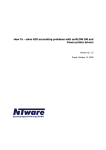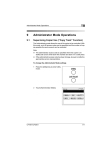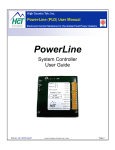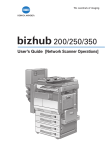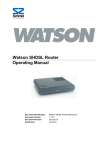Download Konica Minolta 1800816-001A Printer User Manual
Transcript
Digital Copier/Printer/Scanner/Fax* Product Guide For Sales Personnel * optional CONTENTS 1. Introduction ...................................................................................................... 3 2. Market Trends and Positioning ...................................................................... 4 1. Market Trends 2. Sales Policy 3. About the bizhub Brand .................................................................................. 5 4. Features and Functions ................................................................................... 6 1. Scan & Send ........................................................................ 6 2. Network Printing .................................................................. 9 3. Fax Functions ...................................................................... 13 4. Management ...................................................................... 16 5. Convenient Copy Functions ................................................ 20 6. Security .............................................................................. 24 7. Universal Design ................................................................ 25 8. Environment ........................................................................ 26 5. System Overview ............................................................................................ 27 6. Parts Identification ........................................................................................ 28 1) Copier Parts and Accessories 2) Control Panel 7. Space Requirements ...................................................................................... 33 8. Competitor’s Comparison ............................................................................ 34 9. Specifications .................................................................................................. 37 1. Introduction Konica Minolta introduces the new bizhub 350 / 250, with respective copying and printing speeds of 35 and 25 pages per minute (A4). As empowered MFPs, both of these compact new models bring together digital copying, network printing, scanning, and faxing (option) functions into an all-in-one package that eliminates redundancy in small to mid-size offices. Furthermore, by consolidating digital input and output functions, the bizhub 350 / 250 offer features and functions that are unheard of in even the most advanced dedicated devices. Industry trends toward the streamlining of business equipment has created a strong need for MFPs like the bizhub 350 / 250. But beyond being able to consolidate document and data handling needs, these machines do so with an eye on the bottom line, offering excellent cost performance and allowing the kind of high-level information management that today’s offices require. Paperless communication, regardless of transmission medium, offers businesses an immediate solution to cut down on unnecessary waste, while improving the throughput of information. As with all Konica Minolta business machines, the bizhub 350 / 250 have been developed under the concept of universal design, providing unlimited access to any level of user in a secure environment. Both of these MFPs are excellent examples of the industry-leading technology that is an integral part of the bizhub brand, which recently was recognized as the 2005 Product Line of the Year by BLI Laboratories. Functions marked “In Development” will not be initially available on the bizhub 350 / 250. They are currently being considered and are expected to become available at a later date. Please ask your sales representative for more details. In Development 3 2. Market Trends and Positioning 1 Market Trends With the extensive expansion of broadband capabilities in most world markets, high-speed networking infrastructure has become the standard goal for business. Offices seeking business machines are therefore as concerned with output speed as with value-added networking capabilities. The entire market is on the verge of a major push toward office color capabilities, as early as 2006. Preempting this phase, Konica Minolta segment 2 (21 - 30 ppm) and 3 (31-40 ppm) monocolour MFPs offer a solid introduction to the bizhub brand value. Now that digital has completely dominated the market, customer concerns have matured toward a demand for higher efficiency. Value-added scan-to and throughput functions, as well as employee-empowering document output and finishing capabilities are essential. Currently, worldwide sales of segment 3 MFPs are predicted to continue their steady growth in most markets, adding urgency to new product placements while the market is still strong. Sales of segment 2 MFPs, on the other hand, are predicted to peak around 2005 and begin to lose ground to Segment 3 and office colour solutions. 2 Positioning A) Target Users for bizhub 350 / 250 • Companies relying on dedicated analogue machines to support a larger center machine / Companies relying on separate machines for output and copying • Users seeking MFP functionality and better cost performance – Small to mid-size offices seeking a centre machine for consolidated network printing, copying, scanning and faxing functions / Mid-size offices seeking dedicated workgroup MFPs – Small to mid-size offices seeking electronic data conversion and sharing of documents in a secure network environment – Large offices seeking powerful, dedicated workgroup MFPs / Small to large offices seeking local MFPs B) Product Benefits The bizhub 350 / 250 offer powerful all-in-one MFP capabilities to maximise office efficiency for document production and data handling. 1. Standard print controller 2. Standard scanning function 3. Standard network scanning functions, including multi-send capabilities – Scan to FTP, Scan to E-mail, Scan to SMB, Scan to Internet Fax 4. Internet Fax (standard) & IP Fax (optional) 5. Super G3 fax and PC fax functions (optional) 6. Enhanced Copy Functions 7. Standard sorting / grouping functions and optional advanced finishing 8. Device management applications – PageScope Web Connection – PageScope Data Administrator 9. Document management applications – PageScope Workware (optional) 10. Cost management function – Account Track 11. Resource management function – LDAP 12. Universal design and environmentally friendly considerations 4 3. About the bizhub Brand Leading the way with advanced business solutions that put users in control. That’s what bizhub does best. Ubiquitous The days of being tethered to the office to get work done are history. Users and administrators have access to the full range of bizhub capabilities at the console, at their desktop or on the other side of the world. Data assets move smoothly and securely, keeping costs low and enabling a new, truly mobile workstyle. Empowerment Data resources are only valuable when all employees have access to the information they need to keep business moving. The bizhub brand signals a leap forward in data and document handling, making information available where it’s most useful and providing flexible management options to increase the value of pre-existing assets. Synergy Good business decisions become great business decisions when the pooled knowledge of every team member is taken into account. By centralising ideas, bizhub provides businesses with the tools to work together more strategically and efficiently. The result is an inspired work environment where creativity flourishes, while outdated business models are put to rest. empowerment ubiquitous synergy 5 4. Features and Functions 1 Scan & Send 1) High-speed Network Scanning Function Thanks to the RADF, documents are digitalised at a speed of 41 opm at 600 dpi and 70 opm at 200 dpi. High-speed scanning is complemented by the ability to share softcopy and send it to a variety of destinations. Information flows more freely and is easier to archive. Specifications Max. Document Size: A3 Resolution: 200 x 100 dpi, 200 x 200 dpi, 400 x 400 dpi, 600 x 600 dpi Speed: 41 opm (600 x 600 dpi), 70 opm (200 x 200 dpi) with RADF Interface: Ethernet (100Base-TX / 10Base-T) Data Format: TIFF / PDF 2) Scan to Multi-send Scan to Multi-send is a function that allows users to forward scanned data to more than one destination at the same time. Convenient and timesaving, this function sends scanned data simultaneously to any combination of the following destinations: Text and graphics up to A3 size FTP server E-mail Scan Data flow SMB • FTP • E-mail • SMB • Internet Fax 3) Box Function FAX Internet FAX In Development The optional 40GB Hard Disk HD-504 functions as a file server to quickly make reprints from data stored in folders organised by project, department or user. Frequently used forms, as well as print and scan data, are easily shared or sent as e-mail attachments or faxes. Individual user older folder 40GB HDD Box Bo 4) Scan to HDD With the optional HDD, archiving scan data on the bizhub 350 / 250 create a valuable cache of centralised information that is easy to access and share. Text and graphics up to A3 size Scan 6 HDD 4. Features and Functions 5) Scan to FTP This function enables scanned documents to be uploaded as TIFF or PDF data to an FTP server either on an office LAN or over the Internet. Storage on the FTP server is in a specified directory. PCs on the same network can be used to access the server and download the stored documents. This is a highly effective way to share large volumes of data that would otherwise be difficult to send via e-mail. PDF data TIFF data Data flow Data flow Scan Client PCs Access FTP server 6) Scan to E-mail Scan data can be sent to a PC as a TIFF or PDF format e-mail attachment. By pre-registering e-mail addresses, a hardcopy document can be sent via e-mail using a simple one-touch operation. This function allows the transmission of documents to destinations within the office, outside the company and to Internet-ready mobile PCs, as well as multiple addresses simultaneously. Since data is sent directly to personal e-mail addresses, timely and reliable delivery of information can be ensured. Document data received as an e-mail attachment can be stored and managed conveniently on individual PCs. Text and graphics up to A3 size PDF data TIFF data Internet Client PC Data flow Scan The scanned image is transmitted as an e-mail attachment. 7) Scan to SMB This function forwards scanned data directly to a specified folder on any PC connected to the office LAN. Furthermore, by pre-registering a destination in the one-touch memory, hardcopy can be converted to TIFF or PDF and forwarded directly to any PC at the push of a button. Since the SMB protocol is used, there is no need to access a server, thus minimising security risks for data. Text and graphics up to A3 size PDF data TIFF data Client PC Scan Data flow 8) Scan to Internet Fax Hardcopy is converted to TIFF or PDF data and attached to an e-mail in MIME format. Then, taking advantage of a connection to the office LAN, data is sent via TCP/IP directly to any Internet Fax on the intranet or Internet. Because they make use of TCP/IP, Internet Faxes do not incur long-distance transmission costs and reception is verifiable. Text and graphics up to A3 size Mail Server Data flow Scan 7 Internet Mail Server Client PC 4. Features and Functions 9) IP Scanner Functions The IP Scanner function can be used to send data to a specified computer on the network. On a PC, users create a one-touch scan button that is then displayed on the bizhub 350 / 250 control panel. Sent data is saved to a folder with the same name as the scan button. Before sending, scanner settings including scanner key name, scan area and quality can be specified. Documents sent as fax transmissions or as an Internet fax can also be forwarded to the computer specified in IP Scanner by the administrator. One-touch button on the control panel Scan settings interface 8 4. Features and Functions 2 Network Printing 1) Network Printing Function (standard) The bizhub 350 / 250 come standard equipped with an internal printer controller to satisfy the diverse needs of today’s digital offices. The addition of an optional finisher complements the printer controller, allowing offices to create professional looking documents over their network. 2) Standard Equipped Print Controller Basic Specifications Resolution & speed: bizhub 250 600 x 600 dpi at 25 ppm (A4) bizhub 350 600 x 600 dpi at 35 ppm (A4) Printer Languages: PCL6 PostScript 3 emulation Processor: RM5231 (300MHz) Hard Disk: 40GB (optional) Printer fonts: PCL:Western fonts 80 types Postscript 3 emulation: Western fonts 136 types Supported protocols: TCP/IP, IPX/SPX, SMB, LPD, IPP 1.1, SNMP, SMTP/POP3, HTTP, FTP and others Operating Systems: Windows 98SE/ME, Windows NT 4.0/2000/XP, Mac OS 9.2, OS X (10.2, 10.3) 3) Easy-to-use Printer Driver The bizhub 350 / 250 come standard equipped with PCL 6, PostScript 3 emulation and PPD to support highly accurate printing reproduction in any environment. PCL 6 interface PostScript 3 emulation interface PPD interface 4) Standard USB 1.1 / 2.0 & Parallel Interface The bizhub 350 / 250 offer direct connection to a PC without having to connect over an office network. Making use of the USB and parallel ports allows users to connect and access the bizhub 350 / 250 simultaneously. Client PC USB1.1 / 2.0 Client PC Parallel 9 4. Features and Functions 5) IPP (Internet Printing Protocol) The bizhub's compatibility with Internet Printing Protocol (IPP) allows authorized remote users to access the print functions from any computer with Internet access just by typing in the machine’s IP address. This function is helpful for sending print jobs from satellite or mobile workstations for output in the office. 6) Font Download TrueType fonts used in Windows can be replaced with printer fonts simply by selecting a printer font from the pull down menu. Using the printer fonts will shorten printing time, however, printouts may not appear as they did on screen because the font has been replaced. 7) Mixplex In Development The bizhub 350 / 250 will feature mixplex printing. This function enables users to print one- and two-sided pages during the same run in the same document. This is helpful when printing two-sided booklets or other materials with intermittent chapter or section breaks that only require printing on one side. 1 2 4 6 7 3 cover text 5 text 8 chapter break text 8) Secure Printing Function This function allows users to add a security key to sensitive data when printing. Output does not begin until the user-specified password is entered at the control panel, guaranteeing that confidential documents are not left unprotected at the printer while waiting to be retrieved. Enter the password. 9) Account Track The Account Track function curtails unnecessary output by letting administrators set copy, print, fax and scan limits for up to 1,000 departments or workgroups. 10 Example settings Design Dept. 10,000 max. Sales Dept. 5,000 max. 4. Features and Functions 10) Other Convenient Printing Functions Collate and Sort It's possible to collate or sort documents in one of two ways. Both shift and crisscross offset sorting make it easy to separate document sets. Offset (shift) ABCD ABCD ABCD Collate 2 1 3 2 1 Offset (crisscross) ABCD ABCD ABCD 3 ABCD ABCD ABCD ABCD ABCD ABCD ABCD N-in-1 Printing (Combination) This function automatically reduces the size of pages and combines them onto a single page. Together with the duplex print function, it is possible to combine up to 32 originals onto a single sheet of paper, greatly reducing paper waste. 2-in-1 and 4-in-1 is also available when copying. Watermark Prints a watermark (text stamp) on the page being printed. This helps users manage important documents. Co nf id en tia l • CONFIDENTIAL • COPY • DO NOT COPY • DRAFT • FINAL • PROOF • TOP SECRET 11 4. Features and Functions Cover Page Print Attaches a front or back cover page. This function is only available with the PCL print driver. File Margin Shifts contents to prevent stapling and hole punching through text and images. 11) Finishing Functions The bizhub 350 / 250 offer a wide range of printing functions to prepare output for off-line finishing. Print data can be output as double-sided (duplex) documents in 2 different ways to match either side binding or top binding. When the Finisher FS-508 and the Saddle Stitcher SD-502 are attached, Booklet mode can automatically repaginate a document of up to 15 sheets (60 pages sized A4 through A3). The output can then be manually folded and centre stapled. When the Punch Unit PU-501 is attached to the Finisher508, 2, 3 or 4-hole punching is possible. Stapling & Booklet Printing Folding Hole-punching 2-position stapling (left side or top) 2, 3 or 4-hole punching (side) Corner staple The strategy of the marketing The strategy of the marketing D.E.B, Inc 1 This convenient feature lets you send data to multiple destinations simultaneously, saving time and boosting productivity. Whether to the bizhub 350s HDD, an FTP server, iFAX, as an e-mail message, or using the SMB protocol, data goes out where it is needed all at once, so you spend less time at the control panel. After scanning, you can save data directly to the internal 40GB HDD, where up to 115 folders separated by user or content store a maximum of 100 files each. Once stored, this vast pool of knowledge can be shared throughout your office by retrieving files on client PCs. 2 This convenient feature lets you send data to multiple destinations simultaneously, saving time and boosting productivity. 1 This convenient feature lets you send data to multiple destinations simultaneously, saving time and boosting productivity. Whether to the bizhub 350s HDD, an FTP server, iFAX, as an e-mail message, or using the SMB protocol, data goes out where it is needed all at once, so you spend less time at the control panel. After scanning, you can save data directly to the internal 40GB HDD, where up to 115 folders separated by user or content store a maximum of 100 files each. Once stored, this vast pool of knowledge can be shared throughout your office by retrieving files on client PCs. Whether to the bizhub 350s HDD, an control panel. After scanning, you can save data directly to the internal 40GB HDD, where up to 115 folders separated by user or content store a maximum of 100 files each. The strategy of the marketing Once stored, this vast pool of knowledge can be shared throughout your office by retrieving files on client PCs. Sales 1.0 The strategy of the marketing Operating income 80,000 6,000 0.8 Whether to the bizhub 350s HDD, an control panel. After scanning, you can save data directly to the internal 40GB HDD, where up to 115 folders separated by user or content store a maximum of 100 files each. 70,000 0.6 5,000 0.4 60,000 0.2 0 4,000 Operating income 10 20 30 40 50 50,000 3,000 Sales Once stored, this vast pool of knowledge can be shared throughout your office by retrieving files on client PCs. D.E.B, Inc 40,000 2,000 30,000 1,000 20,000 0 10,000 -1,000 0 -2,000 1.0 0.8 Sales 1.0 The strategy of the marketing The strategy of the marketing Operating income 80,000 0.6 6,000 0.8 0.4 70,000 0.6 5,000 0.2 D.E.B, Inc 0.4 60,000 0.2 0 2 This convenient feature lets you send data to multiple destinations simultaneously, saving time and boosting productivity. 0 4,000 Operating income 10 20 30 40 50 50,000 10 20 30 40 D.E.B, Inc 50 3,000 Sales 40,000 2,000 30,000 1,000 20,000 0 10,000 -1,000 0 -2,000 1.0 0.8 D.E.B, Inc 0.6 D.E.B, Inc 0.4 0.2 Saddle stitch 0 10 20 30 40 50 12 2-hole punching (top) 4. Features and Functions 3 Fax Functions (optional) 1) High-speed Transmission The bizhub 350 / 250 give users a wide variety of ways to send faxes quickly and efficiently. Whether through a phone line, the Internet or the company intranet, Super G3 Fax, Internet Fax, IP Fax and PC Fax provide fax solutions for any environment. 2) Super G3 Fax Equipped with Super G3, the international standard for high-speed fax communication, the bizhub 350 / 250 can transmit a fax image of an A4 page with 700 characters at standard quality in under 3 seconds (data transmission time only – does not include paper feed and output times) over an ordinary phone line. By improving transmission speed, you can greatly reduce costly phone charges. Conventional G3 Facsimile (14.4kbps) Super G3 Facsimile (33.6kbps) Pre-Control Time Transmission Time 13 7 6 4 3 1 Post-Control Time (In approximate seconds) 3) Internet Fax Function (standard) Internet Fax achieves a dramatic reduction in communication costs especially when long faxes are frequently exchanged with overseas or distant offices. Since there is no telephone connection charge when sending a fax over the Internet, the cost of sending faxes is covered entirely by the fixed line Internet connection fee. The recipient machine must also be compatible with Internet Fax. Text and graphics up to A3 size LAN / WAN 4) IP Fax and IP Address Relay IP Fax transmits data over an office intranet, versus the telephone lines used by conventional faxes. Taking advantage of an established LAN / WAN infrastructure, IP Fax eliminates costly connection and transmission fees. Also, IP Fax does not require a dedicated server or make use of the office mail server. IP Address Relay forwards to a bizhub device for relaying to a local G3 fax machine. Text and graphics up to A3 size LAN / WAN 5) IP to G3 Forwarding This new feature ensures messages sent via IP Fax reach their intended destination. If the recipient’s network is down, messages are forwarded to a pre-registered G3 fax machine. 6) PC Fax Data created on a PC can be sent directly to a fax machine just as easy as printing. Documents retain their original quality and the need to print before faxing is eliminated. Also, storing softcopy data on a PC is ideal for referencing or re-sending. With the Network Fax function verification of PC Fax transmission can be done on the PC. LAN PSTN G3 FAX 13 4. Features and Functions 7) Dual Fax Ports With the optional Fax Multi Line ML-502, the bizhub 350 / 250 is able to receive while transmitting or simultaneously send faxes to 2 separate machines. With an optional output tray, it is even possible to sort incoming messages by phone line. 8) One-touch Send One-touch keys make it easy to send faxes or e-mails from the console. The bizhub 350 / 250 can store up to 540 e-mail addresses and fax numbers in the same location for easy access regardless of sending method. These addresses and numbers can be grouped into separate indexes, each with an assigned name for easy recognition. Up to 36 indexes with 15 entries each are possible. SCANReady One-Touch Search JPN Tokyo Fine Direct Input US Chain Quality& Reduction Menu IndexList Osaka Nagoya Fukuok a 9) Easy-to-use GUI The large LCD touch panel features an intuitive GUI to make operation easy. Instead of having rows of function keys and buttons arranged on a full screen, controls are hierarchically grouped on the control panel. The character keys are arranged in the same way as on a standard keyboard, thus simplifying the entry of text input. Center Center 1 2 Job List Memory Free 100% 10) Convenient Fax Functions TSI Information such as the sender’s name, transmission date, document number and page number can be printed at the edge of the fax printed by recipient. Dest. Insert The recipient’s name can be printed on the fax that is sent. TX Report The transmission results can be printed 2in1 Scans of two document pages can be sent as a single page. This can be used, for example, to combine two A4-size document pages and send them as one A4-size page. 2-sided TX Double-sided document pages can be scanned and sent. Rotation TX An A4-size document can be sent as an A4-size document, regardless of the orientation in which it is loaded. 14 Note: The functions on the Set 1 tab return to their default settings after each transmission. 4. Features and Functions Priority TX A document specified as urgent can be given priority and sent, even if other documents are queued for transmission. Timer TX Setting A document can be scanned and stored in the memory to be sent at a specified time. This function is convenient for sending documents at discounted calling time. Stamp A stamp can be applied to the document to indicate that it was scanned. Quick Scan TX A document can be faxed as it is scanned, one page at a time. Password TX Data can only be transmitted if the password set here is the same as the transmission password registered with the recipient. Remote Copy The specified number of copies can be printed with the recipient’s fax machine. Bulletin Setting Documents can be registered on a bulletin board set up on this machine. Polling TX Documents scanned and saved in the machine’s memory can be retrieved by the recipient. Polling RX Documents available through polling transmission or on a fax information service can be received. Retrieve Documents registered on the on the bulletin board of a different fax machine can be retrieved. 15 4. Features and Functions 4 Management 1) Document Management with PageScope Workware (optional) With this software installed on a PC, scanned documents can automatically be received and hardcopy documents can be converted into editable files quickly and easily. A visual document desktop instantly organises electronic files, while a broad range of drawing and editing tools makes it easy to edit images and photographs. Users can retrieve files quickly using keywords and comments and drag & drop them into printers, e-mail and other PC applications. Easier Archiving Automatically store scanned files to a designated folder. Scanned documents can be forwarded to an FTP receiving folder on a specified client PC without a dedicated server. Note: FTP (File Transfer Protocol) is a standard protocol for transferring files between computers over a TCP/IP network. Simpler Document Creation Easy identification of scanned documents, electronic documents, and images using thumbnail previews. Combining existing documents with scanned images with a simple drag & drop operation Multiple files can be grouped by project, subject, theme, etc., so that they can be used as a single file. Plus, multiple image files can be converted into a multi-page TIFF file. Automatic Correction of Scanned Images Image Correction of Scanned Data for Easier Reading No need to re-scan with PageScope Workware’s image correcting functions. It’s possible to instantly correct lopsided scans by straightening the image on the page. Removing Base Colours and Dust On scans, PageScope Workware improves image quality by removing background colours and reducing dot-colour interference. 16 4. Features and Functions Deleting Shade from the Reverse Side of Pages PageScope Workware removes any traces of text from the reverse side of the page. Adjusting Scanned Images (Image Enhancement Library) PageScope Workware allows users to adjust a variety of conditions, and compare enhanced and original images side by side. • Brightness • Sharpness • Exposure • Colour cast Indexing Documents It’s possible to add descriptive tags, markers, or keywords to stored documents. Add Free Draw Add Stamp Add Post-It Note Add Shapes Faster File Retrieval File Name Search Enter a specific file name for the search Documents can be retrieved quickly by inputting keywords, sticky notes, formats or text. Text Content Search Enter text content Data Search Enter “a specific data” or “from earliest to latest modification data.” Keyword Search Enter keyword(s) for the search Search within results Further refine searches Search Options Adjust search features Easy Printing and E-mailing with Simple Drag & Drop Operation Simply dragging & dropping documents onto the printer or mailer icons prints or attaches processed data to an e-mail message. By adding the most frequently used functions to the launcher area, users can greatly speed up output time. 17 4. Features and Functions 2) Device Management PageScope Web Connection PageScope Web Connection is a web-based network utility that allows users to monitor the status of Konica Minolta MFPs/printers, and set up the network-related configuration, scanning function, and fax destinations. PageScope Web Connection, a built-in HTTP server, is suitable for use in a small-office network environment, as it can be easily introduced since it doesn’t require a private server. Network administrators and clients can access the device information by inputting the IP address of the device. Note: PageScope Web Connection is only compatible with Konica Minolta products. User Administrator System Setting Print Default Setting • Printer setting • PCL setting Scan/Fax Destination Address Setting • One-Touch Dial registration • Speed-Dial registration • Group-Dial registration • Scan to FTP address registration PageScope Net Care This client server application gives network administrators centralised management of Konica Minolta devices, as well as all standard MIB-compliant MFPs and printers on an intranet. The client software uses general-purpose web browsers for operations that extend from making initial settings for new devices to full control over device operation and maintenance. It also displays the output log and department management counter for Konica Minolta models. PageScope Network Setup This setup utility makes it comparatively easy for network administrators to add new Konica Minolta MFPs and printers to the network, manage devices and monitor their status. PageScope NDPS Gateway This Gateway software lets network administrators print with and manage Konica Minolta devices on Novell's NDPS (Novell Distributed Print Service) system. It simplifies the process of making initial settings and managing devices compared with the original Novell NDPS Gateway. PageScope EMS Plug-In For use by administrators of large-scale networks, this Plug-in module for Konica Minolta devices allows connection with large-scale networks that are integrated and managed using EMS. The status of Konica Minolta devices operating under EMS can be displayed. Printer data can be collected using SNMP (Simple Network Management Protocol). (Enterprise Management System) is a system for managing networks inside companies. It is supported by Hewlett Packard (Open * EMS View), IBM/Tivoli (NetView), and Computer Associates (UniCenter), which together hold more than 50% of the world market share for network management software. 18 4. Features and Functions 3) Cost Management In Development Account Track Account Track allows administrators to set copy, print, fax and scan limits on departments or workgroups. When used together with user authentication, output limits can also be placed on up to 100 individual users. 4) Resource Management LDAP Compatibility LDAP (Lightweight Directory Access Protocol) searches and displays user names, telephone & fax numbers and e-mail addresses from a database, which can then be grouped into lists. LDAP makes inputting recipient information for faxes as well as address settings for Scan to Email easy. 19 4. Features and Functions 5 Convenient Copy Functions 1) Fast Copy / Quick Warm-up Time The bizhub 350 / 250 features a warm-up time of 14 seconds after turning on auxiliary power, a first copy output time of 4.8 seconds (5.3 for the bizhub 250) and copying at 35 cpm (25 cpm for the bizhub 250). 2) Multi-Job Function When the optional Hard Disk HD-504 is installed, the Multi-Job Function allows users to scan a document while the bizhub 350 / 250 is printing or queue up to 5 spooled jobs from client PCs while scanning. Multi-Job Function Chart JOB 1 JOB 2 JOB 3 JOB 4 JOB 5 Copy time without Multi-Job Copy time with Multi-Job Time saved JOB 1 JOB 2 JOB 3 JOB 4 JOB 5 Input Output 3) Simitri Toner Konica Minolta's unique polymerised toner produces consistent, high-quality images with improved reproduction of text and fine lines. This is due to the small diameter of each particle and the improved uniformity, which offers high coverage accuracy and minimises the space between particles. Since Simitri Toner affixes using a lower temperature, there is minimal paper curl due to heat. This toner is also earth friendly, minimising environmental burden during manufacture and requiring less energy for fixing. 4) Sorting without a Finisher Sorting: Each set of copies is fed out in an alternating crisscross pattern to separate them. Grouping:The copies of each page are fed out in an alternating crisscross pattern to separate them. 1 1 43 1 4 3 11 2 2 1 1 Crisscross Sorting 5) Assorted Copy Functions Printing a Proof Copy Before a large copy run, pressing the Copy Proof button on the control panel prints out 1 set, letting users check copying and finishing settings. The copy run can then proceed without modification or, if needed, changes can be made to the appropriate settings. 20 1 Crisscross Grouping 4. Features and Functions Cover Mode Function Users can specify the paper to be used for the cover pages and add front and back cover pages to the copies. In addition, the first and last pages of the document can be copied onto the cover pages. 34 12 1 Double-sided document 7 8 6 5 + 3 5 4 6 4 1 2 2 1 7 34 12 With the “With Image” setting 7 Cover page 5 3 34 12 234 3 1 With the “Blank” setting 7 8 1 5 7 6 + With the “Blank” setting 234 3 5 1 2 34 12 With the “With Image” setting 4 Cover page 8 Single-sided document 3 1 7 5 3 1 Insert Sheet Function Paper, such as colored paper, can be inserted into the copy as an insertion sheet. Users can specify whether or not a page of the document is copied onto the insertion sheet by selecting either “With Image” or “Blank”. Insertion sheet 34 12 With the “With Image” setting + 1 3 2 34 12 3 4 2 With the “With Image” setting 2 3 1 6 5 3 Page Margin Function Copies can be printed with a filing margin so they can easily be stored in filing binders. When making double-sided copies while using the “Page Margin” function, the orientation of the copied image can be adjusted for the position of the filing margin. In addition, the image orientation can be adjusted without creating a filing margin. 7 5 1 1 OHP Interleave Function In order to prevent copies printed onto overhead projector transparencies from sticking together as a result of the heat that is produced during copying, paper (interleaves) can be inserted between the transparencies. Select either “With Image” or “Blank” to specify whether or not the copy is printed onto the interleaves. 2 3 4 1 5 7 2 5 4 3 4 With the “Blank” setting 7 8 6 5 + 3 12 7 7 4 3 12 8 4 2 1 Insertion sheet 6 5 3 4 1 Double-sided document 7 With the “Blank” setting 8 Single-sided document 3 1 With the “With Image” With the “Blank” setting setting EFGH EFGH EFGH Left filing margin 4 23 ABCD 1 ABCD ABCD ABCD ABCD ABCD ABCD ABCD ABCD 4 ABCD ABCD ABCD 23 1 4 23 ABCD 1 ABCD ABCD ABCD ABCD ABCD ABCD ABCD ABCD ABCD ABCD 4 ABCD 23 1 3 1 ABCD 2 ABCD ABCD ABC 3 BC A ABC Top filing margin 4 23 ABCD 1 ABCD ABCD ABCD ABCD ABCD ABCD ABCD 4 ABCD ABCD ABCD ABCD 23 1 21 EFGH EFGH EFGH EFGH EFE GF HG H EFE GF HG H EFGH 3 1 2 ABCD ABCD ABCD ABCD ABCD ABCD 3 4. Features and Functions A Edge / Frame Erase Function Copies can be produced by erasing unwanted areas around the document, such as the transmission information on received faxes and the shadows of punched holes. A A : 5 mm to 20 mm Image Repeat Function Multiple copies of the specified scanning area can be printed on a single sheet of paper. Book Copy Function A page spread, such as in an open book or catalog, can be copied with the left and right pages on separate pages or both on the same page. In addition, settings can be specified for the “Page Order” and “Book Erase” functions. The following Book Copy settings are available. With the “Separation” setting With the “Book Spread” setting Booklet Function Double-sided copies of the document pages are arranged so that the copies can be read like a bound book when it is folded in half. Stapling is available only if optional finisher is installed. Stamp: The selected preset text (CONFIDENTIAL, TOP SECRET, COPY, DRAFT, DO NOT COPY, FINAL, or PROOF) can be printed. REPORT 3 12 Image Overlay Function Images previously stored on the hard disk can be printed to overlap on another document. 22 3 12 1 Set Numbering: A three-digit distribution number can be printed on each copy. 3 12 REPORT 00 Image Settings Function A stamp, such as “CONFIDENTIAL” can be added to the center of background copies, or a distribution number can be added when multiple copies are made. The following Image Settings functions are available. 3 12 4. Features and Functions B/W Reverse Setting A document can be copied with the light and dark coloring or the black and white coloring (gradations) of the image inversed. Separate Scan The machine can be set to continue scanning the document. 6) Multiple Bypass Tray The 150-sheet multiple bypass tray can handle diverse paper sizes and media including thick paper, transparencies, labels and envelopes. 7) Maximum Paper Feed Capacity A choice of 3 optional paper feed cabinets, handling up to 2,500 sheets of A4 paper for a total of 3,650, satisfy a variety of output and print volume needs. Even if paper from one tray runs out during printing, automatic tray switching locates the same paper size from another tray to continue printing without interruption. Paper Feed Cabinet PC-402 Paper Feed Cabinet Paper Feed Cabinet PC-202 PC-102 23 4. Features and Functions 6 Security 1) Secure Print With Secure Print, users can add a password to print data they forward to the bizhub 350 / 250. Data is temporarily stored in the Document Box and printing only begins after the user inputs the password at the control panel, ensuring that sensitive documents are not seen by others. User PC Retrieve document Send to print Secured Document Box User enters Secure Print ID password User enters password to begin printing 2) User Authentication A built-in user registration and authentication function allows administrator-level management of user privileges, even without a dedicated server. Settings let administrators restrict or allow use of copy, print, scan, Box and fax functions to users. Compatibility with an external authentication server further enables access management. 3) SSL Encryption The SSL encryption protocol protects the confidentiality of data being transferred between the bizhub 350 / 250 and the LDAP server, as well as data exchanges using PageScope Data Administrator and PageScope Web Connection. 4) HDD Password Lock In Development With this feature, data on the HDD, whether residual or archived files, is extremely difficult to analyse. The HDD Password Lock feature allows application of a password-protected lock to prevent unauthorised access to the HDD, even in the event that the drive is removed from the main unit. 5) IP Filtering In Development The bizhub 350 / 250 can be set to reject access from terminals with unregistered IP addresses. This prevents unauthorized access from equipment outside the network. 6) Encrypting Data on the Hard Drive In Development When the encryption board is mounted between the hard disk and the communications path, the data is automatically encrypted or decrypted as it is written to or read from the hard disk. When the encryption function is enabled, all of the data in the hard disk is encrypted using the Advanced Encryption Standard (fixed). Since all segments of the hard drive are encrypted, the data can no longer be read if the encryption settings are altered. For this reason, the user (system administrator) must reformat the hard disk when altering the encryption settings. Note: Optional Security Kit (SC-503) required. 7) Acquisition of ISO 15408 (EAL3) Scheduled In Development The bizhub 350 / 250 is expected to obtain certification for the ISO 15408 (EAL3) international standard for evaluating product and system security functions. 24 4. Features and Functions 7 Universal Design 1) Small Footprint A compact footprint of only 677 x 710mm (987mm with multiple bypass tray open) fits comfortably into any space, delivering the advantages of a larger MFP at a more manageable size. 2) Effortless Toner Replacement With frontal access to the toner bottle, making replacements is a simple task. Simply open the cover and insert a new bottle into the toner hopper – even while copying. 710 mm 3) High-contrast Color 677 mm The RADF and output trays employ dark colors that contrast sharply with paper to improve visibility and ensure that important documents don’t get left behind. 4) User-friendly Control Panel The adjustable control panel can be set at 3 angles 7° , 26° and 43° to accommodate every user in the office. Beyond ergonomics, an intuitive layout complements the LCD's straightforward GUI. 5) Universal Access RADF A translucent paper guide and angled ruler facilitate viewing from low angles. The upper tray is equipped with grips that make it easy to lift with either hand. The input and output trays feature rails to improve access. 6) Convenient Open/Close Grip Designed Tray All paper trays feature a smart design with grips that can be accessed from either the top or bottom. Replenishing paper has never been more convenient. 25 4. Features and Functions 8 Environment 1) Acquisition of Certifications for Environmental Standards Konica Minolta copiers and MFPs are designed with the environment in mind. Because of this mindset, we have acquired a number of certificates for meeting global environmental standards. Energy Saving Certifications Energy Star (Japan / US Energy Standards) The bizhub 350 / 250 are compliant with the international Energy Star Programme (multifunctional peripherals). Operating from the energy-saving viewpoint that “energy should be efficiently used and only when it is needed,” this programme was established to reduce the power consumption during standby for OA equipment, which tends to be operated for many hours with the power turned on. Eco Mark (Japan) These products have received the Eco Mark from the Japan Environment Association in recognition of their contributions to environmental conservation with respect to the manufacturing stage, packaging and shipping, recovery system, low-ozone production, silence design, and use of recycled materials. Energy Saving Functions Low-power Mode This function automatically lowers the level of standby power consumption once the preset standby period has lapsed. The default setting in the bizhub 350 / 250 is 15 minutes, and can be set anywhere from 1 to 240 minutes in 1-minute increments. The Low-power mode can by cancelled by pressing a key on the control panel, opening the document cover, or placing an original on the ADF, which will return the copier to ordinary standby mode. The time required to return to ordinary standby mode is 15 seconds. Energy Saving Functions Sleep Mode To save electricity, the heater is automatically turned off and the copier is switched to power-save mode when the copier has not been operated for the preset time (default setting: 15 minutes). The setting range is 1 to 240 minutes (previous models: 15 to 24 minutes). 2) Toner Recycling Mechanism Toner used in the bizhub 350 / 250 is completely recycled. Untransferred toner that remains on the photoconductor is removed by the cleaning blade, carried through the recycle duct, and resent to the developing unit. This process eliminates the generation of waste toner. 3) No Use of Harmful Materials Photoconductor Drum OPC (Organic Photo Conductor) is used instead of toxic substances such as cadmium or selenium. Plastic Resin Parts To eliminate or minimise the generation of dioxins and hydrogen chloride, which are harmful to both people and the environment, Konica Minolta rigorously restricts the use of any parts or materials containing substances that may emit dioxins and hydrogen chloride. 26 5. System Overview 11 1 2 3 10 4 7 9 5 8 6 Others 1. Original Cover OC-502 Presses down on the loaded document to keep it in place. 12. Punch Unit PU-501* Installed onto the finisher to allow hole punching to be used. 2. Reverse Automatic Document Feeder DF-605 Automatically feeds one document sheet at a time for scanning, and automatically turns over double-sided documents for scanning if the document was set as double-side from the touch panel. 13. Fax Kit FK-503* Allows this machine to be used as a fax machine. 3. Paper Feed Cabinet PC-102 The top tray can be loaded with up to 500 sheets of paper, and the bottom tray can be used as storage. 4. Paper Feed Cabinet PC-202 Both the top and bottom trays can each be loaded with up to 500 sheets of paper. 5. Paper Feed Cabinet PC-402 Can be loaded with up to 2,500 sheets of paper. 14. Scanner Unit SU-501* Internal network scanner unit that allows the copier to be used as a scanner configured into a computer network. 15. Hard Disk HD-504* Increases the number of document pages to be scanned. In addition, multiple jobs can be scanned. 16. Expanded Memory Unit EM-303/304/305* By expanding the memory, the number of scanned pages that can be stored in the memory can be increased. 17. Fax Multi Line ML-502* Installed to increase the telephone lines available for faxing. 6. DESK DK-501 Allows this machine to be set up on the floor. 7. Job Separator JS-502 Allows printed pages to be separated. Pull the lever when taking out the paper. 8. Finisher FS-508 Feeds out printed pages. The “Sort” setting (separate by copy set), “Group” setting (separate by page), Staple settings (stapling), and Punch settings (hole punching) are available. 9. Output Tray OT-601 Copy output tray installed onto the finisher and used for separating printed pages. 10. Saddle Stitcher SD-502 Installed onto the finisher to allow copies to be stapled or bound at the center. 11. Mailbin Kit MT-501 Installed onto the finisher to divide printed pages and feed them into the appropriate bin assigned to a specific individual or group (only with PC printing). 18. Dehumidifier Heater 1C* Installed in the paper feed cabinet or desk to prevent humidity from collecting in the paper. 19. Key Counter* Allows the number of copies to be managed. 20. Key Counter Kit 4* Required to install the key counter. 21. Key Counter Mounting Kit* Required to install the key counter kit. 22. Local Interface Kit EK-502* Used for making a local connection between this machine and the computer. 23. Mounting Kit MK-709* Installs the device to remotely control the machine. If the fax kit is installed, this option is not needed. 24. Stamp Unit SP-501* Used installed on the ADF. Stamps scanned document pages to indicate that they have been faxed. *The internal options are not shown. Notes: The Finisher FS-508 and Job Separator JS-502 cannot be attached at the same time. The Mailbin Kit MT-501 and Saddle Stitcher SD-502 cannot be attached at the same time. 27 6. Parts Identification 1) Copier Parts and Accessories Main Unit 1. Control panel Used to specify the various settings and perform operations such as starting copying. 1 2 2. [Power] (auxiliary power) key 9 Press to turn on and off machine operations, for example, for copying, printing or scanning. When turned off, the machine enters 10 a state where it conserves energy. 3 3. Automatic duplex unit door release lever Used to open the automatic duplex unit door. 4 11 12 5 4. Automatic duplex unit door Opened when clearing paper misfeeds within the automatic duplex 13 unit. 6 14 5. Release lever for main unit right-side door Used to open the right-side door of the main unit. 8 6. Multiple bypass tray Used when printing onto paper with a size not loaded into a paper tray or onto thick paper, overhead projector transparencies, postcards, envelopes or label sheets. Can be loaded with up to 150 sheets of plain paper, 50 overhead projector transparencies, postcards, label sheets or sheets of thick paper, or 10 envelopes. 7. Tray extension Pull out when large-sized paper is to be loaded. 8. Adjustable document guides Adjust to the width of the paper. 9. Paper stopper Prevents printed pages from falling out of the output tray. Use when the optional job separator is installed. 10. Copy output tray Collects printed pages fed out of the copier facing down. 11. Front door Opened when replacing the toner bottle. 12. 1st tray Can be loaded with up to 500 sheets of paper. The paper size can be adjusted freely. 13. 2nd tray Can be loaded with up to 500 sheets of paper. The paper size can be adjusted freely. 14. Paper-empty indicator As the amount of paper in the paper tray decreases, the area that appears in red increases. 28 7 6. Parts Identification Inside of Main Unit 1. Document pad Presses down on the document positioned on the original glass. 2. Original glass Scans the image of the loaded document. 3. Switchback unit Built into the printer to turn over the paper during double-sided printing. 4. Automatic duplex unit Turns over the paper for double-sided printing. 5. Right-side door Open when clearing paper misfeeds in the right-side door unit or the fusing unit. 6. Toner hopper Used when installing and replacing the toner bottles. 7. Document scales Used to align the document. 8. Power cord Supplies power to the machine. 9. Main power switch Used to turn the machine on and off. 10. ADF connector Used for connecting the ADF hookup cord. 11. TEL PORT1 jack 17 16 1 TEL PORT 1 7 10 11 12 LINE PORT 1 2 TEL PORT 2 13 14 3 6 LINE PORT 2 9 15 8 5 4 29 6. Parts Identification Options Reverse Automatic Document Feeder DF-605 1 2 3 4 1. Print indicator Lights up or flashes to indicate the status of the machine. 2. Adjustable document guide Adjusted to the width of the document. 5 3. Document feed tray Loaded with the documents to be scanned facing up. 4. Document output tray Collects documents that have been scanned. 5. Document stopper Raised to prevent large-sized documents from falling out of the document output tray. Paper Feed Cabinet PC-102/PC-202 1. 4th tray Used for storage when the single paper feed cabinet is installed. Can be loaded with up to 500 sheets of paper when the double paper feed cabinet is installed. 2. 3rd tray Can be loaded with up to 500 sheets of paper. 3. Lower right-side door release lever Used to open the lower right-side door. 4. Lower right-side door Opened when clearing paper misfeeds. 1 Paper Feed Cabinet PC-402 5. Tray release button Pressed in order to pull out the LCT. 6. LCT Can be loaded with up to 2,500 sheets of paper 30 2 3 4 5 6 6. Parts Identification Options Saddle Stitcher SD-502/Mailbin Kit MT-501 Saddle Stitcher SD-502 4 1. Copy output tray Collects copies. 2 2. Misfeed-clearing door Opened when clearing paper misfeeds within the finisher. 1 3 Mailbin Kit MT-501 3. Mailbins Collects printed pages. 5 4. Misfeed-clearing door Opened when clearing paper misfeeds. 5. Output tray cover Opened when clearing paper misfeeds. Finisher FS-508 1. Output tray 2 (elevated tray) Collects copies that are fed out. 2. Output tray 1 (non-sorted copy tray) Collects copies that are fed out. 2 12 3. Lever FN1 Lowered when clearing paper misfeeds within the finisher. 1 4. Dial FN2 Turned when clearing paper misfeeds within the finisher. 11 3 10 5. Hole-punch waste container Removed when emptying hole-punch waste that has accumulated from using the punch settings. 4 9 8 7 6 5 6. Lever FN3 Lowered when clearing paper misfeeds within the finisher. 7. Lever FN4 Lowered when clearing paper misfeeds within the finisher. Output Tray OT-601 8. Staple cartridge holder Removed from the stapler unit when replacing the staple cartridge or clearing jammed staples. 12. Optional output tray Collects copies. Punch Unit PU-502 9. Dial Turned to move the staple cartridge holder to-ward you when replacing the staple cartridge or clearing jammed staples. 13. Punch Unit* Punches holes for filing printed pages when punch unit is installed onto finisher. 10. Dial FN5 Turned when clearing paper misfeeds within the finisher. *The internal options are not shown. 11. Dial FN6 Turned when clearing paper misfeeds within the finisher. 31 6. Parts Identification 2) Control Panel 1 2 3 Box 4 5 6 Extra/Scan Fax/Scan Reset Copy 7 ABC DEF Interrupt GHI JKL MNO Power PQRS TUV WXYZ Access Accessibility 21 20 Proof Copy Mode Memory Stop Enlarge Display Utility/ Counter 8 9 Start Contrast 10 11 Mode Check Main Power 19 18 17 16 1. Touch panel Displays various screens and messages. Specify the various settings by directly touching the panel. 15 14 13 12 10. [Stop] key Press the [Stop] key during copying to stop the copy operation. 11. [Start] key Press to start copying. When this machine is ready to begin copying, the indicator on the [Start] key lights up in green. If the indicator on the [Start] key lights up in orange, copying can-not begin. 2. [Access] key If user authentication or account track settings have been applied, press this key after entering the user name and password (for user authentication) or the account name and password (for account track) in order to use this machine. 12. Main Power indicator Lights up in green when the machine is turned on with the main power switch 3. [Box] key Press to enter Box mode. While the machine is in Box mode, the indicator on the [Box] key lights up in green. 13. [Proof Copy] key Press to print a single proof copy to be checked before printing a large number of copies. 4. [Extra Scan] key Press to enter Extra Scan mode. While the machine is in Extra Scan mode, the indicator on the [Extra Scan] key lights up in green. 14. Keypad Use to type in the number of copies to be produced. Use to type in the zoom ratio. Use to type in the various settings. 5. [Fax/Scan] key Press to enter Fax/Scan mode. While the machine is in Fax/ Scan mode, the indicator on the [Fax/Scan] key lights up in green. 15. [C] (clear) key Press to erase a value (such as the number of copies, a zoom ratio, or a size) entered using the keypad. 6. [Copy] key Press to enter Copy mode. (As a default, the machine is in Copy mode.) While the machine is in Copy mode, the indicator on the [Copy] key lights up in green. 16. [Mode Check] key Press to display screens showing the specified settings. 17. [Utility/Counter] key Press to display the Utility/Counter screen. 7. [Reset] key Press to clear all settings (except programmed settings) entered in the control panel and touch panel. 18. [Mode Memory] key Press to register the desired copy settings as a program or to recall a registered copy program. 8. [Interrupt] key Press to enter Interrupt mode. While the machine is in Interrupt mode, the indicator on the [Interrupt] key lights up in green and the message “Now in Interrupt mode.” appears on the touch panel. To cancel Interrupt mode, press the [Interrupt] key again. 19. Contrast dial Use to adjust the contrast of the touch panel. 20. [Enlarge Display] key Press to enter Enlarge Display mode. 9. [Power] (auxiliary power) key Press to turn on and off machine operations, for example, for copying, printing or scanning. When turned off, the machine enters a state where it conserves energy. 21. [Accessibility] key Press to display the screen for specifying user accessibility functions. 32 7. Space Requirements Dimensions (unit: mm) main unit+OC-502+PC-202 main unit+DF-605+PC-202 (side) main unit+DF-605+PC-402+FS-508+OT-601 1138 324 328 710 116 100 112 384 996 212 75 677 212 1500 718 1180 1116 1116 1014 263 742 422 616 main unit+DF-605+PC-202+FS-508+SD-502 main unit+DF-605+PC-202+FS-508+MT-501 1307 1537 1095 1206 212 119 270 (1425) 1245 (1163) (1366) 1186 (1040) (1299) 1119 (973) Note: figures in ( ) represent max. or min. length 33 212 8. Competitor’s Comparison KonicaMinolta bizhub 350 Print Speed (PPM) Canon iR3570 Canon Ricoh imagio Neo 352 Xerox DocuCentre 350 color – - - - mono. 35 35 35 35 14 30 15 20 Warm Up Time (sec.) 600 x 600 600 x 600 (print 1200 equiv. x 600) 600 x 600 600 x 600 Standard 500 x 2 + bypass 150 = 1,150 650 x 2 + bypass 50 = 1,350 500 x 2 + bypass 50 = 1,050 500 x 3 + bypass 100 = 1,600 Option 500 x 2, LCC 2,500 650 x 2, LCC 3,000 550 x 2 or 1500, LCC 2,000 500 x 1, LCC 2,300 Min. B6 Postcard (100 x 148) A6 Postcard (100 x 148) Max. A3 A3 A3 A3 Input Media Weight (g/m ) Min. Resolution (dpi) Paper Input Input Media Size (mm) 2 56 48 60 (tray), 55 (bypass) 60 Max. 90 (multiple bypass tray 210) 128 105 (tray) 163 (bypass) 216 WxDxH 677 x 710 x 718 565 x 700 x 764 760 x 650 x 870 640 x 649 x 1,028 74 74 91 80 Command PCL5e, PCL6, PS3 LIPS LX PCL 5e/6, RPCS, PS3 ART EX, ART IV, PS3 (opt.) CPU RM 5231 (300 MHz) shared with machine RM7065A 300 MHz N/A Dimension (mm) Machine Weight (Kg) Controller Base Controller Std 192MB shared with machine Std (Max) 192MB 128MB (opt. 256MB Max. 512MB) Standard 10/100Base-TX, USB2.0/1.1, Parallel 10/100Base-TX, USB2.0 10/100Base-TX, IEEE 1284 Parallel IEEE 1284, Ethernet 100BaseTX/10Base-T Option N/A N/A IEEE 802.11b Wireless LAN Bluetooth IEEE 1394 USB 2.0 USB 2.0 Client OS Windows 98SE / ME, NT4.0 / 2000 / XP Mac OS 9.2, OS X (10.2, 10.3) Windows 2000 / XP / server 2003 MacOS X 10.1.5 or later Windows 9x, Me, NT4.0, 2000 Windows 95 / 98 / Me / NT4.0 / 2000 / XP / server 2003 (Option) MacOS system 8.6 - OS X Mac OS (7.5.3 - 9.2.2), X (10.1.5 / 10.2 / 10.3.3 - 10.3.5) Protocol TCP/IP, IPX/SPX, SMB, LPD, IPP 1.1, SNMP, SMTP/POP3, HTTP, FTP TCP/IP, IPX/SPX, AppleTalk TCP/IP, IPX/SPX, SMB, AppleTalk color - - - - mono. 35 35 52 52 color - - - - mono. 4.8 3.9 4.5 3.2 Zoom 0.250 - 4.000 0.250 - 4.000 0.250 - 4.000 0.250 - 4.000 Max. Continuous Copy 999 999 999 999 Compression Method MH/MR/MMR/JBIG MH/MR/MMR/JBIG MH/MR/MMR/JBIG (optional) MH/MR/MMR/JBIG Max. Scan Size A3 A3 A3 Memory Interface TCP/IP, IPX/SPX, (option) EtherTalk Copy Copy Speed (PPM) First Copy Time (sec.) Facsimile 34 8. Competitor's Comparison KonicaMinolta bizhub 250 Print Speed (PPM) Canon Canon iR2870 Canon iR2270 Ricoh imagio Neo 271 color - - - - mono. 25 28 22 27 Warm Up Time (sec.) 14 30 30 15 Resolution (dpi) 600 x 600dpi 600 x 600 (print 1200 equiv. x 600) 600 x 600 (print 1200 equiv. x 600) 600 x 600 Standard 500 x 2 + bypass 150 = 1,150 650 x 2 + bypass 50 =1,350 650 x 2 + bypass 50 = 1,350 500 x 2 + bypass 100 = 1,100 Option 500 x 2 , LCC 2,500 650 x 2, LCC 3,000 650 x 2, LCC3,000 550 x2 or 1500, LCC 2,000 Min. B6 Postcard(100 x 148) Postcard (100 x 148) A6 Max. A3 A3 A3 A3 Input Media Weight (g/m2) Min. 56 48 48 N/A Max. 90 (multiple bypass tray 210) 128 128 N/A WxDxH 677 x 710 x 718 565 x 700 x 764 565 x 700 x 764 550 x 604 x 709 74 74 74 55 Paper Input Input Media Size (mm) Dimension (mm) Machine Weight (Kg) Controller RPCS, PRDL V Base Controller Command PCL5e, PCL6, PS3 LIPS LX LIPS LX PCL 5e/6, RPCS, PS3 (opt.) CPU RM 5231 (300 MHz) shared with machine shared with machine RM5261 A-400 Std 192MB shared with machine shared with machine Std (Max) 192MB Standard 10/100Base-TX, USB2.0/1.1, Parallel 10/100Base-TX, USB2.0 10/100Base-TX, USB2.0 10/100Base-TX, IEEE 1284 Parallel Option N/A N/A N/A IEEE 802.11b Wireless LAN Bluetooth IEEE 1394 USB 2.0 Client OS Windows 98SE / ME, NT4.0 / 2000 / XP Mac OS 9.2, OS X (10.2, 10.3) Windows 2000 / XP / server 2003 MacOS X 10.1.5 or later Windows 2000 / XP / server Windows 9x,Me,NT4.0,2000 / 2003 MacOS X 10.1.5 or later XP / Server 2003, MacOS 8.x, 9.x -OS X Protocol TCP/IP, IPX/SPX, SMB, LPD, IPP 1.1, SNMP, SMTP/POP3, HTTP, FTP TCP/IP, IPX/SPX, AppleTalk TCP/IP, IPX/SPX, AppleTalk color - - - - mono. 25 45 45 N/A color - - - - mono. 5.3 3.9 3.9 4.9 Zoom 0.250 - 4.000 0.250 - 4.000 0.250 - 4.000 0.250 - 4.000 Max. Continuous Copy 999 999 999 99 Compression Method MH/MR/MMR/JBIG MH/MR/MMR/JBIG MH/MR/MMR/JBIG MH/MR/MMR/JBIG (optional) Max. Scan Size A3 A3 A3 Memory Interface TCP/IP, IPP, NetBEUI, IPX/SPX, AppleTalk (EtherTalk only) Copy Copy Speed (PPM) First Copy Time (sec.) Facsimile 35 8. Competitor's Comparison KonicaMinolta bizhub 250 Print Speed (PPM) Ricoh imagio Neo 221 Xerox DocuCentre f285 Xerox DocuCentre f235 color - - - - mono. 25 22 28 23 14 15 35 35 600 x 600 600 x 600 Warm Up Time (sec.) 600 x 600dpi 600 x 600 Standard 500 x 2 + bypass150 = 1,150 500 x 2 + bypass 100 =1,100 500 x 3 + bypass 100 = 1,600 500 x 3 + bypass 100 = 1,600 Option 500 x 2 , LCC 2,500 550 x 2 or 1500 , LCC 2,000 500 x 1 500 x 1 Min. B6 A6 A5 A5 Max. A3 A3 A3 A3 Input Media Weight (g/m2) Min. 56 N/A 60 60 Max. 90 (multiple bypass tray 210) N/A 216 216 WxDxH 677 x 710 x 718 550 x 604 x 709 639.7 x 649.2 x 1,112 639.7 x 649.2 x 1,112 74 55 98 98 Resolution (dpi) Paper Input Input Media Size (mm) Dimension (mm) Machine Weight (Kg) Controller RPCS, PRDL V Base Controller Command PCL5e, PCL6, PS3 PCL 5e/6, RPCS, PS3 (opt.) ART EX, ART IV, PS3 (opt.) ART EX, ART IV, PS3 (opt.) CPU RM 5231 (300 MHz) RM5261 A-400 N/A N/A Memory Std 192MB Std (Max) 192MB 256MB 256MB Standard 10/100Base-TX, USB2.0/1.1, Parallel 10/100Base-TX, IEEE 1284 Parallel IEEE 1284, Ethernet 100Base-TX/10Base-T IEEE 1284, Ethernet 100BaseTX/10Base-T Std (Max) 192MB Option N/A IEEE 802.11b Wireless LAN Bluetooth IEEE 1394 USB 2.0 USB 2.0 USB 2.0 Client OS Windows 98SE / ME, NT4.0 / 2000 / XP Mac OS 9.2, OS X (10.2, 10.3) Windows 9x,Me,NT4.0,2000 / Windows 9x, Me, NT4.0,2000 / Windows 9x, Me, NT4.0,2000 / XP / Server 2003, MacOS 7.x XP / Server 2003, MacOS 8.x, XP / Server 2003, Mac OS 7.x - 9.2.2, OS X - 9.2.2, OS X 9.x - OS X Protocol TCP/IP, IPX/SPX, SMB, LPD, IPP 1.1, SNMP, SMTP/POP3, HTTP, FTP Compatible, Nibble, ECP, TCP/ TCP / IP, IPP, NetBEUI, IPX / IP (lpd,IPP,SMB,Por t9100), SPX, AppleTalk (EtherTalk only) AppleTalk (EtherTalk only) Compatible, Nibble, ECP, TCP/ IP (lpd,IPP,SMB,Por t9100), AppleTalk (EtherTalk only) color - - - - mono. 25 N/A 50 50 color - - - - mono. Interface Copy Copy Speed (PPM) First Copy Time (sec.) 5.3 4.9 4.5 4.5 Zoom 0.250 - 4.000 0.250 - 4.000 0.250 - 4.000 0.250 - 4.000 Max. Continuous Copy 999 99 999 999 Compression Method MH/MR/MMR/JBIG MH/MR/MMR/JBIG (optional) MH/MR/MMR/JBIG MH/MR/MMR/JBIG Max. Scan Size A3 A3 A3 Facsimile A3 36 9. Specifications bizhub 350 / 250 Type Document holder Photoconductor Luminous source Copying system Developing system Fusing system Resolution Document Paper types Copy sizes Paper tray capacity Copy output tray capacity Warm-up time Image loss First copy Copy speed Magnification ratios Multiple copies Density control Power requirements Power consumption Energy efficiency*1 Dimensions Space requirements*2 Memory Weight Desktop/console Stationary (mirror scanning) OPC Cold cathode tube Digital laser copying HMT developing method (HMT-OR) Heat-roller-fixing system 600 dpi x 600 dpi Types: Sheets, books (page spreads), and three-dimensional objects Size: Maximum A3 (11 x 17) Weight: Maximum 210 g/m2(ADF), 2 kg (three-dimensional objects) Plain paper (56 to 90 g/m2), thick paper* (90 to 210 g/m2), thin paper* (50 to 55 g/m2), special paper, overhead projector transparencies*, postcards*, envelopes*, label sheets* *Can only be fed through the multiple bypass tray 1st and 2nd tray: A3 , B4 , A4 / , B5 / , A5 , Foolscap, 11 x 17 , 11 x 14 , Legal , Letter / , Executive / Bypass tray: A3 , B4 , A4 / , B5 / , A5 / , B6 , Foolscap, 11 x 17 , 11 x 14 , Legal / Width: 90 to 297 mm; Length: 140 to 432 mm 1st tray: Plain paper: 500 sheets 2nd tray: Plain paper: 500 sheets Bypass tray: Plain paper: 150 sheets; Thick paper: 50 sheets; Overhead projector transparencies/postcards/label sheets: 50 sheets; Envelopes: 10; Thin paper: 150 sheets Plain paper: 250 sheets; Thick paper: 20 sheets; Overhead projector transparencies: 1 sheet Less than 24 seconds after the machine is turned on with the main power switch (less than 26 seconds if the fax kit or scanner kit is installed) Less than 14 seconds after the [Power] (auxiliary power) key is turned on *At room temperature (73.4°F (23°C)) Leading edge: 4 mm; Trailing edge: 4 mm; Rear edge: 4 mm; Front edge: 4 mm bizhub 250: 5.3 seconds or less (with Letter paper fed from the 1st tray) bizhub 350: 4.8 seconds or less (with Letter paper fed from the 1st tray) bizhub 250: 25 ppm (with A4 Y) bizhub 350: 35 ppm (with A4 Y) Full size (“x1.0”): x1.000 Enlarge: x1.154, x1.414, x2.000 Reduce: x0.816, x0.707, x0.500, Minimal (x0.930)* Zoom: x0.250 to x4.000 (in 0.001 increments) Stored zoom ratios: 3 *“Minimal” zoom ratio (between x0.900 and x0.999) 1 to 999 sheets Manual density adjustment (9 levels) Automatic density adjustment (5 levels) AC 220-240 V, 6.1 A +10% or less, 50/60 Hz 1,300-1,470 W+ – 10% or less bizhub 250: 27 wh/h, bizhub 350: 31 wh/h 677 mm (W) x 710 mm (D) x 718 mm (H) 987 mm (W) x 710 mm (D) Standard memory: 192 MB; For files: 32 MB Approx. 74 kg *1 Energy efficiency when the Low Power mode is set to 1 minute and the Sleep mode is set to 1 minute *2 The indicated spaced requirements represent the space required to fully extend the bypass tray. In order to incorporate improvements, these product specifications are subject to change without notice. 37 9. Specifications Automatic Duplex Unit Paper types Paper sizes Power requirements Power consumption Dimensions Weight Plain paper (56 to 90 g/m2) A3 , B4 , A4 / , B5 / , A5 Supplied from main unit Less than 10 W 89 mm (W) x 419 mm (D) x 358 mm (H) 2.2 kg Reverse Automatic Document Feeder DF-605 Document feed methods Document types Document sizes Capacity of document feeder Power requirements Power consumption Dimensions Weight Standard methods: Single-sided and double-sided documents “Mixed Original” function: Combination of single-sided and double-sided documents Single-sided: Plain Paper (35 to 128 g/m2) Double-sided or mixed: Plain Paper (50 to 128 g/m2) Single-sided/double-sided documents: A3 , B4 , A4 / , B5 Mixed document sizes: Refer to chart on page 22. Single-sided/double-sided documents: Maximum 80 sheets (80 g/m2) Supplied from main unit Less than 48 W 582 mm (W) x 558 mm (D) x 145 mm (H) 9.4 kg / , A5 Paper Feed Cabinet PC-102 Paper types Paper sizes Paper tray capacity Power requirements Power consumption Dimensions Weight Unit structure Plain paper (56 to 90 g/m2) A3 , B4 , A4 / , B5 / , A5 , Foolscap, 11 x 17 3rd tray: 500 sheets (80 g/m2) Supplied from main unit Less than 15 W 570 mm (W) x 548 mm (D) x 263 mm (H) 22 kg 1 paper tray , 11 x 14 , Legal , Letter / , Executive / , 11 x 14 , Legal , Letter / , Executive / Paper Feed Cabinet PC-202 Paper types Paper sizes Paper tray capacity Power requirements Power consumption Dimensions Weight Unit structure Plain paper (56 to 90 g/m2) A3 w, B4 , A4 / , B5 / , A5 , Foolscap, 11 x 17 Upper tray (3rd tray): 500 sheets (80 g/m2) Lower tray (4th tray): 500 sheets (80 g/m2) Supplied from main unit Less than 15 W 570 mm (W) x 548 mm (D) x 263 mm (H) 26 kg 2 paper trays Paper Feed Cabinet PC-402 Paper types Paper sizes Paper tray capacity Power requirements Power consumption Dimensions Weight Plain paper (56 to 90 g/m2) A4 w 2,500 sheets (80 g/m2) Supplied from main unit Less than 45 W 570 mm (W) x 548 mm (D) x 263 mm (H) 26 kg 38 9. Specifications Finisher FS-508 Output trays Feed settings Paper types Paper sizes Paper capacity Amount of shift Staple settings Punch settings Power requirements Power consumption Dimensions Weight Consumables Output tray 1, output tray 2 “Non-Sort”, “Sort”, “Group”, Staple settings, and Punch settings Output tray 1: Plain paper (56 to 90 g/m2) Thick paper (91 to 210 g/m2), overhead projector transparencies, postcards, envelopes, label sheets Punch settings: Plain paper (60 to 90 g/m2) Output tray 2: Plain paper (56 to 90 g/m2) Staple settings: Plain paper (56 to 90 g/m2) Punch settings: Plain paper (60 to 90 g/m2) A3 , A4 / Output tray 1: Plain paper (56 to 90 g/m2): 200 sheets Thick paper (91 to 210 g/m2), overhead projector transparencies, postcards, envelopes, or label sheets: 20sheets Output tray 2: Plain paper (80 g/m2): 1,000 single-sided sheets, 500 double-sided sheets 30 mm Paper sizes (no. of bound pages): A3 , A4 / Paper sizes: A3 , A4 / Number of punched holes: 2, 3, 4 Supplied from main unit Less than 66 W 319 mm (W) x 558 mm (D) x 573 mm (H) When the tray is pulled out: 435 mm (W) 21.4 kg (including the horizontal transport unit) Staples MS-5D (5,000 staples for stapling 50 sheets) x 2 Punch Unit PU-501 Punched holes Paper types Paper sizes Power requirements Dimensions Weight 2, 3, 4 Plain paper (60 to 90 g/m2) A3 , A4 / Supplied from finisher 114 mm (W) x 461 mm (D) x 136 mm (H) Approx. 1.9 kg Saddle Stitcher SD-502 Number of bins Paper types Paper sizes Paper capacity Staple settings Dimensions Weight Consumables Power requirements 1 bin Plain paper (56 to 90 g/m2) A3 , A4 Plain paper (56 to 90 g/m2): Maximum 200 sheets or 20 sets Number of bound pages: 2 to 15 sheets 445 mm (W) x 203 mm (D) x 478 mm (H) When the tray is pulled out: 576 mm (W) x 281 mm (D) 9.3 kg MS-2C cartridge (for 2,000) x 1 Supplied from finisher Output Tray OT- 601 Number of bins Paper capacity Dimensions Weight 1 bin Plain paper (56 to 90 g/m2): Maximum 200 sheets Postcards, envelopes, overhead projector transparencies, or label sheets: Maximum 20 sheets 282 mm (W) x 368 mm (D) x 57 mm (H) 0.7 kg 39 9. Specifications Mailbin Kit MT-501 Number of bins Paper types Paper sizes Paper capacity Dimensions Weight Power requirements 4 bins Plain paper (56 to 90 g/m2) A3 , A4 Maximum 125 sheets (80 g/m2) per bin 624 mm (W) x 503 mm (D) x 390 mm (H) Approx. 8 kg (unit weight); 12 kg or less (gross weight) Supplied from finisher Job Separator JS-502 Number of bins Paper types Paper sizes Paper capacity Dimensions Weight 1 bin Plain paper (56 to 90 g/m2), thick paper (91 to 210 g/m2), overhead projector transparencies, postcards, envelopes, label sheets, thin paper (50 to 55 g/m2) A3 , A4 / 100 sheets 450 mm (W) x 443 mm (D) x 75 mm (H) Approx. 1.7 kg 40

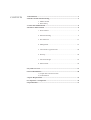




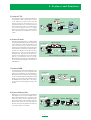
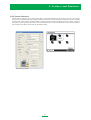
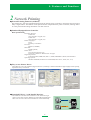



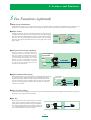


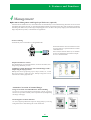
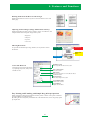









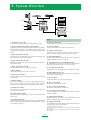

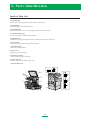

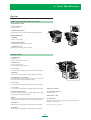


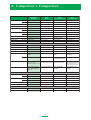
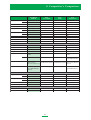


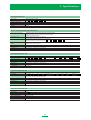
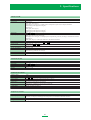
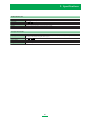
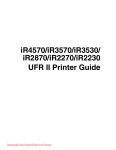
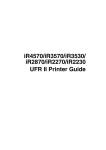
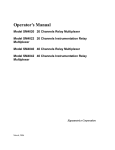
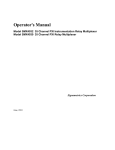
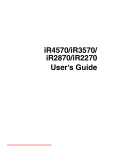

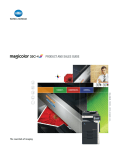

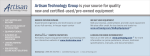
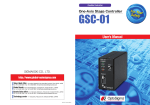

![User's Guide [Advanced Scan Operations]](http://vs1.manualzilla.com/store/data/006865872_1-8b3a85e3ed58d035968500e47824ff56-150x150.png)