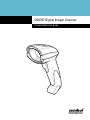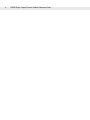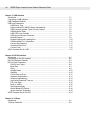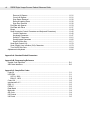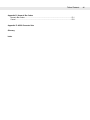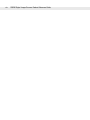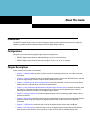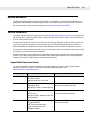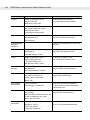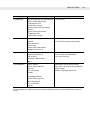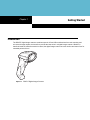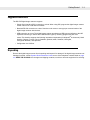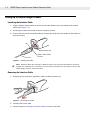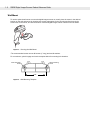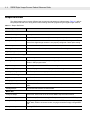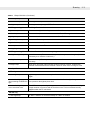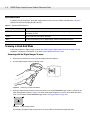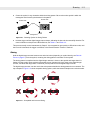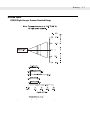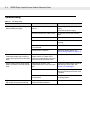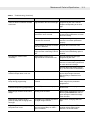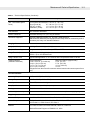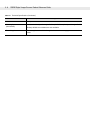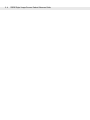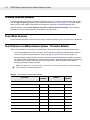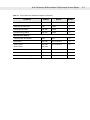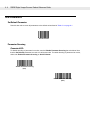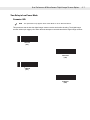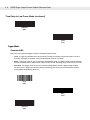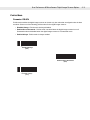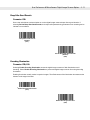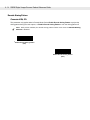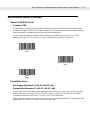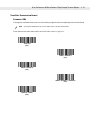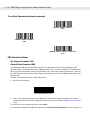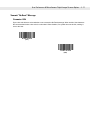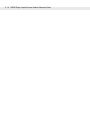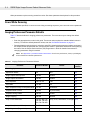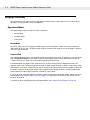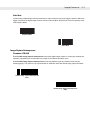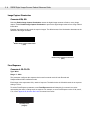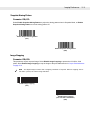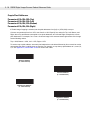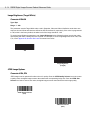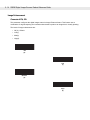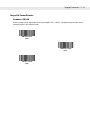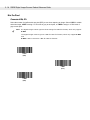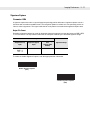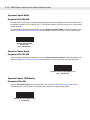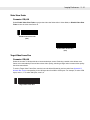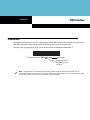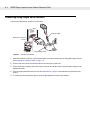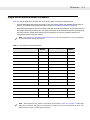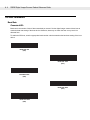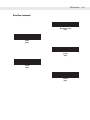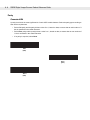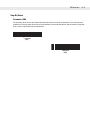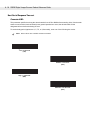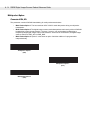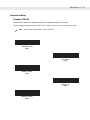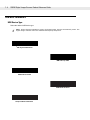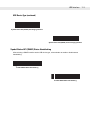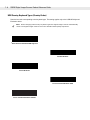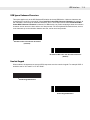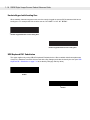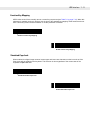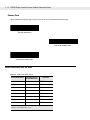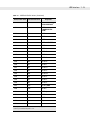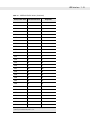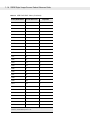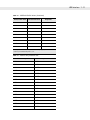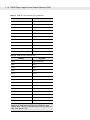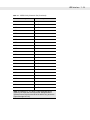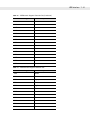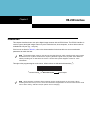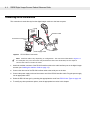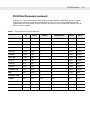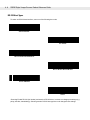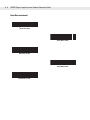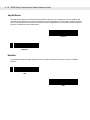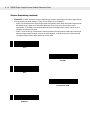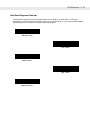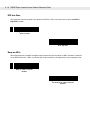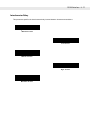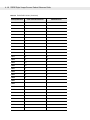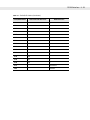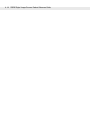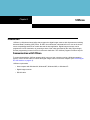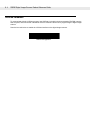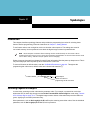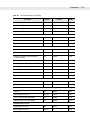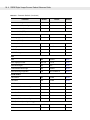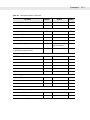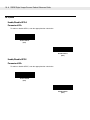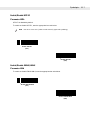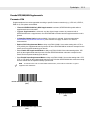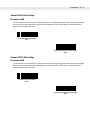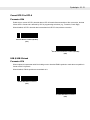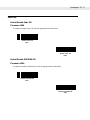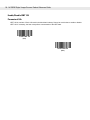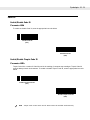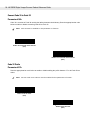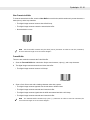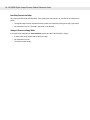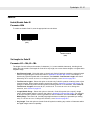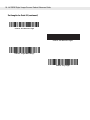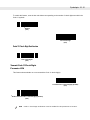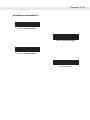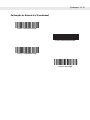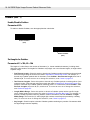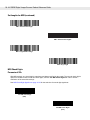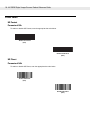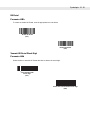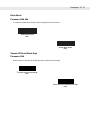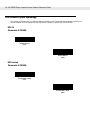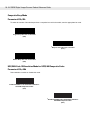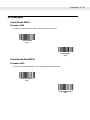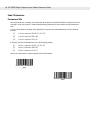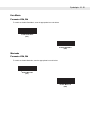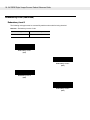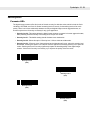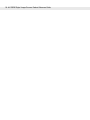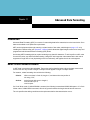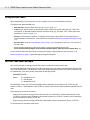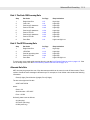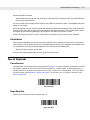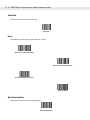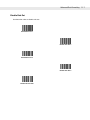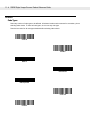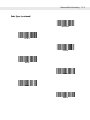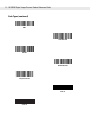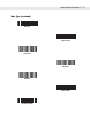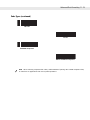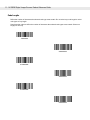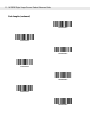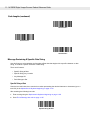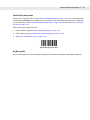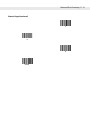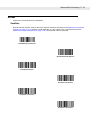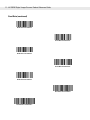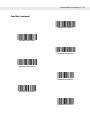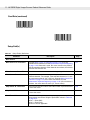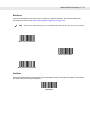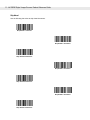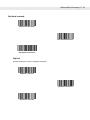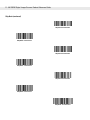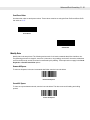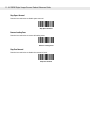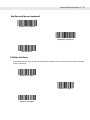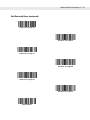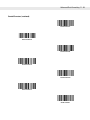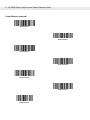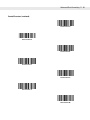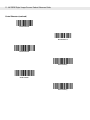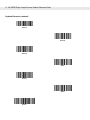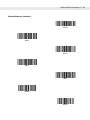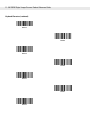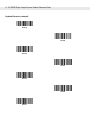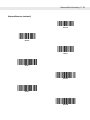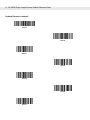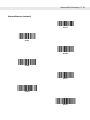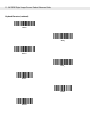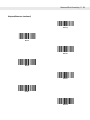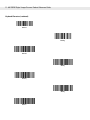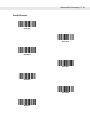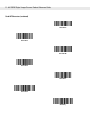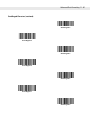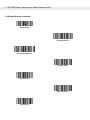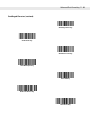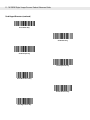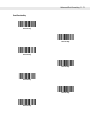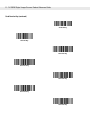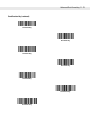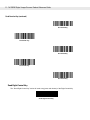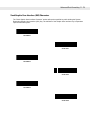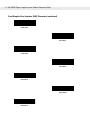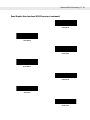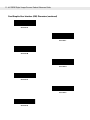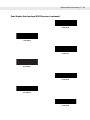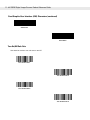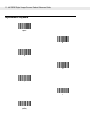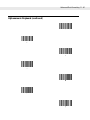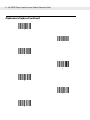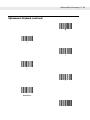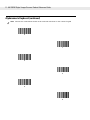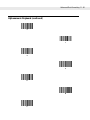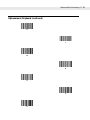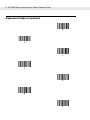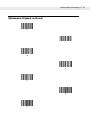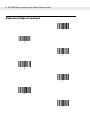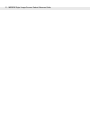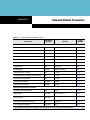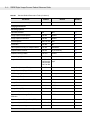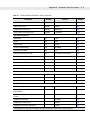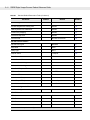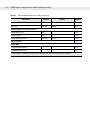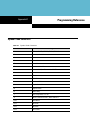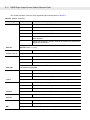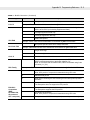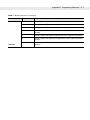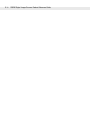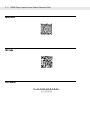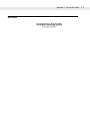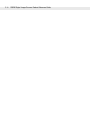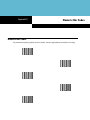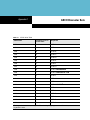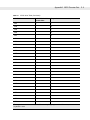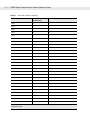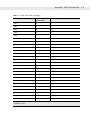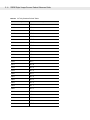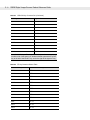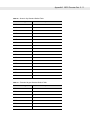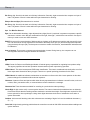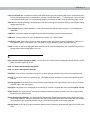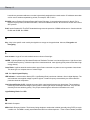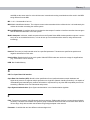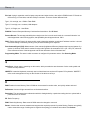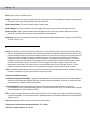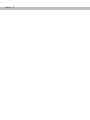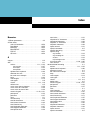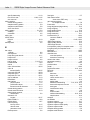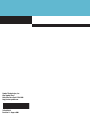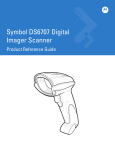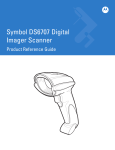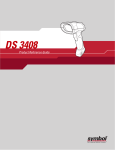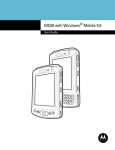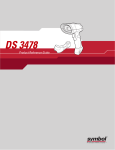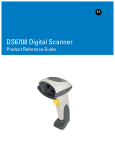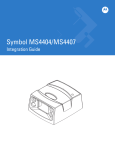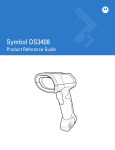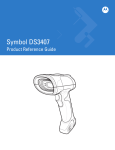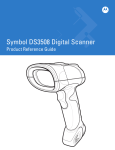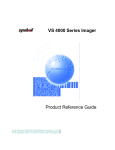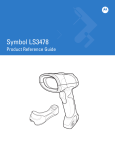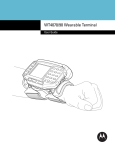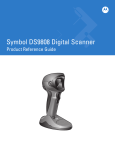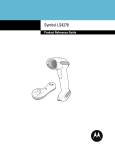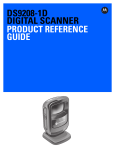Download Kenmore 596.50014100 Refrigerator User Manual
Transcript
DS6707 Digital Imager Scanner Product Reference Guide DS6707 Digital Imager Scanner Product Reference Guide 72E-83978-01 Revision A August 2006 ii DS6707 Digital Imager Scanner Product Reference Guide © 2006 by Symbol Technologies, Inc. All rights reserved. No part of this publication may be reproduced or used in any form, or by any electrical or mechanical means, without permission in writing from Symbol. This includes electronic or mechanical means, such as photocopying, recording, or information storage and retrieval systems. The material in this manual is subject to change without notice. The software is provided strictly on an “as is” basis. All software, including firmware, furnished to the user is on a licensed basis. Symbol grants to the user a non-transferable and non-exclusive license to use each software or firmware program delivered hereunder (licensed program). Except as noted below, such license may not be assigned, sublicensed, or otherwise transferred by the user without prior written consent of Symbol. No right to copy a licensed program in whole or in part is granted, except as permitted under copyright law. The user shall not modify, merge, or incorporate any form or portion of a licensed program with other program material, create a derivative work from a licensed program, or use a licensed program in a network without written permission from Symbol. The user agrees to maintain Symbol’s copyright notice on the licensed programs delivered hereunder, and to include the same on any authorized copies it makes, in whole or in part. The user agrees not to decompile, disassemble, decode, or reverse engineer any licensed program delivered to the user or any portion thereof. Symbol reserves the right to make changes to any software or product to improve reliability, function, or design. Symbol does not assume any product liability arising out of, or in connection with, the application or use of any product, circuit, or application described herein. No license is granted, either expressly or by implication, estoppel, or otherwise under any Symbol Technologies, Inc., intellectual property rights. An implied license only exists for equipment, circuits, and subsystems contained in Symbol products. Symbol, Spectrum One, and Spectrum24 are registered trademarks of Symbol Technologies, Inc. Bluetooth is a registered trademark of Bluetooth SIG. Microsoft, Windows and ActiveSync are either registered trademarks or trademarks of Microsoft Corporation. Other product names mentioned in this manual may be trademarks or registered trademarks of their respective companies and are hereby acknowledged. Symbol Technologies, Inc. One Symbol Plaza Holtsville, New York 11742-1300 http://www.symbol.com iii Revision History Changes to the original manual are listed below: Change -01 Rev A Date 8/2006 Description Initial Release. iv DS6707 Digital Imager Scanner Product Reference Guide Table of Contents Revision History............................................................................................................. iii About This Guide Introduction .................................................................................................................... xv Configurations................................................................................................................ xv Chapter Descriptions ..................................................................................................... xv Notational Conventions.................................................................................................. xvi Related Documents ....................................................................................................... xvii Service Information ........................................................................................................ xvii Symbol Global Interaction Center ............................................................................ xvii Chapter 1: Getting Started Introduction ................................................................................................................... 1-1 Supported Interfaces ..................................................................................................... 1-2 Unpacking ..................................................................................................................... 1-2 Setting Up the Digital Imager Scanner .......................................................................... 1-3 Installing the Interface Cable .................................................................................. 1-3 Removing the Interface Cable ................................................................................ 1-3 Connecting Power (if required) ............................................................................... 1-4 Configuring the Digital Imager Scanner .................................................................. 1-4 Mounting the Digital Imager Scanner ............................................................................ 1-4 Desk Mount ............................................................................................................. 1-4 Wall Mount .............................................................................................................. 1-5 Chapter 2: Scanning Introduction ................................................................................................................... 2-1 Beeper Definitions ......................................................................................................... 2-2 LED Definitions ............................................................................................................. 2-4 Scanning in Hand-Held Mode ....................................................................................... 2-4 Scanning with the Digital Imager Scanner .............................................................. 2-4 Aiming .................................................................................................................... 2-5 Scanning in Hands-Free Mode ..................................................................................... 2-6 Decode Zones ............................................................................................................... 2-7 DS6707 Digital Imager Scanner Standard Range .................................................. 2-7 DS6707 Digital Imager Scanner Document Capture .............................................. 2-8 vi DS6707 Digital Imager Scanner Product Reference Guide Chapter 3: Maintenance & Technical Specifications Introduction ................................................................................................................... Maintenance ................................................................................................................. Troubleshooting ............................................................................................................ Technical Specifications ............................................................................................... Digital Imager Scanner Signal Descriptions ................................................................. Introduction ................................................................................................................... 3-1 3-1 3-2 3-4 3-7 4-1 Chapter 4: User Preferences & Miscellaneous Digital Imager Scanner Options Scanning Sequence Examples ..................................................................................... Errors While Scanning .................................................................................................. User Preferences and Miscellaneous Options - Parameter Defaults ........................... User Preferences .......................................................................................................... Set Default Parameter ............................................................................................ Parameter Scanning ............................................................................................... Beeper Tone ........................................................................................................... Beeper Volume ....................................................................................................... Power Mode ............................................................................................................ Time Delay to Low Power Mode ............................................................................. Trigger Mode ........................................................................................................... Picklist Mode ........................................................................................................... Decode Session Timeout ........................................................................................ Timeout Between Decodes, Same Symbol ............................................................ Decoding Illumination .............................................................................................. Decode Aiming Pattern ........................................................................................... Miscellaneous Scanner Parameters ............................................................................. Transmit Code ID Character ................................................................................... Prefix/Suffix Values ................................................................................................. Scan Data Transmission Format ............................................................................ FN1 Substitution Values ......................................................................................... Transmit “No Read” Message ................................................................................. 4-2 4-2 4-2 4-4 4-4 4-4 4-5 4-6 4-6 4-7 4-8 4-9 4-10 4-10 4-11 4-12 4-13 4-13 4-13 4-15 4-16 4-17 Chapter 5: Imager Preferences Introduction ................................................................................................................... Scanning Sequence Examples ..................................................................................... Errors While Scanning .................................................................................................. Imaging Preferences Parameter Defaults ..................................................................... Imaging Preferences ..................................................................................................... Operational Modes .................................................................................................. Decode Mode .................................................................................................... Snapshot Mode ................................................................................................. Video Mode ....................................................................................................... Image Capture Autoexposure ................................................................................. Image Capture Illumination ..................................................................................... Fixed Exposure ....................................................................................................... Fixed Gain ............................................................................................................... Gain / Exposure Priority for Snapshot Mode ........................................................... 5-1 5-1 5-2 5-2 5-4 5-4 5-4 5-4 5-5 5-5 5-6 5-6 5-7 5-7 Table of Contents Snapshot Mode Timeout ......................................................................................... 5-8 Snapshot Aiming Pattern ........................................................................................ 5-9 Image Cropping ...................................................................................................... 5-9 Crop to Pixel Addresses ......................................................................................... 5-10 Image Size (Number of Pixels) ............................................................................... 5-11 Image Brightness (Target White) ............................................................................ 5-12 JPEG Image Options .............................................................................................. 5-12 JPEG Target File Size ............................................................................................ 5-13 JPEG Quality and Size Value ................................................................................. 5-13 Image Enhancement ............................................................................................... 5-14 Image File Format Selector ..................................................................................... 5-15 Bits Per Pixel ........................................................................................................... 5-16 Signature Capture ................................................................................................... 5-17 Output File Format ............................................................................................ 5-17 Signature Capture File Format Selector ................................................................. 5-18 Signature Capture Bits Per Pixel ............................................................................ 5-19 Signature Capture Width ......................................................................................... 5-20 Signature Capture Height ....................................................................................... 5-20 Signature Capture JPEG Quality ............................................................................ 5-20 Video View Finder ................................................................................................... 5-21 Target Video Frame Size ........................................................................................ 5-21 Video View Finder Image Size ................................................................................ 5-22 Chapter 6: SSI Interface Introduction ................................................................................................................... 6-1 Connecting Using Simple Serial Interface .................................................................... 6-2 Simple Serial Interface Default Parameters .................................................................. 6-3 SSI Host Parameters .................................................................................................... 6-4 Baud Rate ............................................................................................................... 6-4 Parity ....................................................................................................................... 6-6 Check Parity ............................................................................................................ 6-7 Software Handshaking ............................................................................................ 6-7 Host RTS Line State ............................................................................................... 6-8 Decode Data Packet Format ................................................................................... 6-8 Stop Bit Select ........................................................................................................ 6-9 Host Serial Response Time-out .............................................................................. 6-10 Host Character Time-out ......................................................................................... 6-11 Multipacket Option .................................................................................................. 6-12 Interpacket Delay .................................................................................................... 6-13 Event Reporting ............................................................................................................ 6-14 Decode Event ......................................................................................................... 6-14 Boot Up Event ......................................................................................................... 6-15 Parameter Event ..................................................................................................... 6-15 vii viii DS6707 Digital Imager Scanner Product Reference Guide Chapter 7: USB Interface Introduction ................................................................................................................... Connecting a USB Interface ......................................................................................... USB Parameter Defaults .............................................................................................. USB Host Parameters .................................................................................................. USB Device Type .................................................................................................... Symbol Native API (SNAPI) Status Handshaking ................................................... USB Country Keyboard Types (Country Codes) .................................................... USB Keystroke Delay ............................................................................................. USB CAPS Lock Override ...................................................................................... USB Ignore Unknown Characters ........................................................................... Emulate Keypad ...................................................................................................... Emulate Keypad with Leading Zero ........................................................................ USB Keyboard FN 1 Substitution ............................................................................ Function Key Mapping ............................................................................................ Simulated Caps Lock .............................................................................................. Convert Case .......................................................................................................... ASCII Character Set for USB ........................................................................................ 7-1 7-2 7-3 7-4 7-4 7-5 7-6 7-8 7-8 7-9 7-9 7-10 7-10 7-11 7-11 7-12 7-12 Chapter 8: RS-232 Interface Introduction ................................................................................................................... Connecting an RS-232 Interface .................................................................................. RS-232 Parameter Defaults .......................................................................................... RS-232 Host Parameters .............................................................................................. RS-232 Host Types ................................................................................................. Baud Rate ............................................................................................................... Parity ....................................................................................................................... Stop Bit Select ........................................................................................................ Data Bits ................................................................................................................. Check Receive Errors ............................................................................................. Hardware Handshaking .......................................................................................... Software Handshaking ............................................................................................ Host Serial Response Time-out .............................................................................. RTS Line State ........................................................................................................ Beep on <BEL> ....................................................................................................... Intercharacter Delay ................................................................................................ Nixdorf Beep/LED Options ...................................................................................... Ignore Unknown Characters ................................................................................... ASCII Character Set for RS-232 ................................................................................... 8-1 8-2 8-3 8-4 8-6 8-7 8-9 8-10 8-10 8-11 8-11 8-13 8-15 8-16 8-16 8-17 8-18 8-18 8-19 Chapter 9: 123Scan Introduction ................................................................................................................... 9-1 123Scan Parameter ...................................................................................................... 9-2 Table of Contents Chapter 10: Symbologies Introduction ................................................................................................................... 10-1 Scanning Sequence Examples ..................................................................................... 10-1 Errors While Scanning .................................................................................................. 10-2 Symbology Parameter Defaults .................................................................................... 10-2 UPC/EAN ...................................................................................................................... 10-6 Enable/Disable UPC-A ............................................................................................ 10-6 Enable/Disable UPC-E ............................................................................................ 10-6 Enable/Disable UPC-E1 .......................................................................................... 10-7 Enable/Disable EAN-8/JAN-8 ................................................................................. 10-7 Enable/Disable EAN-13/JAN-13 ............................................................................. 10-8 Enable/Disable Bookland EAN ............................................................................... 10-8 Decode UPC/EAN/JAN Supplementals .................................................................. 10-9 UPC/EAN/JAN Supplemental Redundancy ............................................................ 10-10 Transmit UPC-A Check Digit .................................................................................. 10-11 Transmit UPC-E Check Digit .................................................................................. 10-11 Transmit UPC-E1 Check Digit ................................................................................ 10-12 UPC-A Preamble .................................................................................................... 10-12 UPC-E Preamble .................................................................................................... 10-13 UPC-E1 Preamble .................................................................................................. 10-14 Convert UPC-E to UPC-A ....................................................................................... 10-14 Convert UPC-E1 to UPC-A ..................................................................................... 10-15 EAN-8/JAN-8 Extend .............................................................................................. 10-15 UCC Coupon Extended Code ................................................................................. 10-16 Code 128 ...................................................................................................................... 10-17 Enable/Disable Code 128 ....................................................................................... 10-17 Enable/Disable UCC/EAN-128 ............................................................................... 10-17 Enable/Disable ISBT 128 ........................................................................................ 10-18 Code 39 ........................................................................................................................ 10-19 Enable/Disable Code 39 ......................................................................................... 10-19 Enable/Disable Trioptic Code 39 ............................................................................ 10-19 Convert Code 39 to Code 32 .................................................................................. 10-20 Code 32 Prefix ........................................................................................................ 10-20 Set Lengths for Code 39 ......................................................................................... 10-21 Code 39 Check Digit Verification ............................................................................ 10-22 Transmit Code 39 Check Digit ................................................................................ 10-23 Code 39 Full ASCII Conversion .............................................................................. 10-23 Code 39 Buffering (Scan & Store) .......................................................................... 10-24 Buffer Data ........................................................................................................ 10-24 Clear Transmission Buffer ................................................................................. 10-25 Transmit Buffer .................................................................................................. 10-25 Overfilling Transmission Buffer ......................................................................... 10-26 Attempt to Transmit an Empty Buffer ................................................................ 10-26 Code 93 ........................................................................................................................ 10-27 Enable/Disable Code 93 ......................................................................................... 10-27 Set Lengths for Code 93 ......................................................................................... 10-27 Code 11 ........................................................................................................................ 10-29 Code 11 .................................................................................................................. 10-29 Set Lengths for Code 11 ......................................................................................... 10-29 ix x DS6707 Digital Imager Scanner Product Reference Guide Code 11 Check Digit Verification ............................................................................ Transmit Code 11 Check Digits .............................................................................. Interleaved 2 of 5 (ITF) ................................................................................................. Enable/Disable Interleaved 2 of 5 ........................................................................... Set Lengths for Interleaved 2 of 5 ........................................................................... I 2 of 5 Check Digit Verification ............................................................................... Transmit I 2 of 5 Check Digit ................................................................................... Convert I 2 of 5 to EAN-13 ...................................................................................... Discrete 2 of 5 (DTF) .................................................................................................... Enable/Disable Discrete 2 of 5 ................................................................................ Set Lengths for Discrete 2 of 5 ............................................................................... Codabar (NW - 7) ......................................................................................................... Enable/Disable Codabar ......................................................................................... Set Lengths for Codabar ......................................................................................... CLSI Editing ............................................................................................................ NOTIS Editing ......................................................................................................... MSI ............................................................................................................................... Enable/Disable MSI ................................................................................................ Set Lengths for MSI ................................................................................................ MSI Check Digits .................................................................................................... Transmit MSI Check Digit(s) ................................................................................... MSI Check Digit Algorithm ...................................................................................... Postal Codes ................................................................................................................ US Postnet .............................................................................................................. US Planet ................................................................................................................ UK Postal ................................................................................................................ Transmit UK Postal Check Digit .............................................................................. Japan Postal ........................................................................................................... Australian Postal ..................................................................................................... Dutch Postal ............................................................................................................ Transmit US Postal Check Digit .............................................................................. RSS (Reduced Space Symbology) ............................................................................... RSS-14 ................................................................................................................... RSS Limited ............................................................................................................ RSS Expanded ....................................................................................................... Convert RSS to UPC/EAN ...................................................................................... Composite ..................................................................................................................... Composite CC-C ..................................................................................................... Composite CC-A/B .................................................................................................. Composite TLC-39 .................................................................................................. UPC Composite Mode ............................................................................................ Composite Beep Mode ........................................................................................... UCC/EAN Code 128 Emulation Mode for UCC/EAN Composite Codes ................ 2D Symbologies ............................................................................................................ Enable/Disable PDF417 .......................................................................................... Enable/Disable MicroPDF417 ................................................................................. Code 128 Emulation ............................................................................................... Data Matrix .............................................................................................................. Maxicode ................................................................................................................. 10-30 10-31 10-32 10-32 10-32 10-34 10-34 10-35 10-36 10-36 10-36 10-38 10-38 10-38 10-40 10-40 10-41 10-41 10-41 10-42 10-43 10-43 10-44 10-44 10-44 10-45 10-45 10-46 10-46 10-47 10-47 10-48 10-48 10-48 10-49 10-49 10-50 10-50 10-50 10-51 10-51 10-52 10-52 10-53 10-53 10-53 10-54 10-55 10-55 Table of Contents QR Code ................................................................................................................. 10-56 Redundancy Level ........................................................................................................ 10-57 Redundancy Level 1 ............................................................................................... 10-57 Redundancy Level 2 ............................................................................................... 10-57 Redundancy Level 3 ............................................................................................... 10-57 Redundancy Level 4 ............................................................................................... 10-58 Security Level ............................................................................................................... 10-59 Intercharacter Gap Size .......................................................................................... 10-60 Report Version .............................................................................................................. 10-61 Macro PDF Features ..................................................................................................... 10-61 Flush Macro Buffer .................................................................................................. 10-61 Abort Macro PDF Entry ........................................................................................... 10-61 Chapter 11: Advanced Data Formatting Introduction ................................................................................................................... 11-1 Rules: Criteria Linked to Actions ................................................................................... 11-1 Using ADF Bar Codes ................................................................................................... 11-2 ADF Bar Code Menu Example ...................................................................................... 11-2 Rule 1: The Code 128 Scanning Rule .................................................................... 11-3 Rule 2: The UPC Scanning Rule ............................................................................ 11-3 Alternate Rule Sets ................................................................................................. 11-3 Rules Hierarchy (in Bar Codes) .............................................................................. 11-4 Default Rules .......................................................................................................... 11-5 Special Commands ....................................................................................................... 11-5 Pause Duration ....................................................................................................... 11-5 Begin New Rule ...................................................................................................... 11-5 Save Rule ............................................................................................................... 11-6 Erase ....................................................................................................................... 11-6 Quit Entering Rules ................................................................................................. 11-6 Disable Rule Set ..................................................................................................... 11-7 Criteria .......................................................................................................................... 11-8 Code Types ............................................................................................................. 11-8 Code Lengths .......................................................................................................... 11-14 Message Containing A Specific Data String ........................................................... 11-18 Specific String at Start ....................................................................................... 11-18 Specific String, Any Location ............................................................................ 11-19 Any Message OK .............................................................................................. 11-19 Numeric Keypad ................................................................................................ 11-20 Rule Belongs To Set ......................................................................................... 11-22 Actions .......................................................................................................................... 11-23 Send Data ............................................................................................................... 11-23 Setup Field(s) .......................................................................................................... 11-26 Move Cursor ...................................................................................................... 11-27 Send Pause ....................................................................................................... 11-27 Skip Ahead ........................................................................................................ 11-28 Skip Back ......................................................................................................... 11-29 Send Preset Value ............................................................................................ 11-31 Modify Data ............................................................................................................. 11-31 xi xii DS6707 Digital Imager Scanner Product Reference Guide Remove All Spaces ........................................................................................... Crunch All Spaces ............................................................................................ Stop Space Removal ........................................................................................ Remove Leading Zeros ..................................................................................... Stop Zero Removal ........................................................................................... Pad Data with Spaces ............................................................................................. Pad Data with Zeros ............................................................................................... Beeps ...................................................................................................................... Send Keystroke (Control Characters and Keyboard Characters) ........................... Control Characters ............................................................................................ Keyboard Characters ........................................................................................ Send ALT Characters ....................................................................................... Send Keypad Characters .................................................................................. Send Function Key ............................................................................................ Send Right Control Key .......................................................................................... Send Graphic User Interface (GUI) Characters ...................................................... Turn On/Off Rule Sets ............................................................................................ Alphanumeric Keyboard ............................................................................................... 11-31 11-31 11-32 11-32 11-32 11-33 11-37 11-42 11-42 11-42 11-47 11-61 11-66 11-71 11-78 11-79 11-84 11-86 Appendix A: Standard Default Parameters Appendix B: Programming Reference Symbol Code Identifiers ................................................................................................ B-1 AIM Code Identifiers ..................................................................................................... B-3 Appendix C: Sample Bar Codes Code 39 ........................................................................................................................ UPC/EAN ...................................................................................................................... UPC-A, 100% .......................................................................................................... EAN-13, 100% ........................................................................................................ Code 128 ...................................................................................................................... Interleaved 2 of 5 .......................................................................................................... RSS 14 ......................................................................................................................... PDF417 ......................................................................................................................... Data Matrix ................................................................................................................... Maxicode ...................................................................................................................... QR Code ....................................................................................................................... US Postnet .................................................................................................................... UK Postal ...................................................................................................................... C-1 C-1 C-1 C-2 C-2 C-2 C-3 C-3 C-3 C-4 C-4 C-4 C-5 Table of Contents Appendix D: Numeric Bar Codes Numeric Bar Codes ....................................................................................................... D-1 Cancel ........................................................................................................................... D-2 Appendix E: ASCII Character Sets Glossary Index xiii xiv DS6707 Digital Imager Scanner Product Reference Guide About This Guide Introduction The DS6707 Digital Imager Scanner Product Reference Guide provides general instructions for setting up, operating, maintaining and troubleshooting the DS6707 digital imager scanner. Configurations This guide covers the following digital imager scanner configurations: • DS6707 Digital Imager Scanner Standard Range: for point of sale scanning • DS6707 Digital Imager Scanner Document Capture: for 8 1/2 in. by 11 in. imaging. Chapter Descriptions Topics covered in this guide are as follows: • Chapter 1, Getting Started provides a product overview, unpacking instructions, and cable connection information. • Chapter 2, Scanning describes parts of the digital imager scanner, beeper and LED definitions, and how to use the digital imager scanner in hand-held and hands-free modes. • Chapter 3, Maintenance & Technical Specifications provides information on how to care for the digital imager scanner, troubleshooting, and technical specifications. • Chapter 4, User Preferences & Miscellaneous Digital Imager Scanner Options provides commonly used bar codes to customize how data is transmitted to the host device and programming bar codes for selecting user preference features for the digital imager scanner. • Chapter 5, Imaging Preferences provides programming bar codes for selecting digital imager scanner preference features. • Chapter 6, SSI Interface describes how to set up the digital imager scanner with a Simple Serial Interface (SSI) host. When using SSI, program the digital imager scanner via bar code menu or SSI host commands. • Chapter 7, USB Interface describes how to set up the digital imager scanner with a USB host. • Chapter 8, RS-232 Interface describes how to set up the digital imager scanner with an RS-232 host, such as point-of-sale devices, host computers, or other devices with an available RS-232 port. xvi DS6707 Digital Imager Scanner Product Reference Guide • Chapter 9, 123Scan describes the 123Scan PC-based scanner configuration tool, and provides the bar code to scan to communicate with the 123Scan program. • Chapter 10, Symbologies describes all symbology features and provides the programming bar codes necessary for selecting these features for the digital imager scanner. • Chapter 11, Advanced Data Formatting (ADF) describes how to customize scanned data before transmitting to the host. • Appendix A, Standard Default Parameters provides a table of all host devices and miscellaneous scanner defaults. • Appendix B, Programming Reference provides a table of AIM code identifiers, ASCII character conversions, and keyboard maps. • Chapter C, Sample Bar Codes includes sample bar codes. • Chapter D, Numeric Bar Codes includes the numeric bar codes to scan for parameters requiring specific numeric values. • Chapter E, ASCII Character Sets provides ASCII character value tables. Notational Conventions The following conventions are used in this document: • Italics are used to highlight the following: - Chapters and sections in this and related documents - Dialog box, window and screen names - Drop-down list and list box names - Check box and radio button names • Bold text is used to highlight the following: - Key names on a keypad - Button names on a screen. • bullets (•) indicate: - Action items - Lists of alternatives - Lists of required steps that are not necessarily sequential • Sequential lists (e.g., those that describe step-by-step procedures) appear as numbered lists. • Throughout the programming bar code menus, asterisks (*) are used to denote default parameter settings. * Indicates Default *Baud Rate 9600 Feature/Option About This Guide xvii Related Documents The DS6707 Digital Imager Scanner Quick Start Guide, p/n 72-83972-xx, provides general information for getting started with the DS6707 digital imager scanner, and includes basic set up and operation instructions. For the latest version of this guide and all guides, go to: http://www.symbol.com/ds6700. Service Information If you have a problem with your equipment, contact the Symbol Global Interaction Center for your region. See the table below for contact information. Before calling, have the model number, serial number, and several of your bar code symbols at hand. Call the Global Interaction Center from a phone near the scanning equipment so that the service person can try to talk you through your problem. If the equipment is found to be working properly and the problem is symbol readability, the Interaction Center will request samples of your bar codes for analysis at our plant. If your problem cannot be solved over the phone, you may need to return your equipment for servicing. If that is necessary, you will be given specific directions. Symbol Technologies is not responsible for any damages incurred during shipment if the approved shipping container is not used. Shipping the units improperly can possibly void the warranty. If the original shipping container was not kept, contact Symbol to have another sent to you. Symbol Global Interaction Center For service information, warranty information or technical assistance contact or call the Symbol Global Interaction Center in your region. For the most up-to-date contact information, visit: http://www.symbol.com/contactsupport. Country/Region Address Telephone United States Symbol Technologies, Inc. One Symbol Plaza Holtsville, New York 11742-1300 1-800-653-5350 Canada Symbol Technologies Canada, Inc. 5180 Orbitor Drive Mississauga, Ontario, Canada L4W 5L9 1-866-416-8545 (Inside Canada) 905-629-7226 (Outside Canada) United Kingdom Symbol Technologies Symbol Place Winnersh Triangle, Berkshire RG41 5TP United Kingdom 0800 328 2424 (Inside UK) +44 118 945 7529 (Outside UK) Asia/Pacific Symbol Technologies Asia, Inc. (Singapore Branch) 230 Victoria Street #12-06/10 Bugis Junction Office Tower Singapore 188024 Tel: +65-6796-9600 Fax: +65-6337-6488 xviii DS6707 Digital Imager Scanner Product Reference Guide Country/Region Address Telephone Australia Symbol Technologies Pty. Ltd. 432 St. Kilda Road Melbourne, Victoria 3004 1-800-672-906 (Inside Australia) +61-3-9866-6044 (Outside Australia) Österreich/Austria Symbol Technologies Austria GmbH Prinz-Eugen Strasse 70 / 2.Haus 1040 Vienna, Austria 01-5055794-0 (Inside Austria) +43-1-5055794-0 (Outside Austria) Danmark/Denmark Symbol Technologies AS Dr. Neergaardsvej 3 2970 Hørsholm 7020-1718 (Inside Denmark) +45-7020-1718 (Outside Denmark) Europe/Mid-East Distributor Operations Contact your local distributor or call +44 118 945 7360 Suomi/Finland Oy Symbol Technologies Kaupintie 8 A 6 FIN-00440 Helsinki, Finland 9 5407 580 (Inside Finland) +358 9 5407 580 (Outside Finland) France Symbol Technologies France Centre d'Affaire d'Antony 3 Rue de la Renaissance 92184 Antony Cedex, France 01-40-96-52-21 (Inside France) +33-1-40-96-52-50 (Outside France) Deutschland/ Germany Symbol Technologies GmbH Waldstrasse 66 D-63128 Dietzenbach, Germany 6074-49020 (Inside Germany) +49-6074-49020 (Outside Germany) Italia/Italy Symbol Technologies Italia S.R.L. Via Cristoforo Columbo, 49 20090 Trezzano S/N Navigilo Milano, Italy 2-484441 (Inside Italy) +39-02-484441 (Outside Italy) Latin America Sales Support 2730 University Dr. Coral Springs, FL 33065 USA 1-800-347-0178 (Inside United States) +1-954-255-2610 (Outside United States) 954-340-9454 (Fax) México/Mexico Symbol Technologies Mexico Ltd. Torre Picasso Boulevard Manuel Avila Camacho No 88 Lomas de Chapultepec CP 11000 Mexico City, DF, Mexico 5-520-1835 (Inside Mexico) +52-5-520-1835 (Outside Mexico) Nederland/ Netherlands Symbol Technologies Kerkplein 2, 7051 CX Postbus 24 7050 AA Varsseveld, Netherlands 315-271700 (Inside Netherlands) +31-315-271700 (Outside Netherlands) About This Guide Country/Region Address Telephone Norge/Norway Symbol’s registered and mailing address: Symbol Technologies Norway Hoybratenveien 35 C N-1055 OSLO, Norway Symbol’s repair depot and shipping address: Symbol Technologies Norway Enebakkveien 123 N-0680 OSLO, Norway +47 2232 4375 South Africa Symbol Technologies Africa Inc. Block B2 Rutherford Estate 1 Scott Street Waverly 2090 Johannesburg Republic of South Africa 11-809 5311 (Inside South Africa) +27-11-809 5311 (Outside South Africa) España/Spain Symbol Technologies S.L. Avenida de Bruselas, 22 Edificio Sauce Alcobendas, Madrid 28108 Spain 91 324 40 00 (Inside Spain) +34 91 324 40 00 (Outside Spain) Fax: +34.91.324.4010 Sverige/Sweden “Letter” address: Symbol Technologies AB Box 1354 S-171 26 SOLNA Sweden Switchboard: 08 445 29 00 (domestic) Call Center: +46 8 445 29 29 (international) Support E-Mail: [email protected] Visit/shipping address: Symbol Technologies AB Solna Strandväg 78 S-171 54 SOLNA Sweden If you purchased your Symbol product from a Symbol Business Partner, contact that Business Partner for service. xix Chapter 1 Getting Started Chapter 1 Getting Started Introduction The DS6707 digital imager scanner combines superior 1D and 2D omnidirectional bar code scanning and sub-second image capture and transfer to provide the best value in a digital imager scanner. Whether in hand-held mode or hands-free mode in a stand, the digital imager scanner ensures comfort and ease of use for extended periods of time. Figure 1-1 DS6707 Digital Imager Scanner Getting Started 1-2 Supported Interfaces The DS 6707digital imager scanner supports: • Simple Serial Interface (SSI) connection to a host. When using SSI, program the digital imager scanner via bar code menu or SSI host commands. • Standard RS-232 connection to a host. Scan bar code menus to set up proper communication of the digital imager scanner with the host. • USB connection to a host. The digital imager scanner autodetects a USB host and defaults to the HID keyboard interface type. Select other USB interface types by scanning programming bar code menus.This interface supports the following international keyboards (for Windows® environment): North America, German, French, French Canadian, Spanish, Italian, Swedish, UK English, Portuguese-Brazilian, and Japanese. • Configuration via 123Scan. Unpacking Remove the digital imager scanner from its packing and inspect it for damage. If the digital imager scanner was damaged in transit, call the Symbol Global Interaction Center at one of the telephone numbers listed on page xvii. KEEP THE PACKING. It is the approved shipping container; use this to return the equipment for servicing. 1-3 DS6707 Digital Imager Scanner Product Reference Guide Setting Up the Digital Imager Scanner Installing the Interface Cable 1. Plug the interface cable modular connector into the cable interface port on the bottom of the scanner handle. (See Figure 1-2.) 2. Gently tug the cable to ensure the connector is properly secured. 3. Connect the other end of the interface cable to the host (see the specific host chapter for information on host connections). Clip Cable interface port To host Interface cable modular connector Figure 1-2 Installing the Cable NOTE Different cables are required for different hosts. The connectors illustrated in each host chapter are examples only. Connectors vary from those illustrated, but the steps to connect the digital imager scanner remain the same. Removing the Interface Cable 1. Using the tip of a screwdriver, depress the cable’s modular connector clip. Figure 1-3 Removing the Cable 2. Carefully slide out the cable. 3. Follow the steps for Installing the Interface Cable to connect a new cable. Getting Started 1-4 Connecting Power (if required) If the host does not provide power to the digital imager scanner, connect an external power supply to the digital imager scanner: 1. Connect the interface cable to the bottom of the digital imager scanner, as described in Installing the Interface Cable on page 1-3. 2. Connect the other end of the interface cable to the host (refer to the host manual to locate the correct port). 3. Plug the power supply into the power jack on the interface cable. Plug the other end of the power supply into an AC outlet. Configuring the Digital Imager Scanner To configure the digital imager scanner, use the bar codes included in this manual, or the 123Scan configuration program. See Chapter 4, User Preferences & Miscellaneous Digital Imager Scanner Options and Chapter 5, Imaging Preferences for information about programming the digital imager scanner using bar code menus. Also see each host-specific chapter to set up connection to a specific host type. See Chapter 9, 123Scan to configure the digital imager scanner using this configuration program. A help file is available in the program. Mounting the Digital Imager Scanner Desk Mount Use the optional desk mount for convenient and protective placement of the digital imager scanner on a flat surface. Simply place the mount on the surface. The rubber feet hold the mount securely in place when inserting and removing the digital imager scanner. Figure 1-4 Inserting the Digital Imager Scanner in the Desk Mount The desk mount can also be secured to a desk surface by inserting two screws* appropriate for the mounting surface through the screw holes of the desk mount, and into the surface. The desk mount can be screwed onto the surface with or without the rubber feet. *The recommended screws are two #6 screws (5/8” long). 1-5 DS6707 Digital Imager Scanner Product Reference Guide Wall Mount To use the optional wall mount to mount the digital imager scanner on a wall, place the mount in the desired location on the wall and secure by inserting two screws* appropriate for the mounting surface through the screw holes on the mount, and into the surface. Insert the digital imager scanner into the mount as shown. Figure 1-5 Securing the Wall Mount *The recommended screws are two #6 screws (1” long) and two #6 washers. For convenience, print this page and use the template below for mounting hole locations. Insert mounting screw Insert mounting screw 2.98” Figure 1-6 Wall Mounting Template Scanning Chapter 2 Chapter 2 Scanning Introduction This chapter provides beeper and LED definitions, techniques involved in scanning bar codes, general instructions and tips about scanning, and decode zone diagrams. LED Beeper Scan Window Trigger Figure 2-7 Parts 2-2 DS6707 Digital Imager Scanner Product Reference Guide Beeper Definitions The digital imager scanner issues different beep sequences and patterns to indicate status. Table 2-1 defines beep sequences that occur during both normal scanning and while programming the digital imager scanner. Table 2-1 Beeper Definitions Beeper Sequence Indication Standard Use Low/medium/high beeps Power up. Short high beep A bar code symbol was decoded (if decode beeper is enabled). 4 long low beeps A transmission error was detected in a scanned symbol. The data is ignored. This occurs if the digital imager scanner is not properly configured. Check option setting. 5 low beeps Conversion or format error. Low/high/low beeps ADF transmit error. See Chapter 11, Advanced Data Formatting. High/high/high/low beeps RS-232 receive error. Parameter Menu Scanning Short high beep Correct entry scanned or correct menu sequence performed. Low/high beeps Input error; incorrect bar code, programming sequence, or Cancel scanned; remain in ADF program mode. High/low beeps Keyboard parameter selected. Enter value using numeric bar codes. High/low/high/low beeps Successful program exit with change in parameter setting. Low/high/low/high beeps Out of host parameter storage space. Scan Set Default Parameter on page 4-4. Code 39 Buffering High/low beeps New Code 39 data was entered into the buffer. 3 long high beeps Code 39 buffer is full. Low/high/low beeps The Code 39 buffer was erased or there was an attempt to clear or transmit an empty buffer. Low/high beeps A successful transmission of buffered data. Macro PDF 2 long low beeps File ID error. A bar code not in the current MPDF sequence was scanned. 3 long low beeps Out of memory. There is not enough buffer space to store the current MPDF symbol. 4 long low beeps Bad symbology. Scanned a 1D or 2D bar code in a MPDF sequence, a duplicate MPDF label, a label in an incorrect order, or trying to transmit an empty or illegal MPDF field. 5 long low beeps Flushing MPDF buffer. Scanning 2-3 Table 2-1 Beeper Definitions (Continued) Beeper Sequence Indication Fast warble beep Aborting MPDF sequence. Low/high beeps Flushing an already empty MPDF buffer. ADF Programming: Normal Data Entry. Duration of tones are short. High/low beeps Enter another digit. Add leading zeros to the front if necessary. Low/low beeps Enter another alphabetic character or scan the End of Message bar code. High/high beeps Enter another criterion or action, or scan the Save Rule bar code. High/low/high/low beeps Rule saved. Rule entry mode exited. High/low/low beeps All criteria or actions cleared for current rule, continue entering rule. Low beep Delete last saved rule. The current rule is left intact. Low/high/high beeps All rules are deleted. ADF Programming: Error Indications. Duration of tones are very long. Low/high/low/high beeps Out of rule memory. Erase some existing rules, then try to save rule again. (It is not necessary to re-enter the current rule.) Low/high/low beeps Cancel rule entry. Rule entry mode exited because of an error or the user asked to exit rule entry. Low/high beeps Entry error, wrong bar code scanned. Re-enter criterion or action. All previously entered criteria and actions are retained. Criteria or action list is too long for a rule. Host Specific USB only 4 short high beeps digital imager scanner has not completed initialization. Wait several seconds and scan again. Low/medium/high beeps upon scanning a USB device type Communication with the bus must be established before the digital imager scanner can operate at the highest power level. Low/medium/high beeps occur more than once. The USB bus can put the digital imager scanner in a state where power to the digital imager scanner is cycled on and off more than once. This is normal and usually happens when the PC cold boots. RS-232 only 1 short high beep A <BEL> character is received and Beep on <BEL> is enabled. 2-4 DS6707 Digital Imager Scanner Product Reference Guide LED Definitions In addition to beep sequences, the digital imager scanner uses a two-color LED to indicate status. Table 2-2 defines LED colors that display during scanning. Table 2-2 Standard LED Definitions LED Indication Off No power is applied to the digital imager scanner, or the digital imager scanner is on and ready to scan. Green A bar code was successfully decoded. Red A data transmission error or digital imager scanner malfunction occurred. Scanning in Hand-Held Mode Install and program the digital imager scanner (see Setting Up the Digital Imager Scanner on page 1-3). For assistance, contact the local supplier or the local Symbol Global Interaction Center. Scanning with the Digital Imager Scanner 1. Ensure all connections are secure (see the appropriate host chapter.) 2. Aim the digital imager scanner at the bar code. Figure 2-8 Scanning in Hand-Held Mode 3. When the digital imager scanner senses movement, in its default Auto Aim trigger mode, it projects a red laser aiming pattern (shown in Figure 2-9) which allows positioning the bar code or object within the field of view. (To turn off the default Auto Aim trigger mode, see Trigger Mode on page 4-8.) Figure 2-9 Laser Aiming Pattern If necessary, the digital imager scanner turns on its red LEDs to illuminate the target bar code. Scanning 4. 2-5 Center the symbol in any orientation within the aiming pattern. Be sure the entire symbol is within the rectangular area formed by the brackets in the pattern. 2D barsymbol code PDF417 1D bar Linear barcode code Symbol Aiming Pattern Figure 2-10 Centering Symbol in Aiming Pattern 5. Hold the trigger until the digital imager scanner beeps, indicating the bar code is successfully decoded. For more information on beeper and LED definitions, see Table 2-1 and Table 2-2. This process usually occurs instantaneously. Steps 2 - 4 are repeated on poor quality or difficult bar codes, until the bar code is decoded, the trigger is released, or the Decode Session Timeout is reached. Aiming Hold the digital imager scanner between two and nine inches (depending on symbol density; see Decode Zones on page 2-7) from the symbol, centering the aiming pattern cross hairs on the symbol. The aiming pattern is smaller when the digital imager scanner is closer to the symbol and larger when it is farther from the symbol. Scan symbols with smaller bars or elements (mil size) closer to the digital imager scanner, and those with larger bars or elements (mil size) farther from the digital imager scanner. The digital imager scanner can also read a bar code presented within the aiming pattern but not centered. The top examples in Figure 2-11 show acceptable aiming options, while the bottom examples can not be decoded. 012345 012345 012345 012345 Figure 2-11 Acceptable and Incorrect Aiming 2-6 DS6707 Digital Imager Scanner Product Reference Guide Scanning in Hands-Free Mode The optional Intellistand adds greater flexibility to scanning operation. When the digital imager scanner is seated in the stand’s “cup,” the digital imager scanner’s built-in sensor places the digital imager scanner in hands-free mode. When the digital imager scanner is removed from the stand it operates in its normal hand-held mode. Angle Adjustment Knob Scanner Holder (Cup) Height Adjustment Knob Figure 2-12 Inserting the Digital Imager Scanner in the Intellistand To operate the digital imager scanner in the IntelliStand: 1. Ensure the digital imager scanner is properly connected to the host (see the appropriate host chapter for information on host connections). 2. Insert the digital imager scanner in the Intellistand by placing the front of the digital imager scanner into the stand’s “cup” (see Figure 2-12). 3. Use the Intellistand’s adjustment knobs to adjust the height and angle of the digital imager scanner. 4. Center the symbol in the aiming pattern. The entire symbol must be within the brackets. 5. Upon successful decode, the digital imager scanner beeps and the LED turns green. For more information on beeper and LED definitions, see Table 2-1 and Table 2-2. Scanning Decode Zones DS6707 Digital Imager Scanner Standard Range Figure 2-13 DS6707 Digital Imager Scanner Standard Range Decode Zone 2-7 2-8 DS6707 Digital Imager Scanner Product Reference Guide DS6707 Digital Imager Scanner Document Capture Figure 2-14 DS6707 Digital Imager Scanner Document Capture Decode Zone Chapter 3 Maintenance & Technical Specifications Chapter 3 Maintenance & Technical Specifications Introduction This chapter provides suggested scanner maintenance, troubleshooting, technical specifications, and signal descriptions (pinouts). Maintenance Cleaning the scan window is the only maintenance required. A dirty window can affect scanning accuracy. • Do not allow abrasive material to touch the window. • Remove any dirt particles with a damp cloth. • Wipe the window using a tissue moistened with ammonia/water. • Do not spray water or other cleaning liquids directly into the window. 3-2 DS6707 Digital Imager Scanner Product Reference Guide Troubleshooting Table 3-1 Troubleshooting Problem The aiming pattern does not appear when pressing the trigger. Possible Causes Possible Solutions No power to the digital imager scanner. If the configuration requires a power supply, re-connect the power supply. Incorrect host interface cable is used. Connect the correct host interface cable. Interface/power cables are loose. Re-connect cables. Digital imager scanner is disabled. See the technical person in charge of scanning. If using RS-232 Nixdorf B mode, CTS is not asserted. Assert CTS line. Aiming pattern is disabled. Enable the aiming pattern. See Decode Aiming Pattern on page 4-12. Scanner emits short low/short medium/short high beep sequence (power-up beep sequence) more than once. The USB bus may put the digital imager scanner in a state where power to the digital imager scanner is cycled on and off more than once. Normal during host reset. Digital imager scanner emits aiming pattern, but does not decode the bar code. Digital imager scanner is not programmed for the correct bar code type. Program the digital imager scanner to read that type of bar code. See Chapter 10, Symbologies. Bar code symbol is unreadable. Scan test symbols of the same bar code type to determine if the bar code is defaced. The symbol is not completely inside aiming pattern. Move the symbol completely within the aiming pattern. Digital imager scanner has not completed USB initialization. Wait several seconds and scan again. Digital imager scanner emits 4 short high beeps during decode attempt. Maintenance & Technical Specifications 3-3 Table 3-1 Troubleshooting (Continued) Problem Possible Causes Digital imager scanner decodes bar code, but does not transmit the data to the host. Digital imager scanner is not programmed for the correct host type. Scan the appropriate host type programming bar code. See the chapter corresponding to the host type. Interface cable is loose. Re-connect the cable. If 4 long low beeps are heard, a transmission error occurred. Set the digital imager scanner's communication parameters to match the host's setting. If 5 low beeps are heard, a conversion or format error occurred. Configure the digital imager scanner's conversion parameters properly. If lo/hi/lo beeps are heard, an invalid ADF rule is detected. Program the correct ADF rules. If hi/lo beeps are heard, the digital imager scanner is buffering Code 39 data. Normal scanning a Code 39 bar code and the Code 39 Buffering option is enabled. Digital imager scanner is not programmed to work with the host. Scan the appropriate host type programming bar code. Host displays scanned data incorrectly. Possible Solutions For RS-232, set the digital imager scanner's communication parameters to match the host's settings. Program the proper editing options (e.g., UPC-E to UPC-A Conversion). Digital imager scanner emits hi/hi/hi/Lo beeps when not in use. RS-232 receive error. Normal during host reset. Otherwise, set the digital imager scanner's RS-232 parity to match the host setting. Digital imager scanner emits lo/hi beeps during programming. Input error or Cancel bar code was scanned. Scan the correct numeric bar codes within range for the parameter programmed. Digital imager scanner emits lo/hi/lo/hi beeps during programming. Out of ADF parameter storage space. Erase all rules and re-program with shorter rules. Digital imager scanner emits lo/hi/lo beeps. Clearing Code 39 buffer. Normal when scanning the Code 39 Buffering Clear Buffer bar code or upon attempt to transmit an empty Code 39 buffer. Digital imager scanner emits a power-up beep after changing USB host type. The USB bus re-established power to the digital imager scanner. Normal when changing USB host type. Digital imager scanner emits one high beep when not in use. In RS-232 mode, a <BEL> character was received and Beep on <BEL> option is enabled. Normal when Beep on <BEL> is enabled and the digital imager scanner is in RS-232 mode. 3-4 DS6707 Digital Imager Scanner Product Reference Guide NOTE If after performing these checks the digital imager scanner still experiences problems, contact the distributor or call the local Symbol Support Center. See page xvii for the telephone numbers. Technical Specifications Table 3-2 Technical Specifications Item Description Physical Characteristics Dimensions 6.55 in. x 4.72 in. x 2.82 in. (16.6 cm x 11.9 cm x 7.1 cm) (H x L x W) Weight: 6.4 oz. (182 gm) Voltage & Current: 5 +/-10%VDC @ 350 mA Color Cash Register White or Twilight Black Performance Characteristics Light Source Aiming: 650 nm laser diode Illumination: 630 nm LED Field of View (Vertical x Horizontal) Document Capture: 35º (V) x 44º (H) Standard Range: 34º (V) x 43º (H) Standard Range: Roll Pitch Yaw Standard Range: 360º +/- 65º +/- 60º Document Capture: Roll Pitch Yaw Document Capture: 360º +/- 65º +/- 60º Symbology Decode Capability 1-D UPC/EAN and with supplementals, Code 39, Code 39 Full ASCII, Tri-optic Code 39, RSS Variants, UCC/EAN 128, Code 128, Code 128 Full ASCII, Code 93, Codabar (NW1), Interleaved 2 of 5, Discrete 2 of 5, MSI, Codell, IATA, Bookland EAN, Code 32 PDF417 (& Variants) PDF417, microPDF417 and Composite Codes Postal U.S. Postnet and Planet, U.K., Japan, Australian, and Dutch 2-D MaxiCode, DataMatrix (ECC 200), and QR Code Nominal Working Distance (SR - Standard Range focus) 5 mil (Code 39): 1.1 - 6.5 in. (2.8 - 16.5 cm) 13 mil (100% UPC/EAN):0.5 - 9.7 in. (1.3 - 24.6 cm) 20 mil (Code 39): 0.5 - 15.2 in. (1.3 - 38.6 cm) PDF417 (10 Mil): 0.9 - 7 in. (2.3 - 17.8 cm) Datamatrix (10 Mil): 1.1 - 7.5 in. (2.8 - 19.1 cm) Maintenance & Technical Specifications 3-5 Table 3-2 Technical Specifications (Continued) Item Description Nominal Working Distance (DC - Document Capture focus) 5 mil (Code 39): 2.5 - 10 in. (6.5 - 25.4 cm) 13 mil (100% UPC/EAN):0.8 - 16.8 in. (2 - 42.7 cm) 20 mil (Code 39): 0.7 - 28.3 in. (1.8 - 71 cm) PDF417 (10 Mil): 1.9 - 11.8 in. (4.8 - 30 cm) Datamatrix (10 Mil): 2.6 - 12.2 in. (6.6 - 31 cm) Print Contrast 25% minimum reflectance Motion Tolerances Horizontal Velocity: 5 in. (12.7 cm) per second Interfaces Supported RS-232C (Standard, Nixdorf, ICL, & Fujitsu); USB (Standard, IBM SurePOS, Macintosh) and Synapse Connectivity allows for connectivity to all of the above plus many non-standard interfaces. Imaging Characteristics Image (# of Pixels) 1.3 Mega Pixel: 1280 (H) x 1024 (V) Graphics Format Support Images can be exported as Bitmap, JPEG, and TIFF Image Transfer Speed USB 1.1:Up to 12 Megabits/second RS232: Up to 115 kB Baud Rate Image Transfer Time Typical USB application is ~ 0.2 seconds with a compressed JPEG of 100 kB Imaging Distance (Vertical x Horizontal) Documents Sizes: Minimum Distance (Approximate) 2.125 x 3.375 in. (5.4 x 8.6 cm) 2.4 in. (6.1 cm) 4 x 6 in. (10.2 x 15.2 cm) 5.7 in. (14.5 cm) 5 x 7 in. (12.7 x 17.8 cm) 11.9 in. (30.2 cm) 8½ x 11 (21.6 x 28 cm) 11.9 in. Ranges are from the nose of the scanner and are based on document capture focus only. User Environment Operating Temperature 32º F to 122º F (0º C to 50º C) Storage Temperature -40º F to 158º F (-40º C to 70º C) Humidity 5% to 95%, non-condensing Drop Specifications Withstands multiple 6 ft. (1.8 m) drops to concrete Sealing IP43, Water and Dust resistant Ambient Light Immunity Immune to normal artificial indoor and natural outdoor (direct sunlight) lighting. Regulatory Electrical Safety UL6950-1, CSA C22.2 No. 60950-1, EN60950-1 / IEC60950-1 Laser Safety EN60825-1:1994 +A1: 2002 +A2 :2001, IEC60825-1, 21CFR1040.10 and 21CFR1040.11, CDRH Class II, IEC Class 2 EMI/RFI FCC Part 15 Class B, ICES-003 Class B, CISPR 22, CISPR 24 Medical Electrical Equipment: EN60601-1-2: 2002 3-6 DS6707 Digital Imager Scanner Product Reference Guide Table 3-2 Technical Specifications (Continued) Item Description RoHS Compliance with RoHS Directive 2002/95/EEC Mounting Options (Accessories) Intellistand with adjustable height: 5-10 in. (12.7-25.4 cm) & adjustable angle: 0º - 90º Desktop & Wall-mount holders are also available. Power Supplies Power supplies are available for applications that do not supply power over the host cable. Maintenance & Technical Specifications 3-7 Digital Imager Scanner Signal Descriptions Bottom of digital imager scanner Cable interface port Pin 10 Pin 1 Interface cable modular connector Figure 3-1 Digital Imager Scanner Cable Pinouts The signal descriptions in Table 3-3 applies to the connectors on the DS6707 digital imager scanner and are for reference only. Table 3-3 DS6707 Digital Imager Scanner Signal Pin-outs Pin RS-232/SSI USB 1 Reserved Jump to Pin 6 2 Power Power 3 Ground Ground 4 TxD Reserved 5 RxD D+ 6 RTS Jump to Pin 1 7 CTS D- 8 Reserved Reserved 9 Reserved Reserved 10 Reserved Reserved 3-8 DS6707 Digital Imager Scanner Product Reference Guide Chapter 4 User Preferences & Miscellaneous Digital Imager Scanner Options Chapter 4 User Preferences & Miscellaneous Digital Imager Scanner Options Introduction If desired, program the digital imager scanner to perform various functions, or activate different features. This chapter describes each user preference feature and provides the programming bar codes necessary for selecting these features. The digital imager scanner ships with the settings shown in the Table 4-4 on page 4-2 (also see Appendix A, Standard Default Parameters for all host device and miscellaneous defaults). If the default values suit requirements, programming is not necessary. To set feature values, scan a single bar code or a short bar code sequence. The settings are stored in non-volatile memory and are preserved even when the digital imager scanner is powered down. NOTE Most computer monitors allow scanning the bar codes directly on the screen. When scanning from the screen, be sure to set the document magnification to a level where the bar code can be seen clearly, and bars and/or spaces are not merging. If not using a USB cable, select a host type after the power-up beeps sound. (See Chapter 6, SSI Interface Chapter 7, USB Interface and Chapter 8, RS-232 Interface for specific host information.) This is only necessary upon the first power-up when connected to a new host. To return all features to default values, scan the Set Default Parameter on page 4-4. Throughout the programming bar code menus, default values are indicated with asterisks (*). * Indicates Default *High Volume Feature/Option (00h) Option Hex Value for programming via SSI command 4-2 DS6707 Digital Imager Scanner Product Reference Guide Scanning Sequence Examples In most cases, scanning one bar code sets the parameter value. For example, to set the beeper tone to high, scan the High Frequency (beeper tone) bar code listed under Beeper Tone on page 4-5. The digital imager scanner issues a fast warble beep and the LED turns green, signifying a successful parameter entry. Other parameters, such as Serial Response Time-Out or Data Transmission Formats, require scanning several bar codes. See these parameter descriptions for this procedure. Errors While Scanning Unless otherwise specified, to correct an error during a scanning sequence, just re-scan the correct parameter. User Preferences and Miscellaneous Options - Parameter Defaults Table 4-4 lists defaults for user preferences parameters. There are two ways to change the default values: • Scan the appropriate bar codes in this guide. These new values replace the standard default values in memory. To recall the default parameter values, scan the *Set All Defaults bar code on page 4-4. • Download data through the device’s serial port using SSI. Hexadecimal parameter numbers are shown in this chapter below the parameter title, and options are shown in parenthesis beneath the accompanying bar codes. See the Simple Serial Interface (SSI) Programmer’s Guide for detailed instructions for changing parameters using this method. NOTE See Appendix A, Standard Default Parameters for all user preferences, hosts, symbologies, and miscellaneous default parameters. Table 4-4 User Preferences Parameter Defaults Parameter Parameter Number Default Page Number User Preferences Set Default Parameter All Defaults 4-4 Parameter Scanning ECh Enable 4-4 Beeper Tone 91h Medium 4-5 Beeper Volume 8Ch High 4-6 Power Mode 80h Continuous On 4-6 Time Delay to Low Power Mode 92h 1 Minute 4-7 Trigger Mode 8Ah Auto Aim 4-8 Picklist Mode F0h 92h Disabled Always 4-9 Decode Session Timeout 88h 9.9 Sec 4-10 User Preferences & Miscellaneous Digital Imager Scanner Options Table 4-4 User Preferences Parameter Defaults (Continued) Parameter Parameter Number Default Page Number Timeout Between Decodes, Same Symbol 89h 0.6 Sec 4-10 Beep After Good Decode 38h Enable 4-11 Decoding Illumination F0h 2Ah Enable 4-11 Decode Aiming Pattern F0h 32h Enable 4-12 Transmit Code ID Character 2Dh None 4-13 Prefix Value 63h, 69h 7013 <CR><LF> 4-13 Suffix 1 Value Suffix 2 Value 62h, 68h 64h, 6Ah 7013 <CR><LF> 4-13 Scan Data Transmission Format EBh Data as is 4-15 FN1 Substitution Values 67h, 6Dh Set 4-16 Transmit “No Read” Message 5Eh Disable 4-17 Miscellaneous Options 4-3 4-4 DS6707 Digital Imager Scanner Product Reference Guide User Preferences Set Default Parameter Scan this bar code to return all parameters to the default values listed in Table A-1 on page A-1. *Set All Defaults Parameter Scanning Parameter # ECh To disable decoding of parameter bar codes, scan the Disable Parameter Scanning bar code below. Note that the Set Defaults parameter bar code can still be decoded. To enable decoding of parameter bar codes, either scan Enable Parameter Scanning or Set All Defaults. *Enable Parameter Scanning (01h) Disable Parameter Scanning (00h) User Preferences & Miscellaneous Digital Imager Scanner Options Beeper Tone Parameter # 91h To select a decode beep frequency (tone), scan the Low Frequency, Medium Frequency, or High Frequency bar code. Low Frequency (02h) *Medium Frequency (Optimum Setting) (01h) High Frequency (00h) 4-5 4-6 DS6707 Digital Imager Scanner Product Reference Guide Beeper Volume Parameter # 8Ch To select a beeper volume, scan the Low Volume, Medium Volume, or High Volume bar code. Low Volume (02h) Medium Volume (01h) *High Volume (00h) Power Mode Parameter # 80h This parameter determines whether or not power remains on after a decode attempt. In reduced power mode, the digital imager scanner enters into a low power consumption mode to preserve battery life after each decode attempt. In continuous power mode, power remains on after each decode attempt. *Continuous On (00h) Reduced Power Mode (01h) User Preferences & Miscellaneous Digital Imager Scanner Options 4-7 Time Delay to Low Power Mode Parameter # 92h NOTE This parameter only applies when Power Mode is set to Reduced Power. This parameter sets the time the digital imager scanner remains active after decoding. The digital imager scanner wakes upon trigger pull or when the host attempts to communicate with the digital imager scanner. 1 Second (11h) 5 Seconds (15h) *1 Minute (21h) 5 Minutes (25h) 4-8 DS6707 Digital Imager Scanner Product Reference Guide Time Delay to Low Power Mode (continued) 15 Minutes (2Bh) 1 Hour (31h) Trigger Mode Parameter # 8Ah Select one of the following trigger modes for the digital imager scanner: • Level - A trigger pull activates decode processing. Decode processing continues until the bar code is decoded, the trigger is released, or the Decode Session Timeout is reached. • Blink - This trigger mode is used in hands-free (Intellistand) mode. The digital imager scanner activates decode processing when it detects a bar code in its field of view. Decoding range is reduced in this mode. • Auto Aim- This trigger mode turns on the red laser aiming pattern when the digital imager scanner senses motion. A trigger pull activates decode processing. After 2 seconds of inactivity the red laser aiming pattern automatically shuts off. Level (00h) Blink (07h) *Auto Aim (09h) User Preferences & Miscellaneous Digital Imager Scanner Options 4-9 Picklist Mode Parameter # F0h 92h Picklist mode enables the digital imager scanner to decode only bar codes that are aligned under the laser crosshair. Select one of the following picklist modes for the digital imager scanner: • Disabled Always - Picklist mode is always disabled. • Enabled Out of Scanstand - Picklist mode is enabled when the digital imager scanner is out of Scanstand mode and disabled when the digital imager scanner is in Scanstand mode. • Enabled Always- Picklist mode is always enabled. *Disabled Always (00h) Enabled Out of Scanstand (01h) Enabled Always (02h) 4 - 10 DS6707 Digital Imager Scanner Product Reference Guide Decode Session Timeout Parameter # 88h This parameter sets the maximum time decode processing continues during a scan attempt. It is programmable in 0.1 second increments from 0.5 to 9.9 seconds. The default timeout is 9.9 seconds. To set a Decode Session Timeout, scan the bar code below. Next, scan two numeric bar codes from Appendix D, Numeric Bar Codes that correspond to the desired on time. Single digit numbers must have a leading zero. For example, to set a Decode Session Timeout of 0.5 seconds, scan the bar code below, then scan the 0 and 5 bar codes. To correct an error or change the selection, scan Cancel on page D-2. Decode Session Timeout Timeout Between Decodes, Same Symbol Parameter # 89h This option is used in hands-free (Intellistand) mode to prevent the beeper from continuously beeping when a symbol is left in the digital imager scanner’s field of view. It is programmable in 0.1 second increments from 0.0 to 9.9 seconds. The default interval is 0.6 seconds. To select the timeout between decodes for the same symbol, scan the bar code below, then scan two numeric bar codes from Appendix D, Numeric Bar Codes that correspond to the desired interval, in 0.1 second increments. Timeout Between Decodes, Same Symbol User Preferences & Miscellaneous Digital Imager Scanner Options 4 - 11 Beep After Good Decode Parameter # 38h Scan a bar code below to select whether or not the digital imager scanner beeps after a good decode. If selecting Do Not Beep After Good Decode, the beeper still operates during parameter menu scanning and to indicate error conditions. *Beep After Good Decode (Enable) (01h) Do Not Beep After Good Decode (Disable) (00h) Decoding Illumination Parameter # F0h, 2Ah Selecting Enable Decoding Illumination causes the digital imager scanner to flash illumination to aid decoding. Select Disable Decoding Illumination to prevent the digital imager scanner from using decoding illumination. Enabling illumination usually results in superior images. The effectiveness of the illumination decreases as the distance to the target increases. *Enable Decoding Illumination (01h) Disable Decoding Illumination (00h) 4 - 12 DS6707 Digital Imager Scanner Product Reference Guide Decode Aiming Pattern Parameter # F0h, 32h This parameter only applies when in Decode Mode. Select Enable Decode Aiming Pattern to project the aiming pattern during bar code capture, or Disable Decode Aiming Pattern to turn the aiming pattern off. NOTE With picklist enabled, the decode aiming pattern flashes even when the Decode Aiming Pattern is disabled. *Enable Decode Aiming Pattern (02h) Disable Decode Aiming Pattern (00h) User Preferences & Miscellaneous Digital Imager Scanner Options 4 - 13 Miscellaneous Scanner Parameters Transmit Code ID Character Parameter # 2Dh A Code ID character identifies the code type of a scanned bar code. This is useful when the digital imager scanner is decoding more than one code type. In addition to any single character prefix already selected, the Code ID character is inserted between the prefix and the decoded symbol. Select no Code ID character, a Symbol Code ID character, or an AIM Code ID character. For Code ID Characters, see Symbol Code Identifiers on page B-1 and AIM Code Identifiers on page B-3. Symbol Code ID Character (02h) AIM Code ID Character (01h) *None (00h) Prefix/Suffix Values Key Category Parameter # P = 63h, S1 = 62h, S2 = 64h Decimal Value Parameter # P = 69h, S1 = 68h, S2 = 6Ah A prefix and/or one or two suffixes can be appended to scan data for use in data editing. To set a value for a prefix or suffix, scan a four-digit number (i.e., four bar codes from Appendix D, Numeric Bar Codes) that corresponds to that value. See Table E-1 on page E-1 for the four-digit codes. When using host commands to set the prefix or suffix, set the key category parameter to 1, then set the 3-digit decimal value. See Table E-1 on page E-1 for the four-digit codes. 4 - 14 DS6707 Digital Imager Scanner Product Reference Guide Prefix/Suffix Values To correct an error or change a selection, scan Cancel on page D-2. NOTE To use Prefix/Suffix values, first set the Scan Data Transmission Format on page 4-15. Scan Prefix (07h) Scan Suffix 1 (06h) Scan Suffix 2 (08h) Data Format Cancel User Preferences & Miscellaneous Digital Imager Scanner Options 4 - 15 Scan Data Transmission Format Parameter # EBh To change the scan data format, scan one of the following eight bar codes corresponding to the desired format. NOTE If using this parameter do not use ADF rules to set the prefix/suffix. To set values for the prefix and/or suffix, see Prefix/Suffix Values on page 4-13. *Data As Is (00h) <DATA> <SUFFIX 1> (01h) <DATA> <SUFFIX 2> (02h) <DATA> <SUFFIX 1> <SUFFIX 2> (03h) <PREFIX> <DATA > (04h) 4 - 16 DS6707 Digital Imager Scanner Product Reference Guide Scan Data Transmission Format (continued) <PREFIX> <DATA> <SUFFIX 1> (05h) <PREFIX> <DATA> <SUFFIX 2> (06h) <PREFIX> <DATA> <SUFFIX 1> <SUFFIX 2> (07h) FN1 Substitution Values Key Category Parameter # 67h Decimal Value Parameter # 6Dh The Wedge and USB HID Keyboard hosts support a FN1 Substitution feature. When enabled any FN1 character (0x1b) in an EAN128 bar code is substituted with a value. This value defaults to 7013 (Enter Key). When using host commands to set the FN1 substitution value, set the key category parameter to 1, then set the 3-digit keystroke value. See the ASCII Character Set table for the currently installed host interface for the desired value. To select a FN1 substitution value via bar code menus: 1. Scan the bar code below. Set FN1 Substitution Value 2. Look up the keystroke desired for FN1 Substitution in the ASCII Character Set table for the currently installed host interface. Enter the 4-digit ASCII Value by scanning each digit in Appendix D, Numeric Bar Codes. To correct an error or change the selection, scan Cancel. To enable FN1 substitution for USB HID keyboard, scan the Enable FN1 Substitution bar code on page 4-16. User Preferences & Miscellaneous Digital Imager Scanner Options 4 - 17 Transmit “No Read” Message Parameter # 5Eh Scan a bar code below to select whether or not to transmit a No Read message. When enabled, the characters NR are transmitted when a bar code is not decoded. When disabled, if a symbol does not decode, nothing is sent to the host. Enable No Read (01h) *Disable No Read (00h) 4 - 18 DS6707 Digital Imager Scanner Product Reference Guide Imaging Preferences Chapter 5 Chapter 5 Introduction If desired, program the digital imager scanner to perform various functions, or activate different features. This chapter describes imaging preference features and provides the programming bar codes for selecting these features. The digital imager scanner ships with the settings shown in the Imaging Preferences Parameter Defaults on page 5-2 (also see Appendix A, Standard Default Parameters for all host device and miscellaneous defaults). If the default values suit requirements, programming is not necessary. To set feature values, scan a single bar code or a short bar code sequence. The settings are stored in non-volatile memory and are preserved even when the digital imager scanner is powered down. NOTE Most computer monitors allow scanning the bar codes directly on the screen. When scanning from the screen, be sure to set the document magnification to a level where the bar code can be seen clearly, and bars and/or spaces are not merging. If not using a USB cable, select a host type after the power-up beeps sound. (See Chapter 6, SSI Interface Chapter 7, USB Interface and Chapter 8, RS-232 Interface for specific host information.) This is only necessary upon the first power-up when connected to a new host. To return all features to default values, scan the Set Default Parameter on page 4-4. Throughout the programming bar code menus, default values are indicated with asterisks (*). * Indicates Default *Enable Decode Aiming Pattern (02h) Feature/Option Option Hex Value for programming via SSI command Scanning Sequence Examples In most cases scanning one bar code sets the parameter value. For example, to disable the decode aiming pattern, scan the Disable Decode Aiming Pattern bar code listed under Decode Aiming Pattern on page 4-12. The digital imager scanner issues a fast warble beep and the LED turns green, signifying a successful parameter entry. 5-2 DS6707 Digital Imager Scanner Product Reference Guide Other parameters require scanning several bar codes. See these parameter descriptions for this procedure. Errors While Scanning Unless otherwise specified, to correct an error during a scanning sequence, just re-scan the correct parameter. Imaging Preferences Parameter Defaults Table 5-5 lists the defaults for imaging preferences parameters. There are two ways to change the default values: • Scan the appropriate bar codes in this guide. These new values replace the standard default values in memory. To recall the default parameter values, scan the Set Default Parameter on page 4-4. • Download data through the device’s serial port using SSI. Hexadecimal parameter numbers are shown in this chapter below the parameter title, and options are shown in parenthesis beneath the accompanying bar codes. See the Simple Serial Interface (SSI) Programmer’s Guide for detailed instructions for changing parameters using this method. NOTE See Appendix A, Standard Default Parameters for all user preferences, hosts, symbologies, and miscellaneous default parameters. Table 5-5 Imaging Preferences Parameter Defaults Parameter Parameter Number Default Page Number Decoding Options Operational Modes N/A N/A 5-4 Image Capture Autoexposure F0h 68h Enable 5-5 Image Capture Illumination F0h 69h Enable 5-6 Fixed Exposure F4h F1h 37h 100 5-6 Fixed Gain F1h 38h 50 5-7 Gain / Exposure Priority for Snapshot Mode F1h 32h Autodetect 5-7 Snapshot Mode Timeout F0h 43h 0 (30 seconds) 5-8 Snapshot Aiming Pattern F0h 2Ch Enable 5-9 Image Cropping F0h 2Dh Disable 5-9 Crop to Pixel Addresses F4h F0h 3Bh; F4h F0h 3Ch; F4h F0h 3Dh; F4h F0h 3Eh 0 top, 0 left, 1023 bottom, 1279 right 5-10 Image Size (Number of Pixels) F0h 2Eh Full 5-11 Image Brightness (Target White) F0h 86h 180 5-12 Imaging Preferences Table 5-5 5-3 Imaging Preferences Parameter Defaults (Continued) Parameter Parameter Number Default Page Number JPEG Image Options F0h 2Bh Quality 5-12 JPEG Target File Size F1h 31h 160 kB 5-13 JPEG Quality and Size Value F0h 31h 65 5-13 Image Enhancement F1h 34h Off (0) 5-14 Image File Format Selection F0h 30h JPEG 5-15 Bits per Pixel (BPP) F0h 2Fh 8 BPP 5-16 Signature Capture 5Dh Disable 5-17 Signature Capture Image File Format Selection F0h 39h JPEG 5-18 Signature Capture Bits per Pixel (BPP) F0h 3Ah 8 BPP 5-19 Signature Capture Width F4h F0h 6Eh 400 5-20 Signature Capture Height F4h F0h 6Fh 100 5-20 Signature Capture JPEG Quality F0h A5h 65 5-20 Video View Finder F0h 44h Disable 5-21 Target Video Frame Size F0h 48h 2200 bytes 5-21 Video View Finder Image Size F0h 49h 1700 bytes 5-22 5-4 DS6707 Digital Imager Scanner Product Reference Guide Imaging Preferences The parameters in this chapter control image capture characteristics. Image capture occurs in all modes of operation, including decode, video, and snapshot. Operational Modes The digital imager scanner has three modes of operation: • Decode Mode • Snapshot Mode • Video Mode. Decode Mode By default, when you pull the trigger the digital imager scanner attempts to locate and decode enabled bar codes within its field of view. The digital imager scanner remains in this mode as long as the trigger is pulled or until a bar code is decoded. Snapshot Mode Use Snapshot Mode to capture a high-quality image and transmit it to the host. To temporarily enter this mode scan the Snapshot Mode bar code. While in this mode the digital imager scanner blinks the green LED at 1-second intervals to indicate it is not in standard operating (decode) mode. In Snapshot Mode, the digital imager scanner turns on its laser aiming pattern to highlight the area to be captured in the image. The next trigger pull instructs the digital imager scanner to capture a high quality image and transmit it to the host. A short time may pass (less than 2 seconds) between when the trigger is pulled and the image is captured as the digital imager scanner adjusts to the lighting conditions. Hold the digital imager scanner steady until the image is captured, denoted by a single beep. If you do not press the trigger within the Snapshot Mode Timeout period, the digital imager scanner returns to Decode Mode. Use Snapshot Mode Timeout on page 5-8 to adjust this timeout period. The default timeout period is 30 seconds. To disable the laser aiming pattern during Snapshot Mode, see Snapshot Aiming Pattern on page 5-9. Imaging Preferences 5-5 Video Mode In this mode the digital imager scanner behaves as a video camera as long as the trigger is pressed. When the trigger is released, the digital imager scanner returns to Decode Mode. Scan this bar code to temporarily enter Video Capture Mode. Snapshot Mode Video Mode Image Capture Autoexposure Parameter # F0h, 68h Select Enable Image Capture Autoexposure to allow the digital imager scanner to control gain settings and exposure (integration) time to best capture an image for the selected operation mode. Select Disable Image Capture Autoexposure to manually adjust the gain and exposure time (see the following pages). This option is only recommended for advanced users with difficult image capture situations. *Enable Image Capture Autoexposure (01h) Disable Image Capture Autoexposure (00h) 5-6 DS6707 Digital Imager Scanner Product Reference Guide Image Capture Illumination Parameter # F0h, 69h Selecting Enable Image Capture Illumination causes the digital imager scanner to flash on every image capture. Select Disable Image Capture Illumination to prevent the digital imager scanner from using artificial illumination. Enabling illumination usually results in superior images. The effectiveness of the illumination decreases as the distance to the target increases. *Enable Image Capture Illumination (01h) Disable Image Capture Illumination (00h) Fixed Exposure Parameter #: F4h F1h 37h Type: Word Range: 5 - 5000 This parameter configures the exposure that is used in manual mode for both Decode and Snapshot/Video/Video viewfinder modes. Each integer value represents 100 μs worth of exposure. The default value is 100 which results in an exposure setting of 10 ms. To set the Fixed Exposure parameter, scan Fixed Exposure below followed by four numeric bar codes representing the value. Leading zeros are required. For example, to set a Fixed Exposure value of 99, scan 0, 0, 9, 9. See Appendix D, Numeric Bar Codes for numeric bar codes. Fixed Exposure (4 digits) Imaging Preferences 5-7 Fixed Gain Parameter #: F1h 38h Type: Byte Range 1 - 100 This parameter configures the gain setting used in manual mode for both Decode and Snapshot/Video/Video viewfinder modes. A value of 1 indicates that gain is not used for image capture. A value of 100 indicates that maximum gain is used for image capture. The default value of this parameter is 50. To set the Fixed Gain parameter, scan Fixed Gain below followed by three numeric bar codes representing the value. Leading zeros are required. For example, to set a Fixed Gain value of 99, scan 0, 9, 9. See Appendix D, Numeric Bar Codes for numeric bar codes. Fixed Gain Gain / Exposure Priority for Snapshot Mode Parameter # F1h, 32h This parameter alters the digital imager scanner’s gain exposure priority when it acquires an image in Snapshot Mode in auto exposure mode. • Scan Low Exposure Priority to set a mode in which the digital imager scanner favors higher gain over exposure to capture an image. This results in an image that is less susceptible to motion blur at the expense of noise artifacts. However, for most applications, the amount of noise will be acceptable. • Scan Low Gain Priority to set a mode in which the digital imager scanner favors longer exposure time rather than higher gain to capture an image. This ensures that the image is less noisy and produces fewer artifacts during post processing activities like image enhancement (sharpening). The mode is recommended for use in fixed mount / fixed object image capture since the image acquired is susceptible to motion blur. • Scan Autodetect (default) to set a mode in which the digital imager scanner automatically selects Gain Priority or Low Exposure Priority mode for Snapshot Mode. If the digital imager scanner is in a magnetic read switch enabled stand (or it is configured in Blink Mode), it uses Low Gain Priority mode. Otherwise, it uses the Low Exposure Priority mode. 5-8 DS6707 Digital Imager Scanner Product Reference Guide Gain / Exposure Priority for Snapshot Mode (continued) Low Gain Priority (0) Low Exposure Priority (1) * Autodetect (2) Snapshot Mode Timeout Parameter # F0h, 43h This parameter sets the amount of time the digital imager scanner remains in Snapshot Mode. The digital imager scanner exits Snapshot Mode when you pull the trigger, or when the Snapshot Mode Timeout elapses. To set this timeout value, scan the bar code below followed by a bar code from Appendix D, Numeric Bar Codes. The default value is 0 which represents 30 seconds; values increment by 30. For example, 1 = 60 seconds, 2 = 90 seconds, etc. Snapshot Mode Timeout Imaging Preferences 5-9 Snapshot Aiming Pattern Parameter # F0h, 2Ch Select Enable Snapshot Aiming Pattern to project the aiming pattern when in Snapshot Mode, or Disable Snapshot Aiming Pattern to turn the aiming pattern off. *Enable Snapshot Aiming Pattern (01h) Disable Snapshot Aiming Pattern (00h) Image Cropping Parameter # F0h, 2Dh This parameter crops a captured image. Select Disable Image Cropping to present the full 1280 x 1024 pixels. Select Enable Image Cropping to crop the image to the pixel addresses set in Crop to Pixel Addresses on page 5-10. NOTE The digital imager scanner has a cropping resolution of 4 pixels. When a cropping area is less than 3 pixels, the entire image transfers. Enable Image Cropping (01h) *Disable Image Cropping (Use Full 1280 x 1024 Pixels) (00h) 5 - 10 DS6707 Digital Imager Scanner Product Reference Guide Crop to Pixel Addresses Parameter # F4h, F0h, 3Bh (Top) Parameter # F4h, F0h, 3Ch (Left) Parameter # F4h, F0h, 3Dh (Bottom) Parameter # F4h, F0h, 3Eh (Right) If Enable Image Cropping is selected, set the pixel addresses from (0,0) to (1279,1023) to crop to. Columns are numbered from 0 to 1279, rows from 0 to 1023. Specify four values for Top, Left, Bottom, and Right, where Top and Bottom correspond to row pixel addresses, and Left and Right correspond to column pixel addresses. For example, for a 4 row x 8 column image in the extreme bottom-right section of the image set the following values: Top = 1020, Bottom = 1023, Left = 1272, Right = 1279 To set the crop to pixel address, scan each pixel address bar code below followed by four numeric bar codes representing the value. Leading zeros are required. For example, to crop the top pixel address to 3, scan 0, 0, 0, 3. See Appendix D, Numeric Bar Codes for numeric bar codes. Top Pixel Address (0 - 1023 Decimal) Left Pixel Address (0 - 1279 Decimal) Bottom Pixel Address (0 - 1023 Decimal) Right Pixel Address (0 - 1279 Decimal) Imaging Preferences 5 - 11 Image Size (Number of Pixels) Parameter # F0h, 2Eh This option alters image resolution before compression. Multiple pixels are combined to one pixel, resulting in a smaller image containing the original content with reduced resolution. Select one of the following values: Resolution Value Uncropped Image Size Full 1280 x 1024 1/2 640 x 512 1/4 320 x 160 *Full Resolution (00h) 1/2 Resolution (01h) 1/3 Resolution (02h) 1/4 Resolution (03h) 5 - 12 DS6707 Digital Imager Scanner Product Reference Guide Image Brightness (Target White) Parameter # F0h 86h Type: Byte Range: 1 - 240 This parameter sets the Target White value used in Snapshot, Video and Video Viewfinder mode when auto exposure is used. White and black are defined as 255 decimal and 0, respectively. If the value is programmed to 180, which is the factory default, the white level of the image should be ~180. To set the Image Brightness parameter, scan Image Brightness below followed by three numeric bar codes representing the value. Leading zeros are required. For example, to set an Image Brightness value of 99, scan 0, 9, 9. See Appendix D, Numeric Bar Codes for numeric bar codes. *180 Image Brightness (3 digits) JPEG Image Options Parameter # F0h, 2Bh JPEG images can be optimized for either size or for quality. Scan the JPEG Quality Selector bar code to enter a quality value; the digital imager scanner then selects the corresponding image size. Scan the JPEG Size Selector bar code to enter a size value; the digital imager scanner then selects the best image quality. *JPEG Quality Selector (01h) JPEG Size Selector (00h) Imaging Preferences 5 - 13 JPEG Target File Size Parameter # F4h, F1h, 31h Type: Word Range: 5-600 This parameter defines the target JPEG file size in terms 1 Kilobytes (1024 bytes). The default value is 160 kB which represents 160 Kilobytes. CAUTION JPEG compress may take 10 to 15 seconds based upon the amount of information in the target image. Scanning JPEG Quality Selector (default setting) on page 5-12 produces a compressed image that is consistent in quality and compression time. To set the JPEG Target File Size parameter, scan JPEG Target File Size below followed by three numeric bar codes representing the value. Leading zeros are required. For example, to set an Image Brightness value of 99, scan 0, 9, 9. See Appendix D, Numeric Bar Codes. *JPEG Target File Size (3 digits) JPEG Quality and Size Value JPEG Quality = Parameter # F0h, 31h If JPEG Quality Selector is selected, scan the JPEG Quality Value bar code followed by 3 bar codes from Appendix D, Numeric Bar Codes corresponding to a value from 5 to 100, where 100 represents the highest quality image. JPEG Quality Value (Default: 065) (5 - 100 Decimal) 5 - 14 DS6707 Digital Imager Scanner Product Reference Guide Image Enhancement Parameter # F1h, 34h This parameter configures the digital imager scanner's Image Enhance feature. This feature uses a combination of edge sharpening and contrast enhancement to produce an image that is visually pleasing. The levels of image enhancement are: • Off (0) - Default • Low(1) • Med(2) • High(3). *Off (0) Low (1) Medium (2) High (3) Imaging Preferences 5 - 15 Image File Format Selector Parameter # F0h, 30h Select an image format appropriate for the system (BMP, TIFF, or JPEG). The digital imager scanner stores captured images in the selected format. BMP File Format (03h) *JPEG File Format (01h) TIFF File Format (04h) 5 - 16 DS6707 Digital Imager Scanner Product Reference Guide Bits Per Pixel Parameter # F0h, 2Fh Select the number of significant bits per pixel (BPP) to use when capturing an image. Select 1 BPP for a black and white image, 4 BPP to assign 1 of 16 levels of grey to each pixel, or 8 BPP to assign 1 of 256 levels of grey to each pixel. NOTE The digital imager scanner ignores these settings for JPEG file formats, which only support 8 BPP. The digital imager scanner ignores 1 BPP for TIFF file formats, which only support 4 BPP and 8 BPP. 1 BPP is coerced to 4 BPP for TIFF file formats. 1 BPP (00h) 4 BPP (01h) *8 BPP (02h) Imaging Preferences 5 - 17 Signature Capture Parameter # 5Dh A signature capture bar code is a special-purpose symbology which delineates a signature capture area in a document with a machine-readable format. The recognition pattern is variable so it can optionally provide an index to various signatures. The region inside the bar code pattern is considered the signature capture area. Output File Format Decoding a signature capture bar code de-skews the signature image and converts the image to a BMP, JPEG, or TIFF file format. The output data includes the file descriptor followed by the formatted signature image. File Descriptor Output Format (1 byte) Signature Type (1 byte) Signature Image Size (4 bytes) (BIG Endian) Signature Image JPEG - 1 BMP - 3 TIFF - 4 1-8 0x00000400 0x00010203…. To enable or disable Signature Capture, scan the appropriate bar code below. Enable Signature Capture (01h) *Disable Signature Capture (00h) 5 - 18 DS6707 Digital Imager Scanner Product Reference Guide Signature Capture File Format Selector Parameter # F0h, 39h Select a signature file format appropriate for the system (BMP, TIFF, or JPEG). The digital imager scanner stores captured signatures in the selected format. BMP Signature Format (03h) *JPEG Signature Format (01h) TIFF Signature Format (04h) Imaging Preferences 5 - 19 Signature Capture Bits Per Pixel Parameter # F0h, 3Ah Select the number of significant bits per pixel (BPP) to use when capturing a signature. Select 1 BPP for a black and white image, 4 BPP to assign 1 of 16 levels of grey to each pixel, or 8 BPP to assign 1 of 256 levels of grey to each pixel. NOTE The digital imager scanner ignores these settings for JPEG file formats, which only support 8 BPP. The digital imager scanner ignores 1 BPP for TIFF file formats, which only support 4 BPP and 8 BPP. 1 BPP is coerced to 4 BPP for TIFF file formats. 1 BPP (00h) 4 BPP (01h) *8 BPP (02h) 5 - 20 DS6707 Digital Imager Scanner Product Reference Guide Signature Capture Width Parameter # F4h, F0h, 6Eh The aspect ratio of the Signature Capture Width and Signature Capture Height parameters must match that of the signature capture area. For example, a 4 x 1 inch signature capture area would require a 4 to 1 aspect ratio of width to height. To set the width of the signature capture box, scan the Signature Capture Width bar code, followed by 3 bar codes from Appendix D, Numeric Bar Codes corresponding to a value in the range of 001 to 1280 decimal. Signature Capture Width (Default: 400) (001 - 1280 Decimal) Signature Capture Height Parameter # F4h, F0h, 6Fh To set the height of the signature capture box, scan the Signature Capture Height bar code, followed by 3 bar codes from Appendix D, Numeric Bar Codes corresponding to a value in the range of 001 to 480 decimal. Signature Capture Height (Default: 100) (001 - 1024 Decimal) Signature Capture JPEG Quality Parameter # F0h, A5h Scan the JPEG Quality Value bar code followed by 3 bar codes from Appendix D, Numeric Bar Codes corresponding to a value from 005 to 100, where 100 represents the highest quality image. JPEG Quality Value (Default: 065) (5 - 100 Decimal) Imaging Preferences 5 - 21 Video View Finder Parameter # F0h, 44h Select Enable Video View Finder to project the video view finder while in Video Mode, or Disable Video View Finder to turn the video view finder off. *Disable Video View Finder (00h) Enable Video View Finder (01h) Target Video Frame Size Parameter # F0h, 48h Select the number of 100-byte blocks to be transmitted per second. Selecting a smaller value allows more frames to be transmitted per second but reduces video quality; selecting a larger value increases video quality but slows transmission. To set the Target Video Frame Size, scan the bar code below followed by two bar codes from Appendix D, Numeric Bar Codes corresponding to the 100-byte value from 800 to 3300 bytes. For example, to select 1500 bytes, enter 1, 5. To select 900 bytes, enter 0, 9. Target Video Frame Size 5 - 22 DS6707 Digital Imager Scanner Product Reference Guide Video View Finder Image Size Parameter # F0h, 49h Select the number of 100-byte blocks. Values range from 800 to 3000 bytes. Selecting a smaller value allows more frames to be transmitted per second; selecting a larger value increases video quality. To set the Video View Finder Image Size, scan the bar code below followed by two bar codes from Appendix D, Numeric Bar Codes corresponding to the 100-byte value from 800 to 3000 bytes. For example, to select 1500 bytes, enter 1, 5. To select 900 bytes, enter 0, 9. Video View Finder Image Size SSI Interface Chapter 6 Chapter 6 SSI Interface Introduction This chapter describes how to set up the digital imager scanner with a Simple Serial Interface (SSI) host. When using SSI, program the digital imager scanner via bar code menu or SSI host commands. Throughout the programming bar code menus, default values are indicated with asterisks (*). * Indicates Default *Baud Rate 9600 Feature/Option (06h) Option Hex Value for programming via SSI command NOTE Most computer monitors allow scanning the bar codes directly on the screen. When scanning from the screen, be sure to set the document magnification to a level where the bar code can be seen clearly, and bars and/or spaces are not merging. 6-2 DS6707 Digital Imager Scanner Product Reference Guide Connecting Using Simple Serial Interface Connect the digital imager scanner to an SSI host. Interface Cable Serial Port Connector to Host Power Supply Cable Figure 6-1 SSI Host Connection 1. Attach the modular connector of the interface cable to the cable interface port on the digital imager scanner (see Installing the Interface Cable on page 1-3). 2. Connect the other end of the interface cable to the serial port on the host. 3. Connect the power supply to the serial connector end of the interface cable. Plug the power supply into an appropriate outlet. 4. Scan the appropriate baud rate bar code from Baud Rate on page 6-4 that matches the host’s baud rate setting. 5. To modify any other parameter options, scan the appropriate bar codes in this chapter. SSI Interface 6-3 Simple Serial Interface Default Parameters Table 6-1 lists the defaults for the SSI host. There are two ways to change the default values: • Scan the appropriate bar codes in this guide. These new values replace the standard default values in memory. To recall the default parameter values, scan the Set Default Parameter on page 4-4. • Download data through the device’s serial port using SSI. Hexadecimal parameter numbers are shown in this chapter below the parameter title, and options are shown in parenthesis beneath the accompanying bar codes. See the Simple Serial Interface (SSI) Programmer’s Guide for detailed instructions for changing parameters using this method. NOTE See Appendix A, Standard Default Parameters for all user preferences, hosts, symbologies, and miscellaneous default parameters. Table 6-1 SSI Interface Parameter Defaults Parameter Parameter Number Default Page Number Baud Rate 9Ch 9600 6-4 Parity 9Eh None 6-6 Check Parity 97h Enable 6-7 Software Handshaking 9Fh ACK/NAK 6-7 Host RTS Line State 9Ah Low 6-8 Decode Data Packet Format EEh Send Raw Decode Data 6-8 Stop Bits 9Dh 1 6-9 Host Serial Response Time-out 9Bh 2 sec 6-10 Host Character Time-out EFh 200 msec 6-11 Multipacket Option F0h 4Eh Option 1 6-12 Interpacket Delay F0h 4Fh 0 ms 6-13 Decode Event F0h 00h Disable 6-14 Boot Up Event F0h 02h Disable 6-15 Parameter Event F0h 03h Disable 6-15 Event Reporting NOTE SSI interprets Prefix, Suffix1, and Suffix2 values listed in Table A-1 on page A-1 differently than other interfaces. SSI does not recognize key categories, only the 3-digit decimal value. The default value of 7013 is interpreted as CR only. 6-4 DS6707 Digital Imager Scanner Product Reference Guide SSI Host Parameters Baud Rate Parameter # 9Ch Baud rate is the number of bits of data transmitted per second. Set the digital imager scanner's baud rate to match the data rate setting of the host device. Otherwise, data may not reach the host or may reach it in distorted form. To enable the SSI host, scan the appropriate baud rate bar code that matches the baud rate setting of the host device. Baud Rate 600 (02h) Baud Rate 1200 (03h) Baud Rate 2400 (04h) Baud Rate 4800 (05h) *Baud Rate 9600 (06h) SSI Interface Baud Rate (continued) Baud Rate 19,200 (07h) 38,400 (08h) 57,600 (0Ah) 115,200 (0Bh) 230,400 (0Ch) 6-5 6-6 DS6707 Digital Imager Scanner Product Reference Guide Parity Parameter # 9Eh A parity check bit is the most significant bit of each ASCII coded character. Select the parity type according to host device requirements. • Select Odd parity and the parity bit has a value 0 or 1, based on data, to ensure that an odd number of 1 bits is contained in the coded character. • Select Even parity and the parity bit has a value 0 or 1, based on data, to ensure that an even number of 1 bits is contained in the coded character. • If no parity is required, select None. Odd (00h) Even |(01h) *None (04h) SSI Interface 6-7 Check Parity Parameter # 97h Select whether or not to check the parity of received characters. Use the Parity parameter to select the type of parity. *Check Parity (01h) Do Not Check Parity (00h) Software Handshaking Parameter # 9Fh This parameter offers control of the data transmission process in addition to that offered by hardware handshaking. Hardware handshaking is always enabled and cannot be disabled by the user. • • Disable ACK/NAK Handshaking: When this option is selected, the decoder neither generates nor expects ACK/NAK handshaking packets. Enable ACK/NAK Handshaking: When this option is selected, after transmitting data, the digital imager scanner expects either an ACK or NAK response from the host. The digital imager scanner also ACKs or NAKs messages from the host. The digital imager scanner waits up to the programmable Host Serial Response Time-out to receive an ACK or NAK. If the digital imager scanner does not get a response in this time, it resends its data up to two times before discarding the data and declaring a transmit error. Disable ACK/NAK (00h) *Enable ACK/NAK (01h) 6-8 DS6707 Digital Imager Scanner Product Reference Guide Host RTS Line State Parameter # 9Ah This parameter sets the expected idle state of the Serial Host RTS line. The SSI Interface is used with host applications which also implement the SSI protocol. However, the digital imager scanner can be used in a "scan-and-transmit" mode to communicate with any standard serial communication software on a host PC (see Decode Data Packet Format on page 6-8). If transmission errors occur in this mode, the host PC may be asserting hardware handshaking lines which interfere with the SSI protocol. Scan the Host: RTS High bar code to address this problem. *Host: RTS Low (00h) Host: RTS High (01h) Decode Data Packet Format Parameter # EEh This parameter selects whether to transmit decoded data in raw format (unpacketed), or with the packet format defined by the serial protocol. Selecting the raw format disables ACK/NAK handshaking for decode data. *Send Raw Decode Data (00h) Send Packeted Decode Data (01h) SSI Interface 6-9 Stop Bit Select Parameter # 9Dh The stop bit(s) at the end of each transmitted character marks the end of transmission of one character and prepares the receiving (host) device for the next character in the serial data stream. Set the number of stop bits (one or two) to match host device requirements. *1 Stop Bit (01h) 2 Stop Bits (02h) 6 - 10 DS6707 Digital Imager Scanner Product Reference Guide Host Serial Response Time-out Parameter # 9Bh This parameter specifies how long the decoder waits for an ACK or NAK before resending. Also, if the decoder wants to send, and the host has already been granted permission to send, the decoder waits for the designated time-out before declaring an error. To set the delay period (options are 2, 5, 7.5, or 9,9 seconds), scan one of the following bar codes. NOTE Other values are available via SSI command. *Low - 2 Seconds (14h) Medium - 5 Seconds (32h) High - 7.5 Seconds (4Bh) Maximum - 9.9 Seconds (63h) SSI Interface 6 - 11 Host Character Time-out Parameter # EFh This parameter determines the maximum time the decoder waits between characters transmitted by the host before discarding the received data and declaring an error. To set the delay period (options are 200, 500, 750, or 990 ms), scan one of the following bar codes. NOTE Other values are available via SSI command. *Low - 200 ms (0Ah) Medium - 500 ms (32h) High - 750 ms (4Bh) Maximum - 990 ms (63h) 6 - 12 DS6707 Digital Imager Scanner Product Reference Guide Multipacket Option Parameter # F0h, 4Eh This parameter controls ACK/NAK handshaking for multi-packet transmissions. • • • Multi-Packet Option 1: The host sends an ACK / NAK for each data packet during a multi-packet transmission. Multi-Packet Option 2: The digital imager scanner sends data packets continuously, with no ACK/NAK handshaking to pace the transmission. The host, if overrun, can use hardware handshaking to temporarily delay digital imager scanner transmissions. At the end of transmission, the digital imager scanner waits for a CMD_ACK or CMD_NAK. Multi-Packet Option 3: Option 3 is the same as option 2 with the addition of a programmable interpacket delay. *Multipacket Option 1 (00h) Multipacket Option 2 (01h) Multipacket Option 3 (02h) SSI Interface 6 - 13 Interpacket Delay Parameter # F0h, 4Fh This parameter specifies the interpacket delay when Multipacket Option 3 is selected. To set the delay period (options are 0, 25, 50, 75, or 99 ms), scan one of the following bar codes. NOTE Other values are available via SSI command. *Minimum - 0 ms (00h) Low - 25 ms (19h) Medium - 50 ms (32h) High - 75 ms (4Bh) Maximum - 99 ms (63h) 6 - 14 DS6707 Digital Imager Scanner Product Reference Guide Event Reporting The host can request the digital imager scanner to provide certain information (events) relative to the digital imager scanner’s behavior. Enable or disable the events listed in Table 6-2 and on the following pages by scanning the appropriate bar codes. Table 6-2 Event Codes Event Class Event Code Reported Decode Event Non parameter decode 0x01 Boot Up Event System power-up 0x03 Parameter Event Parameter entry error Parameter stored Defaults set (and parameter event is enabled by default) Number expected 0x07 0x08 0x0A 0x0F Decode Event Parameter # F0h, 00h When enabled, the digital imager scanner generates a message to the host whenever a bar code is successfully decoded. When disabled, no notification is sent. Enable Decode Event (01h) *Disable Decode Event (00h) SSI Interface 6 - 15 Boot Up Event Parameter # F0h, 02h When enabled, the digital imager scanner generates a message to the host whenever power is applied. When disabled, no notification is sent. Enable Boot Up Event (01h) *Disable Boot Up Event (00h) Parameter Event Parameter # F0h, 03h When enabled, the digital imager scanner generates a message to the host when one of the events specified in Table 6-2 on page 6-14 occurs. When disabled, no notification is sent. Enable Parameter Event (01h) *Disable Parameter Event (00h) 6 - 16 DS6707 Digital Imager Scanner Product Reference Guide USB Interface Chapter 7 Chapter 7 USB Interface Introduction This chapter describes how to set up the digital imager scanner with a USB host. The digital imager scanner connects directly to a USB host, or a powered USB hub, and is powered by it. No additional power supply is required. Throughout the programming bar code menus, default values are indicated with asterisks (*). *Indicates Default *North American Standard USB Keyboard Feature/Option NOTE Most computer monitors allow scanning the bar codes directly on the screen. When scanning from the screen, be sure to set the document magnification to a level where the bar code can be seen clearly, and bars and/or spaces are not merging. 7-2 DS6707 Digital Imager Scanner Product Reference Guide Connecting a USB Interface Interface Cable USB Series A Connector Figure 7-1 USB Connection The digital imager scanner connects with USB-capable hosts including: Desktop PCs and notebooks • - Apple™ iMac, G4, iBooks (North America only) - IBM SurePOS terminals Sun, IBM, and other network computers that support more than one keyboard. • The following operating systems support the digital imager scanner through USB: • • • Windows® 98, 2000, ME, XP MacOS 8.5 - MacOS 10.3 IBM 4690 OS. The digital imager scanner also interfaces with other USB hosts which support USB Human Interface Devices (HID). For more information on USB technology, hosts, and peripheral devices, visit www.symbol.com/usb. To set up the digital imager scanner: NOTE Interface cables vary depending on configuration. The connectors illustrated in Figure 7-1 are examples only. The connectors may be different than those illustrated, but the steps to connect the scanner remain the same. 1. Connect the modular connector of the USB interface cable to the cable interface port on the digital imager scanner (see Installing the Interface Cable on page 1-3). 2. Plug the series A connector in the USB host or hub, or plug the Plus Power connector in an available port of the IBM SurePOS terminal. 3. Select the USB device type by scanning the appropriate bar code from USB Device Type on page 7-4. 4. On first installation when using Windows, the software prompts to select or install the Human Interface Device driver. To install this driver, provided by Windows, click Next through all the choices and click Finished on the last choice. The digital imager scanner powers up during this installation. 5. To modify any other parameter options, scan the appropriate bar codes in this chapter. If problems occur with the system, see Troubleshooting on page 3-2. USB Interface 7-3 USB Parameter Defaults Table 7-1 lists the defaults for USB host parameters. To change any option, scan the appropriate bar code(s) provided in the Parameter Descriptions section beginning on page 7-4. NOTE See Appendix A, Standard Default Parameters for all user preferences, hosts, symbologies, and miscellaneous default parameters. Table 7-1 USB Interface Parameter Defaults Parameter Default Page Number USB Host Parameters USB Device Type HID Keyboard Emulation 7-4 Symbol Native API (SNAPI) Status Handshaking Enable 7-5 USB Country Keyboard Types (Country Codes) North American 7-6 USB Keystroke Delay No Delay 7-8 USB CAPS Lock Override Disable 7-8 USB Ignore Unknown Characters Enable 7-9 Emulate Keypad Disable 7-9 Emulate Keypad with Leading Zero Disable 7-10 USB FN1 Substitution Disable 7-10 Function Key Mapping Disable 7-11 Simulated Caps Lock Disable 7-11 Convert Case None 7-12 7-4 DS6707 Digital Imager Scanner Product Reference Guide USB Host Parameters USB Device Type Select the desired USB device type. NOTE When changing USB Device Types, the digital imager scanner automatically resets. The digital imager scanner issues the standard startup beep sequences. *HID Keyboard Emulation IBM Table Top USB IBM Hand-Held USB USB OPOS Handheld Simple COM Port Emulation USB Interface 7-5 USB Device Type (continued) Symbol Native API (SNAPI) with Imaging Interface Symbol Native API (SNAPI) without Imaging Interface Symbol Native API (SNAPI) Status Handshaking After selecting a SNAPI interface as the USB device type, select whether to enable or disable status handshaking. *Enable SNAPI Status Handshaking Disable SNAPI Status Handshaking 7-6 DS6707 Digital Imager Scanner Product Reference Guide USB Country Keyboard Types (Country Codes) Scan the bar code corresponding to the keyboard type. This setting applies only to the USB HID Keyboard Emulation device. NOTE When changing USB country keyboard types the digital imager scanner automatically resets. The digital imager scanner issues the standard startup beep sequences. *North American Standard USB Keyboard German Windows French Windows French Canadian Windows 95/98 French Canadian Windows 2000/XP USB Interface USB Country Keyboard Types (continued) Spanish Windows Italian Windows Swedish Windows UK English Windows Japanese Windows (ASCII) Portuguese-Brazilian Windows 7-7 7-8 DS6707 Digital Imager Scanner Product Reference Guide USB Keystroke Delay This parameter sets the delay, in milliseconds, between emulated keystrokes. Scan a bar code below to increase the delay when hosts require a slower transmission of data. *No Delay Medium Delay (20 msec) Long Delay (40 msec) USB CAPS Lock Override This option applies only to the HID Keyboard Emulation device. When enabled, the case of the data is preserved regardless of the state of the Caps Lock key. This setting is always enabled for the Japanese, Windows (ASCII) keyboard type and can not be disabled. Override Caps Lock Key (Enable) *Do Not Override Caps Lock Key (Disable) USB Interface 7-9 USB Ignore Unknown Characters This option applies only to the HID Keyboard Emulation device and IBM device. Unknown characters are characters the host does not recognize. When Send Bar Codes With Unknown Characters is selected, all bar code data is sent except for unknown characters, and no error beeps sound. When Do Not Send Bar Codes With Unknown Characters is selected, for IBM devices, bar codes containing at least one unknown character are not sent to the host, and an error beep sounds. For HID Keyboard Emulation devices, the bar code characters up to the unknown character are sent, and an error beep sounds. *Send Bar Codes with Unknown Characters (Transmit) Do Not Send Bar Codes with Unknown Characters (Disable) Emulate Keypad When enabled, all characters are sent as ASCII sequences over the numeric keypad. For example ASCII A would be sent as “ALT make” 0 6 5 “ALT Break”. *Disable Keypad Emulation Enable Keypad Emulation 7 - 10 DS6707 Digital Imager Scanner Product Reference Guide Emulate Keypad with Leading Zero When enabled, character sequences sent over the numeric keypad are sent as ISO characters which have a leading zero. For example ASCII A would be sent as “ALT MAKE” 0 0 6 5 “ALT BREAK”. *Disable Keypad Emulation with Leading Zero Enable Keypad Emulation with Leading Zero USB Keyboard FN 1 Substitution This option applies only to the USB HID Keyboard Emulation device. When enabled, this allows replacement of any FN 1 characters in an EAN 128 bar code with a Key Category and value chosen by the user (see USB Keyboard FN 1 Substitution on page 7-10 to set the Key Category and Key Value). Enable *Disable USB Interface 7 - 11 Function Key Mapping ASCII values under 32 are normally sent as a control-key sequences (see Table 7-2 on page 7-12). When this parameter is enabled, the keys in bold are sent in place of the standard key mapping. Table entries that do not have a bold entry remain the same whether or not this parameter is enabled. *Disable Function Key Mapping Enable Function Key Mapping Simulated Caps Lock When enabled, the digital imager scanner inverts upper and lower case characters on the bar code as if the Caps Lock state is enabled on the keyboard. This inversion is done regardless of the current state of the keyboard’s Caps Lock state. *Disable Simulated Caps Lock Enable Simulated Caps Lock 7 - 12 DS6707 Digital Imager Scanner Product Reference Guide Convert Case When enabled, the digital imager scanner converts all bar code data to the selected case. *No Case Conversion Convert All to Upper Case Convert All to Lower Case ASCII Character Set for USB Table 7-2 USB Prefix/Suffix Values Prefix/ Suffix Value Full ASCII Code 39 Encode Char.acter Keystroke 1000 %U CTRL 2 1001 $A CTRL A 1002 $B CTRL B 1003 $C CTRL C 1004 $D CTRL D 1005 $E CTRL E 1006 $F CTRL F 1007 $G CTRL G 1The keystroke in bold is sent only if the “Function Key Mapping” is enabled. Otherwise, the unbolded keystroke is sent. USB Interface 7 - 13 Table 7-2 USB Prefix/Suffix Values (Continued) Prefix/ Suffix Value Full ASCII Code 39 Encode Char.acter Keystroke 1008 $H CTRL H/BACKSPACE1 1009 $I CTRL I/HORIZONTAL TAB1 1010 $J CTRL J 1011 $K CTRL K 1012 $L CTRL L 1013 $M CTRL M/ENTER1 1014 $N CTRL N 1015 $O CTRL O 1016 $P CTRL P 1017 $Q CTRL Q 1018 $R CTRL R 1019 $S CTRL S 1020 $T CTRL T 1021 $U CTRL U 1022 $V CTRL V 1023 $W CTRL W 1024 $X CTRL X 1025 $Y CTRL Y 1026 $Z CTRL Z 1027 %A CTRL [/ESC1 1028 %B CTRL \ 1029 %C CTRL ] 1030 %D CTRL 6 1031 %E CTRL - 1032 Space Space 1033 /A ! 1The keystroke in bold is sent only if the “Function Key Mapping” is enabled. Otherwise, the unbolded keystroke is sent. 7 - 14 DS6707 Digital Imager Scanner Product Reference Guide Table 7-2 USB Prefix/Suffix Values (Continued) Full ASCII Code 39 Encode Char.acter Prefix/ Suffix Value Keystroke 1034 /B “ 1035 /C # 1036 /D $ 1037 /E % 1038 /F & 1039 /G ‘ 1040 /H ( 1041 /I ) 1042 /J * 1043 /K + 1044 /L , 1045 - - 1046 . . 1047 /O / 1048 0 0 1049 1 1 1050 2 2 1051 3 3 1052 4 4 1053 5 5 1054 6 6 1055 7 7 1056 8 8 1057 9 9 1058 /Z : 1059 %F ; 1060 %G < 1061 %H = 1The keystroke in bold is sent only if the “Function Key Mapping” is enabled. Otherwise, the unbolded keystroke is sent. USB Interface 7 - 15 Table 7-2 USB Prefix/Suffix Values (Continued) Full ASCII Code 39 Encode Char.acter Prefix/ Suffix Value Keystroke 1062 %I > 1063 %J ? 1064 %V @ 1065 A A 1066 B B 1067 C C 1068 D D 1069 E E 1070 F F 1071 G G 1072 H H 1073 I I 1074 J J 1075 K K 1076 L L 1077 M M 1078 N N 1079 O O 1080 P P 1081 Q Q 1082 R R 1083 S S 1084 T T 1085 U U 1086 V V 1087 W W 1088 X X 1089 Y Y 1The keystroke in bold is sent only if the “Function Key Mapping” is enabled. Otherwise, the unbolded keystroke is sent. 7 - 16 DS6707 Digital Imager Scanner Product Reference Guide Table 7-2 USB Prefix/Suffix Values (Continued) Prefix/ Suffix Value Full ASCII Code 39 Encode Char.acter Keystroke 1090 Z Z 1091 %K [ 1092 %L \ 1093 %M ] 1094 %N ^ 1095 %O _ 1096 %W ` 1097 +A a 1098 +B b 1099 +C c 1100 +D d 1101 +E e 1102 +F f 1103 +G g 1104 +H h 1105 +I i 1106 +J j 1107 +K k 1108 +L l 1109 +M m 1110 +N n 1111 +O o 1112 +P p 1113 +Q q 1114 +R r 1115 +S s 1116 +T t 1117 +U u 1The keystroke in bold is sent only if the “Function Key Mapping” is enabled. Otherwise, the unbolded keystroke is sent. USB Interface 7 - 17 Table 7-2 USB Prefix/Suffix Values (Continued) Prefix/ Suffix Value Full ASCII Code 39 Encode Char.acter Keystroke 1118 +V v 1119 +W w 1120 +X x 1121 +Y y 1122 +Z z 1123 %P { 1124 %Q | 1125 %R } 1126 %S ~ 1The keystroke in bold is sent only if the “Function Key Mapping” is enabled. Otherwise, the unbolded keystroke is sent. Table 7-3 USB ALT Key Character Set ALT Keys Keystroke 2064 ALT 2 2065 ALT A 2066 ALT B 2067 ALT C 2068 ALT D 2069 ALT E 2070 ALT F 2071 ALT G 2072 ALT H 2073 ALT I 2074 ALT J 2075 ALT K 2076 ALT L 2077 ALT M 2078 ALT N 2079 ALT O 7 - 18 DS6707 Digital Imager Scanner Product Reference Guide Table 7-3 USB ALT Key Character Set (Continued) ALT Keys Keystroke 2080 ALT P 2081 ALT Q 2082 ALT R 2083 ALT S 2084 ALT T 2085 ALT U 2086 ALT V 2087 ALT W 2088 ALT X 2089 ALT Y 2090 ALT Z Table 7-4 USB GUI Key Character Set GUI Key Keystroke 3000 Right Control Key 3048 GUI 0 3049 GUI 1 3050 GUI 2 3051 GUI 3 3052 GUI 4 3053 GUI 5 3054 GUI 6 3055 GUI 7 3056 GUI 8 3057 GUI 9 3065 GUI A 3066 GUI B 3067 GUI C Note: GUI Shift Keys - The Apple™ iMac keyboard has an apple key on either side of the space bar. Windows-based systems have a GUI key to the left of the left ALT key, and to the right of the right ALT key. USB Interface 7 - 19 Table 7-4 USB GUI Key Character Set (Continued) GUI Key Keystroke 3068 GUI D 3069 GUI E 3070 GUI F 3071 GUI G 3072 GUI H 3073 GUI I 3074 GUI J 3075 GUI K 3076 GUI L 3077 GUI M 3078 GUI N 3079 GUI O 3080 GUI P 3081 GUI Q 3082 GUI R 3083 GUI S 3084 GUI T 3085 GUI U 3086 GUI V 3087 GUI W 3088 GUI X 3089 GUI Y 3090 GUI Z Note: GUI Shift Keys - The Apple™ iMac keyboard has an apple key on either side of the space bar. Windows-based systems have a GUI key to the left of the left ALT key, and to the right of the right ALT key. 7 - 20 DS6707 Digital Imager Scanner Product Reference Guide Table 7-5 USB F Key Character Set F Keys Keystroke 5001 F1 5002 F2 5003 F3 5004 F4 5005 F5 5006 F6 5007 F7 5008 F8 5009 F9 5010 F10 5011 F11 5012 F12 5013 F13 5014 F14 5015 F15 5016 F16 5017 F17 5018 F18 5019 F19 5020 F20 5021 F21 5022 F22 5023 F23 5024 F24 Table 7-6 USB Numeric Keypad Character Set Numeric Keypad Keystroke 6042 * 6043 + 6044 undefined USB Interface 7 - 21 Table 7-6 USB Numeric Keypad Character Set (Continued) Numeric Keypad Keystroke 6045 - 6046 . 6047 / 6048 0 6049 1 6050 2 6051 3 6052 4 6053 5 6054 6 6055 7 6056 8 6057 9 6058 Enter 6059 Num Lock Table 7-7 USB Extended Keypad Character Set Extended Keypad Keystroke 7001 Break 7002 Delete 7003 PgUp 7004 End 7005 Pg Dn 7006 Pause 7007 Scroll Lock 7008 Backspace 7009 Tab 7010 Print Screen 7011 Insert 7012 Home 7 - 22 DS6707 Digital Imager Scanner Product Reference Guide Table 7-7 USB Extended Keypad Character Set (Continued) Extended Keypad Keystroke 7013 Enter 7014 Escape 7015 Up Arrow 7016 Down Arrow 7017 Left Arrow 7018 Right Arrow RS-232 Interface Chapter 8 Chapter 8 Introduction This chapter describes how to set up the digital imager scanner with an RS-232 host. The RS-232 interface is used to connect the digital imager scanner to point-of-sale devices, host computers, or other devices with an available RS-232 port (e.g., com port). If the host is not listed in Table 8-2, refer to the documentation for the host device to set communication parameters to match the host. NOTE The digital imager scanner uses TTL RS-232 signal levels, which interface with most system architectures. For system architectures requiring RS-232C signal levels, Symbol offers different cables providing TTL-to-RS-232C conversion. Contact the Symbol Support Center for more information. Throughout the programming bar code menus, default values are indicated with asterisks (*). * Indicates Default *Baud Rate 57,600 Feature/Option NOTE Most computer monitors allow scanning the bar codes directly on the screen. When scanning from the screen, be sure to set the document magnification to a level where the bar code can be seen clearly, and bars and/or spaces are not merging. 8-2 DS6707 Digital Imager Scanner Product Reference Guide Connecting an RS-232 Interface This connection is made directly from the digital imager scanner to the host computer. Interface Cable Serial Port Connector to Host Power Supply Cable Figure 8-1 RS-232 Direct Connection NOTE Interface cables vary depending on configuration. The connectors illustrated in Figure 8-1 are examples only. The connectors may be different than those illustrated, but the steps to connect the scanner remain the same. 1. Attach the modular connector of the RS-232 interface cable to the cable interface port on the digital imager scanner (see Installing the Interface Cable on page 1-3). 2. Connect the other end of the RS-232 interface cable to the serial port on the host. 3. Connect the power supply to the serial connector end of the RS-232 interface cable. Plug the power supply into an appropriate outlet. 4. Select the RS-232 host type by scanning the appropriate bar code from RS-232 Host Types on page 8-6. 5. To modify any other parameter options, scan the appropriate bar codes in this chapter. RS-232 Interface 8-3 RS-232 Parameter Defaults Table 8-1 lists the defaults for RS-232 host parameters. To change any option, scan the appropriate bar code(s) provided in the RS-232 Host Parameters section beginning on page 8-4. NOTE See Appendix A, Standard Default Parameters for all user preferences, hosts, symbologies, and miscellaneous default parameters. Table 8-1 RS-232 Host Default Table Parameter Default Page Number RS-232 Host Parameters RS-232 Host Types Standard 8-6 Baud Rate 9600 8-7 Parity Type None 8-9 Stop Bit Select 1 Stop Bit 8-10 Data Bits 8-Bit 8-10 Check Receive Errors Enable 8-11 Hardware Handshaking None 8-11 Software Handshaking None 8-13 Host Serial Response Time-out 2 Sec 8-15 RTS Line State Low RTS 8-16 Beep on <BEL> Disable 8-16 Intercharacter Delay 0 msec 8-17 Nixdorf Beep/LED Options Normal Operation 8-18 Ignore Unknown Characters Send Bar Code 8-18 8-4 DS6707 Digital Imager Scanner Product Reference Guide RS-232 Host Parameters Various RS-232 hosts are set up with their own parameter default settings (Table 8-2). Selecting standard, ICL, Fujitsu, Wincor-Nixdorf Mode A, Wincor-Nixdorf Mode B, OPOS/JPOS, Olivetti, or Omron sets the defaults listed below. Table 8-2 Terminal Specific RS-232 Parameter ICL Fujitsu Wincor-Nixdorf Mode A Wincor-Nixdorf Mode B/OPOS/JPOS Olivetti Omron Transmit Code ID Yes Yes Yes Yes Yes Yes Data Transmission Format Data/Suffix Data/Suffix Data/Suffix Data/Suffix Prefix/Data/ Suffix Data/Suffix Suffix CR (1013) CR (1013) CR (1013) CR (1013) ETX (1002) CR (1013) Baud Rate 9600 9600 9600 9600 9600 9600 Parity Even None Odd Odd Even None Hardware Handshaking RTS/CTS Option 3 None RTS/CTS Option 3 RTS/CTS Option 3 None None Software Handshaking None None None None Ack/Nak None Serial Response Time-out 9.9 Sec. 2 Sec. 9.9 Sec. 9.9 Sec. 9.9 Sec. 9.9 Sec. Stop Bit Select One One One One One One ASCII Format 8-Bit 8-Bit 8-Bit 8-Bit 7-Bit 8-Bit Beep On <BEL> Disable Disable Disable Disable Disable Disable RTS Line State High Low Low Low = No data to send Low High Prefix None None None None STX (1003) None * In the Nixdorf Mode B, if CTS is Low, scanning is disabled. When CTS is High, the user can scan bar codes. **If Nixdorf Mode B is scanned without the digital imager scanner connected to the proper host, it may appear unable to scan. If this happens, scan a different RS-232 host type within 5 seconds of cycling power to the digital imager scanner. RS-232 Interface 8-5 RS-232 Host Parameters (continued) Selecting ICL, Fujitsu, Wincor-Nixdorf Mode A, Wincor-Nixdorf Mode B, OPOS/JPOS, Olivetti, or Omron enables the transmission of code ID characters listed in Table 8-3. These code ID characters are not programmable and are separate from the Transmit Code ID feature. Do not enable the Transmit Code ID feature for these terminals. Table 8-3 Terminal Specific Code ID Characters ICL Fujitsu Wincor-Nixdorf Mode A Wincor-Nixdorf Mode B/OPOS/JPOS Olivetti Omron UPC-A A A A A A A UPC-E E E C C C E EAN-8/JAN-8 FF FF B B B FF EAN-13/JAN-13 F F A A A F Code 39 C <len> None M M M <len> C <len> Codabar N <len> None N N N <len> N <len> Code 128 L <len> None K K K <len> L <len> I 2 of 5 I <len> None I I I <len> I <len> Code 93 None None L L L <len> None D 2 of 5 H <len> None H H H <len> H <len> UCC/EAN 128 L <len> None P P P <len> L <len> MSI None None O O O <len> None Bookland EAN F F A A A F Trioptic None None None None None None Code 11 None None None None None None IATA H<len> None H H None None Code 32 None None None None None None 8-6 DS6707 Digital Imager Scanner Product Reference Guide RS-232 Host Types To select an RS-232 host interface, scan one of the following bar codes. Standard RS-2321 ICL RS-232 Wincor-Nixdorf RS-232 Mode A Wincor-Nixdorf RS-232 Mode B Olivetti ORS4500 Omron 1Scanning Enable RS-232 (No Variant) activates the RS-232 driver, but does not change port settings (e.g., parity, data bits, handshaking). Selecting another RS-232 host type bar code changes these settings. RS-232 Interface 8-7 RS-232 Host Types (continued) OPOS/JPOS Fujitsu RS-232 Baud Rate Baud rate is the number of bits of data transmitted per second. Set the digital imager scanner's baud rate to match the baud rate setting of the host device. Otherwise, data may not reach the host device or may reach it in distorted form. Baud Rate 600 Baud Rate 1200 Baud Rate 2400 Baud Rate 4800 8-8 DS6707 Digital Imager Scanner Product Reference Guide Baud Rate (continued) *Baud Rate 9600 Baud Rate 19,200 Baud Rate 38,400 Baud Rate 57,600 Baud Rate 115,200 RS-232 Interface 8-9 Parity A parity check bit is the most significant bit of each ASCII coded character. Select the parity type according to host device requirements. • Select Odd parity and the parity bit value is set to 0 or 1, based on data, to ensure that an odd number of 1 bits are contained in the coded character. • Select Even parity and the parity bit value is set to 0 or 1, based on data, to ensure that an even number of 1 bits are contained in the coded character. • Select None when no parity bit is required. Odd Even *None 8 - 10 DS6707 Digital Imager Scanner Product Reference Guide Stop Bit Select The stop bit(s) at the end of each transmitted character marks the end of transmission of one character and prepares the receiving device for the next character in the serial data stream. The number of stop bits selected (one or two) depends on the number the receiving terminal is programmed to accommodate. Set the number of stop bits to match host device requirements. *1 Stop Bit 2 Stop Bits Data Bits This parameter allows the digital imager scanner to interface with devices requiring a 7-bit or 8-bit ASCII protocol. 7-Bit *8-Bit RS-232 Interface 8 - 11 Check Receive Errors Select whether or not the parity, framing, and overrun of received characters are checked. The parity value of received characters is verified against the parity parameter selected above. *Check For Received Errors Do Not Check For Received Errors Hardware Handshaking The data interface consists of an RS-232 port designed to operate either with or without the hardware handshaking lines, Request to Send (RTS), and Clear to Send (CTS). If Standard RTS/CTS handshaking is not selected, scan data is transmitted as it becomes available. If Standard RTS/CTS handshaking is selected, scan data is transmitted according to the following sequence: • The digital imager scanner reads the CTS line for activity. If CTS is asserted, the digital imager scanner waits up to Host Serial Response Time-out for the host to de-assert the CTS line. If, after Host Serial Response Time-out (default), the CTS line is still asserted, the digital imager scanner sounds a transmit error, and any scanned data is lost. • When the CTS line is de-asserted, the digital imager scanner asserts the RTS line and waits up to Host Serial Response Time-out for the host to assert CTS. When the host asserts CTS, data is transmitted. If, after Host Serial Response Time-out (default), the CTS line is not asserted, the digital imager scanner sounds a transmit error, and discards the data. • When data transmission is complete, the digital imager scanner de-asserts RTS 10 msec after sending the last character. • The host should respond by negating CTS. The digital imager scanner checks for a de-asserted CTS upon the next transmission of data. During the transmission of data, the CTS line should be asserted. If CTS is deasserted for more than 50 ms between characters, the transmission is aborted, the digital imager scanner sounds a transmission error, and the data is discarded. If the above communication sequence fails, the digital imager scanner issues an error indication. In this case, the data is lost and must be rescanned. If Hardware Handshaking and Software Handshaking are both enabled, Hardware Handshaking takes precedence. NOTE The DTR signal is jumpered to the active state. 8 - 12 DS6707 Digital Imager Scanner Product Reference Guide Hardware Handshaking (continued) • None: Scan the bar code below if no Hardware Handshaking is desired. • Standard RTS/CTS: Scan the bar code below to select Standard RTS/CTS Hardware Handshaking. • RTS/CTS Option 1: When RTS/CTS Option 1 is selected, the digital imager scanner asserts RTS before transmitting and ignores the state of CTS. The digital imager scanner de-asserts RTS when the transmission is complete. • RTS/CTS Option 2: When Option 2 is selected, RTS is always high or low (user-programmed logic level). However, the digital imager scanner waits for CTS to be asserted before transmitting data. If CTS is not asserted within Host Serial Response Time-out (default), the digital imager scanner issues an error indication and discards the data. • RTS/CTS Option 3: When Option 3 is selected, the digital imager scanner asserts RTS prior to any data transmission, regardless of the state of CTS. The digital imager scanner waits up to Host Serial Response Time-out (default) for CTS to be asserted. If CTS is not asserted during this time, the digital imager scanner issues an error indication and discards the data. The digital imager scanner de-asserts RTS when transmission is complete. *None Standard RTS/CTS RTS/CTS Option 1 RS-232 Interface 8 - 13 Hardware Handshaking (continued) RTS/CTS Option 2 RTS/CTS Option 3 Software Handshaking This parameter offers control of the data transmission process in addition to, or instead of, that offered by hardware handshaking. There are five options. If Software Handshaking and Hardware Handshaking are both enabled, Hardware Handshaking takes precedence. • None: When this option is selected, data is transmitted immediately. No response is expected from host. • ACK/NAK: When this option is selected, after transmitting data, the digital imager scanner expects either an ACK or NAK response from the host. When a NAK is received, the digital imager scanner transmits the same data again and waits for either an ACK or NAK. After three unsuccessful attempts to send data when NAKs are received, the digital imager scanner issues an error indication and discards the data. The digital imager scanner waits up to the programmable Host Serial Response Time-out to receive an ACK or NAK. If the digital imager scanner does not get a response in this time, it issues an error indication and discards the data. There are no retries when a time-out occurs. • ENQ: When this option is selected, the digital imager scanner waits for an ENQ character from the host before transmitting data. If an ENQ is not received within the Host Serial Response Time-out, the digital imager scanner issues an error indication and discards the data. The host must transmit an ENQ character at least every Host Serial Response Time-out to prevent transmission errors. • ACK/NAK with ENQ: This combines the two previous options. For re-transmissions of data, due to a NAK from the host, an additional ENQ is not required. 8 - 14 DS6707 Digital Imager Scanner Product Reference Guide Software Handshaking (continued) • XON/XOFF: An XOFF character turns the digital imager scanner transmission off until the digital imager scanner receives an XON character. There are two situations for XON/XOFF: - XOFF is received before the digital imager scanner has data to send. When the digital imager scanner has data to send, it waits up to Host Serial Response Time-out for an XON character before transmission. If the XON is not received within this time, the digital imager scanner issues an error indication and discards the data. - XOFF is received during a transmission. Data transmission then stops after sending the current byte. When the digital imager scanner receives an XON character, it sends the rest of the data message. The digital imager scanner waits indefinitely for the XON. *None ACK/NAK ENQ ACK/NAK with ENQ XON/XOFF RS-232 Interface 8 - 15 Host Serial Response Time-out This parameter specifies how long the digital imager scanner waits for an ACK, NAK, or CTS before determining that a transmission error has occurred. This only applies when in one of the ACK/NAK Software Handshaking modes, or RTS/CTS Hardware Handshaking option. *Minimum: 2 Sec Low: 2.5 Sec Medium: 5 Sec High: 7.5 Sec Maximum: 9.9 Sec 8 - 16 DS6707 Digital Imager Scanner Product Reference Guide RTS Line State This parameter sets the idle state of the Serial Host RTS line. Scan a bar code below to select Low RTS or High RTS line state. *Host: Low RTS Host: High RTS Beep on <BEL> When this parameter is enabled, the digital imager scanner issues a beep when a <BEL> character is detected on the RS-232 serial line. <BEL> is issued to gain a user's attention to an illegal entry or other important event. Beep On <BEL> Character (Enable) *Do Not Beep On <BEL> Character (Disable) RS-232 Interface 8 - 17 Intercharacter Delay This parameter specifies the intercharacter delay inserted between character transmissions. *Minimum: 0 msec Low: 25 msec Medium: 50 msec High: 75 msec Maximum: 99 msec 8 - 18 DS6707 Digital Imager Scanner Product Reference Guide Nixdorf Beep/LED Options When Nixdorf Mode B is selected, this indicates when the digital imager scanner should beep and turn on its LED after a decode. *Normal Operation (Beep/LED immediately after decode) Beep/LED After Transmission Beep/LED After CTS Pulse Ignore Unknown Characters Unknown characters are characters the host does not recognize. When Send Bar Codes with Unknown Characters is selected, all bar code data is sent except for unknown characters, and no error beeps sound on the digital imager scanner. When Do Not Send Bar Codes With Unknown Characters is selected, bar code data is sent up to the first unknown character and then an error beep will sound on the digital imager scanner. *Send Bar Code (with unknown characters) Do Not Send Bar Codes (with unknown characters) RS-232 Interface 8 - 19 ASCII Character Set for RS-232 The values in Table 8-4 can be assigned as prefixes or suffixes for ASCII character data transmission. Table 8-4 Prefix/Suffix Values Full ASCII Code 39 Encode Character Prefix/Suffix Value ASCII Character 1000 %U NUL 1001 $A SOH 1002 $B STX 1003 $C ETX 1004 $D EOT 1005 $E ENQ 1006 $F ACK 1007 $G BELL 1008 $H BCKSPC 1009 $I HORIZ TAB 1010 $J LF/NW LN 1011 $K VT 1012 $L FF 1013 $M CR/ENTER 1014 $N SO 1015 $O SI 1016 $P DLE 1017 $Q DC1/XON 1018 $R DC2 1019 $S DC3/XOFF 1020 $T DC4 1021 $U NAK 1022 $V SYN 1023 $W ETB 1024 $X CAN 1025 $Y EM 8 - 20 DS6707 Digital Imager Scanner Product Reference Guide Table 8-4 Prefix/Suffix Values (Continued) Full ASCII Code 39 Encode Character Prefix/Suffix Value ASCII Character 1026 $Z SUB 1027 %A ESC 1028 %B FS 1029 %C GS 1030 %D RS 1031 %E US 1032 Space Space 1033 /A ! 1034 /B " 1035 /C # 1036 /D $ 1037 /E % 1038 /F & 1039 /G ‘ 1040 /H ( 1041 /I ) 1042 /J * 1043 /K + 1044 /L , 1045 - - 1046 . . 1047 /O / 1048 0 0 1049 1 1 1050 2 2 1051 3 3 1052 4 4 1053 5 5 1054 6 6 RS-232 Interface 8 - 21 Table 8-4 Prefix/Suffix Values (Continued) Full ASCII Code 39 Encode Character Prefix/Suffix Value ASCII Character 1055 7 7 1056 8 8 1057 9 9 1058 /Z : 1059 %F ; 1060 %G < 1061 %H = 1062 %I > 1063 %J ? 1064 %V @ 1065 A A 1066 B B 1067 C C 1068 D D 1069 E E 1070 F F 1071 G G 1072 H H 1073 I I 1074 J J 1075 K K 1076 L L 1077 M M 1078 N N 1079 O O 1080 P P 1081 Q Q 1082 R R 1083 S S 8 - 22 DS6707 Digital Imager Scanner Product Reference Guide Table 8-4 Prefix/Suffix Values (Continued) Full ASCII Code 39 Encode Character Prefix/Suffix Value ASCII Character 1084 T T 1085 U U 1086 V V 1087 W W 1088 X X 1089 Y Y 1090 Z Z 1091 %K [ 1092 %L \ 1093 %M ] 1094 %N ^ 1095 %O _ 1096 %W ` 1097 +A a 1098 +B b 1099 +C c 1100 +D d 1101 +E e 1102 +F f 1103 +G g 1104 +H h 1105 +I i 1106 +J j 1107 +K k 1108 +L l 1109 +M m 1110 +N n 1111 +O o 1112 +P p RS-232 Interface 8 - 23 Table 8-4 Prefix/Suffix Values (Continued) Full ASCII Code 39 Encode Character Prefix/Suffix Value ASCII Character 1113 +Q q 1114 +R r 1115 +S s 1116 +T t 1117 +U u 1118 +V v 1119 +W w 1120 +X x 1121 +Y y 1122 +Z z 1123 %P { 1124 %Q | 1125 %R } 1126 %S ~ 1127 Undefined 7013 ENTER 8 - 24 DS6707 Digital Imager Scanner Product Reference Guide Chapter 9 123Scan Chapter 9 Introduction 123Scan is a Windows®-based utility that programs the digital imager scanner with all parameters including Advanced Data Formatting (ADF) Rules. An ADF rule modifies bar code data before it is sent to the host to ensure compatibility between bar coded data and the host application. Digital imager scanners can be programmed via PC download or by scanning a sheet of bar codes generated by the utility. Digital imager scanner programming is saved in a file for electronic distribution. The 123Scan program includes a help file. Communication with 123Scan To communicate with the 123Scan program which runs on a host computer running a Windows operating system, use an RS-232 cable to connect the digital imager scanner to the host computer (see Connecting an RS-232 Interface on page 8-2). 123Scan requirements: • Host computer with Windows 98, Windows NT, Windows 2000, or Windows XP • Digital imager scanner • RS-232 cable. 9-2 DS6707 Digital Imager Scanner Product Reference Guide 123Scan Parameter To communicate with the 123Scan program, load 123Scan, included in the documentation CD-ROM, onto the host computer, and scan the bar code below. Refer to 123Scan instructions for programming the digital imager scanner. Scan the bar code below to enable the 123Scan interface on the digital imager scanner. 123Scan Configuration Symbologies Chapter 10 Chapter 10 Symbologies Introduction This chapter describes symbology features and provides the programming bar codes for selecting these features. Before programming, follow the instructions in Chapter 1, Getting Started. To set feature values, scan a single bar code or a short bar code sequence. The settings are stored in non-volatile memory and are preserved even when the digital imager scanner is powered down. NOTE Most computer monitors allow scanning the bar codes directly on the screen. When scanning from the screen, be sure to set the document magnification to a level where the bar code can be seen clearly, and bars and/or spaces are not merging. Select a host type (see each host chapter for specific host information) after the power-up beeps sound. This is only necessary upon the first power-up when connected to a new host. To return all features to default values, scan the Set Default Parameter on page 4-4. Throughout the programming bar code menus, default values are indicated with asterisks (*). * Indicates Default *Enable UPC-A (01h) Feature/Option Option Hex Value for programming via SSI command Scanning Sequence Examples In most cases, scanning one bar code sets the parameter value. For example, to transmit bar code data without the UPC-A check digit, simply scan the Do Not Transmit UPC-A Check Digit bar code under Transmit UPC-A Check Digit on page 10-11. The digital imager scanner issues a fast warble beep and the LED turns green, signifying a successful parameter entry. Other parameters, such as Set Length(s) for D 2 of 5 require scanning several bar codes. See the individual parameter, such as Set Length(s) for D 2 of 5, for this procedure. 10 - 2 DS6707 Digital Imager Scanner Product Reference Guide Errors While Scanning Unless otherwise specified, to correct an error during a scanning sequence, just re-scan the correct parameter. Symbology Parameter Defaults Table 10-1 lists the defaults for all symbologies parameters. There are two ways to change the default values: • Scan the appropriate bar codes in this guide. These new values replace the standard default values in memory. To recall the default parameter values, scan the Set Default Parameter on page 4-4. • Download data through the device’s serial port using SSI. Hexadecimal parameter numbers are shown in this chapter below the parameter title, and options are shown in parenthesis beneath the accompanying bar codes. See the Simple Serial Interface (SSI) Programmer’s Guide for detailed instructions for changing parameters using this method. NOTE See Appendix A, Standard Default Parameters for all user preferences, hosts, and miscellaneous default parameters. Table 10-1 Parameter Defaults Parameter Parameter Number Default Page Number UPC/EAN UPC-A 01h Enable 10-6 UPC-E 02h Enable 10-6 UPC-E1 0Ch Disable 10-7 EAN-8/JAN 8 04h Enable 10-7 EAN-13/JAN 13 03h Enable 10-8 Bookland EAN 53h Disable 10-8 Decode UPC/EAN/JAN Supplementals (2 and 5 digits) 10h Ignore 10-9 UPC/EAN/JAN Supplemental Redundancy 50h 10 10-10 Transmit UPC-A Check Digit 28h Enable 10-11 Transmit UPC-E Check Digit 29h Enable 10-11 Transmit UPC-E1 Check Digit 2Ah Enable 10-12 UPC-A Preamble 22h System Character 10-12 UPC-E Preamble 23h System Character 10-12 UPC-E1 Preamble 24h System Character 10-14 Symbologies 10 - 3 Table 10-1 Parameter Defaults (Continued) Parameter Parameter Number Default Page Number Convert UPC-E to A 25h Disable 10-14 Convert UPC-E1 to A 26h Disable 10-15 EAN-8/JAN-8 Extend 27h Disable 10-15 UCC Coupon Extended Code 55h Disable 10-16 Code 128 08h Enable 10-17 UCC/EAN-128 0Eh Enable 10-17 ISBT 128 54h Enable 10-18 Code 39 00h Enable 10-19 Trioptic Code 39 0Dh Disable 10-19 Convert Code 39 to Code 32 (Italian Pharmacy Code) 56h Disable 10-20 Code 32 Prefix E7h Disable 10-20 Set Length(s) for Code 39 12h 13h 2 to 55 10-21 Code 39 Check Digit Verification 30h Disable 10-22 Transmit Code 39 Check Digit 2Bh Disable 10-23 Code 39 Full ASCII Conversion 11h Disable 10-23 Buffer Code 39 71h Disable 10-24 Code 93 09h Disable 10-27 Set Length(s) for Code 93 1Ah 1Bh 4 to 55 10-27 Code 11 0Ah Disable 10-29 Set Lengths for Code 11 1Ch 1Dh 4 to 55 10-29 Code 11 Check Digit Verification 34h Disable 10-30 Transmit Code 11 Check Digit(s) 2Fh Disable 10-31 Interleaved 2 of 5 (ITF) 06h Enable 10-32 Set Lengths for I 2 of 5 16h 17h 14 10-32 Code 128 Code 39 Code 93 Code 11 Interleaved 2 of 5 (ITF) 10 - 4 DS6707 Digital Imager Scanner Product Reference Guide Table 10-1 Parameter Defaults (Continued) Parameter Parameter Number Default Page Number I 2 of 5 Check Digit Verification 31h Disable 10-34 Transmit I 2 of 5 Check Digit 2Ch Disable 10-34 Convert I 2 of 5 to EAN 13 52h Disable 10-35 Discrete 2 of 5 05h Disable 10-36 Set Length(s) for D 2 of 5 14h 15h 12 10-36 Codabar 07h Disable 10-38 Set Lengths for Codabar 18h 19h 5 to 55 10-38 CLSI Editing 36h Disable 10-40 NOTIS Editing 37h Disable 10-40 MSI 0Bh Disable 10-41 Set Length(s) for MSI 1Eh 1Fh 1 to 55 10-41 MSI Check Digits 32h One 10-42 Transmit MSI Check Digit 2Eh Disable 10-43 MSI Check Digit Algorithm 33h Mod 10/Mod 10 10-43 US Postnet 59h Enable 10-44 US Planet 5Ah Enable 10-44 UK Postal 5Bh Enable 10-45 Transmit UK Postal Check Digit 60h Enable 10-45 Japan Postal F0h 22h Enable 10-46 Australian Postal F0h 23h Enable 10-46 Dutch Postal F0h 46h Enable 10-47 Transmit US Postal Check Digit 5Fh Enable 10-47 RSS 14 F0h 52h Enable 10-48 RSS Limited F0h 53h Enable 10-48 Discrete 2 of 5 (DTF) Codabar (NW - 7) MSI Postal Codes RSS (Reduced Space Symbology) Symbologies 10 - 5 Table 10-1 Parameter Defaults (Continued) Parameter Parameter Number Default Page Number RSS Expanded F0h 54h Enable 10-49 Convert RSS to UPC/EAN F0h 8Dh Disable 10-49 Composite CC-C F0h 55h Disable 10-50 Composite CC-A/B F0h 56h Disable 10-50 Composite TLC-39 F0h 73h Disable 10-51 UPC Composite Mode F0h 58h Always Linked 10-51 Composite Beep Mode F0h 8Eh Beep As Each Code Type is Decoded 10-52 UCC/EAN Code 128 Emulation Mode for UCC/EAN Composite Codes F0h ABh Disable 10-52 PDF417 0Fh Enable 10-53 MicroPDF417 E3h Disable 10-53 Code 128 Emulation 7Bh Disable 10-54 Data Matrix F0h 24h Enable 10-55 Maxicode F0h 26h Enable 10-55 QR Code F0h 25h Enable 10-56 Redundancy Level 4Eh 1 10-57 Security Level 4Dh 1 10-59 Intercharacter Gap Size F0h 7Dh Normal 10-60 Composite 2-D Symbologies Symbology-Specific Security Levels Report Version 10-61 Macro PDF Flush Macro PDF Buffer 10-61 Abort Macro PDF Entry 10-61 10 - 6 DS6707 Digital Imager Scanner Product Reference Guide UPC/EAN Enable/Disable UPC-A Parameter # 01h To enable or disable UPC-A, scan the appropriate bar code below. *Enable UPC-A (01h) Disable UPC-A (00h) Enable/Disable UPC-E Parameter # 02h To enable or disable UPC-E, scan the appropriate bar code below. *Enable UPC-E (01h) Disable UPC-E (00h) Symbologies 10 - 7 Enable/Disable UPC-E1 Parameter # 0Ch UPC-E1 is disabled by default. To enable or disable UPC-E1, scan the appropriate bar code below. NOTE UPC-E1 is not a UCC (Uniform Code Council) approved symbology. Enable UPC-E1 (01h) *Disable UPC-E1 (00h) Enable/Disable EAN-8/JAN-8 Parameter # 04h To enable or disable EAN-8/JAN-8, scan the appropriate bar code below. *Enable EAN-8/JAN-8 (01h) Disable EAN-8/JAN-8 (00h) 10 - 8 DS6707 Digital Imager Scanner Product Reference Guide Enable/Disable EAN-13/JAN-13 Parameter # 03h To enable or disable EAN-13/JAN-13, scan the appropriate bar code below. *Enable EAN-13/JAN-13 (01h) Disable EAN-13/JAN-13 (00h) Enable/Disable Bookland EAN Parameter # 53h To enable or disable Bookland EAN, scan the appropriate bar code below. Enable Bookland EAN (01h) *Disable Bookland EAN (00h) Symbologies 10 - 9 Decode UPC/EAN/JAN Supplementals Parameter # 10h Supplementals are bar codes appended according to specific format conventions (e.g., UPC A+2, UPC E+2, EAN 13+2). Six options are available. • If Decode UPC/EAN/JAN Only With Supplementals is selected, UPC/EAN/JAN symbols without supplementals are not decoded. • If Ignore Supplementals is selected, and the digital imager scanner is presented with a UPC/EAN/JAN with a supplemental, the UPC/EAN/JAN is decoded and the supplemental bar code is ignored. • An Autodiscriminate Option is also available. If this option is selected, choose an appropriate UPC/EAN/JAN Supplemental Redundancy value from the next page. A value of 5 or more is recommended. • Enable 378/379 Supplemental Mode to delay only EAN-13/JAN-13 bar codes starting with a ‘378’ or ‘379’ prefix by the supplemental search process. All other UPC/EAN/JAN bar codes are exempt from the search and are reported instantly upon decode. • Select Enable 978 Supplemental Mode to delay only EAN-13/JAN-13 bar codes starting with a ‘978’ prefix by the supplemental search process. All other UPC/EAN/JAN bar codes are exempt from the search and are reported instantly upon decode. • Select Enable Smart Supplemental Mode to delay only EAN-13/JAN-13 bar codes starting with a ‘378’, ‘379’, or ‘978’ prefix by the supplemental search process. All other UPC/EAN/JAN bar codes are exempt from the search and are reported instantly upon decode. NOTE To minimize the risk of invalid data transmission, select either to decode or ignore supplemental characters. Decode UPC/EAN/JAN Only With Supplementals (01h) *Ignore Supplementals (00h) Autodiscriminate UPC/EAN/JAN Supplementals (02h) 10 - 10 DS6707 Digital Imager Scanner Product Reference Guide Decode UPC/EAN/JAN Supplementals (continued) Enable 378/379 Supplemental Mode (04h) Enable 978 Supplemental Mode (05h) Enable Smart Supplemental Mode (03h) UPC/EAN/JAN Supplemental Redundancy Parameter # 50h With Autodiscriminate UPC/EAN/JAN Supplementals selected, this option adjusts the number of times a symbol without supplementals is decoded before transmission. The range is from two to thirty times. Five or above is recommended when decoding a mix of UPC/EAN/JAN symbols with and without supplementals, and the autodiscriminate option is selected. The default is set at 10. Scan the bar code below to set a decode redundancy value. Next, scan two numeric bar codes in Appendix D, Numeric Bar Codes. Single digit numbers must have a leading zero. To correct an error or change a selection, scan Cancel on page D-2. UPC/EAN/JAN Supplemental Redundancy Symbologies 10 - 11 Transmit UPC-A Check Digit Parameter # 28h The check digit is the last character of the symbol used to verify the integrity of the data. Scan the appropriate bar code below to transmit the bar code data with or without the UPC-A check digit. It is always verified to guarantee the integrity of the data. *Transmit UPC-A Check Digit (01h) Do Not Transmit UPC-A Check Digit (00h) Transmit UPC-E Check Digit Parameter # 29h The check digit is the last character of the symbol used to verify the integrity of the data. Scan the appropriate bar code below to transmit the bar code data with or without the UPC-E check digit. It is always verified to guarantee the integrity of the data. *Transmit UPC-E Check Digit (01h) Do Not Transmit UPC-E Check Digit (00h) 10 - 12 DS6707 Digital Imager Scanner Product Reference Guide Transmit UPC-E1 Check Digit Parameter # 2Ah The check digit is the last character of the symbol used to verify the integrity of the data. Scan the appropriate bar code below to transmit the bar code data with or without the UPC-E1 check digit. It is always verified to guarantee the integrity of the data. *Transmit UPC-E1 Check Digit (01h) Do Not Transmit UPC-E1 Check Digit (00h) UPC-A Preamble Parameter # 22h Preamble characters are part of the UPC symbol, and include Country Code and System Character. There are three options for transmitting a UPC-A preamble to the host device: transmit System Character only, transmit System Character and Country Code (“0” for USA), and transmit no preamble. Select the appropriate option to match the host system. No Preamble (<DATA>) (00h) *System Character (<SYSTEM CHARACTER> <DATA>) (01h) System Character & Country Code (< COUNTRY CODE> <SYSTEM CHARACTER> <DATA>) (02h) Symbologies 10 - 13 UPC-E Preamble Parameter # 23h Preamble characters are part of the UPC symbol, and include Country Code and System Character. There are three options for transmitting a UPC-E preamble to the host device: transmit System Character only, transmit System Character and Country Code (“0” for USA), and transmit no preamble. Select the appropriate option to match the host system. No Preamble (<DATA>) (00h) *System Character (<SYSTEM CHARACTER> <DATA>) (01h) System Character & Country Code (< COUNTRY CODE> <SYSTEM CHARACTER> <DATA>) (02h) 10 - 14 DS6707 Digital Imager Scanner Product Reference Guide UPC-E1 Preamble Parameter # 24h Preamble characters are part of the UPC symbol, and include Country Code and System Character. There are three options for transmitting a UPC-E1 preamble to the host device: transmit System Character only, transmit System Character and Country Code (“0” for USA), and transmit no preamble. Select the appropriate option to match the host system. No Preamble (<DATA>) (00h) *System Character (<SYSTEM CHARACTER> <DATA>) (01h) System Character & Country Code (< COUNTRY CODE> <SYSTEM CHARACTER> <DATA>) (02h) Convert UPC-E to UPC-A Parameter # 25h Enable this to convert UPC-E (zero suppressed) decoded data to UPC-A format before transmission. After conversion, the data follows UPC-A format and is affected by UPC-A programming selections (e.g., Preamble, Check Digit). When disabled, UPC-E decoded data is transmitted as UPC-E data, without conversion. Convert UPC-E to UPC-A (Enable) (01h) *Do Not Convert UPC-E to UPC-A (Disable) (00h) Symbologies 10 - 15 Convert UPC-E1 to UPC-A Parameter # 26h Enable this to convert UPC-E1 decoded data to UPC-A format before transmission. After conversion, the data follows UPC-A format and is affected by UPC-A programming selections (e.g., Preamble, Check Digit). When disabled, UPC-E1 decoded data is transmitted as UPC-E1 data, without conversion. Convert UPC-E1 to UPC-A (Enable) (01h) *Do Not Convert UPC-E1 to UPC-A (Disable) (00h) EAN-8/JAN-8 Extend Parameter # 27h When enabled, this parameter adds five leading zeros to decoded EAN-8 symbols to make them compatible in format to EAN-13 symbols. When disabled, EAN-8 symbols are transmitted as is. Enable EAN/JAN Zero Extend (01h) *Disable EAN/JAN Zero Extend (00h) 10 - 16 DS6707 Digital Imager Scanner Product Reference Guide UCC Coupon Extended Code Parameter # 55h When enabled, this parameter decodes UPC-A bar codes starting with digit ‘5’, EAN-13 bar codes starting with digit ‘99’, and UPC-A/EAN-128 Coupon Codes. UPCA, EAN-13, and EAN-128 must be enabled to scan all types of Coupon Codes. Enable UCC Coupon Extended Code (01h) *Disable UCC Coupon Extended Code (00h) NOTE Use the Decode UPC/EAN Supplemental Redundancy parameter to control autodiscrimination of the EAN128 (right half) of a coupon code. Symbologies 10 - 17 Code 128 Enable/Disable Code 128 Parameter # 08h To enable or disable Code 128, scan the appropriate bar code below. *Enable Code 128 (01h) Disable Code 128 (00h) Enable/Disable UCC/EAN-128 Parameter # 0Eh To enable or disable UCC/EAN-128, scan the appropriate bar code below. *Enable UCC/EAN-128 (01h) Disable UCC/EAN-128 (00h) 10 - 18 DS6707 Digital Imager Scanner Product Reference Guide Enable/Disable ISBT 128 Parameter # 54h ISBT 128 is a variant of Code 128 used in the blood bank industry. Scan a bar code below to enable or disable ISBT 128. If necessary, the host must perform concatenation of the ISBT data. *Enable ISBT 128 (01h) Disable ISBT 128 (00h) Symbologies 10 - 19 Code 39 Enable/Disable Code 39 Parameter # 00h To enable or disable Code 39, scan the appropriate bar code below. *Enable Code 39 (01h) Disable Code 39 (00h) Enable/Disable Trioptic Code 39 Parameter # 0Dh Trioptic Code 39 is a variant of Code 39 used in the marking of computer tape cartridges. Trioptic Code 39 symbols always contain six characters. To enable or disable Trioptic Code 39, scan the appropriate bar code below. Enable Trioptic Code 39 (01h) *Disable Trioptic Code 39 (00h) NOTE Trioptic Code 39 and Code 39 Full ASCII cannot be enabled simultaneously. 10 - 20 DS6707 Digital Imager Scanner Product Reference Guide Convert Code 39 to Code 32 Parameter # 56h Code 32 is a variant of Code 39 used by the Italian pharmaceutical industry. Scan the appropriate bar code below to enable or disable converting Code 39 to Code 32. NOTE Code 39 must be enabled for this parameter to function. Enable Convert Code 39 to Code 32 (01h) *Disable Convert Code 39 to Code 32 (00h) Code 32 Prefix Parameter # E7h Scan the appropriate bar code below to enable or disable adding the prefix character “A” to all Code 32 bar codes. NOTE Convert Code 39 to Code 32 must be enabled for this parameter to function. Enable Code 32 Prefix (01h) *Disable Code 32 Prefix (00h) Symbologies 10 - 21 Set Lengths for Code 39 Parameter # L1 = 12h, L2 = 13h The length of a code refers to the number of characters (i.e., human readable characters), including check digit(s) the code contains. Set lengths for Code 39 to any length, one or two discrete lengths, or lengths within a specific range. If Code 39 Full ASCII is enabled, Length Within a Range or Any Length are the preferred options. NOTE When setting lengths for different bar code types by scanning single digit numbers, single digit numbers must always be preceded by a leading zero. • One Discrete Length - Select this option to decode only Code 39 symbols containing a selected length. Select the length using the numeric bar codes in Appendix D, Numeric Bar Codes. For example, to decode only Code 39 symbols with 14 characters, scan Code 39 - One Discrete Length, then scan 1 followed by 4. To correct an error or change the selection, scan Cancel on page D-2. • Two Discrete Lengths - Select this option to decode only Code 39 symbols containing either of two selected lengths. Select lengths using the numeric bar codes in Appendix D, Numeric Bar Codes. For example, to decode only those Code 39 symbols containing either 2 or 14 characters, select Code 39 Two Discrete Lengths, then scan 0, 2, 1, and then 4. To correct an error or change the selection, scan Cancel on page D-2. • Length Within Range - Select this option to decode a Code 39 symbol with a specific length range. Select lengths using numeric bar codes in Appendix D, Numeric Bar Codes. For example, to decode Code 39 symbols containing between 4 and 12 characters, first scan Code 39 - Length Within Range. Then scan 0, 4, 1, and 2 (single digit numbers must always be preceded by a leading zero). To correct an error or change the selection, scan Cancel on page D-2. • Any Length - Select this option to decode Code 39 symbols containing any number of characters within the digital imager scanner capability. Code 39 - One Discrete Length Code 39 - Two Discrete Lengths 10 - 22 DS6707 Digital Imager Scanner Product Reference Guide Set Lengths for Code 39 (continued) Code 39 - Length Within Range Code 39 - Any Length Code 39 Check Digit Verification Parameter # 30h When this feature is enabled, the digital imager scanner checks the integrity of all Code 39 symbols to verify that the data complies with specified check digit algorithm. Only Code 39 symbols which include a modulo 43 check digit are decoded. Enable this feature if the Code 39 symbols contain a Modulo 43 check digit. Enable Code 39 Check Digit (01h) *Disable Code 39 Check Digit (00h) Symbologies 10 - 23 Transmit Code 39 Check Digit Parameter # 2Bh Scan a bar code below to transmit Code 39 data with or without the check digit. Transmit Code 39 Check Digit (Enable) (01h) *Do Not Transmit Code 39 Check Digit (Disable) (00h) NOTE Code 39 Check Digit Verification must be enabled for this parameter to function. Code 39 Full ASCII Conversion Parameter # 11h Code 39 Full ASCII is a variant of Code 39 which pairs characters to encode the full ASCII character set. To enable or disable Code 39 Full ASCII, scan the appropriate bar code below. Enable Code 39 Full ASCII (01h) *Disable Code 39 Full ASCII (00h) NOTE Trioptic Code 39 and Code 39 Full ASCII cannot be enabled simultaneously. Code 39 Full ASCII to Full ASCII Correlation is host-dependent, and is therefore described in the ASCII Character Set Table for the appropriate interface. See the ASCII Character Set for USB on page 7-12 or the ASCII Character Set for RS-232 on page 8-19. 10 - 24 DS6707 Digital Imager Scanner Product Reference Guide Code 39 Buffering (Scan & Store) Parameter # 71h This feature allows the digital imager scanner to accumulate data from multiple Code 39 symbols. Selecting the Scan and Store option (Buffer Code 39) temporarily buffers all Code 39 symbols having a leading space as a first character for later transmission. The leading space is not buffered. Decode of a valid Code 39 symbol with no leading space causes transmission in sequence of all buffered data in a first-in first-out format, plus transmission of the “triggering” symbol. See the following pages for further details. When the Do Not Buffer Code 39 option is selected, all decoded Code 39 symbols are transmitted immediately without being stored in the buffer. This feature affects Code 39 only. If selecting Buffer Code 39, we recommend configuring the digital imager scanner to decode Code 39 symbology only. Buffer Code 39 (Enable) (01h) *Do Not Buffer Code 39 (Disable) (00h) While there is data in the transmission buffer, selecting Do Not Buffer Code 39 is not allowed. The buffer holds 200 bytes of information. To disable Code 39 buffering when there is data in the transmission buffer, first force the buffer transmission (see Transmit Buffer on page 10-25) or clear the buffer. Buffer Data To buffer data, Code 39 buffering must be enabled and a Code 39 symbol must be read with a space immediately following the start pattern. • Unless the data overflows the transmission buffer, the digital imager scanner issues a lo/hi beep to indicate successful decode and buffering. (For overflow conditions, see Overfilling Transmission Buffer.) • The digital imager scanner adds the decoded data excluding the leading space to the transmission buffer. • No transmission occurs. Symbologies 10 - 25 Clear Transmission Buffer To clear the transmission buffer, scan the Clear Buffer bar code below, which contains only a start character, a dash (minus), and a stop character. • The digital imager scanner issues a short hi/lo/hi beep. • The digital imager scanner erases the transmission buffer. • No transmission occurs. Clear Buffer NOTE The Clear Buffer contains only the dash (minus) character. In order to scan this command, be sure Code 39 length is set to include length 1. Transmit Buffer There are two methods to transmit the Code 39 buffer. 1. Scan the Transmit Buffer bar code below. Only a start character, a plus (+), and a stop character. 2. The digital imager scanner transmits and clears the buffer. • The digital imager scanner issues a Lo/Hi beep. Transmit Buffer Scan a Code 39 bar code with a leading character other than a space. 3. • The digital imager scanner appends new decode data to buffered data. • The digital imager scanner transmits and clears the buffer. • The digital imager scanner signals that the buffer was transmitted with a lo/hi beep. • The digital imager scanner transmits and clears the buffer. NOTE The Transmit Buffer contains only a plus (+) character. In order to scan this command, be sure Code 39 length is set to include length 1. 10 - 26 DS6707 Digital Imager Scanner Product Reference Guide Overfilling Transmission Buffer The Code 39 buffer holds 200 characters. If the symbol just read results in an overflow of the transmission buffer: • The digital imager scanner indicates that the symbol was rejected by issuing three long, high beeps. • No transmission occurs. The data in the buffer is not affected. Attempt to Transmit an Empty Buffer If the symbol just read was the Transmit Buffer symbol and the Code 39 buffer is empty: • A short lo/hi/lo beep signals that the buffer is empty. • No transmission occurs. • The buffer remains empty. Symbologies 10 - 27 Code 93 Enable/Disable Code 93 Parameter # 09h To enable or disable Code 93, scan the appropriate bar code below. Enable Code 93 (01h) *Disable Code 93 (00h) Set Lengths for Code 93 Parameter # L1 = 1Ah, L2 = 1Bh The length of a code refers to the number of characters (i.e., human readable characters), including check digit(s) the code contains. Set lengths for Code 93 to any length, one or two discrete lengths, or lengths within a specific range. • One Discrete Length - Select this option to decode only Code 93 symbols containing a selected length. Select the length using the numeric bar codes in Appendix D, Numeric Bar Codes. For example, to decode only Code 93 symbols with 14 characters, scan Code 93 - One Discrete Length, then scan 1 followed by 4. To correct an error or to change the selection, scan Cancel on page D-2. • Two Discrete Lengths - Select this option to decode only Code 93 symbols containing either of two selected lengths. Select lengths using the numeric bar codes in Appendix D, Numeric Bar Codes. For example, to decode only those Code 93 symbols containing either 2 or 14 characters, select Code 93 Two Discrete Lengths, then scan 0, 2, 1, and then 4. To correct an error or to change the selection, scan Cancel on page D-2. • Length Within Range - Select this option to decode a Code 93 symbol with a specific length range. Select lengths using the numeric bar codes in Appendix D, Numeric Bar Codes. For example, to decode Code 93 symbols containing between 4 and 12 characters, first scan Code 93 - Length Within Range. Then scan 0, 4, 1, and 2 (single digit numbers must always be preceded by a leading zero). To correct an error or change the selection, scan Cancel on page D-2. • Any Length - Scan this option to decode Code 93 symbols containing any number of characters within the digital imager scanner’s capability. 10 - 28 DS6707 Digital Imager Scanner Product Reference Guide Set Lengths for Code 93 (continued) Code 93 - One Discrete Length Code 93 - Two Discrete Lengths Code 93 - Length Within Range Code 93 - Any Length Symbologies 10 - 29 Code 11 Code 11 Parameter # 0Ah To enable or disable Code 11, scan the appropriate bar code below. Enable Code 11 (01h) *Disable Code 11 (00h) Set Lengths for Code 11 Parameter # L1 = 1Ch, L2 = 1Dh The length of a code refers to the number of characters (i.e., human readable characters), including check digit(s) the code contains. Set lengths for Code 11 to any length, one or two discrete lengths, or lengths within a specific range. • One Discrete Length - Select this option to decode only Code 11 symbols containing a selected length. Select the length using the numeric bar codes in Appendix D, Numeric Bar Codes. For example, to decode only Code 11 symbols with 14 characters, scan Code 11 - One Discrete Length, then scan 1 followed by 4. To correct an error or to change the selection, scan Cancel on page D-2. • Two Discrete Lengths - Select this option to decode only Code 11 symbols containing either of two selected lengths. Select lengths using the numeric bar codes in Appendix D, Numeric Bar Codes. For example, to decode only those Code 11 symbols containing either 2 or 14 characters, select Code 11 Two Discrete Lengths, then scan 0, 2, 1, and then 4. To correct an error or to change the selection, scan Cancel on page D-2. • Length Within Range - Select this option to decode a Code 11 symbol with a specific length range. Select lengths using numeric bar codes in Appendix D, Numeric Bar Codes. For example, to decode Code 11 symbols containing between 4 and 12 characters, first scan Code 11 - Length Within Range. Then scan 0, 4, 1, and 2 (single digit numbers must always be preceded by a leading zero). To correct an error or change the selection, scan Cancel on page D-2. • Any Length - Scan this option to decode Code 11 symbols containing any number of characters within the digital imager scanner capability. 10 - 30 DS6707 Digital Imager Scanner Product Reference Guide Set Lengths for Code 11 (continued) Code 11 - One Discrete Length Code 11 - Two Discrete Lengths Code 11 - Length Within Range Code 11 - Any Length Code 11 Check Digit Verification Parameter # 34h This feature allows the digital imager scanner to check the integrity of all Code 11 symbols to verify that the data complies with the specified check digit algorithm. This selects the check digit mechanism for the decoded Code 11 bar code. The options are to check for one check digit, check for two check digits, or disable the feature. Symbologies 10 - 31 To enable this feature, scan the bar code below corresponding to the number of check digits encoded in the Code 11 symbols. *Disable (00h) One Check Digit (01h) Code 11 Check Digit Verification Two Check Digits (02h) Transmit Code 11 Check Digits Parameter # 2Fh This feature selects whether or not to transmit the Code 11 check digit(s). Transmit Code 11 Check Digit(s) (Enable) (01h) *Do Not Transmit Code 11 Check Digit(s) (Disable) (00h) NOTE Code 11 Check Digit Verification must be enabled for this parameter to function. 10 - 32 DS6707 Digital Imager Scanner Product Reference Guide Interleaved 2 of 5 (ITF) Enable/Disable Interleaved 2 of 5 Parameter # 06h To enable or disable Interleaved 2 of 5, scan the appropriate bar code below, and select an Interleaved 2 of 5 length from the following pages. *Enable Interleaved 2 of 5 (01h) Disable Interleaved 2 of 5 (00h) Set Lengths for Interleaved 2 of 5 Parameter # L1 = 16h, L2 = 17h The length of a code refers to the number of characters (i.e., human readable characters), including check digit(s) the code contains. Set lengths for I 2 of 5 to any length, one or two discrete lengths, or lengths within a specific range. • One Discrete Length - Select this option to decode only I 2 of 5 symbols containing a selected length. Select the length using the numeric bar codes in Appendix D, Numeric Bar Codes. For example, to decode only I 2 of 5 symbols with 14 characters, scan I 2 of 5 - One Discrete Length, then scan 1 followed by 4. To correct an error or to change the selection, scan Cancel on page D-2. • Two Discrete Lengths - Select this option to decode only I 2 of 5 symbols containing either of two selected lengths. Select lengths using the numeric bar codes in Appendix D, Numeric Bar Codes. For example, to decode only those I 2 of 5 symbols containing either 2 or 14 characters, select I 2 of 5 - Two Discrete Lengths, then scan 0, 2, 1, and then 4. To correct an error or to change the selection, scan Cancel on page D-2. • Length Within Range - Select this option to decode an I 2 of 5 symbol with a specific length range. Select lengths using numeric bar codes in Appendix D, Numeric Bar Codes. For example, to decode I 2 of 5 symbols containing between 4 and 12 characters, first scan I 2 of 5 - Length Within Range. Then scan 0, 4, 1, and 2 (single digit numbers must always be preceded by a leading zero). To correct an error or change the selection, scan Cancel on page D-2. • Any Length - Scan this option to decode I 2 of 5 symbols containing any number of characters within the digital imager scanner capability. NOTE Due to the construction of the I 2 of 5 symbology, it is possible for a scan line covering only a portion of the code to be interpreted as a complete scan, yielding less data than is encoded in the bar code. To prevent this, select specific lengths (I 2 of 5 - One Discrete Length - Two Discrete Lengths) for I 2 of 5 applications. Symbologies 10 - 33 Set Lengths for Interleaved 2 of 5 I 2 of 5 - One Discrete Length I 2 of 5 - Two Discrete Lengths I 2 of 5 - Length Within Range I 2 of 5 - Any Length 10 - 34 DS6707 Digital Imager Scanner Product Reference Guide I 2 of 5 Check Digit Verification Parameter # 31h When this feature is enabled, the digital imager scanner checks the integrity of all I 2 of 5 symbols to verify the data complies with either the specified Uniform Symbology Specification (USS), or the Optical Product Code Council (OPCC) check digit algorithm. *Disable (00h) USS Check Digit (01h) OPCC Check Digit (02h) Transmit I 2 of 5 Check Digit Parameter # 2Ch Scan the appropriate bar code below to transmit I 2 of 5 data with or without the check digit. Transmit I 2 of 5 Check Digit (Enable) (01h) *Do Not Transmit I 2 of 5 Check Digit (Disable) (00h) Symbologies 10 - 35 Convert I 2 of 5 to EAN-13 Parameter # 52h Enable this parameter to convert 14-character I 2 of 5 codes to EAN-13, and transmit to the host as EAN-13. To accomplish this, the I 2 of 5 code must be enabled, and the code must have a leading zero and a valid EAN-13 check digit. Convert I 2 of 5 to EAN-13 (Enable) (01h) *Do Not Convert I 2 of 5 to EAN-13 (Disable) (00h) 10 - 36 DS6707 Digital Imager Scanner Product Reference Guide Discrete 2 of 5 (DTF) Enable/Disable Discrete 2 of 5 Parameter # 05h To enable or disable Discrete 2 of 5, scan the appropriate bar code below. Enable Discrete 2 of 5 (01h) *Disable Discrete 2 of 5 (00h) Set Lengths for Discrete 2 of 5 Parameter # L1 = 14h, L2 = 15h The length of a code refers to the number of characters (i.e., human readable characters), including check digit(s) the code contains. Set lengths for D 2 of 5 to any length, one or two discrete lengths, or lengths within a specific range. • One Discrete Length - Select this option to decode only D 2 of 5 symbols containing a selected length. Select the length using the numeric bar codes in Appendix D, Numeric Bar Codes. For example, to decode only D 2 of 5 symbols with 14 characters, scan D 2 of 5 - One Discrete Length, then scan 1 followed by 4. To correct an error or to change the selection, scan Cancel on page D-2. • Two Discrete Lengths - Select this option to decode only D 2 of 5 symbols containing either of two selected lengths. Select lengths using the numeric bar codes in Appendix D, Numeric Bar Codes. For example, to decode only those D 2 of 5 symbols containing either 2 or 14 characters, select D 2 of 5 Two Discrete Lengths, then scan 0, 2, 1, and then 4. To correct an error or to change the selection, scan Cancel on page D-2. • Length Within Range - Select this option to decode a D 2 of 5 symbol with a specific length range. Select lengths using numeric bar codes in Appendix D, Numeric Bar Codes. For example, to decode D 2 of 5 symbols containing between 4 and 12 characters, first scan D 2 of 5 - Length Within Range. Then scan 0, 4, 1, and 2 (single digit numbers must always be preceded by a leading zero). To correct an error or change the selection, scan Cancel on page D-2. • Any Length - Scan this option to decode D 2 of 5 symbols containing any number of characters within the digital imager scanner capability. NOTE Due to the construction of the D 2 of 5 symbology, it is possible for a scan line covering only a portion of the code to be interpreted as a complete scan, yielding less data than is encoded in the bar code. To prevent this, select specific lengths (D 2 of 5 - One Discrete Length - Two Discrete Lengths) for D 2 of 5 applications. Symbologies 10 - 37 Set Lengths for Discrete 2 of 5 (continued) D 2 of 5 - One Discrete Length D 2 of 5 - Two Discrete Lengths D 2 of 5 - Length Within Range D 2 of 5 - Any Length 10 - 38 DS6707 Digital Imager Scanner Product Reference Guide Codabar (NW - 7) Enable/Disable Codabar Parameter # 07h To enable or disable Codabar, scan the appropriate bar code below. Enable Codabar (01h) *Disable Codabar (00h) Set Lengths for Codabar Parameter # L1 = 18h, L2 = 19h The length of a code refers to the number of characters (i.e., human readable characters), including check digit(s) the code contains. Set lengths for Codabar to any length, one or two discrete lengths, or lengths within a specific range. • One Discrete Length - Select this option to decode only Codabar symbols containing a selected length. Select the length using the numeric bar codes in Appendix D, Numeric Bar Codes. For example, to decode only Codabar symbols with 14 characters, scan Codabar - One Discrete Length, then scan 1 followed by 4. To correct an error or to change the selection, scan Cancel on page D-2. • Two Discrete Lengths - Select this option to decode only Codabar symbols containing either of two selected lengths. Select lengths using the numeric bar codes in Appendix D, Numeric Bar Codes. For example, to decode only Codabar symbols containing either 2 or 14 characters, select Codabar - Two Discrete Lengths, then scan 0, 2, 1, and then 4. To correct an error or to change the selection, scan Cancel on page D-2. • Length Within Range - Select this option to decode a Codabar symbol with a specific length range. Select lengths using numeric bar codes in Appendix D, Numeric Bar Codes. For example, to decode Codabar symbols containing between 4 and 12 characters, first scan Codabar - Length Within Range. Then scan 0, 4, 1, and 2 (single digit numbers must always be preceded by a leading zero). To correct an error or change the selection, scan Cancel on page D-2. • Any Length - Scan this option to decode Codabar symbols containing any number of characters within the digital imager scanner capability. Symbologies 10 - 39 Set Lengths for Codabar (continued) Codabar - One Discrete Length Codabar - Two Discrete Lengths Codabar - Length Within Range Codabar - Any Length 10 - 40 DS6707 Digital Imager Scanner Product Reference Guide CLSI Editing Parameter # 36h When enabled, this parameter strips the start and stop characters and inserts a space after the first, fifth, and tenth characters of a 14-character Codabar symbol. Enable this feature if the host system requires this data format. NOTE Symbol length does not include start and stop characters. Enable CLSI Editing (01h) *Disable CLSI Editing (00h) NOTIS Editing Parameter # 37h When enabled, this parameter strips the start and stop characters from a decoded Codabar symbol. Enable this feature if the host system requires this data format. Enable NOTIS Editing (01h) *Disable NOTIS Editing (00h) Symbologies 10 - 41 MSI Enable/Disable MSI Parameter # 0Bh To enable or disable MSI, scan the appropriate bar code below. Enable MSI (01h) *Disable MSI (00h) Set Lengths for MSI Parameter # L1 = 1Eh, L2 = 1Fh The length of a code refers to the number of characters (i.e., human readable characters), including check digit(s) the code contains. Set lengths for MSI to any length, one or two discrete lengths, or lengths within a specific range. • One Discrete Length - Select this option to decode only MSI symbols containing a selected length. Select the length using the numeric bar codes in Appendix D, Numeric Bar Codes. For example, to decode only MSI symbols with 14 characters, scan MSI - One Discrete Length, then scan 1 followed by 4. To correct an error or to change the selection, scan Cancel on page D-2. • Two Discrete Lengths - Select this option to decode only MSI symbols containing either of two selected lengths. Select lengths using the numeric bar codes in Appendix D, Numeric Bar Codes. For example, to decode only MSI symbols containing either 2 or 14 characters, select MSI - Two Discrete Lengths, then scan 0, 2, 1, and then 4. To correct an error or to change the selection, scan Cancel on page D-2. • Length Within Range - Select this option to decode a MSI symbol with a specific length range. Select lengths using numeric bar codes in Appendix D, Numeric Bar Codes. For example, to decode MSI symbols containing between 4 and 12 characters, first scan MSI - Length Within Range. Then scan 0, 4, 1, and 2 (single digit numbers must always be preceded by a leading zero). To correct an error or change the selection, scan Cancel on page D-2. • Any Length - Scan this option to decode MSI symbols containing any number of characters within the digital imager scanner capability. NOTE Due to the construction of the MSI symbology, it is possible for a scan line covering only a portion of the code to be interpreted as a complete scan, yielding less data than is encoded in the bar code. To prevent this, select specific lengths (MSI - One Discrete Length - Two Discrete Lengths) for MSI applications. 10 - 42 DS6707 Digital Imager Scanner Product Reference Guide Set Lengths for MSI (continued) MSI - One Discrete Length MSI - Two Discrete Lengths MSI - Length Within Range MSI - Any Length MSI Check Digits Parameter # 32h With MSI symbols, one check digit is mandatory and always verified by the reader. The second check digit is optional. If the MSI codes include two check digits, scan the Two MSI Check Digits bar code to enable verification of the second check digit. See MSI Check Digit Algorithm on page 10-43 for the selection of second digit algorithms. *One MSI Check Digit (00h) Two MSI Check Digits (01h) Symbologies 10 - 43 Transmit MSI Check Digit(s) Parameter # 2Eh Scan a bar code below to transmit MSI data with or without the check digit. Transmit MSI Check Digit(s) (Enable) (01h *Do Not Transmit MSI Check Digit(s) (Disable) (00h) MSI Check Digit Algorithm Parameter # 33h Two algorithms are possible for the verification of the second MSI check digit. Select the bar code below corresponding to the algorithm used to encode the check digit. MOD 10/MOD 11 (00h) *MOD 10/MOD 10 (01h) 10 - 44 DS6707 Digital Imager Scanner Product Reference Guide Postal Codes US Postnet Parameter # 59h To enable or disable US Postnet, scan the appropriate bar code below. *Enable US Postnet (01h) Disable US Postnet (00h) US Planet Parameter # 5Ah To enable or disable US Planet, scan the appropriate bar code below. *Enable US Planet (01h) Disable US Planet (00h) Symbologies 10 - 45 UK Postal Parameter # 5Bh To enable or disable UK Postal, scan the appropriate bar code below. *Enable UK Postal (01h) Disable UK Postal (00h) Transmit UK Postal Check Digit Parameter # 60h Select whether to transmit UK Postal data with or without the check digit. *Transmit UK Postal Check Digit (01h) Do Not Transmit UK Postal Check Digit (00h) 10 - 46 DS6707 Digital Imager Scanner Product Reference Guide Japan Postal Parameter # F0h, 22h To enable or disable Japan Postal, scan the appropriate bar code below. *Enable Japan Postal (01h) Disable Japan Postal (00h) Australian Postal Parameter # F0h, 23h To enable or disable Australian Postal, scan the appropriate bar code below. *Enable Australian Postal (01h) Disable Australian Postal (00h) Symbologies 10 - 47 Dutch Postal Parameter # F0h, 46h To enable or disable Dutch Postal, scan the appropriate bar code below. *Enable Dutch Postal (01h) Disable Dutch Postal (00h) Transmit US Postal Check Digit Parameter # 5Fh Select whether to transmit US Postal data with or without the check digit. *Transmit US Postal Check Digit (01h) Do Not Transmit US Postal Check Digit (00h) 10 - 48 DS6707 Digital Imager Scanner Product Reference Guide RSS (Reduced Space Symbology) The variants of RSS are RSS 14, RSS Expanded, and RSS Limited. The limited and expanded versions have stacked variants. Scan the appropriate bar code below to enable or disable each variant of RSS. RSS-14 Parameter # F0h 52h. *Enable RSS 14 (01h) Disable RSS 14 (00h) RSS Limited Parameter # F0h 53h. *Enable RSS Limited (01h) Disable RSS Limited (00h) Symbologies 10 - 49 RSS Expanded Parameter # F0h 54h. *Enable RSS Expanded (01h) Disable RSS Expanded (00h) Convert RSS to UPC/EAN Parameter # F0h, 8Dh This parameter only applies to RSS-14 and RSS Limited symbols not decoded as part of a Composite symbol. Enable this to strip the leading '010' from RSS-14 and RSS Limited symbols encoding a single zero as the first digit, and report the bar code as EAN-13. For bar codes beginning with two or more zeros but not six zeros, this parameter strips the leading '0100' and reports the bar code as UPC-A. The UPC-A Preamble parameter that transmits the system character and country code applies to converted bar codes. Note that neither the system character nor the check digit can be stripped. Enable Convert RSS to UPC/EAN (01h) *Disable Convert RSS to UPC/EAN (00h) 10 - 50 DS6707 Digital Imager Scanner Product Reference Guide Composite Composite CC-C Parameter # F0h 55h Scan a bar code below to enable or disable Composite bar codes of type CC-C. Enable CC-C (01h) *Disable CC-C (00h) Composite CC-A/B Parameter # F0h 56h Scan a bar code below to enable or disable Composite bar codes of type CC-A/B. Enable CC-A/B (01h) *Disable CC-A/B (00h) Symbologies 10 - 51 Composite TLC-39 Parameter # F0h 73h Scan a bar code below to enable or disable Composite bar codes of type TLC-39. Enable TLC39 (01h) *Disable TLC39 (00h) UPC Composite Mode Parameter # F0h 58h UPC symbols can be “linked” with a 2D symbol during transmission as if they were one symbol. There are three options for these symbols: • Select UPC Never Linked to transmit UPC bar codes regardless of whether a 2D symbol is detected. • Select UPC Always Linked to transmit UPC bar codes and the 2D portion. If 2D is not present, the UPC bar code does not transmit. • If Autodiscriminate UPC Composites is selected, the scanner determines if there is a 2D portion, then transmits the UPC, as well as the 2D portion if present. UPC Never Linked (00h) *UPC Always Linked (01h) Autodiscriminate UPC Composites (02h) 10 - 52 DS6707 Digital Imager Scanner Product Reference Guide Composite Beep Mode Parameter # F0h, 8Eh To select the number of decode beeps when a composite bar code is decoded, scan the appropriate bar code. Single Beep after both are decoded (00h) *Beep as each code type is decoded (01h) Double Beep after both are decoded (02h) UCC/EAN Code 128 Emulation Mode for UCC/EAN Composite Codes Parameter # F0h, ABh Select whether to enable or disable this mode. Enable UCC/EAN Code 128 Emulation Mode for UCC/EAN Composite Codes (01h) *Disable UCC/EAN Code 128 Emulation Mode for UCC/EAN Composite Codes (00h) Symbologies 10 - 53 2D Symbologies Enable/Disable PDF417 Parameter # 0Fh To enable or disable PDF417, scan the appropriate bar code below. *Enable PDF417 (01h) Disable PDF417 (00h) Enable/Disable MicroPDF417 Parameter # E3h To enable or disable MicroPDF417, scan the appropriate bar code below. Enable MicroPDF417 (01h) *Disable MicroPDF417 (00h) 10 - 54 DS6707 Digital Imager Scanner Product Reference Guide Code 128 Emulation Parameter # 7Bh When this parameter is enabled, the scanner transmits data from certain MicroPDF417 symbols as if it was encoded in Code 128 symbols. Transmit AIM Symbology Identifiers must be enabled for this parameter to work. If Code 128 Emulation is enabled, these MicroPDF417 symbols are transmitted with one of the following prefixes: ]C1 if the first codeword is 903-907, 912, 914, 915 ]C2 if the first codeword is 908 or 909 ]C0 if the first codeword is 910 or 911 If disabled, they are transmitted with one of the following prefixes: ]L3 if the first codeword is 903-907, 912, 914, 915 ]L4 if the first codeword is 908 or 909 ]L5 if the first codeword is 910 or 911 Scan a bar code below to enable or disable Code 128 Emulation. Enable Code 128 Emulation (01h) *Disable Code 128 Emulation (00h) Symbologies 10 - 55 Data Matrix Parameter # F0h, 24h To enable or disable Data Matrix, scan the appropriate bar code below. *Enable Data Matrix (01h) Disable Data Matrix (00h) Maxicode Parameter # F0h, 26h To enable or disable Maxicode, scan the appropriate bar code below. *Enable Maxicode (01h) Disable Maxicode (00h) 10 - 56 DS6707 Digital Imager Scanner Product Reference Guide QR Code Parameter # F0h,25h To enable or disable QR Code, scan the appropriate bar code below. *Enable QR Code (01h) Disable QR Code (00h) Symbologies 10 - 57 Redundancy Level Parameter # 4Eh The digital imager scanner offers four levels of decode redundancy. Select higher redundancy levels for decreasing levels of bar code quality. As redundancy levels increase, the digital imager scanner’s aggressiveness decreases. Select the redundancy level appropriate for the bar code quality. Redundancy Level 1 The following code types must be successfully read twice before being decoded: Table 10-2 Redundancy Level 1 Codes Code Type Code Length Codabar 8 characters or less MSI 4 characters or less D 2 of 5 8 characters or less I 2 of 5 8 characters or less Redundancy Level 2 The following code types must be successfully read twice before being decoded: Table 10-3 Redundancy Level 2 Codes Code Type All Code Length All Redundancy Level 3 Code types other than the following must be successfully read twice before being decoded. The following codes must be read three times: Table 10-4 Redundancy Level 3 Codes Code Type Code Length MSI Plessey 4 characters or less D 2 of 5 8 characters or less I 2 of 5 8 characters or less Codabar 8 characters or less 10 - 58 DS6707 Digital Imager Scanner Product Reference Guide Redundancy Level (continued) Redundancy Level 4 The following code types must be successfully read three times before being decoded: Table 10-5 Redundancy Level 4 Codes Code Type Code Length All All *Redundancy Level 1 (01h) Redundancy Level 2 (02h) Redundancy Level 3 (03h) Redundancy Level 4 (04h) Symbologies 10 - 59 Security Level Parameter # 4Dh The digital imager scanner offers four levels of decode security for delta bar codes, which include the Code 128 family, UPC/EAN, and Code 93. Select increasing levels of security for decreasing levels of bar code quality. There is an inverse relationship between security and digital imager scanner aggressiveness, so choose only that level of security necessary for any given application. • Security Level 0: This setting allows the digital imager scanner to operate in its most aggressive state, while providing sufficient security in decoding most “in-spec” bar codes. • Security Level 1: This default setting should eliminate most misdecodes. • Security Level 2: Select this option if Security level 1 fails to eliminate misdecodes. • Security Level 3: If Security Level 2 was selected and misdecodes still occur, select this security level. Be advised, selecting this option is an extreme measure against mis-decoding severely out of spec bar codes. Selecting this level of security significantly impairs the decoding ability of the digital imager scanner. If this level of security is necessary, try to improve the quality of the bar codes. Security Level 0 (00h) *Security Level 1 (01h) Security Level 2 (02h) Security Level 3 (03h) 10 - 60 DS6707 Digital Imager Scanner Product Reference Guide Intercharacter Gap Size Parameter # F0h, 7Dh The Code 39 and Codabar symbologies have an intercharacter gap that is typically quite small. Due to various bar code-printing technologies, this gap can grow larger than the maximum size allowed, preventing the digital imager scanner from decoding the symbol. If this problem occurs, scan the Large Intercharacter Gaps parameter to tolerate these out-of-specification bar codes. *Normal Intercharacter Gaps (06h) Large Intercharacter Gaps (0Ah) Symbologies 10 - 61 Report Version Scan the bar code below to report the version of software currently installed in the digital imager scanner. Report Software Version Macro PDF Features Macro PDF is a special feature for concatenating multiple PDF symbols into one file. The digital imager scanner can decode symbols that are encoded with this feature, and can store more than 64 kB of decoded data stored in up to 50 MacroPDF symbols. CAUTION When printing, keep each Macro PDF sequence separate, as each sequence has unique identifiers. Do not mix bar codes from several Macro PDF sequences, even if they encode the same data. When scanning Macro PDF sequences, scan the entire Macro PDF sequence without interruption. If, when scanning a mixed sequence, the digital imager scanner emits two long low beeps (Low Low) this indicates an inconsistent file ID or inconsistent symbology error. Flush Macro Buffer This flushes the buffer of all decoded Macro PDF data stored to that point, transmits it to the host device, and aborts from Macro PDF mode. Flush Macro PDF Buffer Abort Macro PDF Entry This clears all currently-stored Macro PDF data in the buffer without transmission and aborts from Macro PDF mode. Abort Macro PDF Entry 10 - 62 DS6707 Digital Imager Scanner Product Reference Guide Chapter 11 Advanced Data Formatting Chapter 11 Advanced Data Formatting Introduction Advanced Data Formatting (ADF) is a means of customizing data before transmission to the host device. Scan data can be edited to suit particular requirements. ADF can be implemented through scanning a related series of bar codes, which begin on page 11-5, or by installing the 123Scan utility (see Chapter 9, 123Scan) which allows the digital imager scanner to be setup and programmed with Advanced Data Formatting (ADF) Rules. Avoid using ADF formatting with bar codes containing more than 60 characters. To add a prefix or suffix value for such bar codes, use Add Prefix/Suffix setting. Using ADF with longer bar codes transmits the bar code in segments of length 252 or less (depending on the host selected), and applies the rule to each segment Rules: Criteria Linked to Actions In ADF, data is customized through rules. These rules perform detailed actions when the data meets certain criteria. One rule may consist of single or multiple criteria applied to single or multiple actions. For instance, a data formatting rule could be the following: Criteria: When scan data is Code 39, length 12, and data at the start position is the string “129”, Actions: pad all sends with zeros to length 8, send all data up to X, send a space. If a Code 39 bar code of 1299X1559828 is scanned, the following is transmitted: 00001299<space>. If a Code 39 bar code of 1299X15598 is scanned, this rule is ignored because the length criteria has not been met. The rule specifies the editing conditions and requirements before data transmission occurs. 11 - 2 DS6707 Digital Imager Scanner Product Reference Guide Using ADF Bar Codes When programming a rule, make sure the rule is logically correct. Plan ahead before scanning. To program each data formatting rule: • Start the Rule. Scan the Begin New Rule bar code on page 11-5. • Criteria. Scan the bar codes for all pertinent criteria. Criteria can include code type (e.g., Code 128), code length, or data that contains a specific character string (e.g., the digits “129”). These options are described in Criteria on page 11-8. • Actions. Scan all actions related to, or affecting, these criteria. The actions of a rule specify how to format the data for transmission. These options are described in ADF Bar Code Menu Example on page 11-2. • Save the Rule. Scan the Save Rule bar code on page 11-6. This places the rule in the “top” position in the rule buffer. • Some special-purpose bar codes can be useful to correct errors during this process: Erase Criteria and Start Again, Erase Actions and Start Again, Erase Previously Saved Rule, etc. Criteria, actions, and entire rules may be erased by scanning the appropriate bar code (see page 11-6). Beeper Definitions on page 2-2 guide through the programming steps. ADF Bar Code Menu Example This section provides an example of how ADF rules are entered and used for scan data. An auto parts distribution center wants to encode manufacturer ID, part number, and destination code into their own Code 128 bar codes. The distribution center also has products that carry UPC bar codes, placed there by the manufacturer. The Code 128 bar codes have the following format: MMMMMPPPPPDD Where: M = Manufacturer ID P = Part Number D = Destination Code The distribution center uses a PC with dedicated control characters for manufacturer ID <CTRL M>, part number <CTRL P>, and destination code <CTRL D>. At this center the UPC data is treated as manufacturer ID code. The following rules need to be entered: When scanning data of code type Code 128, send the next 5 characters, send the manufacturer ID key <CTRL M>, send the next 5 characters, send the part number key <CTRL P>, send the next 2 characters, send the destination code key <CTRL D>. When scanning data of code type UPC/EAN, send all data, send the manufacturer ID key <CTRL M>. To enter these rules, follow the steps below: Advanced Data Formatting 11 - 3 Rule 1: The Code 128 Scanning Rule Step Bar Code On Page Beep Indication 1 Begin New Rule 11-5 High High 2 Code 128 11-8 High High 3 Send next 5 characters 11-24 High High 4 Send <CTRL M> 11-44 High High 5 Send next 5 characters 11-24 High High 6 Send <CTRL P> 11-44 High High 7 Send next 2 characters 11-23 High High 8 Send <CTRL D> 11-43 High High 9 Save Rule 11-6 High Low High Low Rule 2: The UPC Scanning Rule Step Bar Code On Page Beep Indication 1 Begin New Rule 11-5 High High 2 UPC/EAN 11-10 High High 3 Send all remaining data 11-23 High High 4 Send <CTRL M> 11-44 High High 5 Save Rule 11-6 High Low High Low To correct any errors made while entering this rule, scan the Quit Entering Rules bar code on page 11-6. If the rule is already saved, scan the Erase Previously Saved Rule bar code on page 11-6. Alternate Rule Sets ADF rules may be grouped into one of four alternate sets which can be turned on and off when needed. This is useful to format the same message in different ways. For example, a Code 128 bar code contains the following information: Class (2 digits), Stock Number (8) digits, Price (5 digits) The bar code might look like this: 245671243701500 where: Class = 24 Stock Number = 56712437 Price = 01500 Ordinarily, data is sent as follows: 24 (class key) 56712437 (stock key) 01500 (enter key) 11 - 4 DS6707 Digital Imager Scanner Product Reference Guide But, when there is a sale, send only the following: 24 (class key) 56712437 (stock key) and the cashier will key the price manually. To implement this, first enter an ADF rule that applies to the normal situation, such as: Scan Rule Belongs to Set 1. When scanning a bar code of length 15, send the next 2 characters, send the class key, send the next 8 characters, send the stock key, send the data that remains, send the Enter key. The “sale” rule may look like this: Scan Rule Belongs to Set 2. When scanning a bar code of length 15, send the next 2 characters, send the class key, send the next 8 characters, send the stock key. To switch between the two sets of rules, a “switching rule” must be programmed. This rule specifies what type of bar code must be scanned to switch between the rule sets. For example, in the case of the “sale” rule above, the rule programmer wants the cashier to scan the bar code “M” before a sale. To do this, a rule can be entered as follows: When scanning a bar code of length 1 that begins with “M”, select rule set number 1. Another rule could be programmed to switch back. When scanning a bar code of length 1 that begins with “N”, turn off rule set number 1. The switching back to normal rules can also be done in the “sale” rule. For example, the rule may look like this: When scanning a bar code of length 15, send the next 2 characters, send the class key, send the next 8 characters, send the stock key, turn off rule set 1. For optimal results, scan the Disable All Rule Sets bar code on page 11-7 after programming a rule belonging to an alternate rule set. In addition to enabling and disabling rule sets within the rules, enable or disable them by scanning the appropriate bar codes on 11-7. Rules Hierarchy (in Bar Codes) The order of programming individual rules is important.The most general rule should be programmed first. All programmed rules are stored in a buffer. As they are programmed, they are stored at the “top” of a rules list. If three rules have been created, the list would be configured as follows: Third Rule Second Rule First Rule When data is scanned, the rules list is checked from top to bottom to determine if the criteria matches (and therefore, if the actions should occur). Input is modified into the data format specified by the first matching set of criteria it finds. Be sure to program the most general rule last. For example, if the THIRD rule states: When scanning a bar code of any length, send all data, then send the ENTER key. Advanced Data Formatting 11 - 5 And the SECOND rule states: When scanning a Code 128 bar code of length 12, send the first four characters, then send the ENTER key, then send all remaining data. If a Code 128 bar code of length 12 were scanned, the THIRD rule would be in effect. The SECOND rule would appear to not function. Note also that ADF rules are actually created when using the standard data editing functions. Scan options are entered as ADF rules, and the hierarchy mentioned above also applies to them. For the digital imager scanner, this applies to prefix/suffix programming in the parameter Scan Data Transmission Format. These rules reside in the same “rule list” as ADF Rules, so the order of their creation is also important. Default Rules Every unit has a default rule to send all scan data. Units with custom software may have one or more default rules burned in. The rules hierarchy checks user programmable rules first, then the default rules. Default rules can be disabled by entering the following general rule in the user programmable buffer: When receiving scan data, send all data. Since this rule always applies, ADF will never go into the default rules. Special Commands Pause Duration This parameter, along with the Send Pause parameter on page 11-27, allows a pause to be inserted in the data transmission. Pauses are set by scanning a two-digit number (i.e., two bar codes), and are measured in 0.1 second intervals. For example, scanning bar codes “0” and “1” inserts a 0.1 second pause; “0” and “5” inserts a 0.5 second delay. See Appendix D, Numeric Bar Codes. To correct an error or change a selection, scan Cancel on page D-2. Pause Duration Begin New Rule Scan the bar code below to start entering a new rule . Begin New Rule 11 - 6 DS6707 Digital Imager Scanner Product Reference Guide Save Rule Scan the bar code below to save the rule. Save Rule Erase Use these bar codes to erase criteria, actions, or rules. Erase Criteria And Start Again Erase Actions And Start Again Erase Previously Saved Rule Erase All Rules Quit Entering Rules Scan the bar code below to quit entering rules. Quit Entering Rules Advanced Data Formatting 11 - 7 Disable Rule Set Use these bar codes to disable rule sets. Disable Rule Set 1 Disable Rule Set 2 Disable Rule Set 3 Disable Rule Set 4 Disable All Rule Sets 11 - 8 DS6707 Digital Imager Scanner Product Reference Guide Criteria Code Types Select any number of code types to be affected. All selected codes must be scanned in succession, prior to selecting other criteria. To select all code types, do not scan any code type. Scan the bar codes for all code types desired before selecting other criteria. Code 39 Codabar RSS 14 RSS Limited RSS Expanded Code 128 D 2 OF 5 Advanced Data Formatting 11 - 9 Code Types (continued) IATA 2 OF 5 I 2 OF 5 Code 93 UPC-A UPC-E EAN-8 EAN-13 11 - 10 DS6707 Digital Imager Scanner Product Reference Guide Code Types (continued) MSI UCC/EAN 128 UPC-E1 Bookland EAN Trioptic Code 39 Code 11 Code 32 Advanced Data Formatting 11 - 11 Code Types (continued) ISBT 128 Coupon Code US Postnet US Planet UK Postal Japan Postal Australian Postal 11 - 12 DS6707 Digital Imager Scanner Product Reference Guide Code Types (continued) Dutch Postal PDF417 MicroPDF Macro PDF Macro MicroPDF MaxiCode Datamatrix Advanced Data Formatting 11 - 13 Code Types (continued) QR Code TLC 39 UPC/EAN Composites RSS and EAN128 Composites NOTE When selecting composite bar codes, enable AIM IDs if parsing UPC or EAN composite data, or data from an application that uses symbol separators. 11 - 14 DS6707 Digital Imager Scanner Product Reference Guide Code Lengths Define the number of characters the selected code type must contain. Do not select any code length to select code types of any length. Scan these bar codes to define the number of characters the selected code types must contain. Select one length per rule only. 1 Character 2 Characters 3 Characters 4 Characters 5 Characters 6 Characters Advanced Data Formatting 11 - 15 Code Lengths (continued) 7 Characters 8 Characters 9 Characters 10 Characters 11 Characters 12 Characters 13 Characters 11 - 16 DS6707 Digital Imager Scanner Product Reference Guide Code Lengths (continued) 14 Characters 15 Characters 16 Characters 17 Characters 18 Characters 19 Characters 20 Characters Advanced Data Formatting 11 - 17 Code Lengths (continued) 21 Characters 22 Characters 23 Characters 24 Characters 25 Characters 26 Characters 27 Characters 11 - 18 DS6707 Digital Imager Scanner Product Reference Guide Code Lengths (continued) 28 Characters 29 Characters 30 Characters Message Containing A Specific Data String Use this feature to select whether the formatting affects data that begins with a specific character or data string, or contains a specific character or data string. There are 4 features: • Specific String at Start • Specific String, Any Location • Any Message OK • Rule Belongs to Set Specific String at Start Scan the bar code below, then scan the bar codes representing the desired character or characters (up to a total of 8) in the Alphanumeric Keyboard beginning on page 11-86. After scanning the following bar code: 1. Enter a string using the Alphanumeric Keyboard beginning on page 11-86. 2. Scan End of Message bar code on page 11-95. Specific String At Start Advanced Data Formatting 11 - 19 Specific String, Any Location Scan the bar code below, then, using the Numeric Keypad beginning on page 11-20, scan a two-digit number representing the position (use a leading “zero” if necessary). Then scan the desired character or characters (up to a total of 8) on the Alphanumeric Keyboard beginning on page 11-86, followed by the End of Message bar code on page 11-95. After scanning the following bar code: 1. Enter a location using the Numeric Keypad beginning on page 11-20. 2. Enter a string using the Alphanumeric Keyboard beginning on page 11-86. 3. Scan End of Message bar code on page 11-95. Specific String Any Location Any Message OK By not scanning any bar code, all selected code types are formatted, regardless of information contained. 11 - 20 DS6707 Digital Imager Scanner Product Reference Guide Numeric Keypad Bar codes on this page should not be confused with those on the alphanumeric keyboard. 0 1 2 3 4 5 6 Advanced Data Formatting 11 - 21 Numeric Keypad (continued) 7 8 9 Cancel 11 - 22 DS6707 Digital Imager Scanner Product Reference Guide Rule Belongs To Set Select the set a rule belongs to. (There are four possible rule sets.) See Alternate Rule Sets on page 11-3 for more information about rule sets. Scan a bar code below to select which set a rule belongs to. Rule Belongs To Set 1 Rule Belongs To Set 2 Rule Belongs To Set 3 Rule Belongs To Set 4 Advanced Data Formatting 11 - 23 Actions Select how to format the data for transmission. Send Data Send all data that remains, send all data up to a specific character selected from the Alphanumeric Keyboard beginning on page 11-86, or send the next N characters. N = any number from 1 to 254 selected from the Alphanumeric Keyboard beginning on page 11-86. Use these bar codes to send data. Send Data Up To Character Send All Data That Remains Send Next Character Send Next 2 Characters Send Next 3 Characters Send Next 4 Characters 11 - 24 DS6707 Digital Imager Scanner Product Reference Guide Send Data (continued) Send Next 5 Characters Send Next 6 Characters Send Next 7 Characters Send Next 8 Characters Send Next 9 Characters Send Next 10 Characters Send Next 11 Characters Advanced Data Formatting 11 - 25 Send Data (continued) Send Next 12 Characters Send Next 13 Characters Send Next 14 Characters Send Next 15 Characters Send Next 16 Characters Send Next 17 Characters Send Next 18 Characters 11 - 26 DS6707 Digital Imager Scanner Product Reference Guide Send Data (continued) Send Next 19 Characters Send Next 20 Characters Setup Field(s) Table 11-1 Setup Field(s) Definitions Parameter Description Page Move Cursor Move Cursor To a Character Scan the Move Cursor To Character on page 11-27, then any printable ASCII character from the Alphanumeric Keyboard beginning on page 11-86. When this is used, the cursor moves to the position after the matching character. If the character is not there, the rule fails and ADF tries the next rule. 11-27 Move Cursor to Start of Data Scan this bar code to move cursor to the beginning of the data. 11-27 Move Cursor Past a Character This parameter moves the cursor past all sequential occurrences of a selected character. For example, if the selected character is ‘A’, then the cursor moves past ‘A’, ‘AA’, ‘AAA’, etc. Scan the Move Cursor Past Character on page 11-27, then select a character from the Alphanumeric Keyboard beginning on page 11-86. If the character is not there, the cursor does not move (i.e., has no effect). 11-27 Skip Ahead “N” Characters Scan one of these bar codes to select the number of positions ahead to move the cursor. 11-28 Skip Back “N” Characters Scan one of these bar codes to select the number of positions back to move the cursor. 11-29 Send Preset Value Send Values 1 through 6 by scanning the appropriate bar code. These values must be set using the prefix/suffix values in Table 8-4 on page 8-19. Value 1 = Scan Suffix Value 2 = Scan Prefix Values 3-6 are not applicable 11-29 Advanced Data Formatting 11 - 27 Move Cursor Scan a bar code below to move the cursor in relation to a specified character. Then enter a character by scanning a bar code from the Alphanumeric Keyboard beginning on page 11-86. NOTE If there is no match when the rule is interpreted and the rule fails, the next rule is checked. Move Cursor To Character Move Cursor To Start Move Cursor Past Character Send Pause Scan the bar code below to insert a pause in the transmission of data. The length of this pause is controlled by the value of the Pause Duration parameter. Send Pause 11 - 28 DS6707 Digital Imager Scanner Product Reference Guide Skip Ahead Use the following bar codes to skip ahead characters. Skip Ahead 1 Character Skip Ahead 2 Characters Skip Ahead 3 Characters Skip Ahead 4 Characters Skip Ahead 5 Characters Skip Ahead 6 Characters Skip Ahead 7 Characters Advanced Data Formatting 11 - 29 Skip Ahead (continued) Skip Ahead 8 Characters Skip Ahead 9 Characters Skip Ahead 10 Characters Skip Back Use the following bar codes to skip back characters. Skip Back 1 Character Skip Back 2 Characters Skip Back 3 Characters 11 - 30 DS6707 Digital Imager Scanner Product Reference Guide Skip Back (continued) Skip Back 4 Characters Skip Back 5 Characters Skip Back 6 Characters Skip Back 7 Characters Skip Back 8 Characters Skip Back 9 Characters Skip Back 10 Characters Advanced Data Formatting 11 - 31 Send Preset Value Use these bar codes to send preset values. These values must be set using the Scan Prefix and Scan Suffix bar codes on 4-14. Send Prefix Send Suffix Modify Data Modify data in the ways listed. The following actions work for all send commands that follow it within a rule. Programming pad zeros to length 6, send next 3 characters, stop padding, send next 5 characters, adds three zeros to the first send, and the next send is unaffected by the padding. These options do not apply to the Send Keystroke or Send Preset Value options. Remove All Spaces To remove all spaces in the send commands that follow, scan the bar code below. Remove All Spaces Crunch All Spaces To leave one space between words, scan the bar code below. This also removes all leading and trailing spaces. Crunch All Spaces 11 - 32 DS6707 Digital Imager Scanner Product Reference Guide Stop Space Removal Scan the bar code below to disable space removal. Stop Space Removal Remove Leading Zeros Scan the bar code below to remove all leading zeros. Remove Leading Zeros Stop Zero Removal Scan the bar code below to disable the removal of zeros. Stop Zero Removal Advanced Data Formatting 11 - 33 Pad Data with Spaces To pad data to the left, scan the bar code containing the desired number of spaces. This parameter is activated by Send commands. Pad Spaces To Length 1 Pad Spaces To Length 2 Pad Spaces To Length 3 Pad Spaces To Length 4 Pad Spaces To Length 5 Pad Spaces To Length 6 Pad Spaces To Length 7 11 - 34 DS6707 Digital Imager Scanner Product Reference Guide Pad Data with Spaces (continued) Pad Spaces To Length 8 Pad Spaces To Length 9 Pad Spaces To Length 10 Pad Spaces To Length 11 Pad Spaces To Length 12 Pad Spaces To Length 13 Pad Spaces To Length 14 Advanced Data Formatting 11 - 35 Pad Data with Spaces (continued) Pad Spaces To Length 15 Pad Spaces To Length 16 Pad Spaces To Length 17 Pad Spaces To Length 18 Pad Spaces To Length 19 Pad Spaces To Length 20 Pad Spaces To Length 21 11 - 36 DS6707 Digital Imager Scanner Product Reference Guide Pad Data with Spaces (continued) Pad Spaces To Length 22 Pad Spaces To Length 23 Pad Spaces To Length 24 Pad Spaces To Length 25 Pad Spaces To Length 26 Pad Spaces To Length 27 Pad Spaces To Length 28 Advanced Data Formatting 11 - 37 Pad Data with Spaces (continued) Pad Spaces To Length 29 Pad Spaces To Length 30 Stop Pad Spaces Pad Data with Zeros To pad data to the left, scan the bar code containing the desired number of zeros. This parameter is activated by Send commands. Pad Zeros To Length 1 Pad Zeros To Length 2 Pad Zeros To Length 3 11 - 38 DS6707 Digital Imager Scanner Product Reference Guide Pad Data with Zeros (continued) Pad Zeros To Length 4 Pad Zeros To Length 5 Pad Zeros To Length 6 Pad Zeros To Length 7 Pad Zeros To Length 8 Pad Zeros To Length 9 Pad Zeros To Length 10 Advanced Data Formatting 11 - 39 Pad Data with Zeros (continued) Pad Zeros To Length 11 Pad Zeros To Length 12 Pad Zeros To Length 13 Pad Zeros To Length 14 Pad Zeros To Length 15 Pad Zeros To Length 16 Pad Zeros To Length 17 11 - 40 DS6707 Digital Imager Scanner Product Reference Guide Pad Data with Zeros (continued) Pad Zeros To Length 18 Pad Zeros To Length 19 Pad Zeros To Length 20 Pad Zeros To Length 21 Pad Zeros To Length 22 Pad Zeros To Length 23 Pad Zeros To Length 24 Advanced Data Formatting 11 - 41 Pad Data with Zeros (continued) Pad Zeros To Length 25 Pad Zeros To Length 26 Pad Zeros To Length 27 Pad Zeros To Length 28 Pad Zeros To Length 29 Pad Zeros To Length 30 Stop Pad Zeros 11 - 42 DS6707 Digital Imager Scanner Product Reference Guide Beeps Select a beep sequence for each ADF rule. Beep Once Beep Twice Beep Three Times Send Keystroke (Control Characters and Keyboard Characters) Control Characters Scan the “Send __” bar code for the keystroke to send Send Control 2 Send Control A Send Control B Advanced Data Formatting 11 - 43 Control Characters (continued) Send Control C Send Control D Send Control E Send Control F Send Control G Send Control H Send Control I 11 - 44 DS6707 Digital Imager Scanner Product Reference Guide Control Characters (continued) Send Control J Send Control K Send Control L Send Control M Send Control N Send Control O Send Control P Advanced Data Formatting 11 - 45 Control Characters (continued) Send Control Q Send Control R Send Control S Send Control T Send Control U Send Control V Send Control W 11 - 46 DS6707 Digital Imager Scanner Product Reference Guide Control Characters (continued) Send Control X Send Control Y Send Control Z Send Control [ Send Control \ Send Control ] Advanced Data Formatting 11 - 47 Control Characters (continued) Send Control 6 Send Control - Keyboard Characters Scan the “Send __” bar code for the keyboard characters to send. Send Space Send ! Send “ Send # 11 - 48 DS6707 Digital Imager Scanner Product Reference Guide Keyboard Characters (continued) Send $ Send % Send & Send ‘ Send ( Send ) Send * Advanced Data Formatting 11 - 49 Keyboard Characters (continued) Send + Send , Send - Send . Send / Send 0 Send 1 11 - 50 DS6707 Digital Imager Scanner Product Reference Guide Keyboard Characters (continued) Send 2 Send 3 Send 4 Send 5 Send 6 Send 7 Send 8 Advanced Data Formatting 11 - 51 Keyboard Characters (continued) Send 9 Send : Send ; Send < Send = Send > Send ? 11 - 52 DS6707 Digital Imager Scanner Product Reference Guide Keyboard Characters (continued) Send @ Send A Send B Send C Send D Send E Send F Advanced Data Formatting 11 - 53 Keyboard Characters (continued) Send G Send H Send I Send J Send K Send L Send M 11 - 54 DS6707 Digital Imager Scanner Product Reference Guide Keyboard Characters (continued) Send N Send O Send P Send Q Send R Send S Send T Advanced Data Formatting 11 - 55 Keyboard Characters (continued) Send U Send V Send W Send X Send Y Send Z Send [ 11 - 56 DS6707 Digital Imager Scanner Product Reference Guide Keyboard Characters (continued) Send \ Send ] Send ^ Send _ Send ` Send a Send b Advanced Data Formatting 11 - 57 Keyboard Characters (continued) Send c Send d Send e Send f Send g Send h Send i 11 - 58 DS6707 Digital Imager Scanner Product Reference Guide Keyboard Characters (continued) Send j Send k Send l Send m Send n Send o Send p Advanced Data Formatting 11 - 59 Keyboard Characters (continued) Send q Send r Send s Send t Send u Send v Send w 11 - 60 DS6707 Digital Imager Scanner Product Reference Guide Keyboard Characters (continued) Send x Send y Send z Send { Send | Send } Send ~ Advanced Data Formatting 11 - 61 Send ALT Characters Send Alt 2 Send Alt A Send Alt B Send Alt C Send Alt D Send Alt E Send Alt F 11 - 62 DS6707 Digital Imager Scanner Product Reference Guide Send ALT Characters (continued) Send Alt G Send Alt H Send Alt I Send Alt J Send Alt K Send Alt L Send Alt M Advanced Data Formatting 11 - 63 Send ALT Characters (continued) Send Alt N Send Alt O Send Alt P Send Alt Q Send Alt R Send Alt S Send Alt T 11 - 64 DS6707 Digital Imager Scanner Product Reference Guide Send ALT Characters (continued) Send Alt U Send Alt V Send Alt W Send Alt X Send Alt Y Send Alt Z Send Alt [ Advanced Data Formatting 11 - 65 Send ALT Characters (continued) Send Alt \ Send Alt ] Send Alt 6 Send Alt - 11 - 66 DS6707 Digital Imager Scanner Product Reference Guide Send Keypad Characters Send Keypad * Send Keypad + Send Keypad - Send Keypad . Send Keypad / Send Keypad 0 Send Keypad 1 Advanced Data Formatting 11 - 67 Send Keypad Characters (continued) Send Keypad 2 Send Keypad 3 Send Keypad 4 Send Keypad 5 Send Keypad 6 Send Keypad 7 Send Keypad 8 11 - 68 DS6707 Digital Imager Scanner Product Reference Guide Send Keypad Characters (continued) Send Keypad 9 Send Keypad Enter Send Keypad Numlock Send Break Key Send Delete Key Send Page Up Key Send End Key Advanced Data Formatting 11 - 69 Send Keypad Characters (continued) Send Page Down Key Send Pause Key Send Scroll Lock Key Send Backspace Key Send Tab Key Send Print Screen Key Send Insert Key 11 - 70 DS6707 Digital Imager Scanner Product Reference Guide Send Keypad Characters (continued) Send Home Key Send Enter Key Send Escape Key Send Up Arrow Key Send Down Arrow Key Send Left Arrow Key Send Right Arrow Key Advanced Data Formatting 11 - 71 Send Function Key Send F1 Key Send F2 Key Send F3 Key Send F4 Key Send F5 Key Send F6 Key Send F7 Key 11 - 72 DS6707 Digital Imager Scanner Product Reference Guide Send Function Key (continued) Send F8 Key Send F9 Key Send F10 Key Send F11 Key Send F12 Key Send F13 Key Send F14 Key Advanced Data Formatting 11 - 73 Send Function Key (continued) Send F15 Key Send F16 Key Send F17 Key Send F18 Key Send F19 Key Send F20 Key Send F21 Key 11 - 74 DS6707 Digital Imager Scanner Product Reference Guide Send Function Key (continued) Send F22 Key Send F23 Key Send F24 Key Send PF1 Key Send PF2 Key Send PF3 Key Send PF4 Key Advanced Data Formatting 11 - 75 Send Function Key (continued) Send PF5 Key Send PF6 Key Send PF7 Key Send PF8 Key Send PF9 Key Send PF10 Key Send PF11 Key 11 - 76 DS6707 Digital Imager Scanner Product Reference Guide Send Function Key (continued) Send PF12 Key Send PF13 Key Send PF14 Key Send PF15 Key Send PF16 Key Send PF17 Key Send PF18 Key Advanced Data Formatting 11 - 77 Send Function Key (continued) Send PF19 Key Send PF20 Key Send PF21 Key Send PF22 Key Send PF23 Key Send PF24 Key Send PF25 Key 11 - 78 DS6707 Digital Imager Scanner Product Reference Guide Send Function Key (continued) Send PF26 Key Send PF27 Key Send PF28 Key Send PF29 Key Send PF30 Key Send Right Control Key The “Send Right Control Key” action will send a tap (press and release) of the Right Control Key. Send Right Control Key Advanced Data Formatting 11 - 79 Send Graphic User Interface (GUI) Characters The “Send Graphic User Interface Character” actions will tap the specified key while holding the System Dependent Graphic User Interface (GUI) Key. The definition of the Graphic User Interface key is dependant upon the attached system: Send GUI 0 Send GUI 1 Send GUI 2 Send GUI 3 Send GUI 4 Send GUI 5 11 - 80 DS6707 Digital Imager Scanner Product Reference Guide Send Graphic User Interface (GUI) Characters (continued) Send GUI 6 Send GUI 7 Send GUI 8 Send GUI 9 Send GUI A Send GUI B Send GUI C Advanced Data Formatting 11 - 81 Send Graphic User Interface (GUI) Characters (continued) Send GUI D Send GUI E Send GUI F Send GUI G Send GUI H Send GUI I Send GUI J 11 - 82 DS6707 Digital Imager Scanner Product Reference Guide Send Graphic User Interface (GUI) Characters (continued) Send GUI K Send GUI L Send GUI M Send GUI N Send GUI O Send GUI P Send GUI Q Advanced Data Formatting 11 - 83 Send Graphic User Interface (GUI) Characters (continued) Send GUI R Send GUI S Send GUI T Send GUI U Send GUI V Send GUI W Send GUI X 11 - 84 DS6707 Digital Imager Scanner Product Reference Guide Send Graphic User Interface (GUI) Characters (continued) Send GUI Y Send GUI Z Turn On/Off Rule Sets Use these bar codes to turn rule sets on and off. Turn On Rule Set 1 Turn On Rule Set 2 Turn On Rule Set 3 Turn On Rule Set 4 Advanced Data Formatting 11 - 85 Turn On/Off Rule Sets (continued) Use these bar codes to turn rule sets on and off. Turn Off Rule Set 1 Turn Off Rule Set 2 Turn Off Rule Set 3 Turn Off Rule Set 4 11 - 86 DS6707 Digital Imager Scanner Product Reference Guide Alphanumeric Keyboard Space # $ % * + (Dash) Advanced Data Formatting 11 - 87 Alphanumeric Keyboard (continued) . / ! “ & ‘ ( 11 - 88 DS6707 Digital Imager Scanner Product Reference Guide Alphanumeric Keyboard (continued) ) : ; < = > ? Advanced Data Formatting 11 - 89 Alphanumeric Keyboard (continued) @ [ \ ] ^ _ (Underscore) ` 11 - 90 DS6707 Digital Imager Scanner Product Reference Guide Alphanumeric Keyboard (continued) NOTE Numeric bar codes below should not be confused with those on the numeric keypad 0 1 2 3 4 5 Advanced Data Formatting 11 - 91 Alphanumeric Keyboard (continued) 6 7 8 9 A B C 11 - 92 DS6707 Digital Imager Scanner Product Reference Guide Alphanumeric Keyboard (continued) D E F G H I J Advanced Data Formatting 11 - 93 Alphanumeric Keyboard (continued) K L M N O P Q 11 - 94 DS6707 Digital Imager Scanner Product Reference Guide Alphanumeric Keyboard (continued) R S T U V W X Advanced Data Formatting 11 - 95 Alphanumeric Keyboard (continued) Y Z Cancel End of Message a b c 11 - 96 DS6707 Digital Imager Scanner Product Reference Guide Alphanumeric Keyboard (continued) d e f g h i j Advanced Data Formatting 11 - 97 Alphanumeric Keyboard (continued) k l m n o p q 11 - 98 DS6707 Digital Imager Scanner Product Reference Guide Alphanumeric Keyboard (continued) r s t u v w x Advanced Data Formatting 11 - 99 Alphanumeric Keyboard (continued) y z { | } ~ 11 - 100DS6707 Digital Imager Scanner Product Reference Guide Standard Default Parameters Appendix A Appendix A Table A-1 Standard Default Parameters Table Parameter Parameter Number Default Page Number User Preferences Set Default Parameter All Defaults 4-4 Parameter Scanning ECh Enable 4-4 Beeper Tone 91h Medium 4-5 Beeper Volume 8Ch High 4-5 Power Mode 80h Continuous On 4-6 Time Delay to Low Power Mode 92h 1 Minute 4-7 Trigger Mode 8Ah Auto Aim 4-8 Picklist Mode F0h 92h Disabled Always 4-9 Decode Session Timeout 88h 9.9 Sec 4-10 Timeout Between Decodes, Same Symbol 89h 0.6 Sec 4-10 Beep After Good Decode 38h Enable 4-11 Decoding Illumination F0h 2Ah Enable 4-11 Decode Aiming Pattern F0h 32h Enable 4-12 Transmit Code ID Character 2Dh None 4-13 Prefix Value 63h, 69h 7013 <CR><LF> 4-13 Suffix 1 Value Suffix 2 Value 62h, 68h 64h, 6Ah 7013 <CR><LF> 4-13 Scan Data Transmission Format EBh Data as is 4-15 FN1 Substitution Values 67h, 6Dh Set 4-16 Miscellaneous Scanner Options 1 User selection is required to configure this interface and this is the most common selection. A-2 DS6707 Digital Imager Scanner Product Reference Guide Table A-1 Standard Default Parameters Table (Continued) Parameter Transmit “No Read” Message Parameter Number Default Page Number 5Eh Disable 4-17 Operational Modes N/A N/A 5-4 Image Capture Autoexposure F0h 68h Enable 5-5 Image Capture Illumination F0h 69h Enable 5-6 Fixed Exposure F4h F1h 37h 100 5-6 Fixed Gain F1h 38h 50 5-7 Gain Exposure Priority for Snapshot Mode F1h 32h Autodetect 5-7 Snapshot Mode Timeout F0h 43h 0 (30 seconds) 5-8 Snapshot Aiming Pattern F0h 2Ch Enable 5-9 Image Cropping F0h 2Dh Disable 5-9 Crop to Pixel Addresses F4h F0h 3Bh; F4h F0h 3Ch; F4h F0h 3Dh; F4h F0h 3Eh 0 top, 0 left, 1023 bottom, 1279 right 5-10 Image Size (Number of Pixels) F0h 2Eh Full 5-11 Image Brightness (Target White) F0h 86h 180 5-12 JPEG Image Options F0h 2Bh Quality 5-12 JPEG Target File Size F1h 31h 160 kB 5-13 JPEG Quality and Size Value F0h 31h 65 5-13 Image Enhancement F1h 34h Off (0) 5-14 Image File Format Selection F0h 30h JPEG 5-15 Bits per Pixel (BPP) F0h 2Fh 8 BPP 5-16 Signature Capture 5Dh Disable 5-17 Signature Capture Image File Format Selection F0h 39h JPEG 5-18 Signature Capture Bits per Pixel (BPP) F0h 3Ah 8 BPP 5-19 Signature Capture Width F4h F0h 6Eh 400 5-20 Signature Capture Height F4h F0h 6Fh 100 5-20 Imaging Preferences Decoding Options 1 User selection is required to configure this interface and this is the most common selection. Appendix A: Standard Default Parameters A - 3 Table A-1 Standard Default Parameters Table (Continued) Parameter Parameter Number Default Page Number Signature Capture JPEG Quality F0h A5h 65 5-20 Video View Finder F0h 44h Disable 5-21 Target Video Frame Size F0h 48h 2200 bytes 5-21 Video View Finder Image Size F0h 49h 1700 bytes 5-22 Baud Rate 9Ch 9600 6-4 Parity 9Eh None 6-6 Check Parity 97h Enable 6-7 Software Handshaking 9Fh ACK/NAK 6-7 Host RTS Line State 9Ah Low 6-8 Decode Data Packet Format EEh Send Raw Decode Data 6-8 Stop Bits 9Dh 1 6-9 Host Serial Response Time-out 9Bh 2 sec 6-10 Host Character Time-out EFh 200 msec 6-11 Multipacket Option F0h 4Eh Option 1 6-12 Interpacket Delay F0h 4Fh 0 ms 6-13 Decode Event F0h 00h Disable 6-14 Boot Up Event F0h 02h Disable 6-15 Parameter Event F0h 03h Disable 6-15 USB Device Type HID Keyboard Emulation 7-4 Symbol Native API (SNAPI) Status Handshaking Enable 7-5 USB Country Keyboard Types (Country Codes) North American 7-6 USB Keystroke Delay No Delay 7-8 USB CAPS Lock Override Disable 7-8 USB Ignore Unknown Characters Enable 7-9 SSI Host Preferences SSI Event Reporting USB Host Parameters 1 User selection is required to configure this interface and this is the most common selection. A-4 DS6707 Digital Imager Scanner Product Reference Guide Table A-1 Standard Default Parameters Table (Continued) Parameter Parameter Number Default Page Number Emulate Keypad Disable 7-9 Emulate Keypad with Leading Zero Disable 7-10 USB Keyboard FN1 Substitution Disable 7-10 Function Key Mapping Disable 7-11 Simulated Caps Lock Disable 7-11 Convert Case No Case Conversion 7-12 RS-232 Host Types Standard1 8-6 Baud Rate 9600 8-7 Parity Type None 8-9 Stop Bit Select 1 Stop Bit 8-10 Data Bits 8-Bit 8-10 Check Receive Errors Enable 8-11 Hardware Handshaking None 8-11 Software Handshaking None 8-13 Host Serial Response Time-out 2 Sec 8-15 RTS Line State Low RTS 8-16 Beep on <BEL> Disable 8-16 Intercharacter Delay 0 msec 8-17 Nixdorf Beep/LED Options Normal Operation 8-18 Ignore Unknown Characters Send Bar Code 8-18 None1 9-2 RS-232 Host Parameters 123Scan Configuration Tool 123Scan Configuration UPC/EAN UPC-A 01h Enable 10-6 UPC-E 02h Enable 10-6 UPC-E1 0Ch Disable 10-7 EAN-8/JAN 8 04h Enable 10-7 1User selection is required to configure this interface and this is the most common selection. Appendix A: Standard Default Parameters A - 5 Table A-1 Standard Default Parameters Table (Continued) Parameter Parameter Number Default Page Number EAN-13/JAN 13 03h Enable 10-8 Bookland EAN 53h Disable 10-8 Decode UPC/EAN/JAN Supplementals (2 and 5 digits) 10h Ignore 10-9 UPC/EAN/JAN Supplemental Redundancy 50h 10 10-10 Transmit UPC-A Check Digit 28h Enable 10-11 Transmit UPC-E Check Digit 29h Enable 10-11 Transmit UPC-E1 Check Digit 2Ah Enable 10-12 UPC-A Preamble 22h System Character 10-12 UPC-E Preamble 23h System Character 10-13 UPC-E1 Preamble 24h System Character 10-14 Convert UPC-E to A 25h Disable 10-14 Convert UPC-E1 to A 26h Disable 10-15 EAN-8/JAN-8 Extend 27h Disable 10-15 UCC Coupon Extended Code 55h Disable 10-16 Code 128 08h Enable 10-17 UCC/EAN-128 0Eh Enable 10-17 ISBT 128 54h Enable 10-18 Code 39 00h Enable 10-19 Trioptic Code 39 0Dh Disable 10-19 Convert Code 39 to Code 32 (Italian Pharmacy Code) 56h Disable 10-20 Code 32 Prefix E7h Disable 10-20 Set Length(s) for Code 39 12h 13h 2 to 55 10-21 Code 39 Check Digit Verification 30h Disable 10-22 Transmit Code 39 Check Digit 2Bh Disable 10-23 Code 39 Full ASCII Conversion 11h Disable 10-23 Code 128 Code 39 1 User selection is required to configure this interface and this is the most common selection. A-6 DS6707 Digital Imager Scanner Product Reference Guide Table A-1 Standard Default Parameters Table (Continued) Parameter Buffer Code 39 Parameter Number Default Page Number 71h Disable 10-24 Code 93 09h Disable 10-27 Set Length(s) for Code 93 1Ah 1Bh 4 to 55 10-27 Code 11 0Ah Disable 10-29 Set Lengths for Code 11 1Ch 1Dh 4 to 55 10-29 Code 11 Check Digit Verification 34h Disable 10-30 Transmit Code 11 Check Digit(s) 2Fh Disable 10-31 Interleaved 2 of 5 (ITF) 06h Enable 10-32 Set Lengths for I 2 of 5 16h 17h 14 10-32 I 2 of 5 Check Digit Verification 31h Disable 10-34 Transmit I 2 of 5 Check Digit 2Ch Disable 10-34 Convert I 2 of 5 to EAN 13 52h Disable 10-35 Discrete 2 of 5 05h Disable 10-36 Set Length(s) for D 2 of 5 14h 15h 12 10-36 Codabar 07h Disable 10-38 Set Lengths for Codabar 18h 19h 5 to 55 10-38 CLSI Editing 36h Disable 10-40 NOTIS Editing 37h Disable 10-40 MSI 0Bh Disable 10-41 Set Length(s) for MSI 1Eh 1Fh 1 to 55 10-41 MSI Check Digits 32h One 10-42 Transmit MSI Check Digit 2Eh Disable 10-43 Code 93 Code 11 Interleaved 2 of 5 (ITF) Discrete 2 of 5 (DTF) Codabar (NW - 7) MSI 1User selection is required to configure this interface and this is the most common selection. Appendix A: Standard Default Parameters A - 7 Table A-1 Standard Default Parameters Table (Continued) Parameter MSI Check Digit Algorithm Parameter Number Default Page Number 33h Mod 10/Mod 10 10-43 US Postnet 59h Enable 10-44 US Planet 5Ah Enable 10-44 UK Postal 5Bh Enable 10-45 Transmit UK Postal Check Digit 60h Enable 10-45 Japan Postal F0h 22h Enable 10-46 Australian Postal F0h 23h Enable 10-46 Dutch Postal F0h 46h Enable 10-47 Transmit US Postal Check Digit 5Fh Enable 10-47 RSS 14 F0h 52h Enable 10-48 RSS Limited F0h 53h Enable 10-48 RSS Expanded F0h 54h Enable 10-49 Convert RSS to UPC/EAN F0h 8Dh Disable 10-49 Composite CC-C F0h 55h Disable 10-50 Composite CC-A/B F0h 56h Disable 10-50 Composite TLC-39 F0h 73h Disable 10-51 UPC Composite Mode F0h 58h Always Linked 10-51 Composite Beep Mode F0h 8Eh Beep As Each Code Type is Decoded 10-52 UCC/EAN Code 128 Emulation Mode for UCC/EAN Composite Codes F0h ABh Disable 10-52 PDF417 0Fh Enable 10-53 MicroPDF417 E3h Disable 10-53 Code 128 Emulation 7Bh Disable 10-54 Data Matrix F0h 24h Enable 10-55 Postal Codes RSS (Reduced Space Symbology) Composite 2D Symbologies 1 User selection is required to configure this interface and this is the most common selection. A-8 DS6707 Digital Imager Scanner Product Reference Guide Table A-1 Standard Default Parameters Table (Continued) Parameter Parameter Number Default Page Number Maxicode F0h 26h Enable 10-55 QR Code F0h 25h Enable 10-56 Redundancy Level 4Eh 1 10-57 Security Level 4Dh 1 10-59 Intercharacter Gap Size F0h 7Dh Normal 10-60 Symbology-Specific Security Levels Report Version 10-61 Macro PDF Flush Macro PDF Buffer 10-61 Abort Macro PDF Entry 10-61 1 User selection is required to configure this interface and this is the most common selection. Programming Reference Appendix B Appendix B Symbol Code Identifiers Table B-2 Symbol Code Characters Code Character Code Type A UPC-A, UPC-E, UPC-E1, EAN-8, EAN-13 B Code 39, Code 32 C Codabar D Code 128 E Code 93 F Interleaved 2 of 5 G Discrete 2 of 5, or Discrete 2 of 5 IATA H Code 11 J MSI K UCC/EAN-128 L Bookland EAN M Trioptic Code 39 N Coupon Code R RSS Family T UCC Composite, TLC 39 X PDF417, Macro PDF417, Micro PDF417 P00 Data Matrix P01 QR Code P02 Maxicode P03 US Postnet B-2 DS6707 Digital Imager Scanner Product Reference Guide Table B-2 Symbol Code Characters (Continued) Code Character Code Type P04 US Planet P05 Japan Postal P06 UK Postal P08 Dutch Postal P09 Australian Postal P09 UK Postal Appendix B: Programming Reference B - 3 AIM Code Identifiers Each AIM Code Identifier contains the three-character string ]cm where: ] = Flag Character (ASCII 93) c = Code Character (see Table B-3) m = Modifier Character (see Table B-4) Table B-3 Aim Code Characters Code Character Code Type A Code 39, Code 39 Full ASCII, Code 32 C Code 128, Coupon (Code 128 portion) d Data Matrix E UPC/EAN, Coupon (UPC portion) e RSS Family F Codabar G Code 93 H Code 11 I Interleaved 2 of 5 L PDF417, Macro PDF417, Micro PDF417 M MSI Q QR Code S Discrete 2 of 5, IATA 2 of 5 U Maxicode X Bookland EAN, Trioptic Code 39, US Postnet, US Planet, UK Postal, Japan Postal, Australian Postal, Dutch Postal B-4 DS6707 Digital Imager Scanner Product Reference Guide The modifier character is the sum of the applicable option values based on Table B-4. Table B-4 Modifier Characters Code Type Code 39 Option Value 0 No check character or Full ASCII processing. 1 Reader has checked one check character. 3 Reader has checked and stripped check character. 4 Reader has performed Full ASCII character conversion. 5 Reader has performed Full ASCII character conversion and checked one check character. 7 Reader has performed Full ASCII character conversion and checked and stripped check character. Example: A Full ASCII bar code with check character W, A+I+MI+DW, is transmitted as ]A7AIMID where 7 = (3+4). 0 Trioptic Code 39 Code 128 I 2 of 5 Codabar MSI No option specified at this time. Always transmit 0. Example: A Trioptic bar code 412356 is transmitted as ]X0412356 0 Standard data packet, no Function code 1 in first symbol position. 1 Function code 1 in first symbol character position. 2 Function code 1 in second symbol character position. Example: A Code (EAN) 128 bar code with Function 1 character FNC1 in the first position, AIMID is transmitted as ]C1AIMID 0 No check digit processing. 1 Reader has validated check digit. 3 Reader has validated and stripped check digit. Example: An I 2 of 5 bar code without check digit, 4123, is transmitted as ]I04123 0 No check digit processing. 1 Reader has checked check digit. 3 Reader has stripped check digit before transmission. Example: A Codabar bar code without check digit, 4123, is transmitted as ]F04123 0 Code 93 Option No options specified at this time. Always transmit 0. Example: A Code 93 bar code 012345678905 is transmitted as ]G0012345678905 0 Check digits are sent. 1 No check digit is sent. Example: An MSI bar code 4123, with a single check digit checked, is transmitted as ]M14123 Appendix B: Programming Reference B - 5 Table B-4 Modifier Characters (Continued) Code Type Option Value 0 D 2 of 5 UPC/EAN Code 11 No options specified at this time. Always transmit 0. Example: A D 2 of 5 bar code 4123, is transmitted as ]S04123 0 Standard packet in full EAN country code format, which is 13 digits for UPC-A and UPC-E (not including supplemental data). 1 Two-digit supplement data only. 2 Five-digit supplement data only. 4 EAN-8 data packet. Example: A UPC-A bar code 012345678905 is transmitted as ]E00012345678905 0 Bookland EAN Option No options specified at this time. Always transmit 0. Example: A Bookland EAN bar code 123456789X is transmitted as ]X0123456789X 0 Single check digit 1 Two check digits 3 Check characters validated but not transmitted. No option specified at this time. Always transmit 0. RSS-14 and RSS-Limited transmit with an Application Identifier “01”. Note: In UCC/EAN-128 emulation mode, RSS is transmitted using Code 128 rules (i.e., ]C1). RSS Family Example: An RSS-14 bar code 100123456788902 is transmitted as ]e001100123456788902. Native mode transmission. Note: UPC portion of composite is transmitted using UPC rules. EAN.UCC Composites (RSS, UCC/EAN-128, 2D portion of UPC composite) 0 Standard data packet. 1 Data packet containing the data following an encoded symbol separator character. 2 Data packet containing the data following an escape mechanism character. The data packet does not support the ECI protocol. 3 Data packet containing the data following an escape mechanism character. The data packet supports the ECI protocol. UCC/EAN-128 emulation Note: UPC portion of composite is transmitted using UPC rules. 1 Data packet is a UCC/EAN-128 symbol (i.e., data is preceded with ]JC1). B-6 DS6707 Digital Imager Scanner Product Reference Guide Table B-4 Modifier Characters (Continued) Code Type PDF417, Micro PDF417 Data Matrix MaxiCode Option Value Option 0 Reader set to conform to protocol defined in 1994 PDF417 symbology specifications. Note: When this option is transmitted, the receiver cannot reliably determine whether ECIs have been invoked or whether data byte 92DEC has been doubled in transmission. 1 Reader set to follow the ECI protocol (Extended Channel Interpretation). All data characters 92DEC are doubled. 2 Reader set for Basic Channel operation (no escape character transmission protocol). Data characters 92DEC are not doubled. Note: When decoders are set to this mode, unbuffered Macro symbols and symbols requiring the decoder to convey ECI escape sequences cannot be transmitted. 3 The bar code contains a UCC/EAN-128 symbol, and the first codeword is 903-907, 912, 914, 915. 4 The bar code contains a UCC/EAN-128 symbol, and the first codeword is in the range 908-909. 5 The bar code contains a UCC/EAN-128 symbol, and the first codeword is in the range 910-911. Example: A PDF417 bar code ABCD, with no transmission protocol enabled, is transmitted as ]L2ABCD. 0 ECC 000-140, not supported. 1 ECC 200. 2 ECC 200, FNC1 in first or fifth position. 3 ECC 200, FNC1 in second or sixth position. 4 ECC 200, ECI protocol implemented. 5 ECC 200, FNC1 in first or fifth position, ECI protocol implemented. 6 ECC 200, FNC1 in second or sixth position, ECI protocol implemented. 0 Symbol in Mode 4 or 5. 1 Symbol in Mode 2 or 3. 2 Symbol in Mode 4 or 5, ECI protocol implemented. 3 Symbol in Mode 2 or 3, ECI protocol implemented in secondary message. Appendix B: Programming Reference B - 7 Table B-4 Modifier Characters (Continued) Code Type QR Code Option Value Option 0 Model 1 symbol. 1 Model 2 symbol, ECI protocol not implemented. 2 Model 2 symbol, ECI protocol implemented. 3 Model 2 symbol, ECI protocol not implemented, FNC1 implied in first position. 4 Model 2 symbol, ECI protocol implemented, FNC1 implied in first position. 5 Model 2 symbol, ECI protocol not implemented, FNC1 implied in second position. 6 Model 2 symbol, ECI protocol implemented, FNC1 implied in second position. B-8 DS6707 Digital Imager Scanner Product Reference Guide Sample Bar Codes Appendix C Appendix C Code 39 123ABC UPC/EAN UPC-A, 100% 0 12345 67890 5 C-2 DS6707 Digital Imager Scanner Product Reference Guide EAN-13, 100% 3 456789 012340 Code 128 12345678901234567890123456789012345678901234 Interleaved 2 of 5 12345678901231 Appendix C: Sample Bar Codes C - 3 RSS 14 NOTE RSS 14 must be enabled to read the bar code below (see RSS-14 on page 10-48). 7612341562341 PDF417 Data Matrix C-4 DS6707 Digital Imager Scanner Product Reference Guide Maxicode QR Code US Postnet Appendix C: Sample Bar Codes C - 5 UK Postal C-6 DS6707 Digital Imager Scanner Product Reference Guide Appendix D Numeric Bar Codes Appendix D Numeric Bar Codes For parameters requiring specific numeric values, scan the appropriately numbered bar code(s). 0 1 2 3 4 D-2 DS6707 Digital Imager Scanner Product Reference Guide Numeric Bar Codes (continued) 5 6 7 8 9 Cancel To correct an error or change a selection, scan the bar code below. Cancel ASCII Character Sets Appendix E Appendix E Table E-1 ASCII Value Table ASCII Value Full ASCII Code 39 Encode Char Keystroke 1000 %U CTRL 2 1001 $A CTRL A 1002 $B CTRL B 1003 $C CTRL C 1004 $D CTRL D 1005 $E CTRL E 1006 $F CTRL F 1007 $G CTRL G 1008 $H CTRL H/BACKSPACE1 1009 $I CTRL I/HORIZONTAL TAB1 1010 $J CTRL J 1011 $K CTRL K 1012 $L CTRL L 1013 $M CTRL M/ENTER1 1014 $N CTRL N 1015 $O CTRL O 1016 $P CTRL P 1017 $Q CTRL Q 1018 $R CTRL R 1019 $S CTRL S The keystroke in bold is sent only if the Function Key Mapping is enabled. Otherwise, the unbold keystroke is sent. E-2 DS6707 Digital Imager Scanner Product Reference Guide Table E-1 ASCII Value Table (Continued) ASCII Value Full ASCII Code 39 Encode Char Keystroke 1020 $T CTRL T 1021 $U CTRL U 1022 $V CTRL V 1023 $W CTRL W 1024 $X CTRL X 1025 $Y CTRL Y 1026 $Z CTRL Z 1027 %A CTRL [ 1028 %B CTRL \ 1029 %C CTRL ] 1030 %D CTRL 6 1031 %E CTRL - 1032 Space Space 1033 /A ! 1034 /B “ 1035 /C # 1036 /D $ 1037 /E % 1038 /F & 1039 /G ‘ 1040 /H ( 1041 /I ) 1042 /J * 1043 /K + 1044 /L , 1045 - - 1046 . . The keystroke in bold is sent only if the Function Key Mapping is enabled. Otherwise, the unbold keystroke is sent. Appendix E: ASCII Character Sets E - 3 Table E-1 ASCII Value Table (Continued) ASCII Value Full ASCII Code 39 Encode Char Keystroke 1047 /o / 1048 0 0 1049 1 1 1050 2 2 1051 3 3 1052 4 4 1053 5 5 1054 6 6 1055 7 7 1056 8 8 1057 9 9 1058 /Z : 1059 %F ; 1060 %G < 1061 %H = 1062 %I > 1063 %J ? 1064 %V @ 1065 A A 1066 B B 1067 C C 1068 D D 1069 E E 1070 F F 1071 G G 1072 H H 1073 I I The keystroke in bold is sent only if the Function Key Mapping is enabled. Otherwise, the unbold keystroke is sent. E-4 DS6707 Digital Imager Scanner Product Reference Guide Table E-1 ASCII Value Table (Continued) ASCII Value Full ASCII Code 39 Encode Char Keystroke 1074 J J 1075 K K 1076 L L 1077 M M 1078 N N 1079 O O 1080 P P 1081 Q Q 1082 R R 1083 S S 1084 T T 1085 U U 1086 V V 1087 W W 1088 X X 1089 Y Y 1090 Z Z 1091 %K [ 1092 %L \ 1093 %M ] 1094 %N ^ 1095 %O _ 1096 %W ‘ 1097 +A a 1098 +B b 1099 +C c 1100 +D d The keystroke in bold is sent only if the Function Key Mapping is enabled. Otherwise, the unbold keystroke is sent. Appendix E: ASCII Character Sets E - 5 Table E-1 ASCII Value Table (Continued) ASCII Value Full ASCII Code 39 Encode Char Keystroke 1101 +E e 1102 +F f 1103 +G g 1104 +H h 1105 +I i 1106 +J j 1107 +K k 1108 +L l 1109 +M m 1110 +N n 1111 +O o 1112 +P p 1113 +Q q 1114 +R r 1115 +S s 1116 +T t 1117 +U u 1118 +V v 1119 +W w 1120 +X x 1121 +Y y 1122 +Z z 1123 %P { 1124 %Q I 1125 %R } 1126 %S ~ The keystroke in bold is sent only if the Function Key Mapping is enabled. Otherwise, the unbold keystroke is sent. E-6 DS6707 Digital Imager Scanner Product Reference Guide Table E-2 ALT Key Standard Default Tables ALT Keys Keystroke 2064 ALT 2 2065 ALT A 2066 ALT B 2067 ALT C 2068 ALT D 2069 ALT E 2070 ALT F 2071 ALT G 2072 ALT H 2073 ALT I 2074 ALT J 2075 ALT K 2076 ALT L 2077 ALT M 2078 ALT N 2079 ALT O 2080 ALT P 2081 ALT Q 2082 ALT R 2083 ALT S 2084 ALT T 2085 ALT U 2086 ALT V 2087 ALT W 2088 ALT X 2089 ALT Y 2090 ALT Z Appendix E: ASCII Character Sets E - 7 Table E-3 USB GUI Key Character Set GUI Key Keystroke 3000 Right Control Key 3048 GUI 0 3049 GUI 1 3050 GUI 2 3051 GUI 3 3052 GUI 4 3053 GUI 5 3054 GUI 6 3055 GUI 7 3056 GUI 8 3057 GUI 9 3065 GUI A 3066 GUI B 3067 GUI C 3068 GUI D 3069 GUI E 3070 GUI F 3071 GUI G 3072 GUI H 3073 GUI I 3074 GUI J 3075 GUI K 3076 GUI L 3077 GUI M 3078 GUI N 3079 GUI O Note: GUI Shift Keys - The Apple™ iMac keyboard has an apple key on either side of the space bar. Windows-based systems have a GUI key to the left of the left ALT key, and to the right of the right ALT key. E-8 DS6707 Digital Imager Scanner Product Reference Guide Table E-3 USB GUI Key Character Set (Continued) GUI Key Keystroke 3080 GUI P 3081 GUI Q 3082 GUI R 3083 GUI S 3084 GUI T 3085 GUI U 3086 GUI V 3087 GUI W 3088 GUI X 3089 GUI Y 3090 GUI Z Note: GUI Shift Keys - The Apple™ iMac keyboard has an apple key on either side of the space bar. Windows-based systems have a GUI key to the left of the left ALT key, and to the right of the right ALT key. Table E-4 PF Key Standard Default Table PF Keys Keystroke 4001 PF 1 4002 PF 2 4003 PF 3 4004 PF 4 4005 PF 5 4006 PF 6 4007 PF 7 4008 PF 8 4009 PF 9 4010 PF 10 4011 PF 11 4012 PF 12 4013 PF 13 Appendix E: ASCII Character Sets E - 9 Table E-4 PF Key Standard Default Table (Continued) PF Keys Keystroke 4014 PF 14 4015 PF 15 4016 PF 16 E - 10 DS6707 Digital Imager Scanner Product Reference Guide Table E-5 F key Standard Default Table F Keys Keystroke 5001 F1 5002 F2 5003 F3 5004 F4 5005 F5 5006 F6 5007 F7 5008 F8 5009 F9 5010 F 10 5011 F 11 5012 F 12 5013 F 13 5014 F 14 5015 F 15 5016 F 16 5017 F 17 5018 F 18 5019 F 19 5020 F 20 5021 F 21 5022 F 22 5023 F 23 5024 F 24 Appendix E: ASCII Character Sets E - 11 Table E-6 Numeric Key Standard Default Table Numeric Keypad Keystroke 6042 * 6043 + 6044 Undefined 6045 - 6046 . 6047 / 6048 0 6049 1 6050 2 6051 3 6052 4 6053 5 6054 6 6055 7 6056 8 6057 9 6058 Enter 6059 Num Lock Table E-7 Extended Keypad Standard Default Table Extended Keypad Keystroke 7001 Break 7002 Delete 7003 Pg Up 7004 End 7005 Pg Dn 7006 Pause 7007 Scroll Lock E - 12 DS6707 Digital Imager Scanner Product Reference Guide Table E-7 Extended Keypad Standard Default Table (Continued) Extended Keypad Keystroke 7008 Backspace 7009 Tab 7010 Print Screen 7011 Insert 7012 Home 7013 Enter 7014 Escape 7015 Up Arrow 7016 Dn Arrow 7017 Left Arrow 7018 Right Arrow Glossary GlossaryGlossary A API. An interface by means of which one software component communicates with or controls another. Usually used to refer to services provided by one software component to another, usually via software interrupts or function calls Aperture. The opening in an optical system defined by a lens or baffle that establishes the field of view. Application Programming Interface. See API. ANSI Terminal. A display terminal that follows commands in the ANSI standard terminal language. For example, it uses escape sequences to control the cursor, clear the screen and set colors. Communications programs support the ANSI terminal mode and often default to this terminal emulation for dial-up connections to online services. ASCII. American Standard Code for Information Interchange. A 7 bit-plus-parity code representing 128 letters, numerals, punctuation marks and control characters. It is a standard data transmission code in the U.S. Autodiscrimination. The ability of an interface controller to determine the code type of a scanned bar code. After this determination is made, the information content is decoded. B Bar. The dark element in a printed bar code symbol. Bar Code. A pattern of variable-width bars and spaces which represents numeric or alphanumeric data in machine-readable form. The general format of a bar code symbol consists of a leading margin, start character, data or message character, check character (if any), stop character, and trailing margin. Within this framework, each recognizable symbology uses its own unique format. See Symbology. Bar Code Density. The number of characters represented per unit of measurement (e.g., characters per inch). Bar Height. The dimension of a bar measured perpendicular to the bar width. Bar Width. Thickness of a bar measured from the edge closest to the symbol start character to the trailing edge of the same bar. BIOS. Basic Input Output System. A collection of ROM-based code with a standard API used to interface with standard PC hardware. Glossary - 2 Bit. Binary digit. One bit is the basic unit of binary information. Generally, eight consecutive bits compose one byte of data. The pattern of 0 and 1 values within the byte determines its meaning. Bits per Second (bps). Bits transmitted or received. Bit. Binary digit. One bit is the basic unit of binary information. Generally, eight consecutive bits compose one byte of data. The pattern of 0 and 1 values within the byte determines its meaning. bps. See Bits Per Second. Byte. On an addressable boundary, eight adjacent binary digits (0 and 1) combined in a pattern to represent a specific character or numeric value. Bits are numbered from the right, 0 through 7, with bit 0 the low-order bit. One byte in memory is used to store one ASCII character. BOOTP. A protocol for remote booting of diskless devices. Assigns an IP address to a machine and may specify a boot file. The client sends a bootp request as a broadcast to the bootp server port (67) and the bootp server responds using the bootp client port (68). The bootp server must have a table of all devices, associated MAC addresses and IP addresses. boot or boot-up. The process a computer goes through when it starts. During boot-up, the computer can run self-diagnostic tests and configure hardware and software. C CDRH. Center for Devices and Radiological Health. A federal agency responsible for regulating laser product safety. This agency specifies various laser operation classes based on power output during operation. CDRH Class 1. This is the lowest power CDRH laser classification. This class is considered intrinsically safe, even if all laser output were directed into the eye's pupil. There are no special operating procedures for this class. CDRH Class 2. No additional software mechanisms are needed to conform to this limit. Laser operation in this class poses no danger for unintentional direct human exposure. Character. A pattern of bars and spaces which either directly represents data or indicates a control function, such as a number, letter, punctuation mark, or communications control contained in a message. Character Set. Those characters available for encoding in a particular bar code symbology. Check Digit. A digit used to verify a correct symbol decode. The scanner inserts the decoded data into an arithmetic formula and checks that the resulting number matches the encoded check digit. Check digits are required for UPC but are optional for other symbologies. Using check digits decreases the chance of substitution errors when a symbol is decoded. Codabar. A discrete self-checking code with a character set consisting of digits 0 to 9 and six additional characters: ( $ : / , +). Code 128. A high density symbology which allows the controller to encode all 128 ASCII characters without adding extra symbol elements. Glossary - 3 Code 3 of 9 (Code 39). A versatile and widely used alphanumeric bar code symbology with a set of 43 character types, including all uppercase letters, numerals from 0 to 9 and 7 special characters (- . / + % $ and space). The code name is derived from the fact that 3 of 9 elements representing a character are wide, while the remaining 6 are narrow. Code 93. An industrial symbology compatible with Code 39 but offering a full character ASCII set and a higher coding density than Code 39. Code Length. Number of data characters in a bar code between the start and stop characters, not including those characters. Cold Boot. A cold boot restarts the mobile computer and erases all user stored records and entries. COM port. Communication port; ports are identified by number, e.g., COM1, COM2. Continuous Code. A bar code or symbol in which all spaces within the symbol are parts of characters. There are no intercharacter gaps in a continuous code. The absence of gaps allows for greater information density. Cradle. A cradle is used for charging the terminal battery and for communicating with a host computer, and provides a storage place for the terminal when not in use. D Data Communications Equipment (DCE). A device (such as a modem) which is designed to attach directly to a DTE (Data Terminal Equipment) device. DCE. See Data Communications Equipment. DCP. See Device Configuration Package. Dead Zone. An area within a scanner's field of view, in which specular reflection may prevent a successful decode. Decode. To recognize a bar code symbology (e.g., UPC/EAN) and then analyze the content of the specific bar code scanned. Decode Algorithm. A decoding scheme that converts pulse widths into data representation of the letters or numbers encoded within a bar code symbol. Decryption. Decryption is the decoding and unscrambling of received encrypted data. Also see, Encryption and Key. Depth of Field. The range between minimum and maximum distances at which a scanner can read a symbol with a certain minimum element width. Device Configuration Package. The Symbol Device Configuration Package provides the Product Reference Guide (PRG), flash partitions, Terminal Configuration Manager (TCM) and the associated TCM scripts. With this package hex images that represent flash partitions can be created and downloaded to the mobile computer. Discrete Code. A bar code or symbol in which the spaces between characters (intercharacter gaps) are not part of the code. Glossary - 4 Discrete 2 of 5. A binary bar code symbology representing each character by a group of five bars, two of which are wide. The location of wide bars in the group determines which character is encoded; spaces are insignificant. Only numeric characters (0 to 9) and START/STOP characters may be encoded. DRAM. Dynamic random access memory. DTE. See Data Terminal Equipment. E EAN. European Article Number. This European/International version of the UPC provides its own coding format and symbology standards. Element dimensions are specified metrically. EAN is used primarily in retail. Element. Generic term for a bar or space. Encoded Area. Total linear dimension occupied by all characters of a code pattern, including start/stop characters and data. ENQ (RS-232). ENQ software handshaking is also supported for the data sent to the host. ESD. Electro-Static Discharge F Flash Disk. An additional megabyte of non-volatile memory for storing application and configuration files. Flash Memory. Flash memory is nonvolatile, semi-permanent storage that can be electronically erased in the circuit and reprogrammed. Series 9000 mobile computers use Flash memory to store the operating system (ROM-DOS), the terminal emulators, and the Citrix ICA Client for DOS. File Transfer Protocol (FTP). A TCP/IP application protocol governing file transfer via network or telephone lines. See TCP/IP. FTP. See File Transfer Protocol. Flash Memory. Flash memory is responsible for storing the system firmware and is non-volatile. If the system power is interrupted the data is not be lost. H Hard Reset. See Cold Boot. Hz. Hertz; A unit of frequency equal to one cycle per second. Glossary - 5 Host Computer. A computer that serves other terminals in a network, providing such services as computation, database access, supervisory programs and network control. I IDE. Intelligent drive electronics. Refers to the solid-state hard drive type. IEC. International Electrotechnical Commission. This international agency regulates laser safety by specifying various laser operation classes based on power output during operation. IEC (825) Class 1. This is the lowest power IEC laser classification. Conformity is ensured through a software restriction of 120 seconds of laser operation within any 1000 second window and an automatic laser shutdown if the scanner's oscillating mirror fails. IEEE Address. See MAC Address. Interleaved 2 of 5. A binary bar code symbology representing character pairs in groups of five bars and five interleaved spaces. Interleaving provides for greater information density. The location of wide elements (bar/spaces) within each group determines which characters are encoded. This continuous code type uses no intercharacter spaces. Only numeric (0 to 9) and START/STOP characters may be encoded. IOCTL. Input/Output Control. Intercharacter Gap. The space between two adjacent bar code characters in a discrete code. Interleaved Bar Code. A bar code in which characters are paired together, using bars to represent the first character and the intervening spaces to represent the second. Interleaved 2 of 5. A binary bar code symbology representing character pairs in groups of five bars and five interleaved spaces. Interleaving provides for greater information density. The location of wide elements (bar/spaces) within each group determines which characters are encoded. This continuous code type uses no intercharacter spaces. Only numeric (0 to 9) and START/STOP characters may be encoded. Internet Protocol Address. See IP. I/O Ports. interface The connection between two devices, defined by common physical characteristics, signal characteristics, and signal meanings. Types of interfaces include RS-232 and PCMCIA. Input/Output Ports. I/O ports are primarily dedicated to passing information into or out of the terminal’s memory. Series 9000 mobile computers include Serial and USB ports. IP. Internet Protocol. The IP part of the TCP/IP communications protocol. IP implements the network layer (layer 3) of the protocol, which contains a network address and is used to route a message to a different network or subnetwork. IP accepts “packets” from the layer 4 transport protocol (TCP or UDP), adds its own header to it and delivers a “datagram” to the layer 2 data link protocol. It may also break the packet into fragments to support the maximum transmission unit (MTU) of the network. IP Address. (Internet Protocol address) The address of a computer attached to an IP network. Every client and server station must have a unique IP address. A 32-bit address used by a computer on a IP network. Client workstations Glossary - 6 have either a permanent address or one that is dynamically assigned to them each session. IP addresses are written as four sets of numbers separated by periods; for example, 204.171.64.2. IPX/SPX. Internet Package Exchange/Sequential Packet Exchange. A communications protocol for Novell. IPX is Novell’s Layer 3 protocol, similar to XNS and IP, and used in NetWare networks. SPX is Novell's version of the Xerox SPP protocol. IS-95. Interim Standard 95. The EIA/TIA standard that governs the operation of CDMA cellular service. Versions include IS-95A and IS-95B. See CDMA. K Key. A key is the specific code used by the algorithm to encrypt or decrypt the data. Also see, Encryption and Decrypting. L laser scanner. A type of bar code reader that uses a beam of laser light. LASER. Light Amplification by Stimulated Emission of Radiation.The laser is an intense light source. Light from a laser is all the same frequency, unlike the output of an incandescent bulb. Laser light is typically coherent and has a high energy density. Laser Diode. A gallium-arsenide semiconductor type of laser connected to a power source to generate a laser beam. This laser type is a compact source of coherent light. LCD. See Liquid Crystal Display. LED Indicator. A semiconductor diode (LED - Light Emitting Diode) used as an indicator, often in digital displays. The semiconductor uses applied voltage to produce light of a certain frequency determined by the semiconductor's particular chemical composition. Liquid Crystal Display (LCD). A display that uses liquid crystal sealed between two glass plates. The crystals are excited by precise electrical charges, causing them to reflect light outside according to their bias. They use little electricity and react relatively quickly. They require external light to reflect their information to the user. Light Emitting Diode. See LED. M MC. Mobile Computer. MDN. Mobile Directory Number. The directory listing telephone number that is dialed (generally using POTS) to reach a mobile unit. The MDN is usually associated with a MIN in a cellular telephone -- in the US and Canada, the MDN Glossary - 7 and MIN are the same value for voice cellular users. International roaming considerations often result in the MDN being different from the MIN. MIL. 1 mil = 1 thousandth of an inch. MIN. Mobile Identification Number. The unique account number associated with a cellular device. It is broadcast by the cellular device when accessing the cellular system. Misread (Misdecode). A condition which occurs when the data output of a reader or interface controller does not agree with the data encoded within a bar code symbol. Mobile Computer. In this text, mobile computer refers to the Symbol Series 9000 wireless portable computer. It can be set up to run as a stand-alone device, or it can be set up to communicate with a network, using wireless radio technology. N Nominal. The exact (or ideal) intended value for a specified parameter. Tolerances are specified as positive and negative deviations from this value. Nominal Size. Standard size for a bar code symbol. Most UPC/EAN codes are used over a range of magnifications (e.g., from 0.80 to 2.00 of nominal). NVM. Non-Volatile Memory. O ODI. See Open Data-Link Interface. Open Data-Link Interface (ODI). Novell’s driver specification for an interface between network hardware and higher-level protocols. It supports multiple protocols on a single NIC (Network Interface Controller). It is capable of understanding and translating any network information or request sent by any other ODI-compatible protocol into something a NetWare client can understand and process. Open System Authentication. Open System authentication is a null authentication algorithm. P PAN . Personal area network. Using Bluetooth wireless technology, PANs enable devices to communicate wirelessly. Generally, a wireless PAN consists of a dynamic group of less than 255 devices that communicate within about a 33-foot range. Only devices within this limited area typically participate in the network. Parameter. A variable that can have different values assigned to it. Glossary - 8 PC Card. A plug-in expansion card for laptop computers and other devices, also called a PCMCIA card. PC Cards are 85.6mm long x 54 mm wide, and have a 68 pin connector. There are several different kinds: Type I; 3.3 mm high; use - RAM or Flash RAM Type II; 5 mm high; use - modems, LAN adaptors Type III; 10.5 high; use - Hard Disks PCMCIA. Personal Computer Memory Card Interface Association. See PC Card. Percent Decode. The average probability that a single scan of a bar code would result in a successful decode. In a well-designed bar code scanning system, that probability should approach near 100%. PING. (Packet Internet Groper) An Internet utility used to determine whether a particular IP address is online. It is used to test and debug a network by sending out a packet and waiting for a response. Print Contrast Signal (PCS). Measurement of the contrast (brightness difference) between the bars and spaces of a symbol. A minimum PCS value is needed for a bar code symbol to be scannable. PCS = (RL - RD) / RL, where RL is the reflectance factor of the background and RD the reflectance factor of the dark bars. Programming Mode. The state in which a scanner is configured for parameter values. See Scanning Mode. Q Quiet Zone. A clear space, containing no dark marks, which precedes the start character of a bar code symbol and follows the stop character. QWERTY. A standard keyboard commonly used on North American and some European PC keyboards. “QWERTY” refers to the arrangement of keys on the left side of the third row of keys. R RAM. Random Access Memory. Data in RAM can be accessed in random order, and quickly written and read. Reflectance. Amount of light returned from an illuminated surface. Resolution. The narrowest element dimension which is distinguished by a particular reading device or printed with a particular device or method. RF. Radio Frequency. ROM. Read-Only Memory. Data stored in ROM cannot be changed or removed. Router. A device that connects networks and supports the required protocols for packet filtering. Routers are typically used to extend the range of cabling and to organize the topology of a network into subnets. See Subnet. Glossary - 9 RS-232. An Electronic Industries Association (EIA) standard that defines the connector, connector pins, and signals used to transfer data serially from one device to another. S Scan Area. Area intended to contain a symbol. Scanner. An electronic device used to scan bar code symbols and produce a digitized pattern that corresponds to the bars and spaces of the symbol. Its three main components are: 1) Light source (laser or photoelectric cell) illuminates a bar code,; 2) Photodetector - registers the difference in reflected light (more light reflected from spaces); 3) Signal conditioning circuit - transforms optical detector output into a digitized bar pattern. Scanning Mode. The scanner is energized, programmed and ready to read a bar code. Scanning Sequence. A method of programming or configuring parameters for a bar code reading system by scanning bar code menus. SDK. Software Development Kit Self-Checking Code. A symbology that uses a checking algorithm to detect encoding errors within the characters of a bar code symbol. Shared Key. Shared Key authentication is an algorithm where both the AP and the MU share an authentication key. SHIP. Symbol Host Interface Program. SID. System Identification code. An identifier issued by the FCC for each market. It is also broadcast by the cellular carriers to allow cellular devices to distinguish between the home and roaming service. SMDK. Symbol Mobility Developer’s Kit. Soft Reset. See Warm Boot. Space. The lighter element of a bar code formed by the background between bars. Specular Reflection. The mirror-like direct reflection of light from a surface, which can cause difficulty decoding a bar code. Start/Stop Character. A pattern of bars and spaces that provides the scanner with start and stop reading instructions and scanning direction. The start and stop characters are normally to the left and right margins of a horizontal code. STEP. Symbol Terminal Enabler Program. Subnet. A subset of nodes on a network that are serviced by the same router. See Router. Subnet Mask. A 32-bit number used to separate the network and host sections of an IP address. A custom subnet mask subdivides an IP network into smaller subsections. The mask is a binary pattern that is matched up with the IP address to turn part of the host ID address field into a field for subnets. Default is often 255.255.255.0. Substrate. A foundation material on which a substance or image is placed. Glossary - 10 SVTP. Symbol Virtual Terminal Program. Symbol. A scannable unit that encodes data within the conventions of a certain symbology, usually including start/stop characters, quiet zones, data characters and check characters. Symbol Aspect Ratio. The ratio of symbol height to symbol width. Symbol Height. The distance between the outside edges of the quiet zones of the first row and the last row. Symbol Length. Length of symbol measured from the beginning of the quiet zone (margin) adjacent to the start character to the end of the quiet zone (margin) adjacent to a stop character. Symbology. The structural rules and conventions for representing data within a particular bar code type (e.g. UPC/EAN, Code 39, PDF417, etc.). T TCP/IP. (Transmission Control Protocol/Internet Protocol) A communications protocol used to internetwork dissimilar systems. This standard is the protocol of the Internet and has become the global standard for communications. TCP provides transport functions, which ensures that the total amount of bytes sent is received correctly at the other end. UDP is an alternate transport that does not guarantee delivery. It is widely used for real-time voice and video transmissions where erroneous packets are not retransmitted. IP provides the routing mechanism. TCP/IP is a routable protocol, which means that all messages contain not only the address of the destination station, but the address of a destination network. This allows TCP/IP messages to be sent to multiple networks within an organization or around the world, hence its use in the worldwide Internet. Every client and server in a TCP/IP network requires an IP address, which is either permanently assigned or dynamically assigned at startup. Telnet. A terminal emulation protocol commonly used on the Internet and TCP/IP-based networks. It allows a user at a terminal or computer to log onto a remote device and run a program. Terminal. See Mobile Computer. Terminate and Stay Resident (TSR). A program under DOS that ends its foreground execution to remain resident in memory to service hardware/software interrupts, providing background operation. It remains in memory and may provide services on behalf of other DOS programs. Terminal Emulation. A “terminal emulation” emulates a character-based mainframe session on a remote non-mainframe terminal, including all display features, commands and function keys. The VC5000 Series supports Terminal Emulations in 3270, 5250 and VT220. TFTP. (Trivial File Transfer Protocol) A version of the TCP/IP FTP (File Transfer Protocol) protocol that has no directory or password capability. It is the protocol used for upgrading firmware, downloading software and remote booting of diskless devices. Tolerance. Allowable deviation from the nominal bar or space width. Transmission Control Protocol/Internet Protocol. See TCP/IP. Trivial File Transfer Protocol. See TFTP. Glossary - 11 TSR. See Terminate and Stay Resident. U UPC. Universal Product Code. A relatively complex numeric symbology. Each character consists of two bars and two spaces, each of which is any of four widths. The standard symbology for retail food packages in the United States. UDP. User Datagram Protocol. A protocol within the IP protocol suite that is used in place of TCP when a reliable delivery is not required. For example, UDP is used for real-time audio and video traffic where lost packets are simply ignored, because there is no time to retransmit. If UDP is used and a reliable delivery is required, packet sequence checking and error notification must be written into the applications. V Visible Laser Diode (VLD). A solid state device which produces visible laser light. W Warm Boot. A warm boot restarts the mobile computer by closing all running programs. All data that is not saved to flash memory is lost. Glossary - 12 Index Index Numerics 123Scan parameters . . . . . . . . . . . . . . . . . . . . . . . . . 9-2 2D bar codes code 128 emulation . . . . . . . . . . . . . . . . . . . . 10-54 Data Matrix . . . . . . . . . . . . . . . . . . . . . . . . . . . 10-55 Maxicode . . . . . . . . . . . . . . . . . . . . . . . . . . . . 10-55 MicroPDF417 . . . . . . . . . . . . . . . . . . . . . . . . . 10-53 PDF417 . . . . . . . . . . . . . . . . . . . . . . . . . . . . . 10-53 QR code . . . . . . . . . . . . . . . . . . . . . . . . . . . . . 10-56 A actions . . . . . . . . . . . . . . . . . . . . . . . . . . . . . . . . . . . 11-2 ADF . . . . . . . . . . . . . . . . . . . . . . . . . . . . . . . . . . . . . 11-1 actions . . . . . . . . . . . . . . . . . . . . . . . . . . 11-1, 11-23 move cursor . . . . . . . . . . . . . . . . . . . . . . . 11-27 send data . . . . . . . . . . . . . . . . . . . . . . . . . 11-23 setup fields . . . . . . . . . . . . . . . . . . . . . . . . 11-26 alphanumeric keyboard . . . . . . . . . . . . . . . . . 11-86 alternate rule sets . . . . . . . . . . . . . . . . . . . . . . . 11-3 bar code menu example . . . . . . . . . . . . . . . . . . 11-2 beep . . . . . . . . . . . . . . . . . . . . . . . . . . . . . . . . 11-42 code lengths . . . . . . . . . . . . . . . . . . . . . . . . . . 11-14 code types . . . . . . . . . . . . . . . . . . . . . . . . . . . . 11-8 criteria . . . . . . . . . . . . . . . . . . . . . . . . . . . . 11-1, 11-8 default rules . . . . . . . . . . . . . . . . . . . . . . . . . . . 11-5 move cursor past a character . . . . . . . . . . . . . 11-26 move cursor to a character . . . . . . . . . . . . . . . 11-26 move cursor to start of data . . . . . . . . . . . . . . 11-26 numeric keypad . . . . . . . . . . . . . . . . . . 11-20, 11-21 pad spaces . . . . . . . . . . . . . . . . . . . . . . . . . . . 11-33 pad zeros . . . . . . . . . . . . . . . . . . . . . . . . . . . . 11-37 rules . . . . . . . . . . . . . . . . . . . . . . . . . . . . . . . . . 11-1 rules hierarchy . . . . . . . . . . . . . . . . . . . . . . . . . 11-4 send alt characters . . . . . . . . . . . . . . . . . . . . . 11-61 send control characters . . . . . . . . . . . . . . . . . 11-42 send function key . . . . . . . . . . . . . . . . . . . . . . 11-71 send keyboard characters . . . . . . . . . . . . . . . 11-47 send keypad characters . . . . . . . . . . . . . . . . . 11-66 send preset value . . . . . . . . . . . . . . . . . . . . . . 11-26 send value . . . . . . . . . . . . . . . . . . . . . . . . . . . . 11-31 skip ahead "n" characters . . . . . . . . . . . . . . . . 11-26 skip ahead characters . . . . . . . . . . . . . . . . . . . 11-28 skip back "n" characters . . . . . . . . . . . . . . . . . 11-26 skip back characters . . . . . . . . . . . . . . . . . . . . 11-29 space removal . . . . . . . . . . . . . . . . . . . . . . . . . 11-31 special commands . . . . . . . . . . . . . . . . . . . . . . . 11-5 specific data string . . . . . . . . . . . . . . . . . . . . . . 11-18 specific string any location . . . . . . . . . . . . . . . . . . . . . . . . 11-19 any message ok . . . . . . . . . . . . . . . . . . . . 11-19 at start . . . . . . . . . . . . . . . . . . . . . . . . . . . . 11-18 rule belongs to set . . . . . . . . . . . . . . . . . . . 11-22 turn off rule sets . . . . . . . . . . . . . . . . . . 11-84, 11-85 zero removal . . . . . . . . . . . . . . . . . . . . . . . . . . 11-31 advanced data formatting . . . . . . . . . . . . . . . . . . . . 11-1 actions . . . . . . . . . . . . . . . . . . . . . . . . . . 11-1, 11-23 alphanumeric keyboard . . . . . . . . . . . . . . . . . . 11-86 alternate rule sets . . . . . . . . . . . . . . . . . . . . . . . 11-3 bar code menu example . . . . . . . . . . . . . . . . . . 11-2 beep . . . . . . . . . . . . . . . . . . . . . . . . . . . . . . . . 11-42 code lengths . . . . . . . . . . . . . . . . . . . . . . . . . . 11-14 code types . . . . . . . . . . . . . . . . . . . . . . . . . . . . . 11-8 criteria . . . . . . . . . . . . . . . . . . . . . . . . . . . 11-1, 11-8 default rules . . . . . . . . . . . . . . . . . . . . . . . . . . . . 11-5 numeric keypad . . . . . . . . . . . . . . . . . . 11-20, 11-21 pad spaces . . . . . . . . . . . . . . . . . . . . . . . . . . . 11-33 pad zeros . . . . . . . . . . . . . . . . . . . . . . . . . . . . . 11-37 rules . . . . . . . . . . . . . . . . . . . . . . . . . . . . . . . . . . 11-1 rules hierarchy . . . . . . . . . . . . . . . . . . . . . . . . . . 11-4 send alt characters . . . . . . . . . . . . . . . . . . . . . 11-61 send control characters . . . . . . . . . . . . . . . . . . 11-42 send function key . . . . . . . . . . . . . . . . . . . . . . 11-71 send keyboard characters . . . . . . . . . . . . . . . . 11-47 send keypad characters . . . . . . . . . . . . . . . . . 11-66 send preset value . . . . . . . . . . . . . . . . . . . . . . 11-31 setup fields . . . . . . . . . . . . . . . . . . . . . . . . . . . 11-26 skip ahead characters . . . . . . . . . . . . . . . . . . . 11-28 skip back characters . . . . . . . . . . . . . . . . . . . . 11-29 space removal . . . . . . . . . . . . . . . . . . . . . . . . . 11-31 special commands . . . . . . . . . . . . . . . . . . . . . . . 11-5 Index - 2 DS6707 Digital Imager Scanner Product Reference Guide specific data string . . . . . . . . . . . . . . . . . . . . . 11-18 turn off rule sets . . . . . . . . . . . . . . . . . .11-84, 11-85 zero removal . . . . . . . . . . . . . . . . . . . . . . . . . . 11-31 aiming options decode aiming pattern . . . . . . . . . . . . . . . . . . . 4-12 snapshot aiming pattern . . . . . . . . . . . . . . . . . . . 5-9 snapshot mode timeout . . . . . . . . . . . . . . . . . . . . 5-8 video view finder . . . . . . . . . . . . . . . . . . . . . . . . 5-21 aiming pattern . . . . . . . . . . . . . . . . . . . . . . . . . . .2-4, 5-9 enabling . . . . . . . . . . . . . . . . . . . . . . . . . . . . . . 4-12 orientation . . . . . . . . . . . . . . . . . . . . . . . . . . . . . . 2-5 aiming tips . . . . . . . . . . . . . . . . . . . . . . . . . . . . . . . . . 2-5 ASCII values RS-232 . . . . . . . . . . . . . . . . . . . . . . . . . . . . . . . 8-19 USB . . . . . . . . . . . . . . . . . . . . . . . . . . . . . . . . . . 7-12 autoexposure . . . . . . . . . . . . . . . . . . . . . . . . . . . . . . . 5-5 B bar codes 123Scan . . . . . . . . . . . . . . . . . . . . . . . . . . . . . . . 9-2 autoexposure . . . . . . . . . . . . . . . . . . . . . . . . . . . 5-5 beep after good decode . . . . . . . . . . . . . . . . . . 4-11 beeper tone . . . . . . . . . . . . . . . . . . . . . . . . . . . . . 4-5 beeper volume . . . . . . . . . . . . . . . . . . . . . . . . . . 4-6 bits per pixel . . . . . . . . . . . . . . . . . . . . . . .5-16, 5-19 bookland EAN . . . . . . . . . . . . . . . . . . . . . . . . . . 10-8 cancel . . . . . . . . . . . . . . . . . . . . . . . . . . . . . . . . . D-2 code 128 emulation . . . . . . . . . . . . . . . . . . . . . 10-54 code 39 transmit buffer . . . . . . . . . . . . . . . . . . . . . . 10-25 composite CC-A/B . . . . . . . . . . . . . . . . . . . . . 10-50 composite CC-C . . . . . . . . . . . . . . . . . . . . . . . 10-50 composite TLC-39 . . . . . . . . . . . . . . . . . . . . . . 10-51 crop to address . . . . . . . . . . . . . . . . . . . . . . . . . 5-10 Data Matrix . . . . . . . . . . . . . . . . . . . . . . . . . . . 10-55 data options . . . . . . . . . . . . . . . . . . . . . . . . . . . 4-13 pause duration . . . . . . . . . . . . . . . . . . . . . . 11-5 prefix/suffix values . . . . . . . . . . . . . . .4-13, 4-14 transmit code ID character . . . . . . . . . . . . . 4-13 decode aiming pattern . . . . . . . . . . . . . . . . . . . 4-12 decode session timeout . . . . . . . . . . . . . . . . . . 4-10 digital imager scanner default table . . . . . . . . . . . . . . . . . . . . . . . . . 5-2 discrete 2 of 5 lengths . . . . . . . . . . . . . . . . . . . . . . . . . . . 10-37 EAN-13/JAN-13 . . . . . . . . . . . . . . . . . . . . . . . . 10-8 EAN-8/JAN-8 . . . . . . . . . . . . . . . . . . . . . . . . . . 10-7 event reporting boot up event . . . . . . . . . . . . . . . . . . . . . . . 6-15 decode event . . . . . . . . . . . . . . . . . . . . . . . 6-14 parameter event . . . . . . . . . . . . . . . . . . . . . 6-15 fixed exposure . . . . . . . . . . . . . . . . . . . . . . . . . . . 5-6 fixed gain . . . . . . . . . . . . . . . . . . . . . . . . . . . . . . . 5-7 flush macro buffer/ abort macro PDF entry . . . . . . . . . . . . 10-61 gain exposure priority for snapshot mode . . . . . . . . . . . . . . . . . 5-8 illumination . . . . . . . . . . . . . . . . . . . . . . . . . 4-11, 5-6 image brightness (target white) . . . . . . . . . . . . . 5-12 image cropping . . . . . . . . . . . . . . . . . . . . . . . . . . 5-9 image enhancement . . . . . . . . . . . . . . . . . . . . . 5-14 image file format . . . . . . . . . . . . . . . . . . . 5-15, 5-18 image resolution . . . . . . . . . . . . . . . . . . . . . . . . . 5-11 interleaved 2 of 5 . . . . . . . . . . . . . . . . . . . . . . . 10-32 convert to EAN-13 . . . . . . . . . . . . . . . . . . . 10-35 lengths . . . . . . . . . . . . . . . . . . . . . . 10-32, 10-33 JPEG image options . . . . . . . . . . . . . . . . . . . . . 5-12 JPEG quality and size . . . . . . . . . . . . . . . . . . . . 5-13 JPEG target file size . . . . . . . . . . . . . . . . . . . . . 5-13 low exposure priority for snapshot mode . . . . . . . 5-7 low gain priority for snapshot mode . . . . . . . . . . . 5-7 Maxicode . . . . . . . . . . . . . . . . . . . . . . . . . . . . . 10-55 MicroPDF417 . . . . . . . . . . . . . . . . . . . . . . . . . . 10-53 miscellaneous scan data options . . . . . . . . . . . . . . . . . . . . 4-15 transmit no read msg . . . . . . . . . . . . . . . . . . 4-17 numeric bar codes . . . . . . . . . . . . . . . . . . . . . . . .D-2 parameter scanning . . . . . . . . . . . . . . . . . . . . . . . 4-4 PDF417 . . . . . . . . . . . . . . . . . . . . . . . . . . . . . . 10-53 picklist modes . . . . . . . . . . . . . . . . . . . . . . . . . . . 4-9 postal . . . . . . . . . . . . . . . . . . . . . . . . . . . . . . . . 10-44 prefix/suffix values . . . . . . . . . . . . . . . . . . 4-13, 4-14 QR code . . . . . . . . . . . . . . . . . . . . . . . . . . . . . . 10-56 RS-232 baud rate . . . . . . . . . . . . . . . . . . . . . . . . . . . . 8-7 beep on bel . . . . . . . . . . . . . . . . . . . . . . . . . 8-16 check receive errors . . . . . . . . . . . . . . . . . . 8-11 data bits . . . . . . . . . . . . . . . . . . . . . . . . . . . . 8-10 default table . . . . . . . . . . . . . . . . . . . . . . . . . . 8-3 hardware handshaking . . . . . . .8-11, 8-12, 8-13 host serial response time-out . . . . . . . . . . . 8-15 host types . . . . . . . . . . . . . . . . . . . . . . . . . . . 8-6 intercharacter delay . . . . . . . . . . . . . . . . . . . 8-17 parity . . . . . . . . . . . . . . . . . . . . . . . . . . . . . . . 8-9 RTS line state . . . . . . . . . . . . . . . . . . . . . . . 8-16 software handshaking . . . . . . . . . . . . 8-13, 8-14 stop bit select . . . . . . . . . . . . . . . . . . . . . . . 8-16 samples . . . . . . . . . . . . . . . . . . . . . . . . . . . . . . . .C-1 set defaults . . . . . . . . . . . . . . . . . . . . . . . . . . . . . 4-4 signature capture . . . . . . . . . . . . . . . . . . . . . . . . 5-17 signature capture height . . . . . . . . . . . . . . . . . . 5-20 signature capture JPEG quality . . . . . . . . . . . . . 5-20 signature capture width . . . . . . . . . . . . . . . . . . . 5-20 snapshot aiming pattern . . . . . . . . . . . . . . . . . . . . 5-9 snapshot mode timeout . . . . . . . . . . . . . . . . . . . . 5-8 Index - 3 SSI baud rate . . . . . . . . . . . . . . . . . . . . . . . . . . . 6-4 check parity . . . . . . . . . . . . . . . . . . . . . . . . . 6-7 data packet format . . . . . . . . . . . . . . . . . . . . 6-8 default table . . . . . . . . . . . . . . . . . . . . . . . . . 6-3 host character timeout . . . . . . . . . . . . . . . . 6-11 host RTS line state . . . . . . . . . . . . . . . . . . . . 6-8 host serial response time-out . . . . . . . . . . . 6-10 interpacket delay . . . . . . . . . . . . . . . . . . . . 6-13 multipacket option . . . . . . . . . . . . . . . . . . . 6-12 parity . . . . . . . . . . . . . . . . . . . . . . . . . . . . . . 6-6 software handshaking . . . . . . . . . . . . . . . . . 6-7 stop bit select . . . . . . . . . . . . . . . . . . . . . . . . 6-9 supplementals . . . . . . . . . . . . . . . . . . . . . . . . . 10-9 symbologies Australian postal . . . . . . . . . . . . . . . . . . . . 10-46 buffering . . . . . . . . . . . . . . . . . . . . . . . . . . 10-24 codabar . . . . . . . . . . . . . . . . . . . . . . . . . . 10-38 codabar CLSI editing . . . . . . . . . . . . . . . . 10-40 codabar lengths . . . . . . . . . . . . . . . 10-38, 10-39 codabar NOTIS editing . . . . . . . . . . . . . . . 10-40 code 11 . . . . . . . . . . . . . . . . . . . . . . . . . . 10-29 code 11 lengths . . . . . . . . . . . . . . . 10-29, 10-30 code 128 . . . . . . . . . . . . . . . . . . . . 10-17, 10-18 code 39 . . . . . . . . . . . . . . . . . . . . . . . . . . 10-19 code 39 check digit verification . . . . . . . . 10-22 code 39 full ASCII . . . . . . . . . . . . . . . . . . 10-23 code 39 lengths . . . . . . . . . . . . . . . . . . . . 10-21 code 39 transmit check digit . . . . . . . . . . . 10-23 code 93 . . . . . . . . . . . . . . . . . . . . . . . . . . 10-27 code 93 lengths . . . . . . . . . . . . . . . 10-27, 10-28 convert UPC-E to UPC-A . . . . . . . . . . . . . 10-14 convert UPC-E1 to UPC-A . . . . . . . . . . . . 10-15 default table . . . . . . . . . . . . . . . . . . . . . . . . 10-2 discrete 2 of 5 . . . . . . . . . . . . . . . . . . . . . . 10-36 discrete 2 of 5 lengths . . . . . . . . . . . . . . . 10-36 Dutch postal . . . . . . . . . . . . . . . . . . . . . . . 10-47 EAN zero extend . . . . . . . . . . . . . . . . . . . 10-15 I 2 of 5 check digit verification . . . . . . . . . 10-34 I 2 of 5 convert to EAN-13 . . . . . . . . . . . . 10-35 I 2 of 5 transmit check digit . . . . . . . . . . . 10-34 Japan postal . . . . . . . . . . . . . . . . . . . . . . . 10-46 MSI . . . . . . . . . . . . . . . . . . . . . . . . . . . . . . 10-41 MSI check digit algorithm . . . . . . . . . . . . . 10-43 MSI check digits . . . . . . . . . . . . . . . . . . . . 10-42 MSI lengths . . . . . . . . . . . . . . . . . . 10-41, 10-42 MSI transmit check digit . . . . . . . . . . . . . . 10-43 transmit UK postal check digit . . . . . . . . . 10-45 transmit US postal check digit . . . . . . . . . 10-47 UCC coupon extended code . . . . . . . . . . 10-16 UCC/EAN-128 . . . . . . . . . . . . . . . . . . . . . 10-17 UK postal . . . . . . . . . . . . . . . . . . . . . . . . . 10-45 UPC-A preamble . . . . . . . . . . . . . . . . . . . 10-12 UPC-A/E/E1 check digit . . . . . . . . 10-11, 10-12 UPC-E preamble . . . . . . . . . . . . . . . . . . . . 10-13 US planet . . . . . . . . . . . . . . . . . . . . . . . . . 10-44 US postnet . . . . . . . . . . . . . . . . . . . . . . . . 10-44 trigger modes . . . . . . . . . . . . . . . . . . . . . . . . . . . 4-8 UPC composite mode . . . . . . . . . . . . . . . . . . . 10-51 UPC/EAN coupon code . . . . . . . . . . . . . . . . . . . . . . . 10-16 supp redundancy . . . . . . . . . . . . . . . . . . . 10-10 UPC/EAN/JAN supplemental redundancy . . . . . . . . . . . . . 10-10 UPC-A . . . . . . . . . . . . . . . . . . . . . . . . . . . . . . . . 10-6 UPC-E . . . . . . . . . . . . . . . . . . . . . . . . . . . . . . . . 10-6 UPC-E1 . . . . . . . . . . . . . . . . . . . . . . . . . . . . . . . 10-7 USB caps lock override . . . . . . . . . . . . . . . . . . . . . 7-8 country keyboard types . . . . . . . . . . . . . . . . . 7-6 default table . . . . . . . . . . . . . . . . . . . . . . . . . 7-3 device type . . . . . . . . . . . . . . . . . . . . . . . . . . 7-4 keystroke delay . . . . . . . . . . . . . . . . . . . . . . . 7-8 SNAPI handshaking . . . . . . . . . . . . . . . . . . . 7-5 unknown characters . . . . . . . . . . . . . . . . . . . 7-9 video frame size . . . . . . . . . . . . . . . . . . . . . . . . 5-21 video image size . . . . . . . . . . . . . . . . . . . . . . . . 5-22 video view finder . . . . . . . . . . . . . . . . . . . . . . . . 5-21 beeper definitions . . . . . . . . . . . . . . . . . . . . . . . . . . . 2-2 bullets . . . . . . . . . . . . . . . . . . . . . . . . . . . . . . . . . . . . xvi C cables installing . . . . . . . . . . . . . . . . . . . . . . . . . . . . . . . 1-3 interface . . . . . . . . . . . . . . . . . . . . . . . . . . . . . . . . 1-4 removing cables . . . . . . . . . . . . . . . . . . . . . . . . . 1-3 signal descriptions . . . . . . . . . . . . . . . . . . . . . . . . 3-7 character sets RS-232 . . . . . . . . . . . . . . . . . . . . . . . . . . . . . . . 8-19 USB . . . . . . . . . . . . . . . . . . . . . . . . . . . . . . . . . . 7-12 codabar bar codes CLSI editing . . . . . . . . . . . . . . . . . . . . . . . . . . . 10-40 codabar . . . . . . . . . . . . . . . . . . . . . . . . . . . . . . 10-38 lengths . . . . . . . . . . . . . . . . . . . . . . . . . 10-38, 10-39 NOTIS editing . . . . . . . . . . . . . . . . . . . . . . . . . 10-40 code 11 bar codes code 11 . . . . . . . . . . . . . . . . . . . . . . . . . . . . . . 10-29 lengths . . . . . . . . . . . . . . . . . . . . . . . . . 10-29, 10-30 code 128 bar codes code 128 . . . . . . . . . . . . . . . . . . . . . . . 10-17, 10-18 UCC/EAN-128 . . . . . . . . . . . . . . . . . . . . . . . . . 10-17 code 128 emulation bar codes . . . . . . . . . . . . . . . . 10-54 code 39 bar codes buffering . . . . . . . . . . . . . . . . . . . . . . . . . . . . . 10-24 check digit verification . . . . . . . . . . . . . . . . . . . 10-22 Index - 4 DS6707 Digital Imager Scanner Product Reference Guide code 39 . . . . . . . . . . . . . . . . . . . . . . . . . . . . . . 10-19 full ASCII . . . . . . . . . . . . . . . . . . . . . . . . . . . . . 10-23 lengths . . . . . . . . . . . . . . . . . . . . . . . . . . . . . . 10-21 transmit check digit . . . . . . . . . . . . . . . . . . . . . 10-23 code 93 bar codes code 93 . . . . . . . . . . . . . . . . . . . . . . . . . . . . . . 10-27 lengths . . . . . . . . . . . . . . . . . . . . . . . . .10-27, 10-28 code identifiers AIM code IDs . . . . . . . . . . . . . . . . . . . . . . . . . . . B-3 modifier characters . . . . . . . . . . . . . . . . . . . . . . . B-4 Symbol . . . . . . . . . . . . . . . . . . . . . . . . . . . . . . . . B-1 code types ADF . . . . . . . . . . . . . . . . . . . . . . . . . . . . . . . . . . 11-8 composite bar codes composite CC-A/B . . . . . . . . . . . . . . . . . . . . . 10-50 composite CC-C . . . . . . . . . . . . . . . . . . . . . . . 10-50 composite TLC-39 . . . . . . . . . . . . . . . . . . . . . . 10-51 UPC composite mode . . . . . . . . . . . . . . . . . . . 10-51 configurations, scanner . . . . . . . . . . . . . . . . . . . . . . . . xv connecting interface cable . . . . . . . . . . . . . . . . . . . . . . . . . . . 1-3 power . . . . . . . . . . . . . . . . . . . . . . . . . . . . . . . . . 1-4 RS-232 interface . . . . . . . . . . . . . . . . . . . . . . . . . 8-2 USB interface . . . . . . . . . . . . . . . . . . . . . . . . . . . 7-2 conventions notational . . . . . . . . . . . . . . . . . . . . . . . . . . . . . . .xvi cropping . . . . . . . . . . . . . . . . . . . . . . . . . . . . . . .5-9, 5-10 D Data Matrix bar codes . . . . . . . . . . . . . . . . . . . . . . 10-55 decode zones document capture . . . . . . . . . . . . . . . . . . . . . . . . 2-8 standard range . . . . . . . . . . . . . . . . . . . . . . . . . . 2-7 default parameters imaging preferences . . . . . . . . . . . . . . . . . . . . . . 5-2 RS-232 . . . . . . . . . . . . . . . . . . . . . . . . . . . . . . . . 8-3 SSI . . . . . . . . . . . . . . . . . . . . . . . . . . . . . . . . . . . 6-3 standard default table . . . . . . . . . . . . . . . . . . . . . A-1 symbologies . . . . . . . . . . . . . . . . . . . . . . . . . . . 10-2 USB . . . . . . . . . . . . . . . . . . . . . . . . . . . . . . . . . . . 7-3 user preferences . . . . . . . . . . . . . . . . . . . . . . . . . 4-2 digital imager scanner defaults . . . . . . . . . . . . . . . . . . . . . . . . . . . . . . . . 5-2 parts . . . . . . . . . . . . . . . . . . . . . . . . . . . . . . . . . . 2-1 discrete 2 of 5 bar codes discrete 2 of 5 . . . . . . . . . . . . . . . . . . . . . . . . . 10-36 lengths . . . . . . . . . . . . . . . . . . . . . . . . . . . . . . 10-36 E exposure options autoexposure . . . . . . . . . . . . . . . . . . . . . . . . . . . . 5-5 fixed exposure . . . . . . . . . . . . . . . . . . . . . . . . . . . 5-6 fixed gain . . . . . . . . . . . . . . . . . . . . . . . . . . . . . . . 5-7 gain / exposure priority for snapshot mode . . . . . . . . . . . . . . . . . 5-7 gain exposure priority for snapshot mode . . . . . . . . . . . . . . . . . 5-8 illumination . . . . . . . . . . . . . . . . . . . . . . . . . 4-11, 5-6 F fixed exposure . . . . . . . . . . . . . . . . . . . . . . . . . . . . . . 5-6 fixed gain . . . . . . . . . . . . . . . . . . . . . . . . . . . . . . . . . . 5-7 G gain / exposure priority for snapshot mode . . . . 5-7, 5-8 H host types RS-232 . . . . . . . . . . . . . . . . . . . . . . . . . . . . . . . . . 8-6 I illumination . . . . . . . . . . . . . . . . . . . . . . . . . . . . 4-11, 5-6 image brightness (target white) . . . . . . . . . . . . . . . . 5-12 image cropping . . . . . . . . . . . . . . . . . . . . . . . . . 5-9, 5-10 image enhancement . . . . . . . . . . . . . . . . . . . . . . . . . 5-14 image options bits per pixel . . . . . . . . . . . . . . . . . . . . . . . . . . . . 5-16 cropping . . . . . . . . . . . . . . . . . . . . . . . . . . . 5-9, 5-10 file formats . . . . . . . . . . . . . . . . . . . . . . . . 5-15, 5-18 image brightness (target white) . . . . . . . . . . . . . 5-12 image enhancement . . . . . . . . . . . . . . . . . . . . . 5-14 image resolution . . . . . . . . . . . . . . . . . . . . . . . . . 5-11 JPEG image options . . . . . . . . . . . . . . . . . . . . . 5-12 JPEG size/quality . . . . . . . . . . . . . . . . . . . . . . . . 5-13 JPEG target file size . . . . . . . . . . . . . . . . . . . . . 5-13 image resolution . . . . . . . . . . . . . . . . . . . . . . . . . . . . 5-11 imaging preferences parameters . . . . . . . . . . . . . . . . 5-2 information, service . . . . . . . . . . . . . . . . . . . . . . . . . . xvii intellistand . . . . . . . . . . . . . . . . . . . . . . . . . . . . . . . . . 2-6 interleaved 2 of 5 bar codes check digit verification . . . . . . . . . . . . . . . . . . . 10-34 convert to EAN-13 . . . . . . . . . . . . . . . . . . . . . . 10-35 transmit check digit . . . . . . . . . . . . . . . . . . . . . 10-34 J JPEG image options . . . . . . . . . . . . . . . . . . . . . . . . . 5-12 size/quality . . . . . . . . . . . . . . . . . . . . . . . . . . . . . 5-13 Index - 5 LED definitions . . . . . . . . . . . . . . . . . . . . . . . . . . . . . 2-4 connection . . . . . . . . . . . . . . . . . . . . . . . . . . . . . . 8-2 default parameters . . . . . . . . . . . . . . . . . . . . . . . 8-3 parameters . . . . . . . . . . . . . . . . . . . . . . . . . 8-4, 8-6 RSS . . . . . . . . . . . . . . . . . . . . . . . . . . . . . . . . . . . . 10-48 Convert RSS to UPC/EAN . . . . . . . . . . . . . . . 10-49 M S macro PDF . . . . . . . . . . . . . . . . . . . . . . . . . . . . . . 10-61 flush buffer/abort PDF entry . . . . . . . . . . . . . . 10-61 maintenance . . . . . . . . . . . . . . . . . . . . . . . . . . . . . . . 3-1 Maxicode bar codes . . . . . . . . . . . . . . . . . . . . . . . 10-55 MicroPDF417 bar codes . . . . . . . . . . . . . . . . . . . . 10-53 mounting desk mount . . . . . . . . . . . . . . . . . . . . . . . . . . . . . 1-4 intellistand . . . . . . . . . . . . . . . . . . . . . . . . . . . . . . 2-6 wall mount . . . . . . . . . . . . . . . . . . . . . . . . . . . . . 1-5 MSI bar codes check digit algorithm . . . . . . . . . . . . . . . . . . . . 10-43 check digits . . . . . . . . . . . . . . . . . . . . . . . . . . . 10-42 lengths . . . . . . . . . . . . . . . . . . . . . . . . . 10-41, 10-42 MSI . . . . . . . . . . . . . . . . . . . . . . . . . . . . . . . . . 10-41 transmit check digit . . . . . . . . . . . . . . . . . . . . . 10-43 sample bar codes . . . . . . . . . . . . . . . . . . . . . . . . . . . . C-1 scanning errors . . . . . . . . . . . . . . . . . . . . . . . . . . 4-2, 5-2, 10-2 hand-held . . . . . . . . . . . . . . . . . . . . . . . . . . . . . . 2-4 hands-free . . . . . . . . . . . . . . . . . . . . . . . . . . . . . . 2-6 sequence example . . . . . . . . . . . . . . . 4-2, 5-1, 10-1 service information . . . . . . . . . . . . . . . . . . . . . . . . . . . xvii setup connecting a USB interface . . . . . . . . . . . . . . . . . 7-2 connecting an RS-232 interface . . . . . . . . . . . . . 8-2 connecting power . . . . . . . . . . . . . . . . . . . . . . . . 1-4 connecting using SSI . . . . . . . . . . . . . . . . . . . . . . 6-2 installing the cable . . . . . . . . . . . . . . . . . . . . . . . . 1-3 unpacking . . . . . . . . . . . . . . . . . . . . . . . . . . . . . . 1-2 signal descriptions . . . . . . . . . . . . . . . . . . . . . . . . . . . 3-7 signature capture . . . . . . . . . . . . . . . . . . . . . . . . . . . 5-17 bits per pixel . . . . . . . . . . . . . . . . . . . . . . . . . . . 5-19 file format selector . . . . . . . . . . . . . . . . . . . . . . . 5-18 height . . . . . . . . . . . . . . . . . . . . . . . . . . . . . . . . . 5-20 JPEG quality . . . . . . . . . . . . . . . . . . . . . . . . . . . 5-20 width . . . . . . . . . . . . . . . . . . . . . . . . . . . . . . . . . 5-20 snapshot mode timeout . . . . . . . . . . . . . . . . . . . . . . . 5-8 specifications . . . . . . . . . . . . . . . . . . . . . . . . . . . . . . . 3-4 SSI connection . . . . . . . . . . . . . . . . . . . . . . . . . . . . . . 6-2 SSI default parameters . . . . . . . . . . . . . . . . . . . . . . . 6-3 standard default parameters . . . . . . . . . . . . . . . . . . . A-1 symbol support center . . . . . . . . . . . . . . . . . . . . . . . . xvii symbology default parameters . . . . . . . . . . . . . . . . . 10-2 JPEG target file size . . . . . . . . . . . . . . . . . . . . . . . . 5-13 L N notational conventions . . . . . . . . . . . . . . . . . . . . . . . . xvi P parts . . . . . . . . . . . . . . . . . . . . . . . . . . . . . . . . . . . . . 2-1 PDF417 bar codes . . . . . . . . . . . . . . . . . . . . . . . . 10-53 pinouts scanner signal descriptions . . . . . . . . . . . . . . . . 3-7 postal codes . . . . . . . . . . . . . . . . . . . . . . . . . . . . . 10-44 Australian postal . . . . . . . . . . . . . . . . . . . . . . . 10-46 Dutch postal . . . . . . . . . . . . . . . . . . . . . . . . . . 10-47 Japan postal . . . . . . . . . . . . . . . . . . . . . . . . . . 10-46 transmit UK postal check digit . . . . . . . . . . . . 10-45 transmit US postal check digit . . . . . . . . . . . . 10-47 UK postal . . . . . . . . . . . . . . . . . . . . . . . . . . . . 10-45 US planet . . . . . . . . . . . . . . . . . . . . . . . . . . . . 10-44 US postnet . . . . . . . . . . . . . . . . . . . . . . . . . . . 10-44 power connection . . . . . . . . . . . . . . . . . . . . . . . . . . . 1-4 Q QR code bar codes . . . . . . . . . . . . . . . . . . . . . . . . 10-56 R RS-232 T technical specifications . . . . . . . . . . . . . . . . . . . . . . . 3-4 troubleshooting . . . . . . . . . . . . . . . . . . . . . . . . . . . . . 3-2 U unpacking . . . . . . . . . . . . . . . . . . . . . . . . . . . . . . . . . 1-2 UPC/EAN bar codes bookland EAN . . . . . . . . . . . . . . . . . . . . . . . . . . 10-8 check digit . . . . . . . . . . . . . . . . . . . . . . 10-11, 10-12 convert UPC-E to UPC-A . . . . . . . . . . . . . . . . 10-14 convert UPC-E1 to UPC-A . . . . . . . . . . . . . . . 10-15 EAN zero extend . . . . . . . . . . . . . . . . . . . . . . . 10-15 EAN-13/JAN-13 . . . . . . . . . . . . . . . . . . . . . . . . . 10-8 Index - 6 DS6707 Digital Imager Scanner Product Reference Guide EAN-8/JAN-8 . . . . . . . . . . . . . . . . . . . . . . . . . . 10-7 supplementals . . . . . . . . . . . . . . . . . . . . . . . . . . 10-9 UCC coupon extended code . . . . . . . . . . . . . . 10-16 UPC-A . . . . . . . . . . . . . . . . . . . . . . . . . . . . . . . . 10-6 UPC-A preamble . . . . . . . . . . . . . . . . . . . . . . . 10-12 UPC-E . . . . . . . . . . . . . . . . . . . . . . . . . . . . . . . . 10-6 UPC-E preamble . . . . . . . . . . . . . . . . . . . . . . . 10-13 UPC-E1 . . . . . . . . . . . . . . . . . . . . . . . . . . . . . . . 10-7 USB connection . . . . . . . . . . . . . . . . . . . . . . . . . . . . . . 7-2 default parameters . . . . . . . . . . . . . . . . . . . . . . . 7-3 parameters . . . . . . . . . . . . . . . . . . . . . . . . . . . . . 7-4 user preferences parameters . . . . . . . . . . . . . . . . . . 4-2 V video view finder . . . . . . . . . . . . . . . . . . . . . . . . . . . 5-21 frame size . . . . . . . . . . . . . . . . . . . . . . . . . . . . . 5-21 image size . . . . . . . . . . . . . . . . . . . . . . . . . . . . . 5-22 W wall mounting . . . . . . . . . . . . . . . . . . . . . . . . . . . . . . . 1-5 Tell Us What You Think... We’d like to know what you think about this Manual. Please take a moment to fill out this questionnaire and fax this form to: (631) 738-4618, or mail to: Symbol Technologies, Inc. One Symbol Plaza M/S B-10 Holtsville, NY 11742-1300 Attention:Advanced Data Capture Technical Publications Manager important If you need product support, please call the appropriate customer support number provided. Unfortunately, we cannot provide customer support at the fax number above. Manual Title:___________________________________________ (please include revision level) How familiar were you with this product before using this manual? Very familiar Slightly familiar Not at all familiar Did this manual meet your needs? If not, please explain. ______________________________________________________________________________________ ______________________________________________________________________________________ ______________________________________________________________________________________ ______________________________________________________________________________________ What topics need to be added to the index, if applicable? ______________________________________________________________________________________ ______________________________________________________________________________________ ______________________________________________________________________________________ ______________________________________________________________________________________ What topics do you feel need to be better discussed? Please be specific. ______________________________________________________________________________________ ______________________________________________________________________________________ ______________________________________________________________________________________ ______________________________________________________________________________________ What can we do to further improve our manuals? ______________________________________________________________________________________ ______________________________________________________________________________________ ______________________________________________________________________________________ Thank you for your input—We value your comments. Symbol Technologies, Inc. One Symbol Plaza Holtsville, New York 11742-1300 http://www.symbol.com 72E-83978-01 Revision A - August 2006