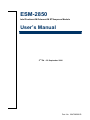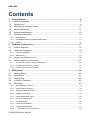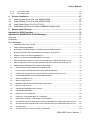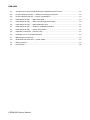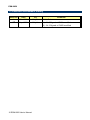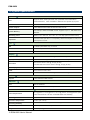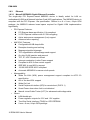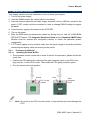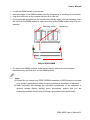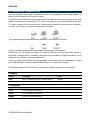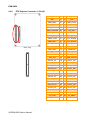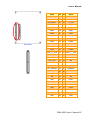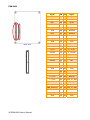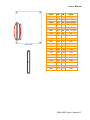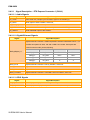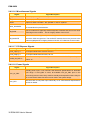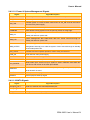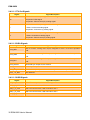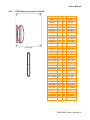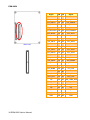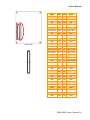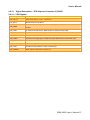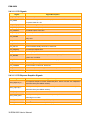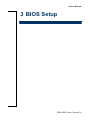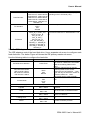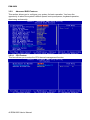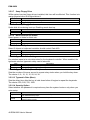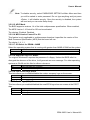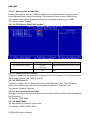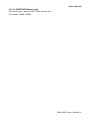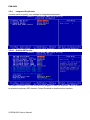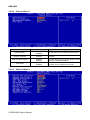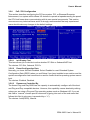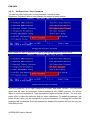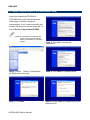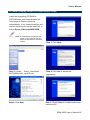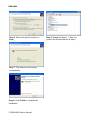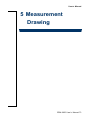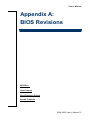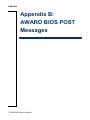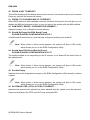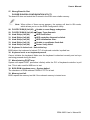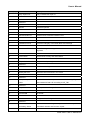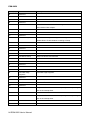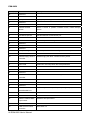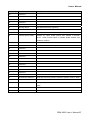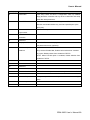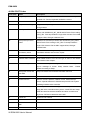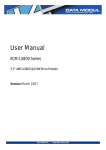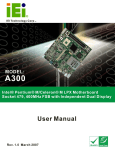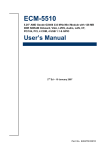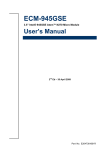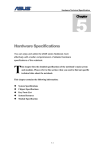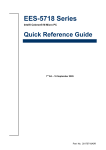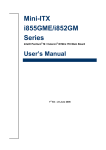Download Intel 2047285001R Computer Hardware User Manual
Transcript
ESM-2850 Intel Pentium® M/Celeron® M ETXexpress Module User’s Manual 2nd Ed – 22 September 2006 Part No. 2047285001R ESM-2850 FCC Statement THIS DEVICE COMPLIES WITH PART 15 FCC RULES. OPERATION IS SUBJECT TO THE FOLLOWING TWO CONDITIONS: (1) THIS DEVICE MAY NOT CAUSE HARMFUL INTERFERENCE. (2) THIS DEVICE MUST ACCEPT ANY INTERFERENCE RECEIVED INCLUDING INTERFERENCE THAT MAY CAUSE UNDESIRED OPERATION. THIS EQUIPMENT HAS BEEN TESTED AND FOUND TO COMPLY WITH THE LIMITS FOR A CLASS "A" DIGITAL DEVICE, PURSUANT TO PART 15 OF THE FCC RULES. THESE LIMITS ARE DESIGNED TO PROVIDE REASONABLE PROTECTION AGAINTST HARMFUL INTERFERENCE WHEN THE EQUIPMENT IS OPERATED IN A COMMERCIAL ENVIRONMENT. THIS EQUIPMENT GENERATES, USES, AND CAN RADIATE RADIO FREQUENCY ENERGY AND, IF NOT INSTATLLED AND USED IN ACCORDANCE WITH THE INSTRUCTION MANUAL, MAY CAUSE HARMFUL INTERFERENCE TO RADIO COMMUNICATIONS. OPERATION OF THIS EQUIPMENT IN A RESIDENTIAL AREA IS LIKELY TO CAUSE HARMFUL INTERFERENCE IN WHICH CASE THE USER WILL BE REQUIRED TO CORRECT THE INTERFERENCE AT HIS OWN EXPENSE. Notice This guide is designed for experienced users to setup the system within the shortest time. For detailed information, please always refer to the electronic user's manual. Copyright Notice Copyright © 2006 Evalue Technology Inc., ALL RIGHTS RESERVED. No part of this document may be reproduced, copied, translated, or transmitted in any form or by any means, electronic or mechanical, for any purpose, without the prior written permission of the original manufacturer. Trademark Acknowledgement Brand and product names are trademarks or registered trademarks of their respective owners. 2 ESM-2850 User’s Manual User’s Manual Disclaimer Evalue Technology Inc. reserves the right to make changes, without notice, to any product, including circuits and/or software described or contained in this manual in order to improve design and/or performance. Evalue Technology assumes no responsibility or liability for the use of the described product(s), conveys no license or title under any patent, copyright, or masks work rights to these products, and makes no representations or warranties that these products are free from patent, copyright, or mask work right infringement, unless otherwise specified. Applications that are described in this manual are for illustration purposes only. Evalue Technology Inc. makes no representation or warranty that such application will be suitable for the specified use without further testing or modification. Life Support Policy Evalue Technology’s PRODUCTS ARE NOT FOR USE AS CRITICAL COMPONENTS IN LIFE SUPPORT DEVICES OR SYSTEMS WITHOUT THE PRIOR WRITTEN APPROVAL OF Evalue Technology Inc. As used herein: 1. Life support devices or systems are devices or systems which, (a) are intended for surgical implant into body, or (b) support or sustain life and whose failure to perform, when properly used in accordance with instructions for use provided in the labeling, can be reasonably expected to result in significant injury to the user. 2. A critical component is any component of a life support device or system whose failure to perform can be reasonably expected to cause the failure of the life support device or system, or to affect its safety or effectiveness. A Message to the Customer Evalue Customer Services Each and every Evalue’s product is built to the most exacting specifications to ensure reliable performance in the harsh and demanding conditions typical of industrial environments. Whether your new Evalue device is destined for the laboratory or the factory floor, you can be assured that your product will provide the reliability and ease of operation for which the name Evalue has come to be known. Your satisfaction is our primary concern. Here is a guide to Evalue’s customer services. To ensure you get the full benefit of our services, please follow the instructions below carefully. ESM-2850 User’s Manual 3 ESM-2850 Technical Support We want you to get the maximum performance from your products. So if you run into technical difficulties, we are here to help. For the most frequently asked questions, you can easily find answers in your product documentation. These answers are normally a lot more detailed than the ones we can give over the phone. So please consult the user’s manual first. To receive the latest version of the user’s manual; please visit our Web site at: http://www.evalue-tech.com/ If you still cannot find the answer, gather all the information or questions that apply to your problem, and with the product close at hand, call your dealer. Our dealers are well trained and ready to give you the support you need to get the most from your Evalue’s products. In fact, most problems reported are minor and are able to be easily solved over the phone. In addition, free technical support is available from Evalue’s engineers every business day. We are always ready to give advice on application requirements or specific information on the installation and operation of any of our products. Please do not hesitate to call or e-mail us. Headquarters Evalue Technology Inc. 7F, 228, Lian-cheng Road, Chung Ho City, Taipei, Taiwan Tel : +886-2-8226-2345 Fax : +886-2-8226-2777 http://www.evalue-tech.com E-mail: [email protected] Europe Branch Office Evalue Europe A/S Stenholtsvej 13, 3480 Fredensborg, Denmark Tel : +45-7025-0310 Fax : +45-4975-5026 http://www.evalue-tech.com E-mail: [email protected] China Branch Office Evalue Technology Shanghai Inc. Room 909, 9F, Section B, No.900, Yisan Road, Caohejing Hi-tech Park, Shanghai 200233, China Tel : +86-21-5423-4170 Fax : +86-21-5423-4171 http://www.evalue-tech.com E-mail: [email protected] US Branch Office Evalue Technology Inc. Suite 210, 200 Tornillo Way, Tinton Falls, NJ 07712 USA Tel: +1-732-578-0200 Fax: +1-732-578-0250 http://www.evalue-tech.com E-mail: [email protected] 4 ESM-2850 User’s Manual User’s Manual Product Warranty Evalue warrants to you, the original purchaser, that each of its products will be free from defects in materials and workmanship for two years from the date of purchase. This warranty does not apply to any products which have been repaired or altered by persons other than repair personnel authorized by Evalue, or which have been subject to misuse, abuse, accident or improper installation. Evalue assumes no liability under the terms of this warranty as a consequence of such events. Because of Evalue’s high quality-control standards and rigorous testing, most of our customers never need to use our repair service. If any of Evalue’s products is defective, it will be repaired or replaced at no charge during the warranty period. For out-of-warranty repairs, you will be billed according to the cost of replacement materials, service time, and freight. Please consult your dealer for more details. If you think you have a defective product, follow these steps: 1. Collect all the information about the problem encountered. (For example, CPU type and speed, Evalue’s products model name, hardware & BIOS revision number, other hardware and software used, etc.) Note anything abnormal and list any on-screen messages you get when the problem occurs. 2. Call your dealer and describe the problem. Please have your manual, product, and any helpful information available. 3. If your product is diagnosed as defective, obtain an RMA (return material authorization) number from your dealer. This allows us to process your good return more quickly. 4. Carefully pack the defective product, a complete Repair and Replacement Order Card and a photocopy proof of purchase date (such as your sales receipt) in a shippable container. A product returned without proof of the purchase date is not eligible for warranty service. 5. Write the RMA number visibly on the outside of the package and ship it prepaid to your dealer. ESM-2850 User’s Manual 5 ESM-2850 Contents 1. Getting Started............................................................................................................9 1.1 Safety Precautions ....................................................................................................9 1.2 Packing List...............................................................................................................9 1.3 Document Amendment History ...............................................................................10 1.4 Manual Objectives...................................................................................................11 1.5 System Specifications .............................................................................................12 1.6 Architecture Overview .............................................................................................13 1.6.1 Block Diagram ................................................................................................................................ 13 1.6.2 Intel NQ82915GM and FW82801FMB ICH6-M ............................................................................. 14 1.6.3 Ethernet.......................................................................................................................................... 16 2. Hardware Configuration...........................................................................................17 2.1 Product Overview....................................................................................................18 2.2 Installation Procedure .............................................................................................19 2.2.1 Processor Installation ..................................................................................................................... 19 2.2.2 Main Memory.................................................................................................................................. 20 2.3 2.4 Jumper and Connector List .....................................................................................22 Setting Jumpers & Connectors ...............................................................................23 2.4.1 CPU Frequency Select / Clear CMOS (SW1) ................................................................................ 23 2.4.2 ETX Express Connector 1 (CN1A)................................................................................................. 24 2.4.3 ETX Express Connector 2 (CN1B)................................................................................................. 33 3 BIOS Setup................................................................................................................39 3.1 Starting Setup .........................................................................................................40 3.2 3.3 3.4 3.5 Using Setup ............................................................................................................41 Getting Help ............................................................................................................42 In Case of Problems................................................................................................42 Main Menu ..............................................................................................................43 3.5.1 Standard CMOS Features.............................................................................................................. 44 3.5.2 Advanced BIOS Features .............................................................................................................. 46 3.5.3 Advanced Chipset Features........................................................................................................... 50 3.5.4 Integrated Peripherals .................................................................................................................... 54 3.5.5 Power Management Setup............................................................................................................. 58 3.5.6 PnP / PCI Configuration ................................................................................................................. 61 3.5.7 PC Health Status............................................................................................................................ 62 3.5.8 Load Fail-Safe Defaults.................................................................................................................. 63 3.5.9 Load Optimized Defaults ................................................................................................................ 63 3.5.10 Set Supervisor / User Password................................................................................................ 64 6 ESM-2850 User’s Manual User’s Manual 3.5.11 Save & Exit Setup ...................................................................................................................... 65 3.5.12 Exit Without Save....................................................................................................................... 66 4 Drivers Installation ...................................................................................................67 4.1 Install Chipset Driver (For Intel NQ82915GM) ........................................................68 4.2 Install Display Driver (For Intel NQ82915GM).........................................................69 4.3 Install Audio Driver (For VIA VT1616) .....................................................................70 4.4 Install Ethernet Driver (For Marvell 88E8053 Gigabit LAN).....................................71 5 Measurement Drawing .............................................................................................73 Appendix A: BIOS Revisions ..........................................................................................75 Appendix B: AWARD BIOS POST Messages ................................................................76 Overview............................................................................................................................77 Post Beep ..........................................................................................................................77 Error Messages .................................................................................................................77 1. CMOS BATTERY HAS FAILED ......................................................................................................... 77 2. CMOS CHECKSUM ERROR ............................................................................................................. 77 3. DISK BOOT FAILURE, INSERT SYSTEM DISK AND PRESS ENTER ............................................ 77 4. DISKETTE DRIVES OR TYPES MISMATCH ERROR - RUN SETUP.............................................. 77 5. DISPLAY SWITCH IS SET INCORRECTLY...................................................................................... 78 6. DISPLAY TYPE HAS CHANGED SINCE LAST BOOT ..................................................................... 78 7. EISA Configuration Checksum Error PLEASE RUN EISA CONFIGURATION UTILITY................... 78 8. EISA Configuration Is Not Complete PLEASE RUN EISA CONFIGURATION UTILITY ................... 78 9. ERROR ENCOUNTERED INITIALIZING HARD DRIVE.................................................................... 78 10. ERROR INITIALIZING HARD DISK CONTROLLER ..................................................................... 78 11. FLOPPY DISK CNTRLR ERROR OR NO CNTRLR PRESENT ................................................... 78 12. Invalid EISA Configuration PLEASE RUN EISA CONFIGURATION UTILITY .............................. 79 13. KEYBOARD ERROR OR NO KEYBOARD PRESENT ................................................................. 79 14. Memory Address Error at ... ........................................................................................................... 79 15. Memory parity Error at ................................................................................................................... 79 16. MEMORY SIZE HAS CHANGED SINCE LAST BOOT ................................................................. 79 17. Memory Verify Error at ... ............................................................................................................... 79 18. OFFENDING ADDRESS NOT FOUND ......................................................................................... 79 19. OFFENDING SEGMENT: .............................................................................................................. 79 20. PRESS A KEY TO REBOOT ......................................................................................................... 80 21. PRESS F1 TO DISABLE NMI, F2 TO REBOOT ........................................................................... 80 22. RAM PARITY ERROR - CHECKING FOR SEGMENT ... ............................................................. 80 23. Should Be Empty But EISA Board Found PLEASE RUN EISA CONFIGURATION UTILITY....... 80 24. Should Have EISA Board But Not Found PLEASE RUN EISA CONFIGURATION UTILITY ....... 80 25. Slot Not Empty ............................................................................................................................... 80 26. SYSTEM HALTED, (CTRL-ALT-DEL) TO REBOOT ... ................................................................. 80 ESM-2850 User’s Manual 7 ESM-2850 27. Wrong Board In Slot PLEASE RUN EISA CONFIGURATION UTILITY........................................ 81 28. FLOPPY DISK(S) fail (80) → Unable to reset floppy subsystem................................................... 81 29. FLOPPY DISK(S) fail (40) → Floppy Type dismatch..................................................................... 81 30. Hard Disk(s) fail (80) → HDD reset failed.................................................................................... 81 31. Hard Disk(s) fail (40) → HDD controller diagnostics failed.......................................................... 81 32. Hard Disk(s) fail (20) → HDD initialization error.......................................................................... 81 33. Hard Disk(s) fail (10) → Unable to recalibrate fixed disk............................................................. 81 34. Hard Disk(s) fail (08) → Sector Verify failed................................................................................ 81 35. Keyboard is locked out - Unlock the key. ....................................................................................... 81 36. Keyboard error or no keyboard present. ........................................................................................ 81 37. Manufacturing POST loop.............................................................................................................. 81 38. BIOS ROM checksum error - System halted. ................................................................................ 81 39. Memory test fail. ............................................................................................................................. 81 40. POST Codes .................................................................................................................................. 82 8 ESM-2850 User’s Manual User’s Manual 1. Getting Started 1.1 Safety Precautions Warning! Always completely disconnect the power cord from your chassis whenever you work with the hardware. Do not make connections while the power is on. Sensitive electronic components can be damaged by sudden power surges. Only experienced electronics personnel should open the PC chassis. Caution! Always ground yourself to remove any static charge before touching the CPU card. Modern electronic devices are very sensitive to static electric charges. As a safety precaution, use a grounding wrist strap at all times. Place all electronic components in a static-dissipative surface or static-shielded bag when they are not in the chassis. 1.2 Packing List Before you begin installing your single board, please make sure that the following materials have been shipped: z 1 x ESM-2850 Intel Pentium® M/Celeron® M ETXexpress Board z 1 x Quick Installation Guide z 1 x CD-ROM or DVD-ROM contains the followings: — — — — User’s Manual (this manual in PDF file) Ethernet driver and utilities VGA drivers and utilities Audio drivers and utilities ESM-2850 User’s Manual 9 ESM-2850 1.3 Document Amendment History Revision Date By st 1 Feb. 2006 Vicky Lin Initial Release 2nd Sep. 2006 Vicky Lin 1) 2.4.2 Signals of CN1A modified 2) 2.4.3 Signals of CN1B modified 10 ESM-2850 User’s Manual Comment User’s Manual 1.4 Manual Objectives This manual describes in detail the Evalue Technology ESM-2850 series Single Board. We have tried to include as much information as possible but we have not duplicated information that is provided in the standard IBM Technical References, unless it proved to be necessary to aid in the understanding of this board. We strongly recommend that you study this manual carefully before attempting to interface with ESM-2850 series or change the standard configurations. Whilst all the necessary information is available in this manual we would recommend that unless you are confident, you contact your supplier for guidance. Please be aware that it is possible to create configurations within the CMOS RAM that make booting impossible. If this should happen, clear the CMOS settings, (see the description of the Jumper Settings for details). If you have any suggestions or find any errors concerning this manual and want to inform us of these, please contact our Customer Service department with the relevant details. ESM-2850 User’s Manual 11 ESM-2850 1.5 System Specifications System Supports 90nm Intel® µFC-PGA 478 / µFC-BGA 479 Pentium® M / CPU Celeron® M CPU Note: Available in different CPU speeds by request BIOS Award 512 KB Flash BIOS System Chipset Intel® NQ82915GM GMCH/FW82801FBM ICH6-M One 200-pin DDR2 SODIMM socket supports up to 1 GB DDR2 533 System Memory SDRAM Watchdog Timer Reset: 1 sec.~255 min. and 1 sec. or 1 min./step (from the base board) Four PCI slots (PCI Rev. 2.3 compliant), three PCI Express x1 slot, one Expansion PCI Express x16 slot I/O MIO 2 x EIDE (Ultra DMA 100), 2 x SATA USB 8 x USB 2.0 ports DIO 4-bit GPI and 4-bit GPO Display Chipset Intel® NQ82915GM GMCH integrated Extreme Graphics controller Display Memory Intel® DVMT 3.0 supports up to 128 MB video memory CRT mode: 2048 x 1536 @ 32 bpp (85 Hz) Resolution LCD/Simultaneous mode: 1600 x 1200 @ 16 bpp (60 Hz) Dual Display CRT + LVDS LVDS Dual-channel 18-bit LVDS TV-Out Intel® NQ82915GM GMCH integrated TV interface supports HDTV Audio Chipset Intel® FW82801FBM ICH6-M Ethernet LAN Marvell 88E8053 Ethernet Interface 1000Base-T Fast Ethernet compatible Mechanical & Environmental +5 V @ 0.24 A, +12 V @ 3.51 A, +3.3 V @ 0.04 A, 5 Vsb @ 0.42 A (with Power Requirement Intel® Pentium® M 1.86 GHz & 256 MB DDR2 533 SDRAM) Power Type ATX Operation Temperature 0~60°C (32~140°F) Operating Humidity 0%~90% relative humidity, non-condensing Size ( L x W ) 5" x 3.7" (125 mm x 95 mm) Weight 0.44 lbs (0.2 Kg) 12 ESM-2850 User’s Manual User’s Manual 1.6 Architecture Overview 1.6.1 Block Diagram The following block diagram shows the architecture and main components of ESM-2850 series. The following sections provide detail information about the functions provided onboard. ESM-2850 User’s Manual 13 ESM-2850 1.6.2 Intel NQ82915GM and FW82801FMB ICH6-M The Mobile Intel® 915GM Express Chipset for Embedded Computing, consisting of the Intel® 915GM Graphic Memory Controller Hub (GMCH) and Intel® I/O Controller Hub 6-M (ICH6-M), is an optimized integrated graphics solution with a 400 MHz and 533 MHz front-side bus. The integrated 32-bit 3D graphics engine, based on Intel® Graphics Media Accelerator 900 (Intel® GMA 900) architecture, operates at core speeds of up to 320 MHz. It features a lowpower design, is validated with the Intel® Pentium® M and Intel® Celeron® M processors on 90nm process, and supports up to 2 GB system memory. Intel’s platform architecture delivers the performance and high scalability required for today’s cutting-edge embedded computing applications. The Intel 915GM GMCH and ICH6-M are part of Intel’s comprehensive validation process that enables fast deployment of next-generation platforms to maximize competitive advantage while minimizing development risks. Intel 915GM chipset adds enhancements for the following areas: • System Memory • PCI Express Based Graphics (discrete graphics devices) • Intel Graphics enhancements: • DVMT 3.0 support • Zone Rendering 2.0 support • Quad pixel pipe rendering engine • Pixel Shader 2.0 support • 4x Faster Setup Engine • TV Out Support • HDTV resolution support • LVDS support • Wide panel support • Ambient Light Sense support for automatic backlight brightness adjustments • Intel Display Power Savings Technology 2.0 support • Integrated PWM interface for LCD Backlight Inverter Control • Direct Media Interface (DMI) The GMCH integrates a system memory DDR controller with two, 64-bit wide interfaces. Only double Data Rate (DDR) memory is supported; consequently, the buffers support DDR SSTL_2 signaling interfaces. The memory controller interface is fully configurable through a set of control registers. Three system memory modes of operation supported are: • Single Channel mode • Dual Channel Asymmetric mode • Dual Channel Symmetric mode 14 ESM-2850 User’s Manual User’s Manual The GMCH contains one 16-lane (x16) PCI Express port intended for an external PCI Express Based graphics card. The PCI Express port is fully compliant to the PCI Express Base Specification revision 1.0a. The x16 port operates at a data rate of 2.5 GB/s while employing 8b/10b encoding. This allows a maximum theoretical bandwidth of 40 GB/s each direction. Intel 915GM/ PM may also be configured as PCI Express x1 port. The GMCH is capable of driving a CRT, LCD panel, Analog TV and/or two SDVO devices (SDVO ports are mixed with PCI Express). The display is the defining portion of a graphics controller. The display converts a set of source images or surfaces, combines them and sends them out at the proper timing to an output interface connected to a display device. Along the way, the data can be converted from one format to another, stretched or shrunk, and color corrected or gamma converted. The GMCH supports two SDVO ports multiplexed with PCI Express Graphics interface. The SDVO ports are capable of driving a variety of external TV-Out, TMDS, and LVDS transmitter devices. SDVO devices are capable of driving a standard progressive scan analog monitor with resolutions up to 2048x1536 at 75 Hz. This interface may be configured for as PCI Express x1 port also. DMI is a point -to- point connection from the GMCH to the ICH6-M. ESM-2850 User’s Manual 15 ESM-2850 1.6.3 Ethernet 1.6.3.1 Marvell 88EE8053 Gigabit Ethernet Controller The single-chip PCI Express based 88E8053 device is ideally suited for LAN on motherboard (LOM) and Network Interface Card (NIC) applications. The 88E8053 device is compliant with the PCI Express 1.0a specification. Offered in a 9 x 9 mm, 64-pin QFN package, the 88E8053 reduces board space required for Gigabit LOM implementation significantly. • PCI Express Features: PCI Express base specification 1.0a compliant X1 PCI Express interface with 2.5 GHz singaling Active state power management (Los) support Advanced error reporting • MAC/PHY Features: Configurable 48 KB deep buffer Descriptor bursting and caching Message signalled interrupts TCP segmentation offload/Large-send support On-chip VLAN insertion and removal TCP, IP, UDP Checksum offload Interrupt moderation Jumbo Frame support Compliant to 802.3x flow control support IEEE 802.1p and 802.1q support 10/100/1000 IEEE 802.3 compliant Automatic MDI/MDIX crossover at all speeds • Manageability: Wake On LAN (WOL) power management support compliant to ACPI 2.0 sepcification Out of the box WOL support Wake On Link Serial Peripheral Interface (SPI) for remote boot (PXE 2.1) Smart Power down when link is not detected Marvell virtual Cable Tester (VCT) for advanced cable diagnostics • Others: LOM disable pin Power regulator outputs for 2.5V and 1.2V supplies Tow Wire Serial Interface (TWSI) for VPD EEPROM 9 mm x 9 mm, 64-pin QFN package 16 ESM-2850 User’s Manual User’s Manual 2. Hardware Configuration ESM-2850 User’s Manual 17 ESM-2850 2.1 Product Overview 18 ESM-2850 User’s Manual User’s Manual 2.2 Installation Procedure This chapter explains you the instructions of how to setup your system. 1. Turn off the power supply. 2. Insert the DIMM module (be careful with the orientation). 3. Insert all external cables for hard disk, floppy, keyboard, mouse, USB etc. except for flat panel. A CRT monitor must be connected in order to change CMOS settings to support flat panel. 4. Connect power supply to the board via the ATXPWR. 5. Turn on the power. 6. Enter the BIOS setup by pressing the delete key during boot up. Use the “LOAD BIOS DEFAULTS” feature. The Integrated Peripheral Setup and the Standard CMOS Setup Window must be entered and configured correctly to match the particular system configuration. 7. If TFT panel display is to be utilized, make sure the panel voltage is correctly set before connecting the display cable and turning on the power. 2.2.1 Processor Installation 2.2.1.1 Installing Pentium M CPU • The processor socket comes with a screw to secure the processor, please unlock the screw first. • Position the CPU above the socket and the gold triangular mark on the CPU must align with pin 1 of the CPU socket. Then Insert the CPU gently seated in place. • Turn the screw to the lock position. Unlock Pin 1 of the socket Lock Gold triangular mark Note: Do not force the CPU into the socket. It may bend the pins and damage the CPU. ESM-2850 User’s Manual 19 ESM-2850 2.2.1.2 Removing CPU • Unlock the Pentium M processor. • Carefully lift up the existing CPU to remove it from the socket. • Follow the steps of installing a CPU to change to another one. 2.2.2 Main Memory ESM-2850 series provide two 200-pin SODIMM sockets to support DDR2 533 SDRAM. The total maximum memory size is 1 GB. DIMM1 Make sure to unplug the power supply before adding or removing DIMMs or other system components. Failure to do so may cause severe damage to both the board and the components. 20 ESM-2850 User’s Manual User’s Manual • • • • Locate the DIMM socket on the board. Hold two edges of the DIMM module carefully. Keep away of touching its connectors. Align the notch key on the module with the rib on the slot. Firmly press the modules into the socket automatically snaps into the mounting notch. Do not force the DIMM module in with extra force as the DIMM module only fit in one direction. Notch Key Mounting Notch Ejector 200-pin DDR2 DIMM • To remove the DIMM modules, push the two ejector tabs on the slot outward simultaneously, and then pull out the DIMM module. Note: (1) Please do not change any DDR2 SDRAM parameter in BIOS setup to increase your system’s performance without acquiring technical information in advance. (2) Static electricity can damage the electronic components of the computer or optional boards. Before starting these procedures, ensure that you are discharged of static electricity by touching a grounded metal object briefly. ESM-2850 User’s Manual 21 ESM-2850 2.3 Jumper and Connector List You can configure your board to match the needs of your application by setting jumpers. A jumper is the simplest kind of electric switch. It consists of two metal pins and a small metal clip (often protected by a plastic cover) that slides over the pins to connect them. To “close” a jumper you connect the pins with the clip. To “open” a jumper you remove the clip. Sometimes a jumper will have three pins, labeled 1, 2, and 3. In this case, you would connect either two pins. The jumper settings are schematically depicted in this manual as follows: A pair of needle-nose pliers may be helpful when working with jumpers. Connectors on the board are linked to external devices such as hard disk drives, a keyboard, or floppy drives. In addition, the board has a number of jumpers that allow you to configure your system to suit your application. If you have any doubts about the best hardware configuration for your application, contact your local distributor or sales representative before you make any changes. The following tables list the function of each of the board's jumpers and connectors. Jumpers Label Function Note SW1 CPU Frequency Select / Clear CMOS Switch Label Function Note CN1A ETX Express connector 1 CN1B ETX Express connector 2 DIMM1 200-pin SODIMM socket Connectors 22 ESM-2850 User’s Manual User’s Manual 2.4 Setting Jumpers & Connectors 2.4.1 CPU Frequency Select / Clear CMOS (SW1) CPU Frequency Select (Bit 1 & 2) Auto Detected* * Default 100 MHz Clear CMOS (Bit 3) Protect* Clear CMOS ESM-2850 User’s Manual 23 ESM-2850 2.4.2 ETX Express Connector 1 (CN1A) Signal (Rear side) Signal GND A1 B1 GND GBE0_MD3- A2 B2 GBE0_ACT# GBE0_MD3+ A3 B3 LPC_FRAME# GBE0_Link100# A4 B4 LPC_AD0 GBE0_Link1000# A5 B5 LPC_AD1 GBE0_MD2- A6 B6 LPC_AD2 GBE0_MD2+ A7 B7 LPC_AD3 GBE0_Link# A8 B8 LPC_DRQ0# GBE0_MD1- A9 B9 LPC_DRQ1# GBE0_MD1+ A10 B10 LPC_CLK GND A11 B11 GND GBE0_MD0- A12 B12 PWRBTN# GBE0_MD0+ A13 B13 SMB_CK +2.5V A14 B14 SMB_DTA SUS_S3# 24 ESM-2850 User’s Manual PIN PIN A15 B15 SMB_ALERT# SATA0_TX+ A16 B16 SATA1_TX+ SATA0_TX- A17 B17 SATA1_TX- SUS_S4# A18 B18 SUS_STAT# SATA0_RX+ A19 B19 SATA1_RX+ SATA0_RX- A20 B20 SATA1_RX- GND A21 B21 GND SATA2_TX+ A22 B22 SATA3_TX+ SATA2_TX- A23 B23 SATA3_TX- SUS_S5# A24 B24 PWR_OK SATA2_RX+ A25 B25 SATA3_RX+ SATA2_RX- A26 B26 SATA3_RX- BATLOW# A27 B27 WDT ATA_ACT# A28 B28 AC_SDIN2 AC_SYNC A29 B29 AC_SDIN1 AC_RST# A30 B30 AC_SDIN0 User’s Manual Signal PIN PIN Signal GND A31 B31 GND AC_BITCLK A32 B32 SPKR AC_SDOUT A33 B33 2 I C_CK NC A34 B34 I2C_DAT THRMTRIP# A35 B35 THRM# USB6- A36 B36 USB7- USB6+ A37 B37 USB7- USB_6_7_OC# A38 B38 USB_4_5_OC# (Rear side) USB4- A39 B39 USB5- USB4+ A40 B40 USB5+ GND A41 B41 GND USB2- A42 B42 USB3- USB2+ A43 B43 USB3+ USB_2_3_OC# A44 B44 USB_0_1_OC# USB0- A45 B45 USB1- USB0+ A46 B46 USB1+ VCC_RTC A47 B47 NC NC A48 B48 NC NC A49 B49 SYS_RESET# LPC_SERIRQ A50 B50 RSMRST# GND A51 B51 GND NC A52 B52 NC NC A53 B53 NC GPI0 A54 B54 GPO1 NC A55 B55 NC NC A56 B56 NC GND A57 B57 GPO2 NC A58 B58 NC NC A59 B59 NC GND A60 B60 GND ESM-2850 User’s Manual 25 ESM-2850 (Rear side) Signal PIN PIN Signal PCIE_TX2+ A61 B61 PCIE_RX2+ PCIE_TX2- A62 B62 PCIE_RX2- GPI1 A63 B63 GPO3 PCIE_TX1+ A64 B64 PCIE_RX1+ PCIC_TX1- A65 B65 PCIE_RX1- GND A66 B66 WAKE0# GPI2 A67 B67 WAKE1# PCIE_TX0+ A68 B68 PCIE_RX0+ PCIE_TX0- A69 B69 PCIE_RX0- GND A70 B70 GND Txout0 A71 B71 E_Txout0 Txout0# A72 B72 E_Txout0# Txout1 A73 B73 E_Txout1 Txout1# A74 B74 E_Txout1# Txout2 A75 B75 E_Txout2 Txout2# A76 B76 E_Txout2# DIGON A77 B77 NC NC A78 B78 NC NC A79 B79 ENBKL# GND A80 B80 GND Txclk A81 B81 E_Txclk Txclk# A82 B82 E_Txclk# 2 A83 B83 BIASON I C_DAT 2 A84 B84 VCC_5V_SBY GPI3 A85 B85 VCC_5V_SBY KBE_RST# A86 B86 VCC_5V_SBY KBD_A20GATE A87 B87 VCC_5V_SBY I C_CLK PCIE0_CK_REF+ A88 B88 NC PCIE0_CK_REF- A89 B89 VGA_RED GND 26 ESM-2850 User’s Manual A90 B90 GND User’s Manual (Rear side) Signal PIN PIN Signal NC A91 B91 VGA_GRN NC A92 B92 VGA_BLU GPO0 A93 B93 VGA_HSYNC NC A94 B94 VGA_VSYNC NC A95 B95 VGA_ I C_CK GND A96 B96 VGA_ I C_DAT +12V A97 B97 Pb +12V A98 B98 Y +12V A99 B99 Pr GND A100 B100 GND +12V A101 B101 +12V +12V A102 B102 +12V +12V A103 B103 +12V +12V A104 B104 +12V +12V A105 B105 +12V +12V A106 B106 +12V +12V A107 B107 +12V +12V A108 B108 +12V +12V A109 B109 +12V GND A110 B110 GND 2 2 ESM-2850 User’s Manual 27 ESM-2850 2.4.2.1 Signal Description – ETX Express Connector 1 (CN1A) 2.4.2.1.1 Audio Signals Signal Signal Description AC_SYNC 48kHz fixed-rate, sample-synchronization signal to the CODEC(s) AC_RST# Reset output to AC97 CODEC, active low. AC_SDIN[0:2] Serial TDM data inputs from up to 3 CODECs. AC_BITCLK 12.228 MHz serial data clock generated by the external CODEC(s) AC_SDOUT Serial TDM data output to the CODEC. 2.4.2.1.2 Gigabit Ethernet Signals Signal Signal Description Gigabit Ethernet Controller 0: Media Dependent Interface Differential Pairs 0,1,2,3. The MDI can operate in 1000, 100 and 10 Mbit / sec modes. Some pairs are unused in some modes, per the following: GBE0_MD[0:3] +/- 1000B-T 100B-T 10B-T MDI[0]+/- B1_DA+/ TX+/- TX+/- MDI[1]+/ B1_DB+/ RX+/- RX+/- MDI[2]+/ B1_DC+/ X X MDI[3]+/ B1_DD+/ X X GBE0_ACT# Gigabit Ethernet Controller 0 activity indicator, active low. GBE0_Link# Gigabit Ethernet Controller 0 link indicator, active low. GBE0_Link100# Gigabit Ethernet Controller 0 100 Mbit / sec link indicator, active low. GBE0_Lin1000# Gigabit Ethernet Controller 0 1000 Mbit / sec link indicator, active low. 2.4.2.1.3 GPIO Signals Signal Signal Description GPI[0:3] General purpose input pins. Pulled high internally on the module. GPO[0:3] General purpose output pins. Upon a hardware reset, these outputs will be low. 28 ESM-2850 User’s Manual User’s Manual 2.4.2.1.4 Flat Panel LVDS Signals Signal Signal Description BIASON Controls panel contrast voltage. DIGON Controls panel digital power. ENBKL# Controls backlight power enable. 2 2 2 I C_DAT, I C_CLK I C interface for panel parameter EEPROM. This EERPOM is mounted on the LVDS receiver. The data in the EEPROM allows the EXT module to automatically set the proper timing parameters for a specific LCD panel. 2.4.2.1.5 LPC Signals Signal Signal Description LPC_FRAME# LPC frame indicates the start of an LPC cycle LPC_AD[0:3] LPC multiplexed address, command and data bus LPC_DRQ[0:1]# LPC serial DMA request LPC_CLK LPC clock output - 33MHz nominal LPC_SERIRQ LPC serial interrupt ESM-2850 User’s Manual 29 ESM-2850 2.4.2.1.6 Miscellaneous Signals Signal 2 I C_CK 2 Signal Description 2 General purpose I C port clock output 2 I C_DAT General purpose I C port data I/O line SPKR Output for audio enunciator - the "speaker" in PC-AT systems BIOS_DISABLE# KB_RST# Module BIOS disable input. Pull low to disable module BIOS. Used to allow off-module BIOS implementations. Input to module from (optional) external keyboard controller that can force a reset. Pulled high on the module. This is a legacy artifact of the PC-AT. Input to module from (optional) external keyboard controller that can be used to KB_A20GATE control the CPU A20 gate line. The A20GATE restricts the memory access to the bottom megabyte and is a legacy artifact of the PC-AT. Pulled low on the module. 2.4.2.1.7 PCI Express Signals Signal Signal Description PCIE_TX[0:2] +/- PCI Express Differential Transmit Pair 0-2 PCIE_RX[0:2] +/- PCI Express Differential Receive Pair 0-2 PCIE0_CK_REF+/- Reference clock output for PCI Express lanes 0-7 and for PCI Express Graphics lanes 0-15 2.4.2.1.8 Power Signals Signal Signal Description Standby power input: +5.0V nominal. See Electrical Specifications for allowable VCC_5V_SBY input range. If VCC5_SBY is used, all available VCC_5V_SBY pins on the connector(s) must be used. Only used for standby and suspend functions. May be left unconnected if these functions are not used in the system design. VCC_RTC Real-time clock circuit-power input. Nominally +3.0V. See Electrical Specifications section for details. 30 ESM-2850 User’s Manual User’s Manual 2.4.2.1.9 Power & System Management Signals Signal Signal Description SUS_S3# Indicates system is in Suspend to RAM state. Active low output. SUS_S4# Indicates system is in Suspend to Disk state. Active low output. SUS_S5# Indicates system is in Soft Off state. Also known as "PS_ON" and can be used to control an ATX power supply. BATLOW# Indicates that external battery is low PWRBTN# Power button to bring system out of S5 (soft off), active on rising edge. SMB_CK SMB_DTA System Management Bus bidirectional clock line. Power sourced through 5V standby rail and main power rails. System Management Bus bidirectional data line. Power sourced through 5V standby rail and main power rails. System Management Bus Alert - input can be used to generate an SMI# (System SMB_ALERT# Management Interrupt) or to wake the system. Power sourced through 5V standby rail and main power rails. SUS_STAT# Indicates imminent suspend operation; used to notify LPC devices PWR_OK Power OK from main power supply THRMTRIP# Active low output indicating that the CPU has entered thermal shutdown. THRM# Input from off-module temp sensor indicating and over-temp situation. SYS_RESET# RSMRST# Reset button input. Active low input. System is held in hardware reset while this input is low, and comes out of reset upon release. Resume reset input, active low. Resets power plane logic. May be left open on carrier board if not used. WAKE0# PCI Express wake up signal WAKE1# General purpose wake up signal 2.4.2.1.10 SATA Signals Signal Signal Description SATA[0:3]_TX +/- Serial ATA Channel 0-3 transmit differential pair. SATA[0:3]_RX +/- Serial ATA Channel 0-3receive differential pair. ATA_ACT# ATA (parallel and serial) activity indicator, active low. ESM-2850 User’s Manual 31 ESM-2850 2.4.2.1.11 TV Out Signals Signal Signal Description TVDAC Channel A Output supports the following: Pb Composite: CVBS signal Component: Chrominance (Pb) analog signal. TVDAC Channel B Output supports the following: Y S-Video: Luminance analog signal. Component: Luminance (Y) analog signal. TVDAC Channel C Output supports the following: Pr S-Video: Chrominance analog signal. Component: Chrominance (Pr) analog signal. 2.4.2.1.12 VGA Signals Signal VGA_RED VGA_GRN VGA_BLU Signal Description Red for monitor. Analog DAC output, designed to drive a 37.5-Ohm equivalent load. Green for monitor. Analog DAC output, designed to drive a 37.5-Ohm equivalent load. Blue for monitor. Analog DAC output, designed to drive a 37.5-Ohm equivalent load. VGA_HSYNC Horizontal sync output to VGA monitor VGA_VSYNC Vertical sync output to VGA monitor 2 DDC clock line (I2C port dedicated to identify VGA monitor capabilities) 2 DDC data line. VGA_ I C_CK VGA_ I C_DAT 2.4.2.1.13 USB Signals Signal Signal Description USB[0:7] +/- USB differential pairs, channels 0 through 7 USB_0_1_OC# USB over-current sense, USB channels 0 and 1 USB_2_3_OC# USB over-current sense, USB channels 2 and 3 USB_4_5_OC# USB over-current sense, USB channels 4 and 5 USB_6_7_OC# USB over-current sense, USB channels 6 and 7 32 ESM-2850 User’s Manual User’s Manual 2.4.3 ETX Express Connector 2 (CN1B) (Rear side) Signal PIN PIN Signal GND C1 D1 GND IDE_D7 C2 D2 IDE_D5 IDE_D6 C3 D3 IDE_D10 IDE_D3 C4 D4 IDE_D11 IDE_D15 C5 D5 IDE_D12 IDE_D8 C6 D6 IDE_D4 IDE_D9 C7 D7 IDE_D0 IDE_D2 C8 D8 IDE_REQ# IDE_D13 C9 D9 IDE_IOW# IDE_D1 C10 D10 IDE_ACK# GND C11 D11 GND IDE_D14 C12 D12 IDE_IRQ IDE_IORDY C13 D13 IDE_A0 IDE_IOR# C14 D14 IDE_A1 PCI_PME# C15 D15 IDE_A2 PCI_GNT2# C16 D16 IDE_CS1# PCI_REQ2# C17 D17 IDE_CS3# PCI_GNT1# C18 D18 IDE_RESET# PCI_REQ1# C19 D19 PCI_GNT3# PCI_GNT0# C20 D20 PCI_REQ3# GND C21 D21 GND PCI_REQ0# C22 D22 PCI_AD1 PCI_RESET# C23 D23 PCI_AD3 PCI_AD0 C24 D24 PCI_AD5 PCI_AD2 C25 D25 PCD_AD7 PCI_AD4 C26 D26 PCI_CBE0# PCI_AD6 C27 D27 PCI_AD9 PCI_AD8 C28 D28 PCI_AD11 PCI_AD10 C29 D29 PCI_AD13 PCI_AD12 C30 D30 PCI_AD15 ESM-2850 User’s Manual 33 ESM-2850 Signal PIN PIN Signal GND C31 D31 GND PCI_AD14 C32 D32 PCI_PAR PCI_CBE1# C33 D33 PCI_SERR# PCI_PERR# C34 D34 PCI_STOP# PCI_LOCK# C35 D35 PCI_TRDY# PCI_DEVSEL# C36 D36 (Rear side) PCI_IRDY# C37 D37 PCI_AD16 PCI_CBE2# C38 D38 PCI_AD18 PCI_AD17 C39 D39 PCI_AD20 PCI_AD19 C40 D40 PCI_AD22 GND C41 D41 GND PCI_AD21 C42 D42 PCI_AD24 PCI_AD23 C43 D43 PCI_AD26 PCI_CBE3# C44 D44 PCI_AD28 PCI_AD25 C45 D45 PCI_AD30 PCI_AD27 C46 D46 PCI_IRQC# PCI_AD29 C47 D47 PCI_IRQD# PCI_AD31 C48 D48 PCI_CLKRUN# PCI_IRQA# C49 D49 NC PCI_IRQB# C50 D50 PCI_CLK GND C51 D51 GND PEG_RX0+ C52 D52 PEG_TX0+ PEG_RX0- C53 D53 PEG_TX0- NC 34 ESM-2850 User’s Manual PCI_FRAME# C54 D54 PEG_LANE_RV# PEG_RX1+ C55 D55 PEG_TX1+ PEG_RX1- C56 D56 PEG_TX1- NC C57 D57 NC PEG_RX2+ C58 D58 PEG_TX2+ PEG_RX2- C59 D59 PEG_TX2- GND C60 D60 GND User’s Manual (Rear side) Signal PIN PIN Signal PEG_RX3+ C61 D61 PEG_TX3+ PEG_RX3- C62 D62 PEG_TX3- NC C63 D63 NC NC C64 D64 NC PEG_RX4+ C65 D65 PEG_TX4+ PEG_RX4- C66 D66 PEG_TX4- NC C67 D67 GND PEG_RX5+ C68 D68 PEG_TX5+ PEG_RX5- C69 D69 PEG_TX5- GND C70 D70 GND PEG_RX6+ C71 D71 PEG_TX6+ PEG_RX6- C72 D72 PEG_TX6- SDVO_DATA C73 D73 SDVO_CLK PEG_RX7+ C74 D74 PEG_TX7+ PEG_RX7- C75 D75 PEG_TX7- GND C76 D76 GND NC C77 D77 IDE_CBLID# PEG_RX8+ C78 D78 PEG_TX8+ PEG_RX8- C79 D79 PEG_TX8- GND C80 D80 GND PEG_RX9+ C81 D81 PEG_TX9+ PEG_RX9- C82 D82 PEG_TX9- NC C83 D83 NC GND C84 D84 GND PEG_RX10+ C85 D85 PEG_TX10+ PEG_RX10- C86 D86 PEG_TX10- GND C87 D87 GND PEG-RX11+ C88 D88 PEG_TX11+ PEG-RX11- C89 D89 PEG_TX11- GND C90 D90 GND ESM-2850 User’s Manual 35 ESM-2850 Signal PIN PIN Signal PEG_RX12+ C91 D91 PEG_TX12+ PEG_RX12- C92 D92 PEG_TX12- GND C93 D93 GND PEG_RX13+ C94 D94 PEG_TX13+ PEG_RX13- C95 D95 PEG_TX13- GND C96 D96 GND NC C97 D97 PEG_ENABLE# PEG_RX14+ C98 D98 PEG_TX14+ PEG_RX14- D99 PEG_TX14- GND (Rear side) 36 ESM-2850 User’s Manual C99 C100 D100 GND PEG_RX15+ C101 D101 PEG_TX15+ PEG_RX15- C102 D102 PEG_TX15- GND C103 D103 GND +12V C104 D104 +12V +12V C105 D105 +12V +12V C106 D106 +12V +12V C107 D107 +12V +12V C108 D108 +12V +12V C109 D109 +12V GND C110 D110 GND User’s Manual 2.4.3.1 Signal Description – ETX Express Connector 2 (CN1B) 2.4.3.1.1 IDE Signals Signal Signal Description IDE_D[0:15] Bidirectional data to / from IDE device. IDE_A[0:2] Address lines to IDE device. IDE_REQ# IDE Device DMA Request. It is asserted by the IDE device to request a data transfer. IDE_IOW# I/O write line to IDE device. Data latched on trailing (rising) edge. IDE_ACK# IDE Device DMA Acknowledge. IDE_IRQ Interrupt request from IDE device. IDE_IORDY IDE device I/O ready input. Pulled low by the IDE device to extend the cycle. IDE_IOR# I/O read line to IDE device. IDE_CS1# IDE Device Chip Select for 1F0h to 1FFh range. IDE_CS3# IDE Device Chip Select for 3F0h to 3FFhrange. IDE_RESET# Reset output to IDE device, active low. ESM-2850 User’s Manual 37 ESM-2850 2.4.3.1.2 PCI Signals Signal PCI_AD[0:31] PCI_PME# Signal Description PCI bus multiplexed address and data lines PCI Power Management Event: PCI peripherals drive PME# to wake system from low-power states S1–S5. PCI_GNT[0:3]# PCI bus master grant output lines, active low. PCI_REQ[0:3]# PCI bus master request input lines, active low. PCI_RESET# PCI Reset output, active low. PCI_CBE[0:3] PCI bus byte enable lines, active low PCI_PERR# Parity Error: An external PCI device drives PERR# when it receives data that has a parity error. PCI_LOCK# PCI Lock control line, active low. PCI_DEVSEL# PCI bus Device Select, active low. PCI_IRD Y# PCI bus Initiator Ready control line, active low. PCI_IRQ[A:D] PCI interrupt request lines. PCI_PAR PCI bus parity PCI_SERR# System Error: SERR# can be pulsed active by any PCI device that detects a system error condition. PCI_STOP# PCI bus STOP control line, active low, driven by cycle initiator. PCI_TRDY# PCI bus Target Ready control line, active low. PCI_FRAME# PCI bus Frame control line, active low. PCI_CLKRUN# Bidirectional pin used to support PCI clock run protocol for mobile systems. PCI_CLK PCI 33MHz clock output. 2.4.3.1.3 PCI Express Graphics Signals Signal PEG_RX[0:15] +/- PEG_TX[0:15] +/- Signal Description PCI Express Graphics receive differential pairs. Some of these are multiplexed with SDVO lines (see SDVO section). PCI Express Graphics transmit differential pairs. Some of these are multiplexed with SDVO lines (see SDVO section). TYPE[0:2] PEG_LANE_RV# PCI Express Graphics lane reversal input strap. Pull low to reverse lane order. Pulled high on module. SDVO_DATA SDVO I2C data line - to set up SDVO peripherals. SDVO_CLK SDVO I2C clock line - to set up SDVO peripherals. 38 ESM-2850 User’s Manual User’s Manual 3 BIOS Setup ESM-2850 User’s Manual 39 ESM-2850 3.1 Starting Setup The AwardBIOS™ is immediately activated when you first power on the computer. The BIOS reads the system information contained in the CMOS and begins the process of checking out the system and configuring it. When it finishes, the BIOS will seek an operating system on one of the disks and then launch and turn control over to the operating system. While the BIOS is in control, the Setup program can be activated in one of two ways: By pressing <Del> immediately after switching the system on, or By pressing the <Del> key when the following message appears briefly at the bottom of the screen during the POST (Power On Self Test). Press DEL to enter SETUP If the message disappears before you respond and you still wish to enter Setup, restart the system to try again by turning it OFF then ON or pressing the "RESET" button on the system case. You may also restart by simultaneously pressing <Ctrl>, <Alt>, and <Delete> keys. If you do not press the keys at the correct time and the system does not boot, an error message will be displayed and you will again be asked to. Press F1 to Continue, DEL to enter SETUP 40 ESM-2850 User’s Manual User’s Manual 3.2 Using Setup In general, you use the arrow keys to highlight items, press <Enter> to select, use the PageUp and PageDown keys to change entries, press <F1> for help and press <Esc> to quit. The following table provides more detail about how to navigate in the Setup program using the keyboard. Button ↑ Description Move to previous item ↓ Move to next item ← Move to the item in the left hand → PgUp key Move to the item in the right hand Main Menu -- Quit and not save changes into CMOS Status Page Setup Menu and Option Page Setup Menu -- Exit current page and return to Main Menu Increase the numeric value or make changes PgDn key Decrease the numeric value or make changes + key Increase the numeric value or make changes - key Decrease the numeric value or make changes F1 key General help, only for Status Page Setup Menu and Option Page Setup Menu (Shift) F2 key Change color from total 16 colors. F2 to select color forward, (Shift) F2 to select color backward F3 key Calendar, only for Status Page Setup Menu F4 key Reserved F5 key Restore the previous CMOS value from CMOS, only for Option Page Setup Menu F6 key Load the default CMOS value from BIOS default table, only for Option Page Setup Menu F7 key Load the default F8 key Reserved F9 key Reserved F10 key Save all the CMOS changes, only for Main Menu Esc key • Navigating Through The Menu Bar Use the left and right arrow keys to choose the menu you want to be in. Note: Some of the navigation keys differ from one screen to another. ESM-2850 User’s Manual 41 ESM-2850 • To Display a Sub Menu Use the arrow keys to move the cursor to the sub menu you want. Then press <Enter>. A “¾” pointer marks all sub menus. 3.3 Getting Help Press F1 to pop up a small help window that describes the appropriate keys to use and the possible selections for the highlighted item. To exit the Help Window press <Esc> or the F1 key again. 3.4 In Case of Problems If, after making and saving system changes with Setup, you discover that your computer no longer is able to boot, the AwardBIOS™ supports an override to the CMOS settings which resets your system to its defaults. The best advice is to only alter settings which you thoroughly understand. To this end, we strongly recommend that you avoid making any changes to the chipset defaults. These defaults have been carefully chosen by both Award and your systems manufacturer to provide the absolute maximum performance and reliability. Even a seemingly small change to the chipset setup has the potential for causing you to use the override. 42 ESM-2850 User’s Manual User’s Manual 3.5 Main Menu Once you enter the AwardBIOS™ CMOS Setup Utility, the Main Menu will appear on the screen. The Main Menu allows you to select from several setup functions and two exit choices. Use the arrow keys to select among the items and press <Enter> to accept and enter the sub-menu. Note that a brief description of each highlighted selection appears at the bottom of the screen. Note: The BIOS setup screens shown in this chapter are for reference purposes only, and may not exactly match what you see on your screen. Visit the Evalue website (www.evalue-tech.com) to download the latest product and BIOS information. ESM-2850 User’s Manual 43 ESM-2850 3.5.1 Standard CMOS Features The items in Standard CMOS Setup Menu are divided into few categories. Each category includes no, one or more than one setup items. Use the arrow keys to highlight the item and then use the <PgUp> or <PgDn> keys to select the value you want in each item. 3.5.1.1 Main Menu Selection This reference table shows the selections that you may make on the Main Menu. Item Time IDE Channel 0 Master IDE Channel 0 Slave IDE Channel 1 Master IDE Channel 1 Slave Drive A Drive B Video Halt On Boot Display Options HH : MM : SS Options are in 3.5.1.2 None 360K, 5.25 in 1.2M, 5.25 in 720K, 3.5 in 1.44M, 3.5 in 2.88M, 3.5 in EGA/VGA CGA 40 CGA 80 MONO All Errors No Errors All, but Keyboard All, but Diskette All, but Disk/Key CRT LFP (LVDS) CRT+LFP(LVDS) TV 44 ESM-2850 User’s Manual Description Set the system time Press <Enter> to enter the sub menu of detailed options Select the type of floppy disk drive installed in your system Select the default video device Select the situation in which you want the BIOS to stop the POST process and notify you Select Display Device that the screen will be shown User’s Manual Item Panel Number TV Standard TV Format Options Description 640x480 18, 800x600 18, Select Panel Resolution that will be displayed 1024x768 18, 1280x1024 36 depending on the LCD Panel (LFP) 1400x1050 36, 1600x1200 36 1280x768 18, 1680x1050 36 1920x1200 36, 1024x768 18 1024x768 36, 1280x800 18 1280x600 18 Off Select the output mode of TV Standard NTSC PAL SECAM Auto, NTSC_M, This item allows you to select different TV NTSC_M_J, NTSC_433, signal format when the TV Standard item is not NTSC_N, PAL_B, off. PAL_G, PAL_D, PAL_H, PAL_I, PAL_M, PAL_N, PAL_60, SECAM_L, SECAM_L1, SECAM_B, SECAM_D, SECAM_G, SECAM_H, SECAM_K, SECAM_K1 3.5.1.2 IDE Adapter Setup The IDE adapters control the hard disk drive. Use a separate sub menu to configure each hard disk drive. The below Figure will shows the IDE primary master sub menu. Use the following table to configure the hard disk. Item Options IDE HDD Auto-detection Press Enter IDE Channel 0 Master IDE Channel 0 Slave, IDE Channel 1 Master, IDE Channel 1 Slave None Auto Manual Description Press Enter to auto-detect the HDD on this channel. If detection is successful, it fills the remaining fields on this menu. Selecting ‘manual’ lets you set the remaining fields on this screen. Selects the type of fixed disk. "User Type" will let you select the number of cylinders, heads, etc. Note: PRECOMP=65535 means NONE ! Choose the access mode for this hard disk CHS LBA Access Mode Large Auto The following options are selectable only if the ‘IDE Channel …’ item is set to ‘Manual’ Min = 0 Set the number of cylinders for this Cylinder Max = 65535 hard disk. Min = 0 Head Set the number of read/write heads Max = 255 Min = 0 **** Warning: Setting a value of 65535 Precomp Max = 65535 means no hard disk Min = 0 **** Landing zone Max = 65535 Min = 0 Number of sectors per track Sector Max = 255 ESM-2850 User’s Manual 45 ESM-2850 3.5.2 Advanced BIOS Features This section allows you to configure your system for basic operation. You have the opportunity to select the system’s default speed, boot-up sequence, keyboard operation, shadowing and security. 3.5.2.1 CPU Feature This item allows you to setup the CPU thermal management function. 46 ESM-2850 User’s Manual User’s Manual 3.5.2.2 Hard Disk Boot Priority This item allows you to select the Hard Disk device boot up priority. Item Description Pri./Sec. Boot up from IDE Primary/Secondary Master/Slave Hard Disk Master/Slave USBHDD Boot up from 1st/2nd/3rd USB Hard Disk 0/1/2 Bootable Add-in Cards Boot up from other Add-In Card Hard Disk Device. 3.5.2.3 Virus Warning Allows you to choose the VIRUS Warning feature for IDE Hard Disk boot sector protection. If this function is enabled and someone attempt to write data into this area, BIOS will show a warning message on screen and alarm beep. Item Enabled Disabled Description Activates automatically when the system boots up causing a warning message to appear when anything attempts to access the boot sector or hard disk partition table. No warning message will appear when anything attempts to access the boot sector or hard disk partition table. 3.5.2.4 CPU L1 & L2 & L3 Cache The item allows you to speed up memory access. However, it depends on CPU design. Item Enabled Disabled Description Enable cache Disable cache 3.5.2.5 Quick Power On Self Test This category speeds up Power On Self Test (POST) after you power up the computer. If it is set to Enable, BIOS will shorten or skip some check items during POST. Item Enabled Disabled Description Enable quick POST Normal POST 3.5.2.6 First/Second/Third/Other Boot Device The BIOS attempts to load the operating system from the devices in the sequence selected in these items. Item Floppy LS120 Hard Disk CDROM ZIP100 USB-FDD USB-ZIP USB-CDROM LAN Disabled Description Floppy Device LS120 Device Hard Disk Device CDROM Device ZIP-100 Device USB Floppy Device USB ZIP Device USB CDROM Device Network Device Disabled any boot device ESM-2850 User’s Manual 47 ESM-2850 3.5.2.7 Swap Floppy Drive While system has two floppy drivers installed, this item will be affected. This function is to assign physical drive B to logical drive A Item Enabled Disabled Description Assign physical drive B to logical drive A No change 3.5.2.8 Boot Up Floppy Seek Seeks disk drives during boot up. Disabling seeds boot up. Item Enabled Disabled Description Enable Floppy Seek Disable Floppy Seek 3.5.2.9 Boot Up NumLock Status Select power on state for NumLock. Item On Off Description Enable NumLock Disable NumLock 3.5.2.10 Gate A20 Option Select if chipset or keyboard controller should control Gate A20. Item Normal Fast Description A pin in the keyboard controller controls Gate A20 Lets chipset control Gate A20 3.5.2.11 Typematic Rate Setting Key strokes repeat at a rate determined by the keyboard controller. When enabled, the typematic rate and typematic delay can be selected. Item Enabled Disabled Description Enable typematic rate/delay setting Disable typematic rate/delay setting 3.5.2.12 Typematic Rate (Chars/Sec) Sets the number of times a second to repeat a key stroke when you hold the key down. The choice: 6, 8, 10, 12, 15, 20, 24, 30. 3.5.2.13 Typematic Rate (Msec) Sets the delay time after the key is held down before it begins to repeat the keystroke. The choice: 250, 500, 750, 1000. 3.5.2.14 Security Option Select whether the password is required every time the system boots or only when you enter setup. Item System Setup Description The system will not boot and access to Setup will be denied if the correct password is not entered at the prompt. The system will boot, but access to Setup will be denied if the correct password is not entered at the prompt. 48 ESM-2850 User’s Manual User’s Manual Note: To disable security, select PASSWORD SETTING at Main Menu and then you will be asked to enter password. Do not type anything and just press <Enter>, it will disable security. Once the security is disabled, the system will boot and you can enter Setup freely. 3.5.2.15 APIC Mode The BIOS supports versions 1.4 of the Intel multiprocessor specification. When enabled, The MPS Version 1.4 Control for OS can be activated. The choices: Enabled, Disabled. 3.5.2.16 MPS Version Control For OS This feature is only applicable to multiprocessor board as it specifies the version of the Multi-Processor Specification (MPS) that the board will use. The choice: 1.4, 1.1. 3.5.2.17 OS Select for DRAM > 64MB Select the operating system that is running with greater than 64MB of RAM on the system. Item Non-OS2 OS2 Description Disable OS for over 64 MB DRAM Enable OS for over 64 MB DRAM 3.5.2.18 Report No FDD For WIN95 The original Windows95 requires the presence of a floppy. Unless the BIOS tells it to disregard the absence of the drive, it will generate an error message. For other operating systems as Win98 etc this field is without relevance. Item No Yes Description Don’t generate error message Generate error message 3.5.2.19 Full Screen Logo Show This item allows you to enable/disable the custom company logo on the screen. Item Enabled Disabled Description Full Screen Logo show is enabled Full Screen Logo show is disabled 3.5.2.20 Small Logo (EPA) Show This item allows you enabled/disabled the small EPA logo show on screen at the POST step. Item Enabled Disabled Description EPA Logo show is enabled EPA Logo show is disabled ESM-2850 User’s Manual 49 ESM-2850 3.5.3 Advanced Chipset Features This section allows you to configure the system based on the specific features of the installed chipset. This chipset manages bus speeds and access to system memory resources, such as DRAM and the external cache. It also coordinates communications between the conventional ISA bus and the PCI bus. It must be stated that these items should never need to be altered. The default settings have been chosen because they provide the best operating conditions for your system. The only time you might consider making any changes would be if you discovered that data was being lost while using your system. The first chipset settings deal with CPU access to dynamic random access memory (DRAM). The default timings have been carefully chosen and should only be altered if data is being lost. Such a scenario might well occur if your system had mixed speed DRAM chips installed so that greater delays may be required to preserve the integrity of the data held in the slower memory chips. 3.5.3.1 DRAM Timing Selectable This item allows you to select the DRAM timing value by SPD data or Manual by yourself. The choices: Manual, By SPD. 3.5.3.2 CAS Latency Time This item controls the time delay (in clock cycles - CLKs) that passes before the SDRAM starts to carry out a read command after receiving it. This also determines the number of CLKs for the completion of the first part of a burst transfer. In other words, the lower the latency, the faster the transaction. The choices: Auto, 2, 2.5, 3. 50 ESM-2850 User’s Manual User’s Manual 3.5.3.3 DRAM RAS# to CAS# Delay This option allows you to insert a delay between the RAS (Row Address Strobe) and CAS (Column Address Strobe) signals. This delay occurs when the SDRAM is written to, read from or refreshed. Naturally, reducing the delay improves the performance of the SDRAM while increasing it reduces performance. The choices: Auto, 2, 3, 4, 5. 3.5.3.4 DRAM RAS# Precharge This option sets the number of cycles required for the RAS to accumulate its charge before the SDRAM refreshes. Reducing the precharge time to 2 improves SDRAM performance but if the precharge time of 2 is insufficient for the installed SDRAM, the SDRAM may not be refreshed properly and it may fail to retain data So, for better SDRAM performance, set the SDRAM RAS Precharge Time to 2 but increase it to 3 if you face system stability issues after reducing the precharge time. The choices: Auto, 2, 3, 4, 5. 3.5.3.5 Precharge Delay (tRAS) The Active to Precharge timing controls the length of the delay between the activation and precharge commands -- basically how long after activation can the access cycle be started again. This influences row activation time which is taken into account when memory has hit the last column in a specific row, or when an entirely different memory location is requested. The choices: Auto, 4, 5, 6, 7, 8, 9, 10, 11, 12, 13, 14, 15. 3.5.3.6 System Memory Frequency This item is to determine the maximum performance and reliability of memory. The choices: Auto, 333MHz, 400MHz, 533MHz. 3.5.3.7 System BIOS Cacheable This feature is only valid when the system BIOS is shadowed. It enables or disables the caching of the system BIOS ROM at F0000h-FFFFFh via the L2 cache. This greatly speeds up accesses to the system BIOS. However, this does not translate into better system performance because the OS does not need to access the system BIOS much. The choices: Disabled, Enabled. 3.5.3.8 Video BIOS Cacheable This feature is only valid when the video BIOS is shadowed. It enables or disables the caching of the video BIOS ROM at C0000h-C7FFFh via the L2 cache. This greatly speeds up accesses to the video BIOS. However, this does not translate into better system performance because the OS bypasses the BIOS using the graphics driver to access the video card's hardware directly. The Choice: Enabled, Disabled. ESM-2850 User’s Manual 51 ESM-2850 3.5.3.9 Memory Hole At 15M-16M Enabling this feature reserves 15MB to 16MB memory address space to ISA expansion cards that specifically require this setting. This makes the memory from 15MB and up unavailable to the system. Expansion cards can only access memory up to 16MB. The choice: Enable, Disable. 3.5.3.10 PCI Express Root Port Function Item PCI Express Port 1/2/3/4 PCI-E Compliancy Mode Options Auto Enabled Disabled v1.0a v1.0 Description Enable/Disable PCI Express port 1/2/3/4. Allows to select the PCI-E Compliancy mode. 3.5.3.11 PEG/Onchip VGA Control This item is enabled to set the device of Onchip VGA or PCI Express X16 the system used. The choices: Onchip VGA, PEG Port, Auto. 3.5.3.12 PEG Force X1 This item is used to set PCI Express X16 slot to PCI Express X1slot. This item will be shown and modified when you use PCI Express X16 device or Onboard VGA. The choices: Enabled, Disabled. 3.5.3.13 On-Chip Frame Buffer Size This item is to select the amount of system memory that will be utilized as internal graphics device memory The choices: 1MB, 8MB. 3.5.3.14 DVMT Mode The item allows to select the video mode. The choices: FIXED, DVMT, BOTH. 52 ESM-2850 User’s Manual User’s Manual 3.5.3.15 DVMT/FIXED Memory Size This item allows to select DVMT/FIXED memory size. The choices: 64MB, 128MB. ESM-2850 User’s Manual 53 ESM-2850 3.5.4 Integrated Peripherals Use this menu to specify your settings for integrated peripherals. 3.5.4.1 OnChip IDE Device The chipset contains a PCI IDE interface with support for two IDE channels. Select Enabled to activate the primary IDE interface. Select Disabled to deactivate this interface. 54 ESM-2850 User’s Manual User’s Manual Item Options Description Block mode is also called block transfer, multiple commands, or multiple sector read/write. If the IDE hard drive supports block mode (most new drives do), select Enabled for automatic detection of the optimal number of block read/writes per sector the drive can support. IDE HDD Block Mode Enabled Disabled IDE DMA transfer access Enabled Disabled This item could allows you to enabled/disabled the IDE UDMA transfer function and only use PIO mode. On-Chip Primary / Secondary PCI IDE Enabled Disabled The chipset contains a PCI IDE interface with support for two IDE channels. Select Enabled to activate the primary/Secondary IDE interface. Select Disabled to deactivate this interface. IDE Primary Master PIO IDE Primary Slave PIO IDE Secondary Master PIO IDE Secondary Slave PIO Auto Mode 0 Mode 1 Mode 2 Mode 3 Mode 4 IDE Primary Master UDMA IDE Primary Slave UDMA IDE Secondary Master UDMA IDE Secondary Slave UDMA Auto Disabled SATA Mode IDE AHCI OnChip Serial ATA Disabled Auto Combined Mode Enhanced Mode SATA Only PATA IDE Mode Secondary The IDE PIO (Programmed Input/Output) fields let you set a PIO mode (0-4) for each of the four IDE devices that the onboard IDE interface supports. Modes 0 through 4 provide successively increased performance. In Auto mode, the system automatically determines the best mode for each device. Ultra DMA implementation is possible only if your IDE hard drive supports it and the operating environment includes a DMA driver (Windows 95 OSR2 or a third-party IDE bus master driver). If the hard drive and the system software both support Ultra DMA, select Auto to enable BIOS support. Setup the onboard SATA Mode. The chipset contains a SATA IDE interface with support for two IDE channels. Select Enabled to activate the primary IDE interface (Channel0). Select Disabled to deactivate this interface. To select PATA IDE mode. ESM-2850 User’s Manual 55 ESM-2850 3.5.4.2 Onboard Device Item USB Controller Options Enabled Disabled Description This item allows you to set the USB Controller. USB 2.0 Controller Disabled Enabled This item allows you to set the USB 2.0 Controller. USB Keyboard Support Enabled Disabled This item allows you to set the system’s USB keyboard to Enabled/Disabled. AC97 Audio Auto Disabled This item allows you to decide to Auto/disable the Codec chip to support AC97 Audio. 3.5.4.3 Super IO Device 56 ESM-2850 User’s Manual User’s Manual Item Options Description Select Enabled if your system has a floppy disk controller (FDC) installed on the system board and you wish to use it. If you are not going to use FDC or the system has no floppy drive, select Disabled in this field. Onboard FDC Controller Enabled Disabled Onboard Serial Port 1 Onboard Serial Port 2 Disabled 3F8/IRQ4 2F8/IRQ3 3E8/IRQ4 2E8/IRQ3 AUTO Select an address and corresponding interrupt for the first and second serial ports. UART Mode Select IrDA ASKIR Normal Select UART2 mode as standard serial port or IR port. RxD , TxD Active Hi,Hi Hi,Lo Lo,Hi Lo,Lo This item allows you to determine the active of RxD, TxD level. IR Transmission Delay Enabled Disabled This item allows you to enable/disable the IR Transmission Delay. Select the value required by the IR device connected to the IR port. Full-duplex mode permits simultaneous two-direction transmission. Half-duplex mode permits transmission in one direction only at a time. This item allows you to determine the pin definition. UR2 Duplex Mode Half Full Use IR Pins RxD2,TxD2 IR-Rx2Tx2 Onboard Parallel Port Disabled 378/IRQ7 278/IRQ5 3BC/IRQ7 Select a matching address and interrupt for the physical parallel (printer) port. Parallel Port Mode SPP EPP ECP ECP+EPP Normal Select an operating mode for the onboard parallel port. Select Compatible or Extended unless you are certain both your hardware and software support EPP or ECP mode. EPP Mode Select ECP Mode Use DMA PWRON After PWR-Fail EPP1.9 EPP1.7 1 3 Off On Former-Sts Select EPP port type 1.7 or 1.9. Select a DMA channel for the port. This item is to set whether to run Ac Loss Auto Restart or off 3.5.4.4 Watch Dog Timer This option will determine watch dog timer. The choices: Disabled, 1, 2, 4 Min. ESM-2850 User’s Manual 57 ESM-2850 3.5.5 Power Management Setup The Power Management Setup allows you to configure you system to most effectively save energy while operating in a manner consistent with your own style of computer use. 3.5.5.1 ACPI Function This item allows you to enable/disable the ACPI function. The choices: Enable, Disable. 3.5.5.2 ACPI Suspend Type This item will set which ACPI suspend type will be used. The choice: S1(POS), S3(STR). 3.5.5.3 Run VGABIOS if S3 Resume Select whether to run VGABIOS if resumed from S3 state. This is only necessary for older VGA drivers, select Auto if in doubt. The choices: Auto, Yes, No. 3.5.5.4 Power Management This category allows you to select the type (or degree) of power saving and is directly related to the following modes: 3.5.5.4.1 HDD Power Down There are three selections for Power Management Option; both of them have fixed mode settings. Item Min. Power Saving Max. Power Saving User Defined Description Minimum power management, HDD Power Down = 15 Min, Maximum power management, HDD Power Down =1 Min, Allows you to set each mode individually. When not disabled, each of the ranges are from 1 min. to 1 hr. except for HDD Power Down which ranges from 1 min. to 15 min. and disable. 58 ESM-2850 User’s Manual User’s Manual 3.5.5.5 Video Off Method This determines the manner in which the monitor is blanked. The choices: Blank Screen, V/H SYNC+Blank, DPMS. 3.5.5.6 Video Off In Suspend This determines the manner in which the monitor is blanked. The choice: No, Yes. 3.5.5.7 Suspend Type This item will set the system status to shut down the PC. The choices: Stop Grant, PwrOn Suspend. 3.5.5.8 MODEM Use IRQ This determines the IRQ in which the MODEM can use. The choices: NA, 3, 4, 5, 7, 9, 10, 11. 3.5.5.9 Suspend Mode The item allows to set the number of minutes before the system enters suspend mode. The choices: Disabled, 1, 2, 4, 8, 12, 20, 30, 40 Min, 1 Hour. 3.5.5.10 HDD Power Down There are three selections for Power Management Option; both of them have fixed mode settings. The choices: Disabled, 1, 2, 3, 4, 5, 6, 7, 8, 9, 10, 11, 12, 13, 14, 15 Min. 3.5.5.11 Soft-Off by PWR-BTTN Pressing the power button for more than 4 seconds forces the system to enter the Soft-Off state when the system has “hung”.(Only could working on ATX Power supply) The choices: Delay 4 Sec, Instant-Off. 3.5.5.12 Wake Up by PCI/LAN This will enable the system to wake up through PCI/LAN peripheral. The choices: Enable, Disabled. 3.5.5.13 Power On By Ring This determines whether the system boot up if there’s an incoming call from the Modem. The choices: Enable, Disabled. 3.5.5.14 USB KB Wake-up From S3 This option is used to enabled/disabled USB keyboard wake up with suspend to RAM. The choices: Enable, Disabled. 3.5.5.15 Resume By Alarm This function is for setting date and time for your computer to boot up. The choices: Enabled, Disabled. 3.5.5.16 Primary/Secondary IDE 0/1 This function is for setting IDE 0/1 on primary/secondary mode. The choices: Enabled, Disabled. ESM-2850 User’s Manual 59 ESM-2850 3.5.5.17 FDD,COM,LPT Port System can be awaked by Floppy Drive, COM or LPT port. The choices: Enabled, Disabled. 3.5.5.18 PCI PIRQ[A-D]# This function will cause the system waking up completely from the power management mode. The choices: Enabled, Disabled. 60 ESM-2850 User’s Manual User’s Manual 3.5.6 PnP / PCI Configuration This section describes configuring the PCI bus system. PCI, or Personal Computer Interconnect, is a system which allows I/O devices to operate at speeds nearing the speed the CPU itself uses when communicating with its own special components. This section covers some very technical items and it is strongly recommended that only experienced users should make any changes to the default settings. 3.5.6.1 Init Display First This item allows you to decide to active whether PCI Slot or Onboard/AGP first. The choices: PCI Slot, Onboard, PCI Ex. 3.5.6.2 Reset Configuration Data Normally, you leave this field Disabled. Select Enabled to reset Extended System Configuration Data (ESCD) when you exit Setup if you have installed a new add-on and the system reconfiguration has caused such a serious conflict that the operating system cannot boot. The choices: Enabled, Disabled. 3.5.6.3 Resources Controlled By The Award Plug and Play BIOS has the capacity to automatically configure all of the boot and Plug and Play compatible devices. However, this capability means absolutely nothing unless you are using a Plug and Play operating system such as Windows®95. If you set this field to “manual” choose specific resources by going into each of the sub menu that follows this field (a sub menu is preceded by a “¾”). The choices: Auto(ESCD), Manual. ESM-2850 User’s Manual 61 ESM-2850 3.5.6.4 IRQ Resources 3.5.6.4.1 IRQ-3/4/5/7/9/10/11/12/14/15 Assigned to This item allows you to determine the IRQ assigned to the ISA bus and is not available to any PCI slot. Legacy ISA for devices compliant with the original PC AT bus specification, PCI/ISA PnP for devices compliant with the Plug and Play standard whether designed for PCI or ISA bus architecture. The choices: PCI Device, Reserved. 3.5.6.5 PCI / VGA Palette Snoop Leave this field at Disabled. The choices: Enabled, Disabled. 3.5.6.6 INT Pin 1/2/3/4/5/6/7/8 Assignment This item is used to name the interrupt request (IRQ) line assigned to a device connected to the PCI interface on the system. The choices: Auto, 3, 4, 5, 7, 9, 10, 11, 12, 14, 15. 3.5.6.7 Maximum Payload Size This item allows to set the maximum TLP payload size (unit in byte) for the PCI Express devices. The choices: 128, 256, 512, 1024, 2048, 4096. 3.5.7 PC Health Status This section shows the status of your CPU, Fan & System. 62 ESM-2850 User’s Manual User’s Manual 3.5.8 Load Fail-Safe Defaults Use this menu to load the BIOS default values for the minimal/stable performance for your system to operate. Press <Y> to load the BIOS default values for the most stable, minimal-performance system operations. 3.5.9 Load Optimized Defaults Use this menu to load the BIOS default values that are factory settings for optimal performance system operations. While Award has designed the custom BIOS to maximize performance, the factory has the right to change these defaults to meet their needs. Press <Y> to load the default values setting for optimal performance system operations. ESM-2850 User’s Manual 63 ESM-2850 3.5.10 Set Supervisor / User Password You can set either supervisor or user password, or both of them. Supervisor Password: able to enter/change the options of setup menus. User Password: able to enter but no right to change the options of setup menus. Type the password, up to eight characters in length, and press <Enter>. The password typed now will clear any previously entered password from CMOS memory. You will be asked to confirm the password. Type the password again and press <Enter>. You may also press <Esc> to abort the selection and not enter a password. To disable a password, just press <Enter> when you are prompted to enter the password. A message will confirm the password will be disabled. Once the password is disabled, the system will boot and you can enter Setup freely. 64 ESM-2850 User’s Manual User’s Manual PASSWORD DISABLED. When a password has been enabled, you will be prompted to enter it every time you try to enter Setup. This prevents an unauthorized person from changing any part of your system configuration. Additionally, when a password is enabled, you can also require the BIOS to request a password every time your system is rebooted. This would prevent unauthorized use of your computer. You determine when the password is required within the BIOS Features Setup Menu and its Security option (see Section 3). If the Security option is set to “System”, the password will be required both at boot and at entry to Setup. If set to “Setup”, prompting only occurs when trying to enter Setup 3.5.11 Save & Exit Setup Save CMOS value changes to CMOS and exit setup. Enter <Y> to store the selection made in the menus in CMOS, a special section in memory that stays on after turning the system off. The BIOS configures the system according to the Setup selection stored in CMOS when boot the computer next time. The system is restarted after saving the values. ESM-2850 User’s Manual 65 ESM-2850 3.5.12 Exit Without Save Abandon all CMOS value changes and exit setup, and the system is restarted after exiting. 66 ESM-2850 User’s Manual User’s Manual 4 Drivers Installation Note: Installation procedures and screen shots in this section are for your reference and may not be exactly the same as shown on your screen. ESM-2850 User’s Manual 67 ESM-2850 4.1 Install Chipset Driver (For Intel NQ82915GM) Insert the Supporting CD-ROM to CD-ROM drive, and it should show the index page of Evalue’s products automatically. If not, locate Index.htm and choose the product from the menu left, or link to \Driver_Chipset\Intel\915GM. Note: The installation procedures and screen shots in this section are based on Windows XP operation system. Step1. Locate 「\Driver_Chipset\Intel\ 915GM\infinst_autol.exe」. Step 2. Click Next. 68 ESM-2850 User’s Manual Step 3. Click Yes to accept the agreement. Step 4. Click Next to complete setup. Step 4. Click Finish to complete setup and reboot the PC. User’s Manual 4.2 Install Display Driver (For Intel NQ82915GM) Insert the Supporting CD-ROM to CD-ROM drive, and it should show the index page of Evalue’s products automatically. If not, locate Index.htm and choose the product from the menu left, or link to \Driver_Video\Intel\82915GM. Note: The installation procedures and screen shots in this section are based on Windows XP operation system. Step 1. Locate 「Driver_Video\Intel\ 82915GM\ win2k_xp1415.exe」. Step 2. Click Next. Step 3. Click Next. Step 4. Click Yes to accept the agreement. Step 5. Click Finish to complete setup and reboot the PC. ESM-2850 User’s Manual 69 ESM-2850 4.3 Install Audio Driver (For VIA VT1616) Insert the Supporting CD-ROM to CD-ROM drive, and it should show the index page of Evalue’s products automatically. If not, locate Index.htm and choose the product from the menu left, or link to \Driver_Audio\VIA\VT1616. Note: The installation procedures and screen shots in this section are based on Windows XP operation system. Step 1. Locate「\Driver_Audio\VIA\VT1616 \A1u590b\setup.exe」. Step 2. Click Next. 70 ESM-2850 User’s Manual Step 3. Select Install Driver and click Next to the following step. Step 4. Click Continue Anyway to run the setup. Step 5. Click Finish to complete the setup and restart the PC. User’s Manual 4.4 Install Ethernet Driver (For Marvell 88E8053 Gigabit LAN) Insert the Supporting CD-ROM to CD-ROM drive, and it should show the index page of Evalue’s products automatically. If not, locate Index.htm and choose the product from the menu left, or link to \Driver_Gigabit\Marvell\88E8053. Note: The installation procedures and screen shots in this section are based on Windows XP operation system. Step 1. Click Start of the task bar, then the System of Performance and Maintenance in Control Panel. Step 2. Click Device Manager of Hardware. Step 3. Double click Ethernet Controller. Step 4. Click Update Driver. Step 5. Select the Advanced item and click Next. ESM-2850 User’s Manual 71 ESM-2850 Step 6. Select the specific location to Next. Step 7. The wizard runs the setup automatically. Step 8. Click Finish to complete the installation. 72 ESM-2850 User’s Manual Step 9. Repeat the Step 1 ~ Step 3 to confirm the Generic Marvell is ready. User’s Manual 5 Measurement Drawing ESM-2850 User’s Manual 73 ESM-2850 (Unit: mm) 74 ESM-2850 User’s Manual User’s Manual Appendix A: BIOS Revisions BIOS Rev. New Features Bugs/Problems Solved Known Problems ESM-2850 User’s Manual 75 ESM-2850 Appendix B: AWARD BIOS POST Messages 76 ESM-2850 User’s Manual User’s Manual Overview During the Power On Self-Test (POST), if the BIOS detects an error requiring you to do something to fix, it will either sound a beep code or display a message. If a message is displayed, it will be accompanied by: PRESS F1 TO CONTINUE, CTRL-ALT-ESC OR DEL TO ENTER SETUP Post Beep Currently there are two kinds of beep codes in BIOS. This code indicates that a video error has occurred and the BIOS cannot initialize the video screen to display any additional information. This beep code consists of a single long beep followed by two short beeps. The other code indicates that your DRAM error has occurred. This beep code consists of a single long beep repeatedly. Error Messages One or more of the following messages may be displayed if the BIOS detects an error during the POST. This list includes messages for both the ISA and the EISA BIOS. 1. CMOS BATTERY HAS FAILED CMOS battery is no longer functional. It should be replaced. 2. CMOS CHECKSUM ERROR Checksum of CMOS is incorrect. This can indicate that CMOS has become corrupt. This error may have been caused by a weak battery. Check the battery and replace if necessary. 3. DISK BOOT FAILURE, INSERT SYSTEM DISK AND PRESS ENTER No boot device was found. This could mean that either a boot drive was not detected or the drive does not contain proper system boot files. Insert a system disk into Drive A: and press <Enter>. If you assumed the system would boot from the hard drive, make sure the controller is inserted correctly and all cables are properly attached. Also be sure the disk is formatted as a boot device. Then reboot the system. 4. DISKETTE DRIVES OR TYPES MISMATCH ERROR - RUN SETUP Type of diskette drive installed in the system is different from the CMOS definition. Run Setup to reconfigure the drive type correctly. ESM-2850 User’s Manual 77 ESM-2850 5. DISPLAY SWITCH IS SET INCORRECTLY Display switch on the motherboard can be set to either monochrome or color. This indicates the switch is set to a different setting than indicated in Setup. Determine which setting is correct, and then either turn off the system and change the jumper, or enter Setup and change the VIDEO selection. 6. DISPLAY TYPE HAS CHANGED SINCE LAST BOOT Since last powering off the system, the display adapter has been changed. You must configure the system for the new display type. 7. EISA Configuration Checksum Error PLEASE RUN EISA CONFIGURATION UTILITY The EISA non-volatile RAM checksum is incorrect or cannot correctly read the EISA slot. This can indicate either the EISA non-volatile memory has become corrupt or the slot has been configured incorrectly. Also be sure the card is installed firmly in the slot. 8. EISA Configuration Is Not Complete PLEASE RUN EISA CONFIGURATION UTILITY The slot configuration information stored in the EISA non-volatile memory is incomplete. Note: When either of these errors appears, the system will boot in ISA mode, which allows you to run the EISA Configuration Utility. 9. ERROR ENCOUNTERED INITIALIZING HARD DRIVE Hard drive cannot be initialized. Be sure the adapter is installed correctly and all cables are correctly and firmly attached. Also be sure the correct hard drive type is selected in Setup. 10. ERROR INITIALIZING HARD DISK CONTROLLER Cannot initialize controller. Make sure the cord is correctly and firmly installed in the bus. Be sure the correct hard drive type is selected in Setup. Also check to see if any jumper needs to be set correctly on the hard drive. 11. FLOPPY DISK CNTRLR ERROR OR NO CNTRLR PRESENT Cannot find or initialize the floppy drive controller. Make sure the controller is installed correctly and firmly. If there are no floppy drives installed, be sure the Diskette Drive selection in Setup is set to NONE. 78 ESM-2850 User’s Manual User’s Manual 12. Invalid EISA Configuration PLEASE RUN EISA CONFIGURATION UTILITY The non-volatile memory containing EISA configuration information was programmed incorrectly or has become corrupt. Re-run EISA configuration utility to correctly program the memory. Note: When either of these errors appears, the system will boot in ISA mode, which allows you to run the EISA Configuration Utility. 13. KEYBOARD ERROR OR NO KEYBOARD PRESENT Cannot initialize the keyboard. Make sure the keyboard is attached correctly and no keys are being pressed during the boot. If you are purposely configuring the system without a keyboard, set the error halt condition in Setup to HALT ON ALL, BUT KEYBOARD. This will cause the BIOS to ignore the missing keyboard and continue the boot. 14. Memory Address Error at ... Indicates a memory address error at a specific location. You can use this location along with the memory map for your system to find and replace the bad memory chips. 15. Memory parity Error at ... Indicates a memory parity error at a specific location. You can use this location along with the memory map for your system to find and replace the bad memory chips. 16. MEMORY SIZE HAS CHANGED SINCE LAST BOOT Memory has been added or removed since the last boot. In EISA mode use Configuration Utility to reconfigure the memory configuration. In ISA mode enter Setup and enter the new memory size in the memory fields. 17. Memory Verify Error at ... Indicates an error verifying a value already written to memory. Use the location along with your system's memory map to locate the bad chip. 18. OFFENDING ADDRESS NOT FOUND This message is used in conjunction with the I/O CHANNEL CHECK and RAM PARITY ERROR messages when the segment that has caused the problem cannot be isolated. 19. OFFENDING SEGMENT: This message is used in conjunction with the I/O CHANNEL CHECK and RAM PARITY ERROR messages when the segment that has caused the problem has been isolated. ESM-2850 User’s Manual 79 ESM-2850 20. PRESS A KEY TO REBOOT This will be displayed at the bottom screen when an error occurs that requires you to reboot. Press any key and the system will reboot. 21. PRESS F1 TO DISABLE NMI, F2 TO REBOOT When BIOS detects a Non-maskable Interrupt condition during boot, this will allow you to disable the NMI and continue to boot, or you can reboot the system with the NMI enabled. 22. RAM PARITY ERROR - CHECKING FOR SEGMENT ... Indicates a parity error in Random Access Memory. 23. Should Be Empty But EISA Board Found PLEASE RUN EISA CONFIGURATION UTILITY A valid board ID was found in a slot that was configured as having no board ID. Note: When either of these errors appears, the system will boot in ISA mode, which allows you to run the EISA Configuration Utility. 24. Should Have EISA Board But Not Found PLEASE RUN EISA CONFIGURATION UTILITY The board installed is not responding to the ID request, or no board ID has been found in the indicated slot. Note: When either of these errors appears, the system will boot in ISA mode, which allows you to run the EISA Configuration Utility. 25. Slot Not Empty Indicates that a slot designated as empty by the EISA Configuration Utility actually contains a board. Note: When either of these errors appears, the system will boot in ISA mode, which allows you to run the EISA Configuration Utility. 26. SYSTEM HALTED, (CTRL-ALT-DEL) TO REBOOT ... Indicates the present boot attempt has been aborted and the system must be rebooted. Press and hold down the CTRL and ALT keys and press DEL. 80 ESM-2850 User’s Manual User’s Manual 27. Wrong Board In Slot PLEASE RUN EISA CONFIGURATION UTILITY The board ID does not match the ID stored in the EISA non-volatile memory. Note: When either of these errors appears, the system will boot in ISA mode, which allows you to run the EISA Configuration Utility. 28. FLOPPY DISK(S) fail (80) → Unable to reset floppy subsystem. 29. FLOPPY DISK(S) fail (40) → Floppy Type dismatch. 30. Hard Disk(s) fail (80) → HDD reset failed. 31. Hard Disk(s) fail (40) → HDD controller diagnostics failed. 32. Hard Disk(s) fail (20) → HDD initialization error. 33. Hard Disk(s) fail (10) → Unable to recalibrate fixed disk. 34. Hard Disk(s) fail (08) → Sector Verify failed. 35. Keyboard is locked out - Unlock the key. BIOS detect the keyboard is locked. P17 of keyboard controller is pulled low. 36. Keyboard error or no keyboard present. Cannot initialize the keyboard. Make sure the keyboard is attached correctly and no keys are being pressed during the boot. 37. Manufacturing POST loop. System will repeat POST procedure infinitely while the P15 of keyboard controller is pull low. This is also used for M/B burn in test. 38. BIOS ROM checksum error - System halted. The checksum of ROM address F0000H-FFFFFH is bad. 39. Memory test fail. BIOS reports the memory test fail if the onboard memory is tested error. ESM-2850 User’s Manual 81 ESM-2850 40. POST Codes Please take reference to Phoenix-Award website for the latest post codes. http://www.phoenix.com/en/Customer+Services/BIOS/AwardBIOS/Award+Error+Codes.ht m 40.1 Normal POST Code Note: EISA POST codes are typically output to port address 300h. ISA POST codes are output to port address 80h. Code (hex) Name Description C0 Turn Off Chipset and OEM Specific-Cache control cache CPU test Processor Status (1FLAGS) Verification. Tests the following processor status flags: Carry, zero, sign, overflow, the BIOS sets each flag, verifies They are set, then turns each flag off and verifies it is off. Read/Write/Verify all CPU registers except SS, SP, and BP with data pattern FF and 00. RAM must be periodically refreshed to keep the memory from decaying. This function ensures that the memory refresh function is working properly. C1 Memory Presence First block memory detect OEM Specific-Test to size on-board memory. Early chip set initialization Memory presence test OEM chip set routines clear low 64K of memory Test first 64K memory. C2 Early Memory OEM Specific- Board Initialization Initialization C3 Extend Memory DRAM OEM Specific- Turn on extended memory Initialization select Cyrix CPU initialization, Cache initialization Special Display OEM Specific- Display/Video Switch handling so that switch Handling handling display switch errors never occurs C5 Early Shadow OEM specific- Early shadow enable for fast boot C6 Cache presence test External cache size detection CF CMOS Check CMOS checkup B0 Spurious If interrupt occurs in protected mode. B1 Unclaimed NMI If unmasked NMI occurs, display Press F1 to disable NMI, F2 C4 reboot. BF Program Chip Set To program chipset from defaults values E1-EF Setup Pages E1- Page 1, E2 - Page 2, etc. 1 Force load Default to Chipset defaults program chipset 2 Reserved 82 ESM-2850 User’s Manual User’s Manual Code (hex) Name Description 3 Early Superio Init Early Initialized the super IO 4 Reserved 5 Blank video 6 Reserved 7 Init KBC Keyboard controller init 8 KB test Test the Keyboard 9 Reserved A Mouse Init Initialized the mouse B Onboard Audio init Onboard audio controller initialize if exist C Reserved D Reserved E CheckSum Check F Reserved 10 Auto detec EEPROM Reset Video controller Check the intergraty of the ROM, BIOS and message Check Flash type and copy flash write/erase routines to 0F000h segments 11 Reserved 12 Cmos Check 13 Reserved 14 Chipset Default load 15 Reserved 16 Clock Init 17 Reserved 18 Identify the CPU 19 Reserved 1A Reserved 1B Setup Interrupt Vector Initialize first 120 interrupt vectors with SPURIOUS_INT_HDLR Table and initialize INT 00h-1Fh according to INT_TBL Check Cmos Circuitry and reset CMOS Program the chipset registers with CMOS values Init onboard clock generator Check the CPU ID and init L1/L2 cache 1C Reserved 1D Early PM Init 1E Reserved 1F Re-initial KB 20 Reserved 21 HPM init 22 Reserved 23 Test CMOS Interface Verifies CMOS is working correctly, detects bad battery. If failed, and battery Status load CMOS defaults and load into chipset 24 First step initialize if single CPU onboard Re-init KB If support HPM, HPM get initialized here Reserved ESM-2850 User’s Manual 83 ESM-2850 Code (hex) Name 25 Reserved 26 Reserved 27 KBC final Init 28 Reserved 29 Initialize Video Interface Description Final Initial KBC and setup BIOS data area Read CMOS location 14h to find out type of video in use. Detect and Initialize Video Adapter. 2A Reserved 2B Reserved 2C Reserved 2D Video memory test Test video memory, write sign-on message to screen. Setup shadow RAM - Enable shadow according to Setup. 2E Reserved 2F Reserved 30 Reserved 31 Reserved 32 Reserved 33 PS2 Mouse setup 34 Reserved 35 Test DMA Controller 0 36 Reserved 37 Test DMA Controller 1 38 Reserved 39 Test DMA Page Setup PS2 Mouse and reset KB Test DMA Controller 0 Test DMA Controller 1 Test DMA Page Registers. Registers 3A Reserved 3B Reserved 3C Test Timer Counter 2 3D Reserved 3E Test 8259-1 Mask Bits Test 8254 Timer 0 Counter 2. Verify 8259 Channel 1 masked interrupts by alternately turning off and on the interrupt lines. 3F Reserved 40 Test 8259-2 Mask Bits Verify 8259 Channel 2 masked interrupts by alternately turning off and on the interrupt lines. 41 Reserved 42 Reserved 84 ESM-2850 User’s Manual User’s Manual Code (hex) Name Description 43 Test Stuck 8259's Turn off interrupts then verify no interrupt mask register is on. Interrupt Bits Test 8259 Interrupt Force an interrupt and verify the interrupt occurred. Functionality 44 Reserved 45 Reserved 46 Reserved 47 Set EISA Mode If EISA non-volatile memory checksum is good, execute EISA initialization. If not, execute ISA tests an clear EISA mode flag. 48 Reserved 49 Size Base and Size base memory from 256K to 640K and extended memory Extended Memory above 1MB. 4A Reserved 4B Reserved 4C Reserved 4D Reserved 4E Test Base and Test base memory from 256K to 640K and extended memory Extended Memory above 1MB using various patterns. NOTE: This test is skipped in EISA mode and can be skipped with ESC key in ISA mode. 4F Reserved 50 USB init 51 Reserved 52 Memory Test Initialize USB controller Test all memory of memory above 1MB using Virtual 8086 mode, page mode and clear the memory 53 Reserved 54 Reserved 55 CPU display Detect CPU speed and display CPU vendor specific version string and turn on all necessary CPU features 56 Reserved 57 PnP Init 58 Reserved 59 Setup Virus Protect 5A Reserved 5B Awdflash Load 5C Reserved 5D Onboard I/O Init Display PnP logo and PnP early init Setup virus protect according to Setup If required, will auto load Awdflash.exe in POST Initializing onboard superIO ESM-2850 User’s Manual 85 ESM-2850 Code (hex) Name 5E Reserved 5F Reserved 60 Setup enable 61 Reserved 62 Reserved 63 Initialize & Install Detect if mouse is present, initialize mouse, install interrupt Mouse vectors. 64 Reserved 65 PS2 Mouse special 66 Reserved 67 ACPI init 68 Reserved 69 Setup Cache Controller 6A Reserved 6B Setup Entering 6C Reserved 6D Initialize Floppy Drive & Description Display setup message and enable setup functions Special treatment to PS2 Mouse port ACPI sub-system initializing Initialize cache controller. Enter setup check and auto- configuration check up Initialize floppy disk drive controller and any drives. Controller 6E Reserved 6F FDD install 70 Reserved 71 Reserved 72 Reserved 73 Initialize Hard Drive & Install FDD and setup BIOS data area parameters Initialize hard drive controller and any drives. Controller 74 Reserved 75 Install HDD 76 Reserved 77 Detect & Initialize IDE device detection and install Initialize any serial and parallel ports (also game port). Serial/Parallel Port 78 Reserved 79 Reserved 7A Detect & Initialize Math Initialize math coprocessor. Coprocessor 7B Reserved 7C HDD Check for Write protection 86 ESM-2850 User’s Manual HDD check out User’s Manual Code (hex) Name Description 7D Reserved 7E Reserved 7F POST error check 80 Reserved 81 Reserved 82 Security Check Ask password security (optional). 83 Write CMOS Write all CMOS values back to RAM and clear screen. 84 Pre-boot Enable Enable parity checker. Enable NMI, Enable cache before boot. 85 Initialize Option ROMs Initialize any option ROMs present from C8000h to EFFFFh. Check POST error and display them and ask for user intervention NOTE: When FSCAN option is enabled, ROMs initialize from C8000h to F7FFFh. 86 Reserved 87 Reserved 88 Reserved 89 Reserved 8A Reserved 8B Reserved 8C Reserved 8D Reserved 8E Reserved 8F Reserved 90 Reserved 91 Reserved 92 Reserved 93 Boot Medium detection Read and store boot partition head and cylinders values in RAM 94 Final Init Final init for last micro details before boot 95 Special KBC patch Set system speed for boot. Setup NumLock status according to Setup 96 Boot Attempt FF Boot Set low stack Boot via INT 19h. ESM-2850 User’s Manual 87 ESM-2850 40.2 Quick POST Codes Code (hex) Name Description 65 Init onboard device Early Initialized the super IO. Reset Video controller. Keyboard controller init Test the Keyboard Initialized the mouse Onboard audio controller initialize if exist. Check the intergraty of the ROM, BIOS and message Check Flash type and copy flash write/erase routines to 0F000h segments Check Cmos Circuitry and reset CMOS Program the chipset registers with CMOS values Init onboard clock generator 66 Early Sytem setup Check the CPU ID and init L1/L2 cache. Initialize first 120 interrupt vectors with SPURIOUS_INT_HDLR and 10 initialize INT 00h-1Fh according to INT_TBL First step initialize if single CPU onboard. Re-init KB If support HPM, HPM get initialized here. 67 KBC and CMOS Init Verifies CMOS is working correctly, detects bad battery. If failed, load CMOS defaults and load into chipset. Final Initial KBC and setup BIOS data area. 68 Video Init Read CMOS location 14h to find out type of video in use. Detect and Initialize Video Adapter. Test video memory, write sign-on message to screen. Setup shadow RAM - Enable shadow according to Setup. 69 8259 Init Init 8259 channel 1 and mask IRQ 9 6A Memory test Quick Memory Test 6B CPU Detect and IO init CPU vendor specific version string and turn on all necessary CPU features Display PnP logo and PnP early init Setup virus protect according to Setup. If required, will auto load Awdflash.exe in POST Initializing onboard superIO 6C Reserved 6D Reserved 6E Reserved 6F Reserved 70 Setup Init Display setup message and enable setup functions Detect if mouse is present, initialize mouse, install interrupt vectors. Special treatment to PS2 Mouse port ACPI sub-system initializing 71 Setup Cache Controller 88 ESM-2850 User’s Manual Initialize cache controller. User’s Manual Code (hex) Name Description 72 Install FDD Enter setup check and auto11 configuration check up Initialize floppy disk drive controller and any drives. Install FDD and setup BIOS data area parameters 73 Install FDD Initialize hard drive controller and any drives. IDE device detection and install Initialize any serial and parallel ports (also game port). 74 Detect & Initialize Math Initialize math coprocessor. Coprocessor 75 HDD Check for Write HDD check out protection 76 Reserved 77 Display POST error Check POST error and display them and ask for user intervention Ask password security (optional). 78 CMOS and Option Write all CMOS values back to RAM and clear screen. Enable ROM Init parity checker Enable NMI, Enable cache before boot. Initialize any option ROMs present from C8000h to EFFFFh. NOTE: When FSCAN option is enabled, ROMs initialize from C8000h to F7FFFh. 79 Reserved 7A Reserved 7B Reserved 7C Reserved 7D Boot Medium detection Read and store boot partition head and cylinders values in RAM 7E Final Init Final init for last micro details before boot 7F Special KBC patch Set system speed for boot. Setup NumLock status according to Setup. 80 Boot Attempt FF Boot Set low stack Boot via INT 19h. ESM-2850 User’s Manual 89 ESM-2850 40.3 S4 POST Codes Code (hex) Name Description 5A Early Chipset Init Early Initialized the super IO. Reset Video controller. Keyboard controller init. Test the Keyboard Initilized the mouse 5B Cmos Check Check Cmos Circuitry and reset CMOS 5C Chipset default Prog Program the chipset registers with CMOS values. Init onboard clock generator 5D Identify the CPU Check the CPU ID and init L1/L2 cache Initialize first 120 interrupt vectors with SPURIOUS_INT_HDLR and INT 00h-1Fh according to INT_TBL. First step initialize if single CPU Onboard. Re-init KB If support HPM, HPM get initialized Here. 5E Setup Interrupt Vector Initialize first 120 interrupt vectors with SPURIOUS_INT_HDLR Table and INT 00h-1Fh according to INT_TBL. First step initialize if single CPU Onboard. Re-init KB If support HPM, HPM get initialized here. 5F Test CMOS Interface Verifies CMOS is working correctly, detects bad battery. If failed, and Battery status load CMOS defaults and load into chipset. 60 KBC final Init Final Initial KBC and setup BIOS data area 61 Initialize Video Interface Read CMOS location 14h to find out type of video in use. Detect and Initialize Video Adapter. 62 Video memory test Test video memory, write sign-on Test video memory, write sign-on message to screen. Setup shadow RAM - Enable shadow according to Setup. 63 Setup PS2 mouse and Setup PS2 Mouse and reset KB Test DMA channel 0 test DMA 64 Test 8259 Test 8259 channel 1 and mask IRQ 9 65 Init Boot Device Detect if mouse is present, initialize mouse, install interrupt vectors. Special treatment to PS2 Mouse port ACPI sub-system initializing Initialize cache controller. 66 Install Boot Devices Enter setup check and auto-configuration check up Initialize floppy disk drive controller and any drives. Install FDD and setup BIOS data area Parameters Initialize hard drive controller and any drives. IDE device detection and install 67 Cache Init Cache init and USB init 68 PM init PM initialization 69 PM final Init and issue Final init Before resume SMI FF Full on 90 ESM-2850 User’s Manual User’s Manual 40.4 BootBlock POST Codes Code (hex) Name Description 1 Base memory test Clear base memory area (0000:0000--9000:ffffh) 5 KB init Initialized KBC 12 Install interrupt vectors Install int. vector (0-77), and initialized 00-1fh to their proper place 0D Init Video Video initializing 41 Init FDD Scan floppy and media capacity for onboard superIO FF Boot Load boot sector ESM-2850 User’s Manual 91