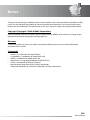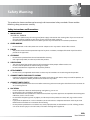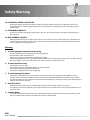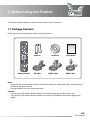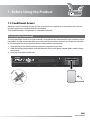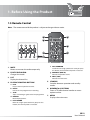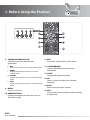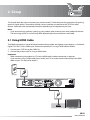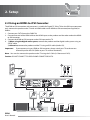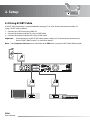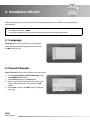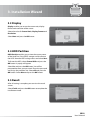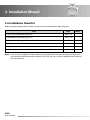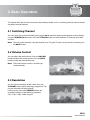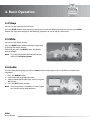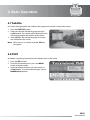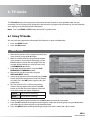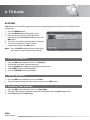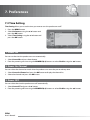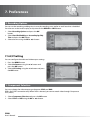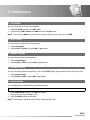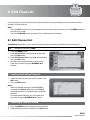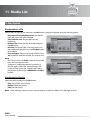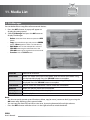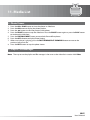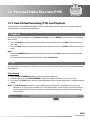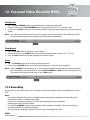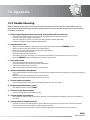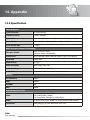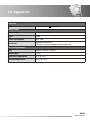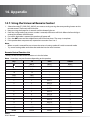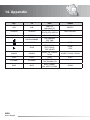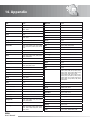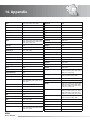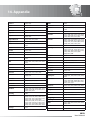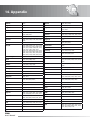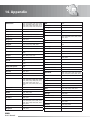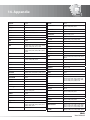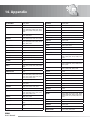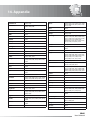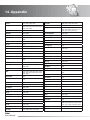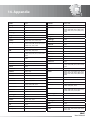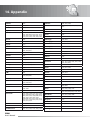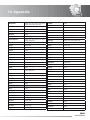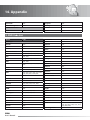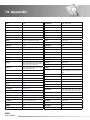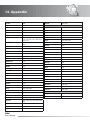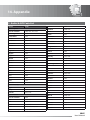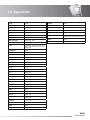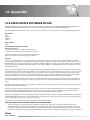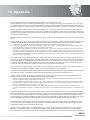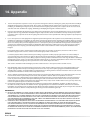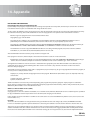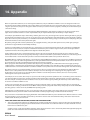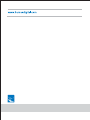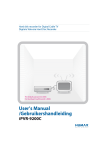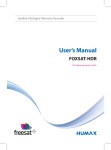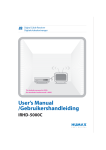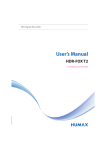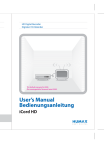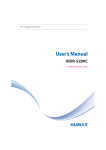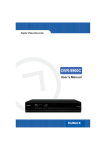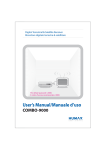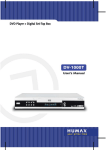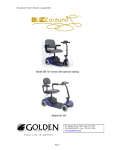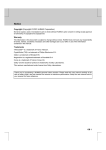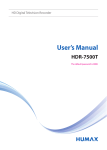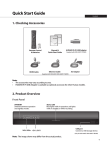Download Humax IHDR-5050C DVR User Manual
Transcript
Digital Recorder Digitale Recorder The default password is 0000. Het standaard wachtwoord is 0000. User’s Manual /Gebruikershandleiding iHDR-5050C Notice Thank you for purchasing a HUMAX product. Please read this user’s manual carefully to be able to safely install, use and maintain the product at maximum performance. Keep this user’s manual next to your product for future reference. The information in this user’s manual is subject to change without notice. Copyright (Copyright © 2009 HUMAX Corporation) Not to be copied, used or translated in part or whole without HUMAX’s prior consent in writing except approval of ownership of copyright and copyright law. Warranty The warranty does not cover parts which may become defective due to misuse of the information contained in this manual. Trademarks • • • • • • Viaccess is a trademark of France Telecom. CryptoWorks is a trademark of Irdeto Access B.V. Irdeto is a trademark of Irdeto Access B.V. Nagravision is a registered trademark of KUDELSKI S.A. Conax is a trademark of Telenor Conax AS. Manufactured under license from Dolby Laboratories. Dolby and the double-D symbol are trademarks of Dolby Laboratories. GB1 User’s Manual Notice Warnings, Cautions and Notes Throughout the whole manual, pay special attention to the following marks that indicate hazardous situations. • Warning Indicates a hazardous situation which could result in serious injury. • Caution Indicates a situation which could damage the equipment or other apparatus. • Note Indicates additional information to make the user aware of possible problems and information of any importance to help understand, use and maintain the installation. Meaning of Symbols To reduce the risk of electric shock, do not remove cover (or back). No user serviceable parts inside. Refer servicing to qualified service personnel. This symbol indicates dangerous voltage inside the product that presents a risk of electric shock or personal injury. This symbol indicates important instructions accompanying the product. Instruction about the ‘WEEE’ Symbol This product should not be disposed with other household wastes at the end of its working life. Please separate this from other types of wastes and recycle it responsibly to promote the sustainable reuse of material resources. This will prevent possible harm to the environment or human health from uncontrolled waste disposal. • Domestic users: Please contact either the retailer where you purchased this product or their local government office for details of where and how they can take this item for environmentally safe recycling. • Business users: Contact your supplier and check the terms and conditions of the purchase contract. This product should not be mixed with other commercial wastes for disposal. GB2 User’s Manual Safety Warning This product has been manufactured to comply with international safety standards. Please read the following safety precautions carefully. Safety Instructions and Precautions 1. MAINS SUPPLY 90-250V a.c., 50/60Hz • • Operate this product only from the type of power supply indicated on the marking label. If you are not sure of the type of power supplied to your home, consult your local power company. Disconnect the product from the mains before you start any maintenance or installation procedures. 2. OVERLOADING • Do not overload a wall outlet, extension cord or adapter as this may result in electric fire or shock. 3. LIQUID • The product should not be exposed to liquid of any kind. In addition, no objects filled with liquid should be placed on the apparatus. 4. CLEANING • • Disconnect the product from the wall outlet before cleaning. Use a light damp cloth (no solvents) to dust the product. 5. VENTILATION • • • The slots on top of the product must be left uncovered to allow proper airflow into the unit. Do not stand the product on soft furnishings or carpets. Do not stack electronic equipments on top of the product. 6. ATTACHMENTS • Do not use any unsupported attachments as these may be hazardous or cause damage to the product. 7. CONNECTION TO THE CABLE TV SIGNAL • Connect all components before plugging any power cords into the wall outlet. Always turn off the product, TV and other components before you connect or disconnect any cables. 8. CONNECTION TO THE TV • Disconnect the product from the mains before connecting or disconnecting the cable from the TV. Failure to do so can damage the TV. 9. LOCATION • • • • • • Place the product indoors to avoid exposing it to lightning, rain or sun. Do not place it near a radiator or heat register. We recommend that the product has 10 cm clearance from any other appliances susceptible to electromagnetic influences, such as a TV or a VCR. Do not block the openings with any object, and do not place the product on a bed, sofa, rug, or other similar surface. If you place the product on a rack or a bookcase, ensure that there is adequate ventilation and that you have followed the manufacturer’s instructions for mounting. Do not place the product on an unstable cart, stand, tripod, bracket, or table where it can fall. A falling product can cause serious injury to a child or adult, and serious damage to the appliance. GB3 User’s Manual Safety Warning 10. LIGHTNING, STORM or NOT IN USE • Unplug the product from the wall outlet and disconnect the antenna during a thunderstorm or when left unattended and unused for long periods of time. This will prevent damage to the unit due to lightning and power-surges. 11. EXTRANEOUS OBJECTS • Do not insert anything through the openings in the unit, where they can touch dangerous voltage points or damage parts. 12. REPLACEMENT of PARTS • When replacement of parts is required, be sure the service technician uses replacement parts specified by the manufacturer or those that have the same characteristics as the original part. Unauthorized substitution may result in additional damage to the unit. Warning 1. To avoid damage of the power cord or plug; • • • • • Do not modify or process the power cord or plug arbitrarily. Do not bend or twist the power cord. Make sure to disconnect the power cord holding the plug. Keep heating appliances as far as possible from the power cord in order to prevent the cover vinyl from melting. The mains plug, as a disconnection device, shall remain readily accessible by the user. 2. To avoid electrical shock; • • • • Do not open the main body. Do not insert metal or inflammable objects inside the product. Do not touch the power plug with wet hands. Disconnect the power cord in case of lightning. 3. To avoid damage of product; • • Do not use the product when it is out of order. If you continue to use the product when defective, serious damage can be caused to it. Make sure to contact your local product distributor if the product is out of order. Do not insert metal or alien substance into the slots for the modules or Smartcards. It may cause damage to the product and reduce its life span. 4. Hard Disk Drive; • • Do not move the product or turn the power off suddenly while the hard disk drive is running. The company shall not be liable for any corruption of data on the hard disk drive caused by the carelessness or misuse of users. 5. Standby Mode; • It is recommended to leave the product in Standby mode during long periods when not being used e.g. Over night. The product will record any schedules set while in Standby mode. GB4 User’s Manual Contents 1. Before Using the Product . . . . . . . . . . . . . . . . . . . . . . . . . . . . . . . . . . . . . . . . . . . . . . . GB7 1.1 Package Contents. . . . . . 1.2 Front Panel . . . . . . . . . . 1.3 Conditional Access . . . . . 1.4 Rear Panel . . . . . . . . . . 1.5 Remote Control . . . . . . . 1.6 Remote Control Batteries . . . . . . . . . . . . . . . . . . . . . . . . . . . . . . . . . . . . . . . . . . . . . . . . . . . . . . . . . . . . . . . . . . . . . . . . . . . . . . . . . . . . . . . . . . . . . . . . . . . . . . . . . . . . . . . . . . . . . . . . . . . . . . . . . . . . . . . . . . . . . . . . . . . . . . . . . . . . . . . . . . . . . . . . . . . . . . . . . . . . . . . . . . . . . . . . . . . . . . . . . . . . . . . . . . . . . . . . . . . . . . . . . . . . . . . . . . . . . . . . . . . . . . . . . . . . . . . . . . . . . . . . . . . . . . . . . . . . . . . . . . . . . . . . . . . . . . . . . . . . . . . . . . . . . . . . . . . GB7 . . GB8 . . GB9 . GB10 . GB11 . GB14 2. Setup . . . . . . . . . . . . . . . . . . . . . . . . . . . . . . . . . . . . . . . . . . . . . . . . . . . . . . . . . . GB15 2.1 Using HDMI Cable . . . . . . . . . . 2.2 Using an HDMI-to-DVI Converter . 2.3 Using Component Cable . . . . . . 2.4 Using SCART Cable . . . . . . . . . . 2.5 Powering On . . . . . . . . . . . . . . . . . . . . . . . . . . . . . . . . . . . . . . . . . . . . . . . . . . . . . . . . . . . . . . . . . . . . . . . . . . . . . . . . . . . . . . . . . . . . . . . . . . . . . . . . . . . . . . . . . . . . . . . . . . . . . . . . . . . . . . . . . . . . . . . . . . . . . . . . . . . . . . . . . . . . . . . . . . . . . . . . . . . . . . . . . . . . . . . . . . . . . . . . . . . . . . . . . . . . . . . . . . . . . . . . . . . . . . . . . . . . . . . . . . . . . . . . . . GB15 . GB16 . GB17 . GB18 . GB19 3. Installation Wizard . . . . . . . . . . . . . . . . . . . . . . . . . . . . . . . . . . . . . . . . . . . . . . . . . . GB20 3.1 Language . . . . . . . . 3.2 Search Channels . . . 3.3 Display . . . . . . . . . 3.4 HDD Partition . . . . . 3.5 Result . . . . . . . . . . 3.6 Installation Checklist. . . . . . . . . . . . . . . . . . . . . . . . . . . . . . . . . . . . . . . . . . . . . . . . . . . . . . . . . . . . . . . . . . . . . . . . . . . . . . . . . . . . . . . . . . . . . . . . . . . . . . . . . . . . . . . . . . . . . . . . . . . . . . . . . . . . . . . . . . . . . . . . . . . . . . . . . . . . . . . . . . . . . . . . . . . . . . . . . . . . . . . . . . . . . . . . . . . . . . . . . . . . . . . . . . . . . . . . . . . . . . . . . . . . . . . . . . . . . . . . . . . . . . . . . . . . . . . . . . . . . . . . . . . . . . . . . . . . . . . . . . . . . . . . . . . . . . . . . . . . . . . . . . . . . . . . . . . . . . . . . . . . . . . . . . . . GB20 . GB20 . GB21 . GB21 . GB21 . GB22 4. Basic Operation . . . . . . . . . . . . . . . . . . . . . . . . . . . . . . . . . . . . . . . . . . . . . . . . . . . . GB23 4.1 Switching Channel . . . . . . . . . . 4.2 Volume Control . . . . . . . . . . . . 4.3 Resolution . . . . . . . . . . . . . . . 4.4 Sleep. . . . . . . . . . . . . . . . . . . 4.5 Wide . . . . . . . . . . . . . . . . . . . 4.6 Audio . . . . . . . . . . . . . . . . . . 4.7 Subtitle . . . . . . . . . . . . . . . . . 4.8 TEXT . . . . . . . . . . . . . . . . . . . 4.9 Programme Information (i-plate) . . . . . . . . . . . . . . . . . . . . . . . . . . . . . . . . . . . . . . . . . . . . . . . . . . . . . . . . . . . . . . . . . . . . . . . . . . . . . . . . . . . . . . . . . . . . . . . . . . . . . . . . . . . . . . . . . . . . . . . . . . . . . . . . . . . . . . . . . . . . . . . . . . . . . . . . . . . . . . . . . . . . . . . . . . . . . . . . . . . . . . . . . . . . . . . . . . . . . . . . . . . . . . . . . . . . . . . . . . . . . . . . . . . . . . . . . . . . . . . . . . . . . . . . . . . . . . . . . . . . . . . . . . . . . . . . . . . . . . . . . . . . . . . . . . . . . . . . . . . . . . . . . . . . . . . . . . . . . . . . . . . . . . . . . . . . . . . . . . . . . . . . . . . . . . . . . . . . . . . . . . . . . . . . . . . . . . . . . . . . . . . . . . . . . . . . . . . . . . . . . . . . . . . . . . . . . . . . . . . . . . . . . GB23 . GB23 . GB23 . GB24 . GB24 . GB24 . GB25 . GB25 . GB26 5. Channel List . . . . . . . . . . . . . . . . . . . . . . . . . . . . . . . . . . . . . . . . . . . . . . . . . . . . . . GB28 5.1 All Channels List. 5.2 Favourite List. . . 5.3 HD List. . . . . . . 5.4 History List . . . . . . . . . . . . . . . . . . . . . . . . . . . . . . . . . . . . . . . . . . . . . . . . . . . . . . . . . . . . . . . . . . . . . . . . . . . . . . . . . . . . . . . . . . . . . . . . . . . . . . . . . . . . . . . . . . . . . . . . . . . . . . . . . . . . . . . . . . . . . . . . . . . . . . . . . . . . . . . . . . . . . . . . . . . . . . . . . . . . . . . . . . . . . . . . . . . . . . . . . . . . . . . . . . . . . . . . . . . . . . . . . . . . . . . . . . . . . GB28 . GB29 . GB30 . GB30 6. TV Guide . . . . . . . . . . . . . . . . . . . . . . . . . . . . . . . . . . . . . . . . . . . . . . . . . . . . . . . . GB31 6.1 Using TV Guide 6.2 List Guide . . . . 6.3 Schedule . . . . 6.4 Find . . . . . . . . . . . . . . . . . . . . . . . . . . . . . . . . . . . . . . . . . . . . . . . . . . . . . . . . . . . . . . . . . . . . . . . . . . . . . . . . . . . . . . . . . . . . . . . . . . . . . . . . . . . . . . . . . . . . . . . . . . . . . . . . . . . . . . . . . . . . . . . . . . . . . . . . . . . . . . . . . . . . . . . . . . . . . . . . . . . . . . . . . . . . . . . . . . . . . . . . . . . . . . . . . . . . . . . . . . . . . . . . . . . . . . . . . . . . . . . . . . . . GB31 . GB32 . GB32 . GB34 7. Preferences. . . . . . . . . . . . . . . . . . . . . . . . . . . . . . . . . . . . . . . . . . . . . . . . . . . . . . . GB35 7.1 Parental Control. . . . . . . . . . . . . . . . . . . . . . . . . . . . . . . . . . . . . . . . . . . . . . . . . . . . . . . . . . . . GB35 7.2 Language Setting. . . . . . . . . . . . . . . . . . . . . . . . . . . . . . . . . . . . . . . . . . . . . . . . . . . . . . . . . . . GB36 7.3 Time Setting . . . . . . . . . . . . . . . . . . . . . . . . . . . . . . . . . . . . . . . . . . . . . . . . . . . . . . . . . . . . . . GB38 GB5 User’s Manual Contents 7.4 Media Setting . 7.5 A/V Setting . . . 7.6 Network. . . . . 7.7 Other Settings . . . . . . . . . . . . . . . . . . . . . . . . . . . . . . . . . . . . . . . . . . . . . . . . . . . . . . . . . . . . . . . . . . . . . . . . . . . . . . . . . . . . . . . . . . . . . . . . . . . . . . . . . . . . . . . . . . . . . . . . . . . . . . . . . . . . . . . . . . . . . . . . . . . . . . . . . . . . . . . . . . . . . . . . . . . . . . . . . . . . . . . . . . . . . . . . . . . . . . . . . . . . . . . . . . . . . . . . . . . . . . . . . . . . . . . . . . . . . . GB39 . GB40 . GB43 . GB44 8. Edit Channels . . . . . . . . . . . . . . . . . . . . . . . . . . . . . . . . . . . . . . . . . . . . . . . . . . . . . GB45 8.1 Edit Channel List . . . . . . . . . . . . . . . . . . . . . . . . . . . . . . . . . . . . . . . . . . . . . . . . . . . . . . . . . . . GB45 8.2 Edit Favourite List. . . . . . . . . . . . . . . . . . . . . . . . . . . . . . . . . . . . . . . . . . . . . . . . . . . . . . . . . . . GB46 8.3 Display History List . . . . . . . . . . . . . . . . . . . . . . . . . . . . . . . . . . . . . . . . . . . . . . . . . . . . . . . . . . GB47 9. Installation . . . . . . . . . . . . . . . . . . . . . . . . . . . . . . . . . . . . . . . . . . . . . . . . . . . . . . . GB48 9.1 Channel Search . . . . . . . . . . . . . . . . . . . . . . . . . . . . . . . . . . . . . . . . . . . . . . . . . . . . . . . . . . . . GB48 9.2 Software Update . . . . . . . . . . . . . . . . . . . . . . . . . . . . . . . . . . . . . . . . . . . . . . . . . . . . . . . . . . . GB49 9.3 Default Setting . . . . . . . . . . . . . . . . . . . . . . . . . . . . . . . . . . . . . . . . . . . . . . . . . . . . . . . . . . . . GB49 10. System . . . . . . . . . . . . . . . . . . . . . . . . . . . . . . . . . . . . . . . . . . . . . . . . . . . . . . . . . GB50 10.1 Status . . . . . . . . 10.2 Signal Detection. . 10.3 Conditional Access 10.4 Mail Messages . . . . . . . . . . . . . . . . . . . . . . . . . . . . . . . . . . . . . . . . . . . . . . . . . . . . . . . . . . . . . . . . . . . . . . . . . . . . . . . . . . . . . . . . . . . . . . . . . . . . . . . . . . . . . . . . . . . . . . . . . . . . . . . . . . . . . . . . . . . . . . . . . . . . . . . . . . . . . . . . . . . . . . . . . . . . . . . . . . . . . . . . . . . . . . . . . . . . . . . . . . . . . . . . . . . . . . . . . . . . . . . . . . . . GB50 . GB50 . GB50 . GB50 11. Media List . . . . . . . . . . . . . . . . . . . . . . . . . . . . . . . . . . . . . . . . . . . . . . . . . . . . . . . GB51 11.1 Video . 11.2 Radio . 11.3 Music. 11.4 Photo. . . . . . . . . . . . . . . . . . . . . . . . . . . . . . . . . . . . . . . . . . . . . . . . . . . . . . . . . . . . . . . . . . . . . . . . . . . . . . . . . . . . . . . . . . . . . . . . . . . . . . . . . . . . . . . . . . . . . . . . . . . . . . . . . . . . . . . . . . . . . . . . . . . . . . . . . . . . . . . . . . . . . . . . . . . . . . . . . . . . . . . . . . . . . . . . . . . . . . . . . . . . . . . . . . . . . . . . . . . . . . . . . . . . . . . . . . . . . . . . . . . . . . . . . . . . . . . . . . GB51 . GB55 . GB55 . GB56 12. Personal Video Recorder(PVR) . . . . . . . . . . . . . . . . . . . . . . . . . . . . . . . . . . . . . . . . . . GB58 12.1 Play bar . . . . . . . . . . . . . . . . . . . . . . . 12.2 Time Shifted Recording (TSR) and Playback. 12.3 Recording . . . . . . . . . . . . . . . . . . . . . . 12.4 Bookmark . . . . . . . . . . . . . . . . . . . . . . . . . . . . . . . . . . . . . . . . . . . . . . . . . . . . . . . . . . . . . . . . . . . . . . . . . . . . . . . . . . . . . . . . . . . . . . . . . . . . . . . . . . . . . . . . . . . . . . . . . . . . . . . . . . . . . . . . . . . . . . . . . . . . . . . . . . . . . . . . . . . . . . . . . . . . . . . . . . . . . . . GB58 . GB59 . GB60 . GB62 13. Software Update . . . . . . . . . . . . . . . . . . . . . . . . . . . . . . . . . . . . . . . . . . . . . . . . . . GB63 13.1 OTA (Over the Air) . . . . . . . . . . . . . . . . . . . . . . . . . . . . . . . . . . . . . . . . . . . . . . . . . . . . . . . . . . GB63 14. Appendix . . . . . . . . . . . . . . . . . . . . . . . . . . . . . . . . . . . . . . . . . . . . . . . . . . . . . . . GB64 14.1 Menu Map . . . . . . . . . . . . . . . . . 14.2 Trouble Shooting . . . . . . . . . . . . . 14.3 Error Message . . . . . . . . . . . . . . . 14.4 Specification . . . . . . . . . . . . . . . . 14.5 Glossary . . . . . . . . . . . . . . . . . . . 14.6 Service and Support . . . . . . . . . . . 14.7. Using the Universal Remote Control 14.8 OPEN SOURCE SOFTWARE NOTICE . . GB6 User’s Manual . . . . . . . . . . . . . . . . . . . . . . . . . . . . . . . . . . . . . . . . . . . . . . . . . . . . . . . . . . . . . . . . . . . . . . . . . . . . . . . . . . . . . . . . . . . . . . . . . . . . . . . . . . . . . . . . . . . . . . . . . . . . . . . . . . . . . . . . . . . . . . . . . . . . . . . . . . . . . . . . . . . . . . . . . . . . . . . . . . . . . . . . . . . . . . . . . . . . . . . . . . . . . . . . . . . . . . . . . . . . . . . . . . . . . . . . . . . . . . . . . . . . . . . . . . . . . . . . . . . . . . . . . . . . . . . . . . . . . . . . . . . . . . . . . . . . . . . . . . . . . . . . . . . . . . . . . . . . . . . . . . . . . . . . . . . . . . . . . . . . . . . . . . . . . . . . . GB64 . GB65 . GB67 . GB68 . GB70 . GB71 . GB72 GB100 1. Before Using the Product This chapter provides detail instructions on the product and its accessories. 1.1 Package Contents Please check all package contents before using your product. Quick Start Guide User Manual www.humaxdigital.com Batteries Remote Control RF Cable CD Manual SCART Cable Quick GuIde HDMI Cable Note: • Faults may occur if the remote control is left without battery for a long time. Always keep the battery inserted in the remote control. • Package contents may vary according to area. Caution: • The company shall not be liable for problems caused by changing hard disk drive by user. • The company shall not be liable for problems caused by the installation of hard disks bigger than 320GB. GB7 User’s Manual 1. Before Using the Product 1.2 Front Panel 1 2 3 4 5 6 7 8 9 1. STANDBY BUTTON Switches between operation and standby modes. 2. TV/RADIO BUTTON Switches between TV and radio modes. 3. MENU BUTTON Displays the main menu. 4. GUIDE BUTTON Displays the programme guide. 5. OK BUTTON Selects a menu or confirms the selected operation. Displays the channel list while watching a programme. 6. ARROW BUTTONS Changes the channel or moves the cursor up, down, left or right. 7. BACK BUTTON Closes and returns to the previous menu and screen. 8. USB Port Connects to the USB memory or external HDD (for archiving recordings, or transfer of MP3 or JPEG files). 9. SMARTCARD SLOT A slot for a Smartcard Note: The front of the product is subject to change without notice. GB8 User’s Manual 1. Before Using the Product 1.3 Conditional Access Although some TV and radio services are free to air, others are available on a subscription basis and can only be enjoyed via a Conditional Access component. The Conditional Access component is a removable Smartcard. Inserting the Smartcard The Smartcard looks similar to a credit card and is inserted into the slot behind the right-hand front flap of the product. A valid Smartcard entitles you to view and listen to all the channels you choose to subscribe to. The Smartcard slot on the product can be used for Irdeto Smartcard only. No tic 1. Open the flap on the front panel of the product to expose the card slot. 2. Hold the Smartcard horizontally with the electronic chip (small square-shaped, gold in colour) facing downwards. 3. Insert the Smartcard into the slot. e Smartcard GB9 User’s Manual 1. Before Using the Product 1.4 Rear Panel 1 2 3 4 5 6 7 1. CABLE IN Connects a network cable 2. CABLE OUT Connects to the RF IN of the TV or VCR 3. VIDEO Connects to the TV or VCR using an RCA cable. 8 9 10 11 12 7. VCR SCART Connects to the VCR or DVD using a VCR SCART cable. 8. SPDIF Connects to the audio system using an S/PDIF cable. (digital audio) 9. HDMI Connects to the TV using an HDMI cable. 4. AUDIO Connects to the TV or VCR using an RCA cable. 10. ETHERNET Ethernet port (for future use). 5. COMPONENT(YPbPr) Connets to the TV or VCR using a component cable. 11. USB Connects to the USB memory or external HDD. 6. TV SCART Connects to the TV using a TV SCART cable. 12. ON/OFF Powers on/off. Note: The rear panel of the product is subject to change without notice. GB10 User’s Manual 1. Before Using the Product 1.5 Remote Control Note: The remote control of the product is subject to change without notice. 1 5 2 a b c d 6 3 e f g h 7 4 1. MUTE Mutes or unmutes the audio temporarily. f. FAST FORWARD Fast forwards at high speed. Each time you press this button, the fast forward speed is increased. 2. PVR/TV/DVD/AUDIO Changes the mode. g. PREVIOUS (REPLAY) Goes to the previous scene. 3. LIST Display the channel list. h. NEXT (SKIP) Goes to the next scene. 4. PLAYBACK CONTROL BUTTONS a. PLAY Plays at normal speed or resumes. b. PAUSE Pauses the live programme or recording. c. STOP Stops a recording or goes to the live programme. d. RECORD Records programme. 5. STANDBY Switches between operation and standby modes. 6. NUMERIC(0-9) BUTTONS Enters a TV/radio channel number or menu option number. 7. MENU Displays the main menu. e. FAST REWIND Rewinds at high speed. Each time you press this button, the rewind speed is increased. GB11 User’s Manual 1. Before Using the Product i j k l 8 9 10 11 13 14 15 12 16 8. COLOUR BUTTONS(R/G/Y/B) Select the colour keys for interactive applications. i. RED Displays the channel list in normal viewing mode. j. GREEN Displays the favourite channel list in normal viewing mode. k. YELLOW Displays the HD TV channel list in normal viewing mode. l. BLUE Displays the history channel list in normal viewing mode. 9. MEDIA Displays the media list. 10. ARROW BUTTONS Changes the channel or moves the cursor up, down, left or right. GB12 User’s Manual 11. EXIT Exits all On-Screen Display (OSD) screens. 12. i (INFORMATION) Displays the channel and programme information. 13. GUIDE Displays the programme guide. 14. OK Selects a menu or confirms the selected operation. 15. BACK Returns to the previous channel. 16. OPT+ Displays the channels attributes while watching a programme. 1. Before Using the Product m n 17 23 18 24 19 25 20 26 21 22 27 28 29 17. VOLUME Adjusts the audio volume. 23. P/ Changes the channel or page. 18. AUDIO Displays the audio list. 24. SUB Displays the subtitle language list. 19. TEXT Enters the digital text service. 25. TV/RADIO Switches between TV and radio modes. 20. SCHEDULE Displays the schedule in programme guide. 26. SLOW Plays the programme in slow motion. 21. SOURCE Controls the output of TV SCART. 27. WIDE Sets the display format. 22. BOOKMARK 28. SLEEP Sets the sleep time. m. ADD BOOKMARK Saves the current viewing position as a bookmark during playback. n. BOOKMARK LIST Displays the list of saved viewing positions during playback. 29. V-FORMAT Changes the resolution of video. GB13 User’s Manual 1. Before Using the Product 1.6 Remote Control Batteries 1. Press the hook upword and lift the battery cover off. 2. Insert the new batteries. Make sure the plus (+) ends meet the plus markings on the battery case. 3. Close the cover. i GB14 User’s Manual 2. Setup This chapter describes how to connect your product to the TV with the particular equipments for gaining optimum signal quality. The product provides various interfaces to connect to the TV, VCR or other devices. Select the most appropriate procedure depending on the equipment you have. Note: • If you encounter any problems setting up your product, please contact your local product distributor. • The rear image of the TV and VCR may differ depending on the manufacturer and model. 2.1 Using HDMI Cable The HDMI connection, a special all-digital interface that provides the highest picture quality, is suitable for Digital TV. If the TV has a HDMI input, connect the product & TV using a HDMI cable as follows. 1. Connect your CATV line to the CABLE IN. 2. Connect the product and TV using an HDMI cable. Important: • When connecting the product to a TV with a HDMI cable no other connection is required. • If you connect using a HDMI cable please switch your TV set to the correct channel/input for HDMI. (Refer to your TVs manual for details.) Cable Outlet RF Cable HDMI Cable HDMI GB15 User’s Manual 2. Setup 2.2 Using an HDMI-to-DVI Converter The HDMI-to-DVI connection with converter is suitable for Digital TV. If the TV has the DVI input connector only, connect the product to the TV with an HDMI cable and an HDMI-to-DVI converter(not supplied) as follows. 1. Connect your CATV line to the CABLE IN. 2. Connect one end of the HDMI cable to the HDMI input on the product and the other end to the HDMIto-DVI converter. 3. Connect the HDMI-to-DVI converter to the DVI input on the TV. 4. 1) When using the digital audio system, connect the product and the digital audio system using an S/PDIF cable. 2) Otherwise, connect the product and the TV using an RCA cable (Audio L/R). Important: If you connect using an HDMI-to-DVI converter, please switch your TV to the correct channel/input for the DVI. (Refer to your TVs manual for details.) Note: You can also connect the product to the TV using the Y Cable (3.5 Stereo-to-2 RCA). Caution: DO NOT CONNECT TO HEAD PHONE CONNECTOR ON TV! Cable Outlet RF Cable or RCA Cable L GB16 User’s Manual AUDIO R HDMI Cable 2. Setup 2.3 Using Component Cable The component connection is recommended for Digital TV. Connect the product and the TV using a component cable as follows. 1. Connect your CATV line to the CABLE IN. 2. Connect the product and the TV using a component cable. 3. 1) When using the digital audio system, connect the product and the digital audio system using an S/PDIF cable. 2) Otherwise, connect the product and the TV using an RCA cable (Audio L/R). Important: If you connect using the component cable, please switch your TV to the correct channel/ input for the component. (Refer to your TVs manual for details.) Note: The Component Selection menu should be set to YPbPr when using the component cable. (Refer to p.40.) Cable Outlet RF Cable or COMPONENT Cable L AUDIO R RCA Cable COMPONENT IN S/PDIF Cable S/PDIF GB17 User’s Manual 2. Setup 2.4 Using SCART Cable A SCART cable connection is recommended for analogue TV or VCR. Connect the product and the TV using a SCART cable as follows. 1. Connect your CATV line to the CABLE IN. 2. Connect the product and the TV using a SCART cable. 3. Connect the product and the VCR using a SCART cable. Important: If you connect using the SCART cable, please switch your TV to the correct channel input for the SCART. (Refer to your TVs manual for details.) Note: The Component Selection menu should be set to RGB when using the SCART cable. (Refer to p40.) Cable Outlet RF Cable SCART Cable TV SCART GB18 User’s Manual SCART Cable VCR SCART 2. Setup 2.5 Powering On 1. Connect the power cord of the product to a wall outlet. 2. Ensure the ON/OFF switch at the rear of the product is switched to ON. 3. Power on by pressing the STANDBY button of the remote control or the STANDBY button at the front of the product. GB19 User’s Manual 3. Installation Wizard When powering on your product for the first time after purchase, the installation wizard will operate automatically. Tip: • The default password is 0000. • If you have forgotten your password, please contact your local product distributor. 3.1 Language Language allows you to select the main language. Select the appropriate language from the list. Press the OK button to save. 3.2 Search Channels Search Channels will activate and the results will appear. 1. Enter Frequency/Network ID/ Symbol Rate using the NUMERIC (0-9) buttons. 2. Select Search and press the OK button. 3. Please wait for finishing the channel search. If you want to stop the channel search, press the OK button. 4. Select Save and press the OK button to go to the next step. GB20 User’s Manual 3. Installation Wizard 3.3 Display Display enables you to set the screen ratio, display format and resolution of the screen. Select the value for Screen Ratio, Display Format and Resolution. Select Next and press the OK button. 3.4 HDD Partition HDD Partition enables you to view the current status of the Hard Disc Drive (HDD) storage and also format the HDD. View the HDD storage status and select Next. To format the HDD, select Format HDD and press the OK button. A popup will appear. Select Yes and press the OK button. You will be prompted to enter your password. Enter the password and assign the partition size. Select OK and press the OK button. Select Next and press the OK button. 3.5 Result After all setting is complete, you can view the result screen. Select Finish and press the OK button to complete the installation wizard. GB21 User’s Manual 3. Installation Wizard 3.6 Installation Checklist Before using the product, please make sure that you have completed the following steps. Step Page Is the CATV line connected correctly? GB15~18 Is the product connected to your TV? GB15~18 Is the power cord plugged in the wall outlet? GB19 Is the power switch located at the back of the product switched on? GB19 Is the product in operation mode (not Standby mode)? GB19 Have you performed channel search in the installation wizard? GB20 Done? Note: If you exit the installation wizard without fully completing the channel searching procedure, you may not have all of the channels available. In this case, you can use the installation menu to search for more channels. GB22 User’s Manual 4. Basic Operation This chapter describes the basic functions the product provides such as switching channel, volume control and other common features. 4.1 Switching Channel You can switch the current channel by pressing the P/ button or entering the channel number directly using the NUMERIC(0-9) buttons. Press the TV/RADIO button to switch between TV channels and radio channels. Note: You can switch channels using the channel list or TV guide. To return to the previous channel, press the BACK button. 4.2 Volume Control You can adjust the audio volume. Press the VOLUME button to adjust the audio volume. Press the MUTE button to stop the audio temporarily. Note: The mute function remains set while you switch channels. 4.3 Resolution You can set the resolution of the screen. Press the V-FORMAT button while watching a programme. The current resolution will be displayed. Each time you press the V-FORMAT button, the resolution changes in the following sequence: 576i576p720p1080iOriginal GB23 User’s Manual 4. Basic Operation 4.4 Sleep You can set the automatic turn off time. Press the SLEEP button while watching a programme to set the sleep time. Each time you press the SLEEP button, the sleep time changes in the following sequence: 10, 20, 30, 60, 90, 120 minutes. 4.5 Wide You can set the display format. Press the WIDE button while watching a programme to change the display format. Each time you press the WIDE button, the display format changes. Note: For more information about display format, refer to 7.5.8 Display Format. 4.6 Audio You can select the language you prefer in Audio if the current programme is available in multiple audio languages. 1. Press the AUDIO button. 2. Select the audio language you prefer. 3. Select audio direction (left, right, stereo) using the / button. 4. Press the EXIT button to close. Note: If the programme is broadcast in Dolby Digital, you cannot set the audio direction. GB24 User’s Manual 4. Basic Operation 4.7 Subtitle can select the language for the subtitle if the programme provides subtitle information. 1. Press the SUBTITLE button. 2. Select the required subtitle language and press the OK button. The subtitle will be displayed in the selected language at the bottom of the screen. 3. Select Off from the subtitle language list to hide the subtitle from the screen. Note: When there is no subtitle available, Off does not appear. 4.8 TEXT All teletext supporting channels have the teletext icon on the i-plate. 1. Press the TEXT button. 2. To display the teletext menu, press the MENU button in teletext mode. 3. Select the teletext function you want and press the OK button. To view the teletext page, use the NUMERIC(0-9) buttons. GB25 User’s Manual 4. Basic Operation 4.9 Programme Information (i-plate) The i-plate is always displayed for a certain period of time whenever you switch channels. You can view the programme information by pressing the i button while watching a programme. Press the EXIT button to hide the i-plate. After switching to a channel, press the / button to display navigation mode. Press the / button to view the previous/next programme information. Press the / button to view the programme information of other channels. 1. General Information The general information is displayed on the screen as the following. 1 2 3 4 5 6 1. 2. 3. 4. 7 Next/previous channel Channel number and name Programme name Icons Displayed only when the channel is a locked channel. Displayed only if the programme is reserved for watching. Represents parental level. Indicates the minimum level of age for viewing the programme. Displayed only when the channel is a scrambled channel. IR Displayed only when there is any teletext information. Displayed only when subtitle information is available. Displayed only when the channel provides HD programmes. HD 4:3 1080i Digital GB26 User’s Manual Displayed the screen ratio of the current programme. Displays the resolution of the current programme. Displayed only when the programme is broadcast in Dolby Digital. 8 4. Basic Operation 5. 6. 7. 8. Current time & date Programme broadcasting time and progress bar: Displays programme playing time and progress bar. Group name: Displays the group the channel belongs to. Previous/Next programme information: Displayed if previous/next programme information is provided. Press the / button to display previous/next programme information. Note: If there is no programme information available, programme information is not displayed. 2. Detailed Programme Information You can see the detailed information about the current programme. Press the i button when the i-plate is displayed to view detailed information. Press the i button once more to hide the i-plate. Note: • If the detailed programme information is over one page, use the / button to move to the previous or next page. • Press the / button to display previous/next programme information. GB27 User’s Manual 5. Channel List This chapter will help you manipulate the channel list. You can display the channel list by pressing the LIST or OK button while watching a programme. Four types of channel lists are provided for quick and easy channel search. All (RED) TV: The list of all TV channels. Radio: The list of all radio channels. Favourite (GREEN) The list of the favourite channels in five groups. HD (YELLOW) The list of all HD TV channels. History (BLUE) Most Viewed: The list of the most viewed channels. Recently Viewed: The list of the recently viewed channels. Note: • Press the EXIT button to exit the channel list. • The sub-groups of favourite channel list exist only after configuration. 5.1 All Channels List All Channels List is the list of all channels available including both TV and radio channels. 1. Press the OK button while watching a programme to display the channel list. 2. Press the RED button while the channel list is displayed. 3. Select the channel you wish to view and press the OK button. You can also enter the channel number using the NUMERIC(0-9) buttons. 4. Press the RED button again and select a sub group using the / button. Note: You can switch between TV and radio by simply pressing the TV/RADIO button. GB28 User’s Manual 5. Channel List 1. Option 1. Select a channel and press the OPT+ button. 2. To add the channel to the favourite group, select Favourite. Select the group using the / button and press the OK button. 3. To lock the channel, select Lock and press the OK button. 2. Configuration 1. Press the MENU button. 2. To display the icon, enable Show Icon using the OK button. 3. To display the channel number, enable Show Channel Number using the OK button. 4. To change the list type, select List Type and select among Simple, One Column and Two Column using the / button. 5. To select how to sort the favourite channel list, select Favourite CH Numbering. And select Added Order or Original using the OK button. 5.2 Favourite List Favourite List is the list of the favourite channels you can select yourself from the entire channel list. There are five favourite groups in total. 1. Press the OK button while watching a programme. 2. Press the GREEN button to display the list of favourite groups. 3. Press the GREEN button again and select a sub group using the / button. GB29 User’s Manual 5. Channel List 5.3 HD List HD List is the list of HD TV channels. 1. Press the OK button while watching a programme. 2. Press the YELLOW button to display the HD TV list. 5.4 History List History List is the list of the most or recently viewed channels. 1. Press the OK button while watching a programme. 2. Press the BLUE button to display the history list. 3. Press the BLUE button again and select Most Viewed or Recently Viewed using the / button. GB30 User’s Manual 6. TV Guide The TV Guide displays the programme information of each channel, in time and date order. You can customize your own programme guide to list the channels or programmes of interest to you and schedule your viewing using the programme information. Note: Press the GUIDE or EXIT button to exit the TV guide screen. 6.1 Using TV Guide You can view the programme information of all channels in time and date order. 1. Press the GUIDE button. 2. Press the RED button. 1. Table Guide 1. Move to the previous/next programme within the same channel using the / button. 2. Move to another channel using the / button. If the contents are more than one page, use the P/ button to skip to the next page. Enter the number of the channel you wish to move using the NUMERIC(0-9) buttons. 3. Jump back/ahead two hours using the FAST REWIND/FAST FORWARD button. 4. Move to the previous/next day using the PREVIOUS/NEXT button. 5. Select the programme you want and press the OK button to play the programme in the PIG (Picture in Guide). Press the OK button again to view the programme. 6. You can reserve it if it is a future programme. Select a future programme and press the OK button to see the reservation popup. Select the reservation mode and repeat frequency. Record Reserved for recording Watch Reserved for watching. 7. Select a reserved programme and press the OK button to cancel the reservation. 8. Press the OPT+ button to change the channel group. Select the channel group using the / button and select the sub channel group using the / button. 9. Press the WIDE button to change the length of the time scale in 30, 60, 90, 120 min order. GB31 User’s Manual 6. TV Guide Note: • Press the i button to view the programme information. • Press the TV/RADIO button to switch to TV or radio. 2. Instant Reservation 1. Select a programme in the EPG table and press the RECORD button. The selected programme will become reserved and the recording icon will appear immediately. 2. To cancel the reservation, select the programme and press the STOP button. The reservation will be canceled immediately. Note: You cannot reserve new programmes when the HDD is already full. Please delete another recorded programme. 6.2 List Guide 1. Press the GUIDE button. 2. Press the GREEN button. 3. You can view the programme information for approximately a week. The features are similar as in table guide. 6.3 Schedule Schedule displays the list of the programmes reserved. You can modify, delete or make new reservations. 1. Press the GUIDE button. 2. Press the YELLOW button to display the schedule of reservations. 3. Press the YELLOW button again to switch from watching list to recording list. 4. Select a reservation and press the OPT+ button to delete the reservation. Note: Press the BACK button to sort the list in time or alphabetical order. GB32 User’s Manual 6. TV Guide 1. Editing Reservations 1. Select a reservation you want to edit and press the OK button. The reservation popup will appear. 2. Select Channel and press the OK button to display the channel list. Select the channel. 3. Select Date and press the OK button to view the calendar. Select the date. 4. Select Start Time or End Time and enter the time using the NUMERIC(0-9) buttons. 5. Select Repeat and change the repeat frequency using the / button. 6. Select Mode and switch from Record to watch. 7. Select OK and press the OK button. 2. Deleting Reservations 1. Select a reservation you want to delete. 2. Press the OPT+ button to delete the reservation. 3. New Reservation 1. Select a blank space and press the OK button. 2. The reservation popup will appear. Enter the channel number, date, start/end time and repeat frequency and then press the OK button. Note: • Reservations for deleted channels or past programmes are automatically deleted. • In case the channel number has changed, reservation has to be done again. GB33 User’s Manual 6. TV Guide 6.4 Find Find enables you to find the programme you want by entering the keyword, genre, time and day of the programme. 1. Press the GUIDE button. 2. Press the BLUE button to find programme. 3. Enter the keyword, genre, time & day of the programme and select Search and then press the OK button. 4. The search result of the entered values will appear. 5. To reserve a programme, select a future programme and press the OK button. Note: Press the BACK button to display seven of the most recent values that have been entered. 1. Search by Keyword 1. 2. 3. 4. 5. Press the OK button while the cursor is on Keyword. A keyboard will appear. Enter the keyword. Select Language and choose the language of the keyword. Select SMS to switch to SMS keyboard. Press the YELLOW button to complete. 2. Search by Genre 1. Press the OK button while the cursor is on Genre. 2. The list of genres will appear. Select a genre and press the OK button. 3. Search by Time and Day 1. Press the OK button while the cursor is on Time & Day. 2. The time & day popup will appear. Select the time and day using the OK or / button. 3. Select OK and press the OK button. GB34 User’s Manual 7. Preferences In this chapter you can set parental control, language setting, time setting, media setting, A/V setting and other configuration items to keep limitations where you want them for the viewers. Note: Press the EXIT button to save the changes and return to the previous menu. Press the MENU button to exit the menu screen. 7.1 Parental Control Parental Control allows you to set rating limits for each programme according to the age of the viewer or change your previous password. You can also lock the changes you have made using installation lock. Tip: The default password is 0000. 1. Press the MENU button. 2. Select Preferences using the / button and press the OK button. 3. Select Parental Control using the / button and press the OK button. 4. You will be prompted to enter your password. Enter the password using the NUMERIC(0-9) buttons. 1. Age Limit Age Limit enables you to place certain restrictions on the viewers by setting age limits. 1. Select Age Limit and press the OK button. 2. Select the age limit you wish to set. Note: You must enter your password to watch programmes blocked by the age restriction. GB35 User’s Manual 7. Preferences 2. Change Password Change Password allows you to change the current password. 1. Select Change Password and press the OK button. 2. Enter the password in New Password using the NUMERIC(0-9) buttons. 3. Enter the password again in Verify Password to confirm. 3. Installation Lock Installation Lock allows you to block access to the installation menu settings you have previously made. 1. Select Installation Lock. 2. Select Enable or Disable using the OK or / button. 7.2 Language Setting Language Setting enables you to set the basic language and subtitle options. 1. Press the MENU button. 2. Select Preferences using the / button and press the OK button. 3. Select Language Setting using the / button and press the OK button. 1. Menu/Audio/Subtitle Language Menu/Audio/Subtitle Language allows you to choose from the given language options and set the language. 1. Select Menu/Audio/Subtitle Language and press the OK button. 2. Select the language you want and press the OK button. GB36 User’s Manual 7. Preferences 2. Subtitle Display Subtitle Display allows you to display the subtitle automatically. This service is provided when subtitles are available. 1. Select Subtitle Display. 2. Select Auto or Manual using the OK or / button. Auto Subtitles are displayed automatically in the predefined subtitle language. Manual Subtitles are displayed only when you press the SUBTITLE button and set subtitle. 3. Subtitle Font Subtitle Font enables you to select the font of the subtitle. 1. Select Subtitle Font. 2. Select Variable or Fixed using the OK or / button. Variable Uses the horizontally variable subtitle font of the on-screen display. Fixed Uses the fixed subtitle font as in TEXT. GB37 User’s Manual 7. Preferences 7.3 Time Setting Time Setting allows you to set the time you want to turn the product on or off. 1. Press the MENU button. 2. Select Preferences using the / button and press the OK button. 3. Select Time Setting using the / button and press the OK button. 1. Power ON You can set the time the product turns on automatically. 1. Select Power ON and press the button. 2. Enter the powering on time using the NUMERIC(0-9) buttons or select Disable using the / button. 2. Power On Channel You can select the channel to watch when the product turns on at the preset wakeup time. 1. Select Power On Channel and press the OK button to display the channel list. 2. Select the channel and press the OK button. 3. Power OFF You can select the time the product turns off automatically. 1. Select Power OFF and press the button. 2. Enter the powering off time using the NUMERIC(0-9) buttons or select Disable using the / button. GB38 User’s Manual 7. Preferences 7.4 Media Setting Tip: The default password is 0000. 1. Press the MENU button. 2. Select Preferences using the / button and press the OK button. 3. Select Media Setting using the / button and press the OK button. 1. HDD Control You can format the video/radio partition, music/photo partition or the hard disk drive. 1. Select HDD Control and press the OK button 2. To format the video/radio partition, select Format Video/Radio Partition and press the OK button. Enter the password to proceed. 3. To format the music/photo partition, select Format Music/Photo Partition and press the OK button. Enter the password to proceed. 4. To format the hard disk drive, select Format HDD and press the OK button. Enter the password and assign the partition size using the / button. Select OK and press the OK button. 2. USB Control You can format the USB storage. 1. Select USB Control and press the OK button. 2. To format the USB storage, select Delete all files and press the OK button. A popup will appear. Select Yes and press the OK button. You will be prompted to enter your password. Enter the password using the NUMERIC(0-9) buttons. GB39 User’s Manual 7. Preferences 3. Recording Options You can set the recording padding time in case the recording starts earlier or ends later than scheduled. You also can set the instant replay or skip time for the REPLAY or SKIP button. 1. Select Recording Options and press the OK button. 2. Select Start/End Padding or Instant Replay/Skip Time and press the OK button. 3. Select the time using the OK or / button. 7.5 A/V Setting You can configure the audio and video output settings. 1. Press the MENU button. 2. Select Preferences using the / button and press the OK button. 3. Select A/V Setting using the / button and press the OK button. 1. Component Selection You must choose the video output type between YPbPr and RGB. RGB is for SCART connection only. When RGB is selected, you cannot watch video through Component Out (YPbPr). 1. Select Component Selection and press the OK button. 2. Select YPbPr or RGB using the OK or / button. GB40 User’s Manual 7. Preferences 2. TV SCART You can select the TV SCART output option. 1. Select TV SCART and press the OK button. 2. Select among CVBS, S-Video and RGB and press the OK button. Note: You can select RGB only when the Component Select switch at the rear is on RGB. 3. VCR SCART You can select the VCR SCART output option. 1. Select VCR SCART. 2. Select CVBS or S-Video using the OK or / button. 4. Audio Output You can select the audio output option. 1. Select Audio Output. 2. Select Stereo or Mono using the OK or / button. 5. Audio Priority You can set Dolby Digital automatically. If you select Dolby, Dolby Digital audio will be output via S/PDIF. 1. Select Audio Priority. 2. Select Dolby or PCM using the OK or / button. 6. Audio Delay You can adjust the sound difference of audio and video. Tip: The default password is 0000. 1. Select Audio Delay and press the OK or button. 2. Adjust the sync using the / button. 3. Press the BACK button to complete. Note: Audio Delay is applied to all channels when once adjusted. GB41 User’s Manual 7. Preferences 7. Screen Ratio You can select the screen ratio option. 1. Select Screen Ratio. 2. Select 4:3 or 16:9 using the OK or / button. 8. Display Format You can select the display format according to the screen ratio. 1. Select Display Format and press the OK button. 2. When choosing 4:3 as screen ratio, select among 16:9 Letter Box, 14:9 Letter Box, Center Mode and Use TV’s feature and press the OK button. 3. When choosing 16:9 as screen ratio, select among Auto, Full Mode and Zoom and press the OK button. 9. Letter and Pillar Box Colour You can select the colour of the letter box and pillar box. 1. Select Letter and Pillar Box Colour. 2. Select Black or Gray using the OK or / button. GB42 User’s Manual 7. Preferences 7.6 Network You can view the network information. 1. Press the MENU button. 2. Select Preferences using the / button and press the OK button. 3. Select Network and press the OK button. 4. The network information will be displayed. 1. FTP Server You can transfer the media files in HDD into your PC with FTP program. 1. Select FTP Server. 2. Select Disable or Enable using the OK or / button. 3. When selecting Enable, the product works as FTP server. Note: • You can access to HDD by entering the IP address assigned to the product on PC. • When accessing, enter ‘HumaxFTP’ for Login ID and your password for Login Password. 2. Ethernet Configuration You can change the network information for the product. 1. Select Ethernet Configuration and press the OK button. 2. Select Configure IP and press the OK or / button to select DHCP or Manual. 3. When selecting Manual, you can enter the value for the network information. Select Apply and press the OK button to save the changes. GB43 User’s Manual 7. Preferences 7.7 Other Settings You can configure other settings such as info display time and OSD transparency. 1. Press the MENU button. 2. Select Preferences using the / button and press the OK button. 3. Select Other Settings using the / button and press the OK button. 1. Info Display Time You can set the automatic display time of the information box when the channel is switched. 1. Select Info Display Time and press the OK button. 2. Select a value between Disable, 1~ 20 seconds and press the OK button. Note: When set to Disable, the i-plate will not be displayed when you switch the channel. 2. OSD Transparency You can set the transparency of the On-Screen Display. 1. Select OSD Transparency and press the OK button. 2. Select among Disable, 25, 50 and 75 and press the OK button. Disable Fully opaque screen 25, 50, 75 The bigger the number, the more transparent the screen. 3. Power Saving in Standby Power Saving in Standby allows you to reduce the power consumption of product in standby mode. 1. Select Power Saving in Standby. 2. Select On or Off using the OK or / button. 3. When selecting On, the time is not displayed on VFD in standby mode. GB44 User’s Manual 8. Edit Channels In this chapter you can edit all channels in the channel list or make changes to the favourite lists of the channels you have chosen. Note: • Press the EXIT button to save the changes and return to the previous menu. Press the MENU button to exit the menu screen. • Press the TV/RADIO button to move to TV or radio channel list directly. 8.1 Edit Channel List Edit Channel List enables you to select or lock/unlock the channels in the channel list conveniently. Tip: The default password is 0000. 1. Press the MENU button. 2. Select Edit Channels using the / button and press the OK button. 3. Select Edit Channel List using the/ button and press the OK button. 4. You will be prompted to enter your password. Enter the password using the NUMERIC(0-9) buttons. 1. Locking/Unlocking Channels 1. Select the channel you want to lock and press the OK button. 2. Press the RED button. Note: • When all selected channels are locked, Lock is switched into Unlock. When you press Unlock, the locked channel is switched into an unlocked channel. • To watch locked channels, you must enter the password using the NUMERIC(0-9) buttons. 2. Selecting a Channel Group 1. Press the GREEN button to display the list of groups. 2. Select the group you want and press the OK button. GB45 User’s Manual 8. Edit Channels 3. Select All/Release All 1. Press the YELLOW button to select all channels. 2. Press the BLUE button to release all channels. 8.2 Edit Favourite List You can add or remove channels from the favourite groups, move favourite channels and rename favourite groups. 1. Press the MENU button. 2. Select Edit Channels using the / button and press the OK button. 3. Select Edit Favourite List using the / button and press the OK button. 1. Adding/Removing Channels 1. Select the channels you want to add to the favourite channel list and press the OK button. 2. Press the RED button to add the channels to the favourite list you have chosen. 3. To remove channels from the favourite list, select the channels from the list and press the RED button. Note: When the cursor is on the left column, the red button is marked Add; when the cursor moves to the right column, it becomes Remove. 2. Selecting Favourite Groups 1. Press the GREEN button to display the list of groups. 2. Select the favourite group you want and press the OK button. 3. Select All/Release All 1. Press the YELLOW button to select all channels in the favourite list. 2. To release all channels, press the YELLOW button again. GB46 User’s Manual 8. Edit Channels 4. Renaming Favourite Groups 1. 2. 3. 4. 5. Select the favourite group you want to rename and press the OK button. Press the BLUE button. Select Rename Group and press the OK button. A keyboard will appear. Enter the name of the favourite group using the keyboard. Press the YELLOW button to complete. Note: The YELLOW and BLUE buttons become activated only when the cursor is placed on the right column. 5. Moving Favourite Channels 1. 2. 3. 4. 5. Select the favourite channels to move within the favourite channel list and press the OK button. Press the BLUE button. Select Move and press the OK button. Move the cursor to the destination using the / button, and press the OK button. The selected channel is moved to the new location. 8.3 Display History List Display History List allows you to set the history list in the channel list to Enable or Disable. 1. Press the MENU button. 2. Select Edit Channels using the / button and press the OK button. 3. Select Display History List using the / button and press the OK button. GB47 User’s Manual 9. Installation In this chapter you can configure the installation setting and perform channel search. Menus such as channels search, software update and default setting are included in this section. Note: Press the EXIT button to save the changes and return to the previous menu. Press the MENU button to exit the menu screen. 9.1 Channel Search If your product is connected to the cable and TV, you can search channels manually by searching parameters, if you know the MUX information. 1. Press the MENU button. 2. Select Installation using the / button and press the OK button. 3. Select Channel Search using the / button and press the OK button. 4. Select Frequency and enter the frequency using the NUMERIC(0-9) buttons. 5. Select Network ID and enter the value using the NUMERIC(0-9) buttons. 6. Select Symbol Rate and press the OK and / button. Select the symbol rate and press the OK button. If the required value is not available, select User Define and enter the symbol rate directly. 7. Select Search and press the OK button to start channel search. Please wait for finishing the channel search. If you want to stop the operation during search, press the OK button. 8. Press the OK button to save the result. GB48 User’s Manual 9. Installation 9.2 Software Update Software Update allows you to update the system software. 1. 2. 3. 4. Press the MENU button. Select Installation using the / button and press the OK button. Select Software Update using the / button and press the OK button. When new software is detected, you can choose to download the software immediately or save for later. Note: • For more information about the software update, refer to 11. Software Update. • Software Update is activated when a new software is found. 9.3 Default Setting Default Setting enables you to restore the product to the factory default. Warning: Please note that once you perform Default Setting, all data such as channel list and all user configured data will be deleted. 1. Press the MENU button. 2. Select Installation using the / button and press the OK button. 3. Select Default Setting using the / button and press the OK button. 4. Select Yes and press the OK button to restore all setting to factory default. To return to the previous menu, select No and press the OK button. 5. You will be prompted to enter your password again before starting to load default setting. Enter the password to proceed. 6. When default setting is completed, installation wizard pops up automatically and assists channel search. Tip: The default password is 0000. Note: For detailed information about the installation wizard, refer to Chapter 3. Installation Wizard. GB49 User’s Manual 10. System 10.1 Status You can view system status information. 1. 2. 3. 4. Press the MENU button. Select System and press the OK button. Select Status and press the OK button. The system status information will be displayed. 10.2 Signal Detection You can view the signal strength and signal quality of the channel that is currently on AV. 1. Press the MENU button. 2. Select System and press the OK button. 3. Select Signal Detection and press the OK button. 10.3 Conditional Access You can view the current status of the Conditional Access. 1. 2. 3. 4. Press the MENU button. Select System and press the OK button. Select Conditional Access and press the OK button. The current status of the Conditional Access will be displayed. 10.4 Mail Messages You can view the messages. 1. 2. 3. 4. Press the MENU button. Select System and press the OK button. Select Mail Messages and press the OK button. Mail messages will be displayed. Note: Mail Message is activated when a new mail arrives. GB50 User’s Manual 11. Media List The product supports 4 types of Media lists. Press the MEDIA button and then the coloured buttons on the remote control to access each list. Video (RED) TV programmes that have been recorded Radio (GREEN) Radio programmes that have been recorded Music (YELLOW) MP3 (Music) files you have transferred Photo (BLUE) Jpeg (Photos) files you have transferred 11.1 Video When the Media List is on screen, press the RED button to select Video if not already selected. A list of the TV programmes you have recorded will appear. Note: • Press the LIST button to sort the files in file name, time, channel number order. • Pres the i button to display the programme information of the selected recording. • The icon ( ) will be displayed when the file is being played. • When a support USB device is connected via the front or rear USB ports press the RED button to change between the HDD and the USB device. 1. Video Setting Press the OPT+ button in video list. A popup will appear to display the setting option. • • • File Manager: Go to File Manager. (Refer to p.54.) Sort: Select the sorting order. List Type: Select between Simple or Normal list types. GB51 User’s Manual 11. Media List 2. Play Option Play Option for a File Select a file you want to play and press the OK button. A popup will appear to display the play option. • • • • • Play from the last played position: Play the file from the point it has been stopped. Play from the start: Play the file from the beginning. Delete a file: Delete the file. Select Yes and press the OK button. Rename: Rename the file. Enter the name using the keyboard displayed. Press the YELLOW button to complete. Play at chapter: Select a still image and press the / button to select the chapter you wish to view. Note: • You can also press the PLAY button to play the file from the last played position. • A chapter is made automatically by dividing a file into eight smaller files and capturing a still image of each smaller file. Chapters are used in play option by pressing the PREVIOUS and NEXT buttons. Play Option for Playlist Select the playlist and press the OK button. • • • Play: Play all files in the playlist. Delete: Delete the playlist. Edit: Edit the playlist. Note: After making a playlist, you can view the playlist in video list. (Refer to File Manager on p.54.) GB52 User’s Manual 11. Media List 3. Playlist You can playback the chosen files in the order you want. Making or Adding Playlist 1. Press the OPT+ button. A popup will appear to display the setting option. 2. Select File Manager and press the OK button to display File Manager. 3. Select the file(s) you want to play. 4. Press the BLUE button and select Make Playlist or Add Playlist and press the OK button. A playlist will appear. Note: • After making a playlist, you can view the playlist in video list. • To select multiple files, go to Edit Mode using the YELLOW button. Editing Playlist 1. Press the OPT+ button. A popup will appear to display the setting option. 2. Select File Manager and press the OK button to display File Manager. 3. Press the BLUE button and select Edit Playlist and press the OK button. 4. Press the RED button to delete the file and renumber the list. 5. Press the GREEN button to move the file within the list. Press the OK button to complete. 6. Press the OK button to play the selected file in the playlist. Note: You also can edit the playlist using the play option in video list. (Refer to p.52.) GB53 User’s Manual 11. Media List 4. File Manager You can delete files or copy files to/from external devices. 1. Press the OPT+ button. A popup will appear to display the setting option. 2. Select File Manager and press the OK button to display File Manager. • Delete: Select the file to delete and press the RED • Copy: Select the file to copy and press the GREEN button. (Move appears if there is no USB device.) Edit Mode: You can edit multiple files. Press the YELLOW button to go to edit mode. Press the YELLOW button again to go back to normal mode. Function: Press the BLUE button. button. • • Select All Select all or release all. Make Folder Make new folder within the current folder. Enter the name of the folder using the keyboard displayed. Press the YELLOW button to complete. Rename Rename the selected file or folder. Enter the name using the keyboard displayed. Press the YELLOW button to complete. Lock/Unlock Lock or unlock the selected file. Lock or unlock the selected file. Make List Make new playlist within the current folder. Add Playlist Add the selected file(s) within the playlist. Edit Playlist Edit the playlist. Note: • You also can easily operate several functions; delete, copy(or move), rename or lock; by pressing the OK button after selecting a file in normal mode. • You can copy files from HDD to USB, or vice versa, by moving between left and right columns. • Press the OPT+ button while the cursor is in the right column to switch the device. GB54 User’s Manual 11. Media List 11.2 Radio When the Media List is on screen, press the GREEN button to select Radio if not already selected. A list of the Radio programmes you have recorded will appear. Note: The features available in the radio list are the same as the video list in section 11.1 Video. 11.3 Music When the Media List is on screen, press the YELLOW button to select Music if not already selected. A list of the MP3 (Music) files you have transferred will appear. Note: • Press the LIST button to sort the files in file name or time order. • Press the i button while playing a music file to view the file information. 1. Music Setting Press the OPT+ button in music list. A popup will appear to display the setting option. • • • • File Manager: Go to File Manager. (Refer to p.56.) Sort: Select the sorting order. Repeat: Select the repeat option. Shuffle: Enable or disable shuffle mode. GB55 User’s Manual 11. Media List 2. Music Player 1. Select the music file you want and press the OK or PLAY button to play. 2. Press the STOP button to stop playing. 3. Press the PAUSE button to pause. 4. Press the / button to go back or go forward. 5. To play the previous/next music file, us the FAST FORWARD/FAST REWIND button. 6. Use the OPT+ button to repeat or shuffle. 7. Press the EXIT button to stop the music player. 3. Playlist / File Manager Note: The way to use the playlist and file manager is the same as the video list in section 11.1 Video. 11.4 Photo When the Media List is on screen, press the BLUE button to select Photo if not already selected. A list of the Jpeg (Photo) files you have transferred will appear. Note: • Press the LIST button to sort the files in file name or time order. • Press the i button in the photo list to view the file information. 1. Photo Setting Press the OPT+ button in photo list. A popup will appear to display the setting option. • • • • • File Manager: Go to File Manager. (Refer to p.57.) Sort: Select the sorting order. Display Time: Select the display time. Aspect Ratio: Select Auto or Original. Music: Select the music option. GB56 User’s Manual 11. Media List 2. Photo Viewer 1. 2. 3. 4. 5. 6. 7. 8. Press the OK or PLAY button to view the photos in slideshow. Press the OK button to display the photo playbar. Press the / button to view the previous/next photo. Press the PAUSE button to stop the slideshow. Press the PAUSE button again or press the PLAY button to continue the slideshow. Press the PREVIOUS/NEXT button to move back/forward five photos Press the OPT+ button to display Photo Setting. When music player is playing, press the FAST REWIND/FAST FORWARD button to move to the previous/next music file. Press the EXIT button to stop the photo viewer. 3. Playlist / File Manager Note: The way to use the playlist and file manager is the same as the video list in section 11.1 Video. GB57 User’s Manual 12. Personal Video Recorder(PVR) The product automatically buffers the channel you are viewing to the Hard Drive (2 hour period), this enables you to pause live TV, rewind to the point you changed to the channel, and fast forward. Note: The buffer will be cleared whenever you change channels. 12.1 Play bar Press the PLAY button while watching a recording to display the play bar. Play bar displays the current operation status, the time gap between the broadcasting point and watching point and the amount of temporarily saved programme. 1 2 3 1. Play status 2. Start time 3. Amount of saved programme 4 5 6 4. Present time 5. Play pointer 6. Total time (present time in TSR) To move to the specified time point directly, enter the time you want using the NUMERIC(0-9) buttons. To move the watching point bar to the time point you want, press the / button while playing back and then press the OK button to play the programme from the specified time point. If you do not press the OK button after moving the watching point, it will move automatically. Press the STOP button to stop the current file and go to live TV. GB58 User’s Manual 12. Personal Video Recorder(PVR) 12.2 Time Shifted Recording (TSR) and Playback. You can perform Time Shifted Recording (TSR) and other VCR functions within TSR using the playback control buttons while playing a programme. 1. Playback You can view the recorded files in the Media ListVideo. Press the MEDIA button to access the recorded file list easily. 1. Press the REPLAY button to jump back and play from that point. Press the STOP button to return to live video. 2. Press the SKIP button to jump ahead and play from that point. Press the STOP button to return to live point. Note: • Enter the NUMERIC(0-9) buttons during playback and press the OK button to move to that specific time point. • For more information about playback, refer to 11.1.2 Play Option. 2. TSR You can perform fast rewind, fast forward, slow motion and pause while playing back a recorded file from the media list. Fast Forward 1. Press the FAST FORWARD button to fast forward the programme. 2. Each time you press the FAST FORWARD button, the speed increases (x2, x4, x16, x32, x64). 3. If you press the PLAY button, the fast forward operation stops and the programme is played at normal speed. Note: The Fast Forward operation is only available during playback of a recording or when you are behind live TV (if you have paused live TV, used slow motion, or fast rewind). You are only able to fast forward to the live TV point; when this is reached the programme will play at normal speed automatically. GB59 User’s Manual 12. Personal Video Recorder(PVR) Fast Rewind 1. Press the FAST REWIND button to go back during a recording or the buffer. 2. Each time you press the FAST REWIND button, the speed increases (x2, x4, x16, x32, x64). 3. If you press the PLAY button, the fast rewind operation stops and the programme is played at normal speed. Note: You can fast rewind back to the start of a recording or to the start of the buffer. When you reach the start point the programme will play at normal speed automatically. Slow Motion 1. Press the SLOW button to playback in slow motion. 2. Each time you press the SLOW button, the playback speed becomes slower.( ×½, ×¼, ×1⁄8) 3. Press the PLAY button to play the programme at normal speed. Pause 1. Press the PAUSE button to pause the current programme. 2. If you press the PAUSE button once again, the programme is resumed from that point. Note: Pressing PAUSE while watching live TV will increase the delay from the point you have paused to the live broadcast. You will be able to use the FAST FORWARD or SKIP functions during this time. To go directly to the live broadcast press the STOP button. 12.3 Recording Using the built-in hard disk drive, you can record a programme without external media devices such as a VCR. Note: • Ensure that sufficient disk space is available before recording, the recording will either fail or not record fully if there is insufficient disk space. • A one hour recording may require 2-3 GB of space depending on the broadcast. • Radio programmes can be recorded. • Pressing the STANDBY button while recording will not stop the recording. The product will go to standby mode after completing recording. • Press the i button to display the the channel currently recording and i-plate. GB60 User’s Manual 12. Personal Video Recorder(PVR) 1. General Recording 1. Press the RECORD button to record the programme you are currently viewing. 2. Press the RECORD button again while recording to adjust the recording end time. You can adjust the recording end time using the / button. 3. When recording a current programme which has almost reached the end time, the following programme will be recorded and the ending time of that programme will appear on the play bar. Press the RECORD button to move from the current programme to the next programme. 2. Multi-Channel Recording 1. To record another channel, change channels while recording and press the RECORD button again. 2. You can record two channels simultaneously. 3. If you change to a third channel and press the RECORD button you will be prompted to select one of the other two recordings to cancel. 3. Stop Recording 1. Press the STOP button to stop recording one of the two channels. 2. You will be prompted to select one among the current recordings. Select the channel you want to stop recording using the / button. 3. Select OK and press the OK button. GB61 User’s Manual 12. Personal Video Recorder(PVR) 12.4 Bookmark 1. Adding Bookmark You can jump to a position directly using the bookmark feature in recorded file playback. Use bookmarks to search a specific scene quickly and conveniently. Press the ADD BOOKMARK button at the location you want to set a bookmark while playing back a recorded file. The bookmark icon is displayed at the lower right of the screen. Note: The bookmark function is available for recorded files only. 2. Bookmark List 1. Press the BOOKMARK LIST button after adding a bookmark. 2. Select the location you wish to view using the / button. The bookmark image is displayed at the lower right of the screen. 3. Press the BOOKMARK LIST button again to return to the play bar. 4. To delete a location, select the location you want to delete and press the ADD BOOKMARK button. 1 1. Bookmark cursor 2. Watching point time GB62 User’s Manual 2 3 3. Watching point 4. Bookmark image 4 13. Software Update In order to maintain proper performance of the product, it is essential to have the most up-to-date software. Visit the Humax website to check the latest news and newly released software versions. http://www.humaxdigital.com. It is recommended that you periodically check for the availability of software update. 13.1 OTA (Over the Air) OTA, an abbreviation of Over–the-Air, is a standard for the transmission of software through a broadcast system. The manufacturers reserve the right to decide when and where an update is made available. The new software version is then downloaded via cable. The software update via cable will only occur under the following circumstances. 1. The equipment should have the appropriate loader software. Caution: Please note that if the normal loader software is not equipped, the product may not be updated or operate properly after software update. 2. The manufacturer transmits the software via cable. The new version of the software is generally detected automatically. Caution: • Please be careful to keep the power on and the power cord plugged in during software update. If the power is off during software update, fatal damage may be caused to the product. • Please be careful not to pull out the signal line (coaxial cable) during software update. Update may be interrupted and the product may not operate. Note: • It may take 5 ~10 minutes to update software. • Other functions will not activate while software update takes place. • You cannot schedule programmes during software update. 1. Software update while watching a programme When new software is detected, you can choose to download the software immediately or save for later. GB63 User’s Manual 14. Appendix 14.1 Menu Map Preferences 1. 2. 3. 4. 5. 6. 7. Parental Control Language Setting Time Setting Media Setting A/V Setting Network Other Settings 1. Edit Channel List 2. Edit Favourite List 3. Display History List Edit Channels 1. Channel Search 2. Software Update 3. Default Setting Installation 1. 2. 3. 4. System GB64 User’s Manual Status Signal Detection Conditional Access Mail Messages 14. Appendix 14.2 Trouble Shooting Before contacting your local service centre, please read the tips below carefully. If the problem persists after completing the following procedure, please contact your local product distributor or service centre for further instructions. 1. No message displayed on the front panel. (The product will not switch on.) • • • • Check the main power cable and make sure it is plugged into a suitable power outlet. Check that the mains supply is switched on. Check that the power switch is on at the rear of the product. (where applicable) Connect the power cable to a different power outlet. 2. No picture on TV set • • • • • • • Make sure that the product is powered on and in operation mode. (Press the STANDBY button) Make sure that the AV cable is firmly connected to the TV. Make sure that the cable is properly connected to the product. Be sure to activate channel search. Check the brightness level of the TV. Check if the channel is currently on air. Contact the broadcaster to ensure that the channel is running. Press the SOURCE button if the product is in external input mode. 3. No or poor sound • • • • Check that your AV cable is connected correctly. Check the volume levels of your TV set and the product. Check if the product or TV is on mute. Check audio type or soundtrack option in the AV menu. 4. Remote control does not operate. • • • To control the product, the top end of the remote control should point directly towards the receiving part of the product. Remove and reinsert the batteries in the remote control. Replace the batteries in the remote control for a new set. 5. Cannot make reservations. • Check that no previous reservations are conflicting with the new reservation. 6. No password information is given. • The default password is always 0000. 7. Channel search does not work. • Check that your cable is connected correctly. 8. Cannot update new software. • You can get an update. If the product does not show a message requesting update, that means no software is available. 9. Cannot watch scrambled channels. • • • Check that you have the appropriate Smartcard. Reinsert the Smartcard and make sure it initializes correctly. Check in the menu that the product is detecting the Smartcard. Check in the menu that you have a valid and working subscription to the channels you wish to view. GB65 User’s Manual 14. Appendix • Ensure that the Smartcard is not damaged. 10. Cannot watch pay channels. • • Check in the menu that you have a valid and working subscription to the channels you wish to view. Contact your network operator for more information. 11. Cannot record progammes. • • • The hard disk is full. Delete unnecessary programmes and make space for new recording. Check if recording is overlapped with another channel. Stop the current recording or wait until the recording is finished. Check that the product is switched on when starting recording. 12. Cannot operate the TSR (Time Shifted Recording). • • The TSR may not be available during the recording. Wait until the recording is finished. Delete unnecessary programmes and make space for new recording. 13. The product makes a humming noise. • The noise is from the fan; the hard disk is operating normally. This kind of noise is inevitable but seldom noticeable. 14. Cannot playback. • • To play back the recorded file of a scrambled channel, use the Smartcard. In case it has been a long time since you last recorded, this may not work. Contact the product distributor. The signal during the recording may be weak or the hard disk too full. 15. Cannot change channel while recording. • Certain channels may not be changed due to restriction of the tuner type. GB66 User’s Manual 14. Appendix 14.3 Error Message Error message Possible causes What to do Please Insert Smartcard The Smartcard is not present. Insert the Smartcard. Smartcard Failure The current Smartcard may be faulty. Insert the appropriate Smartcard. Contact the product distributor if the problem persists. Checking Smartcard The Smartcard is being verified. It may be inserted up-side down. Service is currently scrambled The Smartcard has expired or the datecode on the card has gone backwards. Service Unknown No service is located at the entered channel number. Service is currently not running Operating status of the service is set to Off. Parental Control Lock When the parental rating of the event is greater than the setting made via the Parental Control menu. No Event Information The information for the current event or service has not been received. No Signal The signal is too weak. Reset the cable. No Service available There are no services available. Reset the setting and restart channel search. Check Smartcard. Contact the product distributor if the problem persists. Enter the PIN-code or reset the settings. GB67 User’s Manual 14. Appendix 14.4 Specification Tuner & Channel Input Connector IEC 169-2 Female Frequency Range 51 MHz~862MHz Signal Level -15 to +15 dBmV @ 64, 128-QAM, -12 to +15 dBmV @ 256-QAM Demodulation DVB-C(16QAM, 32QAM, 64QAM, 128QAM, 256QAM) Input Symbol Rate 3~7MS/s MPEG Transport Stream A/V Decoding Transport Stream MPEG-2 ISO/IEC 13818 Transport Stream Specification Profile Level MPEG-2MP@ML, MPEG-2MP@HL, MPEG-4 AVC/H 264 HP@L4 Input Rate 15MB/s Max Video Format 4:3, 16:9 Video Resolution 1080i, 720p, 576p, 576i Audio Decoding MPEG/MusiCam Layer I & II Audio Mode Single channel/Dual channel/Joint stereo/Stereo Memory Flash Memory 16MB RAM 256MB EEPROM 8KB HDD 320GB Audio/Video/Data In/Out Video TV-SCART(CVBS,S-Video,RGB) VCR-SCART(CVBS, S-Video) RCA-Type(CVBS), YPbPr(RCA), HDMI/HDCP Audio TV-SCART, VCR-SCART, Audio L/R, S/PDIF(Digital Audio Output) File Format JPEG(jpeg, jpg, jpr, jifif ), MP3(mp3, mp2, mp1) GB68 User’s Manual 14. Appendix Data Port USB USB 2.0 Host (5 V 100mA Max.) Power Supply Input Voltage 90-250V a.c., 50/60Hz Type SMPS Power Consumption Max. 28W Protection Separate internal fuse. The input should be protected against lightning. Physical Specification Size 380mm × 55mm × 252mm Weight (Net) 3.1 Kg Operating Temperature 0 ºC to +45 ºC Storage Temperature -10 ºC to +70 ºC GB69 User’s Manual 14. Appendix 14.5 Glossary 1. Coaxial Cable A cable designed to conduct RF signals. To connect a two devices cable will usually have one female and one male connector. 2. Dolby Digital An encoding system that digitally compresses up to 5.1 discrete channels of audio (left front, centre, right front, left surround, right surround) into a single Bitstream. A low frequency effect (LFE) channel is included providing the sound needed for special effects. 3. EPG (Electronic Programme Guide) An electronic equivalent to a printed television listings magazine; it is an application used with digital set-top boxes and digital television sets to list current and scheduled programs that are or will be available on each channel, including a short summary or commentary for each program. The information supplied in the EPG is sent and updated by the channel broadcaster. 4. Frequency The property of a signal measured in cycles per second (=Hz). 5. HDD (Hard Disk Drive) The primary computer storage medium, which is made of one or more aluminum or glass platters, coated with a ferromagnetic material. 6. OSD (On Screen Display) OSD displays the basic information necessary for the users to configure monitor or TV settings. OSD information may include brightness, contrast, tuning, RGB adjustment, and screen size and position. 7. OTA (Over the Air) A standard for the transmission of software for equipment, through a broadcast system. Manufacturers reserve the right for deciding the release of the software for their products. 8. PVR (Personal Video Recorder) Video recorder that can record and playback programmes directly using the embedded hard disk drive(s). 9. RF (Radio Frequency) Television signals are modulated onto RF signals and are then demodulated by your television’s or STB’s tuner. 10. RGB (Red – Green – Blue) A technology for transmitting video signals via a cable. RGB is a system to represent red, green, and blue colours on a TV or monitor display. Red, green, and blue can be combined in various proportions to obtain any colour. 11. SCART A 21-pin connector standard to connect two pieces of Audio-Visual equipment such as a TV and a VCR. Each device will have a 21-pin female connection; a cable with male connection at both ends is used for connecting the devices. 12. Signal Strength An on-screen graphic menu that displays how strong the digital signal you are receiving is. 13. Smartcard A credit card sized card that contains updateable chip memory. It is used for accessing Pay TV (encrypted) channel or services when inserted into an appropriate receiver. GB70 User’s Manual 14. Appendix 14. S/PDIF (Sony/Philips Digital Interface format) A standard format for the transfer of digital audio signals. It allows the transfer of digital audio between two devices without any conversion to and from analogue, which could degrade the signal quality. 15. S-Video (Super-Video) Sometimes referred to as Y/C video; a technology for transmitting video signals via a cable. It is a video signal transmission in which the luminance (brightness) and the chrominance (colour) signals are transmitted separately to achieve superior picture clarity. 16. Trick-Play Pause, Fast Forward/Fast Rewind, Slow Motion, Instant Replay, Commercial Skip, Repeat A-B. 17. TSR (Time Shifted Recording) A function that records the present programme temporarily to support trick-play. 14.6 Service and Support Information concerning troubleshooting, software upgrade and product support is provided in the following websites and call centers. Should your product require warranty service, please contact HUMAX to obtain the appropriate authorization. Nederland Tel: Opening Hours: Address: E-mail: Website: Language: 040-2306250 9:00-17:00 u. (ma-vr) Copaco-Humax Wekkerstraat 25, 5652AN Eindhoven Postbus 7905, 5605SH Eindhoven [email protected] http://www.myhumax.nl Nederlands/English Note: For hardware repair, please visit our website. GB71 User’s Manual 14. Appendix 14.7. Using the Universal Remote Control 1. Select the mode (TV, PVR, DVD, AUDIO) you want to set by pressing the corresponding button on the remote control. The button will blink once. 2. Keep pressing the button for 3 seconds until the button lights on. 3. Enter the 4-digit code. Every time a number is entered, the button will blink. When the fourth digit is entered, the button will blink twice. 4. If a valid 4-digit code is entered, the product will power off. 5. Press the OK button and the mode button will blink three times. The setup is complete. 6. If the product does not power off, repeat the instruction from 3 to 5. Note: • When no code is entered for one minute the universal setting mode will switch to normal mode. • Try several setting codes and select the code that has the most functions. Remote Control Function List The keys on the remote control function as in the list below. Note: Some keys may not function depending on the product. Key TV DVD AUDIO MUTE MUTE MUTE STANDBY POWER POWER PVR PVR - - TV TV - - DVD DVD - - AUDIO AUDIO - - 1 1 DIGIT 1 1 2 2 DIGIT 2 2 3 3 DIGIT 3 3 4 4 DIGIT 4 4 5 5 DIGIT 5 5 6 6 DIGIT 6 6 7 7 DIGIT 7 7 8 8 DIGIT 8 8 9 9 DIGIT 9 9 0 0 DIGIT 0,11 0 LIST LIST - LIST MENU MENU MENU MENU GB72 User’s Manual 14. Appendix Key TV DVD AUDIO PLAY TEXT EXPAND PLAY PAUSE TEXT HOLD PAUSE STOP PIP INPUT STOP RECORD PIP MOVE RECORD, OPEN CLOSE FAST BACKWARD PIP OFF REWIND, SEARCH REVERSE; SCAN - FAST FORWARD PIP FAST FORWARD, SEARCH FORWARD; SCAN + PREVIOUS(REPLAY) TEXT MIX SKIP -, TRACK -, CHAPTER - NEXT(SKIP) TEXT OFF, TV SKIP, TRACK +, CHAPTER + RED RED RED RED GREEN GREEN GREEN GREEN YELLOW YELLOW YELLOW YELLOW BLUE BLUE BLUE PROGRAMME MEDIA MEDIA - - GUIDE GUIDE GUIDE GUIDE OK OK OK OK UP UP UP UP LEFT LEFT LEFT LEFT RIGHT RIGHT RIGHT RIGHT DOWN DOWN DOWN DOWN BACK BACK LAST, RECALL; PP; LAST CHANNEL CLEAR VOL+ VOL+ VOL+ VOL+ VOL- VOL- VOL- VOL- I INFO, OSD; DISPLAY INFO, OSD; DISPLAY OPT+ OPT+ - - P+ P+ P+ P+ P- P- P- P- TEXT TEXT TEXT PVR MENU AUDIO - AUDIO, LANGUAGE GB73 User’s Manual 14. Appendix Key TV DVD AUDIO SUB SUB SUBTITLE, LANGUAGE; CC SUBTITLE TV/RADIO TV/RADIO TV/DTV ATV/DTV; D/A; DTV/TV; DTV; DIGITIAL HDD, DVD/HDD SCHEDULE SCHEDULE ANALOG TV, ATV DVD ADD BOOKMARK TEXT SUBPAGE TEXT TIME - BOOKMARK TEXT INDEX TITLE SLOW TEXT POSITION TEXT CANCEL; TEXT UPDATE SLOW; STEP SOURCE SOURCE SOURCE, AV, 55INPUT; TV/AV SOURCE, TV/DVD, TV/DISK SLEEP SLEEP SLEEP SLEEP V-FORMAT V-FORMAT TEXT SIZE; TEXT EXPAND; FTB - WIDE WIDE WIDE, FORMAT, 16:9, ASPECT; ZOOM ZOOM GB74 User’s Manual 14. Appendix 1. TV Code List Brand Code Amoi 1529 A.R. Systems 0556, 0037, 0455, 0352, 0374 Amplivision 0370, 0217, 0320 Accent 0037 Amstrad Acer 1339, 1403, 1509 0037, 1037, 0264, 0218, 0433, 0009, 0163, 0171,0362, 0371, 0412, 0516, 0648, 1820, 1890, 1982 Acoustic Solutions 1149, 1523, 1545, 1667, 1727, 1865, 2055 Anam 0037, 0009 Anam National 0037, 0650 Andersson 1149, 1163 Anglo 0264, 0009 Anitech 0037, 0264, 0009, 0282 Ansonic 0037, 0668, 0370, 0009, 0104, 0163, 0259, 0292,0374, 0411, 1437 Acura 0009 ADL 1217 Admiral 0264, 0087, 0093, 0163 Advent 0876, 1613 Adyson 0216, 0217 AEG 1163, 1324, 1556, 2096 AOC 0625, 1365, 1588 Agashi 0264, 0216, 0217 Apollo 0473 AGB 0516 Apro 1846 Agef 0087 Arc En Ciel 0109 Aiko 0037, 0361, 0264, 0433, 0009, 0035, 0072, 0191,0216, 0217, 0371 Arcam 0216, 0217 Ardem 0037, 0714 Arena 0037 Aristona 0556, 0037 ART 1037 Arthur Martin 0163 Aim 0037, 0805 Airis 1531, 1833, 2050 Aiwa 0701, 0705, 1916 Akai 0556, 0037, 0548, 0714, 0715, 0606, 0361, 0264,0433, 0729, 1259, 1413, 0648, 0631, 2021, 0602,2025, 2096, 0516, 0480, 0473, 0371, 0217, 0216,0208, 0191, 0163, 0072, 0035, 0009, 0745, 1537 ASA 0070, 0087, 0104, 0105, 0346 Asberg 0037 Akiba 0037, 0218, 0455, 0282 Asora 0009 Akito 0037, 0272 Asuka 0264, 0218, 0216, 0217, 0282 Akura 0037, 0714, 0668, 1037, 0264, 0218, 0009, 0171,0282, 0412, 1498, 1556, 1687, 1982 Atec 1606, 1728 Atlantic 0037, 0206, 0216, 0259, 0320 Alaron 0216 Atori 0009 Alba 0037, 0714, 0668, 1037, 0487, 0370, 0218, 0036,0587, 2050, 1997, 1935, 1731, 0551, 0480, 0443,0418, 0371, 0355, 0247, 0216, 0163, 0009 Auchan 0163 Audiosonic 0037, 0714, 0486, 0715, 0264, 0370, 0218, 0009,0109, 0217, 0374, 0865, 1308, 1800, 2050 Audioton 0486, 0264, 0370, 0217 Audiovox 0451 Aumark 0060 Autovox 0087, 0206, 0217, 0247, 0349, 0544 AlfaView 1206 All-Tel 0865, 1269 Allorgan 0206, 0217 Allstar 0037 Amitech 0655, 1281 GB75 User’s Manual 14. Appendix AVC 2044 Blue Star 0282 Avious 1634 BlueH 1745 Awa 0606, 0036, 0108, 0009, 0011, 0217, 0451, 1376 Boca 1652 Boman 1324 Bondstec 0247 Axxent 0009 Baier 0876 Boots 0009, 0217, 0272 Baird 0072, 0073, 0109, 0193, 0208, 0217, 0343, 1196 Bork 1363 Bang & Olufsen 0087, 0565, 0619, 0620 Bosch 0320 Barco 0163 Boxlight 0736 Basic Line 0556, 0037, 0668, 1037, 0218, 0455, 0009, 0163,0217, 0282, 0339, 0374, 1163 BPL 0037, 0208, 0282, 0896 Brandt 0625, 0714, 0560, 0109, 0287, 0335 Bastide 0217 Brimax 1709 Bauer 0805, 1615 Brinkmann 0037, 0668, 0486, 0418, 0519 Baur 0037, 0195, 0361, 0191, 0349, 0512, 0535, 0544,0554 Brionvega 0037, 0087, 0362 Britannia 0216, 0217 Bazin 0217 Beaumark 0178 Beko Belson Brother 0264 Bruns 0087 0037, 0714, 0486, 0715, 0606, 0370, 0418, 0808,1652, 1800 BSR 0163 0698, 0894, 1191 BTC 0218 Belstar 1037 Bush 0556, 0037, 0714, 0668, 1037, 0698, 0487, 0361,0264, 0218, 0036, 0587, 1687, 1682, 1667, 1652,1645, 1634, 1556, 1731, 1869, 1870, 1871, 1900,1954, 1982, 2050, 2053, 2055, 2056, 0009, 0208,0217, 0272, 0282, 0349, 0355, 0371, 0374, 0519,0614, 0660, 0661, 0778, 1149, 1166, 1243, 1259,1308 0218 BenQ 1212, 1562, 1574 Bensten 1326, 1890, 1893 Beon 0037, 0418 Berthen 0668 Best 0370 Canton Bestar 0037, 0370, 0374 Capsonic 0264 Bestar-Daewoo 0374 Carad 0668, 1037, 0610 Binatone 0217 Carena 0037, 0455 Black Diamond 1909, 1037, 0614, 1163 Carrefour 0037, 0036, 0070 Black Star 0247 Carver 0170 Blackway 0218, 0282 Cascade 0037, 0009 Blaupunkt 0195, 0036, 0455, 0170, 0191, 0200, 0327, 0535,0554 Casio 0037 Cat 1682, 2155 Cathay 0037, 1727 CCE 0037 cello 1770, 1820, 1844, 1845, 1846 Blue Media Blue Sky GB76 User’s Manual 1606, 1728 0556, 0037, 0714, 0668, 1037, 0715, 0487, 0218,0455, 0499, 0624, 0282, 1191, 1243, 1314, 1363,1521, 1652, 1709, 1916 14. Appendix Centrum 1037 Centurion 0037 Century 0087, 0247 CGE 0370, 0074, 0163, 0247, 0418 Changhong 0821 Daewoo 0556, 0037, 0634, 1909, 0218, 1902, 1812, 1612,1598, 1376, 1307, 0880, 0876, 0865, 0778, 0661,0624, 0499, 0451, 0374, 0217, 0216, 0009 Dainichi 0218, 0216 Daitsu 1267 Dansai 0037, 0036, 0009, 0035, 0208, 0216, 0217 Chimei 2052, 1837 Cimline 0218, 0009 Dansette 0412 Cineral 0451 Dantax Cinex 0648, 1166, 1556 0714, 1037, 0486, 0715, 0370, 1652, 1916, 1981 Citizen 0060 City 0009 Clarivox 0037, 0070, 0418 Classic 0499 Clatronic 0037, 0714, 0264, 0370, 0218, 0009, 0217, 0247,0320, 0371, 1324 Datsura 0208 Davis 0736 Dawa 0037 Daytek 1207, 1374, 1376 Dayton 0009, 1207, 1374 Daytron 0037, 0009, 0374 Clayton 1037 De Graaf 0548, 0044, 0163, 0208 CMS 0216 DEC 1326 CMS Hightec 0217 Decca 0037, 0072, 0217, 0272, 0516, 0621 Concorde 0009 Dell 1264, 1403 Condor 0037, 0264, 0370, 0009, 0216, 0247, 0282, 0320,0411, 0418 Denko 0264 Denon 0145 Denver 0037, 0587, 1189, 1324, 1634, 1820, 1988, 2050,2096 0193 Conia 0820, 0894, 1498, 1687 Conrac 0808 Contec 0037, 0036, 0009, 0216 DER Continental Edison 0487, 0109, 0287 Desmet 0037, 0009, 0087, 0320 Cosmel 0037, 0009 DGM 1890 Crosley 0074, 0087, 0163, 0247 Diamant 0037 Crown 0037, 0714, 0668, 1037, 0486, 0715, 0487, 0606,0712, 0370, 1652, 0672, 0418, 0412, 0339, 0208,0009 Diamond 0825 DiBoss 1474 Crown Mustang 0672 Digatron 0037 CS Electronics 0218, 0216, 0247 Digihome 1149, 1667 CTC 0247 Digiline 0037, 0668, 0105 CTX 1756 Digimate 0890 Curtis Mathes 0060, 0093, 0145, 0166, 0451 Digital Device 1606 Cybertron 0218 Digitek 1521, 1709 Cytronix 1298 Digitrex 2056 D-Vision 0556, 0037, 1982 Digix Media 0880 GB77 User’s Manual 14. Appendix Dixi 0037, 0009, 0087, 0217, 0247 Emperor 0282 DL 0891, 1326 Envision 1365 DMTech 1338, 1898, 1964, 1994, 2001 Epson 0881, 1290, 0833, 0840 Domeos 0668 Erae 1371 Domland 0394 Erres 0037 Dream Vision 1704 ESC 0037, 0217 DTS 0009 Etron 0009, 0163 Dual 0037, 1037, 1137, 0217, 0259, 0343, 0349, 0352,0394, 0519, 0544, 0778, 1149, 1202, 1267, 2032 Eurofeel 0264, 0217 Euroman 0037, 0264, 0370, 0216, 0217 Dual Tec 0217 Europa 0037 Dumont 0070, 0072, 0087, 0104, 0217 Europhon 0037, 0217, 0516 Durabrand 1437, 1652, 1988 Evesham 1248, 1606, 1667, 1719, 1728 Dux 0037 Evesham Technology 1728 Dynatech 0217 Evolution 1756 Dynatron 0037 Excors 2031 e-motion 1709 Expert 0163, 0206, 0259 E:max 1324, 1531 Exquisit 0037, 0247 Easy Living 1248, 1553, 1783 FairTec 1373 Ecco 0773 Fenner 0009, 0374 ECE 0037 Ferguson Edison-Minerva 0487 0037, 0625, 0548, 0560, 0195, 1037, 0073, 0109,0193, 0287, 0335, 0343, 0443, 1471, 1935, 2053 Eiki 0735 Fidelity 0037, 0361, 0264, 0163, 0171, 0193, 0216, 0371,0412, 0512, 0544 Elba-Sharp 0516 0556, 0037, 0610, 0218, 0191, 0217, 0259, 0292,0362, 0411, 0435, 0516, 0551, 0630 Filsai 0217 Elbe Finlandia 0548, 0361, 0072, 0163, 0208, 0346 Finlux 0556, 0037, 0714, 0715, 1585, 1556, 0808, 0631,0621, 0516, 0492, 0480, 0473, 0411, 0346, 0217,0163, 0105, 0104, 0087, 0072, 0070 Firstline 0556, 0037, 0714, 0668, 1037, 0361, 1612, 1371,1363, 1308, 1191, 0808, 0624, 0544, 0411, 0374,0349, 0321, 0247, 0217, 0216, 0208, 0072, 0009 Fisher 0361, 0370, 0036, 0045, 0072, 0087, 0104, 0208,0217, 0349, 0544 Elcit 0087, 0163, 0247, 0516 Elekta 0264, 0282 Element 1687 Elfunk 1037, 1208 ELG 0037 Elin 0037, 0548, 0361, 0009, 0104, 0349 Elite 0037, 0218, 0320 Flint 0037, 0610, 0264, 0218, 0455, 0072 Elta 0264, 0009 Force 1149 Emco 0247 Forgestone 0193 Emerson 0037, 0714, 0668, 1909, 0486, 0361, 0370, 0070,0087, 0178, 0247, 0282, 0320, 0371, 0624 Formenti 0037, 0087, 0163, 0216, 0320 Formenti-Phoenix 0216, 0320 GB78 User’s Manual 14. Appendix Fortress 0087, 0093 GPM 0218 Fraba 0037, 0370 Gradiente 0037, 0170, 1053 Friac 0037, 0610, 0370, 0009, 0499 Graetz 0714, 0487, 0361, 0163, 0339, 0371, 1163 Frontech 0264, 0009, 0163, 0217, 0247 0865 Gran Prix 0648 Fujimaro Granada 0037, 0548, 0560, 0036, 0108, 0226, 0072, 0163,0208, 0217, 0339, 0343, 0356, 0469, 0473, 0516,0045 Grandin 0556, 0037, 0714, 0668, 1037, 0715, 0610, 0218,0455, 1377, 1375, 1374, 1298, 1206, 1191, 0880,0865, 0624, 0374, 0320, 0282, 0163, 0009 Fujitsu 0009, 0072, 0206, 0217, 0259, 0683, 0809, 0853 Fujitsu General 0009, 0206, 0217, 0683 Fujitsu Siemens 0808, 1163, 1248, 1298, 1373, 1666 Funai 0714, 0668, 0264, 1394, 1595, 1666, 1817 Gronic 0217 Galaxi 0037 Grundig 0556, 0037, 0195, 0487, 0706, 0036, 0587, 2127,2053, 1954, 1935, 1916, 1869, 1800, 1667, 1376,1371, 1308, 1223, 0672, 0630, 0070, 0554, 0535,0191, 0443 Galaxis 0037, 0370 Gateway 1755 GBC 0218, 0009, 0163, 0374 Grunkel 1163 GE 0093, 0178, 0282, 0335, 0451, 0735, 1907 H&B 0808, 2001 0037, 0361, 0072, 0163, 0217, 0349, 0516 Haier 0698, 1615, 1748, 1604 Halifax 0264, 0216, 0217 Geloso 0009, 0163, 0247, 0374 Hallmark 0178 General 0109, 0287, 0471 Hampton 0216, 0217 General Technic 0009 Hanimex 0218, 1908 Genexxa 0037, 0218, 0009, 0163, 0412 Hanns.G 1783 Gericom 0808, 0865, 0880, 1206, 1217, 1298, 1606, 1731 Hannspree 1348, 1351, 1352, 1613, 1776, 1783, 2027 Go Video 0060 Hanseatic Gold 1770, 1833, 2077, 2081 Goldfunk 0668 0556, 0037, 0625, 0714, 0634, 0361, 0370, 0808,0661, 0544, 0519, 0499, 0394, 0377, 0349, 0320,0292, 0282, 0217, 0087, 0009 GoldHand 0216 Hantarex 0037, 0009, 0516, 0865, 1338, 1465 GoldStar 0037, 0714, 0715, 0606, 0361, 0001, 0044, 0109,0163, 0178, 0216, 0217, 0247, 0290, 0377 Hantor 0037 Harsper 0865 Harwa 0773, 1196, 1269 Harwood 0037, 0487, 0009, 0412 Hauppauge 0037 Havermy 0093 HCM 0037, 0264, 0218, 0009, 0217, 0282, 0412, 0418 GEC Gooding 0487 Goodmans 0556, 0037, 0625, 0714, 0560, 0668, 0634, 1909,1037, 0487, 0264, 0218, 0036, 2056, 1163, 1259,2055, 1308, 2053, 1376, 1916, 1645, 1667, 1682,1900, 1687, 1719, 1720, 1727, 0009, 0035, 0072,0217, 0290, 0335, 0343, 0371, 0374, 0480, 0499,0516, 0624, 0630, 0661, 0808, 0880, 1149 Gorenje 0370 Hema 0009, 0217 Hemmermann 0349, 0544 GB79 User’s Manual 14. Appendix Hifivox 0109 IISonic 1376, 1513, 1613 Higashi 0216 Iiyama 0877, 0890, 1217 Highline 0037, 0264 Imperial 0037, 0370, 0074, 0247, 0349, 0418, 0630, 2089 Hikona 0218, 1983 0037, 0264, 0218, 0036, 0009, 0208, 0355, 0443,1908 Indiana 0037 Hinari InFocus 0736, 0752, 1164, 1206, 1430, 1516 Hisawa 0714, 0610, 0218, 0455, 0282 Ingelen 0714, 0610, 0487, 0163 Hisense 0556, 0508, 0780, 1314, 1363, 1660, 2098 Ingersol 0009 Inno Hit 0218, 0009, 0072, 0217, 0247, 0282, 0290, 0516,1163 Innovation 0519 Innowert 0865, 1298 Interbuy 0037, 0264, 0009, 0247 Interfunk 0037, 0361, 0087, 0109, 0163, 0200, 0247, 0327,0349, 0512 Hit 0087 Hitachi 0037, 0548, 0634, 1037, 1137, 0036, 0108, 0225,0719, 0737, 0744, 0777, 0797, 0877, 0884, 0044,1045, 1149, 1194, 1225, 1481, 1484, 1576, 1691,1772, 1854, 2074, 0109, 0145, 0163, 0178, 0217,0343, 0349, 0356, 0441, 0469, 0473, 0480, 0481,0492, 0499, 0516, 0105, 0576, 0578, 0072 Hitachi Fujian 0108 Internal 0556, 1909, 0624 Hitsu 0610, 0218, 0455, 0009 Intervision HMV 0087 0037, 0486, 0487, 0264, 0218, 0455, 0009, 0217,0247, 0282, 0377, 0394, 0519 Hoeher 0714, 0865, 1163, 1556 Irradio 0037, 0218, 0009, 0247, 0290, 0371, 0724 Isukai 0037, 0218, 0455, 0282 ITC 0217, 0320 ITS 0037, 0264, 0218, 0216, 0282, 0371 ITT 0548, 0610, 0361, 0163, 0193, 0208, 0339, 0346,0349, 0473, 0480, 0544 Home Electronics 0606 Hornyphon 0037 Hoshai 0218, 0455, 0282 Huanyu 0216, 0374 Hugoson 0890, 1217 Humax 2181, 1501, 4000, 4001, 1295, 1535, 1539, 1821,1873, 2057, ITT Nokia 0548, 0610, 0606, 0361, 0163, 0208, 0339, 0346,0349, 0473, 0480 HYD 1376 ITV 0037, 0264, 0247, 0374 Hygashi 0216, 0217 JDV 1982 Hyper 0009, 0216, 0217, 0247 Jean 0036, 1511, 1513 Hypersonic 0361 JEC 0035 Hypson 0556, 0037, 0714, 0668, 1037, 0486, 0715, 0264,0455, 0217, 0282, 0621 JMB 0556, 0634, 0443, 0499 JNC 1702 Hyundai 0778, 0865, 0876, 1281, 1294, 1376, 1468, 1532,1598, 1606, 1612, 1899 Jocel 0712 Iberia 0037 Jouge 1435 ICE 0037, 0264, 0218, 0216, 0217, 0371 Jubilee 0556 ICeS 0218, 0216 JVC iDEAL 1556 0606, 0218, 0036, 0650, 0653, 0093, 0193, 0371,0418, 0683, 0731, 1053, 1352, 1653, 1818, 2118 Igo 1224 GB80 User’s Manual 14. Appendix Kaisui 0037, 0218, 0455, 0009, 0216, 0217, 0282 LaSAT 0486 Kamp 0216 Lava 1474 Lavis Kapsch 0361, 0104, 0163, 0206, 0259 1037 Leader Karcher 0009 0714, 0610, 0606, 0264, 0370, 0282, 0778, 1556,1982 Lecson 0037 Kathrein 0556, 0880 Lemair 0411 Kawa 0371 Lenco 0037, 0587, 0104, 0374, 1634, 1983 Kawasho 0216 Lenoir 0009, 1189 KB Aristocrat 0163 Lentec 1531 Kendo 0037, 1037, 0610, 0370, 0247, 0362, 0377, 0411,0519, 0551, 0648, 1149, 1437, 1585 Lesa 0247 Lexsor 1196, 1507 Kennedy 0163, 0206, 0435 Leyco 0037, 0264, 0072 Kennex 1037 LG Keymat 1326, 1504, 1771, 1890, 1893 Kingsley 0216 0556, 0037, 0714, 0715, 0698, 0361, 0370, 1305,1423, 1637, 1663, 1664, 1721, 1768, 1840, 1842,1859, 1860, 1191, 1148, 0377, 0290, 0247, 0217,0216, 0178, 0163, 0009, 0001, 1265, 1325 Kioto 0706 Kiss 0800 Kiton 0037, 0668 Kneissel 0556, 0037, 0610, 0370, 0259, 0292, 0362, 0374,0411, 0435, 0499 Kobra 1467 Kolster 0037, 0218, 0247, 0349 Konig 0037, 0101 Konka 0037, 0714, 0218, 0371, 0418, 0641, 0754, 0894 Kontakt 0487 Liesenk & Tter 0037 Liesenkotter 0037, 0327 Lifetec 0037, 0714, 0668, 1037, 1137, 0218, 0009, 0374,0519, 0683 Lloyd’s 0009 Local India TV 0009, 0208, 0602, 1413 Lodos 1037, 1149 Loewe 0037, 0370, 0087, 0292, 0512, 0516, 0633, 0655,0790, 1836, 1884 Logic 2107 Logik 1037, 0001, 0011, 0193, 0773, 0880, 1217, 1471,1687, 2028, 2029, 2030 Korpel 0037 Korting 0370, 0087, 0320 Logix 0668, 0519 Kosmos 0037 Luker 1982 Kotron 0412, 1900 Luma Koyoda 0009 1037, 0009, 0163, 0206, 0259, 0362, 0374, 0411 Kreisen 0876, 1474 Lumatron 0037, 0264, 0073, 0163, 0206, 0217, 0259 KTV 0217 Lux May 0037, 0009 Kuba 0349 Luxor Kyoshu 0412, 0418 0548, 1037, 0361, 0163, 0208, 0217, 0290, 0346,0349, 0356, 0473, 0480, 0631, 1163 Kyoto 0163, 0216, 0217 LXI 0156 L&S Electronic 0714, 0808, 0865 GB81 User’s Manual 14. Appendix M Electronic 0037, 0714, 0634, 0195, 0361, 1652, 0661, 0512,0492, 0480, 0411, 0374, 0349, 0346, 0343, 0287,0247, 0217, 0216, 0163, 0109, 0105, 0104, 0009 MEI 1037 Memorex 1037, 0009, 0060, 0178 Memphis 0009, 0072 Mercury 0037, 0009 Metronic 0625 Metz 0037, 0668, 0195, 0587, 0087, 0191, 0367, 0388,0447, 0535, 0554, 0746, 1163, 1533 MGA 0178, 1907 Micromaxx 0037, 0668, 1037, 0630, 0808, 1324, 2001 Madison 0037 MAG 1498, 1687 Magnadyne 0087, 0163, 0247, 0516, 0544 Magnafon 0073, 0216, 0516 Magnavox 0036, 0011 Magnin 1907 Magnum 0037, 0714, 0715, 0648, 1289 Mandor 0264 Microspot 1614 Manesth 0037, 0264, 0035, 0217, 0320 Microstar 0808 Manhattan 0037, 0668, 1037, 0778, 0876, 1267, 1474 Mikomi 1037, 0744, 1149 Minato 0037 Minerva 0195, 0487, 0108, 0070, 0191, 0516, 0535, 0554 Minoka 0037, 0412 Maqma 1467, 1606, 1702, 1789 Marantz 0556, 0037, 0412, 0704, 1398, 1532 Marelli 0087 Mark 0037, 0714, 0715, 0009, 0216, 0217, 0374 Mirai 1666, 1852, 2072 Mirror 1900 Mistral Electronics 0193 Mitsai 1556 Mitsubishi 0556, 0037, 1037, 0036, 0108, 0087, 0093, 0178,0512, 0535, 0868, 1522 Marks and Spencer 1846 Marquant 2056 Mascom 1556, 1871 Master’s 0499 Masuda 0218 Mivar 0216, 0217, 0290, 0292, 0516, 0609 Matsui 0556, 0037, 0714, 0195, 1037, 0487, 0036, 0455,0433, 0744, 0880, 0544, 0516, 1666, 1916, 0443,1935, 0371, 0355, 0349, 0335, 0272, 0217, 0208,0191, 0072, 0045, 0035, 0011, 0009 Mogen 1683, 1820 Monaco 0009 Morgan’s 0037 Motorola 0093 MTC 0370, 0060, 0216, 0349, 0512 MTEC 0272 MTlogic 0714, 2050 Multibroadcast 0193 Matsushita 0650 Maxent 1755, 0762 Maxim 1166, 1556, 1982 Medialine 1206, 1964 Mediator 0556, 0037 Medion 0556, 0037, 0714, 0668, 1037, 0698, 1137, 0808,0880, 0512, 0245, 1149, 1166, 1202, 1248, 1437,1556, 1667, 1900, 2001 Megas 0610 Megatron 0145, 0178 GB82 User’s Manual Multitec 0037, 0668, 1037, 0486, 1556 Multitech 0037, 0486, 0264, 0370, 0009, 0216, 0217, 0247 Murphy 0104, 0163, 0216 Musikland 0218, 0247 Mx Onda 1498, 1687 14. Appendix MyCom 1376 Nordic 0217 Myrica 1666 Nordmende 0037, 0714, 0560, 0195, 0109, 0287, 0343, 1289,1413, 2129 Myryad 0556 NAD 0037, 0361, 0865 Naiko 0037, 0606, 0753, 1982 Nakimura 0037, 0374 Narita 1982 NAT 0226 Normerel 0037 Northern Star 1206 Novatronic 0037, 0105, 0374 Novita 1384 Oceanic 0548, 0361, 0163, 0208, 0473 Odeon 0264 Okano 0037, 0264, 0370, 0009, 0072 National 0226 NEC 0036, 0009, 0011, 0170, 0217, 0245, 0320, 0374,0704, 1270, 1704 Olidata 1376 Neckermann 0556, 0037, 0370, 0087, 0191, 0200, 0247, 0320,0327, 0349, 0411, 0418, 0554 Omega 0264 Onida 1053, 1224 NEI 0037, 1037, 0371 Onimax 0714 Neon 1267, 1732 Onn 1709, 2029, 2055, 2112, 2125, 2130, 2133 Neovia 0865, 0876, 1206, 1338, 1371, 1373, 1376, 1384,1964, 1994 Onwa 0218, 0433, 0371, 0602 Nesco 0247 Onyx 1709, 1770 Nesx 1732 Opera 0037 Netsat 0037 Optimus 0650, 0166 NetTV 0762 Optoma 1263, 1622, 1674 Neufunk 0556, 0037, 0714, 0610, 0218, 0009 Orbit 0037 New Tech 0556, 0037, 0009, 0217, 0343 Orcom 1504 New World 0218 Orion Nextier 1598 0556, 0037, 0714, 1037, 2031, 2007, 2005, 2001,1954, 1916, 1908, 1722, 1196, 0880, 0655, 0544,0516, 0443, 0412, 0355, 0321, 0320, 0011 Orline 0037, 0218 Ormond 0668, 1037 Orsowe 0516 Osaki 0556, 0037, 0264, 0218, 0072, 0217, 0272, 0355,0374, 0412 NFREN 0800 Nicam 0544 Nicamagic 0216 Nikkai 0037, 0264, 0218, 0036, 0009, 0035, 0072, 0216,0217 Nikkei 0714 Nikko 0178 Nobliko 0070, 0216 Nogamatic 0109 Nokia 0548, 0610, 0606, 0361, 0163, 0208, 0320, 0339,0346, 0349, 0374, 0473, 0480, 0492, 0631 Norcent Osio 0037, 0290 Oso 0218 Osume 0037, 0218, 0036, 0072 Otic 1498, 1687 Otto Versand 0556, 0037, 0195, 0361, 0036, 0226, 0191, 0109,0217, 0247, 0320, 0343, 0349, 0093, 0512, 0535,0544, 0554 Pacific 0556, 0714, 1037, 1137, 0443, 1324 1365, 1588 GB83 User’s Manual 14. Appendix Packard Bell 1314, 1474 Portland 0374, 0624 Pael 0216 Powerpoint 0037, 0698, 0487, 0894 Palladium 0556, 0037, 0714, 0370, 1137, 0200, 0217, 0247,0327, 0349, 0191, 0411, 0418, 0519, 0554, 0163,0630, 0655, 0087 Prandoni-Prince 0361, 0247, 0516 Precision 0217 Premier 0891 Palsonic 0037, 0698, 0264, 0001, 0217, 0418, 1196, 1269,1507 Prima 0264, 0009, 0412, 1196, 1269, 1507 Panama 0037, 0264, 0009, 0216, 0217, 0247 PrimeView 1606 0037, 0548, 0361, 0650, 0226, 0163, 0367, 0516,0853, 1310, 1480, 1636, 1650, 1410, 1510 Prinston 1037, 0715 Prinz 0361, 0072, 0349, 0544 0037, 0411 Profex 0361, 0009, 0163 Pathe Cinema 0163, 0216, 0292, 0320 Profi 0009 Pathe Marconi 0109 Profilo 1556 0009 Profitronic 0037 0060, 0156, 0178, 1907 Proline 0037, 0625, 0634, 1037, 0072, 0321, 0411, 0621,0630, 1376, 1545, 1727, 1981 Panasonic Panavision Pausa Penney Perdio 0037, 0072, 0163, 0216, 0282, 0320 Perfekt 0037 Prosco 0156 Petters 0037 Prosonic Philco 0037, 0370, 0074, 0087, 0145, 0247, 0418 0037, 0714, 0668, 0370, 0216, 0217, 0371, 0374,1732, 1787, 1865, 1893, 2031, 2085 Protech Philex 0193 0037, 0668, 1037, 0486, 0264, 0009, 0217, 0247,0282, 0349, 0418 Philharmonic 0217 Proton 0178 Philips 0556, 0037, 0361, 2015, 1887, 1867, 1756, 1521,1506, 1495, 1304, 0772, 0639, 0605, 0554, 0423,0374, 0343, 0200, 0193, 0087, 0009 ProVision 0556, 0037, 0714, 1324 Proxima 0735, 0737 Pvision 0876, 1521, 2001 Phocus 0714, 1289, 1308, 1652, 1800 Pye 0556, 0037, 0087, 0349, 0374, 0554 Phoenix 0037, 0486, 0370, 0072, 0087, 0163, 0216, 0320 Pymi 0009 0556, 0037, 0087, 0193, 0216 QONIX 1634 Pilot 0706 Quadral 0218 Pioneer 0037, 0486, 0361, 0370, 0109, 0163, 0166, 0287,0423, 0512, 0679, 0760, 1260, 1398, 1457, 1717 Quasar 0009, 0247, 0865 Quelle 0037, 0668, 0195, 1037, 0361, 0554, 0544, 0535,0512, 0349, 0327, 0247, 0200, 0191, 0109, 0104,0074, 0070, 0011 Phonola Pionier 0486, 0370, 1556 Plantron 0037, 0264, 0009 Playsonic 0037, 0714, 0715, 0217, 0339, 1652, 1800 Polaroid 1498, 1523, 1645, 1687, 1720, 1741, 1276 Poppy 0009 GB84 User’s Manual Questa 0036 R-Line 0037 Radialva 0218, 0163 Radiola 0556, 0037, 0217 Radiomarelli 0037, 0087, 0247, 0516 14. Appendix RadioShack 0037, 0178 Radiotone 0037, 0668, 1037, 0264, 0370, 0009, 0412, 0418,0648 Rank 0070 Rank Arena 0036 RBM 0070 Salora 0548, 0361, 0163, 0208, 0290, 0349, 0356, 0480,0516, 0621, 0631, 1166, 1202, 1556 Salsa 0335 Sambers 0516 Sampo 1755, 0762 Samsung 0556, 0037, 0264, 0370, 0587, 0618, 1249, 1312,1395, 1458, 1584, 1619, 1630, 1632, 1678, 1907,2051, 2094, 2097, 2103, 1235, 0814, 0812, 0644,0519, 0290, 0217, 0216, 0208, 0178, 0163, 0072,0060, 0009 RCA 0625, 0093, 1907 RealiTV 1267 Reality 1267 Recor 0037 Sandra 0216, 0217 Rectiligne 0037 Sansui Rediffusion 0548, 0361, 0036, 0346 0037, 0706, 0655, 0729, 0861, 1371, 1553 Redstar 0037 Santon 0009 Reel Multimedia 1424 Sanyo 1037, 0370, 0036, 0108, 1907, 1667, 1654, 1649,1648, 1647, 1208, 0893, 0735, 0704, 0544, 0339,0292, 0217, 0216, 0208, 0170, 0163, 0104, 0072,0045, 0011, 0009, 1276 Reflex 0037, 0668, 1037 Relisys 0865, 0876, 0877, 0878, 1206, 1207, 1376, 1521,1585, 1598, 1612, 1645, 1741 SBR 0556, 0037, 0193 Remotec 0037, 0093, 0145, 0171 Schaub Lorenz 0548, 0714, 0486, 0606, 0361, 0349, 0374, 1191,1324, 1371 Reoc 0714 Schneider Revox 0037 Rex 0264, 0163, 0206, 0247, 0259, 0411, 0551 0556, 0037, 0714, 0668, 1037, 0361, 1137, 0218,1982, 1981, 1474, 0648, 0544, 0519, 0394, 0371,0352, 0349, 0343, 0259, 0247, 0217, 0163, 0070 RFT 0037, 0264, 0072, 0087 Roadstar Scotch 0178 Scotland 0163 0037, 0714, 0668, 1037, 0715, 0264, 0218, 0009,0282, 0418, 1189, 1900 Scott 1189 0087 Sears 0156, 0171, 0178 Rolson 0819, 1371 Seaway 0634 Rover 0877 Seelver 1037 Royal Lux 0370, 0335, 0412 SEG Saba 0625, 0548, 0714, 0560, 0361, 0087, 0109, 0163,0287, 0335, 0343, 0498, 0516, 1588 0037, 0668, 1037, 0487, 0264, 0218, 0036, 1437,1163, 1149, 0624, 0362, 0349, 0247, 0217, 0216,0009 SEI 0037, 0087, 0163, 0206, 0349, 0516, 0544 Robotron Sagem 0610, 0455, 0830, 1313, 1596 Sei-Sinudyne 0037, 0087, 0206, 0516, 0544 Saisho 0264, 0009, 0011, 0163, 0217, 0516, 0544 Seleco 0163, 0206, 0259, 0346, 0362, 0371, 0411, 0435,0551 Saivod 0037, 0668, 1037, 0712, 1163, 1556, 1982 Semp 0156 0163 Sencora 0009 Sentra 0035 Sakai GB85 User’s Manual 14. Appendix Serino 0610, 0455, 0093, 0216 Sonolor 0548, 0361, 0163, 0208, 0282 Sharp 0036, 0653, 1193, 0093, 0193, 0200, 0491, 0516,0818, 1393, 1586, 1659, 1819, 0787, 1459 Sontec 0037, 0370, 0009 Sony 0037, 1505, 0036, 1925, 1825, 1751, 1685, 1651,1625, 1551, 1317, 1010, 0834, 0810, 0353, 0074,0011 Shintoshi 0037 Shivaki 0037, 0443 Sound & Vision 0218, 0374 Siarem 0087, 0163, 0516 Soundesign 0178 Siemens 0037, 0195, 0191, 0200, 0327, 0535, 0554 Soundwave 0037, 1037, 0715, 0320, 0418, 1846 Siera 0556, 0037 Siesta 0370 Silva 0037, 0361, 0216, 0648 Silva Schneider 0037, 1166, 1556, 1982 Silvano Silver Spectra 0009 Squareview 0171 Ssangyong 0009 Standard 0037, 1037, 0218, 0009, 0217, 0320, 0374, 1709 0587 Starlite 0037, 0264, 0009, 0163 0715, 0361, 0036 Stenway 0218, 0282 SilverCrest 1037 Stern 0264, 0163, 0206, 0259, 0411, 0551 Singer 0037, 0433, 0009, 0087, 0247, 0335, 0435 Strato 0037, 0264, 0009, 1787 Strong 1149, 1163 Stylandia 0217 Sinotec 0773 Sinudyne 0037, 0361, 0087, 0163, 0206, 0349, 0516, 0544 SunBrite 1435 Skantic 0356 Sungoo 2037 SKY 0037, 0880, 1376, 1504, 1511, 1513, 1606, 1612,1613, 1614, 1615, 1745, 1775, 1848 Sunkai 0610, 0487, 0218, 0455, 0321, 0355, 0865 Sunstar 0037, 0264, 0009, 0371 SKY Brazil 0880 Sunstech 2001 Sliding 0800, 0865, 0880, 1324, 1374, 1375, 1377 Sunwood 0037 SLX 0668 Superla 0216, 0217, 0516 0487 SuperTech 0556, 0037, 0218, 0009, 0216 Soemtron 0865, 1298 Supra 0009, 0374 Sogera 0320 Susumu 0218, 0287, 0335 1376, 2050 Sutron 0009 Solavox 0037, 0548, 0361, 0072, 0163 SVA 0587, 0865 Sonawa 0218 Swedx 1606 0037 Swissflex 2062 Swisstec 2062, 2059, 1849, 1848, 1776, 1775, 1745, 1615,1614, 1613, 1612, 1606, 1513, 1511, 1504, 1376,0880, 0865 Smaragd Sogo Soniko Sonitron 0370, 0208, 0217, 0339 Sonix 1376, 1732 Sonneclair 0037 Sydney 0216, 0217 Sonoko 0037, 0264, 0009, 0217, 0282 Sylvania 0171, 1394, 1864 GB86 User’s Manual 14. Appendix Sysline 0037 Teleavia 0287, 0343 Sytong 0216 Telecor 0037, 0218, 0163, 0217, 0259, 0394 T+A 0447 Telefunken Tactus 0272 Tandberg 0361, 0109, 0367 0037, 0625, 0714, 0560, 0486, 1536, 0896, 0566,0498, 0471, 0346, 0343, 0335, 0287, 0109, 0101,0074, 0073, 1626 Tandy 0218, 0072, 0093, 0163, 0217, 0247 Telefusion 0037 Targa 1267, 1371 Telegazi 0037, 0264, 0218, 0163, 0259 Tashiko Tatung TCL 0036, 0163, 0170, 0216, 0217 0037, 0011, 0072, 0217, 0272, 0516, 0621, 1191,1248, 1324, 1371, 1553, 1556, 1719, 1720, 1756 0706, 1537 TCM 0714, 0808, 1289, 2001 Teac 0037, 0714, 0668, 0698, 0712, 0264, 0455, 0009,0170, 0171, 0178, 0349, 0512 Telemagic 0735 Telemeister 0037, 0320 Telesonic 0037 Telestar 0556, 0037 Teletech 0037, 0668, 1037, 0009, 0247 Teleton 0036, 0206, 0217, 0259, 0349 Televideon 0163, 0216, 0320 Teleview 0037 Tec 0037, 0009, 0217, 0247, 0259, 0335, 0471 Tempest 0009 Tech Line 0037, 0668, 1163, 1437 Tennessee 0037 Tech Lux 1189 Tensai Techica 0218 0037, 1037, 0715, 0218, 0009, 0104, 0105, 0217,0247, 0320, 0371, 0374, 0377 Technema 0320 Tenson 0009, 0320 Technica 0621, 1982 Tevion Technics 0556, 0650 Technika 1849, 1865, 2029, 2032, 2059, 2106 0556, 0037, 0714, 0668, 1037, 1137, 2032, 1800,1787, 1687, 1645, 1556, 1498, 1298, 1289, 1259,1248, 0808, 0648 TechniSat 0556, 0655, 1267 Texet 0218, 0009, 0216, 0217, 0374 Texla 0780 Thes 2031, 2036, 2038 Thomson 0037, 0625, 0560, 0109, 0287, 0335, 0343, 0349,0471, 1588 Thorn 0037, 0361, 0036, 0553, 0535, 0512, 0499, 0343,0335, 0272, 0193, 0109, 0104, 0074, 0073, 0072,0035 Thorn-Ferguson 0073, 0193, 0335, 0343, 0499 Time 1702, 1994, 1997 Tiny 1269 Tiny Digital 0660 Technisson 0714, 1289, 1652 Technosonic 0556, 0625, 0499, 0880, 1324, 1326, 1890, 1893,1982, 2032 Technotrend 1531, 1702 Techwood 1037, 1163 Teckton 1376 Tecnimagen 0556 Teco 1040 Tedelex 0009, 0217, 1709 Teiron 0009 Tek 0795 Teknika 0060 TELE System 0876 TMK 0178 Tobishi 1521 Tokai 0037, 0668, 1037, 0009, 0072, 0163, 0217, 0374 GB87 User’s Manual 14. Appendix Tokaido 1037 Venturer 1545, 1727, 1865 Tokyo 0035, 0216 Vestel 0037, 0668, 1037, 0217, 1163, 1585, 1667 Tomashi 0218, 0282 0668, 1037 Vexa 0037, 0009 Topline Vibrant 0272 Victor 0036 Toshiba 0195, 1037, 0036, 0618, 0650, 0508, 1935, 1656,1524, 1508, 1289, 1164, 1163, 0832, 0736, 0553,0241, 0156, 0109, 0070, 0060, 0035, 1265, 1325 Videocon 0508 Tosumi 1982 Videologic 0218, 0216 Towada 0217, 0349 Videologique 0218, 0216, 0217 Toyoda 0009 Videosat 0247 Trakton 0264 VideoSystem 0037 TRANS-continents 0556, 0037, 0668, 1037, 0217, 0621, 0865, 1374,1377 Videotechnic 0216, 0217, 0320, 0374 Videoton 0163, 0356 Vidikron 0735, 1398 Vidtech 0178 Viewpia 0876 Viewsonic 1511, 1513, 1542, 1588, 1627, 1745, 1755, 1330,1578 Transonic 0037, 0587, 0009 Transtec 0216 Trident 0217, 0516 Trio 1498, 1687 Tristar 0264, 0218, 0193 Triumph 0556, 0037, 0346, 0516 Visiola 0216 Tsoschi 0282 Vision 0037, 0217, 0320 TVTEXT 95 0556 Vistar 0206 TWF 1871 Vistron 1363, 2019 Uher 0037, 0486, 0370, 0206, 0259, 0320, 0374, 0418,0480 Vivax 1308, 1326 Vivid 1308 Ultravox 0037, 0087, 0163, 0216, 0247, 0374 Vortec 0037 UMC 1513, 1606, 1614, 1745, 1775, 1849, 2059, 2062,2106 Voxson 0037, 0087, 0163, 0418 Unic Line 0037, 0455, 0473 Waltham 0037, 0668, 1037, 0109, 0217, 0356, 0418, 0443 United 0037, 0714, 1037, 0715, 0587, 1770, 1916, 1982 Wards 0060, 0156, 0166, 0178 Universal 0037 Watson 0037, 0714, 0668, 1037, 0218, 0009, 0163, 0320,0394, 0519, 1376, 1437 Universum 0037, 0668, 0195, 1037, 0361, 0264, 0370, 0036,0618, 0411, 0418, 0473, 0480, 0492, 0512, 0535,0544, 0554, 0631, 0808, 1163, 1437, 0362, 0349,0346, 0327, 0290, 0247, 0217, 0200, 0170, 0109,0105, 0104, 0074, 0070, 0011, 0009 Watt Radio 0163, 0216, 0349, 0544 Wega 0037, 0036, 0087 Wegavox 0009 Welltech 0714, 1625 Univox 0037, 0087, 0163 Weltblick 0217, 0320 V2max 0865 Weltstar 1037 V7 Videoseven 0880, 1217, 1267, 1376, 1666, 1755 Westinghouse 0890 GB88 User’s Manual 14. Appendix Wharfedale 0556, 0037, 0519, 0861, 1324, 1556, 1667, 1983,1988, 2055, 2134 White Westinghouse 0037, 0216, 0320, 0624 Wilson 0556 Windsor 0668, 1037 Windstar 0282 Windy Sam 0556 World-of-Vision Fidelity 0171 Finlux 0104 Firstline 0624 GE 0093, 1907 GoldStar 0037 Goodmans 1909, 0374, 0624, 1916 Grandin 0624 0865, 0877, 0880, 0890, 1217, 1289, 1298, 1606,1732 Grundig 0556, 0037, 0195, 0554, 1916 X-View 1191 Hanimex 1908 Xenius 0634, 0661 Hinari 0036, 1908 XLogic 0860 Internal 1909, 0624 Xomax 1770 Irradio 0724 Xoro 1196, 1217, 1243, 1507, 1789, 2146 LG 0178 Xrypton 0037 Magnin 1907 Yakumo 1613 Matsui 1916 Yalos 1771 MGA 1907 Yamaha 0797, 1526, 1576, 0833 Mitsubishi 0556, 0093 Yamishi 0037, 0218, 0455, 0217, 0282 Orion 1908, 1916 Yokan 0037 Penney 1907 Yoko 0037, 0264, 0370, 0218, 0009, 0216, 0217, 0247,0339 Philips 0556, 0037 Portland 0624 Yorx 0218 Ytawai 1531 Zanussi 0206, 0217 Zenith 0624, 1265 Zenor 0339 TV/VCR Combo Aiwa 1916 Amstrad 0171 Beko 0486 Black Diamond 1909 Blue Sky 0624, 1916 Daewoo 1909, 0624 Dantax 1916 Emerson 1909, 0624 Ferguson 0625, 0073 Radiola 0556 RCA 0093, 1907 Saba 0625 Samsung 1907 Sanyo 1907 Schneider 0556, 0037 SEG 0624 Sharp 0093 Siemens 0037 Sony 1505, 1925 Teac 0171 Technics 0556 Telefunken 0074 Thomson 0625 United 1916 GB89 User’s Manual 14. Appendix Universum 0105 Ferguson 1935 White Westinghouse 0624 Grundig 1954 Matsui 1935 Orion 1954 Audiosonic 1923, 2256 TV/VCR/DVD Combo Bush 1954 2. DVD Code List Brand Code DVD Player Audix 0713 3D LAB 0539 Autovox 0713 4Kus 1158 Auvio 0843 A-Trend 0714 Axion 0730 Acoustic Solutions 0730, 0713, 1242, 2082, 2195 Basic Line 0713, 1994 AEG 0770, 0790, 0675, 0788, 1233, 1923 Baze 0898 AFK 1152, 1923 BBK 1224 Airis 0672, 0826, 1224, 1321, 2256 Bellagio 1004 Aiwa 0533, 1243 Bellwood 0826 Akai 0790, 0788, 0898, 1115, 1233, 1695, 2236 Belson 1493, 1923 Akira 1620 Belsonic 1493 Berthen 1643 Binatone 1923 Biostek 1601 Akura 0898, 1140, 1233, 1493 Alba 0539, 0695, 0730, 0672, 0713, 0717, 1140, 1530,1695, 1994, 2256 Alize 1151 Black Diamond 0713 Altacom 1224 Blu:sens 1233, 1321 Amitech 0770, 0122, 0850 Blue Nova International 1321 Amstrad 0770, 0790, 0713, 1151, 1493 Blue Sky 0695, 0651, 0790, 0672, 0713, 0843 Amuseer 1351 BlueTinum 1493 AMW 0872 Boghe 1004 Ansonic 0831, 0759, 1351, 1493 Boman 0898 Apex Digital 0672, 1004, 1254, 1480 Bose 2023 Arena 1115 Brainwave 0770, 1115 Aristona 0539, 0646, 2241 Brandt 0503, 0551, 0651 ASCOMTEC 1923 Broksonic 0695 Asono 1224 Bush Atacom 1224 0730, 0831, 0672, 0713, 0717, 0723, 1140, 1351,1419, 1436, 1530, 1695, 1832, 2256, 2261 Audiola 1620, 2335 Cambridge Audio 0751 GB90 User’s Manual 14. Appendix Cat 0789, 1923 Denzel 0665 CCE 0730 Desay 0843 cello 1730, 2112, 2186 Dgtec 0672 Centrum 0675, 0713, 0789, 1227, 1923, 1994 Diamond 0651 CGV 0751, 1115 Difrnce 2235 Chili 1492, 1493 Digihome 0713 Cinea 0841 DigiLogic 0713, 1663 Cinetec 0713, 0872 Digitech 1832 CJ Digital 1643, 2173 Digitek 0122 Classic 0730, 1730 Digitrex 2261 Clatronic 0672, 0675, 0788, 1233, 1923 Digix Media 0826 Clayton 0713 DiK 0831 CMX 1643 Dinamic 0788 Coby 0730, 1351 Disney 0831 Codex 1233 DiViDo 0705 Commax 1321, 1492 DK Digital 0831, 1254 Compacks 0826, 2235 Dragon 0831 Contel 0788 DreamX 1151 Continental Edison 0831, 0872 DSE 1730 Crown 0770, 0713, 1115 Dual 0730, 0831, 0651, 0790, 0665, 0713, 1436, 1530 Cybercom 0831 0714, 0816 Durabrand 0831, 0675, 0713, 1420, 1530, 1663 CyberHome Cytron 0651, 0705, 1347 D-Vision 1115 Daenyx 0872 E:max 0330, 1233, 1321, 1643, 1670 eBench 1152 ECC 0730 Eclipse 0723, 0751 Daewoo 0770, 0213, 0705, 0714, 0832, 0872, 1436, 1441,1663 Elfunk 0713, 0850 Dalton 1036 Elin 0770 Dansai 0770, 1115, 1695 Ellion 0122, 0850 Elta 0770, 0672, 0788, 0850, 1115, 1151, 1233, 1670,2173 Eltax 1233, 1321, 1620 Emerson 0591, 0705 Enterprise 0591 EuroLine 0675, 0788, 1115, 1233, 1351, 1444, 1643 F&U 2172 Dantax 0539, 0790, 0713, 0723, 1358 Daytek 0872 Dayton 0872, 1158 DCE 0831 Decca 0770, 1115 Denon 0490, 0634, 1634 Denver 0672, 0788, 0898, 1321, 1420, 1493, 1601, 1923,2256 GB91 User’s Manual 14. Appendix Fenner 0651 HiMAX 0843 Ferguson 0695, 0651, 0713, 0898, 1695, 1730 Hitachi 0573, 0664, 0713, 1994 Finlux 0741, 0591, 0770, 0672, 0751 Hiteker 0672, 1923 Fintec 1530 Hoeher 0831, 0651, 0713, 0826, 1004, 1224, 1530 Firstline 0713, 0843, 0869, 1530 0670 Home Electronics 0770, 0730 Fisher 0695, 0675 Home Tech Industries 1224, 1643, 1923 Funai HotMedia 1152 Humax 0646, 2338 HYD 1233 Hyundai 0850 Ingelen 0788 Inno Hit 0713 International 1663 Irradio 0869, 1115, 1224, 1233 ISP 0695 it’s 0717 Jamo 1036 Jaton 0665 JDB 0730 JGC 1530 JMB 0695 JVC 0623, 0539, 0503, 1164, 1597, 1901 Kansas Technologies 1233, 1530 Kazuki 1493 Kendo 0831, 0672, 0713 Kennex 0770, 0713, 0898 Gateway GE 1158 0717 Global Link 1224 Global Solutions 0768 Global Sphere 1152 Go Video 0869 Gold 2112 GoldStar Goodmans 0741, 0591 0730, 0651, 0790, 0713, 0723, 1004, 1140, 1152,1254, 1530, 1730, 1923, 2261 GoWell 1643 GPX 0741 Graetz 0665 Gran Prix 0831, 0898 Grandin 0713, 1233, 1254, 2173 Greenhill 0717 Grundig 0539, 0551, 0695, 0651, 0790, 0670, 0705, 0713,0775, 1004, 1036, 1436, 1643, 1695, 1730, 1832 Grunkel 0770, 0831, 0790, 1493 GVG 0770 H&B 0122, 0713, 0841, 0850, 1233, 2173 Hanseatic 0741, 0790 Harman/Kardon 0702, 1229, 1492 Harwa 2235 HCM 0788 HDT 0705 HE 0730, 1923 Henss 0713 Hikona 1383 GB92 User’s Manual Kenwood 0490, 0534 KeyPlug 1643 Kiiro 0770 King Vision 1493, 1643 Kiss 0665, 0841 KXD 0857, 1321, 1492, 1923 Lawson 0768 Leiker 0872 Lenco 0770, 0651, 0713, 1383 Lexia 0768 14. Appendix LG 0741, 0591, 0790, 0869, 1544, 1906, 2002 MiCO 0723, 0751, 1254 Lifetec 0831, 0651, 1347 Micromaxx 0695, 1695 Micromedia Limit 0768 0539, 0503 Micromega LiteOn 1158, 1416, 1644, 1738 0539 Microsoft LM 1643 0522, 1708, 2083 Lodos 0713 Microstar 0831 Minax Loewe 0539, 0741 0713 Minoka Logic 2304 0770, 1115 Logik 0713 Mitsubishi 0713 MixSonic Logix 0705 1130 Mizuda Lumatron 0770 0741, 0695, 0705, 0713, 1115, 1321, 1832, 2252 Monyka 0665 Lunatron 0741 MPX 0843 Luxman 0573 MTlogic 2256 Luxor 0713, 0717, 1004, 1695, 1730 Mustek 0730, 1601, 1730 Magnat 1923 Muvid 1493, 1643, 2173 Magnavox 0539, 0503, 0646, 0675, 0713, 1140 Mx Onda 0651, 0751, 1254 Magnex 0723 Myryad 1254 Magnum 1436 Mystral 0831 Majestic 1620, 2335 NAD 0741 Manhattan 0705, 0713 Naiko 0770, 1004 Manta 1493 Neom 1493, 1643 Marantz 0539 Neon 0122 Mark 0713 Neufunk 0665 Marquant 0770, 2261 Nevir 0770, 0831, 0672 Matsui 0695, 0651, 0672, 0713, 1004, 1695, 1730 Nexius 0790 Next Base 1667 NFREN 0826 Nikkai 1923 Nikkei 1254 Maxim 0713, 0872, 1242 MBO 0730, 1730 MDS 0713 Mecotek 0770 Mediencom 0751 Medion 0741, 0630, 0831, 0651, 1347, 1644 MEI 0790 Memorex 0831 Metz 0571, 0525, 0713, 1994 Norcent 1923 Nordmende 0831 Nortek 2173 Oasis-Media 1601 Olidata 0672 Onkyo 0503, 0627, 1769 GB93 User’s Manual 14. Appendix Onn 2316 Radionette 0741, 0869, 1906 Onyx 2112 Radiotone 0713 Oopla 1158 Raite 0665 Opera 2252 RCA 0522, 1759 Optim 0843 REC 0490 Optimus 0525 Redstar 0770, 0759, 0788, 0898, 1394, 1923 Orbit 0872, 1643 Relisys 1347 Orion 0695, 0713, 1233, 1419, 1695 Reoc 0768, 0875 Oritron 0651 Revoy 0841 Ormond 0713 Richmond 1233 Pacific 0831, 0768, 0790, 0713, 0759 Roadstar 0730, 0672, 0713, 0898, 1227, 1832 Packard Bell 0831, 1321, 1648 Ronin 0872 Palladium 0695, 0713, 1906 Rotel 0623 Panasonic 0490, 1579, 1641, 1834, 1905, 1908 Rowa 0717 Panda 0789, 1492 Rownsonic 0789 peeKTon 0898, 1224 Saba 0551, 0651, 2173 Philips 0539, 0503, 0646, 0675, 1158, 1340, 1354, 1506,1755, 1813, 1846, 2049, 2056, 2084, 2093, 2225,2205 Saivod 0831, 0759 Salora 0741 Pioneer 0571, 0525, 0142, 0631, 1460, 1531, 1571, 1900,1965, 2279 Sampo 1321 Samsung 0490, 0573, 0199, 0298, 0744, 1075, 1635, 1748,1932, 2107, 2113, 2269, 0820 Sansui 0695, 0122, 0751 Sanyo 0670, 0713 Scan 0705, 0850 ScanMagic 0730, 1730 ScanSonic 1695 PJ 1923 Play It 1643 Plu2 0850 Polaroid 1480 Powerpoint 0872 Prinz 0831 Prism 0831, 0705 ProCaster 1004, 2123 Schaub Lorenz 0770, 0788, 1115, 1151, 1643 Schneider 0539, 0831, 0646, 0651, 0790, 0705, 0713, 0788,0869, 1227, 1358, 2241 Proline 0651, 0672, 1004, 1358, 1738, 2082 Proscan 0522 Schoentech 0713 Proson 0713 Scientific Labs 0768 Prosonic 1441, 2195 Scott 0651, 0672, 1036, 1233, 1394, 1923 ProVision 0730, 1321, 1493, 1923 Seeltech 1224, 1643 Pye 0539, 0646 SEG 0665, 0713, 0872, 1530, 1994, 2252 QONIX 0790 Shanghai 0672 Quartek 1648 Sharp 0630, 0675, 0713, 0869, 1419 GB94 User’s Manual 14. Appendix Sherwood 0741, 0717 Swisstec 2187, 2263 Shinco 0717 Sylvania 0675, 2194 Siemssen 1382 Symphonic 0675 Sigmatek 1224, 2123 Synn 0768 Siltex 1224 Syscom 0826 Silva 0788, 0898 Sytech 1601, 2123 Silva Schneider 0741, 0831, 0869, 0898 Tamashi 1394 SilverCrest 0126, 0131, 1152 Tandberg 0713, 1695, 1994 Sinudyne 1254 Tangent 1321 Sistemas 0672 Targa 1227, 1644, 1906 Skantic 0539, 0713 Tatung 0770, 1695 SKY 0122 Tchibo 0741 Skymaster 0730, 0768 TCM 0741, 0790 Skyworth 0898 Teac 0741, 0768, 0705, 0717, 0759, 1227 Sliding 1115 Tec 0898 SM Electronic 0730, 0768, 1152 Technica 1695 Smart 0705, 0713 Technics 0490, 1905 Sogo 1493, 2172, 2256 Technika 0770, 0831, 1115, 1530, 1695, 2187, 2195, 2263,2302 Sontech 1444 0533, 0864, 1033, 1070, 1516, 1536, 1633, 1824,1903, 1981, 2020, 2043, 2132, 2138 Technisson 1115 Sony Technosonic 1115 Techwood 0713, 1530, 1994 Telefunken 0551 Teletech 0768, 0713 Tensai 0770, 0651 Tevion 0651, 0898, 1036, 1227, 1382, 1444, 1730, 1923,2252 Sound Color 1233 Soundmaster 0768 Soundwave 0713, 1530 Standard 0831, 0768, 0651, 0788, 0898 Star Clusters 1152, 1227 Starmedia 1224 Textorm 1493 Stein 1601 Theta Digital 0571 Strato 1152, 1382 Thomson 0551, 0522, 1254, 1667, 1759 Strong 0713 Time 0122 Sunkai 0770, 0850 Tokai 0790, 0665, 0788, 0898, 1233 Sunstech 0831, 1601, 1620 Tom-Tec 0789, 1601 Sunwood 0788, 0898 Top Suxess 1224 Supervision 0768, 1152 Toshiba 0503, 0695, 1459, 1510, 1637, 1639, 1769, 2006 Supratech 2172, 2238 0672 TRANS-continents 0831, 0826, 0872, 1233, 1321 SVA GB95 User’s Manual 14. Appendix Tredex 0843 Zenith 0503, 0591 Trevi 0831 TV/DVD Combo TSM 1224 Acoustic Solutions 2082, 2195 TVE 0713 Airis 2256 Umax 1151 Akai 2236 UMC 2187, 2263, 2302 Alba 2256 United 0695, 0730, 0675, 0713, 0788, 0826, 1115, 1152,1233, 1351, 1444, 1643, 1832, 2112 Audiosonic 2256 Bush 0713, 2256, 2261 0741, 0591, 0790, 0713, 0869, 1227, 1530 cello 2112, 2186 Dantax 1358 Denver 1420, 2256 Digitrex 2261 Gold 2112 Hikona 1383 Logic 2304 Marquant 2261 MTlogic 2256 Universum Vecatech 1493 Venturer 0790, 1769, 2082, 2195 Vestel 0713, 1530, 1994 Vieta 0705 Voxson 0730, 0831 Waitec 0730, 1151, 1224, 1233 Walkvision 0717 Waltham 0713, 1530 Welkin 0831 Wellington 0713 Weltstar 0713 Wharfedale 0790, 0713, 0751, 1115, 1383, 1832 Wilson 0831, 1233 Windsor 0713 Windy Sam 0573 Wintel 1130 Woxter 1151, 1224 Xbox 0522, 1708, 2083 Xenius 0790 Xomax 2112 Xoro 1183, 2341 Yakumo 1004 Yamada 0872, 1004, 1151, 1158, 1416, 1492, 1493 Yamaha 0490, 0539, 0646, 0817 Yamakawa 0665, 0872, 2252 Yukai 0730, 1730 GB96 User’s Manual Onn 2316 Onyx 2112 Philips 2225 Proline 2082 Prosonic 2195 Sliding 1115 Sogo 2256 Swisstec 2263 Technika 2195, 2302 UMC 2302 Venturer 2082, 2195 TV/VCR/DVD Combo Ferguson 0695 Matsui 0695 14. Appendix 3. Audio & AUX Code List Brand Code Audio Amplifier All-Tel 1390 Amstrad 0744, 1390 Acoustic Solutions 1446, 1470, 1501, 1601 Anam 0609 Cambridge Audio 1730 Arcam 1212 Curtis Mathes 0300 ASCOMTEC 1389 Denon 0272 Audiolab 1189 Durabrand 1561, 1568 Audiosonic 1389 Goodmans 1590 Audiotronic 1189 Hitachi 1561 Bang & Olufsen 0799 JBL 1177 Basic Line 1554 Logitech 1408 Belson 1389 Magnat 1177 Binatone 1389 Magnum 1601 Blue Sky 1390, 1546 Mustek 1590 Bose 1229, 1629 Optimus 0300, 0823 Bush 0797 Pacific 1601 Cambridge Audio 1455, 1647 Pioneer 0300, 0823 Cat 1389 RCA 0300 CCE 1352 Sven 1568 Centrum 1220, 1389 Tevion 1601 Clatronic 0797, 1389 Trice 1568 Cosmotron 0797 upXus 1446 Daewoo 1436 Vieta 1177 Dantax 0463, 1390 Yamaha 0354, 0848 Denon 1360, 0771, 1104, 1434, 2857, 2861 Audio Accessory Denver 1389 Apple 1115 Digeo 2857, 2861 Sony 0159 DiK 0797 Yamaha 2021, 2116 Audio Receiver Dual 1220, 1390 eBench 0744, 0797 Acoustic Solutions 1546 Elta 0744, 0797, 1390 AEG 1389, 1390 EuroLine 1625 AFK 1389 Fine Arts 1189 Aiwa 0121, 1405 Firstline 0797 Akai 0115, 0609, 1390, 1546 Garrard 0286, 0463 Alba 1546, 1554 GB97 User’s Manual 14. Appendix Genexxa 0186 MTlogic 1546 Global Sphere 1625 Musicmagic 1089 Goodmans 0609, 0744, 0797, 1389, 1390 Mustek 1352 Grundig 1189, 0286, 0797, 1089, 1546 Mx Onda 0744, 0797 Grunkel 0744, 1390 Myryad 1189 Hanseatic 1390 NAD 0320, 0609 Harman/Kardon 1189, 1304, 0110, 0208, 1306, 1310 Nexius 1390 Harwood 0744 Nikkai 1389 HCM 1390 Nikkei 0744 HE 1389 Norcent 1389 Hitachi 1554 NTDE Geniesom 0744 Hitech 0744 Onkyo 0135, 1320, 1805 Hiteker 1389 Optimus 1023, 0186, 0744 Home Tech Industries 1389 Orient Power 0744 Hyundai 1546 Orion 0463 Inkel 0502 Palladium 0797, 1220, 1293, 1390, 1524 Intersound 0744 Panasonic 1763, 1518, 1308, 1309, 1316, 1765, 1766, 1779,2967 Paramount Pictures 1220 PCCW 2967 Philips 1189, 1269, 0891, 1089, 1266, 1289, 1654, 1673,1831 JBL 1304, 1306 JVC 0074, 0464, 1374 Kenwood 1027, 1313, 1569, 0186 Kioto 0797 Kompernass 0797 Phonotrend 0502 KXD 1389 Pioneer 1284, 1023, 0186, 1123, 1459, 1623 LG 1293, 1524, 2197 PJ 1389 0797 Polk Audio 1289 LXI 0744 Prima Electronic 0797 Magnat 1389 Proline 0797, 1390 1189, 1089 ProVision 1389 1189, 1269, 0891, 1089, 1289 QONIX 1390, 1546 Matsui 0744, 0797 Radionette 1293, 1634 MBO 1352 Recco 0797 0797, 1546 Redstar 1389 MEI 1390 Revox 0140, 0186, 1089 Metz 1554 Roadstar 0797 1189 Rotel 0793 0797 Samsung 0286, 1295, 1868, 2137, 1500 Sansui 0609, 1089, 1625 Lifetec Magnavox Marantz Medion Micromega Microstar GB98 User’s Manual 14. Appendix Sanyo 0744 Watson 0797 Schneider 0110, 0744, 1220, 1390 Wellfund 0744 Scott 1389 Welltech 0797 SEG 1554 Wharfedale 1390 Sharp 0186, 0653, 1386, 1634 Xenius 1390 Sherwood 0502, 0653 Yamaha 0176, 0082, 0186, 0376, 0712, 1176, 1276, 1331,1376, 1776, 1815, 1949 Siemens 0609 0797, 1390, 1524 Yukai 1352 Silva Schneider Zenith 0744 SilverCrest 1546 Sony 1158, 1058, 1258, 1658, 1758, 1112, 1358, 1441,1454, 1622, 1759, 1822, 1858, 2172 Soundwave 0609 Stereophonics 1023 Sumida 0744 Sunfire 1313 T+A 1270, 1686 TAG McLaren 1189 Tandberg 1554 Targa 1293 TCM 0797 Teac 0463, 0609 Technics 1763, 1518, 1308, 1309, 0208, 1765 Techwood 1554 Tedelex 1625 Tevion 1389 Thorens 1189 Thorn 0744 Tokai 1390 Toshiba 1572 United 1390, 1625 Universum 0286, 0609, 0744, 0797, 1220, 1390, 1436, 1609 Venturer 0797, 1390 Vestel 1554 Victor 0074 Waitec 1352 GB99 User’s Manual 14. Appendix 14.8 OPEN SOURCE SOFTWARE NOTICE HUMAX products use certain open source operating system software distributed pursuant to GNU GENERAL PUBLIC LICENSE Version 2 and GNU LESSER GENERAL LICENSE Version 2.1 each as defined and published by the Free Software Foundation, Inc. The following GPL and LGPL software source codes used in this product can be provided. Please contact us at [email protected]. GPL Software linux busybox e2fsprogs tinyftp LGPL Software uClibc The GNU General Public License (GPL) Version 2, June 1991 Copyright (C) 1989, 1991 Free Software Foundation, Inc. 51 Franklin Street, Fifth Floor, Boston, MA 02110-1301, USA Everyone is permitted to copy and distribute verbatim copies of this license document, but changing it is not allowed. Preamble The licenses for most software are designed to take away your freedom to share and change it. By contrast, the GNU General Public License is intended to guarantee your freedom to share and change free software--to make sure the software is free for all its users. This General Public License applies to most of the Free Software Foundation’s software and to any other program whose authors commit to using it. (Some other Free Software Foundation software is covered by the GNU Lesser General Public License instead.) You can apply it to your programs, too. When we speak of free software, we are referring to freedom, not price. Our General Public Licenses are designed to make sure that you have the freedom to distribute copies of free software (and charge for this service if you wish), that you receive source code or can get it if you want it, that you can change the software or use pieces of it in new free programs; and that you know you can do these things. To protect your rights, we need to make restrictions that forbid anyone to deny you these rights or to ask you to surrender the rights. These restrictions translate to certain responsibilities for you if you distribute copies of the software, or if you modify it. For example, if you distribute copies of such a program, whether gratis or for a fee, you must give the recipients all the rights that you have. You must make sure that they, too, receive or can get the source code. And you must show them these terms so they know their rights. We protect your rights with two steps: (1) copyright the software, and (2) offer you this license which gives you legal permission to copy, distribute and/or modify the software. Also, for each author’s protection and ours, we want to make certain that everyone understands that there is no warranty for this free software. If the software is modified by someone else and passed on, we want its recipients to know that what they have is not the original, so that any problems introduced by others will not reflect on the original authors’ reputations. Finally, any free program is threatened constantly by software patents. We wish to avoid the danger that redistributors of a free program will individually obtain patent licenses, in effect making the program proprietary. To prevent this, we have made it clear that any patent must be licensed for everyone’s free use or not licensed at all. The precise terms and conditions for copying, distribution and modification follow. TERMS AND CONDITIONS FOR COPYING, DISTRIBUTION AND MODIFICATION 0. This License applies to any program or other work which contains a notice placed by the copyright holder saying it may be distributed under the terms of this General Public License. The “Program”, below, refers to any such program or work, and a “work based on the Program” means either the Program or any derivative work under copyright law: that is to say, a work containing the Program or a portion of it, either verbatim or with modifications and/or translated into another language. (Hereinafter, translation is GB100 User’s Manual 14. Appendix included without limitation in the term “modification”.) Each licensee is addressed as “you”. Activities other than copying, distribution and modification are not covered by this License; they are outside its scope. The act of running the Program is not restricted, and the output from the Program is covered only if its contents constitute a work based on the Program (independent of having been made by running the Program). Whether that is true depends on what the Program does. 1. You may copy and distribute verbatim copies of the Program’s source code as you receive it, in any medium, provided that you conspicuously and appropriately publish on each copy an appropriate copyright notice and disclaimer of warranty; keep intact all the notices that refer to this License and to the absence of any warranty; and give any other recipients of the Program a copy of this License along with the Program. You may charge a fee for the physical act of transferring a copy, and you may at your option offer warranty protection in exchange for a fee. 2. You may modify your copy or copies of the Program or any portion of it, thus forming a work based on the Program, and copy and distribute such modifications or work under the terms of Section 1 above, provided that you also meet all of these conditions: a) b) c) You must cause the modified files to carry prominent notices stating that you changed the files and the date of any change. You must cause any work that you distribute or publish, that in whole or in part contains or is derived from the Program or any part thereof, to be licensed as a whole at no charge to all third parties under the terms of this License. If the modified program normally reads commands interactively when run, you must cause it, when started running for such interactive use in the most ordinary way, to print or display an announcement including an appropriate copyright notice and a notice that there is no warranty (or else, saying that you provide a warranty) and that users may redistribute the program under these conditions, and telling the user how to view a copy of this License. (Exception: if the Program itself is interactive but does not normally print such an announcement, your work based on the Program is not required to print an announcement.) These requirements apply to the modified work as a whole. If identifiable sections of that work are not derived from the Program, and can be reasonably considered independent and separate works in themselves, then this License, and its terms, do not apply to those sections when you distribute them as separate works. But when you distribute the same sections as part of a whole which is a work based on the Program, the distribution of the whole must be on the terms of this License, whose permissions for other licensees extend to the entire whole, and thus to each and every part regardless of who wrote it. Thus, it is not the intent of this section to claim rights or contest your rights to work written entirely by you; rather, the intent is to exercise the right to control the distribution of derivative or collective works based on the Program. In addition, mere aggregation of another work not based on the Program with the Program (or with a work based on the Program) on a volume of a storage or distribution medium does not bring the other work under the scope of this License. 3. You may copy and distribute the Program (or a work based on it, under Section 2) in object code or executable form under the terms of Sections 1 and 2 above provided that you also do one of the following: a) b) c) Accompany it with the complete corresponding machine-readable source code, which must be distributed under the terms of Sections 1 and 2 above on a medium customarily used for software interchange; or, Accompany it with a written offer, valid for at least three years, to give any third party, for a charge no more than your cost of physically performing source distribution, a complete machine-readable copy of the corresponding source code, to be distributed under the terms of Sections 1 and 2 above on a medium customarily used for software interchange; or, Accompany it with the information you received as to the offer to distribute corresponding source code. (This alternative is allowed only for noncommercial distribution and only if you received the program in object code or executable form with such an offer, in accord with Subsection b above.) The source code for a work means the preferred form of the work for making modifications to it. For an executable work, complete source code means all the source code for all modules it contains, plus any associated interface definition files, plus the scripts used to control compilation and installation of the executable. However, as a special exception, the source code distributed need not include anything that is normally distributed (in either source or binary form) with the major components (compiler, kernel, and so on) of the operating system on which the executable runs, unless that component itself accompanies the executable. If distribution of executable or object code is made by offering access to copy from a designated place, then offering equivalent access to copy the source code from the same place counts as distribution of the source code, even though third parties are not compelled to copy the source along with the object code. 4. You may not copy, modify, sublicense, or distribute the Program except as expressly provided under this License. Any attempt otherwise to copy, modify, sublicense or distribute the Program is void, and will automatically terminate your rights under this License. However, parties who have received copies, or rights, from you under this License will not have their licenses terminated so GB101 User’s Manual 14. Appendix 5. You are not required to accept this License, since you have not signed it. However, nothing else grants you permission to modify or distribute the Program or its derivative works. These actions are prohibited by law if you do not accept this License. Therefore, by modifying or distributing the Program (or any work based on the Program), you indicate your acceptance of this License to do so, and all its terms and conditions for copying, distributing or modifying the Program or works based on it. 6. Each time you redistribute the Program (or any work based on the Program), the recipient automatically receives a license from the original licensor to copy, distribute or modify the Program subject to these terms and conditions. You may not impose any further restrictions on the recipients’ exercise of the rights granted herein. You are not responsible for enforcing compliance by third parties to this License. 7. If, as a consequence of a court judgment or allegation of patent infringement or for any other reason (not limited to patent issues), conditions are imposed on you (whether by court order, agreement or otherwise) that contradict the conditions of this License, they do not excuse you from the conditions of this License. If you cannot distribute so as to satisfy simultaneously your obligations under this License and any other pertinent obligations, then as a consequence you may not distribute the Program at all. For example, if a patent license would not permit royalty-free redistribution of the Program by all those who receive copies directly or indirectly through you, then the only way you could satisfy both it and this License would be to refrain entirely from distribution of the Program. If any portion of this section is held invalid or unenforceable under any particular circumstance, the balance of the section is intended to apply and the section as a whole is intended to apply in other circumstances. It is not the purpose of this section to induce you to infringe any patents or other property right claims or to contest validity of any such claims; this section has the sole purpose of protecting the integrity of the free software distribution system, which is implemented by public license practices. Many people have made generous contributions to the wide range of software distributed through that system in reliance on consistent application of that system; it is up to the author/donor to decide if he or she is willing to distribute software through any other system and a licensee cannot impose that choice. This section is intended to make thoroughly clear what is believed to be a consequence of the rest of this License. 8. If the distribution and/or use of the Program is restricted in certain countries either by patents or by copyrighted interfaces, the original copyright holder who places the Program under this License may add an explicit geographical distribution limitation excluding those countries, so that distribution is permitted only in or among countries not thus excluded. In such case, this License incorporates the limitation as if written in the body of this License. The Free Software Foundation may publish revised and/or new versions of the General Public License from time to time. Such new versions will be similar in spirit to the present version, but may differ in detail to address new problems or concerns. Each version is given a distinguishing version number. If the Program specifies a version number of this License which applies to it and “any later version”, you have the option of following the terms and conditions either of that version or of any later version published by the Free Software Foundation. If the Program does not specify a version number of this License, you may choose any version ever published by the Free Software Foundation. 10. If you wish to incorporate parts of the Program into other free programs whose distribution conditions are different, write to the author to ask for permission. For software which is copyrighted by the Free Software Foundation, write to the Free Software Foundation; we sometimes make exceptions for this. Our decision will be guided by the two goals of preserving the free status of all derivatives of our free software and of promoting the sharing and reuse of software generally. 9. NO WARRANTY 11. BECAUSE THE PROGRAM IS LICENSED FREE OF CHARGE, THERE IS NO WARRANTY FOR THE PROGRAM, TO THE EXTENT PERMITTED BY APPLICABLE LAW. EXCEPT WHEN OTHERWISE STATED IN WRITING THE COPYRIGHT HOLDERS AND/OR OTHER PARTIES PROVIDE THE PROGRAM “AS IS” WITHOUT WARRANTY OF ANY KIND, EITHER EXPRESSED OR IMPLIED, INCLUDING, BUT NOT LIMITED TO, THE IMPLIED WARRANTIES OF MERCHANTABILITY AND FITNESS FOR A PARTICULAR PURPOSE. THE ENTIRE RISK AS TO THE QUALITY AND PERFORMANCE OF THE PROGRAM IS WITH YOU. SHOULD THE PROGRAM PROVE DEFECTIVE, YOU ASSUME THE COST OF ALL NECESSARY SERVICING, REPAIR OR CORRECTION. 12. IN NO EVENT UNLESS REQUIRED BY APPLICABLE LAW OR AGREED TO IN WRITING WILL ANY COPYRIGHT HOLDER, OR ANY OTHER PARTY WHO MAY MODIFY AND/OR REDISTRIBUTE THE PROGRAM AS PERMITTED ABOVE, BE LIABLE TO YOU FOR DAMAGES, INCLUDING ANY GENERAL, SPECIAL, INCIDENTAL OR CONSEQUENTIAL DAMAGES ARISING OUT OF THE USE OR INABILITY TO USE THE PROGRAM (INCLUDING BUT NOT LIMITED TO LOSS OF DATA OR DATA BEING RENDERED INACCURATE OR LOSSES SUSTAINED BY YOU OR THIRD PARTIES OR A FAILURE OF THE PROGRAM TO OPERATE WITH ANY OTHER PROGRAMS), EVEN IF SUCH HOLDER OR OTHER PARTY HAS BEEN ADVISED OF THE POSSIBILITY OF SUCH DAMAGES. GB102 User’s Manual 14. Appendix END OF TERMS AND CONDITIONS How to Apply These Terms to Your New Programs If you develop a new program, and you want it to be of the greatest possible use to the public, the best way to achieve this is to make it free software which everyone can redistribute and change under these terms. To do so, attach the following notices to the program. It is safest to attach them to the start of each source file to most effectively convey the exclusion of warranty; and each file should have at least the “copyright” line and a pointer to where the full notice is found. One line to give the program’s name and a brief idea of what it does. Copyright (C) yyyy name of author This program is free software; you can redistribute it and/or modify it under the terms of the GNU General Public License as published by the Free Software Foundation; either version 2 of the License, or (at your option) any later version. This program is distributed in the hope that it will be useful, but WITHOUT ANY WARRANTY; without even the implied warranty of MERCHANTABILITY or FITNESS FOR A PARTICULAR PURPOSE. See the GNU General Public License for more details. You should have received a copy of the GNU General Public License along with this program; if not, write to the Free Software Foundation, Inc., 51 Franklin Street, Fifth Floor, Boston, MA 02110-1301, USA. Also add information on how to contact you by electronic and paper mail. If the program is interactive, make it output a short notice like this when it starts in an interactive mode: Gnomovision version 69, Copyright (C) year name of author Gnomovision comes with ABSOLUTELY NO WARRANTY; for details type `show w’. This is free software, and you are welcome to redistribute it under certain conditions; type `show c’ for details. The hypothetical commands `show w’ and `show c’ should show the appropriate parts of the General Public License. Of course, the commands you use may be called something other than `show w’ and `show c’; they could even be mouse-clicks or menu itemswhatever suits your program. You should also get your employer (if you work as a programmer) or your school, if any, to sign a “copyright disclaimer” for the program, if necessary. Here is a sample; alter the names: Yoyodyne, Inc., hereby disclaims all copyright interest in the program `Gnomovision’ (which makes passes at compilers) written by James Hacker. signature of Ty Coon, 1 April 1989 Ty Coon, President of Vice This General Public License does not permit incorporating your program into proprietary programs. If your program is a subroutine library, you may consider it more useful to permit linking proprietary applications with the library. If this is what you want to do, use the GNU Library General Public License instead of this License. GNU Lesser General Public License (LGPL) Version 2.1, February 1999 Copyright (C) 1991, 1999 Free Software Foundation, Inc. 51 Franklin Street, Fifth Floor, Boston, MA 02110-1301 USA Everyone is permitted to copy and distribute verbatim copies of this license document, but changing it is not allowed. [This is the first released version of the Lesser GPL. It also counts as the successor of the GNU Library Public License, version 2, hence the version number 2.1.] Preamble The licenses for most software are designed to take away your freedom to share and change it. By contrast, the GNU General Public Licenses are intended to guarantee your freedom to share and change free software--to make sure the software is free for all its users. This license, the Lesser General Public License, applies to some specially designated software packages--typically libraries--of the Free Software Foundation and other authors who decide to use it. You can use it too, but we suggest you first think carefully about whether this license or the ordinary General Public License is the better strategy to use in any particular case, based on the explanations below. GB103 User’s Manual 14. Appendix When we speak of free software, we are referring to freedom of use, not price. Our General Public Licenses are designed to make sure that you have the freedom to distribute copies of free software (and charge for this service if you wish); that you receive source code or can get it if you want it; that you can change the software and use pieces of it in new free programs; and that you are informed that you can do these things. To protect your rights, we need to make restrictions that forbid distributors to deny you these rights or to ask you to surrender these rights. These restrictions translate to certain responsibilities for you if you distribute copies of the library or if you modify it. For example, if you distribute copies of the library, whether gratis or for a fee, you must give the recipients all the rights that we gave you. You must make sure that they, too, receive or can get the source code. If you link other code with the library, you must provide complete object files to the recipients, so that they can relink them with the library after making changes to the library and recompiling it. And you must show them these terms so they know their rights. We protect your rights with a two-step method: (1) we copyright the library, and (2) we offer you this license, which gives you legal permission to copy, distribute and/or modify the library. To protect each distributor, we want to make it very clear that there is no warranty for the free library. Also, if the library is modified by someone else and passed on, the recipients should know that what they have is not the original version, so that the original author’s reputation will not be affected by problems that might be introduced by others. Finally, software patents pose a constant threat to the existence of any free program. We wish to make sure that a company cannot effectively restrict the users of a free program by obtaining a restrictive license from a patent holder. Therefore, we insist that any patent license obtained for a version of the library must be consistent with the full freedom of use specified in this license. Most GNU software, including some libraries, is covered by the ordinary GNU General Public License. This license, the GNU Lesser General Public License, applies to certain designated libraries, and is quite different from the ordinary General Public License. We use this license for certain libraries in order to permit linking those libraries into non-free programs. When a program is linked with a library, whether statically or using a shared library, the combination of the two is legally speaking a combined work, a derivative of the original library. The ordinary General Public License therefore permits such linking only if the entire combination fits its criteria of freedom. The Lesser General Public License permits more lax criteria for linking other code with the library. We call this license the “Lesser” General Public License because it does Less to protect the user’s freedom than the ordinary General Public License. It also provides other free software developers Less of an advantage over competing non-free programs. These disadvantages are the reason we use the ordinary General Public License for many libraries. However, the Lesser license provides advantages in certain special circumstances. For example, on rare occasions, there may be a special need to encourage the widest possible use of a certain library, so that it becomes a de-facto standard. To achieve this, non-free programs must be allowed to use the library. A more frequent case is that a free library does the same job as widely used non-free libraries. In this case, there is little to gain by limiting the free library to free software only, so we use the Lesser General Public License. In other cases, permission to use a particular library in non-free programs enables a greater number of people to use a large body of free software. For example, permission to use the GNU C Library in non-free programs enables many more people to use the whole GNU operating system, as well as its variant, the GNU/Linux operating system. Although the Lesser General Public License is Less protective of the users’ freedom, it does ensure that the user of a program that is linked with the Library has the freedom and the wherewithal to run that program using a modified version of the Library. The precise terms and conditions for copying, distribution and modification follow. Pay close attention to the difference between a “work based on the library” and a “work that uses the library”. The former contains code derived from the library, whereas the latter must be combined with the library in order to run. TERMS AND CONDITIONS FOR COPYING, DISTRIBUTION AND MODIFICATION 0. This License Agreement applies to any software library or other program which contains a notice placed by the copyright holder or other authorized party saying it may be distributed under the terms of this Lesser General Public License (also called “this License”). Each licensee is addressed as “you”. A “library” means a collection of software functions and/or data prepared so as to be conveniently linked with application programs (which use some of those functions and data) to form executables. GB104 User’s Manual 14. Appendix The “Library”, below, refers to any such software library or work which has been distributed under these terms. A “work based on the Library” means either the Library or any derivative work under copyright law: that is to say, a work containing the Library or a portion of it, either verbatim or with modifications and/or translated straightforwardly into another language. (Hereinafter, translation is included without limitation in the term “modification”.) “Source code” for a work means the preferred form of the work for making modifications to it. For a library, complete source code means all the source code for all modules it contains, plus any associated interface definition files, plus the scripts used to control compilation and installation of the library. Activities other than copying, distribution and modification are not covered by this License; they are outside its scope. The act of running a program using the Library is not restricted, and output from such a program is covered only if its contents constitute a work based on the Library (independent of the use of the Library in a tool for writing it). Whether that is true depends on what the Library does and what the program that uses the Library does. 1. You may copy and distribute verbatim copies of the Library’s complete source code as you receive it, in any medium, provided that you conspicuously and appropriately publish on each copy an appropriate copyright notice and disclaimer of warranty; keep intact all the notices that refer to this License and to the absence of any warranty; and distribute a copy of this License along with the Library. You may charge a fee for the physical act of transferring a copy, and you may at your option offer warranty protection in exchange for a fee. 2. You may modify your copy or copies of the Library or any portion of it, thus forming a work based on the Library, and copy and distribute such modifications or work under the terms of Section 1 above, provided that you also meet all of these conditions: a) b) c) d) The modified work must itself be a software library. You must cause the files modified to carry prominent notices stating that you changed the files and the date of any change. You must cause the whole of the work to be licensed at no charge to all third parties under the terms of this License. If a facility in the modified Library refers to a function or a table of data to be supplied by an application program that uses the facility, other than as an argument passed when the facility is invoked, then you must make a good faith effort to ensure that, in the event an application does not supply such function or table, the facility still operates, and performs whatever part of its purpose remains meaningful. (For example, a function in a library to compute square roots has a purpose that is entirely well-defined independent of the application. Therefore, Subsection 2d requires that any application-supplied function or table used by this function must be optional: if the application does not supply it, the square root function must still compute square roots.) These requirements apply to the modified work as a whole. If identifiable sections of that work are not derived from the Library, and can be reasonably considered independent and separate works in themselves, then this License, and its terms, do not apply to those sections when you distribute them as separate works. But when you distribute the same sections as part of a whole which is a work based on the Library, the distribution of the whole must be on the terms of this License, whose permissions for other licensees extend to the entire whole, and thus to each and every part regardless of who wrote it. Thus, it is not the intent of this section to claim rights or contest your rights to work written entirely by you; rather, the intent is to exercise the right to control the distribution of derivative or collective works based on the Library. In addition, mere aggregation of another work not based on the Library with the Library (or with a work based on the Library) on a volume of a storage or distribution medium does not bring the other work under the scope of this License. 3. You may opt to apply the terms of the ordinary GNU General Public License instead of this License to a given copy of the Library. To do this, you must alter all the notices that refer to this License, so that they refer to the ordinary GNU General Public License, version 2, instead of to this License. (If a newer version than version 2 of the ordinary GNU General Public License has appeared, then you can specify that version instead if you wish.) Do not make any other change in these notices. Once this change is made in a given copy, it is irreversible for that copy, so the ordinary GNU General Public License applies to all subsequent copies and derivative works made from that copy. This option is useful when you wish to copy part of the code of the Library into a program that is not a library. 4. You may copy and distribute the Library (or a portion or derivative of it, under Section 2) in object code or executable form GB105 User’s Manual 14. Appendix under the terms of Sections 1 and 2 above provided that you accompany it with the complete corresponding machine-readable source code, which must be distributed under the terms of Sections 1 and 2 above on a medium customarily used for software interchange. If distribution of object code is made by offering access to copy from a designated place, then offering equivalent access to copy the source code from the same place satisfies the requirement to distribute the source code, even though third parties are not compelled to copy the source along with the object code. 5. A program that contains no derivative of any portion of the Library, but is designed to work with the Library by being compiled or linked with it, is called a “work that uses the Library”. Such a work, in isolation, is not a derivative work of the Library, and therefore falls outside the scope of this License. However, linking a “work that uses the Library” with the Library creates an executable that is a derivative of the Library (because it contains portions of the Library), rather than a “work that uses the library”. The executable is therefore covered by this License. Section 6 states terms for distribution of such executables. When a “work that uses the Library” uses material from a header file that is part of the Library, the object code for the work may be a derivative work of the Library even though the source code is not. Whether this is true is especially significant if the work can be linked without the Library, or if the work is itself a library. The threshold for this to be true is not precisely defined by law. If such an object file uses only numerical parameters, data structure layouts and accessors, and small macros and small inline functions (ten lines or less in length), then the use of the object file is unrestricted, regardless of whether it is legally a derivative work. (Executables containing this object code plus portions of the Library will still fall under Section 6.) Otherwise, if the work is a derivative of the Library, you may distribute the object code for the work under the terms of Section 6. Any executables containing that work also fall under Section 6, whether or not they are linked directly with the Library itself. 6. As an exception to the Sections above, you may also combine or link a “work that uses the Library” with the Library to produce a work containing portions of the Library, and distribute that work under terms of your choice, provided that the terms permit modification of the work for the customer’s own use and reverse engineering for debugging such modifications. You must give prominent notice with each copy of the work that the Library is used in it and that the Library and its use are covered by this License. You must supply a copy of this License. If the work during execution displays copyright notices, you must include the copyright notice for the Library among them, as well as a reference directing the user to the copy of this License. Also, you must do one of these things: a) b) c) d) e) Accompany the work with the complete corresponding machine-readable source code for the Library including whatever changes were used in the work (which must be distributed under Sections 1 and 2 above); and, if the work is an executable linked with the Library, with the complete machine-readable “work that uses the Library”, as object code and/or source code, so that the user can modify the Library and then relink to produce a modified executable containing the modified Library. (It is understood that the user who changes the contents of definitions files in the Library will not necessarily be able to recompile the application to use the modified definitions.) Use a suitable shared library mechanism for linking with the Library. A suitable mechanism is one that (1) uses at run time a copy of the library already present on the user’s computer system, rather than copying library functions into the executable, and (2) will operate properly with a modified version of the library, if the user installs one, as long as the modified version is interface-compatible with the version that the work was made with. Accompany the work with a written offer, valid for at least three years, to give the same user the materials specified in Subsection 6a, above, for a charge no more than the cost of performing this distribution. If distribution of the work is made by offering access to copy from a designated place, offer equivalent access to copy the above specified materials from the same place. Verify that the user has already received a copy of these materials or that you have already sent this user a copy. For an executable, the required form of the “work that uses the Library” must include any data and utility programs needed for reproducing the executable from it. However, as a special exception, the materials to be distributed need not include anything that is normally distributed (in either source or binary form) with the major components (compiler, kernel, and so on) of the operating system on which the executable runs, unless that component itself accompanies the executable. It may happen that this requirement contradicts the license restrictions of other proprietary libraries that do not normally accompany the operating system. Such a contradiction means you cannot use both them and the Library together in an executable that you distribute. 7. You may place library facilities that are a work based on the Library side-by-side in a single library together with other library facilities not covered by this License, and distribute such a combined library, provided that the separate distribution of the work GB106 User’s Manual 14. Appendix based on the Library and of the other library facilities is otherwise permitted, and provided that you do these two things: a) b) Accompany the combined library with a copy of the same work based on the Library, uncombined with any other library facilities. This must be distributed under the terms of the Sections above. Give prominent notice with the combined library of the fact that part of it is a work based on the Library, and explaining where to find the accompanying uncombined form of the same work. 8. You may not copy, modify, sublicense, link with, or distribute the Library except as expressly provided under this License. Any attempt otherwise to copy, modify, sublicense, link with, or distribute the Library is void, and will automatically terminate your rights under this License. However, parties who have received copies, or rights, from you under this License will not have their licenses terminated so long as such parties remain in full compliance. 9. You are not required to accept this License, since you have not signed it. However, nothing else grants you permission to modify or distribute the Library or its derivative works. These actions are prohibited by law if you do not accept this License. Therefore, by modifying or distributing the Library (or any work based on the Library), you indicate your acceptance of this License to do so, and all its terms and conditions for copying, distributing or modifying the Library or works based on it. 10. Each time you redistribute the Library (or any work based on the Library), the recipient automatically receives a license from the original licensor to copy, distribute, link with or modify the Library subject to these terms and conditions. You may not impose any further restrictions on the recipients’ exercise of the rights granted herein. You are not responsible for enforcing compliance by third parties with this License. 11. If, as a consequence of a court judgment or allegation of patent infringement or for any other reason (not limited to patent issues), conditions are imposed on you (whether by court order, agreement or otherwise) that contradict the conditions of this License, they do not excuse you from the conditions of this License. If you cannot distribute so as to satisfy simultaneously your obligations under this License and any other pertinent obligations, then as a consequence you may not distribute the Library at all. For example, if a patent license would not permit royalty-free redistribution of the Library by all those who receive copies directly or indirectly through you, then the only way you could satisfy both it and this License would be to refrain entirely from distribution of the Library. If any portion of this section is held invalid or unenforceable under any particular circumstance, the balance of the section is intended to apply, and the section as a whole is intended to apply in other circumstances. It is not the purpose of this section to induce you to infringe any patents or other property right claims or to contest validity of any such claims; this section has the sole purpose of protecting the integrity of the free software distribution system which is implemented by public license practices. Many people have made generous contributions to the wide range of software distributed through that system in reliance on consistent application of that system; it is up to the author/donor to decide if he or she is willing to distribute software through any other system and a licensee cannot impose that choice. This section is intended to make thoroughly clear what is believed to be a consequence of the rest of this License. 12. If the distribution and/or use of the Library is restricted in certain countries either by patents or by copyrighted interfaces, the original copyright holder who places the Library under this License may add an explicit geographical distribution limitation excluding those countries, so that distribution is permitted only in or among countries not thus excluded. In such case, this License incorporates the limitation as if written in the body of this License. 13. The Free Software Foundation may publish revised and/or new versions of the Lesser General Public License from time to time. Such new versions will be similar in spirit to the present version, but may differ in detail to address new problems or concerns. Each version is given a distinguishing version number. If the Library specifies a version number of this License which applies to it and “any later version”, you have the option of following the terms and conditions either of that version or of any later version published by the Free Software Foundation. If the Library does not specify a license version number, you may choose any version ever published by the Free Software Foundation. 14. If you wish to incorporate parts of the Library into other free programs whose distribution conditions are incompatible with these, write to the author to ask for permission. For software which is copyrighted by the Free Software Foundation, write to the Free Software Foundation; we sometimes make exceptions for this. Our decision will be guided by the two goals of preserving the free status of all derivatives of our free software and of promoting the sharing and reuse of software generally. NO WARRANTY 15. BECAUSE THE LIBRARY IS LICENSED FREE OF CHARGE, THERE IS NO WARRANTY FOR THE LIBRARY, TO THE EXTENT PERMITTED BY GB107 User’s Manual 14. Appendix APPLICABLE LAW. EXCEPT WHEN OTHERWISE STATED IN WRITING THE COPYRIGHT HOLDERS AND/OR OTHER PARTIES PROVIDE THE LIBRARY “AS IS” WITHOUT WARRANTY OF ANY KIND, EITHER EXPRESSED OR IMPLIED, INCLUDING, BUT NOT LIMITED TO, THE IMPLIED WARRANTIES OF MERCHANTABILITY AND FITNESS FOR A PARTICULAR PURPOSE. THE ENTIRE RISK AS TO THE QUALITY AND PERFORMANCE OF THE LIBRARY IS WITH YOU. SHOULD THE LIBRARY PROVE DEFECTIVE, YOU ASSUME THE COST OF ALL NECESSARY SERVICING, REPAIR OR CORRECTION. 16. IN NO EVENT UNLESS REQUIRED BY APPLICABLE LAW OR AGREED TO IN WRITING WILL ANY COPYRIGHT HOLDER, OR ANY OTHER PARTY WHO MAY MODIFY AND/OR REDISTRIBUTE THE LIBRARY AS PERMITTED ABOVE, BE LIABLE TO YOU FOR DAMAGES, INCLUDING ANY GENERAL, SPECIAL, INCIDENTAL OR CONSEQUENTIAL DAMAGES ARISING OUT OF THE USE OR INABILITY TO USE THE LIBRARY (INCLUDING BUT NOT LIMITED TO LOSS OF DATA OR DATA BEING RENDERED INACCURATE OR LOSSES SUSTAINED BY YOU OR THIRD PARTIES OR A FAILURE OF THE LIBRARY TO OPERATE WITH ANY OTHER SOFTWARE), EVEN IF SUCH HOLDER OR OTHER PARTY HAS BEEN ADVISED OF THE POSSIBILITY OF SUCH DAMAGES. END OF TERMS AND CONDITIONS How to Apply These Terms to Your New Libraries If you develop a new library, and you want it to be of the greatest possible use to the public, we recommend making it free software that everyone can redistribute and change. You can do so by permitting redistribution under these terms (or, alternatively, under the terms of the ordinary General Public License). To apply these terms, attach the following notices to the library. It is safest to attach them to the start of each source file to most effectively convey the exclusion of warranty; and each file should have at least the “copyright” line and a pointer to where the full notice is found. one line to give the library’s name and an idea of what it does.> Copyright (C) year name of author This library is free software; you can redistribute it and/or modify it under the terms of the GNU Lesser General Public License as published by the Free Software Foundation; either version 2.1 of the License, or (at your option) any later version. This library is distributed in the hope that it will be useful, but WITHOUT ANY WARRANTY; without even the implied warranty of MERCHANTABILITY or FITNESS FOR A PARTICULAR PURPOSE. See the GNU Lesser General Public License for more details. You should have received a copy of the GNU Lesser General Public License along with this library; if not, write to the Free Software Foundation, Inc., 51 Franklin Street, Fifth Floor, Boston, MA 02110-1301 USA Also add information on how to contact you by electronic and paper mail. You should also get your employer (if you work as a programmer) or your school, if any, to sign a “copyright disclaimer” for the library, if necessary. Here is a sample; alter the names: Yoyodyne, Inc., hereby disclaims all copyright interest in the library `Frob’ (a library for tweaking knobs) written by James Random Hacker. signature of Ty Coon, 1 April 1990 Ty Coon, President of Vice GB108 User’s Manual