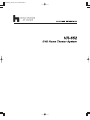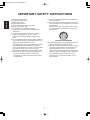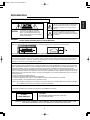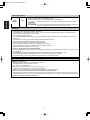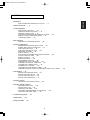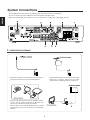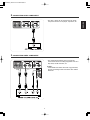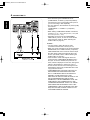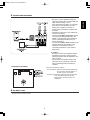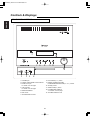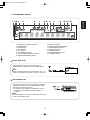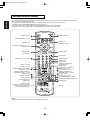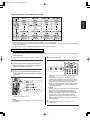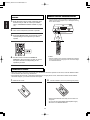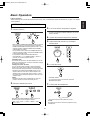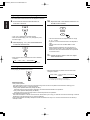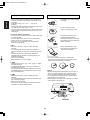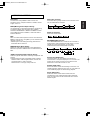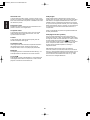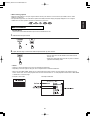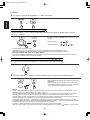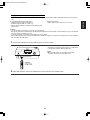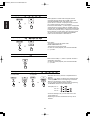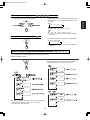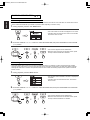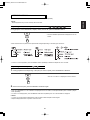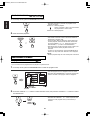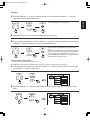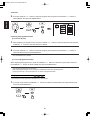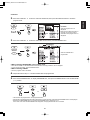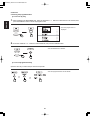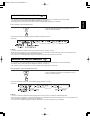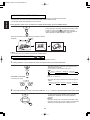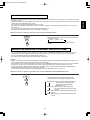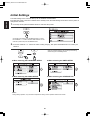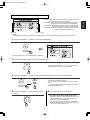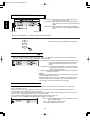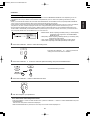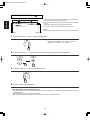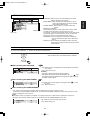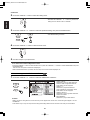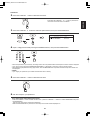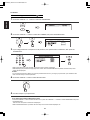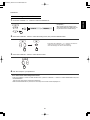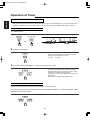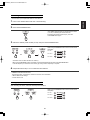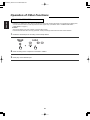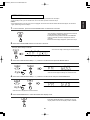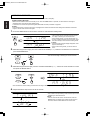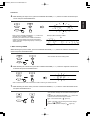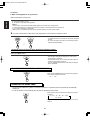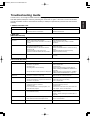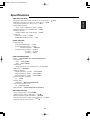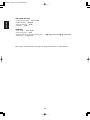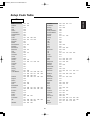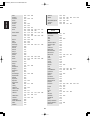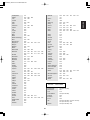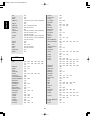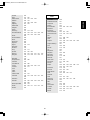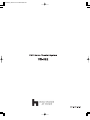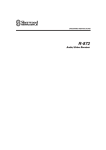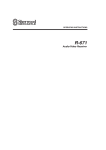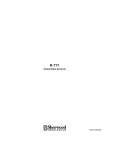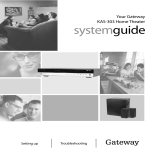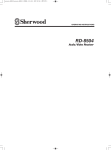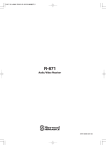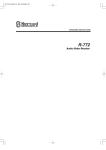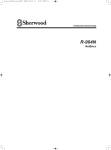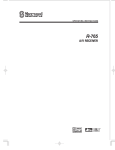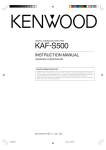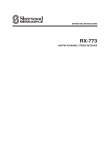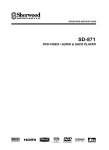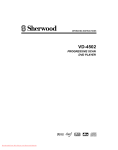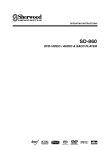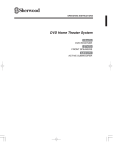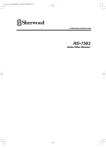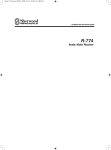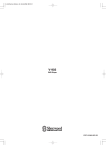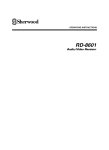Download Hollywood VR-652 Home Theater System User Manual
Transcript
VR-652(A) 2008.3.6 5:32 PM 페이지 1
VR-652(A) 2008.3.6 5:32 PM 페이지 2
ENGLISH
IMPORTANT SAFETY INSTRUCTIONS
11) Only use attachments/accessories specified by
the manufacturer.
12) Use only with the cart, stand, tripod, bracket, or
table specified by the manufacturer, or sold with
the apparatus.
When a cart is used, use caution when moving
the cart/apparatus combination to avoid injury
from tip-over.
1) Read these instructions.
2) Keep these instructions.
3) Heed all warnings.
4) Follow all instructions.
5) Do not use this apparatus near water.
6) Clean only with dry cloth.
7) Do not block any ventilation openings.
Install in accordance with the manufacturer's
instructions.
8) Do not install near any heat sources such as
radiators, heat registers, stoves, or other
apparatus (including amplifiers) that produce
heat.
9) Do not defeat the safety purpose of the polarized
or grounding-type plug. A polarized plug has two
blades with one wider than the other.
A grounding type plug has two blades and a third
grounding prong. The wide blade or the third
prong are provided for your safety. If the provided
plug does not fit into your outlet, consult an
electrician for replacement of the obsolete outlet.
10) Protect the power cord from being walked on or
pinched particularly at plugs, convenience
receptacles, and the point where they exit from
the apparatus.
PORTABLE CART WARNING
13) Unplug this apparatus during lightning storms or
when unused for long periods of time.
14) Refer all servicing to qualified service personnel.
Servicing is required when the apparatus has
been damaged in any way, such as powersupply cord or plug is damaged, liquid has been
spilled or objects have fallen into the apparatus,
the apparatus has been exposed to rain or
moisture, does not operate normally, or has
been dropped.
2
VR-652(A) 2008.3.6 5:32 PM 페이지 3
Introduction
This symbol is intended to alert the user to the
presence of uninsulated "dangerous voltage" within
the product's enclosure that may be of sufficient
magnitude to constitute a risk of electric shock to
persons.
: TO REDUCE THE RISK OF ELECTRIC
SHOCK, DO NOT REMOVE COVER (OR
BACK). NO USER-SERVICEABLE PARTS
INSIDE. REFER SERVICING TO QUALIFIED
SERVICE PERSONNEL.
CAUTION
WARNING
This symbol is intended to alert the user to the
presence of important operating and maintenance
(servicing) instructions in the literature accompanying
the appliance.
: TO REDUCE THE RISK OF FIRE OR ELECTRIC SHOCK,
DO NOT EXPOSE THIS APPLIANCE TO RAIN OR MOISTURE.
Caution regarding installation
Note : For heat dispersal, do not install this unit in a confined space such as a bookcase or similar enclosure.
Do not block ventilation openings or stack other equipment on the top.
Note to CATV System Installer :
This reminder is provided to call the CATV system installer’s attention to Article 820-40 of the NEC that provides guidelines
for proper grounding and, in particular, specifies that the cable ground shall be connected to the grounding system of the
building, as close to the point of cable entry as practical.
FCC INFORMATION
This equipment has been tested and found to comply with the limits for a Class B digital device, pursuant to Part 15 of the FCC
Rules. These limits are designed to provide reasonable protection against harmful interference in a residential installation. This
equipment generates, uses and can radiate radio frequency energy and, if not installed and used in accordance with the
instructions, may cause harmful interference to radio communications. However, there is no guarantee that interference will not
occur in a particular installation. If this equipment does cause harmful interference to radio or television reception, which can be
determined by turning the equipment off and on, the user is encouraged to try to correct the interference by one or more of the
following measures:
• Reorient or relocate the receiving antenna.
• Increase the separation between the equipment and receiver.
• Connect the equipment into an outlet on a circuit different from that to which the receiver is connected.
• Consult the dealer or an experienced radio/TV technician for help.
Caution : Any changes or modifications in construction of this device which are not expressly approved by the party responsible
for compliance could void the user’s authority to operate the equipment.
This Class B digital apparatus complies with Canadian ICES-003.
Cet appareil numérique de la Classe B est conforme à la norme NMB-003 du Canada.
CLASS 1
LASER PRODUCT
CAUTION
Invisible laser radiation when the unit is open.
Do not stare into beam.
CAUTION : USE OF ANY CONTROLS, ADJUSTMENTS, OR PROCEDURES OTHER THAN THOSE
SPECIFIED HEREIN MAY RESULT IN HAZARDOUS RADIATION EXPOSURE.
3
ENGLISH
READ THIS BEFORE OPERATING YOUR UNIT
VR-652(A) 2008.3.6 5:32 PM 페이지 4
ENGLISH
FOR YOUR SAFETY
U.S.A
CANADA
120 V
Units shipped to the U.S.A and CANADA are designed for operation on 120 V AC only.
Safety precaution with use of a polarized AC plug.
However, some products may be supplied with a nonpolarized plug.
CAUTION : To prevent electric shock, match wide blade of plug to wide slot, fully insert.
éviter chocs électriques, introduire la lame la plus large de la fiche dans
ATTENTION : laPour
borne correspondante de la prise et pousser jusqu’ au fond.
CAUTION
• Leave a space around the unit for sufficient ventilation.
• Avoid installation in extremely hot or cold locations, or in an area that is exposed to direct sunlight or heating equipment.
• Keep the unit free from moisture, water, and dust.
• Do not let foreign objects in the unit.
• The ventilation should not be impeded by covering the ventilation openings with items, such as newspapers, table-cloths,
curtains, etc.
• No naked flame sources, such as lighted candles, should be placed on the unit.
• Please be care the environmental aspects of battery disposal.
• The unit shall not be exposed to dripping or splashing for use.
• No objects filled with liquids, such as vases, shall be placed on the unit.
• Do not let insecticides, benzene, and thinner come in contact with the set.
• Never disassemble or modify the unit in any way.
■Notes on the AC power cord and the wall outlet.
• The unit is not disconnected from the AC power source(mains) as long as it is connected to the wall outlet, even if the unit has
been turned off.
• To completely disconnect this product from the mains, disconnect the plug from the wall socket outlet.
• When setting up this product, make sure that the AC outlet you are using is easily acceptable.
• Disconnect the plug from the wall outlet when not using the unit for long periods of time.
PRECAUTIONS
■Moisture condensation
Moisture may form on the lens in the following conditions.
• Immediately after a heater has been turned on.
• In a steamy or very humid room.
• When this unit is moved from a cold place to a warm one.
If moisture forms inside this unit, it may not operate properly.
In this case, turn on the power and wait about one hour for the moisture to evaporate.
■If there is noise interference on the TV while a broadcast is being received.
Depending on the reception condition of the TV, interference may appear on the TV screen while you are watching a TV
broadcast and this unit is left on. This is not a malfunction of this unit or the TV. To watch a TV broadcast, turn off this unit.
■Do not transport this unit with discs left in it.
4
VR-652(A) 2008.3.6 5:32 PM 페이지 5
CONTENTS
| 2
• Introduction
READ THIS BEFORE OPERATING YOUR UNIT
• System Connections
ENGLISH
• IMPORTANT SAFETY INSTRUCTIONS
| 3
| 6
• Controls & Displays
FRONT PANEL CONTROLS
| 10
UNIVERSAL REMOTE CONTROLS
| 12
ENTERING A SETUP CODE
| 13
OPERATING COMPONENTS WITH REMOTE CONTROL
REMOTE CONTROL OPERATION RANGE
| 14
LOADING BATTERIES
| 14
• Basic Operation
LISTENING TO A PROGRAM SOURCE
| 14
| 15
• Operation of DVD player
PRELIMINARY KNOWLEDGE ABOUT DISCS
| 17
SYMBOL ABOUT INVALID OPERATION
| 17
AUDIO AND VIDEO FILES
| 18
CARE AND HANDLING OF DISCS
| 18
DEFINITION OF TERMS
| 19
BASIC PLAYBACK
| 21
DISPLAYING DISC INFORMATION DURING PLAYBACK
| 25
PLAYING A SPECIFIC ITEM
| 26
REPEAT PLAYBACK
| 27
RANDOM PLAYBACK
| 28
PROGRAMMED PLAYBACK
| 28
CHANGING THE AUDIO LANGUAGE
| 33
CHANGING THE SUBTITLE LANGUAGE
| 33
CHANGING THE CAMERA ANGLE
| 34
ZOOMING IN/OUT A SCENE
| 34
CHANGING THE VIDEO SIGNAL FORMAT
| 35
CHANGING THE RESOLUTION OF COMPONENT VIDEO OUTPUT SIGNAL
• Initial Settings
| 36
SETTING THE LANGUAGE SETUP | 37
SETTING THE VIDEO SETUP | 38
SETTING THE AUDIO SETUP | 40
SETTING THE OTHER SETUP | 41
• Operation of Tuner
LISTENING TO RADIO BROADCASTS
| 46
• Operation of Other Functions
RECORDING WITH VIDEO
| 48
SETTING THE CLOCK
| 49
OPERATING THE TIMER
| 50
ADJUSTING THE BRIGHTNESS OF THE DISPLAY
OPERATING THE SLEEP TIMER
| 52
• Troubleshooting Guide
• Specifications
• Setup Code Table
| 53
| 55
| 57
5
| 52
| 35
ENGLISH
System Connections
• Do not plug the AC input cord into the wall AC outlet until all connections are completed.
• Be sure to observe the color coding when connecting audio and video cords.
• Make connections firmly and correctly. If not, it can cause loss of sound, noise or damage to the unit.
1. CONNECTING ANTENNAS
• Change the position of the FM indoor antenna until you
get the best reception of your favorite FM stations.
• A 75Ω outdoor FM antenna may be used to further
improve the reception. Disconnect the indoor
antenna before replacing it with the outdoor one.
• Place the AM loop antenna as far as possible from the
receiver, TV set, speaker cords and the AC input cord
and set it to a direction for the best reception.
• If the reception is poor with the AM loop antenna, an AM
outdoor antenna can be used in place of the AM loop
antenna.
6
VR-652(A) 2008.3.6 5:32 PM 페이지 7
• The AUX 1 jacks can be connected to an audio
component such as a CD player, tape deck, etc.
3. CONNECTING VIDEO COMPONENT
• The analog audio IN/OUT jacks may also be
connected to audio recording equipment such as a
tape deck, an MD recorder, etc.
Note :
• Commercial DVD Video discs are copy-protected,
and any recordings made from these discs will be
distorted.
7
ENGLISH
2. CONNECTING AUDIO COMPONENT
VR-652(A) 2008.3.6 5:32 PM 페이지 8
4. CONNECTING TV
ENGLISH
• There are three types of MONITOR OUTs
(COMPONENT, S-VIDEO, ((composite) VIDEO).
Connect them to the corresponding video jacks of
your TV according to their capability.
• For your reference, the excellence in picture quality
is as follows :
"COMPONENT" > "S-VIDEO" > (composite)
"VIDEO").
• When making COMPONENT VIDEO connections,
connect "Y" to "Y", "Pb" to "Pb"(or "B-Y", "CB") and
"Pr" to "Pr"(or "R-Y", "CR").
• Depending on the type of the COMPONENT
VIDEO INs of your TV, be sure to set the SCAN
TYPE correctly. (Refer to "When selecting the
SCAN TYPE" on page 39.)
Pr
Pb
Notes :
• You don't need to make all kinds of video
connections between this unit and your TV.
• When you set the resolution to the mode other than
INTERLACED, the S-VIDEO and the (composite)
VIDEO MONITOR OUTs of this unit cannot output
the video signal, meaning the picture will not be
shown. (For details, refer to "When selecting the
SCAN TYPE" on page 39.)
• If the resolution of the video signals which are
output from the COMPONENT MONITOR OUTs
and your TV are not matched, the picture is not
clear, natural or displayed. In this case, change the
setting of the resolution to suit that of your TV.
• Do not connect the unit to the TV through a VCR.
Otherwise the picture may be disturbed due to the
copy protection function.
• CONSUMERS SHOULD NOTE THAT NOT ALL
HIGH DEFINITION TELEVISION SETS ARE
FULLY COMPATIBLE WITH THIS PRODUCT
AND MAY CAUSE ARTIFACTS TO BE
DISPLAYED IN THE PICTURE. IN CASE OF 525
OR 625 PROGRESSIVE SCAN PICTURE
PROBLEMS, IT IS RECOMMENDED THAT THE
USER SWITCH THE CONNECTION TO THE
"STANDARD DEFINITION" OUTPUT. IF THERE
ARE QUESTIONS REGARDING OUR TV SET
COMPATIBILITY WITH THIS MODEL 525p AND
625p DVD PLAYER, PLEASE CONTACT OUR
CUSTOMER SERVICE CENTER.
Y
8
VR-652(A) 2008.3.6 5:32 PM 페이지 9
• Be sure to connect speakers firmly and
correctly according to the channel (left and
right) and the polarity (+ and -).
If the connections are faulty, no sound will
be heard from the speakers, and if the
polarity of the speaker connection is
incorrect, the sound will be unnatural and
lack bass.
• Depending on the type of your subwoofer,
connect it as follows.
• Connect the SUBWOOFER PREOUT jack
to the active (powered) subwoofer. (For
details on the operation of the subwoofer,
refer to "Operating instructions of your
active subwoofer" )
• Connect the SUBWOOFER terminals to the
passive subwoofer.(For details on the
operation of the subwoofer, refer to
"Operating instructions of your passive
subwoofer" )
or
Caution :
• Be sure to use the front speakers with the
impedance of 6 ohms or above and the
passive subwoofer with the impedance of 4
ohms or above.
• Do not let the bare speaker wires touch
each other or any metal part of this unit.
This could damage this unit and/or the
speakers
SPEAKER PLACEMENT
Place the speakers as follows :
• Front speakers: Place the front speakers with their
front surfaces as flush with TV or
monitor screen as possible.
• Subwoofer: Place the subwoofer any where in the
front as desired because the low
frequencies it reproduces are nondirectional.
6. AC INPUT CORD
Plug this cord into a wall AC outlet.
9
ENGLISH
5. CONNECTING SPEAKERS
VR-652(A) 2008.3.6 5:32 PM 페이지 10
Controls & DIsplays
ENGLISH
FRONT PANEL CONTROLS
1. PHONES jack
2. POWER ON/STANDBY button/indicator
3. FRONT AUX jack
For details, see next page.
4. USB connector
For details, see next page.
5. REMOTE SENSOR
6. DISC TRAY
7. SOURCE SELECT button
8. PLAY/PAUSE(▶/ ) button
9. PRESET TUNING UP/DOWN,
FORWARD/BACKWARD SKIP(▶▶ / ◀◀) buttons
10. STOP( ) button
11. OPEN/CLOSE(▲) button
12. FLUORESCENT DISPLAY
• For details, see next page.
13. VOLUME CONTROL knob
10
VR-652(A) 2008.3.6 5:32 PM 페이지 11
ENGLISH
FLUORESCENT DISPLAY
1. PARENTAL CONTROL indicator
2. TIMER indicator
3. USB indicator
4. DVD indicator
5. CD indicator
6. DTS SIGNAL indicator
7. DOLBY DIGITAL SIGNAL indicator
8. SURROUND MODE indicators
9. MEMORY indicator
10. MULTI-INFORMATION display
11. RANDOM PLAY indicator
12. REPEAT indicators
13. TUNED indicator
14. PROGRESSIVE indicator
15. STEREO indicator
FRONT AUX JACK
• The FRONT AUX jack can be connected to an
additional audio component such as an MP3 player,
etc.
Note :
• When connecting this jack to an MP3 player, etc., you
should use the stereo mini cord, not a mono mini cord.
USB CONNECTOR
• The USB connector can be connected to a USB mass
storage device directly to enjoy MP3, WMA or JPEG
files stored on it through this unit.
(For details on the operation of USB device, refer to
"To play files from USB mass storage device" on
page 23.)
Note :
• After USB playback, remove the USB device in the stop
mode or the standby mode.
11
VR-652(A) 2008.3.6 5:32 PM 페이지 12
ENGLISH
UNIVERSAL REMOTE CONTROLS
This universal remote control can operate not only this unit but also most popular brands of video components such as TVs,
VCRs, cable boxes, satellite receivers, etc.
• To operate 4 components other than this unit, you should enter the setup code for each component.
(For details, refer to "ENTERING A SETUP CODE" on page 13.)
• The numbered buttons on the remote control have different functions in other device modes.
For details, refer to "FUNCTION TABLE of the NUMBERED BUTTONS" on the next page.
POWER ON button
STANDBY button
FUNCTION SELECT buttons
MENU button
DIMMER button
TOP MENU button
CURSOR CONTROL(▲/▼/◀/▶),
ENTER buttons
RETURN button
DISPLAY button
SETUP button
AUDIO button
NUMERIC(0~9, +10) buttons
SUBTITLE button
ANGLE button
CLEAR button
SURROUND MODE button
PROGRAM button
ZOOM button
TUNING UP(∧), FORWARD
SEARCH(▶▶) button
PLAY/PAUSE(▶/ ) button
PRESET TUNING UP(∧),
FORWARD SKIP(▶▶ ) button
STOP( ) button
RANDOM PLAY button
STEP( ▶) button
SLOW( ▶) button
TUNING DOWN(∨), BACKWARD
SEARCH(◀◀) button
PRESET TUNING DOWN(∨),
BACKWARD SKIP(◀◀) button
REPEAT button
REPEAT A-B button
VOLUME UP/DOWN(+/-) buttons
PAL/NTSC button
CLOCK/SLEEP button
TIMER button
INTERLACED/PROGRESSIVE button
MUTING button
DEVICE buttons
To operate the desired component with
this remote control, first select the
corresponding DEVICE button.
SET LED
Note :
• On the remote control, the PBC button is not available for this unit.
12
VR-652(A) 2008.3.6 5:32 PM 페이지 13
ENGLISH
FUNCTION TABLE of the NUMBERED BUTTONS
Notes :
• Some functions for each component may not be available or may work differently.
• Depending on other kinds of components that are available for each DEVICE button, some functions may not be available
or may work differently, too.
• For details about functions, refer to the operating instructions of each component.
ENTERING A SETUP CODE
• This remote control can control up to 4 different components.
• Before operating video components other than this unit with using this remote control, the setup code for each component
should be entered.
4. Enter a 3 digit code.
1. Turn on the component you want to control.
Example) When entering "001".
2. Find the setup code according to the type and
the brand name of your component, referring to
"Setup Code Table" on page 57.
3. Press and hold down both the ENTER button
and the DEVICE button you want for more than
1 second.
• If entering is performed successfully, the SET LED will
flicker twice.
• To be sure that the setup code is correct, press the
POWER ON(or STANDBY) button, aiming the remote
control at the remote sensor on the component. If your
component is turned off, the setup code is correct.
• When your component is not turned off, repeat the above
steps 2 to 4, trying each code for your component until
you find one that works.
Notes :
• If the SET LED did not flicker twice, then repeat the above
steps 3 to 4 and try entering the same code again.
• Manufacturers may use different setup codes for the
same product category. For that reason, it is important
that you check to see if the code you have entered
operates as many controls as possible. If only a few
functions operate, check to see if another code will work
with more buttons.
• The SET LED will flicker once.
Note :
• The MAIN button is unavailable for the components other
than this unit.
5. Repeat the above steps 1 to 4 for each of your
components.
13
VR-652(A) 2008.3.6 5:32 PM 페이지 14
ENGLISH
OPERATING COMPONENTS WITH REMOTE
CONTROL
REMOTE CONTROL OPERATION RANGE
• Use the remote control unit within a range of about 5
meters (16 feet) and angles of up to 30 degrees aiming
at the remote sensor.
1. Enter the setup code for each component other
than this unit you wish to control. (For details,
refer to "ENTERING A SETUP CODE" on page
13.)
2. Turn on the component you want to operate.
3. Press the DEVICE button on the remote control
corresponding to the component you wish to
operate.
Example) When selecting "MAIN" to operate this unit.
Note :
• Remote operation may become unreliable if the remote
sensor is exposed to strong light such as direct sunlight
or inverted fluorescent.
4. Aim the remote control at the REMOTE
SENSOR of the component you wish to control
and press the button corresponding to the
operation you want.
LOADING BATTERIES
• When the remote control does not operate, the old batteries should be replaced. In this case, load new batteries within
several minutes after removing old batteries.
• If the batteries are removed or have been exhausted for a longer period of time, memorized contents will be cleared.
Should this happen, you should memorize them again.
1. Remove the cover.
2.
Load two batteries ("AAA" size) matching the polarity.
• Remove the batteries when they are not used for a
long time.
• Do not use the rechargeable batteries(Ni-Cd type).
• Be sure to use alkaline batteries.
14
VR-652(A) 2008.3.6 5:32 PM 페이지 15
Before operation
• Before operating this unit with the supplied remote control, refer to "UNIVERSAL REMOTE CONTROLS" on page 12 for details
about operation.
LISTENING TO A PROGRAM SOURCE
3. Turn on the source component for playback.
1. Turn the power on.
• In case of connecting the active subwoofer, turn on the
active subwoofer.
4. Operate the selected component for playback.
5. Adjust the(overall) volume to a comfortable
listening level.
• Each time the POWER ON/STANDBY button is pressed,
the unit is turned on to enter the operating mode(the
POWER ON/STANDBY indicator lights up blue) or off to
enter the standby mode(the POWER ON/ STANDBY
indicator lights up amber).
• On the remote control, press the POWER ON button to
enter the operating mode or press the STANDBY button
to enter the standby mode.
• In the standby mode, if the SOURCE SELECT,
PLAY/PAUSE (▶/ ) or OPEN/CLOSE(▲ ) button is
pressed, the unit can be also turned on.
Standby mode
This means that the unit is not disconnected from the AC
mains and a small amount of current is retained to support
the operation readiness.
Setting the power off mode
You can set the power off mode to either the standby
mode or the power saving mode and can save energy
more in the power saving mode than in the standby mode.
• Depending on whether the STANDBY button on the
remote control for more than 2 seconds either in the
standby mode or in the power saving mode, it is set to
the power saving mode(time display is turned off) or the
standby mode.
Note
• Depending on the power off mode setting, when the
power is turned off, it enters the mode you set.
6. To mute the sound.
• "MUTING" flickers.
• To resume the pervious sound level, press the
MUTING button again.
2. Select the desired input source.
7. To listen with the headphones.
• Each time the SOURCE SELECT button on the front
panel, the input source changes as follows :
FM
AM
AUX
F. AUX
VIDEO
DVD
• Then the sound from the speakers is cut off.
Note
Be careful not to set the volume too high when using
headphones.
(frequency display)
15
ENGLISH
Basic Operation
VR-652(A) 2008.3.6 5:32 PM 페이지 16
Adjusting the channel level(/setting the FM mode)
ENGLISH
• The volume level of each channel can be adjusted as desired.
8. Press and hold down the SETUP button for
10. Adjust the level of the selected channel or set
more than 2 seconds.
the FM mode as desired.
• Then "Lch" is displayed for several seconds.
• When the mode display ("Lch", etc.) disappears, press
the button again.
• The channel levels can be adjusted within the range
of -10 ~ +10 dB.
• In general, we recommend the level to be adjusted to
0 dB.
• The FM mode can be set to FM STEREO or FM
MONO.
• When FM stereo broadcasts are poor because of
weak broadcast signals, set it to FM MONO mode to
reduce the noise, then FM broadcasts are reproduced
in monaural sound.
9. While displaying "Lch", press the ENTER button
to select the desired mode.
11. Repeat the above steps 9 and 10 to adjust
each channel level.
• Each time this button is pressed, the mode is selected
as follows :
Lch
Rch
SW (
FM STEREO)
( ) : Possible only when listening to FM broadcasts.
Selecting a surround mode
• While playing the selected input source
• Each time this button is pressed, the surround mode
changes as follows :
(Dolby VS REF
Dolby VS WIDE) or <DOLBY HP>
STEREO
( ) : Possible only when listening via the speakers.
< > : Possible only when listening via the headphones.
Surround modes
• Dolby Virtual Speaker
This mode creates a virtual surround sound field using as few as two front speakers and subwoofer, allowing you to
experience listening from 5.1 channel speakers.
* Dolby Virtual Speaker Reference("Dolby VS REF")
The width of the front sound image is defined by the actual distance between front speakers.
* Dolby Virtual Speaker Wide("Dolby VS WIDE")
The width of the front sound image seems to extend beyond the front speakers.
• Dolby Headphone("DOLBY HP")
This mode simulates 5.1 channel surround sound, which allows you to enjoy 5.1 channel surround sound through 2 channel
headphones, just like listening from 5.1 channel speakers.
• Dolby Virtual Speaker and Dolby Headphone modes are effective not only for 5.1 channel sources but also for stereo (2
channel) sources.
16
VR-652(A) 2008.3.6 5:32 PM 페이지 17
Operation of DVD player
Playable disc types
Region code
This unit supports the following discs.
• DVD players and DVD Videos have their own Region
Code numbers which are assigned to each country or
area as shown below. DVD players are set to your
Region Code number at the factory. As a result, if the
region code number of this DVD player is different from
that of the DVD Video, playback of the DVD Video will
not be allowed by the DVD player.
Major
countries
or area
All
regions
North
America
Europe,
Japan,
Middle East
Southeast
Asia
Oceania,
South
America
Russia
China
Playable
Region
code
Examples of playable DVD Videos :
• In U.S.A .
• In Europe
Notes on copyright
• Please check the copyright laws in your country to
record from DVD Video, Audio CD, MP3, WMA and
JPEG discs, etc. Recording of copyrighted material may
infringe copyright laws.
• Commercial DVD Video discs are copy-protected, and
any recordings made from these discs will be distorted.
• This unit supports CD-R and CD-RW discs recorded in
audio CD format or MP3/WMA/JPEG in accordance with
the ISO9660 format. It also supports DVD-R, DVD-RW,
DVD+R and DVD+RW discs recorded in DVD Video
format.
• This product incorporates copyright protection
technology that is protected by U.S. patents and other
intellectual property rights. Use of this copyright
protection technology must be authorized by
Macrovision, and is intended for home and other limited
viewing uses only unless otherwise authorized by
Macrovision. Reverse engineering or disassembly is
prohibited.
Unplayable discs
• Since this unit cannot support disc types, formats and file
types not listed above, do not play such discs.
• Some DVD+RWs/DVD+Rs, DVD-RWs/DVD-Rs or CDRs/CD-RWs cannot be played due to incomplete disc
finalization, recording quality or physical condition of the
disc, characteristics of recording device or authoring
software, etc.
See the operating instructions supplied with your recording
device for more information.
SYMBOL ABOUT INVALID OPERATION
• When you press a button, if the unit does not accept its
operation,
appears on the TV screen.
Operations are occasionally unacceptable even if
is
not displayed.
Color system format
• Depending on the countries, this unit conforms to either
the NTSC color system for U.S.A, Canada, etc. or the PAL
for Europe, Australia, China, etc.
※Invalid operation may occur as expected if :
• The region code number of the unit is different from that
of the DVD Video and playback will not be allowed.
• The rating level function works.
(For details, refer to "When selecting the PARENTAL
CONTROL" on page 42.)
• A disc is not playable or uses features that are not
supported by this unit.
17
ENGLISH
PRELIMINARY KNOWLEDGE ABOUT DISCS
VR-652(A) 2008.3.6 5:32 PM 페이지 18
ENGLISH
AUDIO AND VIDEO FILES
CARE AND HANDLING OF DISCS
• Folder and file names are displayed up to 8 characters.
• A total of 512 folders and maximum of 2048 files can be
supported.
• Characters except "A~Z", "0~9", " - " may be not
displayed.
• The playback order of folders and files shown in the menu
may differ from the order shown in a PC.
• This unit supports multi-session discs. Some multi-session
discs may take a long time to load and some may not be
loaded at all.
• In handling a disc, hold it carefully
with edges.
• Do not stick paper or write
anything on the printed surface.
Notes for making a private disc.
• Use "UDF format" as the disc format for DVD-R/DVD-RW,
DVD+R/DVD+RW.
• Use "ISO 9660" as the disc format for CD-R/CD-RW.
• Folders can be up to eight levels deep.
• Some disc may not play due to disc characteristics,
recording conditions, etc.
• Fingermarks and dust on the
recorded surface should be
carefully wiped off with a soft cloth.
Wipe straight from the inside to the
outside of the disc.
MP3
• MP3 files must have a ".mp3" or ".MP3" file name
extension.
• It is recommended that you record your material at a
44.1kHz sampling rate, using the 128 kbps data transfer
rate.
• Fixed bit-rate files are recommended. Variable bitrate(VBR) files are playable, but playing time may be
displayed incorrectly.
• ID3 Tag is not available.
• MP3i and MP3 Pro are not available.
• Always keep the discs in their
cases after use to protect them
from dust and scratches.
• Do not use a cracked, deformed, or repaired disc.
These discs are easily broken and may cause serious
personal injury and apparatus malfunction.
JPEG
• JPEG files must have a ".jpg", ".JPG", ".jpeg" or ".JPEG"
file name extension.
• It is recommended that you record your material at a
640X480 pixel resolution.
• This unit cannot play a baseline JPEG file of more than
6000X4500 pixels and a progressive JPEG file of more
than 5120X3840 pixels.
Notes:
• Because the temperature inside this unit is very high, in
case of no further playback of disc, unload the disc to
prevent the high temperature from deforming the disc.
• Do not expose discs to direct sunlight, high humidity or
high temperature for a long time.
• When loading or unloading a disc in the disc tray, always
place it with the printed side up.
WMA
• WMA files must have a ".wma" or ".WMA" file name
extension.
• It is recommended that you record your material at a bit
rate of 64 kbps or higher.
• WMA Tag is not available.
• This unit cannot play copyright protected files and files
recorded with a bit rate under 32 kbps.
18
VR-652(A) 2008.3.6 5:32 PM 페이지 19
DVD Video
DVD Video structure
The format for storing MPEG-2 video on DVD, with
interactive menus, multiple soundtracks, subtitles, camera
angles, and so on.
DVD Video discs typically contain one or more titles, which
may be subdivided into chapters.
MPEG(Moving Picture Expert Group)
It is regarded as an international standard for compressing
and restoring digital video and audio signal. "MPEG"
standards include MPEG-1, MPEG-2 and MPEG-4. Video
CD and MP3 are based on MPEG-1, while DVD Video is
based on MPEG-2.
Audio CD structure
Audio CDs contain tracks.
MP3
MP3 is an audio data compression format, which stands for
MPEG-1 Audio Layer 3. Using MP3, you can achieve a data
reduction of about 1:10.
• MPEG Layer-3 audio coding technology licensed from
Fraunhofer IIS and Thomson.
MP3/WMA/JPEG structure
On an MP3/WMA/JPEG disc, a folder can be a member of
another folder, creating hierarchical folder layers. If you are
familiar with a personal computer, you may easily
understand the hierarchical file/folder construction.
WMA(Windows Media Audio)
WMA is an audio data compression format developed by
Microsoft Corporation. WMA file size is smaller than that of
MP3.
JPEG(Joint Photographic Experts Group)
JPEG is a papular file format for still image compression and
storage.
There are three sub-types of the JPEG format as follows.
• baseline JPEG : used for digital cameras, the web, etc.
• progressive JPEG : used for the web.
• lossless JPEG : an old type, rarely used now.
Aspect ratio (DVD Video)
The aspect ratio is the ratio between the vertical and
horizontal size of the picture displayed on a TV screen. The
aspect ratio of normal TV screen is 4:3 while that of the
wide-screen TV and HDTV screen is 16:9.
Subtitle (DVD Video)
Some DVD Videos contain the recording of more than one
subtitle languages. With these discs, this unit can select one
of the subtitle languages as desired during playback.
Angle (DVD Video)
Some DVD Videos contain scenes which have shot
simultaneously from multiple camera angles. With these
discs, the same scene can be viewed from each of these
different angles.
19
ENGLISH
DEFINITION OF TERMS
ENGLISH
VR-652(A) 2008.3.6 5:32 PM 페이지 20
Interlaced scan
Dolby Digital
In the conventional video system, a picture is shown on the
screen in two halves. The interlaced scanning system places
lines of the second half of the picture in-between lines of the
first half of the picture.
Dolby Digital provides multichannel surround sound in
cinemas from 35 mm film and in the home from laser discs,
DVD Videos, and digital broadcast television, cable, and
satellite systems. It enables the transmission and storage
of up to five full-range audio channels, plus a low-frequency
effects channel(LFE), thus 5.1 channels, in less space than
is required for just one linear PCM-coded channel on a
compact disc.
Progressive scan
Progressive scanning displays all the horizontal lines of a
picture at one time, as a single frame.
Dolby and the double-D symbol are registered trademarks
of Dolby Laboratories.
Composite video
A single video signal commonly used in most consumer
video products that contains all luminance, color, and
synchronization information.
DTS (Digital Theater Systems)
DTS is a newly-developed surround system which can
handle more amount of data, providing better audio quality.
Though the number of audio channels is 5.1 which is same
as Dolby Digital, discs bearing the "
" provides fat
sound and better signal-to-noise ratio, thanks to the lower
audio compression ratio format. It also provides wide
dynamic range and better separation, resulting in
magnificent sound.
S-video
A video signal which improves picture quality over the
standard composite video signal.
Component video
Video signals with three channels of separate information
that makes up the picture. There are some types of
component video, such as Y/CB(Pb)/CR(Pr) and R/G/B.
Manufactured under license under U.S. Patent #'s:
5,451,942; 5,956,674; 5,974,380; 5,978,762; 6,487,535 &
other U.S. and worldwide patents issued & pending. DTS is
a registered trademark and the DTS logos, Symbol and
DTS 2.0 Channel are trademarks of DTS, Inc. ⓒ 19962007 DTS, Inc. All Rights Reserved.
Bitstream
The digital signal form of multichannel audio data (e.g., 5.1
channel) before it is decoded into its various channels.
Linear PCM
PCM stands for Pulse Code Modulation. Linear PCM is the
usual digital method without compression, used for audio
playback of audio CDs, DVD Videos, etc.
20
VR-652(A) 2008.3.6 5:32 PM 페이지 21
ENGLISH
Before starting playback
• Make the initial settings to suit your usage conditions the very first time this unit is turned on.(For details, refer to "Initial
Settings" on page 36.)
• For explanation purposes, this instructions explains the OSD(On-Screen Display) language displayed on TV in English.
• Usable discs for each operation/ function are referred to by the icons :
BASIC PLAYBACK
Preparations
• Turn on the TV and select the video input source connected to the unit.
1. Select DVD as input source.
2. Open the disc tray to load a disc with the printed side up, then close it.
• 8 cm (3 inch) discs can be loaded on the inside circle of
the tray, too.
• When DVD Video that doesn't contain any menu is loaded,
playback automatically starts.
Notes :
• Opening or closing the disc tray by force may damage its mechanism.
• Depending on the disc types or file types, etc. it may take times to read the loaded disc.
• When you load a MP3, WMA, JPEG disc or a DVD Video that contains a menu, the menu display may appear on the TV
screen. In this case, see "To start playback from the menu of DVD Video" or "To start playback from the menu of MP3, WMA
or JPEG disc" on the next page.
• Example of DVD Video
• Example of MP3 disc
21
VR-652(A) 2008.3.6 5:32 PM 페이지 22
Continued
) button to start play.
ENGLISH
3. In case of CD, press the PLAY/PAUSE (▶/
To start playback from the menu of DVD Video
Press the CURSOR ▲/▼/◀/▶ buttons to select the preferred item and press the ENTER button (or PLAY
/PAUSE (▶/ ) button).
In case of use of the NUMERIC buttons on the remote
control :
• When selecting "3" :
• When selecting "10" :
• Playback of the selected item starts.
• Depending on the discs, the preferred item may not be selected with pressing the NUMERIC buttons.
• When the selected item contains the subitems, repeat the above step until the preferred item is selected.
To stop playback and return to the menu display
• Press the TOP MENU or MENU button on the remote control.(Which button is pressed differs depending on the discs.)
• Playback is suspended and the menu display appears.
To start playback from the menu of MP3, WMA or JPEG disc
1. In the stop mode, press the CURSOR ◀/▶ buttons to select the folder and file menu.
2. Press the CURSOR ▲/▼ buttons to select the preferred folder or file then press the ENTER button.
• When selecting the preferred file, playback starts from the
selected file.
• When selecting the preferred folder, the file menu screen
of the selected folder is displayed. In this case, repeat this
step to select the preferred file in its file menu.
Notes:
• To play a MP3/WMA/JPEG disc with the various playback modes, select the desired playback mode.(For details, refer to
"Repeating a disc, title, chapter, folder, track or file" on page 27.)
• Some discs/files recorded in DVD Video, MP3, WMA or JPEG, etc. cannot be played due to incomplete disc finalization,
recording quality or physical condition of the disc, characteristics of recording device or authoring software, etc.
• The DVD Videos continue to rotate while the menu display appears. When no further selections are to be played, be sure to
press the STOP( ) button repeatedly to enter the stop mode and to clear the menu display.
• A TV screen may be burned out if a static picture is displayed for a long time in the stop mode. To prevent this, set the
SCREEN SAVER to ON (refer to "When selecting the SCREEN SAVER" on page 41). Then, the unit automatically activates
the screen saver function if a static picture, etc. is displayed for over 5 minutes.
Pressing any button will cancel the screen saver function and return to the previous display.
• When you press a button, if the corresponding operation is prohibited by the unit or the disc,
appears on your TV screen.
22
VR-652(A) 2008.3.6 5:32 PM 페이지 23
To play files from USB mass storage device
Compatible USB mass storage device :
• USB flash memory (USB 2.0 or USB 1.1)
• USB flash players (USB 2.0 or USB 1.1)
• Memory cards (requires an additional card reader to work
with this unit.)
Supported formats :
• USB or memory file format FTA 16 or FTA 32.
Notes:
• It is not possible to connect this unit to a PC for USB playback.
• We cannot guarantee compatibility with all USB mass storage devices and assumes no responsibility for any loss of data that
may occur when connected to this unit.
• A total of 512 folders and maximum of 2048 files can be supported.
• During USB playback, do not remove the USB device. Should this happen, it may be result in malfunction or cause damage to
this unit and/or the USB device.
1. Connect the USB device into the USB connector on the front panel.
• The method of playback for files stored on a USB device
is the same as for MP3, WMA or JPEG disc.
Note:
• When the USB device is connected into the USB
connector, this unit cannot play back a disc.
2. After USB playback, remove the USB device in the stop mode or the standby mode.
23
ENGLISH
• When connecting a USB mass storage device to this unit, you can enjoy MP3, WMA or JPEG files stored on it through this
unit.
VR-652(A) 2008.3.6 5:32 PM 페이지 24
To stop playback
ENGLISH
• When playback of a DVD Video is stopped, the unit
memorizes the point where the STOP( ) button was
pressed (RESUME function: DVD Video only).
("Press PLAY to continue" is displayed on the TV screen
for a moment when this function is activated.)
• Press the PLAY/PAUSE(▶/ ) button again, and playback
will resume from this point. When the STOP( ) button is
pressed again, the RESUME function will be canceled and
it enters the stop mode.("Stop" is displayed for a moment.)
• During playback of a DVD Video, when the unit is turned
off and on with pressing the POWER ON/STANDBY
button, the resume function is activated, too.
To pause playback
• DVD Video :
The unit will be in the still picture mode.
• CD/MP3/WMA/JPEG disc :
The unit will be in the pause mode.
• To return to normal playback, press the PLAY/PAUSE
(▶/ ) button.
Frame advance playback
• During playback or in the still picture mode.
• Each time the STEP( ▶) button is pressed, the disc is
advanced by one frame.
• To return to normal playback, press the PLAY/PAUSE
(▶/ ) button.
To skip ahead or back during playback
• To skip ahead
• To skip back
• Each time the button is pressed, a chapter/track/file is
skipped.
• When the "
" button is pressed once midway through
a track, playback returns to the beginning of that track.
When it is pressed again, a track is skipped.
• You can select a chapter/track/file directly with pressing
the NUMERIC buttons on the remote control.
Examples) For "3" :
For "10" :
For "21" :
• In case of selecting a file, you can select a file in the
current folder only.
• Depending on the discs, the desired one may not be
selected.
24
VR-652(A) 2008.3.6 5:32 PM 페이지 25
• You can play back discs at various speeds.
• Each time the button is pressed, the disc is advanced or
reversed fast at up to 4 step speeds depending on the
disc types.
→ 2X → 4X → 6X → 8X
2X → 4X → 6X → 8X → Off(normal playback)
2X → 4X → 8X → 16X → Off(normal playback)
• To return to normal playback, press the PLAY/PAUSE
(▶/ ) button.
Slow playback during playback
• Each time the button is pressed, the disc is advanced
slowly at 3 step speed.
→ 1/2 → 1/4 → 1/8
• To return to normal playback, press the PLAY/PAUSE
(▶/ ) button.
DISPLAYING DISC INFORMATION DURING PLAYBACK
• The unit features the on-screen display function showing disc information.
Press the DISPLAY button.
• Then the disc information is displayed on the TV screen.
• Each time this button is pressed, the disc information is
changed depending on the disc types as follows :
• Depending on the disc and some operation status as playback
of DVD Video using a title or DVD menu, etc., the disc
information may not be displayed.
25
ENGLISH
Rapid playback during playback
VR-652(A) 2008.3.6 5:32 PM 페이지 26
PLAYING A SPECIFIC ITEM
ENGLISH
When using a title menu
• If some DVD Videos which contain more than one title may have the menu like as a list of the titles, the TITLE button can be
used to select the desired title. (The details of operation differ depending on the disc used.)
1. During playback, press the TOP MENU button.
• Then a list of titles on the disc is displayed on TV screen.
• If the disc does not have the menu such as a list of titles,
this function does not work.
2. Press the CURSOR ▲/▼/◀/▶ buttons to select the desired title, then press the ENTER or PLAY/ PAUSE
(▶/ ) button.
• The unit starts playback of the selected title.
• When the menu continues onto another screen, repeat
this step until the desired title is selected.
When using a DVD menu
• Some DVD Videos have unique menu structures called DVD menus. For example, the discs programmed with complex
contents provide guide menus, and those recorded with various languages provide menus for audio and subtitle language.
Although the DVD menu’s contents and operation differ from disc to disc, the following explains basic operation when this
feature is used.
1. During playback, press the MENU button.
• Then the DVD menu available on the disc is displayed on
TV screen.
• If the disc does not have the DVD menu, this function
does not work.
2. Press the CURSOR ▲/▼/◀/▶ buttons to select the desired item, then press the ENTER or PLAY/PAUSE
(▶/ ) button.
• The unit starts playback of the selected item.
• When the menu continues onto another screen, repeat
this step until the desired item is selected.
26
VR-652(A) 2008.3.6 5:32 PM 페이지 27
REPEAT PLAYBACK
Note:
• Repeat playback may not work correctly with some discs.
Repeating a disc, title, chapter, folder, track or file
During playback of the desired title, chapter, folder, track or file, press the REPEAT button.
• Then the selected repeat mode is displayed on the TV
screen.
• Each time this button is pressed, the repeat mode changes depending on the disc types as follows :
• To return to normal playback, press the REPEAT button repeatedly to select the Repeat off, Disc or Folder.
Repeating the desired part
1. During playback at the beginning of the part you want to repeat, press the REPEAT A-B button.
• Then "A To B Set A " is displayed on the TV screen.
2. At the end of the part, press the REPEAT A-B button again.
• Then "A To B Repeat on" or "A To B Set B" is displayed on the TV screen, and the part between points A and B is played
back repeatedly.
• To return to normal playback, press the REPEAT A-B button repeatedly until "A To B Cancelled" is displayed.
Notes:
• You may not use the repeat A-B playback of the part that includes multiple camera angles.
• Repeat A-B playback works only within a title or a track.
27
ENGLISH
• You can play a current title, chapter, folder, track, file, disc or part repeatedly.
VR-652(A) 2008.3.6 5:32 PM 페이지 28
RANDOM PLAYBACK
ENGLISH
1. In the stop mode, press the RANDOM PLAY button.
• Each time this button is pressed, the playback mode
changes as follows :
Random on : Random playback
Tracks on the disc or files in the current folder
are played back in random order.
Random off : Normal playback
2. Start the random playback.
• Then tracks on the disc or files in the current folder are
played back in random order.
• In case of MP3, WMA or JPEG disc, before starting the
random playback, select the desired folder and file with
using the CURSOR ▲/▼/◀/▶ buttons and press the
PLAY/PAUSE (▶/ ) button or the ENTER button.
• After all the tracks or files have been played, it enters the
stop mode and the random playback mode is not
canceled.
• To return to normal playback, press the RANDOM PLAY
button in the stop mode, then "Random off" is displayed.
Note:
• Random playback may not work correctly with some discs.
PROGRAMMED PLAYBACK
Playing tracks in desired order
• Up to 21 tracks can be programmed to be played in any desired order.
1. In the stop mode, press the PROGRAM button to enter the program mode.
• Then the program menu is displayed on the TV screen.
• Each time the PROGRAM button is pressed, the program
mode is canceled or the program menu is displayed.
2. Press the CURSOR ◀/▶
buttons to select the track menu, then press the CURSOR ▲/▼ buttons to select
the desired track.
• Each time the CURSOR ▶ or ◀ button is pressed, the
track menu or the program menu (or the track list) is
selected.
28
VR-652(A) 2008.3.6 5:32 PM 페이지 29
Continued
3. Press the CURSOR ◀/▶
buttons to select the program menu and press the CURSOR ▲/▼ buttons to
• Then the selected track is programmed.
4. Repeat the above steps 2 and 3 until the desired tracks are programmed.
5. To start programmed playback, press the CURSOR ◀/▶
buttons to select the program menu and press the
CURSOR ▲/▼ buttons to select PLAY, then press the ENTER button.
• Then the tracks are played back in the programmed
order.
• After all the programmed tracks have been played back, it
enters the stop mode and the program mode is canceled
without clearing the programmed tracks. In this case, if
the PROGRAM button is pressed, the programmed tracks
are displayed on the program menu.
To add a track to the track list
• You can insert a track between the specific tracks.
Example) When you insert track 3 between track 1 and track 11 which are programmed first and second.
1. When displaying the program menu, press the CURSOR ◀/▶
buttons to select the track menu, then press
the CURSOR ▲/▼ buttons to select track 3.
2. Press the CURSOR ◀/▶
buttons to select the track list, then press the CURSOR ▲/▼ buttons to select
track 1.
29
ENGLISH
select ADD, then press the ENTER button.
VR-652(A) 2008.3.6 5:32 PM 페이지 30
Continued
3. Press the CURSOR ◀/▶
buttons to select the program menu and press the CURSOR ▲/▼ buttons to
ENGLISH
select INSERT, then press the ENTER button.
Clearing the programmed tracks
[To clear one by one]
1. When displaying the program menu, press the CURSOR ◀/▶
buttons to select the track list, then press the
CURSOR ▲/▼ buttons to select the track to be cleared.
2. Press the CURSOR ◀/▶
buttons to select the program menu and press the CURSOR ▲/▼ buttons to
select DELETE, then press the ENTER button.
• Then the selected track is cleared.
[To clear all programmed tracks]
When displaying the program menu, press the CURSOR ◀/▶ buttons to select the program menu and press
the CURSOR ▲/▼ buttons to select CLEAR, then press the ENTER button.
• Then the programmed tracks are all cleared.
• When displaying the program menu, pressing the CLEAR button clears all programmed tracks.
• Opening the disc tray or turning the power off, etc. clears all programmed tracks.
Playing files in desired order
• Up to 50 files can be programmed to be played in any desired order.
1. In the stop mode, press the CURSOR ▲/▼
buttons to select the desired folder in the folder and file menu,
then press the ENTER button.
30
VR-652(A) 2008.3.6 5:32 PM 페이지 31
Continued
2. Press the CURSOR ▲/▼
buttons to select the desired file, then press the DISPLAY button to enter the
ENGLISH
program mode.
• Then the program menu is
displayed.
• Each time the DISPLAY button is
pressed, the program mode is
canceled or the program menu is
displayed.
3. Press the CURSOR ▲/▼
buttons to select ADD TO PLT, then press the ENTER button.
• Then the selected file is
programmed.
When selecting PROPERTIES in the program menu.
• Then the information on the selected file such as file size, recording conditions, etc. is displayed.
• To turn off the information, press the ENTER button.
When selecting CANCEL
• Then the program mode is canceled.
4. Repeat the above steps 1~ 3 until the desired files are programmed.
5. Press the PROGRAM button to display PROGRAM LIST, then press the ENTER button or the PLAY/PAUSE
(▶/ ) button.
• Then the files are played back in the programmed order.
• After all the programmed files have been played back, it enters the stop mode and the PROGRAM LIST is still displayed.
• Each time the PROGRAM button is pressed, the PROGRAM LIST is displayed or not.
In this case, even when the PROGRAM LIST disappears, the programmed files are not cleared.
31
VR-652(A) 2008.3.6 5:32 PM 페이지 32
Continued
Clearing the programmed files
[To clear one by one]
ENGLISH
1. When displaying the PROGRAM LIST, press the CURSOR ▲/▼
buttons to select the file to be cleared, then
press the DISPLAY button to enter the program mode.
• Then the program menu is
displayed.
2. Press the CURSOR ▲/▼
buttons to select DELETE, then press the ENTER button.
• Then the selected file is cleared.
[To clear all programmed files]
Open the disc tray or select an input source except DVD.
• Then the programmed files are all cleared.
32
VR-652(A) 2008.3.6 5:32 PM 페이지 33
• It is possible to change the audio language to a different language from the one selected at the initial settings.
(For details, refer to "SETTING THE LANGUAGE SETUP" on page 37.)
This operation works only with DVD Videos on which multiple audio languages are recorded.
During playback, press the AUDIO button.
• Then the audio language menu is displayed on the TV
screen for several seconds.
• Each time this button is pressed, the audio language changes as follows:
Example)
Notes:
• You cannot select the preferred audio language when the disc contains only one.
• When the disc is changed, etc., the language heard is the one selected at the initial settings. If this is not recorded on the
disc, only the available language on the disc will be heard.
• On some discs, an audio language except the selected one at the initial settings may be heard.
CHANGING THE SUBTITLE LANGUAGE
• It is possible to change the subtitle language to a different language from the selected one at the initial settings.
(For details, refer to "SETTING THE LANGUAGE SETUP" on page 37.)
This operation works only with discs on which multiple subtitle languages are recorded.
During playback, press the SUBTITLE button.
• Then the subtitle language menu is displayed on the TV
screen for several seconds.
• Each time this button is pressed, the subtitle language changes as follows :
Example)
Notes :
• You cannot select the preferred subtitle language when the disc does not contain the available language.
• When the disc is changed,etc., the displayed language is the selected one at the initial settings. If this is not recorded on the
disc, the available language on the disc may be displayed.
• On some discs, a subtitle language except the selected one at the initial settings may be displayed.
33
ENGLISH
CHANGING THE AUDIO LANGUAGE
VR-652(A) 2008.3.6 5:32 PM 페이지 34
ENGLISH
CHANGING THE CAMERA ANGLE
• Some DVD Videos contain scenes which have been shot simultaneously from multiple camera angles.
For these discs, the same scene can be viewed from each of these different angles.
• The recorded angles differ depending on the disc used.
During playback at the scene recorded from multiple camera angles, press the ANGLE button.
• During playback at the scene recorded from multiple camera
angles, the angle symbol(
) is displayed on the TV
screen only when the ANGLE MARK is set to ON.(Refer to
"When selecting the ANGLE MARK" on page 41.)
• Each time this button is pressed, the angle changes as follows:
Example)
Note :
• This function works only at scenes recorded from multiple angles.
ZOOMING IN/OUT A SCENE
• In the zoom-in mode only, you can select and view any part of the scene close-up.
1. During playback or in the still picture mode or the pause mode, press the ZOOM button.
• Each time this button is pressed, zoom scale or zoom
mode changes as follows:
• The unit zooms in to the center part of the scene.
Zoom x1.5
Zoom x2
Zoom-in mode
Zoom on
To select a zoom scale
• In the zoom on mode,
Zoom x3
Zoom off
Zoom playback off mode
Zoom off
• Each time the button is pressed, zoom scale changes as
follows:
025 Pct
050 Pct
150 Pct
200 Pct
300 Pct
Zoom-out mode
Zoom-in mode
2. Only while zooming in a scene, press the CURSOR ▲/▼/◀/▶ buttons to select the desired part of the scene.
• To return to the previous operation status, press the
ZOOM button repeatedly until the zoom playback is
canceled.
Notes:
• The zoom function may not work with some discs or files.
• The zoom function may not work properly at some scenes.
• Zooming is not possible at a title or DVD menu, etc..
34
VR-652(A) 2008.3.6 5:32 PM 페이지 35
• Depending on the countries, this unit conforms to either the NTSC color system for U.S.A, Canada, etc., or the PAL for Europe,
Australia, China, etc.
If the color system of this unit is different from that of your TV monitor and the discs to be played, the screen may be somewhat
hard to see or the picture quality may be poor.
Only in this case, change the video signal format to another.
(For details about the video signal format of your TV monitor or the discs, refer to the operating instruction of your TV or the
disc’s jacket.)
• You can set the video signal format to the desired at initial settings, too.
(For details, refer to "When selecting the TV SYSTEM" on page 38.)
When the disc tray is opened in the DVD mode, press the PAL/NTSC button.
• Each time this button is pressed, the video signal format
changes as follows:
MULTI
NTSC
PAL
• The MULTI is compatible with both NTSC and PAL
formats.
CHANGING THE RESOLUTION OF COMPONENT VIDEO OUTPUT SIGNAL
• You can select the resolution of video signals to be output from the COMPONENT MONITOR OUTs depending on the TV
connected to this unit. (For details on the resolution compatible with your TV, refer to the operating instructions of that.)
• You can set the SCAN TYPE to the desired at initial settings, too.
(For details, refer to "When selecting the SCAN TYPE" on page 39.)
Notes:
• When you select the mode other than INTERLACED, the S-VIDEO and the (composite) VIDEO MONITOR OUTs of this unit
cannot output the video signals, meaning the picture will not be shown.
• If the resolutions of the video signals which are output from the COMPONENT MONITOR OUTs and your TV are not matched,
the picture is not clear, natural or displayed. In this case, change the setting of the resolution to suit that of your TV.
• Even though 720P or 1080I is selected, if playing a DVD Video which is copy-protected by Macrovision, INTERLACED is
automatically selected and picture may be not shown correctly.
In this case, you should connect the (composite) VIDEO IN or the S-VIDEO IN of your TV to this unit.
When the disc tray is opened in the DVD mode, press the INTERLACED/PROGRESSIVE button.
• Each time this button is pressed, the resolution of
component video output signal changes as follows :
INTERLACED : When outputting 720x480i (NTSC) (or
720x576i (PAL) (interlaced)) video
signals from the COMPONENT
MONITOR OUTs.
480P(576P) : When outputting 720x480p (NTSC)
(or 720x576p (PAL) (progressive)) video
signals.
720P : When outputting 1280x720p (progressive) video
signals.
1080I : When outputting 1920x1080i (interlaced) video
signals
35
ENGLISH
CHANGING THE VIDEO SIGNAL FORMAT
VR-652(A) 2008.3.6 5:32 PM 페이지 36
ENGLISH
Initial Settings
The initial settings of the unit at the factory can be modified as desired later.
Even after the power of the unit is switched to the standby mode, the initial settings are stored in memory until it is
changed the next time.
1. In the stop mode, press the SETUP button to enter the setup mode.
• To exit the setup mode, press the SETUP button, or press
the CURSOR ▲/▼ buttons to select "EXIT SETUP" on the
main setup menu and press the ENTER button.
2. Press the CURSOR ▲/▼ buttons to select a setting category, then press the ENTER button to confirm your
selection.
• Then the selected category will provide you the setting
details using the succeeding screen.
When selecting the LANGUAGE SETUP
When selecting the VIDEO SETUP
When selecting the AUDIO SETUP
When selecting the OTHER SETUP
Note :
• During setting operation, only the buttons required for setting of DVD operation buttons will function.
36
VR-652(A) 2008.3.6 5:32 PM 페이지 37
• AUDIO : When selecting a preferred audio language to be heard
from those included on the DVD Video.
• SUBTITLE : When selecting a preferred subtitle language to be
displayed from those included on the DVD Video.
• DISC MENU : When selecting a preferred menu language to be
displayed from those included on the DVD Video.
• OSD LANGUAGE : When selecting a preferred OSD (On-Screen
Display) language to be displayed.
Item menu
Language menu
Note:
• If the selected language is not recorded in the DVD Video, one of the recorded languages is automatically selected.
1. Press the CURSOR ▲/▼ buttons to select the preferred item.
Example) When selecting the SUBTITLE
• Then the language menu of the selected item is displayed.
2. Press the CURSOR ▶ button to select the language menu.
• Each time the CURSOR ▶ or ◀ button is pressed, the
language menu or the item menu is selected.
3. Press the CURSOR ▲/▼ buttons to select the preferred language, then press the ENTER button.
• The selected language is colored.
• You can select one of languages listed in the language
menu.
• To turn off the display of subtitle language, select "OFF" on
the subtitle language menu.
4. Press the CURSOR ◀
5. Set other setups to your preference.
button to select the item
menu.
To return to the main setup menu screen
• Press the CURSOR ◀ button to select the item menu,
press the CURSOR ▲/▼ buttons to select "MAIN
PAGE" and press the ENTER button.
Then the main setup menu screen will be displayed.
• When the RETURN button is pressed, the main setup
menu screen will be displayed, too.
37
ENGLISH
SETTING THE LANGUAGE SETUP
VR-652(A) 2008.3.6 5:32 PM 페이지 38
SETTING THE VIDEO SETUP
ENGLISH
• TV DISPLAY : When selecting a picture size according to the
aspect ratio of your TV's screen.
• TV SYSTEM : When selecting the desired video signal format to
match that of your TV monitor and DVD Video to be
played.
• SCAN TYPE : When outputting the video signals in the desired
resolution from the unit's COMPONENT MONITOR
OUTs.
Item menu
Setting menu
1. Press the CURSOR ▲/▼ buttons to select the preferred item.
• Then the setting menu of the selected item is displayed.
When selecting the TV DISPLAY
• When you connect a normal TV with 4:3 aspect ratio to this unit, select either 4:3 PAN-SCAN or 4:3 LETTER BOX and
when you connect a wide TV with 16:9 aspect ratio, select 16:9 WIDE.
• 4:3 PAN-SCAN : DVD Videos recorded with the 16:9 aspect ratio and the
pan-scan specification are reproduced in the pan-scan
screen which automatically trims the left and right of
picture.
• 4:3 LETTER BOX : DVD Videos recorded with the 16:9 aspect ratio are
reproduced in the letter box screen which has black
bands on the top and bottom.
• 16:9 WIDE : DVD Videos recorded with the 16:9 screen are reproduced
by filling the TV screen.
Notes:
• Depending on some DVD Videos, the playback picture may not conform
to the TV aspect setting you select.
• When the SCAN TYPE is set to 720P or 1080I, the TV DISPLAY cannot
be selected because it is automatically set to 16:9 WIDE.(For details,
refer to "When selecting the SCAN TYPE" on page 39.)
When selecting the TV SYSTEM
• Depending on the countries, this unit conforms to either the NTSC color system for U.S.A, Canada, etc., or the PAL for
Europe, Australia, China, etc.
If the color system of this unit is different from that of your TV monitor and the discs to be played, the screen may be
somewhat hard to see or the picture quality may be poor.
Only in this case, change the video signal format to another. (For details about the video signal format of your TV monitor or
the discs, refer to the operating instruction of your TV or disc’s jacket.)
• You can select the desired video signal format with pressing the PAL/NTSC button, too.
(For details, refer to "CHANGING THE VIDEO SIGNAL FORMAT" on page 35.)
• MULTI : When selecting the MULTI that is compatible with both
NTSC and PAL formats.
• NTSC : When selecting the NTSC format.
• PAL : When selecting the PAL format.
38
VR-652(A) 2008.3.6 5:32 PM 페이지 39
Continued
• You can select the resolution of video signals to be output from the COMPONENT MONITOR OUTs depending on the TV
connected to this unit. (For details on the resolution compatible with your TV, refer to the operating instructions of that.)
Notes:
• When you set the SCAN TYPE to the mode other than INTERLACED, the S-VIDEO and the (composite) VIDEO MONITOR
OUTs of this unit cannot output the video signal, meaning the picture will not be shown.
• If the resolution of the video signals which are output from the COMPONENT MONITOR OUTs and your TV are not matched,
the picture is not clear, natural or displayed. In this case, change the setting of the resolution to suit that of your TV.
• Even though the SCAN TYPE is set to 720P or 1080I, if playing a DVD Video which is copy-protected by Macrovision, the
SCAN TYPE is automatically set to INTERLACED and picture may be not shown correctly. In this case, you should connect
the (composite) VIDEO IN or the S-VIDEO IN of your TV to this unit.
• INTERLACED : When outputting 720x480i (NTSC) (or 720x576i(PAL)
(interlaced)) video signals from the COMPONENT
MONITOR OUTs.
• 480P(576P) : When outputting 720x480p (NTSC) (or 720x576p (PAL)
(progressive)) video signals.
• 720P : When outputting 1280x720p (progressive) video signals.
• 1080I : When outputting 1920x1080i (interlaced) video signals.
2. Press the CURSOR ▶ button to select the setting menu.
• Each time the CURSOR ▶ or ◀ button is pressed, the
setting menu or the item menu is selected.
3. Press the CURSOR ▲/▼
buttons to select the preferred setting, then press the ENTER button.
• The selected setting is colored.
4. Press the CURSOR ◀
button to select the item menu.
5. Set other setups to your preference.
To return to the main setup menu screen
• Press the CURSOR ◀ button to select the item menu, press the CURSOR ▲/▼ buttons to select "MAIN PAGE" and press
the ENTER button.
Then the main setup menu screen will be displayed.
• When the RETURN button is pressed, the main setup menu screen will be displayed, too.
39
ENGLISH
When selecting the SCAN TYPE
VR-652(A) 2008.3.6 5:32 PM 페이지 40
SETTING THE AUDIO SETUP
ENGLISH
• You can adjust the dynamic range compression that makes faint
sound easier to hear at low volume levels.
• When playing the Dolby Digital program sources only, this setting
is valid.
• ON: When adjusting the dynamic range compression.
• OFF : When turning off the dynamic range compression.
Note:
• In some Dolby Digital softwares, this function cannot be available.
Item menu
1. Press the CURSOR ▶
Setting menu
button to select the setting menu.
• Each time the CURSOR ▶ or ◀ button is pressed, the
setting menu or the item menu is selected.
2. Press the CURSOR ▲/▼ buttons to select the preferred setting, then press the ENTER button.
3. Press the CURSOR ◀ button to select the item menu.
4. Set other setups to your preference.
To return to the main setup menu screen
• Press the CURSOR ◀ button to select the item menu, press the CURSOR ▲/▼ buttons to select "MAIN PAGE" and press
the ENTER button.
Then the main setup menu screen will be displayed.
• When the RETURN button is pressed, the main setup menu screen will be displayed, too.
40
VR-652(A) 2008.3.6 5:32 PM 페이지 41
Setting menu
Item menu
• CAPTIONS : When turning on or off the display of the closed
captions recorded on DVD Video.
• ANGLE MARK : When displaying the angle symbol on the TV
screen during playback at the scene recorded
from multiple camera angles.
• SCREEN SAVER : When turning on or off the screen saver
function.
• PARENTAL CONTROL :
When restricting playback of DVD Video which contains violent
and other scenes according to the level set by the user.
For example, if a movie which includes violent scenes supports the
parental lock feature, such scenes which you do not want to let
children view can be cut or replaced with other scenes.
• PASSWORD : When changing the password for parental lock.
The unit's password has been set to "3308" at the
factory.
• DEFAULTS : When resetting all the settings made in the setup
menu except the rating leve and the password to the
default settings.
When selecting the CAPTIONS, ANGLE MARK, SCREEN SAVER
1. Press the CURSOR ▲/▼ buttons to select the preferred item.
• Then the setting menu of the selected item is displayed.
When selecting the CAPTIONS
• ON : When turning on the display of the closed captions recorded on
DVD Videos.
• OFF : When turning it off.
Notes :
• The caption decoder is required to display captions.
• DVD Videos with caption signals are indicated by the
mark.
The captions cannot be displayed when playing DVD Videos which do
not contain caption signals.
When selecting the ANGLE MARK
• ON : When turning on the display of the angle symbol (
TV screen.
• OFF : When turning it off.
) on the
When selecting the SCREEN SAVER
• A TV screen may be burned out if a static picture is displayed for a long time in the stop mode.
To prevent this, set the SCREEN SAVER to ON. Then the unit automatically activates the screen saver function if a static
picture is displayed for over 5 minutes.
Note:
• The monitor screen of a projector or projection TV is easily burned out if a static picture is displayed for a long time.
Be careful not to allow the monitor screen to be burned out when the SCREEN SAVER is set to OFF.
• ON : When turing on the screen saver function.
• OFF : When turning it off.
41
ENGLISH
SETTING THE OTHER SETUP
VR-652(A) 2008.3.6 5:32 PM 페이지 42
Continued
2. Press the CURSOR ▶ button to select the setting menu.
ENGLISH
• Each time the CURSOR ▶ or ◀ button is pressed, the
setting menu or the item menu is selected.
3. Press the CURSOR ▲/▼
buttons to select the preferred setting, then press the ENTER button.
• The selected setting is colored.
4. Press the CURSOR ◀
button to select the item menu.
5. Set other setups to your preference.
To return to the main setup menu screen
• Press the CURSOR ◀ button to select the item menu, press the CURSOR ▲/▼ buttons to select "MAIN PAGE" and press
the ENTER button.
Then the main setup menu screen will be displayed.
• When the RETURN button is pressed, the main setup menu screen will be displayed, too.
When selecting the PARENTAL CONTROL
1. Press the CURSOR ▲/▼
buttons to select the PARENTAL CONTROL.
• LEVEL 1(KIDS) :
Select this to play only DVD Videos for
children. Adult and general audience
DVD Videos cannot be played.
• LEVEL 2 ~ 7 :
Select this to play DVD Videos for
general audiences and children. Adult
DVD Videos cannot be played.
• LEVEL 8 (ADULT) :
Select this to play for general audiences,
children and adults.
• NO PARENTAL :
Select this to play all DVD Videos.
Notes :
• When you set the rating level low, some discs may not be played at all. In this case, set the rating level higher or to "NO
PARENTAL".
• DVD Videos may or may not respond to the rating level setting. Make sure this function works with your DVD Videos.
42
VR-652(A) 2008.3.6 5:32 PM 페이지 43
Continued
button to select the level menu.
• Each time the CURSOR ▶ or ◀ button is pressed, the
level menu or the item menu is selected.
3. Press the CURSOR ▲/▼
buttons to select the preferred level, then press the ENTER button.
4. Input a 4-digit password with pressing the NUMERIC buttons, then press the ENTER button.
• When the password is input correctly, the rating level is set to the preferred level and the previous menu screen is displayed.
• If you input a wrong password,"PASSWORD INCORRECT" is displayed. In this case, input the password again.
• While displaying the password verify page screen, when the RETURN button is pressed, the other setup menu screen will
be displayed.
Note :
• If you forgot your password, input "3308" that has been set to at factory.
5. Press the CURSOR ◀
button to select the item menu.
6. Set other setups to your preference.
To return to the main setup menu screen
• Press the CURSOR ◀ button to select the item menu, press the CURSOR ▲/▼ buttons to select "MAIN PAGE" and press
the ENTER button.
Then the main setup menu screen will be displayed.
• When the RETURN button is pressed, the main setup menu screen will be displayed, too.
43
ENGLISH
2. Press the CURSOR ▶
VR-652(A) 2008.3.6 5:32 PM 페이지 44
Continued
When selecting the PASSWORD
buttons to select the PASSWORD.
ENGLISH
1. Press the CURSOR ▲/▼
2. Press the CURSOR ▶
buttons to select the CHANGE, then press the ENTER button.
3. Input 4-digit passwords in sequence for old password, new password and confirmation, then press the
ENTER button.
• When each password is input correctly, the previous menu screen is displayed.
• While displaying the password change page menu screen, when the RETURN button is pressed, the other setup menu
screen will be displayed.
Note :
• Do not forget the password. When you input the password first time or if you forgot your password, input "3308" that has
been set to at factory for the old password.
4. Press the CURSOR ◀ button to select the item menu.
5. Set other setups to your preference.
To return to the main setup menu screen
• Press the CURSOR ◀ button to select the item menu, press the CURSOR ▲/▼ buttons to select "MAIN PAGE" and press
the ENTER button.
Then the main setup menu screen will be displayed.
• When the RETURN button is pressed, the main setup menu screen will be displayed, too.
44
VR-652(A) 2008.3.6 5:32 PM 페이지 45
Continued
When selecting the DEFAULTS
buttons to select the DEFAULTS.
• YES(RESET) :
When resetting all the settings in the
setup menu except the rating level and
the password to the default settings.
2. Press the CURSOR ▶ button to select the setting menu, then press the ENTER button.
• Each time the CURSOR ▶ or ◀ button is pressed, the
setting menu or the item menu is selected.
• Then the settings are reset to initial settings.
3. Press the CURSOR ◀ button to select the item menu.
4. Set other setups to your preference.
To return to the main setup menu screen
• Press the CURSOR ◀ button to select the item menu, press the CURSOR ▲/▼ buttons to select "MAIN PAGE" and press
the ENTER button.
Then the main setup menu screen will be displayed.
• When the RETURN button is pressed, the main setup menu screen will be displayed, too.
45
ENGLISH
1. Press the CURSOR ▲/▼
VR-652(A) 2008.3.6 5:32 PM 페이지 46
Operation of Tuner
ENGLISH
LISTENING TO RADIO BROADCASTS
Note :
• When selecting the FM, if FM stereo broadcasts are poor because of weak broadcast signals, you can set the FM mode to
FM MONO to reduce the noise. (For details, refer to "Adjusting the channel level(/setting the FM mode)" on page 16.)
Auto tuning
1. Select the tuner.
2. Select the desired band.
• Each time the FM/AM button on the remote control is
pressed, the band changes as follows :
"F" (FM) ↔ "A" (AM)
3. Press the TUNING UP/DOWN(∧/∨) buttons for more than 0.5 second.
• The tuner will now search until a station of sufficient
strength has been found. The display shows the tuned
frequency and "TUNED" indicator lights up.
• If the station found is not the desired one, simply repeat
this operation.
• Weak stations are skipped during auto tuning.
Manual tuning
• Manual tuning is useful when you already know the frequency of the desired station.
After selecting the tuner and the desired band, press the TUNING UP/DOWN (∧/∨) buttons repeatedly until the
right frequency has been reached.
46
VR-652(A) 2008.3.6 5:32 PM 페이지 47
Presetting radio stations
• You can store up to 40 preferred stations in the memory.
ENGLISH
1. Tune in the desired station with auto or manual tuning.
2. Press the PROGRAM button.
• Then "MEM" indicator lights up and the preset number
("01",etc.) is flickering for several seconds.
• If flickering the preset number stops, press the
PROGRAM button again.
3. Select the desired preset number (01~40) and press the PROGRAM button.
• When using the NUMERIC buttons on the remote control.
Examples)
For "3" :
For "21" :
For "40" :
• The station has now been stored in the memory.
• When using the NUMERIC buttons, the station is stored automatically without pressing the PROGRAM button.
• A stored frequency is erased from the memory by storing another frequency in its place.
4. Repeat the above steps 1 to 3 to memorize other stations.
MEMORY BACKUP FUNCTION
The following items, set before the receiver is turned off, are memorized.
• INPUT SELECTOR settings
• Preset stations, etc.
Tuning to preset stations
After selecting the tuner, select the desired preset number.
• When using the NUMERIC buttons on the remote control.
Examples)
For "3" :
For "21" :
For "40" :
47
VR-652(A) 2008.3.6 5:32 PM 페이지 48
Operation of Other Functions
ENGLISH
RECORDING WITH VIDEO
• Depending on whether the video recording equipment or the audio recording equipment is connected to the VIDEO jacks,
you can record the video and audio signals or the audio signals only. (For details, refer to "CONNECTING VIDEO
COMPONENT" on page 7.)
Notes :
• The volume settings, etc. have no effect on the recording signals.
• Commercial DVD Video discs are copy-protected, and any recordings made from these discs will be distorted.
1. Select the desired input as recording source except VIDEO.
2. Start recording on the component connected to VIDEO.
3. Start play on the desired input.
48
VR-652(A) 2008.3.6 5:32 PM 페이지 49
• In case of setting the clock for the first time, perform the setting procedure from the step 2.
• In the standby mode, you can set the clock, too. In this case, perform it from the step 2.
Note :
• If the electricity fails or the AC input cord is unplugged, the current time will be cleared. Should this happen, set the clock
again, performing it from the step 2.
1. To check the time,
press the CLOCK/SLEEP button for more than 2 seconds.
• Then the time is displayed for several seconds and the
current operation status is displayed.
• In the power saving mode, when the CLOCK/SLEEP
button is pressed, the time is displayed for several
seconds.
• Before the time display disappears, perform the step 2.
2. Press the CLOCK/SLEEP button for more than 2 seconds.
Example ) When setting to 6:30 PM.
• Then the hour digit is flickering for several seconds.
3. Press the CURSOR UP/DOWN (▲/▼) buttons to set the hour and press the ENTER button.
• Then the minute digit is flickering for several seconds.
4. Press the CURSOR UP/DOWN (▲/▼) buttons to set the minute and press the ENTER button.
• Then the time is displayed for several seconds.
5. Press the ENTER button to select the desired time display mode.
• Each time the ENTER button is pressed, the 12 hour
display mode or the 24 hour display mode is selected.
49
ENGLISH
SETTING THE CLOCK
VR-652(A) 2008.3.6 5:32 PM 페이지 50
OPERATING THE TIMER
• Once the timer is set to on, it will operate at the preset time once or everyday.
ENGLISH
Before setting the timer
• Make sure the clock has been set correctly. If not, when the TIMER button is pressed, "CLOCK ADJust" message is
displayed and it will enter the clock setting mode.
In this case, first set the clock performing "SETTING THE CLOCK" procedure on page 49.
Note :
• If the electricity fails or the AC input cord is unplugged, the current time and the timer setting will be cleared. Should this
happen, set the clock and the timer again.
1. Press the TIMER button for more than 2 seconds to enter the timer setting mode.
• Then it enters the on time setting mode and the
hour digit is flickering for several seconds.
• In the standby mode, you can set the timer, too.
• In case of setting the timer for the first time, press
this button briefly to enter the timer setting mode.
Notes:
• If the timer setting mode display disappears, start
again from the step 1.
• In the power saving mode, you cannot set the
timer.
2. While flickering the hour digit, press the CURSOR UP/DOWN (▲/▼) buttons to set the hour for on time and
press the ENTER button.
• Then the minute digit is flickering for several seconds.
3. While flickering the minute digit, press the CURSOR UP/DOWN (▲/▼)
buttons to set the minute for on time
and press the ENTER button.
• Then it enters the off time setting mode and the hour digit is flickering for several seconds.
4. Repeat the above steps 2 and 3 to set the off time.
• Then it enters the input setting mode and the input source
is flickering for several seconds.
Note :
• If the on time and the off time are the same, when the
ENTER button is pressed, the off time will not be set. In
this case, set the off time different from the on time.
50
VR-652(A) 2008.3.6 5:32 PM 페이지 51
Continued
5. While flickering the input source, press the CURSOR UP/DOWN (▲/▼) buttons to select the desired input
Example ) When selecting DVD
or
• Each time the CURSOR UP/DOWN (▲/▼) buttons are
pressed, DVD or TUNER is selected.
• Depending on whether DVD or TUNER is selected, it
enters the volume setting mode or the preset station
setting mode and corresponding display is flickering for
several seconds.
Example ) When selecting TUNER
When selecting TUNER
While flickering the preset number, press the CURSOR UP/DOWN (▲/▼) buttons to select the desired preset
station and press the ENTER button.
• Then it enters the volume setting mode.
6. While flickering the volume level, press the CURSOR UP/DOWN (▲/▼) buttons to adjust the volume level
as desired and press the ENTER button.
• Then it enters the timer mode and the timer mode is flickering for several seconds.
7. While flickering the timer mode, press the CURSOR UP/DOWN (▲/▼) buttons to select the desired mode
and press the ENTER button.
• Then the timer settings are memorized and displayed in
order.
• Each time the CURSOR UP/DOWN (▲/▼) buttons are
pressed, the timer mode change as follows :
OFF : Turns off the timer. (" " goes off.)
↕
ONCE : Operates once according to the timer settings.
↕
(" " lights up.)
EVERYDAY : Operates everyday. (" " lights up.)
51
ENGLISH
source and press the ENTER button.
VR-652(A) 2008.3.6 5:32 PM 페이지 52
Continued
When selecting DVD as an input source
ENGLISH
Make preparations for timer play.
① Load a DVD Video or a CD.
② In case of a DVD Video, start playback.
Notes :
• Timer function cannot play back MP3, WMA, JPEG disc or USB mass storage device.
• In case of DVD Videos, you should play back a DVD Video until the desired scene is reached to.
If not, it will not play back a DVD Video.
• When a disc is not loaded, the timer function will automatically tune in the preset station.
8. (In case of DVD Video, at the scene to be played back,) turn the power off before on time.
• To operate the timer, you should turn the power off before
on-time.
• At on time, the power is turned on and the timer function
is performed automatically.
Checking the timer settings while displaying operation status
Press the TIMER button.
• Then the timer settings are displayed in order and the
current status is displayed.
• In the standby mode, you can check the timer settings or
select the desired timer mode, too.
• You can select the desired timer mode with pressing this
button repeatedly.
ADJUSTING THE BRIGHTNESS OF THE DISPLAY
• Each time the DIMMER button is pressed, the brightness
of the display changes as follows :
On ↔ dim
OPERATING THE SLEEP TIMER
• The sleep timer allows the system to continue to operate for a specified period of time before automatically
shutting off.
• To set the receiver to automatically turn off after the specified period of time.
• Each time this button is pressed, the sleep time changes
as follows:
→ 10 → 20 → 30 → 60 → 90 → OFF
Unit : minutes
• When the sleep time is selected, the display of the unit is
dimly lit.
52
VR-652(A) 2008.3.6 5:32 PM 페이지 53
If a fault occurs, run through the table below before taking your system for repair.
If the fault persists, attempt to solve it by switching the unit off and on again. If this fails to resolve the situation,
consult your dealer. Under no circumstances should you attempt to repair the unit yourself. This could void the
warranty.
REMOTE CONTROL UNIT
PROBLEM
No operation
POSSIBLE CAUSE
• Batteries are not loaded or exhausted.
• The remote sensor is obstructed.
REMEDY
• Replace the batteries.
• Remove the obstacle.
MAIN UNIT
[AMPLIFIER SECTION]
PROBLEM
POSSIBLE CAUSE
REMEDY
No power
• The AC input cord is disconnected.
• Poor connection at AC wall outlet or the outlet is
inactive.
• Connect the cord securely.
• Check the outlet using a lamp or another
appliance.
No sound
• The speaker cords are disconnected.
• The volume is adjusted too low.
• The MUTING button on the remote control is
pressed to ON.
• Incorrect selection of the input source.
• Incorrect connections between the components.
• Check the speaker connections.
• Adjust the volume.
• Press the MUTING button to cancel the muting
effect.
• Select the desired input source correctly.
• Make connections correctly.
Noise or distorted sound
• Poor connections.
• Check the connections and connect all cords
securely.
[DVD PLAYER SECTION]
PROBLEM
No playback
POSSIBLE CAUSE
• The disc is loaded upside down.
• The disc is not playable.
• The disc is dirty.
• The rating level is not set correctly.
• The symbol about invalid operation is displayed.
REMEDY
• Reload the disc with the printed side up.
• Use a playable disc.
• Clean the disc.
• Set the rating level setting correctly.(Refer to
"When selecting the PARENTAL CONTROL" on
page 42.)
• Adjust the setting correctly.(Refer to "SYMBOL
ABOUT INVALID OPERATION" on page 17.)
Malfunction
• The disc is scratched or dirty badly.
• Wipe off the dirt or load another disc.
No picture
• The video cords are disconnected.
• The incorrect selection of input source on the TV.
• The disc is not playable.
• Connect the cords correctly.
• Select the input source correctly.
• Use a playable disc.
Noisy or distorted picture
• The unit is connected to a VCR directly and the
copyguard function is activated.
• The disc is dirty.
• It is in rapid advance or reverse playback, or in
frame advance playback.
• Connect the unit so that the picture signal is
transferred directly to the TV.
• Clean the disc.
• Sometimes a small amount of picture distortion
may appear. This is not malfunction.
Abnormal or no picture
• The resolution of component video output signal
is not selected correctly.
• Select the resolution of component video output
signal correctly.
(Refer to "When selecting the SCAN TYPE" on
page 39.)
Slight pause of picture
• The layer transition occurs during playback of
DVD Videos recorded in dual-layer format.
• Sometimes slight pause may occur.
This is not malfunction.
Noise or distorted sound
• The disc is dirty.
• Clean the disc
53
ENGLISH
Troubleshooting Guide
VR-652(A) 2008.3.6 5:32 PM 페이지 54
[TUNER SECTION]
ENGLISH
PROBLEM
POSSIBLE CAUSE
REMEDY
Stations cannot be
received
• No antenna is connected.
• The desired station frequency is not tuned in.
• The antenna is in wrong position.
• Connect an antenna.
• Tune in the desired station frequency.
• Move the antenna and retry tuning.
Preset stations cannot be
received
• An incorrect station frequency has been
memorized.
• The memorized stations are cleared.
• Memorize the correct station frequency.
• No antenna is connected.
• The antenna is not positioned for the best reception.
• Connect an antenna.
• Change the position of the antenna.
Poor FM reception
54
• Memorize the stations again.
VR-652(A) 2008.3.6 5:32 PM 페이지 55
Specifications
• Front power output, stereo mode, 6 Ω, THD 0.7 %, 20 Hz~20 kHz | 2×25 W
• Subwoofer power output, 4 Ω, THD 10 %, 20 Hz~200 Hz | 50 W
• Total harmonic distortion, 6 Ω, 25 W, 1 kHz | 0.09 %
• Intermodulation distortion
60 Hz : 7 kHz=4:1 SMPTE, 6 Ω, 25 W | 0.05 %
• Signal to noise ratio, IHF "A" weighted, DVD | 85 dB
• Frequency response
Line(AUX, VIDEO, DVD), 20 Hz~20 kHz | ±3 dB
• Output level
VIDEO OUT, 2.2 kΩ | 180 mV
SUBWOOFER PREOUT, 30 Hz | 1.5 V
[VIDEO SECTION]
• Output level, 75Ω
Video (Composite(normal)) | 1 Vp-p
S-Video (Luminance signal) | 1 Vp-p
(Chrominance signal) | 0.286 Vp-p
Component video (Pr signal) | 0.7 Vp-p
(Pb signal) | 0.7 Vp-p
(Y signal) | 1 Vp-p
[DVD PLAYER SECTION]
• Pickup | Semiconductor laser, wavelength 650/780 nm
• D/A conversion
Video | 10 bit, 54 MHz
Audio | 24 bit, 192 kHz
• Oversampling
Sampling frequency : 44.1, 48 kHz/96 kHz | 8 fs, 8 fs/4 fs
• Video format | NTSC/PAL
• Frequency response
Sampling frequency : 44.1 kHz | 10 Hz~20 kHz
Sampling frequency : 48 kHz | 10 Hz~22 kHz
Sampling frequency : 96 kHz | 10 Hz~44 kHz
• Signal to noise ratio, A weighted
CD | 95 dB
• Dynamic range
16/20/24 bit | Move than 99/108/108 dB
• Total harmonic distortion, 1 kHz
CD | Less than 0.03 %
• Wow and flutter | Unmeasurable(less than ±0.002 %)
[FM TUNER SECTION]
• Tuning frequency range | 87.5~108 MHz
• Usable sensitivity, THD 3 %, S/N 30 dB | 17.2 dBf
• Signal to noise ratio, 65 dBf, mono/stereo | 68/65 dB
• Total harmonic distortion, 65 dBf, 1 kHz, mono/stereo | 0.7/1.0 %
• Frequency response, 30 Hz~15 kHz | +1, -3 dB
55
ENGLISH
[AMPLIFIER SECTION]
VR-652(A) 2008.3.6 5:32 PM 페이지 56
ENGLISH
[AM TUNER SECTION]
• Tuning frequency range | 520~1710 kHz
• Usable sensitivity | 562 µV/m
• Signal to noise ratio | 40 dB
• Selectivity | 25 dB
[GENERAL]
• Power supply | 120 V ~ 60 Hz
• Power consumption | 50 W
• Dimensions(W×H×D, including protruding parts)
• Weight(Net) | 3.1 kg(6.8 lbs)
| 347×102×270 mm(13-5/8×4×10-5/8 inches)
Note: Design and specifications are subject to change without notice for improvements.
56
VR-652(A) 2008.3.6 5:32 PM 페이지 57
Setup Code Table
AOC
Admiral
Aiko
Akai
Alaron
Ambassador
America Action
Ampro
Anam
Audiovox
Baysonic
Belcor
Bell & Howell
Bradford
Brockwood
Broksonic
CXC
Candle
Carnivale
Carver
Celebrity
Cineral
Citizen
Concerto
Contec
Craig
Crosley
Crown
Curtis Mathes
Daewoo
Daytron
Denon
Dumont
Dwin
Electroband
Emerson
Envision
Fisher
Fujitsu
Funai
Futuretech
GE
Gibralter
005
041
014
005
026
024
027
043
027
030
027
003
019
027
003
028
027
005
005
010
050
030
012
011
027
027
010
027
007
012
022
030
003
016
002
044
050
019
003
005
019
026
027
027
007
004
002
003
031
047
027
048
014
Goldstar
Gradiente
Grunpy
Hallmark
Harley Davidson
Harman/Kardon
Havard
Hitachi
Infinity
Inteq
JBL
JCB
JVC
KEC
KTV
Kenwood
LG
LXI
Logik
Luxman
MGA
MTC
Magnavox
Majestic
Marantz
Matsushita
Magatron
Memorex
049
034
001
031
011
014
005
006
010
005
032
003
011
019
016
038
006
006
008
011
040
014
014
030
001
041
006
034
035
Midland
Minutz
Mitsubishi
Motorola
Multitech
NAD
NEC
NTC
Nikko
Onwa
Optimus
Optonica
Orion
Panasonic
Penney
003
036
028
026
031
006
026
023
008
015
005
030
038
003
027
024
041
040
029
034
029
025
035
025
Pilco
Philips
57
005
009
027
025
026
010
027
016
010
002
010
050
009
027
027
005
011
007
001
011
017
012
010
001
010
042
025
019
001
007
004
041
041
027
020
005
014
005
027
019
041
028
008
007
004
010
010
025
011
026
003
011
018
ENGLISH
TV
011
046
005
003
006
010
019
020
005
005
005
025
003
026
003
011
016
042
031
017
025
002
008
006
015
017
025
003
025
003
022
011
025
014
042
021
031
042
020
003
031
022
025
005
011
026
008
011
005
012
006
016
005
015
003
025
040
ENGLISH
VR-652(A) 2008.3.6 5:32 PM 페이지 58
Pilot
Pioneer
Portland
Prism
Proscan
Proton
Pulsar
Quasar
RCA
Radio Shack
Realistic
Runco
SSS
Sampo
Samsung
Samsux
Sansei
Sansui
Sanyo
Scimitsu
Scotch
Scott
Sears
Semivox
Semp
Sharp
Sherwood
Shogun
Signature
Sony
Soundesign
Squareview
Starlite
Supreme
Sylvania
Symphonic
TMK
Tandy
Technics
Technoi Ace
Techwood
Teknika
Telefunken
Toshiba
Totevision
Vector Research
Victor
Vidikron
005
022
003
008
007
025
002
008
007
037
007
003
019
011
002
027
005
012
006
030
031
019
003
025
028
007
011
027
020
041
000
003
001
050
027
023
027
050
010
023
025
041
008
026
008
010
011
011
019
006
005
009
010
003
006
006
014
032
003
042
008
038
019
011
021
006
005
003
006
005
Vidtech
Wards
White Westinghouse
Yamaha
Zenith
021
041
039
021
006
027
003
040
027
013
015
005
025
005
025
003
003
011
027
010
023
025
019
003
020
026
025
021
006
025
Admiral
Adventura
Aiko
Aiwa
Akai
America Action
America High
Asha
Audiovox
Beaumark
Bell & Howell
Brocksonic
Broksonic
CCE
Calix
Canon
Carver
Cineral
Citizen
Colt
Craig
Curtis Mathes
Cybernex
Daewoo
Denon
Dynatech
Electrohome
Electrophonic
Emerex
Emerson
045
026
026
005
011
024
Fisher
Fuji
Funai
GE
Garrard
GoldStar
Gradiente
HI-Q
Harley Davidson
Harman/Kardon
Harwood
042
011
027
001
017
006
020
012
012
014
003
003
021
011
034
003
031
027
000
025
005
026
025
004
023
005
023
017
021
020
015
005
004
016
025
005
015
005
013
023
010
008
000
005
005
002
005
001
012
004
000
013
000
005
000
012
000
016
015
021
005
001
035
025
004
001
014
021
001
023
026
015
028
024
020
025
017
003
000
018
009
004
027
023
003
VCR
033
025
025
010
026
031
005
002
026
58
000
018
025
025
012
004
025
006
006
021
VR-652(A) 2008.3.6 5:32 PM 페이지 59
Minolta
Mitsubishi
Motorola
Multitech
NEC
Nikko
Noblex
Olympus
Opimus
Orion
Panasonic
Penny
Pentax
Philco
Philips
Pilot
Pioneer
Profitronic
Proscan
Protec
Pulsar
Quarter
Quartz
Quasar
RCA
Radio Shack
Radix
Randex
011
000
014
026
005
015
014
004
005
000
015
004
023
023
023
025
004
023
004
005
004
004
000
008
027
004
000
017
005
023
004
005
031
020
004
004
008
004
004
005
014
023
013
015
007
011
011
004
013
000
005
005
Realistic
008
026
026
Runco
STS
Samsung
Sanky
Sansui
Sanyo
Scott
Sears
025
026
005
006
Semp
Sharp
Shintom
Shogun
Singer
Sony
Syvania
Symphonic
TMK
Tatung
Teac
Technics
Teknika
Thomas
Toshiba
Totevision
Unitech
Vector
Vector Research
Video Concepts
Videosonic
Wards
009
000
007
016
000
019
028
005
017
029
027
021
007
011
012
031
014
016
015
014
009
026
006
027
032
021
028
005
017
028
016
001
022
023
029
008
029
023
032
030
031
006
White WestingHouse
XR-100
Yamaha
Zenith
021
016
004
011
007
008
023
027
000
012
020
004
011
010
027
015
023
015
004
004
000
023
026
000
004
004
000
010
005
023
010
006
010
023
013
000
021
004
006
007
005
027
012
000
010
007
014
023
010
005
033
021
017
018
012
026
011
009
000
024
002
016
000
000
003
009
026
028
005
000
017
ENGLISH
Headquarter
Hitachi
JVC
Jensen
KEC
KLH
Kenwood
Kodak
LXI
Lloyd’s
Logik
MEI
MGA
MGN Technology
MTC
Magnasonic
Magnavox
Magnin
Marantz
Marta
Matsushita
Memorex
008
017
016
023
009
023
004
008
027
015
025
000
015
000
021
012
019
003
VCR - TV/VCR
028
004
029
027
031
023
008
Ameira High
Brocksonic
Colt
Cutis Mathes
Daewoo
Emerson
Funai
GE
019
Hitachi
59
004 (TV use 008)
001
015
004 (TV use 008)
025
001
000
004 (TV use 008) 013 (TV use 007)
027 (TV use 041) 023
004 (TV use 008) 000
VR-652(A) 2008.3.6 5:32 PM 페이지 60
ENGLISH
HQ
Lloyds
MGA
Megavox
Magnin
Memorex
Mitsubishi
Orion
Panasonic
Penney
Quasar
RCA
Sansui
Sanyo
Sear
Sharp
Sony
Symphonic
Zenith
000
000
023
016 (TV use 010) 004 (TV use 008)
000
023
005 028 (TV use 042)
027 (TV use 041)
001
004 (TV use 008) 028 (TV use 042)
004 (TV use 008) 023
028 (TV use 042)
004 (TV use 008) 028 (TV use 042)
013 (TV use 007) 004 (TV use 008)
027 (TV use 041)
000
023
000 005
027 (TV use 041)
002 (TV use 050)
000
000
Comsat
Comtronics
Contec
Cox Digital
Digicable
Eagle
Eastern
Echostar
Electricord
Emerson
Everquest
Focus
Garrard
Gemini
General Electric
General Instrument
GNC
Golden Channel
GoldStar
Goodmind
Hamlin
Hitachi
Insight
Jasco
Jerrold
CBL
ABC
Adelphia
Allegro
Altrio
Americast
Archer
Armstrong
AT&T Broadband
Atlantic Broadband
Bell South
Bell&Howell
Blue Ridge
Bresnan
Bright House
Buckeye Comm
Cablevision
Centurion
Century
Charter
Citizen
Cogeco
Combano
Comcast
002
037
072
063
018
063
103
018
085
085
063
103
009
063
085
063
085
063
096
018
063
018
085
089
063
003
107
009
036
030
059
006
062
008
066
Magnavox
Massillon
Media One
Medicom
Memorex
Mitsubishi
Motorola
Movie Time
Moxi
Nctc
NSC
Oak
Optimus
Pace
Panasonic
Paragon
Philips
085
021
026
038
040
047
085
085
114
085
040
085
021
090
085
112
Pioneer
040
Popular Mechanics
Prucer
Pulsar
114
60
085
014
011
063
105
050
001
110
054
026
010
022
018
010
084
033
108
103
052
017
026
012
074
006
085
010
002
006
042
043
085
111
074
000
106
085
015
106
085
015
011
031
063
000
000
018
099
017
079
022
077
000
085
052
076
060
081
014
041
073
032
006
034
085
107
020
004
013
068
069
107
074
018
007
034
043
045
021
033
035
082
080
032
036
085
088
009
037
107
099
010
041
014
098
071
114
028
113
054
106
048
053
051
057
058
072
083
031
064
067
045
046
050
091
063
109
107
055
070
085
016
071
039
025
086
071
VR-652(A) 2008.3.6 5:32 PM 페이지 61
Seren
Service Electric
Shaw
Sherwood
Sigecom
Signal
Signature
SL Marx
Sony
Sprucer
Starcom
Stargate
Starquest
Susquehanna
Teleview
Time Warner
Tocom
Toshiba
Tusa
TV86
Unika
United Cable
Universal
Videotron
Viewstar
Wide Open West
Zenith
Zentek
000
031
010
022
012
001
006
063
000
017
003
036
063
085
085
000
063
010
006
014
100
031
002
010
108
010
063
014
063
007
000
010
015
018
037
018
056
063
015
094
063
000
022
067
021
102
020
076
014
023
061
SAT
026
028
068
069
052
030
062
027
065
063
066
AlphaStar
Cablevision/voom
Chaparral
Directv
Echostar/dish
Expreevu
Expressvu
General Electric
General Instrument
Goi
Hitachi
HTS
Hughes
044
Hughes Net.Sys
JVC
Jerrold
LG
Magnavox
Megavox
Memorex
Mitsubishi
Motorola
Next Level
Panasonic
Pansat
Philips
014
112
067
010
014
087
035
026
037
041
041
052
042
101
085
085
008
071
072
019
045
095
103
024
059
038
048
071
060
040
049
078
075
047
092
097
Primestar
Proscan
Radio Shack
RCA
Realistic
RSA
Samsung
Sherwood
SKY
Sony
Star Choice
Toshiba
Uniden
Zenith
054
093
104
61
008
031
001
053
009
009
024
033
016
024
011
009
043
022
007
009
016
052
027
006
006
019
031
018
017
027
006
036
016
033
018
003
014
033
025
000
046
004
018
010
006
013
024
049
050
021
015
032
018
031
028
024
044
023
029
019
ENGLISH
Quasar
RCA
Radio Shack
Recoton
Regal
Regency
Rembrandt
Rodgers
Runco
Samsung
Scientific Atlanta
036
047
048
035
023
038
019
024
015
005
036
031
030
042
005
027
015
021
031
000
034
022
002
012
021
037
032
045
051
054
019
014
036
027
039
020
031
026
005
041
032
040
VR-652(A) 2008.3.6 5:32 PM 페이지 62