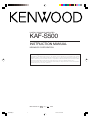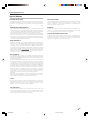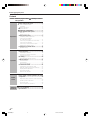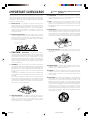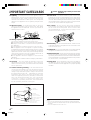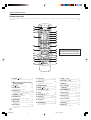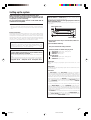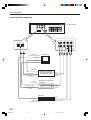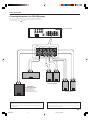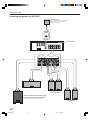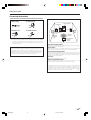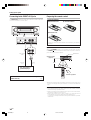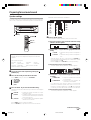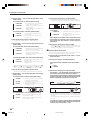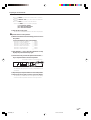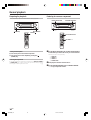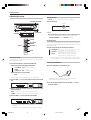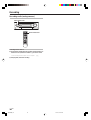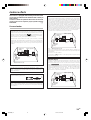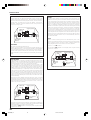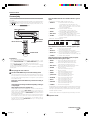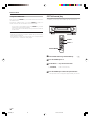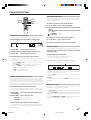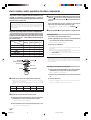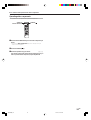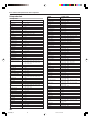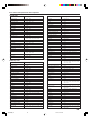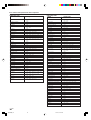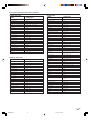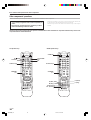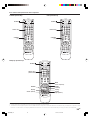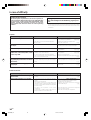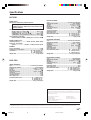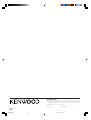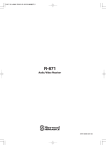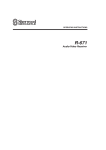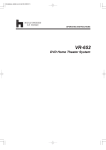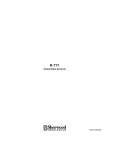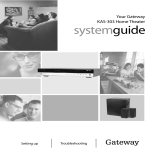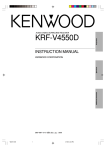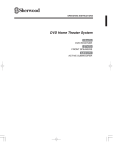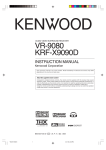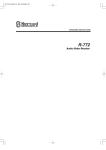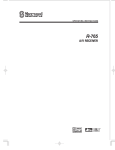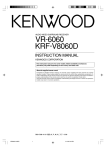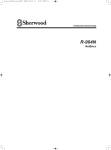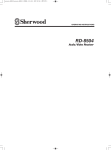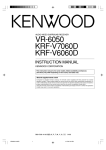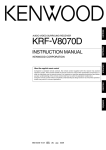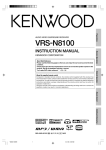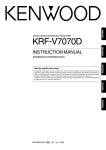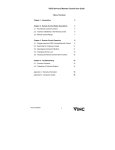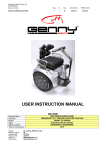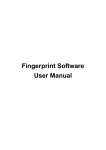Download Kenwood KAF-S500 User's Manual
Transcript
DIGITAL SURROUND AMPLIFIER KAF-S500 INSTRUCTION MANUAL KENWOOD CORPORATION About the supplied remote control Compared to standard remote controls, the remote control supplied with this amplifier has several operation modes. These modes enable the remote control to control other audio/video components. In order to effectively use the remote control, it is important to read the operating instructions and obtain a proper understanding of the remote control and how to switch its operation modes (etc.). Using the remote control without completely understanding its design and how to switch the operation modes may result in incorrect operations. B60-5392-08 00 CH 名称未設定-8 1 (Y) KW 0304 03.8.24, 10:53 PM Before applying the power Units are designed for operation as follows. Caution : Read this page carefully to ensure safe operation. Unpacking U.S.-Military .................................................... AC 110 - 240 V Unpack the unit carefully and make sure that all accessories are present. How to use this manual Remote control unit (1) Batteries (R03/AAA) (2) This manual is divided into four sections, Preparations, Operations, Remote Control, and Additional Information. Preparations Shows you how to connect your audio and video components to the receiver and prepare the surround processor. Since this receiver works with all your audio and video components, kindly follow the instructions in this manual for the correct connections. Operations If any accessories are missing, or if the unit is damaged or fails to operate, notify your dealer immediately. If the unit was shipped to you directly, notify your shipper immediately. Kenwood recommends that you retain the original carton and packing materials in case you need to move or ship the unit in the future. Keep this manual handy for future reference. Shows you how to operate the various functions available on the receiver. Remote Control Shows you how to operate other components using the remote control, as well as a detailed explanation of all remote control operations. Once you have registered your components with the proper setup codes, you’ll be able to operate both this receiver and your other AV components (TV, VCR, DVD player, CD player, etc.) using the remote control supplied with this receiver. Additional Information Shows you additional information such as “In case of difficulty” (troubleshooting) and “Specifications”. Maintenance of the unit When the front panel or case becomes dirty, wipe with a soft, dry cloth. Do not use thinner, benzine, alcohol, etc. for these agents may cause discoloration. In regard to contact cleaner Do not use contact cleaners because it could cause a malfunction. Be specially careful not to use contact cleaners containing oil, for they may deform the plastic component. For the U.S.A. FCC WARNING This equipment may generate or use radio frequency energy. Changes or modifications to this equipment may cause harmful interference unless the modifications are expressly approved in the instruction manual. The user could lose the authority to operate this equipment if an unauthorized change or modification is made. NOTE: This equipment has been tested and found to comply with the limits for a Class B digital device, pursuant to Part 15 of the FCC Rules. These limits are designed to provide reasonable protection against harmful interference in a residential installation. This equipment may cause harmful interference to radio communications, if it is not installed and used in accordance with the instructions. However, there is no guarantee that interference will not occur in a particular installation. If this equipment does cause harmful interference to radio or television reception, which can be determined by turning the equipment off and on, the user is encouraged to try to correct the interference by one or more of the following measures: – – Reorient or relocate the receiving antenna. – – Increase the separation between the equipment and receiver. – – Connect the equipment into an outlet on a circuit different from that to which the receiver is connected. – – Consult the dealer or an experienced radio / TV technician for help. Safety precautions WARNING : TO PREVENT FIRE OR ELECTRIC SHOCK, DO NOT EXPOSE THIS APPLIANCE TO RAIN OR MOISTURE. CAUTION RISK OF ELECTRIC SHOCK DO NOT OPEN CAUTION: TO REDUCE THE RISK OF ELECTRIC SHOCK, DO NOT REMOVE COVER (OR BACK). NO USER-SERVICEABLE PARTS INSIDE. REFER SERVICING TO QUALIFIED SERVICE PERSONNEL. THE LIGHTNING FLASH WITH ARROWHEAD SYMBOL, WITHIN AN EQUILATERAL TRIANGLE, IS INTENDED TO ALERT THE USER TO THE PRESENCE OF UNINSULATED “DANGEROUS VOLTAGE” WITHIN THE PRODUCT’S ENCLOSURE THAT MAY BE OF SUFFICIENT MAGNITUDE TO CONSTITUTE A RISK OF ELECTRIC SHOCK TO PERSONS. THE EXCLAMATION POINT WITHIN AN EQUILATERAL TRIANGLE IS INTENDED TO ALERT THE USER TO THE PRESENCE OF IMPORTANT OPERATING AND MAINTENANCE (SERVICING) INSTRUCTIONS IN THE LITERATURE ACCOMPANYING THE APPLIANCE. 2 EN 名称未設定-8 2 03.8.24, 10:53 PM Before applying the power Special features True home theater sound DSP surround modes This amplifier incorporates a wide variety of surround modes to bring you maximum enjoyment from your video software. Select a surround mode according to your equipment or the software you are going to play and enjoy! ¡ The DSP (Digital Signal Processor) used for this receiver incorporates a variety of high quality adjustable sound fields, like “ARENA”, “JAZZ CLUB”, “STADIUM” , “DISCO”and “THEATER”. It is compatible with almost any kind of program source. Dolby Digital and Dolby Digital EX ACTIVE EQ The DOLBY DIGITAL mode lets you enjoy full digital surround from software processed in the Dolby Digital format. Dolby Digital provides up to 5.1 channels of independent digital audio for better sound quality and more powerful presence than conventional Dolby Surround. As for Dolby Digital EX, it creates six full-bandwidth output channels from the 5.1 channel sources. This is done using a matrix decoder that derives three surround channels from the two in the original recording. For best results, Dolby Digital EX should be used with movie soundtracks recorded with Dolby Digital Surround EX. ACTIVE EQ mode will produce a more dynamic sound quality in any condition. You can enjoy a more impressive sound effect when ACTIVE EQ is turned on during Dolby Digital and DTS playback. Universal IR (InfraRed) remote control In addition to the basic receiver, the remote control supplied with this receiver can also operate almost all of your remote controllable audio and video components. Just follow the simple setup procedure to register the components you have connected. Dolby PRO LOGIC II Dolby PRO LOGIC II, whilst totally compatible with its predecessor PRO LOGIC, provides greater advantages in surround sound. It allows the user to enjoy the conventional stereo or Dolby Surround with a convincing “5.1 like” presentation. PRO LOGIC II offers special features for controlling the overall spatial, dimensionality and frontal sound field imaging. PRO LOGIC II produces an impressive surround sound from video software marked and three-dimensional space from music CD. When listening to music, you will be able to enjoy the experience of sheer STEREO surround sound. DTS and DTS-ES DTS (Digital Theater System) is a 5.1 channel digital audio format that provides five full spectrum channels and one low-frequency (subwoofer) channel for unprecedented clarity, optimum channel separation and a (wide) dynamic range. DTS-ES (Extended Surround) presents 6.1 channels surround system with additional Back Surround channel which evolved from the conventional 5.1 channels surround system. DTS-ES format that was recorded in DVD, CD or LD comprises of two modes. DTS-ES Discrete 6.1 produce the discrete back surround which is completely independent and DTS-ES Matrix 6.1 produces the back surround which synthesized within the left and right surround channels using matrix technology. DTS-ES has perfect compatibility with the conventional 5.1 channels surround system. 6.1 channels surround with an additional surround back presents a more natural presence and surround effects by increasing the impression of the sound image from back. Important: When a DTS disc is played on a CD, LD or DVD player, noise may be output from the analog output. It is recommended that you connect the digital output of the player to the digital input of this unit. Neo:6 Neo:6 is a new technology which was developed by DTS. It can produce high grade 6 channels surround with an astonishing fidelity from 2 channels content. Neo:6 has 2 mode, "CINEMA" mode is for movie playback and "MUSIC" mode is for music playback. SRS TruSurround There are only two speakers but you will be searching for others. SRS TruSurround can take in any mono, stereo, or multiple channel source, such as Dolby Digital and immerse you into a field sound you would have thought impossible through two speakers. 3 EN 名称未設定-8 3 03.8.24, 10:53 PM Before applying the power Contents Caution : Read the pages marked safe operation. carefully to ensure Before applying the power .............................. 2 How to use this manual ..................................... 2 Unpacking .......................................................... 2 Safety precautions ............................................. 2 Special features ................................................. 3 IMPORTANT SAFEGUARDS ............................. 5 Names and functions of parts ......................... 7 Main unit ............................................................ 7 Remote control unit ........................................... 8 Preparations Setting up the system ........................................ 9 Connecting audio components ........................ 10 Connecting the speakers (for HTB-S500 system) .................................... 11 Connecting the speakers (for KAF-S500) ....... 12 Connecting the terminals ................................ 13 Connecting to the FRONT AUX jacks .............. 14 Preparing the remote control .......................... 14 Preparing for surround sound ....................... 15 Speaker settings .............................................. 15 Normal playback .............................................. 18 Preparing for playback ..................................... 18 Listening to a source component .................... 18 Adjusting the sound ......................................... 19 Recording .......................................................... 20 Recording audio (analog sources) ................... 20 Ambience effects ............................................. 21 Operations Surround modes .............................................. 21 Surround play ................................................... 23 SRS TruSurround play ...................................... 24 Convenient functions ...................................... 25 Adjutment of each channel’s level .................. 25 Midnight mode (Dolby Digital mode only) ....... 25 Display dimmer adjutment .............................. 25 Sleep timer (SLEEP) ......................................... 25 96kHz LPCM playback ..................................... 25 Basic remote control operations for other components ....................................................... 26 Remote Control Additional Information Registering setup codes for other components ......................................................................... 26 Operating other components .......................... 27 Setup code chart .............................................. 28 Other components’ operations ....................... 32 In case of difficulty .......................................... 34 Specifications .................................................. 35 4 EN 名称未設定-8 4 03.8.24, 10:53 PM IMPORTANT SAFEGUARDS Please read all of the safety and operating instructions before operating this appliance. Adhere to all warnings on the appliance and in the instruction manual. Follow all the safety and operating instructions. These safety and operating instructions should be retained for future reference. 1. Power sources – The appliance should be connected to a power supply only of the type described in the instruction manual or as marked on the appliance. If you are not sure of the type of power supply to your home, consult your appliance dealer or local power company. For appliances intended to operate from battery power, or other sources, refer to the instruction manual. 2. Power-cord protection – Power-supply cords should be routed so that they are not likely to be walked on or pinched by items placed upon or against them, pay particular attention to cords at plugs, convenience receptacles, and the point where they exit from the appliance. Caution : Read this page carefully to ensure safe operation. 6. Temperature – The appliance may not function properly if used at extremely low, or freezing temperatures. The ideal ambient temperature is above +5°C (41°F). 7. Heat – The appliance should be situated away from heat sources such as radiators, heat registers, stoves, or other appliances (including amplifiers) that produce heat. Do not place a flaming object, such as a candle or lantern, on or near the appliance. 8. Electric shock – Care should be taken so that objects do not fall and liquid is not spilled into the enclosure through openings. If a metal objects, such as a hair pin or a needle, comes into contact with the inside of this appliance, a dangerous electric shock may result. For families with children, never permit children to put anything, especially metal, inside this appliance. Never pull or stretch the cord. 3. CAUTION – Polarization – This appliance may be equipped with a polarized alternating-current line plug (a plug having one blade wider than the other). This plug will fit into the power outlet only one way. This is a safety feature. If you are unable to insert the plug fully into the outlet, try reversing the plug. If the plug should still fail to fit, contact your electrician to replace your obsolete outlet. Do not defeat the safety purpose of the polarized plug. 4. Ventilation – Slots and openings in the cabinet are provided for ventilation and to ensure reliable operation of the appliance and to protect it from overheating, and these openings must not be blocked or covered. The appliance should be situated so that its location or position does not interfere with its proper ventilation. To maintain good ventilation, do not put records or a table-cloth on the appliance. Place the appliance at least 10 cm away from the walls. Do not use the appliance on a bed, sofa, rug or similar surface that may block the ventilation openings. This appliance should not be placed in a built-in installation such as a bookcase or rack unless proper ventilation is provided or the manufacturer’s instructions have been adhered to. 9. Enclosure removal – Never remove the enclosure. If the internal parts are touched accidentally, a serious electric shock might occur. 10. Magnetic fields – Keep the appliance away from sources of magnetic fields such as TV sets, speaker systems, radios, motorized toys or magnetized objects. 11. Cleaning – Unplug this appliance from the wall outlet before cleaning. Do not use volatile solvents such as alcohol, paint thinner, gasoline, or benzine, etc. to clean the cabinet. Use a clean dry cloth. 12. Accessories – Do not place this appliance on an unstable cart, stand, tripod, bracket, or table. The appliance may fall, causing serious injury to a child or adult, and serious damage to the appliance. Use only with a cart, stand, tripod, bracket, or table recommended by the manufacturer, or sold with the appliance. Any mounting of the appliance should follow the manufacturer’s instructions, and should use a mounting accessory recommended by the manufacturer. An appliance and cart combination should be moved with care. Quick stops, excessive force, and uneven surfaces may cause the appliance and cart combination to overturn. 5. Water and moisture – The appliance shall not be exposed to dripping and splashing - for example, near a bathtub, washbowl, kitchen sink, laundry tub, in a wet basement, or near a swimming pool, etc. Do not place an object containing liquid, such as a flower vase, on the appliance. 5 EN 名称未設定-8 5 03.8.24, 10:53 PM IMPORTANT SAFEGUARDS Caution : Read this page carefully to ensure safe operation. 13.Lightning – For added protection for this appliance during a lightning storm, or when it is left unattended and unused for long periods of time, unplug it from the wall outlet and disconnect the antenna or cable system. This will prevent damage to the appliance due to lightning and power-line surges. 18.Power lines – An outside antenna system should not be located in the vicinity of overhead power lines or other electric light or power circuits, or where it can fall into such power lines or circuits. When installing an outside antenna system, extreme care should be taken to keep from touching such power lines or circuits as contact with them might be fatal. 14.Abnormal smell – If an abnormal smell or smoke is detected, immediately turn the power OFF and unplug the appliance from the wall outlet. Contact your dealer or nearest service center. 19.AC outlets – Do not connect other audio equipment with a power consumption larger than that specified to the AC outlet on the rear panel. Never connect other electrical appliances, such as an iron or toaster, to it to prevent fire or electric shock. 15.Damage requiring service – The appliance should be serviced by qualified service personnel when: A. The power-supply cord or the plug has been damaged. B. Objects have fallen, or liquid has been spilled into the appliance. C. The appliance has been exposed to rain or water. D. The appliance does not appear to operate normally by following the instruction manual. Adjust only those controls that are covered by the instruction manual as an improper adjustment of other controls may result in damage and will often require extensive work by a qualified technician to restore the appliance to its normal operation. E. The appliance has been dropped, or the enclosure damaged. F. The appliance exhibits a marked change in performance. 16.Servicing – The user should not attempt to service the appliance beyond that described in the instruction manual. All other servicing should be referred to qualified service personnel. 20. Overloading – Do not overload wall outlets, extension cords, or integral convenience receptacles as this can result in a risk of fire or electric shock. 21. Attachment – Do not use attachments not recommended by the appliance manufacturer as they may cause hazards. 22. Replacement parts – When replacement parts are required, be sure the service technician has used replacement parts specified by the manufacturer or have the same characteristics as the original parts. Unauthorized substitutions may result in fire, electric shock, or other hazards. 23. Safety check – Upon completion of any service or repairs to this appliance, ask the service technician to perform safety checks to determine that the appliance is in proper operating condition. 17.Outdoor antenna grounding – If an outside antenna is connected to the appliance, be sure the antenna system is grounded so as to provide some protection against voltage surges and built up static charges. Article 810 of the National Electrical Code ANSI/NFPA 70, provides information with respect to proper grounding of the mast and supporting structure, grounding of the lead-in wire to an antenna discharge unit, size of grounding conductors, location of antenna discharge unit, connection to grounding electrodes, and requirements for the grounding electrode. See Figure. EXAMPLE OF ANTENNA GROUNDING AS PER NATIONAL ELECTRICAL CODE ANTENNA LEAD IN WIRE GROUND CLAMPS ANTENNA DISCHARGE UNIT (NEC SECTION 810-20) ELECTRIC SERVICE EQUIPMENT GROUNDING CONDUCTORS (NEC SECTION 810-21) GROUND CLAMP POWER SERVICE GROUNDING ELECTRODE SYSTEM (NEC ART 250, PART H) NEC – NATIONAL ELECTRICAL CODE Notes: 1. Item 3 is not required except for grounded or polarized equipment. 2. Item 17 and 18 are not required except for units provided with antenna terminals. 3. Item 17 complies with UL in the U.S.A. 6 EN 名称未設定-8 6 03.8.24, 10:53 PM Names and functions of parts Main unit Listen Mode indicators DOLBY DEX NEO:6 DOLBY PLII DTS -ES AAC DISCRETE MATRIX 6.1 ACTIVE EQ. MUTE indicator DSP TS DIGITAL indicator MUTE Sleep indicator DIGITAL RDS PTY ST. TUNED AUTO FM/AM kHz MHz L C LFE R SW LS S BS RS Speaker selection indicators ACTIVE EQ. indicator Display DIGITAL SURROUND D AMPLIFIER KAF-S500 AV CONTROL CENTER PUSH OPEN STEREO LISTEN MODE INPUT MODE ACTIVE EQ. STANDBY PHONES AUX OPTICAL L - AUDIO - R Inside of FRONT AUX jacks' door 1 2 3 4 5 6 (POWER) key % Use to turn the main power on or off. STANDBY indicator Lights when stand by mode. INPUT SELECTOR knob * (DVD/CD, VIDEO 1, VIDEO 2, FRONT AUX) Use to select input sources. VOLUME CONTROL knob * ACTIVE EQ key ( Use to select ACTIVE EQ’s setting. INPUT MODE key 9 Use to switch between the full auto, digital and analog inputs. LISTEN MODE key £ Use to select the listening mode. 7 STEREO key £ Use to switch the listen mode to STEREO. 8 Door for FRONT AUX jacks $( When you use FRONT AUX jacks, push right side of this door and then pull the door to open. 9 Remote sensor $ 0 PHONES jack Use for headphone listening. ! FRONT AUX (Digital in) jack ( @ FRONT AUX (L-AUDIO-R) jacks $ Standby mode While the standby indicator is lit, a small amount of power is supplied to the system to back up the memory. This is called standby mode. Under the condition, the system can be turned ON by remote control unit. 7 EN 名称未設定-8 7 03.8.24, 10:53 PM Names and functions of parts Remote control unit This remote control unit can be used not only for Kenwood products but also for other non-Kenwood products by setting the appropriate manufacturer’s setup codes. • POWER SOURCE $ 1 2 3 DVD/CD TV INPUT SERECTOR VIDEO 1 VIDEO 2 TV INPUT FRONT AUX TV VOLUME - 4 + TV 1 2 3 4 5 6 7 8 9 +1O 0 +1OO FRONT CENTER REAR ACTIVE EQ. 5 SOUND SET UP 6 7 SW + TRIM CHANNEL VOLUME TOP MENU MENU ENTER 8 9 ON SCREEN RETURN REC STOP PAUSE PLAY 0 ! @ # 1 SOURCE key § Use to turn the other components on or off. 2 INPUT SELECTOR keys (DVD/CD, VIDEO 1, VIDEO 2, FRONT AUX) * Use to select input sources. 3 TV key ¤ Use to turn the TV on or off. 4 TV INPUT key ¤ Use when in TV operation. 5 Numeric keys § Provide functions identical to those of the original remote control supplied with the component you are controlling. 6 CHANNEL +/– keys ¤‹ Use to select the channels. 7 TOP MENU key ‹ Use to operate the DVD component. 8 RETURN key ‹ Use to operate the DVD component. 9 REC (÷) key ¤ This key functions as record key for other components. 0 STOP (7) key ¤‹ This key functions as the stop key for other components. % ^ & * ( ) ¡ ™ £ ¢ ∞ § ¶ If the name of a function is different on the receiver and on the remote control, the name of the remote control key in this manual is indicated in parentheses. • STEREO LISTEN MODE SLEEP MUTE ª º ! 1/¡ keys ¤‹ These keys function as search keys for other components. @ STEREO key £ Use to which the listen mode to STEREO. # LISTEN MODE key £ Use to select the listening mode. key % $ POWER Use to turn the amplifier on or off. % TV VOLUME +/– keys ¤ Use to adjust the TV’s volume. ^ TV key ¤ Use when in TV operation. & ACTIVE EQ. key ( Use to select ACTIVE EQ’s setting. * SOUND key (∞ Use to adjust the sound quality and the ambience effects. ( SET UP key % Use to select the speakers’ settings etc. ) SPEAKERS keys ∞ Use to select FRONT, CENTER, REAR, and SW speakers. ¡ TRIM %/fi keys % Use to control a variety of settings. ™ VOLUME %/fi keys * Use to adjust the receiver’s volume. £ MENU key ‹ Use to operate other components. ¢ 5¥∞¥2¥3 keys ‹ Use to operate other components. ENTER key §‹ Use to operate other components. ∞ ON SCREEN key § Use to operate other components. § PAUSE (8) key ¤‹ This key functions as the pause key for other components. ¶ PLAY (3) key ¤‹ This key functions as the play key for other components.. • 4 / ¢ keys ‹ These keys function as skip keys for other components. ª MUTE key ( Use to temporary mute the sound. º SLEEP key ∞ Use to setup sleep timer. 8 EN 名称未設定-8 8 03.8.24, 10:53 PM Setting up the system Make connections as shown in the following pages. When connecting the related system components, be sure to refer to the instruction manuals supplied with the components you are connecting. Do not connect the power cord to a wall outlet until all connections are completed. Note Be sure to insert all connection cords securely. If their connections are imperfect, sound may not be produced or there will be noise inference. Input mode settings DVD/CD, VIDEO 2 and FRONT AUX inputs each include jacks for digital audio input and analog audio input. The initial factory settings for audio signal playback for DVD/CD, VIDEO 2 and FRONT AUX. After completing connections and turning on the amplifier, follow the steps below. INPUT SELECTOR Analog connections Audio connections are made using RCA pin cords. These cables transfer stereo audio signal in an “analog” form. This means the audio signal corresponds to the actual audio of two channels. These cables usually have 2 plugs on each end, one red for the right channel and one white for the left channel. These cables are usually packed together with the source unit, or are available at your local electronics retailer. Microcomputer malfunction If operation is not possible or an erroneous display appears, even though all connections have been made properly, reset the microcomputer referring to “In case of difficulty”. › CAUTION Be sure to adhere to the following, or proper ventilation will be blocked causing damage or fire hazard. • Do not place any objects impairing heat radiation onto the top of the unit. • Leave some space around the unit (from the largest outside dimension including projection) equal to or greater than, shown below. Top panel : 50 cm Side panel : 10 cm Back panel : 10 cm INPUT MODE 1 Use the Input Selector keys to select DVD/CD, VIDEO 2 or FRONT AUX. 2 Press the INPUT MODE key. Each press switches the setting as follows: In DVD/CD, VIDEO 2 or FRONT AUX play mode 1 FULL AUTO (digital input, analog input) 2 D.MANUAL (digital input) 3 ANALOG (analog input) In DTS play mode 1 FULL AUTO (digital input, analog input) 2 D.MANUAL (digital input) Digital input: Select this setting to play digital signals from a DVD, CD, or LD player. Analog input: Select this setting to play analog signals from a cassette deck, VCR, or record player. Auto detect: In “FULL AUTO” mode (FULL AUTO displayed), the amplifier detects the digital or analog input signals automatically. Priority is given to digital signal during input mode selection. The receiver will select the input mode and listening mode automatically during playback to match the type of input signal (Dolby Digital, PCM, DTS) and the speaker setting. The DIGITAL indicator on the display will light up when digital signal is detected during FULL AUTO mode or during D.MANUAL mode. If the input signal is analog, the DIGITAL indicator will go off. To keep the amplifier set to the currently selected listening mode, use the INPUT MODE key to select “D.MANUAL” (manual sound). However, even when this setting is selected, there may be cases in which the listening mode is selected automatically to match a Dolby Digital source signal depending on the combination of listening mode and source signal. At D.MANUAL, if the audio reproduction stops in the middle due to change in the input signals, etc. press the LISTEN MODE knob. If the INPUT MODE key is pressed quickly, sound may not be produced. Press the INPUT MODE key again. 9 EN 名称未設定-8 9 03.8.24, 10:53 PM Setting up the system Connecting audio components To AC wall outlet L IN OUT R OPT 1 OPT 2 DVD/CD IN- VIDEO 2 IN Video input (Yellow RCA pin cords) Monitor TV VIDEO IN 1 VIDEO IN 2 VIDEO IN 3 OUT Video output Optical fiber cable Satellite or component with DTS, Dolby Digital, or PCM DIGITAL OUT OPTICAL DIGITAL OUT (AUDIO) OUT Video output OUT Audio outputs DVD player (e.g. DVF-S500) or CDplayer OUT Optical fiber cable Audio outputs OPTICAL DIGITAL OUT (AUDIO) Video deck OUT OUT Video output (Yellow RCA pin cords) IN Audio inputs and outputs 10 EN 名称未設定-9 10 03.8.24, 10:54 PM VIDEO 1 Setting up the system Connecting the speakers ( for HTB-S500 system) Connect terminals of same color between rear panel and speakers. Also use speaker cord which have same colored tube as terminal. White lined wire is for + polarity. To AC wall outlet SUB/W BS CENTER REAR R FRONT R L L KENWOOD Center Speaker KENWOOD Right KENWOOD Left Surround Speakers Subwoofer or Back Surround Speaker KENWOOD Use this terminal if you wish to connect to a Back Surround speaker with the SETUP of "6CH BS". KENWOOD Right Left Front Speakers KENWOOD Supplied speaker seals Supplied speaker cushions Front speakers and surround speakers have screw holes to fix to speaker stand. If you don’t use these holes, stick supplied seals to hide holes. Stick the supplied four cushions to the bottom of the speakers. (except subwoofer) It is effective for slip-proof and deaden vibrations of placed speakers. 11 EN 名称未設定-9 11 03.8.24, 10:54 PM Setting up the system Connecting the speakers ( for KAF-S500 ) Powered subwoofer When you connect Back Surround speaker to SUB/W BS terminal, connect Powered Subwoofer to this terminal. SUB WOOFER To AC wall outlet SUB/W BS CENTER REAR R FRONT L R L KENWOOD Center Speaker KENWOOD Right KENWOOD Left Surround Speakers Subwoofer or Back Surround Speaker(option) Recommend to connect Subwoofer to this terminal but if you wish to connect to a Back Surround speaker with the SETUP of "6CH BS", use this terminal. KENWOOD Right Left Front Speakers KENWOOD 12 EN 名称未設定-9 12 KENWOOD 03.8.24, 10:54 PM Setting up the system Connecting the terminals Speaker placement 1 Strip coating. 2 Push the lever. Center speaker Subwoofer KENWOOD 3 Insert the cord. 4 Release the lever. KENWOOD KENWOOD Front speakers (L,R) • Never short circuit the + and – speaker cords. • If the left and right speakers are connected inversely or the speaker cords are connected with reversed polarity, the sound will be unnatural with ambiguous acoustic imaging. Be sure to connect the speakers correctly. Speaker impedance After confirming the speaker impedance indications printed on the rear panel of the amplifier, connect speakers with matching impedance ratings. Using speakers with a rated impedance other than that indicated on the rear panel of the amplifier could result in malfunctions or damage to the speakers or receiver. Surround speakers (L,R) Listening position Back surround speaker (option) Front (left and right) speakers Place at the front left and right of the listening position. Front speakers are required for all surround modes. Center speaker Place front and center. This speaker stabilizes the sound image and helps recreate sound motion. Required for surround playback. Surround (left and right) speakers Place at the direct left and right, or slightly behind, the listening position at even heights, approximately 1 meter above the ears of the listeners. These speakers recreate sound motion and atmosphere. Required for surround playback. Subwoofer Reproduces powerful deep bass sounds. Back surround speaker (option) Place the speaker directly at the rear of the listening position. The optimum position depends mainly on the room condition. • Although the ideal surround system consists of all the speakers listed above, if you don't have a center speaker or a subwoofer, you can divide those signals between the available speakers in the speaker settings steps to obtain the best possible surround reproduction from the speakers you have available. % 13 EN 名称未設定-9 13 03.8.24, 10:54 PM Setting up the system Connecting to the FRONT AUX jacks The FRONT AUX jacks are convenient for connection of video components such as a camcorder or a video game. Preparing the remote control Loading the batteries 1 Remove the cover. 2 Insert the batteries. 3 Close the cover. PHONES AUX OPTICAL PTI T L -AUDIO -R • Insert two AAA-size (R03) batteries as indicated by the polarity markings. Operation L -AUDIO -R Optical fiber cable When the STANDBY indicator is lit, the power turns ON when you press the POWER key on the remote control. When the power comes ON, press the key you want to operate. Remote sensor Operating range (Approx.) AUDIO OUT DIGITAL OUT 6m Camcorder, other VCR, video game or portable MD player POWER Infrared ray system • To select the source connected to the FRONT AUX jacks select FRONT AUX key. * • When pressing more than one remote control key successively, press the keys securely by leaving an interval of 1 second or more between keys. Notes 1. The supplied batteries may have shorter lives than ordinary batteries due to use during operation checks. 2. When the remote-controllable distance gets shorter than before, replace both batteries with new ones. 3. Placing the remote sensor in direct sunlight, or in direct light from a high frequency fluorescent lamp may cause malfunction. In such a case, change the location of the system installation to prevent malfunction. 14 EN 名称未設定-9 14 03.8.24, 10:54 PM Preparing for surround sound Speaker settings To enable you to obtain optimum enjoyment from the amplifier’s listening modes, make sure to complete the speaker settings (subwoofer, front, center, surround and surround back speakers) as described below. The flow of the SETUP is as follows: SP SETUP TEST TONE 6ch AMP setting AUTO Subwoofer L Front L Surround Back Surround R RS Back Surround LS RS Subwoofer BS BS LS Subwoofer Re-mix EXIT Dimmer Center R C Center DIMMER Front C Surround SW SW (POWER) POWER DISTANCE MANUAL 4 Select a speaker system. If you have THX certified speakers, please set them to NML. SET UP TRIM%¥fi 1 Press the SETUP key again so that the subwoofer setting indication “SW ON” appears. DOLBY DEX NEO:6 DOLBY PLII DTS -ES AAC DISCRETE MATRIX 6.1 ACTIVE EQ. DSP TS MUTE DIGITAL ST. AUTO L C LFE R SW LS S BS RS 2 Use the TRIM%/fi keys to select the appropriate subwoofer setting. 1 SW ON If you purchase HTB-S500 system, you may skip step 2 to 4. Original settings of this amplifier are adjusted to KSW-S500 speakers. The original settings are 6ch AMP : 6ch SW Subwoofer : SW ON Front Center : CNTR NML : FRONT NML Sorround : SURR NML Back surround : BS NML : Subwoofer setting mode to the amplifier is ON. : Subwoofer setting mode to the amplifier is OFF. 2 SW OFF • When the setting “SW OFF” is selected using the SET UP key, the front speakers are automatically set to “FRONT LRG” and the procedure skips to step 6. Before step 6, press the SET UP key to accept the setting. 3 Press the SET UP key to accept the setting. • The front speakers setting indication “FRONT” appears. Subwoofer Re-Mix : REMIX ON 1 Turn on the power to this amplifier by pressing the DOLBY DEX NEO:6 DOLBY PLII DTS -ES AAC DISCRETE MATRIX 6.1 ACTIVE EQ. DSP TS MUTE DIGITAL ST. AUTO L LFE C R SW LS S BS RS (POWER) key. 2 Press the SET UP key to enter the SET UP mode. Use the TRIM%/ fi keys to select the “SP SETUP” 1 SP SETUP 2 TEST TONE 3 DISTANCE 4 DIMMER 5 EXIT 3 Press the SETUP 2 6ch BS 3 6ch OFF 1 FRONT LRG 2 FRONT NML key to select the 6ch AMP setting. The Back Surround and Subwoofer output selections are displayed as follows: 1 6ch SW 4 Use the TRIM%/fi keys to select the appropriate front speakers setting. : Large front speakers are connected to the amplifier. : Average size front speakers are connected to the amplifier. • For “FRONT LRG” and “SW ON” selection, no sound will be heard from subwoofer speaker even when it is set to on. However, if you select “REMIX ON” in step @ when subwoofer is selected, you will be able to hear sound from the subwoofer. 5 Press the SET UP key to accept the setting. • The center speaker setting indication “CNTR” appears. : SUB/W BS speaker terminal will output Subwoofer sound. : SUB/W BS speaker terminal will output Back Surround sound. Subwoofer pre out will have output from SW only. : It is not advisable to use SUB/W BS speaker terminal for this selection. Use the TRIM%/fi keys to select the speakers. Press the SETUP key to proceed to the next SETUP selection. Continued to next page 15 EN 名称未設定-10 15 03.8.24, 10:55 PM Preparing for surround sound 6 Use the TRIM%/fi keys to select the appropriate center speaker setting. If you selected “LRG” as the front speakers setting, 1 CNTR NML : An average size center speaker is connected to the amplifier. : A large center speaker is connected to the amplifier. : Center speaker setting mode to the amplifier is OFF. 2 CNTR LRG 3 CNTR OFF If you selected “NML” as the front speakers setting, 1 CNTR ON : 2 CNTR OFF : If you selected “LRG” as the center speaker setting, : Average size surround speakers are connected to the amplifier. : Large surround speakers are connected to the amplifier. : Surround speaker setting mode to the amplifier is OFF. If you selected other than “LRG” as the center speaker setting, 1 SURR ON 2 SURR OFF : Surround speaker setting mode to the amplifier is ON. : Surround speaker setting mode to the amplifier is OFF. • When the setting “SURR OFF” is selected, by pressing the SET UP key in step 9 the procedure skips to step @. But if “SW OFF” is selected, press the SET UP key to skip to step 5. 9 Press the SET UP key again to accept the setting. • The back surround speaker setting indication “BS” appears. 0 Use the TRIM%/fi keys to select appropriate surround back speaker setting. : 2 BS LRG : 3 BS OFF DOLBY DEX NEO:6 DOLBY PLII DTS -ES AAC DISCRETE MATRIX 6.1 ACTIVE EQ. DSP : TS MUTE Average size back surround speaker is connected to the amplifier. Large back surround speaker is connected to the amplifier. Back surround speaker setting mode to the amplifier is OFF. DIGITAL ST. AUTO L LFE C 2 BS OFF DIGITAL ST. L AUTO C LFE R SW LS S BS RS @ Use the TRIM%/fi keys to select the appropriate subwoofer re-mix setting. : Subwoofer re-mix setting mode to the amplifier is ON. : Subwoofer re-mix setting mode to the amplifier is OFF. # Press the SET UP key again to return to the 2. • The receiver enters the speaker volume level adjustment mode. • In steps 5 and 6, indications appear only for the selected channels of the speakers that require adjusting. 5 Adjust the speaker volume level. From your usual listening position, adjust the volume levels. The volume levels from each speaker should be the same. 1 Press the SET UP key and then use the TRIM%/fi keys to select TEST TONE. 2 Press the SET UP key for the following displays: The selection of AUTO or MANUAL is done by the TRIM%/fi keys. 1 AUTO 2 MANUAL 3 Press the SET UP key again to begin TEST TONE. Use the TRIM%/fi keys to adjust the volume level of the test tone output from the speaker channel to be adjusted. L C R SW RS LS BS The channel indication blinks while the test tone is being output. R SW LS S BS RS If you selected “NML” as the surround speaker setting, 1 BS NML MUTE For AUTO selection, the first test tone is heard from the front left speaker for 3 seconds. The next test tone is heard from the speakers in the following sequence for 3 seconds each. If you selected “LRG” as the surround speaker setting, 1 BS NML TS When “REMIX ON” is selected, bass sound of other channel will be added into Subwoofer or bass sound of Subwoofer will be added into other channel to increase deep bass performance. 8 Use the TRIM%/fi keys to select the appropriate surround speaker setting. 3 SURR OFF DSP 2 REMIX OFF 7 Press the SET UP key again to accept the setting. • The surround speaker indication “SURR” appears. 2 SURR LRG DOLBY DEX NEO:6 DOLBY PLII DTS -ES AAC DISCRETE MATRIX 6.1 ACTIVE EQ. 1 REMIX ON Center speaker setting mode to the receiver is ON. Center speaker setting mode to the receiver is OFF. 1 SURR NML ! Press the SET UP key again to accept the setting. • The subwoofer remix setting indication ”REMIX” appears. • If subwoofer is turned off, subwoofer re-mix setting is not visible. : Back surround speaker setting mode to the amplifier is ON. : Back surround speaker setting mode to the amplifier is OFF. DOLBY DEX NEO:6 DOLBY PLII DTS -ES AAC DISCRETE MATRIX 6.1 ACTIVE EQ. DSP TS MUTE DIGITAL ST. AUTO L LFE C R SW LS S BS RS • If you change the volume level settings for the speakers while listening to music, the settings referred to on this page are also changed. • If the speaker setting selects are OFF, the speaker level settings are reset. For “MANUAL” selection, press the FRONT, CENTER, REAR or SW keys to select the speaker channel and then adjust the volume level by pressing TRIM%/fi keys. 16 EN 名称未設定-10 16 03.8.24, 10:55 PM Preparing for surround sound • Press the FRONT key each time to select Front L or Front R channel. • Press the CENTER or SW key to select center or subwoofer channel. • Press the REAR key to select surround channel. And use the REAR key for the following displays. 1 LS : Surround L channel. 2 BS : Back surround channel. 3 RS : Surround R channel. 4 Press the SET UP key again. • The test tone is turned off and return to the main setup displays. 6 Input the distance to the speakers. 1 Measure the distance from the listening position to each of the speakers. Jot down the distance to each of the speakers. Distance to Front left speaker (L) : ____ meters Distance to Center speaker (C) : ____ meters Distance to Front right speaker (R) : ____ meters Distance to Surround right (RS) : ____ meters Distance to Back Surround (BS) : ____ meters Distance to Surround left (LS) : ____ meters Distance to Subwoofer (SW) : ____ meters 2 Press theTRIM%/fi keys to select the “DISTANCE” on setup displays and press the SETUP key again. 3 Use the SET UP key to select the speakers and the TRIM%/fi keys to adjust the distance to the front speakers. The speaker indicator to be adjusted blinks. DOLBY DEX NEO:6 DOLBY PLII DTS -ES AAC DISCRETE MATRIX 6.1 ACTIVE EQ. DSP TS MUTE DIGITAL ST. AUTO L LFE C R SW LS S BS RS • The allowable setting range is 0.3 to 9.0 m, adjustable in 0.3 m increments. 4 Repeat steps 3 to input the distance for each of the speakers. 5 Press the SET UP key again to return to main setup displays. • The speakers you have selected should appear on the display. Confirm that all the speakers have been correctly selected. 17 EN 名称未設定-10 17 03.8.24, 10:55 PM Normal playback Listening to a source component Preparing for playback Some preparatory steps are needed before starting playback. INPUT SELECTOR (POWER) VOLUME CONTROL INPUT MODE POWER INPUT SELECTOR VOLUME%¥fi 1 Use the INPUT SELECTOR knob (or INPUT SELECTOR keys) Turning on the amplifier 1 Turn on the power to the related components. 2 Turn on the power to this amplifier by pressing the (POWER) key. Selecting the input mode If you have selected a component connected to the DVD/CD, VIDEO 2 or FRONT AUX jacks, make sure that the input mode setting is correct for the type of audio signal to be used. 9 and AV AUX key to select the source you want to listen to. Selecting a source using each key. 1 2 3 4 “DVD/CD” “VIDEO 1” “VIDEO 2“ “FRONT AUX” 2 Start playback from the selected source. 3 Use the VOLUME CONTROL knob (or VOLUME CONTROL %¥fi keys) to adjust the volume. 18 EN 名称未設定-10 18 03.8.24, 10:55 PM Normal playback Adjusting the sound Muting the sound The MUTE key lets you mute the sound of the speakers. VOLUME CONTROL Press the MUTE key. Blinks DOLBY DEX NEO:6 DOLBY PLII DTS -ES AAC DISCRETE MATRIX 6.1 ACTIVE EQ. ACTIVE EQ. PHONES DSP TS MUTE DIGITAL To cancel Press the MUTE key again so that the “MUTE” indicator goes off. • MUTE ON can also be deactivated by turning the pressing VOLUME CONTROL knob (or VOLUME %/fi keys). POWER ACTIVE EQ mode ACTIVE EQ SOUND TRIM%¥fi You can enjoy a more impressive sound effect when ACTIVE EQ is turned ON during Dolby Digital and DTS playback and, when in PCM and analog stereo mode. VOLUME%¥fi Press the ACTIVE EQ key for the following selections; 1 EQ CINEMA : E f f e c t i v e w h e n w a t c h i n g a m o v i e . (The ACTIVE EQ. indicator lights up.) 2 EQ MUSIC : E f f e c t i v e w h e n l i s t e n i n g t o m u s i c . (The ACTIVE EQ. indicator lights up.) 3 EQ OFF :The ACTIVE EQ function is turned OFF. (The ACTIVE EQ. indicator goes off.) MUTE • ACTIVE EQ function will not be available when during recording or DTS-ES MATRIX is ON, and during 96kHz LPCM playback. Adjusting the TONE You can adjust the sound quality when the receiver is in the PCM stereo mode, analog stereo mode. Listening with headphones 1 Press the SOUND key to select the SOUND mode. 1 Connect headphones to the PHONES jack. When input signal is Dolby Digital and STEREO 1 T.SURR ON or OFF : SRS TruSurround 2 TONE : Tone 3 NIGHT ON or OFF : Midnight mode PHONES When input signal is except STEREO TONE : Tone • For other input signal, some of mode will not be displayed. 2 Use the TRIM%/fi keys to select TONE and then press SOUND key. DOLBY DEX NEO:6 DOLBY PLII DTS -ES AAC DISCRETE MATRIX 6.1 ACTIVE EQ. DSP TS MUTE DIGITAL ST. AUTO L C LFE R SW • Headphones with a stereo mini plug can be connected. • The sounds from all speakers are cut off. 2 Use the VOLUME CONTROL knob (or VOLUME%/fi keys) to adjust the volume. LS S BS RS 3 When in TONE ON selection, press the SOUND key for the following displays. BASS : Select this to adjust the low frequency range. TREBLE : Select this to adjust the high frequency range. 4 Use the TRIM%/fi keys to adjust the sound quality. DOLBY DEX NEO:6 DOLBY PLII DTS -ES AAC DISCRETE MATRIX 6.1 ACTIVE EQ. DSP TS MUTE DIGITAL ST. AUTO L LFE C R SW LS S BS RS • The bass and treble levels are adjustable from -10 to +10 in 2 step increments. • The adjustment item is displayed for approximately 20 seconds. 19 EN 名称未設定-10 19 03.8.24, 10:55 PM Recording Recording audio (analog sources) INPUT SELECTOR INPUT SELECTOR Recording a music source 1 Use the INPUT SELECTOR knob (or INPUT SELECTOR keys) to select the source (other than “VIDEO 1”) you want to record. • Connect analogue audio outputs to this Amplifier. 0 2 Start playback, then start recording. 20 EN 名称未設定-10 20 03.8.24, 10:55 PM Ambience effects This receiver is equipped with listening modes that allow you to enjoy an enhanced sonic ambience with a variety of video sources. In order to obtain the optimum effect from the surround modes, make sure to input the proper speaker settings beforehand. % Surround modes Dolby Digital The Dolby Digital surround format lets you enjoy up to 5.1 channels of digital surround sound from Dolby Digital program sources (such as ). Compared with previLaserdisc or DVD software marked ous Dolby surround, Dolby Digital provides even better sound quality, greater spatial accuracy, and improved dynamic range. Although a full set of speakers (front left, right, and center, surround left and right, and a subwoofer) is required for true 5.1 channel Dolby Digital surround sound, this receiver lets you enjoy Dolby Digital (and Dolby Surround) program sources, even if you connect only the front speakers. Subwoofer (SW)* Center speaker KENWOOD KENWOOD KENWOOD Front speakers (L,R) Surround speakers (L,R) DTS The DTS multi-channel audio format is available on CD, LD and DVD software. DTS is strictly digital format and cannot be decoded inside most CD, LD or DVD players. For this reason. If you attempt to listen to DTS encoded software through the analog output of your new CD, LD or DVD player, you will experience digital noise in most cases. This noise can be quite loud if the analog output is connected directly to a high power amplification system. Proper measures for playing the digital output as described below should be taken to avoid this situation. To enjoy DTS Digital Surround playback, an external 5.1 channel DTS Digital Surround decoder system or an amplifier with a built-in DTS Digital Surround decoder must be connected to the digital output (S/P DIF, AES/EBU or TosLink) of a CD, LD or DVD player. All models are incorporated with the DTS decoder. Subwoofer (SW)* Center speaker KENWOOD KENWOOD KENWOOD Front speakers (L,R) Surround speakers (L,R) *Optional in this mode. Note *LFE = Low Frequency Effects. This channel delivers separate nondirectional bass signals to the subwoofer for more dynamic deep bass sound effects. DTS has a .1 or LFE channel. The indication “LFE” appears in the display when a signal is being input for this channel. Dolby PRO LOGIC II *Optional in this mode. Manufactured under license from Dolby Laboratories. “Dolby”, “Pro Logic”, “Surround EX” and the double-D symbol are trademarks of Dolby Laboratories. “DTS”, “DTS-ES Extended Surround” and “Neo:6” are trademarks of Digital Theater Systems, Inc. Dolby Pro Logic II was designed specifically to provide a new sense of spatiality, directionality and articulation of sounds from Dolby Surround encoded sources (such as video and Laserdisc software ). This is achieved with an intelligent, built-in marked feedback logic design, a matrix surround decoding and the decoding of stereo, full bandwidth surround outputs. The PRO LOGIC II modes programmed into this receiver are “MOVIE”, “MUSIC” and “PRO LOGIC”. The “MOVIE” mode of the PRO LOGIC II has preset characteristics to produce a calibrated. Subwoofer (SW) Center speaker KENWOOD KENWOOD KENWOOD Front speakers (L,R) Note *LFE = Low Frequency Effects. This channel delivers separate nondirectional bass signals to the subwoofer for more dynamic deep bass sound effects. Surround speakers (L,R) 21 EN 名称未設定-11 21 03.8.24, 10:57 PM Ambience effects DSP mode DTS-ES The DSP mode lets you add the atmosphere of a live concert or hall to almost any type of program source. These modes are particularly effective when used with stereo program sources, like CD, television, and FM radio. You might enjoy trying the ARENA, JAZZ CLUB, THEATER, STADIUM or DISCO mode the next time you watch a concert or sporting event! Subwoofer (SW) Center speaker KENWOOD KENWOOD KENWOOD Front speakers (L,R) Surround speakers (L,R) DTS-ES (Digital Theater System-Extended Surround) presents 6.1 channels surround system with additional Back Surround channel which evolved from the conventional 5.1 channels surround system. DTS-ES format that was recorded in DVD, CD or LD comprises of two modes. DTS-ES Discrete 6.1 produce the discrete back surround which is completely independent and DTS-ES Matrix 6.1 produces the back surround which synthesised within the left and right surround channels using matrix technology. DTS-ES has perfect compatibility with the conventional 5.1 channels surround system. 6.1 channels surround with an additional back surround presents a more natural presence and surround effects by increasing the impression of the sound image from back. Programs which are recorded using DTS-ES technology consist of information flags which will be able to control the Discrete and Matrix mode. Thus, it can automatically select the best matched mode. Neo:6 Neo:6 is a new technology which was developed by DTS. It can produce high grade 6 channels surround with an astonishing fidelity from 2 channels content. Neo:6 has 2 mode, "CINEMA" mode is for movie playback and "MUSIC" mode is for music playback. What's DSP? DSP stands for Digital Signal Processor. The way a sound is heard in an actual environment depends on a variety of different factors. One of the most important is reverberation (the act of decaying elements of sound echoing in various places). The DSP modes produce the feeling of presence by using the DSP to create reverberation, without spoiling the sound quality of the original signal. DTS has a .1 or LFE channel. The indication “LFE” appears in the display when a signal is being input for this channel. Subwoofer (SW)* Center speaker KENWOOD KENWOOD KENWOOD Dolby Digital EX Dolby Digital EX is an extension of Dolby Digital technology, Dolby Digital EX creates six full-bandwidth output channels from 6.1-channel sources. This is done using a matrix decoder that derives three surround channels from the two in the original recording. This is achieved by using three different surround signals, Left Surround , Right Surround, and Back Surround, each driving its own array of speakers. Think of it as adding a center channel for the rear speakers, which give more diffuse and natural surround effect, even if you wanted the ability to completely encircle the audience with sound, positioning sound effects exactly where they wolud be heard in real life. For best results, Dolby Digital EX should be used with movie soundtracks recorded with Dolby Digital Surround EX which contain a digital flag that will automatically activate this feature. However, for titles released prior to late 2001, this feature has to be activated manually. Front speakers (L,R) Surround speakers (L,R) *Optional in this mode. Although a full set of speakers (front left and right, center, surround left and right, back surround and a subwoofer) are required for true 6.1 channel Dolby Digital surround EX sound, this receiver lets you enjoy Dolby Digital (and Dolby Surround) program sources, even if you connect only the front speakers. Subwoofer (SW)* Center speaker KENWOOD KENWOOD KENWOOD Front speakers (L,R) Surround speakers (L,R) Back surround speaker *Optional in this mode. Although only Dolby Digital soundtracks incorporate a separate low frequency channel, connecting a subwoofer will also improve deep bass performance in the other surround modes. The indication “LFE” appears in the display when a signal is being input for this channel. 22 EN 名称未設定-11 22 03.8.24, 10:57 PM Back surround speaker Ambience effects Surround play The DTS compatible models can reproduce a CD, DVD, or LD carrying the DTS mark. DOLBY DIGITAL can be used when playing DVD or LD software bearing the mark and DOLBY DIGITAL format digital broadcasts (etc.). DOLBY PRO LOGIC can be used when playing video, DVD, or LD mark. software bearing the INPUT SELECTOR INPUT MODE LISTEN MODE STEREO INPUT SELECTOR When the DOLBY DIGITAL EX or DOLBY DIGITAL signal is input : (The DOLBY D or DOLBY PLII, indicator lights up.) 1 DOLBY D : DOLBY DIGITAL EX surround. (The DOLBY D EX indicator lights up.) When DOLBY DIGITAL signal is input or Back surround speaker is OFF, this menu will not be displayed. 2 DOLBY D : DOLBY DIGITAL surround. (The DOLBY D indicator lights up.) 3 MOVIE : PRO LOGIC II surround MOVIE mode. (The DOLBY PLII indicator lights up.) 4 PRO LOGIC : PRO LOGIC II surround PRO LOGIC mode. (The DOLBY PL indicator lights up.) 5 STEREO : Normal stereo playback.When you select DOLBY DIGITAL “DOLBY D” will be displayed. DOLBY D NEO:6 DOLBY PLII DTS -ES AAC DISCRETE MATRIX 6.1 ACTIVE EQ. DSP TS MUTE DIGITAL ST. AUTO L LFE C R SW LS S BS RS When the DTS or DTS-ES (matrix or discrete) signal is input : 1 DTS : DTS 5.1ch surround mode. (DTS indicator lights up.) : DTS 6.1ch MATRIX surround mode. (DTS-ES and MATRIX 6.1 indicators light up.) : DTS 6.1ch DISCRETE surround mode. (DTS-ES and DISCRETE 6.1 indicators light up.) : Normal stereo playback. 2 MTRX 6.1 LISTEN MODE STEREO 3 DSCRT 6.1 4 STEREO Preparations • Turn ON related components. • Complete “Preparing for surround sound” (speaker settings). % • Use the INPUT SELECTOR knob (or INPUT SELECTOR keys) to select the component you wish to play back with surround sound. • Use the INPUT MODE key to select the input mode (analog or digital) for the source you wish to play back. 9 • Noise will be produced when a DTS source is played by selecting the analog input. 1 Start playing the video software. 2 Use the LISTEN MODE key to select the listening mode. The listening mode settings are stored separately for each input. If the input mode is set to full auto the receiver selects the optimal listening mode automatically based on the type of input signal and the speaker settings. When the analog signal or the digital signal (except for DOLBY DIGITAL or DTS signal) is input : 1 MOVIE 2 MUSIC 3 PRO LOGIC 4 CINEMA 5 MUSIC 6 ARENA 7 JAZZ CLUB 8 STADIUM 9 DISCO Each press of the LISTEN MODE key switches the setting as listed below. The listening mode settings are different depending on the type of input signal. Dolby Digital Surround EX compliant disc : Dolby Digital Surround EX compliant disc contains the identification signals. When you choose FULL AUTO during “Input mode settings” (9), this amplifire detects the identification signals and change the LISTEN mode to the DOLBY D EX(Dolby Digital Surround EX mode) automatically. But sometimes we find some discs which is Dolby Digital Surround EX compliant disc but it does not contain the identification signals. If you find the notice like “Surround EX” on the label of disc or package, you can choose DOLBY D EX then you can enjoy Dolby Digital Surround EX sound. 0 THEATER - STEREO : PRO LOGIC II surround MOVIE mode. (The DOLBY PL II indicator lights up.) : PRO LOGIC II surround MUSIC mode. (The DOLBY PL indicator lights up.) : PRO LOGIC II surround PRO LOGIC mode. (The DOLBY PL indicator lights up.) : NEO:6 surround. (The NEO:6 indicator lights up.) : NEO:6 surround. (The NEO:6 indicator lights up.) : DSP surround ARENA mode. (The DSP indicator lights up.) : DSP surround JAZZ CLUB mode. (The DSP indicator lights up.) : DSP surround STADIUM mode. (The DSP indicator lights up.) : DSP surround DISCO mode. (The DSP indicator lights up.) : DSP surround THEATER mode. (The DSP indicator lights up.) : Normal stereo playback. • Dolby Digital or DTS signal having more channels than the maximum number of playback channels available using the receiver’s current settings is input, downmixing is performed to match the number of available speaker channels. • The DSP mode selection is displayed for approximately 3 seconds. 3 Adjust the volume. Continued to next page 23 EN 名称未設定-11 23 03.8.24, 10:57 PM Ambience effects SRS TruSurround play To charge to STEREO mode. When you press the STEREO key, the LISTEN mode will be switched to the STEREO mode. During above STEREO mode, if you press STEREO key again, the STEREO mode will be switched back to the LISTEN mode. When STEREO mode has been chosen in LISTEN MODE and input signal is STEREO, you can enjoy surround effect by SRS TruSurround. • If you switch to the STEREO mode using STEREO key, the DSP mode will be turned off automatically. • If you turn off and on the POWER, setting of the LISTEN mode will not be loosed. Notes • Depending on the type of the signal or speaker setting, some listening modes cannot be selected. • When playback is started, the sound may be cut or interrupted before the input source is confirmed as Dolby Digital. LISTEN MODE SOUND TRIM%¥fi LISTEN MODE 1 Select STEREO mode using LISTEN MODE key. £ 2 Press the SOUND key twice. 3 Use the TRIM %¥fi keys to select ON or OFF. 1 T.SURR ON 2 T.SURR OFF : SRS TruSurround ON. : SRS TruSurround OFF. 4 Press the SOUND key to return to the input indication. • The adjustment item is displayed for approximately 20 seconds. 24 EN 名称未設定-11 24 03.8.24, 10:57 PM Convenient functions Display dimmer adjustment The dimmer function lets you select the brightness of the amplifier's display. You might find this useful if you darken your room to watch movies or listen to music. REAR SOUND SW TRIM%¥fi CENTER FRONT 1 Press the SET UP key to enter the SETUP mode. 2 Use the TRIM%/fi keys to select the “DIMMER”. 3 Press the SET UP key again so that the dimmer setting indication appears. Select the brightness level you find most pleasing using TRIM (%/fi ) keys. 1 DIMMER H 2 DIMMER L Adjustment of each channels’ level : Bright : Dark You can adjust each channel’s level duning listening music. 4 Press the SET UP key to return to the “DIMMER”. 1 Press the FRONT key to adjust FRONT L channel’s level. 5 Use the TRIM%/fi keys to select the “EXIT”. DOLBY DEX NEO:6 DOLBY PLII DTS -ES AAC DISCRETE MATRIX 6.1 ACTIVE EQ. DSP TS MUTE DIGITAL ST. AUTO L C LFE R 6 Press the SET UP key to return to the input indication. SW LS S BS RS Sleep timer (SLEEP) 2 Use the TRIM%/fi keys to adjust the sound level. Set the number of minutes after which the unit to be turned OFF. 3 Press the FRONT key to adjust FRONT R channel’s level. Connect the related component under reference to “Connecting audio components”. 4 Use the TRIM%/fi keys to adjust the sound level. Press the SLEEP key to select the time. 5 Press the FRONT key to return to the input indication. • The sound level is adjustable from -10 dB to +10dB in 1dB step increments. • The adjustment item is displayed for approximately 20 seconds. • Use the CENTER or SW key to adjust sound level of center or subwoofer channel. • Use the REAR key to adjust sound level of surround channel. And use the REAR key for the following displays. 1 LS 2 BS 3 RS : Surround L channel. : Surround back channel. : Surround R channel. • Each press increases the timer period by 10 minites. The sleep timer can be setup to 90 minites. 10 = 20 = 30 = .... = 80 = 90 = OFF = 10 = 20 = .... The sleep timer indicator will be lit. DOLBY DEX NEO:6 DOLBY PLII DTS -ES AAC DISCRETE MATRIX 6.1 ACTIVE EQ. DSP TS MUTE DIGITAL ST. AUTO L LFE C R SW LS S BS RS • The sysytem has been setup so taht the display is dimmered automatically while the sleep timer is activated. • Press the SLEEP key while the sleep timer is activated to check the remaining time. Midnight mode (Dolby Digital mode only) When watching movies at night , you might not be able to raise the volume as loud as normal. Midnight mode compresses the dynamic range of previously specified heavy sound passage of the Dolby Digital sound track (like scenes with sudden increases in volume) to minimize the difference in volume between the scenes with heavy sound passage and scenes with normal sound passage. This makes it easy to hear all of the sound track, even when listening at low volumes. 1 Press the SOUND key to enter the SOUND mode. • This can be selected only if DVD/CD, VIDEO 2 or FRONT AUX is selected as the source and the listen mode is set to “DOLBY DIGITAL.” 2 Use the TRIM%/fi keys to select the “NIGHT” and then press the SOUND key. 3 Use the TRIM%/fi keys to select ON or OFF. 1 NIGHT ON : Midnight mode ON. 2 NIGHT OFF : Midnight mode OFF. To cancel Turn the amplifier OFF or press the SLEEP key until the sleep time is caucelled. 96kHz LPCM playback The amplifier is compatible with the 96kHz LPCM playback. To play a 96kHz DVD, set the listen mode to “STEREO”. • In FULL AUTO input mode the listen mode will automatically be STEREO. • When in D MANUAL input mode (listen mode is not STEREO), “96kHz LPCM” will appear in the display and no sound can be heard from the speakers. Press the LISTEN MODE or STEREO key (the listen mode changes to the STEREO mode) to output sound from the speakers. 4 Press the SOUND key to returm to the input indication. • The adjustment item is displayed for approximately 20 seconds. • Some Dolby Digital software may not be compatible with the Midnight mode. 25 EN 名称未設定-11 25 03.8.24, 10:57 PM Basic remote control operations for other components The remote control supplied with this amplifier is also capable of controlling components from a variety of manufacturers once you register the appropriate setup codes into the remote control unit. Low battery warning Replace all two batteries with new ones when you notice a shortening of the distance from which the remote control will operate. The remote control is designed to retain setup codes in memory while you change batteries. Registering setup codes for other components Refer to below list about the components which can be registered to INPUT SELECTOR keys of the remote control. You can register to the ‡ marked INPUT SELECTOR keys of the remote control. INPUT SELECTOR keys DVD/CD VIDEO1 VIDEO2 TV ‡ TV ‡ Satellite ‡ Cable DVD player ‡ CD player ‡ TV Numeric keys 5¥∞¥2¥3 ENTER If the component does not react, and there is more than one setup code, enter another setup code and try again. • If the component is already on, pressing the SOURCE turn it off. key will 4 Repeat steps 2 to 3 to register additional components until Checking the codes . If you want to know which number was set. 1 After registering the setup code, press and hold the ENTER key and then press the INPUT SELECTOR key. • LED will blink twice as confirmation. • LED will blink according to first, second and third digit for the current setup code. • In case of digit 0, the LED will blink ten times. Example : If the registered SETUP code is “028”, the LED will blink ten times, two times and eight times. • If the ON SCREEN key is not pressed within ten second, this function will be cancelled. Note Although each setup code is designed to work with a number of different models, certain codes may not work with some models. (Also, certain codes may only operate some of the functions available on a given model.) POWER SOURCE INPUT SELECTOR SOURCE key to check that the component you want to control turns on or press the TV key to check that the TV turns on. 2 Press the ON SCREEN key. ‡ VIDEO 3Press the registered INPUT SELECTOR key and then press the If no response after registering setup codes. ON SCREEN 1 During press and hold the ENTER key, press any of the INPUT SELECTOR keys or TV key which you want to register. • LED will blink twice as confirmation. 2 Press the 5 key until the component you want to control turns on. 1 Find the setup code of the component to be registered. • Refer to the setup code lists to find the setup code for the component to be registered. • Example: To register a DVD made by KENWOOD, you would enter “005”. Input Component Maker Code Key (DVD) DVD player KENWOOD 005 DVD/CD 3 Press the ENTER key. • If you press the 5 key after turn on the component you want to control, press ∞ key to return to previous step. 2 Registering components for the remote control. 1 During press and hold the ENTER key, press one of the INPUT SELECTOR key or TV key which you want to register. • LED will blink twice as confirmation. 2 Press the Numeric keys to enter the three-digit setup code. • LED will blink once as confirmation. 26 EN 名称未設定-12 26 03.8.24, 11:00 PM Basic remote control operations for other components Operating other components This operation lets you operate the registered components. POWER SOURCE INPUT SELECTOR 1 Use the INPUT SELECTOR keys to select the component you desire. • Pressing the INPUT SELECTOR keys also changes the input selector on the amplifier. 2 Press the SOURCE key. 3 Press the operation keys you desire. ¤‹ The remote control mode remains at the selected input. If you wish to operate another component, repeat step 2 or 3. 27 EN 名称未設定-12 27 03.8.24, 11:00 PM Basic remote control operations for other components Setup code chart TV setup codes Maker Setup codes AOC ADMIRAL AIKO AKAI ALARON AMBASSADOR AMERICA ACTION AMPRO ANAM AUDIOVOX BAYSONIC BELCOR BELL&HOWELL BRADFORD BROCKWOOD BROKSONIC CANDLE CARNIVAL CARVER CELEBRITY CINERAL CITIZEN CONCERTO CONTEC CRAIG CROSLEY CROWN CURTIS MATHES 000, 001 031, 041 014 001 026 024 027 043 027, 086, 087, 088 014, 027, 030, 034 027 000 001, 016, 019 027 000 028, 031 001, 011 001 010 050, 089 014, 030 001, 006, 011, 012, 014 011 027 027, 082 010 006, 027 001, 006, 007, 008, 010, 011, 012, 016, 019, 022, 030, 032, 038, 040, 041 027 000, 006, 014, 030, 034, 035 000 016 000, 002 036, 044 050, 089 000, 006, 019, 024, 025, 026, 027, 028, 029, 031, 034, 035 001 019 026 023, 026, 027 027, 083 004, 007, 008, 025, 029, 030, 038, 040, 041 000, 001, 002 000, 001, 011, 025 009, 011 026, 027 025 026 010 027 011, 016, 018 010 002 010 050, 089 009, 085 CXC DAEWOO DAYTRON DENON DUMONT DWIN ELECTROBAND EMERSON ENVISION FISHER FUJITSU FUNAI FUTURETECH GE GIBRALTER GOLDSTAR GRADIENTE GRUNPY HALLMARK HARLEY DAVIDSON HARMAN/KARDON HAVARD HITACHI INFINITY INTEQ JBL JCB JVC Maker Setup codes KEC KTV KENWOOD LG LOGIK LUXMAN LXI MAGATRON MAGNAVOX MAJESTIC MARANTZ MATSUSHITA MEMOREX MGA MIDLAND MINUTZ MITSUBISHI MOTOROLA MTC MULTITECH NAD NEC NTC NIKKO ONWA OPTIMUS OPTONICA ORION PANASONIC PENNEY 027 001, 006, 027 000, 001, 016 011 001, 016 011 007, 010, 019, 020, 025 016, 025 001, 010, 026 001, 016 001, 010 042 011, 017, 019, 025, 031, 042 000, 001, 017, 025 002, 006, 007, 008, 035 004 000, 017, 025, 041 041 000, 001, 011, 012 027 020, 022, 025 000, 001, 011 014 001, 014, 025 027 019, 022, 042 021, 041 026, 028, 031 008, 042, 081 000, 001, 004, 006, 007, 008, 011, 012, 020, 025, 040 000, 001, 010, 016, 031 010 000, 001, 006 022 000, 006, 014 003, 008 007 025, 032 000, 002, 083 008, 021, 042 000, 007, 008, 013, 037, 038, 039, 040, 041 000, 001, 006, 007, 011, 019, 021, 025, 027 000, 001, 006, 011, 019, 021, 025, 027 001, 002, 033 001, 006 000, 001, 011, 012, 025, 084 006 030 031 019 000 025 000, 025, 026, 027, 028 007, 010, 011, 019, 020, 023, 025, 026 027 020 006, 021, 041 000 PILCO PHILIPS PILOT PIONEER PORTLAND PRISM PROSCAN PROTON PULSAR QUASAR RCA RADIO SHACK REALISTIC RUNCO SAMPO SAMSUNG SAMSUX SANSEI SANSUI SANYO SCIMITSU SCOTCH SCOTT SEARS SEMIVOX SEMP SHARP SHOGUN 28 EN 名称未設定-12 28 03.8.24, 11:00 PM Basic remote control operations for other components TV setup codes Maker Setup codes Maker Setup codes SIGNATURE SONY SOUNDESIGN SQUAREVIEW SSS STARLITE SUPREME SYLVANIA SYMPHONIC TANDY TECHNICS TECHNOI ACE TECHWOOD TEKNIKA 001, 016 050, 089 025, 026, 027 023 000, 027 027 050, 089 001, 010 023 041 008, 042 005, 026 008, 011 000, 001, 006, 010, 011, 012, 014, 016, 017, 026, 027 011, 015 011, 024, 025 012, 019, 020 006 001 009 010 000, 025 000, 001, 004, 010, 011, 016, 021, 025, 026 031, 034, 035 000, 001 001, 002, 014, 016, 031 FISHER FUJI FUNAI GE GARRARD GOLDSTAR GRANDIENTE HI-Q HARLEY DAVIDSON HARMAN/KARDON HARWOOD HEADQUARTER HITACHI JVC JENSEN KEC KLH KENWOOD KODAK LXI LIOYD’ S LOGIK MAGNASONIC MAGNAVOX MAGNIN MARANTZ MARTA MATSUSHITA MEI MEMOREX 012, 017 003, 004 006 004, 013, 023, 027, 077 006 000, 005 006 012 006 000, 016 015 011 002, 006, 008, 070 001, 002, 070 002, 070 005, 025 015 000, 001, 002, 070 004, 005 005 006 015 025 004, 006, 007, 016, 019 023 004, 016 005 004, 028, 029, 079, 080 004 004, 005, 006, 007, 011, 012 017, 021, 023, 027, 031, 032 077, 082, 083 009, 023 023 008 001, 009, 027, 077 004, 016 006, 023 006, 015 000, 001, 002, 017, 070 005 023 004 005, 017, 027, 028, 029, 030, 031, 032, 077, 079, 080, 081, 082, 083 014, 020, 021 004, 022, 028, 029, 031, 079, 080, 082 000, 004, 005, 008, 023 008 004, 021 004, 016 005 001 023 013 015 007 011 011 004, 028, 029, 031, 079, 080 082, 086 TELEFUNKEN TMK TOSHIBA TOTEVISION VECTOR RESEARCH VICTOR VIDIKRON VIDTECH WARDS WESTINGHOUSE YAMAHA ZENITH VIDEO setup codes Maker Setup codes ADMIRAL ADVENTURA AIKO AIWA AKAI AMERICA ACTION AMERICA HIGH ASHA AUDIOVOX BEAUMARK BELL&HOWELL BROCKSONIC BROKSONIC CCE CALIX CANON CARVER CINERAL CITIZEN COLT CRAIG CURTIS MATHES CYBERNEX DAEWOO DENON DYNATECH ELECTROHOME ELECTROPHONIC EMEREX EMERSON 021, 027, 077 006 025 005, 006 002, 070 025 004 023 005 023 017 021 014, 018, 020, 021 015, 025 005 004 016 025 005, 025 015 005, 012, 015, 023, 024 002, 004, 013, 028, 070, 079 023 010, 025 008 006 005 005 012, 026 005, 006, 009, 014, 018, 020 021, 025 MGA MGN TECHNOLOGY MINOLTA MITSUBISHI MOTOROLA MTC MULTITECH NEC NIKKO NOBLEX OLYMPUS OPIMUS ORION PANASONIC PENNY PENTAX PHILCO PHILIPS PILOT PIONEER PROFITRONIC PROSCAN PROTEC PULSAR QUARTER QUARTZ QUASAR 29 EN 名称未設定-12 29 03.8.24, 11:00 PM Basic remote control operations for other components VIDEO setup codes Cable setup codes Maker Setup codes Maker Setup codes RCA 004, 008, 013, 019, 023, 027 077 006 005 005 004, 005, 006, 011, 012, 017 027, 077 007 008 010, 023, 070, 084 007, 027, 077 001, 002, 006, 021, 024, 070 011, 012, 017, 023 009, 010, 018, 020 004, 005, 006, 008, 011, 012 017 010 027, 077 015 023 015 003, 004, 006, 026 004, 006, 009, 016 006 002, 070 002, 006, 070 004, 028, 079 004, 005, 006 006 023 009, 010 005, 023 023 010 000 010 023 004, 006, 008, 012, 013, 015 016, 019, 023, 027, 077 021, 025 004, 006, 015 000 003, 006, 007, 021 ABC 002, 003, 005, 006, 008, 009 030, 076 018, 021 018, 026 009 018 018, 021 014 011 001 026 010, 014 022 018 010, 081 006, 032, 033, 034 014, 017 026, 029 004, 012, 013, 020 006 010, 018, 021 002, 006, 007, 009, 010, 032 033, 034 000 015, 091 015 011 031 000, 016, 031 000 018 017, 025 022 000, 082 000 031 010, 021, 026, 028 022 012, 020 001 006, 085 000 014 014, 017 003, 023, 027, 030, 076 010, 014 006 031, 083 002, 010 010, 014, 026 010 015 014 007, 008 000 010 018 018, 019 015 000, 024 022 RADIO SHACK RADIX RANDEX REALISTIC RUNCO STS SAMSUNG SANKY SANSUI SANYO SCOTT SEARS SEMP SHARP SHINTOM SHOGUN SINGER SONY SYVANIA SYMPHONIC TATUNG TEAC TECHNICS TEKNIKA THOMAS TMK TOSHIBA TOTEVISION UNITECH VECTOR VECTOR RESEARCH VIDEO CONCEPTS VIDEOSONIC WARDS WESTINGHOUSE XR-100 YAMAHA ZENITH ALLEGRO ARCHER BELL&HOWELL CENTURY CITIZEN COMTRONICS CONTEC EASTEN EMERSON EVERQUEST FOCUS GARRARD GEMINI GENERAL INSTRUMENT GOLDSTAR GOODMIND HAMLIN HITACHI JASCO JERROLD MEMOLEX MOVIE TIME NSC OAK OPTIMUS PANASONIC PARAGON PHILIPS PIONEER POPULAR MECHANICS PULSAR QUASAR RCA RADIO SHACK RECOTON REGAL REGENCY REMBRANDT RUNCO SL MARX SAMSUNG SCIENTIFIC ATLANTA SIGNAL SIGNATURE SPRUCER STARCOM STARGATE STARQUEST TV86 TELEVIEW TOCOM TOSHIBA TUSA UNIKA UNIVERSAL VIEWSTAR ZENITH ZENTEK 30 EN 名称未設定-12 30 03.8.24, 11:00 PM Basic remote control operations for other components Satellite setup codes CD setup codes Maker Setup codes Maker Setup codes ALPHASTAR CHAPARRAL ECHOSTAR EXPREEVU GENERAL INSTRUMENT HTS HITACHI HUGHES NET. SYS JVC JERROLD MEGAVOX MEMOREX NEXT LEVEL PANASONIC PHILIPS PRIMESTAR RCA RADIO SHACK REALISTIC SONY STAR CHOICE TOSHIBA UNIDEN ZENITH 065, 093 058 066 066 072, 073, 075, 087 066 068 064 066 072, 073 062, 063 063 075 074, 084 062, 063 072, 073 057, 059, 060, 069 075, 089 071 061 075 067, 091 062, 063, 071 070, 086 AIWA BURMESTER CALIFORNIA AUDIO LAB CARVER DKK DENON FISHER GARRARD GENEXXA HARMAN/KARDON HITACHI JVC KENWOOD KRELL LINN MCS MTC MEGAVOX MARANTZ MISSION NSM NIKKO ONKYO OPIMUS 042, 072 051 034 042, 044, 052 032, 033 070, 076 044, 075 050, 051 036, 077 042, 043 036 039 035, 048, 056, 057, 071 042 042 034 051 042, 077 034, 042, 045 042 042 059, 075 040, 058 033, 036, 041, 044, 051, 052, 053, 071, 077 032, 034, 073 051 042, 055 036, 049, 053 042 042 034 038, 044, 077, 078 044, 045, 051 042, 051 042 042 044 077 077 045, 077, 079 000, 013, 027, 038, 039, 040, 041 033, 046, 054 032, 041 051 045, 050, 051, 075 034, 073 039 038, 042 037, 047 074 DVD player setup codes Maker Setup codes APEX HARMAN/KARDON JVC KENWOOD MEGAVOX MITSUBISHI ONKYO PANASONIC PHILIPS PIONEER PROSCAN RCA SAMSUNG SHERWOOD 064 009 008 000, 005 013 001 013 060 006, 013 003, 063, 069 002 002 066, 081 001, 012, 014, 015, 016, 017 018, 065, 067, 080 004 060 063 013 007, 060 010, 013 011, 068 SONY TECHNICS THETA DIGITAL TOSHIBA YAMAHA ZENITH CHINA DVD PANASONIC PARASOND PHILIPS PIONEER PROTON QED QUASAR RCA REALISTIC ROTEL SAE SANSUI SANYO SCOTT SEARS SHARP SHERWOOD SONY SOUNDESIGN TASCAM TEAC TECHNICS VICTOR WARDS YAMAHA YORX 31 EN 名称未設定-12 31 03.8.24, 11:00 PM Basic remote control operations for other components Other components’ operations Refer to the following for the type of remote control operations available for each component. 1 Press the INPUT SELECTOR key ( DVD/CD, VIDEO1, VIDEO2, or TV ) which you registered code to control component you desire. 2 Press the keys corresponding to the operations you desire. Refer to the following sections for details. • When pressing keys in succession, press each key firmly and be sure to wait at least 1 second before pressing the next key. • Numeric keys function the same as the numeric keys on the original remote. These keys can be used to perform the basic operations of KENWOOD and other manufacturers’ components which the setup code for each component had been entered beforehand. TV operation keys VIDEO operation keys POWER SOURCE POWER SOURCE SOURCE DVD/CD TV TV INPUT SERECTOR VIDEO 1 VIDEO 2 TV INPUT FRONT AUX TV VOLUME - TV INPUT + DVD/CD TV VOLUME (+/-) TV INPUT SERECTOR VIDEO 1 VIDEO 2 TV INPUT TV VOLUME - TV 1 2 3 4 5 6 SOUND 7 8 1 2 3 4 5 6 7 8 9 +1O 0 +1OO FRONT CENTER REAR ACTIVE EQ. Numeric keys 9 SOUND SET UP SET UP CHANNEL (+/-) +1O 0 +1OO FRONT CENTER REAR SW + TRIM CHANNEL VOLUME TOP MENU CHANNEL (+/-) REC STOP PAUSE SW + TRIM CHANNEL VOLUME - MENU TOP MENU ON SCREEN RETURN MENU ENTER ENTER RETURN + TV TV ACTIVE EQ. Numeric keys FRONT AUX PLAY ÷ (REC) REC ON SCREEN STOP PAUSE PLAY 3 (Play) 7 (Stop) STEREO LISTEN MODE SLEEP MUTE 1 (Search) ¡ (Search) STEREO LISTEN MODE SLEEP 32 EN 名称未設定-12 32 8 (Pause) 03.8.24, 11:00 PM MUTE Basic remote control operations for other components Satellite operation keys Cable operation keys POWER SOURCE POWER SOURCE SOURCE SOURCE DVD/CD TV INPUT SERECTOR VIDEO 1 VIDEO 2 TV INPUT FRONT AUX DVD/CD TV TV VOLUME - INPUT SERECTOR VIDEO 1 VIDEO 2 TV INPUT TV VOLUME - + 2 3 4 5 6 1 2 3 4 5 6 7 8 9 +1O 0 +1OO FRONT CENTER REAR ACTIVE EQ. ACTIVE EQ. Numeric keys Numeric keys SOUND 7 8 9 SOUND SET UP SET UP +1O 0 +1OO FRONT CENTER REAR SW + CHANNEL (+/-) SW + TRIM CHANNEL CHANNEL (+/-) VOLUME TOP MENU TRIM CHANNEL STOP VOLUME - MENU TOP MENU ON SCREEN RETURN MENU ENTER ENTER RETURN REC + TV TV 1 FRONT AUX PAUSE STEREO LISTEN MODE SLEEP REC PLAY ON SCREEN STOP PAUSE STEREO LISTEN MODE SLEEP MUTE PLAY MUTE DVD player operation keys POWER SOURCE SOURCE DVD/CD INPUT SERECTOR VIDEO 1 VIDEO 2 TV TV INPUT 1 2 FRONT AUX TV VOLUME - + TV 3 ACTIVE EQ. Numeric keys (Select tracks) 4 5 6 7 8 9 +1O 0 +1OO FRONT CENTER REAR SOUND SET UP SW + TRIM CHANNEL VOLUME TOP MENU MENU ENTER RETURN ON SCREEN RETURN REC STOP PAUSE PLAY 8 (Pause) 3 (Play) 7 (Stop) 1¥¡ (Search) MENU 5¥∞¥3¥2 (Cursor) ENTER STEREO LISTEN MODE SLEEP MUTE 4¥¢ (Skip up/down) Notes 1. Certain codes may only operate some of the function available on a given model. 2. The above show the typical type functions available for each component. Some manufacturers use different key combinations to perform similar functions. For that reason, we have programmed extra functions on some of the unused number keys to help you control your equipment. 33 EN 名称未設定-12 33 03.8.24, 11:00 PM In case of difficulty Resetting the Microcomputer Unplugg the power cord after turn the POWER key OFF. Then, while holding down the POWER key, plug the power cord. The microcomputer may malfunction (unit cannot be operated, or shows an erroneous display) if the power cord is unplugged while the power is ON, or due to some other external factor. If this happens, execute the following procedure to reset the microcomputer and return the unit to its normal operating condition. • Please note that resetting the microcomputer will clear the contents of the memory and returns the unit to the state it was in when it left the factory. Amplifier Symptom Remedy Cause No sound from the speakers. • Connect them properly referring to “Connecting the speakers” !@ • Adjust the volume to a proper level. • Turn OFF the MUTE. ( • The speaker cords are disconnected. • VOLUME is set to the minimum position. • MUTE is ON. The standby indicator blinks and sound is not output. • Speaker cords are short-circuited. • Turn the power off, eliminate the shortcircuiting, then turn on the power again. Sound is not output from one of the speakers. • The speaker cord is disconnected. • Connect it properly referring to “Connecting the speakers”. !@ Sound is not output from the surround speakers and / or the center speaker, or their sound is very small. • The surround speaker cords and/or the center speaker cord is disconnected. • A surround mode has not been engaged. • The surround and/or center volume controls are set to the minimum level. • Connect it properly referring to “Connecting the speakers”. !@ • Select a surround mode. • Adjust the speaker levels using the test tone. ^ When playing a Dolby Digital source signal using a DVD player, the sound is cut off soon after it starts. • There are many possible causes for this problem, depending on the type of DVD player used. • Set the input mode to digital manual before starting playback of the Dolby Digital source. 9 No sound is produced during playback from a DVD player. • The input mode is set to digital manual. • Press the INPUT MODE key to select to full auto mode. 9 Remote control unit Symptom Cause Remedy Certain inputs cannot be selected using the remote control. • No setup codes registered for the respective input(s). • Register a setup code at the respective input(s). § Remote control operation is not possible. • The remote control is set to a different operation mode. • Batteries are exhausted. • The remote control unit is too far away from the main system, controlling angle is too large, or there is an obstacle between the amplifier and the remote. • No tape or CD is placed in the source component. • An attempt is made to play a tape which is being recorded in the cassette deck. • Press any of the INPUT SELECTOR keys to select the appropriate operation mode. • Replace with new batteries. • Operate the remote control unit within the controllable range. $ • Place the tape or CD in the source component which you want to play. • Wait until recording has completed. 34 EN 名称未設定-12 34 03.8.24, 11:00 PM Specifications KAF-S500 [CENTER SPEAKER] AUDIO section Rated power output during STEREO operation 50 watts per channel minimum RMS, both channels driven, at 6 Ω from 20Hz to 18kHz with no more than10% total harmonic distortion. Rated power output during SURROUND operation FRONT (1 kHz, 10 % T.H.D. at 6 Ω ) ........................ 50 W + 50 W CENTER (1 kHz, 10 % T.H.D. at 6 Ω ) ................................... 50 W SURROUND (1 kHz, 10 % T.H.D. at 6 Ω ) ................ 50 W + 50 W SUBWOOFER / BACK SURROUND (1 kHz, 10 % T.H.D. at 6 Ω ) ................................................................................................. 50W Input sensitivity / impedance Ω (DVD/CD, VIDEO 1, VIDEO 2, FRONT AUX) ... 270 mV / 200 kΩ Type .............................................................. Acoustic Air Suspension Magnetically shielded ................................................ JEITA standard Tweeter ................................................................ 2.5 cm(1") x 1 Dome Woofer ..................................................................... 5 cm(2") x 2 Cone Impedance ........................................................................................ 8 Ω Frequency Response ............................................ 130 Hz ~ 40,000 Hz Sensitivity .................................................................................... 80 dB Crossover Frequency .................................................................. 8 kHz Rated Input Power ....................................................................... 25 W Max. Input Power ......................................................................... 50 W Dimensions(with Grille) .................................. W : 210 mm (8-1/4") H : 77 mm (3-1/16") D : 114 mm (4-1/2") Weight (Net) ................................................................. 0.9 kg (2.0 lb) [SURROUND SPEAKERS] DIGITAL AUDIO section Sampling frequency ...................... 32 kHz, 44.1 kHz, 48 kHz, 96 kHz Input level / wave length Optical ........................... (–15 dBm ~ –24 dBm), 660 nm ±30 nm GENERAL Power consumption .................................................................... 90 W Standby Power consumption .................................................... 1.5 W Dimensions ................................................... W : 220 mm (8-11/16") H : 78 mm (3-1/16") D : 329 mm (12-15/16") Weight (Net) ................................................................. 3.0 kg (6.6 lb) Type .............................................................. Acoustic Air Suspension Magnetically shielded ................................................ JEITA standard Full Range ................................................................ 5 cm(2") x 1 Cone Impedance ........................................................................................ 8 Ω Frequency Response ............................................ 140 Hz ~ 20,000 Hz Sensitivity .................................................................................... 78 dB Rated Input Power ....................................................................... 25 W Max. Input Power ......................................................................... 50 W Dimensions(with Grille) .................................. W : 77 mm (3-1/16") H : 140 mm (5-1/2") D : 114 mm (4-1/2") Weight (Net) ...................................................... 0.6 kg (1.3 lb)/piece [SUBWOOFER SPEAKER] KSW-S500 [FRONT SPEAKERS] Type .............................................................. Acoustic Air Suspension Magnetically shielded ................................................ JEITA standard Tweeter ................................................................ 2.5 cm(1") x 1 Dome Woofer ..................................................................... 5 cm(2") x 1 Cone Impedance ........................................................................................ 8 Ω Frequency Response ............................................ 140 Hz ~ 40,000 Hz Sensitivity .................................................................................... 78 dB Crossover Frequency .................................................................. 8 kHz Rated Input Power ....................................................................... 25 W Max. Input Power ......................................................................... 50 W Dimensions(with Grille) .................................. W : 77 mm (3-1/16") H : 140 mm (5-1/2") D : 114 mm (4-1/2") Weight (Net) ...................................................... 0.6 kg (1.3 lb)/piece Type .............................................................................. Bass Reflection Magnetically shielded ................................................ JEITA standard Woofer ............................................................ 16 cm(6-1/2") x 1 Cone Impedance ........................................................................................ 8 Ω Frequency Response ................................................... 43 Hz ~ 150 Hz Sensitivity .................................................................................... 82 dB Rated Input Power ....................................................................... 25 W Max. Input Power ......................................................................... 50 W Dimensions(with Grille) ............................. W : 220 mm (8-11/16") H : 300 mm (11-13/16") D : 287 mm (11-5/16") Weight (Net) .............................................................. 4.9 kg (10.8 lb) Memory back up function Please note that the following items will be deleted from the unit’s memory if the power cord is disconnected from the AC outlet for approximately 1 day. • Input selector settings. • Volume level. • TONE ON/OFF. • BASS, TREBLE, INPUT level. • Listen mode setting. • Speaker setting. • Distance settings. • Each channel’s level. Notes 1. KENWOOD follows a policy of continuous advancements in development. For this reason specifications may be changed without notice. 2. The full performance may not be exhibited in an extremely cold location (under a water-freezing temperature). 35 EN 名称未設定-12 35 03.8.24, 11:00 PM For your records Record the serial number, found on the back of the unit, in the spaces designated on the warranty card, and in the space provided below. Refer to the model and serial numbers whenever you call upon your dealer for information or service on this product. Model __________________ Serial Number ________________________ 36 EN 名称未設定-12 36 03.8.24, 11:00 PM