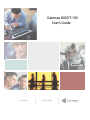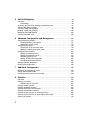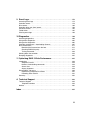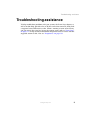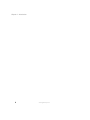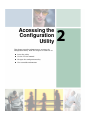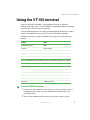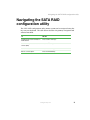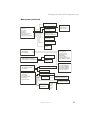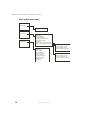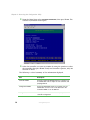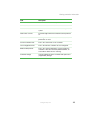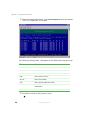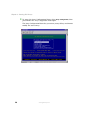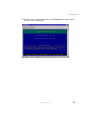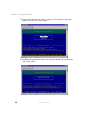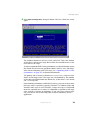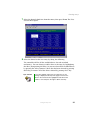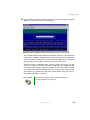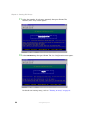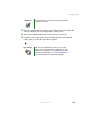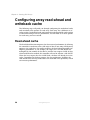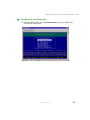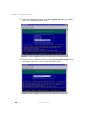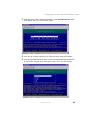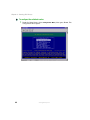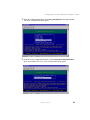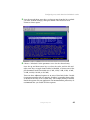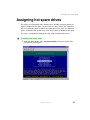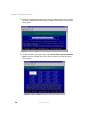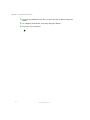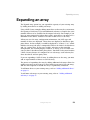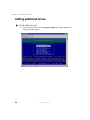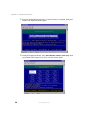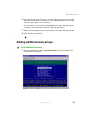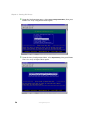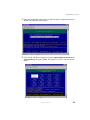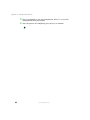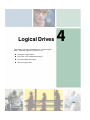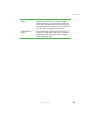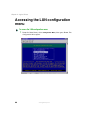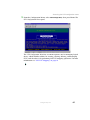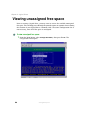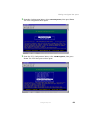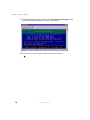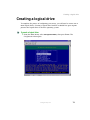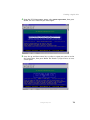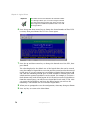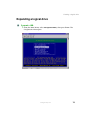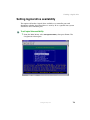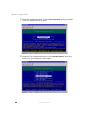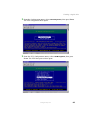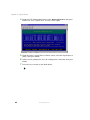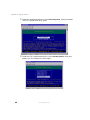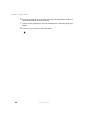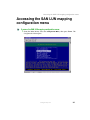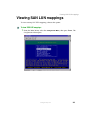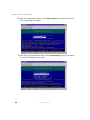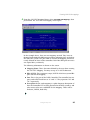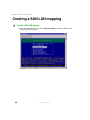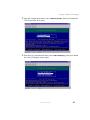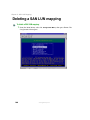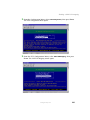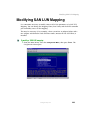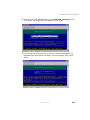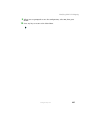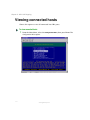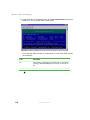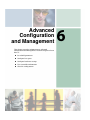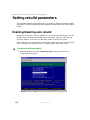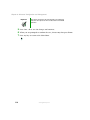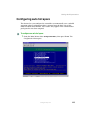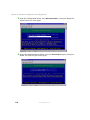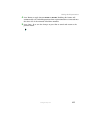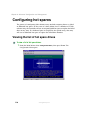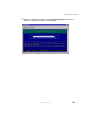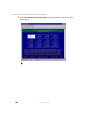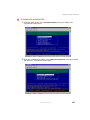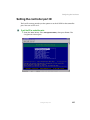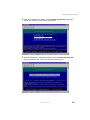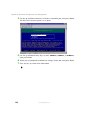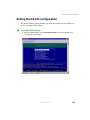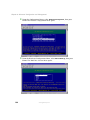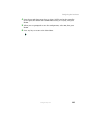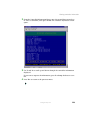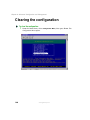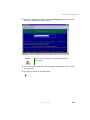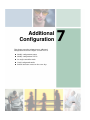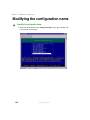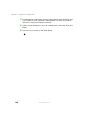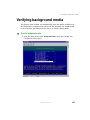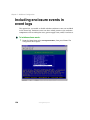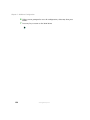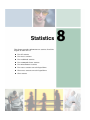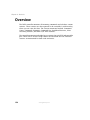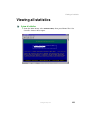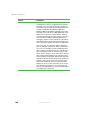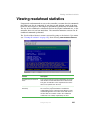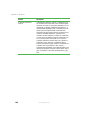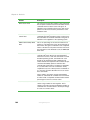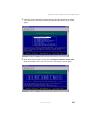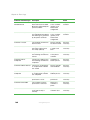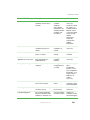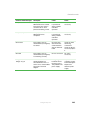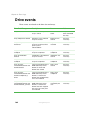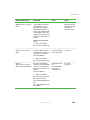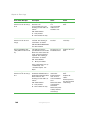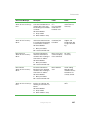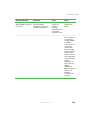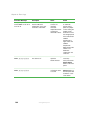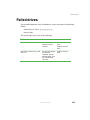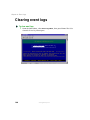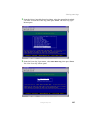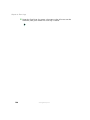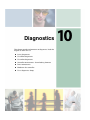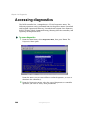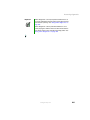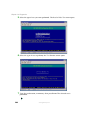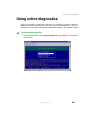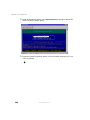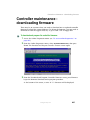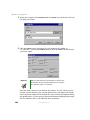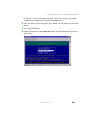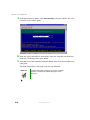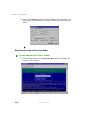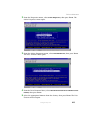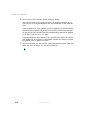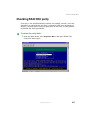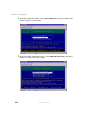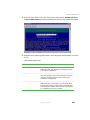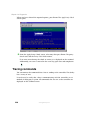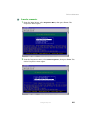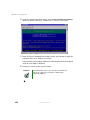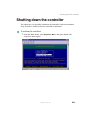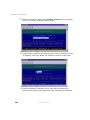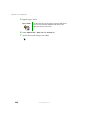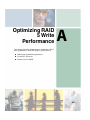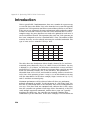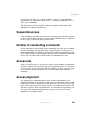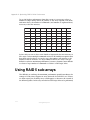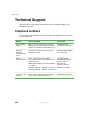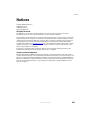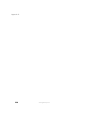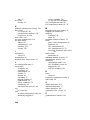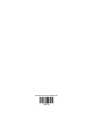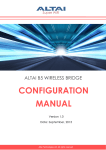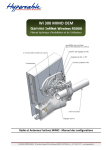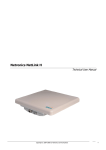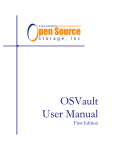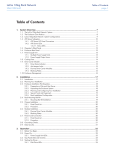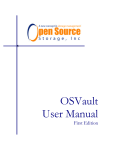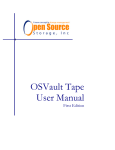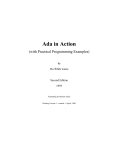Download Gateway 610 Personal Computer User Manual
Transcript
Gateway 840 VT-100 User's Guide Installing Getting Help Contents 1 Introduction . . . . . . . . . . . . . . . . . . . . . . . . . . . . . . . . . . . . . . . . . . . . . . . . . . . . . . 1 Features . . . . . . . . . . . . . . . . . . . . . . . . . . . . . . . . . . . . . . . . . . . . . . . . . . . . . . . . . . . 2 Troubleshooting assistance . . . . . . . . . . . . . . . . . . . . . . . . . . . . . . . . . . . . . . . . . . . . 3 2 Accessing the Configuration Utility . . . . . . . . . . . . . . . . . . . . . . . . . . . . . . 5 Accessing the utility . . . . . . . . . . . . . . . . . . . . . . . . . . . . . . . . . . . . . . . . . . . . . . . . . . 6 Using the VT-100 terminal . . . . . . . . . . . . . . . . . . . . . . . . . . . . . . . . . . . . . . . . . . . . 7 Navigating the SATA RAID configuration utility . . . . . . . . . . . . . . . . . . . . . . . . . . . . 9 Menu system . . . . . . . . . . . . . . . . . . . . . . . . . . . . . . . . . . . . . . . . . . . . . . . . . . . 10 Viewing controller information . . . . . . . . . . . . . . . . . . . . . . . . . . . . . . . . . . . . . . . . . 13 3 Creating Disk Arrays . . . . . . . . . . . . . . . . . . . . . . . . . . . . . . . . . . . . . . . . . . . . 17 Overview . . . . . . . . . . . . . . . . . . . . . . . . . . . . . . . . . . . . . . . . . . . . . . . . . . . . . . . . . Understanding arrays . . . . . . . . . . . . . . . . . . . . . . . . . . . . . . . . . . . . . . . . . . . . . . . Terminology . . . . . . . . . . . . . . . . . . . . . . . . . . . . . . . . . . . . . . . . . . . . . . . . . . . . Optimization and drive selection for RAID 5 arrays . . . . . . . . . . . . . . . . . . . . . Creating arrays . . . . . . . . . . . . . . . . . . . . . . . . . . . . . . . . . . . . . . . . . . . . . . . . . . . . Configuring array read-ahead and writeback cache . . . . . . . . . . . . . . . . . . . . . . . . Read-ahead cache . . . . . . . . . . . . . . . . . . . . . . . . . . . . . . . . . . . . . . . . . . . . . . Writeback cache . . . . . . . . . . . . . . . . . . . . . . . . . . . . . . . . . . . . . . . . . . . . . . . . Assigning hot spare drives . . . . . . . . . . . . . . . . . . . . . . . . . . . . . . . . . . . . . . . . . . . Deleting an array . . . . . . . . . . . . . . . . . . . . . . . . . . . . . . . . . . . . . . . . . . . . . . . . . . . Expanding an array . . . . . . . . . . . . . . . . . . . . . . . . . . . . . . . . . . . . . . . . . . . . . . . . . Adding additional drives . . . . . . . . . . . . . . . . . . . . . . . . . . . . . . . . . . . . . . . . . . Adding additional sub-arrays . . . . . . . . . . . . . . . . . . . . . . . . . . . . . . . . . . . . . . Trusting an array . . . . . . . . . . . . . . . . . . . . . . . . . . . . . . . . . . . . . . . . . . . . . . . . . . . 18 19 19 21 22 36 36 40 47 50 53 54 57 61 4 Logical Drives . . . . . . . . . . . . . . . . . . . . . . . . . . . . . . . . . . . . . . . . . . . . . . . . . . 63 Overview . . . . . . . . . . . . . . . . . . . . . . . . . . . . . . . . . . . . . . . . . . . . . . . . . . . . . . . . . Terminology . . . . . . . . . . . . . . . . . . . . . . . . . . . . . . . . . . . . . . . . . . . . . . . . . . . . Accessing the LUN configuration menu . . . . . . . . . . . . . . . . . . . . . . . . . . . . . . . . . Viewing unassigned free space . . . . . . . . . . . . . . . . . . . . . . . . . . . . . . . . . . . . . . . Creating a logical drive . . . . . . . . . . . . . . . . . . . . . . . . . . . . . . . . . . . . . . . . . . . . . . Expanding a logical drive . . . . . . . . . . . . . . . . . . . . . . . . . . . . . . . . . . . . . . . . . Setting logical drive availability . . . . . . . . . . . . . . . . . . . . . . . . . . . . . . . . . . . . . Deleteing a logical drive . . . . . . . . . . . . . . . . . . . . . . . . . . . . . . . . . . . . . . . . . . Modifying a mapped LUN . . . . . . . . . . . . . . . . . . . . . . . . . . . . . . . . . . . . . . . . . 64 64 66 68 71 75 79 82 85 i 5 SAN LUN Mapping . . . . . . . . . . . . . . . . . . . . . . . . . . . . . . . . . . . . . . . . . . . . . . .89 Overview . . . . . . . . . . . . . . . . . . . . . . . . . . . . . . . . . . . . . . . . . . . . . . . . . . . . . . . . . .90 Terminology . . . . . . . . . . . . . . . . . . . . . . . . . . . . . . . . . . . . . . . . . . . . . . . . . . . .90 Accessing the SAN LUN mapping configuration menu . . . . . . . . . . . . . . . . . . . . . .91 Viewing SAN LUN mappings . . . . . . . . . . . . . . . . . . . . . . . . . . . . . . . . . . . . . . . . . .93 Creating a SAN LUN mapping . . . . . . . . . . . . . . . . . . . . . . . . . . . . . . . . . . . . . . . . .96 Deleting a SAN LUN mapping . . . . . . . . . . . . . . . . . . . . . . . . . . . . . . . . . . . . . . . .100 Modifying SAN LUN Mapping . . . . . . . . . . . . . . . . . . . . . . . . . . . . . . . . . . . . . . . . .103 Viewing connected hosts . . . . . . . . . . . . . . . . . . . . . . . . . . . . . . . . . . . . . . . . . . . .108 6 Advanced Configuration and Management . . . . . . . . . . . . . . . . . . . . .111 Setting rebuild parameters . . . . . . . . . . . . . . . . . . . . . . . . . . . . . . . . . . . . . . . . . . .112 Enabling/disabling auto rebuild . . . . . . . . . . . . . . . . . . . . . . . . . . . . . . . . . . . .112 Configuring auto hot spare . . . . . . . . . . . . . . . . . . . . . . . . . . . . . . . . . . . . . . .115 Configuring hot spares . . . . . . . . . . . . . . . . . . . . . . . . . . . . . . . . . . . . . . . . . . . . . .118 Viewing the list of hot spare drives . . . . . . . . . . . . . . . . . . . . . . . . . . . . . . . . .118 Adding or removing hot spare drives . . . . . . . . . . . . . . . . . . . . . . . . . . . . . . . .121 Configuring the hardware . . . . . . . . . . . . . . . . . . . . . . . . . . . . . . . . . . . . . . . . . . . .124 Setting the controller LUN . . . . . . . . . . . . . . . . . . . . . . . . . . . . . . . . . . . . . . . .124 Setting the controller port ID . . . . . . . . . . . . . . . . . . . . . . . . . . . . . . . . . . . . . .127 Controller port data rate . . . . . . . . . . . . . . . . . . . . . . . . . . . . . . . . . . . . . . . . . .130 Setting the RS-232 configuration . . . . . . . . . . . . . . . . . . . . . . . . . . . . . . . . . . .133 Packetized data transfers/QAS . . . . . . . . . . . . . . . . . . . . . . . . . . . . . . . . . . . .136 Viewing controller information . . . . . . . . . . . . . . . . . . . . . . . . . . . . . . . . . . . . . . . .138 Clearing the configuration . . . . . . . . . . . . . . . . . . . . . . . . . . . . . . . . . . . . . . . . . . . .140 7 Additional Configuration . . . . . . . . . . . . . . . . . . . . . . . . . . . . . . . . . . . . . . .143 Modifying the configuration name . . . . . . . . . . . . . . . . . . . . . . . . . . . . . . . . . . . . .144 Verifying background media . . . . . . . . . . . . . . . . . . . . . . . . . . . . . . . . . . . . . . . . . .147 Including enclosure events in event logs . . . . . . . . . . . . . . . . . . . . . . . . . . . . . . . .150 8 Statistics . . . . . . . . . . . . . . . . . . . . . . . . . . . . . . . . . . . . . . . . . . . . . . . . . . . . . . .153 Overview . . . . . . . . . . . . . . . . . . . . . . . . . . . . . . . . . . . . . . . . . . . . . . . . . . . . . . . . .154 Viewing all statistics . . . . . . . . . . . . . . . . . . . . . . . . . . . . . . . . . . . . . . . . . . . . . . . .155 Dumping data to a text file . . . . . . . . . . . . . . . . . . . . . . . . . . . . . . . . . . . . . . . .157 Viewing access statistics . . . . . . . . . . . . . . . . . . . . . . . . . . . . . . . . . . . . . . . . . . . .158 Viewing readahead statistics . . . . . . . . . . . . . . . . . . . . . . . . . . . . . . . . . . . . . . . . .161 Viewing command cluster statistics . . . . . . . . . . . . . . . . . . . . . . . . . . . . . . . . . . . .163 Viewing miscellaneous statistics . . . . . . . . . . . . . . . . . . . . . . . . . . . . . . . . . . . . . .165 Viewing access statistics on each logical drive . . . . . . . . . . . . . . . . . . . . . . . . . . .166 Clearing access statistics on each logical drive (LUN) . . . . . . . . . . . . . . . . . . . . .170 Clearing all statistics . . . . . . . . . . . . . . . . . . . . . . . . . . . . . . . . . . . . . . . . . . . . . . . .170 ii 9 Event Logs. . . . . . . . . . . . . . . . . . . . . . . . . . . . . . . . . . . . . . . . . . . . . . . . . . . . . 173 Accessing event logs . . . . . . . . . . . . . . . . . . . . . . . . . . . . . . . . . . . . . . . . . . . . . . . Controller events . . . . . . . . . . . . . . . . . . . . . . . . . . . . . . . . . . . . . . . . . . . . . . . . . . Drive events . . . . . . . . . . . . . . . . . . . . . . . . . . . . . . . . . . . . . . . . . . . . . . . . . . . . . . Controller drive port (host) events . . . . . . . . . . . . . . . . . . . . . . . . . . . . . . . . . . . . Enclosure events . . . . . . . . . . . . . . . . . . . . . . . . . . . . . . . . . . . . . . . . . . . . . . . . . . Failed drives . . . . . . . . . . . . . . . . . . . . . . . . . . . . . . . . . . . . . . . . . . . . . . . . . . . . . Clearing event logs . . . . . . . . . . . . . . . . . . . . . . . . . . . . . . . . . . . . . . . . . . . . . . . . 174 178 184 190 192 195 196 10 Diagnostics . . . . . . . . . . . . . . . . . . . . . . . . . . . . . . . . . . . . . . . . . . . . . . . . . . . . 199 Accessing diagnostics . . . . . . . . . . . . . . . . . . . . . . . . . . . . . . . . . . . . . . . . . . . . . . Using offline diagnostics . . . . . . . . . . . . . . . . . . . . . . . . . . . . . . . . . . . . . . . . . . . . Using online diagnostics . . . . . . . . . . . . . . . . . . . . . . . . . . . . . . . . . . . . . . . . . . . . Controller maintenance - downloading firmware . . . . . . . . . . . . . . . . . . . . . . . . . Drive maintenance . . . . . . . . . . . . . . . . . . . . . . . . . . . . . . . . . . . . . . . . . . . . . . . . . Download the firmware from the host . . . . . . . . . . . . . . . . . . . . . . . . . . . . . . Checking RAID 5/50 parity . . . . . . . . . . . . . . . . . . . . . . . . . . . . . . . . . . . . . . . Tracing commands . . . . . . . . . . . . . . . . . . . . . . . . . . . . . . . . . . . . . . . . . . . . . Shutting down the controller . . . . . . . . . . . . . . . . . . . . . . . . . . . . . . . . . . . . . . . . . Dumping diagnostics . . . . . . . . . . . . . . . . . . . . . . . . . . . . . . . . . . . . . . . . . . . . . . . 200 202 205 207 211 212 217 220 223 225 11 Optimizing RAID 5 Write Performance . . . . . . . . . . . . . . . . . . . . . . . . . 227 Introduction . . . . . . . . . . . . . . . . . . . . . . . . . . . . . . . . . . . . . . . . . . . . . . . . . . . . . . Sequential access . . . . . . . . . . . . . . . . . . . . . . . . . . . . . . . . . . . . . . . . . . . . . . Number of outstanding commands . . . . . . . . . . . . . . . . . . . . . . . . . . . . . . . . . Access size . . . . . . . . . . . . . . . . . . . . . . . . . . . . . . . . . . . . . . . . . . . . . . . . . . . Access alignment . . . . . . . . . . . . . . . . . . . . . . . . . . . . . . . . . . . . . . . . . . . . . . Using RAID 5 sub-arrays . . . . . . . . . . . . . . . . . . . . . . . . . . . . . . . . . . . . . . . . . . . Experiencing multiple drive failures . . . . . . . . . . . . . . . . . . . . . . . . . . . . . . . . Promoting faster rebuild . . . . . . . . . . . . . . . . . . . . . . . . . . . . . . . . . . . . . . . . . Summary . . . . . . . . . . . . . . . . . . . . . . . . . . . . . . . . . . . . . . . . . . . . . . . . . . . . . . . . 228 229 229 229 229 230 231 231 232 A Technical Support . . . . . . . . . . . . . . . . . . . . . . . . . . . . . . . . . . . . . . . . . . . . . 233 Technical Support . . . . . . . . . . . . . . . . . . . . . . . . . . . . . . . . . . . . . . . . . . . . . . . . . 234 Telephone numbers . . . . . . . . . . . . . . . . . . . . . . . . . . . . . . . . . . . . . . . . . . . . 234 Notices . . . . . . . . . . . . . . . . . . . . . . . . . . . . . . . . . . . . . . . . . . . . . . . . . . . . . . . . . . 235 Index . . . . . . . . . . . . . . . . . . . . . . . . . . . . . . . . . . . . . . . . . . . . . . . . . . . . . . . . . . . . . . 237 iii iv Introduction 1 This guide provides the operational and reference information to configure and manage the RAID controllers installed in your Gateway 840 Series storage system. The controllers are accessed through a VT-100 terminal using a menu-based user interface, connected directly to the RAID controllers. This guide contains step-by-step procedures to access the VT-100 terminal utility, as well as perform configuration functions and enclosure monitoring. 1 Chapter 1: Introduction Features Your Gateway 840 has a menu-based software utility designed to configure and manage the RAID controller in your new storage enclosure. It provides centralized management to control primary storage assets vital to ensuring maximum data reliability, network up-time, and system serviceability. It lets you manage the storage system by accessing the configuration utility locally. This software guide provides the operational and reference information to configure and manage the SATA RAID controller installed in your Gateway 840, using this menu-based user interface. The following are some of the major features of local RAID configuration utility. 2 ■ Simple, straight-forward user interface ■ Menu-based interface that works with a wide range of operating systems ■ Easy access and navigation ■ Host LUN and LUN mapping configuration ■ A comprehensive, non-volatile event log ■ Useful offline or online diagnostics www.gateway.com Troubleshooting assistance Troubleshooting assistance To help troubleshoot problems with your system, the Event Logs chapter, as well as on-line help, provides a list of all the events that can occur, along with a suggested cause and action to take. When a warning or error event occurs, you can review the event log, locate the suspect event, and see “Event Logs” on page 173 or help section to determine the possible cause or causes and the suggested action to take. Also see “Diagnostics” on page 199. www.gateway.com 3 Chapter 1: Introduction 4 www.gateway.com Accessing the Configuration Utility 2 This chapter provides information on accessing the configuration utility. Read this chapter to learn how to: ■ Access the utility ■ Use the VT-100 terminal ■ Navigate the configuration utility ■ View controller information 5 Chapter 2: Accessing the Configuration Utility Accessing the utility You can access the SATA RAID controller by using a VT-100 terminal connected to the RS-232 serial ports on the controller’s rear panel. Configure your terminal using the procedures described in “Using the VT-100 terminal” on page 7. Important 6 You can also choose to use StorView Storage Management software to manage and monitor the enclosure and SATA RAID Controller. Refer to the Gateway 840 SATA RAID StorView User’s Guide for more information. www.gateway.com Using the VT-100 terminal Using the VT-100 terminal Access to the RAID controller is accomplished by using its onboard configuration utility with a VT-100 terminal or terminal emulation connected to the RS-232 serial port on the controller. A SATA communication RS-232 cable (provided with the hardware) is used to connect the terminal to the serial port on the SATA RAID controller. Configure your host system or terminal RS-232 port to use the following settings: Setting Value Terminal Emulation ANSI Function Terminal Keys Fonts Terminal Translations None Columns 80 Set the communications parameters for the terminal program as follows: Setting Value Baud Rate 115,200 Data Bits 8 Stop Bits 1 Parity None Flow Control None Connector COM1 (typically) To access the RAID controllers: 1 Connect the host terminal to the serial port on the controller using a null-modem serial cable (use the configuration information in the preceding tables). 2 Turn on the terminal and the Gateway 840 Series storage system. www.gateway.com 7 Chapter 2: Accessing the Configuration Utility 3 From the computer or terminal connected to the RAID controller, start your terminal emulation software. Important 4 Make sure that your terminal emulation software is set to use the correct COM port on your computer. From the terminal window, press CTRL + W. The Main Menu opens. You can now perform all of the functions described in the following chapters. All steps begin from the Main Menu. If an event or error occurs, you can review the log for the problem by examining the event log (see “Event Logs” on page 173). 8 www.gateway.com Navigating the SATA RAID configuration utility Navigating the SATA RAID configuration utility The SATA RAID configuration utility menu system can be navigated using the keys on your keyboard. The table below describes the primary navigation and selection methods. To Do this Toggle interface from text-base to menu-based. Press CTRL + W keys. Return to the previous menu or screen (Exit). Press the ESC key. Move the selection. Press the arrow keys. Select a menu option. Press the ENTER key. www.gateway.com 9 Chapter 2: Accessing the Configuration Utility Menu system Displays controller information. Configuration Menu 840 SATA RAID Configuration Utility Main Menu Configuration Menu Controller Information Statistics Event Logs Diagnostics Enclosure Information View Configuration Array Configuration LUN Configuration Hot Spare Configuration Rebuild Parameters UPS Configuration Hardware Configuration Clear Configuration Additional Configuration Array Configuration View Array Create Array Delete Array Expand Array Array Cache Configuration View Unused Drives Advanced Array Configuration LUN Configuration LUN Management SAN LUN Mapping Controller Information View Controller Statistics View Controller Event Logs View Controller Hot Spare Configuration View Hot Spare Drive Configuration Add or Remove Pool and Dedicated Spare Rebuild Parameters Auto Rebuild and Set Priority Auto Hot Spare Hardware Configuration Controller LUN Port ID Settings Controller Port Data Rate RS232 Settings Packetized SCSI/QAS Diagnostic Offline Diagnostics Online Diagnostics Reset Controller Shutdown Controller Diagnostics Dump Clears All Configurations Additional Configuration Modify Configuration Name Modify Configuration WWN Backgroun Verification Log Enclosure Events 10 www.gateway.com Navigating the SATA RAID configuration utility Menu system (continued) Displays Array Information Create Array Array Configuration Menu View Array Create Array Delete Array Expand Array Array Cache Configuration View Unused Drives Advanced Array Configuration Steps through the create array process. Select an Array Delete the Array Select an Array Add Drives to the Array Add Sub-Arrays to Current Array Read-Ahead Cache Writeback Cache Displays the Unused Drives Initialize Array Trust Array LUN Configuration Menu LUN Management View Logical Drive Create Logical Drive Expand Logical Drive Set Availability Delete Logical Drive View Unassigned Free Space Modify Mapped LUN Number LUN Management SAN LUN Mapping Displays Spare Drives Hot Spare Configuration Menu View Hot Spare Drive Configuration Add or Remove Pool and Dedicated Spare Rebuild Parameters Menu Auto Rebuild and Set Priority Auto Hot Spare Select Drive Add/Remove Auto Rebuild: Disabled Rebuild Priority: 50% Auto Hot Spare: Disabled Hardware Configuration Menu Controller LUN Port ID Settings Controller Port Data Rate RS232 Settings Packetized SCSI/QAS SAN LUN Mapping View SAN LUN Mappings Create SAN LUN Mapping Delete SAN LUN Mapping Modify SAN LUN Mapping View Connected Hosts Controller LUN Number: 000 Current Controller Port 0 Hard Address: 04 Controller Port 1 Hard Address: 05 Port ID Selection Set Controller Port 0 Data Rate Set Controller Port 1 Data Rate Packetized SCSI/QAS Enable/Disable RS232 Setting 115200 57600 38400 19200 9600 www.gateway.com 11 Chapter 2: Accessing the Configuration Utility Menu system (continued) Controller Information View Controller Displays Controller Parameters Statistics View Controller Event Logs View Controller View All Statistics View Access Statistics View Readahead Statistics View Command Clustering Statistics View Miscellaneous Statistics Clear Statistics View Access Statistics On Each Logical Drive Clear Access Statistics On Each Logical Drive View All Events View New Events View Last 50 Events View Last Hour Events View Last 24 Hours Events View Drive Port Events View Controller Port Events View Environment Events View Failed Drive List Clear Event Log 12 www.gateway.com Select Logical Drive View Access Statistics on Port 0 View Access Statistics on Port 1 View Access Statistics on Both Ports Select Logical Drive Clear Access Statistics on Port 0 Clear Access Statistics on Port 1 Clear Access Statistics on Both Ports Viewing controller information Viewing controller information Detailed information on the RAID controller is available through the Main Menu, and includes: ■ Controller World Wide Name (WWN) ■ Firmware information ■ Run-time information ■ Temperature and voltage information To view controller information: 1 After the controller(s) have completed booting, press CTRL + E, then press CTRL + W to switch to the menu-based mode. The Main Menu opens. www.gateway.com 13 Chapter 2: Accessing the Configuration Utility 2 From the Main Menu select Controller Information, then press ENTER. The Controller Information screen opens. 3 Select the controller you want to examine by using the spacebar to select the controller, then press ENTER. If only one controller is present, only one selection is listed. The following is a brief summary of the information displayed. 14 Item Description Controller WWN An 8-byte unique World Wide Name the controller uses for identification. This is unique to each controller, and preprogrammed. Configuration WWN An 8-byte World Wide Name the controller uses for identification to hosts. This can be identical to the Controller WWN, or can be different. Config Name A 64-byte ASCII name used to identify a specific controller configuration. www.gateway.com Viewing controller information Item Description Firmware Revision The firmware version in use by the controller. Firmware Date/Time Date and time of when the firmware was created. Total Power on Count The number of times this controller has been power cycled. Total Power on Time The total length of time this controller has been powered on. Current Power on Time The length of time since this controller has last been powered on or reset. Current Controller Time This is the current time on the controller. Last Configuration Time This is the time the controller was last configured. Onboard Temperature This is the current temperature as measured by the controller. If this value exceeds predefined limits, an event will be written into the event log. Controller Voltage Current readings for various controller and coprocessor (if applicable) voltages. www.gateway.com 15 Chapter 2: Accessing the Configuration Utility 16 www.gateway.com Creating Disk Arrays 3 This chapter provides information on creating disk arrays. Read this chapter to learn how to: ■ Understand arrays ■ Create arrays ■ Configure array read-ahead and writeback cache ■ Assign hot spare drives ■ Delete an array ■ Expand an array ■ Trust an array 17 Chapter 3: Creating Disk Arrays Overview Configuring a RAID system requires some planning to make sure that you define the correct RAID levels and array options. It may be helpful to refer to the Topology chapter in the Gateway 840 SATA RAID Enclosure User’s Guide. This chapter will step you through the process to create the disk arrays. You will also find sections on deleting arrays, expanding arrays, and assigning hot spare drives. You are then directed to the next chapter for the procedures to define the logical drives, which makes the drive array(s) available to the operating system. This manual assumes you have a basic understanding of RAID concepts and terminologies. 18 www.gateway.com Understanding arrays Understanding arrays You can create an array at any time. The table below describes the drive requirements for each RAID level. RAID Level Minimum No. of Drives Maximum No. of Drives 0 1 12 1 2 12 5 3 12 50 6 12 10 (Mirrored) 4 12 Important Before you create more than one array, you must be sure that your host operating system supports multiple Logical Unit Numbers (LUNs). Most operating systems do support multiple LUNs, or have an option for it. If your operating system does not support multiple LUNs, the host will only be able to see one array at the first disk LUN. Terminology The following describes the terminology used when creating and managing arrays. Term Description Array A group of drives that are combined together to create a single large storage area. Up to 64 arrays are supported, each containing up to 12 drives per array. There is no limit for the drive size in the arrays. Chunk Size This is the amount of data that is written on a single drive before the controller moves to the next drive in the stripe. Stripe Size This is the number of data drives multiplied by the chunk size. Cache Flush Array This is the array that is used to automatically flush cache data in the situation where power has failed to some of the drives. www.gateway.com 19 Chapter 3: Creating Disk Arrays 20 Initialization RAID 5/50 arrays must have consistent parity before they can be used to protect data. Initialization writes a known pattern to all drives in the array. If you choose not to initialize an array, this is known as a “trusted array” and any drive failure will result in data corruption. It is possible to later perform a parity rewrite, which recalculates the parity based on the current data, thus ensuring the data and parity are consistent. Reserved Capacity In order to allow drives from a different family or manufacturer to be used as a replacement for a drive in an array, we recommend that a small percentage of the drive’s capacity be reserved when creating the array. This is user selectable, from 0 to 10 percent. RAID Level 0 RAID 0 is defined as disk striping where data is striped or spread across one or more drives in parallel. RAID 0 is ideal for environments in which performance (read and write) is more important than fault tolerance or you need the maximum amount of available drive capacity in one volume. Drive parallelism increases throughput because all drives in the stripe set work together on every I/O operation. For greatest efficiency, all drives in the stripe set must be the same capacity. Because all drives are used in every operation, RAID 0 allows for single-threaded I/O only (i.e., one I/O operation at a time). Environments with many small simultaneous transactions (e.g., order entry systems) will not get the best possible throughput. RAID Level 1 RAID 1 is defined as disk mirroring where one drive is an exact copy of the other. RAID 1 is useful for building a fault-tolerant system or data volume, providing excellent availability without sacrificing performance. RAID Level 5 RAID 5 is defined as disk striping with parity where the parity data is distributed across with parity all drives in the volume. Normal data and parity data are written to drives in the stripe set in a round-robin algorithm. RAID 5 is multi threaded for both reads and writes because both normal data and parity data are distributed round-robin. This is one reason why RAID 5 offers better overall performance in server applications. Random I/O benefits more from RAID 5 than does sequential I/O, and writes take a performance hit because of the parity calculations. RAID 5 is ideal for database applications. www.gateway.com Understanding arrays RAID Level 10 RAID 10 is defined as mirrored stripe sets (also known as RAID 0+1). You can build RAID 10 either directly through the RAID controller (depending on the controller) or by combining software mirroring and controller striping (called RAID 01). RAID Level 50 This RAID level is a combination of RAID level 5 and RAID level 0. Individual smaller RAID 5 arrays are striped, to give a single RAID 50 array. This can increase the performance by allowing the controller to more efficiently cluster commands together. Fault tolerance is also increased, as one drive can fail in each individual array. Sub-array In RAID 50 applications, this is the name given to the individual RAID 5 arrays that are striped together. Each sub-array has one parity drive. Optimization and drive selection for RAID 5 arrays Typical RAID 5 implementations require a number of steps to write the data to the drives. In order to optimize your system performance based on the type of writes you expect in your operation, we have provided detailed information on optimizing the performance using full strip write operations in an appendix (see “Optimizing RAID 5 Write Performance” on page 227). If you intend to setup a RAID 5 array and want to consider optimum performance, you will need to consider the number of drives, parity drives, and chunk size. You should review the information provided in “Optimizing RAID 5 Write Performance” on page 227. Additional information is provided at the appropriate step during configuration. www.gateway.com 21 Chapter 3: Creating Disk Arrays Creating arrays Configuring the arrays involves a few basic steps. All configuration parameters are stored on all hard drives that are members of the specific array. This makes it possible to remove and replace controllers without requiring any configuration changes. The configurations can be viewed or modified through the controller’s RS-232 port. Important We recommend that you make notes about the arrays you create in case you need to duplicate the configuration for an array. See “Trusting an array” on page 61 Important When creating arrays and logical drives, make sure that you are in compliance with the following guidelines: - Maximum drives per array = 12 - Maximum number of arrays = 64 - Maximum number of logical drives = 512 No changes are made until the configuration is saved, so it is possible to quit at any time without affecting the current configuration as long as you do not save those changes. Configuration can be performed while the system is active. 22 www.gateway.com Creating arrays To view an array: 1 From the Main Menu, select Configuration Menu, then press ENTER. The Configuration Menu opens. www.gateway.com 23 Chapter 3: Creating Disk Arrays 2 From the Configuration Menu, select View Configuration, then press ENTER. The View Configuration Screen opens. The following table provides a description of the fields shown on the screen. Field Description No. Drive number in the array. Vendor ID Indicates the manufacturer of the drive. Product ID Drive model number. F/W Drive firmware version. Ser. No. Drive serial number. Cap. Drive capacity expressed in GBs. EN, SL The enclosure and drive slot number, used for drive identification. ST The drive status, will either be “OK” or “FL.” 3 24 Press ESC to return to the previous screen. www.gateway.com Creating arrays To create an array: 1 From the Main Menu, select Configuration Menu, then press ENTER. The Configuration Menu opens. www.gateway.com 25 Chapter 3: Creating Disk Arrays 2 To access the Array Configuration Menu, select Array Configuration, then press ENTER. The Array Configuration Menu opens. The Array Configuration Menu lets you review, create, delete, or otherwise modify the active arrays. 26 www.gateway.com Creating arrays 3 From the Array Configuration Menu, select Create Array, then press ENTER. The Array Name screen opens. www.gateway.com 27 Chapter 3: Creating Disk Arrays 28 4 Type a name for the array (using as many as 32 characters), then press ENTER. The RAID Level screen opens. 5 Highlight the appropriate RAID level, then press ENTER. The Configuration Type screen opens. www.gateway.com Creating arrays 6 Select Manual Configuration, then press ENTER. The Select Chunk Size screen opens. The available chunk sizes are 64 K, 128 K, and 256 K. This is the amount of data that is written on a single drive before the controller moves to the next drive in the stripe. To achieve optimum RAID 5 write performance you should consider setting the chunk size based on the specified number of drives for a Full Stripe Write when configuring RAID 5/50 arrays. See “Optimizing RAID 5 Write Performance” on page 227 for detailed information. The primary aim of setting a chunk size is to try to set a stripe size that allows for full stripe writes. The stripe size is determined by the number of data drives multiplied times the chunk size, (8 data drives × 64 K chunk size = 512 strip size). For maximum performance with RAID 5/50 arrays, you want to do as many full stripe writes as possible. Typically, Windows NT, Windows 2000, and Windows 2003 access at 64 K. Therefore, a stripe size of up to 1 MB would mean the controller has to cluster 16 commands to perform a full stripe write (actually 17 because of alignment). If you were to use a larger stripe size, you run the risk of not being able to cluster sufficiently for the application. www.gateway.com 29 Chapter 3: Creating Disk Arrays In cases where you are performing larger writes to the controller, you could go up to 2 MB for a stripe size, since you have more data to cluster. Never exceed 2 MB for a stripe size, since the controller cannot cluster over this size. We recommend that you keep the stripe size to 1 MB or less for general use, perhaps increasing it for specific applications. This stripe size is actually the substripe size in RAID 50 cases. A 4+1 array (4 data and 1 parity drives) with a 256 K chunk has a 1 MB stripe size, as does an 8+1 array with 128 K stripe size, and an 8+2, RAID 50 array with 256 K chunk size. Although 8+1 gives an even stripe size, this does not really matter for an operating system (OS) that writes in significantly smaller chunks. So, 8+1, 10+1, or 11+1 with a chunk size of 64 K would be fine for an OS that does 64 K writes. If the OS does much larger writes, you may want to increase the chunk size. With writeback cache enabled, the controller can keep data and do a full stripe write. For a single enclosure example - best all around performance: 11+1 with 64 K chunk size would yield a 704 K stripe (11×64=704) 10+2 with 128 K chunk size would yield a 640 K stripe (5×128=640) When using more drives, 14+2 (64 K), or 12+3 (128 K) should be as good as 12+4. However, we recommend that it be kept to a minimum of 4 data drives for a subarray. For most sequential accesses, the difference may not be too much for different configurations. However, for large block random writes, it can help if the stripe size is similar to the I/O size. This lets the controller perform a partial full stripe write, where it has most of the data for a full stripe, and can just read some from the drives to complete the stripe. While Windows NT, Windows 2000, and Windows 2003 do 64 K accesses, these are not aligned. If the chunk size is 64 K, every access crosses a chunk boundary and so involves two read/modify/write commands instead of one. However, since the controller can cluster, this problem is somewhat offset since the controller usually can cluster sufficiently to do full stripe writes. If it is a completely random 64 K access on Window NT, Windows 2000, or Windows 2003, a 64 K chunk is not the best. A chunk size of 128 K or 256 K is better to minimize the number of commands that cross chunk. Larger chunk sizes should be used if the OS is writing large blocks, or with large sequential writes where the controller can cluster sufficiently. Always keep the stripe size below 2 MB. 30 www.gateway.com Creating arrays 7 Select the desired chunk size from the menu, then press ENTER. The Drive Selection Menu opens. 8 Select the drives for the new array by doing the following: The controller will list all the available drives for each attached enclosure(s). You can choose to add a drive to the array by highlighting the drive, then pressing the U key. Or you can select all the available drives by pressing the A key. Remove a drive that has been selected by pressing the R key, or remove all of the drives selected by pressing the C key. Tips & Tricks If you have multiple enclosures, the enclosure you are viewing is displayed at the top of the page. To move to the drives in the next enclosure, highlight the last drive in the column or row and press the right or down arrow key. www.gateway.com 31 Chapter 3: Creating Disk Arrays 9 To continue, press the CTRL + D keys when you have completed your selections. The Drive Capacity Reserve screen opens. Tips & Tricks 32 The drive capacity reserve determines how much drive capacity to retain for future capacity fluctuations of replacement drives. (This is not applicable to RAID 0 configurations.) The default is 1%. www.gateway.com Creating arrays 10 Type the correct value for the drive capacity reserve (percentage), then press ENTER. The Sub-Array Selection screen opens. The controller displays the number of available sub-arrays you can choose from. In this example, the first one is a single sub-array that provides nine data drives and one parity drive, and the second example is two sub-arrays that provides two four-drive sub-arrays with one parity drive. When you create a redundant array, such as a RAID 5 or 50 type, you will always be creating at least one sub-array comprised of the data drives and one parity drive. When a sufficient number of drives have been selected you can choose to make multiple sub-arrays of your array. This provides the benefits of a quicker recovery from a drive failure since only one of the smaller sub-arrays is affected. Tips & Tricks If this is just one single array with less than five hard drives, choose the default of one sub-array. www.gateway.com 33 Chapter 3: Creating Disk Arrays 11 Select the number of sub-arrays required, then press ENTER. The Initialize/Trust Arrays screen opens. 12 Select Initialize Array, then press ENTER. The Save Configuration screen opens. For details on trusting arrays, refer to “Trusting an array” on page 61. 34 www.gateway.com Creating arrays Important You must initialize the array before using the logical drives created from the array. 13 Save the configuration to create the array. Click Yes, then press ENTER. You will see a message that the configuration is being saved. 14 15 After it has completed the process, press any key to continue. Continue with setting up the Array Read-Ahead Cache and Writeback Cache, then go to the Hot Spare drives options. Tips & Tricks After you have completed these tasks, go to the next chapter. Create the logical drives and perform the LUN assignment to complete the setup. Additionally, for more control over the logical drives, see “SAN LUN Mapping” on page 89 and perform your appropriate mappings. www.gateway.com 35 Chapter 3: Creating Disk Arrays Configuring array read-ahead and writeback cache The following steps will guide you through configuring the read-ahead cache and writeback cache options for each array. Each array has a different set of cache settings. Read-ahead cache and writeback cache thresholds work together to allow fine tuning of the I/O performance. You will need to set these options for each array you have created. Read-ahead cache The Read-Ahead function improves the data retrieval performance by allowing the controller to read into cache a full stripe of data at one time, which greatly improves the cache hits. For smaller transfers the Read-Ahead algorithm can improve performance. If, for example, the stripe size is 256 KB (chunk size multiplied by the number of data drives) and the host requests 64 KB of data, when Read-Ahead is enabled, the controller will read in advance a full 256 KB. When the host request the next 64 KB block, the data will already be in the cache. Depending on the data patterns for your application, disabling the read-ahead cache can help load balance the read and write operations, which can increase performance. 36 www.gateway.com Configuring array read-ahead and writeback cache To configure the read-ahead cache: 1 From the Main Menu, select Configuration Menu, then press ENTER. The Configuration Menu opens. www.gateway.com 37 Chapter 3: Creating Disk Arrays 38 2 From the Configuration Menu, select Array Configuration, then press ENTER. The Array Configuration Menu opens. 3 From the Array Configuration Menu, select Array Cache Configuration, then press ENTER. The Array Cache Configuration Menu opens. www.gateway.com Configuring array read-ahead and writeback cache 4 From the Array Cache Configuration Menu, select Read-Ahead Cache, then press ENTER. The Select Array screen opens. 5 6 Press the up or down arrow keys to select an array, then press ENTER. Press the up and down arrow keys to select a Read-Ahead Cache parameter to use for the selected array, then press CTRL + D to save the changes. www.gateway.com 39 Chapter 3: Creating Disk Arrays The choices are Automatic, Disabled, and four pre-determined sizes. Select Automatic (the default), and recommended setting. It lets the controller determine the optimum setting. Disabled will turn off the read-ahead cache. Choose one of the pre-determined sizes to optimize the read performance based on your data patterns. 7 Save the configuration changes by selecting Yes, then press ENTER. Writeback cache In a writeback cache operation, data is sent to the controller from the host and the controller immediately responds to the host confirming the data was received and written to the media. The host can then send more data. This can significantly increase performance for host systems that only send a low number of commands at a time. The controller caches the data, and if more sequential data is sent from the host, it can cluster the writes together to increase performance further. If sufficient data is sent to fill a stripe in RAID 5/50 configurations, the controller can perform a full stripe write, which significantly reduces the write overhead associated with RAID 5/50. Disabling writeback cache ensures that the data is sent to the drives before status is returned to the host. With writeback cache enabled, if a short term power failure occurs, the battery back-up unit provides adequate power to make sure that cache is written to disk when the power is restored. In duplex operations, the cache is mirrored to both controllers which provides further redundancy in the event of a single controller failure. Mirrored cache is designed for absolute data integrity. The cache in each storage processor contains both primary cached data for the disk groups it owns, and a copy of the primary data of the other storage processor. Mirrored cache ensures that two copies of cache exist on both storage processors, before confirming to the operating system that the write has been completed. Below is a table from the Gateway 840 Series User Guide, which list the hold-up times for data for the battery backup unit. 40 www.gateway.com Configuring array read-ahead and writeback cache Configuration Memory Vendor and Part Number Measured Current Draw Absolute Maximum Backup Time Expected Safe Backup Time Main board only w/256 MB Kingston KVR100X72C2/ 256 27.9mA 41.2 hours 20.6 hours Main board w/256 MB and Coprocessor w/256 MB Kingston KVR100X72C2/ 256 48.3mA 23.8 hours 11.9 hours Normally, write-intensive operations will benefit through higher performance when writeback cache is enabled on that array. Read-intensive operations, such as a streaming server, may not benefit from writeback cache. The writeback cache is used to optimize the write performance specific to your data patterns. In general, larger cache sizes will increase the write performance but can lower simultaneous read performance. The recommended size is 16 MB. The strategy of write operations results in a completion signal being sent to the host operating system as soon as the cache receives the data to be written. The hard drives will receive the data at a more appropriate time in order to increase controller performance. www.gateway.com 41 Chapter 3: Creating Disk Arrays To configure the writeback cache: 1 42 From the Main Menu, select Configuration Menu, then press ENTER. The Configuration Menu opens. www.gateway.com Configuring array read-ahead and writeback cache 2 From the Configuration Menu, select Array Configuration, then press ENTER. The Array Configuration Menu opens. 3 From the Array Configuration menu, select Array Cache Configuration Menu, then press ENTER. The Array Cache Configuration Menu opens. www.gateway.com 43 Chapter 3: Creating Disk Arrays 4 44 From the Array Cache Configuration Menu, select Writeback Cache, then press ENTER. The Writeback Parameters Select Array menu opens. www.gateway.com Configuring array read-ahead and writeback cache 5 Press the up and down arrow keys to select an array from the list to which you want to make changes, then press ENTER. The Writeback Cache Parameters Menu opens. 6 Choose a Writeback Cache parameter to use for the selected array. Press the up and down arrow keys to select the cache, and the left and right arrow keys to toggle from Disabled to Enabled, or choose one of the pre-determined cache threshold sizes (1 MB, 2 MB, 4 MB, 8 MB, 16 MB, 32 MB, 64 MB, 128 MB, or 256 MB). There are three additional options to an active Write Back Cache: Disable if a partner controller fails or is missing, Disable if a controller battery fails, or Disable if the array is in a critical state, (for example, during a rebuild). Enable the options for your application. For maximum data protection, we recommend that you enable all three options. www.gateway.com 45 Chapter 3: Creating Disk Arrays 46 7 Press CTRL + D to save the changes. The Save Configuration screen opens. 8 9 Select Yes to save the configuration changes, then press ENTER. Press any key to continue. www.gateway.com Assigning hot spare drives Assigning hot spare drives The process of configuring fault tolerant arrays includes assigning drives for global or dedicated hot spares. In the event of a drive failure, the controller will use a global hot spare to replace the failed drive in any array. If a dedicated spare is assigned to the specific array, that array will use its dedicated hot spare. This step is accomplished through the Hot Spare Configuration menu. To configure hot spare drives: 1 From the Main Menu, select Configuration Menu, then press Configuration Menu opens. www.gateway.com ENTER. The 47 Chapter 3: Creating Disk Arrays 2 From the Configuration menu, press the up or down arrow keys to select Hot Spare Configuration menu, then press ENTER. The Hot Spare Configuration Menu opens. 3 To add or remove a hot spare drive, select Add or Remove Pool and Dedicated Spare, then press ENTER. The Add or Remove Global and Dedicated Spares screen opens. 48 www.gateway.com Assigning hot spare drives 4 Press the arrow keys to highlight an available drive to use, then press S to assign that drive as a dedicated spare. Continue to press S to display the arrays from which you can assign the dedicated spare. To add a drive as a pool spare (global), press the arrow keys to highlight an available drive and press H. To remove a drive as a hot spare, highlight the subject drive and press R, or press C to remove all drives in the enclosure that are currently assigned as spares. 5 6 7 After you make your selection, press CTRL + D to continue. When you are prompted to save the changes, press Y to save the new hot spare configurations. Press any key to continue, then go to the next chapter, “Logical Drives” on page 63. www.gateway.com 49 Chapter 3: Creating Disk Arrays Deleting an array To delete an array: 1 50 From the Main Menu, select Configuration Menu, then press ENTER. The Configuration Menu opens. www.gateway.com Deleting an array 2 From the Configuration Menu, select Array Configuration Menu, then press ENTER. The Array Configuration Menu opens. 3 From the Array Configuration Menu, select Delete Array, then press ENTER. The Delete Array screen opens. www.gateway.com 51 Chapter 3: Creating Disk Arrays 52 4 Press the up and down arrow keys to select the array to delete, then press ENTER. 5 6 To complete the deletion, select Yes, then press ENTER. Press any key to continue. www.gateway.com Expanding an array Expanding an array The Expand Array option lets you expand the capacity of your existing array by adding more drives or adding sub-arrays. Using a RAID 5 array example, adding more drives to the array lets you increase the capacity of that array. If you add additional sub-arrays it requires the exact number of drives to be available for the original sub-array. For example, if you have an array composed of 4 data drives and 1 parity drive, you must have a minimum of five drives available to be able to add at least 1 sub-array. When you view the array configuration information, the RAID type and number of drives are displayed. These drives are depicted as data drives plus parity drives. In this example, it would be displayed as “4 Drives (3 +1)” which indicates the array/sub-array is composed of 4 drives of which 3 are data drives and 1 is a parity drive. If you were to add 1 sub-array to this particular configuration, the resulting display would be “8 Drives (6+2)” in which case you now have 6 data drives and 2 parity drives. Your RAID 5 array now becomes a RAID 50 array because it’s composed of two sub-arrays, each sub-array has three data drives and one parity drive. If you are expanding a RAID 50 array by adding drives to the array, you must add an equal number of drives to each sub-array. The process of expanding the array by adding additional sub-arrays allows for quicker recoveries in the event of a drive failure in any one of the sub-arrays, and the time required to rebuild the array is significantly shortened. To add more drives to your existing arrays, refer to “Adding additional drives” on page 54. To add more sub-arrays to your existing array, refer to “Adding additional sub-arrays” on page 57. www.gateway.com 53 Chapter 3: Creating Disk Arrays Adding additional drives To add additional drives: 1 54 From the Main Menu, select Configuration Menu, then press ENTER. The Configuration Menu opens. www.gateway.com Expanding an array 2 From the Configuration Menu, select Array Configuration Menu, then press ENTER. The Array Configuration Menu opens. 3 From the Array Configuration Menu, select Expand Array, then press ENTER. The Select Array to Expand Menu opens. www.gateway.com 55 Chapter 3: Creating Disk Arrays 56 4 Press the up and down arrow keys to select an array to expand, then press ENTER. The Expansion menu opens. 5 From the Expansion menu, select Add a Number of Drives to the Array, then press ENTER. The Expand Array Drive Selection screen opens. www.gateway.com Expanding an array 6 Press the up and down arrow keys to select a drive, then press X to mark that drive for expansion. Continue to select additional drives if necessary, otherwise press CTRL + D to continue. You can cancel your selection by highlighting the drive and pressing R, or remove all selected drives and start again by pressing C. 7 8 When you are prompted to save the changes, select Yes, then press ENTER. Press any key to continue. Adding additional sub-arrays To add additional sub-arrays: 1 From the Main Menu, select Configuration Menu, then press ENTER. The Configuration Menu opens. www.gateway.com 57 Chapter 3: Creating Disk Arrays 58 2 From the Configuration menu, select Array Configuration Menu, then press ENTER. The Array Configuration Menu opens. 3 From the Array Configuration Menu, select Expand Array, then press ENTER. The Select Array to Expand Menu opens. www.gateway.com Expanding an array 4 Press the up and down arrow keys to select an array to expand, then press ENTER. The Expansion Menu opens. 5 Press the up and down arrow keys to select Add a Number of Sub-Arrays to the Current Array, then press ENTER. The Expand Array Drive Selection screen opens. www.gateway.com 59 Chapter 3: Creating Disk Arrays 6 Press the up and down arrow keys to select a drive, then press X to mark that drive for expansion. Continue to select additional drives if necessary, otherwise press CTRL + D to continue. You can cancel your selection by highlighting the drive and pressing R, or remove all selected drives and start again by pressing C. 7 8 60 When you are prompted to save the changes, select Yes, then press ENTER. Press any key to continue. www.gateway.com Trusting an array Trusting an array When you create a RAID 5 or 50 array, you have the option to trust the array. This option should only be used in environments where you fully understand the consequences of the function. Trust array option is provided to allow immediate access to an array for testing application purposes only. Trust array does not calculate parity across all drives and therefore there is no known state on the drives. As data is received from the host, parity is calculated as normal, but it occurs on a block basis. There is no way to guarantee that parity has been calculated across the entire drive. The parity data will be inconsistent, so a drive failure within a trusted array will cause data loss. To trust an array: 1 When creating a RAID 5/50 array, after you have selected the number of sub-arrays, the Initialize Array/Trust Array menu opens, where you can Initialize or Trust the array. 2 (Test Purposes Only) Select Trust Array, then press ENTER. www.gateway.com 61 Chapter 3: Creating Disk Arrays 62 3 You are prompted to save the configuration. Select Yes to save the configuration, then press ENTER. 4 After the process has completed, press any key to continue. www.gateway.com Logical Drives 4 This chapter provides information on creating logical drives. Read this chapter to learn how to: ■ Configure a logical drive ■ Access the LUN configuration menu ■ View unassigned free space ■ Create a logical drive 63 Chapter 4: Logical Drives Overview A Logical Drive is defined as a region or combination of regions of unused space on the array(s) which makes the logical drives available to the host operating systems as a disk. You can create up to 512 logical drives. After an array has been created, this region is first marked as unassigned. One or more logical drives can be created in this region or an existing logical drive can be expanded using this region. A logical drive can be created or expanded in 1 GB increments with a maximum total size per drive of 2,198 GBs. This corresponds to the SCSI 32-bit addressing limitation of 2 TB. Important Before you create more than one logical drive, you must be sure that your host HBA and host operating system is setup to handle the desired number of logical drives (LUNs or Logical Unit Numbers). If your operating system does not support multiple logical drives, the host will only be able to see the first logical drive. Important For Microsoft® Windows® NT there is a limitation of 231 logical drives. A hot fix is available from Microsoft. See Microsoft Knowledge Base Article-245637. Terminology The following table describes the terminology relating to logical drives. 64 Term Description Segmentation Any logical drive can be expanded into any free region, so it is possible to easily add capacity at any time. There is no requirement that any additional space be contiguous. Logical drive segmentation is completely transparent to the host systems. Availability To accommodate hosts with multiple ports and multiple host systems, you can restrict a logical drive’s availability to a particular controller port. Access can be enabled or disabled for each port of each controller. www.gateway.com Overview Mapped Logical Drive Number Each logical drive is presented to the host system with a unique LUN. In certain cases (such as after deleting another logical drive) it may be desirable to change the number of the logical drive. This can be done at any time, bearing in mind that any attached host systems may need to be rebooted or reconfigured to retain access. Unassigned Free Space The controller keeps a map of all the space that is not assigned to any logical drive. This space is available for logical drive creation or expansion. Each unassigned region is individually listed. www.gateway.com 65 Chapter 4: Logical Drives Accessing the LUN configuration menu To access the LUN configuration menu: 1 66 From the Main Menu, select Configuration Menu, then press ENTER. The Configuration Menu opens. www.gateway.com Accessing the LUN configuration menu 2 From the Configuration Menu, select LUN Configuration, then press ENTER. The LUN Configuration Menu opens. The LUN Configuration Menu has two menu options: one for managing logical drives, which includes utilities for viewing, creating, deleting, and managing LUNs, and the other is for performing SAN LUN mapping operations. For more information see “SAN LUN Mapping” on page 89 www.gateway.com 67 Chapter 4: Logical Drives Viewing unassigned free space Prior to creating a logical drive, you may want to review the available unassigned free space. This will help you to identify the unused regions or segments for use during the creation of your logical drives. Normally with a first time configuration this is not necessary, since all of the space is unassigned. To view unassigned free space: 1 68 From the Main Menu, select Configuration Menu, then press ENTER. The Configuration Menu opens. www.gateway.com Viewing unassigned free space 2 From the Configuration Menu, select LUN Configuration, then press ENTER. The LUN Configuration Menu opens. 3 From the LUN Configuration Menu, select LUN Management, then press ENTER. The LUN Management Menu opens. www.gateway.com 69 Chapter 4: Logical Drives 70 4 From the LUN Management Menu, select View Unassigned Free Space, then press ENTER. The Unassigned Free Space screen opens. 5 Review the free space regions and note them for later use. www.gateway.com Creating a logical drive Creating a logical drive To complete the process of configuring your arrays, you will need to create one or more logical drives. Creating a logical drive from the available free space regions presents the logical drive to the host operating system. To create a logical drive: 1 From the Main Menu, select Configuration Menu, then press ENTER. The Configuration Menu opens. www.gateway.com 71 Chapter 4: Logical Drives 72 2 From the Configuration menu, select LUN Configuration, then press ENTER. The LUN Configuration Menu opens. 3 From the LUN Configuration menu, select LUN Management, then press ENTER. The LUN Management Menu opens. www.gateway.com Creating a logical drive 4 From the LUN Management menu, select Create Logical Drive, then press ENTER. The Select Unused Region Menu opens. 5 Press the up and down arrow keys to select a region you want to use for the logical drive, then press ENTER. The Number of Logical Drives to create screen opens. www.gateway.com 73 Chapter 4: Logical Drives Important The number shown as the default is the maximum number of 1 GB logical drives you can create using the selected free space region in the previous step. In this case the free space region was 29 GB which yielded a total of 29, 1 GB Host logical drives. 6 Press the up and down arrow keys to change the desired number of Host LUNs to create, then press ENTER. The LUN Size screen opens. 7 Press the up and down arrow keys to change the desired size of the LUN, then press ENTER. The value displayed is the default size of the logical drive that can be created using the number of logical drives set in the previous screen based on the unused region space. If you are creating an even number of logical drives from an odd size value the remaining unused space is made available as unused space from which another separate logical drive can be created. For example, if you have a fault tolerant array with unused region of 143 GB and you create 2 logical drives from that unused space, you will have two logical drives each with 71 GBs. After you create the logical drives and view the unused region you will see the remaining 1 GB available for use in another logical drive. 8 9 74 When you are prompted to save the configuration, select Yes, then press ENTER. Press any key to return to the Main Menu. www.gateway.com Creating a logical drive Expanding a logical drive To expand a LUN: 1 From the Main Menu, select Configuration Menu, then press ENTER. The Configuration Menu opens. www.gateway.com 75 Chapter 4: Logical Drives 76 2 From the Configuration menu, select LUN Configuration, then press ENTER. The LUN Configuration Menu opens. 3 From the LUN Configuration Menu, select LUN Management, then press ENTER. The LUN Management Menu opens. www.gateway.com Creating a logical drive 4 From the LUN Management menu, select Expand Logical Drive, then press ENTER. The Select Logical Drive screen opens. 5 Select a logical drive that you want to expand, then press ENTER. The Unused Regions For Expansion screen opens. www.gateway.com 77 Chapter 4: Logical Drives 78 6 Select the unused region into which you want to expand the logical drive, then press ENTER. The Expansion Size screen opens. 7 Press the up and down arrow keys to change the value to the desired size, then press ENTER. 8 When you are prompted to save the configuration, select Yes, then press ENTER. 9 Press any key to return to the Main Menu. www.gateway.com Creating a logical drive Setting logical drive availability This option will make a logical drive available to a controller port and determines whether that logical drive is seen by all or a specific host system attached to that controller port. To set logical drive availability: 1 From the Main Menu, select Configuration Menu, then press ENTER. The Configuration Menu opens. www.gateway.com 79 Chapter 4: Logical Drives 80 2 From the Configuration menu, select LUN Configuration, then press ENTER. The LUN Configuration Menu opens. 3 From the LUN Configuration menu, select LUN Management, then press ENTER. The LUN Management Menu opens. www.gateway.com Creating a logical drive 4 From the LUN Management Menu, select Set Host LUN Availability, then press ENTER. The Select Logical Drive for Availability screen opens. 5 From the Select Logical Drive for Availability screen, select a logical drive that you want to map to another LUN number, then press ENTER. The Modify the Logical Drive Availability screen opens. 6 From the Modify the Logical Drive Availability screen, select the controller port to modify. Press ENTER to change the property from Enable to Disable. 7 If necessary, repeat the step to change the availability of the other port. www.gateway.com 81 Chapter 4: Logical Drives 8 9 10 Press CTRL + D to save the changes. When prompted to save the configuration, select Yes, then press ENTER. Press any key to return to the Main Menu. Deleteing a logical drive This process will remove an existing logical drive. To delete a logical drive: 1 82 From the Main Menu, select Configuration Menu, then press ENTER. The Configuration Menu opens. www.gateway.com Creating a logical drive 2 From the Configuration menu, select LUN Configuration, then press ENTER. The LUN Configuration Menu opens. 3 From the LUN Configuration menu, select LUN Management, then press ENTER. The LUN Management Menu opens. www.gateway.com 83 Chapter 4: Logical Drives 84 4 From the LUN Management Menu, select Delete Logical Drive, then press ENTER. The Select a Logical Drive to Delete screen opens. 5 From the Select a Logical Drive to Delete screen, select the logical drive to delete, then press ENTER. 6 When you are prompted to save the configuration, select Yes, then press ENTER. 7 Press any key to return to the Main Menu. www.gateway.com Creating a logical drive Modifying a mapped LUN This option lets you change the assigned LUN number after the logical drive has previously been made available. To modify a LUN number: 1 From the Main Menu, select Configuration Menu, then press ENTER. The Configuration Menu opens. www.gateway.com 85 Chapter 4: Logical Drives 86 2 From the Configuration menu, select LUN Configuration, then press ENTER. The LUN Configuration Menu opens. 3 From the LUN Configuration menu, select LUN Management, then press ENTER. The LUN Management Menu opens. www.gateway.com Creating a logical drive 4 From the LUN Management menu, select Modify Mapped LUN Number, then press ENTER. The Select a Logical Drive to Modify Mapped Number screen opens. 5 From the Select a Logical Drive to Modify Mapped Number screen, select the logical drive whose number you intend to change, then press ENTER. The Select a New LUN Number screen opens. www.gateway.com 87 Chapter 4: Logical Drives 88 6 Press the up and down arrow keys to change the logical drive number to the desired number, then press ENTER. 7 When you are prompted to save the configuration, select Yes, then press ENTER. 8 Press any key to return to the Main Menu. www.gateway.com SAN LUN Mapping 5 This chapter provides information on SAN LUN mapping. Read this chapter to learn how to: ■ Access the SAN LUN mapping configuration menu ■ View SAN LUN mappings ■ Create a SAN LUN mapping ■ Delete a SAN LUN mapping ■ Modify a SAN LUN mapping ■ View connected hosts 89 Chapter 5: SAN LUN Mapping Overview When attaching multiple host systems in a SAN environment, it may be necessary to more precisely control which hosts have access to which logical drives. In addition to controlling logical drive availability on a RAID controller on a port-by-port basis, it is also possible to further restrict access to a specific logical drive. Up to 512 SAN LUN mappings are supported. Terminology The following table describes the terminology relating to SAN LUN Mapping. 90 Term Description Node Name This is an eight-byte hexadecimal number, uniquely identifying a single host system. It incorporates the World Wide Name and two additional bytes which are used to specify the format. Port Name This is an eight-byte hexadecimal number, uniquely identifying a single host port. It incorporates the World Wide Name and two additional bytes which are used to specify the format and indicate the port number. Mapping Name A 32-character name that can be used to help identify the host system. Exclusive Access A logical drive is presented to only one host system. It is not available to any other host systems. Read/Write Access A logical drive will allow both reads and write operations. Read Only Access A logical drive will not allow writes. Mapped LUN Number This is the LUN number that a specific logical drive responds to when accessed by a host. It is not necessary for this to bear any relation to the LUN number. Mapping Availability Which controller ports the mapping is valid for. www.gateway.com Accessing the SAN LUN mapping configuration menu Accessing the SAN LUN mapping configuration menu To access the SAN LUN mapping configuration menu: 1 From the Main Menu, select the Configuration Menu, then press ENTER. The Configuration Menu opens. www.gateway.com 91 Chapter 5: SAN LUN Mapping 2 From the Configuration Menu, select LUN Configuration, then press ENTER. The LUN Configuration Menu opens. 3 From the LUN Configuration menu, select SAN LUN Mapping, then press ENTER. The SAN LUN Mapping screen opens. The SAN LUN Mapping Configuration Menu provides the options for viewing, creating, deleting, and managing SAN LUNs, and for viewing the host systems attached to the storage network. 92 www.gateway.com Viewing SAN LUN mappings Viewing SAN LUN mappings To view existing SAN LUN mappings, choose this option. To view SAN LUN mappings: 1 From the Main Menu, select the Configuration Menu, then press ENTER. The Configuration Menu opens. www.gateway.com 93 Chapter 5: SAN LUN Mapping 94 2 From the Configuration menu, select LUN Configuration, then press ENTER. The LUN Configuration Menu opens. 3 From the LUN Configuration menu, select SAN LUN Mapping, then press ENTER. The SAN LUN Mapping screen opens. www.gateway.com Viewing SAN LUN mappings 4 From the SAN LUN Mapping Menu, select View SAN LUN Mappings, then press ENTER. The View SAN LUN Mapping screen opens. In the example above, there are two mappings created. They have an identical node name but different port names, indicating they are both in the same host system. The port name is used for the mapping, and access is only allowed on Port 0 of the controllers. Each Host HBA port can access one logical drive, exclusively. The following information is shown on the screen. ■ Mapping Name: This is the name defined by the user when creating the SAN LUN Mapping. You may use up to 32 ASCII characters. ■ HBA SCSI ID: This is initiator (target) SCSI ID of the host system HBA port used for the mapping. ■ Port: This is the port of the RAID Controller. The controller has two ports, and will be listed here as “0” and “1.” They represent “P0” and “P1” respectively. ■ Description: Below each mapping is a plain language description of how the Controller LUN is being presented to the host system as, and what access rights are established for the mapping. These will be Exclusive, Shared, Read-Only. www.gateway.com 95 Chapter 5: SAN LUN Mapping Creating a SAN LUN mapping To create a SAN LUN mapping: 1 96 From the Main Menu, select the Configuration Menu, then press ENTER. The Configuration Menu opens. www.gateway.com Creating a SAN LUN mapping 2 From the Configuration menu, select LUN Configuration, then press ENTER. The LUN Configuration Menu opens. 3 From the LUN Configuration menu, select SAN LUN Mapping, then press ENTER. The SAN LUN Mapping screen opens. www.gateway.com 97 Chapter 5: SAN LUN Mapping 98 4 From the SAN LUN Mapping Menu, select Create SAN LUN Mapping, then press ENTER. The SAN LUN Mapping Name screen opens. 5 Type a unique name for this mapping (as many as 32 characters), then press ENTER. The SAN LUN Mapping Configuration screen will open. www.gateway.com Creating a SAN LUN mapping If a LUN is already part of another mapping and is defined as Exclusive, it will not be available here for selection. If the logical drive was mapped as Share or Shared Read Only, it will be available. Important Microsoft Windows NT, Microsoft Windows 2000, and Microsoft Windows 2003 do not support a Read Only file system. 6 When you are prompted to save the configuration, select Yes, then press ENTER. 7 Press any key to return to the Main Menu. www.gateway.com 99 Chapter 5: SAN LUN Mapping Deleting a SAN LUN mapping To delete a SAN LUN mapping: 1 100 From the Main Menu, select the Configuration Menu, then press ENTER. The Configuration Menu opens. www.gateway.com Deleting a SAN LUN mapping 2 From the Configuration Menu, select LUN Configuration, then press ENTER. The LUN Configuration Menu opens. 3 From the LUN Configuration Menu, select SAN LUN Mapping, then press ENTER. The SAN LUN Mapping screen opens. www.gateway.com 101 Chapter 5: SAN LUN Mapping 4 From the SAN LUN Mapping menu, select Delete SAN LUN Mapping, then press ENTER. The Delete SAN LUN Mapping screen opens. 5 Select a SAN LUN Mapping to be deleted, then press ENTER. Tips & Tricks 102 SAN LUN Mappings can be deleted in any order without affecting the other mappings. 6 When you are prompted to save the configuration, select Yes, then press ENTER. 7 8 Press any key to return to the Main Menu. Access your host operating system and make the necessary adjustments for the change in disk(s). www.gateway.com Modifying SAN LUN Mapping Modifying SAN LUN Mapping It is sometimes necessary to modify some or all of the parameters of a SAN LUN Mapping. You can change the Mapping Name, Port Name, and the RAID controller port availability access of the mapping. This may be necessary if, for example, a host system has an adapter failure and a new adapter with different Node and Port names (initiator ID for SCSI HBAs) is installed. To modify a SAN LUN mapping: 1 From the Main Menu, select the Configuration Menu, then press ENTER. The Configuration Menu opens. www.gateway.com 103 Chapter 5: SAN LUN Mapping 2 From the Configuration menu, select LUN Configuration, then press ENTER. The LUN Configuration Menu opens. 3 From the LUN Configuration menu, select SAN LUN Mapping, then press ENTER. The SAN LUN Mapping screen opens. 104 www.gateway.com Modifying SAN LUN Mapping 4 From the SAN LUN Mapping menu, select Modify SAN LUN Mapping, then press ENTER. The Modify SAN LUN Mapping screen opens. 5 Press the up and down arrow keys to select a SAN LUN Mapping to be modified, then press ENTER. The Modify SAN LUN Mapping Name screen opens. www.gateway.com 105 Chapter 5: SAN LUN Mapping 6 Enter a new SAN LUN mapping name, then press ENTER. The Modify SAN LUN Mapping Configuration screen opens. 7 Change the parameters for the SAN LUN Mapping. Set the parameters for the SAN LUN Mapping by using the ENTER key to toggle the type of access desired (shared, shared read only, exclusive, or NA). Press the left or right arrow keys to change the LUN number and the up or down arrow keys to cycle through the logical drives. If a logical drive is already part of another mapping, and is defined as Exclusive, it will not be available here for selection. If the logical drive was mapped as Share or Shared Read Only, it will be available. Press CTRL + D to move to the next menu. 8 You are presented with modifying the controller LUN for the mapping. You can choose to leave the property in the automatic mode, or set an exclusive Controller LUN number for this mapping by choosing User Defined and entering a new LUN number. Press ENTER to change the mode. If you selected User Defined, use the up or down arrow keys to change the Controller LUN number. Press CTRL + D to move to the next menu. 106 www.gateway.com Modifying SAN LUN Mapping 9 10 When you are prompted to save the configuration, select Yes, then press ENTER. Press any key to return to the Main Menu. www.gateway.com 107 Chapter 5: SAN LUN Mapping Viewing connected hosts Choose this option to view all connected host HBA ports. To view connected hosts: 1 108 From the Main Menu, select the Configuration Menu, then press ENTER. The Configuration Menu opens. www.gateway.com Viewing connected hosts 2 From the Configuration menu, select LUN Configuration, then press ENTER. The LUN Configuration Menu opens. 3 From the LUN Configuration menu, select SAN LUN Mapping, then press ENTER. The SAN LUN Mapping screen opens. www.gateway.com 109 Chapter 5: SAN LUN Mapping 4 From the SAN LUN Mapping Menu, select View Connected Host, then press ENTER. The View Logged-in Hosts screen opens. The following table provides an explanation of each of the fields shown in the display. 110 Field Description No. Host number assigned by the controller. This is used when creating a SAN LUN Mapping and selecting a host from the list. SCSI ID This is the SCSI ID of the host bus adapter. www.gateway.com Advanced Configuration and Management 6 This chapter provides information on advanced configuration and management. Read this chapter to learn how to: ■ Set rebuild parameters ■ Configure hot spares ■ Configure hardware settings ■ View controller information ■ Clear the configuration 111 Chapter 6: Advanced Configuration and Management Setting rebuild parameters The Rebuild Parameters menu option lets you enable or disable automatic rebuild operations, set the rebuild priority, and configure the controller for the auto hot spare feature. Enabling/disabling auto rebuild Whenever a hot spare is created, whether it is a global or dedicated spare (for the specific array), the automatic rebuild feature is enabled. However, there may be occasions where it is necessary to manually enable or disable this option. When enabled, auto regeneration will begin the rebuild cycle when a fault tolerant array is configured, a hot spare drive is available, and a drive fault occurs. To enable or disable auto rebuild: 1 112 From the Main Menu select Configuration Menu, then press ENTER. The Configuration Menu opens. www.gateway.com Setting rebuild parameters 2 From the Configuration menu, select Rebuild Parameters, then press ENTER. The Rebuild Parameters menu opens. 3 From the Rebuild Parameters menu, select the Auto Rebuild and Set Priority option, then press ENTER. The Auto Rebuild and Set Priority menu opens. From the Auto Rebuild and Set Priority menu you have the option to enable the automatic rebuild, or set the percent of processor time allocated to a rebuild operation. 4 Press ENTER to Enable or Disable Auto Rebuild. Then press the up and down arrow keys to change the rebuild priority value. www.gateway.com 113 Chapter 6: Advanced Configuration and Management Important 5 6 7 114 The values range from 10% through 90%. The higher the value the more processor time is allocated to the rebuild operation. Press CTRL + D to save the changes and continue. When you are prompted to confirm the save, choose Yes, then press ENTER. Press any key to return to the Main Menu. www.gateway.com Setting rebuild parameters Configuring auto hot spare This feature lets you configure the controller to automatically start a rebuild operation when a replacement drive is inserted into the drive slot of the removed failed drive member. This feature only applies when a dedicated or pool spare has not been assigned. To configure an auto hot spare: 1 From the Main Menu select Configuration Menu, then press ENTER. The Configuration Menu opens. www.gateway.com 115 Chapter 6: Advanced Configuration and Management 2 From the Configuration Menu, select Rebuild Parameters, then press ENTER. The Rebuild Parameters Menu opens. 3 From the Rebuild Parameters Menu, select the Auto Hot Spare option, then press ENTER. The Auto Hot Spare Menu opens. 116 www.gateway.com Setting rebuild parameters 4 Press ENTER to toggle between Enable or Disable. Enabling this feature will automatically start a rebuild operation when a replacement drive is inserted into the drive slot of the removed failed drive member. 5 Press CTRL + D to save the changes or press ESC to cancel and return to the previous menu. www.gateway.com 117 Chapter 6: Advanced Configuration and Management Configuring hot spares The process of configuring fault tolerant arrays includes assigning drives as global or dedicated hot spares. In the event of a drive failure that is a member of a fault tolerant array, the controller will use an assigned global hot spare to replace the failed drive in any array. If a dedicated spare is assigned to the specific array, that array will use its dedicated hot spare to replace the failed drive member. Viewing the list of hot spare drives To view a list of hot spare drives: 1 118 From the Main Menu select Configuration Menu, then press ENTER. The Configuration Menu opens. www.gateway.com Configuring hot spares 2 From the Configuration menu, select Hot Spare Configuration, then press ENTER. The Hot Spare Configuration menu opens. www.gateway.com 119 Chapter 6: Advanced Configuration and Management 3 120 Select View Hot Spare Drive Configuration, then press ENTER. A list of hot spare drives opens. www.gateway.com Configuring hot spares Adding or removing hot spare drives To add or remove hot spare drives: 1 From the Main Menu select Configuration Menu, then press ENTER. The Configuration Menu opens. www.gateway.com 121 Chapter 6: Advanced Configuration and Management 2 From the Configuration menu, select Hot Spare Configuration, then press ENTER. The Hot Spare Configuration menu opens. 3 Select Add or Remove Global and Dedicated Spare, then press ENTER. The Add or Remove Global and Dedicated Spares screen opens. 122 www.gateway.com Configuring hot spares 4 Press the arrow keys to select an available drive to use: To add a dedicated spare, press S to assign that drive as a dedicated spare. Then continue to press S, which displays the arrays from which you can assign the dedicated spare. To add a drive as a global spare, press the arrow keys to select an available drive, then press H key. To remove a drive as a hot spare, select the drive, then press R, or press C to remove all drives in the enclosure that are currently assigned as spares. After the changes have been made, press the CTRL + D to continue. 5 When you are prompted to save the changes, press Y to save the new hot spare configurations. 6 Press any key to continue. www.gateway.com 123 Chapter 6: Advanced Configuration and Management Configuring the hardware The hardware configuration menu provides the options to set the Controller LUN, configure the controller port connection options, set the controller port data rate, configure the controller’s RS-232 port BAUD rate, and set the Packetized Data Transfer/QAS option. Setting the controller LUN This option lets the you override the automatic feature which causes the Controller LUN to automatically use the next available data LUN to communicate between StorView and the SATA RAID Controller. We recommend that this setting remain in the automatic mode. Changing this parameter can alleviate a potential issue that some operating systems have with a controller showing up at the end of the data LUNs. In the event you have an operating system that is having a problem with the controller LUN being displayed, select Disabled. This will allow the controller to use the next available data LUN but not be displayed to the operating system. If the Controller LUN is required to be at a specific, user-defined LUN, choose the User Defined option and select from 0-511. 124 www.gateway.com Configuring the hardware To configure the controller LUN: 1 From the Main Menu, select Configuration Menu, then press ENTER. The Configuration Menu opens. 2 From the Configuration Menu, select Hardware Configuration, then press The Hardware Configuration Menu opens. www.gateway.com ENTER. 125 Chapter 6: Advanced Configuration and Management 3 From the Hardware Configuration Menu, select Controller LUN, then press ENTER. The Set Controller LUN screen opens. 4 Press ENTER to select the method of Controller LUN assignment. Important If you chose User Defined, a specific LUN value is displayed and selected by the up or down arrow keys. If you select a LUN number that is used by another device, the word “Conflict” will appear next to the LUN number. 5 6 7 126 Press CTRL + D to save the changes and continue. When you are prompted to confirm the save, choose Yes, then press ENTER. Press any key to return to the Main Menu. www.gateway.com Configuring the hardware Setting the controller port ID The Port ID settings provide you the option to set the SCSI ID for the controller port. You can use IDs 0-15. To set the ID for controller ports: 1 From the Main Menu, select Configuration Menu, then press ENTER. The Configuration Menu opens. www.gateway.com 127 Chapter 6: Advanced Configuration and Management 128 2 From the Configuration Menu, select Hardware Configuration, then press ENTER. The Hardware Configuration Menu opens. 3 From the Hardware Configuration Menu, select Port ID Settings, then press ENTER. The Port ID Menu opens. 4 Press ENTER to toggle between Disabled and Enabled. www.gateway.com Configuring the hardware The Disabled setting allows for soft addressing. The default IDs for the controller ports are Port 0 ID 4 and Port 1 ID 5. Important 5 6 7 IDs can only be changed when there is a RAID configuration present. Press CTRL + D to save the changes and continue. When you are prompted to confirm the save, choose Yes, then press ENTER. Press any key to return to the Main Menu. www.gateway.com 129 Chapter 6: Advanced Configuration and Management Controller port data rate This option lets you set the data transfer rate of the controller ports. The settings include 320 MB, 160 MB and 80 MB. To set the controller port data rate: 1 130 From the Main Menu, select Configuration Menu, then press ENTER. The Configuration Menu opens. www.gateway.com Configuring the hardware 2 From the Configuration Menu, select Hardware Configuration, then press ENTER. The Hardware Configuration Menu opens. 3 From the Hardware Configuration Menu, select Controller Port Data Rate, then press ENTER. The Control Port Data Rate Menu opens. www.gateway.com 131 Chapter 6: Advanced Configuration and Management 4 Use the up and down arrow keys to choose a controller port, then press ENTER. The Host Port Data Rate Options screen opens. 5 Use the up and down arrow keys to select 320MB/sec, 160MB/sec, or 80 MB/sec, then press ENTER. 6 7 When you are prompted to confirm the change, choose Yes, then press ENTER. 132 Press any key to return to the Main Menu. www.gateway.com Configuring the hardware Setting the RS-232 configuration The RS-232 Settings option provides you with the option to set the BAUD rate for the controller’s RS-232 port. To change RS-232 settings: 1 From the Main Menu, select Configuration Menu, then press ENTER. The Configuration Menu opens. www.gateway.com 133 Chapter 6: Advanced Configuration and Management 134 2 From the Configuration Menu, select Hardware Configuration, then press ENTER. The Hardware Configuration Menu opens. 3 From the Hardware Configuration Menu, select RS-232 Settings, then press ENTER. The Baud Rate Selection Menu opens. www.gateway.com Configuring the hardware 4 Press the up and down arrow keys to select a BAUD rate for the controller RS-232 port (the default and recommended setting is 115,200), then press ENTER. 5 When you are prompted to save the configuration, select Yes, then press ENTER. 6 Press any key to return to the Main Menu. www.gateway.com 135 Chapter 6: Advanced Configuration and Management Packetized data transfers/QAS Packetized protocol is provided for transferring commands, status, and data. The system sends this information in packets that are protected with a CRC. These packets are also sent synchronously to reduce the protocol overhead. This option is set Enabled by default for 320 MB/sec data rates, and is required for 320 MB/sec operations. Tips & Tricks The default setting of “Enabled” should be valid for most systems To set the packetized protocol: 1 136 From the Main Menu, select Configuration Menu, then press ENTER. The Hardware Configuration Menu opens. www.gateway.com Configuring the hardware 2 Press the up or down arrow keys to select Packetized Data Transfers Using QAS, then press ENTER. The Packetized SCSI/QAS screen opens. 3 4 5 6 Press the up or down arrow keys to select Enabled or Disabled. Press CTRL + D to save the changes and continue. When you are prompted to confirm the save, choose Yes, then press ENTER. Press any key to return to the Main Menu. www.gateway.com 137 Chapter 6: Advanced Configuration and Management Viewing controller information This option provides the ability to view detailed information on the SATA RAID Controller, such as: Controller WWN, Configuration WWN and Name, Firmware, run-time data and onboard temperature and voltage information. To view controller information: 1 138 From the Main Menu, select Controller Information, then press ENTER. The Select Controller Menu opens. www.gateway.com Viewing controller information 2 From the Controller Information Menu, press the up and down arrow keys to select a Controller, then press ENTER. The Controller Information screen opens. 3 Use U and D to scroll up and down through the controller information displayed. If you want to capture the information, press P to dump the data to a text file. 4 Press ESC to return to the previous menu. www.gateway.com 139 Chapter 6: Advanced Configuration and Management Clearing the configuration To clear the configuration: 1 140 From the Main Menu, select Configuration Menu, then press ENTER. The Configuration Menu opens. www.gateway.com Clearing the configuration 2 From the Configuration Menu, select Clear Configuration, then press ENTER. The Clear Configuration Warning opens. Caution There is no further warning, clearing the configuration will erase all data. 3 Press Y to continue and clear all configuration information or N to cancel this operation 4 Press ESC to return to the Main Menu. www.gateway.com 141 Chapter 6: Advanced Configuration and Management 142 www.gateway.com Additional Configuration 7 This chapter provides information on additional configuration. Read this chapter to learn how to: ■ Modify configuration names ■ Modify configuration WWNs ■ Set single controller mode ■ Verify background media ■ Include enclosure events in the event logs 143 Chapter 7: Additional Configuration Modifying the configuration name To modify the configuration name: 1 144 From the Main Menu select Configuration Menu, then press ENTER. The Configuration Menu opens. www.gateway.com Modifying the configuration name 2 From the Configuration menu, select Additional Configuration, then press ENTER. The Additional Configuration Menu opens. 3 Press the up and down arrow keys to select Modify Configuration Name, then press ENTER. The Configuration Name screen opens. www.gateway.com 145 Chapter 7: Additional Configuration 146 4 Press BACKSPACE to delete the existing Configuration Name displayed, type a new name for your controller’s Configuration (as many as 64 ASCII characters), then press ENTER to continue. 5 When you are prompted to save the configuration, select Yes, then press ENTER. 6 Press any key to return to the Main Menu. www.gateway.com Verifying background media Verifying background media This option, when enabled, will automatically verify the media of all drives in the background. If a media error is detected, the controller can automatically re-write the data, providing that the array is in a fault tolerant mode. To verify background media: 1 From the Main Menu select Configuration Menu, then press ENTER. The Configuration Menu opens. www.gateway.com 147 Chapter 7: Additional Configuration 2 From the Configuration menu, select Additional Configuration, then press ENTER. The Additional Configuration Menu opens. 3 From the Additional Configuration Menu, select Background Verification, then press ENTER. The Background Verification screen opens. 4 5 Press ENTER to toggle between Enabled or Disabled Background Verification. 148 Press CTRL + D to continue and save the changes. www.gateway.com Verifying background media 6 7 When you are prompted to save the configuration, select Yes, then press ENTER. Press any key to return to the Main Menu. www.gateway.com 149 Chapter 7: Additional Configuration Including enclosure events in event logs This option lets you enable or disable whether enclosure events are included in the Event logs. Enclosure events are those which pertain to the enclosure components such as cooling fan status, power supply status, and I/O card status. To include enclosure events: 1 150 From the Main Menu select Configuration Menu, then press ENTER. The Configuration Menu opens. www.gateway.com Including enclosure events in event logs 2 From the Configuration menu, select Additional Configuration, then press ENTER. The Additional Configuration Menu opens. 3 From the Additional Configuration Menu, select Log Enclosure Events, then press ENTER. The Enclosure Events screen opens. 4 5 Press ENTER to toggle between Enabled or Disabled (SES) enclosure events. Press CTRL + D to continue and save the changes. www.gateway.com 151 Chapter 7: Additional Configuration 152 6 When you are prompted to save the configuration, select Yes, then press ENTER. 7 Press any key to return to the Main Menu. www.gateway.com Statistics 8 This chapter provides information on statistics. Read this chapter to learn how to: ■ View all statistics ■ View access statistics ■ View readahead statistics ■ View command cluster statistics ■ View miscellaneous statistics ■ View access statistics on each logical drive ■ Clear access statistics on each logical drive ■ Clear statistics 153 Chapter 8: Statistics Overview The RAID controller monitors all incoming commands and calculates various statistics. These statistics are then reported to the controller’s serial interface, where you can view this data. The statistics monitored include: Command Count, Command Alignment, Command Size, Readahead Statistics, Write Clustering Statistics, and RAID 5/50 Write Statistics. The controller maintains individual access statistics for each LUN and controller port. These can be useful to help balance the load from the host. Identical statistics are maintained for both reads and writes. 154 www.gateway.com Viewing all statistics Viewing all statistics To view all statistics: 1 From the Main Menu, select Statistics Menu, then press ENTER. The Select Controller Statistics Menu opens. www.gateway.com 155 Chapter 8: Statistics 156 2 From the Select Controller Statistics Menu, select the controller on which you want to view the statistics, then press ENTER. The Statistics Types screen opens. 3 From the Statistics Types screen, select View All Statistics, then press ENTER. The All Statistics screen opens. www.gateway.com Viewing all statistics 4 Press U to page up, D to page down, and P to dump the information to a file. The balance of this chapter covers each statistics group selected, with an explanation of each item. Dumping data to a text file The dump function enables you to write the data to a text file. To dump data to a text file: 1 2 Click the Transfer list and select Capture Text. 3 Press the P to dump the data. When a message prompts you to name the file, type a file name and destination or choose the default name, then click Start. Tips & Tricks 4 5 You will notice the cursor jumps to the lower-right-corner of the screen and after completion will return to the upper-left-corner of the screen. Click the Transfer list, then select Capture Text > Stop. Access the text file using a text editor. www.gateway.com 157 Chapter 8: Statistics Viewing access statistics The statistics groups can be viewed all together or individually, as well as on a LUN (logical drive) or Port basis. The View Access Statistics screen is accessed by going to the Statistics Types menu (see “Viewing all statistics” on page 155), then selecting View Access Statistics. Each time statistics are viewed, the controller first outputs the current time and the time since it was last reset. The statistics can be reset at any time. This is useful in determining the access pattern for a particular test or period of time. 158 Statistic Description Total Read Commands This is a count of the total number of read accesses (for all ports and logical drives) that have occurred since the controller was first powered on. This value is never reset and indicates the number of commands that were sent to the controller from the time it was manufactured. Total Read Transfer This is a count of the total number of 512-byte blocks (for all ports and logical drives) that have been read since the controller was first powered on. This value is never reset and indicates the amount of data transferred by the controller from the time it was manufactured. www.gateway.com Viewing access statistics Statistic Description Total Read Commands Since Reset This is a count of the total number of read accesses that have occurred since the statistics were reset or the controller was last powered on. Total Read Transfer Since Reset This is a count of the total number of 512-byte blocks that have been read since the statistics were reset or the controller was last powered on. Alignment This is the percentage of commands whose address is aligned on the specified address boundary. The alignment of a command from a host system is determined by the command’s address. In an optimal system, a write of one chunk of data would reside exactly within a chunk on one disk. However, if this is not the case, this write will be split up into two separate writes to two different data drives. This of course will have a negative effect on performance. To overcome these problems, you can, with more sophisticated operating systems, set the access size and alignment to an optimal value. These statistics can help you to tune the operating system. www.gateway.com 159 Chapter 8: Statistics Statistic Description Access Size This is the percentage of commands of the size specified. On occasions, an application may specify a particular access size, but the operating system can reduce this. This can lead to performance problems. For example, on Windows NT, Windows 2000, and Windows 2003 the maximum command size that the operating system will allow is 1MB. Additionally, some HBAs further reduce this value by default. However, some benchmark programs allow a larger access size to be specified, resulting in misleading results. By viewing the statistics on the controller, it is possible to determine the exact size of commands sent by the host, and so determine whether the results are appropriate. The access size, in conjunction with the alignment, gives an indication of how many drives are involved in an access. For example, consider a RAID 5/50 array with a chunk size of 64 K. In this case, a 64 K access with an alignment of 8 K will actually involve 2 data drives, since it needs to access some data in the first drive, and the remaining data in the next drive. This is clearly inefficient, and could be improved by setting the alignment to 64 K on the operating system. If that is not possible, using a larger chunk size can help, as this reduces the number of accesses that span chunks. Aligning an access on the same value as the access size will improve performance, as it will ensure that there are not multi-chunk accesses for commands that are smaller than a chunk size. 160 www.gateway.com Viewing readahead statistics Viewing readahead statistics If sequential read commands are sent to the controller, it assumes that the commands that follow can also be sequential. It can then go and perform a read of the data before the host requests it. This improves performance, particularly for smaller reads. The size of the readahead is calculated based on the original command size, so the controller does not read too much data. The controller maintains statistics for all readahead commands performed. The View Readahead Statistics screen is accessed by going to the Statistics Types menu (see “Viewing all statistics” on page 155), then selecting View Readahead Statistics. Statistic Description Readahead Command Hit Rate This is the percentage of read command hits versus the total number of read commands that have been issued. This gives an indication of the sequential nature of the data access pattern from the host. Readahead Command Efficiency This is the percentage of the number of read command hits versus the projected number of readahead command hits. This is a measure of the efficiency of the readahead algorithm. A low value means that much of the data that the controller reads in the readahead command is not actually requested by the host. www.gateway.com 161 Chapter 8: Statistics 162 Statistic Description Sequential Command Interval In determining whether to perform a readahead or not, the controller will search back in the command queue whenever it receives a new read command that is not satisfied by an existing readahead cache buffer. In a multi threaded operating system, commands from one thread can be interspersed with commands from another thread. This requires that the controller not just check the immediately previous command. The controller will search back for a number of commands, to see if the new command is exactly sequential to any one of these previous commands. If it is, then the controller determines that the data access pattern is sequential, and so performs a readahead. These statistics record the average number of commands the controller must search back for when it finds a sequential command match, the maximum number, and also the percentage for each one of these values. These give an indication of the multi threaded nature of the host. www.gateway.com Viewing command cluster statistics Viewing command cluster statistics To increase performance, the controller can cluster sequential write commands together to create a larger write command. This results in less commands being sent to the hard drives. Additionally, if sufficient data is clustered by the controller, it can perform a a full stripe write for RAID5/50 arrays. This significantly improves performance. In cases where the host does not send a sufficient number of outstanding writes, writeback cache can be used to delay the write to disk, increasing the likelihood of clustering more data. The View Command Clustering Statistics screen is accessed by going to the Statistics Types menu (see “Viewing all statistics” on page 155), then selecting View Command Clustering Statistics. www.gateway.com 163 Chapter 8: Statistics Statistic Description Write Cluster Rate This is the percentage of the number of write commands that are part of a cluster versus the total number of write commands that have been issued. This gives an indication of the sequential nature of the data access pattern from the host and of the performance of the writeback cache. RAID 5/50 Partial Command Cluster Rate This is the percentage of the number of clustered commands that wrap around the end of a stripe versus the total number of clustered commands. This gives an indication of the alignment of the operating system. RAID 5/50 Full Stripe Write Rate This is the percentage of the amount of data that is written as a full stripe write versus the total amount of data written. This gives an indication of the sequential nature of the data access pattern from the host and of the performance of the writeback cache, for RAID 5/50 drive ranks. Command Cluster Interval In determining whether to cluster write commands, the controller will search back in the command queue whenever it receives a new write command. In a multi threaded operating system, commands from each thread can be interspersed with commands from another thread. This requires that the controller not just check the immediately previous command. The controller will search back for a number of commands, to try to determine if the new command is exactly sequential to any one of these previous commands. If it is, then the controller determines that it can cluster these commands. These statistics record the average and maximum number of commands the controller must search back for when it finds a sequential command match and the percentage for each one of these values. Command Cluster Count 164 When the controller clusters a write command, it can cluster a large number of them together. These statistics record the average and maximum number of commands the controller clusters and the percentage for each one of these values. www.gateway.com Viewing miscellaneous statistics Viewing miscellaneous statistics To aid in tuning performance, some additional statistics have been included for development use under the View Miscellaneous Statistics selection. The View Miscellaneous Statistics screen is accessed by going to the Statistics Types menu (see “Viewing all statistics” on page 155), then selecting View Miscellaneous Statistics. www.gateway.com 165 Chapter 8: Statistics Viewing access statistics on each logical drive To view access statistics for each logical drive. 1 166 From the Main Menu, select Statistics Menu, then press ENTER. The Select Controller Statistics Menu opens. www.gateway.com Viewing access statistics on each logical drive 2 From the Select Controller Statistics Menu, select the controller on which you want to view the statistics, then press ENTER. The Statistics Types screen opens. 3 From the Statistics Types screen, select View Access Statistics on Each LUN, then press ENTER. The Select LUN for Host LUN Statistics screen opens. www.gateway.com 167 Chapter 8: Statistics 4 168 From the Select LUN for Host LUN Statistics screen, select a LUN on which to view statistics, then press ENTER. The Select a Port Access to the Host LUN screen opens. www.gateway.com Viewing access statistics on each logical drive 5 Select a Controller Port on which to view Statistics (either Port 1, Port 2 or Both Ports), then press ENTER. The View Access Statistics on Each LUN screen opens. www.gateway.com 169 Chapter 8: Statistics Clearing access statistics on each logical drive (LUN) To clear the access statistics for each logical drive: 1 Access the View Access Statistics on Each LUN screen (see “Viewing access statistics on each logical drive” on page 166). 2 3 Select a logical drive on which to clear statistics, then press ENTER. 4 Select Yes to clear the statistics. Select a Controller Port on which to clear Statistics (either Port 1, Port 2 or Both Ports), then press ENTER. Clearing all statistics To clear statistics: 1 170 From the Main Menu, select the Statistics Menu, then press ENTER. The Select Controller Statistics Menu opens. www.gateway.com Clearing all statistics 2 From the Select Controller Statistics Menu, select the controller on which you want to clear the statistics, then press ENTER. The Statistics Types screen opens. 3 From the Statistics Types screen, select Clear Statistics, then press ENTER. The Clear Statistics screen opens. 4 Select Yes to clear all statistics, then press ENTER to continue. www.gateway.com 171 Chapter 8: Statistics 172 www.gateway.com Event Logs 9 This chapter provides information on event logs. Read this chapter to learn how to: ■ Access event logs ■ Understand controller events ■ Understand drive events ■ Understand controller drive port (host) events ■ Understand enclosure events ■ Understand failed drives ■ Clear event logs 173 Chapter 9: Event Logs Accessing event logs The RAID controller has a comprehensive, non-volatile event log that can be used for monitoring controller events and error conditions. The following event types are logged: Drive Failures and Errors, Controller Failures and Errors, (SES) Enclosure, Temperature and Voltage Errors. The maximum event log size is 4096 entries, and older events are overwritten as necessary. Some repetitive events are appended to previous events, so entries are not used up unnecessarily. A time stamp accompanies each event, so you can easily determine when the event happened. The time stamp of both controllers is synchronized to make the troubleshooting tasks easier. To access event logs: 1 174 From the Main Menu, select Event Logs Menu, then press ENTER. The Select Controller Event Log Menu opens. www.gateway.com Accessing event logs 2 From the Select Controller Event Log Menu, select the controller for which you want to view the events, then press ENTER. The Event Log Types menu opens. www.gateway.com 175 Chapter 9: Event Logs 3 From the Event Log Types menu, select a specific set of events you want to view, then press ENTER. For example, if you select View All Events, the View All Events screen opens. The balance of this chapter covers each Event Log group available, with an explanation of each item. The events can be viewed all together or for a specific time period or device. First, the current time and controller number are displayed, then the events are listed. You can view a certain type of event, all events, or all events in a certain time frame. We recommend that you capture the output to a log file, since the number of events can exceed the terminal program’s buffer. These options are as follows: 176 Event Log Description View All Events This option lists all events. The number of events is indicated. View New Events This lists all events that have occurred since the event log has last been viewed. www.gateway.com Accessing event logs Event Log Description View Last 50 Events This option lists the last 50 events. View Last Hour/24 Hour Events This lists the events that occurred in the specified time. View Environmental Events This lists events such as temperature warnings, voltage level errors, battery errors, etc. View Failed Drive List This is a list of drives that the controller has marked as having failed. These drives have either failed in operation, or been removed. www.gateway.com 177 Chapter 9: Event Logs Controller events Following is a brief description of events that relate to the controller and configuration. Controller Event Messages Description Cause Array xx Cache Disabled [Reasons] The controller has disabled the writeback cache for the indicated reasons, as follows: Disabling of writeback cache for the indicated reasons: In Preparation For Shutdown: The controller has received a command to disable the writeback cache in preparation for shutdown. ■ Battery - The controller has disabled the cache because the battery is either not present or fully charged. ■ ■ ■ Critical - The controller has disabled the cache because the array has become critical. A “prepare for shutdown” command has been received by the controller. The battery is not charged or present. The array has become critical. The UPS has failed. Action ■ ■ ■ ■ No action necessary. Charge the backup battery or re-install the battery. Resolve the array issue and rebuild the array. Replace the failed UPS. UPS - The controller has disabled the cache because a configured UPS has indicated power has been removed or communications has been lost with the UPS. Array xx Cache Re-Enabled The controller has re-enabled the writeback cache. Re-enabling of writeback cache. No action necessary. Battery Failure This indicates that the onboard cache backup battery (if present) has failed. Battery failure. Replace battery in the controller. Battery OK This indicates that the onboard cache backup battery (if present) is fully charged. Battery charging complete. No action necessary. 178 www.gateway.com Controller events Controller Event Messages Description Cause Action Battery Charging This indicates that the onboard cache backup battery is charging. Battery charging started. No action necessary. Cached Data Lost xxx Entries, yyy MB If the controller is powered off with writeback cache still present, it is necessary to flush this data when power is restored. If power is removed for an extended time, the onboard battery will deplete, and the cached data will be lost. Failure of power for an extended time with writeback cache present. Check the file system. Cntrl x Temp Exceeded: yy The current internal controller temperature is indicated in degrees Celsius. The controller’s internal temperature has exceeded the allowable limit, and the controller will shut down to prevent damage to internal components. Blocked fan. Check enclosure for sufficient air flow. The current internal controller temperature is indicated in degrees Celsius. The controller’s internal temperature is approaching the maximum allowable limit. Blocked fan. Cntrl x Temp Warning: yy Shutdown will occur at zzC Failing fan. Elevated ambient temperature. Check for a failed fan, if found replace cooling fan module. Check the ambient temperature of the environment, decrease the local ambient temperature. Failing fan. Elevated ambient temperature. Check enclosure for sufficient air flow. Check for a failed fan, if found replace cooling fan module. Check the ambient temperature of the environment, decrease the local ambient temperature. www.gateway.com 179 Chapter 9: Event Logs Controller Event Messages Description Cause Action Controller x Failed/Removed The specified controller has been removed, or has failed. Message is generated by the partner controller. Failure or removal of one controller (partner) in an Active-Active configuration. Replace the controller. Controller x Timeout The specified controller has not responded in the allotted time. Message is generated by the partner controller. Failure or removal of one controller (partner) in an Active-Active configuration. Replace the controller. Controller x Present The specified controller has been inserted. Partner controller has been inserted. No action necessary. Controller x Valid The specified controller has passed its selftest and is now ready (failback). Partner controller is ready to fail back. No action necessary. Controller Failover Started The process of failing over to the remaining controller has started. Failure or removal of the partner controller. No action necessary. Controller Failover Completed The process of failing over to the remaining controller has completed. Completion of failover process. No action necessary. Controller Failback Started The process of failing back to a replacement controller has started. Partner controller started failback. No action necessary. Controller Failback Completed The process of failing back to a replacement controller has completed. Completion of failback process. No action necessary. Controller Powered On The controller has been powered on or reset. The controller was powered on. No action necessary. Controller Powered Off The controller has been powered off or removed. Removal of controller or power. No action necessary. Controller Reset The controller has been reset either locally or remotely. User initiated a controller reset. No action necessary. 180 www.gateway.com Controller events Controller Event Messages Description Cause Action Controller Shutdown The controller has been shutdown either locally or remotely. User initiated a controller shutdown. No action necessary. The controller temperature was exceeded and the controller shut itself down. Check for a failed fan, replace as needed. Check for blocked air flow, correct as needed. Check for high ambient temperature, reduce the environments ambient temperature. Controller Selftest Passed The controller has completed its power on selftest. Selftest completion on startup. No action necessary. Controller Selftest Failed The controller has failed its power on selftest. Selftest failure on startup. Replace the controller. Controller Firmware Upgraded to version xxxx The controller’s firmware has been upgraded to the indicated version. User upgraded the controller firmware. No action necessary. Configuration Changed The configuration has been changed. A change in the configuration has occurred. If you are using the Save Configuration feature, re-save your configuration information - it no longer matches. Otherwise no action is necessary. DMA Error This indicates an internal error in the controller. Internal hardware failure. Replace the controller. Contact Technical Support. Event Log Cleared The controller’s event log has been erased. You have cleared the event log. No action necessary. Fatal Watchdog Error The controller watchdog timer has detected a fatal hardware or firmware error. Internal hardware or firmware failure. Replace the controller. Contact Technical Support. www.gateway.com 181 Chapter 9: Event Logs Controller Event Messages Description Cause Action Fatal SDRAM ECC The controller has detected unrecoverable ECC errors on the SDRAM, either a multiple-bit error or uncorrectable single-bit error. Fault SDRAM or damaged internal bus. Replace the controller. Contact Technical Support. Fatal Coprocessor Error The coprocessor has failed. Internal hardware or firmware failure on the coprocessor. Replace the controller. Contact Technical Support. Fatal Host Port x Error The controller has detected a fatal error on the indicated host channel. Memory or bus error on the indicated channel. Replace the controller. Contact Technical Support. Fatal Drive Port x Error The controller has detected a fatal error on the indicated drive channel. Memory or bus error on the indicated channel. Replace the controller. Contact Technical Support. Flush Mirrored Cache Started, xxx Entries, yyy MB After failover, mirrored writeback cache needs to be flushed to the drives. This indicates the start of that process. Failure or removal of the partner controller. No action necessary. Flush Mirrored Cache Completed The flushing of mirrored writeback cache after a controller failure has completed. Completion of mirrored cache flushing. No action necessary. Flush Cache Started, xxx Entries, yyy MB If the controller is powered off with writeback cache still present, it is necessary to flush this data when power is restored. This indicates the start of that process. Failure of power with writeback cache present. No action necessary. Flush Cache Completed The flushing of writeback cache after a power failure has completed. Completion of cache flushing. No action necessary. Recovered SDRAM ECC Error, Address: xxxxxxxx Bit: yy The controller has detected and corrected a single bit ECC error in the SDRAM. The address and error bit are indicated. SDRAM error. If it repeats, replace the controller. 182 www.gateway.com Controller events Controller Event Messages Description Cause Action Resync Started A stripe synchronization of a RAID 5/50 set has started. This will be done when a controller fails or when powered off during a write. A controller fails or is powered off during a RAID 5/50 write operation. No action necessary. Resync Completed A stripe synchronization of a RAID 5/50 set has completed. A controller fails or is powered off during a RAID 5/50 write operation. No action necessary. UPS Failure This indicates that an attached UPS (if configured) has failed. UPS has been disconnected or communications with the UPS has failed. Check the UPS monitoring connections. Check the UPS, if necessary replace it. UPS OK This indicates that an attached UPS (if configured) is functioning correctly. UPS is connected. No action necessary. Voltage Error: Monitored Voltage: xx.yyV This indicates that the specified voltage has exceeded limits. This is a serious error, and should be reported to Technical Support. Voltage regulator hardware failure. Replace the controller. Contact Technical Support. www.gateway.com Enclosure 5V or 12V problem in the power supply. Replace the defective power supply. 183 Chapter 9: Event Logs Drive events These events are related to the drive bus and arrays. Drive Event Messages Description Cause Action Array xx Critical This indicates the specified array is critical. Drive removal or failure. Replace the hard drive and rebuild the array. Array xx Expansion Started Expansion of the indicated array has started. Expansion has started. No action necessary. Array xx Expansion Restarted Expansion of the indicated array has restarted, after a power cycle or failover/failback. Expansion has restarted. No action necessary. Array xx Expansion Complete Expansion of the indicated array has completed. Expansion has completed. No action necessary. Array xx Initialization Started Initialization of the indicated array has started. Initialization has started. No action necessary. Array xx Initialization Complete Initialization of the indicated array has completed. Initialization has completed. No action necessary. Array xx Parity Check/Rewrite/Check and Rewrite Started These events indicate that a RAID 5/50 Parity Check, Rewrite or Check and Rewrite has started. Parity check started. No action necessary. Array xx Parity Check/Rewrite/Check and Rewrite Completed, yy Errors These events indicate that a RAID 5/50 Parity Check, Rewrite, or Check and Rewrite has completed. Any errors are indicated. Parity check completed. No action necessary. Array xx Parity Check/Rewrite/Check and Rewrite Aborted, yy Errors These events indicate that a RAID 5/50 Parity Check, Rewrite, or Check and Rewrite has been stopped. Any errors up to this point are indicated. Parity check canceled by the user. No action necessary. 184 www.gateway.com Drive events Drive Event Messages Description Cause Action Data Underrun WWN:xx xx xx xx xx xx Py OP:zz The controller has detected a data underrun from the indicated drive. This is caused by the controller detecting a bad CRC in a frame, and usually indicates a link problem, either with cabling or an enclosure. The meaning of each field is as follows: Signal error. Check cabling, Disk I/O card, and make sure that the hard drive is correctly seated. Drive is busy and cannot accept any more commands. No action necessary. Typically because of a non-recoverable media error, hardware error. No action necessary. WWN: Drive World Wide Name P: Drive port number OP: SCSI command code Drive Busy SN:xx xx xx xx xx xx Py OP:zz The drive indicated has returned a Busy status to a command. The meaning of each field is as follows: SN: Serial Number P: Drive port number OP: SCSI command code Drive CC SN:xx xx xx xx xx xx Py OP:zz SN:aa EXT:bb QL:cc The drive indicated has returned a Check Condition status to a command. The meaning of each field is as follows: SN: Serial Number P: Drive port number OP: SCSI command code SN: SCSI sense key EXT: SCSI extended sense key QL: SCSI extended sense key qualifier www.gateway.com 185 Chapter 9: Event Logs Drive Event Messages Description Cause Action Drive CC Failure SN:xx xx xx xx xx xx A:yy D:zz The drive listed has failed because of an unrecoverable error. The meaning of each field is as follows: Typically because of a non-recoverable media error or hardware error. Replace the hard drive. Drive was inserted. No action necessary. The drive has an invalid block size. Replace the hard drive. The drive listed has been marked as failed because of being removed from the hard drive enclosure. The meaning of each field is as follows: Drive has been removed or bypassed by the user, or has a serious hardware error. Replace the hard drive. SN: Serial Number Removal of cables connecting the enclosures. SN: Serial Number A: Array number D: Drive number in array Drive Inserted SN:xx xx xx xx xx xx xx ID;yyy The drive indicated has been inserted. The meaning of each field is as follows: SN: Drive World Wide Name ID: Drive hard ID Drive Invalid Block Size (Size) SN:xx xx xx xx xx xx Py This indicates that the specified drive has an invalid block size, and so cannot be used. A low level format is required. The meaning of each field is as follows: SN: Serial Number P: Drive port number Size: Current block size (in hexadecimal). The controller requires 512 Bytes. Drive Missing SN:xx xx xx xx xx xx A:yy D:z A: Array number D: Drive number in array 186 www.gateway.com Removal of power to daisy-chained enclosure(s). Replace the cables. Restore power to the daisy-chained enclosure(s). Drive events Drive Event Messages Description Cause Action Drive Rebuild Failure SN:xx xx xx xx xx xx A:yy D:zz Rebuild has failed because of an unrecoverable error on another drive in the array. The meaning of each field is as follows: Typically because of a non-recoverable media error or hardware error. Backup all data and restore to a new array. Unknown status returned by the hard drive. Contact Technical Support and provide them with a copy of the event log. Drive is busy and cannot accept any more commands. No action necessary. Drive hardware error. Check cabling, Disk I/O cards, and make sure the hard drives are correctly seated. Drive error. Replace the hard drive. SN: Serial Number A: Array number D: Drive number in array Drive Status aa SN:xx xx xx xx xx xx Py OP:zz The drive indicated has returned an unknown status to a command. The meaning of each field is as follows: SN: Serial Number P: Drive port number OP: SCSI command code Drive Task Full SN:xx xx xx xx xx xx Py OP:zz The drive indicated has returned a Task Full to a command. The meaning of each field is as follows: SN: Serial Number P: Drive port number OP: SCSI command code Drive Timeout SN:xx xx xx xx xx xx Py OP:zz The drive indicated has timed out for the specified command. The meaning of each field is as follows: SN: Serial Number P: Drive port number OP: SCSI command code Drive Timeout Failure SN:xx xx xx xx xx xx A:yy D:zz The drive listed has failed because of a timeout. The meaning of each field is as follows: SN: Serial Number A: Array number D: Drive number in array www.gateway.com 187 Chapter 9: Event Logs Drive Event Messages Description Cause Action New Drive Rebuild Failure SN:xx xx xx xx xx xx A:yy D:zz Rebuild has failed because of an unrecoverable error on the new drive. The meaning of each field is as follows: Typically because of a non-recoverable media error, or hardware error. Replace new drive and initiate a rebuild. A rebuild was canceled by the user. No action necessary. A rebuild has started. No action necessary. A rebuild has started. No action necessary. A rebuild has completed. No action necessary. SN: Serial Number A: Array number D: Drive number in array Rebuild Aborted A:xx D:yy A rebuild has been stopped by the user on the indicated drive. The meaning of each field is as follows: A: Array number D: Drive number in array Rebuild Started SN:xx xx xx xx xx xx A:yy D:zz A rebuild has started on the indicated drive. The meaning of each field is as follows: SN: Serial Number A: Array number D: Drive number in array Rebuild Restarted SN:xx xx xx xx xx xx A:yy D:zz A rebuild has restarted on the indicated drive. The meaning of each field is as follows: SN: Serial Number A: Array number D: Drive number in array Rebuild Complete A:xx D:yy A rebuild has completed on the indicated drive. The meaning of each field is as follows: A: Array number D: Drive number in array 188 www.gateway.com Drive events Drive Event Messages Description Cause Action SN:xx xx xx xx xx xx ID:aaa FW Download Start Rev:yyyy The drive listed has started a firmware upgrade to the indicated revision. The meaning of each field is as follows: A firmware upgrade has started. No action necessary. The firmware upgrade is complete. No action necessary. Disk scrubbing detected an error. No action necessary. SN: Serial Number ID: Drive Target ID Rev: New firmware version SN:xx xx xx xx xx xx ID:aaa FW Download Complete The drive listed has completed a firmware upgrade. The meaning of each field is as follows: SN: Serial Number ID: Drive Target ID SN:xx xx xx xx xx xx ID:aaa Reallocate LBA yyyyyyyy The controller has reallocated blocks at the indicated LBA in the drive. This is due to a verify failure. The meaning of each field is as follows: SN: Serial Number ID: Drive Target ID LBA: Address of reallocated blocks (hexadecimal) SATA Device Error: Port <yyy> SATA link error. Drive or SATA link error. No action necessary. A drive w/SN:<xx xx xx xx xx xx> has been removed Drive Removed. Drive has been physically removed. No action necessary. www.gateway.com 189 Chapter 9: Event Logs Controller drive port (host) events These events are related to the host side Controller Port. Controller Port Loop Event Messages Description Cause Action CxPx Detected Power-on/Reset at ID:yyy LUN:zzz The specified host has accessed a logical drive for the first time, or for the first time following a reset. The meaning of each field is as follows: First access by a particular host after a reset. No action necessary. Host systems logs into the controller. No action necessary. CxPx: Controller and host port number ID: Port ID of the host LUN: LUN number accessed Host Px WWN: yy yy yy yy yy yy Logged in at ID:zzz The indicated host system has logged into the controller. These events will only be listed for hosts that have SAN mappings created. P: Host port number WWN: Host World Wide Name ID: Port ID of the Host 190 www.gateway.com Controller drive port (host) events Controller Port Loop Event Messages Description Cause Action CC to Host ID:xxx LUN:yyy Pz OP:aa SN:bb EXT:cc QL:dd This indicates that an unrecoverable drive error has occurred for a particular command. This may be due to a drive error in a non fault tolerant mode, such as RAID 0, or when the array is already in a degraded mode. The controller will pass the status from the drive back to the host system, to allow the host recovery mechanisms to be used. The meaning of each field is as follows: Data is not recoverable. Backup all data, and restore to a new array. ID: Host ID LUN: LUN requested P: Host port number OP: SCSI command code SN: SCSI sense key EXT: SCSI extended sense key QL: SCSI extended sense key qualifier www.gateway.com 191 Chapter 9: Event Logs Enclosure events These events are related to the SES monitored enclosure components. SES Event Messages Description Cause Action Encl.yy Power supply zz OK WWN: xx xx xx xx xx xx xx xx The controller has detected that the indicated power supply is functioning correctly. Normal condition reported. No action necessary. Encl.yy Power supply zz Critical WWN: xx xx xx xx xx xx xx xx The controller has detected that the indicated power supply is not functioning. The specific power supply has failed. Replace the power supply. The specific power supply is powered off. Make sure that the specific power supply On/Off button is in the On position ( l ). Encl.yy Power supply zz Not Present WWN: xx xx xx xx xx xx xx xx The controller has detected that the indicated power supply is not present. The power supply was removed. Re-insert the power supply, connect the power cord, and power on the power supply. Encl.yy Fan zz OK WWN: xx xx xx xx xx xx xx xx The controller has detected that the indicated fan is functioning correctly. Normal condition reported. No action necessary. Encl.yy Fan zz Critical WWN: xx xx xx xx xx xx xx xx The controller has detected that the indicated fan is not functioning. A specific fan failure. Total fan failure. Replace the cooling fan module. Cooling fan module was removed. Replace the cooling fan module. Re-inset the cooling fan module. Encl.yy Temp. zz <aa>C OK WWN: xx xx xx xx xx xx xx xx 192 The controller has detected that the indicated temperature sensor is within limits. www.gateway.com Temperature sensors are reporting normal temperatures in the enclosure. No action required. Enclosure events SES Event Messages Description Cause Action Encl.yy Temp. zz <aa>C Warning WWN: xx xx xx xx xx xx xx xx The controller has detected that the indicated temperature sensor has reached a warning limit. Temperature sensors are reporting enclosure temperatures have reached the threshold of 70°C. Automatic system shutdown will begin. Make sure that both cooling fans are operating normally. (Replace if needed.) If the fans are set to automatic speed control, place the jumper on the Cooling fan module circuit board to force the fans to high speed. If the environment ambient temperature is high, reduce the ambient temperature. Make sure that the airflow is not blocked or restricted on the enclosure. www.gateway.com 193 Chapter 9: Event Logs SES Event Messages Description Cause Action Encl.yy Temp. zz <aa>C Critical WWN: xx xx xx xx xx xx xx xx The controller has detected that the indicated temperature sensor has reached a critical limit. Temperature sensors are reporting enclosure temperatures have reached the threshold of 50°C. If the fans are set to automatic speed control, place the jumper on the cooling fan module circuit board to force the fans to high speed. If the environment ambient temperature is high, reduce the ambient temperature. Make sure that the airflow is not blocked or restricted on the enclosure. Encl.xx Alarm zz is OFF WWN: yy yy yy yy yy yy Encl.xx Alarm zz is ON WWN: yy yy yy yy yy yy 194 All conditions are normal or the alarm is off. Alarm is on. www.gateway.com No condition being reported. No action necessary. Alarm silenced. User pressed the Alarm Silence button on the front panel. A condition caused the alarm to sound. Press the Alarm Silence button on the front panel and isolate the cause of the alarm. Failed drives Failed drives The controller maintains a list of failed drives. Drives are listed in the following format: Failed Drive:xx WWN: yy yy yy yy yy yy Reason Code The reason code can be one of the following: Reason Codes Reason Action Drive Timeout The drive has either timed out or been removed. Re-insert the hard drive. The drive has failed for the specified command, with the indicated SCSI sense key and extended sense key. Replace the hard drive. Command: xx Sense Key: yy Ext Sense: zz www.gateway.com Replace the hard drive. 195 Chapter 9: Event Logs Clearing event logs To clear event logs: 1 196 From the Main Menu, select Event Logs Menu, then press ENTER. The Select Controller Event Log Menu opens. www.gateway.com Clearing event logs 2 From the Select Controller Event Log Menu, select the controller for which you want to clear the event logs, then press ENTER. The Event Log Types menu opens. 3 From the Event Log Types menu, select Clear Event Log, then press ENTER. The Clear Event Log screen opens. www.gateway.com 197 Chapter 9: Event Logs 4 198 From the Clear Event Log screen, select Yes to clear all events on this controller, then press ENTER. The event log is cleared. www.gateway.com Diagnostics 10 This chapter provides information on diagnostics. Read this chapter to learn how to: ■ Access diagnostics ■ Use offline diagnostics ■ Use online diagnostics ■ Controller maintenance - downloading firmware ■ Drive maintenance ■ Shutdown the controller ■ Use a diagnostics dump 199 Chapter 10: Diagnostics Accessing diagnostics The RAID controller has a comprehensive VT-100 Diagnostics menu. The following operations can be performed from the diagnostics menu: Download and Program Operational Firmware, Download and Program Drive Firmware, RAID 5/50 Parity Check, Command Tracing, Shutting down the controllers, and capturing the diagnostics data. To access diagnostics: 1 From the Main Menu, select Diagnostics Menu, then press ENTER. The Diagnostics Menu opens. From this menu you can enter offline or online diagnostics, or reset or shutdown the controller(s). 2 200 From the Diagnostics menu, select the type of diagnostics or controller operation you want to access, then press ENTER. www.gateway.com Accessing diagnostics Important Offline diagnostics can only be performed when there is no activity and requires that the enclosure be disconnected from the host system(s). See “Using offline diagnostics” on page 202 Online diagnostics can be performed while there is no activity in progress with the enclosure still connected to the host with no effect on the controller’s operating status. See “Using online diagnostics” on page 205 www.gateway.com 201 Chapter 10: Diagnostics Using offline diagnostics To view offline diagnostics: 1 Before performing this diagnostic, you must disconnect the host system(s) from the enclosure. 2 From the Main Menu, select Diagnostics Menu, then press ENTER. The Diagnostics menu opens. 202 www.gateway.com Using offline diagnostics 3 From the Diagnostics menu, select Offline Diagnostics, then press Enter. The Offline Diagnostics menu opens. 4 Press ENTER to continue. The Test Data Pattern screen opens. www.gateway.com 203 Chapter 10: Diagnostics 5 Select the type of test you want performed. The Read or Write Test screen opens. 6 Select the type of test to perform, the Test Duration screen opens. 7 Type the test duration, in minutes, then press ENTER. The selected test is performed. 204 www.gateway.com Using online diagnostics Using online diagnostics While the controller is connected to the host, it is possible to perform Controller Maintenance, Drive Maintenance, RAID 5/50 Parity Check diagnostics, as well as to shutdown the controllers and perform a diagnostics dump to the terminal window. To access online diagnostics: 1 From the Main Menu, select Diagnostics Menu, then press ENTER. The Diagnostics menu opens. www.gateway.com 205 Chapter 10: Diagnostics 206 2 From the Diagnostics menu, select Online Diagnostics, then press ENTER. The Online Diagnostics menu opens. 3 From the Online Diagnostics menu, select the online diagnostic test you want to perform. www.gateway.com Controller maintenance - downloading firmware Controller maintenance downloading firmware There may be an occasion when you need to download new or updated controller firmware or reload the current firmware. To obtain the firmware, you may need to download it from the support Web site, or get it from a CD or floppy disk. To download and program the controller firmware: 1 Access the Online Diagnostics menu (see “To access online diagnostics:” on page 205). 2 From the Online Diagnostics menu, select Controller Maintenance, then press ENTER. The Download and Program Controller Firmware screen opens. 3 From the Download and Program Controller Firmware screen, press ENTER to begin the firmware download and re-program procedure. At the bottom of the screen, a series of “C” characters will be displayed. www.gateway.com 207 Chapter 10: Diagnostics 4 When the Cs appear, select Send File from the Transfer list (not shown). The Send File dialog box opens. 5 Click the browse button and locate the new firmware file (similar to “W_t006.bin”), select the 1K Xmodem protocol, then click Send. The Xmodem file send screen opens. Important Make sure that the protocol “1K Xmodem” is selected. The “1K Xmodem” protocol is preferred because of its superior error detection (CRC vs. checksum). From the Send screen you can monitor the progress. You can safely stop the transfer without affecting your existing firmware any time during the transfer until it has been completed. The upload does not overwrite the firmware during the upload process. It writes the new code into RAM until completed, then copies the new firmware code to the EEPROM after verification. 208 www.gateway.com Controller maintenance - downloading firmware If you elect to stop a download in progress, make sure that the stop (abort) command was completed by clicking the Cancel button. 6 After the transfer screen disappears, press ENTER. You are returned to the Main Menu. 7 8 Restart the controller(s). From the Main Menu, select Diagnostics menu, then press ENTER. The Diagnostics menu opens. www.gateway.com 209 Chapter 10: Diagnostics 9 From the Diagnostics menu, select Reset Controller, then press ENTER. The Select Controller to Reset menu opens. 10 From the Select Controller to Reset menu, select the controller on which the firmware was changed, then press ENTER. 11 Select Yes to reset the controller, then press ENTER. Wait while the controller reset takes place. The RAID Controller(s) will restart with the new firmware. Important 210 In duplex mode (dual controllers), the second controller’s firmware is automatically updated during the restart procedure. www.gateway.com Drive maintenance Drive maintenance Caution We recommend that you backup data from any drives before attempting a download. During the download process, it is essential that no drives be inserted or removed, and that power is not switched off. If a drive firmware download is interrupted, it is possible that the drive will become unusable. For this reason, the controller will not download drive firmware in parallel to all drives, but one drive at a time. In this way, even if a power failure occurs, the worst case scenario is one drive will be damaged. The controller can download firmware to the attached hard drives. Because of the large number of hard drives on the market, it is essential to use only a Gateway approved drive firmware file. Different drive manufacturers have different methods for downloading drive firmware, sometimes requiring vendor-unique utilities to perform the download. Gateway rigorously tests drive firmware and creates a single download file that can be used through the controller. This eliminates the problems associated with host-based utilities and the possibility of permanently damaging a hard drive by downloading incorrect firmware. www.gateway.com 211 Chapter 10: Diagnostics Download the firmware from the host To download firmware from the host: 1 From the Main Menu, select Diagnostics Menu, then press ENTER. The Diagnostics menu opens. 2 From the Diagnostics menu, select Online Diagnostics, then press ENTER. The Online Diagnostics menu opens. 212 www.gateway.com Drive maintenance 3 From the Online Diagnostics menu, select Drive Maintenance, then press ENTER. The Drive Firmware Menu opens. 4 From the Drive Firmware Menu, select the Download Drive Firmware to Buffer transfer method, then press ENTER. At the bottom of the screen a series of “C” characters will be displayed. 5 When the Cs appear, select Send File from the Transfer list (not shown). The Send File dialog box opens. 6 Click the browse button and locate the new firmware file (similar to “hitachi_ggn3.bin”). www.gateway.com 213 Chapter 10: Diagnostics 7 Select the 1K Xmodem protocol, then click Send. The Xmodem file send screen opens. You can follow the progress of the download from this screen. Read firmware from a drive to the buffer To read firmware from a drive to a buffer: 1 214 From the Main Menu, select Diagnostics Menu, then press ENTER. The Diagnostics menu opens. www.gateway.com Drive maintenance 2 From the Diagnostics menu, select Online Diagnostics, then press ENTER. The Online Diagnostics menu opens. 3 From the Online Diagnostics menu, select Drive Maintenance, then press ENTER. The Drive Firmware Menu opens. 4 From the Drive Firmware Menu, select Read Firmware From Drive to Buffer transfer method, then press ENTER. 5 Select the appropriate firmware from the choices, then press ENTER. The Drive Firmware menu reopens. www.gateway.com 215 Chapter 10: Diagnostics 6 Choose one of the available options and press ENTER. You can download to all supported drives, all supported unused or hot spare drives, or all supported drives that are not already at this firmware level. If any used drives are to be updated, you are warned that if a drive firmware download is interrupted, it is possible that the drive will become unusable. For this reason, the controller will not download drive firmware in parallel to all drives, but one drive at a time. When downloading drive firmware, the controller first checks the vendor and product ID of each drive to determine whether the firmware should be updated, then it updates the drive. 7 216 Turn the enclosure off, then on after a drive firmware download. This will make sure that the drives use the correct firmware. www.gateway.com Drive maintenance Checking RAID 5/50 parity If an array is not initialized during creation (for example, trusted), or if both controllers are replaced after the array is turned off with write operations in progress, you may need to verify the parity data on the array. It is also prudent to perform this check periodically. To perform the parity check: 1 From the Main Menu, select Diagnostics Menu, then press ENTER. The Diagnostics menu opens. www.gateway.com 217 Chapter 10: Diagnostics 2 From the Diagnostics menu, select Online Diagnostics, then press ENTER. The Online Diagnostics menu opens. 3 From the Online Diagnostics menu, select RAID 5/50 Parity Check, then press ENTER. The Parity Check Menu opens. 218 www.gateway.com Drive maintenance 4 From the select RAID 5/50 Parity Check Menu, select either All RAID 5/50 Arrays or Specific RAID 5/50 Arrays, then press ENTER. The Parity Check Option Menu opens. 5 From the Parity Check Options Menu, select the parity check options you want to use. Parity check options are: Option Description Check Parity This option reads all the data and parity, calculates the XOR of the data, and compares it to the parity. If there is an error, it is displayed. Rewrite Parity This option reads all the data, calculates the XOR of the data, and writes this out as the new parity. This is the fastest to complete, because it does not have the overhead of a comparison. Check and Rewrite Parity This option reads all the data and parity, calculates the XOR of the data, and compares it to the parity. Then, if there is a discrepancy, it writes out the new parity. This is the slowest to complete, because it has the overhead of a comparison as well as a rewrite. www.gateway.com 219 Chapter 10: Diagnostics When you have selected the required options, press ENTER. The Apply Parity Check screen opens. 6 From the Apply Parity Check screen, select Yes, then press ENTER. The parity check starts and the Parity Check Menu returns. If an error occurs during the check or rewrite, it is displayed on the terminal. Additionally, an event is entered in the event log upon start and completion. Tracing commands You can monitor the commands that a host is sending to the controller. This ability has a variety of uses. It can be used to verify that a host is communicating with the controller, or as a method of debugging a system. All commands that are sent to the controller are displayed on the terminal screen. 220 www.gateway.com Drive maintenance To monitor commands: 1 From the Main Menu, select Diagnostics Menu, then press ENTER. The Diagnostics menu opens. 2 From the Diagnostics menu, select Online Diagnostics, then press ENTER. The Online Diagnostics menu opens. www.gateway.com 221 Chapter 10: Diagnostics 3 From the Online Diagnostics menu, select Target Command Trace Settings, then press ENTER. The Target Command Trace Settings screen opens. 4 From the Target Command Trace Settings screen, press ENTER to toggle the command trace to be Enabled or Disabled. When enabled, all incoming commands will be displayed on the terminal until the trace mode is disabled. 5 Press ESC to return to the previous menu. Important 222 The command is on port 1 (T1) from the host with ID 124 (ID:7c) for LUN 0. The command is a SCSI inquiry command (CDB: 12). www.gateway.com Shutting down the controller Shutting down the controller This option lets you gracefully shutdown the controller. When this method is used, all cache is written before the controller is shutdown. To shutdown the controllers: 1 From the Main Menu, select Diagnostics Menu, then press ENTER. The Diagnostics menu opens. www.gateway.com 223 Chapter 10: Diagnostics 224 2 From the Diagnostics menu, select Shutdown Controller, then press ENTER. The Select Controller to Shutdown screen opens. 3 From the Select Controller to Shutdown screen, select a controller you want to shutdown, then press ENTER. The Shutdown Controller screen opens. 4 From the Shutdown Controller screen, select Yes to shutdown the controller and return to the Main Menu. The Controller will shutdown. www.gateway.com Dumping diagnostics 5 To restart the controller, you can either remove and re-insert the RAID controller in its slot or turn the enclosure off then back on. Dumping diagnostics During the process of troubleshooting a problem, it may be helpful to capture the diagnostics data. The information capture to the terminal screen can then be saved to an external file for later analysis. To do a diagnostics dump: 1 From the Main Menu, select Diagnostics Menu, then press ENTER. The Diagnostics menu opens. 2 From the Diagnostics menu, select Diagnostics Dump, then press ENTER. The diagnostic data is immediately sent to the terminal window. 3 4 To export the data to a file, press CTRL + W to enter Text Mode. Select Capture Text from the Transfer list, then type a file name and a destination (or note the default name and path). Click Start to continue. www.gateway.com 225 Chapter 10: Diagnostics 5 Repeat steps 1 and 2. Tips & Tricks 6 7 226 You will notice the cursor jumps to the lower-right-corner of the screen and after completion will return to the upper-left-corner of the screen. Select Capture Text > Stop from the Transfer list. Access the text file using a text editor. www.gateway.com Optimizing RAID 5 Write Performance A This chapter provides information on optimizing RAID 5 write performance. Read this chapter to learn how to: ■ Understand optimization parameters ■ Use RAID 5 sub-arrays ■ Promote faster rebuilds 227 Appendix A: Optimizing RAID 5 Write Performance Introduction With a typical RAID 5 implementation, there are a number of steps necessary to write the data to the media. Every write from the host system will typically generate two XOR operations and their associated data transfers to two drives. If the accesses are sequential, the parity information will be updated a number of times in succession. However, if the host writes sufficient data to cover a complete stripe, the parity data does not need to be updated for each write. It can be recalculated instead. This operation takes only one XOR operation per host write, compared to two for a standard RAID 5 write. The number of data transfers necessary are also reduced, increasing the available bandwidth. This type of write access is termed a Full Stripe Write. P (20-23) C20 C21 C22 C23 Stripe 5 C16 C17 C18 C19 P (16-19) Stripe 4 C12 C13 C14 P (12-15) C15 Stripe 3 C8 C9 P (8-11) C10 C11 Stripe 2 C4 P (4-7) C5 C6 C7 Stripe 1 P (0-3) C0 C1 C2 C3 Stripe 0 The table shows the distribution of data chunks (denoted by Cx) and their associated parity (denoted by P(y-z)) in a RAID 5 array of five drives. An array is defined as a set of drives, on which data is distributed. An array will have one RAID level. A chunk is the amount of contiguous data stored on one drive before the controller switches over to the next drive. This parameter is adjustable from 64 K to 256 K, and should be carefully chosen to match the access sizes of the operating system. A stripe is a set of disk chunks in an array with the same address. In the above example, Stripe 0 consists of C0, C1, C2, and C3 and their associated parity. Maximum performance will be achieved when all drives are performing multiple commands in parallel. To take advantage of a Full Stripe Write, the host has to send enough data to the controller. This can be accomplished in two ways. If the host sends one command with sufficient data to fill a stripe, then the controller can perform a Full Stripe Write. Alternatively, if the host sends multiple sequential commands, smaller than a stripe size (typically matching the chunk size), the controller can internally combine these commands to get the same effect. In the above example, if a 256 K chunk size 228 www.gateway.com Introduction is used, then the stripe size is 1MB (4 chunks × 256 K). So, for maximum performance, the host could either send 5 × 1 MB write commands, or 20 × 256 K write commands. The effectiveness of the controller’s ability to perform a Full Stripe Write depends on a number of parameters. Sequential access If the commands sent from the host are not sequential, the controller will not be able to cluster them together. So, unless each individual access is sufficient to fill a stripe, a Full Stripe Write will not occur. Number of outstanding commands For the controller to successfully cluster commands, there has to be a number of write commands sent simultaneously. Setting the host to send up to 64 commands should prove adequate. Alternatively, enabling writeback cache will have a similar effect, as the controller can then cluster sequential commands even if the host only sends a small number of commands at a time. Access size With very small accesses, it is necessary to have a large number of commands to cluster together to fill up a full stripe. So, the larger the access size the better. It is best to use an access size that will fill a chunk. Of course, even if a stripe is not filled up, small sequential writes will still benefit from command clustering. Access alignment The alignment of a command from a host system is determined by the command’s address. In an optimal system, a write of one chunk of data would reside exactly within a chunk on one disk. However, if this is not the case, this write will be split up into two separate writes to two different data drives. This will have a negative effect on performance. To overcome these problems, you can, with more sophisticated operating systems, set the access size and alignment to an optimal value. www.gateway.com 229 Appendix A: Optimizing RAID 5 Write Performance To get the highest performance from this system, it is necessary to have a number of stripes being written in parallel. As the array expands, with more and more drives, the number of commands (and amount of sequential data) necessary to do this increases. P (56-62) C56 C57 C58 C59 C60 C61 C62 Stripe 8 C49 C50 C51 C52 C53 C54 C55 P (49-55) Stripe 7 C42 C43 C44 C45 C46 C47 P (42-48) C48 Stripe 6 C35 C36 C37 C38 C39 P (20-23) C61 C62 Stripe 5 C28 C29 C30 C31 P (28-34) C32 C33 C34 Stripe 4 C21 C22 C23 P (21-27) C24 C25 C26 C27 Stripe 3 C14 C15 P (14-20) C16 C17 C18 C19 C20 Stripe 2 C7 P (7-13) C8 C9 C10 C11 C12 C13 Stripe 1 P (0-6) C0 C1 C2 C3 C4 C5 C6 Stripe 0 In this table we can see that seven chunks of sequential data are necessary to fill a stripe. To have multiple commands active for all hard drives requires more data than with five drives. As can be seen, this number will increase as the number of drives increases. If a large number of drives are used, it can get difficult to achieve maximum performance, because it becomes more difficult to cluster a large number of commands to achieve a Full Stripe Write. Using RAID 5 sub-arrays The difficulty in realizing the maximum performance possible introduces the concept of a Sub-Array. Suppose an array consisted of two RAID 5 sets. If these are then striped, the resulting array would appear as shown in the second of the following tables. In this case, in order for a Full Stripe Write to be performed, 230 www.gateway.com Using RAID 5 sub-arrays it is still only necessary to cluster four write commands together, as opposed to the seven necessary as indicated below. The array of drives appears as two separate sub-arrays, each with its own rotating parity. P (40-43) C40 C41 C42 C43 P (44-47) C44 C45 C46 C47 Stripe 5 C32 C33 C34 C35 P (32-35) C36 C37 C38 C39 P (36-39) Stripe 4 C24 C25 C26 P (24-27) C27 C28 C29 C30 P (28-31) C31 Stripe 3 C16 C17 P (16-19) C18 C19 C20 C21 P (20-23) C22 C23 Stripe 2 C8 P (8-11) C9 C10 C11 C12 P (12-15) C13 C14 C15 Stripe 1 P (0-3) C0 C1 C2 C3 P (4-7) C4 C5 C6 C7 Stripe 0 It can be seen that the more sub-arrays used, the more likely it is for a Full Stripe Write to occur. We recommend that you use either four or five drives in a sub-array, for best performance. The following table shows that even with 15 drives, it is still possible to perform Full Stripe Writes, by clustering together 4 chunks of data. P C60 C61 C62 C63 P C64 C65 C66 C67 P C68 C69 C70 C71 Stripe 5 C48 C49 C50 C51 P C52 C53 C54 C55 P C56 C57 C58 C59 P Stripe 4 C36 C37 C38 P C39 C40 C41 C42 P C43 C44 C45 C46 P C47 Stripe 3 C24 C25 P C26 C27 C28 C29 P C30 C31 C32 C33 P C34 C35 Stripe 2 C12 P C13 C14 C15 C16 P C17 C18 C19 C20 P C21 C22 C23 Stripe 1 P C0 C1 C2 C3 P C4 C5 C6 C7 P C8 C9 C10 C11 Stripe 0 As well as the performance advantage gained from using multiple sub-arrays, there are a number of other advantages. Experiencing multiple drive failures In a configuration with multiple sub-arrays, it is possible for the array to sustain multiple drive failures, provided that there is only one failure in each sub-array. Promoting faster rebuild A rebuild operation must read data and calculate parity from all the remaining drives in the array. If multiple sub-arrays are used, this means that it is only necessary to read the data from the remaining drives in the sub-array, not all www.gateway.com 231 Appendix A: Optimizing RAID 5 Write Performance of the drives in the array. This increases both the rebuild speed and the speed of access to missing data, which also has to be recreated from the remaining drives. Summary In summary, for maximum performance using RAID 5, we recommend that you use four or five drives in a sub-array. If there are more than five drives in a sub-array, it is better to use a smaller chunk size, say 64 K or 128 K, as this will lead to more Full Stripe Writes. 232 www.gateway.com Technical Support B This chapter provides information on troubleshooting. Read this chapter to learn about: ■ Getting Technical Support ■ Notices 233 Appendix B: Technical Support Gateway offers a wide range of customer service, technical support, and information services. Telephone numbers You can access the following services through your telephone to get answers to your questions: Resource Service description How to reach Fax on demand support Order a catalog of documents on common problems, then order documents by document numbers. The documents will be faxed to you. 800-846-4526 (US) 877-709-2951 (Canada) Gateway’s fee-based software tutorial service Get tutorial assistance for software issues billed by the minute. 800-229-1103 (charged to your credit card) Gateway Technical Support Talk to a Gateway Technical Support representative about a non-tutorial technical support question.) TDD Technical Support (for hearing impaired) is available: 877-485-1464 (US) 800-846-3609 (Canada and Puerto Rico) 605-232-2191 (all other countries) Weekdays 6:00 a.m. - 8:00 p.m. Central Time 800-846-1778 (TDD) Weekends 6:00 a.m. - 5:00 p.m. Central Time Sales, accounting, and warranty 234 Get information about available systems, pricing, orders, billing statements, warranty service, or other non-technical issues. www.gateway.com 800-846-2000 (US) 888-888-2037 (Canada) Notices Notices Copyright © 2004 Gateway, Inc. All Rights Reserved 14303 Gateway Place Poway, CA 92064 USA All Rights Reserved This publication is protected by copyright and all rights are reserved. No part of it may be reproduced or transmitted by any means or in any form, without prior consent in writing from Gateway. The information in this manual has been carefully checked and is believed to be accurate. However, changes are made periodically. These changes are incorporated in newer publication editions. Gateway may improve and/or change products described in this publication at any time. Due to continuing system improvements, Gateway is not responsible for inaccurate information which may appear in this manual. For the latest product updates, consult the Gateway Web site at www.gateway.com. In no event will Gateway be liable for direct, indirect, special, exemplary, incidental, or consequential damages resulting from any defect or omission in this manual, even if advised of the possibility of such damages. In the interest of continued product development, Gateway reserves the right to make improvements in this manual and the products it describes at any time, without notices or obligation. Trademark Acknowledgments Gateway and the Black-and-White Spot Design are trademarks or registered trademarks in the U.S. and other countries. SpotShop, Spotshop.com, and Your:)Ware are trademarks of Gateway, Inc. Intel, Intel Inside logo, and Pentium are registered trademarks and MMX is a trademark of Intel Corporation. Microsoft, MS, MS-DOS, and Windows are trademarks or registered trademarks of Microsoft Corporation. All other product names mentioned herein are used for identification purposes only, and may be the trademarks or registered trademarks of their respective companies. www.gateway.com 235 Appendix B: 236 www.gateway.com Index A access alignment 229 access size 160, 229 access statistics 158 accessing configuration utility 5 diagnostics 200 event logs 174 LUN configuration 66 RAID controllers 7 Add or Remove Global and Dedicated Spares screen 48 adding additional sub-arrays 57 drives 54 hot spare drives 121 additional configuration 143 advanced configuration 111 alignment 159 Array Cache Configuration Menu 38 arrays 19 cache flush 19 creating 22, 25 deleting 50 expanding 53 Expansion menu 56 initializing 20 maximum number of drives 19 RAID 5 drive selection 21 RAID 5 optimization 21 read-ahead cache 36 reserve capacity 20 terminology 19 trusting 61 understanding 19 viewing 23 writeback cache 36 assigning logical drives 64 assigning hot spare drives 47 auto hot spare configuring 115 auto rebuild 112 automated troubleshooting system 234 availability logical drive 64 B background media verification 147 C cache flush array 19 capturing screen dump 157 checking parity 219 chunk size 19 selecting 29 setting 29 clearing access statistics on each logical drive 170 configuration 140 event logs 196 statistics 170 cluster statistics 163 Command Cluster Count 164 Command Cluster Interval 164 Command Cluster Statistics 163 command tracing 220 communications parameters 7 config name 14 configuration accessing menu 66 accessing SAN LUN mapping menu 91 advanced 111 clearing 140 logical drive 64 modifying name 144 configuration utility accessing 5 237 navigating 9 configuration WWN 14 configuring array writeback cache 36 auto hot spare 115 hot spare drives 47 readahead cache 36 RS-232 port 133 writeback cache 36 connected hosts viewing 108 controller accessing 7 downloading firmware 207 enclosure events 150 LUN 124 maintenance 207 shutting down 223 viewing information 13, 138 voltage 15 WWN 13, 14 controller drive port events 190 controller event 178 Battery Charging 179 Battery Failure 178 Battery OK 178 Cache Disabled 178 Cache Re-Enabled 178 Cached Data Lost 179 Cntrl Temp Exceeded 179 Cntrl Temp Warning 179 Configuration Changed 181 Controller Failback Completed 180 Controller Failback Started 180 Controller Failed 180 Controller Failover Completed 180 Controller Failover Started 180 Controller Firmware Upgraded 181 Controller Powered Off 180 Controller Powered On 180 Controller Present 180 Controller Removed 180 Controller Reset 180 238 Controller Selftest Failed 181 Controller Selftest Passed 181 Controller Shutdown 181 Controller Timeout 180 Controller Valid 180 DMA Error 181 Encl Temp Critical 194 Encl Temp OK 192 Encl Temp Warning 193 Event Log Cleared 181 Fan Critical 192 Fan OK 192 Fatal Coprocessor Error 182 Fatal Drive FC Channel Error 182 Fatal Host FC Channel Error 182 Fatal SDRAM ECC 182 Fatal Watchdog Error 181 Flush Cache Completed 182 Flush Cache Started 182 Flush Mirrored Cache 182 Flush Mirrored Cache Started 182 Power Supply Critical 192 Power Supply Not Present 192 Power Supply OK 192 Recovered SDRAM ECC Error 182 Resync Completed 183 Resync Started 183 UPS Failure 183 UPS OK 183 Voltage Error 183 controller port setting ID 127 Controller Port Data Rate 130 creating arrays 22, 25 logical drive 71 SAN LUN mapping 96 current controller time 15 current power on time 15 D date firmware 15 Delete Array screen 51 deleting array 50 logical drive 82 SAN LUN mapping 100 diagnostics 199 accessing 200 dumping 225 offline 202 online 205 downloading firmware 207 firmware from host 212 Drive Capacity Reserve screen 32 Drive Event FW Download Complete 189 FW Download Start 189 Reallocate LBA 189 drive event 184 Array Critical 184 Array Expansion Complete 184 Array Expansion Restarted 184 Array Expansion Started 184 Array Initialization Complete 184 Array Initialization Started 184 Array Parity Check Canceled 184 Array Parity Check Completed 184 Array Parity Check Started 184 Data Underrun 185 Drive Busy 185 Drive CC 185 Drive CC Failure 186 Drive Inserted 186 Drive Invalid Block Size 186 Drive Missing 186 Drive Rebuild Failure 187 Drive Status 187 Drive Task Full 187 Drive Timeout 187 Drive Timeout Failure 187 New Drive Rebuild Failure 188 Rebuild Aborted 188 Rebuild Complete 188 Rebuild Restarted 188 Rebuild Started 188 drives adding additional 54 assigning hot spare 47 failed 195 maintenance 211 minimum number 19 selection for RAID 5 arrays 21 dumping capturing text 157 diagnostics 225 E enclosure event 150 enclosure events 192 event logs 173 accessing 174 clearing 196 including enclosure events 150 maximum size 174 events controller 178 controller drive port 190 drive 184 enclosure 192 See also controller event See also drive event See also SES event exclusive access 90 expanding array 53 logical drive 75 F failed drives 195 faster rebuild 231 features 2 firmware date 15 downloading 207 downloading from host 212 revision 15 239 time 15 free space viewing 68 H hardware configuration settings 124 Host Event CC to Host ID 191 Detected Power-on/Reset 190 Logged in at ID 190 host events 190 hot spare configuration 118 hot spare drives adding 121 configuring 47, 118 removing 121 viewing 118 setting controller 124 See also SAN LUN mappings LUN Configuration Menu 67 LUN Management Menu 69, 72 M mapped logical drive number 65 mapped LUN number 90 mapping availability 90 name 90 maximum number of drives 19 menu Array Cache Configuration 38 Expansion 56 LUN Configuration 67 LUN Management 69, 72 Writeback Parameters Select Array I information voltage 13 initialization 20 Initialize/Trust Arrays screen 34 L last configuration time 15 logical drive availability 64 availibility 64 configuration 64 creating 71 deleting 82 expanding 75 mapped number 65 segmentation 64 setting availability 79 terminology 64 unassigned free space 65, 68 logs See event logs LUN accessing configuration utility 66 modifying mapped 85 240 44 menu system illustration 10 minimum number of drives 19 miscellaneous statistics 165 modifying configuration name 144 LUN Availability screen 81 mapped LUN 85 SAN LUN mapping 103 N name config 14 navigating configuration utility 9 node name 90 O offline diagnostics 202 onboard temperature 15 online diagnostics 205 optimizing RAID 5 arrays 21 P packetized data transfers 136 packetized protocol 136 parameters communications 7 rebuild 112 parity checking RAID 5/50 217 performance optimizing RAID 5 write 227 pool spare (global) 49 Port Data Rate 130 port name 90 Q QAS 136 R RAID 5 access alignment 229 access size 229 checking parity 217 drive selection 21 number of outstanding commands 229 optimizing 21 optimizing write performance 227 sequential access 229 sub-arrays 230 write performance 227 RAID 5 arrays optimizing 21 RAID 5/50 full stripe write rate 164 parity check 217 partial command cluster rate 164 RAID 50 checking parity 217 RAID controllers accessing 7 RAID level 0 20 RAID level 1 20 RAID level 10 21 RAID level 5 20 RAID level 50 21 RAID Level screen 28 RAID levels 19 read only access 90 read/write access 90 readahead command efficiency 161 command hit rate 161 statistics 161 readahead cache 36 configuring 36 rebuild parameters 112 removing hot spare drives 121 reserve capacity array 20 revision firmware 15 rewriting parity 219 RS-232 port settings 7, 133 run-time information 13 S SAN LUN mappings 89 configuration menu 91 creating 96 deleting 100 modifying 103 terminology 90 viewing 93 screen 48 Add or Remove Global and Dedicated Spares 48 Delete Array 51 Drive Capacity Reserve 32 Initialize/Trust Arrays 34 Modify the LUN Availability 81 RAID Level 28 Select a logical drive to delete 84 Select a Logical Drive to Modify Mapped Number 87 Select Array 39 Select Chunk Size 29 Select LUN for Availability 81 Sub-Array Selection 33 241 SCSI ID changing controller port 127 segmentation logical drive 64 Select a Host LUN to Modify Mapped Number screen 87 Select a Logical Drive to Delete screen 84 Select Array screen 39 Select Chunk Size screen 29 select drives 31 Select Logical Drive for Availability screen 81 sequential access 229 RAID 5 229 Sequential Command Interval 162 SES event Alarm is ON 194 Encl Alarm is OFF 194 setting logical drive availability 79 rebuild parameters 112 RS-232 port 133 shutting down controller 223 size chunk 19 stripe 19 software navigating 9 statistics 153 clearing access 170 clearing all 170 viewing access 158 viewing access on each logical drive 166 viewing all 155 viewing command cluster 163 viewing miscellaneous 165 viewing readahead 161 stripe size 19 setting 29 sub-array 21 adding 57 RAID 5 230 242 Sub-Array Selection screen 33 T telephone numbers 234 temperature information 13 onboard 15 terminal VT-100 7 terminology arrays 19 LUNs 64 SAN LUNs 90 time current controller 15 firmware 15 last configuration 15 total power on count 15 total power on time 15 Total Read Commands 158 Total Read Commands Since Reset 159 Total Read Transfer 158 Total Read Transfer Since Reset 159 tracing commands 220 troubleshooting 3, 233 trusting array 61 U unassigned free space logical drive 65 UPS configuration 141 using RAID 5 sub-arrays 230 V verifying background media 147 viewing access statistics 158 access statistics on each logical drive 166 arrays 23 command cluster statistics 163 connected hosts 108 controller information 13, 138 free space 68 hot spare drives 118 miscellaneous statistics 165 SAN LUN mappings 93 statistics 155 unassigned LUN free space 68 voltage controller 15 information 13 VT-100 terminal using 7 W write cluster rate 164 writeback cache 36 configuring 36, 40 Writeback Parameters Select Array menu 44 WWN controller 13, 14 243 8509736 244 A MAN NSTOR VT-100 SW GDE R0 1/04