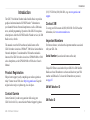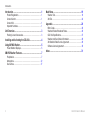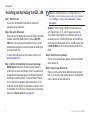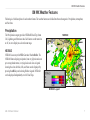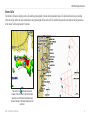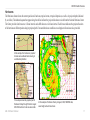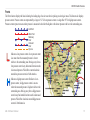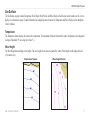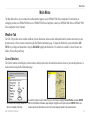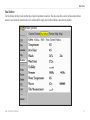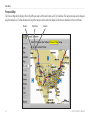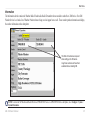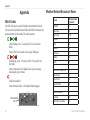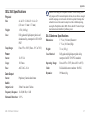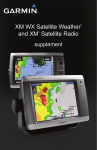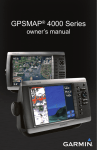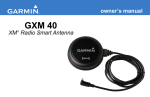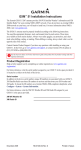Download Garmin 530 GPS Receiver User Manual
Transcript
GDL 30A ™ owner’s manual © 2008 Garmin Ltd. or its subsidiaries Garmin International, Inc. 1200 East 151st Street, Olathe, Kansas 66062, USA Tel. (913) 397.8200 or (800) 800.1020 Fax (913) 397.8282 Garmin (Europe) Ltd. Liberty House Hounsdown Business Park, Southampton, Hampshire, SO40 9RB UK Tel. +44 (0) 870.8501241 (outside the UK) 0808 2380000 (within the UK) Fax +44 (0) 870.8501251 Garmin Corporation No. 68, Jangshu 2nd Road, Shijr, Taipei County, Taiwan Tel. 886/2.2642.9199 Fax 886/2.2642.9099 All rights reserved. Except as expressly provided herein, no part of this manual may be reproduced, copied, transmitted, disseminated, downloaded or stored in any storage medium, for any purpose without the express prior written consent of Garmin. Garmin hereby grants permission to download a single copy of this manual onto a hard drive or other electronic storage medium to be viewed and to print one copy of this manual or of any revision hereto, provided that such electronic or printed copy of this manual must contain the complete text of this copyright notice and provided further that any unauthorized commercial distribution of this manual or any revision hereto is strictly prohibited. Information in this document is subject to change without notice. Garmin reserves the right to change or improve its products and to make changes in the content without obligation to notify any person or organization of such changes or improvements. Visit the Garmin Web site (www.garmin.com) for current updates and supplemental information concerning the use and operation of this and other Garmin products. Garmin® and GPSMAP® are trademarks of Garmin Ltd. or its subsidiaries, registered in the USA and other countries. GDL™ and myGarmin™ are trademarks of Garmin Ltd. or its subsidiaries. These trademarks may not be used without the express permission of Garmin. XM WX Weather and XM Radio are trademarks of XM Satellite Radio, Inc. March 2008 Part Number 190-00930-00 Rev. A Printed in Taiwan Introduction Introduction The GDL™ 30A Marine Weather/Audio Satellite Receiver provides graphical and textual marine XM WX Weather™ information to your Garmin® Marine Network chartplotters as well as XM music, news, and talk programming. Operation of the GDL 30A requires a subscription to either the XM WX Satellite Weather service, the XM Radio service, or both. This manual covers the XM weather and audio features of the GDL 30A when viewed on a GPSMAP® 3000 Series Garmin Marine Network chartplotter. To understand the XM weather and audio features of the GDL 30A when viewed on a GPSMAP 4000 or 5000 series chartplotter, see the GPSMAP 4000 or 5000 series Owner's Manual. Product Registration Help us better support you by completing our online registration today! Connect to our Web site at http://my.garmin.com. Keep the original sales receipt, or a photocopy, in a safe place. (913) 397-8200 or (800) 800-1020, or go to www.garmin.com/ support. Contact XM To set up your XM account call (800) 800-9200. For XM weather information, visit www.xmwxweather.com. Important Numbers For future reference, write down the important numbers associated with your GDL 30A. Serial Number (located on the bottom of the unit) Unique XM IDs are associated with your GDL 30A. XM Satellite Radio uses these ID numbers to activate and deactivate your XM weather and XM audio. To locate the ID numbers on your unit, see page 25. XM WX Weather ID Contact Garmin Contact Garmin if you have any questions while using your GDL 30A. In the USA, contact Garmin Product Support by phone: GDL 30A Owner’s Manual XM Radio ID Introduction Introduction...........................................................................1 Product Registration................................................................... 1 Contact Garmin.......................................................................... 1 Contact XM................................................................................. 1 Important Numbers..................................................................... 1 Unit Overview.......................................................................3 Packing List and Accessories..................................................... 3 Installing and Activating the GDL 30A................................4 Using XM WX Weather.........................................................5 Preset Weather Displays............................................................ 5 XM WX Weather Features....................................................7 Main Menu...........................................................................19 Weather Tab............................................................................. 19 XM Tab..................................................................................... 24 Appendix.............................................................................26 Blink Codes.............................................................................. 26 Weather-Related Broadcast Rates........................................... 26 GDL 30A Specifications............................................................ 27 Weather and Sea Surface Information..................................... 28 XM Satellite Radio Service Agreement.................................... 28 Software License Agreement................................................... 30 Index....................................................................................31 Precipitation................................................................................ 7 Atmosphere.............................................................................. 12 Sea Surface.............................................................................. 17 GDL 30A Owner’s Manual Unit Overview Unit Overview Power/Data Connector Packing List and Accessories Before installing your unit, please check to see that your package includes the following items. If any parts are missing, contact your Garmin dealer immediately. LED Status Indicator Weather Cap Network Port Standard Package Mounting Holes Antenna Connector Audio Connector • GDL 30A unit • 7-pin power cable • Garmin Marine Network cable (6 ft.) • GA 32 Antenna with cable • Audio cable • Grommet • Installation Instructions • Owner’s Manual Optional Accessories • GMS 10 Network Port Expander • Garmin Marine Network cables (20 ft. and 40 ft.) See the Important Safety and Product Information guide in the product box for product warnings and other important information. GDL 30A Owner’s Manual Unit Overview Installing and Activating the GDL 30A Step 1: Install the unit Use the GDL 30A Installation Instructions to complete the appropriate wiring connections. Step 2: Set up the XM account Ensure that your XM Weather ID and your XM Radio ID are readily available. Contact XM Satellite Radio by phone at (800) 9859200. After receiving the required information from you, the XM representative activates the account and sends out an XM signal to activate the GDL 30A. To answer other XM questions, call the above number or visit www.xmwxweather.com. Step 3: Confirm all components of your service package XM WX Weather: Ensure that the Garmin Marine Network is turned on so you receive the XM signal. When the components of the selected service package appear in the Weather Products list, the XM signal is working correctly. To see the Weather Products list on a 3000 Series chartplotter, open the Main Menu, scroll to the XM tab, and then highlight the Information sub tab. Do not turn the chartplotter off until the name of the selected service package appears in the Service Level field (see page 25). Note: On a GPSMAP 4000 Series or a GPSMAP 5000 Series chartplotter, your service package appears on the system information screen (Configure > System > System Information > Weather Subscription) XM Radio: From the XM tab, highlight the Audio sub tab and verify that channels 7, 9, 47, and 122 appear (see page 24). This indicates that all channels on the XM basic radio service are working correctly. If the XM WX Weather and the XM Radio service have not activated within an hour, call XM customer care at (800) 985-9200 and ask an XM representative to refresh the signal. Step 4: Save the service package After the service package name appears, turn the entire Garmin Marine Network off. Step 5: Use your new XM services When you turn the Garmin Marine Network on after completing Step 4, you are able to view weather features on the chartplotter and to customize the new radio stations. GDL 30A Owner’s Manual Using XM WX Weather Using XM WX Weather This manual describes the use of XM WX Weather and XM Audio functions on a GPSMAP 3000 Series chartplotter. If you have a GPSMAP 4000 Series or a GPSMAP 5000 Series chartplotter, please use your chartplotter Owner's Manual for instructions on using XM WX Weather and XM Audio. WARNING: The XM Weather Radio data is merely supplemental and advisory in nature and is not intended to be relied up on as safety-critical information. You should always exercise caution and common sense when confronted with severe weather conditions. Preset Weather Displays Use presets to quickly view different types of weather information. There are three preset weather displays: General, Sea State, and Storms. The name of the selected preset appears in the lower-left corner of the screen. To select a preset weather display: 1. Press the Wthr Options soft key. 2. Press the Next Preset soft key to cycle through the three presets. General GDL 30A Owner’s Manual Sea State Storms Using XM WX Weather Customizing the Preset Weather Displays You can customize the weather displays. Each preset has three subcategories: Precipitation, Atmosphere, and Sea Surface. Each category contains display settings for that topic. You can also change the name of the presets and customize any of the weather features. For detailed information on customizing the preset weather displays, please see the chartplotter Owner’s Manual. Precipitation Atmosphere Sea Surface GDL 30A Owner’s Manual XM WX Weather Features XM WX Weather Features Following is a brief description of each weather feature. The weather features are divided into three subcategories: Precipitation, Atmosphere, and Sea State. Precipitation The Precipitation category provides NEXRAD/Cloud Top, Storm Cell, Lightning, and Hurricane data. Each feature can be turned on or off, or set to display at a selected zoom range. NEXRAD NEXRAD NEXRAD is an acronym for NEXt Generation Weather RADar. The NEXRAD feature displays precipitation, from very light rain and snow up to strong thunderstorms, in varying shades and colors. A legend showing the colors for Rain, Mix, and Snow can be displayed by pressing the ADJ key and selecting Weather Legend. NEXRAD can be displayed independently or with Cloud Tops. NEXRAD Legend GDL 30A Owner’s Manual XM WX Weather Features Cloud Tops Cloud Tops are shown in shades of gray. Cloud Tops can be displayed independently or with NEXRAD information. Cloud Tops Legend Cloud Tops Cloud Tops with NEXRAD GDL 30A Owner’s Manual XM WX Weather Features Storm Cells The Storm Cells feature displays storm cells and the projected path of storms in the immediate future. The direction the red cone is pointing (from the narrow end to the wide end) indicates the projected path of the storm cell. The red bars that span the cone indicate the projected area of the storm. Each bar represents 15 minutes. The storm icon indicates the current location of the storm cell. The red bars that span the cone in this storm indicate where the storm will be at 15-minute intervals in the next hour. GDL 30A Owner’s Manual XM WX Weather Features Lightning Lightning strikes are represented by lightning-bolt icons, as shown in the images below. Lightning strikes appear on the map if they have been detected within the last seven minutes. The ground-based detection network only detects cloud-to-ground lightning. Cloud Tops 10 Cloud Tops with NEXRAD GDL 30A Owner’s Manual XM WX Weather Features Hurricanes The Hurricanes feature shows the current position of a hurricane, tropical storm, or tropical depression, as well as its projected path (indicated by a red line). The darkened squares that appear along the red line indicate the projected locations received from the National Hurricane Center. The Center provides four forecasts at 12-hour intervals and a fifth forecast at a 24-hour interval. Each forecast indicates the projected location of the hurricane at different points along its projected path. Forecasted hurricane conditions at each projected location are also provided. In this example, this hurricane is projected to travel west-southwest before moving in a northwesterly direction. This example shows the projected path of Hurricane Charley through Florida in August, 2004. Wind and storm cells are also visible. In this example of Hurricane Charley in August, 2004, NEXRAD data, wave height, and wind are shown. GDL 30A Owner’s Manual11 XM WX Weather Features Atmosphere The Atmosphere category provides Wind, Pressure, Visibility, Front, and City Condition data. Each feature can be turned on or off, or set to appear at a selected zoom range. Wind The Wind feature displays wind speed and wind direction. Wind direction is indicated by a circle with a wind barb. The circle points in the direction of the wind with the barb as a tail. Wind speed is indicated by different flags attached to the barb. Wind Direction Calm 5 knots 10 knots 15 knots 20 knots 50 knots 20-knot winds blowing to the southwest. 12 GDL 30A Owner’s Manual XM WX Weather Features Pressure The pressure feature displays pressure isobars and pressure centers on the map. The isobars connect points of equal pressure. Pressure readings can help determine weather and wind conditions in an area. High-pressure areas are generally associated with fair weather. Low-pressure areas are generally associated with clouds and the chance of precipitation. Isobars that are packed closely together show a strong pressure gradient. Strong pressure gradients are associated with areas of stronger winds. Pressure units can be displayed in millibars (mbar), inches of mercury (in Hg), and hectopascals (hPa). See the chartplotter Owner’s Manual for more information on configuring units of measure. Pressure Isobars Strong Pressure Gradient GDL 30A Owner’s Manual13 XM WX Weather Features Visibility Visibility is the maximum horizontal distance that can be seen. Isobars on the Visibility feature show a change in visibility. Distance can be displayed in nautical miles (nm), miles (mi.), or kilometers (km). See the chartplotter’s Owner’s Manual for more information on configuring units of measure. In the example below, visibility ranges from 0.5 nautical miles to 3 nautical miles. This image shows NEXRAD, Cloud Tops, and Visibility. Displaying multiple features may help to provide a clearer picture of the weather conditions in the area. 14 GDL 30A Owner’s Manual XM WX Weather Features Fronts The Fronts feature displays the lines indicating the leading edge of an air mass that is replacing an existing air mass. This feature also displays pressure centers. Pressure centers are represented by a large red “L” for low-pressure centers or a large blue “H” for high-pressure centers. Pressure centers represent an area where pressure is measured to be either the highest or the lowest pressure relative to the surrounding area. Cold Front Warm Front Stationary Front Occluded Front Dry Line Indicates a low-pressure center. A low-pressure center is an area where the measured pressure is lowest relative to the surrounding area. Moving away from a low-pressure center in any horizontal direction results in increased pressure. Winds flow counterclockwise around low-pressure centers in North America. Indicates a high-pressure center. Similar to a lowpressure center, a high-pressure center is an area where the measured pressure is highest relative to the surrounding area. Moving away from a high-pressure center in any horizontal direction results in decreased pressure. Winds flow clockwise around high-pressure centers in North America. GDL 30A Owner’s Manual15 XM WX Weather Features City Conditions This feature displays the current weather conditions at selected cities throughout North America. The current weather condition for an area is depicted by an icon. City Condition Icons Sunny City Conditions Partly Cloudy Cloudy Thunderstorms Rain Snow Windy Smoke Foggy 16 GDL 30A Owner’s Manual XM WX Weather Features Sea Surface The Sea Surface category contains Temperature, Wave Height, Wave Period, and Wave Direction. Each feature can be turned on or off, or set to display at a selected zoom range. For more information on configuring units of measure for Temperature and Wave Height, see the chartplotter Owner’s Manual. Temperature The Temperature feature displays the water surface temperature. The temperature breaks are indicated by isobars. Temperature can be displayed in degrees Fahrenheit (°F) or in degrees Celcius (°C). Wave Height The Wave Height feature displays wave heights. The wave heights for an area are separated by isobars. Wave Height can be displayed in feet (ft.) or meters (m). Temperature Feature Wave Height Feature GDL 30A Owner’s Manual17 XM WX Weather Features Wave Period The Wave Period feature provides the time (in seconds) between successive waves. Wave Direction The Wave Direction feature shows the direction in which waves are moving, as indicated by the direction of the red arrows. Wave Period Feature 18 Wave Direction Feature GDL 30A Owner’s Manual Main Menu Main Menu The Main Menu allows you to customize the weather data that appears on your GPSMAP 3000 Series chartplotter. For information on configuring weather on a GPSMAP 4000 Series or a GPSMAP 5000 Series chartplotter, consult your GPSMAP 4000 Series or GPSMAP 5000 Series chartplotter Owner’s Manual. Weather Tab The GDL 30A provides current weather conditions, forecast information, and sea-surface information from the weather center nearest to your present location, or from a location selected using the Find Weather Information page. To display the Weather tab, press and hold the ADJ/ MENU key to display the Menu Menu. Using the ROCKER, highlight the Weather tab. Five sub tabs are available: Current, Forecast, Sea Surface, Forecast Map, and Setup. Current (Weather) The Current (weather) sub tab displays current weather conditions observed at the weather data location closest to your current position or at a location selected using the Find Information page. If a condition field is empty, data for that field is not available at this time. To search for data at a location other than your current location, highlight Current Position and press ENTER. With the Find Weather Information page displayed, highlight a search option and press ENTER. With a new location selected, all information shown in the sub tab categories relates to the selected location. GDL 30A Owner’s Manual19 Main Menu Forecast The Forecast sub tab includes two panels that display forecast information for the location selected in the Current sub tab. The top panel displays the high/low temperature, chance of precipitation, and weather condition (cloudy, sunny, thunderstorms). The number of days that appear in this panel depend on the data available from the responding weather service center. If more than four days of forecasts are provided, use the ROCKER to move down the list. The bottom panel on the Forecast sub tab features a detailed 24-hour forecast for winds, wind gust, and visibility. To see all of this information, use the ROCKER to move down the list. If a condition field is empty, data for that field is not currently available. The scroll bars indicate that additional information is available. To scroll through the information, highlight the list and press up or down on the ROCKER. 20 GDL 30A Owner’s Manual Main Menu Sea Surface The Sea Surface sub tab provides weather data of specific importance to mariners. This data comes from a variety of data sources that are nearest to your current or selected location. If a condition field is empty, data for that condition is not currently available. GDL 30A Owner’s Manual21 Main Menu Forecast Map The Forecast Map sub tab displays Fronts, High-Pressure and Low-Pressure Centers, and City Conditions. The map zoom range can be changed using the Range keys. The three buttons at the top of the map are used to control the display of the forecast conditions for the next 48 hours. Backup 22 Play/Pause Forward GDL 30A Owner’s Manual Main Menu Setup The Setup sub tab provides access to the three preset weather displays: General, Sea State, and Storms. The preset weather displays can be customized from this tab. The Setup tab contains a map that displays any changes that are made. Legends for all weather conditions are also shown. For detailed information on customizing the preset weather displays, see the chartplotter Owner’s Manual. GDL 30A Owner’s Manual23 Main Menu XM Tab To display the XM tab, press and hold the ADJ/MENU key to display the Menu Menu. Using the ROCKER, scroll through the tabs and highlight the XM tab. The XM tab contains two sub tabs, Audio and Information. The Audio sub tab is used to tune and customize the XM Radio feature. The Information sub tab contains the Radio ID numbers and information about the XM service being received. Audio The Audio sub tab provides access to the XM Radio feature. From this tab, stations can be scanned, selected, and added to a Favorites list. Also, the Audio Output can be turned on and off. If the GDL 30A is properly connected, the Audio Output should be set to On. If CHECK ANTENNA appears in the radio tuning field, double-check to ensure that the GA 32 antenna is properly installed and that the audio cable is securely connected to your GDL 30A and to your stereo receiver. For more information on using the XM Radio feature, refer to the chartplotter Owner’s Manual. If your GDL 30A is properly connected, you will see “On” in the Audio Output box and “XM Preview” in the radio tuning field. 24 Audio Tab GDL 30A Owner’s Manual Main Menu Information The Information sub tab contains the Weather Radio ID and Audio Radio ID numbers that are needed to subscribe to XM Service. Your XM Weather Service Level and a list of Weather Products that are being received appear here as well. These weather products determine and display the weather information on the chartplotter. The Radio ID numbers are required when setting up the XM service. Copy these numbers and have them available before contacting XM. Note: To obtain the XM Weather and Radio IDs from a GPSMAP 4000 Series or a GPSMAP 5000 Series chartplotter, select Configure > System > System Information. GDL 30A Owner’s Manual25 Appendix Appendix Weather-Related Broadcast Rates Blink Codes The GDL 30A powers on and off with the Garmin Marine Network. The two-color (Green/Red) Status LED on the GDL 30A indicates the operational status of the module. The codes represent: Green blinking, on for 1 second, off for 1/2 second (slow blink) Status: GDL 30A is on and is receiving an XM signal. Red blinking, on for 1/10 second, off for 1/10 second (very fast blink) Status: System alarm. The display device gives a message indicating the type of failure. Solid Red (no blink) Status: Software failure - Call Garmin Product Support. NETWORK S TAT U S Status Indicator LED 26 ANTENNA AUDIO Feature Broadcast Rate (minutes) NEXRAD 5 Cloud Tops 15 Storm Cells 1.25 Lightning 5 Wind 12 Pressure 12 Hurricanes 12 Visibility 12 Fronts 12 Sea-Surface Temperature 12 Wave Height 12 Wave Period 12 Wave Direction 12 Current Conditions 12 Forecasts 12 Sea-Surface Conditions 12 GDL 30A Owner’s Manual Appendix GDL 30A Specifications Physical Size: 43/4 in. W × 2.00 in. H × 63/4 in. D (121 mm × 51 mm × 172 mm) Weight: 1.5 lb. (0.68 kg) Case:Fully gasketed, high-impact plastic and aluminum alloy, waterproof to IEC 60529 IPX7 Temp Range: From 5°F to 158°F (From -15°C to 70°C) Power Source: Usage: Fuse: 10–35 Vdc 18 W max AGC/3AG - 2.0 A Data Output Source: Proprietary Garmin data format Note: When using the Chartplotter and GDL 30A on battery power only (engines off) for extended periods of time, be sure there is enough available amperage to run the units for the time period. Running other onboard devices at the same time may lower the available amperage, causing the Chartplotter and/or GDL 30A to shut off. Check with your local marine dealer/installer if problems persist. GA 32 Antenna Specifications Dimensions:3 19/32 in. (91.6 mm) Diameter × 1 15/16 in. (49.5 mm) High Weight: 7.1 oz. (201 g) Case Material:Fully gasketed, high-impact plastic alloy, waterproof to IEC 529 IPX7 standards Operating Range: From -40°F to 176°F (from -40°C to 80°C) Cable: Foil-shielded center conductor 18 AWG Dynamics: 999 knots, 40g Audio Output Level: 300 mV rms into 47 kohm Frequency Response: 10–20,000 Hz, ± 1 dB Harmonic Distortion: <0.5% GDL 30A Owner’s Manual27 Appendix Weather and Sea Surface Information The GDL 30A receives XM Weather Radio data and shows it on your chartplotter. The weather data for each feature comes from reputable weather data centers such as the National Weather Service and the Hydrometerological Prediction Center. (See the XM WX Satellite Weather Web site at http://weather.xmradio.com/weather for more information.) Any weather feature can change in appearance or interpretation if the source that provides the information changes. XM Weather Radio data is broadcast at set rates (see page 26 for all weather-related broadcast rates). For example, NEXRAD Radar data is broadcast at five minute intervals. When the marine network is turned on or when a new feature is selected, the GDL 30A has to receive new data before it can be displayed. For this reason you may experience a delay before weather data or a new feature appears on the map. WARNING: The XM Weather Radio data is merely supplemental and advisory in nature and is not intended to be relied up on as safety-critical information. You should always exercise caution and common sense when confronted with severe weather conditions. XM Satellite Radio Service Agreement XM Satellite Radio Inc. Hardware and required monthly subscription sold separately. Subscription fee is consumer only. Other fees and taxes, including a one-time activation fee may apply. All programming fees and weather data subject to change. XM WX weather data displays and individual product availability vary by hardware equipment. Reception of the XM signal may vary depending on location. Subscriptions subject to Customer Agreement included with the XM Welcome Kit and available at xmradio.com. Available only in the 48 contiguous United States. XM WX is a trademark of XM Satellite Radio Inc. Weather Data Warranty THE SOFTWARE PRODUCT IS PROVIDED “AS IS.” ALL OTHER WARRANTIES, EXPRESSED OR IMPLIED, INCLUDING ANY WARRANTY OF MERCHANTABILITY OR FITNESS FOR A PARTICULAR PURPOSE OR OF NON-INFRINGEMENT ARE HEREBY EXCLUDED. USER SAFETY If you use XM Services it is your responsibility to exercise prudent discretion and observe all safety measures required by law and your own common sense. You assume the entire risk related to your use of the Services. XM and Garmin assume no responsibility for 28 GDL 30A Owner’s Manual Appendix accidents resulting from or associated with use of the Services. Your Radio Service includes traffic and weather information, and you acknowledge that such information is not for “safety for life”, but is merely supplemental and advisory in nature, and therefore cannot be relied upon as safety-critical in connection with any aircraft, sea craft or automobile usage. This information is provided “as is” and XM and Garmin disclaim any and all warranties, express and implied, with respect thereto or the transmission or reception thereof. XM and Garmin further do not warrant the accuracy, reliability, completeness or timeliness of the traffic and weather information disclosed on the Radio Service. In no event will XM and Garmin, their data suppliers, service providers, marketing/distribution, software or Internet partners or hardware manufacturers be liable to you or to any third party for any direct, indirect, incidental, consequential, special, exemplary or punitive damages or lost profits resulting from use of or interruptions in the transmission or reception of the Services. LIMITS ON OUR RESPONSIBILITY a) DISCLAIMERS. EXCEPT AS EXPRESSLY PROVIDED HEREIN, WE MAKE NO WARRANTY OR REPRESENTATION, EITHER EXPRESS OR IMPLIED, REGARDING THE RADIO SERVICE. YOUR USE OF THE SERVICE IS AT YOUR SOLE RISK. THE CONTENT AND FUNCTIONALITY OF THE SERVICE IS PROVIDED “AS IS” WITHOUT ANY WARRANTY OF ANY KIND, EXPRESS OR IMPLIED. ALL SUCH WARRANTIES OR REPRESENTATIONS (INCLUDING, WITHOUT LIMITATION, THE IMPLIED WARRANTIES OF MERCHANTABILITY, FITNESS FOR A PARTICULAR PURPOSE, TITLE AND NON-INFRINGEMENT) ARE HEREBY DISCLAIMED. b) LIMITATIONS OF LIABILITY. WE ARE NOT RESPONSIBLE FOR ANY SPECIAL, INCIDENTAL, OR CONSEQUENTIAL DAMAGES OR LOSSES RELATING TO THE USE OF THE RADIO SERVICE, WHETHER BASED ON NEGLIGENCE OR OTHERWISE. OUR TOTAL LIABILITY TO YOU AND ANY OTHER PERSONS RECEIVING OUR SERVICES, REGARDLESS OF THE CAUSE, WILL IN NO EVENT EXCEED THE AMOUNTS THAT YOU HAVE PAID TO US FOR THE SERVICE THAT YOU RECEIVED DURING THE SIX (6) MONTH PERIOD IMMEDIATELY PRIOR TO THE SPECIFIC EVENT THAT GAVE RISE TO THE APPLICABLE DAMAGE OR LOSS. THIS ALLOCATION OF RISK IS REFLECTED IN OUR PRICES. YOU MAY HAVE GREATER RIGHTS THAN DESCRIBED ABOVE UNDER YOUR STATE’S LAWS. a. Under 10 U.S.C. 456, no civil action may be brought against the United States on the basis of the content of a navigational aid GDL 30A Owner’s Manual29 Appendix prepared or disseminated by either the former Defense Mapping Agency (DMA), National Imagery and Mapping Agency (NIMA), or the National Geospatial-Intelligence Agency (NGA). b. The DAFIF™ product is provided “as is,” and no warranty, express or implied, including, but not limited to the implied warranties of merchantability and fitness for particular purpose or arising by statute or otherwise in law or from a course of dealing or usage in trade, is made by NGA as to the accuracy and functioning of the product. c. Neither NGA nor its personnel will be liable for any claims, losses, or damages arising from or connected with the use of this product. The user agrees to hold harmless the United States National Geospatial-Intelligence Agency. The user’s sole and exclusive remedy is to stop using the DAFIF™ product. This product was developed using DAFIF, a product of the National Geospatial-Intelligence Agency. 30 Software License Agreement BY USING THE GDL 30A, YOU AGREE TO BE BOUND BY THE TERMS AND CONDITIONS OF THE FOLLOWING SOFTWARE LICENSE AGREEMENT. PLEASE READ THIS AGREEMENT CAREFULLY. Garmin grants you a limited license to use the software embedded in this device (the “Software”) in binary executable form in the normal operation of the product. Title, ownership rights, and intellectual property rights in and to the Software remain in Garmin. You acknowledge that the Software is the property of Garmin and is protected under the United States of America copyright laws and international copyright treaties. You further acknowledge that the structure, organization, and code of the Software are valuable trade secrets of Garmin and that the Software in source code form remains a valuable trade secret of Garmin. You agree not to decompile, disassemble, modify, reverse assemble, reverse engineer, or reduce to human readable form the Software or any part thereof or create any derivative works based on the Software. You agree not to export or re-export the Software to any country in violation of the export control laws of the United States of America. GDL 30A Owner’s Manual Index Index A atmosphere 12 audio 24 audio radio ID number 25 B broadcast rates (weather-related) 26 C check antenna 24 city conditions 16 cloud tops 8 contact XM satellite radio 4 current submenu tab 22 current weather 19 current weather conditions 16 F forecast map 22 forecast submenu tab 20 fronts (weather) 15 H high-pressure center 15 hurricanes 11 I isobars 13, 14, 17 GDL 30A Owner’s Manual L LED blink codes 26 legend 23 lightning 10 low-pressure center 15 N NEXRAD 7 P precipitation 7 preset weather displays customizing 23 selecting 5 pressure centers 15 pressure gradient 13 R radio ID number 25 S sea surface map temperature 17 wave direction 18 wave height 17 wave period 18 sea surface submenu tab 21 service level 25 specifications GA 32 antenna 27 GDL 30A receiver 27 storm cells 9 V visibility 14 W wave direction 18 wave height 17 wave period 18 weather features 7 weather ID number 25 weather products 25 weather tab 19 wind 12 wind speed 12 X XM 800 number 4 setting up an account 4 weather radio ID number 25 weather service level 25 XM radio about 24 radio ID number 25 31 For the latest free software updates (excluding map data) throughout the life of your Garmin products, visit the Garmin Web site at www.garmin.com. © 2008 Garmin Ltd. or its subsidiaries Garmin International, Inc. 1200 East 151st Street, Olathe, Kansas 66062, USA Garmin (Europe) Ltd. Liberty House, Hounsdown Business Park, Southampton, Hampshire, SO40 9RB UK Garmin Corporation No. 68, Jangshu 2nd Road, Shijr, Taipei County, Taiwan www.garmin.com Part Number 190-00930-00 Rev. A