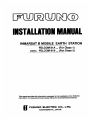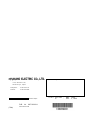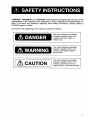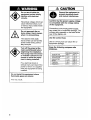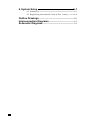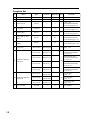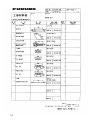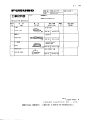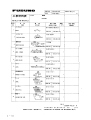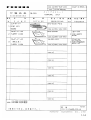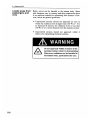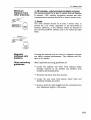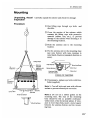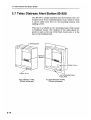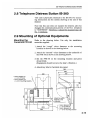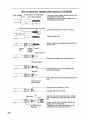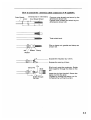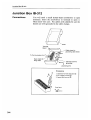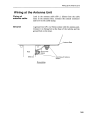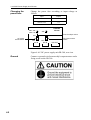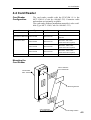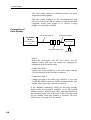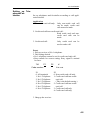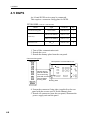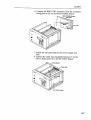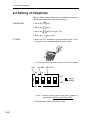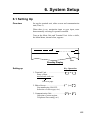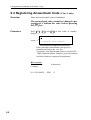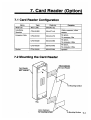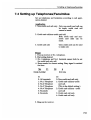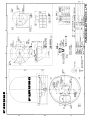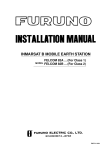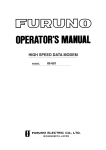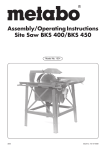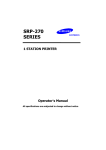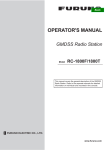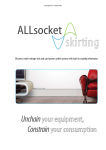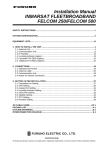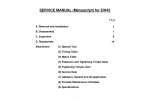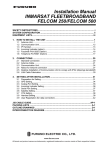Download Furuno FELCOM 81B Telephone Accessories User Manual
Transcript
C Yo u r L o c a l A g e n t / D e a l e r 9-52, Ashihara-cho, Nishinomiya, Japan Te l e p h o n e : Te l e f a x : 0 7 9 8 - 6 5 - 2 111 0798-65-4200 All rights reserved. Printed in Japan PUB. No. IME-56090-N (TENI) FELCOM 81A/B FIRST EDITION N : : N O V. 1 9 9 6 S E P. 5 , 2 0 0 0 Table of Contents SAFETY INSTRUCTIONS i 1. System Configuration and Equipment Lists 1-1 2. Mounting of Units 2-1 2.1 Antenna Unit・・・・・・・・・・・・・・・・・・・・・・・・・・・・・・・・・・・・・・・・・・・・・・・・・2-1 2.2 Communication Unit ・・・・・・・・・・・・・・・・・・・・・・・・・・・・・・・・・・・・・・・2-9 2.3 Telephone・・・・・・・・・・・・・・・・・・・・・・・・・・・・・・・・・・・・・・・・・・・・・・・・・・・2-11 2.4 Terminal Unit (for class 1 only)・・・・・・・・・・・・・・・・・・・・・・・・2-12 2.5 Printer ・・・・・・・・・・・・・・・・・・・・・・・・・・・・・・・・・・・・・・・・・・・・・・・・・・・・・・・2-12 2.6 Junction Box IB-312 ・・・・・・・・・・・・・・・・・・・・・・・・・・・・・・・・・・・・・ 2-13 2.7 Telex Distress Alert Button IB-350・・・・・・・・・・・・・・・・・・・・2-14 2.8 Telephone Distress Button IB-360 ・・・・・・・・・・・・・・・・・・・・・2-15 2.9 Mounting of Optional Equipments・・・・・・・・・・・・・・・・・・・・・2-15 2.10 Checking the Installation ・・・・・・・・・・・・・・・・・・・・・・・・・・・・・・・2-17 3. Wiring of Standard Equipment 3-1 4. Connection of Optional Equipment 4-1 4.1 Facsimile PFX-50・・・・・・・・・・・・・・・・・・・・・・・・・・・・・・・・・・・・・・・・・・・4-1 4.2 Received Call Unit IC-301・・・・・・・・・・・・・・・・・・・・・・・・・・・・・・・・4-1 4.3 AC/DC Power Supply Unit PR-300・・・・・・・・・・・・・・・・・・・・・ 4-1 4.4 Card Reader・・・・・・・・・・・・・・・・・・・・・・・・・・・・・・・・・・・・・・・・・・・・・・・・・・4-3 4.5 DGPS・・・・・・・・・・・・・・・・・・・・・・・・・・・・・・・・・・・・・・・・・・・・・・・・・・・・・・・・・ 4-6 5. Initial Settings 5-1 5.1 Hatch Direction and Heading Adjustment・・・・・・・・・・・・・・5-1 5.2 Setting of Telephone ・・・・・・・・・・・・・・・・・・・・・・・・・・・・・・・・・・・・・・・5-2 5.3 Setting for Antenna Cable Length・・・・・・・・・・・・・・・・・・・・・・・ 5-3 5.4 Attaching the Compass Safe Distance and Inmarsat B Seals ・・・・・・・・・・・・・・・・・・・・・・・・・・・・・・・・・・・・・・・・・・・・5-4 5.5 Facsimile PFX-50 Setting・・・・・・・・・・・・・・・・・・・・・・・・・・・・・・・・・5-5 5.6 Personal Computer Connection ・・・・・・・・・・・・・・・・・・・・・・・・・・ 5-6 6. System Setup 6-1 6.1 Setting Up ・・・・・・・・・・・・・・・・・・・・・・・・・・・・・・・・・・・・・・・・・・・・・・・・・・・ 6-1 6.2 Registering Answerback Code (Class 1 only) ・・・・・・・・・6-2 Outline Drawings・・・・・・・・・・・・・・・・・・・・・・・・・・・・・・・・・・・・・・・・・・・・・・・・・・・・D-1 Interconnection Diagrams・・・・・・・・・・・・・・・・・・・・・・・・・・・・・・・・・・・・・・S-1 Schematic Diagrams・・・・・・・・・・・・・・・・・・・・・・・・・・・・・・・・・・・・・・・・・・・・・・ S-2 Facsimile PFX-50 Received Call Unit IC-301 (Max. 3) 100VAC 100VAC Facsimile PFX-50 Telephone FC755D1 Telephone FC755D1 Telephone FC755D1 Card Reader MCT-1540-55 PC MJ-2S MJ-2S MJ-2S MJ-2S Rosette MJ-2S DGPS Junction Box (1) IB-312 (class 1 only) Terminal Unit IB-581 Printer PP-510 Navaid AD-100 24V DC 24V DC 24V DC 100/220V AC * : CIF & NMEA are available. (No necessary to change any setting.) Telephone Distress Button IB-360 Telex Distress Button IB-350 (class 1 only) (class 2 only) AC/ DC Power Supply Unit PR-300 * Optional Supply Standard Supply MJ-2S MJ-2S MJ-2S MJ-2S Rosette MJ-2S Telephone FC755D1 Communication Unit IB-281 Antenna Unit IB-181 1. System Configuration and Equipment Lists 1-1 Complete Set No Name Type Code No. Mass (kg) Qty 1 Antenna Unit IB-181 --- 95 1 2 Communication Unit IB-281 --- 15 1 3 Terminal Unit IB-581 --- 6 1 Class 1 only w/Installation Materials CP16-01140 (page 1-8) 4 Telephone FC755D1 --- 1.0 1 w/Installation Materials CP16-00511(page 1-11) 5 Junction Box IB-312 --- 1.2 11 w/Installation Materials CP16-01102 (page1-9) IB-350 --- 0.5 1 Class 1 only w/Installation Materials CP16-00700 (page 1-12) IB-360 --- 0.5 1 w/Installation Materials CP16-00700 (page 1-12) SP16-01000 004-441-460 CP16-01300 000-043-215 No antenna cable w/Installation Materials CP16-01101 CP16-01310 000-043-216 Antenna cable 30m w/Installation Materials CP16-01101 6 7 8 9 Telex Distress Alert Button Telephone Distress Button Spare Parts 10 1 set (page 1-16) Installation Materials (Selection) 1 set 000-043-217 Antenna cable 50m w/Installation Materials CP16-01101 CP16-01330 000-043-218 Antenna cable 100m w/Installation Materials CP16-01101 CP16-01111 004-441-420 For 8D cable (page 1-6) CP16-01121 004-441-430 CP16-01131 004-441-770 AD-100 --- CP16-01320 Installation Materials (Selection) 11 AD Converter 1-2 Remarks 1 set For 12D cable (page 1-7) No antenna cable (page 1-7a) 1.5 1 Gyro Interface Optional Equipment No Name Type Code No. Mass (kg) Remarks 1 Facsimile PFX-50 --- 8.0 w/Inst. Materials CP16-00590 (page 1-13) 2 Received Call Unit IC-301 --- 0.5 w/Inst. Materials CP16-00700 (page 1-12) 3 Telephone FC755D1 --- 1.0 w/Inst. Materials 4 Modular Jack Box OP16-10 000-043-278 0.2 5 Modular Jack Box OP16-11 000-043-279 0.1 6 Modular Jack Box OP16-13 000-043-228 0.1 7 AC/DC Power Supply Unit PR-300 --- 14.5 For 100-230 V 8 Card Reader MCT-1540-55 000-043-333 0.17 main body only MCT-1540-81 000-043-335 with Inst. Material 9 5-pair cable 10m CO-SPEVV-SB-C 0.2 × 5P 000-560-452 For junction box 10 5-pair cable 20m 000-103-868 11 5-pair cable 30m 000-103-869 12 5-pair cable 40m 000-132-829 13 5-pair cable 50m 000-132-828 14 1-pair cable 10m 15 1-pair cable 20m CO-SPEVV-SB-C 0.2 × 1P For junction box 000-110-681 000-138-789 16 1-pair cable 30m 000-138-790 17 1-pair cable 40m 000-138-791 18 1-pair cable 50m 000-138-792 19 Printer PP-510 20 Ribbon Cartridge SP-16051NB 000-133-029 For Printer A2 1PLY W 000-134-903 12 total A2 2PLY WW 000-134-780 12 total K52 257 × 50M25TRU 000-806-564 12 total, B4 size K52 216 × 50M25TRU 000-806-565 12 total, A4 size 23 Lifting Metal OP16-15 004-442-460 Gyro Interface 24 Antenna Cover QB05-1801-0 100-079-480 21 Printer Paper 22 Recordings Paper 25 Installation Materials OP16-01602 26 Transformer 27 Vibration Converter Kit 28 HSD I/F --- 3.6 For FELCOM 81 B For DGPS + HSD Modem 004-442-900 1 220VAC ⇒ 100VAC FIT-100 000-139-903 OP16-22 004-438-700 KLASHOPPER PCMCIA1400 000-142-952 For laptop computer KLASHOPPER PCI-400 000-142-951 For desktop computer 1-3 2.3 Telephone 2.3 Telephone General The telephone can be installed on a tabletop or a bulkhead. Select a location where the unit can easily be operated. For installation on a wooden table, use the mounting base and tapping screws (supplied). For installation on a steel table, fix the telephone with nuts and bolts. For bulkhead mounting, use the bulkhead mounting base (supplied with telephone accessories). Mounting location Select a location where temperature and humidity are moderate and stable. Secure sufficient space around the unit for ease of operation and maintenance. Mounting The mounting dimensions are given in the outline drawing at the end of this manual. Determine the mounting location, leaving sufficient space around the unit, and then fix the mounting base to the mounting location. The mounting base is different for bulkhead and tabletop mounting, however the mounting procedure is the same for all. Mounting Base Table top: Use installation materials. Bulkhead: Use telephone accessories. Secure mounting base with tapping screws. Attach handset supporter here. Unfasten this screw. 1. Fix the mounting base to the mounting location with four tapping screws (4 × 16). 2. On the underside of the telephone, unfasten the screw shown in the figure at left. (The screw may be discarded.) Attach double-sided tape (supplied) to the handset supporter. Fasten the handset supporter to the underside of the telephone with a screw (supplied : 3 × 14). 3. The catch in the receiver cradle functions to hang up the handset completely. Set the catch in the upward position as shown below. (To detach the handset from the hanger, slide the handset upward.) Bottom View Mounting Base Stopper To remove the telephone from mounting base, press the mounting base stopper, and slide telephone forward. Handset Supporter Catch 4. Set the telephone to the four catches in the mounting base and then slide it toward you until you hear a click. 5. Attach the "SLIDE" label (supplied) to the handset. 6. Attach English language label (supplied) to the telephone. 2-11 2.10 Checking the Installation 2.10 Checking the Installation General Before turning on the system, check for proper installation, following the procedure shown below. Standard Equipment Communication unit Are all connectors firmly fastened? Is the copper strap firmly fastened? Junction boxes IB-312 Are all connections on the terminal board correctly made? Are all cables properly grounded by cable clamp? Is the unit properly grounded? Telex Distress Alert Button/Telephone Distress Button Are all connections on the terminal board correctly made? Antenna unit Is the unit properly grounded? Printer Is the unit firmly fastened by mounting fixtures? Telephone Is the mounting base firmly fastened? Is the unit firmly fastened to the mounting location (bulkhead, tabletop)? Optional Equipment Facsimile Is the unit firmly fastened? Received call unit Are all connections on the terminal board correctly made? A-D Converter AD-100 NAV. Data Are all connections on the terminal board correctly made? 2-17 4.3 AC/DC Power Supply Unit PR-300 Changing the power fuse AC power sourse switch Change the power fuse according to input voltage as follows. Input Output 100/110 VAC 10 A 200/220 VAC 5A 100V 10A 220V 5A 20A ON ON OFF AC IN OFF DC IN FURUNO PR-300 Fuse for ship's mains DC power sourse switch DC OUT Figure 8 AC-DC power supply unit PR-300, rear view Ground 4-2 Connect a ground wire between ship's superstructure and a ficing screw on the PR-300. 4.4 Card Reader 4.4 Card Reader Card Reader Configuration The card reader useable with the FELCOM 81 is the MCT-1540-81 (Code No. 000-043-335). Extension cable and modem are optionally available. The card reader without installation materials is also available (Type MCT-1540, Code No. 000-043-333). Name Main Unit Type Code no. MCT-1540 000-043-332 004-435-030 Cable, Connector, Velcro fastener CP16-01010 004-434-970 No armor 50m cable with connectors (option) CP16-01020 004-434-980 No armor 100m cable with connectors (option) CP16-01030 004-434-990 No armor 150m cable with connectors (option) CP16-01040 004-435-000 option Installation Materials CP16-01400 Extension Cable Modem Remarks Mounting the Card Reader Velcro fasteners for Card Reader Card Reader MCT-1540-55 To Mounting Surface 170g Velcro fasteners for mounting surface To Mounting Surface 4-3 4.4 Card Reader ・ The card reader should be installed nearest the most frequently used telephone. ・ The card reader connects to the communications unit (IB-281) of the FELCOM 81 with two connection cables (supplied) whose total length is 6.5 meters. Longer lengths are optionally available. Connection of Card Reader Connection cable ② Connection cable ① FELCOM81 IB-281 Communication Unit Card Reader Converter Connector AC adaptor ・ Power Power the card reader with 100 VAC power. An AC adaptor comes with the card reader for plugging the equipment in an electrical outlet. ・ Connection cable 1 Connect the 8-pin connector to the card reader and the 25-pin connector to the converter connector. ・ Connection cable 2 Connect one end of the cable (type 16S0214, 5 m) to the CARD READER connector on the communications unit and the other end to the converter connector. If the standard connection cables are not long enough, longer cables are optionally available, or use the internal modem (option). Install longer cable when the distance to the communications unit is between 5 and 150 meters and use the modem when the distance is between 150 and 1000 meters. See page S-2a for details. 4-4 4.4 Card Reader Setting up Telephones/Facsimiles Set up telephones and facsimiles according to call application desired. Application 1. Non-credit card call only: Only non-credit card call can be made; credit card call cannot be made. 2. Credit card call/non-credit card call: Both credit card and noncredit card calls can be made. 3. Credit card call: Only credit card can be used to make call. Preset 1. Pick up receiver of No.1 telephone. 2. Dial setting desired. No.1 telephone cannot be set for credit card only call. Beep sounds for correct setting. Busy signal is emitted for error. *94 P1 P2 Code number P1 0: All terminals 1: No.1 Telephone 2: No.2 Telephone 3: No.3 Telephone 4: No.4 Telephone 5: No.5 Telephone 6: No.6 Telephone # End code P2 0: Non-credit card call only 1: Credit card call/non-credit card call. (This is the default setting.) 2: Credit card call/non-credit card call 3: Credit card call only 4: Credit card call only 3. Hang up the receiver. 4-5 4.5 DGPS 4.5 DGPS An L-band DGPS receiver may be connected. This requires a connector fixing plate for DGPS. CP16-01602 (Code No.: 004-442-900) Name Connector fixng plate Type Code No. Qty CP16-01606 004-442-910 1 PH5P-L200-SMP2P 000-141-558 1 PH2P-L300-SMR2P 000-141-559 1 M4 × 8 000-881-445 4 Cable assy Pan head screw 1. Turn off the communication unit. 2. Detach the cover. 3. Detach the dummy plate from the rear panel. Connector fixing plate Rear panel of communication unit Detach dummy plate and fasten connector fixing plate with screws used to fasten dummy plate. Dummy plate 4. Fasten the connector fixing plate (supplied) to the rear panel with the screws used to fix the dummy plate. 5. Detach all connectors from the rear panel; dismount the power supply unit and the panel. 4-6 5.2 Setting of Telephone 5.2 Setting of Telephone Change dialing format from dial to pushbutton as follows. (The handset should be hung in the hanger.) FC622SLIWG FC755D1 1. Press the STO key. 2. Press the # key. 3. Press the * key to display "Pb." 4. Press the STO key again. 1. Insert tip of a mechanical pencid under plastic cover to remove cover, and then remove memo paper. 2. Use the tip of the mechanical pencil to set DIP Switch. VOLUME DIAL PB BELL OFF S ON : Default Setting OFF DP L DIAL : Selects dialing format; dial pulse (20PPS) or push button. Select push button (PB). 3. Restore memo paper and plastic cover. 5-2 5.4 Attaching the Compass Safe Distance and Inmarsat B Seals 5.4 Attaching the Compass Safe Distance and Inmarsat B Seals Attach the compass safe distance seals (supplied with installation materials) for the units shown below. When the same units (for example: telephone, facsimile, etc.) are used for other than FELCOM 81, attach ""seals b to them to distinguish. 5-4 5.5 Facsimile PFX-50 Setting 5.5 Facsimile PFX-50 Setting Turn on the power while dialing [*], [1], [3] to initialize the PFX-50's memory. Change the dial mode to "push button" with the MODE switch. (Choose position "T". ) Dial Mode MODE Switch Chosse "T". 5-5 5.6 Personal Computer Connection 5.6 Personal Computer Connection You can use a personal computer as the terminal unit for the FELCOM81, by installing the contents of a program disk on the PC. Note: Basic knowledge of DOS commands is required. 16-501-091 Requirement; Type : Code No: 004-441-520 Booting up by disk drive 1. Format a floppy disk (command "format / s " ). Refer to PC operator's manual about formatting. 2. Copy the following three files from program disk to formatted floppy disk : B TERM.EXE CONFIG.SYS AUTOEXEC.BAT 3. Rewrite "AUTO EXEC .BAT" file. b term / tb : \ telex / r → b term Delete portion underlined above. Turn off the power. Turn on the power. Confirm that the software boots up by disk drive properly. Booting up by hard disk drive 1. Make the directory "F81" on the hard disk (drive C). Refer to PC manual about how to make a directory. 2. Copy "B TERM. EXE"of program disk to "F81" directory. 3. Turn off the power. Turn on the power. Execute "b term" in the "F81" directory. Note: You need about 500 kB of RAM to boot the program. Therefere, when booting up by hard disk, minimize the contents of "CONFIG.SYS " file. 5-6 6. System Setup 6.1 Setting Up Overview Set up the terminal unit, editor screen and communication unit (Class 2). When there is no navigation input or gyro input, enter them manually referring to operator's manual. Turn on the Main Unit and Terminal Unit. After a while, the Main Menu, shown below, appears. File Edit Telex Setup BRK (Nov-10-96 16:25) Date Standby Display Setting up Key Operation 1. Terminal Unit ・・・・・・・・・・・・・・・・・・ Entry of date, answerback code, etc. F4 ⇒ 3 See next page. 2. Editor Screen ・・・・・・・・・・・・・・・・・・ Line numbering ON/OFF, Selection of cursor type, etc.) F4 ⇒ 4 3. Communication Unit ・・・・・・・・・・・・ Selection of ocean region, Telephone/Fax setting, etc.) F4 ⇒ 6 6-1 6.2 Registering Answerback Code (Class 1 only) 6.2 Registering Answerback Code (Class 1 only) Overview Enter ship's answerback code at installation. The answerback code cannot be changed once registered. Confirm the code before pressing the Enter key. Procedure Press F4 , display. Cursor 3 and in this order at standby- 8 !! ATTENTION: CAN NOT REENTER !! Enter your ship's answerback code given by Inmarsat, then press the Enter key. [Normally, answerback code consists of telex IMN (IMN: Inmarsat Mobile Number) given by Inmarsat and four characters requested by applicant.] How to enter Telex IMN No. (9 digits) (Ex.) 343164830 6-2 4 characters JFKS X