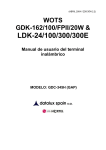Download Ericsson 230i User's Manual
Transcript
Er ic ss N on o B t fo us r in Co es m s m M er ob ci ile al N Use et w or ks B V User’s Guide Cordless Phone 230i HANDSET Antenna Volume up key Warning light Earpiece BV Volume down key Er ic ss N on ot Bu for si Co ne m ss m M erc ob ia ile l U Ne se tw or ks Display Off hook key Scroll up key On Hook/On/Off key Clear/Mute key Scroll down key Number keys Battery compartment (on the back) Internal call key R key Microphone Charge contacts BASE STATION Page button Handset compartment External line/ subscription mode light Desk stand (on the back) Cable connections (on the back) Charging light Contents at a glance Er ic ss on No B t fo us r in Co es m s m m er O ci bi a le l U N se et w or ks Preparing for use 5 A brief guide 7 Using the menus 8 Battery 9 Attaching and removing the clip 10 B V Getting started 5 Basic use and settings 11 Telephoning 11 Phone book 14 Advanced telephoning 16 Personalising the handset 19 Personalising the base station 20 PIN codes and blocking handset keys 22 Extra features 25 Baby monitor 25 Direct call 25 Cost manager 26 Voice mail notification 27 Connecting handsets to base stations 28 Reference 31 Safety instructions 31 Troubleshooting 31 Buttons, keys, icons and signals 34 Menus 36 Maintenance 38 Warranty 38 Index 40 This user’s guide is published by Ericsson Business Mobile Networks BV, without any warranty. Improvements and changes to this user’s guide necessitated by typographical errors, inaccuracies of current information, or changes to programs and/or equipment, may be made by Ericsson Business Mobile Networks BV at any time and without notice. Such changes will, however, be incorporated into new editions of this user’s guide. All rights reserved. Standards and regulations • The base station BS230i complies with: RTTE directive 99/5/EC, EMC directive 89/336/EC, LVD directive 73/23/EC. • The DT200 handset complies with: TTE directive 91/263/EC, EMC directive 89/336/EC, LVD directive 73/23/EC. Er ic ss N on o B t fo us r in Co es m s m M er ob ci ile al N Use et w or ks B V Environmental policy Ericsson will contribute to the sustainable development of global society by developing, producing and offering low environmental impact products and services that also allows customers to reduce their environmental impact. This means that we shall: • Increase knowledge and consciousness about environmental issues among all employees to a level where it becomes a natural and pro-active part of the everyday decision-making process. • Base our environmental knowledge on scientific grounds and use life cycle assessment techniques as a guide and a basis for communicating environmental issues. • Introduce and maintain certifiable environmental management systems within all organizations that have any significant influence on the environmental impact from processes, products or services. • Meet or exceed legal requirements to protect the environment and use designing for the environment as a means to introduce environmentally improved processes, products and services. • Involve suppliers in our on-going work to improve environmental performance. • Where appropriate support and participate in environmental research relating to our field of interest and actively participate in international harmonization of environmental standardization. Getting started PREPARING FOR USE Er ic ss N on o B t fo us r in Co es m s m M er ob ci ile al N Use et w or ks B V About ISDN This cordless phone is suitable for use with Euro-ISDN. ISDN, which stands for Integrated Services Digital Network, integrates the simultaneous transmission of speech and data. With Euro-ISDN you have access to two digital telephone lines. This makes it possible, for example, to have two telephone conversations at the same time or to have an ISDN internet connection with your computer on one line and still be able to make and receive telephone calls on the other line. ISDN comes with several telephone numbers (network operator and subscription dependent), making it possible to reserve a phone number for instance for business calls and another number for private phone calls (see “Multiple Subscriber Numbers (MSN)” on page 20 for more information). The ISDN services described in this manual are operator and subscription dependent. Installation You can install the cordless phone directly to the ISDN network terminal, which may also have other devices attached, such as an ISDN modem or a fax machine. Warning Make sure the local mains voltage corresponds to the voltage on the power adaptor. Only use the power adaptor that comes with the set. When installing the cordless phone, it is important that you closely follow the procedure below: 1. Insert the battery in the handset. 2. Find a suitable location for the base station. To make the best use of its operating range, put your base station in a central position. You can place it on a table using the desk stand or mount it on the wall using the wall Getting started 5 Er ic ss N on o B t fo us r in Co es m s m M er ob ci ile al N Use et w or ks B V mount. Due to possible interference, do not place the cordless phone near audio or video equipment. 3. If you place the base station on a wall, screw the wall mount to the wall. 4. Connect the telephone cable to the base station’s telephone socket and to the ISDN network terminator. Connect the power cord to the power plug socket of the base station. Line Power Home 1 5. Connect the desk stand to the base station or connect the base station to the wall mount. Locate the lower hooks first. For the desk stand, route the cables through the slots at the back. 6. Place the handset into the base station as shown in the illustration. Make sure that the handset is switched off. 7. Plug the power adaptor into the wall socket. The red light on top of the base station should now be on continuously. If you see a red, flashing light, there is a fault with the telephone line connection. After a few minutes the handset will subscribe itself to the base station and the red light on the top of the base station will go off. 8. Leave the handset in the base station for at least 3 hours to charge the battery for the first time. When the battery is charged, the handset is ready for use. For more information about charging the battery, please refer to “Battery” on page 9. If subscription fails Normally the handset automatically subscribes to the base station when the cordless phone is installed. However if automatic subscription fails (the signal strength indicator is not visible in the display), you have to manually subscribe the handset to the base station see “Subscribing a DT200 handset to the 230i base station” on page 29. Language At this point you may wish to change the language of your handset. 6 Getting started To change the handset menu language: 1. Press C L R the handset returns to the standby display. 2. Go to the Handset menu using the U P or D O W N key and press Y E S . Using the U P or D O W N key again, go to the Language option and press Y E S to confirm. Select the language of your choice from the list and press Y E S . >Handset >Language Note if you need more information on how to use the menus please refer to “Using the menus” on page 8. Er ic ss N on o B t fo us r in Co es m s m M er ob ci ile al N Use et w or ks B V Important. It is important to make a note of the IPEI code. You may need it to reset the handset’s PIN code. The IPEI code can be found on a label on the handset packaging. You can write down the IPEI code in the space provided in “IPEI code handset” on page 24. We also recommend that you change the PIN code of the base station immediately after installing the cordless phone. See “Changing the base station PIN code” on page 23 for more information. A BRIEF GUIDE Operating range. You can use your handset in the area that is covered by the base station. Outside this area, you will lose contact with the base station and the signal strength indicator in the display will disappear. The warning light will flash and you will hear short, fast, warning beeps. Switching on. Before you can use the handset you must first switch it on. • Home 1 To switch the handset on: Press N O for at least one second to switch the handset on. The standby display appears. The number on the right-hand side is the internal number of the handset on the base station. Making a first call. Check that the cordless telephone is installed correctly by dialling a person you know. 0:00:06 020148257 To make a call: 1. Dial the number of the person you want to call using the number keys and press Y E S . A red light appears on the top of the base station. 2. Wait for an answer and on completing your call, ask the person to call you back. 3. Press N O to end the call. Receiving a call. If someone calls you, the handset and the base station ring. ExternalCall 020148257 To receive a call: 1. Press Y E S to answer the call. 2. To end the call, press N O . Getting started 7 USING THE MENUS V >Handset BaseStation >BaseStation Networks Er ic ss N on o B t fo us r in Co es m s m M er ob ci ile al N Use et w or ks When scrolling through the menu you can return to the standby display or previous menu by pressing N O once or repeatedly, at any time. >PhoneBook Handset B The cordless phone can be operated via menus in the handset, which are arranged in loops. For instance, you can enter the main menu option PhoneBook by pressing either the U P or the D O W N key. Press the U P or D O W N key again to scroll through other options. Press Y E S to confirm an option. Some options take you into a new menu. If you do not press a key for a minute, the handset reverts to the standby display. Note The handset makes use of “dynamic” menus, which means that some menu options may change name or are only visible when applicable. >Networks Information >Information PhoneBook Navigation keys. Confirm Back Up Down Cancel menus. You can cancel any operation: • Press N O once or repeatedly. The handset returns to standby. Menu operation. The topic that follows (“Adding a name and number as an example”) shows you how the menus work. For adding a name and number, every step of the procedure is given in detail. For all other procedures, it is assumed that you know your way around the menus. This guide only tells you what menu option to select for a specific function. >PhoneBook >Store >AddNew 8 To help you locate the menu options, a route through the menus is given in the margin. These routes show you what menu options to select in sequence in Getting started order to get to a specific function. In most cases, the next menu option is not immediately visible so you have to use the U P or D O W N key to locate it. >AddLastDial If a route through the menus is the same as the previous route except for the last menu option, this will be indicated as shown here in the margin. See also “Menus” on page 36 for a menu overview. Adding a name and number as an example. You can use the AddNew option to enter names and numbers in the phone book. B V To add a new phone book entry: Use the U P or D O W N key to scroll to PhoneBook and press Y E S . Use the U P or D O W N key again scroll to Store and press Y E S . Scroll to AddNew and press Y E S . Use the number keys to enter the name. Press a key once for the first letter of the key, press it twice for the second letter, three times for the third letter and so on then press Y E S to confirm. 5. Correct the name if necessary. To delete a letter, press C L R or, if you want to clear the entire name, press C L R for one second. These keys work in the same way when you enter numbers. 6. Enter the telephone number and press Y E S to confirm. 1. 2. 3. 4. Er ic ss N on o B t fo us r in Co es m s m M er ob ci ile al N Use et w or ks >PhoneBook >Store >AddNew BATTERY The handset is powered by a rechargeable Nickel Metal Hydride (NiMH) battery. Charging the battery. You can fully charge a flat battery by placing the handset in the base station for 3 hours. A fully charged battery gives you up to 15 hours of calling time or up to 100 hours of standby time. The handset has a battery meter, which indicates how much power is left in the battery. You will hear a warning sound if there is less then 15 minutes’ calling time left. To keep the battery fully charged, you can leave the handset in the base station without any problem. Changing the battery. Under normal conditions the handset battery will last at least a year. When the standby time for the handset becomes too short, you should replace the battery. Please contact your dealer or retailer for more information. Warning Only use batteries as specified in “Spare parts and accessories” on page 38. The battery does not contain cadmium and is therefore more environmentallyfriendly than other rechargeable batteries. However, all batteries should be disposed of properly. Getting started 9 ATTACHING AND REMOVING THE CLIP The handset has a clip which you can use to attach the handset to your clothes. Do not press on the display! See the drawings below. Er ic ss N on o B t fo us r in Co es m s m M er ob ci ile al N Use et w or ks B V Tip To minimize wear and tear, we recommend that you do not remove the clip from the handset too often. Attaching the clip Removing the clip 10 Getting started Basic use and settings TELEPHONING V Making a call Er ic ss N on o B t fo us r in Co es m s m M er ob ci ile al N Use et w or ks B To make a call: 1. Enter the number. The number is displayed. 2. Correct the number if necessary (C L R = delete; U P = move left; D O W N = move right). 3. When the number is correct, press Y E S and wait for an answer. Press N O to end the call. 053555450 Note When you dial a number and that number is forwarded, you see the number to which you are forwarded in your display. This is called COLP (Connected Line identification Presentation) and is network operator dependent. See “Restricting your telephone number from being sent” on page 21 for more information. Receiving a call When the handset rings: 1. Press Y E S to answer the call. 2. Press N O to end the call. Sometimes the handset rings at an inconvenient moment. Press N O to mute the ringing. Press Y E S if you still want to answer the call. ExternalCall 074291802 Caller identification. ISDN provides calling line identification. This means that in case of an incoming call, the caller’s phone number is displayed. If the caller’s number is included in your handset’s phone book, the corresponding name is displayed instead. Making a call using the phone book Your handset contains a phone book for storing names and numbers. You can conveniently make calls using this phone book. There are several ways to access the phone book as described below. To add names and numbers to the phone book, see “Phone book” on page 14. Calling by name. The call by name option lets you search for a name and number in the phone book. Basic use and settings 11 Calling by name: 1. Select Find&Call and press Y E S . 2. Press the key which has the first letter of the name you are searching for. Press once for the first letter of that key, twice for the second and three times for the third letter of the key. To narrow down the search, you can also enter the next letter(s) of the name. 3. Correct the name if necessary (C L R = delete; D O W N key = move left; U P key = move right) and press Y E S to confirm. The first name in the phone book beginning with the entered letter(s) or, if it does not exist, a name beginning with the next letter is displayed. 4. If necessary scroll until you find the right name and press Y E S to dial the number. B V >PhoneBook >Find&Call Er ic ss N on o B t fo us r in Co es m s m M er ob ci ile al N Use et w or ks Quick call by name. You can also search for a telephone number by name in your phone book without using the menus. To use quick call by name: 1. Press the key which has the first letter of the name and hold down the key until the display shows the first name in the phone book beginning with the letter on the key you have just pressed. For the second letter of that particular key, press the key again, without holding it down. For the third letter, press the key again and so on. The display shows the first name in the phone book beginning with the chosen letter or, if it does not exist, only the letters you entered. In the latter case, the last and incorrect letter flashes. You can enter another letter to correct it. 2. You can now enter more letters as in step 1, or scroll until you find the right name and press Y E S to dial the number. Jones 053450512 Example: Suppose you want to call someone whose name is ‘Jones’. Press 5 and hold until the first name in the phone book beginning with ‘J’ appears. Press 6 three times for the ‘O’. The first name in the phone book beginning with ‘Jo’ appears. You can now continue by pressing 6 twice for the ‘N’ and so on or scroll until you find the name ‘Jones’. Press Y E S to dial the number. Redialling The last ten numbers you dialled are available for redial. To dial one of the ten last dialled numbers: 1. Press and hold Y E S and wait until the last dialled number or name appears. The handset beeps if there are no names or numbers available for redial. If the number appears in the phone book, the name is shown instead. 2. Scroll until you have the right number or name. Press Y E S to dial for an external number or I N T for an internal number. If you press C L R instead of Y E S or I N T for an internal number, you can edit the number before dialling. 12 Basic use and settings You can also access the last dialled number list via the Information menu option LastDialled. This menu option is only available if names or numbers are available for redial. When you switch off your handset, the last dialled numbers are erased. To store the last dialled numbers in your phone book. See “Adding last dialled and a caller’s number” on page 15. V Returning a call Unanswered calls with caller identification, are stored in the who called memory. The call info icon shows you if there are new unanswered calls. By using the call return function, you can easily return a call to these numbers. The who called memory holds up to ten numbers. Er ic ss N on o B t fo us r in Co es m s m M er ob ci ile al N Use et w or ks B Check Who Called ? You can access the who called memory via the Information menu option WhoCalled. This menu option is only present if names or numbers are available for returning a call. >Information >WhoCalled To return one of the last ten calls received: 1. Select WhoCalled and press Y E S . A list of numbers appears. If the number appears in the phone book, the name is shown instead. New entries are marked with an exclamation mark. Calls that have been answered with the handset are marked with the letter A. 2. Scroll until you have the right number or name. 3. Press I N T to dial an internal number and Y E S to dial an external number. The number is removed from the who called memory and stored in the last dialled memory. Note If you press C L R instead of dialling. INT or Y E S , you can edit the number before When you switch off your handset, the who called list is erased. You can store the who called numbers in the phone book. See “Adding last dialled and a caller’s number” on page 15. Making an emergency call Your handset is equipped with an emergency call feature. This allows you to call the emergency services even when the handset is blocked or direct call is on. The emergency numbers available with this feature are 112 or 999. Check which emergency number is for your country. Turning off the microphone During a call you may want to talk to someone else, without the caller hearing. ExternalCall Anna • To switch the microphone off: Press C L R until you are ready to talk to the caller again. Short beeps and the ring off icon indicate that the microphone is off. Or Basic use and settings 13 • Press C L R briefly. Short beeps and the ring off icon indicate that the microphone is off. To switch the microphone on, press C L R again. Turning off the ringer and warning sound If your handset rings or a warning sounds at an inconvenient moment, you can turn off the sound. • To turn off the ring sound temporarily: Press N O when the handset rings. The ring off icon appears. V ExternalCall Anna Er ic ss N on o B t fo us r in Co es m s m M er ob ci ile al N Use et w or ks B The call is still there, only the ringer has been muted. The warning light and hook icon keep flashing. Press Y E S if you still want to answer the call. Home 1 01–Dec 11:32 • To turn the ring and warning sound off or on: Press C L R while in standby mode. The ring off icon appears when the ring and warning sound are switched off. If for example you hear a low battery warning and you press C L R only the sound is turned off. The warning light continues to flash. You can also turn off the ringer permanently by adjusting the ring volume to its lowest level. See “Ring volume” on page 19. PHONE BOOK About the phone book Your handset contains an alphabetized phone book for 100 names and numbers. You can get to the phone book via the PhoneBook menu option. EnterNumber: 053405_ Entering numbers. When you enter a phone number, there are a few things that might be useful to know. While entering a phone number, you can press U P to move the cursor to the left or press D O W N to move it to the right. You can also “jump” to the far left or right by pressing U P or D O W N respectively for one second. If you want to delete a digit, press C L R or, if you want to clear the entire number, press C L R for one second. These keys work in the same way when you enter names. In certain situations you may need to insert a pause in a number to wait for the dial tone. If so, press for one second. A dash marks the pause. Enter Name: John_ Entering names. Use the number keys to enter names in the phone book. Press a key once for the first letter of the key, press it twice for the second letter, three times for the third letter and so on. To enter special characters or to enter a digit, press the same key a few more times. For example: to insert Ä press number 2 five times; to insert È press number 3 four times and to enter a space, press number 1 once. See the table below for more details. 14 Basic use and settings To insert lower case letters, press the letter first and then . To revert to upper case letters again, press the letter and then . To insert an asterisk () in a name, press # twice. Tip If you want a different letter to the one currently shown, you can erase the letter with the C L R key and then enter the correct letter. B V Press the corresponding key this many times for the character 1 2 3 4 5 6 7 8 9 10 11 12 13 ? ! , . : " ’ ( ) 1 A B C Å Ä Æ À Á Â Ã Ç 2 Γ D E F È É Ê Ë 3 ∆ Φ Ğ İ Ì Í Î Ï 4 G H I J K L 5 Λ M N O Ñ Ö Ø Ò Ó Ô Õ Œ 6 Ş 7 Π Σ P Q R S ß T U V Ü Ù Ú Û 8 W X Y Z Ý Ÿ 9 0 + & @ / $ % £ Θ Ξ Ψ Ω # Er ic ss N on o B t fo us r in Co es m s m M er ob ci ile al N Use et w or ks Key 1 2 3 4 5 6 7 8 9 0 # Note Depending on the selected menu language, the character order may differ. For example when Greek is selected, Greek characters have precedence over less frequently used characters. Adding a name and number You can use the AddNew option to enter names and numbers in the phone book. >PhoneBook >Store >AddNew To add a number to the phone book: 1. Select AddNew and press Y E S . 2. Enter a name and press Y E S to confirm. 3. Enter the telephone number and press Y E S to confirm. Adding last dialled and a caller’s number The last ten numbers dialled can be added to the phone book. >PhoneBook >Store >AddLastDial >AddWhoCall To add a number from the call list: 1. Select: • AddLastDial to add one of the last dialled numbers and press Y E S . • AddWhoCall to add a caller’s number and press Y E S 2. Scroll through the list of numbers until you find the number you want to store and press Y E S . 3. Edit the number if necessary and press Y E S to confirm. 4. Enter a name and press Y E S to confirm. Changing names and numbers Use the Edit option to change the names and numbers in the phone book. You can correct a misspelled name or give a new name to an existing telephone number. Basic use and settings 15 >PhoneBook >Find&Edit >Edit To change a phone book entry: Select Edit and press Y E S . Enter the first letter(s) of the name you are searching for and press Y E S . If necessary scroll to find the name, press Y E S again. Correct the name using the number keys if necessary, press Y E S to confirm. 5. If necessary correct the number using the number keys, press Y E S to confirm. 1. 2. 3. 4. To delete a name and number from the phone book: 1. Select Delete and press Y E S . 2. Enter the first letter(s) of the name you are searching for and press Y E S . 3. If necessary scroll to find the name, press Y E S to confirm. Er ic ss N on o B t fo us r in Co es m s m M er ob ci ile al N Use et w or ks >PhoneBook >Find&Edit >Delete B V Deleting names and numbers You can also delete names and associated numbers from the phone book. ADVANCED TELEPHONING Making and receiving an internal call To make an internal call: 1. Dial the internal telephone number and press I N T . 2. Press N O to end the call InternalCall 2 To receive an internal call: 1. Press Y E S to answer the call. 2. Press N O to end the call. Each handset or device has an internal number on the base station on which it can be contacted. See the table below for an overview. Device Internal number Handset 1 - 8 1-8 All handsets Internal or external call? When you receive a call, there is a different ring signal for internal and external calls. You can set the tune of the ring signal for internal and external calls yourself. This makes it easier for you to recognize the ring signal of your own handset. For more information, please read “Ringer tones and melodies” on page 20. Searching for handsets or people The cordless phone can search for handsets and any handset user on the base station. You can call all other handsets using your handset. To use the search function: 1. Press the key and press I N T . All handsets connected to the base station will ring. 2. Wait for an answer. You are connected to the first person that answers the call. 16 Basic use and settings Page Call If you receive a search call from another handset on the base station, Page Call appears. Press Y E S to answer the call. The first to answer is connected. Paging a handset from the base station. You can also search for or page handsets from the base station by briefly pressing the PA G E button. To stop the paging, press briefly the PA G E button on the base station or Y E S and then N O on a handset. B V Receiving a second call (call waiting) If this function is turned on, when you are engaged in a call and another call comes in, you are notified by two short beeps in your earpiece at regular intervals. When a second call is waiting you have the following options: Press the R key to switch to the other call. The first call is now on hold. You can use the R key to switch back and forth between the calls. Or Press the Y E S key to switch to the other call. The first call is terminated. Er ic ss N on o B t fo us r in Co es m s m M er ob ci ile al N Use et w or ks A Call Is Waiting • • >BaseStation >Access >CallWaiting • To set the call waiting function: Use this path to turn the call waiting function on or off. Transferring a call or consulting with another handset The cordless phone allows you to transfer an external call to another handset. It is also possible to consult with another handset before transferring the call or switching back to the external call. Transferring a call to another handset. You have an external call and want to transfer it to a person using another handset 1. Press I N T to put the external call on hold. You hear the dial tone. 2. Dial the internal number of the handset you want to call. If you hear the handset ring, go to step 3 If you hear a congestion tone, the handset is out of range or otherwise engaged. return to the first call by pressing I N T . 3. You now have four options: • Wait until the call is answered. You can now switch back and forth by pressing I N T . • If the call is not answered, return to the external call by pressing I N T . • Transfer the external caller using N O . • Continue the call after it has been answered as a three-party call by pressing 3. Call Back Anna Call back. The base station will call you back when you transfer an external call to another handset without waiting for an answer, and the third party does not respond within 30 seconds. Basic use and settings 17 You can select a different ring signal when being called back by the base station. For more information, please read “Ringer tones and melodies” on page 20. Er ic ss N on o B t fo us r in Co es m s m M er ob ci ile al N Use et w or ks B V Involving an external party. You have an external call and want to consult with another external party: 1. Press the R key to put the external call on hold. You hear the dial tone. 2. Dial the number for the external party. If you hear the handset ring, go to step 3 If you hear a congestion tone, return to the first call by pressing the R key. 3. You have three options: • Wait until the call is answered. You can now switch back and forth by pressing the R key. • If the call is not answered, return to the external call by pressing the R key. • Continue the call after it has been answered as a three-party call by pressing 3. Making a three-party call You can have a three-party call with two external parties or with one external party and one internal party. A three-party call is also known as a conference call. Involving another handset. You are engaged in an external call and you wish to involve an internal party. 1. Press I N T to put the external call on hold. You hear the dial tone. 2. Dial the internal number. If you hear the handset ring, go to step 3 If you hear a congestion tone, return to the first call by pressing the I N T key. 3. Wait for a connection. 4. Press 3 to connect all parties. Involving an external party. You are engaged in an external call and you wish to involve another external party. 1. Press the R key to put the external call on hold. You hear the dial tone. 2. Dial the external number. If the handset is free, you hear it ring, go to step 3. If the number you dialled is not available or engaged, you hear the busy tone. Return to the original call by pressing R again. 3. Wait for a connection. 4. Press 3 to connect all parties. Note To make a three-party call with two external parties the second ISDN telephone line must be available. Only one conference call at a time is possible. No other calls can be accepted while the conference call is active. 18 Basic use and settings When using more than one handset If you are using more than one handset with the base station you can give all handsets different telephone numbers or up to two handsets the same telephone number. By giving the handsets different telephone numbers a particular handset can be called by its own telephone number. This makes it easy, for example, to keep private phone calls and business phone calls separate. All handsets will then ring according to the ringing order (see “Ringer” on page 21) when a call is received. Er ic ss N on o B t fo us r in Co es m s m M er ob ci ile al N Use et w or ks B V Calling a particular handset. There are two ways of calling a particular handset: • Give each handset its own telephone number (see “Multiple Subscriber Numbers (MSN)” on page 20). Or • A caller can also call a particular handset on the base station even when two handsets have the same telephone number. You can call a particular handset by dialling the telephone number followed by # and the handset’s internal number (operator dependent). Contact your network operator for more information. ExternalCall 053432514#2 Setting the handset to long tones The tones transmitted by the handset may be too short for some interactive information services. If you have problems, you can temporarily change the length of the tones. If the handset is set to long tones, the tones are transmitted for the same length of time as the keys are pressed down. • To switch the handset to long tones during a call: Select DTMFLong and press Y E S . The handset switches to long tones for the duration of the call. • To switch the handset back to short tones during a call: Select DTMFShort and press Y E S . The handset switches to short tones again. >DTMFLong >DTMFShort PERSONALISING THE HANDSET >Handset >Language Language You can change the language of your handset 1. Press C L R . The handset returns to the standby display. 2. Go to the Handset menu pressing the D O W N key 2x and press Y E S . Press the U P key 3x and press Y E S to confirm. Use the U P or D O W N key to scroll to the language of your choice and press Y E S . >Handset >Alerts >RingVolume Ring volume You can adjust the handset’s ring volume via the menus. Basic use and settings 19 >RingType Ringer tones and melodies You can change the ringer tone for each call type to a different sound or a preprogrammed melody using the RingType menu option. For each ring signal type, you can choose from four ringer tones or six melodies. Discreet ringing In the discreet ringing mode, your handset starts ringing at the lowest audible volume level. It then gets louder and louder. >KeySound Key click You can hear a key click each time you press a key. This feature can be switched on and off. B Display light Your handset has an illuminated display which lights up when a key is pressed, when a call is received or when it is placed in or taken out of the base station. The illumination automatically goes off when no keys have been pressed for a while. Er ic ss N on o B t fo us r in Co es m s m M er ob ci ile al N Use et w or ks >Handset >Display >Light V >DiscreetRng >Contrast >MasterReset Display contrast You can adjust the contrast of the display to make it easier to read. Clearing all handset settings You can clear all settings on the handset simultaneously. The menu language, however, remains unchanged. All handset settings revert to their default settings. PERSONALISING THE BASE STATION PIN: _ >BaseStation >Basic >PhoneLine >PhoneNumber Changing settings (PIN code) If your handset is connected to the base station, you can change the base station’s settings using the handset. You may have to enter the base station PIN code to change these settings. For the default base station PIN code, see page 23. To prevent others changing the settings of the base station, you should change this code. You can find out how to do this in “Changing the base station PIN code” on page 23. Multiple Subscriber Numbers (MSN) With Euro-ISDN you are given up to 10 telephone numbers (operator dependent). Each one of these telephone numbers, also called multiple subscriber numbers, or MSNs, can be assigned to different handsets or other devices such as a computer modem or fax machine. Assigning different MSNs to individual handsets allows you to keep for instance business and personal calls separated. You are able to assign the same MSN to a maximum of two handsets. Note When assigning MSNs all handsets will still ring unless you change the ringing order. See “Ringing order” on page 21 for more information. >SUB ExternalCall 053432514#2 20 Presenting the handset’s internal number to the receiving party You can send the internal number of your handset to the person you want to call as part of the calling line identification. Go to the SUB menu to turn this feature on or off. This feature is operator dependent. Basic use and settings >COLR With the COLR (Connected Line identification Restriction) menu option you can prevent a calling party seeing your phone number when you answer the call. Ringer The base station rings when an external call is received. You can adjust the ring volume via the menu. B >BaseStation >RingVolume Restricting your telephone number from being sent When you make a phone call your telephone number is normally sent to the person you are calling. With the CLIR (Calling Line Identification Restriction) menu option you can prevent this information from being sent. V >BaseStation >Basic >PhoneLine >CLIR Er ic ss N on o B t fo us r in Co es m s m M er ob ci ile al N Use et w or ks Ringing order The base station is pre-set so that all handsets ring at the same time. However, you can also personalise the order in which the handsets ring. >BaseStation >Basic >RingOrder >Priority Setting the ringing order. Using a handset, you can program the order in which the handsets ring. You are given the following options: • One means only handset 1. • One, Rest means first handset 1, then all handsets. • One, Two.. means first handset 1, then 2, then 3, etc. • All means all handsets at the same time (default). As soon as you assign a telephone number (MSN) to a handset, you may want to change the ringing order to One, or One, Rest. One in this case stands for all handsets with the same telephone number. Note The base station will always ring to any assigned telephone number. >Delay Setting the ring delay. You can also set the number of rings after which the next handset starts to ring. Auto divert The auto divert feature means you can be reachable by phone even when you are out of range of the base station. When you are in range, calls are routed to your handset. If you are out of range for any period of time, calls can be routed to a GSM phone or a voice mailbox, for instance. If this feature is on, the base station scans for your handset at regular intervals. If it cannot locate the handset, it calls a certain telephone network service to activate a diverted telephone number. As soon as the handset is located again, the same service is called to deactivate the diverted telephone number. Ask your dealer or retailer for more information on the call diversion service. Auto divert can only be set for one handset. If a diverted telephone number is activated, no calls may be received by the base station until the priority phone handset is located again. Setting the priority phone for auto divert. To be able to set a priority phone for auto divert, a MSN (see“Multiple Subscriber Numbers (MSN)” on page 20 Basic use and settings 21 for more information) has to be assigned to that handset. Use menu option PriorityNo to set a handset as a priority phone. 1. 2. 3. Er ic ss N on o B t fo us r in Co es m s m M er ob ci ile al N Use et w or ks B 4. Setting a handset as priority phone and setting the diverted telephone number: Select PriorityNo and press Y E S . Enter the PIN code for the base station (see page 23) and press Y E S . Select AssignNo and press Y E S to confirm. DeviceNo: is displayed, if a priority phone has already been set, its internal number can be seen instead. Enter the telephone number of the handset you want to assign as priority phone and press Y E S to confirm. Either EnterNumber: or Handset not known is displayed. In the latter case, a nonexistent handset number has been entered. Enter the telephone number to divert to and press Y E S to confirm. V >BaseStation >PriorityNo >AssignNo 5. Deactivating the auto divert. Follow the same procedure described above but leave the space for DeviceNo: empty then press Y E S to confirm. The auto divert has now been deactivated Single or multi-cell mode This function (CellMode) is reserved for future use. it is recommended that you leave the cordless phone in single-cell mode unless otherwise specified. >MasterReset Clearing all base station settings You can clear all settings on the base station simultaneously. The PIN code and the subscriptions, however, are not cleared. All settings revert to default. PIN CODES AND BLOCKING HANDSET KEYS >Handset >AutoKeyLock Blocking handset keys If you carry the handset in your pocket, you might accidentally press the keys and make a call. To prevent this, you can have them automatically blocked if you do not press a key for one minute. The keys will no longer work and a key symbol is displayed. If the keys are blocked and you receive a call, you can still answer the call in the normal way, without first unblocking the keys. See also “Making an emergency call” on page 13. >Handset >PhoneLock >PowerOn Protecting the handset against unauthorized use You can set the handset so that the handset PIN code must be entered after switching it on. This feature is off by default. For the handset PIN code, see “Overview of PIN and other codes” on page 23. >Subscript You can also secure your handset against someone adding or deleting subscriptions. >ChangePIN 22 Changing the handset PIN code The handset is initially provided with a pre-set PIN code (0000). You should change this PIN code to a personal PIN code to prevent misuse. Basic use and settings You can write down the new PIN code in the space provided in “Personal handset PIN code” on page 24. Resetting the handset PIN code If your handset is blocked because an incorrect PIN code has been entered three times. Press Y E S . You will see Backdoor: in your display. Enter the IPEI code (see “Showing the IPEI code” on page 23) to unblock the handset. V If the handset is locked, you can still make an emergency call without first unblocking the handset PIN code. See “Making an emergency call” on page 13. B Showing the IPEI code You may need the International Portable part Equipment Identity (IPEI) number of your handset to reset the handset PIN code when the handset is blocked. The IPEI code is a unique code which has been assigned to the handset. The IPEI code can be found on the handset packaging or in the handset’s menu and should be written down in the space provided in the “IPEI code handset” on page 24. Er ic ss N on o B t fo us r in Co es m s m M er ob ci ile al N Use et w or ks >Information >ShowIPEI Note Contact your dealer if you can’t retrieve your IPEI code. >BaseStation >Basic >ChangePin Changing the base station PIN code Vital settings on the base station are secured by a PIN code to prevent access by unauthorized people. Each time you want to change these base station settings, you must enter the PIN code. You cannot switch off this security feature but you can change the base station PIN code with your handset. For the base station PIN code see “Overview of PIN and other codes” below. You can write the new PIN code in the space provided in “Personal base station PIN code” below. Resetting the base station PIN code If you enter an incorrect base station PIN code three times in a row, the PIN code is invalidated. Although you can still make and receive calls, you can no longer alter the base station’s settings. After entering the PARI code, the base station PIN code is reset to the default code (1111). Overview of PIN and other codes The handset and base station use several identification codes for security reasons. The table below gives an overview of these codes. Code Value Handset PIN 0000 (default) Backdoor code IPEI Base station PIN 1111 (default) PARI International Portable part Unique identity assigned to your Not applicable. Equipment Identity (IPEI) handset by the manufacturer. See the handset packaging. Primary Access Rights Identity (PARI) Unique identity assigned to your Not applicable. base station by the manufacturer. See the back of the base station. Basic use and settings 23 Personal handset PIN code Personal base station PIN code Er ic ss N on o B t fo us r in Co es m s m M er ob ci ile al N Use et w or ks B V IPEI code handset 24 Basic use and settings Extra features BABY MONITOR The handset being used as the baby monitor automatically makes a call to another handset if this feature is activated. The handset mutes the ringer and earpiece so the baby is not disturbed. All keys on the handset are blocked except for the N O key, which you can use to end the baby monitor call. Er ic ss N on o B t fo us r in Co es m s m M er ob ci ile al N Use et w or ks 00:10:34 BabyPhone B V You can use your handset as a baby monitor. This means you can remotely listen to the sounds in a baby’s room. If the baby monitor call is interrupted, the handset displays BabyCallLost Reactivate? and the warning light stays on continuously. If this happens, you can press Y E S to re-establish the baby monitor call. You can press N O to end the baby monitor call. If the baby monitor call is established, the other end hears a confirmation beep every 30 seconds. If the battery in the handset is low, the low battery warning sound will be heard at the observer’s end to warn that the battery needs charging. >Handset >BabyPhone >Activate >SetPhoneNo >InfoTone Baby phone activation When you use the handset as a baby monitor, place it somewhere in the baby’s room where sounds can be easily picked up. Destination number Select SetPhoneNo and enter the internal number of the handset to be used by the observer. Information tone If the baby monitor call is switched on, the observer hears an information tone every 30 seconds to confirm that the baby phone is active. You can switch off the information tone if needed. DIRECT CALL You can set the handset so that pressing any key dials a certain number. This means that if any key is pressed, for example by a small child, the same phone number is always immediately dialled. Extra features 25 Switching on >Handset >DirectCall To activate direct call 1. Select DirectCall and press Y E S . Enable Direct Call? is displayed. 2. Press Y E S to confirm. DirectC.No: is displayed. If a direct call number has already been set, this is shown in the display. 3. Enter the direct call number with the number keys, press Y E S to confirm. B V Note Direct call switches off the automatic key lock. For information about automatic key lock, see “Blocking handset keys” on page 22. Er ic ss N on o B t fo us r in Co es m s m M er ob ci ile al N Use et w or ks If direct call is on, Direct Call and the number are displayed. To call it, press any key on the handset. You can still make an emergency call without first switching off direct call. See “Making an emergency call” on page 13. >DirectCall Switching off If you want to switch off the direct call feature, it is important not to wait too long between the steps, otherwise the direct call number is dialled. COST MANAGER The base station is equipped with a call budgeting feature, which you can use to set the amount of time or money a particular handset can spend on external calls. When the budget for a particular handset has been exceeded, the base station does not end an ongoing call but blocks the next external call until a new budget is set. However, emergency calls and calls to exempt numbers can still be made (see “Exempt numbers” on page 27). If a particular handset has gone over its budget, a congestion tone is heard and No Budget appears in the display when an external call is attempted. >BaseStation >Basic >CallInfo Call budget type Time or money can be budgeted depending on the budget type setting. >BaseStation >Access >Budget Call budgets You can set a budget for a particular handset or, if the budget is exceeded, grant a new budget. If you set the budget for cost, your network must support “Advice Of Charge at End of call”. The cost of the call is passed on at the end of the call. Contact your network operator for more information. >Information >CallBudget Remaining budget You can easily check the remaining budget of your handset. The amount can show a negative value which means that the budget has been exceeded and no more external calls can be made with your handset. Call barring You can prevent certain numbers from being called from a handset by blocking those numbers in the base station. CalledNumber Is Barred 26 If you call a blocked number, the line gives a congestion tone. Extra features Some telephone numbers, such as emergency numbers, cannot be barred. You can also have call barring via your telephone operator. It remains in effect irrespective of the call barring settings of the handset and base station. Please consult your dealer or retailer for more information. >BaseStation >Access >Barring Barred numbers. You can enter three numbers of up to eight digits for call barring. You can also bar prefixes, for instance the prefix for chat lines and other expensive services, or the prefix for international numbers. All calls with this prefix will then be barred. Exempt numbers. You can exempt telephone numbers, for example emergency numbers, from call barring and call budgeting by the base station. This means that these numbers can always be dialled. Some exempt numbers, such as the national emergency number, may already have been set and cannot be edited or removed. Er ic ss N on o B t fo us r in Co es m s m M er ob ci ile al N Use et w or ks >ExemptedNo B V >BarredNo Switching on or off. Each handset (if you have more than one) should have call barring set on or off separately. Call barring is off by default. >BaseStation >Routing Least cost routing If you are in a position to select different telephone operators, you can have the base station automatically route calls to another operator if the telephone number begins with a specific prefix. In this way, you can easily select the operator without having to change your phone numbers. The least cost routing function replaces the prefix of a telephone number with digits to select the other operator. For instance, if the telephone number begins with 00, it can be substituted by 1600 to select the other operator. You can set four prefixes. A prefix may consist of six digits and it can be substituted by a maximum of ten digits. Tip You can bypass this feature if you go off hook first and then dial the number. >Information >LastCall Call statistics handset Your handset can tell you how long your last external call was. >TotalCalls Your handset can also display the total time of all external calls made on that handset. >BaseStation >Information >TotalDuration Call statistics base station Your base station can show the total time of all external calls made. The base station can do the same for the total costs of all external calls made. >TotCosts VOICE MAIL NOTIFICATION Home 1 01–Dec 11:32 In some telephone networks, callers can leave a message in a voice mailbox if they cannot reach you. Voice mail services normally answer calls after a given number of rings. You can have the cordless phone notify you that someone has left a message in your voice mail box. Extra features 27 You will be notified by a rapidly flashing message icon on the handset if a message has been left in your voice mailbox. You can then conveniently dial the service number of your voice mailbox using the Voice: menu option. Switching on and off Voice mail notification can be switched on or off. When you switch it on, the voice mail service number has to be entered. Ask your dealer or retailer for more details about the voice mail service. Er ic ss N on o B t fo us r in Co es m s m M er ob ci ile al N Use et w or ks B >BaseStation >VoiceMail Checking for voice mail messages When the message icon on the handset flashes, you can check for voice mail messages by selecting menu option Voice: x (x is the number of messages) and pressing Y E S twice. V >Voice: x If no service number has been set, the voice mail notification is cleared as soon as an external call is made. CONNECTING HANDSETS TO BASE STATIONS Using base stations Before you can connect to a base station, your handset must be subscribed to that base station. You only have to subscribe to a base station once. When you are subscribed, you can make and receive calls whenever you are within range of that base station. A subscribed base station can be selected automatically or manually. While subscribing to a base station, the handset receives an internal telephone number on which it can be called by another handset. No Network No Access If your handset has a connection with a base station, this is shown by the signal strength indicator. If the indicator is visible, you can make and receive telephone calls. If the indicator is not shown, this may mean: • You are out of range. Check that the base station is on and that you are within range. You must be within range to connect to a subscribed base station. Switching to automatic base station selection may remedy this (see “Selecting another base station” on page 30). • There is no access to the selected base station. The handset is not able to connect. Subscribe the handset to the base station again. • There is no subscription with that base station or the subscription has been cancelled. You must subscribe the handset to the base station before you can connect (see “Subscribing” below). Subscriptions. A handset may be subscribed to up to eight base stations. The names of these base stations are stored in a prioritized list. In case of automatic base station selection, the handset tries to connect to the base station with the highest priority; first base station entry 1, followed by base station entry 2 etc. To change the base station priority, see “Selection priority” on page 30. 28 Extra features Subscribing It is possible to subscribe the handset manually to the 230i base station. It is also possible to subscribe theDT200 handset to a base station other than the 230i base station and even to subscribe a different handset to the 230i base station. The three different types of subscribing are described below. Er ic ss N on o B t fo us r in Co es m s m M er ob ci ile al N Use et w or ks B V Subscribing a DT200 handset to the 230i base station. To subscribe a handset you need the base station PIN code. This PIN code is secret and prevents other handsets from subscribing to the base station without your approval. If the handset does not have a subscription, it automatically enters the subscription mode when it is switched on. In this case, the handset displays Press <Page> base station first and then Enter AC: appears. If so, you can skip step two and three of the procedure below. Note If no language has been selected then the text is displayed in English. The text language may change when the handset is successfully subscribed for the first time. >Networks >Subscribe Enter AC: Home 2 01–Dec 11:32 To subscribe a DT200 handset to the base station: 1. Press the PA G E button on the top right side of the base station for at least two seconds. The base station now remains in subscription mode for five minutes. 2. Select Subscribe and press Y E S . Enter AC: or Enter PIN: is displayed. 3. If Enter PIN: is displayed, enter the PIN code for the handset (see “Overview of PIN and other codes” on page 23). Enter AC: is displayed. 4. Enter the PIN code for the base station (at delivery the PIN code is 1111, see also page 23). 5. Press Y E S to confirm. Subscribing is displayed. 6. Wait until Subscription Ready is displayed for a short time. The handset is now connected to the base station. You can see its internal phone number on the right-hand side of the display. If the following message is displayed, try to subscribe again: • Subscription Failed: the base station PIN code you have entered may be incorrect, or the base station already has eight handset subscriptions. To add a handset you have to delete the subscription of another handset. See “Deleting a subscription on the base station” below for more details. At this point you may wish to change the menu language of the handset. See “Language” on page 19 for more details. >Networks >Subscribe Enter AC: Subscribing to a different base station. To subscribe your handset to a base station other than the 230i: 1. Select Subscribe and press Y E S . Enter AC: is displayed. 2. Enter the authentication code or the PIN code of the base station. Each digit that you enter is shown as for security reasons. Extra features 29 3. Press Y E S to confirm. Home 2 01–Dec 11:32 Press <Page> base station is displayed briefly and then Subscribing appears. 4. Ensure that the base station is ready to subscribe as indicated in the appropriate base station manual. For example, for the cordless phone 230i base station you have to press PA G E for at least three seconds. 5. Wait until Subscription Ready is displayed for a short time. The handset is connected to the base station. You can see its internal phone number on the right-hand side of the display. Er ic ss N on o B t fo us r in Co es m s m M er ob ci ile al N Use et w or ks B V If you get the following message, try to subscribe again: • Subscription Failed: the base station PIN or authentication code you have entered may be incorrect, or the base station cannot add another subscription. Subscribing another handset type to the base station. Your base station functions can be fully utilized when used in combination with a DT200 handset. If it is used with another type of handset, there are a few functions that will not work. Please refer to the appropriate handset manual for subscribing another type of handset to the base station. To initiate subscription, you have to press the PA G E button on the base station for at least three seconds. The red light on the top of the base station will then be on. The base station will remain in the subscription mode for about 5 minutes. >Networks >Delete Deleting a subscription on a handset If a subscription is no longer required, you can remove it from the handset’s subscription list. >BaseStation >Access >DeSubscribe Deleting a subscription on the base station You can remove a handset subscription from the base station if that handset no longer needs to connect to the base station. >Networks >SelectNet Selecting another base station The handset can connect to several base stations. It can select a base station automatically when it has been out of range or is switched on. You can also specify a base station for the handset to connect to. >Priority Selection priority. The handset can select a base station automatically when it has been out of range or is switched on. In this case, it searches for the base stations in the order of priority starting with the first one on the subscription list. If you wish to change the order of your subscription list, the base station names can be re-arranged with this menu option. >Networks >Rename Changing the base station name You can rename each subscription entry. The name is shown in the display when the handset is connected to that base station and on standby. The handset can display several special characters. Please refer to “About the phone book” on page 14 for more details. 30 Extra features Reference SAFETY INSTRUCTIONS B V Do not place the base station near audio or video equipment. It may cause interference. The handset is not suitable for lifeline applications. Er ic ss N on o B t fo us r in Co es m s m M er ob ci ile al N Use et w or ks Intrinsic safety Do not use the handset in conditions where there is a danger of electrically ignited explosions. Exposure to sunlight, heat and moisture Do not expose the cordless phone to direct sunlight for long periods. Keep the cordless phone away from excessive heat and moisture. Battery disposal Defective batteries must be returned to a collection point for chemical waste disposal. Spare parts and accessories Use only approved spare parts and accessories. The operation of nonapproved parts cannot be guaranteed and may even cause damage. For more information see “Spare parts and accessories” on page 38. Power failure In the event of a power failure or flat battery, you cannot use the handset to make or receive calls. TROUBLESHOOTING These answers to frequently asked questions should help you solve problems with the cordless phone yourself. How far can I go from the base station before the handset fails? Indoors the range is up to 50 metres, outdoors up to 300 metres. The actual range may differ due to local circumstances. Can anybody eavesdrop on me? This is not possible due to the digital technology and encryption used. Will I get a warning before the battery runs out? An alarm will sound when approximately fifteen minutes’ calling time is left. How can I subscribe a handset to a base station? To subscribe a handset you need the authentication (PIN) code of the base station. There is an explanation of how to subscribe in “Subscribing” on page 29. Reference 31 What should I do if the handset dials a number as soon as I press a key? A direct call has been set. See “Direct call” on page 25. I have called an interactive service but it does not respond to my key presses. What is wrong? The tones transmitted by the handset may be too short for this interactive service. For using longer tones see “Setting the handset to long tones” on page 19. Er ic ss N on o B t fo us r in Co es m s m M er ob ci ile al N Use et w or ks B V What should I do if I do not hear anything when I pick up the handset and the red light on the base station is flashing? The base station is not properly connected to the telephone line. Check the telephone line connection to the base station and ensure that the cable that came with the set is used. I cannot understand the language in the display. Why? An incorrect language has been selected. To correct this: 1. Press C L R . The handset returns to the standby display. 2. Press the D O W N key 2x then press Y E S . Press the U P key 3x, and press Y E S to confirm. Use the U P or D O W N key to scroll to the language of your choice from the list and press Y E S . I have entered an incorrect PIN code three times in a row. How can I set a new PIN code? If you have entered an incorrect PIN code three times in a row, the current code is invalidated. To reset the PIN code, see “Resetting the base station PIN code” on page 23 and “Resetting the handset PIN code” on page 23. I cannot switch on the handset by pressing N O for at least two seconds, or it switches itself off again. Why? Place the handset in the base station. If the display comes on, the battery is almost flat. Leave the handset in the base station to charge the battery. If the display remains off after charging, the handset is defective or the battery is not properly connected or may need replacing. See “Battery” on page 9. I have placed the handset in the base station but the green charging light does not come on. Why? Ensure that the handset is placed properly in the base station and the base station is on. If the battery is completely flat, leave the handset in the base station to charge the battery. The green charging light will turn on after a few minutes. I know that someone is calling me, but I cannot hear the ring signal. Why not? If you can see the ring off icon, it means that the volume of the ring signal has been set to zero, or the ring signal is switched off temporarily. If the ring signal has been switched off temporarily, it comes back on when you hang up. For increasing the volume of the ring signal, see “Ring volume” on page 19. 32 Reference The base station rings, but I can’t answer the call. Why not? The base station does not recognise the telephone number as being assigned to one of the handsets, therefore it is not forwarding the call to a handset. This could mean that this number has been assigned to another device, for instance an analogue fax machine. If you don’t want to be disturbed by this ringing, you can turn off the volume of the base station see “Ringer” on page 21. Er ic ss N on o B t fo us r in Co es m s m M er ob ci ile al N Use et w or ks B V Someone is calling me and the phone number is displayed instead of the name in the phone book. What is wrong? The number in the display differs from the number in the phone book or is not present in the phone book at all. You can use “Adding last dialled and a caller’s number” on page 15 to add the number to the phone book or use “Changing names and numbers” on page 15 to change the number according to what is displayed. Someone is calling me, but no caller identification can be seen in the display. What is wrong? Only the first three handsets on the base station can show the caller identification. It is also possible that no caller identification was sent by the network. I cannot call certain numbers. Why not? Call barring is on or your call budget has been exceeded. For further details, see “Call barring” on page 26 and “Call budget type” on page 26. The external line light on the base station is flashing quickly. Why? There is a problem with the connection between the base station and the telephone line. Check the telephone cable. I hear a warning tone and the signal strength indicator cannot be seen. What is wrong? The handset is not connected to the base station. The handset is probably out of range. Bring the handset back within range of the base station. It is also possible that the handset has not been subscribed or that the subscription has been cancelled. It could also mean that a base station other than the one which you are close to has been selected. See “Using base stations” on page 28 and “Subscribing a DT200 handset to the 230i base station” on page 29. I hear a warning tone and the battery icon is flashing. What is wrong? The battery is almost flat. Put the handset in the base station to charge the battery. The red light on the base station is on. What is wrong? Nothing is wrong. The external line is busy or the subscription mode is active. Reference 33 The base station does not work at all. What is wrong? The telephone cable and power cord connections may be plugged into each other’s sockets. This does not cause any harm but the base station will not work. If this is the case, swap them over. I cannot use the phone book. What is wrong? To begin with, the phone book in the handset is empty. To use the phone book, you have to add a few names and numbers. See “Adding a name and number” on page 15. V BUTTONS, KEYS, ICONS AND SIGNALS Er ic ss N on o B t fo us r in Co es m s m M er ob ci ile al N Use et w or ks B Buttons and keys On the inside of the front cover of this user’s guide you will see an illustration of the handset and base station. The lists below explain how the buttons and keys on the handset and base station are used. Handset. Key Function V O L U M E U P and VOLUME DOWN Earpiece volume louder/quieter. (side keys) YES Make a call or answer a call. Confirm a menu option. If held for 1 second while in standby mode: enter the last dialled list. CLR During call: microphone off. While entering text or a number: delete last letter or digit, delete whole line if held longer. If the handset rings: mute sound. While in standby mode: mute ringer and warning sound permanently. Cancel a menu option, handset goes on standby. NO If held for 1 second: switch handset on. If held for 1 second while in standby mode: switch handset off. If the handset rings: mute sound. End a call. Cancel a menu option. U P and D O W N Start menu. Scroll through menu options or lists. While entering text or number: move one character position, move to end or beginning if held longer. (arrow keys) 34 INT Make an internal call. During an external call: consult another handset. R During an external call: transfer a call. To answer a waiting call and to switch to a call on hold. Change case of previous and subsequent letters while entering text. If held for 1 second: insert dial tone pause (-) while entering a phone number. Reference Base station. Button Function PA G E Pressed briefly: page or search for handsets Pressed longer: subscribe a handset. Display icons and signals A number of icons may appear in the handset display. The list below explains what the icons mean. Meaning Signal strength On: when the handset is connected to a base station. Five vertical bars means good reception and no bars means no connection. Ring off On: ring signal muted or microphone off. Key On: keys locked. Hook On: handset is ‘off hook’. Flashes: handset is ringing or a connection is being set up. Message Flashes quickly: new message received in the voice mailbox. Call Info On: new unanswered call in the call list. Battery On: battery charged; blocks indicate the battery level. Flashes: battery almost empty. Flashes quickly: the blocks flash successively; the battery is being charged. The steady blocks indicate the battery level. Er ic ss N on o B t fo us r in Co es m s m M er ob ci ile al N Use et w or ks B V Icons Signals The handset and the base station signal certain events audibly and visually as described below. Handset. Signal Meaning Red warning light Incoming call. Message waiting. Battery almost empty. Handset out of range or not connected. Baby monitor call interrupted. Reference 35 The handset also generates audible ring signals, alarm signals, warning tones and key clicks. Meaning Ring signal Incoming call. Alarm signal 4 short beeps every 30 seconds: battery almost empty. 4 short beeps every 2 minutes: handset out of range or not connected. Key click You hear this each time you press a key (when selected). Warning tone You have pressed a key which has no function. B Er ic ss N on o B t fo us r in Co es m s m M er ob ci ile al N Use et w or ks Base station. Signal V Sound Meaning Green bottom light On: charging handset battery. Red top light On: an external line is engaged or subscription mode active. Flashes: incoming external call. Flashes quickly: no connection to external line. The base station also generates ring signals. MENUS Handset and base station functions can be accessed via the handset menus. The chart below gives an overview of the menu options to help you locate those functions. The standby menu is accessible when the handset is in standby mode by pressing U P or D O W N . 36 Reference AddNew (15) AddLastDial (15) AddWhoCall (15) Edit (15) Delete(16) On Off Internal External CallBack Message Page Er ic ss N on o B t fo us r in Co es m s m M er ob ci ile al N Use et w or ks AutoKeyLock (22)( BabyPhone (25) Alerts (19) PhoneLock (22) DirectCall (25) MasterReset (20) Language (19) Display (20) Activate (25) SetPhoneNo (25) Infotone (25) V LockOff LockOn >Voice (27) B >PhoneBook (14) Find&Call (12) Store (15) find&Edit (15) DeleteAll >Handset RingVolume (19) RingType (20) KeySound (20) DiscreetRing (20) PowerOn (22) Subscript ChangePIN (22) Light (20) Contrast (20) >BaseStation >Networks >Information RingVolume (21) Routing (27) Access Basic PriorityPhone (21) VoiceMail (27) Information SelectNet (30) Priority (30) Rename (30) Delete (30) ReSubscribe Subscribe (29) Barring (26) BarredNo (26) ExemptedNo (26) DeSubscribe (30) CallWaiting (16) Budget (26) RingOrder (21) CellMode (22) MasterReset (22) PhoneLine CallInfo ChangePIN (23) Click Silent On Off On/Off Automatic Priority Delay PhoneNumber (20) CLIR (11) COLR (11) SUB (20) AssignNo (21) ScanPeriod (21) CallBudget (26) TotDuration (27) TotCost (27) WhoCalled (13) LastDialled (12) LastCall (27) TotalCalls (27) ShowIPEI (23) Please note that some menu options may change name or are only visible when applicable! The numbers in brackets are page numbers where the item is described. Reference 37 MAINTENANCE The base station and handset do not contain user serviceable parts. If your base station or handset require service you should return them to the dealer or retailer from where they were bought. See also “Warranty” below. V Cleaning Clean the cordless phone with a soft cloth moistened with water only. The use of soap and other cleaning products can discolour and damage the cordless phone. Er ic ss N on o B t fo us r in Co es m s m M er ob ci ile al N Use et w or ks B Spare parts and accessories Use only approved spare parts and accessories. The operation of nonapproved parts cannot be guaranteed and may even cause damage. Contact your dealer or retailer for more information. • Additional DT200 handset and charger. • Clip for handset. • Desk stand for the base station. • Wall mount for base station. • ISDN telephone cable. • Power adaptor for base station. • Power adaptor for charger. • Nickel metal hydride battery for handset. • Battery cover for handset. • English user’s guide. WARRANTY Thank you for purchasing this Ericsson Product. To get maximum use of the features of your new product we recommend that you follow a few simple steps: • Read the “Safety instructions” on page 31. • Read all the terms and conditions of your Ericsson Warranty. • Save your original receipt. You will need it for warranty repair claims. Should your Ericsson Product need warranty service, you should return it to the dealer from whom it was purchased or contact your local Ericsson helpdesk to get further information. Our warranty Ericsson warrants this Product to be free from defects in material and workmanship at the time of its original purchase by a consumer, and for a subsequent period of one (1) year. All accessories for the Product are covered by a warranty for a period of one (1) year from the date of its original purchase by a consumer. What we will do If, during the warranty period, this Product fails to operate under normal use and service due to improper materials or workmanship, Ericsson subsidiaries, authorised distributors or authorised service partners will, at its option, either 38 Reference repair or replace the Product in accordance with the terms and conditions stipulated herein. Er ic ss N on o B t fo us r in Co es m s m M er ob ci ile al N Use et w or ks B V Conditions 1. The warranty is valid only if the original receipt issued to the original purchaser by the dealer, specifying the date of purchase and serial number, is presented with the product to be repaired or replaced. Ericsson reserves the right to refuse warranty service if this information has been removed or changed after the original purchase of the product from the dealer. 2. If Ericsson repairs or replaces the Product, the repaired or replaced Product shall be warranted for the remaining time of the original warranty period or for ninety (90) days from the date of repair, whichever is longer. Repair or replacement may be via functionally equivalent reconditioned units. Replaced faulty parts or components will become the property of Ericsson. 3. This warranty does not cover any failure of the Product due to normal wear and tear, misuse, including but not limited to use in other than the normal and customary manner, in accordance with Ericsson´s instructions for use and maintenance of the Product, accident, modification or adjustment, acts of God, improper ventilation and damages resulting from liquid. 4. This warranty does not cover product failures due to repair installations, modifications or improper service performed by a non-Ericsson authorised service workshop or opening of the product by non-Ericsson authorised persons. 5. The warranty does not cover product failures which have been caused by use of non-Ericsson original accessories. 6. Tampering with any of the seals on the products will void the warranty. 7. THERE ARE NO OTHER EXPRESS WARRANTIES, WHETHER WRITTEN OR ORAL, OTHER THAN THIS PRINTED LIMITED WARRANTY. ALL IMPLIED WARRANTIES, INCLUDING WITHOUT LIMITATION THE IMPLIED WARRANTIES OR MERCHANTABILITY OR FITNESS FOR A PARTICULAR PURPOSE, ARE LIMITED TO THE DURATION OF THIS LIMITED WARRANTY. IN NO EVENT SHALL ERICSSON BE LIABLE FOR INCIDENTAL OR CONSEQUENTIAL DAMAGES OF ANY NATURE WHATSOEVER, INCLUDING BUT NOT LIMITED TO LOST PROFITS OR COMMERCIAL LOSS. TO THE FULL EXTENT THOSE DAMAGES CAN BE DISCLAIMED BY LAW. Some countries do not allow the exclusion or limitation of incidental or consequential damage, or limitation of the duration of implied warranties, so the preceding limitations or exclusions may not apply to you. This warranty gives you specific legal rights, and you may also have other rights which may vary from country to country. Reference 39 Index V C Call barring 26 budgets 26 by name 11 conference 18 consulting 17 direct call 25 emergency call 13 info icon 13, 35 internal call 16 internal or external 16 long tones 19 making a call 11 making a first call 7 on hold 17 quick by name 12 receiving a call 7, 11 receiving a second call 17 reject 11 restrictions 26 statistics 27 three-party call 18 time 27 transferring a call 17 using the phone book 11 waiting 17 Caller identification 11 Calling line identification 11 Cell mode 22 Changing base station name 30 Changing base station settings 20 Character map 14 Charger 38 Cleaning 38 Clearing settings base station 22 handset 20 CLIP 11 Er ic ss N on o B t fo us r in Co es m s m M er ob ci ile al N Use et w or ks Accessories 31, 38 Advanced telephoning 16 Advice of charge 26 Answering a call 11 AOCE 26 Arrow keys 8, 34 Auto divert 21 Buttons 34 B A B Baby monitor 25 destination number 25 information tone 25 Back light 20 Back-door code 23 Barring calls 26 exempt numbers 27 numbers 27 Base station clearing settings 22 name 30 out of range 28 overview. See the beginning of the guide 2 personalising 20 PIN code 23 ringer 21 selection 30 selection priority 30 use 28 Battery 9, 10 changing 9 disposal 31 icon 35 Blocking handset keys 22 Brief guide 7 Budget calls 26 remaining 26 40 Index Er ic ss N on o B t fo us r in Co es m s m M er ob ci ile al N Use et w or ks Direct call 25 Discreet ringing 20 Display contrast 20 illumination 20 language 6, 19 light 20 Down key 8, 34 Handset blocking keys 22 clearing settings 20 language 6, 19 lock 22 overview. See the beginning of the guide 2 personalising 19 PIN code 22, 23 protection 22 ring volume 19 Hook icon 35 V D H B CLIR 21 CLR key 8, 34 COLR 21 Conference call 18 Connecting to base stations 28 Consulting another handset 17 Contrast 20 Cost manager 26 E Emergency call 13 Entering letters 14 names 14 numbers 14 voice labels 15 Environment. See the beginning of the guide Exempt numbers 27 Exposure 31 External call 16 Extra features 25 F Frequently asked questions 31 G Getting started 5 I Icons 34 Installation 5 INT key 34 Interference 31 Internal call 16 telephone numbers 16 Intrinsic safety 31 IPEI 23 K Key click 20 icon 35 map 14 Keys 34 L Language handset 6, 19 handset menu 32 Last call 27 Least cost routing 27 Letters 14 Light 20 Long tones 19 M Maintenance 38 Making a call 11 Index 41 PIN code base station 23 handset 22 overview 23 reset 23 Power failure 31 Preparing for use 5 Priority phone 21 B Radio interference 31 Range 31 Receiving a call 11 Reference 31 Reject calls 11 Remaining budget 26 Reset base station 22 base station PIN code 23 handset 20 handset PIN code 23 Restrict calls 26 Ring type 20 volume 19 Ring off icon 35 Ringer base station 21 handset 19 off 14 tones 20 Ringing order delay 21 priority 21 R-key 34 Route through the menus 8 N Navigation keys 8 Networks 28 No key 8, 34 No network 28 Number barring 27 exemption 27 O Operating range 7 Out of range 28 P Paging 16 handsets 17 PARI 23 PARK 23 Path through the menus 8 Phone book 14 about 14 add caller’s number 15 add last dialled number 15 add name and number 9, 15 changing names and numbers 15 deleting names and numbers 16 entering letters 14 entering names 14 entering numbers 14 Phone lock 22 42 Index V R Er ic ss N on o B t fo us r in Co es m s m M er ob ci ile al N Use et w or ks Master reset base station 22 handset 20 Melodies 20 Menu cancel 8 operation 8 using menus 8 Menus 36 Message icon 35 waiting 27 Microphone off 13 MSN 20 Multi cell mode 22 Multiple Subscriber Numbers 20 Mute microphone 13 S Safety instructions 31 Selecting another base station 30 Side keys 34 Signal strength indicator 35 Signals 34 Single cell mode 22 Spare parts 31, 38 SUB addressing 20 B Er ic ss N on o B t fo us r in Co es m s m M er ob ci ile al N Use et w or ks T V Subscribing 29 another handset type to the base station 30 handset to the base station 29 Subscription deleting on a base station 30 deleting on a handset 30 Subscriptions 28 Switching the handset off 34 the handset on 7, 34 Telephoning 11 advanced 16 Three-party call 18 Total calls 27 Transferring calls 17 Troubleshooting 31 Turning the handset off 34 the handset on 7, 34 U Up key 8, 34 V Voice mail notification 27 Volume buttons 35 keys 34 W Waiting call 17 message 27 Wall mount 5 Warranty 38 XYZ Yes key 8, 34 Index 43 Visit us on our web site: EN/LZTNB 101 91/1 R1 ©Ericsson Business Mobile Networks BV 2000 Subject to change without prior notice Er ic ss N on o B t fo us r in Co es m s m M er ob ci ile al N Use et w or ks B V http://mobile.ericsson.com






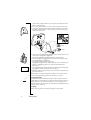
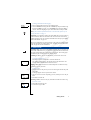
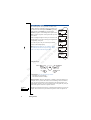
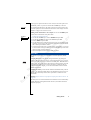


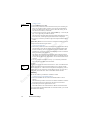
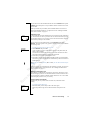
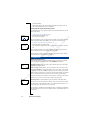
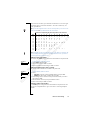

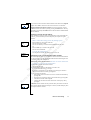
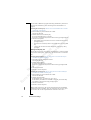
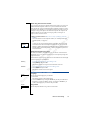
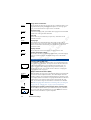

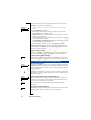



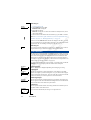








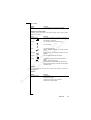
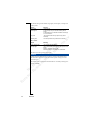

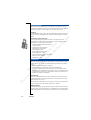

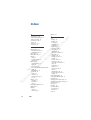

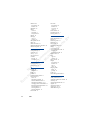
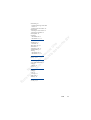
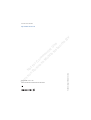
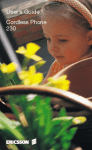


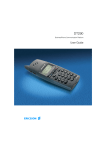
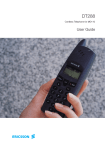
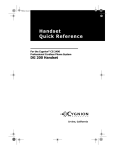
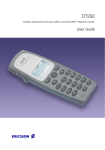


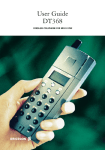
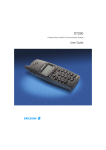
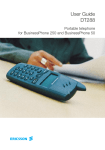
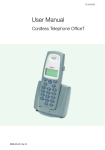
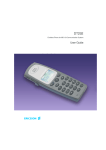


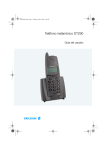
![取扱説明書 [F-01C] - Altehandys.de](http://vs1.manualzilla.com/store/data/006698700_2-1423e4aa8845601d17d5495c0fe871e1-150x150.png)