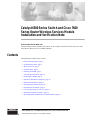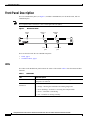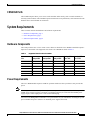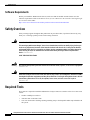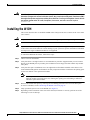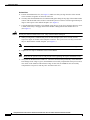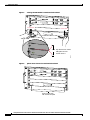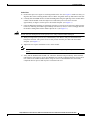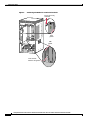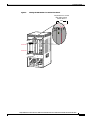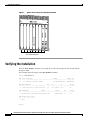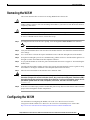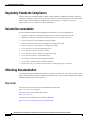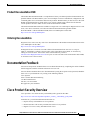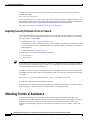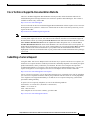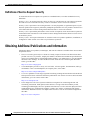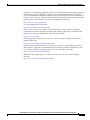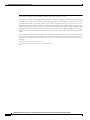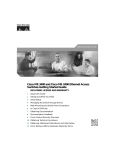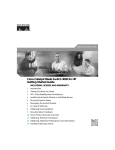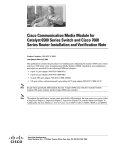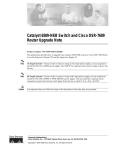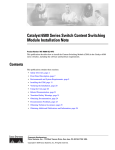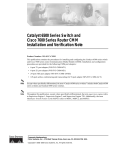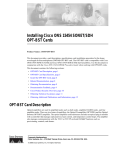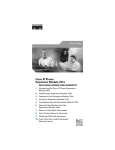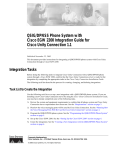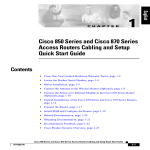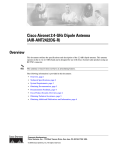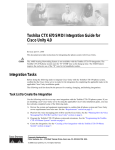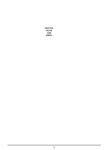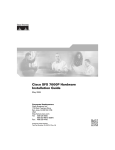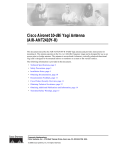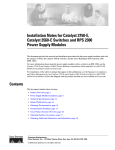Download Cisco Systems 6500 Switch User Manual
Transcript
Catalyst 6500 Series Switch and Cisco 7600 Series Router Wireless Services Module Installation and Verification Note Product number: WS-SVC-WiSM-1-K9 This document provides installation procedures for the Catalyst 6500 Series Switch and Cisco 7600 Series Router Wireless Services Module (WiSM). Contents This publication contains these sections: • Front Panel Description, page 2 • System Requirements, page 3 • Safety Overview, page 4 • Required Tools, page 4 • Installing the WiSM, page 5 • Verifying the Installation, page 12 • Removing the WiSM, page 13 • Regulatory Standards Compliance, page 14 • Related Documentation, page 14 • Obtaining Documentation, page 14 • Documentation Feedback, page 15 • Cisco Product Security Overview, page 15 • Obtaining Technical Assistance, page 16 • Obtaining Additional Publications and Information, page 18 Corporate Headquarters: Cisco Systems, Inc., 170 West Tasman Drive, San Jose, CA 95134-1706 USA © 2005–2006 Cisco Systems, Inc. All rights reserved. Front Panel Description Front Panel Description The Cisco WiSM front panel (see Figure 1) includes a POWER LED, two STATUS LEDs, and two CONSOLE ports. The Compact Flash is internal; it is not a field-replaceable unit (FRU). Figure 1 WiSM Front Panel Status 1 LED Power LED Status 2 LED STATUS 1 POWER STATUS 2 DISK 2 DISK 1 CONSOLE 1 Console 1 port CONSOLE 2 137548 Note Console 2 port These sections describe the Cisco WiSM front panel: • LEDs, page 2 • CONSOLE Ports, page 3 LEDs The LEDs on the WiSM front panel indicate the status of the module. Table 1 lists the LEDs and their functions. Table 1 WiSM LEDs LED Color/Description POWER The POWER LED is green when the module is receiving power and is off when power is removed. STATUS 1 STATUS 2 The STATUS LEDs shows the status as follows: • Orange—Booting the bootloader and running diagnostics • Green (flashing)—Software is accessing the Compact Flash • Green—Controller is initializing • Off—Controller is running normally Catalyst 6500 Series Switch and Cisco 7600 Series Router Wireless Services Module Installation and Verification Note 2 78-17121-04 System Requirements CONSOLE Ports The CONSOLE ports allow you to access each controller either locally (with a console terminal) or remotely (with a modem). The CONSOLE ports are EIA/TIA-232 asynchronous, serial connections with hardware flow control and RJ-45 connectors. System Requirements These sections describe the hardware and software requirements: • Hardware Components, page 3 • Power Requirements, page 3 • Software Requirements, page 4 Hardware Components The Catalyst 6500 series or Cisco 7609 or 7613 chassis in which the Cisco WiSM is installed requires a Supervisor 720 module. The supported slots for the Cisco WiSM are listed in Table 2. Table 2 Supported Slots for the Cisco WiSM Slot Catalyst 6503 Catalyst 6504 Catalyst 6506 Catalyst 6509 Cisco 7609 Catalyst 6513 Cisco 7613 1–3 x x x x – 4 – x x x – 5–6 – – x – – 7–8 – – – x – 9 – – – x x 10–13 – – – – x Power Requirements The Cisco WiSM module requires 254W for operation. Make sure that your chassis can provide this power. Note All Catalyst 6500 chassis (except the Catalyst 6503) require the fan tray 2 module, which requires the 2500W power supply for proper operation. For planning purposes, be aware that the 2500Wt power supply requires a 20A input power circuit with a NEMA plug. You can use the show power command to view power details for your installation, including the system power available and power statistics for installed power supplies and cards. Catalyst 6500 Series Switch and Cisco 7600 Series Router Wireless Services Module Installation and Verification Note 78-17121-04 3 Safety Overview Software Requirements Before you install the WiSM into the chassis, make sure that the module and the chassis meet the software requirements. Refer to the Release Notes for Cisco Wireless LAN Controllers and Lightweight Access Points at this URL: http://www.cisco.com/univercd/cc/td/doc/product/wireless/control/c44/index.htm Safety Overview Safety warnings appear throughout this publication in procedures that, if performed incorrectly, may harm you. A warning symbol precedes each warning statement. Warning IMPORTANT SAFETY INSTRUCTIONS This warning symbol means danger. You are in a situation that could cause bodily injury. Before you work on any equipment, be aware of the hazards involved with electrical circuitry and be familiar with standard practices for preventing accidents. Use the statement number provided at the end of each warning to locate its translation in the translated safety warnings that accompanied this device. Statement 1071 SAVE THESE INSTRUCTIONS Warning Only trained and qualified personnel should be allowed to install, replace, or service this equipment. Statement 1030 Warning Blank faceplates and cover panels serve three important functions: they prevent exposure to hazardous voltages and currents inside the chassis; they contain electromagnetic interference (EMI) that might disrupt other equipment; and they direct the flow of cooling air through the chassis. Do not operate the system unless all cards, faceplates, front covers, and rear covers are in place. Statement 1029 Required Tools These tools are required to install the WiSM in the Catalyst 6500 series switches or the Cisco 7600 series routers: • Number 2 Phillips screwdriver • Antistatic mat or antistatic foam • Your own electrostatic discharge (ESD) grounding strap or the disposable ESD strap included with the system Catalyst 6500 Series Switch and Cisco 7600 Series Router Wireless Services Module Installation and Verification Note 4 78-17121-04 Installing the WiSM Warning Blank faceplates and cover panels serve three important functions: they prevent exposure to hazardous voltages and currents inside the chassis; they contain electromagnetic interference (EMI) that might disrupt other equipment; and they direct the flow of cooling air through the chassis. Do not operate the system unless all cards, faceplates, front covers, and rear covers are in place. Statement 1029 Installing the WiSM This section describes how to install the WiSM in the Catalyst 6500 series switches or the Cisco 7600 series routers. Caution Note To prevent ESD damage, handle modules by the carrier edges only and wear grounding wrist straps. Specific combinations of supervisor engines and modules may not be supported in your chassis. Refer to the release notes of the software version running on your system for specific information on modules and supervisor engine combinations that are not supported. To install the WiSM in the chassis, follow these steps: Step 1 Choose a slot for the WiSM. Step 2 Verify that there is enough clearance to accommodate any interface equipment that you will connect directly to the WiSM ports. If possible, place modules between empty slots that contain only module filler plates. Step 3 Verify that the captive installation screws are tightened on all modules installed in the chassis. This assures that the EMI gaskets on all modules are fully compressed in order to maximize the opening space for the new module or the replacement module. Note If the captive installation screws are loose, the EMI gaskets on the installed modules will push adjacent modules toward the open slot, reducing the opening size and making it difficult to install the replacement module. Step 4 Remove the module filler plate by removing the two Phillips pan-head screws from the filler plate. To remove a module, see the “Removing the WiSM” section on page 13. Step 5 Fully open both ejector levers on the WiSM. (See Figure 2.) Step 6 Depending on the orientation of the slots in the chassis (horizontal or vertical), perform one of the following two sets of substeps. Catalyst 6500 Series Switch and Cisco 7600 Series Router Wireless Services Module Installation and Verification Note 78-17121-04 5 Installing the WiSM Horizontal slots Caution a. Position the WiSM in the slot. (See Figure 2.) Make sure that you align the sides of the module carrier with the slot guides on each side of the slot. b. Carefully slide the WiSM into the slot until the EMI gasket along the top edge of the module makes contact with the module in the slot above it and both ejector levers have closed to approximately 45 degrees with respect to the module faceplate. (See Figure 3.) c. Using the thumb and forefinger of each hand, grasp the two ejector levers and press down to create a small (0.040 inch [1 mm]) gap between the module’s EMI gasket and the module above it. (See Figure 3.) Do not press down too hard on the levers. They will bend and be damaged. d. Note e. Note f. While pressing down, simultaneously close the left and right ejector levers to fully seat the supervisor engine or module in the backplane connector. The ejector levers are fully closed when they are flush with the module faceplate. (See Figure 4.) Failure to fully seat the module in the backplane connector can result in error messages. Tighten the two captive installation screws on the WiSM. Make sure the ejector levers are fully closed before tightening the captive installation screws. Verify that the WiSM STATUS LED is lit. Check the STATUS LED periodically. If the STATUS LED changes from orange to green, the WiSM has successfully completed the boot process and is now online. If the STATUS LED remains orange or turns red, the WiSM has not successfully completed the boot process and may have encountered an error. Catalyst 6500 Series Switch and Cisco 7600 Series Router Wireless Services Module Installation and Verification Note 6 78-17121-04 Installing the WiSM Figure 2 Positioning the Module in a Horizontal Slot Chassis Insert module between slot guides EMI gasket 3 4 5 6 4 5 6 WS-X6K-SUP2-2GE 1 T E US NS ST SY GM OL EM AT ST R CO M Switch 100% T SE PW Load CONSOLE PORT MODE RE PORT 1 PORT 2 CONSOLE SUPERVISOR2 PCMCIA EJECT 1% WS-X6K-SUP2-2GE 2 T E US NS ST SY GM OL EM AT ST CO R PW M Switch 100% T SE Load CONSOLE PORT MODE RE PORT 1 PORT 2 CONSOLE SUPERVISOR2 PCMCIA EJECT 1% 3 4 FAN STATUS 5 6 WS-X6224 US VE AT TI AC SE LE 24 PORT 100FX NE EMI gasket CT XT 58569 ST o o INPUT OK FAN OK OUTPUT FAIL INPUT OK FAN OK OUTPUT FAIL WS-C6500-SFM US AT ST E TIV AC SWITCH FABRIC MDL Ejector lever fully extended Catalyst 6500 Series Switch and Cisco 7600 Series Router Wireless Services Module Installation and Verification Note 78-17121-04 7 Installing the WiSM Figure 3 Clearing the EMI Gasket in a Horizontal Slot Chassis WS-X6K-SUP2-2GE 1 US AT ST LE EM ST SY O NS CO PW M R G M T Switch 100% T SE RE CONSOLE Load CONSOLE PORT MODE PORT 1 SUPERVISOR2 PCMCIA PORT 2 EJECT 1% WS-X6K-SUP2-2GE NK NK LI 2 US AT ST EM ST SY M G O NS CO LI T LE M R PW Switch 100% T SE RE CONSOLE Load CONSOLE PORT MODE PORT 1 SUPERVISOR2 PCMCIA PORT 2 EJECT 1% NK NK LI LI 3 Press down 4 FAN STATUS 5 Press down WS-X6224 S TU VE TI STA AC CT LE SE 24 PORT 100FX XT NE 6 3 4 4 WS-C6500-SFM 5 5 US 1 mm Gap between the module EMI gasket and the module above it E AT TIV ST AC SWITCH FABIR 6 Figure 4 58570 D MDL 6 Ejector Lever Closure in a Horizontal Slot Chassis WS-X6K-SUP2-2GE 1 US AT ST LE EM ST SY O NS CO PW R M G M T Switch 100% T SE RE CONSOLE SUPERVISOR2 Load CONSOLE PORT MODE PORT 1 PCMCIA PORT 2 EJECT 1% WS-X6K-SUP2-2GE NK LI 2 US AT ST LE EM ST SY O NS CO PW R M G M NK LI T Switch 100% T SE RE CONSOLE SUPERVISOR2 Load CONSOLE PORT MODE PORT 1 PCMCIA PORT 2 EJECT 1% NK LI NK LI 3 4 FAN STATUS 5 WS-C6500-SFM S TU STA CT VE TI AC LE SE SWITCH FABRIC MDL XT NE 58571 6 Ejector levers flush with module faceplate Catalyst 6500 Series Switch and Cisco 7600 Series Router Wireless Services Module Installation and Verification Note 8 78-17121-04 Installing the WiSM Vertical slots Caution a. Position the supervisor engine or switching module in the slot. (See Figure 5.) Make sure that you align the sides of the switching-module carrier with the slot guides on the top and bottom of the slot. b. Carefully slide the WiSM into the slot until the EMI gasket along the right edge of the module makes contact with the module in the slot adjacent to it and both ejector levers have closed to approximately 45 degrees with respect to the module faceplate. (See Figure 6.) c. Using the thumb and forefinger of each hand, grasp the two ejector levers and exert a slight pressure to the left, deflecting the module approximately 0.04 inches (1 mm) to create a small gap between the module’s EMI gasket and the module adjacent to it. (See Figure 6.) Do not exert too much pressure on the ejector levers. They will bend and be damaged. d. While pressing on the ejector levers, simultaneously close them to fully seat the WiSM in the backplane connector. The ejector levers are fully closed when they are flush with the module faceplate. (See Figure 7.) e. Tighten the two captive installation screws on the module. Note Make sure that the ejector levers are fully closed before tightening the captive installation screws. f. Verify that the WiSM STATUS LED is lit. Check the STATUS LED periodically. If the STATUS LED changes from orange to green, the WiSM has successfully completed the boot process and is now online. If the STATUS LED remains orange or turns red, the WiSM has not successfully completed the boot process and may have encountered an error. Catalyst 6500 Series Switch and Cisco 7600 Series Router Wireless Services Module Installation and Verification Note 78-17121-04 9 Installing the WiSM Figure 5 Positioning the Module in a Vertical Slot Chassis Ejector lever fully extended WS-C6500-SFM SWITCH FABRIC MDL FAN STATUS WS-X6K-SUP2-2GE MT E M S OL T MG TU R NS SE STE RE PW CO SY STA MT OLE MG TEM NS TUS R SET RE PW SYS CO STA WS-X6K-SUP2-2GE SUPERVISOR2 SUPERVISOR2 ST AT CONSOLE CONSOLE US AC PORT MODE PORT MODE CONSOLE WS-X6224 24 PORT 100FX CONSOLE TIV E US AT ST E TIV AC PCMCIA PCMCIA EJECT EJECT Switch Switch 1% 100% 1% 100% Load Load EMI gasket PORT 1 PORT 1 PORT 2 PORT 2 CT LE XT SE NE 63585 EMI gasket o o INPUT OK FAN OK OUTPUT FAIL INPUT OK FAN OK OUTPUT FAIL 6 Insert module between slot guides 3 4 Catalyst 6500 Series Switch and Cisco 7600 Series Router Wireless Services Module Installation and Verification Note 10 78-17121-04 Installing the WiSM Figure 6 Clearing the EMI Gasket in a Vertical Slot Chassis Gap between the module EMI gasket and the module above it 1 mm WS-C6500-SFM SWITCH FABIRD MDL S TU A ST E TIV AC FAN STATUS WS-X6K-SUP2-2GE MT E M S OL T MG TU R NS SE STE RE PW CO SY STA US AT ST MT OLE MG TEM NS TUS R SET RE PW SYS CO STA WS-X6K-SUP2-2GE SUPERVISOR2 SUPERVISOR2 WS-X6224 24 PORT 100FX CONSOLE CONSOLE E TIV AC PORT MODE PORT MODE CONSOLE CONSOLE Press left PCMCIA PCMCIA EJECT EJECT Switch Switch 1% 100% 1% 100% Load Load PORT 1 PORT 1 CT LE SE XT NE Press left 63586 PORT 2 PORT 2 o o INPUT OK FAN OK OUTPUT FAIL INPUT OK FAN OK OUTPUT FAIL Catalyst 6500 Series Switch and Cisco 7600 Series Router Wireless Services Module Installation and Verification Note 78-17121-04 11 Verifying the Installation Figure 7 Ejector Lever Closure in a Vertical Slot Chassis FAN STATUS T M LE G O T M EM US R NS SE ST AT RE PW SY CO ST CO EM ST SY O NS PW LE STA R T CONSOLE CONSOLE VE TI AC SE T M RE G S M TU CONSOLE PORT MODE CONSOLE PORT MODE PCMCIA PCMCIA EJECT EJECT 1% Switch Switch 100% 1% 100% Load Load PORT 1 PORT 1 XT WS-X6K-SUP2-2GE SUPERVISOR2 US AT ST WS-X6K-SUP2-2GE SUPERVISOR2 WS-X6224 24 PORT 100FX NE SE LE CT 63587 PORT 2 PORT 2 All ejector levers flush with module faceplate Verifying the Installation Enter the show module command to verify that the system acknowledges the new module and has brought it online. This example shows the output of the show module command: Router> show module 2 Mod Ports Card Type Model Serial No. --- ----- -------------------------------------- ------------------ ----------2 10 Wireless Services Module WS-SVC-WISM-1-K9 SAD092504JJ Mod MAC addresses --- ---------------------------------2 0001.0002.0003 to 0001.0002.0012 Hw Fw Sw Status ----- ------------ ------------ ------0.1 12.2(14r)S5 12.2 Ok Mod Sub-Module Model Serial Hw Status --- --------------------------- ------------------ ------------ ------- ------2 Centralized Forwarding Card WS-F6700-CFC SAD092608SY 0.2 Ok Mod Online Diag Status --- ------------------2 Pass Router> Catalyst 6500 Series Switch and Cisco 7600 Series Router Wireless Services Module Installation and Verification Note 12 78-17121-04 Removing the WiSM Removing the WiSM This section describes how to remove an existing WiSM from a chassis slot. Caution Do not remove the Cisco WiSM from the chassis until the module has shut down completely and the STATUS LED is orange or off. You can damage the module if you remove it from the chassis before it completely shuts down. Caution During this procedure, wear grounding wrist straps to avoid ESD damage to the card. To remove a WiSM from the chassis, follow these steps: Step 1 In configuration mode from the router prompt, enter the no power enable module mod command. Note Shutdown may require several minutes. Step 2 Verify that the WiSM is down. Do not remove the module from the switch until the STATUS LEDs are off or orange. Step 3 Use a screwdriver to loosen the captive installation screws at the left and right sides of the module. Step 4 Grasp the left and right ejector levers. Simultaneously, pull the left lever to the left and the right lever to the right to release the module from the backplane connector. Step 5 As you pull the module out of the slot, place one hand under the carrier to support it. Avoid touching the module itself. Step 6 Carefully pull the module straight out of the slot, keeping one hand under the carrier to guide it. Keep the module at a 90-degree orientation to the backplane (horizontal to the floor). Step 7 Place the removed module on an antistatic mat or antistatic foam. Warning Blank faceplates and cover panels serve three important functions: they prevent exposure to hazardous voltages and currents inside the chassis; they contain electromagnetic interference (EMI) that might disrupt other equipment; and they direct the flow of cooling air through the chassis. Do not operate the system unless all cards, faceplates, front covers, and rear covers are in place. Statement 1029 Step 8 If the slot is to remain empty, install a module filler plate to keep dust out of the chassis and to maintain proper airflow through the module compartment. Configuring the WiSM For information on configuring the WiSM, refer to the Cisco Wireless LAN Controller Configuration Guide and the Cisco Wireless LAN Controller Command Reference at this URL: http://www.cisco.com/univercd/cc/td/doc/product/wireless/control/c44/index.htm Catalyst 6500 Series Switch and Cisco 7600 Series Router Wireless Services Module Installation and Verification Note 78-17121-04 13 Regulatory Standards Compliance Regulatory Standards Compliance Catalyst 6500 series switching modules comply with the regulatory standards listed in the Regulatory Compliance and Safety Information for the Catalyst 6500 Series Switches publication. Cisco 7600 series routers comply with the regulatory standards listed in the Regulatory Compliance and Safety Information for the Cisco 7600 Series Router publication. Related Documentation For more detailed installation and configuration information, refer to these publications: • Regulatory Compliance and Safety Information for the Catalyst 6500 Series Switches • Regulatory Compliance and Safety Information for the Cisco 7600 Series Router • Catalyst 6500 Series Switch Module Installation Guide • Catalyst 6500 Series Switch Cisco IOS Software Configuration Guide • Catalyst 6500 Series Switch Software Configuration Guide • Catalyst 6500 Series Switch Command Reference • Cisco 7600 Series Router Installation Guide • Cisco 7600 Series Router Software Configuration Guide • Cisco 7600 Series Router Command Reference • Cisco Wireless LAN Controller Configuration Guide • Cisco Wireless LAN Controller Command Reference • Release Notes for Cisco Wireless LAN Controllers and Lightweight Access Points Obtaining Documentation Cisco documentation and additional literature are available on Cisco.com. Cisco also provides several ways to obtain technical assistance and other technical resources. These sections explain how to obtain technical information from Cisco Systems. Cisco.com You can access the most current Cisco documentation at this URL: http://www.cisco.com/techsupport You can access the Cisco website at this URL: http://www.cisco.com You can access international Cisco websites at this URL: http://www.cisco.com/public/countries_languages.shtml Catalyst 6500 Series Switch and Cisco 7600 Series Router Wireless Services Module Installation and Verification Note 14 78-17121-04 Documentation Feedback Product Documentation DVD The Product Documentation DVD is a comprehensive library of technical product documentation on a portable medium. The DVD enables you to access multiple versions of installation, configuration, and command guides for Cisco hardware and software products. With the DVD, you have access to the same HTML documentation that is found on the Cisco website without being connected to the Internet. Certain products also have .PDF versions of the documentation available. The Product Documentation DVD is available as a single unit or as a subscription. Registered Cisco.com users (Cisco direct customers) can order a Product Documentation DVD (product number DOC-DOCDVD= or DOC-DOCDVD=SUB) from Cisco Marketplace at this URL: http://www.cisco.com/go/marketplace/ Ordering Documentation Registered Cisco.com users may order Cisco documentation at the Product Documentation Store in the Cisco Marketplace at this URL: http://www.cisco.com/go/marketplace/ Nonregistered Cisco.com users can order technical documentation from 8:00 a.m. to 5:00 p.m. (0800 to 1700) PDT by calling 1 866 463-3487 in the United States and Canada, or elsewhere by calling 011 408 519-5055. You can also order documentation by e-mail at [email protected] or by fax at 1 408 519-5001 in the United States and Canada, or elsewhere at 011 408 519-5001. Documentation Feedback You can rate and provide feedback about Cisco technical documents by completing the online feedback form that appears with the technical documents on Cisco.com. You can submit comments about Cisco documentation by using the response card (if present) behind the front cover of your document or by writing to the following address: Cisco Systems Attn: Customer Document Ordering 170 West Tasman Drive San Jose, CA 95134-9883 We appreciate your comments. Cisco Product Security Overview Cisco provides a free online Security Vulnerability Policy portal at this URL: http://www.cisco.com/en/US/products/products_security_vulnerability_policy.html From this site, you will find information about how to: • Report security vulnerabilities in Cisco products. • Obtain assistance with security incidents that involve Cisco products. • Register to receive security information from Cisco. Catalyst 6500 Series Switch and Cisco 7600 Series Router Wireless Services Module Installation and Verification Note 78-17121-04 15 Obtaining Technical Assistance A current list of security advisories, security notices, and security responses for Cisco products is available at this URL: http://www.cisco.com/go/psirt To see security advisories, security notices, and security responses as they are updated in real time, you can subscribe to the Product Security Incident Response Team Really Simple Syndication (PSIRT RSS) feed. Information about how to subscribe to the PSIRT RSS feed is found at this URL: http://www.cisco.com/en/US/products/products_psirt_rss_feed.html Reporting Security Problems in Cisco Products Cisco is committed to delivering secure products. We test our products internally before we release them, and we strive to correct all vulnerabilities quickly. If you think that you have identified a vulnerability in a Cisco product, contact PSIRT: • For Emergencies only — [email protected] An emergency is either a condition in which a system is under active attack or a condition for which a severe and urgent security vulnerability should be reported. All other conditions are considered nonemergencies. • For Nonemergencies — [email protected] In an emergency, you can also reach PSIRT by telephone: Tip • 1 877 228-7302 • 1 408 525-6532 We encourage you to use Pretty Good Privacy (PGP) or a compatible product (for example, GnuPG) to encrypt any sensitive information that you send to Cisco. PSIRT can work with information that has been encrypted with PGP versions 2.x through 9.x. Never use a revoked or an expired encryption key. The correct public key to use in your correspondence with PSIRT is the one linked in the Contact Summary section of the Security Vulnerability Policy page at this URL: http://www.cisco.com/en/US/products/products_security_vulnerability_policy.html The link on this page has the current PGP key ID in use. If you do not have or use PGP, contact PSIRT at the aforementioned e-mail addresses or phone numbers before sending any sensitive material to find other means of encrypting the data. Obtaining Technical Assistance Cisco Technical Support provides 24-hour-a-day award-winning technical assistance. The Cisco Technical Support & Documentation website on Cisco.com features extensive online support resources. In addition, if you have a valid Cisco service contract, Cisco Technical Assistance Center (TAC) engineers provide telephone support. If you do not have a valid Cisco service contract, contact your reseller. Catalyst 6500 Series Switch and Cisco 7600 Series Router Wireless Services Module Installation and Verification Note 16 78-17121-04 Obtaining Technical Assistance Cisco Technical Support & Documentation Website The Cisco Technical Support & Documentation website provides online documents and tools for troubleshooting and resolving technical issues with Cisco products and technologies. The website is available 24 hours a day, at this URL: http://www.cisco.com/techsupport Access to all tools on the Cisco Technical Support & Documentation website requires a Cisco.com user ID and password. If you have a valid service contract but do not have a user ID or password, you can register at this URL: http://tools.cisco.com/RPF/register/register.do Note Use the Cisco Product Identification (CPI) tool to locate your product serial number before submitting a web or phone request for service. You can access the CPI tool from the Cisco Technical Support & Documentation website by clicking the Tools & Resources link under Documentation & Tools. Choose Cisco Product Identification Tool from the Alphabetical Index drop-down list, or click the Cisco Product Identification Tool link under Alerts & RMAs. The CPI tool offers three search options: by product ID or model name; by tree view; or for certain products, by copying and pasting show command output. Search results show an illustration of your product with the serial number label location highlighted. Locate the serial number label on your product and record the information before placing a service call. Submitting a Service Request Using the online TAC Service Request Tool is the fastest way to open S3 and S4 service requests. (S3 and S4 service requests are those in which your network is minimally impaired or for which you require product information.) After you describe your situation, the TAC Service Request Tool provides recommended solutions. If your issue is not resolved using the recommended resources, your service request is assigned to a Cisco engineer. The TAC Service Request Tool is located at this URL: http://www.cisco.com/techsupport/servicerequest For S1 or S2 service requests, or if you do not have Internet access, contact the Cisco TAC by telephone. (S1 or S2 service requests are those in which your production network is down or severely degraded.) Cisco engineers are assigned immediately to S1 and S2 service requests to help keep your business operations running smoothly. To open a service request by telephone, use one of the following numbers: Asia-Pacific: +61 2 8446 7411 (Australia: 1 800 805 227) EMEA: +32 2 704 55 55 USA: 1 800 553-2447 For a complete list of Cisco TAC contacts, go to this URL: http://www.cisco.com/techsupport/contacts Catalyst 6500 Series Switch and Cisco 7600 Series Router Wireless Services Module Installation and Verification Note 78-17121-04 17 Obtaining Additional Publications and Information Definitions of Service Request Severity To ensure that all service requests are reported in a standard format, Cisco has established severity definitions. Severity 1 (S1)—An existing network is down, or there is a critical impact to your business operations. You and Cisco will commit all necessary resources around the clock to resolve the situation. Severity 2 (S2)—Operation of an existing network is severely degraded, or significant aspects of your business operations are negatively affected by inadequate performance of Cisco products. You and Cisco will commit full-time resources during normal business hours to resolve the situation. Severity 3 (S3)—Operational performance of the network is impaired, while most business operations remain functional. You and Cisco will commit resources during normal business hours to restore service to satisfactory levels. Severity 4 (S4)—You require information or assistance with Cisco product capabilities, installation, or configuration. There is little or no effect on your business operations. Obtaining Additional Publications and Information Information about Cisco products, technologies, and network solutions is available from various online and printed sources. • The Cisco Product Quick Reference Guide is a handy, compact reference tool that includes brief product overviews, key features, sample part numbers, and abbreviated technical specifications for many Cisco products that are sold through channel partners. It is updated twice a year and includes the latest Cisco offerings. To order and find out more about the Cisco Product Quick Reference Guide, go to this URL: http://www.cisco.com/go/guide • Cisco Marketplace provides a variety of Cisco books, reference guides, documentation, and logo merchandise. Visit Cisco Marketplace, the company store, at this URL: http://www.cisco.com/go/marketplace/ • Cisco Press publishes a wide range of general networking, training and certification titles. Both new and experienced users will benefit from these publications. For current Cisco Press titles and other information, go to Cisco Press at this URL: http://www.ciscopress.com • Packet magazine is the Cisco Systems technical user magazine for maximizing Internet and networking investments. Each quarter, Packet delivers coverage of the latest industry trends, technology breakthroughs, and Cisco products and solutions, as well as network deployment and troubleshooting tips, configuration examples, customer case studies, certification and training information, and links to scores of in-depth online resources. You can access Packet magazine at this URL: http://www.cisco.com/packet Catalyst 6500 Series Switch and Cisco 7600 Series Router Wireless Services Module Installation and Verification Note 18 78-17121-04 Obtaining Additional Publications and Information • iQ Magazine is the quarterly publication from Cisco Systems designed to help growing companies learn how they can use technology to increase revenue, streamline their business, and expand services. The publication identifies the challenges facing these companies and the technologies to help solve them, using real-world case studies and business strategies to help readers make sound technology investment decisions. You can access iQ Magazine at this URL: http://www.cisco.com/go/iqmagazine or view the digital edition at this URL: http://ciscoiq.texterity.com/ciscoiq/sample/ • Internet Protocol Journal is a quarterly journal published by Cisco Systems for engineering professionals involved in designing, developing, and operating public and private internets and intranets. You can access the Internet Protocol Journal at this URL: http://www.cisco.com/ipj • Networking products offered by Cisco Systems, as well as customer support services, can be obtained at this URL: http://www.cisco.com/en/US/products/index.html • Networking Professionals Connection is an interactive website for networking professionals to share questions, suggestions, and information about networking products and technologies with Cisco experts and other networking professionals. Join a discussion at this URL: http://www.cisco.com/discuss/networking • World-class networking training is available from Cisco. You can view current offerings at this URL: http://www.cisco.com/en/US/learning/index.html Catalyst 6500 Series Switch and Cisco 7600 Series Router Wireless Services Module Installation and Verification Note 78-17121-04 19 Obtaining Additional Publications and Information This document is to be used in conjunction with the documents listed in the “Related Documentation” section. CCVP, the Cisco Logo, and the Cisco Square Bridge logo are trademarks of Cisco Systems, Inc.; Changing the Way We Work, Live, Play, and Learn is a service mark of Cisco Systems, Inc.; and Access Registrar, Aironet, BPX, Catalyst, CCDA, CCDP, CCIE, CCIP, CCNA, CCNP, CCSP, Cisco, the Cisco Certified Internetwork Expert logo, Cisco IOS, Cisco Press, Cisco Systems, Cisco Systems Capital, the Cisco Systems logo, Cisco Unity, Enterprise/Solver, EtherChannel, EtherFast, EtherSwitch, Fast Step, Follow Me Browsing, FormShare, GigaDrive, GigaStack, HomeLink, Internet Quotient, IOS, iPhone, IP/TV, iQ Expertise, the iQ logo, iQ Net Readiness Scorecard, iQuick Study, LightStream, Linksys, MeetingPlace, MGX, Networking Academy, Network Registrar, Packet, PIX, ProConnect, RateMUX, ScriptShare, SlideCast, SMARTnet, StackWise, The Fastest Way to Increase Your Internet Quotient, and TransPath are registered trademarks of Cisco Systems, Inc. and/or its affiliates in the United States and certain other countries. All other trademarks mentioned in this document or Website are the property of their respective owners. The use of the word partner does not imply a Any Internet Protocol (IP) addresses used in this document are not intended to be actual addresses. Any examples, command display output, and figures included in the document are shown for illustrative purposes only. Any use of actual IP addresses in illustrative content is unintentional and coincidental. © 2005–2006 Cisco Systems, Inc. All rights reserved. Printed in the USA on recycled paper containing 10% postconsumer waste. Catalyst 6500 Series Switch and Cisco 7600 Series Router Wireless Services Module Installation and Verification Note 20 78-17121-04