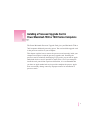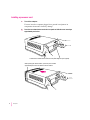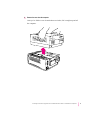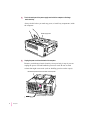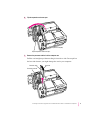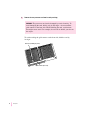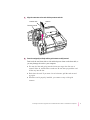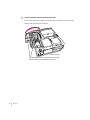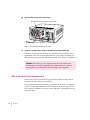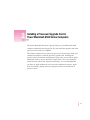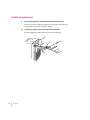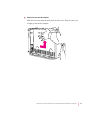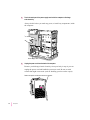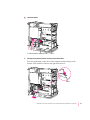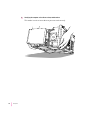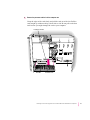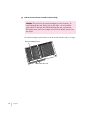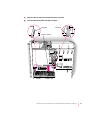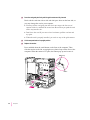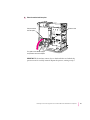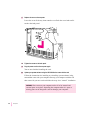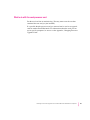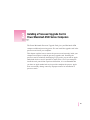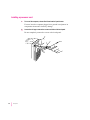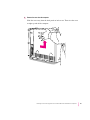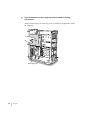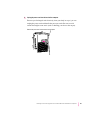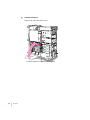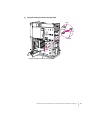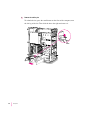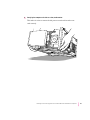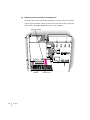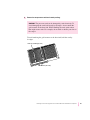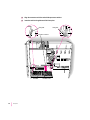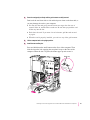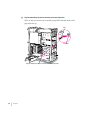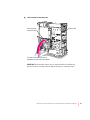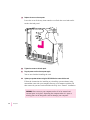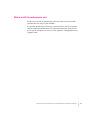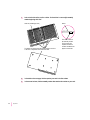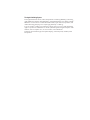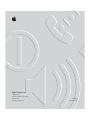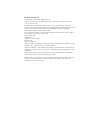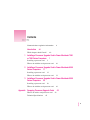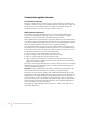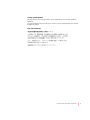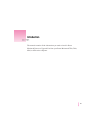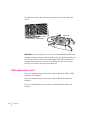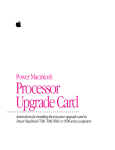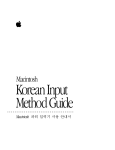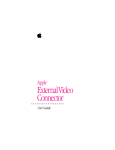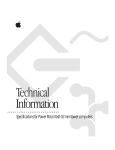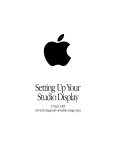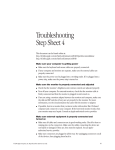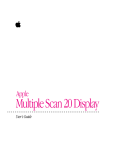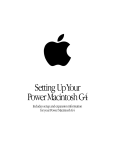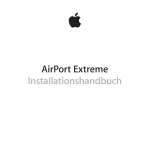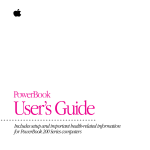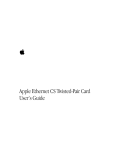Download Apple 7500 Series Personal Computer User Manual
Transcript
1 Installing a Processor Upgrade Card in Power Macintosh 7500 or 7600 Series Computers The Power Macintosh Processor Upgrade Card gives your Macintosh 7500 or 7600 computer additional processing power. You can install the upgrade card in the processor card slot in your computer. This chapter explains how to remove the processor card currently inside your computer and replace it with the processor upgrade card. Installing the processor card is technically challenging. If you prefer, you can ask an Appleauthorized dealer or service provider to install it for a fee. If you attempt to install the card yourself but experience difficulties, it is recommended that you have an Apple-authorized service provider complete the process. Apple does not warranty damage caused by improper removal or installation of processor cards. 1 Installing a processor card 1 Turn off the computer. For now, leave the computer plugged in to ground it and protect its components from static electricity damage. 2 Press the two release buttons under the front panel and slide the cover toward you approximately two inches. Locate the two release buttons under the front panel ledge with your fingertips. While pressing the release buttons, pull the top cover forward approximately two inches to release it from the chassis. 2 Chapter 1 3 Remove the cover from the computer. After you’ve slid the cover forward about two inches, lift it straight up and off the computer. Installing a Processor Upgrade Card in Power Macintosh 7500 or 7600 Series Computers 3 4 Touch the metal part of the power supply case inside the computer to discharge static electricity. Always do this before you touch any parts, or install any components, inside the computer. Power supply case 5 Unplug the power cord from the back of the computer. Because you discharged static electricity from your body in step 4, you can unplug the power cord and handle the processor cards. Be sure to avoid actions that might create static (such as shuffling your feet on the carpet). Remove the power cord from the back of the computer. (back of computer) 4 Chapter 1 6 Flip the expansion card cover open. (front of computer) Flip the expansion card cover open. 7 Remove the processor card that’s in the computer now. Pull the card straight up without rocking it from side to side. Do not pull on the heat sink because you might damage the card or your computer. Processor card Heat sink Processor card slot Installing a Processor Upgrade Card in Power Macintosh 7500 or 7600 Series Computers 5 8 Remove the new processor card from its static-proof bag. WARNING The processor card can be damaged by static electricity. To avoid damaging the card, hold it only by the edges—do not touch the gold contacts or the heat sink. While handling the card, avoid actions that might create static. For example, do not walk or shuffle your feet on the carpet. To avoid touching the gold contacts or the heat sink, hold the card by its edges. Heat sink (shaded gray here) Gold contacts (two rows) 6 Chapter 1 9 Align the connectors on the card with the processor card slot. Processor card Heat sink Processor card slot 10 Press the card gently but firmly until the gold contacts are fully inserted. Don’t rock the card from side to side and don’t press down on the heat sink, or you may damage the card or your computer m You may feel the card going into the slot in two stages: the first row of contacts slides in, and then the second row. Be sure that you push the card all the way into the slot. m Don’t force the card. If you meet a lot of resistance, pull the card out and try again. m When the card is properly installed, you cannot see any of the gold contacts. Installing a Processor Upgrade Card in Power Macintosh 7500 or 7600 Series Computers 7 11 Close the expansion card cover and snap it into place. If the cover won’t close, make sure the processor card has been inserted all the way into the processor card slot. (front of computer) Flip the expansion card cover closed and snap it into place. Be sure to snap the cover back down on both ends. 8 Chapter 1 12 Replace the cover on the computer. Set the top cover down so that there is about a two-inch gap between the back of the top cover and the back of the chassis. Slide the top cover all the way back until it snaps into place. Installing a Processor Upgrade Card in Power Macintosh 7500 or 7600 Series Computers 9 13 Plug the power cord into the computer again. Plug the power cord into the back of the computer. (back of computer) You are now finished installing the card. 14 Update your system software using the CD-ROM disc that came with the card. Follow the instructions for installing or reinstalling system software in the manual that came with your computer. Start up your computer with the CD that came with your new card and follow the steps for a “normal” installation. WARNING Never turn on your computer unless all of its internal and external parts are in place. Operating the computer when it is open or missing parts can be dangerous, and can damage your computer. What to do with the used processor card Put the used card into an antistatic bag. (You may want to use the one that contained the new card you just installed.) It is possible that the processor card you removed can be used as an upgrade card for another Power Macintosh. For information about the cards you can use in specific computers, be sure to see the Appendix, “Swapping Processor Upgrade Cards.” 10 Chapter 1 2 Installing a Processor Upgrade Card in Power Macintosh 8500 Series Computers The Power Macintosh Processor Upgrade Card gives your Macintosh 8500 computer additional processing power. You can install the upgrade card in the processor card slot in your computer. This chapter explains how to remove the processor card currently inside your computer and replace it with the processor upgrade card. Installing the processor card is technically challenging. If you prefer, you can ask an Appleauthorized dealer or service provider to install it for a fee. If you attempt to install the card yourself but experience difficulties, it is recommended that you have an Apple-authorized service provider complete the process. Apple does not warranty damage caused by improper removal or installation of processor cards. 11 Installing a processor card 1 To turn off the computer, choose Shut Down from the Special menu. For now, leave the computer plugged in to ground it and protect its components from static electricity damage. 2 Loosen the four large screws at the corners of the back panel. Do not completely remove the screws or the back panel. 12 Chapter 2 3 Remove the cover from the computer. Slide the cover away from the back panel an inch or two. Then raise the cover straight up and off the computer. Installing a Processor Upgrade Card in Power Macintosh 8500 Series Computers 13 4 Touch the metal part of the power supply case inside the computer to discharge static electricity. Always do this before you touch any parts, or install any components, inside the computer. Power supply case 5 Unplug the power cord from the back of the computer. Because you discharged static electricity from your body in step 4, you can unplug the power cord and handle the processor cards. Be sure to avoid actions that might create static (such as shuffling your feet on the carpet). Remove the power cord from the back of the computer. 14 Chapter 2 6 Lower the retainer. To lower the retainer, squeeze the sides to unlatch it. 7 For easy access to the processor card slot, remove the retainer. Press the small button on the floor of the computer near the left leg of the retainer. Then slide the retainer to the right and remove it. Button Installing a Processor Upgrade Card in Power Macintosh 8500 Series Computers 15 8 Gently lay the computer on its side on a clean, stable surface. This makes it easier to insert the new processor card correctly. 16 Chapter 2 9 Remove the processor card that’s in the computer now. Grasp the edges of the card firmly and pull the card out of the slot. Pull the card straight up without rocking it from side to side. Do not pull on the heat sink because you might damage the card or your computer. Processor card slot Heat sink Processor card Installing a Processor Upgrade Card in Power Macintosh 8500 Series Computers 17 10 Remove the new processor card from its static-proof bag. WARNING The processor card can be damaged by static electricity. To avoid damaging the card, hold it only by the edges—do not touch the gold contacts or the heat sink. While handling the card, avoid actions that might create static. For example, do not walk or shuffle your feet on the carpet. To avoid touching the gold contacts or the heat sink, hold the card by its edges. Heat sink (shaded gray here) Gold contacts (two rows) 18 Chapter 2 11 Align the connector end of the card with the processor card slot. 12 Insert the card into the guides and slide it into place. Card guide Card guide Processor card slot Heat sink Processor card Installing a Processor Upgrade Card in Power Macintosh 8500 Series Computers 19 13 Press the card gently but firmly until the gold contacts are fully inserted. Don’t rock the card from side to side and don’t press down on the heat sink, or you may damage the card or your computer. m You may feel the card going into the slot in two stages: the first row of contacts slides in, and then the second row. Be sure that you push the card all the way into the slot. m Don’t force the card. If you meet a lot of resistance, pull the card out and try again. m When the card is properly installed, you can’t see any of the gold contacts. 14 Lift the computer back to its upright position. 15 Replace the retainer. Press and hold down the small button on the floor of the computer. Then slide the retainer to the left, engaging the two plastic loops on the floor of the computer. When the retainer is in place, the button pops up and secures it. Plastic loop Button 20 Chapter 2 16 Raise the retainer back into place. Snap the retainer back into place. Processor card This guide on the retainer engages the processor card in the computer. IMPORTANT If the retainer cannot close so that both sides are latched, the processor card is not fully inserted. Repeat the process, starting at step 7. Installing a Processor Upgrade Card in Power Macintosh 8500 Series Computers 21 17 Replace the cover on the computer. Lower the cover all the way down onto the case. Push the cover back until it touches the back panel. 18 Tighten the screws on the back panel. 19 Plug the power cord into the computer again. You are now finished installing the card. 20 Update your system software using the CD-ROM disc that came with the card. Follow the instructions for installing or reinstalling system software in the manual that came with your computer. Start up your computer with the CD that came with your new card and follow the steps for a “normal” installation. WARNING Never turn on your computer unless all of its internal and external parts are in place. Operating the computer when it is open or missing parts can be dangerous, and can damage your computer. 22 Chapter 2 What to do with the used processor card Put the used card into an antistatic bag. (You may want to use the one that contained the new card you just installed.) It is possible that the processor card you removed can be used as an upgrade card for another Power Macintosh. For information about the cards you can use in specific computers, be sure to see the Appendix, “Swapping Processor Upgrade Cards.” Installing a Processor Upgrade Card in Power Macintosh 8500 Series Computers 23 24 Chapter 2 3 Installing a Processor Upgrade Card in Power Macintosh 9500 Series Computers The Power Macintosh Processor Upgrade Card gives your Macintosh 9500 computer additional processing power. You can install the upgrade card in the processor card slot in your computer. This chapter explains how to remove the processor card currently inside your computer and replace it with the processor upgrade card. Installing the processor card is technically challenging. If you prefer, you can ask an Appleauthorized dealer or service provider to install it for a fee. If you attempt to install the card yourself but experience difficulties, it is recommended that you have an Apple-authorized service provider complete the process. Apple does not warranty damage caused by improper removal or installation of processor cards. 25 Installing a processor card 1 To turn off the computer, choose Shut Down from the Special menu. For now, leave the computer plugged in to ground it and protect its components from static electricity damage. 2 Loosen the six large screws at the corners and sides of the back panel. Do not completely remove the screws or the back panel. 26 Chapter 3 3 Remove the cover from the computer. Slide the cover away from the back panel an inch or two. Then raise the cover straight up and off the computer. Installing a Processor Upgrade Card in Power Macintosh 9500 Series Computers 27 4 Touch the metal part of the power supply case inside the computer to discharge static electricity. Always do this before you touch any parts, or install any components, inside the computer. Power supply case 28 Chapter 3 5 Unplug the power cord from the back of the computer. Because you discharged static electricity from your body in step 4, you can unplug the power cord and handle the processor cards. Be sure to avoid actions that might create static (such as shuffling your feet on the carpet). Remove the power cord from the back of the computer. Installing a Processor Upgrade Card in Power Macintosh 9500 Series Computers 29 6 Lower the auxiliary fan. Squeeze the sides and pull it down. To lower the auxiliary fan, squeeze the sides to unlatch it. 30 Chapter 3 7 Unplug the auxiliary fan from the main logic board. Plug Connector Unplug the auxiliary fan from the main logic board. Installing a Processor Upgrade Card in Power Macintosh 9500 Series Computers 31 8 Remove the auxiliary fan. To unlatch the fan, press the small button on the floor of the computer, near the left leg of the fan. Then slide the fan to the right and remove it. Button 32 Chapter 3 9 Gently lay the computer on its side on a clean, stable surface. This makes it easier to remove the old processor card and insert the new card correctly. Installing a Processor Upgrade Card in Power Macintosh 9500 Series Computers 33 10 Remove the processor card that’s in the computer now. Grasp the edges of the card firmly and pull the card out of the slot. Pull the card straight up without rocking it from side to side. Do not pull on the heat sink because you might damage the card or your computer. Processor card slot Heat sink 34 Chapter 3 Processor card 11 Remove the new processor card from its static-proof bag. WARNING The processor card can be damaged by static electricity. To avoid damaging the card, hold it only by the edges—do not touch the gold contacts or the heat sink. While handling the card, avoid actions that might create static. For example, do not walk or shuffle your feet on the carpet. To avoid touching the gold contacts or the heat sink, hold the card by its edges. Heat sink (shaded gray here) Gold contacts (two rows) Installing a Processor Upgrade Card in Power Macintosh 9500 Series Computers 35 12 Align the connector end of the card with the processor card slot. 13 Insert the card into the guides and slide it into place. Card guide Processor card slot Heat sink 36 Chapter 3 Processor card Card guide 14 Press the card gently but firmly until the gold contacts are fully inserted. Don’t rock the card from side to side and don’t press down on the heat sink, or you may damage the card or your computer. m You may feel the card going into the slot in two stages: the first row of contacts slides in, and then the second row. Be sure that you push the card all the way into the slot. m Don’t force the card. If you meet a lot of resistance, pull the card out and try again. m When the card is properly installed, you can’t see any of the gold contacts. 15 Lift the computer back to its upright position. 16 Install the new auxiliary fan. Press and hold down the small button on the floor of the computer. Then slide the fan to the left, engaging the two plastic loops on the floor of the computer. When the fan is in place, the button pops up and secures it. Plastic loop Button Installing a Processor Upgrade Card in Power Macintosh 9500 Series Computers 37 17 Plug the new auxiliary fan into the connector on the main logic board. There is only one correct way to insert the plug. Notice that the notch on the plug must face up. Plug Connector Plug the auxiliary fan into the connector on the main logic board. 38 Chapter 3 18 Lift the auxiliary fan back into place. Snap the auxiliary fan back into place. Processor card This guide on the auxiliary fan housing engages the processor card in the computer. IMPORTANT If the retainer cannot close so that both sides are latched, the processor card is not fully inserted. Repeat the process, starting at step 7. Installing a Processor Upgrade Card in Power Macintosh 9500 Series Computers 39 19 Replace the cover on the computer. Lower the cover all the way down onto the case. Push the cover back until it touches the back panel. 20 Tighten the screws on the back panel. 21 Plug the power cord into the computer again. You are now finished installing the card. 22 Update your system software using the CD-ROM disc that came with the card. Follow the instructions for installing or reinstalling system software in the manual that came with your computer. Start up your computer with the CD that came with your new card and follow the steps for a “normal” installation. WARNING Never turn on your computer unless all of its internal and external parts are in place. Operating the computer when it is open or missing parts can be dangerous, and can damage your computer. 40 Chapter 3 What to do with the used processor card Put the used card into an antistatic bag. (You may want to use the one that contained the new card you just installed.) It is possible that the processor card you removed can be used as an upgrade card for another Power Macintosh. For information about the cards you can use in specific computers, be sure to see the Appendix, “Swapping Processor Upgrade Cards.” Installing a Processor Upgrade Card in Power Macintosh 9500 Series Computers 41 Appendix Swapping Processor Upgrade Cards This appendix provides important information about different processor upgrade cards and helps you know which ones can be installed in specific Macintosh computers you may have. What to do with a used processor card If you removed a 120 megahertz (MHz) processor card from your Power Macintosh 7600, 8500, or 9500 series computer, you can use it to upgrade the processor in a Power Macintosh 7500/100 model. Follow the instructions in Chapter 1 of this manual. If you removed a 132 MHz or 150 MHz processor card from your Power Macintosh, you may be able to use it to upgrade another Power Macintosh model. Follow the steps on the next page to determine whether you can use the card in another computer. 43 1 Look on both sides of the card for a sticker. On the sticker is a seven-digit assembly number beginning with “630-.” Heat sink (shaded gray here) Sticker xxxxxxx xxxxxxx xxxxxxx xxxx 630-XXXX The sticker may be anywhere along these edges on the front of the card, or anywhere on the back of the card. 44 Appendix This “630-” number is the assembly number. The Xs shown here represent the various numbers and letters that appear on the sticker. 2 In the table on the next page, find the speed of your card in the first column. 3 In the second column, find the assembly number that matches the number on your card. 4 Read across the table to see which models of Power Macintosh your card can be installed in. Not all cards are compatible with all models. Card speed Assembly number 7500/7600 series 8500 series 9500 series Workgroup server 8550 100 MHz 630-1219 yes yes yes no 120 MHz 630-1733 yes yes yes no 630-1734 yes yes yes no 630-2054 yes yes yes no 630-1351 yes no yes no 630-1568 yes no yes no 630-1451 no no yes no 630-1735 no no yes no 630-1736 no no yes no 630-2059 yes yes yes yes 630-2060 no yes yes no 630-1737 no no yes no 630-2088 no yes yes no 132 MHz 150 MHz WARNING If you install the card in a Macintosh model with which it is not compatible, the card may not work reliably. Apple Computer, Inc. does not support this configuration. If you do not install the used card in another computer, be sure to store the card in an antistatic bag. Technical specifications 180 MHz 604e processor card m 180 MHz m built-in floating point unit m 45 MHz system bus Appendix 45 The Apple Publishing System This Apple manual was written, edited, and produced on a desktop publishing system using Apple Macintosh computers and QuarkXPress. Technical illustrations were drawn in Adobe™ Illustrator; screen shots were created and modified with system software, ExposurePro, and Adobe Photoshop. Final pages were output using PostScript™ technology. Text type is Times®, display type is Helvetica® Narrow, and cover type is Apple Garamond, Apple’s corporate font. Ornaments are custom symbols designed for Apple Computer. Some elements, such as computer voice, are set in Courier, a fixed-width font. PostScript, the LaserWriter page-description language, was developed by Adobe Systems Incorporated. Apple Computer, Inc. 1 Infinite Loop Cupertino, California 95014-2084 408-996-1010 http://www.apple.com 030-6883-A Printed in U.S.A. Power Macintosh Processor Upgrade Card Instructions for installing the processor upgrade card in Power Macintosh 7500, 7600, 8500, or 9500 series computers K Apple Computer, Inc. © 1996 Apple Computer, Inc. All rights reserved. Under the copyright laws, this manual may not be copied, in whole or in part, without the written consent of Apple. The Apple logo is a trademark of Apple Computer, Inc., registered in the U.S. and other countries. Use of the “keyboard” Apple logo (Option-Shift-K) for commercial purposes without the prior written consent of Apple may constitute trademark infringement and unfair competition in violation of federal and state laws. Every effort has been made to ensure that the information in this manual is accurate. Apple is not responsible for printing or clerical errors. Apple Computer, Inc. 1 Infinite Loop Cupertino, CA 95014-2084 408-996-1010 http://www.apple.com Apple, the Apple logo, Macintosh, LaserWriter, and Power Macintosh are trademarks of Apple Computer, Inc., registered in the U.S. and other countries. Adobe, the Adobe logo, Adobe Illustrator, ExposurePro, Adobe Photoshop, and PostScript are trademarks of Adobe Systems Incorporated or its subsidiaries and may be registered in certain jurisdictions. Helvetica and Times are registered trademarks of Linotype-Hell AG and/or its subsidiaries. Simultaneously published in the United States and Canada. Mention of third-party products is for informational purposes only and constitutes neither an endorsement nor a recommendation. Apple assumes no responsibility with regard to the performance or use of these products. Contents Communications regulation information Introduction iv vii Which chapter should I read? viii 1 Installing a Processor Upgrade Card in Power Macintosh 7500 or 7600 Series Computers 1 Installing a processor card 2 What to do with the used processor card 10 2 Installing a Processor Upgrade Card in Power Macintosh 8500 Series Computers 11 Installing a processor card 12 What to do with the used processor card 23 3 Installing a Processor Upgrade Card in Power Macintosh 9500 Series Computers 25 Installing a processor card 26 What to do with the used processor card 41 Appendix Swapping Processor Upgrade Cards What to do with a used processor card Technical Specifications 43 43 45 iii Communications regulation information FCC declaration of conformity This device complies with part 15 of the FCC rules. Operation is subject to the following two conditions: (1) This device may not cause harmful interference, and (2) this device must accept any interference received, including interference that may cause undesired operation. See instructions if interference to radio or television reception is suspected. Radio and television interference The equipment described in this manual generates, uses, and can radiate radio-frequency energy. If it is not installed and used properly—that is, in strict accordance with Apple’s instructions—it may cause interference with radio and television reception. This equipment has been tested and found to comply with the limits for a Class B digital device in accordance with the specifications in Part 15 of FCC rules. These specifications are designed to provide reasonable protection against such interference in a residential installation. However, there is no guarantee that interference will not occur in a particular installation. You can determine whether your computer system is causing interference by turning it off. If the interference stops, it was probably caused by the computer or one of the peripheral devices. If your computer system does cause interference to radio or television reception, try to correct the interference by using one or more of the following measures: m Turn the television or radio antenna until the interference stops. m Move the computer to one side or the other of the television or radio. m Move the computer farther away from the television or radio. m Plug the computer into an outlet that is on a different circuit from the television or radio. (That is, make certain the computer and the television or radio are on circuits controlled by different circuit breakers or fuses.) If necessary, consult an Apple-authorized service provider or Apple. See the service and support information that came with your Apple product. Or, consult an experienced radio/television technician for additional suggestions. IMPORTANT Changes or modifications to this product not authorized by Apple Computer, Inc., could void the FCC Certification and negate your authority to operate the product. This product was tested for FCC compliance under conditions that included the use of Apple peripheral devices and Apple shielded cables and connectors between system components. It is important that you use Apple peripheral devices and shielded cables and connectors between system components to reduce the possibility of causing interference to radios, television sets, and other electronic devices. You can obtain Apple peripheral devices and the proper shielded cables and connectors through an Apple-authorized dealer. For non-Apple peripheral devices, contact the manufacturer or dealer for assistance. Responsible party: Robert Steinfeld, Apple Computer, Inc., 1 Infinite Loop, Cupertino, CA 95014-2084, 408-974-2618. iv Communications Regulation Information Industry Canada statement This Class B device meets all requirements of the Canadian Interference-Causing equipment regulations. Cet appareil numérique de la Class B respecte toutes les exigences du Règlement sur le matériel brouilleur du Canada. VCCI Class 2 statement Communications Regulation Information v Introduction The manual contains all the information you need to install a Power Macintosh Processor Upgrade Card into your Power Macintosh 7500, 7600, 8500, or 9500 series computer. vii This illustration shows the processor card and auxiliary fan that may come with it. Auxiliary fan Power Macintosh Processor Card IMPORTANT If you install the processor card in a Power Macintosh 9500 series computer and the card comes with an auxiliary fan, you should install the fan. (You do not need the fan for a Power Macintosh 7500, 7600, or 8500 series computer.) If the processor card you are installing does not come with an auxiliary fan, the fan is not required for that card. Which chapter should I read? If you are installing the processor card in a Power Macintosh 7500 or 7600 computer, read Chapter 1. If you are installing the processor card in a Power Macintosh 8500, read Chapter 2. If you are installing the processor card in a Power Macintosh 9500, read Chapter 3. viii Introduction