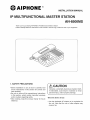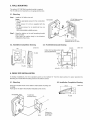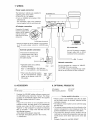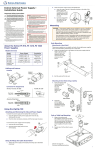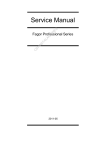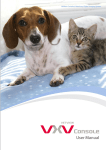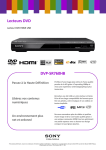Download Aiphone AN-8500MS Telephone User Manual
Transcript
IN Thank you for purchasing AIPHONE's IP Multifunctional Master Station. Please carefully follow the instructions in this manual to ensure long, trouble-free use of your equipment. 0 0 0 Before installation or use, be sure to carefully read all the instructions in this section for correct and safe operation. Be sure to follow all the precautionary instructions in this section, which contain important warnings and/or cautions regarding safety. After reading, keep this manual handy for future reference. Indicates a potentially hazardous situation which, if mishandled, could result in moderate or minor personal injury, and/or property damage. When the Unit is in Use 0 Use the dedicated AC adapter or its equivalent for the unit. Note that the use of other adapter may cause a fire. 2. GENERAL DESCRIPTION The AN-8500MS is an IP multifunctional master station designed for use with AIPHONE's network intercom system that employs the packet audio technology*'. Connecting the IP multifunctional master station to a network permits the ideal system for in-house or wide-area information transmission applications, such as paging, periodical broadcasts, and background music broadcasts, to be built in combination with the AN-8000MI Multi interface unit and AN-8000EX IP Intercom Exchange. Using an optional YC-280 Wall mounting bracket, the station can be mounted on a wall, or tilted for easy key operation when used on a desktop. *' Technology related to audio transmission over a network. 3. FEATURES Clear conversations between stations over wide band. The system's echo cancellation*2feature makes hands-free duplex conversation possible (conversations made without using a handset at both parties) between stations. Can be connected to an existing local area network (LAN) or wide-area network (WAN). The system can also be easily connected to fiber-optic networks without restrictions on operating distance. The dedicated software program enables centralized control with a personal computer. * System maintenance (verifying operation log and line supervision) can also be performed with a personal computer and Internet browser. 0 Connecting the station to a PoE (Power over Ethernet) switching hub eliminates the need for an AC adapter. A PC can be cascaded with the station. If power is not supplied to the station, hub function will not work. 0 ** A circuit that prevents acoustic feedback or echo generated when the voice output from the station's internal speaker enters the microphone. 4. WHEN MOUNTING THE STATION ON A WALL When mounting the station on a wall, the orientation of the handset hook needs to be changed. Step 1. Raise the number directory cover forward tab. Number directory covet Step 2. Remove both the number directory cover and the directory. Remove the handset hook and reverse its orientation, then replace. Step 3. After replacing the directory on the station, hook the directory cover's forward tab and push on the upper part of the directory cover. 5. WALL MOUNTING The optional YC-280 Wall mounting bracket is required. The YC-280 can be mounted to a one-gang electrical box. 5.1. Mounting Step 1. Install the YC-280 to the wall Notes 0 Use the appropriate screws for the construction of wall. 0 Wood screws 3.5 x 20 are supplied with the YC-280. 0 No fitting screws for an electrical box are supplied. Use commercially available screws. iting Step 2. Hang the station on the wall mounting bracket hook to install. Push down the station body in the direction indicated by the arrows. Wood screw 3.5 x 20 (supplied with the YC-280) 5.2. Installation Completion Drawing 5.3. YC-280 Dimensional Drawing Unit: mm 148 4.6 x 6 Unit: mm YC-280 K- IN In desktop installations, the front operation panel can be inclined 16" from the desk surface for easier operation by attaching the YC-280 Wall mounting bracket to its bottom surface. 6.1. Mounting 6.2. Installation Hang the YC-280's hook on the station's wall bracket mounting slot to install. Push up the YC-280 in the direction indicated by the arrows. t- AN-8500MsA h YC-280 Wall mounting bracket ~~ Rubber foot Hook the YC-280) Unit: mm 205.2 YC-280 7.WIRING Power supply connection The following 2 methods are available for supplying power to the station. 0 From a DC 12 V AC adapter From an IEEE802.3af compliant PoE switching hub (For connection, refer to the instruction manual supplied with the switching hub.) AN-8500MS rear 0 12V- AC adapter connection 4WmA <>-T-T> Cable Connect the AC adapter*. Install the supplied ferrite clamp on the AC adapter cable by winding the cable around the ferrite clamp once Ferrite clamp (accessory) b * Use the AC adapter AD-121OP (optional) or the equivalent. As for the usable adapter, consult the AIPHONE sales Off PC connection External speaker connection Press down the desired pushin terminal button with a tip of standard driver, and insert the cable securely. Use a UTP category 5 straightthrough cable with an RJ-45 connector for this connection. 11 mm * Applicable cables are as follows. 0 IN-,-. When using the external speaker, set the internal/external speaker switch on the bottom to the EXT. SP position. sp Can be connected to a network of IOBASETI1OOBASE-TX in auto-sensing. Use a UTP category 5 straight-through cable with an RJ-45 connector for this connection. HOT COM Conductor diameter: 00.4 - 1.3 mm (AWGI 6 - 26), Solid wire 00.7 - 1.4 mm (AWGI 6 - 22), Stranded wire EXT. sp I 8. A SQRY CD* .................................................................... Ferrite clamp ...................................................... * 1 1 Contains the AN-8000 setting software program and the AN-8000 series instruction manual. The Setup Launcher is automatically started when the supplied CD-ROM is inserted into the PC's drive. Note If your PC's CD drive is not compatible with the AutoRun function, the setup guide is not automatically started even when the CD is inserted. Use either "Explorer" or "My Computer" to execute the following files, or use [Start -+ Run] in the Task Bar and enter the following command. <Drive where CD is placed> \index.html For example, when placing the CD in the "d" drive, 4 d:\index.html AC adapter: Wall mounting bracket: AD-1210P YC-280 Version update information ( 0 0 0 0 Please contact to the AIPHONE sales office to obtain the up-to-date version for firmware, software and the instruction manuals. The software version number can be confirmed using the Help menu. The current firmware version can be confirmed on the system management screen displayed when the browser establishes the connection to the station. The instruction manual version number can be confirmed by checking the preparation date (year and month) shown at the lower right corner of the last page. Example: Prepared in July 2006: 200607