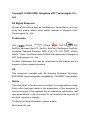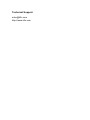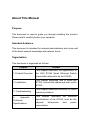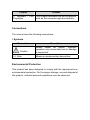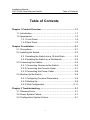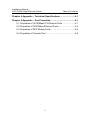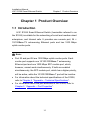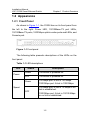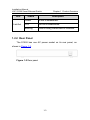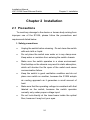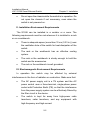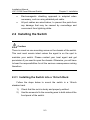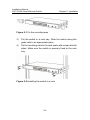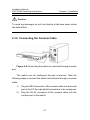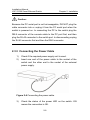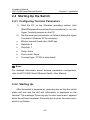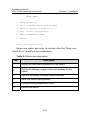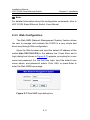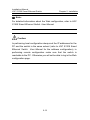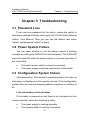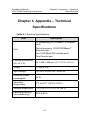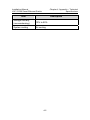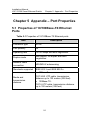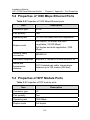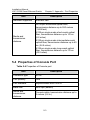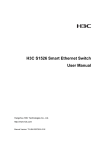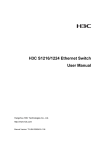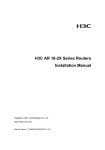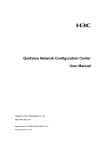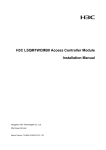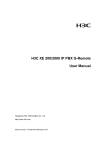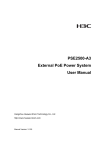Download Addtron Technology S1526 Switch User Manual
Transcript
H3C S1526 Smart Ethernet Switch Installation Manual Hangzhou H3C Technologies Co., Ltd. http://www.h3c.com Manual Version: T2-IM-20080221-3.03 Copyright © 2005-2008, Hangzhou H3C Technologies Co., Ltd. All Rights Reserved No part of this manual may be reproduced or transmitted in any form or by any means without prior written consent of Hangzhou H3C Technologies Co., Ltd. Trademarks H3C, , Aolynk, , H3Care, , TOP G, , IRF, NetPilot, Neocean, NeoVTL, SecPro, SecPoint, SecEngine, SecPath, Comware, Secware, Storware, NQA, VVG, V2G, VnG, PSPT, XGbus, N-Bus, TiGem, InnoVision and HUASAN are trademarks of Hangzhou H3C Technologies Co., Ltd. All other trademarks that may be mentioned in this manual are the property of their respective owners. CE This equipment complies with the following European Directives: 89/336/EEC (electromagnetic compatibility), 73/23/EEC (low voltage). Notice The information in this document is subject to change without notice. Every effort has been made in the preparation of this document to ensure accuracy of the contents, but all statements, information, and recommendations in this document do not constitute the warranty of any kind, express or implied. To obtain the latest information, please access: http://www.h3c.com Technical Support [email protected] http://www.h3c.com About This Manual Purpose This document is used to guide you through installing this product. Please read it carefully before your operation. Intended Audience This document is intended for network administrators who know well of the basic network knowledge and network terms. Organization This document is organized as follows: Chapter Content 1 Product Overview This chapter describes the appearance of the H3C S1526 Smart Ethernet Switch (hereinafter referred to as the S1526). 2 Installation This chapter describes how to install the S1526, connect the cables and start up the S1526. 3 Troubleshooting This chapter describes solutions for some common problems. 4 Appendix Technical Specifications – This chapter describes the technical specifications of the S1526, such as the physical dimensions and power consumption. Chapter Content 5 Appendix – Port Properties This chapter describes the port properties, such as the connector type and quantity. Conventions The manual uses the following conventions: I. Symbols Convention Description Caution Means reader be careful. Improper operation may cause data loss or damage to equipment. Note Means a complementary description. Environmental Protection This product has been designed to comply with the requirements on environmental protection. For the proper storage, use and disposal of this product, national laws and regulations must be observed. Installation Manual H3C S1526 Smart Ethernet Switch Table of Contents Table of Contents Chapter 1 Product Overview ........................................................1-1 1.1 Introduction ........................................................................1-1 1.2 Appearance........................................................................1-2 1.2.1 Front Panel ..............................................................1-2 1.2.2 Rear Panel...............................................................1-3 Chapter 2 Installation ....................................................................2-1 2.1 Precautions ........................................................................2-1 2.2 Installing the Switch ...........................................................2-3 2.2.1 Installing the Switch into a 19-Inch Rack ................2-3 2.2.2 Installing the Switch on a Workbench .....................2-5 2.3 Connecting the Cables.......................................................2-6 2.3.1 Connecting Devices to the Switch...........................2-6 2.3.2 Connecting the Console Cable................................2-7 2.3.3 Connecting the Power Cable...................................2-8 2.4 Starting Up the Switch .......................................................2-9 2.4.1 Configuring Terminal Parameters ...........................2-9 2.4.2 Starting Up...............................................................2-9 2.4.3 Web Configuration.................................................2-11 Chapter 3 Troubleshooting...........................................................3-1 3.1 Password Loss...................................................................3-1 3.2 Power System Failure........................................................3-1 3.3 Configuration System Failure.............................................3-1 i Installation Manual H3C S1526 Smart Ethernet Switch Table of Contents Chapter 4 Appendix – Technical Specifications ........................4-1 Chapter 5 Appendix – Port Properties.........................................5-1 5.1 Properties of 10/100Base-TX Ethernet Ports ....................5-1 5.2 Properties of 1000 Mbps Ethernet Ports............................5-2 5.3 Properties of SFP Module Ports ........................................5-2 5.4 Properties of Console Port.................................................5-3 ii Installation Manual H3C S1526 Smart Ethernet Switch Chapter 1 Product Overview Chapter 1 Product Overview 1.1 Introduction H3C S1526 Smart Ethernet Switch (hereinafter referred to as the S1526) is suitable for the networking of small and medium-sized enterprises, and Internet cafe. It provides one console port, 24 × 10/100Base-TX autosensing Ethernet ports and two 1000 Mbps uplink combo ports. Note: z Port 25 and port 26 are 1000 Mbps uplink combo ports. Each combo port supports one 10/100/1000Base-T autosensing Ethernet port and one 1000 Mbps SFP module port, which, however, cannot work simultaneously. If both are enabled simultaneously, the SFP module port, which has a higher priority, will be active, while the 10/100/1000Base-T port will be inactive. z For information about the technical specifications of the S1526, refer to Chapter 4 “Appendix – Technical Specifications”. z For information about the port attributes of the S1526, refer to Chapter 5 “Appendix – Port Properties”. 1-1 Installation Manual H3C S1526 Smart Ethernet Switch Chapter 1 Product Overview 1.2 Appearance 1.2.1 Front Panel As shown in Figure 1-1, the S1526 has on its front panel from the left to the right: Power LED, 10/100Base-TX port LEDs, 10/100Base-TX ports, 1000 Mbps uplink combo ports and LEDs, and Console port. Figure 1-1 Front panel The following table presents descriptions of the LEDs on the front panel. Table 1-1 LED descriptions LED Status Description Green The switch is powered on. OFF The switch is powered off. Power Green Speed OFF 100 Mbps port: A link in 100 Mbps. 1000 Mbps port: A link in 1000 Mbps. 100 Mbps port: A link in 10 Mbps or no link is established. 1000 Mbps port: A link in 10/100 Mbps or no link is established. 1-2 Installation Manual H3C S1526 Smart Ethernet Switch LED Link/Act Chapter 1 Product Overview Status Description Green A link is established. OFF No link is established. Blinking Data is being transmitted or received. 1.2.2 Rear Panel The S1526 has one AC power socket on its rear panel, as shown in Figure 1-2. Figure 1-2 Rear panel 1-3 Installation Manual H3C S1526 Smart Ethernet Switch Chapter 2 Installation Chapter 2 Installation 2.1 Precautions To avoid any damage to the device or human body arising from improper use of the S1526, please follow the precautions and requirements listed below. I. Safety precautions z Unplug the switch before cleaning. Do not clean the switch with wet cloth or liquid. z Do not place the switch near water or in any damp area. Keep water or moisture from entering the switch chassis. z Make sure the switch operates in a clean environment. Dust buildup on the chassis may result in static absorption, which will shorten the life span of the switch and cause communication failure. z Keep the switch in good ventilation condition and do not place one switch on another, because the S1526 adopts air cooling approach as it generates a small amount of heat. z Make sure that the operating voltage is consistent with that labeled on the switch, because the switch operates normally only under proper voltage input. z Do not look directly at the laser beam inside the optical fiber, because it may hurt your eyes. 2-1 Installation Manual H3C S1526 Smart Ethernet Switch z Chapter 2 Installation Do not open the chassis while the switch is in operation. Do not open the chassis if not necessary, even when the switch is not powered on. II. Installation Environment Requirements The S1526 can be installed in a corridor or a room. The following requirements must be met wherever it is installed in a rack or on a workbench. z There is adequate space (more than 10 cm (0.33 in.)) near the ventilation hole of the switch for heat dissipation of the switch. z The rack or the workbench has an effective cooling system. z The rack or the workbench is sturdy enough to hold the switch and its accessories. z The rack or the workbench is well grounded. III. Electromagnetic Environment Requirements In operation the switch may be affected by external interferences in the form of radiation or conduction. Make sure that: z The AC power supply unit is a TN system and the AC power socket uses a three-terminal, single-phase power socket with Protection Earth (PE), so that the interference from the power supply system can be effectively filtered by the filter circuit in the device. z The switch is kept far away from high-power radio launchers, radar launchers, and any equipment with high-frequency and high-current. 2-2 Installation Manual H3C S1526 Smart Ethernet Switch z Chapter 2 Installation Electromagnetic shielding approach is adopted when necessary, such as using shielded port cable. z All port cables are wired indoor, to prevent the ports from any damage that may be caused by overvoltage and overcurrent from lightning strike. 2.2 Installing the Switch Caution: There is a seal on one mounting screw on the chassis of the switch. This seal must remain intact unless the agent is on the spot to maintain your switch. Please contact your local agent and get permission if you need to open the chassis. Otherwise, you will have to bear the responsibilities for all the serious consequences arising therefrom. 2.2.1 Installing the Switch into a 19-Inch Rack Follow the steps below to mount the switch in a 19-inch standard rack. 1) Check that the rack is sturdy and properly earthed. 2) Use the screws to fix the mounting ears to both sides of the front panel of the switch. 2-3 Installation Manual H3C S1526 Smart Ethernet Switch Chapter 2 Installation Figure 2-1 Fix the mounting ears 3) Put the switch in a rack tray. Slide the switch along the guide rails to an appropriate place. 4) Fix the mounting ears to the rack posts with screws at both sides. Make sure the switch is securely fixed to the rack tray. Figure 2-2 Installing the switch in a rack 2-4 Installation Manual H3C S1526 Smart Ethernet Switch Chapter 2 Installation Note: The mounting brackets are used for fixing rather than weight bearing. In a 19-inch standard rack, the weight of the switch is supported by the tray beneath it. 2.2.2 Installing the Switch on a Workbench In circumstances that a 19-inch standard rack is not available, you can mount the switch on a clean workbench. You are recommended to fasten the feet to the switch before installation. Take the following steps to fasten the feet: 1) Remove the sticker on the feet accompanied with the device. 2) Stick the feet to the round recesses on the bottom of the device. Figure 2-3 Fastening the feet to the switch 2-5 Installation Manual H3C S1526 Smart Ethernet Switch Chapter 2 Installation 2.3 Connecting the Cables 2.3.1 Connecting Devices to the Switch I. Connect the device to the Ethernet port Use either crossover cables or straight through cables to connect the PC(s) or other device(s) to the Ethernet ports on the switch. II. Connect the device to the uplink port z If the 10/100/1000Base-T Ethernet port is to be used as the uplink port, connect the device to it with either a crossover cable or a straight through cable. z If the SFP module port is to be used as the uplink port, connect the SFP module to it firstly, and then connect the LC connector of the optical fiber to the SFP module, as shown in the following figure. Figure 2-4 Connecting to the SFP module port 2-6 Installation Manual H3C S1526 Smart Ethernet Switch Chapter 2 Installation Caution: To avoid eye damages, do not look directly at the laser beam inside the optical fiber. 2.3.2 Connecting the Console Cable Figure 2-5 Connecting the switch to a terminal through console port The switch can be configured through a terminal. Take the following steps to connect the switch and terminal through a console cable. 1) Plug the DB-9 connector of the console cable into the serial port of the PC through which the switch is to be configured. 2) Plug the RJ-45 connector of the console cable into the console port of the switch. 2-7 Installation Manual H3C S1526 Smart Ethernet Switch Chapter 2 Installation Caution: Because the PC serial port is not hot-swappable, DO NOT plug the cable connector into or unplug it from the PC serial port when the switch is powered on. In connecting the PC to the switch plug the DB-9 connector of the console cable to the PC port first, and then plug the RJ-45 connector to the switch port. In disconnecting unplug the RJ-45 connector first and then the DB-9 connector. 2.3.3 Connecting the Power Cable 1) Check if the required power supply unit is used. 2) Insert one end of the power cable to the socket of the switch and the other end to the socket of the external power supply. Figure 2-6 Connecting the power cable 3) Check the status of the power LED on the switch. ON means the connection is OK. 2-8 Installation Manual H3C S1526 Smart Ethernet Switch Chapter 2 Installation 2.4 Starting Up the Switch 2.4.1 Configuring Terminal Parameters 1) Start the PC. In the Windows operating system, click [Start/Programs/Accessories/Communications] to run the Hyper Terminal program on the PC. 2) Set the serial port parameters, as follows (taking the Hyper z Bits per second (baud rate): 9600 bps z Data bits: 8 z Stop bits: 1 z Parity: None z Flow control: None z Terminal type: VT100 or auto detect Terminal in Windows XP for example): Note: For detailed information about terminal parameter configuration, refer to H3C S1526 Smart Ethernet Switch User Manual. 2.4.2 Starting Up After the switch is powered on, press any key so that the switch starts self test and the self test information is displayed on the terminal. The message “Press any key to enter main menu” appears when the self test completes. Press any key to enter the main menu, which is as follows: 2-9 Installation Manual H3C S1526 Smart Ethernet Switch MAIN Chapter 2 Installation MENU 1. Modify password 2. Set IP address/Subnet mask/Gateway 3. Reset to default configuration 4. Save current configuration 5. Modify management VLAN 0. Reboot Enter your choice (0-5): Select one option and enter its number after the “Enter your choice (0-5):” to perform the configuration. Table 2-1 Menu item description No. Description 1 Modify the Web NMS password for the switch 2 Set the IP address, subnet mask and gateway for the switch 3 Restore the switch to factory default settings 4 Save the current configuration 5 Configure the management VLAN 0 Reboot the switch 2-10 Installation Manual H3C S1526 Smart Ethernet Switch Chapter 2 Installation Note: For detailed information about the configuration commands, refer to H3C S1526 Smart Ethernet Switch User Manual. 2.4.3 Web Configuration The Web NMS (Network Management System) feature allows the user to manage and maintain the S1526 in a very simple and direct way through Web configuration. Open the Web browser and input the default IP address of the switch http://192.168.0.234 in the address bar. Press Enter and a login dialog box (shown in Figure 2-7) appears, prompting for a user name and password. For the first time login, input the default user name: admin, and password: admin. Click <OK> or press Enter to enter the Web NMS home page. Figure 2-7 Web NMS login dialog box 2-11 Installation Manual H3C S1526 Smart Ethernet Switch Chapter 2 Installation Note: For detailed information about the Web configuration, refer to H3C S1526 Smart Ethernet Switch User Manual. Caution: In performing local configuration always set the IP addresses for the PC and the switch in the same subnet (refer to H3C S1526 Smart Ethernet Switch User Manual for the address configuration); in performing remote configuration make sure that the switch is reachable to the PC. Otherwise you will not be able to log in the Web configuration page. 2-12 Installation Manual H3C S1526 Smart Ethernet Switch Chapter 3 Troubleshooting Chapter 3 Troubleshooting 3.1 Password Loss If you lose your password for the switch, restore the switch to the factory settings at first by referring to H3C S1526 Smart Ethernet Switch User Manual. Then you can use the default user name “admin” and password “admin” to log in. 3.2 Power System Failure You can know whether or not the power system is working normally by reading the PWR LED on the front panel. The PWR LED should be solid ON when the power system is in normal operation. If not, check that: z The switch power cable is correctly connected. z The power supply meets the requirement of the switch. 3.3 Configuration System Failure After powered up, if the switch is operating properly, the start-up information is displayed on the console terminal. If the configuration system fails, the terminal displays garbled characters or nothing at all. I. No information on the terminal If the switch is powered up and there is no information on the console terminal, check the following in order: z The power supply is working normally. z The console cable is correctly connected. 3-1 Installation Manual H3C S1526 Smart Ethernet Switch z Chapter 3 Troubleshooting The console cable is in good condition and the terminal (HyperTerminal for example) parameter settings are correct. Refer to section 2.4.1 “Configuring Terminal Parameters” for information about terminal parameter settings. II. Garbled characters on the terminal Make sure you have set on your terminal the following parameters correctly (HyperTerminal): z Bits per second = 9600 z Data bits = 8 z Parity = None z Stop bits = 1 z Flow control = None z Terminal emulation = VT100 or Auto detect Reconfigure the parameters if their values are different from the above. 3-2 Installation Manual H3C S1526 Smart Ethernet Switch Chapter 4 Appendix – Technical Specifications Chapter 4 Appendix – Technical Specifications Table 4-1 Technical specifications Item Description 24 autosensing 10/100Base-TX Ethernet ports Port Two autosensing 10/100/1000Base-T Ethernet ports Two 1000 Mbps SFP module ports One Console port Physical dimensions (H × W × D) 44 × 440 × 230 mm (1.7 ×17.3 × 9.1 in.) Weight 2.7 kg (6.0 lb.) Input voltage 100 VAC to 240 VAC, 50/60 Hz Maximum power consumption 15 W Operating temperature 0°C to 40°C (32°F to 104°F) Storage temperature –10°C to +70°C (14°F to 158°F) Operating humidity (noncondensing) 20% to 85% 4-1 Installation Manual H3C S1526 Smart Ethernet Switch Chapter 4 Appendix – Technical Specifications Item Description Storage humidity (noncondensing) 10% to 90% System cooling Air cooling 4-2 Installation Manual H3C S1526 Smart Ethernet Switch Chapter 5 Appendix – Port Properties Chapter 5 Appendix – Port Properties 5.1 Properties of 10/100Base-TX Ethernet Ports Table 5-1 Properties of 10/100Base-TX Ethernet ports Item Description Connector type RJ-45 Port quantity 24 Operating rate 10/100 Mbps and auto negotiation Duplex mode Half duplex, full duplex and auto negotiation Network cable connection MDI/MDI-X autosensing Standards supported IEEE 802.3 and IEEE 802.3u z Media and transmission distance 10Base-T: CAT-3/4/5 UTP cable, transmission distance up to 100 meters (328 feet) z 100Base-TX: CAT-5 UTP cable, transmission distance up to 100 meters (328 feet) 5-1 Installation Manual H3C S1526 Smart Ethernet Switch Chapter 5 Appendix – Port Properties 5.2 Properties of 1000 Mbps Ethernet Ports Table 5-2 Properties of 1000 Mbps Ethernet ports Item Description Connector type RJ-45 Port quantity Two Operating rate 10/100/1000 Mbps and Auto negotiation Duplex mode Half duplex, full duplex and auto negotiation (10/100 Mbps) Full duplex and auto negotiation (1000 Mbps) Network cable connection MDI/MDI-X Standards supported IEEE802.3, IEEE802.3u and IEEE802.3z Media and transmission distance CAT-5 twisted pair cable, transmission distance up to 100 meters (328 feet) 5.3 Properties of SFP Module Ports Table 5-3 Properties of SFP module ports Item Description Connector type LC Port quantity Two Operating rate 1000 Mbps Duplex mode Full duplex 5-2 Installation Manual H3C S1526 Smart Ethernet Switch Chapter 5 Appendix – Port Properties Item Standard supported Description IEEE802.3ab 50/125µm multimode optical fiber, transmission distance up to 550 meters (1,804 feet) Media and transmission distance 9/125µm single-mode short-reach optical fiber, transmission distance up to 10 km (6.2 miles) 9/125µm single-mode intermediate-reach optical fiber, transmission distance up to 40 km (24.9 miles) 9/125µm single-mode long-reach optical fiber, transmission distance up to 70 km (43.5 miles) 5.4 Properties of Console Port Table 5-4 Properties of Console port Item Description Connector type RJ-45 Port quantity One Port standard Asynchronous EIA/TIA-232 Baud rate 9600 bps (default) Media and transmission distance Console cable, transmission distance up to 2 meters (6.6 in.) 5-3