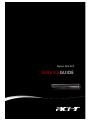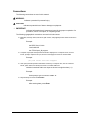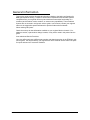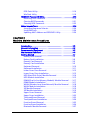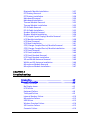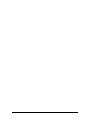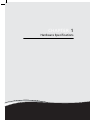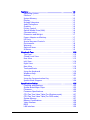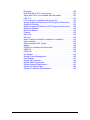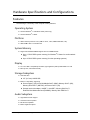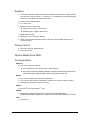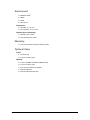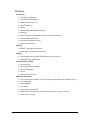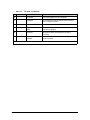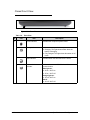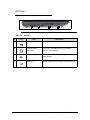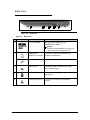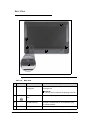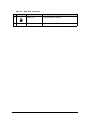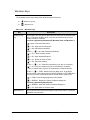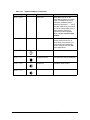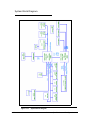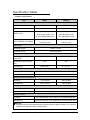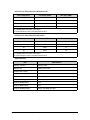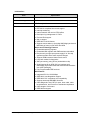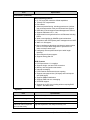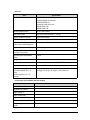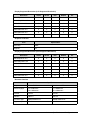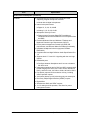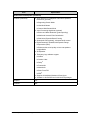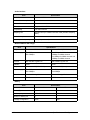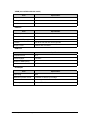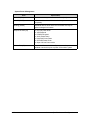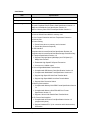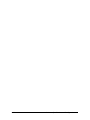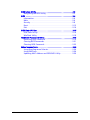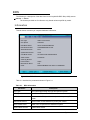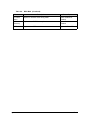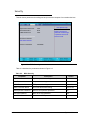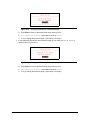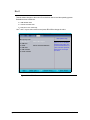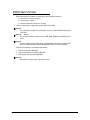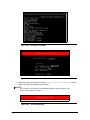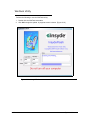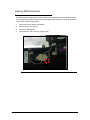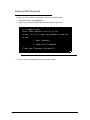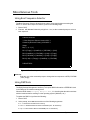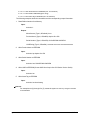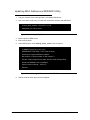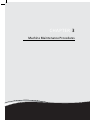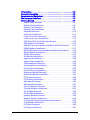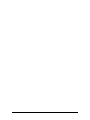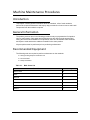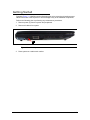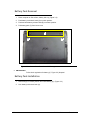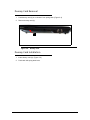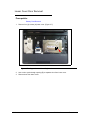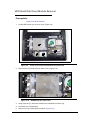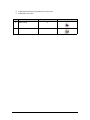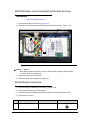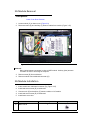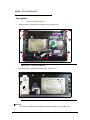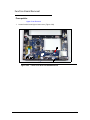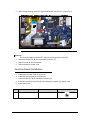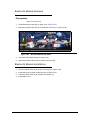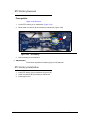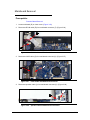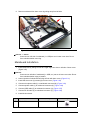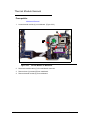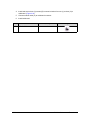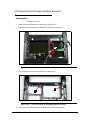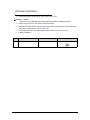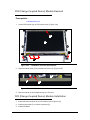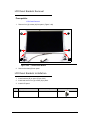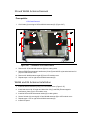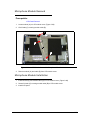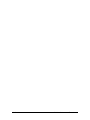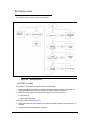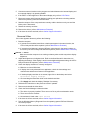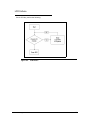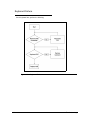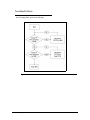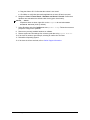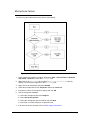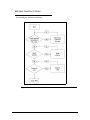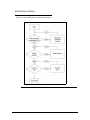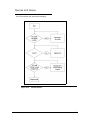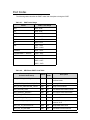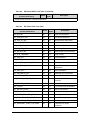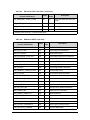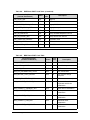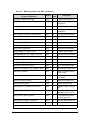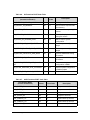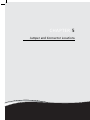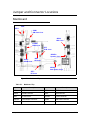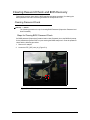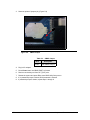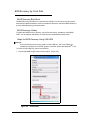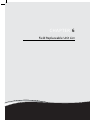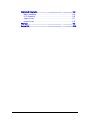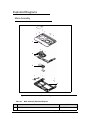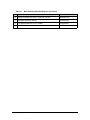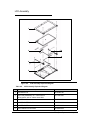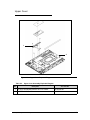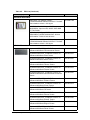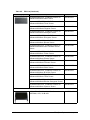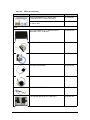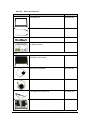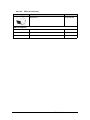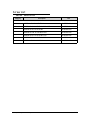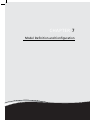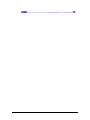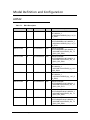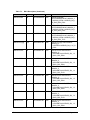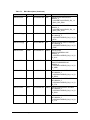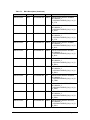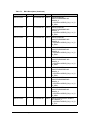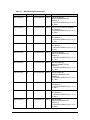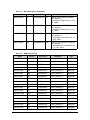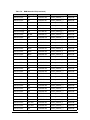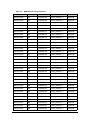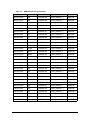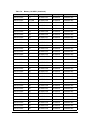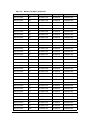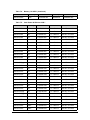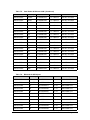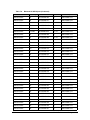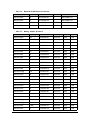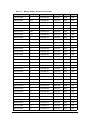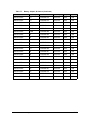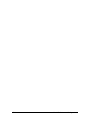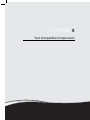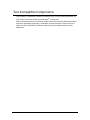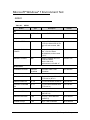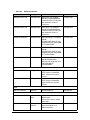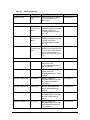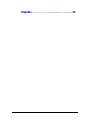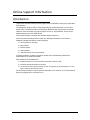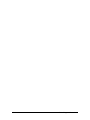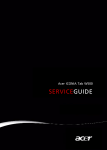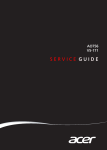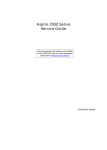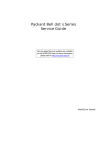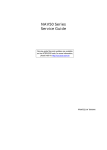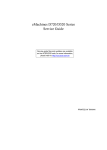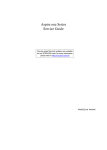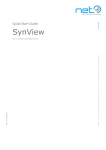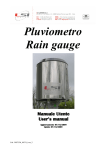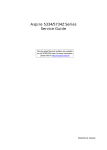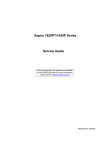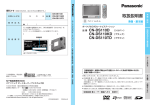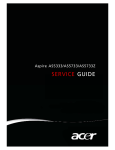Download Acer 522 Laptop User Manual
Transcript
Aspire One 522 SERVICEGUIDE Revision History Refer to the table below for the updates made to this service guide. Date Chapter Updates Service guide files and updates are available on the ACER/CSD Website. For more information, go to http://csd.acer.com.tw. The information in this guide is subject to change without notice. Copyright Copyright © 2010 by Acer Incorporated. All rights reserved. No part of this publication may be reproduced, transmitted, transcribed, stored in a retrieval system, or translated into any language or computer language, in any form or by any means, electronic, mechanical, magnetic, optical, chemical, manual or otherwise, without the prior written permission of Acer Incorporated. Disclaimer The information in this guide is subject to change without notice. There are no representations or warranties, either expressed or implied, with respect to the contents hereof and specifically disclaims any warranties of merchantability or fitness for any particular purpose. The software described in this manual is sold or licensed “as is”. Should the programs prove defective following their purchase, the buyer (not the manufacturer, distributor, or its dealer) assumes the entire cost of all necessary servicing, repair, and any incidental or consequential damages resulting from any defect in the software. ii Conventions The following conventions are used in this manual: ! WARNING: Indicates a potential for personal injury. ! CAUTION: Indicates a potential loss of data or damage to equipment. + IMPORTANT: Indicates information that is important to know for the proper completion of a procedure, choice of an option, or completing a task. The following typographical conventions are used in this document: Book titles, directory names, file names, path names, and program/process names are shown in italics. Example: the DRS5 User's Guide /usr/local/bin/fd the /TPH15spool_M program Computer output (text that represents information displayed on a computer screen, such as menus, prompts, responses to input, and error messages) are shown in constant width. Example: [01] The server has been stopped User input (text that represents information entered by a computer user, such as command names, option letters, and words) are shown in constant width bold. Variables contained within user input are shown in angle brackets (< >). Example: At the prompt, type run <file name> -m Keyboard keys are shown in bold italics. Example: After entering data, press Enter. iii General information This service guide provides all technical information relating to the basic configuration for Acer global product offering. To better fit local market requirements and enhance product competitiveness, your regional office may have decided to extend the functionality of a machine (such as add-on cards, modems, or extra memory capabilities). These localized features are not covered in this generic service guide. In such cases, contact your regional offices or the responsible personnel/channel to provide further technical details. When ordering FRU parts: Check the most up-to-date information available on your regional Web or channel. If, for whatever reason, a part number change is made, it may not be noted in this printed service guide. Acer-authorized Service Providers: Your Acer office may have a different part number code than those given in the FRU list in this service guide. The list provided by your regional Acer office must be used to order FRU parts for repair and service of customer machines. iv 0 CHAPTER 1 Hardware Specifications Features . . . . . . . . . . . . . . . . . . . . . . . . . . . . . . . . . . . . . . . . . . . . 1-5 Operating System . . . . . . . . . . . . . . . . . . . . . . . . . . . . . . . . . . .1-5 Platform . . . . . . . . . . . . . . . . . . . . . . . . . . . . . . . . . . . . . . . . . .1-5 System Memory . . . . . . . . . . . . . . . . . . . . . . . . . . . . . . . . . . . .1-5 Display. . . . . . . . . . . . . . . . . . . . . . . . . . . . . . . . . . . . . . . . . . . .1-5 Storage Subsystem . . . . . . . . . . . . . . . . . . . . . . . . . . . . . . . . . .1-5 Audio Subsystem . . . . . . . . . . . . . . . . . . . . . . . . . . . . . . . . . . .1-5 Graphics . . . . . . . . . . . . . . . . . . . . . . . . . . . . . . . . . . . . . . . . . .1-6 Privacy Control . . . . . . . . . . . . . . . . . . . . . . . . . . . . . . . . . . . . .1-6 Optical Media Drive (N/A) . . . . . . . . . . . . . . . . . . . . . . . . . . . .1-6 Communication . . . . . . . . . . . . . . . . . . . . . . . . . . . . . . . . . . . .1-6 Dimension and Weight . . . . . . . . . . . . . . . . . . . . . . . . . . . . . .1-7 Power Adapter and Battery. . . . . . . . . . . . . . . . . . . . . . . . . . .1-7 I/O Ports. . . . . . . . . . . . . . . . . . . . . . . . . . . . . . . . . . . . . . . . . . .1-7 Special Keys and Controls . . . . . . . . . . . . . . . . . . . . . . . . . . . .1-7 Environment . . . . . . . . . . . . . . . . . . . . . . . . . . . . . . . . . . . . . . .1-8 Warranty . . . . . . . . . . . . . . . . . . . . . . . . . . . . . . . . . . . . . . . . . .1-8 Optional Items . . . . . . . . . . . . . . . . . . . . . . . . . . . . . . . . . . . . .1-8 Software . . . . . . . . . . . . . . . . . . . . . . . . . . . . . . . . . . . . . . . . . .1-9 Notebook Tour. . . . . . . . . . . . . . . . . . . . . . . . . . . . . . . . . . . . . . . 1-10 Top View . . . . . . . . . . . . . . . . . . . . . . . . . . . . . . . . . . . . . . . . . .1-10 Closed Front View . . . . . . . . . . . . . . . . . . . . . . . . . . . . . . . . . .1-12 Rear View . . . . . . . . . . . . . . . . . . . . . . . . . . . . . . . . . . . . . . . . .1-13 Left View. . . . . . . . . . . . . . . . . . . . . . . . . . . . . . . . . . . . . . . . . .1-14 Right View . . . . . . . . . . . . . . . . . . . . . . . . . . . . . . . . . . . . . . . .1-15 Base View . . . . . . . . . . . . . . . . . . . . . . . . . . . . . . . . . . . . . . . . .1-16 Touchpad Basics . . . . . . . . . . . . . . . . . . . . . . . . . . . . . . . . . . . .1-18 Using the Keyboard . . . . . . . . . . . . . . . . . . . . . . . . . . . . . . . . .1-19 Windows Keys. . . . . . . . . . . . . . . . . . . . . . . . . . . . . . . . . . . . . .1-20 Hotkeys . . . . . . . . . . . . . . . . . . . . . . . . . . . . . . . . . . . . . . . . . . .1-21 Using the Communication Key . . . . . . . . . . . . . . . . . . . . . . . .1-23 System Block Diagram . . . . . . . . . . . . . . . . . . . . . . . . . . . . . . .1-24 Specification Tables . . . . . . . . . . . . . . . . . . . . . . . . . . . . . . . . . . . 1-25 Computer specifications . . . . . . . . . . . . . . . . . . . . . . . . . . . . . .1-25 System Board Major Chips . . . . . . . . . . . . . . . . . . . . . . . . . . . .1-26 Processor. . . . . . . . . . . . . . . . . . . . . . . . . . . . . . . . . . . . . . . . . .1-26 Processor Specifications . . . . . . . . . . . . . . . . . . . . . . . . . . . . . .1-26 CPU Fan True Value Table (For Windows mode) . . . . . . . . . . .1-27 CPU Fan True Value Table (For DOS mode) . . . . . . . . . . . . . .1-27 System Memory. . . . . . . . . . . . . . . . . . . . . . . . . . . . . . . . . . . . .1-27 Memory Combinations. . . . . . . . . . . . . . . . . . . . . . . . . . . . . . . .1-28 v Video Interface. . . . . . . . . . . . . . . . . . . . . . . . . . . . . . . . . . . . . .1-28 BIOS . . . . . . . . . . . . . . . . . . . . . . . . . . . . . . . . . . . . . . . . . . . . .1-28 LAN Interface. . . . . . . . . . . . . . . . . . . . . . . . . . . . . . . . . . . . . . .1-29 Keyboard . . . . . . . . . . . . . . . . . . . . . . . . . . . . . . . . . . . . . . . . . .1-30 Hard Disk Drive (AVL components). . . . . . . . . . . . . . . . . . . . . .1-31 Super-Multi Drive (not available with this model). . . . . . . . . . . .1-32 LED 10.1”. . . . . . . . . . . . . . . . . . . . . . . . . . . . . . . . . . . . . . . . . .1-33 LCD Inverter (not available with this model) . . . . . . . . . . . . . . .1-33 Display Supported Resolution (LCD Supported Resolution) . . .1-34 Graphics Controller . . . . . . . . . . . . . . . . . . . . . . . . . . . . . . . . . .1-34 Display Supported Resolution (GPU Supported Resolution). . .1-34 Bluetooth Interface. . . . . . . . . . . . . . . . . . . . . . . . . . . . . . . . . . .1-34 Bluetooth Module. . . . . . . . . . . . . . . . . . . . . . . . . . . . . . . . . . . .1-35 Camera . . . . . . . . . . . . . . . . . . . . . . . . . . . . . . . . . . . . . . . . . . .1-35 Mini Card . . . . . . . . . . . . . . . . . . . . . . . . . . . . . . . . . . . . . . . . . .1-35 3G Card . . . . . . . . . . . . . . . . . . . . . . . . . . . . . . . . . . . . . . . . . . .1-35 Audio Codec and Amplifier (amplifier not available) . . . . . . . . .1-35 Audio Interface. . . . . . . . . . . . . . . . . . . . . . . . . . . . . . . . . . . . . .1-38 Wireless Module 802.11b/g/n . . . . . . . . . . . . . . . . . . . . . . . . . .1-38 Battery . . . . . . . . . . . . . . . . . . . . . . . . . . . . . . . . . . . . . . . . . . . .1-38 VRAM (not available with this model) . . . . . . . . . . . . . . . . . . . .1-39 USB Port . . . . . . . . . . . . . . . . . . . . . . . . . . . . . . . . . . . . . . . . . .1-39 HDMI Port . . . . . . . . . . . . . . . . . . . . . . . . . . . . . . . . . . . . . . . . .1-39 AC Adapter . . . . . . . . . . . . . . . . . . . . . . . . . . . . . . . . . . . . . . . .1-39 System Power Management . . . . . . . . . . . . . . . . . . . . . . . . . . .1-40 Card Reader . . . . . . . . . . . . . . . . . . . . . . . . . . . . . . . . . . . . . . .1-41 System LED Indicator . . . . . . . . . . . . . . . . . . . . . . . . . . . . . . . .1-42 System DMA Specification . . . . . . . . . . . . . . . . . . . . . . . . . . . .1-43 System Interrupt Specification . . . . . . . . . . . . . . . . . . . . . . . . . .1-43 System IO Address Map . . . . . . . . . . . . . . . . . . . . . . . . . . . . . .1-44 System I/O Address Specifications . . . . . . . . . . . . . . . . . . . . . .1-45 CHAPTER 2 System Utilities BIOS Setup Utility. . . . . . . . . . . . . . . . . . . . . . . . . . . . . . . . . . . . . 2-3 Navigating the BIOS Utility . . . . . . . . . . . . . . . . . . . . . . . . . . .2-3 BIOS . . . . . . . . . . . . . . . . . . . . . . . . . . . . . . . . . . . . . . . . . . . . . . . 2-4 Information. . . . . . . . . . . . . . . . . . . . . . . . . . . . . . . . . . . . . . . .2-4 Main . . . . . . . . . . . . . . . . . . . . . . . . . . . . . . . . . . . . . . . . . . . . .2-6 Security . . . . . . . . . . . . . . . . . . . . . . . . . . . . . . . . . . . . . . . . . . .2-8 Boot. . . . . . . . . . . . . . . . . . . . . . . . . . . . . . . . . . . . . . . . . . . . . .2-13 Exit. . . . . . . . . . . . . . . . . . . . . . . . . . . . . . . . . . . . . . . . . . . . . . .2-14 BIOS Flash Utilities . . . . . . . . . . . . . . . . . . . . . . . . . . . . . . . . . . . . 2-15 vi DOS Flash Utility . . . . . . . . . . . . . . . . . . . . . . . . . . . . . . . . . . . .2-16 WinFlash Utility . . . . . . . . . . . . . . . . . . . . . . . . . . . . . . . . . . . .2-18 HDD/BIOS Password Utilities . . . . . . . . . . . . . . . . . . . . . . . . . . . . 2-19 Removing HDD Passwords . . . . . . . . . . . . . . . . . . . . . . . . . . . .2-19 Clearing BIOS Passwords . . . . . . . . . . . . . . . . . . . . . . . . . . . . .2-21 Cleaning BIOS Passwords . . . . . . . . . . . . . . . . . . . . . . . . . . . . .2-23 Miscellaneous Tools . . . . . . . . . . . . . . . . . . . . . . . . . . . . . . . . . . . 2-24 Using Boot Sequence Selector . . . . . . . . . . . . . . . . . . . . . . . . .2-24 Using DMITools. . . . . . . . . . . . . . . . . . . . . . . . . . . . . . . . . . . . .2-24 Updating MAC Address and SSID/SVID Utility . . . . . . . . . . . .2-26 CHAPTER 3 Machine Maintenance Procedures Introduction . . . . . . . . . . . . . . . . . . . . . . . . . . . . . . . . . . . . . . . . . 3-5 General Information . . . . . . . . . . . . . . . . . . . . . . . . . . . . . . . . . . 3-5 Recommended Equipment . . . . . . . . . . . . . . . . . . . . . . . . . . . . . 3-5 Maintenance Flowchart. . . . . . . . . . . . . . . . . . . . . . . . . . . . . . . . 3-6 Getting Started . . . . . . . . . . . . . . . . . . . . . . . . . . . . . . . . . . . . . . 3-7 Battery Pack Removal. . . . . . . . . . . . . . . . . . . . . . . . . . . . . . . .3-8 Battery Pack Installation . . . . . . . . . . . . . . . . . . . . . . . . . . . . .3-8 Dummy Card Removal . . . . . . . . . . . . . . . . . . . . . . . . . . . . . . .3-9 Dummy Card Installation . . . . . . . . . . . . . . . . . . . . . . . . . . . . .3-9 Keyboard Removal . . . . . . . . . . . . . . . . . . . . . . . . . . . . . . . . . .3-10 Keyboard Installation. . . . . . . . . . . . . . . . . . . . . . . . . . . . . . . .3-11 Lower Cover Door Removal . . . . . . . . . . . . . . . . . . . . . . . . . . .3-12 Lower Cover Door Installation. . . . . . . . . . . . . . . . . . . . . . . . .3-13 HDD (Hard Disk Drive) Module Removal . . . . . . . . . . . . . . . .3-14 HDD Module Installation . . . . . . . . . . . . . . . . . . . . . . . . . . . . .3-15 DIMM (Dual In-line Memory Module) Module Removal . . . .3-17 DIMM Module Installation. . . . . . . . . . . . . . . . . . . . . . . . . . . .3-17 WLAN (Wireless Local Area Network) Module Removal . . . .3-18 WLAN Module Installation . . . . . . . . . . . . . . . . . . . . . . . . . . .3-18 3G Module Removal. . . . . . . . . . . . . . . . . . . . . . . . . . . . . . . . .3-19 3G Module Installation . . . . . . . . . . . . . . . . . . . . . . . . . . . . . .3-19 Upper Cover Removal . . . . . . . . . . . . . . . . . . . . . . . . . . . . . . .3-20 Upper Cover Installation . . . . . . . . . . . . . . . . . . . . . . . . . . . . .3-22 Touchpad Board Removal . . . . . . . . . . . . . . . . . . . . . . . . . . . .3-23 Touchpad Board Installation . . . . . . . . . . . . . . . . . . . . . . . . . .3-24 Function Board Removal . . . . . . . . . . . . . . . . . . . . . . . . . . . . .3-25 Function Board Installation . . . . . . . . . . . . . . . . . . . . . . . . . . .3-26 Bluetooth Module Removal. . . . . . . . . . . . . . . . . . . . . . . . . . .3-27 vii Bluetooth Module Installation . . . . . . . . . . . . . . . . . . . . . . . .3-27 RTC Battery Removal . . . . . . . . . . . . . . . . . . . . . . . . . . . . . . . .3-28 RTC Battery Installation . . . . . . . . . . . . . . . . . . . . . . . . . . . . . .3-28 Mainboard Removal. . . . . . . . . . . . . . . . . . . . . . . . . . . . . . . . .3-29 Mainboard Installation . . . . . . . . . . . . . . . . . . . . . . . . . . . . . .3-31 Thermal Module Removal . . . . . . . . . . . . . . . . . . . . . . . . . . . .3-32 Thermal Module Installation . . . . . . . . . . . . . . . . . . . . . . . . . .3-33 DC-IN Cable Removal . . . . . . . . . . . . . . . . . . . . . . . . . . . . . . . .3-35 DC-IN Cable Installation . . . . . . . . . . . . . . . . . . . . . . . . . . . . . .3-35 Speaker Module Removal . . . . . . . . . . . . . . . . . . . . . . . . . . . .3-36 Speaker Module Installation . . . . . . . . . . . . . . . . . . . . . . . . . .3-36 LCD (Liquid Crystal Display) Module Removal . . . . . . . . . . . .3-37 LCD Module Installation . . . . . . . . . . . . . . . . . . . . . . . . . . . . .3-38 LCD Bezel Removal. . . . . . . . . . . . . . . . . . . . . . . . . . . . . . . . . .3-40 LCD Bezel Installation . . . . . . . . . . . . . . . . . . . . . . . . . . . . . . .3-41 CCD (Charge-Coupled Device) Module Removal . . . . . . . . . .3-42 CCD (Charge-Coupled Device) Module Installation . . . . . . . .3-42 LCD Panel Removal. . . . . . . . . . . . . . . . . . . . . . . . . . . . . . . . . .3-43 LCD Panel Installation . . . . . . . . . . . . . . . . . . . . . . . . . . . . . . .3-44 LCD Panel Brackets Removal . . . . . . . . . . . . . . . . . . . . . . . . . .3-45 LCD Panel Brackets Installation . . . . . . . . . . . . . . . . . . . . . . . .3-45 3G and WLAN Antenna Removal . . . . . . . . . . . . . . . . . . . . . .3-46 WLAN and 3G Antenna Installation . . . . . . . . . . . . . . . . . . . .3-46 Microphone Module Removal . . . . . . . . . . . . . . . . . . . . . . . . .3-47 Microphone Module Installation. . . . . . . . . . . . . . . . . . . . . . .3-47 CHAPTER 4 Troubleshooting Introduction . . . . . . . . . . . . . . . . . . . . . . . . . . . . . . . . . . . . . . . . . 4-3 General Information . . . . . . . . . . . . . . . . . . . . . . . . . . . . . . . . . . 4-3 Power On Issues . . . . . . . . . . . . . . . . . . . . . . . . . . . . . . . . . . . .4-4 No Display Issues. . . . . . . . . . . . . . . . . . . . . . . . . . . . . . . . . . . .4-5 LCD Failure . . . . . . . . . . . . . . . . . . . . . . . . . . . . . . . . . . . . . . . .4-7 Keyboard Failure . . . . . . . . . . . . . . . . . . . . . . . . . . . . . . . . . . .4-8 Touchpad Failure . . . . . . . . . . . . . . . . . . . . . . . . . . . . . . . . . . .4-9 Internal Speaker Failure. . . . . . . . . . . . . . . . . . . . . . . . . . . . . .4-10 Microphone Failure . . . . . . . . . . . . . . . . . . . . . . . . . . . . . . . . .4-12 USB Failure . . . . . . . . . . . . . . . . . . . . . . . . . . . . . . . . . . . . . . . .4-13 Wireless Function Failure . . . . . . . . . . . . . . . . . . . . . . . . . . . . .4-14 3G Function Failure . . . . . . . . . . . . . . . . . . . . . . . . . . . . . . . . .4-15 Cosmetic Failure . . . . . . . . . . . . . . . . . . . . . . . . . . . . . . . . . . . .4-16 viii Thermal Unit Failure . . . . . . . . . . . . . . . . . . . . . . . . . . . . . . . .4-17 Other Functions Failure . . . . . . . . . . . . . . . . . . . . . . . . . . . . . .4-18 Intermittent Problems . . . . . . . . . . . . . . . . . . . . . . . . . . . . . . . . . 4-19 Undetermined Problems . . . . . . . . . . . . . . . . . . . . . . . . . . . . . . . 4-19 Post Codes . . . . . . . . . . . . . . . . . . . . . . . . . . . . . . . . . . . . . . . . . . 4-20 CHAPTER 5 Jumper and Connector Locations Mainboard . . . . . . . . . . . . . . . . . . . . . . . . . . . . . . . . . . . . . . . . . . 5-3 Clearing Password Check and BIOS Recovery . . . . . . . . . . . . . . 5-5 Clearing Password Check . . . . . . . . . . . . . . . . . . . . . . . . . . . . .5-5 BIOS Recovery by Crisis Disk. . . . . . . . . . . . . . . . . . . . . . . . . . .5-7 CHAPTER 6 Field Replaceable Unit List Exploded Diagrams . . . . . . . . . . . . . . . . . . . . . . . . . . . . . . . . . . . 6-4 Main Assembly . . . . . . . . . . . . . . . . . . . . . . . . . . . . . . . . . . . . .6-4 LCD Assembly . . . . . . . . . . . . . . . . . . . . . . . . . . . . . . . . . . . . . .6-6 Upper Cover . . . . . . . . . . . . . . . . . . . . . . . . . . . . . . . . . . . . . . .6-7 Lower Cover . . . . . . . . . . . . . . . . . . . . . . . . . . . . . . . . . . . . . . .6-8 FRU List . . . . . . . . . . . . . . . . . . . . . . . . . . . . . . . . . . . . . . . . . . . . . 6-9 Screw List . . . . . . . . . . . . . . . . . . . . . . . . . . . . . . . . . . . . . . . . . . . 6-19 CHAPTER 7 Model Definition and Configuration AO522. . . . . . . . . . . . . . . . . . . . . . . . . . . . . . . . . . . . . . . . . . . . . . 7-3 CHAPTER 8 Test Compatible Components Microsoft® Windows® 7 Environment Test . . . . . . . . . . . . . . . 8-4 AO522 . . . . . . . . . . . . . . . . . . . . . . . . . . . . . . . . . . . . . . . . . . . .8-4 CHAPTER 9 Online Support Information Introduction . . . . . . . . . . . . . . . . . . . . . . . . . . . . . . . . . . . . . . . . . 9-3 ix x CHAPTER 1 Hardware Specifications Features . . . . . . . . . . . . . . . . . . . . . . . . . . . . . . . . . . . . . . . . . . . . 1-5 Operating System . . . . . . . . . . . . . . . . . . . . . . . . . . . . . . . . . . .1-5 Platform . . . . . . . . . . . . . . . . . . . . . . . . . . . . . . . . . . . . . . . . . .1-5 System Memory . . . . . . . . . . . . . . . . . . . . . . . . . . . . . . . . . . . .1-5 Display. . . . . . . . . . . . . . . . . . . . . . . . . . . . . . . . . . . . . . . . . . . .1-5 Storage Subsystem . . . . . . . . . . . . . . . . . . . . . . . . . . . . . . . . . .1-5 Audio Subsystem . . . . . . . . . . . . . . . . . . . . . . . . . . . . . . . . . . .1-5 Graphics . . . . . . . . . . . . . . . . . . . . . . . . . . . . . . . . . . . . . . . . . .1-6 Privacy Control . . . . . . . . . . . . . . . . . . . . . . . . . . . . . . . . . . . . .1-6 Optical Media Drive (N/A) . . . . . . . . . . . . . . . . . . . . . . . . . . . .1-6 Communication . . . . . . . . . . . . . . . . . . . . . . . . . . . . . . . . . . . .1-6 Dimension and Weight . . . . . . . . . . . . . . . . . . . . . . . . . . . . . .1-7 Power Adapter and Battery. . . . . . . . . . . . . . . . . . . . . . . . . . .1-7 I/O Ports. . . . . . . . . . . . . . . . . . . . . . . . . . . . . . . . . . . . . . . . . . .1-7 Special Keys and Controls . . . . . . . . . . . . . . . . . . . . . . . . . . . .1-7 Environment . . . . . . . . . . . . . . . . . . . . . . . . . . . . . . . . . . . . . . .1-8 Warranty . . . . . . . . . . . . . . . . . . . . . . . . . . . . . . . . . . . . . . . . . .1-8 Optional Items . . . . . . . . . . . . . . . . . . . . . . . . . . . . . . . . . . . . .1-8 Software . . . . . . . . . . . . . . . . . . . . . . . . . . . . . . . . . . . . . . . . . .1-9 Notebook Tour. . . . . . . . . . . . . . . . . . . . . . . . . . . . . . . . . . . . . . . 1-10 Top View . . . . . . . . . . . . . . . . . . . . . . . . . . . . . . . . . . . . . . . . . .1-10 Closed Front View . . . . . . . . . . . . . . . . . . . . . . . . . . . . . . . . . .1-12 Rear View . . . . . . . . . . . . . . . . . . . . . . . . . . . . . . . . . . . . . . . . .1-13 Left View. . . . . . . . . . . . . . . . . . . . . . . . . . . . . . . . . . . . . . . . . .1-14 Right View . . . . . . . . . . . . . . . . . . . . . . . . . . . . . . . . . . . . . . . .1-15 Base View . . . . . . . . . . . . . . . . . . . . . . . . . . . . . . . . . . . . . . . . .1-16 Touchpad Basics . . . . . . . . . . . . . . . . . . . . . . . . . . . . . . . . . . . .1-18 Using the Keyboard . . . . . . . . . . . . . . . . . . . . . . . . . . . . . . . . .1-19 Windows Keys. . . . . . . . . . . . . . . . . . . . . . . . . . . . . . . . . . . . . .1-20 Hotkeys . . . . . . . . . . . . . . . . . . . . . . . . . . . . . . . . . . . . . . . . . . .1-21 Using the Communication Key . . . . . . . . . . . . . . . . . . . . . . . .1-23 System Block Diagram . . . . . . . . . . . . . . . . . . . . . . . . . . . . . . .1-24 Specification Tables . . . . . . . . . . . . . . . . . . . . . . . . . . . . . . . . . . . 1-25 Computer specifications . . . . . . . . . . . . . . . . . . . . . . . . . . . . . .1-25 System Board Major Chips . . . . . . . . . . . . . . . . . . . . . . . . . . . .1-26 Processor. . . . . . . . . . . . . . . . . . . . . . . . . . . . . . . . . . . . . . . . . .1-26 Processor Specifications . . . . . . . . . . . . . . . . . . . . . . . . . . . . . .1-26 CPU Fan True Value Table (For Windows mode) . . . . . . . . . . .1-27 CPU Fan True Value Table (For DOS mode) . . . . . . . . . . . . . .1-27 System Memory. . . . . . . . . . . . . . . . . . . . . . . . . . . . . . . . . . . . .1-27 Memory Combinations. . . . . . . . . . . . . . . . . . . . . . . . . . . . . . . .1-28 Video Interface. . . . . . . . . . . . . . . . . . . . . . . . . . . . . . . . . . . . . .1-28 BIOS . . . . . . . . . . . . . . . . . . . . . . . . . . . . . . . . . . . . . . . . . . . . .1-28 LAN Interface. . . . . . . . . . . . . . . . . . . . . . . . . . . . . . . . . . . . . . .1-29 1-2 Keyboard . . . . . . . . . . . . . . . . . . . . . . . . . . . . . . . . . . . . . . . . . .1-30 Hard Disk Drive (AVL components). . . . . . . . . . . . . . . . . . . . . .1-31 Super-Multi Drive (not available with this model). . . . . . . . . . . .1-32 LED 10.1”. . . . . . . . . . . . . . . . . . . . . . . . . . . . . . . . . . . . . . . . . .1-33 LCD Inverter (not available with this model) . . . . . . . . . . . . . . .1-33 Display Supported Resolution (LCD Supported Resolution) . . .1-34 Graphics Controller . . . . . . . . . . . . . . . . . . . . . . . . . . . . . . . . . .1-34 Display Supported Resolution (GPU Supported Resolution). . .1-34 Bluetooth Interface. . . . . . . . . . . . . . . . . . . . . . . . . . . . . . . . . . .1-34 Bluetooth Module. . . . . . . . . . . . . . . . . . . . . . . . . . . . . . . . . . . .1-35 Camera . . . . . . . . . . . . . . . . . . . . . . . . . . . . . . . . . . . . . . . . . . .1-35 Mini Card . . . . . . . . . . . . . . . . . . . . . . . . . . . . . . . . . . . . . . . . . .1-35 3G Card . . . . . . . . . . . . . . . . . . . . . . . . . . . . . . . . . . . . . . . . . . .1-35 Audio Codec and Amplifier (amplifier not available) . . . . . . . . .1-35 Audio Interface. . . . . . . . . . . . . . . . . . . . . . . . . . . . . . . . . . . . . .1-38 Wireless Module 802.11b/g/n . . . . . . . . . . . . . . . . . . . . . . . . . .1-38 Battery . . . . . . . . . . . . . . . . . . . . . . . . . . . . . . . . . . . . . . . . . . . .1-38 VRAM (not available with this model) . . . . . . . . . . . . . . . . . . . .1-39 USB Port . . . . . . . . . . . . . . . . . . . . . . . . . . . . . . . . . . . . . . . . . .1-39 HDMI Port . . . . . . . . . . . . . . . . . . . . . . . . . . . . . . . . . . . . . . . . .1-39 AC Adapter . . . . . . . . . . . . . . . . . . . . . . . . . . . . . . . . . . . . . . . .1-39 System Power Management . . . . . . . . . . . . . . . . . . . . . . . . . . .1-40 Card Reader . . . . . . . . . . . . . . . . . . . . . . . . . . . . . . . . . . . . . . .1-41 System LED Indicator . . . . . . . . . . . . . . . . . . . . . . . . . . . . . . . .1-42 System DMA Specification . . . . . . . . . . . . . . . . . . . . . . . . . . . .1-43 System Interrupt Specification . . . . . . . . . . . . . . . . . . . . . . . . . .1-43 System IO Address Map . . . . . . . . . . . . . . . . . . . . . . . . . . . . . .1-44 System I/O Address Specifications . . . . . . . . . . . . . . . . . . . . . .1-45 1-3 1-4 Hardware Specifications and Configurations Features 0 The following is a summary of the computer’s many features: Operating System 0 Genuine Windows® 7 Home Basic 32-bit (China only) Genuine Windows® 7 Starter Platform 0 AMD C-Series processor C-50 (1 MB L2 cache, 1 GHz, DDR3 1066 MHz, 9 W) AMD A50M Fusion™ Controller Hub System Memory 0 Single-channel DDR3 SDRAM support with one soDIMM module to 1 GB of DDR3 system memory (for Windows® 7 Starter for small notebook PCs) Up Up to 2 GB of DDR3 system memory (for other operating systems) Display 0 10.1" HD 1280 x 720 (WXGA) resolution, high-brightness (200-nit) LED-backlit TFT LCD Mercury-free, environment-friendly Storage Subsystem 0 Hard disk drive: 2.5" (9.5 mm) 160/250 GB Multi-in-1 card reader, supporting: Secure Digital™ (SD) Card, MultiMediaCard™ (MMC), Memory Stick™ (MS), Memory Stick PRO™ (MS PRO), xD-Picture Card™ (xD) Storage cards with adapter: miniSD™, microSD™, Memory Stick Duo™, Reduced-Size Multimedia Card (RS-MMC), Memory Stick PRO Duo™ Audio Subsystem 0 High-definition audio support One built-in stereo speaker MS-Sound compatible Built-in digital microphone Hardware Specifications and Configurations 1-5 Graphics 0 ATI Radeon™ HD 6250 Graphics with 256 MB of dedicated system memory, supporting Unified Video Decoder 3 (UVD3), OpenCL® 1.1, OpenGL® 3.1, OpenEXR High Dynamic-Range (HDR) technology, Shader Model 5.0, Microsoft® DirectX® 11 Dual independent display support 16.7 million colors External resolution / refresh rates: VGA port up to 1920 x 1200: 60 Hz HDMI® port up to 1920 x 1080: 60 Hz MPEG-2 DVD decoding WMV9 (VC-1) and H.264 (AVC) decoding HDMI® (High-Definition Multimedia Interface) with HDCP (High-bandwidth Digital Content Protection) support Privacy Control 0 BIOS user, supervisor, HDD passwords Kensington lock slot Optical Media Drive (N/A) 0 Communication 0 Webcam Acer Video Conference, featuring: Acer Crystal Eye webcam with 1280 x 1024 resolution Acer Video Conference Manager software, featuring Video Quality Enhancement (VQE) technology, supporting 640 x 480 resolution online video calls WLAN: Acer InviLink™ Nplify™ 802.11b/g/n Wi-Fi CERTIFIED™ Acer InviLink™ 802.11b/g Wi-Fi CERTIFIED™ (available only in Russia, Pakistan, Ukraine) Supporting Acer SignalUp™ wireless technology WPAN: Bluetooth® 3.0+HS (for Windows® 7 only) WWAN: UMTS/HSPA at 850/900/1900/2100 MHz and quad-band GSM/GPRS/EDGE at 850/900/1800/1900 MHz, upgradable to 7.2 Mb/s HSDPA and 5.7 Mb/s HSUPA (for 3G model) LAN: Fast Ethernet 1-6 Hardware Specifications and Configurations Dimension and Weight 0 Dimensions 258.5 (W) x 185 (D) x 25.7 (H) mm (10.17 x 7.28 x 1.01 inches) Weight 1.30 kg (2.87 lbs.) with 6-cell battery pack 1.20 kg (2.65 lbs.) with 3-cell battery pack Power Adapter and Battery 0 Product Safety Electric Appliance and Materials (PSE) certified for battery pack Power adapter 2-pin 0 40 W Acer MiniGo AC adapter: 93.2 (W) x 32.2 (D) x 42.5 (H) mm (3.66 x 1.26 x 1.67 inches) 180 g (0.39 lbs.) with 250 cm DC cable Battery 24.4 0 W 2200 mAh 3-cell Li-ion battery pack 48 Battery life: 3 hours W 4400 mAh 6-cell Li-ion battery pack Battery life: 6 hours I/O Ports 0 Multi-in-1 card reader Three USB 2.0 ports External display (VGA) port Headphone/speaker/line-out jack Microphone-in jack Ethernet (RJ-45) port DC-in jack for AC adapter HDMI® port with HDCP support Special Keys and Controls 0 Keyboard 84-/85-/88-key Acer FineTip keyboard, 93% of full-size keyboard, with international language support Touchpad Multi-gesture touchpad, supporting two-finger scroll, pinch, rotate, flip Hardware Specifications and Configurations 1-7 Environment 0 ENERGY STAR® WEEE RoHS Mercury free Temperature: Operating: 5 °C to 35 °C Non-operating: -20 °C to 65 °C Humidity (non-condensing): Operating: 20% to 80% Non-operating: 20% to 80% Warranty 0 One-year International Travelers Warranty (ITW) Optional Items 0 In-box: Protective bag 6-cell Li-ion battery pack Optional: 1 GB / 2 GB DDR3 1066 MHz soDIMM module 6-cell Li-ion battery pack 2-pin 40 W Acer MiniGo AC adapter External USB HDD External USB optical disc drive 1-8 Hardware Specifications and Configurations Software 0 Productivity Acer ePower Management Acer eRecovery Management Adobe® Flash® Player 10.1 Adobe® Reader® 9.1 eSobi™ Barnes & Noble Desktop Reader (US only) Bing™ Bar Microsoft® Office 2010 preloaded (purchase a product key to activate) Microsoft® Office Starter 2010 New York Times Reader (US only) Norton™ Online Backup Security McAfee® Internet Security Suite Trial MyWinLocker® (except China, Hong Kong) Gaming Oberon GameZone (except US, Canada, China, Hong Kong, Korea) WildTangent® (US, Canada only) Communication and ISP Acer Crystal Eye Acer Video Conference Manager Microsoft® Silverlight™ Skype™ Windows Live™ Essentials Web links and utilities Acer Accessory Store1 (Belgium, France, Germany, Italy, Netherlands, Spain, Sweden, UK only) Acer Identity Card Acer Registration Acer Updater Customized Internet Explorer® eBay® shortcut 2009 (Canada, France, Germany, Italy, Mexico, Spain, UK, US only) Netflix shortcut (US only) Hardware Specifications and Configurations 1-9 Notebook Tour 0 Top View 0 1 9 2 3 4 5 7 8 7 6 Figure 1-1. Top View Table 1-1. Top View # Icon Item Description 1 Microphone Internal microphone for sound recording. 2 Display screen Also called Liquid-Crystal Display (LCD), displays computer output (Configuration may vary by models). 3 Power button Turns the computer on and off. 1-10 Hardware Specifications and Configurations Table 1-1. Top View (Continued) # Icon Item Description 4 Keyboard For entering data into your computer. 5 Touchpad Touch-sensitive pointing device which functions like a computer mouse. 6 Status Indicators* 7 Click buttons (left and right) The left and right buttons function like the left and right mouse buttons. 8 Palmrest Microphone Internal microphone for sound recording. 9 Acer Crystal Eye webcam Web camera for video communication (only for certain models). * The front panel indicators are visible even when the computer cover is closed. Hardware Specifications and Configurations 1-11 Closed Front View 0 1 Figure 1-2. Front View Table 1-2. Front View # 1 1-12 Icon Item Description Power indicator Indicates the computer's power status. Battery indicator Indicates the computer's battery status. Charging: The light shows amber when the battery is charging. Fully charged: The light shows blue when in AC mode. HDD indicator Indicates when the hard disk drive is active. Communication indicator Indicates the status of 3G/Wireless LAN communication Blue light on: 3G on / Wi-Fi on 3G on / Wi-Fi off Orange light on: 3G off / Wi-Fi on Not lit: 3G off / Wi-Fi off Hardware Specifications and Configurations Rear View 0 1 Figure 1-3. Rear View Table 1-3. Rear View # Icon 1 Item Battery bay Description Houses the computer’s battery pack. NOTE: Your computer may be equipped with a different battery to the one in the picture. Hardware Specifications and Configurations 1-13 Left View 0 1 Figure 1-4. 2 3 4 Left View Table 1-4. Left View # Icon Item Description 1 DC-in jack Connects to an AC adapter. 2 External display (VGA) port Connects to a display device (e.g., external monitor, LCD projector). 3 USB 2.0 ports Connects to USB 2.0 devices (e.g., USB mouse, USB camera). 4 HDMI port Supports high-definition digital video connections. 1-14 Hardware Specifications and Configurations Right View 0 1 Figure 1-5. 2 3 4 5 Right View Table 1-5. Right View # 1 Icon Item 2-in-1 card reader Description Accepts Secure Digital (SD) and MultiMediaCard (MMC). NOTE: Push to remove/install the card. Only one card can operate at any given time. 2 Headphones/ speaker/ line-out jack Connects to audio line-out devices (e.g., speakers, headphones). Microphone jack Accepts inputs from external microphones. 3 USB 2.0 port Connects to USB 2.0 devices (e.g., USB mouse, USB camera). 4 Kensington lock slot Connects to a Kensington-compatible computer security lock. 5 Ethernet (RJ-45) port Connects to an Ethernet 10/100 based network. Hardware Specifications and Configurations 1-15 Base View 0 6 1 2 5 4 3 Figure 1-6. Base View Table 1-6. Base View # 1 Icon Item Ventilation slots and cooling fan Description Enable the computer to stay cool, even after prolonged use. NOTE: Do not cover or obstruct the opening of the fan. 2 Battery release latch/ lock Releases the battery for removal. 3 3G SIM card slot Accepts a 3G SIM card for 3G connectivity (only for certain models). 4 Battery bay Houses the computer's battery pack. 1-16 Hardware Specifications and Configurations Table 1-6. Base View (Continued) # Icon Item Description 5 Battery lock Locks the battery in position. 6 Speaker Emits audio from your computer. Hardware Specifications and Configurations 1-17 Touchpad Basics 0 1 3 2 Figure 1-7. Touchpad Move your finger across the Touchpad (1) to move the cursor. Press the left (2) and right (3) buttons located beneath the Touchpad to perform selection and execution functions. These two buttons are the equivalent of the left and right buttons on a mouse. Tapping on the Touchpad is the same as clicking the left button. Table 1-7. Touchpad Function Main TouchPad (1) Left Button (2) Execute Tap twice (at the same speed as double-clicking a mouse button). Quickly click twice. Select Tap once. Click once. Drag Tap twice (at the same speed as double-clicking a mouse button); rest your finger on the TouchPad on the second tap and drag the cursor. Click and hold, then use finger on the Touchpad to drag the cursor. Access context menu Right Button (3) Click once. NOTE: When using the TouchPad, keep it - and fingers - dry and clean. The TouchPad is sensitive to finger movement; hence, the lighter the touch, the better the response. Tapping too hard will not increase the TouchPad’s responsiveness. 1-18 Hardware Specifications and Configurations Using the Keyboard Figure 1-8. 0 Keyboard Lock Keys The keyboard has three lock keys which can be toggled on and off. (Table 1-8) Table 1-8. Keyboard Lock Keys Lock key Description Caps Lock When Caps Lock is on, all alphabetic characters typed are in uppercase. Num Lock When Num Lock is on, the embedded keypad is in numeric mode. The keys function as a calculator (complete with the arithmetic operators +, -, *, and /). Use this mode when doing a lot of numeric data entry. A better solution would be to connect an external keypad. Scroll Lock <Fn> + <F12> When Scroll Lock is on, the screen moves one line up or down when the up or down arrow keys are pressed respectively. Scroll Lock does not work with some applications. The embedded numeric keypad functions like a desktop numeric keypad. It is indicated by small characters located on the upper right corner of the key caps. To simplify the keyboard legend, cursor-control key symbols are not printed on the keys. (Table 1-9) Table 1-9. Embedded Numeric Keypad Desired access Num Lock on Num Lock off Number keys on embedded keypad Type numbers in a normal manner. Cursor-control keys on embedded keypad Hold <Shift> while using cursor-control keys. Hold <Fn> while using cursor-control keys. Main keyboard keys Hold <Fn> while typing letters on embedded keypad. Type the letters in a normal manner. Hardware Specifications and Configurations 1-19 Windows Keys 0 The keyboard has two keys that perform Windows-specific functions. Table 1-10. Windows Logo key Application key Windows Keys Key Windows Logo key Description Pressed alone, this key has the same effect as clicking on the Windows Start button; it launches the Start menu. It can also be used with other keys to provide a variety of functions. Functions supported by Windows XP, Windows Vista, and Windows 7: < >: Open or close the Start menu < > + <R>: Open the Run dialog box < > + <M>: Minimizes all windows <SHIFT> + < > + M: Undo minimize all windows < > + <F1>: Show the help window < > + <E>: Open Windows Explorer < > + <F>: Search for a file or folder < > + <D>: Show the desktop <CTRL> + < > + <F>: Search for computers (if you are on a network) < > + <L>: Lock your computer (if you are connected to a network domain), or switch users (if you're not connected to a network domain) <CTRL> + < > + <TAB>: Moves focus from Start menu, to the Quick Launch toolbar, to the system tray (use RIGHT ARROW or LEFT ARROW to move focus to items on the Quick Launch toolbar and the system tray) < > + <TAB>: Cycle through programs on the taskbar < > + <BREAK>: Display the System Properties dialog box Functions supported by Windows XP: Application key 1-20 < > + <BREAK>: Show the System Properties dialog box < > + <U>: Open Ease of Access Center This key has the same effect as clicking the right mouse button; it opens the application's context menu. Hardware Specifications and Configurations Hotkeys 0 The computer employs hotkeys or key combinations to access most of the computer's controls like screen brightness and volume output. Figure 1-9. Keyboard Hotkeys To activate hotkeys, press and hold the <Fn> key before pressing the other key in the hotkey combination. Table 1-11. Keyboard Hotkeys Hot key Icon Function Description <Fn> + <F3> Communication switch Enables/disables the computer’s communication devices. (Communication devices may vary by configuration.) <Fn> + <F4> Sleep Puts the computer in Sleep mode. <Fn> + <F5> Display toggle Switches display output between the display screen, external monitor (if connected) and both. <Fn> + <F6> Screen blank Turns the display screen backlight off to save power. Press any key to return. <Fn> + <F7> Touchpad toggle Turns the touchpad on and off. <Fn> + <F8> Speaker toggle Turns the speakers on and off. Hardware Specifications and Configurations 1-21 Table 1-11. Hot key Keyboard Hotkeys (Continued) Icon Function Description <Fn> + <F11> Num Lock When Num Lock is on, the embedded keypad is in numeric mode. The keys function as a calculator (complete with the arithmetic operators +, -, *, and /). Use this mode when you need to do a lot of numeric data entry. A better solution would be to connect an external keypad. <Fn> + <F11> only for certain models. <Fn> + <F12> Scroll Lock When Scroll Lock is on, the screen moves one line up or down when you press the up or down arrow keys respectively. Scroll Lock does not work with some applications. <Fn> + <> Brightness up Increases the screen brightness. <Fn> + < > Brightness down Decreases the screen brightness. <Fn> + <> Volume up Increases audio volume. <Fn> + <> Volume down Decreases audio volume. 1-22 Hardware Specifications and Configurations Using the Communication Key 0 Here you can enable and disable the various wireless connectivity devices on your computer. Press Fn + F3 to bring up the Launch Manager window panel. (Figure 1-10) A red toggle indicates the device is off. Click On to enable wireless/Bluetooth connection. Click Off to disable connection. Figure 1-10. Launch Manager Dialog NOTE: NOTE: Communication devices may vary by model. Hardware Specifications and Configurations 1-23 System Block Diagram Figure 1-11. 1-24 0 System Block Diagram Hardware Specifications and Configurations Specification Tables 0 Computer specifications Item Metric Imperial Length 258.5mm 10.18” Width 184.0mm 7.24” 11mm(Front) 0.43” (Front) 24.0mm (Slim panel), rear 0.95” (Slim panel), rear 25.7mm (Wedge panel) rear 1.01” (Wedge panel) rear 1086.92g (3 cell) 2.39 lb (3 cell) 1199.57g (6 cell) 2.65 lb (6 cell) Dimensions Height (front to rear) Weight (equipped with optical drive, flash drive, and battery) Input power Operating voltage 18.55V ~ 19.95V Operating current 40W 2.15A (Max) Temperature Operating (not writing to optical disc) Operating (writing to optical disc) Nonoperating 0°C to 35°C 32°F to 95°F N/A N/A -20°C to 60°C -4°F to 140°F Relative humidity Operating 10% to 80% Nonoperating 5% to 80% Maximum altitude (unpressurized) Operating -15m~3,084m -50ft~10,000ft Nonoperating -15m~12,192m -50ft~40,000ft Shock Operating 105 g, 2ms, half-sine Nonoperating 200 g, 2ms, half-sine Random vibration Operating Nonoperating 0.6 g zero-to-peak, 5 Hz to 500 Hz, 0.25 oct/min sweep rate 1.50 g zero-to-peak, 10 Hz to 500 Hz, 0.25 oct/min sweep rate. NOTE: Applicable product safety standards specify thermal limits for plastic surfaces. The computer operates well within this range of temperatures. Hardware Specifications and Configurations 1-25 System Board Major Chips Item Specification Core logic AMD Brazos FT1 9W Hudson M1 FCH VGA UMA LAN 10/100Mbps, Atheros AR8152-BL1A-RL USB 2.0 Hudson M1 FCH Super I/O controller N/A Bluetooth USB type, ver 3.0, BRM 2070, ATH BU12 Wireless 3rd Party WiFi 1x1/2x2 802.11BGN / BG, Atheros HB95, Atheros HB95BG, Broadcom 4313, Reltek RTL8191SE PCMCIA N/A Audio codec Conexant 20584 Card reader ENE UB6252NF A2-110 QFN 32P 3G EM770W-Rev2 Processor Item Specification CPU type AMD Brazos FT1 9W Ontario (C50) 1.0G, 2Core CPU package BGA 413P Core Logic L2 Cache Size: 1MB Chipset Hudson M1 FCH Processor Specifications Item CPU Speed (GHz) Ontario (C50) 1-26 1 Cores/ Threads 2 Bus Speed Mfg Tech (FSB/ DMI/QBI) (nm) 2.5 GT/s 40 Cache Size 1MB Package Voltage BGA 413P 0.8750C~ 1.3500 Hardware Specifications and Configurations CPU Fan True Value Table (For Windows mode) CPU Temperature Fan Speed (RPM) SPL Spec (dBA) 50 4600 26 65 5300 29 75 5800 31 80 6300 34 Throttling 50%: On= 95°C; OFF=85°C OS shut down at 100°C; H/W shut down at 92°C CPU Fan True Value Table (For DOS mode) CPU Temperature Fan Speed (RPM) SPL Spec (dBA) 35 4600 26 40 5300 29 45 5800 31 50 6300 34 Throttling 50%: On= 95°C; OFF=85°C OS shut down at 100°C; H/W shut down at 92°C System Memory Item Specification Memory controller Built in at CPU Memory size DDRIII 1333 1G/2G DIMM socket number 1 Supports memory size per socket 1G/2G Supports maximum memory size 2G/per DIMM Supports DIMM type DDRIII Supports DIMM Speed 1333 Support DIMM voltage 1.5V Supports DIMM package DDRIII, SO-DIMM, 204 pins Hardware Specifications and Configurations 1-27 Memory Combinations Slot 1 (MB) Total Memory (MB) 1024 1024 2048 2048 Video Interface Item Specification Chipset ATI Mobility Radeon HD 6250 Package FT1 BGA, 413-Ball, 19x19mm Interface LVDS Compatibility TBD Sampling rate 280 Mhz BIOS Item Specification BIOS vendor Insyde BIOS Version 1.00 BIOS ROM type MX25L1606E, W25Q16BV BIOS ROM size 2 MB Features 1-28 Insyde code base Flash ROM 2 MB Support Acer UI Support multi-boot Suspend to RAM (S3)/Disk (S4) Various hot-keys for system control Support SMBIOS 2.3 ,PCI2.2. DMI utility for BIOS serial number configurable/asset tag Support PXE Support WinFlash Wake on LAN from S3 Wake on LAN from S5 in AC mode System information HDD password Refer to Acer BIOS specification. Hardware Specifications and Configurations LAN Interface Item Specification LAN Chipset Atheros AR8152-BL1A-RL LAN connector type RJ45 LAN connector location JRJ45 on right side Features MAC Features EEE 802.3x compliant flow control support Interrupt coalescing Internal transmit and receive FIFO buffers Descriptor ring management for Tx/Rx IPv4 and IPv6 support 802.3u support IEEE 802.1Q VLAN feature Supports remote wake-up (including AMD Magic packet and MS Wake-up frame) in both ACPI and APM Device and Technology Features Embedded switching regulator Embedded LDO regulator with PNP transistor embedded Requires only a single input power supply:3.3V. On-chip egulators provide all the other required voltages Supports 25MHz external shared-clock source Loop back modes for diagnostics 256 byte memory (using eFuse) embedded on chip Small footprint 40-pin QFN (5x5 mm) package with dramatically improved thermal and electrical characteristics over LQFP packaging Fully Programmable LED functions PHY Features Integrated PHY for 10/100 Mbps IEEE 802.3 Auto-Negotiation support IEEE 802.3 PHY compliance and compatibility Supports automatic MDI/MDIX functions Cable Diagnostic Test (CDT) for open, short cable, cable length detection, and incorrect or mismatched impedance Cable length to 180 meters IEEE 802.3az support Hardware Specifications and Configurations 1-29 Item Specification LAN Interface (continued) Host Offloading Features IP, TCP, and UDP checksum offload capabilities Transmit TCP segmentation IPv6 offload Advanced packet filtering, including promiscuous (unicast and multicast) transfer mode and multicast frame support IEEE 802.1Q VLAN support Power Management Features Supports PM states: L0, L1, L0s Support wake event generation from all PM states including D3hot Wake event signaling by WAKE# signal mechanisms Compliance with PCI Express power management and ACPI Wake on LAN support Built-in intelligence allow sleep and ultra-low power options that do not require BIOS integration to perform the full wake-to-sleep-to-wake cycle Intelligently reduces power based upon cable length detected Green Ethernet feature support Supports Energy Star 5.0 PCIE Features PCI Express base 1.1 compliant Supports single, one-lane PCIE connection Memory and configuration transaction Interrupt messaging PCIE baseline and advanced error reporting Supports max payload size (128 bytes) and read request size (4096 bytes) Supports SMBus initialization Supports PME and error messaging CLKREQn support Supports up to 25% over-clocking without requiring BIOS support - See Note below Keyboard Item Specification Type New Acer flat keyboard Total number of keypads 84-US/85-UK /88-JA keys Windows logo key Yes Internal & external keyboard work simultaneously Plug USB keyboard to the USB port directly: Yes 1-30 Hardware Specifications and Configurations Item Specification Keyboard (continued) Features Phantom key auto detect Overlay numeric keypad Support independent pgdn/pgup/pgup/home/end keys Support reverse T cursor keys Factory configurable different languages by OEM customer Hard Disk Drive (AVL components) Item Vendor & Model Name Capacity (GB) Specification WD1600BPVT22ZEST0 HTS545016B9A 300 MK1665GSX ST9160314AS HTS545025B9A 300 MK2565GSX ST9250315AS WD2500BPVT22ZEST0 HTS545032B9A 300 WD3200BPVT22ZEST0 HTS543232A7A 384 160GB 250GB 320GB 160GB 512 512 512 4096 512 512 4096 512 512 512 Bytes per sector 4096 Data heads 2 2 3 1 2 2 2 2 2 1 1 Drive Format Disks 1 2 2 1 2 1 1 2 1 1 1 Spindle speed (RPM) 5400 Performance Specifications Buffer size 8 MB Interface SATA Fast data transfer rate (Mbits / sec, max) Hardware Specifications and Configurations 3.0Gbits/s 1-31 Item Specification Hard Disk Drive (continued) Media data transfer rate (Mbytes/sec max) 845Mbits/s 845Mbits/s 845Mbytes/s 1273.3Mbits/s 1031.7Mbit/s 108Mbytes/s 1175Mbits/s 1175Mbits/s 994Mbits/s 108Mbytes/s 108Mbytes/s DC Power Requirements Voltage tolerance 5V Super-Multi Drive (not available with this model) Item Specification Vendor & Model name Performance Specification Transfer rate (KB/sec) Buffer Memory Interface Applicable disc format Loading mechanism Power Requirement Input Voltage BD Drive (not available with this model) Items Specifications Vendor & Model name Performance Specification Transfer rate (KB/sec) Buffer Memory Interface Applicable disc format Loading mechanism Power Requirement Input Voltage 1-32 Hardware Specifications and Configurations LED 10.1” Item Specification Vendor/Model name AUO/B101AW06 V1 (HW:0A) AUO/B101AW03 V0 (HW:2A) AUO/B101EW02 V0 Samsung/LTN101AT01-A01 CMO/N101L6-L0D CMO/N101L6-L0B Screen Diagonal (mm) 255.573 mm (10.06”) Active Area (mm) 222.72mm X125.28mm (8.77” x 4.93”) Display resolution (pixels) 1024x 600x 3(RGB) Pixel Pitch (mm) 0.2175 x 0.2088 (0.009” x 0.008”) Typical White Luminance (cd/m2) also called Brightness 200 cd/m2 Contrast Ratio 300min/400 typ Response Time (Optical Rise Time/Fall Time) msec 16 ms / 25 ms (typ/max) Typical Power Consumption (watt) 2.46 W Weight (without inverter) 170 max Physical Size (mm) 245.5 mm x 147mm x 3.6 max (9.67” x 5.79” x 0.14”) Electrical Interface 1 channel LVDS Viewing Angle (degree) Horizontal (Right) CR = 10 (Left) Vertical (Upper) CR = 10 (Lower) 40 (Right) / 40 (Left) / 10 (Upper) / 30 (Lower) min. LCD Inverter (not available with this model) Item Specification Vendor & Model name Brightness conditions Input voltage (v) Input current (mA) Output voltage (V, RMS) Output current (mA, RMS) Output voltage frequency (KHz) Hardware Specifications and Configurations 1-33 Display Supported Resolution (LCD Supported Resolution) Resolution 16 bits 32 bits Intel NVIDIA ATI 800x600p/60Hz 16:9 V V X X V 1024x768p/60Hz 16:9 V V X X V 1280x600/60Hz 16:9 X X X X X 1280x720/60Hz 16:9 V V X X V 1280x768/60Hz 16:9 X X X X X 1360x768/60Hz 16:9 X X X X X 1366x768/60Hz 16:9 X X X X X Graphics Controller Item Specification VGA Chip UMA Supports No Display Supported Resolution (GPU Supported Resolution) Resolution 16 bits 32 bits Intel NVIDIA ATI 800x600p/60Hz 16:9 X X X X X 1024x768p/60Hz 16:9 X X X X X 1280x600/60Hz 16:9 X X X X X 1280x720/60Hz 16:9 X X X X X 1280x768/60Hz 16:9 X X X X X 1360x768/60Hz 16:9 X X X X X 1366x768/60Hz 16:9 X X X X X Bluetooth Interface Item Specifications Chipset Atheros BU12 Broadcomm 2070 Data throughput TX 1.2Mbits/sec RX 1.2Mbits/sec TX 1.2Mbits/sec RX 1.2Mbits/sec Protocol 3.0+HS 3.0+HS Interface USB 2.0 USB 2.0 Connector type SM06B-XSRK-ETB SM06B-XSRK-ETB Supported protocol 802.15.1 802.15.1 1-34 Hardware Specifications and Configurations Bluetooth Module Item Controller Specifications BRM 2070 (T77H114.01) Features BT 3.0 Camera Item Vendor and Model Specification Type Chicony 1.3M CH9665SN (CNF9157) Suyin 1.3M SY9665SN Liteon 1.3M LT9665AL (09P2SF119) 1.3M Mini Card Item Number supported Features Specification 2 1 mini card slot (for WLAN) 1 mini card slot(for 3G) 3G Card Item Features Specification Huawei EM770W Rev02 Audio Codec and Amplifier (amplifier not available) Item Audio Controller Features Specification Conexant 20584 24-bit, 2 pairs of independent DACs and 3 pairs of independent ADCs ProCoustic headphone driver delivers 50 mW into 32 ? load with no pop, eliminating the need for an external amplifier and DC-blocking capacitors Integrated 5 V to 3.3 V low-dropout voltage regulator for improved audio performance, eliminating need for external regulator or power transistor. Integrated 3.3 V to 1.8 V low-dropout voltage regulator, used to power digital blocks Integrated 2 WRMS (per channel) class-D stereo speaker amplifier with Spread Spectrum and 10-kV ESD withstand capability Hardware Specifications and Configurations 1-35 Item Specification Audio Codec and Amplifier (continued) Features Digital Microphone interface with internal MIC boost supporting 2 digital microphone elements Works with all digital microphones. Internal microphone boost Digital: 0, 12, 24, 36, 48 dB Analog: 0, 10, 20, 30, 40 dB Microphone Security Control Please contact Conexant Sales/FAE for additional confidential document to disable the bit in microphone from the BIOS. Exceeds Windows Vista and Windows 7 Desktop and Notebook Premium Logo Requirements, WLP4.0 D-Flex power management exceeds Intel ECR 15B requirements, and features Wake-On-PCBeep functionality Hardware Headphone limiter bit (supports GS Mark EN50332-2) Compliant with Intel High Definition Audio Specification Rev. 1.0 Supports both 1.5 V and 3.3 V signaling with the core logic chipset Retaskable ports Configure between Headphone and Line-out or between Mic and Line-in Independent sampling rate for DAC and ADC; supports audio formats ranging from 16-bit, 44.1 kHz to 24-bit, 192 kHz for DACs, and from 16-bit, 44.1 kHz to 24-bit, 96 kHz for ADCs. Pop Shield: pops and clicks reduction circuitry, including class-D speaker outputs Jack sense detects up to 8 jacks using only two sense pins Dual Sony Philips Digital Interface (S/PDIF) outputs Digital Mixer Simultaneous DAC and SPDIF engines +3.3 V analog and I/O operation; uses Vaux for power management modes 1-36 Hardware Specifications and Configurations Item Specification Audio Codec and Amplifier (continued) Features (continued) Audio Director for Headphone and Internal Speakers Redirection (optional). Supporting Classic Mode Vista Multi-Stream Custom Multi-Stream Mode Voice Processing Algorithms (optional) End-to-end Noise Reduction (patent pending) Multi-band Acoustic Echo Cancellation Side Noise Rejection Beam Forming SmartAudio GUI (optional) - advanced audio control Digital Parametric SmartEQ with Dynamic Range Compression (DRC) Enhances the sound quality on low cost speakers Night Mode 3D Expander Third-party Logo software support Andrea Creative Labs Dolby® Fortemedia MaxxAudio Sonic FocusTM SRS® Supports 32-bit/64-bit Windows OS and Linux Available in 48-/56-QFN and in 48-/64-QFP packages Amplifier N/A Features N/A Hardware Specifications and Configurations 1-37 Audio Interface Item Specification Audio Controller Conexant 20584 Audio onboard or optional On board Mono or Stereo Stereo Resolution Support 16/24bit PCM Compatibility HD audio Interface Sampling rate Sample rate up to 192Khz resolution VSR (Variable Sampling Rate) Internal microphone Yes Internal speaker/quantity Yes/(1W speakers x1) Wireless Module 802.11b/g/n Item Specification Chipset Broadcomm94313 Atheros AR9285(FOXCONN) Data throughput TX 150Mbps RX 150Mbps TX :65Mbps for 20Mhz channel and 150Mbps for 40Mhz channel RX :65Mbps for 20Mhz channel and 150Mbps for 40Mhz channel Protocol 802.11b 802.11g 802.11n 802.11b 802.11g 802.11n Interface PCI-E PCI-E Chipset Atheros Ar9285(FOXCONN) Atheros Ar9285(Liteon) Data throughput TX 150Mbps RX 150Mbps TX 150Mbps RX 150Mbps Protocol 802.11b 802.11g 802.11n 802.11b 802.11g 802.11n Interface PCI-E PCI-E Battery Item Specification Vendor & Model name SANYO AL10A SANYO AL10B Battery Type Li-ion Li-ion Pack capacity 2200mAh 4400mAh Number of battery cell 3 6 Package configuration 3S1P 3S2P 1-38 Hardware Specifications and Configurations VRAM (not available with this model) Item Specification Chipset N/A Memory size N/A Interface N/A USB Port Item Specification USB compliance level USB 2.0 Protocol OHCI Number of USB port(s) 3 Location Two at the left side and one at right side Output Current 1.0A for each connector HDMI Port Item Specification Compliance level v1.4 Data throughput 3.4 Gbit/s Number of HDMI port(s) 1 Location JHDMI on left side AC Adapter Item Specification Input rating 40W Maximum input AC current 1.2A Max at 100Vac input voltage Inrush current No damage at 240Vac Efficiency Refer to EPA 2.0 Hardware Specifications and Configurations 1-39 System Power Management Item Specification Mech. Off (G3) Al devices in the system are turned off completely. Soft Off (G2/S5) OS initiated shutdown. All devices in the system are turned off completely. Working (G0/S0) Individual devices such as the CPU and hard disc may be power managed in this state. Suspend to RAM (S3) Save to Disk (S4) 1-40 CPU set power down VGA Suspend PCMCIA Suspend Audio Power Down Hard Disk Power Down CD-ROM Power Down Super I/O Low Power mode Also called Hibernation Mode. System saves all system states anddata onto the disc prior to power off the whole system. Hardware Specifications and Configurations Card Reader Item Specification Chipset ENE UB6252 Package 32 Pin QFN Maximum supported size SD card: SD Memory Card Specification Version 2.0 xD card: Compliant with xD-Picture Card Specification Version 1.2 MMC card: MultiMedia Card Specification Version 4.2 MS Pro: Memory Stick PRO Format Specification Version 1.x Features 32 Pin QFN Built-in 250mA Power MOS for memory card Over Current Protection and Over Temperature Protection Built-in LDO Power Saving Power Down when no memory card is inserted Power Idle (Selective Suspend) USB Interface Compliant with Universal Serial Bus Specification Revision 2.0 Compliant with Universal Serial Bus Mass Storage Class Bulk-Only Transport Specification Revision 1.0 Support both High-Speed (480 Mbps) and Full-Speed (12 Mbps) Data Transfer Embedded High Speed/Full Speed Transceiver Clock source: 12MHz crystal Secure Digital/MultiMedia Card Interface Compliant with SD Memory Card Specification Version 2.0 Compliant with MultiMedia Card Specification Version 4.2 Support High Speed SD 4-bit Data Transfer Mode Support High Speed MMC 8-bit Data Transfer Mode Support Write Protection Switch Memory Stick Interface Compliant with Memory Stick PRO Format Specification Version 1.x Compliant with Memory Stick PRO-HG Duo Format Specification Version 1.x Support 4-bit and 8-bit Parallel Data Transfer Mode xD- Picture Card Interface Compliant with xD-Picture Card Specification Version 1.2 (support multi-plane) Support Hardware ECC (1-bit correction and 2-bits detection) Generation Hardware Specifications and Configurations 1-41 Item Specification Card Reader (continued) Embedded Program memory and Data SRAM Miscellaneous Function One Global Traffic LED Pin ENE Driver Windows 2000, Windows XP, Windows Vista, Windows 7 Linux System LED Indicator Item Specification Lock N/A System state Dual color: Blue/Orange Power on: Blue Standby: Breeze mode Orange ( 1 sec on/ 3 sec off) Entering Hibernation: Blinking mode Orange (1 sec on/ 1 sec off) Hibernation/Power off: N/A HDD access state Blue color Fast blinking when HDD/SSD/Card reader is running or accessing to data Wireless state Dual color (Blue/Orange) 3G only: Blue (either BT is on or off) 3G+WiFi: Blue (either BT is on or off) WiFi only: Orange (either BT is on or off) Both off: N/A (either BT is on or off) (WiMax is the same as WiFi behavior) BT has no LED. So above behavior is unchanged no matter BT is on or off Power button backlight Blue color Power on: Blue Power off: N/A Battery state Dual color: Blue/Orange Fully charged: Blue Under charging: Orange Battery low: Breeze mode Orange (1 sec on, 3 sec off) Battery critical low (less than 3%) or abnormal battery situation: Blinking mode Orange: (1 sec on, 1 sec off) Using battery or not connected to AC power: N/A 1-42 Hardware Specifications and Configurations System DMA Specification Legacy Mode Power Management DMA0 N/A DMA1 N/A DMA2 N/A DMA3 N/A DMA4 Direct memory access controller DMA5 N/A DMA6 N/A DMA7 N/A *ExpressCard controller can use DMA 1, 2, or 5. System Interrupt Specification Hardware IRQ System Function IRQ0 High precision event timer IRQ1 Standard PS/2 Keyboard IRQ8 High precision event timer IRQ12 XXXX PS2 Port TouchPad IRQ13 Numeric data processor IRQ81-IRQ190 Microsoft ACPI-compliant system IRQ16 High Definition Audio Controller PCI standard PCI-to-PCI bridge IRQ17 Standard Enhanced PCI to USB Host Controller IRQ18 Atheros AR8152/8158 PCI-E Fast Ethernet Controller (NDIS 6.20) Standard OpenHCD USB Host Controller IRQ19 XXXX Wireless Network Adapter High Definition Audio Controller Standard AHCI 1.0 Serial ATA Controller IRQ(-2) AMD Radeon HD 6250 Graphics Hardware Specifications and Configurations 1-43 System IO Address Map I/O address (hex) System function (shipping configuration) 000 - 00F DMA controller 000 - CF7 PCI bus 010 - 01F Motherboard resources 020 - 021 Interrupt controller 02E - 02F Motherboard resources 040 - 043 System timer 060 - 060 Standard PS/2 Keyboard 061 - 061 System speaker 062 - 062 Microsoft ACPI-Compliant Embedded Controller 064 - 064 Standard PS/2 Keyboard 066 - 066 Microsoft ACPI-Compliant Embedded Controller 070 - 071 System CMOS/real time clock 072 - 073 Motherboard resources 080 - 080 Motherboard resources 081 - 08F DMA controller 092 - 092 Motherboard resources 0A0 - 0A1 Programmable interrupt controller 0B0 - 0B1 Motherboard resources 0C0 - 0DF DMA controller 0F0 - 0FE Numeric data processor 3B0 - 3BB AMD Radeon HD 6250 Graphics 3C0 - 3DF AMD Radeon HD 6250 Graphics 400 - 4CF Motherboard resources 4D0 - 4D1 Motherboard resources 4D6 - 4D6 Motherboard resources 680 - 6FF Motherboard resources 77A - 77A Motherboard resources C00 - C01 Motherboard resources C14 - C14 Motherboard resources C50 - C52 Motherboard resources C6C - C6C Motherboard resources C6F - C6F Motherboard resources 1-44 Hardware Specifications and Configurations I/O address (hex) System function (shipping configuration) System IO Address Map (continued) CD0 - CDB Motherboard resources System I/O Address Specifications I/O address (hex) System function (shipping configuration) 0D00 - FFFF PCI bus 2000 - 207F Atheros AR8152/8158 PCI-E Fast Ethernet Controller(NDIS 6.20) 2000 - 2FFF PCI standard PCI-to-PCI bridge 3000 - 3FFF PCI standard PCI-to-PCI bridge 4000 - 40FF AMD Radeon HD 6250 Graphics 4100 - 410F Standard AHCI 1.0 Serial ATA Controller 4100 - 410F Standard AHCI 1.0 Serial ATA Controller 4100 - 410F Standard AHCI 1.0 Serial ATA Controller 4100 - 410F Standard AHCI 1.0 Serial ATA Controller 4100 - 410F Standard AHCI 1.0 Serial ATA Controller Hardware Specifications and Configurations 1-45 1-46 Hardware Specifications and Configurations CHAPTER 2 System Utilities BIOS Setup Utility. . . . . . . . . . . . . . . . . . . . . . . . . . . . . . . . . . . . . 2-3 Navigating the BIOS Utility . . . . . . . . . . . . . . . . . . . . . . . . . . .2-3 BIOS . . . . . . . . . . . . . . . . . . . . . . . . . . . . . . . . . . . . . . . . . . . . . . . 2-4 Information. . . . . . . . . . . . . . . . . . . . . . . . . . . . . . . . . . . . . . . .2-4 Main . . . . . . . . . . . . . . . . . . . . . . . . . . . . . . . . . . . . . . . . . . . . .2-6 Security . . . . . . . . . . . . . . . . . . . . . . . . . . . . . . . . . . . . . . . . . . .2-8 Boot. . . . . . . . . . . . . . . . . . . . . . . . . . . . . . . . . . . . . . . . . . . . . .2-13 Exit. . . . . . . . . . . . . . . . . . . . . . . . . . . . . . . . . . . . . . . . . . . . . . .2-14 BIOS Flash Utilities . . . . . . . . . . . . . . . . . . . . . . . . . . . . . . . . . . . . 2-15 DOS Flash Utility . . . . . . . . . . . . . . . . . . . . . . . . . . . . . . . . . . . .2-16 WinFlash Utility . . . . . . . . . . . . . . . . . . . . . . . . . . . . . . . . . . . .2-18 HDD/BIOS Password Utilities . . . . . . . . . . . . . . . . . . . . . . . . . . . . 2-19 Removing HDD Passwords . . . . . . . . . . . . . . . . . . . . . . . . . . . .2-19 Clearing BIOS Passwords . . . . . . . . . . . . . . . . . . . . . . . . . . . . .2-21 Cleaning BIOS Passwords . . . . . . . . . . . . . . . . . . . . . . . . . . . . .2-23 Miscellaneous Tools . . . . . . . . . . . . . . . . . . . . . . . . . . . . . . . . . . . 2-24 Using Boot Sequence Selector . . . . . . . . . . . . . . . . . . . . . . . . .2-24 Using DMITools. . . . . . . . . . . . . . . . . . . . . . . . . . . . . . . . . . . . .2-24 Updating MAC Address and SSID/SVID Utility . . . . . . . . . . . .2-26 2-2 System Utilities BIOS Setup Utility 0 This utility is a hardware configuration program built into a computer’s BIOS (Basic Input/Output System). The utility is pre-configured and optimized so most users do not need to run it. If configuration problems occur, the setup utility may need to be run. Refer to Chapter 4, Troubleshooting when a problem arises. To activate the utility, press F2 during POST (power-on self-test) when prompted at the bottom of screen. The default parameter of F12 Boot Menu is set to Disabled. To change the boot device without entering BIOS Setup Utility, set the parameter to Enabled. To change the boot device without entering the BIOS SETUP, press F12 during POST to enter the multi-boot menu. Navigating the BIOS Utility 0 Six menu options are: Information Main Security Boot Exit To navigate through the following: Menu - use the left and right arrow keys Item - use the up and down arrow keys Change parameter value - press F5 or F6. Exit - Press Esc Load default settings - press F9. Press F10 to save changes and exit BIOS Setup Utility NOTE: NOTE: Parameter values can be changed if enclosed in square brackets [ ]. Navigation keys appear at the bottom of the screen. Read parameter help carefully when making changes to parameter values. Parameter help is found in the Item Specific Help area of the screen. NOTE: NOTE: System information is subject to specific models. System Utilities 2-3 BIOS 0 The following is a description of the tabs found on the InsydeH20 BIOS Setup Utility screen: NOTE: NOTE: The screens provided are for reference only. Actual values may differ by model. Information 0 This tab shows a summary of computer hardware information. 3.5 CPU Type: AMD C-50 Processor CPU Speed: 1000 MHz HDD Model Name: Hitachi HTS545016B9A300 HDD Serial Number: 100929PBPB03ECJT12XL ATAPI Model Name: None System BIOS Version: V0.04 VGA BIOS Version: ATI VER012.034.000.000.038701 Serial Number: 123456789 Asset Tag Number: Product Name: Aspire Manufacturer Name: Acer UUID: D6081C0B-EBEE-11DF-A907-1C75083556E1 Figure 2-1. BIOS Information Table 2-1 describes the parameters shown in Figure 2-1. Table 2-1. BIOS Information Parameter 2-4 Description CPU Type CPU (central processing unit) type and speed of system CPU Speed Speed of the CPU HDD Model Name Model name of HDD (hard disk drive) installed on primary IDE master HDD Serial Number Serial number of HDD installed on primary IDE master ATAPI Model Name Model name of Optical device installed in system System BIOS Version System BIOS version System Utilities Table 2-1. BIOS Information (Continued) Parameter Description VGA BIOS Version VGA (video graphics array) firmware version of system Serial Number Serial number of unit Asset Tag Number Asset tag number of system Product Name Product name of the system Manufacturer Name Manufacturer of system UUID Universally Unique Identifier System Utilities 2-5 Main 0 This tab allows the user to set system time and date, enable or disable boot option and enable or disable recovery. 3.5 System Time [23:51:34] System Date [11/12/2010] Total Memory 1024 MB Video Memory 256 MB Quiet Boot <Enabled> Network Boot <Enabled> F12 Boot Menu <Disabled> D2D Recovery <Enabled> SATA Mode <AHCI Mode> Figure 2-2. Item Specific Help This is the help for the hour field. Valid range is from 0 to 23. REDUCE /INCREASE: F5/F6 BIOS Main Table 2-2 describes the parameters shown in Figure 2-2. . Table 2-2. BIOS Main Parameter 2-6 Description Format/Option System Time BIOS system time in 24-hour format Format: HH:MM:SS (hour:minute:second) System Date BIOS system date Format MM/DD/YYYY (month/day/year) Total Memory Total memory available N/A Video Memory Available memory for video N/A Quiet Boot Shows OEM (original equipment manufacturer) screen during system boot instead of traditional POST screen Option: Enabled or Disabled Network Boot Option to boot system from LAN (local area network) Option: Enabled or Disabled System Utilities Table 2-2. BIOS Main (Continued) Parameter Description Format/Option F12 Boot Menu Option to use boot menu during POST Option: Enabled or Disabled D2D Recovery Option to use D2D Recovery function Option: Enabled or Disabled SATA Mode Option to set SATA controller mode Option: AHCI or IDE System Utilities 2-7 Security 0 This tab shows parameters that safeguard and protect the computer from unauthorized use. 3.5 Supervisor Password Is: Clear User Password Is: Clear HDD Password Is: Clear Item Specific Help Install or Change the password and the length of password must be at least one word. Set Supervisor Password Set User Password Set HDD Password Power on Password Figure 2-3. <Disabled> BIOS Security Table 2-3 describes the parameters shown in Figure 2-3. Table 2-3. BIOS Security Parameter 2-8 Description Option Supervisor Password Is Supervisor password setting Clear or Set User Password Is User password setting Clear or Set HDD0 Password Is HDD0 password setting Clear or Set SATA Port0 Disk Status SATA Port0 Disk Status setting Clear or Set Set Supervisor Password Option to set supervisor password N/A Set User Password Option to set user password N/A Set HDD0 Password Option to set HDD0 password N/A System Utilities Table 2-3. BIOS Security (Continued) Parameter Description Password on Boot ! CAUTION: If Power-on Password authentication is enabled, the BIOS password can only be cleared by initiating the Crisis Disk Recovery procedure. Refer to BIOS Recovery by Crisis Disk. Option Disabled or Enabled Shows if password is required during system boot NOTE: NOTE: When prompted to enter password, three attempts are allowed before system halts. Resetting BIOS password may require computer be returned to dealer. Password on Boot must be set to Enabled to activate password feature. Passwords are not case sensitive. A password must be alphanumeric (A-Z, a-z, 0-9), not longer than 12 characters. Setting a Password 0 Perform the following to set a new supervisor password: 1. Use the and keys to highlight the Set Supervisor Password parameter and press Enter. The Set Supervisor Password dialog is shown. (Figure 2-4) NOTE: NOTE: To change an existing password, refer to Changing a Password. Figure 2-4. Setting a Password: Set Supervisor Password 2. Type a new password in the Enter NewPassword field and press Enter. + IMPORTANT: Use care when typing a password. Characters do not appear on the screen. 3. Retype password in the Confirm NewPassword field and press Enter. 4. If new password and confirm new password strings match, the Setup Notice dialog screen is shown (Figure 2-5). If it is not, go to step 6. System Utilities 2-9 Figure 2-5. Setting a Password Confirmation Notice a. Press Enter to return to the BIOS Setup Utility Security menu. b. The Supervisor Password parameter is shown as Set. c. Press F10 to save changes and exit BIOS Setup Utility. 5. If new password and confirm new password strings do not match, the Setup Warning dialog is shown. (Figure 2-6) Figure 2-6. Setting a Password: Passwords Do Not Match a. Press Enter to return to the BIOS Setup Utility Security menu. b. The Supervisor Password parameter is shown as Clear. c. To try to set a new password again, repeat steps 1 through 3. Removing a Password 0 Perform the following: 1. Use the and keys to highlight Set Supervisor Password and press Enter. The Set Supervisor Password dialog box is shown. (Figure 2-7) Figure 2-7. 2-10 Removing a Password: Set Supervisor Password System Utilities 2. Type current password in Enter CurrentPassword field and press Enter. 3. Press Enter twice without typing anything in Enter NewPassword and Confirm NewPassword fields. Computer will set Supervisor Password parameter to Clear. 4. Press F10 to save changes and exit the BIOS Setup Utility. Changing a Password 0 1. Use the and keys to highlight Set Supervisor Password and press Enter. The Set Supervisor Password dialog is shown. (Figure 2-8) Figure 2-8. Changing a Password: Set Supervisor Password 2. Type current password in Enter CurrentPassword field and press Enter. 3. Type new password in Enter NewPassword field and press Enter. 4. Retype new password in Confirm NewPassword field and press Enter. 5. If new password and confirm new password strings match, The Setup Notice dialog is shown (Figure 2-9). If it is not shown, go to step 6. Figure 2-9. Changing a Password: Setup Notice a. Press Enter to return to the BIOS Setup Utility Security menu. b. The Supervisor Password parameter is shown as Set. c. Press F10 to save changes and exit BIOS Setup Utility. 6. If current password and new password strings do not match, the Setup Warning dialog is shown (Figure 2-10). If it is not shown, go to step 7. System Utilities 2-11 Figure 2-10. Changing a Password: Invalid Password a. Press Enter to return to the BIOS Setup Utility Security menu. b. The Supervisor Password parameter is shown as Clear. c. To try to change the password again, repeat steps 1 through 4. 7. If new password and confirm new password strings do not match, the Setup Warning dialog is shown (Figure 2-11). Figure 2-11. Changing a Password: Passwords Do Not Match a. Press Enter to return to the BIOS Setup Utility Security menu. b. The Supervisor Password parameter is shown as Clear. c. 2-12 To try to change the password again, repeat steps 1 through 4. System Utilities Boot 0 This tab allows changes to the order of boot devices used to load the operating system. Bootable devices include the: USB diskette drives Onboard hard disk drive DVD drive in the module bay Use and keys to select a device and press F5 or F6 to change the value. 3.5 Item Specific Help Boot priority order: 1. Network Boot: Atheros Boot Agent 2. USB FFD: 3. HDD0: 4. USB HDD: Hitachi HTS545016B9A300 5. USB CDROM: 6. ATAPI CDROM: Use <> or <> to select a device, then press <F5> to move it down the list, or <F6> to move it up the list. Press <Esc> to escape the menu. Figure 2-12. BIOS Boot System Utilities 2-13 Exit 0 The Exit tab allows users to save or discard changes and quit the BIOS Setup Utility. 3.5 Item Specific Help Exit Saving Changes Exit Discarding Changes Load Setup Defaults Exit System Setup and save your changes. Discard Changes Save Changes Figure 2-13. BIOS Exit Table 2-4 describes the parameters in Figure 2-13. Table 2-4. Exit Parameters Parameter Description Exit Saving Changes Exit BIOS utility and save setup item changes to system. Exit Discarding Changes Exit BIOS utility without saving setup item changes to system. Load Setup Default Load default values for all setup items. Discard Changes Load previous values of all setup items. Save Changes Save setup item changes to system. 2-14 System Utilities BIOS Flash Utilities 0 BIOS Flash memory updates are required for the following conditions: New versions of system programs New features or options Restore a BIOS when it becomes corrupted. Use the Flash utility to update the system BIOS Flash ROM. NOTE: NOTE: If a Crisis Recovery Disc is not available, create one before BIOS Flash utility is used. See NOTE: NOTE: Do not install memory related drivers (XMS, EMS, DPMI) when BIOS Flash is used. NOTE: NOTE: Use AC adaptor power supply when running BIOS Flash utility. If battery pack does not contain power to finish loading BIOS Flash, do not boot system. Perform the following to run BIOS Flash update: 1. Prepare a bootable USB HDD. 2. Copy Flash utilities to bootable USB HDD. 3. Boot system from bootable USB HDD. NOTE: NOTE: BIOS Flash utility has auto execution function. System Utilities 2-15 DOS Flash Utility 0 Perform the following to use the DOS Flash Utility: 1. Press F2 during boot to enter Setup Menu. 2. Select Boot Menu to modify boot priority order. 3. Move USB HDD to position 1 (Figure 2-14). (Refer to Boot menu) 3.5 Item Specific Help Boot priority order: 1. IDE0: ST960821A 2. IDE 1: 3. USB FDD: 4. Network Boot: MATSHITADVD 5. USB HDD: xxxx USB Realtek Boot Agent 6. USB CDROM: Use <> or <> to select a device, then press <F5> to move it down the list, or <F6> to move it up the list. Press <Esc> to escape the menu. Figure 2-14. Changing BIOS Boot Priority Order 4. Copy BIOS.BAT to USB HDD. 5. Insert USB HDD and reboot computer. 6. Execute BIOS.BAT to update BIOS (Figure 2-15). BIOS flash process begins as shown in Figure 2-16. Figure 2-15. Executing BIOS.BAT 2-16 System Utilities Figure 2-16. Erasing FLASH ROM 1.4e Aspire One 522 Aspire One 522 V0.04 V0.04 Figure 2-17. Updating Flash ROM Blocks 7. BIOS flash is complete when the message, Flash Programming Complete is shown. System will restart automatically when finished. NOTE: NOTE: If AC power is not connected, the following message is shown (Figure 2-18). Plug in the AC power to continue. Figure 2-18. AC Power Warning System Utilities 2-17 WinFlash Utility 0 Perform the following to use the WinFlash Utility: 1. Double click the WinFlash executable. 2. Click OK to begin the update. A progress screen is shown. (Figure 2-19) Figure 2-19. InsydeFlash 2-18 System Utilities HDD/BIOS Password Utilities ! 0 CAUTION: If Power-on Password authentication is enabled, the BIOS password can only be cleared by initiating the Crisis Disk Recovery procedure. See Chapter 5, BIOS Recovery by Crisis Disk. Removing HDD Passwords 0 This section provides details about removing an HDD password from the BIOS. If the HDD password is incorrectly entered three times, an error is generated. (Figure 2-20) Figure 2-20. Password Error Status To reset the HDD password, perform the following: 1. Press Enter to continue. The Select Item dialog is shown. (Figure 2-21) Figure 2-21. Select Item 2. Use the and keys to highlight Enter Unlock Password and press Enter. The Enter Unlock Password dialog is shown. (Figure 2-22) Figure 2-22. Enter Unlock Password System Utilities 2-19 NOTE: NOTE: A key code is generated for use with unlocking utility. Make note of this code. 3. On a separate, compatible device, boot to DOS. 4. Execute UnlockHD.exe (Figure 2-23) to create a password unlock code. Use the format <UnlockHD [key code]> with the code noted in the Figure 2-22. Example: UnlockHD 54591747 The command generates a password which can be used for unlocking the HDD. Password: 41499389 Figure 2-23. Unlock Password 5. On original device, enter password (Figure 2-23) in Enter Unlock Password dialog (Figure 2-22). 2-20 System Utilities Clearing BIOS Passwords 0 If a BIOS password (Supervisor Password and/or User Password) is set, the BIOS will prompt for the password at system POST or upon entering the BIOS setup menu. Clear the password check with the following procedure: 1. Remove HDD, AC adapter and Battery. 2. Remove power from system. 3. Disconnect RTC Battery. 4. Locate the RTC_RST point (A). (Figure 2-24) A Figure 2-24. CMOS Jumper Overview System Utilities 2-21 5. Use an electric conductivity tool to bridge the two points of the jumpers (A). (Figure 2-25) A Figure 2-25. CMOS Jumper Table 5-5. CMOS Jumper Item Description CLRP1 Clear CMOS Jumper 6. Plug in AC adapter. 7. Press Power button until BIOS POST is finished 8. Remove conductivity tool from RCT_RST point. 9. Restart the system and press F2 to enter BIOS Utility Setup menu. 10. If no password prompt is shown, BIOS password is cleared. 11. If password prompt is shown, repeat steps 1 through 9. 2-22 System Utilities Cleaning BIOS Passwords 0 To clean the User or Supervisor passwords, perform the following steps: 1. At the DOS prompt, enter clnpwd.exe. 2. Press 1 or 2 to clean the desired password as shown in Figure 2-26. D:\Clnpwd>clnpwd Acer Clean Password Utility V1.00 Press 1 or 2 to clean any password shown as below 1. User Password 2. Supervisor Password Clean User Password Successful! Figure 2-26. Clean BIOS Password 3. The on screen message shows function success or failure. System Utilities 2-23 Miscellaneous Tools 0 Using Boot Sequence Selector 0 The Boot Sequence Selector allows the boot order to be changed without accessing the BIOS. To use the Boot Sequence Selector, perform the following steps: 1. Boot to DOS. 2. Enter bs <#>, bs.exe followed by a digit from 1 to 4, at the command prompt to select a boot sequence. D:\BOOTSEQd>bs *** Boot Sequence Selector Version 0.03 *** Created by Rockwell Chuang 10/01/2005.1. Usage: BS [ 1 | 2 | 3 | 4 ] BS 1: [Floppy] => [HardDisk] => [CD-ROM] => [LAN] BS 2: [HardDisk] => [CD-ROM] => [LAN] => [Floppy] BS 3: [CD-ROM] => [HardDisk] => [LAN] => [Floppy] BS 4: [LAN] => [Floppy] => [HardDisk] => [CD-ROM] D:\BOOTSEQ> Figure 2-27. Boot Sequence Selector NOTE: NOTE: Enter bs <2> at the command prompt to change the boot sequence to HDD | CD ROM | LAN | Floppy. Using DMITools 0 The DMI (Desktop Management Interface) Tool copies BIOS information to EEPROM. Used in the DMI pool for hardware management. When the BIOS shows Verifying DMI pool data, it is checking that the table correlates with the hardware before sending it to the operating system (Windows, etc.). To update the DMI Pool, perform the following: 1. Boot to DOS. 2. At the prompt, enter dmitools with one of the following arguments: /r ==> Read dmi information from memory /wm ==> Write Manufacturer Name to EEPROM (max. 16 characters) /wp ==> Write Product Name to EEPROM (max. 16 characters) 2-24 System Utilities /ws ==> Write Serial Number to EEPROM (max. 22 characters) /wu ==> Write UUID to EEPROM (ignore string) /wa ==> Write Asset Tag to EEPROM (max. 32 characters) The following examples show the commands and the corresponding output information: 1. Read DMI Information from Memory Input: 0 dmitools /r Output: 0 Manufacturer (Type1, Offset04h): Acer Product Name (Type1, Offset05h): Aspire One 522 Serial Number (Type1, Offset07h): 01234567890123456789 UUID String (Type1, Offset08h): xxxxxxxx-xxxx-xxxx-xxxx-xxxxxxxxxxxx 2. Write Product Name to EEPROM Input: 0 dmitools /wp Aspire One 522 3. Write Serial Number to EEPROM Input: 0 dmitools /ws 01234567890123456789 4. Write UUID to EEPROM (Create UUID from Aspire One 522 Series Service Guide) Input: 0 dmitools /wu 5. Write Asset Tag to EEPROM Input: 0 dmitools /wa Acer Asstag NOTE: NOTE: For examples two (2) through five (5), restart the system to write any changes in the data to the EEPROM. System Utilities 2-25 Updating MAC Address and SSID/SVID Utility 0 1. Copy the contents of the memcfg folder to a bootable HDD device. 2. Use a text editor to edit mac_id.ini with the correct MAC address and SSID/SVID. Current_MAC_address = 00-04-F0-11-11-1A SubSystem_ID = 05-43-10-25 Figure 2-28. Editing MAC_ID.INI 3. Boot computer to HDD device. 4. Enter memcfg folder. 5. At the DOS prompt, enter memcfg -p mac_id.ini to write to eeprom. C:\MEMCFG>memcfg -p mac_id.ini EEPROM/OTP R/W Utility 1.0.0.37 (Sep 24 2010) Searching for supported Ethernet adapter... Bus number: 6, Device number: 0, Slot number: 0 PCI-Ids: Vendor=1969, Device=2062, SubVen=1025, SubSys=0543 determined MEMORY size is 246 Bytes read out current contents... 100% o.k. Success. Figure 2-29. Updating MAC Address and SSID/SVID 6. Reboot computer when process has completed. 2-26 System Utilities CHAPTER 3 Machine Maintenance Procedures Introduction . . . . . . . . . . . . . . . . . . . . . . . . . . . . . . . . . . . . . . . . . 3-5 General Information . . . . . . . . . . . . . . . . . . . . . . . . . . . . . . . . . . 3-5 Recommended Equipment . . . . . . . . . . . . . . . . . . . . . . . . . . . . . 3-5 Maintenance Flowchart. . . . . . . . . . . . . . . . . . . . . . . . . . . . . . . . 3-6 Getting Started . . . . . . . . . . . . . . . . . . . . . . . . . . . . . . . . . . . . . . 3-7 Battery Pack Removal. . . . . . . . . . . . . . . . . . . . . . . . . . . . . . . .3-8 Battery Pack Installation . . . . . . . . . . . . . . . . . . . . . . . . . . . . .3-8 Dummy Card Removal . . . . . . . . . . . . . . . . . . . . . . . . . . . . . . .3-9 Dummy Card Installation . . . . . . . . . . . . . . . . . . . . . . . . . . . . .3-9 Keyboard Removal . . . . . . . . . . . . . . . . . . . . . . . . . . . . . . . . . .3-10 Keyboard Installation. . . . . . . . . . . . . . . . . . . . . . . . . . . . . . . .3-11 Lower Cover Door Removal . . . . . . . . . . . . . . . . . . . . . . . . . . .3-12 Lower Cover Door Installation. . . . . . . . . . . . . . . . . . . . . . . . .3-13 HDD (Hard Disk Drive) Module Removal . . . . . . . . . . . . . . . .3-14 HDD Module Installation . . . . . . . . . . . . . . . . . . . . . . . . . . . . .3-15 DIMM (Dual In-line Memory Module) Module Removal . . . .3-17 DIMM Module Installation. . . . . . . . . . . . . . . . . . . . . . . . . . . .3-17 WLAN (Wireless Local Area Network) Module Removal . . . .3-18 WLAN Module Installation . . . . . . . . . . . . . . . . . . . . . . . . . . .3-18 3G Module Removal. . . . . . . . . . . . . . . . . . . . . . . . . . . . . . . . .3-19 3G Module Installation . . . . . . . . . . . . . . . . . . . . . . . . . . . . . .3-19 Upper Cover Removal . . . . . . . . . . . . . . . . . . . . . . . . . . . . . . .3-20 Upper Cover Installation . . . . . . . . . . . . . . . . . . . . . . . . . . . . .3-22 Touchpad Board Removal . . . . . . . . . . . . . . . . . . . . . . . . . . . .3-23 Touchpad Board Installation . . . . . . . . . . . . . . . . . . . . . . . . . .3-24 Function Board Removal . . . . . . . . . . . . . . . . . . . . . . . . . . . . .3-25 Function Board Installation . . . . . . . . . . . . . . . . . . . . . . . . . . .3-26 Bluetooth Module Removal. . . . . . . . . . . . . . . . . . . . . . . . . . .3-27 Bluetooth Module Installation . . . . . . . . . . . . . . . . . . . . . . . .3-27 RTC Battery Removal . . . . . . . . . . . . . . . . . . . . . . . . . . . . . . . .3-28 RTC Battery Installation . . . . . . . . . . . . . . . . . . . . . . . . . . . . . .3-28 Mainboard Removal. . . . . . . . . . . . . . . . . . . . . . . . . . . . . . . . .3-29 Mainboard Installation . . . . . . . . . . . . . . . . . . . . . . . . . . . . . .3-31 Thermal Module Removal . . . . . . . . . . . . . . . . . . . . . . . . . . . .3-32 Thermal Module Installation . . . . . . . . . . . . . . . . . . . . . . . . . .3-33 DC-IN Cable Removal . . . . . . . . . . . . . . . . . . . . . . . . . . . . . . . .3-35 DC-IN Cable Installation . . . . . . . . . . . . . . . . . . . . . . . . . . . . . .3-35 Speaker Module Removal . . . . . . . . . . . . . . . . . . . . . . . . . . . .3-36 Speaker Module Installation . . . . . . . . . . . . . . . . . . . . . . . . . .3-36 LCD (Liquid Crystal Display) Module Removal . . . . . . . . . . . .3-37 LCD Module Installation . . . . . . . . . . . . . . . . . . . . . . . . . . . . .3-38 LCD Bezel Removal. . . . . . . . . . . . . . . . . . . . . . . . . . . . . . . . . .3-40 LCD Bezel Installation . . . . . . . . . . . . . . . . . . . . . . . . . . . . . . .3-41 3-2 CCD (Charge-Coupled Device) Module Removal . . . . . . . . . .3-42 CCD (Charge-Coupled Device) Module Installation . . . . . . . .3-42 LCD Panel Removal. . . . . . . . . . . . . . . . . . . . . . . . . . . . . . . . . .3-43 LCD Panel Installation . . . . . . . . . . . . . . . . . . . . . . . . . . . . . . .3-44 LCD Panel Brackets Removal . . . . . . . . . . . . . . . . . . . . . . . . . .3-45 LCD Panel Brackets Installation . . . . . . . . . . . . . . . . . . . . . . . .3-45 3G and WLAN Antenna Removal . . . . . . . . . . . . . . . . . . . . . .3-46 WLAN and 3G Antenna Installation . . . . . . . . . . . . . . . . . . . .3-46 Microphone Module Removal . . . . . . . . . . . . . . . . . . . . . . . . .3-47 Microphone Module Installation. . . . . . . . . . . . . . . . . . . . . . .3-47 3-3 3-4 Machine Maintenance Procedures Introduction 0 This chapter contains general information about the notebook, a list of tools needed to perform the required maintenance and step by step procedures on how to remove and install components from the notebook computer. General Information 0 The product previews seen in the following procedures may not represent the final product color or configuration. Cable paths and positioning may also differ from the actual model. During the removal and installation of components, make sure all available cable channels and clips are used and that the cables are installed in the same position. All prerequisites must be performed prior to performing maintenance. Recommended Equipment 0 The following tools are required to perform maintenance on the notebook: Wrist grounding strap and conductive mat Flat screwdriver Philips screwdriver Table 3-1. Main Screw List Screw Name Quantity M2x3 t=0.04 15 M2x7 8 M3x3 Ni 8 M2x5 7 M2x4 Ni 4 M2x3 4 M2x2.5 4 Machine Maintenance Procedures 3-5 Maintenance Flowchart 0 The flowchart in Figure 3-1 provides a graphic representation of the module removal and installation sequences. It provides information on what components need to be removed and installed during servicing. Battery Dummy Card Keyboard Lower Cover Door HDD Module WLAN 3G Module DIMM Module Upper Cover Mainboard Function Board RTC Battery Bluetooth Module Touchpad Board LCD Bezel LCD Module Speaker Module DC-IN Cable Thermal Module CCD Module LCD Panel 3G&WLAN Antennas Figure 3-1. 3-6 LCD Panel Brackets Microphone Module Maintenance Flow Machine Maintenance Procedures Getting Started 0 Flowchart Figure 3-1 identifies sections illustrating the entire removal and install sequence. Observe the order of the sequence to avoid damage to any of the hardware components. Perform the following prior to performing any maintenance procedures: 1. Remove power (A) from the system and peripherals. 2. Remove all cables from system. A Figure 3-2. AC Adapter 3. Place system on a stable work surface. Machine Maintenance Procedures 3-7 Battery Pack Removal 0 1. Place computer on flat surface, battery side up. (Figure 3-3) 2. Push battery lock/unlock latch (A) to unlock position. 3. Push and hold battery release latch (B) to release position. 4. Pull battery pack (C) from lower cover C A Figure 3-3. + B Lower Cover Overview with Battery IMPORTANT: Follow local regulations for battery (C, Figure 3-3) disposal. Battery Pack Installation 0 1. Hold latch (B) in release position and install battery (C). (Figure 3-3) 2. Lock battery lock/unlock latch (A). 3-8 Machine Maintenance Procedures Dummy Card Removal 0 1. Push dummy card (A) in to release it from spring latch. (Figure 3-4) 2. Remove dummy card (A). A Figure 3-4. Dummy Card Dummy Card Installation 0 1. Insert dummy card (A). (Figure 3-4) 2. Push card until spring latch locks. Machine Maintenance Procedures 3-9 Keyboard Removal 0 Prerequisite: Battery Pack Removal 1. Locate and unlock three (3) latches above keys, F4, F8, and F12. (Figure 3-5) B A Figure 3-5. ! Upper Cover Overview with Keyboard CAUTION: Keyboard FPC (Flexible Printed Circuit) can be damaged if removed while mainboard connector is locked. Do not remove keyboard from computer. 2. Place thumb beside power button (A) and push while lifting top edge of keyboard (B) from upper cover. 3-10 Machine Maintenance Procedures 3. Flip keyboard over to show FPC (A) and mainboard connector (B). (Figure 3-6) B A Figure 3-6. Keyboard and Keyboard FPC 4. Disconnect keyboard FPC (A) from mainboard connector (B). 5. Remove keyboard from upper cover. Keyboard Installation 0 1. Place keyboard on upper cover. (Figure 3-6) 2. Connect keyboard FPC (A) to mainboard connector (B). 3. Flip keyboard over. (Figure 3-5) 4. Align and secure three (3) latches above keys, F4, F8, and F12. 5. Install battery pack. Machine Maintenance Procedures 3-11 Lower Cover Door Removal 0 Prerequisite: Battery Pack Removal 1. Remove four (4) screws (A) lower cover. (Figure 3-7) A A B A A Figure 3-7. Upper Cover without Keyboard 2. Use a tool to push through opening (B) to separate door from lower cover. 3. Remove door from lower cover. 3-12 Machine Maintenance Procedures Lower Cover Door Installation 0 1. Insert door flanges (Figure 3-8) into slots on lower cover. Figure 3-8. Lower Cover Door 2. Secure door to lower cover with four (4) screws (A). (Figure 3-7) 3. Install battery pack. ID A Size M2x7 Machine Maintenance Procedures Quantity Image 4 3-13 HDD (Hard Disk Drive) Module Removal 0 Prerequisite: Lower Cover Door Removal 1. Locate HDD module (A) on lower cover. (Figure 3-9) A D B Figure 3-9. C Lower Cover Overview with Base Door Removed 2. Remove three (3) screws (B) from lower cover. (Figure 3-10) E E G F E Figure 3-10. HDD Module in Lower Cover 3. Using mylar tab (F), disconnect module from mainboard connector (G). 4. Lift module out of module bay. 5. Remove four (4) screws (H) from module. (Figure 3-11) 3-14 Machine Maintenance Procedures H H Figure 3-11. H H HDD Carrier with Module 6. Remove HDD module from carrier. Figure 3-12. HDD Carrier without Module HDD Module Installation 0 1. Install module in carrier. (Figure 3-11) 2. Install and secure four (4) screws (H) to module. 3. Place module into bay. (Figure 3-10) 4. Connect module to mainboard connector (G). Machine Maintenance Procedures 3-15 5. Install and secure three (3) screws (E) to lower cover. 6. Install lower cover door. ID Size Quantity E M2x3 t=0.04 3 H M3x3 Ni 4 3-16 Image Machine Maintenance Procedures DIMM (Dual In-line Memory Module) Module Removal 0 Prerequisite: Lower Cover Door Removal 1. Locate module (D) on lower cover. (Figure 3-9) 2. Push module clips (A) outwards. (Figure 3-13) B A A Figure 3-13. DIMM Modules 3. Pull module out of mainboard connector (B). DIMM Module Installation 0 1. Connect module to mainboard connector (B) (Figure 3-13). 2. Push down on module until clips (A) lock in place. 3. Install lower cover door. Machine Maintenance Procedures 3-17 WLAN (Wireless Local Area Network) Module Removal 0 Prerequisite: Lower Cover Door Removal 1. Locate module (B) on lower cover. (Figure 3-9) 2. Disconnect main (D) and auxiliary (E) antenna cables from module. (Figure 3-14) C D F E Figure 3-14. WLAN Module with Antenna Cables NOTE: NOTE: Main (black) antenna connector is close to ODD module. Auxiliary (white) antenna connector is close to battery bay. 3. Remove screw (C) from mainboard. 4. Remove module from mainboard connector (F). WLAN Module Installation 0 1. Connect module to mainboard connector (F) (Figure 3-14). 2. Install and secure screw (C) to mainboard. 3. Connect main (D) and auxiliary (E) antenna cables to WLAN module connectors. 4. Install lower cover door. ID C 3-18 Size M2x3 t=0.04 Quantity Image 1 Machine Maintenance Procedures 3G Module Removal 0 Prerequisite: Lower Cover Door Removal 1. Locate module (C) on lower cover. (Figure 3-9) 2. Disconnect main (E) and auxiliary (F) antenna cables from module. (Figure 3-15) D E G F Figure 3-15. 3G Module with Antenna Cables NOTE: NOTE: Main (yellow) antenna connector is close to HDD module. Auxiliary (blue) antenna connector is close to front edge of computer. 3. Remove screw (D) from mainboard. 4. Remove module from mainboard connector (G). 3G Module Installation 0 1. Insert module into mainboard connector (D). (Figure 3-15) 2. Install and secure screw (D) to mainboard. 3. Connect main (E) and auxiliary (F) antenna cables on 3G module. 4. Install and secure screw (D) to mainboard. 5. Install lower cover door. ID D Size M2x3 t=0.04 Machine Maintenance Procedures Quantity Image 1 3-19 Upper Cover Removal 0 Prerequisite: Lower Cover Door Removal 1. Remove seven (7) screws (A) from upper cover. (Figure 3-16) A A A A W A A A Figure 3-16. Lower Cover Screws 2. Remove four (4) screws (B) from mainboard. (Figure 3-17) B B C B B Figure 3-17. Upper Cover Screws NOTE: NOTE: Do not remove EMI (Electromagnetic Interference) strip (C) from upper cover. 3-20 Machine Maintenance Procedures 3. Unlock latch (C) on right side of battery bay. (Figure 3-18) C Figure 3-18. Right Side of Battery Bay 4. Repeat step three for latch on left side of battery bay. 5. Lift top edge of upper cover while pushing down on edge of lower cover to unlock remaining latches. (Figure 3-19) Figure 3-19. Upper Cover without Screws 6. Remove upper cover from lower cover. Machine Maintenance Procedures 3-21 Upper Cover Installation 0 1. Install and secure upper cover latches on lower cover. (Figure 3-19) 2. Install and secure four (4) screws (B) to mainboard. (Figure 3-17) 3. Turn computer over to show lower cover. 4. Install and secure seven (7) screws (A) to upper cover. (Figure 3-16) 5. Install lower cover door. ID Size Quantity A M2x5 7 B M2x7 4 3-22 Image Machine Maintenance Procedures Touchpad Board Removal 0 Prerequisite: Upper Cover Removal NOTE: NOTE: If touchpad module malfunctions, replace upper cover. 1. Locate touchpad board (A), board FFC (B) to touchpad module connector (C), and board FFC (D) to mainboard connector on upper cover. (Figure 3-20) D C E E B A Figure 3-20. Upper Cover with Touchpad Board and FFC 2. Disconnect board FFC (B) from touchpad module connector (C). 3. Remove board FFC (D) from adhesive strip on touchpad module. 4. Remove two (2) screws (E) from board. 5. Remove board (A) from upper cover. Machine Maintenance Procedures 3-23 Touchpad Board Installation 0 1. Install and align board (A, Figure 3-20) to upper cover guide pins (F). (Figure 3-21) F F Figure 3-21. Touchpad Board with Screws 2. Install and secure two (2) screws (E) to board. (Figure 3-20) 3. Install board FFC (D) to adhesive strip on touchpad module. 4. Connect board FFC (B) to touchpad module connector (C). 5. Install upper cover. ID E 3-24 Size M2x3 t=0.04 Quantity Image 2 Machine Maintenance Procedures Function Board Removal 0 Prerequisite: Upper Cover Removal 1. Locate function board (A) on lower cover. (Figure 3-22) C D A E B Figure 3-22. Lower Cover Overview with Mainboard Machine Maintenance Procedures 3-25 2. Remove tape covering board FFC (B) and mainboard connector (C). (Figure 3-23) C B E D Figure 3-23. Function Board with FFC NOTE: NOTE: Do not remove tape preventing FFC (B) from touching power contacts (E). 3. Disconnect board FFC (B) from mainboard connector (C). 4. Remove screw (D) from mainboard. 5. Remove board from lower cover. Function Board Installation 0 1. Install board on lower cover. (Figure 3-23) 2. Install and secure screw (D) to mainboard. 3. Connect board FFC (B) to mainboard connector (C). 4. Install tape covering board FFC (B) and mainboard connector (C). (Figure 3-23) 5. Install upper cover. ID D 3-26 Size M2x3 t=0.04 Quantity Image 1 Machine Maintenance Procedures Bluetooth Module Removal 0 Prerequisite: Upper Cover Removal 1. Locate Bluetooth module (B) on upper cover. (Figure 3-22) 2. Disconnect module cable (D) from mainboard connector (C). (Figure 3-24) C D E Figure 3-24. Bluetooth Module with Cable 3. Lift module from adhesive strip on upper cover. 4. Disconnect module cable (D) from module connector (E). Bluetooth Module Installation 0 1. Connect module cable (D) to module connector (E). (Figure 3-24) 2. Install and secure module to adhesive strip on upper cover. 3. Connect module cable (D) to mainboard connector (C). 4. Install upper cover. Machine Maintenance Procedures 3-27 RTC Battery Removal 0 Prerequisite: Upper Cover Removal 1. Locate RTC battery (A) on mainboard. (Figure 3-22) 2. Break solder connection (B) from battery to mainboard. (Figure 3-25) B Figure 3-25. RTC Battery 3. Remove battery from mainboard. + IMPORTANT: Follow local regulations for battery (Figure 3-25) disposal. RTC Battery Installation 0 1. Install RTC battery (A) on mainboard. (Figure 3-25) 2. Solder connection (B) from battery to mainboard. 3. Install upper cover. 3-28 Machine Maintenance Procedures Mainboard Removal 0 Prerequisite: Function Board Removal 1. Locate mainboard (D) on lower cover. (Figure 3-22) 2. Disconnect DC-IN cable (E) from mainboard connector (F). (Figure 3-26) E F Figure 3-26. DC-IN Cable and Mainboard Connector 3. Disconnect LVDS cable (G) from mainboard connector (H). (Figure 3-27) G H Figure 3-27. LVDS Cable and Mainboard Connector 4. Disconnect speaker cable (J) from mainboard connector (K). (Figure 3-28) K J Figure 3-28. Speaker Cable and Mainboard Connector Machine Maintenance Procedures 3-29 5. Disconnect microphone cable (L) from mainboard connector (M). (Figure 3-29) L M Figure 3-29. Microphone Cable and Mainboard Connector 6. Remove two (2) screws (N) from lower cover. (Figure 3-30) N N Figure 3-30. Mainboard Screws 7. Hold lower cover (P) while lifting the mainboard at bridge section (Q). (Figure 3-31) P Q Figure 3-31. Mainboard Bridge 3-30 Machine Maintenance Procedures 8. Remove mainboard from lower cover by pulling away from left side. Figure 3-32. Mainboard Connectors NOTE: NOTE: Connectors on left side of mainboard (i.e. USB) are set in lower cover slots. Do not force mainboard when removing. Mainboard Installation 0 1. Install mainboard by sliding left side at a slight angle into slots on left side of lower cover. (Figure 3-32) NOTE: NOTE: Connectors on left side of mainboard (i.e. USB, etc.) are set in lower cover slots. Do not force mainboard when trying to install it. 2. Lower right side of mainboard until edge is flush with lower cover. (Figure 3-31) 3. Install and secure two (2) screws (N) to lower cover. (Figure 3-30) 4. Connect microphone cable (L) to mainboard connector (M). (Figure 3-29) 5. Connect speaker cable (J) to mainboard connector (K). (Figure 3-28) 6. Connect LVDS cable (G) to mainboard connector (H). (Figure 3-27) 7. Connect DC-IN cable (E) to mainboard connector (F). (Figure 3-26) 8. Install function board. ID D Size M2x3 t=0.04 Machine Maintenance Procedures Quantity Image 2 3-31 Thermal Module Removal 0 Prerequisite: Mainboard Removal 1. Locate thermal module (A) on mainboard. (Figure 3-33) B A C B B Figure 3-33. Thermal Module on Mainboard 2. Disconnect module cable (C) from mainboard connector. 3. Remove three (3) screws (B) from mainboard. 4. Remove thermal module (A) from mainboard. 3-32 Machine Maintenance Procedures Thermal Module Installation + 0 IMPORTANT: Apply suitable thermal grease and ensure all heat pads are in place before replacing module. ! CAUTION: Make sure thermal grease does not spill on mainboard because it may cause damage. The following thermal grease types are approved for use: Silmore GP50 Honeywell Jet Motor 7762 The following thermal pads are approved for use: Eapus XR-PE 1. Remove all traces of thermal grease from CPU using a lint-free cloth or cotton swab and Isopropyl Alcohol, Acetone, or other approved cleaning agent. 2. Apply small amount of thermal grease to center of CPU. NOTE: NOTE: Force used during installation of thermal module is sufficient to spread grease over CPU top. Figure 3-34. Thermal Module Installation 3. Align module and heatsink to mainboard screw holes. (Figure 3-34) NOTE: NOTE: Keep module level to spread grease evenly. Machine Maintenance Procedures 3-33 4. Install and secure three (3) screws (B) in numerical order from one (1) to three (3) to mainboard. (Figure 3-33) 5. Connect module cable (C) to mainboard connector. 6. Install mainboard. ID B 3-34 Size M2x3 t=0.04 Quantity Image 3 Machine Maintenance Procedures DC-IN Cable Removal 0 Prerequisite: Mainboard Removal 1. Locate cable and jack (A) on lower cover. (Figure 3-35) A Figure 3-35. DC-IN Cable and Jack on Lower Cover 2. Remove cable and jack from lower cover. DC-IN Cable Installation 0 1. Install and secure cable and jack (A) on lower cover. (Figure 3-35) 2. Install mainboard. Machine Maintenance Procedures 3-35 Speaker Module Removal 0 Prerequisite: Mainboard Removal 1. Locate module (E) on upper cover. (Figure 3-22) 2. Remove two (2) screws from lower cover. (Figure 3-36) G F F Figure 3-36. Lower Cover with Speaker Module 3. Remove module cable from lower cover guides (G). 4. Remove module and cable from lower cover. Speaker Module Installation 0 1. Install module and cable to lower cover. (Figure 3-36) 2. Secure module cable to guides on lower cover (G). 3. Install and secure two (2) screws to lower cover. 4. Install mainboard. ID B 3-36 Size M2x3 t=0.04 Quantity Image 2 Machine Maintenance Procedures LCD (Liquid Crystal Display) Module Removal 0 Prerequisite: Mainboard Removal 1. Locate 3G and WLAN cables on lower cover. (Figure 3-37) 2. Remove 3G and WLAN antenna cables from lower cover guides (A). A Figure 3-37. Lower Cover Base View with Antenna Cables 3. Flip computer over onto lower cover base. (Figure 3-38) B B Figure 3-38. Lower Cover with 3G and WLAN Antennas Cables 4. Disconnect 3G and WLAN antenna cables (B) from lower cover guides. Machine Maintenance Procedures 3-37 5. Remove two (2) screws (C) from left and right hinges. (Figure 3-39) C C Figure 3-39. LCD Module Hinge Screws 6. Remove LCD Module from lower cover. (Figure 3-40) Figure 3-40. LCD Module Removal from Lower Cover ! CAUTION: Make sure all cables are clear of device to avoid damage during removal. LCD Module Installation 0 1. Install LCD module on lower cover. (Figure 3-40) 2. Install and secure two (2) screws (C) to lower cover. (Figure 3-39) 3-38 Machine Maintenance Procedures 3. Install 3G and WLAN antenna cables (B) to lower cover guides. (Figure 3-38) 4. Flip computer over onto LCD Module cover. (Figure 3-37) 5. Install 3G and WLAN antenna cables to lower cover guides (A). 6. Install mainboard. ID C Size M2x4 Ni Machine Maintenance Procedures Quantity Image 2 3-39 LCD Bezel Removal 0 Prerequisite: LCD (Liquid Crystal Display) Module Removal B B A A Figure 3-41. LCD Module Overview with Bezel 1. Remove the two (2) screw caps and two (2) screws (A) from the module. (Figure 3-41) 2. Starting from the bottom-center of the bezel, remove bezel from LCD cover latches. Move along edge until bezel is completely removed. (Figure 3-42) Figure 3-42. LCD Module Bezel without Screws 3-40 Machine Maintenance Procedures LCD Bezel Installation 0 1. Locate bezel hinges covers (B) on LCD cover (Figure 3-41). NOTE: NOTE: Make sure LCD cables pass through hinge wells and are not trapped by bezel. 2. Secure hinge covers to LCD module cover hinge wells. 3. Starting from bottom-center of bezel, secure bezel to LCD cover latches. Move along edge until bezel is completely secured. (Figure 3-42) 4. Install and secure two (2) screws (A) and mylar covers to bezel. (Figure 3-41) 5. Install LCD Module. ID C Size M2x4 Ni Machine Maintenance Procedures Quantity Image 2 3-41 CCD (Charge-Coupled Device) Module Removal 0 Prerequisite: LCD Bezel Removal 1. Locate CCD module (A) on LCD module cover. (Figure 3-43) C C A B C C D D E Figure 3-43. LCD Module Overview without Bezel 2. Remove module cable (F) from module connector (G). (Figure 3-44) H F G Figure 3-44. CCD Module with Cable 3. Remove module (H) from adhesive strip on LCD cover. CCD (Charge-Coupled Device) Module Installation 0 1. Install and secure module (H) to LCD module cover (Figure 3-44). 2. Install module cable (F) to module connector (G). 3. Install LCD Bezel. 3-42 Machine Maintenance Procedures LCD Panel Removal 0 Prerequisite: CCD (Charge-Coupled Device) Module Removal 1. Locate LCD panel (B) on module cover. (Figure 3-43) 2. Remove four (4) screws (C) from module cover. 3. Lift adhesive foil tabs (E) covering LVDS cable. 4. Remove panel from module cover. 5. Turn panel over and place face down on a clean surface (Figure 3-45). F H J G Figure 3-45. LCD Panel with LVDS Cable 6. Remove CCD module cable (F) from panel. 7. Pull back transparent adhesive protector (J) securing LVDS cable (G) to panel. 8. Disconnect LVDS cable (G) from panel connector (H). 9. Remove LVDS cable (G) from panel. Machine Maintenance Procedures 3-43 LCD Panel Installation 0 1. Install and connect LVDS cable (G) to panel connector (H). (Figure 3-45). 2. Secure transparent adhesive protector (J) to LVDS cable (G) and panel. 3. Install and secure CCD module cable (F) to panel. 4. Install LCD panel to LCD module cover. (Figure 3-43) 5. Secure adhesive foil tabs (E) securing LVDS cable to module cover. 6. Install and secure four (4) screws (C) to module cover. 7. Install CCD module. ID C 3-44 Size M2x3 Quantity Image 4 Machine Maintenance Procedures LCD Panel Brackets Removal 0 Prerequisite: LCD Panel Removal 1. Remove four (4) screws (A) from panel. (Figure 3-46) A A A A B B Figure 3-46. LCD Brackets Module 2. Remove brackets (B) from panel. LCD Panel Brackets Installation 0 1. Install brackets (B) on panel (Figure 3-46). 2. Install and secure four (4) screws (A) to panel. 3. Install LCD panel. ID A Size M2x2.5 Machine Maintenance Procedures Quantity Image 4 3-45 3G and WLAN Antenna Removal 0 Prerequisite: LCD Panel Removal 1. Lift foil tabs (A) covering left 3G and WLAN antennas (B). (Figure 3-47) D B B D C C E E A A Figure 3-47. LCD Module Cover without Panel 2. Remove left 3G and WLAN antennas (B) from cable guides. 3. Remove EMI (Electromagnetic interference) foam (D) and left 3G mylar and aluminium foil (C) from LCD module cover. 4. Remove left WLAN antenna mylar (E) from LCD module cover. 5. Repeat steps 1 to 4 for right 3G and WLAN antennas (B). WLAN and 3G Antenna Installation 0 1. Install left WLAN antenna mylar (E) to LCD module cover. (Figure 3-47) 2. Install and secure left 3G mylar and aluminium foil (C) and EMI (Electromagnetic interference) foam (D) to LCD module cover. 3. Install left 3G and WLAN antenna cables (B) in cable guides. 4. Secure foil tabs (A) covering left 3G and WLAN antennas (B) to LCD module cover. 5. Repeat steps 1 to 4 for right 3G and WLAN antennas (B). 6. Install LCD panel. 3-46 Machine Maintenance Procedures Microphone Module Removal 0 Prerequisite: LCD Panel Removal 1. Locate module (A) on LCD module cover. (Figure 3-48) 2. Lift foil tabs (C) covering module cable (B). A C B C Figure 3-48. LCD Module Cover with Microphone Module 3. Remove module (A) and cable (B) from LCD module cover. Microphone Module Installation 0 1. Install module (A) and module cable (B) on LCD module cover. (Figure 3-48) 2. Secure foil tabs (C) covering module cable (B) to LCD module cover. 3. Install LCD panel. Machine Maintenance Procedures 3-47 3-48 Machine Maintenance Procedures CHAPTER 4 Troubleshooting Introduction . . . . . . . . . . . . . . . . . . . . . . . . . . . . . . . . . . . . . . . . . 4-3 General Information . . . . . . . . . . . . . . . . . . . . . . . . . . . . . . . . . . 4-3 Power On Issues . . . . . . . . . . . . . . . . . . . . . . . . . . . . . . . . . . . .4-4 No Display Issues. . . . . . . . . . . . . . . . . . . . . . . . . . . . . . . . . . . .4-5 LCD Failure . . . . . . . . . . . . . . . . . . . . . . . . . . . . . . . . . . . . . . . .4-7 Keyboard Failure . . . . . . . . . . . . . . . . . . . . . . . . . . . . . . . . . . .4-8 Touchpad Failure . . . . . . . . . . . . . . . . . . . . . . . . . . . . . . . . . . .4-9 Internal Speaker Failure. . . . . . . . . . . . . . . . . . . . . . . . . . . . . .4-10 Microphone Failure . . . . . . . . . . . . . . . . . . . . . . . . . . . . . . . . .4-12 USB Failure . . . . . . . . . . . . . . . . . . . . . . . . . . . . . . . . . . . . . . . .4-13 Wireless Function Failure . . . . . . . . . . . . . . . . . . . . . . . . . . . . .4-14 3G Function Failure . . . . . . . . . . . . . . . . . . . . . . . . . . . . . . . . .4-15 Cosmetic Failure . . . . . . . . . . . . . . . . . . . . . . . . . . . . . . . . . . . .4-16 Thermal Unit Failure . . . . . . . . . . . . . . . . . . . . . . . . . . . . . . . .4-17 Other Functions Failure . . . . . . . . . . . . . . . . . . . . . . . . . . . . . .4-18 Intermittent Problems . . . . . . . . . . . . . . . . . . . . . . . . . . . . . . . . . 4-19 Undetermined Problems . . . . . . . . . . . . . . . . . . . . . . . . . . . . . . . 4-19 Post Codes . . . . . . . . . . . . . . . . . . . . . . . . . . . . . . . . . . . . . . . . . . 4-20 4-2 Troubleshooting Introduction 0 This chapter contains information about troubleshooting common notebook problems. General Information 0 The following procedures are a guide for troubleshooting computer problems. The step by step procedures are designed to be performed as described. NOTE: NOTE: The diagnostic tests are intended for Acer products only. Non-Acer products, prototype cards, or modified options can give false errors and invalid system responses. NOTE: NOTE: Do not replace a non-defective FRU. 1. Obtain as much detailed information as possible about the problem. 2. If possible, verify the symptoms by re-creating the failure through diagnostic tests or repeating the operation that led to the problem. 3. Use Table 4-1 with the verified symptom to determine the solution. Table 4-1. Common problems Symptoms (Verified) Power On Issues No Display Issues LCD Failure Internal Speaker Failure Touchpad Failure Internal Speaker Failure Microphone Failure USB Failure Wireless Function Failure 3G Function Failure Cosmetic Failure Thermal Unit Failure Other Functions Failure Intermittent Problems Undetermined Problems 4. If the Issue is still not resolved, refer to Online Support Information. Troubleshooting 4-3 Power On Issues 0 If the system does not power on, perform the following: Figure 4-1. Power On Issue Computer Shuts Down Intermittently 0 If the system powers off at intervals, perform the following. 1. Makes sure the power cable is properly connected to the computer and the electrical outlet. 2. Remove all extension cables between the computer and the outlet. 3. Remove all surge protectors between the computer and the electrical outlet. Plug the computer directly into a known serviceable electrical outlet. 4. Disconnect the power and open the casing to check the Thermal Unit (refer to Thermal Unit Failure) and fan airways are free of obstructions. 5. Remove all external and non-essential hardware connected to the computer that are not necessary to boot the computer to the failure point. 6. Remove any recently installed software. 7. If the Issue is still not resolved, see Online Support Information. 4-4 Troubleshooting No Display Issues 0 If the Display does not work, perform the following: Figure 4-2. No Display Issue No POST or Video 0 If the POST or video does not appear, perform the following: 1. Make sure that internal display is selected. Switching between internal and external by pressing Fn+F5. Reference Product pages for specific model procedures. 2. Make sure the computer has power by checking for one of the following: Fans start up Status LEDs illuminate If no power, refer to Power On Issues. 3. Drain stored power by removing the power cable and battery. Hold the power button for 10 seconds. 4. Connect the power and reboot the computer. Troubleshooting 4-5 5. Connect an external monitor to the computer and switch between the internal display and the external display is by pressing Fn+F5. 6. If the POST or video appears on the external display only, refer to LCD Failure. 7. Disconnect power and all external devices including port replicators or docking stations. Remove any memory cards and CD/DVD discs. 8. Start the computer. If the computer boots correctly, add the devices one by one until the failure point is discovered. 9. Reseat the memory modules. 10. Remove the drives. (refer to Maintenance Flowchart) 11. If the Issue is still not resolved, refer to Online Support Information. Abnormal Video 0 If the video appears abnormal, perform the following: 1. Boot the computer. If permanent vertical/horizontal lines or dark spots appear in the same location, the LCD is faulty and should be replaced. (refer to Maintenance Flowchart) If extensive pixel damage is present (different colored spots in the same locations on the screen), the LCD is faulty and should be replaced. (refer to Maintenance Flowchart) NOTE: NOTE: Make sure that the computer is not running on battery alone as this may reduce display brightness. 2. Adjust the brightness to its highest level. Refer to the User Manual for instructions on adjusting the settings. If the display is too dim at the highest brightness setting, the LCD is faulty and should be replaced. (refer to Maintenance Flowchart) 3. Check the display resolution is correctly configured: Minimize or close all Windows. If display size is only abnormal in an application, check the view settings and control/mouse wheel zoom feature in the application. If desktop display resolution is not normal, right-click on the desktop and select Personalize Display Settings. Click and drag the Resolution slider to the desired resolution. Click Apply and check the display. Readjust if necessary. 4. Roll back the video driver to the previous version if updated. 5. Remove and reinstall the video driver. 6. Check the Device Manager to determine that: The device is properly installed. There are no red Xs or yellow exclamation marks There No are no device conflicts hardware is listed under Other Devices 7. If the Issue is still not resolved, refer to Online Support Information. 8. Run the Windows Memory Diagnostic from the operating system DVD and follow the on-screen prompts. 9. If the Issue is still not resolved, refer to Online Support Information. 4-6 Troubleshooting LCD Failure 0 If the LCD fails, perform the following: Figure 4-3. Troubleshooting LCD Failure 4-7 Keyboard Failure 0 If the Keyboard fails, perform the following: Figure 4-4. 4-8 Keyboard Failure Troubleshooting Touchpad Failure 0 If the Touchpad fails, perform the following: Figure 4-5. Troubleshooting Touchpad Failure 4-9 Internal Speaker Failure 0 If internal Speakers fail, perform the following: Figure 4-6. Internal Speaker Failure Sound Problems 0 Perform the following: 1. Boot the computer. 2. Navigate to Start Control Panel System and Maintenance System Device Manager. Check the Device Manager to determine that: The device is properly installed There are no red Xs or yellow exclamation marks There are no device conflicts No hardware is listed under Other Devices 3. If updated recently, roll back the audio driver to the previous version. 4. Remove and reinstall the audio driver. 5. Make sure that all volume controls are set mid range: Click 4-10 the volume icon on the taskbar Troubleshooting Drag the slider to 50. Confirm that the volume is not muted. Click Mixer to verify that other audio applications are set to 50 and not muted. 6. Navigate to Start Control Panel Hardware and Sound Sound. Confirm that Speakers are selected as the default audio device (green check mark). NOTE: NOTE: If Speakers does not show, right-click on the Playback tab and select Show Disabled Devices (clear by default). 7. Select Speakers and click Configure to start Speaker Setup. Follow the on-screen prompts to configure the speakers. 8. Remove any recently installed hardware or software. 9. Restore system and file settings from a known good date using System Restore. 10. If the issue is remains, repeat step 9, selecting an earlier time and date. 11. Reinstall the Operating System. 12. If the Issue is still not resolved, refer to Online Support Information. Troubleshooting 4-11 Microphone Failure 0 If internal or external Microphones fail, perform the following: Figure 4-7. Microphone Failure 1. Check that the microphone is enabled. Navigate to Start Control Panel Hardware and Sound Sound and select the Recording tab. 2. Right click on the Recording tab and select Show Disabled Devices (clear by default). The microphone appears on the Recording tab. 3. Right click on the microphone and select Enable. 4. Select the microphone then click Properties. Select the Levels tab. 5. Increase the volume to the maximum setting and click OK. 6. Test the microphone hardware: Select the microphone and click Configure. Select Set up microphone. Select the microphone type from the list and click Next. Follow the on-screen prompts to complete the test. 7. If the Issue is still not resolved, refer to Online Support Information. 4-12 Troubleshooting USB Failure 0 If the USB fails, perform the following: Figure 4-8. Troubleshooting USB Failure 4-13 Wireless Function Failure 0 If the WLAN fails, perform the following: Figure 4-9. 4-14 Wireless Function Failure Troubleshooting 3G Function Failure 0 If there is a 3G function failure, perform the following: Figure 4-10. 3G Function Failure Troubleshooting 4-15 Cosmetic Failure 0 If there is cosmetic damage to the outer cover or bezel, perform the following: Figure 4-11. 4-16 Cosmetic Failure Troubleshooting Thermal Unit Failure 0 If the Thermal Unit fails, perform the following: Figure 4-12. Thermal Failure Troubleshooting 4-17 Other Functions Failure 0 HDD Not Operating Correctly 0 If the HDD fails to operate correctly, perform the following: 1. Disconnect all external devices. 2. Run a complete virus scan using up-to-date software to confirm the computer is virus free. 3. Run the Windows Vista Startup Repair Utility: a. Insert the Windows Vista Operating System DVD in the ODD and restart the computer. b. When prompted, press any key to start to the operating system DVD. c. When the Install Windows screen appears, click Next. d. Select Repair your computer. e. When the System Recovery Options screen appears, click Next. f. NOTE: Select the appropriate operating system, and click Next. NOTE: Click Load Drivers if controller drives are required. g. Select Startup Repair. NOTE: NOTE: Startup Repair attempts to locate and resolve issues with the computer. h. When complete, click Finish. If an issue is discovered, follow the on-screen information to resolve the problem. 1. Run the Windows Memory Diagnostic Tool. For more information see Windows Help and Support. 2. Restart the computer and press F2 to enter the BIOS Utility. Check the BIOS settings are correct and that CD/DVD drive is set as the first boot device on the Boot menu. 3. Confirm all cables and jumpers on the HDD and ODD are set correctly. 4. Remove any recently added hardware and associated software. 5. Run the Windows Disk Defragmenter. For more information see Windows Help and Support. 6. Run Windows Check Disk by entering chkdsk /r from a command prompt. For more information see Windows Help and Support. 7. Restore system and file settings from a known good date using System Restore. 8. If the issue is not fixed, repeat the preceding steps and select an earlier time and date. 9. Replace the HDD. (refer to Maintenance Flowchart) 4-18 Troubleshooting Intermittent Problems 0 Intermittent system hang problems can be caused by a variety of reasons that have nothing to do with a hardware defect, such as: cosmic radiation, electrostatic discharge, or software errors. FRU replacement should be considered only when a recurring problem exists. When analyzing an intermittent problem, perform the following: 1. Run the advanced diagnostic test for the system board in loop mode at least 10 times. 2. If no error is detected, do not replace any FRU. 3. If an error is detected, replace the FRU. Rerun the test to verify that there are no more errors. Undetermined Problems 0 The diagnostic problems does not identify which adapter or device failed, which installed devices are incorrect, whether a short circuit is suspected, or whether the system is inoperative. NOTE: NOTE: Verify that all attached devices are supported by the computer. NOTE: NOTE: Verify that the power supply being used at the time of the failure is operating correctly. (refer to Power On Issues). Perform the following procedures to isolate the failing FRU: 1. Remove power from the computer. 2. Visually check FRUs for damage. If any problems are found, replace the FRU. 3. Remove or disconnect all of the following devices: Non-Acer devices Printer, mouse, and other external devices Battery pack Hard disk drive DIMM CD-ROM/Diskette PC drive Module Cards 4. Apply power to the computer. 5. Determine if the problem has changed. 6. If the problem does not recur, connect the removed devices until failing FRU is found. 7. If the problem remains, replace the following: System LCD Troubleshooting board assembly 4-19 Post Codes 0 The following tables describe the POST codes and descriptions during the POST. Table 4-1. POST Code Range Phase POST Code Range SEC 0x01 - 0x0F PEI 0x70 - 0x9F DXE 0x40 - 0x6F BDS 0x10 - 0x3F SMM 0xA0 - 0xBF S3 0xC0 - 0xCF ASL 0x51 – 0x55 0xE1 – 0xE4 PostBDS 0xF9 – 0xFE InsydeH2ODDT™ Reserve 0xD0 – 0xD7 OEM Reserve 0xE8 – 0xEB Reserved 0xD8 – 0xE0 0xE5 – 0xE7 0xEC – 0xF8 Table 4-2. SEC Phase POST Code Table Functionality Name (Include\ PostCode.h) Phase Post Code SEC_SYSTEM_POWER_ON SEC 01 CPU power on and switch to Protected mode SEC_BEFORE_MICROCODE_PATCH SEC 02 Patching CPU microcode SEC_AFTER_MICROCODE_PATCH SEC 03 Setup Cache as RAM SEC_ACCESS_CSR* SEC 04 PCIE MMIO Base Address initial SEC_GENERIC_MSRINIT* SEC 05 CPU Generic MSR initialization SEC_CPU_SPEEDCFG* SEC 06 Setup CPU speed SEC_SETUP_CAR_OK SEC 07 Cache as RAM test SEC_FORCE_MAX_RATIO* SEC 08 Tune CPU frequency ratio to maximum level SEC_GO_TO_SECSTARTUP SEC 09 Setup BIOS ROM cache SEC_GO_TO_PEICORE SEC 0A Enter Boot Firmware Volume 4-20 Description Troubleshooting Table 4-2. SEC Phase POST Code Table (Continued) Functionality Name (Include\ PostCode.h) Phase Post Code Description * 3rd party relate functions – Platform dependence. Table 4-3. PEI Phase POST Code Table Functionality Name (Include\ PostCode.h) Phase Post Code PEI_SIO_INIT PEI 70 Super I/O Initialization PEI_CPU_REG_INIT PEI 71 CPU Early Initialization PEI_CPU_AP_INIT* PEI 72 Multi-processor Early Initial PEI_CPU_HT_RESET* PEI 73 HyperTransport Initialization PEI_PCIE_MMIO_INIT PEI 74 PCIE MMIO BAR Initialization PEI_NB_REG_INIT PEI 75 North Bridge Early Initialization PEI_SB_REG_INIT PEI 76 South Bridge Early Initialization PEI_PCIE_TRAINING* PEI 77 PCIE Training PEI_TPM_INIT PEI 78 TPM Initialization PEI_SMBUS_INIT PEI 79 SMBUS Early Initialization PEI_PROGRAM_CLOCK_GEN PEI 7A Clock Generator Initialization PEI_IGD_EARLY_INITIAL * PEI 7B Internal Graphic device early Initialization PEI_HECI_INIT* PEI 7C HECI Initialization PEI_WATCHDOG_INIT* PEI 7D Watchdog timer Initialization PEI_MEMORY_INIT PEI 7E Memory Initial for Normal boot. PEI_MEMORY_INIT_FOR_CRISIS PEI 7F Memory Initial for Crisis Recovery PEI_MEMORY_INSTALL PEI 80 Simple Memory test PEI_TXTPEI* PEI 81 TXT function early Initialization PEI_SWITCH_STACK PEI 82 Start to use Memory PEI_MEMORY_CALLBACK PEI 83 Set cache for physical memory PEI_ENTER_RECOVERY_MODE PEI 84 Recovery device Initialization PEI_RECOVERY_MEDIA_FOUND PEI 85 Found Recovery image PEI_RECOVERY_MEDIA_NOT_FOUND PEI 86 Recovery image not found PEI_RECOVERY_LOAD_FILE_DONE PEI 87 Load Recovery Image completed Troubleshooting Description 4-21 Table 4-3. PEI Phase POST Code Table (Continued) Functionality Name (Include\ PostCode.h) Phase Post Code PEI_RECOVERY_START_FLASH PEI 88 Start Flash BIOS with Recovery image PEI_ENTER_DXEIPL PEI 89 Loading BIOS image to RAM PEI_FINDING_DXE_CORE PEI 8A Loading DXE core PEI_GO_TO_DXE_CORE PEI 8B Enter DXE core Description * 3rd party relate functions – Platform dependence. Table 4-4. DXE Phase POST Code Table Functionality Name (Include\ PostCode.h) Phase Post Code DXE_TCGDXE* DXE 40 TPM initial in DXE DXE_SB_SPI_INIT* DXE 41 South bridge SPI initialization DXE_CF9_RESET* DXE 42 Setup Reset service DXE_SB_SERIAL_GPIO_INIT* DXE 43 South bridge Serial GPIO initialization DXE_SMMACCESS* DXE 44 Setup SMM ACCE SS service DXE_SIO_INIT* DXE 46 Super I/O DXE initialization DXE_LEGACY_REGION* DXE 47 Setup Legacy Region service DXE_SB_INIT* DXE 48 South Bridge Middle initialization DXE_IDENTIFY_FLASH_DEVICE* DXE 49 Identify Flash device DXE_FTW_INIT DXE 4A Fault Tolerant Write verification DXE_VARIABLE_INIT DXE 4B Variable Service initialization DXE_VARIABLE_INIT_FAIL DXE 4C Fail to initial Variable Service DXE_MTC_INIT DXE 4D MTC Initial DXE_CPU_INIT DXE 4E CPU Middle Initialization DXE_MP_CPU_INIT DXE 4F Multi-processor Middle Initialization DXE_SMBUS_INIT DXE 50 SMBUS Driver Initialization DXE_SMART_TIMER_INIT DXE 51 8259 Initialization DXE_PCRTC_INIT DXE 52 RTC Initialization DXE_SATA_INIT* DXE 53 SATA Controller early Initialization DXE_SMM_CONTROLER_INIT* DXE 54 Setup SMM Control service DXE_LEGACY_INTERRUPT* DXE 55 Setup Legacy Interrupt service DXE_RELOCATE_SMBASE DXE 56 Relocate SMM BASE 4-22 Description Troubleshooting Table 4-4. DXE Phase POST Code Table (Continued) Functionality Name (Include\ PostCode.h) Phase Post Code DXE_FIRST_SMI DXE 57 SMI test DXE_VTD_INIT* DXE 58 VTD Initial DXE_BEFORE_CSM16_INIT DXE 59 Legacy BIOS Initialization DXE_AFTER_CSM16_INIT DXE 5A Legacy interrupt function Initialization DXE_LOAD_ACPI_TABLE DXE 5B ACPI Table Initialization DXE_SB_DISPATCH* DXE 5C Setup SB SMM Dispatcher service DXE_SB_IOTRAP_INIT* DXE 5D Setup SB IOTRAP Service DXE_SUBCLASS_DRIVER* DXE 5E Build AMT Table DXE_PPM_INIT* DXE 5F PPM Initialization DXE_HECIDRV_INIT* DXE 60 HECIDRV Initialization Description * 3rd party relate functions – Platform dependence. Table 4-5. BDS Phase POST Code Table Functionality Name (Include\ PostCode.h) Phase Post Code BDS_ENTER_BDS BDS 10 Enter BDS entry BDS_INSTALL_HOTKEY BDS 11 Install Hotkey service BDS_ASF_INIT* BDS 12 ASF Initialization BDS_PCI_ENUMERATION_START BDS 13 PCI enumeration BDS_BEFORE_PCIIO_INSTALL BDS 14 PCI resource assign complete BDS_PCI_ENUMERATION_END BDS 15 PCI enumeration complete BDS_CONNECT_CONSOLE_IN BDS 16 Keyboard Controller, Keyboard and Mouse initialization BDS_CONNECT_CONSOLE_OUT BDS 17 Video device initialization BDS_CONNECT_STD_ERR BDS 18 Error report device initialization BDS_CONNECT_USB_HC BDS 19 USB host controller initialization BDS_CONNECT_USB_BUS BDS 1A USB BUS driver initialization BDS_CONNECT_USB_DEVICE BDS 1B USB device driver initialization Troubleshooting Description 4-23 Table 4-5. BDS Phase POST Code Table (Continued) Functionality Name (Include\ PostCode.h) Phase Post Code BDS_NO_CONSOLE_ACTION BDS 1C Console device initial fail BDS_DISPLAY_LOGO_SYSTEM_INFO BDS 1D Display logo or system information BDS_START_IDE_CONTROLLER BDS 1E IDE controller initialization BDS_START_SATA_CONTROLLER BDS 1F SATA controller initialization BDS_START_ISA_ACPI_CONTROLLER BDS 20 SIO controller initialization BDS_START_ISA_BUS BDS 21 ISA BUS driver initialization BDS_START_ISA_FDD BDS 22 Floppy device initialization BDS_START_ISA_SEIRAL BDS 23 Serial device initialization BDS_START_IDE_BUS BDS 24 IDE device initialization BDS_START_AHCI_BUS BDS 25 AHCI device initialization BDS_CONNECT_LEGACY_ROM BDS 26 Dispatch option ROMs BDS_ENUMERATE_ALL_BOOT_OPTION BDS 27 Get boot device information BDS_END_OF_BOOT_SELECTION BDS 28 End of boot selection BDS_ENTER_SETUP BDS 29 Enter Setup Menu BDS_ENTER_BOOT_MANAGER BDS 2A Enter Boot manager BDS_BOOT_DEVICE_SELECT BDS 2B Try to boot system to OS BDS_EFI64_SHADOW_ALL_LEGACY_ROM BDS 2C Shadow Misc Option ROM BDS_ACPI_S3SAVE BDS 2D Save S3 resume required data in RAM BDS_READY_TO_BOOT_EVENT BDS 2E Last Chipset initial before boot to OS BDS_GO_LEGACY_BOOT BDS 2F Start to boot Legacy OS BDS_GO_UEFI_BOOT BDS 30 Start to boot UEFI OS BDS_LEGACY16_PREPARE_TO_BOOT BDS 31 Prepare to Boot to Legacy OS BDS_EXIT_BOOT_SERVICES* BDS 32 Send END of POST Message to ME via HECI BDS_LEGACY_BOOT_EVENT BDS 33 Last Chipset initial before boot to Legacy OS. BDS_ENTER_LEGACY_16_BOOT BDS 34 Ready to Boot Legacy OS. BDS_RECOVERY_START_FLASH BDS 35 Fast Recovery Start Flash. Description * 3rd party relate functions – Platform dependence. 4-24 Troubleshooting Table 4-6. S3 Functions POST Code Table Functionality Name (Include\ PostCode.h) Phase se Post Code Description S3_RESTORE_MEMORY_CONTROLLER PEI C0 Memory initial for S3 resume S3_INSTALL_S3_MEMORY PEI C1 Get S3 resume required data from memory S3_SWITCH_STACK PEI C2 Start to use memory during S3 resume S3_MEMORY_CALLBACK PEI C3 Set cache for physical memory during S3 resume S3_ENTER_S3_RESUME_PEIM PEI C4 Start to restore system configuration S3_BEFORE_ACPI_BOOT_SCRIPT PEI C5 Restore system configuration stage1 S3_BEFORE_RUNTIME_BOOT_SCRIPT PEI C6 Restore system configuration stage2 S3_BEFORE_RELOCATE_SMM_BASE PEI C7 Relocate SMM BASE during S3 resume S3_BEFORE_MP_INIT PEI C8 Multi-processor initial during S3 resume S3_BEFORE_RESTORE_ACPI_CALLBA CK PEI C9 Start to restore system configuration in SMM S3_AFTER_RESTORE_ACPI_CALLBACK PEI CA Restore system configuration in SMM complete S3_GO_TO_FACS_WAKING_VECTOR CB Back to OS PEI Table 4-7. ACPI Functions POST Code Table Functionality Name (Include\ PostCode.h) Phase Post Code Description ASL_ENTER_S1 ASL 51 Prepare to enter S1 ASL_ENTER_S3 ASL 53 Prepare to enter S3 ASL_ENTER_S4 ASL 54 Prepare to enter S4 ASL_ENTER_S5 ASL 55 Prepare to enter S5 ASL_WAKEUP_S1 ASL E1 System wake up from S1 ASL_WAKEUP_S3 ASL E3 System wake up from S3 ASL_WAKEUP_S4 ASL E4 System wake up from S4 Troubleshooting 4-25 Table 4-8. SMM Functions POST Code Table Functionality Name (Include\ PostCode.h) Phase Post Code Description SMM_IDENTIFY_FLASH_DEVICE SMM 0xA0 Identify Flash device in SMM SMM_SMM_PLATFORM_INIT SMM 0xA2 SMM service initial SMM_ACPI_ENABLE_START SMM 0xA6 OS call ACPI enable function SMM_ACPI_ENABLE_END SMM 0xA7 ACPI enable function complete SMM_S1_SLEEP_CALLBACK SMM 0xA1 Enter S1 SMM_S3_SLEEP_CALLBACK SMM 0xA3 Enter S3 SMM_S4_SLEEP_CALLBACK SMM 0xA4 Enter S4 SMM_S5_SLEEP_CALLBACK SMM 0xA5 Enter S5 SMM_ACPI_DISABLE_START SMM 0xA8 OS call ACPI disable function SMM_ACPI_DISABLE_END SMM 0xA9 ACPI disable function complete Table 4-9. InsydeH2ODDT Debugger POST Code Table Functionality Name (Include\ PostCode.h) PostCode Description Used by Insyde debugger 0x0D Waiting for device connect Used by Insyde debugger 0xD0 Waiting for device connect Used by Insyde debugger 0xD1 InsydeH2ODDT Ready Used by Insyde debugger 0xD2 EHCI not found Used by Insyde debugger 0xD3 Debug port connect low speed device Used by Insyde debugger 0xD4 DDT Cable become low speed device Used by Insyde debugger 0xD5 DDT Cable Transmission Error (Get descriptor fail) Used by Insyde debugger 0xD6 DDT Cable Transmission Error (Set Debug mode fail) Used by Insyde debugger 0xD7 DDT Cable Transmission Error (Set address fail) 4-26 Troubleshooting CHAPTER 5 Jumper and Connector Locations Mainboard . . . . . . . . . . . . . . . . . . . . . . . . . . . . . . . . . . . . . . . . . . 5-3 Clearing Password Check and BIOS Recovery . . . . . . . . . . . . . . 5-5 Clearing Password Check . . . . . . . . . . . . . . . . . . . . . . . . . . . . .5-5 BIOS Recovery by Crisis Disk. . . . . . . . . . . . . . . . . . . . . . . . . . .5-7 5-2 Jumper and Connector Locations Mainboard 0 SW1 LED1 JSIM1 SIM Card Conn JMIC2 MIC Conn JLVDS1 LVDS Conn JPT1 TP/B Conn JSPKR2 Speaker Conn JLED1 LED/B Conn JKB1 KB Conn JREAD1 Card Reader Conn JBT1 BT Conn Figure 5-1. Mainboard Top Table 5-1. Mainboard Top Item Description Item Description LED1 LED1 Connector JTP1 TP/B Connector JLED1 LED/B Connector JKB1 KB Connector JBT1 BT Connector JLVDS1 LVDS Connector JREAD1 Card Reader Connector JSIM1 SIM Card Connector JSPK2 Speaker Connector SW1 Jumper and Connector Locations 5-3 JMINI2 WLAN Conn JMINI1 3G Conn Figure 5-2. Mainboard Bottom Table 5-2. Mainboard Bottom Item JMINI1 5-4 Description 3G Connector Item JMINI2 Description WLAN Connector Jumper and Connector Locations Clearing Password Check and BIOS Recovery 0 This section provides users with the SOP (standard operating procedure) for clearing the BIOS password check and recovering the BIOS for the Aspire One 522. Clearing Password Check NOTE: 0 NOTE: The following procedure is only for clearing BIOS Password (Supervisor Password and User Password). Steps for Clearing BIOS Password Check 0 If a BIOS password (Supervisor Password and/or User Password) is set, the BIOS will prompt for the password at system POST or upon entering the BIOS setup menu. Clear the password check with the following procedure: 1. Remove AC adapter. 2. Locate the RTC_RST point (A). (Figure 5-3) A Figure 5-3. CMOS Jumper Overview Jumper and Connector Locations 5-5 3. Short two points of jumpers (A). (Figure 5-4) A Figure 5-4. CMOS Jumper Table 5-3. CMOS Jumper Item Description CLRP1 Clear CMOS Jumper 4. Plug in AC adapter. 5. Press Power button until BIOS POST is finished 6. Remove conductivity tool from RCT_RST point. 7. Restart the system and press F2 to enter BIOS Utility Setup menu. 8. If no password prompt is shown, BIOS password is cleared. 9. If password prompt is shown, repeat steps 1 through 9. 5-6 Jumper and Connector Locations BIOS Recovery by Crisis Disk 0 BIOS Recovery Boot Block 0 The BIOS Recovery Boot Block is a special block of BIOS. It is used to boot up the system with minimum BIOS initialization. Users can enable this feature to restore the BIOS firmware if a previous BIOS flashing process has failed. BIOS Recovery Hotkey 0 To enable the BIOS Recovery process, use the function hotkey, <Fn+Esc>, during BIOS POST. The AC adapter and battery are required to be installed during this process. Steps for BIOS Recovery Using USB HDD NOTE: 0 NOTE: Prior to performing the recovery, prepare a Crisis USB key. The Crisis USB key is ® created by executing the Crisis Disk program in another system with Windows 7 OS. To Create a Crisis USB key, perform the following: 1. Format USB HDD using the Quick Format option. (Figure 5-5) Figure 5-5. Format HDD Jumper and Connector Locations 5-7 2. Copy ROM (read-only memory) file, bios.fd, to root directory of USB HDD. Make sure that there is no other BIOS file is saved in the same directory. 3. Insert USB HDD into USB port. 4. Press <Fn + ESC> button and hold while plugging in AC power adapter. 5. The Power button flashes once. 6. Press Power button to initiate system CRISIS mode. 7. When CRISIS is complete, the system auto restarts with a workable BIOS. 8. Update the latest BIOS version for this machine by the regular BIOS flashing process. 5-8 Jumper and Connector Locations CHAPTER 6 Field Replaceable Unit List Exploded Diagrams . . . . . . . . . . . . . . . . . . . . . . . . . . . . . . . . . . . 6-4 Main Assembly . . . . . . . . . . . . . . . . . . . . . . . . . . . . . . . . . . . . .6-4 LCD Assembly . . . . . . . . . . . . . . . . . . . . . . . . . . . . . . . . . . . . . .6-6 Upper Cover . . . . . . . . . . . . . . . . . . . . . . . . . . . . . . . . . . . . . . .6-7 Lower Cover . . . . . . . . . . . . . . . . . . . . . . . . . . . . . . . . . . . . . . .6-8 FRU List . . . . . . . . . . . . . . . . . . . . . . . . . . . . . . . . . . . . . . . . . . . . . 6-9 Screw List . . . . . . . . . . . . . . . . . . . . . . . . . . . . . . . . . . . . . . . . . . . 6-19 6-2 FRU (Field Replaceable Unit) List This chapter provides users with a FRU (Field Replaceable Unit) listing in global configurations for the Aspire One 522. Refer to this chapter whenever ordering for parts to repair or for RMA (Return Merchandise Authorization). NOTE: NOTE: WHEN ORDERING FRU PARTS, check the most up-to-date information available on the regional web or channel. Part number changes will not be noted on the printed Service Guide. For ACER AUTHORIZED SERVICE PROVIDERS, the Acer office may have a DIFFERENT part number code from those given in the FRU list of this printed Service Guide. Users MUST use the local FRU list provided by the regional Acer office to order FRU parts for repair and service of customer machines. NOTE: NOTE: To scrap or to return the defective parts, users should follow the local government ordinance or regulations on how to dispose it properly, or follow the rules set by the regional Acer office on how to return it. FRU (Field Replaceable Unit) List 6-3 Exploded Diagrams 0 Main Assembly 0 1 2 3 4 5 Figure 6-1. Main Assembly Exploded Diagram Table 6-1. Main Assembly Exploded Diagram No. 1 6-4 Description UPPER CASE-BLACK Acer Part No. 60.SES02.001 FRU (Field Replaceable Unit) List Table 6-1. Main Assembly Exploded Diagram (Continued) No. Description Acer Part No. 2 Mainboard Aspire One 522 LF CPU C50, with 3G MB.SES02.002 3 THERMAL MODULE W/FAN 60.SES02.008 4 LED BOARD MOUNT W/ FFC CABLE 55.SES02.002 5 LOWER CASE 60.SES02.002 FRU (Field Replaceable Unit) List 6-5 LCD Assembly 0 1 2 3 4 6 4 5 Figure 6-2. LCD Assembly Exploded Diagram Table 6-2. LCD Assembly Exploded Diagram No. Description Acer Part No. 1 LCD BEZEL-52 60.SES02.007 2 LED LCD SAMSUNG 10.1'' WXGA Glare LTN101AT01-A01 LF 200nit 16ms 600:1 LK.10106.002 3 CAMERA 1.3M 57.SES02.001 4 LCD BRACKET R&L-52 33.SES02.003 5 LOWER CASE 60.SES02.002 6 LCD CABLE-52 FOR W/3G 50.SFE02.003 6-6 FRU (Field Replaceable Unit) List Upper Cover 0 1 2 Figure 6-3. Upper Cover Exploded Diagram Table 6-3. Upper Cover Assembly Exploded Diagram No. Description Acer Part No. 1 TP BUTTON BOARD MOUNT W/ FFC CABLE 55.SES02.001 2 UPPER CASE-BLACK 60.SES02.001 FRU (Field Replaceable Unit) List 6-7 Lower Cover 0 1 2 Figure 6-4. Table 6-4. Lower Cover Exploded Diagram Lower Cover Exploded Diagram No. Description Acer Part No. 1 UNILOAD DOOR 60.SES02.003 2 LOWER CASE 60.SES02.002 6-8 FRU (Field Replaceable Unit) List FRU List 0 Table 6-5. FRU List Category Description P/N ADAPTER Adapter LEADER 40W 19V 1.7x5.5x11 Black IU40-11190-011S, wall-mounted, LV5+OBL LF AP.04007.002 Adapter DELTA 40W 19V 1.7x5.5x11 Black ADP-40 TH AA, LV5 wall-mounted, OBL LF AP.04001.002 Battery SANYO AL10A Li-Ion 3S1P SANYO 3 cell 2200mAh Main COMMON ID:AL10A31 BT.00303.022 Battery SANYO AL10B Li-Ion 3S2P SANYO 6 cell 4400mAh Main COMMON ID:AL10B31 BT.00603.114 FOXCONN BLUETOOTH BRM 2070 (T77H114.01) BT 3.0 BH.21100.010 FOXCONN BLUETOOTH ATH BU12 BH.21100.011 TP BUTTON BOARD MOUNT W/ FFC CABLE 55.SES02.001 LED BOARD MOUNT W/ FFC CABLE 55.SES02.002 FOXCONN WIRELSS LAN ATHEROS HB95 1X1 BGN (HM) T77H121.01 NI.23600.068 FOXCONN WIRELSS LAN BROADCOM 4313 1X1 BGN (HM) T77H194.00 NI.23600.076 LITEON WIRELESS LAN ATHEROS HB95 1X1 BGN (HM) WN6601AH NI.23600.070 Foxconn Wirelss LAN Atheros HB95BG (HM) T77H121.10 NI.23600.077 Huawei EM770W-Rev2 LC.21300.066 BATTERY BOARD FRU (Field Replaceable Unit) List 6-9 Table 6-5. FRU List (Continued) Category Description P/N CABLE BLUE TOOTH CABLE-6PIN 50.SES02.001 DC-IN CABLE 50.SES02.002 AC CLIP US 27.WH202.001 AC CLIP EU 27.WH202.002 AC CLIP AUSTRALIA 27.WH202.003 AC CLIP UK 27.WH202.004 AC CLIP ARGETINA 27.WH202.005 AC CLIP CHINA 27.WH202.006 AC CLIP BRAZIL 27.WH202.007 AC CLIP S-AFRICA 27.WH202.008 AC CLIP KOREA 27.WH202.009 AC CLIP AF 27.WH202.010 CASE/COVER/BRACKET ASSEMBLY 6-10 UPPER CASE-BLACK 60.SES02.001 LOWER CASE 60.SES02.002 UNILOAD DOOR 60.SES02.003 HDD BRACKET-L 33.SES02.001 HDD BRACKET-R 33.SES02.002 FRU (Field Replaceable Unit) List Table 6-5. FRU List (Continued) Category Description P/N HDD/HARD DISK DRIVE HDD HGST 2.5" 5400rpm 160GB HTS545016B9A300 Panther B SATA LF F/W:C60F Disk imbalance criteria = 0.014g-cm KH.16007.026 HDD TOSHIBA 2.5" 5400rpm 250GB MK2565GSX, Capricorn BS, 320G/P SATA 8MB LF F/W:GJ002J KH.25004.005 HDD WD 2.5" 5400rpm 250GB WD2500BPVT-22ZEST0,ML320S-AF, 4K drive SATA 8MB LF F/W:01.01A01 4K drive KH.25008.029 HDD HGST 2.5" 5400rpm 320GB HTS545032B9A300 Panther B SATA LF F/W:C60F Disk imbalance criteria = 0.014g-cm KH.32007.008 Keyboard ACER NT0T_A10B NT0T Internal 10 Standard 84KS Black US International Texture KB.I100A.086 Keyboard ACER NT0T_A10B NT0T Internal 10 Standard 84KS Black Greek Texture KB.I100A.070 Keyboard ACER NT0T_A10B NT0T Internal 10 Standard 84KS Black Arabic Texture KB.I100A.061 Keyboard ACER NT0T_A10B NT0T Internal 10 Standard 84KS Black Chinese Texture KB.I100A.065 Keyboard ACER NT0T_A10B NT0T Internal 10 Standard 84KS Black Russian Texture KB.I100A.078 Keyboard ACER NT0T_A10B NT0T Internal 10 Standard 84KS Black US International w/ Hebrew Texture KB.I100A.087 Keyboard ACER NT0T_A10B NT0T Internal 10 Standard 84KS Black Thailand Texture KB.I100A.083 Keyboard ACER NT0T_A10B NT0T Internal 10 Standard 84KS Black Korean Texture KB.I100A.074 Keyboard ACER NT0T_A10B NT0T Internal 10 Standard 85KS Black UK Texture KB.I100A.085 Keyboard ACER NT0T_A10B NT0T Internal 10 Standard 85KS Black German Texture KB.I100A.069 Keyboard ACER NT0T_A10B NT0T Internal 10 Standard 85KS Black Swiss/G Texture KB.I100A.082 Keyboard ACER NT0T_A10B NT0T Internal 10 Standard 85KS Black Belgium Texture KB.I100A.062 Keyboard ACER NT0T_A10B NT0T Internal 10 Standard 85KS Black Danish Texture KB.I100A.066 KEYBOARD FRU (Field Replaceable Unit) List 6-11 Table 6-5. FRU List (Continued) Category Description P/N Keyboard ACER NT0T_A10B NT0T Internal 10 Standard 85KS Black Italian Texture KB.I100A.072 Keyboard ACER NT0T_A10B NT0T Internal 10 Standard 85KS Black French Texture KB.I100A.068 Keyboard ACER NT0T_A10B NT0T Internal 10 Standard 85KS Black Hungarian Texture KB.I100A.071 Keyboard ACER NT0T_A10B NT0T Internal 10 Standard 85KS Black Norwegian Texture KB.I100A.076 Keyboard ACER NT0T_A10B NT0T Internal 10 Standard 85KS Black Portuguese Texture KB.I100A.077 Keyboard ACER NT0T_A10B NT0T Internal 10 Standard 85KS Black Spanish Texture KB.I100A.080 Keyboard ACER NT0T_A10B NT0T Internal 10 Standard 85KS Black US w/ Canadian French Texture KB.I100A.088 Keyboard ACER NT0T_A10B NT0T Internal 10 Standard 85KS Black Turkish Texture KB.I100A.084 Keyboard ACER NT0T_A10B NT0T Internal 10 Standard 85KS Black Sweden Texture KB.I100A.081 Keyboard ACER NT0T_A10B NT0T Internal 10 Standard 85KS Black FR/Arabic Texture KB.I100A.067 Keyboard ACER NT0T_A10B NT0T Internal 10 Standard 85KS Black Nordic Texture KB.I100A.075 Keyboard ACER NT0T_A10B NT0T Internal 10 Standard 85KS Black SLO/CRO Texture KB.I100A.079 Keyboard ACER NT0T_A10B NT0T Internal 10 Standard 85KS Black CZ/SK Texture KB.I100A.064 Keyboard ACER NT0T_A10B NT0T Internal 10 Standard 85KS Black Brazilian Portuguese Texture KB.I100A.063 Keyboard ACER NT0T_A10B NT0T Internal 10 Standard 88KS Black Japanese Texture KB.I100A.073 ASSY LED MODULE 10.1" WXGA Glare w/ ANTENNA, CCD, 3G-BLACK 6M.SFE02.001 LCD 6-12 FRU (Field Replaceable Unit) List Table 6-5. FRU List (Continued) Category Description P/N ANTENNA 3G-MAIN 50.SFE02.001 ANTENNA 3G-AUX 50.SFE02.002 ANTENNA WLAN-MAIN 50.SES02.003 ANTENNA WLAN-AUX 50.SES02.004 LCD CABLE-52 FOR W/3G 50.SFE02.003 LCD COVER IMR-52 BLACK FOR W/3G 60.SFE02.001 LCD BEZEL-52 60.SES02.007 LCD BRACKET R&L-52 33.SES02.003 CAMERA 1.3M 57.SES02.001 FRU (Field Replaceable Unit) List 6-13 Table 6-5. FRU List (Continued) Category Description P/N LED LCD SAMSUNG 10.1'' WXGA Glare LTN101AT01-A01 LF 200nit 16ms 600:1 LK.10106.002 LED LCD AUO 10.1'' WXGA Glare B101EW02 V0 LF 200nit 16ms LK.10105.003 ASSY LED MODULE 10.1" WXGA Glare w/ ANTENNA, CCD, BLACK 6M.SES02.001 ANTENNA WLAN-MAIN 50.SES02.003 ANTENNA WLAN-AUX 50.SES02.004 LCD CABLE-52 FOR W/O 3G 50.SES02.005 LCD COVER IMR-52 BLACK FOR W/O 3G 60.SES02.004 LCD BEZEL-52 60.SES02.007 LCD BRACKET R&L-52 33.SES02.003 CAMERA 1.3M 57.SES02.001 LCD 6-14 FRU (Field Replaceable Unit) List Table 6-5. FRU List (Continued) Category Description P/N LED LCD SAMSUNG 10.1'' WXGA Glare LTN101AT01-A01 LF 200nit 16ms 600:1 LK.10106.002 LED LCD AUO 10.1'' WXGA Glare B101EW02 V0 LF 200nit 16ms LK.10105.003 ASSY LED MODULE 10.1" WSVGA Glare w/ ANTENNA, CCD, 3G-BLACK 6M.SFE02.002 ANTENNA 3G-MAIN 50.SFE02.001 ANTENNA 3G-AUX 50.SFE02.002 ANTENNA WLAN-MAIN 50.SES02.003 ANTENNA WLAN-AUX 50.SES02.004 LCD CABLE-36 FOR W/3G 50.SFE02.004 LCD COVER IMR-36 BLACK FOR W/3G 60.SFE02.002 LCD FRU (Field Replaceable Unit) List 6-15 Table 6-5. FRU List (Continued) Category Description P/N LCD BEZEL-36 60.SES02.006 LCD BRACKET R&L-36 33.SES02.004 CAMERA 1.3M 57.SES02.001 LED LCD AUO 10.1'' WSVGA Glare B101AW06 V1 LF 200nit 8ms 500:1 LK.10105.002 ASSY LED MODULE 10.1" WSVGA Glare w/ ANTENNA, CCD, BLACK 6M.SES02.002 ANTENNA WLAN-MAIN 50.SES02.003 ANTENNA WLAN-AUX 50.SES02.004 LCD CABLE-36 FOR W/O 3G 50.SES02.006 LCD COVER IMR-36 BLACK FOR W/O 3G 60.SES02.005 LCD 6-16 FRU (Field Replaceable Unit) List Table 6-5. FRU List (Continued) Category Description P/N LCD BEZEL-36 60.SES02.006 LCD BRACKET R&L-52 33.SES02.003 CAMERA 1.3M 57.SES02.001 LED LCD AUO 10.1'' WSVGA Glare B101AW06 V1 LF 200nit 8ms 500:1 LK.10105.002 Mainboard Aspire One 522 LF CPU C50, with 3G MB.SES02.002 Mainboard Aspire One 522 LF CPU C50, w/o 3G MB.SES02.001 Memory SAMSUNG SO-DIMM DDRIII 1333 1GB M471B2873FHS-CH9 LF 128*8 46nm KN.1GB0B.035 Memory KINGSTON SO-DIMM DDRIII 1333 1GB ACR128X64D3S1333C9 LF 128*8 0.065um KN.1GB07.004 Memory KINGSTON SO-DIMM DDRIII 1333 2GB ACR256X64D3S1333C9 LF 128*8 0.065um KN.2GB07.004 Memory UNIFOSA SO-DIMM DDRIII 1333 2GB GU6C2303EP0200 LF 128*8 0.065um KN.2GB0H.010 THERMAL MODULE W/FAN 60.SES02.008 MIC SET-52 23.SES02.001 MIC SET-36 23.SES02.002 MAINBOARD MEMORY HEATSINK SPEAKER FRU (Field Replaceable Unit) List 6-17 Table 6-5. FRU List (Continued) Category Description P/N SPEAKER L 23.SES02.003 HDD MYLAR 47.SES02.001 MIC MYLAR 47.SES02.002 LCD SCREW PAD 47.SES02.003 MISCELLANEOUS 6-18 FRU (Field Replaceable Unit) List Screw List 0 Table 6-6. FRU Screw List Category Description P/N SCREW SCREW 2.0D 2.5L K 5D ZK NL 86.SES02.001 SCREW 2D 3L K 4.5D ZK NL CR3 0.4T 86.SES02.002 SCREW 2D 3L K 4.5D ZK NL 86.SES02.003 SCREW 2D 4.0L K 4.0D NI NL 0.3T 86.SES02.004 SCREW 2D 5L K 4.6D ZK NL CR3 86.SES02.005 SCREW 2D 7L K 4.6D ZK NL CR3 86.SES02.006 SCREW 3.0D 3.0L K 4.9D NI 86.SES02.007 FRU (Field Replaceable Unit) List 6-19 6-20 FRU (Field Replaceable Unit) List CHAPTER 7 Model Definition and Configuration AO522. . . . . . . . . . . . . . . . . . . . . . . . . . . . . . . . . . . . . . . . . . . . . . 7-3 7-2 Model Definition and Configuration AO522 0 Table 7-1. RO & Description Model Country Acer Part No RO Description AO522-C3Dkk WW S2.SES0D.001 WW AO522-C3Dkk SNW7ST32SSWW1 MC UMACkk_3 1*1G/250/3L2.2/5R/CB_GN_1.3C_G Ek_ES62 AO522-C58kk ACLA-ES LU.SES08.005 PA AO522-C58kk EM W7ST32EMSSEA1 MC UMACkk_3 1*2G/250/6L2.2/5R/CB_GN_1.3C_G Ek_PT21 AO522-C58kk MY LU.SES08.011 AAP AO522-C58kk EM W7ST32EMSSMY1 MC UMACkk_3 1*2G/320/BT/6L2.2/5R/CB_GN_1.3 C_BAG_GEk_ES61 AO522-C58kk PH LU.SES08.006 AAP AO522-C58kk EM W7ST32EMSSPH1 MC UMACkk_3 1*2G/250/BT/6L2.2/5R/CB_GN_1.3 C_BAG_GEk_ES61 AO522-C58kk RU LU.SES08.001 EMEA AO522-C58kk W7ST32RUSSRU1 MC UMACkk_3 1*2G/250/BT/6L2.2/5R/CB_bg_1.3C _GEk_RU62 AO522-C58kk RU LU.SES08.007 EMEA AO522-C58kk W7ST32RUSSRU1 MC UMACkk_3 1*1G/250/3L2.2/5R/CB_bg_1.3C_G Ek_RU63 AO522-C58kk TH LU.SES08.002 AAP AO522-C58kk EM W7ST32EMSSTH1 MC UMACkk_3 1*2G/250/BT/6L2.2/5R/CB_GN_1.3 C_BAG_GEk_TH71 AO522-C58kk TH LU.SES08.003 AAP AO522-C58kk EM W7ST32EMSSTH4 MC UMACkk_3 1*2G/250/BT/6L2.2/5R/CB_GN_1.3 C_BAG_GEk_ES61 AO522-C58kk TH LU.SES08.004 AAP AO522-C58kk EM W7ST32EMSSTH3 MC UMACkk_3 1*2G/250/BT/6L2.2/5R/CB_GN_1.3 C_BAG_GEk_ES61 Model Definition and Configuration 7-3 Table 7-1. RO & Description (Continued) Model Country Acer Part No RO Description AO522-C58kk TH LU.SES08.008 AAP AO522-C58kk EM W7ST32EMSSTH3 MC UMACkk_3 1*2G/500_L/BT/6L2.2/5R/CB_GN_1. 3C_BAG_GEk_ES61 AO522-C58kk TH LU.SES08.009 AAP AO522-C58kk EM W7ST32EMSSTH4 MC UMACkk_3 1*2G/500_L/BT/6L2.2/5R/CB_GN_1. 3C_BAG_GEk_ES61 AO522-C58kk TH LU.SES08.010 AAP AO522-C58kk EM W7ST32EMSSTH1 MC UMACkk_3 1*2G/500_L/BT/6L2.2/5R/CB_GN_1. 3C_BAG_GEk_TH71 AO522-C5Cgrgr WW S2.SFH0C.001 WW AO522-C5Cgrgr LINPUSSWW1 UMACgg_3 1*1G/250/3L2.2/5R/CB_GN_1.3C_G I_ES61 AO522-C5Ckk TH LU.SES0C.001 AAP AO522-C5Ckk LINPUSSTH3 UMACkk_3 1*2G/320/BT/6L2.2/5R/CB_GN_1.3 C_BAG_GEk_ES61 AO522-C5Ckk TH LU.SES0C.002 AAP AO522-C5Ckk LINPUSSTH4 UMACkk_3 1*2G/320/BT/6L2.2/5R/CB_GN_1.3 C_BAG_GEk_ES61 AO522-C5Ckk TH LU.SES0C.003 AAP AO522-C5Ckk LINPUSSTH1 UMACkk_3 1*2G/320/BT/6L2.2/5R/CB_GN_1.3 C_BAG_GEk_TH51 AO522-C5Ckk TH LU.SES0C.004 AAP AO522-C5Ckk LINPUSSTH3 UMACkk_3 1*1G/320/BT/6L2.2/5R/CB_GN_1.3 C_BAG_GEk_ES61 AO522-C5Ckk TH LU.SES0C.005 AAP AO522-C5Ckk LINPUSSTH4 UMACkk_3 1*1G/320/BT/6L2.2/5R/CB_GN_1.3 C_BAG_GEk_ES61 AO522-C5Ckk TH LU.SES0C.006 AAP AO522-C5Ckk LINPUSSTH1 UMACkk_3 1*1G/320/BT/6L2.2/5R/CB_GN_1.3 C_BAG_GEk_TH51 AO522-C5Ckk TH LU.SES0C.007 AAP AO522-C5Ckk LINPUSSTH3 UMACkk_3 1*1G/250/BT/6L2.2/5R/CB_GN_1.3 C_BAG_GEk_ES61 7-4 Model Definition and Configuration Table 7-1. RO & Description (Continued) Model Country Acer Part No RO Description AO522-C5Ckk TH LU.SES0C.008 AAP AO522-C5Ckk LINPUSSTH4 UMACkk_3 1*1G/250/BT/6L2.2/5R/CB_GN_1.3 C_BAG_GEk_ES61 AO522-C5Ckk TH LU.SES0C.009 AAP AO522-C5Ckk LINPUSSTH1 UMACkk_3 1*1G/250/BT/6L2.2/5R/CB_GN_1.3 C_BAG_GEk_TH51 AO522-C5Dgrgr DE LU.SFH0D.002 EMEA AO522-C5Dgrgr SNW7ST32SSDE1 MC UMACgg_3 1*1G/250/6L2.2/5R/CB_GN_1.3C_G I_DE12 AO522-C5Dgrgr US LU.SFH0D.001 PA AO522-C5Dgrgr SNW7ST32SSUS1 MC UMACgg_3 1*1G/250/6L2.2/5R/CB_GN_1.3C_G I_FRBF AO522-C5Dkk AL/MK LU.SES0D.017 EMEA AO522-C5Dkk SNW7ST32ERSSAL1 MC UMACkk_3 1*1G/250/6L2.2/5R/CB_GN_1.3C_G Ek_A111 AO522-C5Dkk DZ LU.SES0D.019 EMEA AO522-C5Dkk EM SNW7ST32EMSSDZ1 MC UMACkk_3 1*1G/250/6L2.2/5R/CB_GN_1.3C_G Ek_ARB1 AO522-C5Dkk AT LU.SES0D.050 EMEA AO522-C5Dkk SNW7ST32SSAT1 MC UMACkk_3 1*1G/250/6L2.2/5R/CB_GN_1.3C_G Ek_DE62 AO522-C5Dkk Baltic LU.SES0D.051 EMEA AO522-C5Dkk SNW7ST32STBC5 MC UMACkk_3 1*1G/250/6L2.2/5R/CB_GN_1.3C_G Ek_LT11 AO522-C5Dkk Baltic LU.SES0D.052 EMEA AO522-C5Dkk SNW7ST32STBC3 MC UMACkk_3 1*1G/250/6L2.2/5R/CB_GN_1.3C_G Ek_SV21 AO522-C5Dkk Baltic LU.SES0D.053 EMEA AO522-C5Dkk SNW7ST32STBC4 MC UMACkk_3 1*1G/250/6L2.2/5R/CB_GN_1.3C_G Ek_LT11 Model Definition and Configuration 7-5 Table 7-1. RO & Description (Continued) Model Country Acer Part No RO Description AO522-C5Dkk Baltic LU.SES0D.054 EMEA AO522-C5Dkk SNW7ST32SSBC5 MC UMACkk_3 1*1G/250/6L2.2/5R/CB_GN_1.3C_G Ek_LT11 AO522-C5Dkk Baltic LU.SES0D.055 EMEA AO522-C5Dkk SNW7ST32SSBC3 MC UMACkk_3 1*1G/250/6L2.2/5R/CB_GN_1.3C_G Ek_SV21 AO522-C5Dkk Baltic LU.SES0D.056 EMEA AO522-C5Dkk SNW7ST32SSBC4 MC UMACkk_3 1*1G/250/6L2.2/5R/CB_GN_1.3C_G Ek_LT11 AO522-C5Dkk BE LU.SES0D.013 EMEA AO522-C5Dkk SNW7ST32SSBE1 MC UMACkk_3 1*1G/250/6L2.2/5R/CB_GN_1.3C_G Ek_NL11 AO522-C5Dkk BE LU.SES0D.057 EMEA AO522-C5Dkk SNW7ST32STBE1 MC UMACkk_3 1*1G/250/6L2.2/5R/CB_GN_1.3C_G Ek_NL11 AO522-C5Dkk BG LU.SES0D.058 EMEA AO522-C5Dkk SNW7ST32SSBG1 MC UMACkk_3 1*1G/250/6L2.2/5R/CB_GN_1.3C_G Ek_RO11 AO522-C5Dkk BG LU.SES0D.059 EMEA AO522-C5Dkk SNW7ST32STBG1 MC UMACkk_3 1*1G/250/6L2.2/5R/CB_GN_1.3C_G Ek_RO11 AO522-C5Dkk CA LU.SES0D.006 PA AO522-C5Dkk SNW7ST32SSCA2 MC UMACkk_3 1*1G/250/6L2.2/5R/CB_GN_1.3C_G Ek_FR88 AO522-C5Dkk CY LU.SES0D.060 EMEA AO522-C5Dkk SNW7ST32STCY1 MC UMACkk_3 1*1G/250/6L2.2/5R/CB_GN_1.3C_G Ek_ES61 AO522-C5Dkk CY LU.SES0D.061 EMEA AO522-C5Dkk SNW7ST32SSCY1 MC UMACkk_3 1*1G/250/6L2.2/5R/CB_GN_1.3C_G Ek_ES61 AO522-C5Dkk CZ LU.SES0D.062 EMEA AO522-C5Dkk SNW7ST32STCZ2 MC UMACkk_3 1*1G/250/6L2.2/5R/CB_GN_1.3C_G Ek_SK11 7-6 Model Definition and Configuration Table 7-1. RO & Description (Continued) Model Country Acer Part No RO Description AO522-C5Dkk CZ LU.SES0D.063 EMEA AO522-C5Dkk SNW7ST32SSCZ2 MC UMACkk_3 1*1G/250/6L2.2/5R/CB_GN_1.3C_G Ek_SK11 AO522-C5Dkk CZ LU.SES0D.089 EMEA AO522-C5Dkk SNW7ST32SSCZ2 MC UMACkk_3 1*1G/250/BT/6L2.2/5R/CB_GN_1.3 C_GEk_SK11 AO522-C5Dkk DK LU.SES0D.064 EMEA AO522-C5Dkk SNW7ST32STDK2 MC UMACkk_3 1*1G/250/6L2.2/5R/CB_GN_1.3C_G Ek_ENS1 AO522-C5Dkk DK LU.SES0D.065 EMEA AO522-C5Dkk SNW7ST32SSDK2 MC UMACkk_3 1*1G/250/6L2.2/5R/CB_GN_1.3C_G Ek_ENS1 AO522-C5Dkk FR LU.SES0D.011 EMEA AO522-C5Dkk SNW7ST32SSFR1 MC UMACkk_3 1*1G/250/6L2.2/5R/CB_GN_1.3C_G Ek_FR21 AO522-C5Dkk FR LU.SES0D.066 EMEA AO522-C5Dkk SNW7ST32STFR1 MC UMACkk_3 1*1G/250/6L2.2/5R/CB_GN_1.3C_G Ek_FR21 AO522-C5Dkk FR LU.SES0D.067 EMEA AO522-C5Dkk SNW7ST32SSFR1 MC UMACkk_3 1*1G/250/6L2.2/5R/CB_GN_1.3C_G Ek_FR22 AO522-C5Dkk GCTWN LU.SES0D.005 TWN AO522-C5Dkk SNW7ST32SSTW1 MC UMACkk_3 1*1G/250/BT/6L2.2/5R/CB_GN_1.3 C_BAG_GEk_TC41 AO522-C5Dkk GCTWN S2.SES0D.002 WW AO522-C5Dkk SNW7ST32SSWW1 MC UMACkk_3 1*1G/250/BT/3L2.2/5R/CB_GN_1.3 C_GEk_ES61 AO522-C5Dkk DE LU.SES0D.068 EMEA AO522-C5Dkk SNW7ST32SSDE1 MC UMACkk_3 1*1G/250/6L2.2/5R/CB_GN_1.3C_G Ek_DE12 AO522-C5Dkk DE LU.SES0D.090 EMEA AO522-C5Dkk SNW7ST32SSDE1 MC UMACkk_3 1*1G/250/BT/6L2.2/5R/CB_GN_1.3 C_GEk_DE12 Model Definition and Configuration 7-7 Table 7-1. RO & Description (Continued) Model Country Acer Part No RO Description AO522-C5Dkk GR LU.SES0D.069 EMEA AO522-C5Dkk SNW7ST32STGR1 MC UMACkk_3 1*1G/250/6L2.2/5R/CB_GN_1.3C_G Ek_EL31 AO522-C5Dkk GR LU.SES0D.070 EMEA AO522-C5Dkk SNW7ST32SSGR1 MC UMACkk_3 1*1G/250/6L2.2/5R/CB_GN_1.3C_G Ek_EL31 AO522-C5Dkk GR LU.SES0D.071 EMEA AO522-C5Dkk SNW7ST32STGR3 MC UMACkk_3 1*1G/250/6L2.2/5R/CB_GN_1.3C_G Ek_EH41 AO522-C5Dkk GR LU.SES0D.072 EMEA AO522-C5Dkk SNW7ST32SSGR3 MC UMACkk_3 1*1G/250/6L2.2/5R/CB_GN_1.3C_G Ek_EH41 AO522-C5Dkk NL LU.SES0D.012 EMEA AO522-C5Dkk SNW7ST32SSNL1 MC UMACkk_3 1*1G/250/6L2.2/5R/CB_GN_1.3C_G Ek_NL11 AO522-C5Dkk HU LU.SES0D.073 EMEA AO522-C5Dkk SNW7ST32STHU1 MC UMACkk_3 1*1G/250/6L2.2/5R/CB_GN_1.3C_G Ek_HU11 AO522-C5Dkk HU LU.SES0D.074 EMEA AO522-C5Dkk SNW7ST32SSHU1 MC UMACkk_3 1*1G/250/6L2.2/5R/CB_GN_1.3C_G Ek_HU11 AO522-C5Dkk IL LU.SES0D.075 EMEA AO522-C5Dkk SNW7ST32SSIL1 MC UMACkk_3 1*1G/250/6L2.2/5R/CB_GN_1.3C_G Ek_HE71 AO522-C5Dkk IL LU.SES0D.076 EMEA AO522-C5Dkk SNW7ST32STIL1 MC UMACkk_3 1*1G/250/6L2.2/5R/CB_GN_1.3C_G Ek_HE11 AO522-C5Dkk IL LU.SES0D.077 EMEA AO522-C5Dkk SNW7ST32SSIL1 MC UMACkk_3 1*1G/250/6L2.2/5R/CB_GN_1.3C_G Ek_HE11 AO522-C5Dkk IT LU.SES0D.078 EMEA AO522-C5Dkk SNW7ST32STIT1 MC UMACkk_3 1*1G/250/6L2.2/5R/CB_GN_1.3C_G Ek_IT11 7-8 Model Definition and Configuration Table 7-1. RO & Description (Continued) Model Country Acer Part No RO Description AO522-C5Dkk IT LU.SES0D.079 EMEA AO522-C5Dkk SNW7ST32SSIT1 MC UMACkk_3 1*1G/250/6L2.2/5R/CB_GN_1.3C_G Ek_IT11 AO522-C5Dkk LU LU.SES0D.080 EMEA AO522-C5Dkk SNW7ST32SSLU3 MC UMACkk_3 1*1G/250/6L2.2/5R/CB_GN_1.3C_G Ek_IT41 AO522-C5Dkk ME LU.SES0D.020 EMEA AO522-C5Dkk EM SNW7ST32EMSRME4 MC UMACkk_3 1*1G/250/6L2.2/5R/CB_GN_1.3C_G Ek_ES61 AO522-C5Dkk ME LU.SES0D.021 EMEA AO522-C5Dkk EM SNW7ST32EMSRME2 MC UMACkk_3 1*1G/250/6L2.2/5R/CB_GN_1.3C_G Ek_AR21 AO522-C5Dkk ME LU.SES0D.022 EMEA AO522-C5Dkk EM SNW7ST32EMSTME2 MC UMACkk_3 1*1G/250/6L2.2/5R/CB_GN_1.3C_G Ek_AR21 AO522-C5Dkk ME LU.SES0D.023 EMEA AO522-C5Dkk EM SNW7ST32EMSTMEB MC UMACkk_3 1*1G/250/6L2.2/5R/CB_GN_1.3C_G Ek_ARA1 AO522-C5Dkk ME LU.SES0D.024 EMEA AO522-C5Dkk EM SNW7ST32EMSSME2 MC UMACkk_3 1*1G/250/6L2.2/5R/CB_GN_1.3C_G Ek_ES61 AO522-C5Dkk ME LU.SES0D.025 EMEA AO522-C5Dkk EM SNW7ST32EMSSMEC MC UMACkk_3 1*1G/250/6L2.2/5R/CB_GN_1.3C_G Ek_ES61 AO522-C5Dkk ME LU.SES0D.026 EMEA AO522-C5Dkk EM SNW7ST32EMSRME6 MC UMACkk_3 1*1G/250/6L2.2/5R/CB_GN_1.3C_G Ek_ES61 Model Definition and Configuration 7-9 Table 7-1. RO & Description (Continued) Model Country Acer Part No RO Description AO522-C5Dkk ME LU.SES0D.027 EMEA AO522-C5Dkk EM SNW7ST32EMSSME4 MC UMACkk_3 1*1G/250/6L2.2/5R/CB_GN_1.3C_G Ek_ES61 AO522-C5Dkk ME LU.SES0D.028 EMEA AO522-C5Dkk EM SNW7ST32EMSSME6 MC UMACkk_3 1*1G/250/6L2.2/5R/CB_GN_1.3C_G Ek_ES61 AO522-C5Dkk ME LU.SES0D.029 EMEA AO522-C5Dkk EM SNW7ST32EMSTME6 MC UMACkk_3 1*1G/250/6L2.2/5R/CB_GN_1.3C_G Ek_ES61 AO522-C5Dkk ME LU.SES0D.030 EMEA AO522-C5Dkk EM SNW7ST32EMSTME4 MC UMACkk_3 1*1G/250/6L2.2/5R/CB_GN_1.3C_G Ek_ES61 AO522-C5Dkk ME LU.SES0D.031 EMEA AO522-C5Dkk EM SNW7ST32EMSRME3 MC UMACkk_3 1*1G/250/6L2.2/5R/CB_GN_1.3C_G Ek_ES81 AO522-C5Dkk ME LU.SES0D.032 EMEA AO522-C5Dkk EM SNW7ST32EMSTME3 MC UMACkk_3 1*1G/250/6L2.2/5R/CB_GN_1.3C_G Ek_ES81 AO522-C5Dkk ME LU.SES0D.033 EMEA AO522-C5Dkk EM SNW7ST32EMSTME2 MC UMACkk_3 1*1G/250/6L2.2/5R/CB_GN_1.3C_G Ek_ES61 AO522-C5Dkk ME LU.SES0D.034 EMEA AO522-C5Dkk EM SNW7ST32EMSSMEB MC UMACkk_3 1*1G/250/6L2.2/5R/CB_GN_1.3C_G Ek_ARA1 AO522-C5Dkk ME LU.SES0D.035 EMEA AO522-C5Dkk EM SNW7ST32EMSSME9 MC UMACkk_3 1*1G/250/6L2.2/5R/CB_GN_1.3C_G Ek_ES81 7-10 Model Definition and Configuration Table 7-1. RO & Description (Continued) Model Country Acer Part No RO Description AO522-C5Dkk ME LU.SES0D.036 EMEA AO522-C5Dkk EM SNW7ST32EMSSME1 MC UMACkk_3 1*1G/250/6L2.2/5R/CB_GN_1.3C_G Ek_ARA1 AO522-C5Dkk ME LU.SES0D.037 EMEA AO522-C5Dkk EM SNW7ST32EMSRME9 MC UMACkk_3 1*1G/250/6L2.2/5R/CB_GN_1.3C_G Ek_ES81 AO522-C5Dkk ME LU.SES0D.038 EMEA AO522-C5Dkk EM SNW7ST32EMSRME2 MC UMACkk_3 1*1G/250/6L2.2/5R/CB_GN_1.3C_G Ek_ES61 AO522-C5Dkk ME LU.SES0D.039 EMEA AO522-C5Dkk EM SNW7ST32EMSSME3 MC UMACkk_3 1*1G/250/6L2.2/5R/CB_GN_1.3C_G Ek_ES81 AO522-C5Dkk ME LU.SES0D.040 EMEA AO522-C5Dkk EM SNW7ST32EMSSMEC MC UMACkk_3 1*1G/250/6L2.2/5R/CB_GN_1.3C_G Ek_ARA1 AO522-C5Dkk ME LU.SES0D.041 EMEA AO522-C5Dkk EM SNW7ST32EMSTME9 MC UMACkk_3 1*1G/250/6L2.2/5R/CB_GN_1.3C_G Ek_ES81 AO522-C5Dkk ME LU.SES0D.042 EMEA AO522-C5Dkk EM SNW7ST32EMSRMEB MC UMACkk_3 1*1G/250/6L2.2/5R/CB_GN_1.3C_G Ek_ARA1 AO522-C5Dkk ME LU.SES0D.043 EMEA AO522-C5Dkk EM SNW7ST32EMSSME2 MC UMACkk_3 1*1G/250/6L2.2/5R/CB_GN_1.3C_G Ek_ARA1 AO522-C5Dkk PL LU.SES0D.081 EMEA AO522-C5Dkk SNW7ST32SSPL1 MC UMACkk_3 1*1G/250/6L2.2/5R/CB_GN_1.3C_G Ek_PL11 Model Definition and Configuration 7-11 Table 7-1. RO & Description (Continued) Model Country Acer Part No RO Description AO522-C5Dkk PT LU.SES0D.082 EMEA AO522-C5Dkk SNW7ST32SSPT1 MC UMACkk_3 1*1G/250/6L2.2/5R/CB_GN_1.3C_G Ek_PT11 AO522-C5Dkk PT LU.SES0D.083 EMEA AO522-C5Dkk SNW7ST32STPT1 MC UMACkk_3 1*1G/250/6L2.2/5R/CB_GN_1.3C_G Ek_PT11 AO522-C5Dkk RU LU.SES0D.014 EMEA AO522-C5Dkk SNW7ST32RUSSRU1 MC UMACkk_3 1*1G/250/6L2.2/5R/CB_bg_1.3C_G Ek_ES61 AO522-C5Dkk RU LU.SES0D.015 EMEA AO522-C5Dkk SNW7ST32RUSSRU1 MC UMACkk_3 1*1G/250/6L2.2/5R/CB_bg_1.3C_G Ek_RU62 AO522-C5Dkk RU LU.SES0D.091 EMEA AO522-C5Dkk SNW7ST32RUSSRU1 MC UMACkk_3 1*1G/250/3L2.2/5R/CB_GN_1.3C_G Ek_RU62 AO522-C5Dkk YU/BA LU.SES0D.018 EMEA AO522-C5Dkk SNW7ST32ERSSBA1 MC UMACkk_3 1*1G/250/6L2.2/5R/CB_GN_1.3C_G Ek_A151 AO522-C5Dkk SI/HR LU.SES0D.084 EMEA AO522-C5Dkk SNW7ST32SSSI1 MC UMACkk_3 1*1G/250/6L2.2/5R/CB_GN_1.3C_G Ek_SL11 AO522-C5Dkk SI/HR LU.SES0D.088 EMEA AO522-C5Dkk SNW7ST32SSSI1 MC UMACkk_3 1*1G/250/6L2.2/5R/CB_GN_1.3C_G Ek_ES61 AO522-C5Dkk ZA LU.SES0D.044 EMEA AO522-C5Dkk EM SNW7ST32EMSSZA1 MC UMACkk_3 1*1G/250/6L2.2/5R/CB_GN_1.3C_G Ek_ES81 AO522-C5Dkk ZA LU.SES0D.045 EMEA AO522-C5Dkk EM SNW7ST32EMSSZA5 MC UMACkk_3 1*1G/250/6L2.2/5R/CB_GN_1.3C_G Ek_ES61 7-12 Model Definition and Configuration Table 7-1. RO & Description (Continued) Model Country Acer Part No RO Description AO522-C5Dkk ZA LU.SES0D.046 EMEA AO522-C5Dkk EM SNW7ST32EMSSZA2 MC UMACkk_3 1*1G/250/6L2.2/5R/CB_GN_1.3C_G Ek_ES61 AO522-C5Dkk ES LU.SES0D.009 EMEA AO522-C5Dkk SNW7ST32SSES1 MC UMACkk_3 1*1G/250/6L2.2/5R/CB_GN_1.3C_G Ek_ES51 AO522-C5Dkk CH LU.SES0D.085 EMEA AO522-C5Dkk SNW7ST32STCH1 MC UMACkk_3 1*1G/250/6L2.2/5R/CB_GN_1.3C_G Ek_IT41 AO522-C5Dkk CH LU.SES0D.086 EMEA AO522-C5Dkk SNW7ST32SSCH1 MC UMACkk_3 1*1G/250/6L2.2/5R/CB_GN_1.3C_G Ek_IT41 AO522-C5Dkk TR LU.SES0D.047 EMEA AO522-C5Dkk EM SNW7ST32EMSSTR1 MC UMACkk_3 1*1G/250/6L2.2/5R/CB_GN_1.3C_G Ek_TR31 AO522-C5Dkk TR LU.SES0D.048 EMEA AO522-C5Dkk EM SNW7ST32EMSTTR1 MC UMACkk_3 1*1G/250/6L2.2/5R/CB_GN_1.3C_G Ek_TR31 AO522-C5Dkk TR LU.SES0D.049 EMEA AO522-C5Dkk EM SNW7ST32EMSRTR1 MC UMACkk_3 1*1G/250/6L2.2/5R/CB_GN_1.3C_G Ek_TR31 AO522-C5Dkk UK LU.SES0D.008 EMEA AO522-C5Dkk SNW7ST32SSGB1 MC UMACkk_3 1*1G/250/6L2.2/5R/CB_GN_1.3C_G Ek_EN11 AO522-C5Dkk UK LU.SES0D.087 EMEA AO522-C5Dkk SNW7ST32STGB1 MC UMACkk_3 1*1G/250/6L2.2/5R/CB_GN_1.3C_G Ek_EN11 AO522-C5Dkk UA LU.SES0D.016 EMEA AO522-C5Dkk SNW7ST32RUSSUK1 MC UMACkk_3 1*1G/250/6L2.2/5R/CB_GN_1.3C_G Ek_RU61 Model Definition and Configuration 7-13 Table 7-1. RO & Description (Continued) Model Country Acer Part No RO Description AO522-C5Dkk US LU.SES0D.007 PA AO522-C5Dkk SNW7ST32SSUS1 MC UMACkk_3 1*1G/250/6L2.2/5R/CB_GN_1.3C_G Ek_FRBG AO522-C5Dkk US LU.SES0D.010 PA AO522-C5Dkk SNW7ST32SSUS1 MC UMACkk_3 1*1G/250/6L2.2/5R/CB_GN_1.3C_G Ek_FRBF AO522-C5Dkk WW S2.SES0D.003 WW AO522-C5Dkk SNW7ST32SSWW1 MC UMACkk_3 1*1G/250/BT/3L2.2/5R/CB_GN_1.3 C_GEk_ES62 AO522-C5Dkk WW S2.SES0D.004 WW AO522-C5Dkk SNW7ST32SSWW1 MC UMACkk_3 1*2G/250/BT/3L2.2/5R/CBSDS_GN _1.3C_GEk_ES62 Table 7-2. BOM Name & CPU Model Country Acer Part No BOM Name CPU AO522-C3Dkk WW S2.SES0D.001 AO522_UMACkk_3 AMDC30B AO522-C58kk ACLA-ES LU.SES08.005 AO522_UMACkk_3 AMDC50B AO522-C58kk MY LU.SES08.011 AO522_UMACkk_3 AMDC50B AO522-C58kk PH LU.SES08.006 AO522_UMACkk_3 AMDC50B AO522-C58kk RU LU.SES08.001 AO522_UMACkk_3 AMDC50B AO522-C58kk RU LU.SES08.007 AO522_UMACkk_3 AMDC50B AO522-C58kk TH LU.SES08.002 AO522_UMACkk_3 AMDC50B AO522-C58kk TH LU.SES08.003 AO522_UMACkk_3 AMDC50B AO522-C58kk TH LU.SES08.004 AO522_UMACkk_3 AMDC50B AO522-C58kk TH LU.SES08.008 AO522_UMACkk_3 AMDC50B AO522-C58kk TH LU.SES08.009 AO522_UMACkk_3 AMDC50B AO522-C58kk TH LU.SES08.010 AO522_UMACkk_3 AMDC50B AO522-C5Cgrgr WW S2.SFH0C.001 AO522_UMACgg_3 AMDC50B AO522-C5Ckk TH LU.SES0C.001 AO522_UMACkk_3 AMDC50B AO522-C5Ckk TH LU.SES0C.002 AO522_UMACkk_3 AMDC50B AO522-C5Ckk TH LU.SES0C.003 AO522_UMACkk_3 AMDC50B AO522-C5Ckk TH LU.SES0C.004 AO522_UMACkk_3 AMDC50B AO522-C5Ckk TH LU.SES0C.005 AO522_UMACkk_3 AMDC50B 7-14 Model Definition and Configuration Table 7-2. BOM Name & CPU (Continued) Model Country Acer Part No BOM Name CPU AO522-C5Ckk TH LU.SES0C.006 AO522_UMACkk_3 AMDC50B AO522-C5Ckk TH LU.SES0C.007 AO522_UMACkk_3 AMDC50B AO522-C5Ckk TH LU.SES0C.008 AO522_UMACkk_3 AMDC50B AO522-C5Ckk TH LU.SES0C.009 AO522_UMACkk_3 AMDC50B AO522-C5Dgrgr DE LU.SFH0D.002 AO522_UMACgg_3 AMDC50B AO522-C5Dgrgr US LU.SFH0D.001 AO522_UMACgg_3 AMDC50B AO522-C5Dkk AL/MK LU.SES0D.017 AO522_UMACkk_3 AMDC50B AO522-C5Dkk DZ LU.SES0D.019 AO522_UMACkk_3 AMDC50B AO522-C5Dkk AT LU.SES0D.050 AO522_UMACkk_3 AMDC50B AO522-C5Dkk Baltic LU.SES0D.051 AO522_UMACkk_3 AMDC50B AO522-C5Dkk Baltic LU.SES0D.052 AO522_UMACkk_3 AMDC50B AO522-C5Dkk Baltic LU.SES0D.053 AO522_UMACkk_3 AMDC50B AO522-C5Dkk Baltic LU.SES0D.054 AO522_UMACkk_3 AMDC50B AO522-C5Dkk Baltic LU.SES0D.055 AO522_UMACkk_3 AMDC50B AO522-C5Dkk Baltic LU.SES0D.056 AO522_UMACkk_3 AMDC50B AO522-C5Dkk BE LU.SES0D.013 AO522_UMACkk_3 AMDC50B AO522-C5Dkk BE LU.SES0D.057 AO522_UMACkk_3 AMDC50B AO522-C5Dkk BG LU.SES0D.058 AO522_UMACkk_3 AMDC50B AO522-C5Dkk BG LU.SES0D.059 AO522_UMACkk_3 AMDC50B AO522-C5Dkk CA LU.SES0D.006 AO522_UMACkk_3 AMDC50B AO522-C5Dkk CY LU.SES0D.060 AO522_UMACkk_3 AMDC50B AO522-C5Dkk CY LU.SES0D.061 AO522_UMACkk_3 AMDC50B AO522-C5Dkk CZ LU.SES0D.062 AO522_UMACkk_3 AMDC50B AO522-C5Dkk CZ LU.SES0D.063 AO522_UMACkk_3 AMDC50B AO522-C5Dkk CZ LU.SES0D.089 AO522_UMACkk_3 AMDC50B AO522-C5Dkk DK LU.SES0D.064 AO522_UMACkk_3 AMDC50B AO522-C5Dkk DK LU.SES0D.065 AO522_UMACkk_3 AMDC50B AO522-C5Dkk FR LU.SES0D.011 AO522_UMACkk_3 AMDC50B AO522-C5Dkk FR LU.SES0D.066 AO522_UMACkk_3 AMDC50B AO522-C5Dkk FR LU.SES0D.067 AO522_UMACkk_3 AMDC50B AO522-C5Dkk GCTWN LU.SES0D.005 AO522_UMACkk_3 AMDC50B AO522-C5Dkk GCTWN S2.SES0D.002 AO522_UMACkk_3 AMDC50B AO522-C5Dkk DE LU.SES0D.068 AO522_UMACkk_3 AMDC50B Model Definition and Configuration 7-15 Table 7-2. BOM Name & CPU (Continued) Model Country Acer Part No BOM Name CPU AO522-C5Dkk DE LU.SES0D.090 AO522_UMACkk_3 AMDC50B AO522-C5Dkk GR LU.SES0D.069 AO522_UMACkk_3 AMDC50B AO522-C5Dkk GR LU.SES0D.070 AO522_UMACkk_3 AMDC50B AO522-C5Dkk GR LU.SES0D.071 AO522_UMACkk_3 AMDC50B AO522-C5Dkk GR LU.SES0D.072 AO522_UMACkk_3 AMDC50B AO522-C5Dkk NL LU.SES0D.012 AO522_UMACkk_3 AMDC50B AO522-C5Dkk HU LU.SES0D.073 AO522_UMACkk_3 AMDC50B AO522-C5Dkk HU LU.SES0D.074 AO522_UMACkk_3 AMDC50B AO522-C5Dkk IL LU.SES0D.075 AO522_UMACkk_3 AMDC50B AO522-C5Dkk IL LU.SES0D.076 AO522_UMACkk_3 AMDC50B AO522-C5Dkk IL LU.SES0D.077 AO522_UMACkk_3 AMDC50B AO522-C5Dkk IT LU.SES0D.078 AO522_UMACkk_3 AMDC50B AO522-C5Dkk IT LU.SES0D.079 AO522_UMACkk_3 AMDC50B AO522-C5Dkk LU LU.SES0D.080 AO522_UMACkk_3 AMDC50B AO522-C5Dkk ME LU.SES0D.020 AO522_UMACkk_3 AMDC50B AO522-C5Dkk ME LU.SES0D.021 AO522_UMACkk_3 AMDC50B AO522-C5Dkk ME LU.SES0D.022 AO522_UMACkk_3 AMDC50B AO522-C5Dkk ME LU.SES0D.023 AO522_UMACkk_3 AMDC50B AO522-C5Dkk ME LU.SES0D.024 AO522_UMACkk_3 AMDC50B AO522-C5Dkk ME LU.SES0D.025 AO522_UMACkk_3 AMDC50B AO522-C5Dkk ME LU.SES0D.026 AO522_UMACkk_3 AMDC50B AO522-C5Dkk ME LU.SES0D.027 AO522_UMACkk_3 AMDC50B AO522-C5Dkk ME LU.SES0D.028 AO522_UMACkk_3 AMDC50B AO522-C5Dkk ME LU.SES0D.029 AO522_UMACkk_3 AMDC50B AO522-C5Dkk ME LU.SES0D.030 AO522_UMACkk_3 AMDC50B AO522-C5Dkk ME LU.SES0D.031 AO522_UMACkk_3 AMDC50B AO522-C5Dkk ME LU.SES0D.032 AO522_UMACkk_3 AMDC50B AO522-C5Dkk ME LU.SES0D.033 AO522_UMACkk_3 AMDC50B AO522-C5Dkk ME LU.SES0D.034 AO522_UMACkk_3 AMDC50B AO522-C5Dkk ME LU.SES0D.035 AO522_UMACkk_3 AMDC50B AO522-C5Dkk ME LU.SES0D.036 AO522_UMACkk_3 AMDC50B AO522-C5Dkk ME LU.SES0D.037 AO522_UMACkk_3 AMDC50B AO522-C5Dkk ME LU.SES0D.038 AO522_UMACkk_3 AMDC50B 7-16 Model Definition and Configuration Table 7-2. BOM Name & CPU (Continued) Model Country Acer Part No BOM Name CPU AO522-C5Dkk ME LU.SES0D.039 AO522_UMACkk_3 AMDC50B AO522-C5Dkk ME LU.SES0D.040 AO522_UMACkk_3 AMDC50B AO522-C5Dkk ME LU.SES0D.041 AO522_UMACkk_3 AMDC50B AO522-C5Dkk ME LU.SES0D.042 AO522_UMACkk_3 AMDC50B AO522-C5Dkk ME LU.SES0D.043 AO522_UMACkk_3 AMDC50B AO522-C5Dkk PL LU.SES0D.081 AO522_UMACkk_3 AMDC50B AO522-C5Dkk PT LU.SES0D.082 AO522_UMACkk_3 AMDC50B AO522-C5Dkk PT LU.SES0D.083 AO522_UMACkk_3 AMDC50B AO522-C5Dkk RU LU.SES0D.014 AO522_UMACkk_3 AMDC50B AO522-C5Dkk RU LU.SES0D.015 AO522_UMACkk_3 AMDC50B AO522-C5Dkk RU LU.SES0D.091 AO522_UMACkk_3 AMDC50B AO522-C5Dkk YU/BA LU.SES0D.018 AO522_UMACkk_3 AMDC50B AO522-C5Dkk SI/HR LU.SES0D.084 AO522_UMACkk_3 AMDC50B AO522-C5Dkk SI/HR LU.SES0D.088 AO522_UMACkk_3 AMDC50B AO522-C5Dkk ZA LU.SES0D.044 AO522_UMACkk_3 AMDC50B AO522-C5Dkk ZA LU.SES0D.045 AO522_UMACkk_3 AMDC50B AO522-C5Dkk ZA LU.SES0D.046 AO522_UMACkk_3 AMDC50B AO522-C5Dkk ES LU.SES0D.009 AO522_UMACkk_3 AMDC50B AO522-C5Dkk CH LU.SES0D.085 AO522_UMACkk_3 AMDC50B AO522-C5Dkk CH LU.SES0D.086 AO522_UMACkk_3 AMDC50B AO522-C5Dkk TR LU.SES0D.047 AO522_UMACkk_3 AMDC50B AO522-C5Dkk TR LU.SES0D.048 AO522_UMACkk_3 AMDC50B AO522-C5Dkk TR LU.SES0D.049 AO522_UMACkk_3 AMDC50B AO522-C5Dkk UK LU.SES0D.008 AO522_UMACkk_3 AMDC50B AO522-C5Dkk UK LU.SES0D.087 AO522_UMACkk_3 AMDC50B AO522-C5Dkk UA LU.SES0D.016 AO522_UMACkk_3 AMDC50B AO522-C5Dkk US LU.SES0D.007 AO522_UMACkk_3 AMDC50B AO522-C5Dkk US LU.SES0D.010 AO522_UMACkk_3 AMDC50B AO522-C5Dkk WW S2.SES0D.003 AO522_UMACkk_3 AMDC50B AO522-C5Dkk WW S2.SES0D.004 AO522_UMACkk_3 AMDC50B Model Definition and Configuration 7-17 Table 7-3. LCD & VGA Chip Model Country Acer Part No LCD VGA Chip AO522-C3Dkk WW S2.SES0D.001 NLED10.1WXGAG UMA AO522-C58kk ACLA-ES LU.SES08.005 NLED10.1WXGAG UMA AO522-C58kk MY LU.SES08.011 NLED10.1WXGAG UMA AO522-C58kk PH LU.SES08.006 NLED10.1WXGAG UMA AO522-C58kk RU LU.SES08.001 NLED10.1WXGAG UMA AO522-C58kk RU LU.SES08.007 NLED10.1WXGAG UMA AO522-C58kk TH LU.SES08.002 NLED10.1WXGAG UMA AO522-C58kk TH LU.SES08.003 NLED10.1WXGAG UMA AO522-C58kk TH LU.SES08.004 NLED10.1WXGAG UMA AO522-C58kk TH LU.SES08.008 NLED10.1WXGAG UMA AO522-C58kk TH LU.SES08.009 NLED10.1WXGAG UMA AO522-C58kk TH LU.SES08.010 NLED10.1WXGAG UMA AO522-C5Cgrgr WW S2.SFH0C.001 NLED10.1WXGAG UMA AO522-C5Ckk TH LU.SES0C.001 NLED10.1WXGAG UMA AO522-C5Ckk TH LU.SES0C.002 NLED10.1WXGAG UMA AO522-C5Ckk TH LU.SES0C.003 NLED10.1WXGAG UMA AO522-C5Ckk TH LU.SES0C.004 NLED10.1WXGAG UMA AO522-C5Ckk TH LU.SES0C.005 NLED10.1WXGAG UMA AO522-C5Ckk TH LU.SES0C.006 NLED10.1WXGAG UMA AO522-C5Ckk TH LU.SES0C.007 NLED10.1WXGAG UMA AO522-C5Ckk TH LU.SES0C.008 NLED10.1WXGAG UMA AO522-C5Ckk TH LU.SES0C.009 NLED10.1WXGAG UMA AO522-C5Dgrgr DE LU.SFH0D.002 NLED10.1WXGAG UMA AO522-C5Dgrgr US LU.SFH0D.001 NLED10.1WXGAG UMA AO522-C5Dkk AL/MK LU.SES0D.017 NLED10.1WXGAG UMA AO522-C5Dkk DZ LU.SES0D.019 NLED10.1WXGAG UMA AO522-C5Dkk AT LU.SES0D.050 NLED10.1WXGAG UMA AO522-C5Dkk Baltic LU.SES0D.051 NLED10.1WXGAG UMA AO522-C5Dkk Baltic LU.SES0D.052 NLED10.1WXGAG UMA AO522-C5Dkk Baltic LU.SES0D.053 NLED10.1WXGAG UMA AO522-C5Dkk Baltic LU.SES0D.054 NLED10.1WXGAG UMA AO522-C5Dkk Baltic LU.SES0D.055 NLED10.1WXGAG UMA 7-18 Model Definition and Configuration Table 7-3. LCD & VGA Chip (Continued) Model Country Acer Part No LCD VGA Chip AO522-C5Dkk Baltic LU.SES0D.056 NLED10.1WXGAG UMA AO522-C5Dkk BE LU.SES0D.013 NLED10.1WXGAG UMA AO522-C5Dkk BE LU.SES0D.057 NLED10.1WXGAG UMA AO522-C5Dkk BG LU.SES0D.058 NLED10.1WXGAG UMA AO522-C5Dkk BG LU.SES0D.059 NLED10.1WXGAG UMA AO522-C5Dkk CA LU.SES0D.006 NLED10.1WXGAG UMA AO522-C5Dkk CY LU.SES0D.060 NLED10.1WXGAG UMA AO522-C5Dkk CY LU.SES0D.061 NLED10.1WXGAG UMA AO522-C5Dkk CZ LU.SES0D.062 NLED10.1WXGAG UMA AO522-C5Dkk CZ LU.SES0D.063 NLED10.1WXGAG UMA AO522-C5Dkk CZ LU.SES0D.089 NLED10.1WXGAG UMA AO522-C5Dkk DK LU.SES0D.064 NLED10.1WXGAG UMA AO522-C5Dkk DK LU.SES0D.065 NLED10.1WXGAG UMA AO522-C5Dkk FR LU.SES0D.011 NLED10.1WXGAG UMA AO522-C5Dkk FR LU.SES0D.066 NLED10.1WXGAG UMA AO522-C5Dkk FR LU.SES0D.067 NLED10.1WXGAG UMA AO522-C5Dkk GCTWN LU.SES0D.005 NLED10.1WXGAG UMA AO522-C5Dkk GCTWN S2.SES0D.002 NLED10.1WXGAG UMA AO522-C5Dkk DE LU.SES0D.068 NLED10.1WXGAG UMA AO522-C5Dkk DE LU.SES0D.090 NLED10.1WXGAG UMA AO522-C5Dkk GR LU.SES0D.069 NLED10.1WXGAG UMA AO522-C5Dkk GR LU.SES0D.070 NLED10.1WXGAG UMA AO522-C5Dkk GR LU.SES0D.071 NLED10.1WXGAG UMA AO522-C5Dkk GR LU.SES0D.072 NLED10.1WXGAG UMA AO522-C5Dkk NL LU.SES0D.012 NLED10.1WXGAG UMA AO522-C5Dkk HU LU.SES0D.073 NLED10.1WXGAG UMA AO522-C5Dkk HU LU.SES0D.074 NLED10.1WXGAG UMA AO522-C5Dkk IL LU.SES0D.075 NLED10.1WXGAG UMA AO522-C5Dkk IL LU.SES0D.076 NLED10.1WXGAG UMA AO522-C5Dkk IL LU.SES0D.077 NLED10.1WXGAG UMA AO522-C5Dkk IT LU.SES0D.078 NLED10.1WXGAG UMA AO522-C5Dkk IT LU.SES0D.079 NLED10.1WXGAG UMA AO522-C5Dkk LU LU.SES0D.080 NLED10.1WXGAG UMA Model Definition and Configuration 7-19 Table 7-3. LCD & VGA Chip (Continued) Model Country Acer Part No LCD VGA Chip AO522-C5Dkk ME LU.SES0D.020 NLED10.1WXGAG UMA AO522-C5Dkk ME LU.SES0D.021 NLED10.1WXGAG UMA AO522-C5Dkk ME LU.SES0D.022 NLED10.1WXGAG UMA AO522-C5Dkk ME LU.SES0D.023 NLED10.1WXGAG UMA AO522-C5Dkk ME LU.SES0D.024 NLED10.1WXGAG UMA AO522-C5Dkk ME LU.SES0D.025 NLED10.1WXGAG UMA AO522-C5Dkk ME LU.SES0D.026 NLED10.1WXGAG UMA AO522-C5Dkk ME LU.SES0D.027 NLED10.1WXGAG UMA AO522-C5Dkk ME LU.SES0D.028 NLED10.1WXGAG UMA AO522-C5Dkk ME LU.SES0D.029 NLED10.1WXGAG UMA AO522-C5Dkk ME LU.SES0D.030 NLED10.1WXGAG UMA AO522-C5Dkk ME LU.SES0D.031 NLED10.1WXGAG UMA AO522-C5Dkk ME LU.SES0D.032 NLED10.1WXGAG UMA AO522-C5Dkk ME LU.SES0D.033 NLED10.1WXGAG UMA AO522-C5Dkk ME LU.SES0D.034 NLED10.1WXGAG UMA AO522-C5Dkk ME LU.SES0D.035 NLED10.1WXGAG UMA AO522-C5Dkk ME LU.SES0D.036 NLED10.1WXGAG UMA AO522-C5Dkk ME LU.SES0D.037 NLED10.1WXGAG UMA AO522-C5Dkk ME LU.SES0D.038 NLED10.1WXGAG UMA AO522-C5Dkk ME LU.SES0D.039 NLED10.1WXGAG UMA AO522-C5Dkk ME LU.SES0D.040 NLED10.1WXGAG UMA AO522-C5Dkk ME LU.SES0D.041 NLED10.1WXGAG UMA AO522-C5Dkk ME LU.SES0D.042 NLED10.1WXGAG UMA AO522-C5Dkk ME LU.SES0D.043 NLED10.1WXGAG UMA AO522-C5Dkk PL LU.SES0D.081 NLED10.1WXGAG UMA AO522-C5Dkk PT LU.SES0D.082 NLED10.1WXGAG UMA AO522-C5Dkk PT LU.SES0D.083 NLED10.1WXGAG UMA AO522-C5Dkk RU LU.SES0D.014 NLED10.1WXGAG UMA AO522-C5Dkk RU LU.SES0D.015 NLED10.1WXGAG UMA AO522-C5Dkk RU LU.SES0D.091 NLED10.1WXGAG UMA AO522-C5Dkk YU/BA LU.SES0D.018 NLED10.1WXGAG UMA AO522-C5Dkk SI/HR LU.SES0D.084 NLED10.1WXGAG UMA AO522-C5Dkk SI/HR LU.SES0D.088 NLED10.1WXGAG UMA 7-20 Model Definition and Configuration Table 7-3. LCD & VGA Chip (Continued) Model Country Acer Part No LCD VGA Chip AO522-C5Dkk ZA LU.SES0D.044 NLED10.1WXGAG UMA AO522-C5Dkk ZA LU.SES0D.045 NLED10.1WXGAG UMA AO522-C5Dkk ZA LU.SES0D.046 NLED10.1WXGAG UMA AO522-C5Dkk ES LU.SES0D.009 NLED10.1WXGAG UMA AO522-C5Dkk CH LU.SES0D.085 NLED10.1WXGAG UMA AO522-C5Dkk CH LU.SES0D.086 NLED10.1WXGAG UMA AO522-C5Dkk TR LU.SES0D.047 NLED10.1WXGAG UMA AO522-C5Dkk TR LU.SES0D.048 NLED10.1WXGAG UMA AO522-C5Dkk TR LU.SES0D.049 NLED10.1WXGAG UMA AO522-C5Dkk UK LU.SES0D.008 NLED10.1WXGAG UMA AO522-C5Dkk UK LU.SES0D.087 NLED10.1WXGAG UMA AO522-C5Dkk UA LU.SES0D.016 NLED10.1WXGAG UMA AO522-C5Dkk US LU.SES0D.007 NLED10.1WXGAG UMA AO522-C5Dkk US LU.SES0D.010 NLED10.1WXGAG UMA AO522-C5Dkk WW S2.SES0D.003 NLED10.1WXGAG UMA AO522-C5Dkk WW S2.SES0D.004 NLED10.1WSVGAGS UMA Table 7-4. Memory 1 & HDD 1 Model Country Acer Part No Memory 1 HDD 1(GB) AO522-C3Dkk WW S2.SES0D.001 SO1GBIII10 N250GB5.4KS AO522-C58kk ACLA-ES LU.SES08.005 SO2GBIII10 N250GB5.4KS AO522-C58kk MY LU.SES08.011 SO2GBIII10 N320GB5.4KS AO522-C58kk PH LU.SES08.006 SO2GBIII10 N250GB5.4KS AO522-C58kk RU LU.SES08.001 SO2GBIII10 N250GB5.4KS AO522-C58kk RU LU.SES08.007 SO1GBIII10 N250GB5.4KS AO522-C58kk TH LU.SES08.002 SO2GBIII10 N250GB5.4KS AO522-C58kk TH LU.SES08.003 SO2GBIII10 N250GB5.4KS AO522-C58kk TH LU.SES08.004 SO2GBIII10 N250GB5.4KS AO522-C58kk TH LU.SES08.008 SO2GBIII10 N500GB5.4KS AO522-C58kk TH LU.SES08.009 SO2GBIII10 N500GB5.4KS AO522-C58kk TH LU.SES08.010 SO2GBIII10 N500GB5.4KS AO522-C5Cgrgr WW S2.SFH0C.001 SO1GBIII10 N250GB5.4KS AO522-C5Ckk TH LU.SES0C.001 SO2GBIII10 N320GB5.4KS Model Definition and Configuration 7-21 Table 7-4. Memory 1 & HDD 1 (Continued) Model Country Acer Part No Memory 1 HDD 1(GB) AO522-C5Ckk TH LU.SES0C.002 SO2GBIII10 N320GB5.4KS AO522-C5Ckk TH LU.SES0C.003 SO2GBIII10 N320GB5.4KS AO522-C5Ckk TH LU.SES0C.004 SO1GBIII10 N320GB5.4KS AO522-C5Ckk TH LU.SES0C.005 SO1GBIII10 N320GB5.4KS AO522-C5Ckk TH LU.SES0C.006 SO1GBIII10 N320GB5.4KS AO522-C5Ckk TH LU.SES0C.007 SO1GBIII10 N250GB5.4KS AO522-C5Ckk TH LU.SES0C.008 SO1GBIII10 N250GB5.4KS AO522-C5Ckk TH LU.SES0C.009 SO1GBIII10 N250GB5.4KS AO522-C5Dgrgr DE LU.SFH0D.002 SO1GBIII10 N250GB5.4KS AO522-C5Dgrgr US LU.SFH0D.001 SO1GBIII10 N250GB5.4KS AO522-C5Dkk AL/MK LU.SES0D.017 SO1GBIII10 N250GB5.4KS AO522-C5Dkk DZ LU.SES0D.019 SO1GBIII10 N250GB5.4KS AO522-C5Dkk AT LU.SES0D.050 SO1GBIII10 N250GB5.4KS AO522-C5Dkk Baltic LU.SES0D.051 SO1GBIII10 N250GB5.4KS AO522-C5Dkk Baltic LU.SES0D.052 SO1GBIII10 N250GB5.4KS AO522-C5Dkk Baltic LU.SES0D.053 SO1GBIII10 N250GB5.4KS AO522-C5Dkk Baltic LU.SES0D.054 SO1GBIII10 N250GB5.4KS AO522-C5Dkk Baltic LU.SES0D.055 SO1GBIII10 N250GB5.4KS AO522-C5Dkk Baltic LU.SES0D.056 SO1GBIII10 N250GB5.4KS AO522-C5Dkk BE LU.SES0D.013 SO1GBIII10 N250GB5.4KS AO522-C5Dkk BE LU.SES0D.057 SO1GBIII10 N250GB5.4KS AO522-C5Dkk BG LU.SES0D.058 SO1GBIII10 N250GB5.4KS AO522-C5Dkk BG LU.SES0D.059 SO1GBIII10 N250GB5.4KS AO522-C5Dkk CA LU.SES0D.006 SO1GBIII10 N250GB5.4KS AO522-C5Dkk CY LU.SES0D.060 SO1GBIII10 N250GB5.4KS AO522-C5Dkk CY LU.SES0D.061 SO1GBIII10 N250GB5.4KS AO522-C5Dkk CZ LU.SES0D.062 SO1GBIII10 N250GB5.4KS AO522-C5Dkk CZ LU.SES0D.063 SO1GBIII10 N250GB5.4KS AO522-C5Dkk CZ LU.SES0D.089 SO1GBIII10 N250GB5.4KS AO522-C5Dkk DK LU.SES0D.064 SO1GBIII10 N250GB5.4KS AO522-C5Dkk DK LU.SES0D.065 SO1GBIII10 N250GB5.4KS AO522-C5Dkk FR LU.SES0D.011 SO1GBIII10 N250GB5.4KS AO522-C5Dkk FR LU.SES0D.066 SO1GBIII10 N250GB5.4KS 7-22 Model Definition and Configuration Table 7-4. Memory 1 & HDD 1 (Continued) Model Country Acer Part No Memory 1 HDD 1(GB) AO522-C5Dkk FR LU.SES0D.067 SO1GBIII10 N250GB5.4KS AO522-C5Dkk GCTWN LU.SES0D.005 SO1GBIII10 N250GB5.4KS AO522-C5Dkk GCTWN S2.SES0D.002 SO1GBIII10 N250GB5.4KS AO522-C5Dkk DE LU.SES0D.068 SO1GBIII10 N250GB5.4KS AO522-C5Dkk DE LU.SES0D.090 SO1GBIII10 N250GB5.4KS AO522-C5Dkk GR LU.SES0D.069 SO1GBIII10 N250GB5.4KS AO522-C5Dkk GR LU.SES0D.070 SO1GBIII10 N250GB5.4KS AO522-C5Dkk GR LU.SES0D.071 SO1GBIII10 N250GB5.4KS AO522-C5Dkk GR LU.SES0D.072 SO1GBIII10 N250GB5.4KS AO522-C5Dkk NL LU.SES0D.012 SO1GBIII10 N250GB5.4KS AO522-C5Dkk HU LU.SES0D.073 SO1GBIII10 N250GB5.4KS AO522-C5Dkk HU LU.SES0D.074 SO1GBIII10 N250GB5.4KS AO522-C5Dkk IL LU.SES0D.075 SO1GBIII10 N250GB5.4KS AO522-C5Dkk IL LU.SES0D.076 SO1GBIII10 N250GB5.4KS AO522-C5Dkk IL LU.SES0D.077 SO1GBIII10 N250GB5.4KS AO522-C5Dkk IT LU.SES0D.078 SO1GBIII10 N250GB5.4KS AO522-C5Dkk IT LU.SES0D.079 SO1GBIII10 N250GB5.4KS AO522-C5Dkk LU LU.SES0D.080 SO1GBIII10 N250GB5.4KS AO522-C5Dkk ME LU.SES0D.020 SO1GBIII10 N250GB5.4KS AO522-C5Dkk ME LU.SES0D.021 SO1GBIII10 N250GB5.4KS AO522-C5Dkk ME LU.SES0D.022 SO1GBIII10 N250GB5.4KS AO522-C5Dkk ME LU.SES0D.023 SO1GBIII10 N250GB5.4KS AO522-C5Dkk ME LU.SES0D.024 SO1GBIII10 N250GB5.4KS AO522-C5Dkk ME LU.SES0D.025 SO1GBIII10 N250GB5.4KS AO522-C5Dkk ME LU.SES0D.026 SO1GBIII10 N250GB5.4KS AO522-C5Dkk ME LU.SES0D.027 SO1GBIII10 N250GB5.4KS AO522-C5Dkk ME LU.SES0D.028 SO1GBIII10 N250GB5.4KS AO522-C5Dkk ME LU.SES0D.029 SO1GBIII10 N250GB5.4KS AO522-C5Dkk ME LU.SES0D.030 SO1GBIII10 N250GB5.4KS AO522-C5Dkk ME LU.SES0D.031 SO1GBIII10 N250GB5.4KS AO522-C5Dkk ME LU.SES0D.032 SO1GBIII10 N250GB5.4KS AO522-C5Dkk ME LU.SES0D.033 SO1GBIII10 N250GB5.4KS AO522-C5Dkk ME LU.SES0D.034 SO1GBIII10 N250GB5.4KS Model Definition and Configuration 7-23 Table 7-4. Memory 1 & HDD 1 (Continued) Model Country Acer Part No Memory 1 HDD 1(GB) AO522-C5Dkk ME LU.SES0D.035 SO1GBIII10 N250GB5.4KS AO522-C5Dkk ME LU.SES0D.036 SO1GBIII10 N250GB5.4KS AO522-C5Dkk ME LU.SES0D.037 SO1GBIII10 N250GB5.4KS AO522-C5Dkk ME LU.SES0D.038 SO1GBIII10 N250GB5.4KS AO522-C5Dkk ME LU.SES0D.039 SO1GBIII10 N250GB5.4KS AO522-C5Dkk ME LU.SES0D.040 SO1GBIII10 N250GB5.4KS AO522-C5Dkk ME LU.SES0D.041 SO1GBIII10 N250GB5.4KS AO522-C5Dkk ME LU.SES0D.042 SO1GBIII10 N250GB5.4KS AO522-C5Dkk ME LU.SES0D.043 SO1GBIII10 N250GB5.4KS AO522-C5Dkk PL LU.SES0D.081 SO1GBIII10 N250GB5.4KS AO522-C5Dkk PT LU.SES0D.082 SO1GBIII10 N250GB5.4KS AO522-C5Dkk PT LU.SES0D.083 SO1GBIII10 N250GB5.4KS AO522-C5Dkk RU LU.SES0D.014 SO1GBIII10 N250GB5.4KS AO522-C5Dkk RU LU.SES0D.015 SO1GBIII10 N250GB5.4KS AO522-C5Dkk RU LU.SES0D.091 SO1GBIII10 N250GB5.4KS AO522-C5Dkk YU/BA LU.SES0D.018 SO1GBIII10 N250GB5.4KS AO522-C5Dkk SI/HR LU.SES0D.084 SO1GBIII10 N250GB5.4KS AO522-C5Dkk SI/HR LU.SES0D.088 SO1GBIII10 N250GB5.4KS AO522-C5Dkk ZA LU.SES0D.044 SO1GBIII10 N250GB5.4KS AO522-C5Dkk ZA LU.SES0D.045 SO1GBIII10 N250GB5.4KS AO522-C5Dkk ZA LU.SES0D.046 SO1GBIII10 N250GB5.4KS AO522-C5Dkk ES LU.SES0D.009 SO1GBIII10 N250GB5.4KS AO522-C5Dkk CH LU.SES0D.085 SO1GBIII10 N250GB5.4KS AO522-C5Dkk CH LU.SES0D.086 SO1GBIII10 N250GB5.4KS AO522-C5Dkk TR LU.SES0D.047 SO1GBIII10 N250GB5.4KS AO522-C5Dkk TR LU.SES0D.048 SO1GBIII10 N250GB5.4KS AO522-C5Dkk TR LU.SES0D.049 SO1GBIII10 N250GB5.4KS AO522-C5Dkk UK LU.SES0D.008 SO1GBIII10 N250GB5.4KS AO522-C5Dkk UK LU.SES0D.087 SO1GBIII10 N250GB5.4KS AO522-C5Dkk UA LU.SES0D.016 SO1GBIII10 N250GB5.4KS AO522-C5Dkk US LU.SES0D.007 SO1GBIII10 N250GB5.4KS AO522-C5Dkk US LU.SES0D.010 SO1GBIII10 N250GB5.4KS AO522-C5Dkk WW S2.SES0D.003 SO1GBIII10 N250GB5.4KS 7-24 Model Definition and Configuration Table 7-4. Memory 1 & HDD 1 (Continued) Model AO522-C5Dkk Country WW Acer Part No Memory 1 HDD 1(GB) S2.SES0D.004 SO2GBIII10 N250GB5.4KS Table 7-5. Card Reader & Wireless LAN 1 Model Country Acer Part No Card Reader Wireless LAN1 AO522-C3Dkk WW S2.SES0D.001 5 in 1-Build in 3rd WiFi 1x1 BGN AO522-C58kk ACLA-ES LU.SES08.005 5 in 1-Build in 3rd WiFi 1x1 BGN AO522-C58kk MY LU.SES08.011 5 in 1-Build in 3rd WiFi 1x1 BGN AO522-C58kk PH LU.SES08.006 5 in 1-Build in 3rd WiFi 1x1 BGN AO522-C58kk RU LU.SES08.001 5 in 1-Build in 3rd WiFi BG AO522-C58kk RU LU.SES08.007 5 in 1-Build in 3rd WiFi BG AO522-C58kk TH LU.SES08.002 5 in 1-Build in 3rd WiFi 1x1 BGN AO522-C58kk TH LU.SES08.003 5 in 1-Build in 3rd WiFi 1x1 BGN AO522-C58kk TH LU.SES08.004 5 in 1-Build in 3rd WiFi 1x1 BGN AO522-C58kk TH LU.SES08.008 5 in 1-Build in 3rd WiFi 1x1 BGN AO522-C58kk TH LU.SES08.009 5 in 1-Build in 3rd WiFi 1x1 BGN AO522-C58kk TH LU.SES08.010 5 in 1-Build in 3rd WiFi 1x1 BGN AO522-C5Cgrgr WW S2.SFH0C.001 5 in 1-Build in 3rd WiFi 1x1 BGN AO522-C5Ckk TH LU.SES0C.001 5 in 1-Build in 3rd WiFi 1x1 BGN AO522-C5Ckk TH LU.SES0C.002 5 in 1-Build in 3rd WiFi 1x1 BGN AO522-C5Ckk TH LU.SES0C.003 5 in 1-Build in 3rd WiFi 1x1 BGN AO522-C5Ckk TH LU.SES0C.004 5 in 1-Build in 3rd WiFi 1x1 BGN AO522-C5Ckk TH LU.SES0C.005 5 in 1-Build in 3rd WiFi 1x1 BGN AO522-C5Ckk TH LU.SES0C.006 5 in 1-Build in 3rd WiFi 1x1 BGN AO522-C5Ckk TH LU.SES0C.007 5 in 1-Build in 3rd WiFi 1x1 BGN AO522-C5Ckk TH LU.SES0C.008 5 in 1-Build in 3rd WiFi 1x1 BGN AO522-C5Ckk TH LU.SES0C.009 5 in 1-Build in 3rd WiFi 1x1 BGN AO522-C5Dgrgr DE LU.SFH0D.002 5 in 1-Build in 3rd WiFi 1x1 BGN AO522-C5Dgrgr US LU.SFH0D.001 5 in 1-Build in 3rd WiFi 1x1 BGN AO522-C5Dkk AL/MK LU.SES0D.017 5 in 1-Build in 3rd WiFi 1x1 BGN AO522-C5Dkk DZ LU.SES0D.019 5 in 1-Build in 3rd WiFi 1x1 BGN AO522-C5Dkk AT LU.SES0D.050 5 in 1-Build in 3rd WiFi 1x1 BGN AO522-C5Dkk Baltic LU.SES0D.051 5 in 1-Build in 3rd WiFi 1x1 BGN AO522-C5Dkk Baltic LU.SES0D.052 5 in 1-Build in 3rd WiFi 1x1 BGN Model Definition and Configuration 7-25 Table 7-5. Card Reader & Wireless LAN 1 (Continued) Model Country Acer Part No Card Reader Wireless LAN1 AO522-C5Dkk Baltic LU.SES0D.053 5 in 1-Build in 3rd WiFi 1x1 BGN AO522-C5Dkk Baltic LU.SES0D.054 5 in 1-Build in 3rd WiFi 1x1 BGN AO522-C5Dkk Baltic LU.SES0D.055 5 in 1-Build in 3rd WiFi 1x1 BGN AO522-C5Dkk Baltic LU.SES0D.056 5 in 1-Build in 3rd WiFi 1x1 BGN AO522-C5Dkk BE LU.SES0D.013 5 in 1-Build in 3rd WiFi 1x1 BGN AO522-C5Dkk BE LU.SES0D.057 5 in 1-Build in 3rd WiFi 1x1 BGN AO522-C5Dkk BG LU.SES0D.058 5 in 1-Build in 3rd WiFi 1x1 BGN AO522-C5Dkk BG LU.SES0D.059 5 in 1-Build in 3rd WiFi 1x1 BGN AO522-C5Dkk CA LU.SES0D.006 5 in 1-Build in 3rd WiFi 1x1 BGN AO522-C5Dkk CY LU.SES0D.060 5 in 1-Build in 3rd WiFi 1x1 BGN AO522-C5Dkk CY LU.SES0D.061 5 in 1-Build in 3rd WiFi 1x1 BGN AO522-C5Dkk CZ LU.SES0D.062 5 in 1-Build in 3rd WiFi 1x1 BGN AO522-C5Dkk CZ LU.SES0D.063 5 in 1-Build in 3rd WiFi 1x1 BGN AO522-C5Dkk CZ LU.SES0D.089 5 in 1-Build in 3rd WiFi 1x1 BGN AO522-C5Dkk DK LU.SES0D.064 5 in 1-Build in 3rd WiFi 1x1 BGN AO522-C5Dkk DK LU.SES0D.065 5 in 1-Build in 3rd WiFi 1x1 BGN AO522-C5Dkk FR LU.SES0D.011 5 in 1-Build in 3rd WiFi 1x1 BGN AO522-C5Dkk FR LU.SES0D.066 5 in 1-Build in 3rd WiFi 1x1 BGN AO522-C5Dkk FR LU.SES0D.067 5 in 1-Build in 3rd WiFi 1x1 BGN AO522-C5Dkk GCTWN LU.SES0D.005 5 in 1-Build in 3rd WiFi 1x1 BGN AO522-C5Dkk GCTWN S2.SES0D.002 5 in 1-Build in 3rd WiFi 1x1 BGN AO522-C5Dkk DE LU.SES0D.068 5 in 1-Build in 3rd WiFi 1x1 BGN AO522-C5Dkk DE LU.SES0D.090 5 in 1-Build in 3rd WiFi 1x1 BGN AO522-C5Dkk GR LU.SES0D.069 5 in 1-Build in 3rd WiFi 1x1 BGN AO522-C5Dkk GR LU.SES0D.070 5 in 1-Build in 3rd WiFi 1x1 BGN AO522-C5Dkk GR LU.SES0D.071 5 in 1-Build in 3rd WiFi 1x1 BGN AO522-C5Dkk GR LU.SES0D.072 5 in 1-Build in 3rd WiFi 1x1 BGN AO522-C5Dkk NL LU.SES0D.012 5 in 1-Build in 3rd WiFi 1x1 BGN AO522-C5Dkk HU LU.SES0D.073 5 in 1-Build in 3rd WiFi 1x1 BGN AO522-C5Dkk HU LU.SES0D.074 5 in 1-Build in 3rd WiFi 1x1 BGN AO522-C5Dkk IL LU.SES0D.075 5 in 1-Build in 3rd WiFi 1x1 BGN AO522-C5Dkk IL LU.SES0D.076 5 in 1-Build in 3rd WiFi 1x1 BGN AO522-C5Dkk IL LU.SES0D.077 5 in 1-Build in 3rd WiFi 1x1 BGN 7-26 Model Definition and Configuration Table 7-5. Card Reader & Wireless LAN 1 (Continued) Model Country Acer Part No Card Reader Wireless LAN1 AO522-C5Dkk IT LU.SES0D.078 5 in 1-Build in 3rd WiFi 1x1 BGN AO522-C5Dkk IT LU.SES0D.079 5 in 1-Build in 3rd WiFi 1x1 BGN AO522-C5Dkk LU LU.SES0D.080 5 in 1-Build in 3rd WiFi 1x1 BGN AO522-C5Dkk ME LU.SES0D.020 5 in 1-Build in 3rd WiFi 1x1 BGN AO522-C5Dkk ME LU.SES0D.021 5 in 1-Build in 3rd WiFi 1x1 BGN AO522-C5Dkk ME LU.SES0D.022 5 in 1-Build in 3rd WiFi 1x1 BGN AO522-C5Dkk ME LU.SES0D.023 5 in 1-Build in 3rd WiFi 1x1 BGN AO522-C5Dkk ME LU.SES0D.024 5 in 1-Build in 3rd WiFi 1x1 BGN AO522-C5Dkk ME LU.SES0D.025 5 in 1-Build in 3rd WiFi 1x1 BGN AO522-C5Dkk ME LU.SES0D.026 5 in 1-Build in 3rd WiFi 1x1 BGN AO522-C5Dkk ME LU.SES0D.027 5 in 1-Build in 3rd WiFi 1x1 BGN AO522-C5Dkk ME LU.SES0D.028 5 in 1-Build in 3rd WiFi 1x1 BGN AO522-C5Dkk ME LU.SES0D.029 5 in 1-Build in 3rd WiFi 1x1 BGN AO522-C5Dkk ME LU.SES0D.030 5 in 1-Build in 3rd WiFi 1x1 BGN AO522-C5Dkk ME LU.SES0D.031 5 in 1-Build in 3rd WiFi 1x1 BGN AO522-C5Dkk ME LU.SES0D.032 5 in 1-Build in 3rd WiFi 1x1 BGN AO522-C5Dkk ME LU.SES0D.033 5 in 1-Build in 3rd WiFi 1x1 BGN AO522-C5Dkk ME LU.SES0D.034 5 in 1-Build in 3rd WiFi 1x1 BGN AO522-C5Dkk ME LU.SES0D.035 5 in 1-Build in 3rd WiFi 1x1 BGN AO522-C5Dkk ME LU.SES0D.036 5 in 1-Build in 3rd WiFi 1x1 BGN AO522-C5Dkk ME LU.SES0D.037 5 in 1-Build in 3rd WiFi 1x1 BGN AO522-C5Dkk ME LU.SES0D.038 5 in 1-Build in 3rd WiFi 1x1 BGN AO522-C5Dkk ME LU.SES0D.039 5 in 1-Build in 3rd WiFi 1x1 BGN AO522-C5Dkk ME LU.SES0D.040 5 in 1-Build in 3rd WiFi 1x1 BGN AO522-C5Dkk ME LU.SES0D.041 5 in 1-Build in 3rd WiFi 1x1 BGN AO522-C5Dkk ME LU.SES0D.042 5 in 1-Build in 3rd WiFi 1x1 BGN AO522-C5Dkk ME LU.SES0D.043 5 in 1-Build in 3rd WiFi 1x1 BGN AO522-C5Dkk PL LU.SES0D.081 5 in 1-Build in 3rd WiFi 1x1 BGN AO522-C5Dkk PT LU.SES0D.082 5 in 1-Build in 3rd WiFi 1x1 BGN AO522-C5Dkk PT LU.SES0D.083 5 in 1-Build in 3rd WiFi 1x1 BGN AO522-C5Dkk RU LU.SES0D.014 5 in 1-Build in 3rd WiFi BG AO522-C5Dkk RU LU.SES0D.015 5 in 1-Build in 3rd WiFi BG AO522-C5Dkk RU LU.SES0D.091 5 in 1-Build in 3rd WiFi 1x1 BGN Model Definition and Configuration 7-27 Table 7-5. Card Reader & Wireless LAN 1 (Continued) Model Country Acer Part No Card Reader Wireless LAN1 AO522-C5Dkk YU/BA LU.SES0D.018 5 in 1-Build in 3rd WiFi 1x1 BGN AO522-C5Dkk SI/HR LU.SES0D.084 5 in 1-Build in 3rd WiFi 1x1 BGN AO522-C5Dkk SI/HR LU.SES0D.088 5 in 1-Build in 3rd WiFi 1x1 BGN AO522-C5Dkk ZA LU.SES0D.044 5 in 1-Build in 3rd WiFi 1x1 BGN AO522-C5Dkk ZA LU.SES0D.045 5 in 1-Build in 3rd WiFi 1x1 BGN AO522-C5Dkk ZA LU.SES0D.046 5 in 1-Build in 3rd WiFi 1x1 BGN AO522-C5Dkk ES LU.SES0D.009 5 in 1-Build in 3rd WiFi 1x1 BGN AO522-C5Dkk CH LU.SES0D.085 5 in 1-Build in 3rd WiFi 1x1 BGN AO522-C5Dkk CH LU.SES0D.086 5 in 1-Build in 3rd WiFi 1x1 BGN AO522-C5Dkk TR LU.SES0D.047 5 in 1-Build in 3rd WiFi 1x1 BGN AO522-C5Dkk TR LU.SES0D.048 5 in 1-Build in 3rd WiFi 1x1 BGN AO522-C5Dkk TR LU.SES0D.049 5 in 1-Build in 3rd WiFi 1x1 BGN AO522-C5Dkk UK LU.SES0D.008 5 in 1-Build in 3rd WiFi 1x1 BGN AO522-C5Dkk UK LU.SES0D.087 5 in 1-Build in 3rd WiFi 1x1 BGN AO522-C5Dkk UA LU.SES0D.016 5 in 1-Build in 3rd WiFi 1x1 BGN AO522-C5Dkk US LU.SES0D.007 5 in 1-Build in 3rd WiFi 1x1 BGN AO522-C5Dkk US LU.SES0D.010 5 in 1-Build in 3rd WiFi 1x1 BGN AO522-C5Dkk WW S2.SES0D.003 5 in 1-Build in 3rd WiFi 1x1 BGN AO522-C5Dkk WW S2.SES0D.004 5 in 1-Build in 3rd WiFi 1x1 BGN Table 7-6. Bluetooth & NB Chipset Model Country Acer Part No Bluetooth NB Chipset AO522-C3Dkk WW S2.SES0D.001 N AMD A50M FCH AO522-C58kk ACLA-ES LU.SES08.005 N AMD A50M FCH AO522-C58kk MY LU.SES08.011 BT 3.0 AMD A50M FCH AO522-C58kk PH LU.SES08.006 BT 3.0 AMD A50M FCH AO522-C58kk RU LU.SES08.001 BT 3.0 AMD A50M FCH AO522-C58kk RU LU.SES08.007 N AMD A50M FCH AO522-C58kk TH LU.SES08.002 BT 3.0 AMD A50M FCH AO522-C58kk TH LU.SES08.003 BT 3.0 AMD A50M FCH AO522-C58kk TH LU.SES08.004 BT 3.0 AMD A50M FCH AO522-C58kk TH LU.SES08.008 BT 3.0 AMD A50M FCH AO522-C58kk TH LU.SES08.009 BT 3.0 AMD A50M FCH 7-28 Model Definition and Configuration Table 7-6. Bluetooth & NB Chipset (Continued) Model Country Acer Part No Bluetooth NB Chipset AO522-C58kk TH LU.SES08.010 BT 3.0 AMD A50M FCH AO522-C5Cgrgr WW S2.SFH0C.001 N AMD A50M FCH AO522-C5Ckk TH LU.SES0C.001 BT 2.1 AMD A50M FCH AO522-C5Ckk TH LU.SES0C.002 BT 2.1 AMD A50M FCH AO522-C5Ckk TH LU.SES0C.003 BT 2.1 AMD A50M FCH AO522-C5Ckk TH LU.SES0C.004 BT 2.1 AMD A50M FCH AO522-C5Ckk TH LU.SES0C.005 BT 2.1 AMD A50M FCH AO522-C5Ckk TH LU.SES0C.006 BT 2.1 AMD A50M FCH AO522-C5Ckk TH LU.SES0C.007 BT 2.1 AMD A50M FCH AO522-C5Ckk TH LU.SES0C.008 BT 2.1 AMD A50M FCH AO522-C5Ckk TH LU.SES0C.009 BT 2.1 AMD A50M FCH AO522-C5Dgrgr DE LU.SFH0D.002 N AMD A50M FCH AO522-C5Dgrgr US LU.SFH0D.001 N AMD A50M FCH AO522-C5Dkk AL/MK LU.SES0D.017 N AMD A50M FCH AO522-C5Dkk DZ LU.SES0D.019 N AMD A50M FCH AO522-C5Dkk AT LU.SES0D.050 N AMD A50M FCH AO522-C5Dkk Baltic LU.SES0D.051 N AMD A50M FCH AO522-C5Dkk Baltic LU.SES0D.052 N AMD A50M FCH AO522-C5Dkk Baltic LU.SES0D.053 N AMD A50M FCH AO522-C5Dkk Baltic LU.SES0D.054 N AMD A50M FCH AO522-C5Dkk Baltic LU.SES0D.055 N AMD A50M FCH AO522-C5Dkk Baltic LU.SES0D.056 N AMD A50M FCH AO522-C5Dkk BE LU.SES0D.013 N AMD A50M FCH AO522-C5Dkk BE LU.SES0D.057 N AMD A50M FCH AO522-C5Dkk BG LU.SES0D.058 N AMD A50M FCH AO522-C5Dkk BG LU.SES0D.059 N AMD A50M FCH AO522-C5Dkk CA LU.SES0D.006 N AMD A50M FCH AO522-C5Dkk CY LU.SES0D.060 N AMD A50M FCH AO522-C5Dkk CY LU.SES0D.061 N AMD A50M FCH AO522-C5Dkk CZ LU.SES0D.062 N AMD A50M FCH AO522-C5Dkk CZ LU.SES0D.063 N AMD A50M FCH AO522-C5Dkk CZ LU.SES0D.089 BT 3.0 AMD A50M FCH AO522-C5Dkk DK LU.SES0D.064 N AMD A50M FCH Model Definition and Configuration 7-29 Table 7-6. Bluetooth & NB Chipset (Continued) Model Country Acer Part No Bluetooth NB Chipset AO522-C5Dkk DK LU.SES0D.065 N AMD A50M FCH AO522-C5Dkk FR LU.SES0D.011 N AMD A50M FCH AO522-C5Dkk FR LU.SES0D.066 N AMD A50M FCH AO522-C5Dkk FR LU.SES0D.067 N AMD A50M FCH AO522-C5Dkk GCTWN LU.SES0D.005 BT 3.0 AMD A50M FCH AO522-C5Dkk GCTWN S2.SES0D.002 BT 3.0 AMD A50M FCH AO522-C5Dkk DE LU.SES0D.068 N AMD A50M FCH AO522-C5Dkk DE LU.SES0D.090 BT 3.0 AMD A50M FCH AO522-C5Dkk GR LU.SES0D.069 N AMD A50M FCH AO522-C5Dkk GR LU.SES0D.070 N AMD A50M FCH AO522-C5Dkk GR LU.SES0D.071 N AMD A50M FCH AO522-C5Dkk GR LU.SES0D.072 N AMD A50M FCH AO522-C5Dkk NL LU.SES0D.012 N AMD A50M FCH AO522-C5Dkk HU LU.SES0D.073 N AMD A50M FCH AO522-C5Dkk HU LU.SES0D.074 N AMD A50M FCH AO522-C5Dkk IL LU.SES0D.075 N AMD A50M FCH AO522-C5Dkk IL LU.SES0D.076 N AMD A50M FCH AO522-C5Dkk IL LU.SES0D.077 N AMD A50M FCH AO522-C5Dkk IT LU.SES0D.078 N AMD A50M FCH AO522-C5Dkk IT LU.SES0D.079 N AMD A50M FCH AO522-C5Dkk LU LU.SES0D.080 N AMD A50M FCH AO522-C5Dkk ME LU.SES0D.020 N AMD A50M FCH AO522-C5Dkk ME LU.SES0D.021 N AMD A50M FCH AO522-C5Dkk ME LU.SES0D.022 N AMD A50M FCH AO522-C5Dkk ME LU.SES0D.023 N AMD A50M FCH AO522-C5Dkk ME LU.SES0D.024 N AMD A50M FCH AO522-C5Dkk ME LU.SES0D.025 N AMD A50M FCH AO522-C5Dkk ME LU.SES0D.026 N AMD A50M FCH AO522-C5Dkk ME LU.SES0D.027 N AMD A50M FCH AO522-C5Dkk ME LU.SES0D.028 N AMD A50M FCH AO522-C5Dkk ME LU.SES0D.029 N AMD A50M FCH AO522-C5Dkk ME LU.SES0D.030 N AMD A50M FCH AO522-C5Dkk ME LU.SES0D.031 N AMD A50M FCH 7-30 Model Definition and Configuration Table 7-6. Bluetooth & NB Chipset (Continued) Model Country Acer Part No Bluetooth NB Chipset AO522-C5Dkk ME LU.SES0D.032 N AMD A50M FCH AO522-C5Dkk ME LU.SES0D.033 N AMD A50M FCH AO522-C5Dkk ME LU.SES0D.034 N AMD A50M FCH AO522-C5Dkk ME LU.SES0D.035 N AMD A50M FCH AO522-C5Dkk ME LU.SES0D.036 N AMD A50M FCH AO522-C5Dkk ME LU.SES0D.037 N AMD A50M FCH AO522-C5Dkk ME LU.SES0D.038 N AMD A50M FCH AO522-C5Dkk ME LU.SES0D.039 N AMD A50M FCH AO522-C5Dkk ME LU.SES0D.040 N AMD A50M FCH AO522-C5Dkk ME LU.SES0D.041 N AMD A50M FCH AO522-C5Dkk ME LU.SES0D.042 N AMD A50M FCH AO522-C5Dkk ME LU.SES0D.043 N AMD A50M FCH AO522-C5Dkk PL LU.SES0D.081 N AMD A50M FCH AO522-C5Dkk PT LU.SES0D.082 N AMD A50M FCH AO522-C5Dkk PT LU.SES0D.083 N AMD A50M FCH AO522-C5Dkk RU LU.SES0D.014 N AMD A50M FCH AO522-C5Dkk RU LU.SES0D.015 N AMD A50M FCH AO522-C5Dkk RU LU.SES0D.091 N AMD A50M FCH AO522-C5Dkk YU/BA LU.SES0D.018 N AMD A50M FCH AO522-C5Dkk SI/HR LU.SES0D.084 N AMD A50M FCH AO522-C5Dkk SI/HR LU.SES0D.088 N AMD A50M FCH AO522-C5Dkk ZA LU.SES0D.044 N AMD A50M FCH AO522-C5Dkk ZA LU.SES0D.045 N AMD A50M FCH AO522-C5Dkk ZA LU.SES0D.046 N AMD A50M FCH AO522-C5Dkk ES LU.SES0D.009 N AMD A50M FCH AO522-C5Dkk CH LU.SES0D.085 N AMD A50M FCH AO522-C5Dkk CH LU.SES0D.086 N AMD A50M FCH AO522-C5Dkk TR LU.SES0D.047 N AMD A50M FCH AO522-C5Dkk TR LU.SES0D.048 N AMD A50M FCH AO522-C5Dkk TR LU.SES0D.049 N AMD A50M FCH AO522-C5Dkk UK LU.SES0D.008 N AMD A50M FCH AO522-C5Dkk UK LU.SES0D.087 N AMD A50M FCH AO522-C5Dkk UA LU.SES0D.016 N AMD A50M FCH Model Definition and Configuration 7-31 Table 7-6. Bluetooth & NB Chipset (Continued) Model Country Acer Part No Bluetooth NB Chipset AO522-C5Dkk US LU.SES0D.007 N AMD A50M FCH AO522-C5Dkk US LU.SES0D.010 N AMD A50M FCH AO522-C5Dkk WW S2.SES0D.003 BT 3.0 AMD A50M FCH AO522-C5Dkk WW S2.SES0D.004 BT 3.0 AMD A50M FCH Table 7-7. Battery, Adapter, & Camera Model Country Acer Part No Battery Adapter Camera AO522-C3Dkk WW S2.SES0D.001 3CELL2.2 40W 1.3M AO522-C58kk ACLA-ES LU.SES08.005 6CELL2.2 40W 1.3M AO522-C58kk MY LU.SES08.011 6CELL2.2 40W 1.3M AO522-C58kk PH LU.SES08.006 6CELL2.2 40W 1.3M AO522-C58kk RU LU.SES08.001 6CELL2.2 40W 1.3M AO522-C58kk RU LU.SES08.007 3CELL2.2 40W 1.3M AO522-C58kk TH LU.SES08.002 6CELL2.2 40W 1.3M AO522-C58kk TH LU.SES08.003 6CELL2.2 40W 1.3M AO522-C58kk TH LU.SES08.004 6CELL2.2 40W 1.3M AO522-C58kk TH LU.SES08.008 6CELL2.2 40W 1.3M AO522-C58kk TH LU.SES08.009 6CELL2.2 40W 1.3M AO522-C58kk TH LU.SES08.010 6CELL2.2 40W 1.3M AO522-C5Cgrgr WW S2.SFH0C.001 3CELL2.2 40W 1.3M AO522-C5Ckk TH LU.SES0C.001 6CELL2.2 40W 1.3M AO522-C5Ckk TH LU.SES0C.002 6CELL2.2 40W 1.3M AO522-C5Ckk TH LU.SES0C.003 6CELL2.2 40W 1.3M AO522-C5Ckk TH LU.SES0C.004 6CELL2.2 40W 1.3M AO522-C5Ckk TH LU.SES0C.005 6CELL2.2 40W 1.3M AO522-C5Ckk TH LU.SES0C.006 6CELL2.2 40W 1.3M AO522-C5Ckk TH LU.SES0C.007 6CELL2.2 40W 1.3M AO522-C5Ckk TH LU.SES0C.008 6CELL2.2 40W 1.3M AO522-C5Ckk TH LU.SES0C.009 6CELL2.2 40W 1.3M AO522-C5Dgrgr DE LU.SFH0D.002 6CELL2.2 40W 1.3M AO522-C5Dgrgr US LU.SFH0D.001 6CELL2.2 40W 1.3M AO522-C5Dkk AL/MK LU.SES0D.017 6CELL2.2 40W 1.3M AO522-C5Dkk DZ LU.SES0D.019 6CELL2.2 40W 1.3M 7-32 Model Definition and Configuration Table 7-7. Battery, Adapter, & Camera (Continued) Model Country Acer Part No Battery Adapter Camera AO522-C5Dkk AT LU.SES0D.050 6CELL2.2 40W 1.3M AO522-C5Dkk Baltic LU.SES0D.051 6CELL2.2 40W 1.3M AO522-C5Dkk Baltic LU.SES0D.052 6CELL2.2 40W 1.3M AO522-C5Dkk Baltic LU.SES0D.053 6CELL2.2 40W 1.3M AO522-C5Dkk Baltic LU.SES0D.054 6CELL2.2 40W 1.3M AO522-C5Dkk Baltic LU.SES0D.055 6CELL2.2 40W 1.3M AO522-C5Dkk Baltic LU.SES0D.056 6CELL2.2 40W 1.3M AO522-C5Dkk BE LU.SES0D.013 6CELL2.2 40W 1.3M AO522-C5Dkk BE LU.SES0D.057 6CELL2.2 40W 1.3M AO522-C5Dkk BG LU.SES0D.058 6CELL2.2 40W 1.3M AO522-C5Dkk BG LU.SES0D.059 6CELL2.2 40W 1.3M AO522-C5Dkk CA LU.SES0D.006 6CELL2.2 40W 1.3M AO522-C5Dkk CY LU.SES0D.060 6CELL2.2 40W 1.3M AO522-C5Dkk CY LU.SES0D.061 6CELL2.2 40W 1.3M AO522-C5Dkk CZ LU.SES0D.062 6CELL2.2 40W 1.3M AO522-C5Dkk CZ LU.SES0D.063 6CELL2.2 40W 1.3M AO522-C5Dkk CZ LU.SES0D.089 6CELL2.2 40W 1.3M AO522-C5Dkk DK LU.SES0D.064 6CELL2.2 40W 1.3M AO522-C5Dkk DK LU.SES0D.065 6CELL2.2 40W 1.3M AO522-C5Dkk FR LU.SES0D.011 6CELL2.2 40W 1.3M AO522-C5Dkk FR LU.SES0D.066 6CELL2.2 40W 1.3M AO522-C5Dkk FR LU.SES0D.067 6CELL2.2 40W 1.3M AO522-C5Dkk GCTWN LU.SES0D.005 6CELL2.2 40W 1.3M AO522-C5Dkk GCTWN S2.SES0D.002 3CELL2.2 40W 1.3M AO522-C5Dkk DE LU.SES0D.068 6CELL2.2 40W 1.3M AO522-C5Dkk DE LU.SES0D.090 6CELL2.2 40W 1.3M AO522-C5Dkk GR LU.SES0D.069 6CELL2.2 40W 1.3M AO522-C5Dkk GR LU.SES0D.070 6CELL2.2 40W 1.3M AO522-C5Dkk GR LU.SES0D.071 6CELL2.2 40W 1.3M AO522-C5Dkk GR LU.SES0D.072 6CELL2.2 40W 1.3M AO522-C5Dkk NL LU.SES0D.012 6CELL2.2 40W 1.3M AO522-C5Dkk HU LU.SES0D.073 6CELL2.2 40W 1.3M AO522-C5Dkk HU LU.SES0D.074 6CELL2.2 40W 1.3M Model Definition and Configuration 7-33 Table 7-7. Battery, Adapter, & Camera (Continued) Model Country Acer Part No Battery Adapter Camera AO522-C5Dkk IL LU.SES0D.075 6CELL2.2 40W 1.3M AO522-C5Dkk IL LU.SES0D.076 6CELL2.2 40W 1.3M AO522-C5Dkk IL LU.SES0D.077 6CELL2.2 40W 1.3M AO522-C5Dkk IT LU.SES0D.078 6CELL2.2 40W 1.3M AO522-C5Dkk IT LU.SES0D.079 6CELL2.2 40W 1.3M AO522-C5Dkk LU LU.SES0D.080 6CELL2.2 40W 1.3M AO522-C5Dkk ME LU.SES0D.020 6CELL2.2 40W 1.3M AO522-C5Dkk ME LU.SES0D.021 6CELL2.2 40W 1.3M AO522-C5Dkk ME LU.SES0D.022 6CELL2.2 40W 1.3M AO522-C5Dkk ME LU.SES0D.023 6CELL2.2 40W 1.3M AO522-C5Dkk ME LU.SES0D.024 6CELL2.2 40W 1.3M AO522-C5Dkk ME LU.SES0D.025 6CELL2.2 40W 1.3M AO522-C5Dkk ME LU.SES0D.026 6CELL2.2 40W 1.3M AO522-C5Dkk ME LU.SES0D.027 6CELL2.2 40W 1.3M AO522-C5Dkk ME LU.SES0D.028 6CELL2.2 40W 1.3M AO522-C5Dkk ME LU.SES0D.029 6CELL2.2 40W 1.3M AO522-C5Dkk ME LU.SES0D.030 6CELL2.2 40W 1.3M AO522-C5Dkk ME LU.SES0D.031 6CELL2.2 40W 1.3M AO522-C5Dkk ME LU.SES0D.032 6CELL2.2 40W 1.3M AO522-C5Dkk ME LU.SES0D.033 6CELL2.2 40W 1.3M AO522-C5Dkk ME LU.SES0D.034 6CELL2.2 40W 1.3M AO522-C5Dkk ME LU.SES0D.035 6CELL2.2 40W 1.3M AO522-C5Dkk ME LU.SES0D.036 6CELL2.2 40W 1.3M AO522-C5Dkk ME LU.SES0D.037 6CELL2.2 40W 1.3M AO522-C5Dkk ME LU.SES0D.038 6CELL2.2 40W 1.3M AO522-C5Dkk ME LU.SES0D.039 6CELL2.2 40W 1.3M AO522-C5Dkk ME LU.SES0D.040 6CELL2.2 40W 1.3M AO522-C5Dkk ME LU.SES0D.041 6CELL2.2 40W 1.3M AO522-C5Dkk ME LU.SES0D.042 6CELL2.2 40W 1.3M AO522-C5Dkk ME LU.SES0D.043 6CELL2.2 40W 1.3M AO522-C5Dkk PL LU.SES0D.081 6CELL2.2 40W 1.3M AO522-C5Dkk PT LU.SES0D.082 6CELL2.2 40W 1.3M AO522-C5Dkk PT LU.SES0D.083 6CELL2.2 40W 1.3M 7-34 Model Definition and Configuration Table 7-7. Battery, Adapter, & Camera (Continued) Model Country Acer Part No Battery Adapter Camera AO522-C5Dkk RU LU.SES0D.014 6CELL2.2 40W 1.3M AO522-C5Dkk RU LU.SES0D.015 6CELL2.2 40W 1.3M AO522-C5Dkk RU LU.SES0D.091 3CELL2.2 40W 1.3M AO522-C5Dkk YU/BA LU.SES0D.018 6CELL2.2 40W 1.3M AO522-C5Dkk SI/HR LU.SES0D.084 6CELL2.2 40W 1.3M AO522-C5Dkk SI/HR LU.SES0D.088 6CELL2.2 40W 1.3M AO522-C5Dkk ZA LU.SES0D.044 6CELL2.2 40W 1.3M AO522-C5Dkk ZA LU.SES0D.045 6CELL2.2 40W 1.3M AO522-C5Dkk ZA LU.SES0D.046 6CELL2.2 40W 1.3M AO522-C5Dkk ES LU.SES0D.009 6CELL2.2 40W 1.3M AO522-C5Dkk CH LU.SES0D.085 6CELL2.2 40W 1.3M AO522-C5Dkk CH LU.SES0D.086 6CELL2.2 40W 1.3M AO522-C5Dkk TR LU.SES0D.047 6CELL2.2 40W 1.3M AO522-C5Dkk TR LU.SES0D.048 6CELL2.2 40W 1.3M AO522-C5Dkk TR LU.SES0D.049 6CELL2.2 40W 1.3M AO522-C5Dkk UK LU.SES0D.008 6CELL2.2 40W 1.3M AO522-C5Dkk UK LU.SES0D.087 6CELL2.2 40W 1.3M AO522-C5Dkk UA LU.SES0D.016 6CELL2.2 40W 1.3M AO522-C5Dkk US LU.SES0D.007 6CELL2.2 40W 1.3M AO522-C5Dkk US LU.SES0D.010 6CELL2.2 40W 1.3M AO522-C5Dkk WW S2.SES0D.003 3CELL2.2 40W 1.3M AO522-C5Dkk WW S2.SES0D.004 3CELL2.2 40W 1.3M Model Definition and Configuration 7-35 7-36 Model Definition and Configuration CHAPTER 8 Test Compatible Components Microsoft® Windows® 7 Environment Test . . . . . . . . . . . . . . . 8-4 AO522 . . . . . . . . . . . . . . . . . . . . . . . . . . . . . . . . . . . . . . . . . . . .8-4 8-2 Test Compatible Components This computer’s compatibility is tested and verified by Acer’s internal testing department. All of its system functions are tested under Windows® 7 environment. Refer to the following lists for components, adapter cards, and peripherals which have passed these tests. Regarding configuration, combination and test procedures, please refer to the Aspire One 522. Compatibility Test Report released by the Acer Mobile System Testing Department. Test Compatible Components 8-3 Microsoft® Windows® 7 Environment Test 0 AO522 0 Table 8-1. AO522 Vendor Type Description Part No. 3G PLM00023 Huawei EM770W-Rev 2 Huawei EM770W-Rev2 LC.21300.066 10001081 DELTA 40W Adapter DELTA 40W 19V 1.7x5.5x11 Black ADP-40 TH AA, LV5 wall-mounted, OBL LF AP.04001.002 60016453 CHICONY POWER 40W Adapter Chicony Power 40W 19V 1.7x5.5x11 Black W10-040N1A, wall-mounted LV5 LF AP.0400H.001 60026861 LEADER 40W Adapter LEADER 40W 19V 1.7x5.5x11 Black IU40-11190-011S, wall-mounted, LV5+OBL LF AP.04007.002 Conexant CX-20584 Conexant Audio Codec CX-20584 LZ.21000.086 10001018 HON HAI BT 3.0 Foxconn Bluetooth BRM 2070 (T77H114.01) BT 3.0 BH.21100.010 10001018 HON HAI BT 3.0 Foxconn Bluetooth ATH BU12 BH.21100.011 23707801 FOXCONN TW BT 2.1 Foxconn Bluetooth BRM 2070 (T77H114.01) BH.21100.007 10001023 LITE-ON 1.3M Liteon 1.3M LT9665AL (09P2SF119) AM.21400.069 10001044 CHICONY 1.3M Chicony 1.3M CH9665SN (CNF9157) AM.21400.067 PLM00012 Suyin 1.3M Suyin 1.3M SY9665SN AM.21400.068 Adapter Audio Codec PLM00004 Conexant Bluetooth Camera 8-4 Test Compatible Components Table 8-1. AO522 (Continued) Vendor Type Description Part No. Card Reader PLM00014 ODM 5 in 1-Build in 5 in 1-Build in MS, MS Pro, SD, SC, XD CR.21500.013 AMDC50B CPU AMD - C50 BGA 1.0G / 9W KC.C0002.500 60001922 TOSHIBA DIGI N160GB5.4KS HDD TOSHIBA 2.5" 5400rpm 160GB MK1665GSX, Capricorn BS, 320G/P SATA 8MB LF F/W:GJ002J KH.16004.008 60001922 TOSHIBA DIGI N250GB5.4KS HDD TOSHIBA 2.5" 5400rpm 250GB MK2565GSX, Capricorn BS, 320G/P SATA 8MB LF F/W:GJ002J KH.25004.005 60001994 WD N160GB5.4KS HDD WD 2.5" 5400rpm 160GB WD1600BPVT-22ZEST0, 4K , ML320S-AF SATA 8MB LF F/W:01.01A01 4K drive KH.16008.028 60001994 WD N250GB5.4KS HDD WD 2.5" 5400rpm 250GB WD2500BPVT-22ZEST0,ML3 20S-AF, 4K drive SATA 8MB LF F/W:01.01A01 4K drive KH.25008.029 60002005 HGST SG N160GB5.4KS HDD HGST 2.5" 5400rpm 160GB HTS545016B9A300 Panther B SATA LF F/W:C60F Disk imbalance criteria = 0.014g-cm KH.16007.026 60002005 HGST SG N250GB5.4KS HDD HGST 2.5" 5400rpm 250GB HTS545025B9A300 Panther B SATA LF F/W:C60F Disk imbalance criteria = 0.014g-cm KH.25007.016 60002005 HGST SG N250GB5.4KS 7.0 HDD HGST 2.5" 5400rpm 250GB HTS543225A7A384,0J11522, Eagle B7, 320G/P SATA 8MB LF+HF F/W:A60W KH.25007.020 CPU 60002168 AMD HDD Test Compatible Components 8-5 Table 8-1. AO522 (Continued) Vendor Type Description Part No. 60002005 HGST SG N320GB5.4KS HDD HGST 2.5" 5400rpm 320GB HTS545032B9A300 Panther B SATA LF F/W:C60F Disk imbalance criteria = 0.014g-cm KH.32007.008 60002005 HGST SG N500GB5.4KS HDD HGST 2.5" 5400rpm 500GB HTS545050B9A300 Panther B SATA LF F/W:C60F Disk imbalance criteria = 0.014g-cm KH.50007.010 60002036 SEAGATE N160GB5.4KS HDD SEAGATE 2.5" 5400rpm 160GB ST9160314AS,9HH13C-189, Seagate(new pcb) SATA 8MB LF F/W:0001SDM1 KH.16001.045 60002036 SEAGATE N160GB5.4KS HDD SEAGATE 2.5" 5400rpm 160GB ST9160314AS,9HH13C-189, Seagate(new pcb) SATA 8MB LF F/W:0001SDM1 KH.16001.045 60002036 SEAGATE N250GB5.4KS HDD SEAGATE 2.5" 5400rpm 250GB ST9250315AS, 9HH132-189, Wyatt with new pcb SATA 8MB LF F/W:0001SDM1 KH.25001.019 60004864 DARFON NT0T_A10B Keyboard ACER NT0T_A10B NT0T Internal 10 Standard Black Y2010 Acer Legend Texture KB.I100A.059 60004864 DARFON NT0T_A10W Keyboard ACER NT0T_A10W NT0T Internal 10 Standard White Y2010 Acer Legend Texture KB.I100A.060 AR8152L Atheros AR8152L NI.22400.050 60002215 SAMSUNG NLED10.1WX GAG LED LCD SAMSUNG 10.1'' WXGA Glare LTN101AT01-A01 LF 200nit 16ms 600:1 LK.10106.002 60003316 AUO NLED10.1WS VGAGS LED LCD AUO 10.1'' WSVGA Glare B101AW06 V1 LF 200nit 8ms 500:1 LK.10105.002 Keyboard LAN 10017383 Atheros LCD 8-6 Test Compatible Components Table 8-1. AO522 (Continued) Vendor Type Description Part No. NLED10.1WX GAG LED LCD AUO 10.1'' WXGA Glare B101EW02 V0 LF 200nit 16ms LK.10105.003 10001018 HON HAI Media Processor_bro adcom Foxconn Broadcom BCM970015 Media Processor half Mini-card Flea w/ H.264/VC1/MPEG2 decode Rev 1.0 LA.23700.002 10001018 HON HAI Media Processor_bro adcom Foxconn Broadcom BCM970015 Media Processor half Mini-card Flea w/ H.264/VC1/MPEG2 decode Rev 1.0 LA.23700.002 10001018 HON HAI Media Processor_Qu artics Foxconn Quartics QV1721 Media Co-Processor Mini-card TTH130.00 W. H264 decode. Video post processing for internet video streaming. Rev 1.0 LA.23700.001 60001993 NANYA SO1GBIII13 Memory NANYA SO-DIMM DDRIII 1333 1GB NT1GC64BH4B0PS-CG LF 128*16 0.055um KN.1GB03.034 60002000 UNIFOSA SO2GBIII13 Memory UNIFOSA SO-DIMM DDRIII 1333 2GB GU6C2303EP0200 LF 128*8 0.065um KN.2GB0H.010 60002215 SAMSUNG SO1GBIII13 Memory SAMSUNG SO-DIMM DDRIII 1333 1GB M471B2873FHS-CH9 LF 128*8 46nm KN.1GB0B.035 60002215 SAMSUNG SO2GBIII10 Memory NONE SO-DIMM DDRIII 1066 2GB dummy 1066 LF KN.2GB00.001 60002215 SAMSUNG SO2GBIII13 Memory SAMSUNG SO-DIMM DDRIII 1333 2GB M471B5773DH0-CH9 LF 256*8 KN.2GB0B.030 60024207 KINGSTON SO1GBIII13 Memory KINGSTON SO-DIMM DDRIII 1333 1GB ACR128X64D3S1333C9 LF 128*8 0.065um KN.1GB07.004 60003316 AUO Media Processor MEM Test Compatible Components 8-7 Table 8-1. AO522 (Continued) Vendor Type Description Part No. SO2GBIII13 Memory KINGSTON SO-DIMM DDRIII 1333 2GB ACR256X64D3S1333C9 LF 128*8 0.065um KN.2GB07.004 External USB Lite+LSI modem External USB Lite+LSI modem LC.MOD00.001 AMD A50M FCH AMD NB Chipset A50M KI.22600.055 N N KI.22800.011 10001023 LITE-ON 3rd WiFi 1x1 BGN Liteon Wireless LAN Atheros HB95 1x1 BGN (HM) WN6601AH NI.23600.070 23707801 FOXCONN TW 3rd WiFi BG Foxconn Wirelss LAN Atheros HB95BG (HM) T77H121.10 NI.23600.077 60024207 KINGSTON Modem 10001023 LITE-ON NB Chipset 60002168 AMD SB Chipset 9999995 ONE TIME VENDER Wireless LAN 8-8 Test Compatible Components CHAPTER 9 Online Support Information Introduction . . . . . . . . . . . . . . . . . . . . . . . . . . . . . . . . . . . . . . . . . 9-3 9-2 Online Support Information Introduction 0 This section describes online technical support services available to help users repair their Acer Systems. For distributors, dealers, ASP or TPM, please refer the technical queries to a local Acer branch office. Acer Branch Offices and Regional Business Units may access our website. However some information sources will require a user i.d. and password. These can be obtained directly from Acer CSD Taiwan. Acer's Website offers convenient and valuable support resources. In the Technical Information section users can download information on all of Acer's Notebook, Desktop and Server models including: Service guides for all models BIOS updates Software utilities Spare parts lists TABs (Technical Announcement Bulletin) For these purposes, we have included an Acrobat File to facilitate the problem-free downloading of our technical material. Also contained on this website are: Detailed information on Acer's International Traveller’s Warranty (ITW) Returned material authorization procedures An overview of all the support services we offer, accompanied by a list of telephone, fax and email contacts for all technical queries. We are always looking for ways to optimize and improve our services, so do not hesitate to direct any suggestions or comments to us. Online Support Information 9-3 9-4 Online Support Information